Page 1
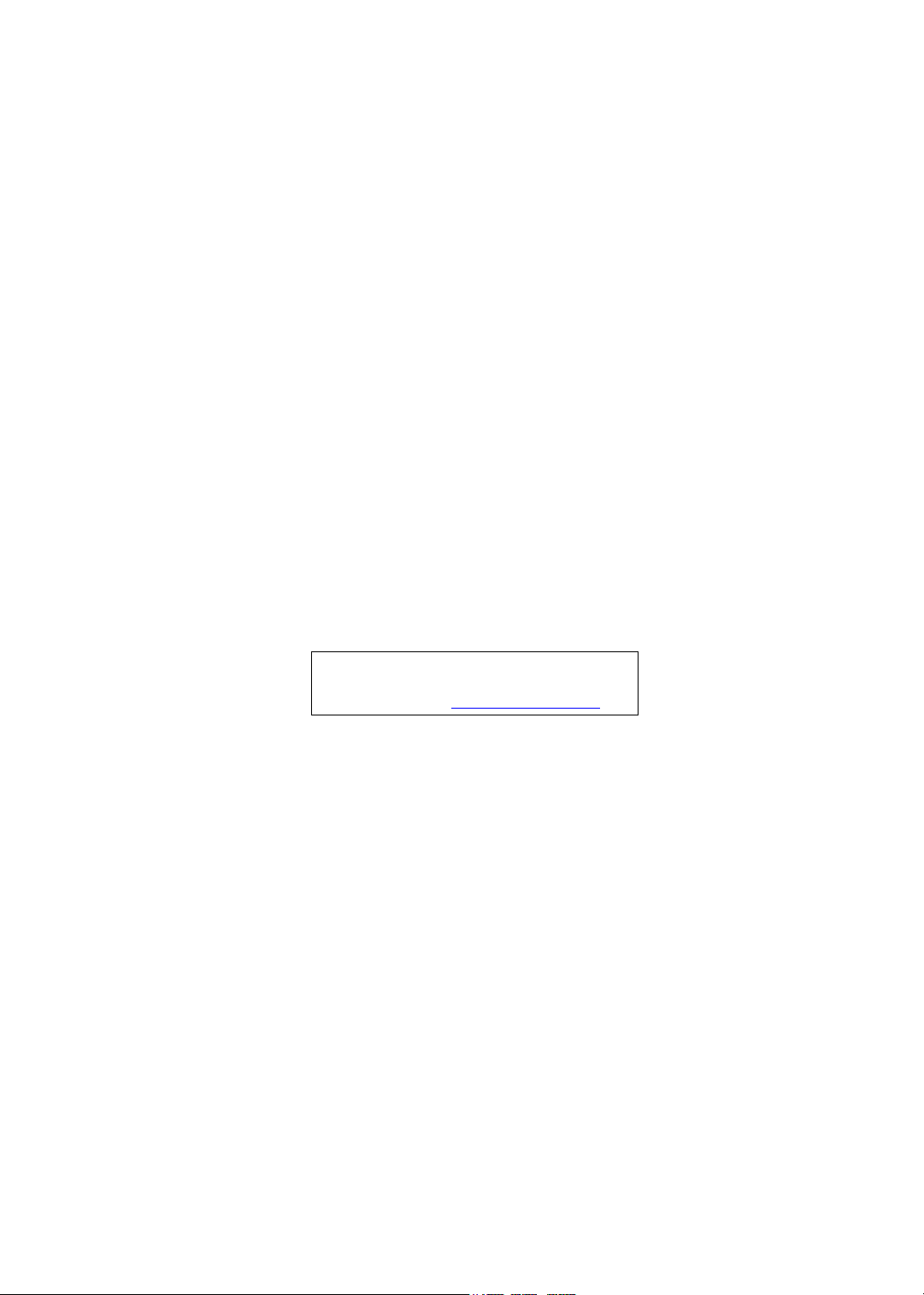
Aspire 2010
Aspire 2020
Service Guide
(ATI M11-P/ATI M9+X)
Service guide files and updates are available
on the ACER/CSD web; for more information,
please refer to http://csd.acer.com.tw
PRINTED IN TAIWAN
NOTE: This is Aspire 2000 extension model. Please refer to Aspire 2000
Service CD(P/N: VD.A20V5.001) for the disassemble mpeg file.
Page 2
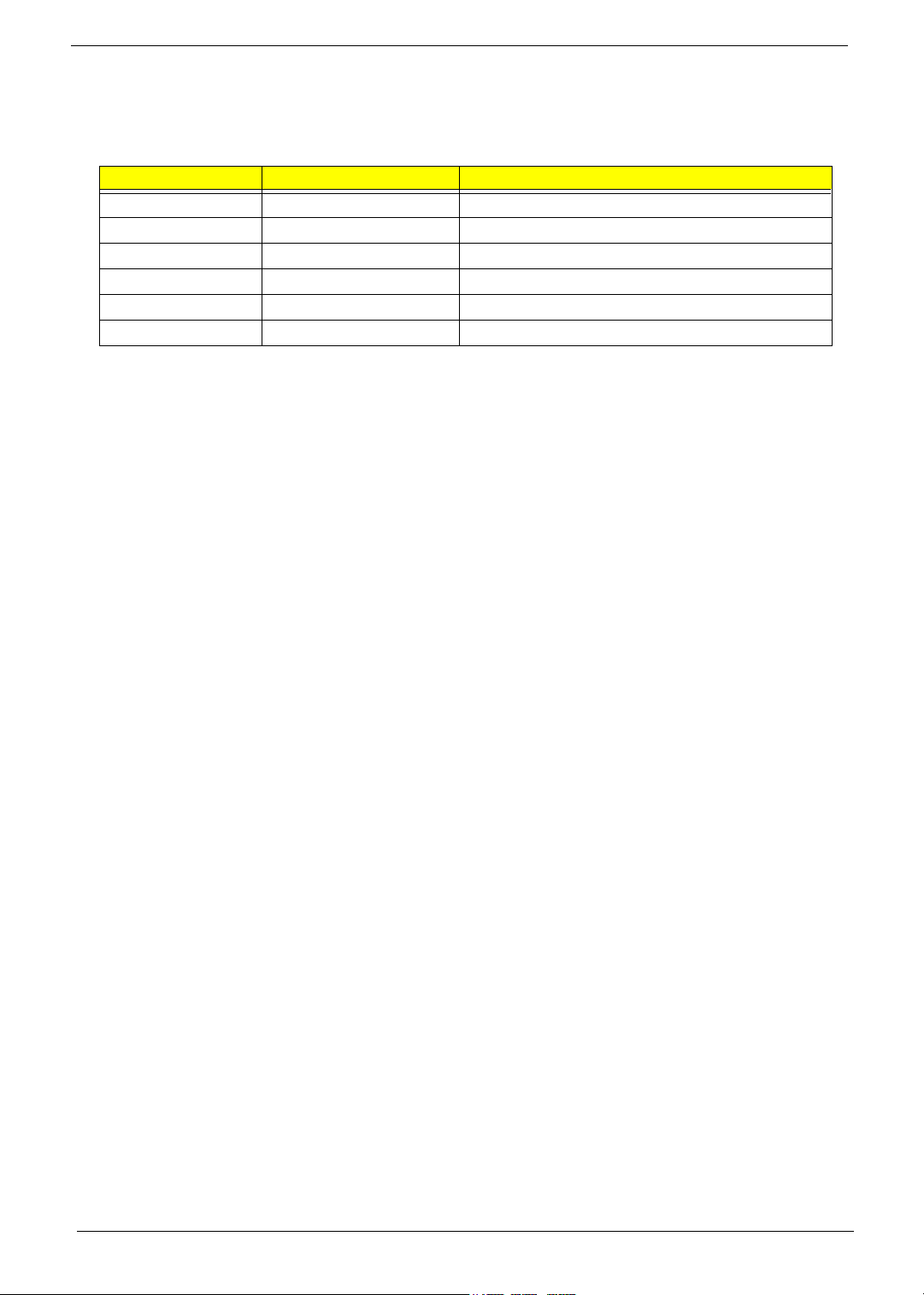
Revision History
Please refer to the table below for the updates made on Aspire 2010/2020 service guide.
D ate Chapter Updates
II
Page 3
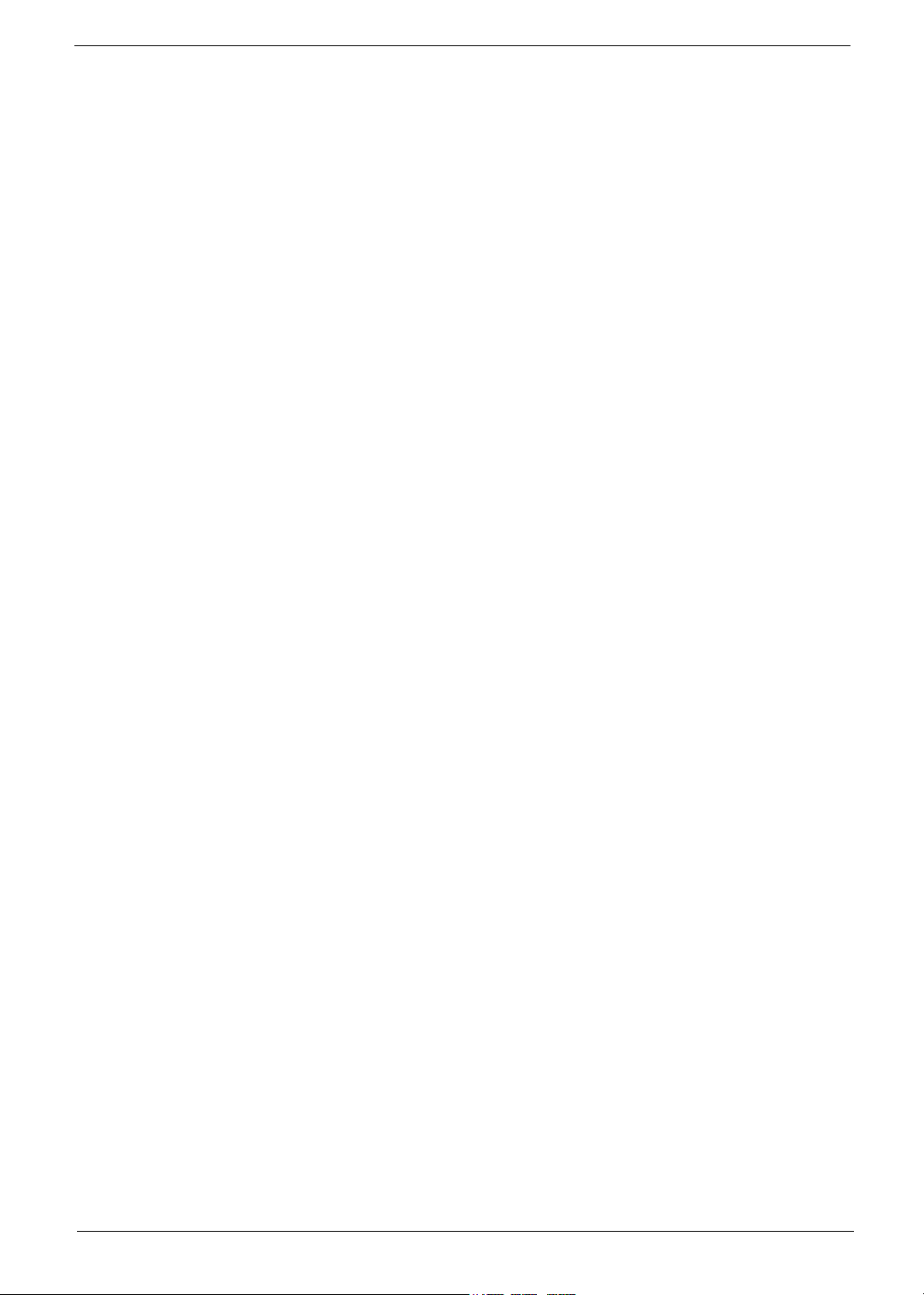
Copyright
Copyright © 2004 by Acer Incorporated. All rights reserved. No part of this publication may be reproduced,
transmitted, transcribed, stored in a retrieval system, or translated into any language or computer language, in
any form or by any means, electronic, mechanical, magnetic, optical, chemical, manual or otherwise, without
the prior written permission of Acer Incorporated.
III
Page 4
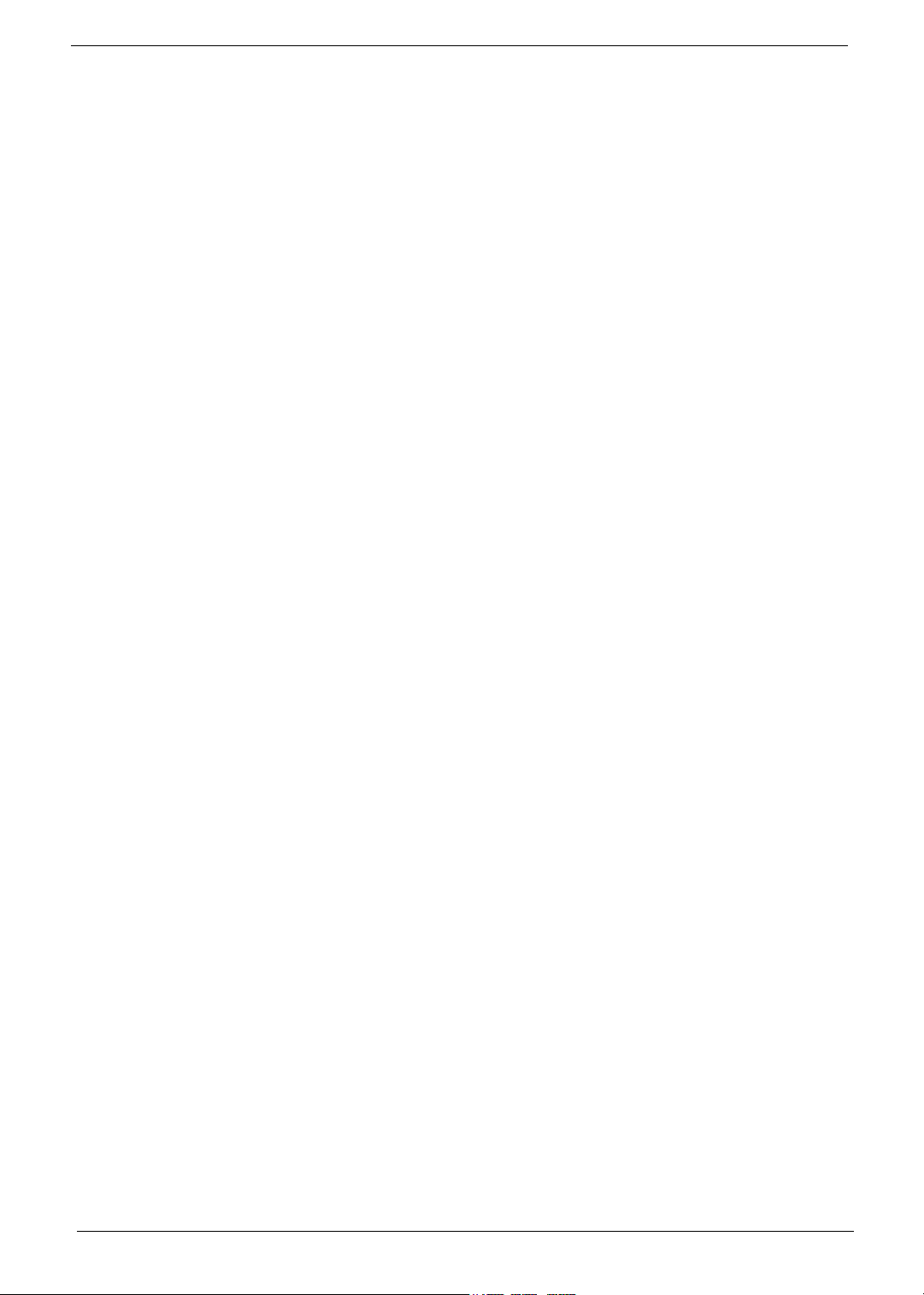
Disclaimer
The information in this guide is subject to change without notice.
Acer Incorporated makes no representations or warranties, either expressed or implied, with respect to the
contents hereof and specifically disclaims any warranties of merchantability or fitness for any particular
purpose. Any Acer Incorporated software described in this manual is sold or licensed "as is". Should the
programs prove defective following their purchase, the buyer (and not Acer Incorporated, its distributor, or its
dealer) assumes the entire cost of all necessary servicing, repair, and any incidental or consequential
damages resulting from any defect in the software.
Acer is a registered trademark of Acer Corporation.
Intel is a registered trademark of Intel Corporation.
Pentium and Pentium II/III are trademarks of Intel Corporation.
Other brand and product names are trademarks and/or registered trademarks of their respective holders.
IV
Page 5
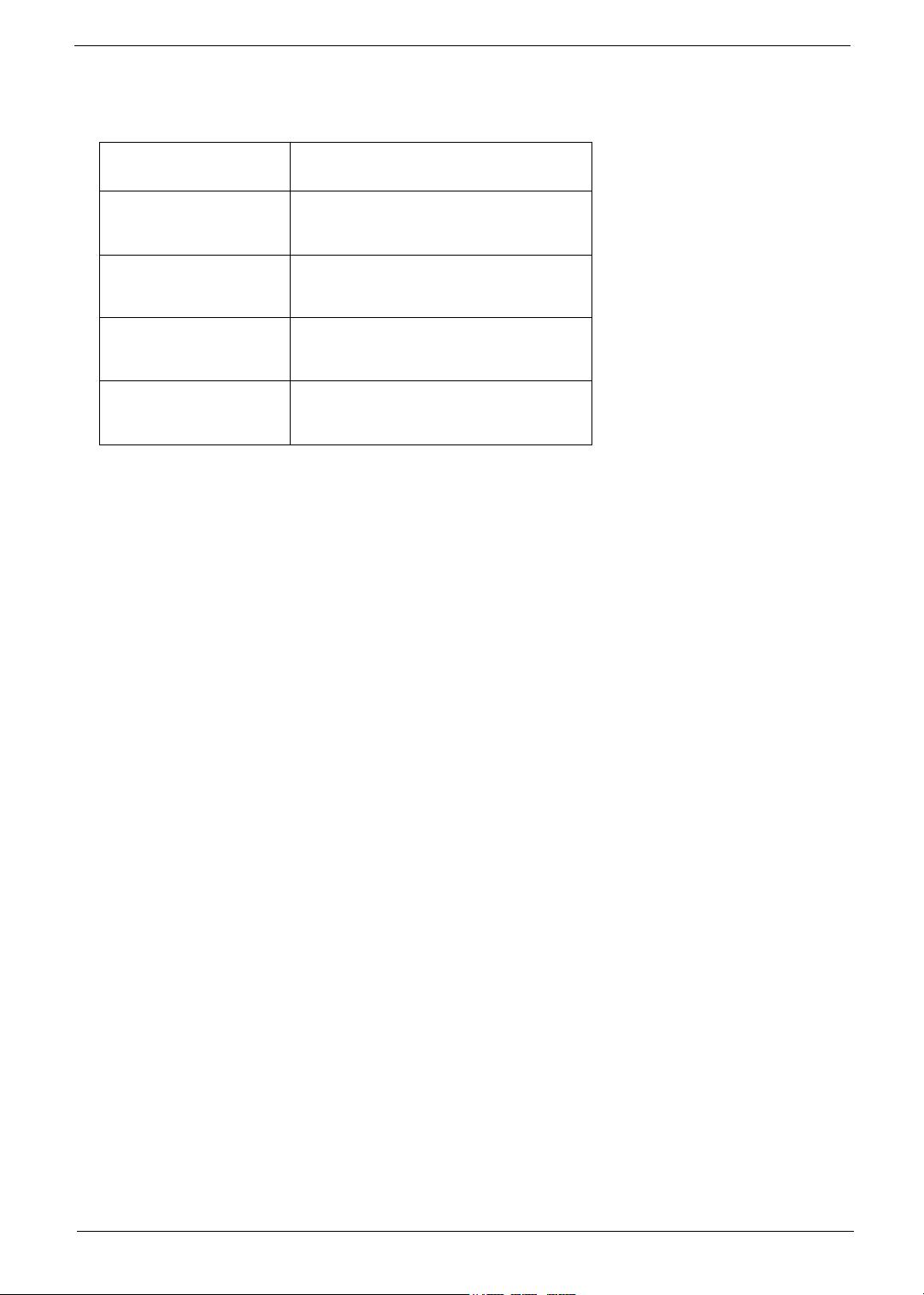
Conventions
The following conventions are used in this manual:
SCREEN
MESSAGES
NOTE Gives bits and pieces of additional
WARNING Alerts you to any damage that might
CAUTION Gives precautionary measures to
IMPORTANT Reminds you to do specific actions
Denotes actual messages that appear
on screen.
information related to the current
topic.
result from doing or not doing specific
actions.
avoid possible hardware or software
problems.
relevant to the accomplishment of
procedures.
V
Page 6
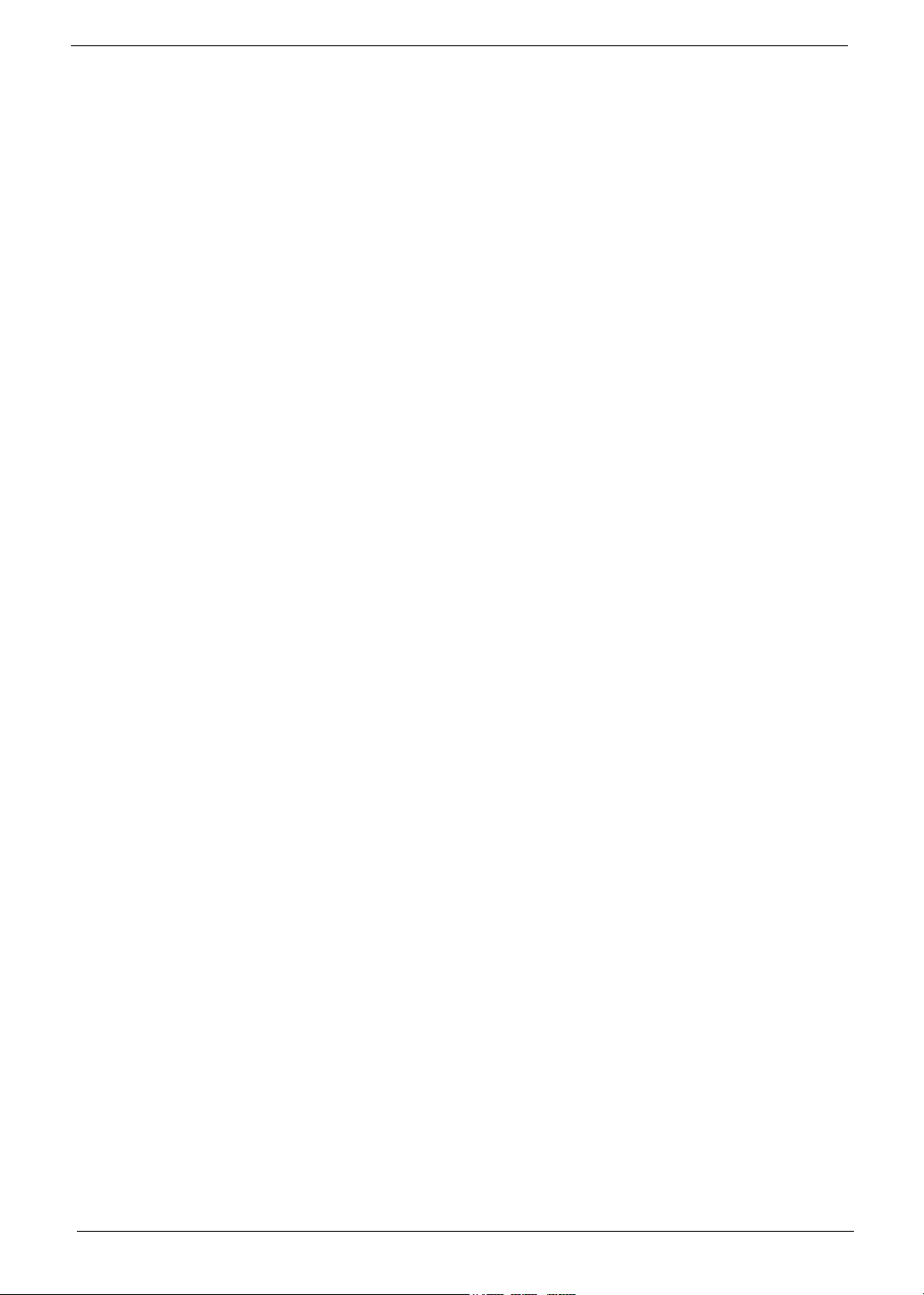
Preface
Before using this information and the product it supports, please read the following general information.
1. This Service Guide provides you with all technical information relating to the BASIC CONFIGURATION
decided for Acer's "global" product offering. To better fit local market requirements and enhance product
competitiveness, your regional office MAY have decided to extend the functionality of a machine (e.g.
add-on card, modem, or extra memory capability). These LOCALIZED FEATURES will NOT be covered
in this generic service guide. In such cases, please contact your regional offices or the responsible
personnel/channel to provide you with further technical details.
2. Please note WHEN ORDERING FRU PARTS, that you should check the most up-to-date information
available on your regional web or channel. If, for whatever reason, a part number change is made, it will
not be noted in the printed Service Guide. For ACER-AUTHORIZED SERVICE PROVIDERS, your Acer
office may have a DIFFERENT part number code to those given in the FRU list of this printed Service
Guide. You MUST use the list provided by your regional Acer office to order FRU parts for repair and
service of customer machines.
VI
Page 7
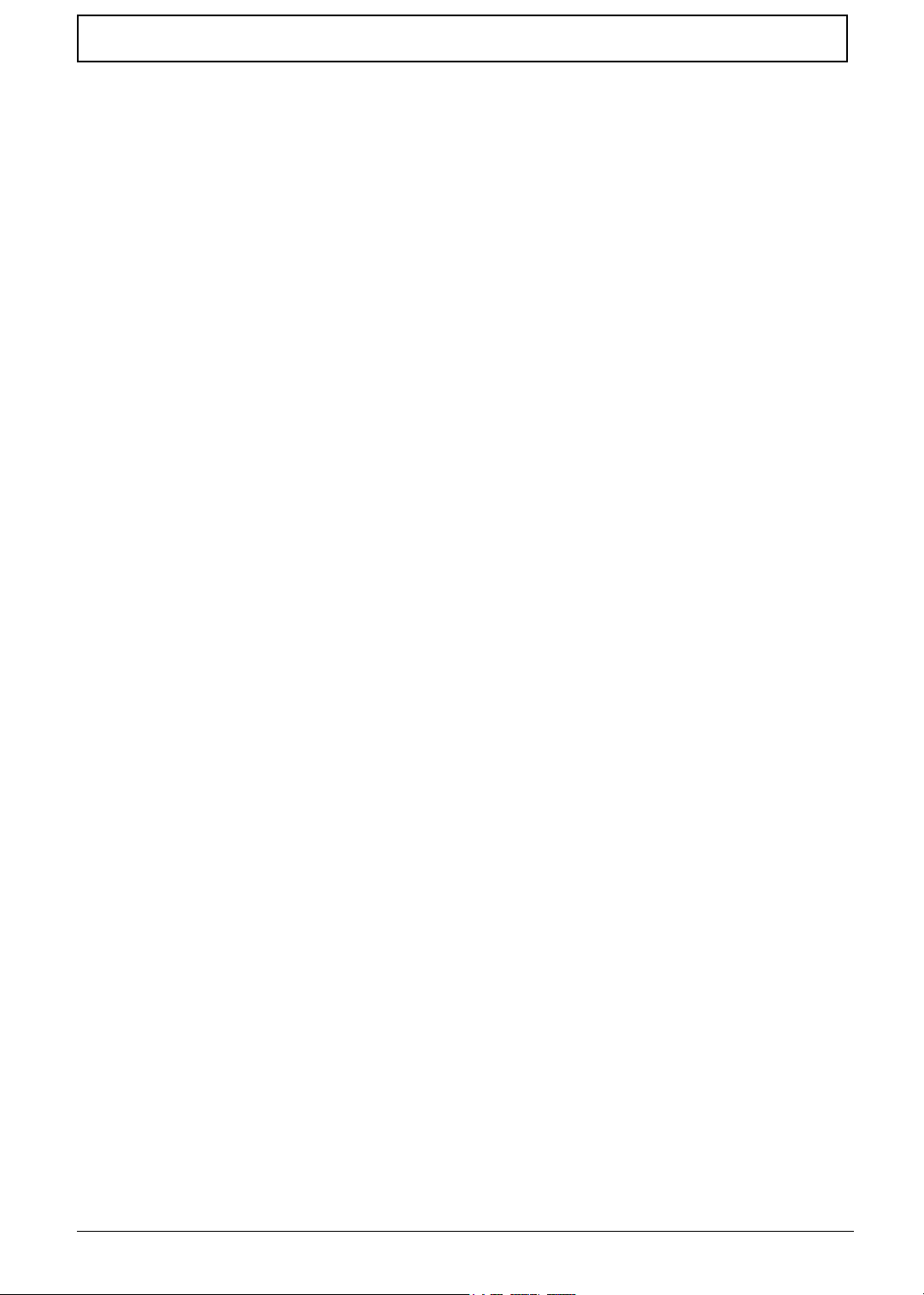
Table of Contents
Chapter 1 System Specifications 1
Features . . . . . . . . . . . . . . . . . . . . . . . . . . . . . . . . . . . . . . . . . . . . . . . . . . . . . . . .1
System Block Diagram . . . . . . . . . . . . . . . . . . . . . . . . . . . . . . . . . . . . . . . . . . . . .4
Board Layout . . . . . . . . . . . . . . . . . . . . . . . . . . . . . . . . . . . . . . . . . . . . . . . . . . . .5
Top View . . . . . . . . . . . . . . . . . . . . . . . . . . . . . . . . . . . . . . . . . . . . . . . . . . . . 5
Rear View . . . . . . . . . . . . . . . . . . . . . . . . . . . . . . . . . . . . . . . . . . . . . . . . . . .5
Outlook View . . . . . . . . . . . . . . . . . . . . . . . . . . . . . . . . . . . . . . . . . . . . . . . . . . . . .7
Aspire 2010 Open View . . . . . . . . . . . . . . . . . . . . . . . . . . . . . . . . . . . . . . . .7
Aspire 2010 Front Panel . . . . . . . . . . . . . . . . . . . . . . . . . . . . . . . . . . . . . . . .8
Aspire 2010 Top Panel . . . . . . . . . . . . . . . . . . . . . . . . . . . . . . . . . . . . . . . . . 9
Aspire 2010 Left Panel . . . . . . . . . . . . . . . . . . . . . . . . . . . . . . . . . . . . . . . . 10
Aspire 2010 Right Panel . . . . . . . . . . . . . . . . . . . . . . . . . . . . . . . . . . . . . . .11
Aspire 2010 Rear Panel . . . . . . . . . . . . . . . . . . . . . . . . . . . . . . . . . . . . . . .12
Aspire 2010 Bottom View . . . . . . . . . . . . . . . . . . . . . . . . . . . . . . . . . . . . . .13
Aspire 2020 Open View . . . . . . . . . . . . . . . . . . . . . . . . . . . . . . . . . . . . . . .14
Aspire 2020 Front View . . . . . . . . . . . . . . . . . . . . . . . . . . . . . . . . . . . . . . . .15
Aspire 2020 Top View . . . . . . . . . . . . . . . . . . . . . . . . . . . . . . . . . . . . . . . . .16
Aspire 2020 Left View . . . . . . . . . . . . . . . . . . . . . . . . . . . . . . . . . . . . . . . . .17
Aspire 2020 Right View . . . . . . . . . . . . . . . . . . . . . . . . . . . . . . . . . . . . . . . .18
Aspire 2020 Rear View . . . . . . . . . . . . . . . . . . . . . . . . . . . . . . . . . . . . . . . .19
Aspire 2020 Bottom View . . . . . . . . . . . . . . . . . . . . . . . . . . . . . . . . . . . . . .20
Indicators . . . . . . . . . . . . . . . . . . . . . . . . . . . . . . . . . . . . . . . . . . . . . . . . . . . . . . 21
Keyboard . . . . . . . . . . . . . . . . . . . . . . . . . . . . . . . . . . . . . . . . . . . . . . . . . . . . . .23
Embedded Numberic Keypad . . . . . . . . . . . . . . . . . . . . . . . . . . . . . . . . . . . . . . .24
Hot Keys . . . . . . . . . . . . . . . . . . . . . . . . . . . . . . . . . . . . . . . . . . . . . . . . . . . . . . .25
Windows Keys . . . . . . . . . . . . . . . . . . . . . . . . . . . . . . . . . . . . . . . . . . . . . . . . . .28
The Euro Symbol . . . . . . . . . . . . . . . . . . . . . . . . . . . . . . . . . . . . . . . . . . . . . . . . 29
Touchpad . . . . . . . . . . . . . . . . . . . . . . . . . . . . . . . . . . . . . . . . . . . . . . . . . . . . . .30
Launch Keys . . . . . . . . . . . . . . . . . . . . . . . . . . . . . . . . . . . . . . . . . . . . . . . . . . . . 32
Hardware Specifications and Configurations . . . . . . . . . . . . . . . . . . . . . . . . . . .33
Chapter 2 System Utilities 42
BIOS Setup Utility . . . . . . . . . . . . . . . . . . . . . . . . . . . . . . . . . . . . . . . . . . . . . . . .42
Main . . . . . . . . . . . . . . . . . . . . . . . . . . . . . . . . . . . . . . . . . . . . . . . . . . . . . . 45
Advanced . . . . . . . . . . . . . . . . . . . . . . . . . . . . . . . . . . . . . . . . . . . . . . . . . .48
Security . . . . . . . . . . . . . . . . . . . . . . . . . . . . . . . . . . . . . . . . . . . . . . . . . . . . 51
Boot . . . . . . . . . . . . . . . . . . . . . . . . . . . . . . . . . . . . . . . . . . . . . . . . . . . . . . .53
Exit . . . . . . . . . . . . . . . . . . . . . . . . . . . . . . . . . . . . . . . . . . . . . . . . . . . . . . . 54
BIOS Flash Utility . . . . . . . . . . . . . . . . . . . . . . . . . . . . . . . . . . . . . . . . . . . . . . . . 57
System Diagnostic Diskette . . . . . . . . . . . . . . . . . . . . . . . . . . . . . . . . . . . . . . . . .57
Chapter 3 Machine Disassembly and Replacement 58
General Information . . . . . . . . . . . . . . . . . . . . . . . . . . . . . . . . . . . . . . . . . . . . . .59
Before You Begin . . . . . . . . . . . . . . . . . . . . . . . . . . . . . . . . . . . . . . . . . . . . 59
Disassembly Procedure Flowchart . . . . . . . . . . . . . . . . . . . . . . . . . . . . . . . . . . .60
Disassemble the Battery and HDD . . . . . . . . . . . . . . . . . . . . . . . . . . . . . . . . . . . 62
Disassemble the Wireless . . . . . . . . . . . . . . . . . . . . . . . . . . . . . . . . . . . . . . . . .62
Disassemble the RAM and ODD . . . . . . . . . . . . . . . . . . . . . . . . . . . . . . . . . . . .62
Disassemble the Middle Cover Board . . . . . . . . . . . . . . . . . . . . . . . . . . . . . . . . 63
Disassemble the Keyboard . . . . . . . . . . . . . . . . . . . . . . . . . . . . . . . . . . . . . . . . .63
Disassemble the LCD . . . . . . . . . . . . . . . . . . . . . . . . . . . . . . . . . . . . . . . . . . . . .64
Disassemble the MDC and RAM . . . . . . . . . . . . . . . . . . . . . . . . . . . . . . . . . . . . 64
VII
Page 8
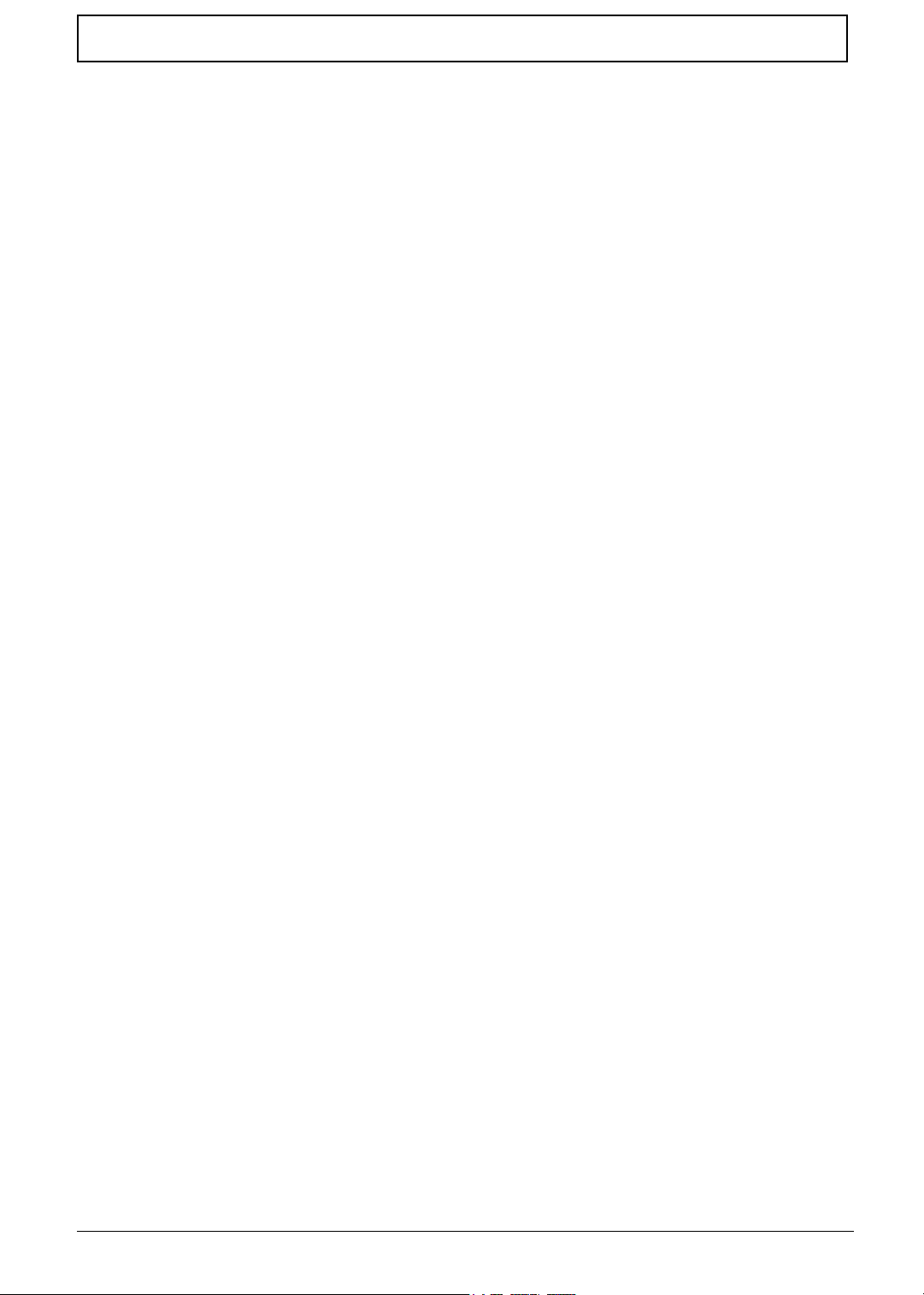
Table of Contents
Disassemble the Upper Case . . . . . . . . . . . . . . . . . . . . . . . . . . . . . . . . . . . . . . .64
Disassemble the Main Unit(Touchpad, Bluetooth and LCM Board) . . . . . . . . . .65
Disassemble the Main Unit(Speakers, Fan, Thermal and CPU) . . . . . . . . . . . .66
Disassemble the Main Unit(VGA, Card Reader, Sub-Woofer and M/B) . . . . . . .67
Disassemble the LCD Module . . . . . . . . . . . . . . . . . . . . . . . . . . . . . . . . . . . . . .68
Disassemble the ODD Module . . . . . . . . . . . . . . . . . . . . . . . . . . . . . . . . . . . . . . 69
Disassemble the HDD Module . . . . . . . . . . . . . . . . . . . . . . . . . . . . . . . . . . . . . .69
Chapter 4 Troubleshooting 70
System Check Procedures . . . . . . . . . . . . . . . . . . . . . . . . . . . . . . . . . . . . . . . . .71
External Diskette Drive Check . . . . . . . . . . . . . . . . . . . . . . . . . . . . . . . . . .71
External CD-ROM/DVD ROM Drive Check . . . . . . . . . . . . . . . . . . . . . . . . 71
Keyboard or Auxiliary Input Device Check . . . . . . . . . . . . . . . . . . . . . . . . .72
Memory Check . . . . . . . . . . . . . . . . . . . . . . . . . . . . . . . . . . . . . . . . . . . . . . 72
Power System Check . . . . . . . . . . . . . . . . . . . . . . . . . . . . . . . . . . . . . . . . . 72
Check the Power Adapter . . . . . . . . . . . . . . . . . . . . . . . . . . . . . . . . . . . . . .73
Check the Battery Pack . . . . . . . . . . . . . . . . . . . . . . . . . . . . . . . . . . . . . . . .74
Touchpad Check . . . . . . . . . . . . . . . . . . . . . . . . . . . . . . . . . . . . . . . . . . . . . 74
Display Check . . . . . . . . . . . . . . . . . . . . . . . . . . . . . . . . . . . . . . . . . . . . . . .74
Sound Check . . . . . . . . . . . . . . . . . . . . . . . . . . . . . . . . . . . . . . . . . . . . . . .75
Insyde MobilePro BIOS POST Beep code and POST Messages . . . . . . . . . . .76
Index of Symptom-to-FRU Error Message . . . . . . . . . . . . . . . . . . . . . . . . . . . . .78
Intermittent Problems . . . . . . . . . . . . . . . . . . . . . . . . . . . . . . . . . . . . . . . . . . . . .82
Undetermined Problems . . . . . . . . . . . . . . . . . . . . . . . . . . . . . . . . . . . . . . . . . . . 83
How to Build NAPP Master Hard Disc Drive . . . . . . . . . . . . . . . . . . . . . . . . . . . .84
CD to Disk Recovery . . . . . . . . . . . . . . . . . . . . . . . . . . . . . . . . . . . . . . . . . .84
Disk to Disk Recovery. . . . . . . . . . . . . . . . . . . . . . . . . . . . . . . . . . . . . . . . . .87
Chpater 5 Jumper and Connector Locations 91
Top View . . . . . . . . . . . . . . . . . . . . . . . . . . . . . . . . . . . . . . . . . . . . . . . . . . . . . . .91
Bottom View . . . . . . . . . . . . . . . . . . . . . . . . . . . . . . . . . . . . . . . . . . . . . . . . . . . .93
Power Board . . . . . . . . . . . . . . . . . . . . . . . . . . . . . . . . . . . . . . . . . . . . . . . . . . . .94
TouchPad Board . . . . . . . . . . . . . . . . . . . . . . . . . . . . . . . . . . . . . . . . . . . . . . . . . 95
SD Board . . . . . . . . . . . . . . . . . . . . . . . . . . . . . . . . . . . . . . . . . . . . . . . . . . . . . . 97
Media Board . . . . . . . . . . . . . . . . . . . . . . . . . . . . . . . . . . . . . . . . . . . . . . . . . . . .98
LED Board . . . . . . . . . . . . . . . . . . . . . . . . . . . . . . . . . . . . . . . . . . . . . . . . . . . . . . 99
Bottom Board. . . . . . . . . . . . . . . . . . . . . . . . . . . . . . . . . . . . . . . . . . . . . . . . . . . 100
Chapter 6 FRU (Field Replaceable Unit) List 101
Exploded Diagram . . . . . . . . . . . . . . . . . . . . . . . . . . . . . . . . . . . . . . . . . . . . . .102
Aspire 2010 Parts List . . . . . . . . . . . . . . . . . . . . . . . . . . . . . . . . . . . . . . . . . . . . 103
Aspire 2020 Parts List . . . . . . . . . . . . . . . . . . . . . . . . . . . . . . . . . . . . . . . . . . . . 111
Appendix A Model Definition and Configuration 116
Appendix B Test Compatible Components 117
Microsoft Windows XP Home Environment Test . . . . . . . . . . . . . . . . . . . . . . .118
Microsoft Windows XP Professional Environment Test. . . . . . . . . . . . . . . . . . .122
Appendix C Online Support Information 126
VIII
Page 9

System Specifications
Features
This computer was designed with the user in mind. Here are just a few of its many features:
Performance
T Intel
T Intel 855GME + Intel ICH4-M
T 1MB L2 cache or 2MB L2 cache, 400MHz FSB, supporting Enhanced Intel SpeedStep
T 30GB and up Enhanced-IDE hard disk drive
T 512KB Flash BIOS ROM
Memory
T 0MB DDR RAM on board
T Two 256MB of DDR333 SODIMM (200-pin/2.5V/1.25V) connector,upgradeable to 2GB with dual
NOTE: (Small Outline-DIMM) A DIMM module with a thinner profile due to the use of TSOP chip packages.
SODIMMs are commonly used in laptop computers
The pic of SODIMM as showing : (copyright from Techweb)
®
Pentium M processor at 1.4~ 1.8 GMHz or higher with uPGA478 socket
technology
SODIMM modules
Chapter 1
®
Display
T Thin-Film Transistor (TFT) liquid-crystal display (LCD) displaying 32-bit high true colour up to 16.7
million colours at 1280x800 eXtended Graphics Array (WXGA) resolution
T The 15.4” display panel provides a large viewing area for maximum efficiency and ease-of-use
T 16:10 viewing ratio, 185 nits or higher
T Console display for Arcade media playback status (for Aspire 2020 use only)
T Intel
T ATI MOBILITY™ RADEON™ 9200/9700 with 64MB DDR videoMemory (for model with UMA only)
T ATI MOBILITY™ RADEON™ 9700 with 128MB DDR VGA Memory (for model with Aspire 2020
T Supports simultaneous display on external LCD or CRT
T One LED console display for multimedia status (for Aspire 2020 only)
T S-video for output to a television or display device that supports S-video input
T DualView
T External resolution/refresh rate
Chapter 1 1
®
Extreme Graphics Technology (for Aspire 2010 use only)
only)
TM
support
T 2040x1536:75/70/66/60 Hz
Page 10
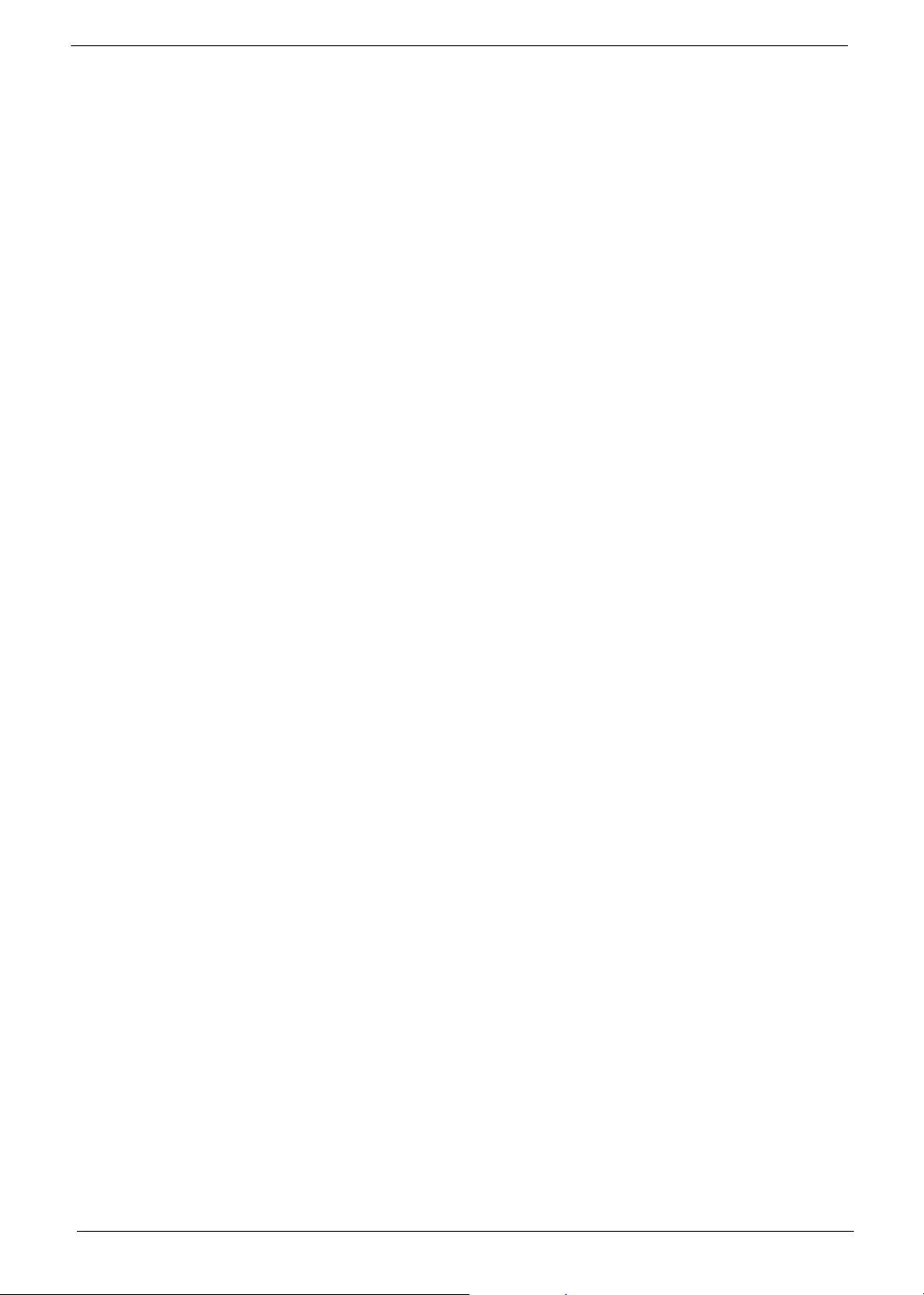
Multimedia
T 1920x1440: 85/75/60 Hz
T 1920x1200: 100/85/80/75/72/60 Hz
T 1600x1200:120/100/92/85/76/75/72/70/66/65/60/58/52 Hz
T 1280x1024: 160/120/100/90/85/75/74/72/70/60 Hz
T 1280x768: 85/75/60/56 Hz
T 1024x768: 200/160/150/140/120/100/90/85/75/72/70/60 Hz
T 800x600: 200/160/140/120/100/90/85/75/72/70/60/56 Hz
T Built-in optical drive (Tray loading DVD/CD-RW Combo or DVD Super-Mulit Drive Aspire 2010
only)
T Built-in optical drive (Slot-loading DVD/CD-RW Combo or DVD Super-Multi or Tray-loading DVD
Dual Drive Aspire 2020 only)
T 15.4” TFT Color LCD, 1280x800 (WXGA) panel
T 2.1 channel speaker
T Audio input and output jacks
T Audio S/PDIF (for digital audio enjoyment) output jacks (for Aspire 2020 only)
T Aspire virtual surround sound ( for Aspire 2010 only)
T Aspire virtual surround sound with built-in sub-woofer (for Aspire 2020 only)
Storage
T 30/40/60/80 GB ATA/100 hard disc drive
T 4-in-1 card reader, supporting :
T MultiMedia Card (MMC)
T Secure Digital (SD)
T SmartMedia
T Memory Stick (For module with Discrete VGA and Aspire 2020 only)
Connectivity
T Built-in 56Kbps fax /data modem with international PTT approval, Wake-On-Ring ready
T Three universal serial bus (USB 2.0) ports
T One IEEE 1394 port
T LAN: 10/100 Mbps Fast Ethernet; Wake-on-LAN ready (for Aspire 2010 only)
10/100/1000 Mbps Fast Ethernet; Wake-on-LAN ready (for Aspire 2020 only)
T 802.11b and 802.11b/g Wireless LAN and Bluetooth
Human-Centric Design
T Rugged, portable construction
T Stylish appearance
T Standard 85 key keyboard with four programmable launch keys
T Comfortable palm rest area with well-positioned touchpad
2 Chapter 1
Page 11
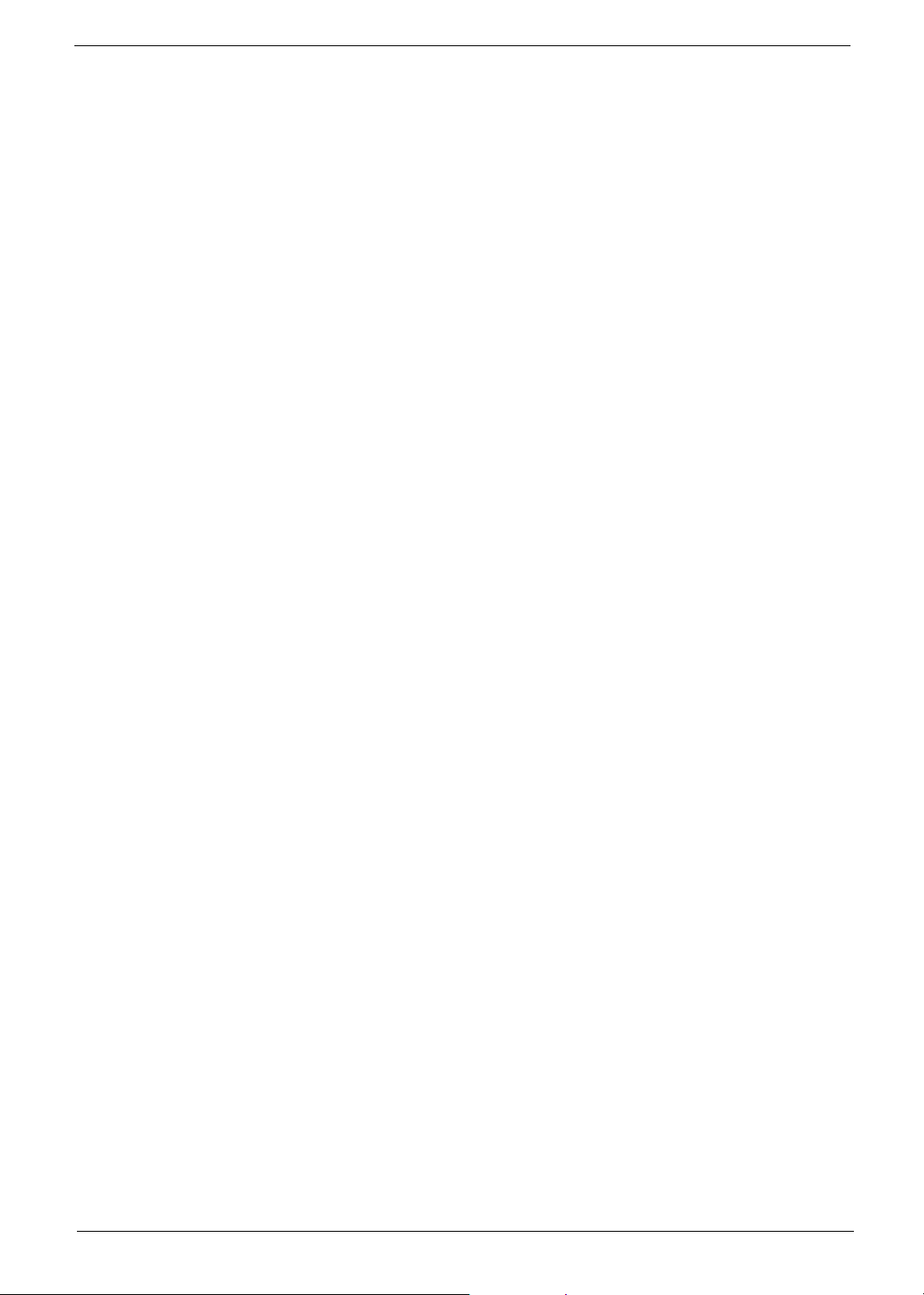
Graphics
Expansion
I/O Ports
T Intel
®
855GME integrated 3D AGP graphics featuring Intel® Extreme Graphics 2 technology and
up to 64MB of video memory (for model with UMA only)
T ATI MOBILIT Y
TM
RADEONTM 9200/9700 with 64MB DDR VGA Memory (for model with Discrete
VGA only)
T ATI MOBILIT Y
Microsoft
T Simultaneous LCD and CRT display at 2040x1536 pixel resolution
T DuralView
T Aspire cinema vision video encoded technology
T Aspire clear vision video input optimisation technology
T MPEG-2 DVD hardware-assisted capability
T S-Video/TV-out support (NTSC/PAL)
T PC card slot enables a range of add-on options
T Upgradeable hard disk and memory modules
T Three USB 2.0 ports
T IEEE 1394 port
T Ethernet (RJ-45) port
T Modem (RJ-11) port
T S-video TV-Out (NTSC/PAL) port
T Parallel port
T External display (VGA) port
T Microphone/Line-in Jack
T Headphone/Speaker/Line-out Jack (S/PDIF support for Aspire 2020 only)
T Infrared (FIR) port
T PC Card slot (one type II, supports 16-bit PCMCIA and 32-bit CardBus specifications)
T DC-in Jack for AC adapter
TM
®
RADEONTM 9700 with 128MB of external DDR video RAM, supporting
DirectX® 9.0 (for Aspire 2020 only)
TM
support
Chapter 1 3
Page 12
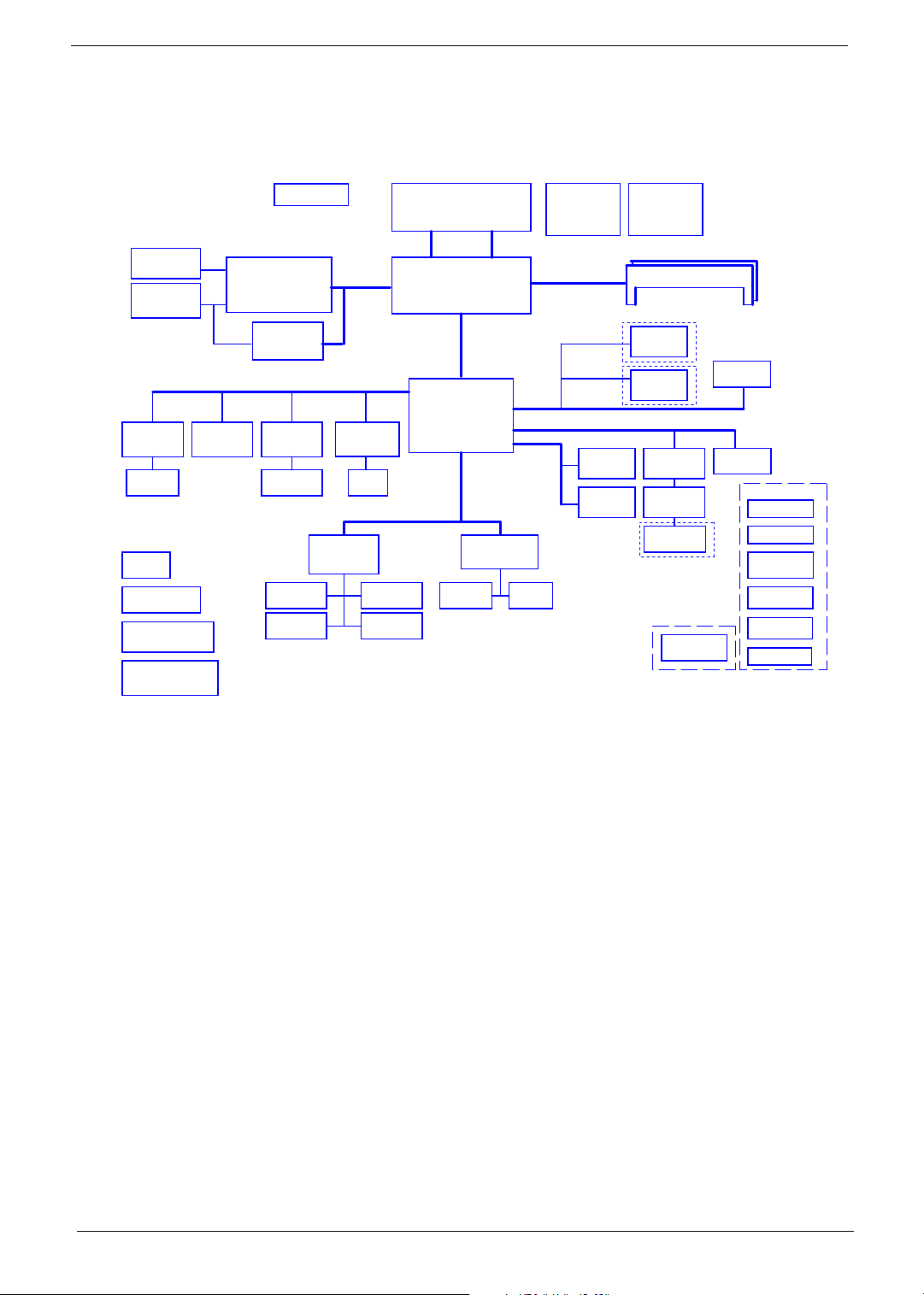
System Block Diagram
LCD Conn.
CRT &
TV-OUT Conn.
IDSEL:AD16
(PIRQA#,
GNT#0,
REQ#0)
IEEE 1394
TSB43AB21A
1394 Conn.
RTC CKT.
Power On/Off CKT.
DC/DC Interface CKT.
Power Circuit DC/DC
ATI M11-P/ATI M9+X
IDSEL:AD18,AD22
(PIRQC/D#,
GNT#3/4,
REQ#3/4)
Mini PCI
socket
Fan Control
BGA-708 Pin
with 64/128MB VRAM
TV Encoder
CH-7011A
3.3V 33 MHz
IDSEL:AD17
(PIRQB#,
GNT#1,
REQ#1)
LAN (GbE)
BCM5788M
RJ45/RJ11
Touch Pad
EC I/O Buffer
AGP4X/DVO
1.5V 66MHz
PCI BUS
IDSEL:AD20
(PIRQA#,
GNT#2,
REQ#2)
CardBus
ENE CB1410
Slot 0
ENE KB910Q
Mobile Banias/Dothan
uFCPGA-478 CPU
H_A#(3..31)
Intel 855GME
Intel ICH4-M
LPC BUS
Int.KBD
BIOS
PSB
400MHz
uFCBGA-732
BGA-421
SMsC LPC47N217
PARALLEL
Hub-Link
Super I/O
H_D#(0..63)
3.3V 48MHz
3.3V 24.576MHz
3.3V ATA-100
FIR
Thermal Sensor
ADM1032AR
Memory BUS(DDR)
2.5V DDR200/266/333
USB port 0, 2, 4
USB port 1
IDE
CDROM
Conn.
HDD Conn.
Clock Generator
Cypress CY28346
200pin DDR-SO-DIMM X2
BANK 0, 1, 2, 3
USB conn
Card Reader
Conn.
AC-LINK
AC97 Codec
ALC202
AMP &
Subwoofer
Phone Jack &
S/PDIF Jack
LCM Board
Bluetooth
Conn
USB port 3
MBC Conn
DFL32 Sub Board
Card Reader &
Audio Board
System Board
LED Board
T/P Board
Media Play
Board
WL & BT
Switch Board
4 Chapter 1
Page 13
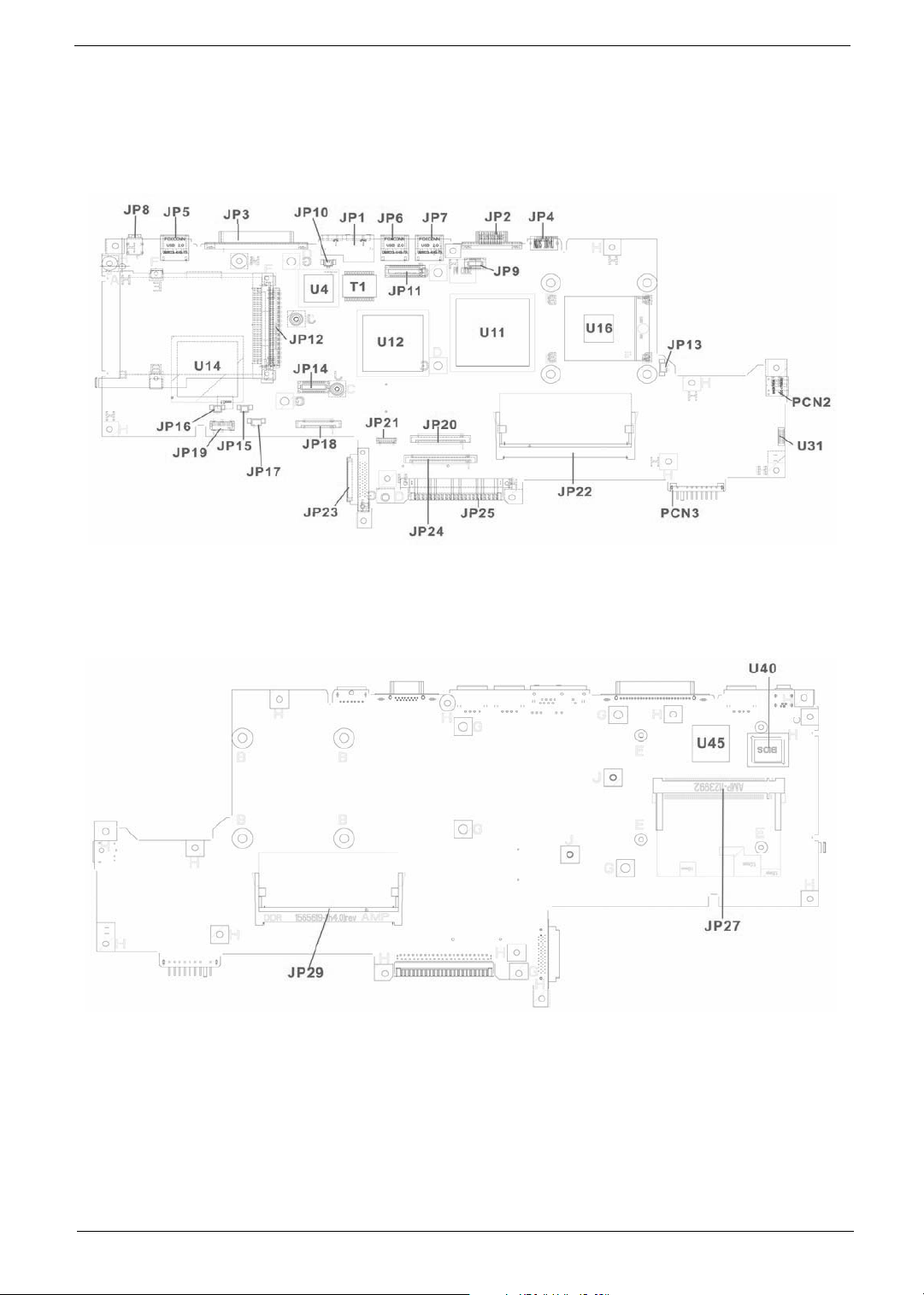
Board Layout
Top Vi e w
Rear View
Chapter 1 5
Page 14
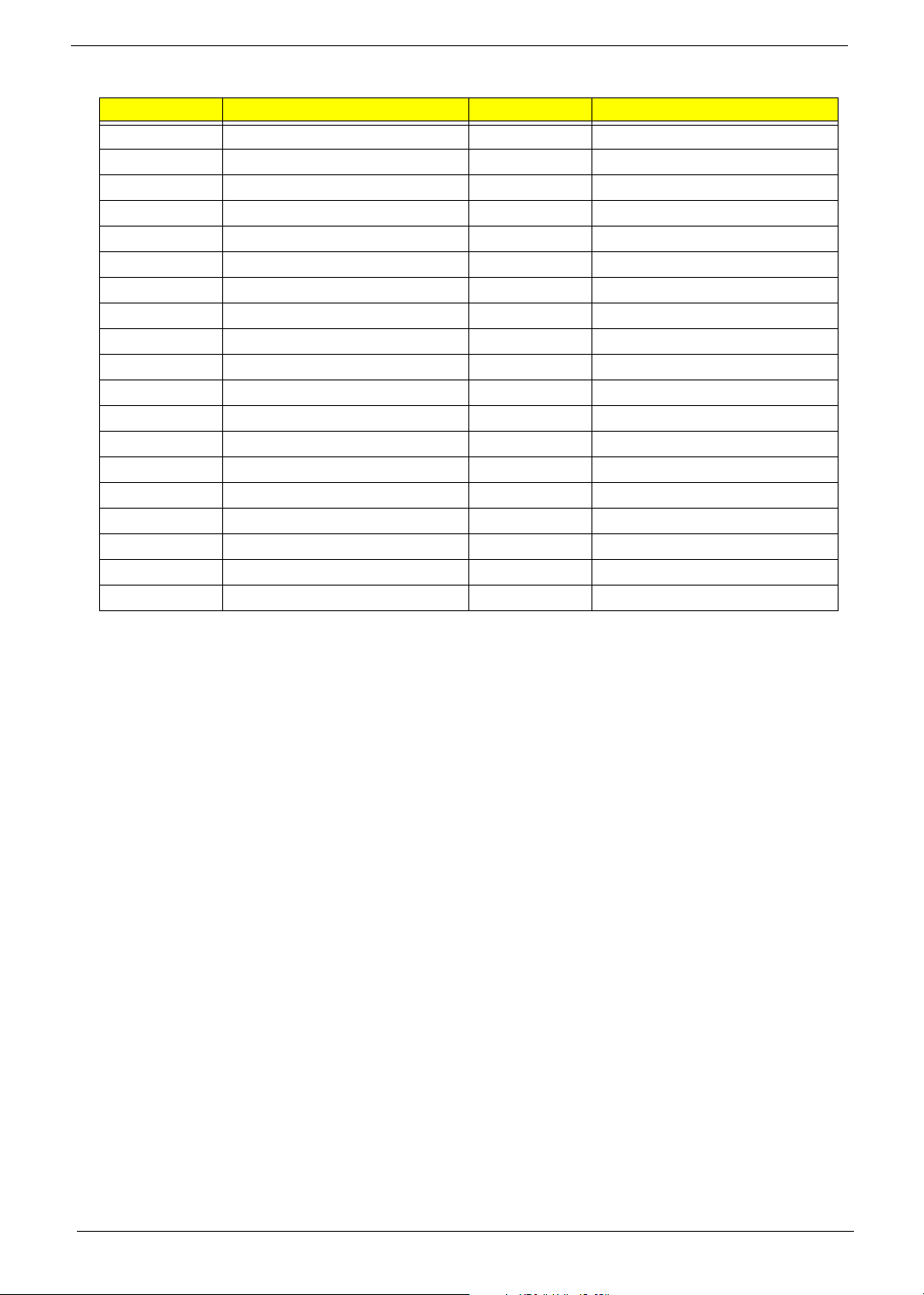
Item Description Item Description
JP1 RJ11/RJ45 Connector JP20 Int. K/B Connector
JP2 CRT Connector JP21 Bluetooth Connector
JP3 Printer Connector JP22 DDR SODIMM Socket
JP4 TV-Out Connector JP23 ODD Connector
JP5 USB Connector JP24 T/P Board Connector
JP6 USB Connector JP25 HDD Connector
JP7 USB Connector JP27 MINIPCI Connector
JP8 IEEE 1394 Connector JP29 DDR SODIMM Socket
JP9 Power Board Connector PCN2 AC Jack Connector
JP10 MDC Cable Connector PCN3 Battery Connector
JP11 LCD Connector U4 LAN Chip
JP12 Cardbus Connector U11 North Bridge Chip
JP13 FAN Connector U12 VGA Chip
JP14 MDC Connector U14 South Bridge Chip
JP15 Right Speaker Connector U16 CPU Socket
JP16 Left Speaker Connector U31 FIR
JP17 Subwoofer Connector U40 BIOS ROM
JP18 LCM Connector U45 Cardbus Controller
JP19 SD Board Connector T1 LAN Transformer
6 Chapter 1
Page 15
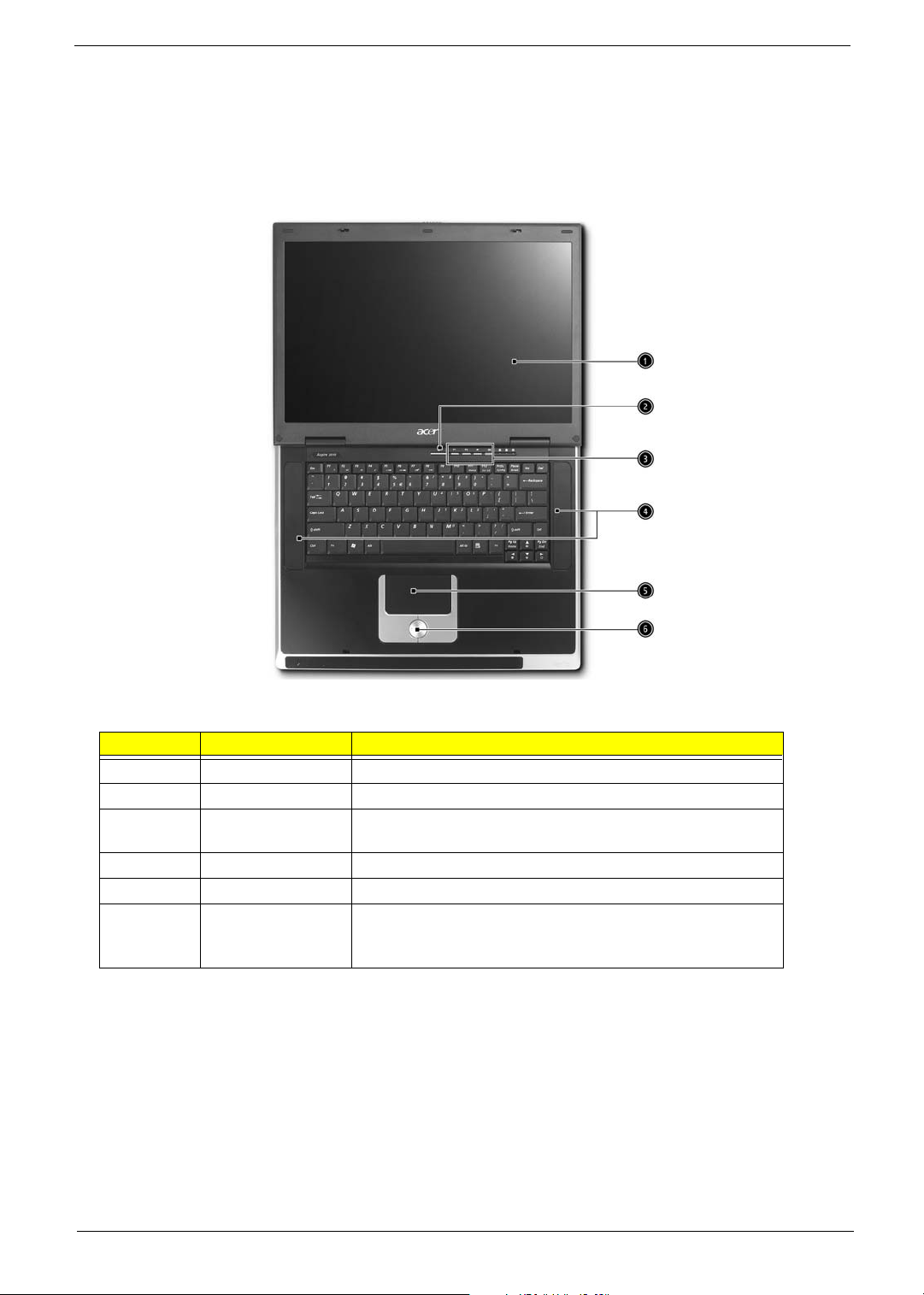
Outlook View
A general introduction of ports allow you to connect peripheral devices, as you would with a desktop PC.
Aspire 2010 Open View
# Item Description
1 Screen Wide screen display provides visual output.
2 Power Button Turns the computer on or off
3 Launch Keys Buttons that can be programmed to start frequently used
applicatoins.
4 Stereo Speakers Produce stereo sound
5 Touchpad Touch sensitive pad that functions like a computer mouse.
6 Click buttons and 4-
way scroll key
Right and left buttons that provide the same functions as th
buttons on a computer mouse. The scroll key scrolls the
contents of a window up and down, as well as right and left.
Chapter 1 7
Page 16
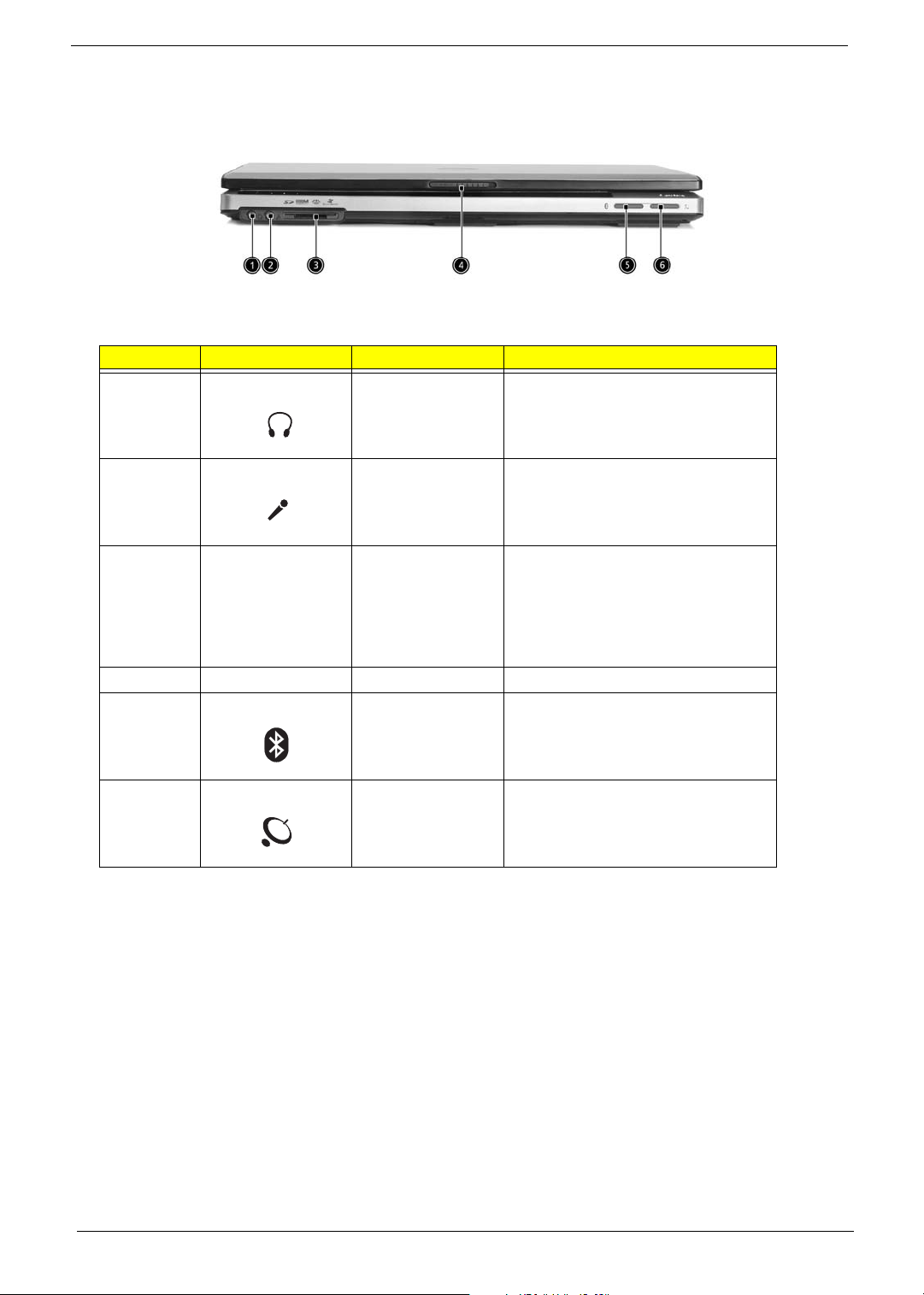
Aspire 2010 Front Panel
# Icon Item Description
1 Headphone-in Jack Connects headphones for audio
2 Microphone-in Jack Connects an external microphone for
3 4 in 1 Card Reader Supports:
4 Latch Locks and releases the lid
5 Bluetooth Button Starts Bluetooth functionality
output.
audio input
T Memory Stick
T MultiMediaCard
T SecureDigital
T SmartMedia
6 Wireless Button Turns an internal wireless device on or
off
8 Chapter 1
Page 17
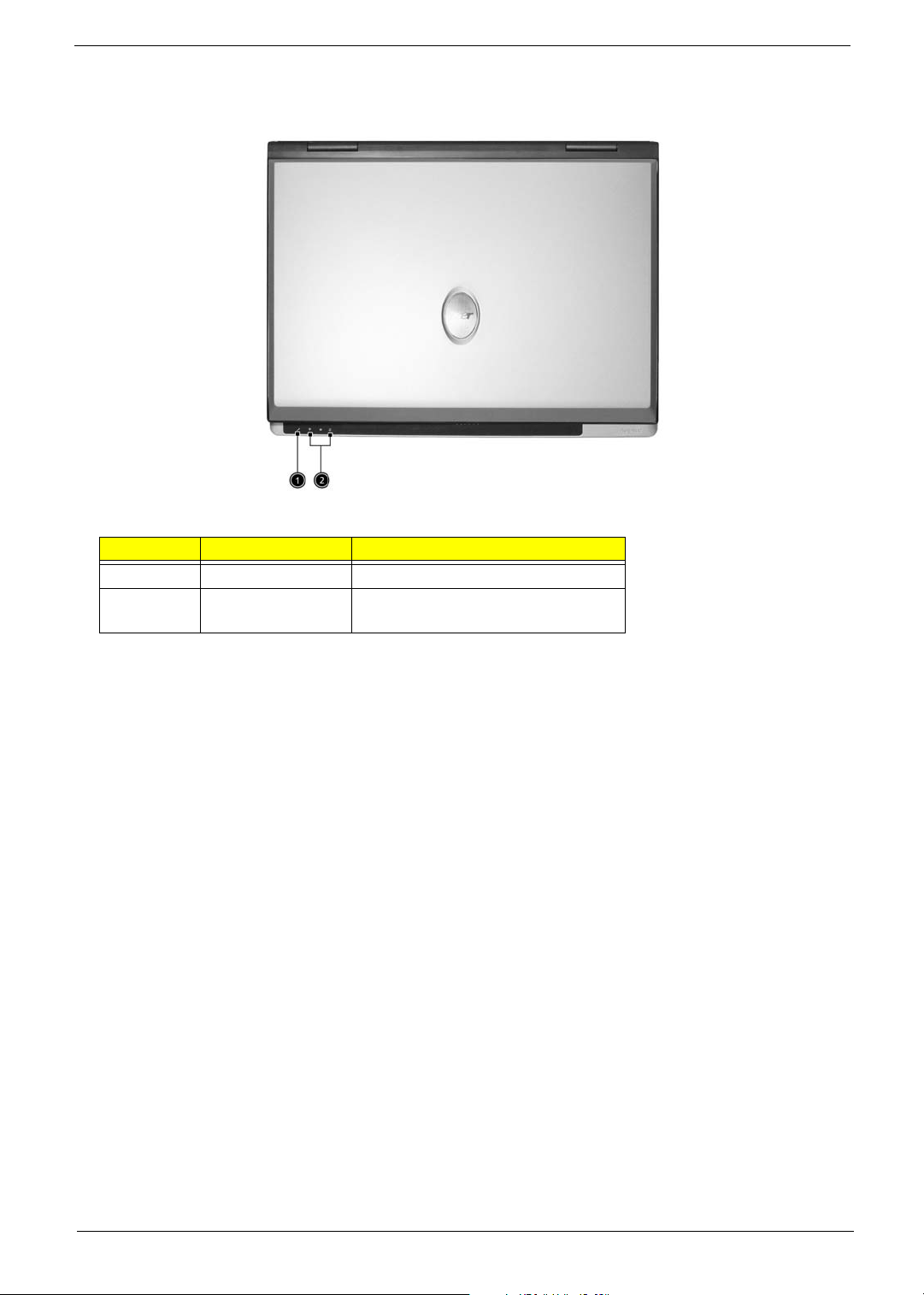
Aspire 2010 Top Panel
# Item Description
1 Built-in Microphone For recording audio on the computer
2 Status Indicator LEDs that turn on and off to show the
system status
Chapter 1 9
Page 18

Aspire 2010 Left Panel
# Item Description
1 PC Card Slot Type II PC card slot, supports PCMCIA or CardBus
2 PC card eject button Press the eject button to remove a PC card from the
3 LED Indicator Lights up when the optical drive in active
4 Eject Button Ejects optical drive tray
5 Emergency eject hole Ejects optical drive tray when the computer is turned
PC card slot
off.
10 Chapter 1
Page 19
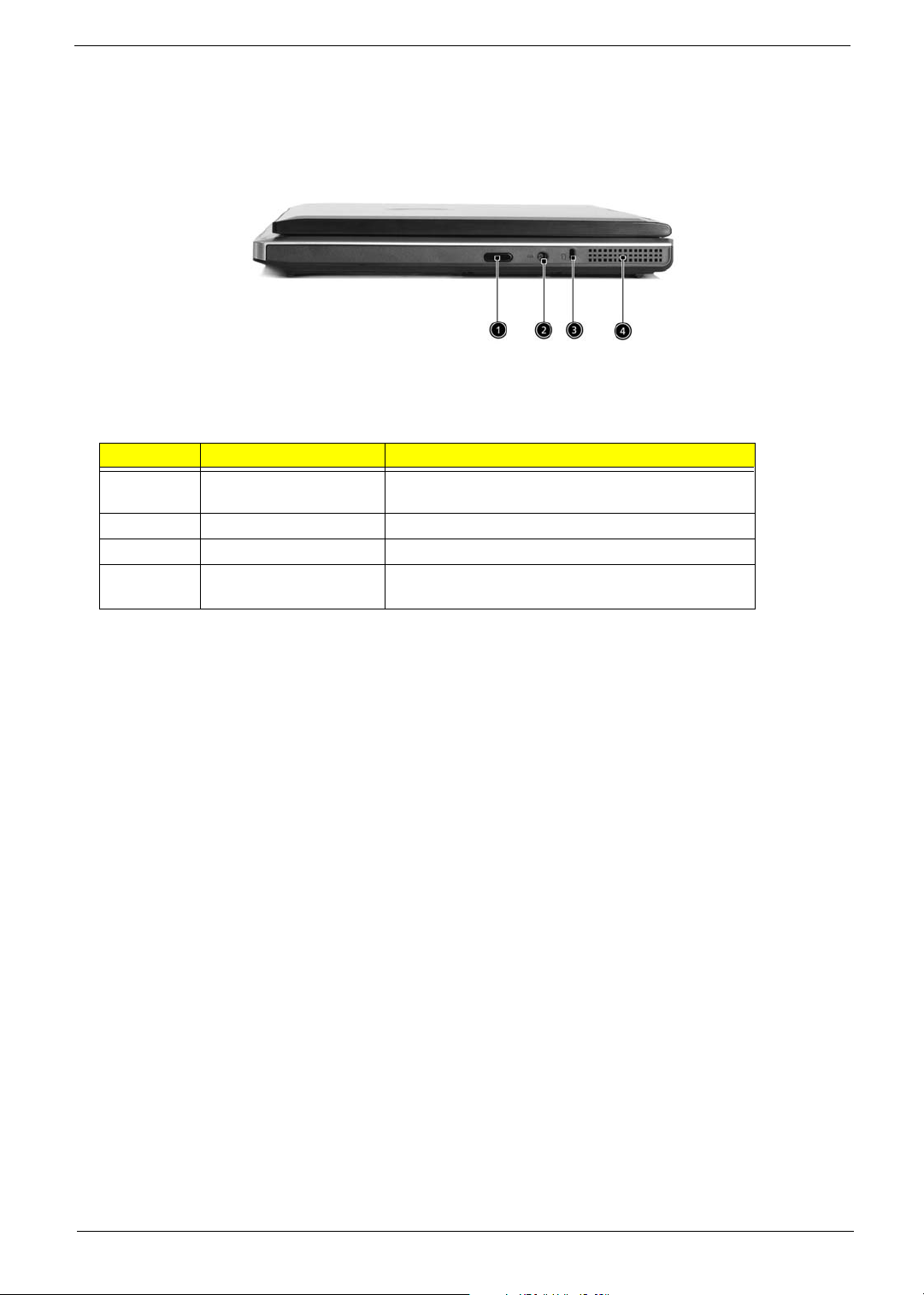
Aspire 2010 Right Panel
# Item Description
1 Infrared Port Interfaces with infrared devices (e.g., infrared printer,
2 DC-in Jack Connect the AC adapter
3 Kensington lock slot For attaching a security connector.
4 Ventilation Hole Enables the computer to stay cool, even after
IR-aware computer)
prolonged use.
Chapter 1 11
Page 20
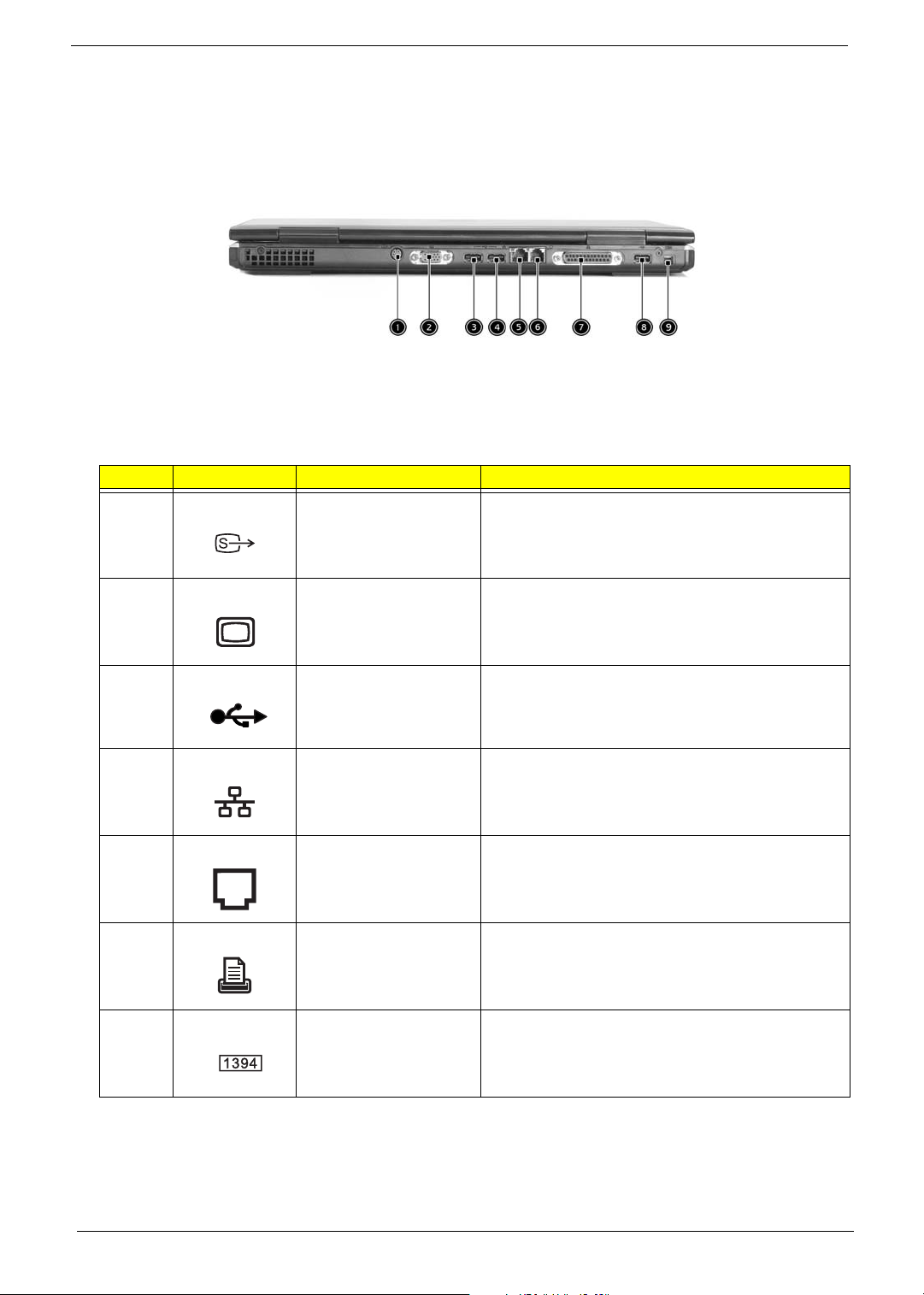
Aspire 2010 Rear Panel
# Icon Item Description
1 S-Video Connects to a television or display device with S-
video input.
2 External display port Connects an external (VGA) display monitor.
3,4,8 USB Ports Three USB2.0 ports for connecting USB devices.
5 Network Jack Connects the computer to an Ethernet 10/100-based
network.
6 Modem Jack Connects the built-in fax/data modem to a phone
line.
7 Parallel Port Connects a parallel device, such as a printer.
9 IEEE 1394 Port Connects IEEE 1394 devices.
12 Chapter 1
Page 21
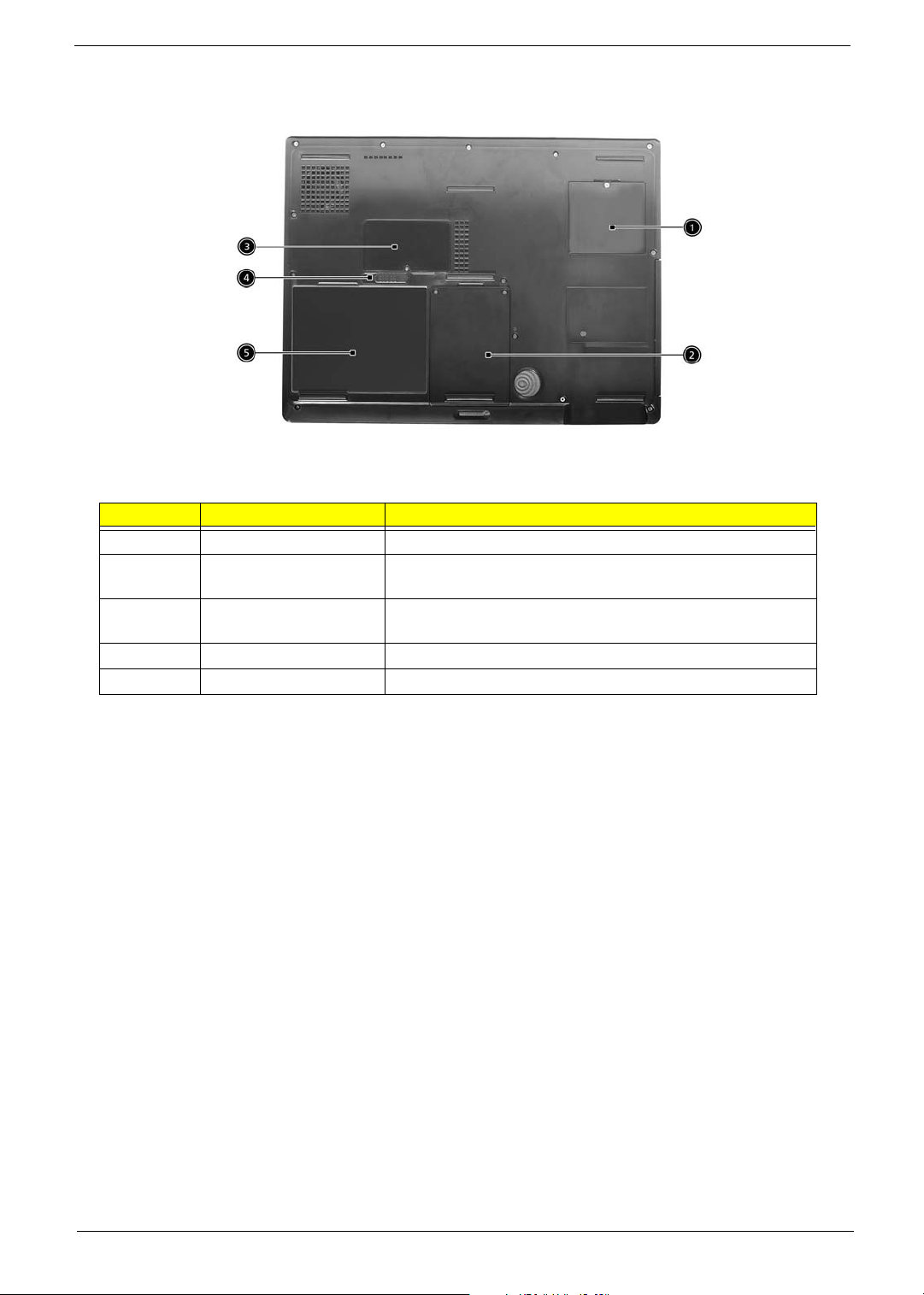
Aspire 2010 Bottom View
# Item Description
1 Mini-PCI Slot Slot for adding mini-PCI cards
2 Hard Disk Bay Removable cover provides access to the computer’s hard
3 Memory Compartment Removable cover provides access to the memory slots for
4 Battery Release Latch Unlatches the battery to remove the battery pack
5 Battery Pack The computer’s removable battery
drive.
upgrading the computer’s memory.
Chapter 1 13
Page 22
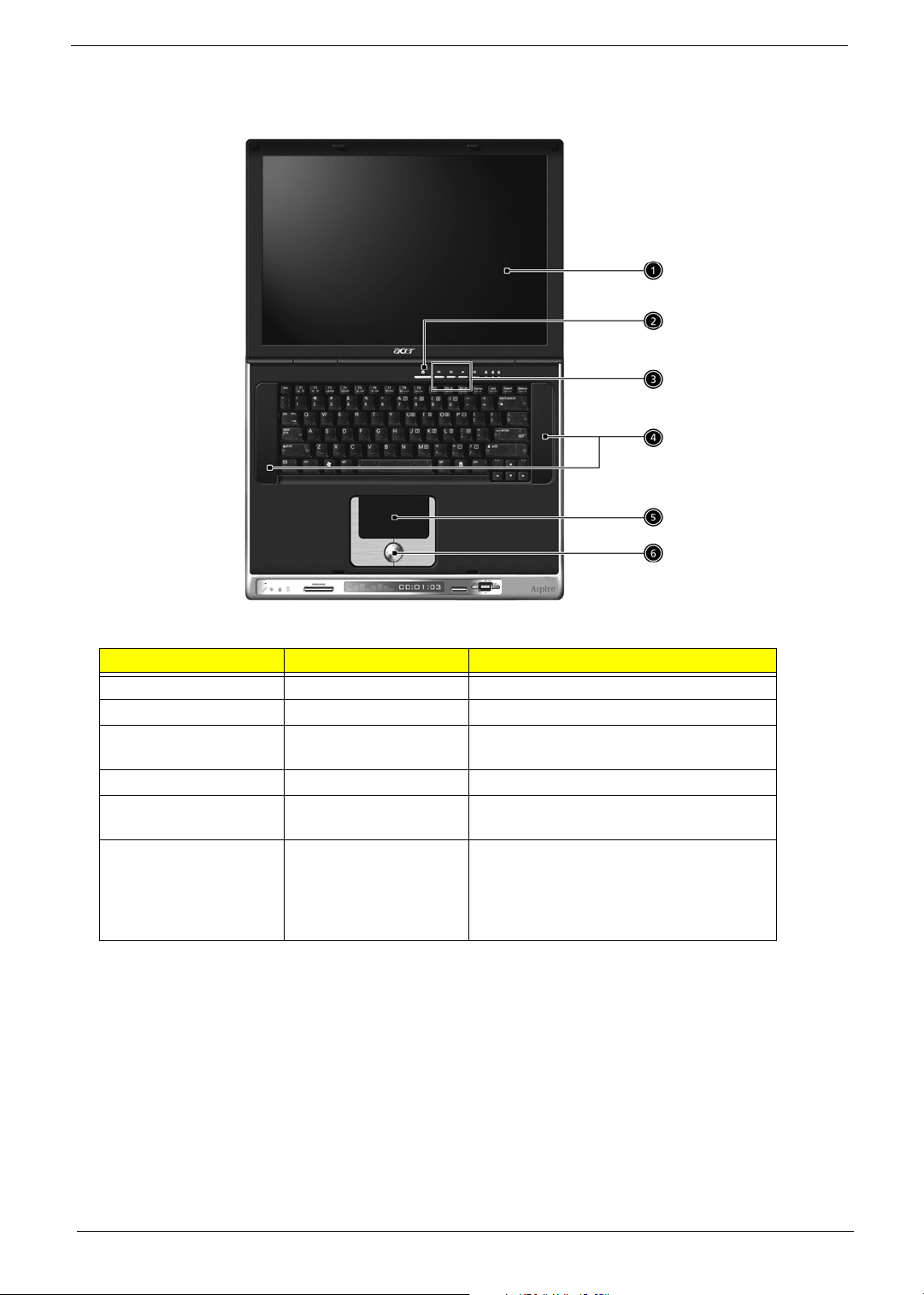
Aspire 2020 Open View
# Item Description
1 Screen Wide screen display provides visual output
2 Power Button Turns the computer on or off
3 Launch Keys Buttons that can be programmed to start
frequently used applications
4 Stereo Speakers Produce stereo sound
5 Touchpad Touch sensitive pad that functions like a
computer mouse
6 Click buttons and 4-way
scroll key
Right and left button that provide the same
functions as the buttons on a computer
mouse. The scroll key scrolls the contents
of a window up and down, as well as right
and left
14 Chapter 1
Page 23
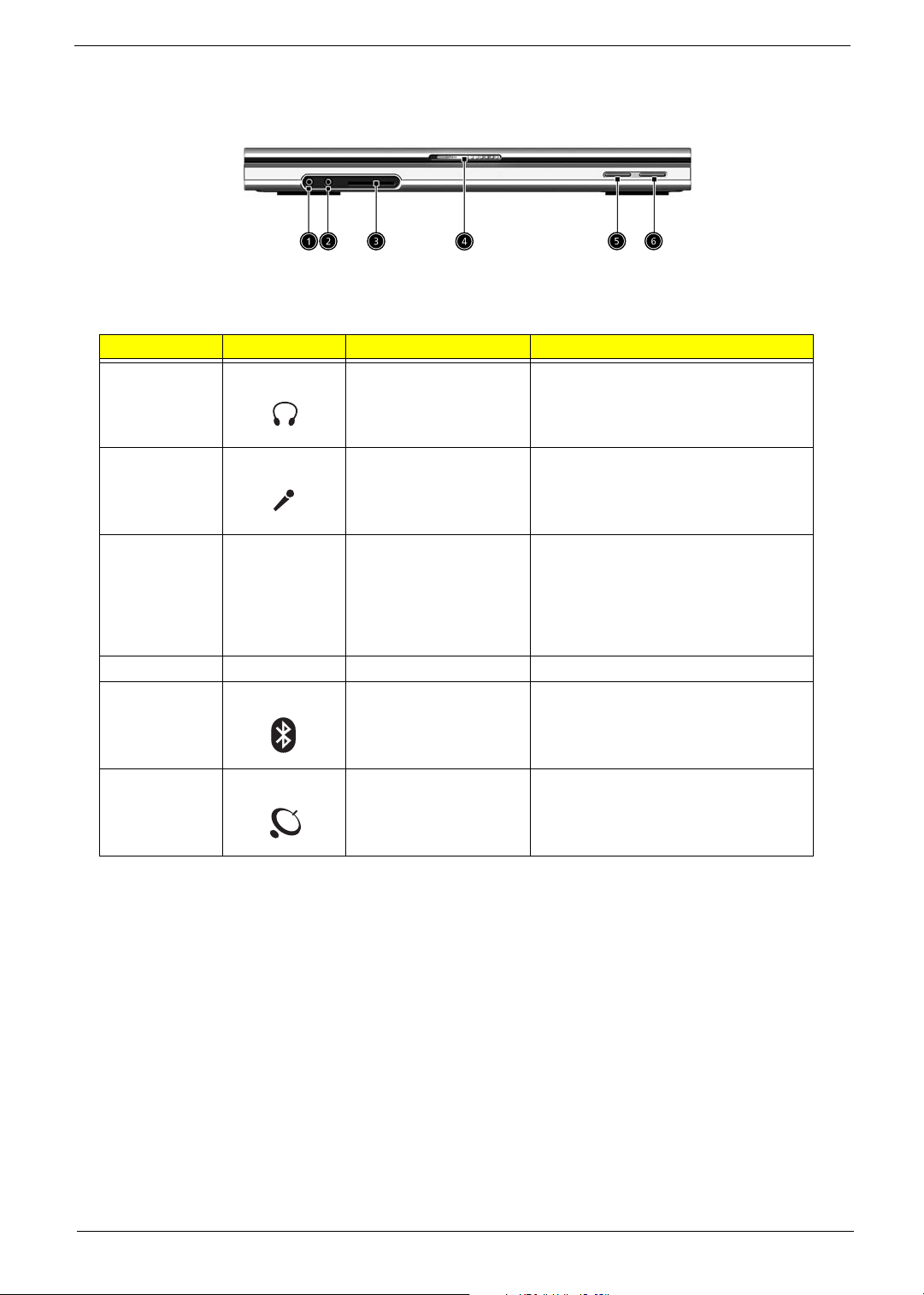
Aspire 2020 Front View
# Icon Item Description
1 Headphone-in Jack Connects headphones for audio output
2 Microphone-in Jack Connects an external microphone for
3 4 in 1 Card Reader Supports:
4 Latch Locks and release the lid
5 Bluetooth Button Enables Bluetooth functionality
audio input
T MemoryStick
T MulitMediaCard
T SecureDigital
T SmartMedia
(manufacturing option)
6 Wireless Button Enables Wireless Connectivity
(manufacturing option)
Chapter 1 15
Page 24
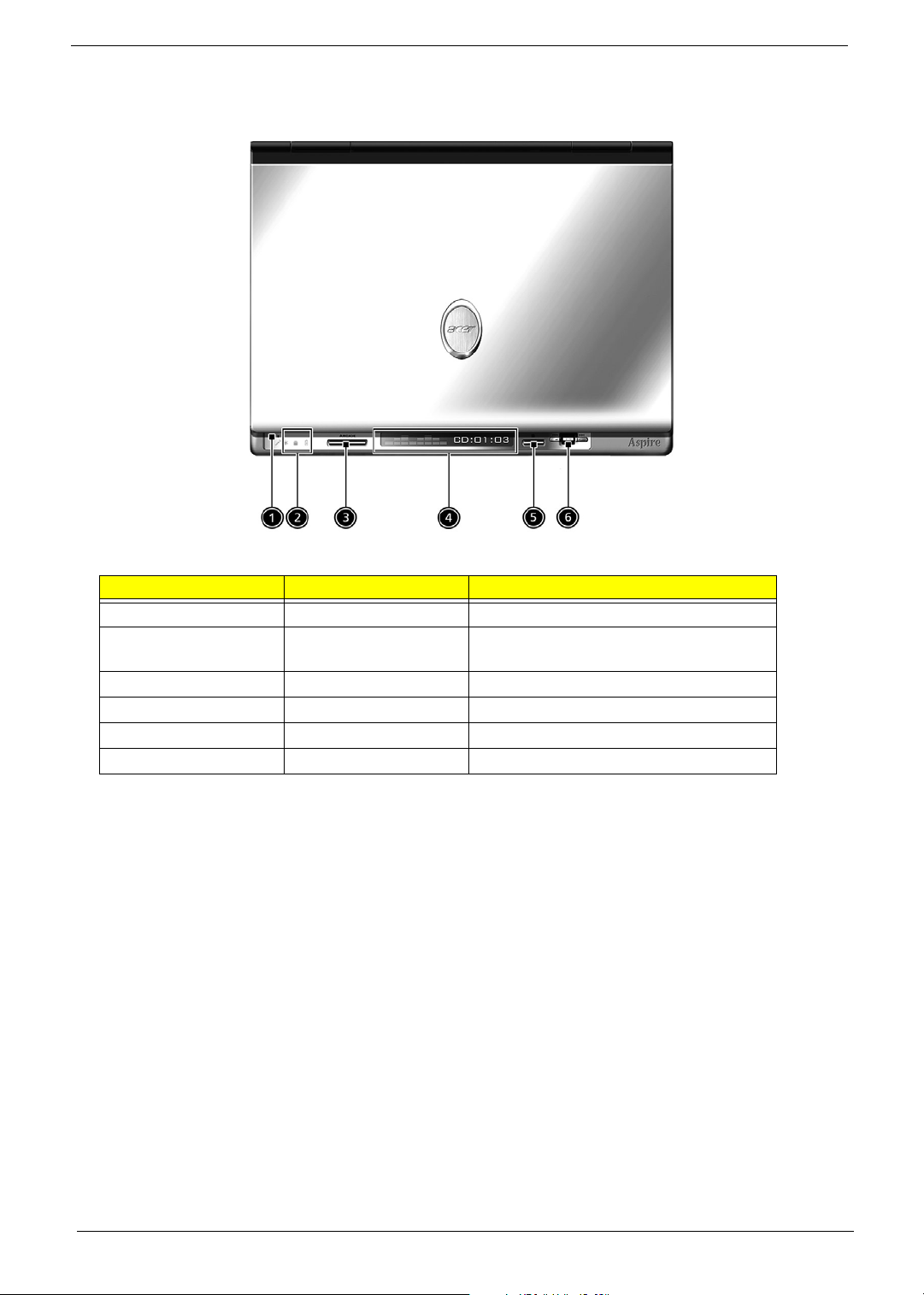
Aspire 2020 Top View
# Item Description
1 Built-In Microphone For recording audio on the computer
2 Status Indicator LEDs that turn on and off to show system
status
3 Arcade Button Multimedia button
4 Console display Media status display
5 Stop Stop the Arcade application
6 Media Controls Multimedia Button
16 Chapter 1
Page 25
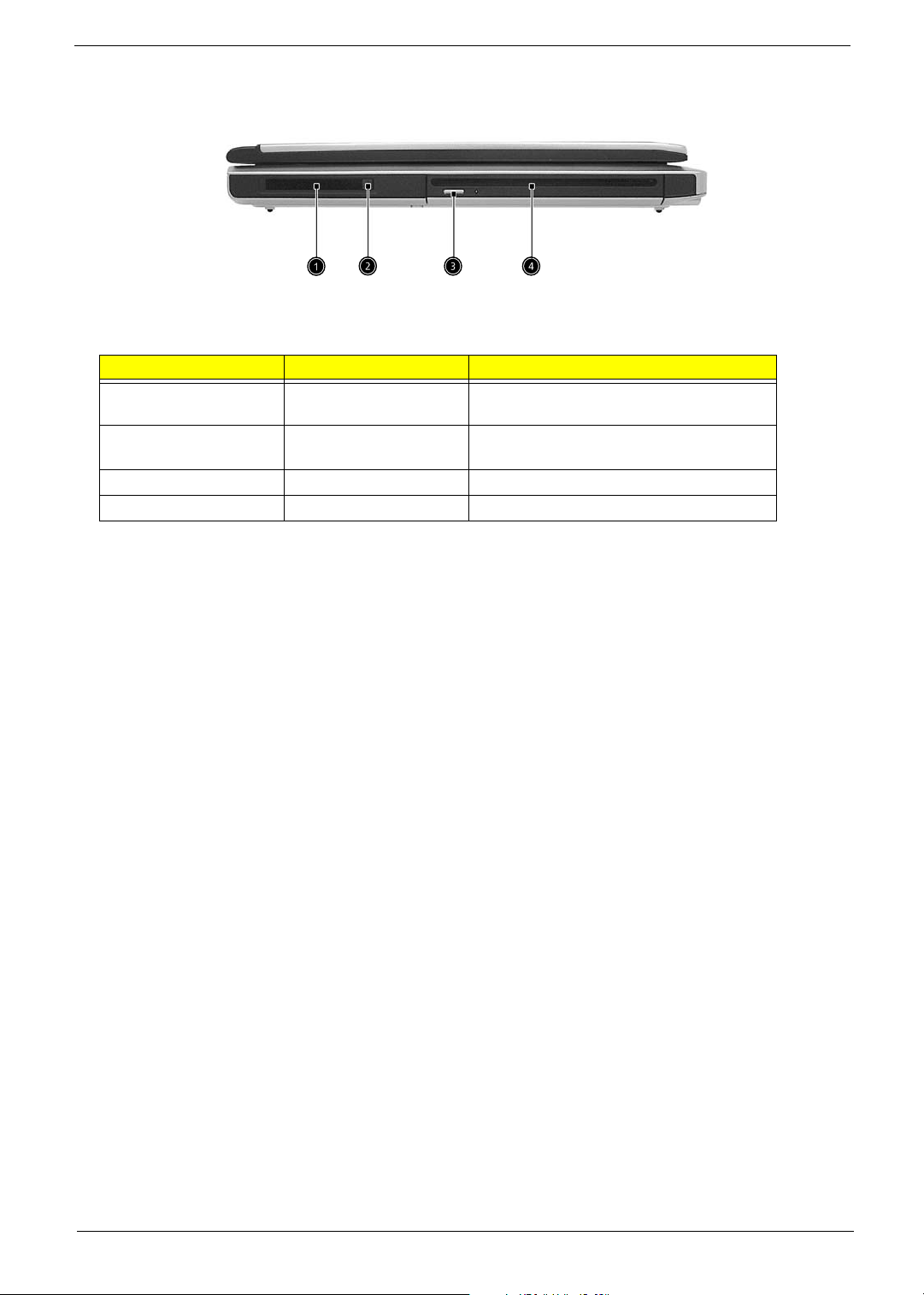
Asipre 2020 Left View
# Item Description
1 PC card slot Type II PC card supports PCMCIA or
2 PC card eject button Press the eject button to remove a PC card
3 Eject button Ejects optical disc
4 Slot-loading Optical Support an optical disc
CardBus
from the PC card slot
Chapter 1 17
Page 26
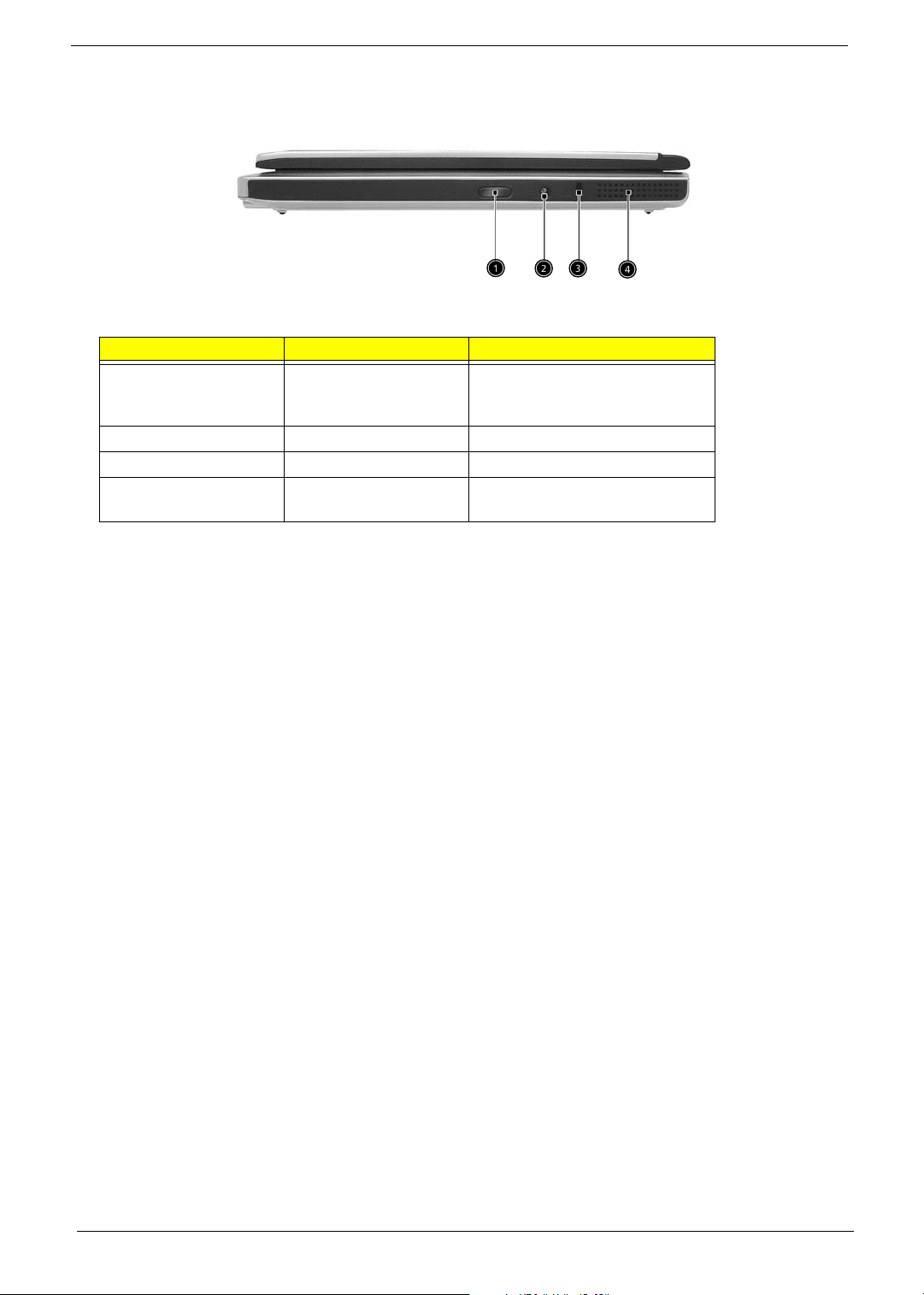
Aspire 2020 Right View
# Item Description
1 Infrared Port Interfaces with infrared
2 DC-in Jack Connect the AC power adapter
3 Kensingtone lock slot For attaching a security device
4 Ventilation slot Enables the computer to stay cool,
devices(e.g. infrared printer, IR.
aware computer, etc..)
even after prolonged use
18 Chapter 1
Page 27
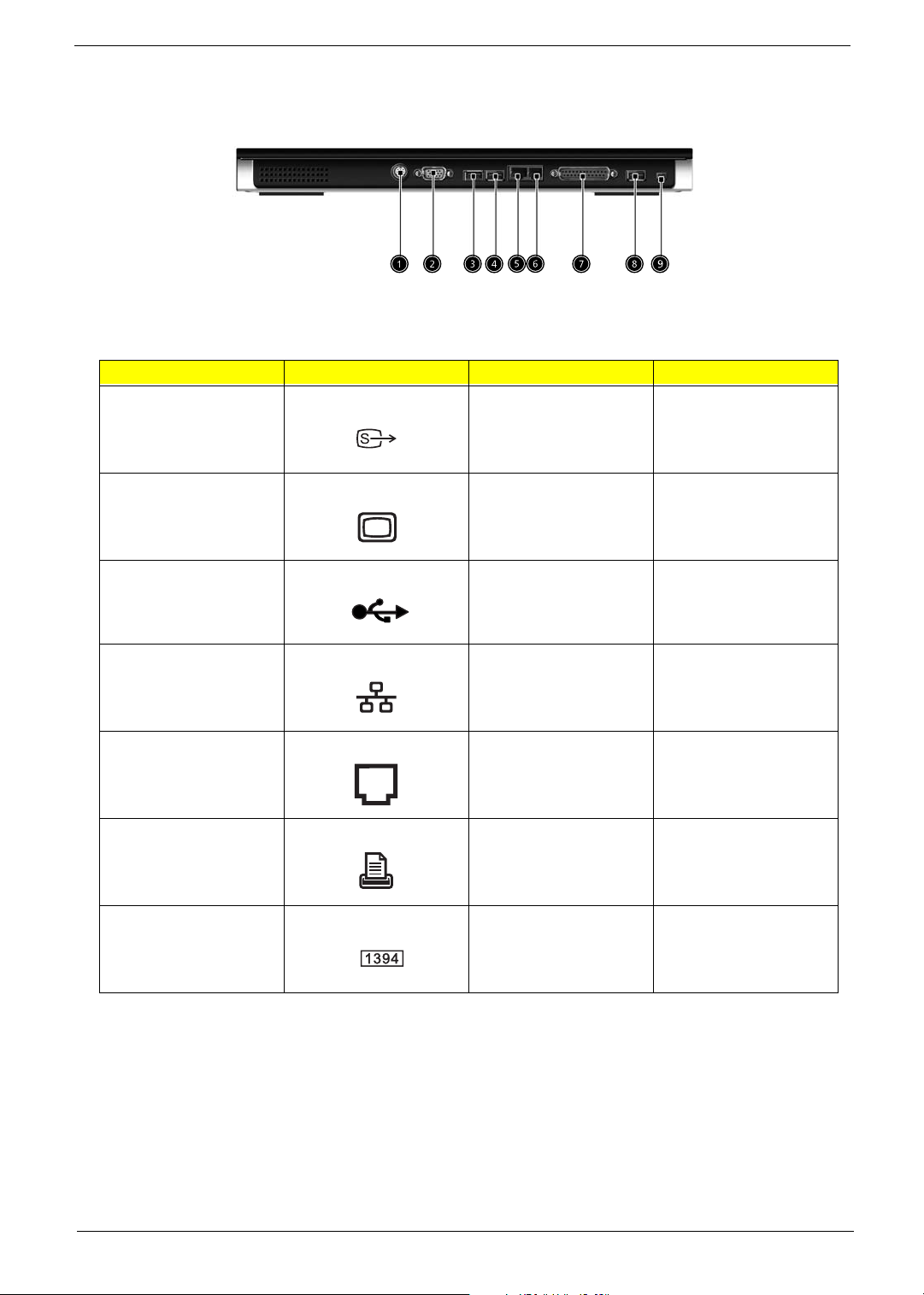
Aspire 2020 Rear View
# Icon Item Description
1 S-Video Connects to a television
2 External display port Connects an external
3,4,8 USB Ports Three USB2.0 ports for
or display device with Svideo input.
(VGA) display monitor.
connecting USB devices.
5 Network Jack Connects the computer
to an Ethernet 10/100based network.
6 Modem Jack Connects the built-in fax/
data modem to a phone
line.
7 Parallel Port Connects a parallel
device, such as a printer.
9 IEEE 1394 Port Connects IEEE 1394
devices.
Chapter 1 19
Page 28
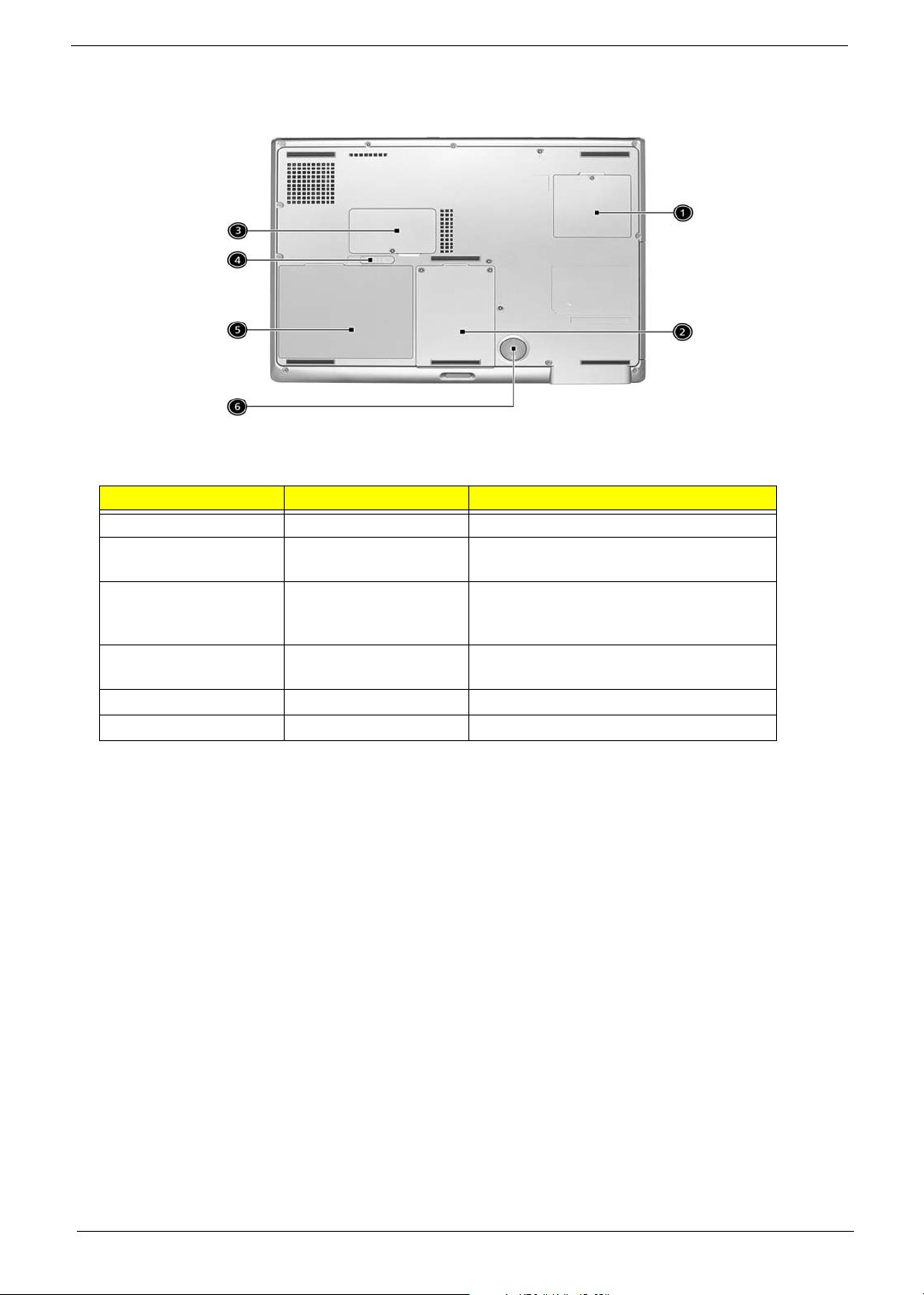
Aspire 2020 Bottom View
# Item Description
1 Mini-PCI Slot Slot for adding mini-PCI slot
2 Hard Disk Bay Removable cover provides access to the
3 Memory Compartment Removable cover provides access to the
4 Battery Release Latch Unlatches the battery to remove the battery
5 Battery Pack The computer’s removable battery
6 Sub-Woofer Outputs low/mid range audio
computer’s hard disk drive
memory slots for upgrading the computer’s
memory
pack
20 Chapter 1
Page 29
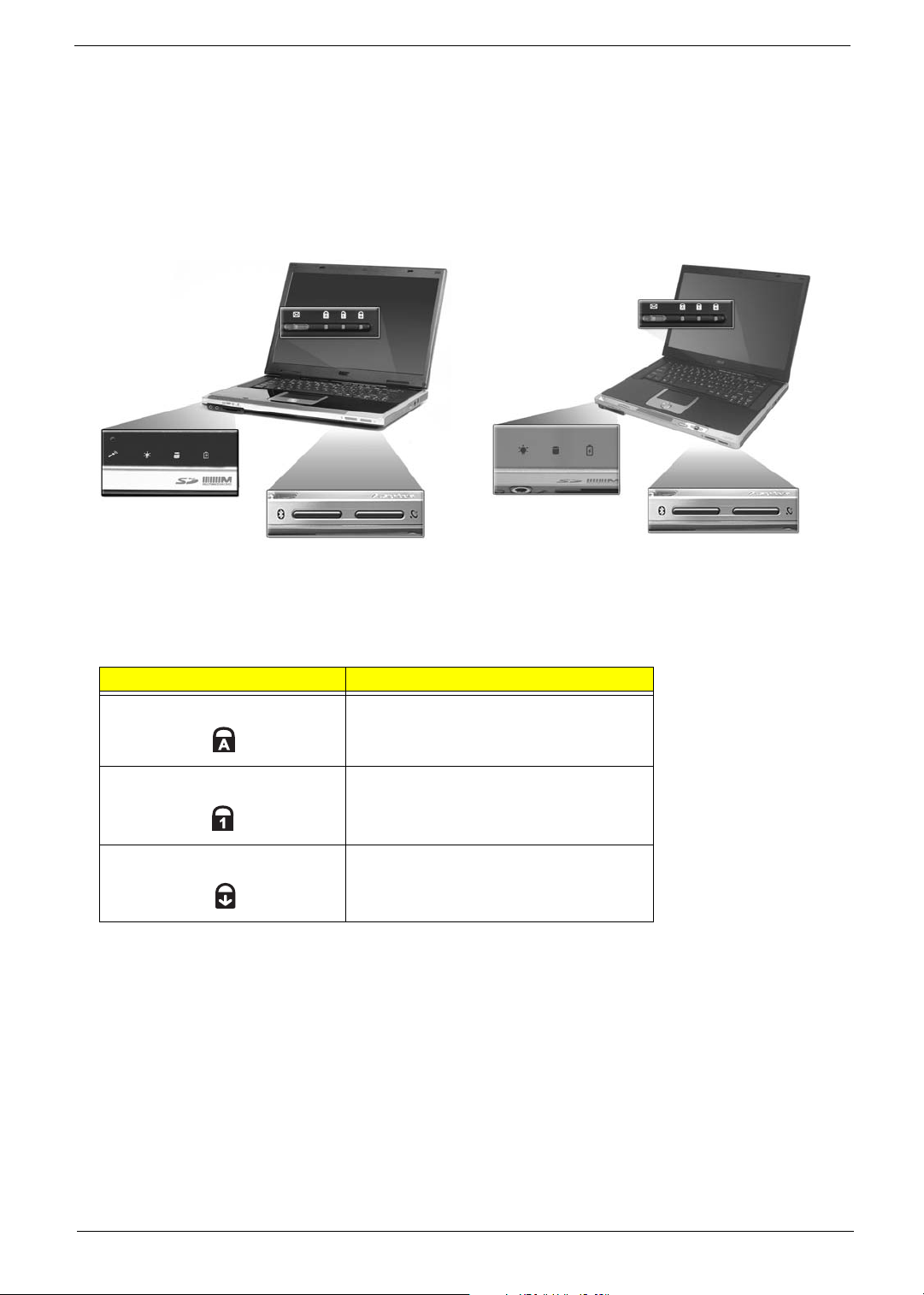
Indicators
Your computer provides an array of three indicators located above the keyboard, in addition to four
indicators positioned at the front of the palm rest area. These indicators show the status of the computer
and its componetns.
Aspire 2010 Aspire 2020
The three indicators located above the keyboard provide the following status information:
Icon Description
Caps Lock activity
Blue -- Captial lock is on
Num Lock activiy
Blue -- Number lock is on
Scroll Lock activity
NOTE: The keypad lock must be turned on to use the embedded numeric keypad.
Chapter 1 21
Page 30
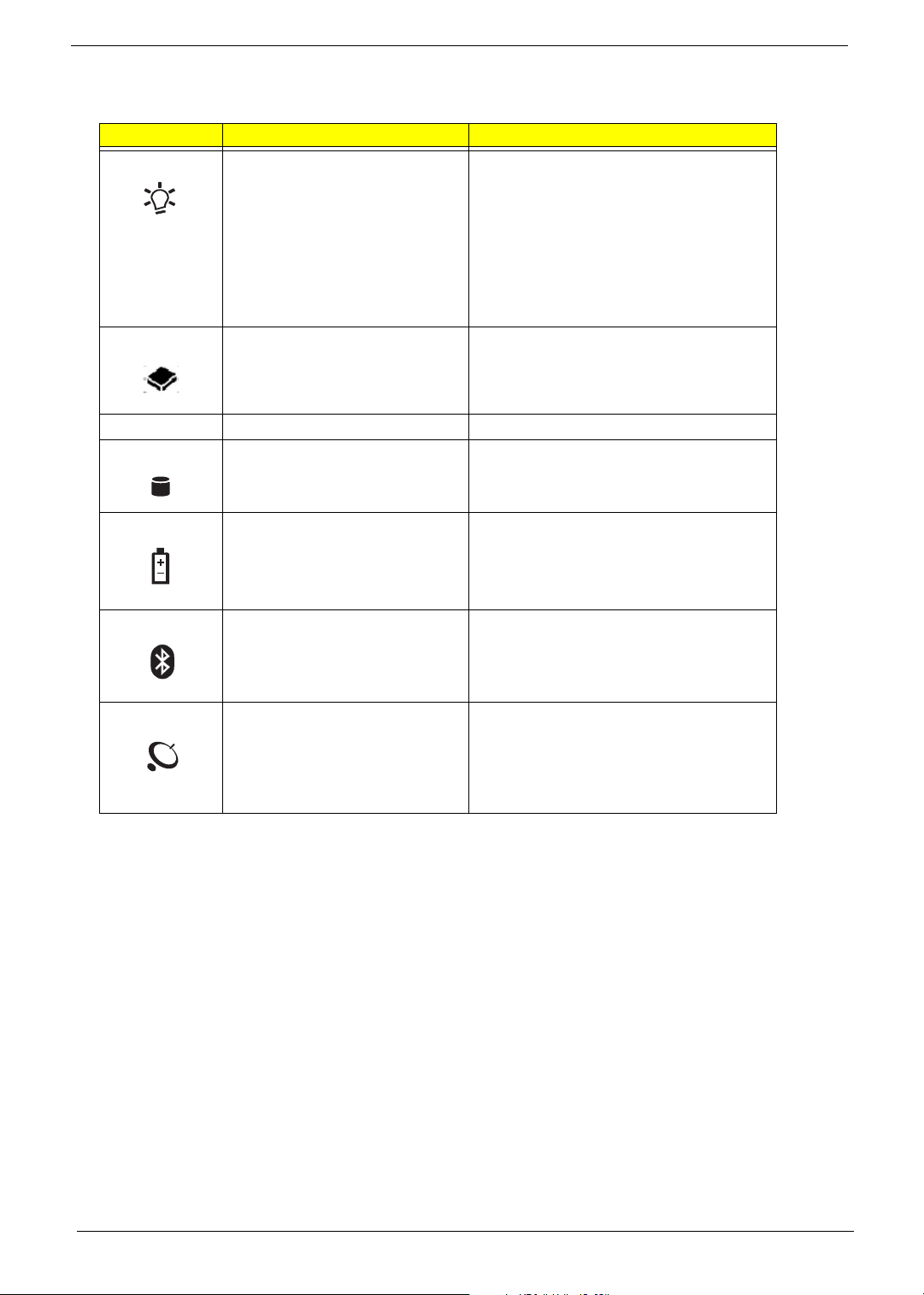
The four indicators located at the front of the unit provide the following status information:
Icon Item Description
Power mode
T Off --System Off
T Green -- System On
T Orange -- System in standby mode (S3
state)
T Orange Flashing --System Entering
hibernation mode (S4 state) until
process complete
T Readable when LCD lid closed
Media Activity
T Flashing --Media is active
T Media includes all internal media
devices, such as HDD and ODD.
Email
Hard Disc mode
Battery mode
Bluetooth mode
Wireless LAN mode
T Flash when receiving mails
T Hard disc drive is reading or writing
data
T Blue -- fully charged
T Flashing orange -- Low power
T Orange -- Charging
T Readable when LCD lid closed
T Bluetooth wireless connection is
enabled
T Blue -- Internal Bluetooth is on
T Readable when LCD lid closed
T Wireless LAN communication is
enabled
T Orange -- Internal WLAN device
(802.11a/802.11b/802.11g) is on
T Readable when LCD lid closed
22 Chapter 1
Page 31

Key bo ar d
The keyboard features full-size keys with an embedded keypad, separated cursor keys, two Windows
keys, and twelve function keys (hot keys).
Special keys
Lock keys
Aspire 2010
Aspire 2020
The computer features three lock keys, each with its own status indicator light.
Lock Key Description
Caps Lock When Caps Lock is on, all alphabetic characters are typed in
uppercase. Toggle on and off by pressing the Caps Lock key on
the left side of the keyboard.
Num lock When Num Lock is on, the embedded numeric keyboard can be
used. Toggle on and off by pressing the Fn+tkeys
simultaneously.
Scroll lock When Scroll Lock is on, the screen toggles up or down one line
at a time when the up and down cursor control keys are pressed.
NOTE: Scroll Lock doesn’t work in all applications. Toggle on and off by pressing the Fn+F12 keys
simultaneously.
Chapter 1 23
Page 32

Embedded Keypad
The embedded keypad functions like a desktop numeric keypad. It is indicated by small blue numbers and on
the applicable keys.
To use the the embedded numeric keys, toggle the Num Lock on by pressing the Fn + F11 keys
simultaneously.
With the embedded keypad turned on, the following actions are possible:
Desired Access Num Lock On Num Lock On
Number keys on
embedded keypad
Cursor-control keys on
embedded keypad
Main keyboard keys Hold down the Fn key
Type numbers using
embedded keypad in the
normal way.
Hold down the jkey
while using the cursor
keys on the embedded
keypad.
while typing letters using
the embedded keypad
keys. Simultaneously
press the j key for for
capital letters.
Hold Fn key while using
cursor-control keys.
Type letters in the normal
way.
24 Chapter 1
Page 33

Hotkeys
Using the Fn key with another key creates a hot key, providing a quick and convenient method for controlling
various functions.
To use a hot key, first hold down the Fn key. Next, press the second key in combination. Finally, release
both keys.
Aspire 2010
Chapter 1 25
Page 34

Your computer provides the following hot keys:
Hot Key Function Description
Fn+F1 Hot key help This key will cause a help message to appear on the
display device that describes the definition and
functionality of the unit hot keys. It is preferred to have the
key activate a graphical display.
Fn+F2 Access System Properties This key will launch My Computer > System Properties
Fn+F3 Power management scheme
toggle
Switches the power management scheme used by the
computer (function available if supported by operating
system).
Fn+F4 Sleep In ACPI mode, the OS provides two buttons for sleep
function. One is the Power On button and the other is the
Sleep Button. °Fn+F4” is assigned as the Sleep
button in ACPI mode. User can set the action of the Sleep
Button on the Power Management property.
Fn+F5 Display toggle The Hotkey, Display Toggle, is to change the display type
at run-time. Possible display types are LCD, CRT and
Both. It can not detect the CRT, even when the CRT is not
connected. Press Hotkey can force to switch to CRT. This
Hotkey cannot switch the display to TV at DOS.
Fn+F6 Screen blank This key will cause the LCD back light to be turned off.
This provides both a quick security feature and some
power savings. The LCD back light can also be turned off
via an APM timer. The LCD back light will be turned on
again when any of the following events occur:
T Any key pressed
T Pointing device movement
USB Device does not need to support.
Fn+F7 Touchpad toggle This key will cause the internal touchpad pointing device
to be disabled. This is to prevent accidental system wakeups from standby. Pressing this key a second time will reenable the touch pad pointing device. BIOS check Internal
AuxDev ifnot exist then BIOS empty return.
Fn+F8 Speaker toggle This key will cause the audio output to the speakers to
muted or disabled. Pressing this key a second time will reenable the audio output to the speakers.
Fn+w Volume up Increases the speaker volume.
Fn+y Volume down Decreases the speaker volume.
Fn+x Brightness up Increases the screen brightness.
Fn+z Brightness down Decreases the screen brightness.
NOTE: When activating hotkeys, press and hold the Fn key before pressing the other key in the hotkey
combination.
26 Chapter 1
Page 35

Aspire 2020
Your computer provides the following hot keys:
Hot Key Function Description
Fn+F1 Hot key help This key will cause a help message to appear on the
display device that describes the definition and
functionality of the unit hot keys. It is preferred to have the
key activate a graphical display.
Fn+F2 Access System Properties This key will launch My Computer > System Properties
Fn+F3 Power management scheme
toggle
Switches the power management scheme used by the
computer (function available if supported by operating
system).
Fn+F4 Sleep In ACPI mode, the OS provides two buttons for sleep
function. One is the Power On button and the other is the
Sleep Button. °Fn+F4” is assigned as the Sleep
button in ACPI mode. User can set the action of the Sleep
Button on the Power Management property.
Fn+F5 Display toggle The Hotkey, Display Toggle, is to change the display type
at run-time. Possible display types are LCD, CRT and
Both. It can not detect the CRT, even when the CRT is not
connected. Press Hotkey can force to switch to CRT. This
Hotkey cannot switch the display to TV at DOS.
Fn+F6 Screen blank This key will cause the LCD back light to be turned off.
This provides both a quick security feature and some
power savings. The LCD back light can also be turned off
via an APM timer. The LCD back light will be turned on
again when any of the following events occur:
T Any key pressed
T Pointing device movement
USB Device does not need to support.
Fn+F7 Touchpad toggle This key will cause the internal touchpad pointing device
to be disabled. This is to prevent accidental system wakeups from standby. Pressing this key a second time will reenable the touch pad pointing device. BIOS check Internal
AuxDev ifnot exist then BIOS empty return.
Fn+F8 Speaker toggle This key will cause the audio output to the speakers to
muted or disabled. Pressing this key a second time will reenable the audio output to the speakers.
Fn+w Volume up Increases the speaker volume.
Fn+y Volume down Decreases the speaker volume.
Fn+x Brightness up Increases the screen brightness.
Fn+z Brightness down Decreases the screen brightness.
NOTE: When activating hotkeys, press and hold the Fn key before pressing the other key in the hotkey
combination.
Chapter 1 27
Page 36
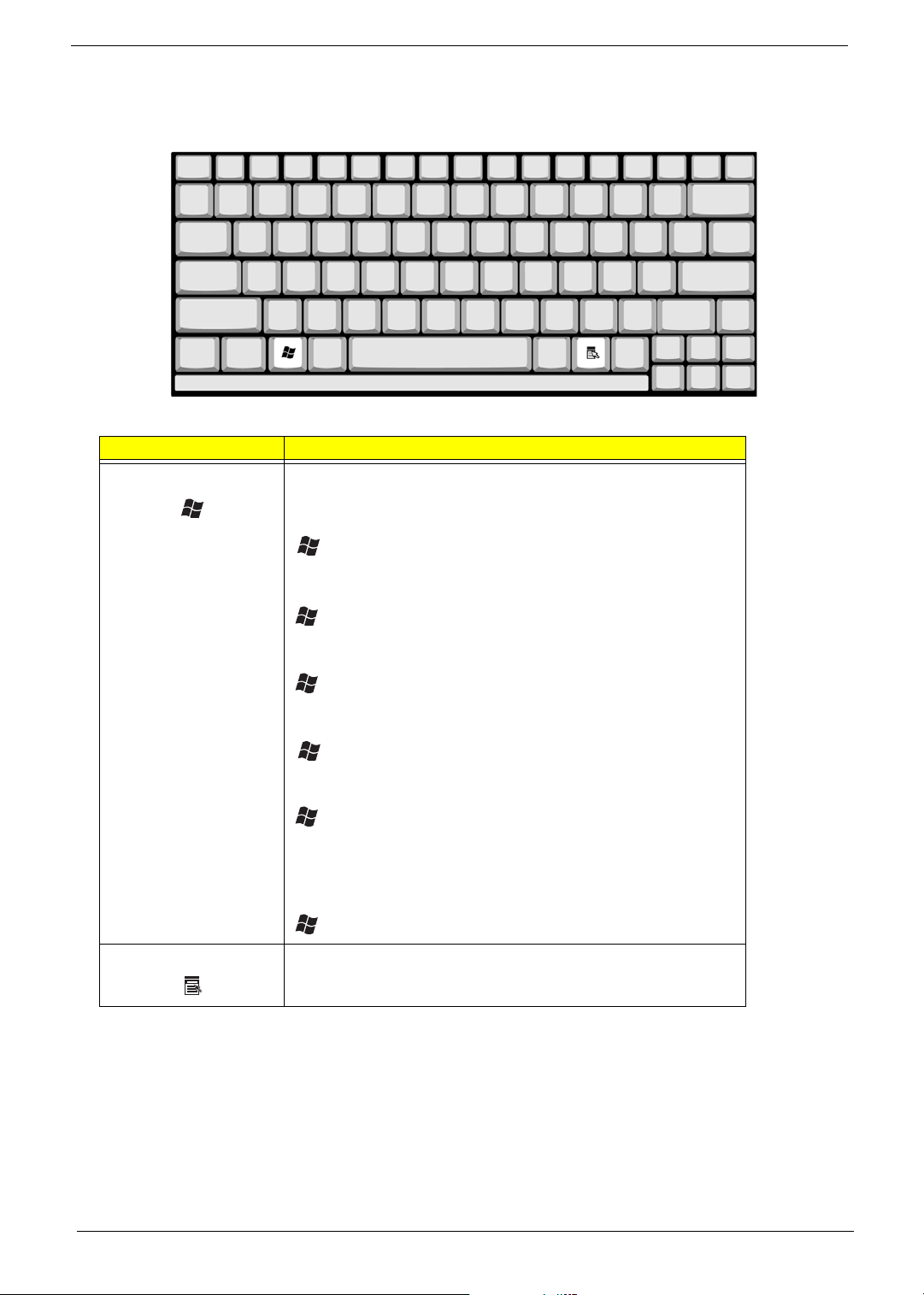
Windows Keys
The keyboard features two keys that perform Windows-specific functions.
Key Description
Windows logo key Pressed alone, this key has the same effect as clicking on the
Windows Start button; it launches the Start menu. It can also be
used with other keys to provide a variety of functions:
+ Tab (Activates the next Taskbar button)
+ E (Opens the My Computer window)
+ F1 (opens Help and Support)
+ F (opens the Find: All Files dialog box)
+ M (minimizes all windows)
j + Windows logo key + M (undoes the minimize all windows
action)
+ R (opens the Run dialog box)
Application key This key has the same effect as clicking the right mouse button; it
opens the application’s context menu.
28 Chapter 1
Page 37

Euro key
Your computer supports the new Euro currency character. First, hold down the Alt Gr key, and then press the
Euro key.
Chapter 1 29
Page 38
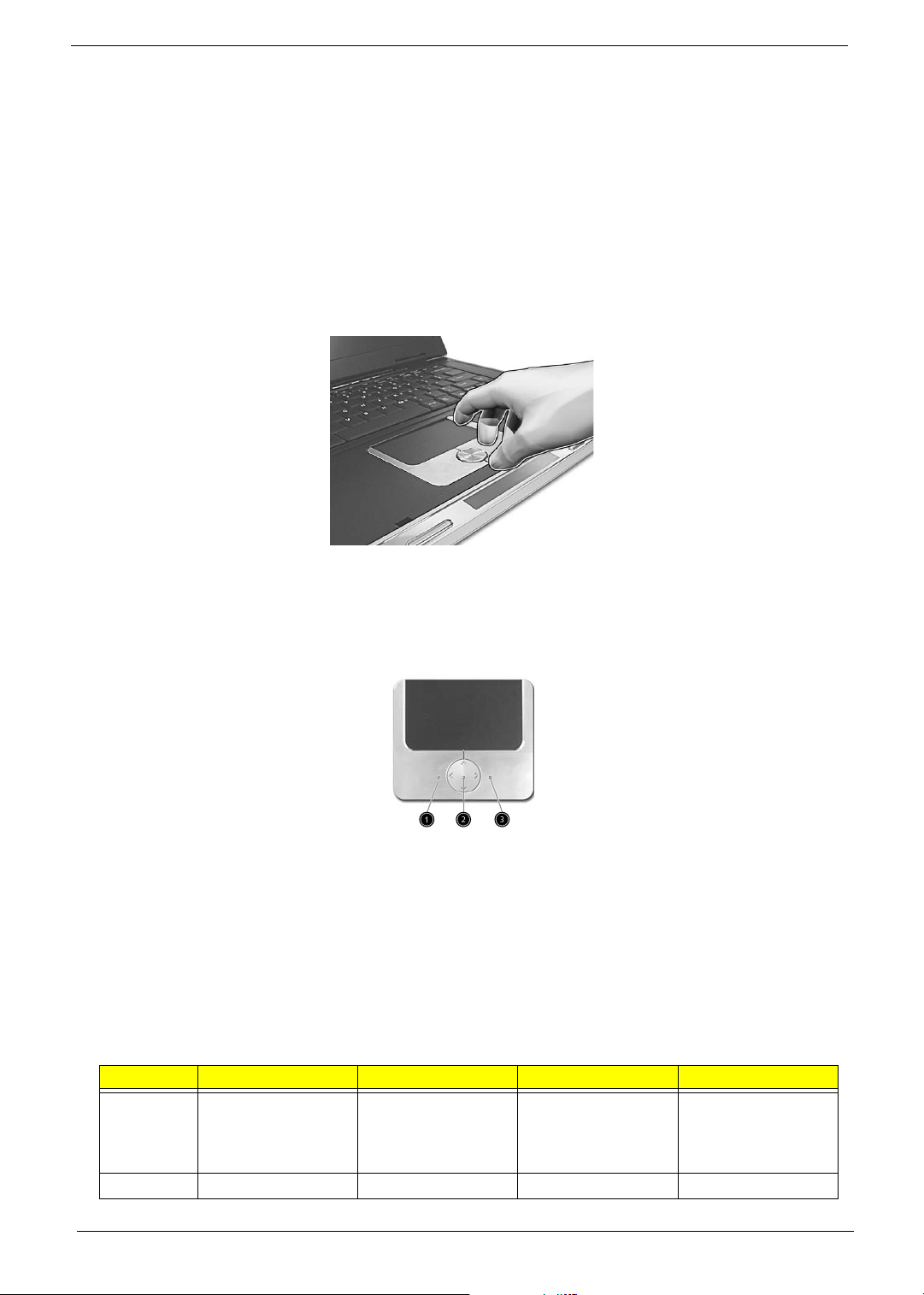
To u c h p a d
The build-in touchpad is a PS/2 compatible pointing device that senses movement on its surface.
The cursor responds to your finger movements on the touchpad. In addition, the two click buttons provide
the same functionality as a computer mouse, while the scroll key enables easy up and down scrolling in
documents and web pages.
The touchpad is located in the middle of the palm rest area, providing maximum comfort and efficiency.
Touch pa d B asics
Use the touchpad as follows:
T Slide your finger over the surface of the touchpad to control the movement of the cursor. Tap the
touchpad to perform selection and execution functions.
T Press the left (1) and right (3) buttons to perform selection and execution functions, just as you
would use the buttons on a computer mouse.
T Use the scroll key (2) to scroll through long documents and web pages. Press the top of the key to
scroll up, and the bottom to scroll down; left to scroll left, and right to scroll right.
Function Left Button Righ Button 4-Way Scroll Way Tap
Execute Click twice quickly Tap twice (at the
same speed as
double-clicking the
mouse button)
Select Click once Tap once
30 Chapter 1
Page 39

Function Left Button Righ Button 4-Way Scroll Way Tap
Drag Click and hold.
Then slide your
finger across the
touchpad to drag
the cursor over the
selection.
Access
context
menu
Scroll Click and hold the
NOTE: Keep your fingers, as well as the surface of the touchpad dry and clean. The touchpad is sensitive to
your finger movements: the lighter the touch, the better the response. Tapping hard will not increase the
touchpad’s responsiveness.
Click once
up/down/left/right
button
Tap twice quickly.
On the second tap,
slide your finger
across the
touchpad to drag
the cursor over the
selection.
Chapter 1 31
Page 40

Launch Keys
Located at the top of the keyboard are four buttons, in addition to the power button. These buttons are
called launch keys. They are designed as key 1, key 2, key 3 and key 4, from right to left. By default,
key 1 is used to launch the email application and key 2 is used to launch the Internet browser. Key 3
and key 4 start the Launch Manager application. The first four launch keys can be set by the user. To set
the launch keys, run the Acer Launch Manager.
Aspire 2010 Aspire 2020
# Description
Email Launches your email application.
Web browser Launches your Internet browser
P1 User-programmable
P2 User-programmable
32 Chapter 1
Page 41

Hardware Specifications and Configurations
Processor
Item Specification
CPU type
CPU package uFCPGA package
CPU core voltage Support automatic selection of power supply voltage
CPU I/O voltage 1.05V
BIOS
Item Specification
BIOS vendor Insyde
BIOS Version Insyde MobilePRO BIOS 1.0
BIOS ROM type Flash ROM
BIOS ROM size 512KB
BIOS package 32 lead of TSSOP
Bupported protocols ACPI 1.0b,PC Card 95, SM BIOS 2.3, EPP/IEEE 1284, ECP/IEEE
BIOS password control Set by setup manual
®
CentrinoTM mobile Pentium M processor at 1.4~ 1.8 GHz
Intel
1284 1.7 & 1.9, PCI 2.2, PnP 1.0a, DMI 2.0, USB, VGA BIOS, CDROM bootable
Second Level Cache
Item Specification
Cache controller Built-in CPU
Cache size 1MB or 2MB
1st level cache control Always enabled
2nd level cache control Always enabled
Cache scheme control Fixed in write-through
System Memory
Item Specification
Memory controller Intel 855GME
Memory size 128MB/256MB/512MB/1GB
DIMM socket number 2 sockets
Supports memory size per socket 1024MB
Supports maximum memory size 2GB (by two 1024MB SO-DIMM module)
Supports DIMM type DDR Synchronous DRAM
Supports DIMM Speed 333MHz
Supports DIMM voltage 2.5V
Supports DIMM package 200-pin SO-DIMM
Memory module combinations You can install memory modules in any combinations as long as
they match the above specifications.
Chapter 1 33
Page 42

Memory Combinations
Slot 1 Slot 2 Total Memory
256/512MB 0 MB 256MB/512MB
256/512MB 256MB 512MB/768MB
256/512MB 512MB 768MB/1024MB
NOTE: Above table lists some system memory configurations. You may combine DIMMs with various
capacities to form other combinations.
.
LAN Interface
Item Specification
Supports LAN protocol 10/100 Mbps (Aspire 2010)
10/100/100 Mbps (Aspire 2020)
LAN connector type RJ45
LAN connector location Rear side
.
Modem / Bluethooth Interface
Item Specification
Data modem data baud rate (bps) 56K
Supports modem/bluetooth protocol V.92 for MDC / Bluetooth 1.1 standard for BT
modem
Modem connector type RJ11
Modem connector location Rear side
Hard Disk Drive Interface
Item Specification
VENDOR
MODEL NAME
CAPACITY
(GB)
DISK HEAD 2/2/3/4 3 3/4 2/3 3 2
DISK 1/1/2/2 2 2/2 1/2 2 1
SPINDLE RPM 4200 4200 5400 4200 5400 4200
CACHE
BUFFER (MB)
INTERFACE
MODE
DC REQUIRE 5V +/- 5% 5V +/- 5% 5V +/- 5% 5V +/- 5% 5V +/- 5% 5V +/- 5%
HITACHI
IC25N0X0AT
MR04-0
30/40/60/80 60 60/80 40/60 60 40
2/2/8/6 8 8 8/8 16 2
ULTRA DMA
100
HITACHI
HTS428060
F9AT00
ULTRA
DMA 100
HITACHI
HTS5480X0
M9AT00
ULTRA DMA
100
TOSHBIA
MKX025GAS
ULTRA DMA
100
TOSHIBA
MK6026GAX
ULTRA DMA
100
SEAGATE
ST94019A
ULTRA DMA
100
34 Chapter 1
Page 43

Optical Drive Interface
Item Specification
Vendor & model name Panasonic
Model Aspire 2010 Aspire 2020
Optical Media Drive DVD/CD-RW combo drive
DVD Dual Drive
Disc Performance
compatibility
Optical Drive Options:
T DVD/CD-RW combo drive
T Read: 8X DVD-ROM, 24X
CD-ROM
T Write: 24X CD-R, 10X CD-
RW
T DVD-Dual Drive
T Read: 4X DVD+R, 4X
DVD+RW, 4X DVD-R, 4X
DVD-RW, 8X DVD-ROM,
24X CD-ROM
T Write: 2.4X DVD+R, 2.4X
DVD-RW, 2X DVD-R, 2X
DVD-RW, 16X CD-R, 10X
CD-RW
DVD-Super Multi Drive
DVD/CD-RW Combo Drive
Slot-loading optical drive options
T Slot-loading DVD-Super Multi
Drive
T Read: 4X DVD-R, 4X
DVD-RW, 4X DVD+R, 4X
DVD+RW, 8X DVD-ROM,
24X CD-ROM, 2X DVDRAM
T Write:2.4X DVD+R, 2.4X
DVD+RW, 4X DVD-R, 2X
DVD-RW, 16X CD-R, 8X
CD-RW, 2X DVD-RAM
T Slot-loading DVD/CD-RW
combo drive
T Read: 8X DVD-ROM, 24X
CD-ROM
T Write: 24X CD-R, 10X
CD-RW
Data Buffer Capacity 2 MBytes
Interface IDE ( ANSI ATA/ATAPI-5)
Read Function
Applicable Discs CD-ROM Mode 1
CD-ROM XA
CD-Audio
Mixed Mode CD-ROM (Audio and
Data Combined)
Photo-CD (Single and Multi-
DVD-ROM single Layer 4.7GB,
dual Layer 8.5GB
DVD-R: 3.95/4.7GB
DVD-RW: 4.7GB
DVD-RAM: 2.6/4.7GB
session)
CD-I, Video CD
CD Plus/ CD Extra, CD-Text
CD-R disc
CD-RW disc
Write Function
Applied Format CD-ROM Mode-1
CD-ROM XA
CD-Audio
Mixed Mode (Audio and Data Combined)
CD-I, Video CD
CD-Plus / CD-Extra , CD-Text
Writing Method Disc at once (DAO)
Session at once (SAO)
Track at once (TAO)
Variable packet writing
Fixed packet writing
Multi-session
Chapter 1 35
Page 44
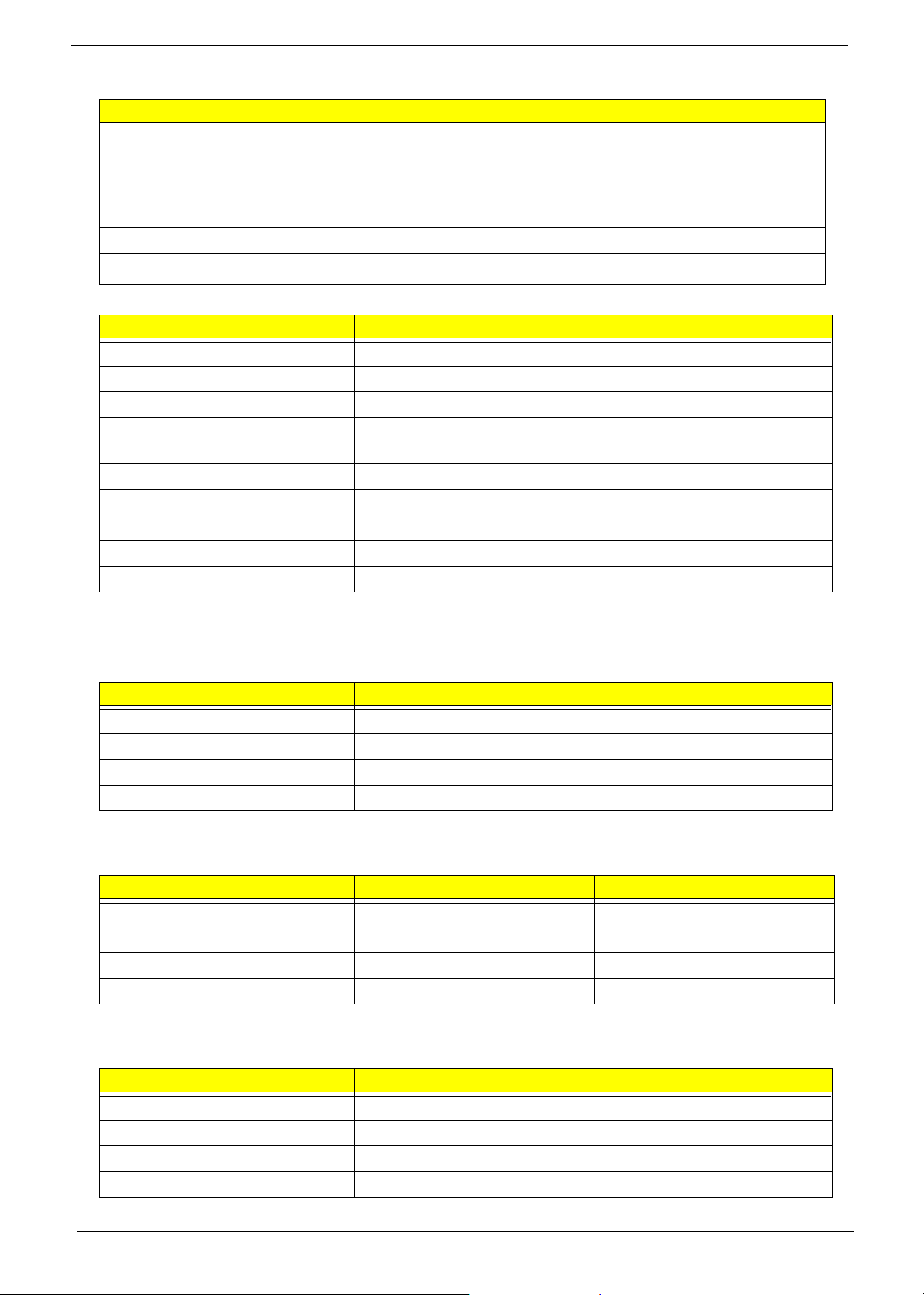
Optical Drive Interface
Item Specification
Loading mechanism Load: The disc can be loaded semi-automatically ( To load the disc in the
drive, it is needed to push the disc manually)
Unload: The disc can be unloaded automatically by motor powered
mechanism. The disc unloading can be operated by the Eject button or
Eject Command through the IDE interface.
Power Requirement
Input Voltage
Audio Interface
Item Specification
Audio Controller Realtek ALC250, AC97 Codec
Audio onboard or optional Built-in, support CD playback when system off
Mono or Stereo Stereo
Resolution 20 bit stereo Digital to analog converter
Compatibility Microsoft PC99, AC97 2.2 & WHQL
Mixed sound source CD
Sampling rate 48 KHz
Internal microphone Yes
Internal speaker / Quantity Yes / 2
5±
+5V % Ripple Less than 100mVp-p
18 bit stereo Analog to Ditial converter
Video Interface
Item Specification
Video vendor ATI
Video name M11P
Chip voltage Core/1.5V
Supports ZV (Zoomed Video) port No
Video Resolution Mode (for both LCD and CRT)
Resolution 16 bits (High color) 32 bits (True color)
1024*768 Yes Yes
1400*1050 (SXGA) Yes Yes
1600*1200 (UXGA) Yes Yes
1280*1024 (Monitor) Yes Yes
Parallel Port
Item Specification
Parallel port controller Intel ICH4-M
Number of parallel port One
Location Rear side
Connector type 25-pin D-type connector, in female type
36 Chapter 1
Page 45

Parallel Port
Item Specification
Parallel port function control Enable/Disable/Auto (BIOS or operating system chooses
configuration) by BIOS setup
Note: Depending on your operating system, disabling an unused
device may help free systen resources for other devices.
Supports ECP/EPP/Bi-directional
(PS/2 compatible)
Optional ECP DMA channel (in
BIOS setup)
Optional parallel port I/O address
(in BIOS setup)
Optional parallel port IRQ (in
BIOS setup)
Yes (set by BIOS setup)
Note: When Mode is selected as EPP mode, “3BCh” will not be
available.
DMA channel 1
378h, 278h
IRQ7, IRQ5
USB Port
Item Specification
USB compliancy level 2.0
OHCI USB 2.0
Number of USB port 3
Location Rear side
Serial port function control Enable/Disable by BIOS setup
PCMCIA Port
Item Specification
PCMCIA controller ENE CB1410 CardBus
Supports card type Type II
Number of slots One type-II
Access location Left panel
Supports ZV (Zoomed Video) port No ZV support
Supports 32 bit CardBus Yes
System Board Major Chips
Item Controller
System core logic Intel 855GME and ICH4-M
Super I/O controller SMSC LPC47N217, LPC bus
Audio controller Realtek ALC202A Codec
Video controller ATI M11-P/ATI M9+X
Hard disk drive controller ICH4-M
Keyboard controller ENE KB910
RTC ICH4-M
Chapter 1 37
Page 46

Keyboard
Item Specification
Keyboard controller ENE KB910
Keyboard vendor & model name Standard keyboard w/o launch button embeded
Total number of keypads 84/85/88 keys with 101/102 key emulation
inverted “T” cursor layout ; 3mm(minimum) key travel
Windows logo key Yes
Internal & external keyboard work
simultaneously
Yes
Battery
Item Specification
Vendor & model name Samsung
Battery Type Li-ion
Pack capacity 64 Whr
Cell voltage 3.7V/cell
Number of battery cell 8
Battery Charge 5-hour battery life for 8-cell battery
2-hour quick-charge time; 3.5-hour charge-in-use
Adapter 65W AC Adapter
LCD Inverter Specification
No. Supplier Model Typ e
1 LG LP154W01-A3 15.4”WXGA
2 Samsung LTN154X1-L02 15.4” WXGA
3 AU B154EW01 15.4” WXGA
4 QDI 5TL02 15.4” WXGA
LCD
Item Specification
Vendor & model name Samsung
LTN154X1-L02
Mechanical Specifications
LCD display area
(diagonal, inch)
Display technology TFT TFT TFT TFT
Resolution WXGA
Supports colors 262K 262K 262K 262K
Optical Specification
Brightness control keyboard
Contrast control No No No No
15.4” 15.4” 15.4” 15.4”
(1280* 800)
hotkey
LG
LP154W01-A3
WXGA
(1280* 800)
keyboard
hotkey
QDI
5TL02
WSXGA
(1280* 800)
keyboard
hotkey
AU
B154EW01
WSXGA
(1280* 800)
keyboard
hotkey
38 Chapter 1
Page 47

LCD
Item Specification
Suspend/Standby control Yes Yes Yes Yes
Electrical Specification
Supply voltage for LCD
display (V)
Supply voltage for LCD
backlight (Vrms)
AC Adapter
Item Specification
Vendor & model name Delta ADP-65DB
Input Requirements
Maximum input current (A,
@100Vac, full load)
Nominal frequency (Hz) 47 - 63
Frequency variation range
(Hz)
Nominal voltages (Vrms) 90 - 264
Inrush current The maximum inrush current will be less than 50A and 100A when
Efficiency High efficiency 85% minimum, at 100~240Vac AC input, full load,
Output Ratings (CV mode)
DC output voltage Offers constant voltage 19.0V output source with 65W max output
Noise + Ripple 300mvp-pmax (20MHz bandwidth) for resistor load
Output current 0 A (min.) 3.5A (max.)
Output Ratings (CC mode)
DC output voltage 18.0 ~ 20.0
Constant output 3.5A
Dynamic Output Characteristics
Start-up time 3 sec. (@115 Vac and 230Vac full load)
Hold up time 5ms min. (@115 Vac input, full load)
Over Voltage Protection
(OVP)
Short circuit protection Output can be shorted without damage, and auto recovery
Electrostatic discharge
(ESD)
Dielectric Withstand Voltage
Primary to secondary 4242 Vdc for 1 second
Leakage current 60uA at 240Vac/60Hz
Regulatory Requirements 1. FCC class B requirements (USA)
3.3 3.3 3.3 3.3
690 690 690 690
Liteon PA-1650-02CR
1.5A max@3.5A/100Vac and 240 Vac
47 - 63
the adapter is connected to 100Vac(60Hz) and 240Vac(50Hz)
respectively.
warm-up condition.
power capacity.
25V
15kV (at air discharge)
8kV (at contact discharge)
2. VDE class B requirements (German)
3. VCCI classII requirements (Japan)
Chapter 1 39
Page 48

Power Management
ACPI Mode Power Management
Mech. Off (G3) All devices in the system are turned off completely.
Soft Off (G2/S5) OS initiated shutdown. All devices in the system are turned
off completely.
Working (G0/S0) Individual devices such as the CPU and hard disk may be
power managed in this state.
Sleeping State (S3) CPU Power Down
VGA Power Down
PCMCIA Suspend
Audio Power Down
Hard Disk Power Down
Super I/O Power Down
Sleeping State (S4) Also called Hibernate state. System saves all system
states and data onto the disk prior to power off the whole
system.
Environmental Requirements
Item Specification
Temperature
Operating +5 ~ +35°C
Non-operating -20 ~ +65°C
Non-operating -20 ~ +65°C (storage package)
Humidity
Operating 10% to 90% without condensation
Non-operating 10% to 90% RH, non-condensing (unpacked)
Non-operating 10% to 90% RH, non-condensing (storage package)
Vibration
Operating (unpacked) 5 ~ 500Hz: 0.9G
Non-operating (unpacked) 5 ~ 500Hz: 1.3G
Mechanical Specification
Item Specification
Dimensions 360mm (W) x 273mm (D) x 28-33.49mm (H)
(14.2x10.7x1.1-1.32 inches)
NOTE: The size and weight of individual units may vary depending
on configuration.
Weight 3 kg (6.6lbs)
NOTE: The size and weight of individual units may vary depending
on configuration.
I/O Ports Three USB 2.0 Ports, one IEEE 1394 port, one Ethernet (RJ-45) port ,
one Modem (RJ-11) port, one S-video/TV-out(NTSC/PAL) port, one
Parallel port, one External display (VGA) port, one Microphone/line-in
jace, one Headphone/speaker/line-out jack, one Infrared (FIR) port,
one PC card slot (type II), one DC-in jack for AC adapter
Drive Bays One
40 Chapter 1
Page 49

Mechanical Specification
Item Specification
Material Recycle plastic PC+ABS 94V0
Indicators Power, Media activity, Battery charge, Wireless/Bluetooth
communication, Caps lock, Pad lock, Num lock and Scroll lock
indicators
Switch Power switch
Lid switch
Touch pad Left/Right
Chapter 1 41
Page 50

System Utilities
BIOS Setup Utility
The BIOS Setup Utility is a hardware configuration program built into your computer’s BIOS (Basic Input/
Output System).
Your computer is already properly configured and optimized, and you do not need to run this utility. However,
if you encounter configuration problems, you may need to run Setup. Please also refer to Chapter 4
Troubleshooting when problem arises.
Chapter 2
To activate the BIOS Utility, press
on the bottom of screen).
The setup screen displays BIOS as follows:Navigating the BIOS Utility
Function Item
Screen Display system information
Main Set Date and Time
Advanced Allow users to set FIR ports
Security Set User passwords
Boot Allow users to change boot up devices priorities
Exit Exit and save settings
m during POST (when “Press <F2> to enter Setup” message is prompted
Enable/Disable Quiet Boot Logo
Enable/Disable LCD Auto DIM
Enable/Disable Network Boot
Enable/Disable F12 Boot Menu
Allow users to set LPT ports
Allow users to enable/disable legacy USB
Set Supervisor passwords
Enable/Disable HDD Drive Lock
Enable/Disable Password on Boot
There are five menu options: Main, Advanced, Security, Boot and Exit.
Follow these instructions:
T To choose a menu, use the cursor left/right keys (zx).
T To choose a parameter, use the cursor up/down keys ( wy).
T To change the value of a parameter, press p or q.
T Press ^ while you are in any of the menu options to go to the Exit menu.
T In any menu, you can load default settings by pressing t. You can also press u to save any
changes made and exit the BIOS Setup Utility.
NOTE: You can change the value of a parameter if it is enclosed in square brackets. Navigation keys for a
particular menu are shown on the bottom of the screen. Help for parameters are found in the Item
Specific Help part of the screen. Read this carefully when making changes to parameter values.
Chapter 2 42
Page 51

Insyde Software SCU May 20, 2003
5:40:09 AM
Main Advanced Security Boot Exit
----Devices--------------------------------------------------- -----System------------------------
Product Name = Aspire 2010
Manufacture Name = Acer
System BIOS Version = V1.00
VGA BIOS Version =
HDD Model Name = HITACHI_DK23EA-40
HDD Serial Number = 8D4648
ATAPI Model Name= UJDA740 DVD/CDROM
Serial #: ( 32 bytes)
Asset Tag#: (32 bytes)
UUID = (16 bytes)
Setup system date, time. Enable boot logo and get system information.
CPU = Intel® Pentium ® M
CPU Speed = 1600 MHz
----Memory-----------------------
Base Memory = 640 KB
Extended Memory = 255MB
VGA Memory = 64 MB
Parameter Description
Product Name This field will show product name.
Manufacture Name This field will show manufacturer name.
System BIOS Version This field reports the BIOS version of system.
VGA BIOS Version This field reports the VGA version of the system.
Hard Disk Mode Name This item will show the size of HDD installed on
Primary IDE master. The hard disk size is
automatically detected by the system. If there is no
hard disk present or unknown type, “None” should
be shown on this field.
HDD Serial Number This item allows the serial number of the Hard Disk.
If there is no hard disk present or unknown type,
“None” should be shown on this field.
ATAPI This item will show the model name of DVD/CD-
ROM drive installed on system. The DVD/CD-ROM
model name is automatically detected by the
system. If there is no DVD/CD-ROM model present
or unknown type, “None” should be shown on this
field.
Serial Number This item will show the Serial number of system.
Asset Tag This item will show the Asset Tag number of the
system.
UUID This number only valid when there is an internal LAN
device presents, otherwise, zero will be display in
this field.
System First field reports the model name of processor.
Second field reports CPU Speed.
43 Chapter 2
Page 52

Memory
Parameter Description
Base This field reports the base memory size of system.
Extended This field reports the extended memory size of the
system.
VGA BIOS Version This field reports the VGA BIOS version of system.
Chapter 2 44
Page 53

Main
This menu provides you the information of the system.
Insyde Software SCU May 20, 2003 5:40:09
Main Advanced Security Boot Exit
Date and Time
ԩ Quiet Bootʳ
ԩʳ ʳ LCD Auto DIMʳ˲
----------------------------Date and Time------------------------
ԩ Network Boot
˲F12 Boot Menu
Ye a r 2003 Second 9
OK Cancel
<Tab> <Right> <Left> for block select. <Up> <Down> for item select.
< Enter> for accept. <Cancel> <Esc> for reject. <Alt> activates accelerators.
<Space> for Enable or Disable.
Parameter Description
Date and Time The hours are displayed with 24 hours format. The values set in these two fields
Quiet Boot Customer Logo display will be shown during POST when it is selected.
LCD Auto DIM When this is selected, brightness of the LCD will be reduced for power saving
Network Boot When this is selected, Boot from LAN feature is enabled. When this is not
F12 Boot Menu When this is selected, users can modify device boot priority by pressing F12 key
take effect immediately.
when adaptor has been removed from the system.
When this is not selected, brightness of the LCD will remain the same after
adaptor has been removed from the system.
selected, Boot from LAN feature is then disabled.
during POST. When this is not selected, device boot priority will not be
adjustable during POST.
Day 20 Hour 8
Month 5 Minute 35
45 Chapter 2
Page 54

Quiet Boot
ʳʳ
ԩʳ ʳ
˲ʳ ʳ ʳ˲
ԩ ʳ
ԩ
Custormer Logo display will be shown during POST when it is selectd.
Insyde Software SCU May 20, 2003 5:40:09
Main Advanced Security Boot Exit
ʳʳ Date and Time
ԩ Quiet Bootʳ
ԩʳ ʳ LCD Auto DIMʳ˲
ԩ Network Boot
˲F12 Boot Menu
Display big boot logo on screen when system is booting.
<Space> for Enable or Disable.
F12 Boot Menu
When this is selected, users can modify device boot priority by pressing F12 key during POST. When this
is not selected, device boot priority will not be adjustable during POST. Default is disabled.
Insyde Software SCU May 20, 2003 5:40:09
Main Advanced Security Boot Exit
ʳʳ Date and Time
ԩʳ ʳ Quiet Boot
˲ʳ ʳ LCD Auto DIMʳ˲
ԩ Network Boot
ԩF12 Boot Menu
Enable or disable lan boot function, <Space> for Enable or Disable.
Chapter 2 46
Page 55

LCD Auto DIM
ʳʳ
ԩʳ
ԩʳ ʳ ʳ˲
ԩ
˲
When this is selected, brightness of the LCD will be reducted for power savind when adaptor has been
removed from the system.
When this is not selected, brightness of the LCD will remain the same after adaptor has been removed
from the system.
Insyde Software SCU May 20, 2003 5:40:09
Main Advanced Security Boot Exit
ʳʳ Date and Time
ԩʳ ʳ Quiet Boot
˲ʳ ʳ LCD Auto DIMʳ˲ ʳ
ԩ Network Boot
ԩF12 Boot Menu
Enable or disable the F12 key for Boot Menu during Post
<Space> for Enable or Disable.
Network Boot
When this is selected, Boot from LAN feature is enabled. When this is not selected, Boot from LAN feature
is then disabled.
Insyde Software SCU May 20, 2003 5:40:09
Main Advanced Security Boot Exit
ʳʳ Date and Time
ԩʳ ʳ Quiet Boot
˲ʳ ʳ LCD Auto DIMʳ˲
ԩ Network Bootʳ
ԩF12 Boot Menu
Enable or disable auto dim function, <Space> for Enable or Disable.
47 Chapter 2
Page 56

Advanced
The Advanced screen contains parameters involving your hardware devices. It also provides advanced
settings of the system.
FIR Ports
Configure the system’s infrared port using options: Disabled and Enabled.
Insyde Software SCU May 20, 2003 5:40:09
Main Advanced Security Boot Exit
--DMA Setting For Fast IR--
( ) DMA2
( ) DMA3
<Tab> <Right> <Left> for block select. <Up> <Down> for item select.
< Enter> for accept. <Cancel> <Esc> for reject. <Alt> activates accelerators.
<Space> for Enable or Disable.
Infrared Ports(FIR)
Parallel Port(LPT)
ԩLegacy USB support
---------------------------------FIR Ports--------------------------------
-----FIR I/O settings--- -Mode Setting for IRDA-
( ) Disabled ( ) Normal (16550)
( ) COM1,3F8,IRQ4 ( ) IrDA (HPSIR)
( ) COM2,2F8,IRQ3
( ) COM3,3E8,IRQ4
(Ԧ) COM4,2E8,IRQ3
( ) ASK IR
(Ԧ) FAST IR
( ) DMA1
OK
Cancel
The table below describes the parameters in the screen. Settings in boldface are the default and suggested
parameter settings.
Description Option
FIR I/O Settings Sets the base I/O address and IRQ for
Infrared port.
DMA Setting for Fast IRSets a DMA channel for the printer to
operate in ECP mode. This parameter is
enabled only if Mode is set to ECP.
Mode Setting Normak (16550), IrDA
COM1, 3F8, IRQ4/ COM2,
2F8, IRQ3/ COM3, 3E8,
IRQ4/ COM4, 2E8, IRQ3
DMA1, DMA2, DMA3,
(HPSIR), ASK IR, FAST IR
Chapter 2 48
Page 57

LPT Port
ԩ
LPT Sub menu:
Configure the system’s parallel port using options: Disabled and Enabled.
Insyde Software SCU May 20, 2003 5:40:09
Main Advanced Security Boot Exit
\
Infrared
Ports(FIR)
---------------------------------FIR Ports--------------------------------
-----Port Address------- -------Port Definition------------
( ) None ( ) Standard AT (Centronics)
Parallel
Port(LPT)
ԩLegacy USB
(Ԧ) LPT1, 378, IRQ7
( ) LPT2, 278, IRQ5 ( ) Enhanced Parallel (EPP)
( ) LPT3, 3BC, IRQ7
( ) Bidirectional (PS-2)
(Ԧ) Extended Capabilities(ECP)
--DMA Setting For Fast IR--
(Ԧ) DMA1
( ) DMA3
OK
Cancel
The table below describes the parameters in the screen. Settings in boldface are the default and
suggested parameter settings.
Description Option
Port Address Sets the base I/O address for the parallel
port. When Mode is selected as EPP mode,
“3BC” will not be available.
None/ LPT1, 378, IRQ7/
LPT2, 278, IRQ5/ LPT3, 3BC,
IRQ7
Port Definition Sets the mode for the parallel port.
DMA Setting for Fast IRIf ECP mode has been selected, then DMA
49 Chapter 2
Standard AT: Normal mode (AT compatible)
Bi-directional: Bi-directional mod (PS/2
compatible)
Enhanced Parallel (EPP): EPP mode
Extended Compabilities (ECP): ECP mode
(requires DMA channel)
default is DMA1.
Standard AT (Centronics),
Bidirectional (PS-2),
Enhanced Parallel (EPP),
Extended Capabilities(ECP)
DMA1, DAM3
Page 58

Legacy USB Support
gy
Insyde Software SCU May 20, 2003 5:40:09
Main Advanced Security Boot Exit
Infrared Ports(FIR)
\
Parallel Port(LPT)
ԩLegacy USB
( ) DMA1
Legacy USB keyboard Floppy Disk USB Mouse Support
<Space> for Enable or Disable
Option Description
Disabled Disable support for Legacy Universal Serial Bus
Enabled Enable support for Legacy Universal Serial Bus.
Chapter 2 50
Page 59

Security
The Security screen contains parameters that help safeguard and protect your computer from
unauthorized use.
Insyde Software SCU May 20, 2003 5:40:09
Main Advanced Security Boot Exit
Set Supervisor Password
Set User Password
Lock HardDisk Drive
Password On boot ------------Set Supervisor password----------------
Enter old Supervisor password: . . . . . . . . . .
Enter new Supervisor Password: . . . . . . . . . .
Verify new Supervisor Password: . . . . . . . . . .
OK Cancel
Enter new password. Password will NOT be displayed
The table below describes the parameters in this screen. Settings in boldface are the default and
suggested parameter settings.
Set Supervisor/User Password
If password on boot is required, the password must be set otherwise it cannot be enabled.
The formats of the password are as follows:
Length No more than 8 characters
Characters 0-9,A-Z (not case sensitive)
Parameter Description Option
Set User Password Press Enter to set the user password.
When set, this password protects the
BIOS Setup Utility from unauthorized
access.
Set Supervisor Password Press Enter to set the administrator
password. When set, this password
protects the BIOS Setup Utility from
unauthorized access.
Length -- No more than 8
characters
Characters -- 0-9, A-Z (not
case sensitive)
51 Chapter 2
Page 60

Parameter Description Option
Lock Hard Disk Drive This feature is available to user when
Supervisor password is set. Password
can be written on HDD only when
Supervisor password or user password is
set and password onHDD is set to
enabled. Supervisor Password is written
to HDD when only Supervisor password
is being set. User password is written to
HDD when both passwords are set.
When both Supervisor and user
passwords are present, both passwords
can unlock the HDD.
Password on Boot Defines whether a password is required
or not while the events defined in this
group happened. The following suboptions are all requires the Supervisor
password for changes and should be
grayed out if the user password was used
to enter setup.
Allows the user to specify whether or not
a password is required to boot.
Disabled/Enabled
Check
Uncheck
Chapter 2 52
Page 61

Boot
This menu allows the user to decide the order of boot devices to load the operating system. Bootable
devices includes the distette drive in module bay, the onboard hard disk drive and the CD-ROM
in module bay and onboard LAN device.
Insyde Software SCU May 20, 2003 5:40:09
Main Advanced Security Boot Exit
Boot Device
---------------------------------------Boot Device--------------------------------------
---1st Boot Device--- ---2nd Boot Device--- --3rd Boot Device----
( ) Hard Drive
( ) CD-ROM/DVD
Drive
( ) Network Boot ( ) Network Boot ( ) Network Boot
[ ] USB Mass storage
OK Cancel
<Tab> <Right> <Left> for block select. <Up> <Down> for item select.
< Enter> for accept. <Cancel> <Esc> for reject. <Alt> activates accelerators.
<Space> for Enable or Disable.
.
(Ԧ) Floppy Drive
(Ԧ) Hard Drive
( ) CD-ROM/DVD
Drive
( ) Floppy Drive (ʳʳ) Floppy Drive
( ) Hard Drive
(Ԧ) CD-ROM/DVD
Drive
53 Chapter 2
Page 62

Exit
The Exit screen contains parameters that help safeguard and protect your computer from unauthorized use.
Insyde Software SCU May 20, 2003 5:40:09
Main Advanced Security Boot Exit
Exit Saving Changes
--------------Exit Saving Changes------------------- Exit Discarding Changes
Press <OK> to save the current Load Setup Default
Setup parameters to CMOS RAM. Discard Changes
The system will reboot !!!
OK Cancel
<Tab> <Right> <Left> for block select. <Up> <Down> for item select.
< Enter> for accept. <Cancel> <Esc> for reject. <Alt> activates accelerators.
<Space> for Enable or Disable.
The table below describes the parameters in this screen.
Parameter Description
Exit Saving Changes Allows the user to save changes to CMOS and reboot the system.
Exit Discarding
Changes
Load Setup Default Loads default settings for all parameters (same as t ).
Discard Changes Allows the user to discard previous changes in CMOS Setup.
Allows the user Discards changes made and exits System Setup.
Chapter 2 54
Page 63

Exit Discarding Changes
Exit without saving current settings.
Insyde Software SCU May 20, 2003 5:40:09
Main Advanced Security Boot Exit
Exit Saving Changes
--------------Exit Discarding Changes------------ Exit Discarding Changes
Press <OK> to Exit the SCU. Load Setup Default
The current settings will not be saved!!! Discard Changed
OK Cancel
<Tab> <Right> <Left> for block select. <Up> <Down> for item select.
< Enter> for accept. <Cancel> <Esc> for reject. <Alt> activates accelerators.
<Space> for Enable or Disable.
Load Setup Default
Load manufacture default settings.
Insyde Software SCU May 20, 2003 5:40:09
Main Advanced Security Boot Exit
Exit Saving Changes
----------------Load Setup Default----------------- Exit Discarding Changes
Do you wish to change the current setup Load Setup Default
to the system default values? Discard Changed
OK Cancel
<Tab> <Right> <Left> for block select. <Up> <Down> for item select.
< Enter> for accept. <Cancel> <Esc> for reject. <Alt> activates accelerators.
<Space> for Enable or Disable.
55 Chapter 2
Page 64

Discard Changes
Restore current settings to original settings.
Insyde Software SCU May 20, 2003 5:40:09
Main Advanced Security Boot Exit
Exit Saving Changes
----------------Discard Changes-------------------- Exit Discarding Changes
Do you wish to restore the current setup Load Setup Default
to the original custom values? Discard Changed
OK Cancel
<Tab> <Right> <Left> for block select. <Up> <Down> for item select.
< Enter> for accept. <Cancel> <Esc> for reject. <Alt> activates accelerators.
<Space> for Enable or Disable.
Chapter 2 56
Page 65

BIOS Flash Utility
The BIOS flash memory update is required for the following conditions:
T New versions of system programs
T New features or options
T Restore a BIOS when it becomes corrupted.
Use the Flash utility to update the system BIOS flash ROM.
NOTE: If you do not have a crisis recovery diskette at hand, then you should create a Crisis Recovery
Diskette before you use the Flash utility.
NOTE: Do not install memory-related drivers (XMS, EMS, DPMI) when you use the Flash utilities.
Please use the AC adaptor power supply when you run the Flash utility. If the battery pack does not contain
enough power to finish BIOS flash, you may not boot the system because the BIOS is not
completely loaded.
Follow the steps below to run the Flash.
1. Prepare a bootable diskette.
2. Copy the Flash utilities to the bootable diskette.
3. Then boot the system from the bootable diskette. The Flash utility has auto-execution function
System Diagnostic Diskette
This diagnostic diskette is for the Acer Aspire 2010/2020 series notebook machine. However, system
diagnostic utility is not ready as service CD released. Acer HQ CSD will upload the utility to CSD website
as soon as it is ready.
57 Chapter 2
Page 66

Machine Disassembly and Replacement
This chapter contains step-by-step procedures on how to disassemble the notebook computer for
maintenance and troubleshooting.
To disassemble the computer, you need the following tools:
T Wrist grounding strap and conductive mat for preventing electrostatic discharge
T small Philips screwdriver
T flat head screwdriver
T Philiips screwdriver
T nut screwdriver
T tweezers
NOTE: The screws for the different components vary in size. During the disassembly process, group the
screws with the corresponding components to avoid mismatch when putting back the components.
When you remove the stripe cover, please be careful not to scrape the cover.
NOTE: This chapter will base on Aspire 2000 to modify. If you need to read the mpeg files please refer to
Aspire 2000 Service CD, and the P/N is VD.A20V5.001
Chapter 3
Chapter 3 Aspire 2010/2020
Page 67

General Information
Before You Begin
Before proceeding with the disassembly procedure, make sure that you do the following:
1. Turn off the power to the system and all peripherals.
2. Unplug the AC adapter and all power and signal cables from the system.
3. Remove the battery pack.
59 Chapter 3
Page 68

Disassembly Procedure Flowchart
Chapter 3 Aspire 2010/2020
Page 69

Item Description
A M2.5x5
M2.0x4
B M2.5x3
C M2.5x4
D M2.5x10
M2.5x4
E M2.5x14
F M2.0x4
G M2.5x4
H M2.5x14
I M2.5x10
J M2.5x5
K M3.0x3
L M2.0x3
M2.5x4
N M2.5x4
O M2.5x5
P M2.5x4
61 Chapter 3
Page 70

Aspire 2010/2020 Disassembly Procedure
This section will guide you how to disassemble the system when you need to perform system service.
Please also refer to the disassembly video, if availabled.
CAUTION: Before you proceed,make sure you have turned off the system and all peripherals connected.
Disassemble the Battery and HDD
1. Release the battery lock and slide the battery latch.
2. Then remove the battery pack.
3. Remove the two screws to release the hard drive door.Then take it away.
Disassemble the Wireless
1. Remove the one screw to release the mini door, and take it away.
2. Disconnect the two wireless cables.
3. Then take the wireless board from the base.
Disassemble the RAM and ODD
1. Remove the one screw to release the RAM door and remove it.
2. Press down the both side latches to release the RAM board.
3. Remove the one screw to release the ODD module.
4. Then push the inner position to remove the ODD from the base.
5. Pull the entire ODD moudle from the system.
Chapter 3 Aspire 2010/2020
Page 71

Disassemble the Middle Cover Board
1. Remove the one screw.
2. Detach the middle cover from the unit with the flat screw driver.
3. Disconnect the system cable from the middle cover board.
4. Remove the two screws to release the middle cover board.
5. Then detach the middle cover board from cover.
Disassemble the Keyboard
1. Remove the screws on each side.
2. Pull up both sides of the latches to disconnect the FFC from the mainboard.
3. Remove the screws on each side to release the keyboard bracket.
4. Then take the keyboard supporter bracket from the system.
63 Chapter 3
Page 72

Disassemble the LCD
1. Remove the one screw from the LVDS board.
2. Pull the LCD coaxial board and the cable from the system.
3. Remove the two screws from the hinge on each side to release the LCD panel.
4. Pull the entire LCD module from the system.
Disassemble the MDC and RAM
1. Remove the two screws to release the MDC board.
2. Disconnect the MDC cable before you take the MDC board.
3. Press down the both sides latches to release the RAM.
4. Disconnect the right and left speaker cables from the mainboard.
5. Disconnect the touchpad FPC connector and CPU fan cable.
Disassemble the Upper Case
1. Remove the thirteen screws located on the base case.
2. Remove the two screws on the other side to located on the rear panel.
3. Remove the three screws to release the upper case.
4. Detach the upper case from the system.
Chapter 3 Aspire 2010/2020
Page 73

Disassemble the Main Unit ( Touchpad, Bluetooth and LCM Board)
1. Remove the seven screws to release the touchpad supporter bracket.
2. Disconnect the touchpad FPC connector.
3. Disconnect the cable as highlights.
4. Then detach the touchpad bracket from the position.
5. Detach the touchpad PC from the module.
6. Disconnect the bluetooth board FFC connector.
7. Remove the two screws to release the bluetooth board.
8. Take the bluetooth board from the system.
9. Remove the one screw to release the LCM board.
10. Detach the LCM board from the system.
65 Chapter 3
Page 74

Disassemble the Main Unit ( Speakers, Fan, Thermal and CPU)
1. Remove the one screw to release the up hinge saddle.
2. Remove the three screws to release the bottom hinge saddle.
3. Detach the right hinge saddle from the case.
4. Remove the two screws to release the right hinge saddle.
5. Take the right speaker from the opsition.
6. Remove the one screw to release the CPU fan from the hinge saddle.
7. Take the CPU fan from the hinge saddle.
8. Remove the three screws to release the left hinge saddle.
9. Detach the left hinge saddle from the system.
10. Remove the one screw to release the left speaker from the base cover.
11. Then detach the left speaker.
12. Remove the four screws to release the thermal module.
13. Detach the thermal module from the system.
14. Remove the one screw to release the CPU.
15. Detach the CPU fan from the socket.
Chapter 3 Aspire 2010/2020
Page 75

Disassemble the Main Unit ( VGA, Card Reader, Sub-Woofer and Mainboard)
1. Remove the one screw to release the VGA bracket.
2. Detach the VGA module from the mainboard.
3. Separate the VGA bracket and the VGA board.
4. Remove the ground screw to release the card reader.
5. Disconnect the card reader cables on each side.
6. Disconnect the sub-woofer cable
7. Remove the screws on each side to release the sub-woofer.
8. Detach the sub-woofer from the case.
9. Detach the card reader board from the case.
10. Remove the one screw to release the mainboard.
11. Press the PCMCIA button and hold the position to release the mainboard from the case.
67 Chapter 3
Page 76

Disassemble the LCD Module
1. Remove the screws on each side.
2. Detach the bezel from the LCD panel.
3. Remove the screws located on the different side.
4. Detach the LCD panel from the cover.
5. Take the antenna away from the position to release the inverter board.
6. Disconnect the LCD coaxial cables.
7. Remove the four screws to release the left LCD bracket.
8. Take the left LCD bracket from the panel.
9. Remove the four screws to release the right LCD bracket.
10. Take the right LCD bracket from the panel.
Chapter 3 Aspire 2010/2020
Page 77

Disassemble the ODD Module
1. Remove the two screws to separate the ODD drive.
2. Detach the ODD bracket.
3. Detach the ODD door.
Disassemble the HDD Module
1. Remove the two screws on each side.
2. Separate the hard disk top cover and take the hard drive from the carrier.
3. Remove the hard disk connector from the rear position.
69 Chapter 3
Page 78

Troubleshooting
Use the following procedure as a guide for computer problems.
1. Obtain the failed symptoms in as much detail as possible.
2. Verify the symptoms by attempting to re-create the failure by running the diagnostic test or by
repeating the same operation.
3. If any problem occurs, you can perform visual inspection before you fellow this chapter’s instructions.
You can check the following:
power cords are properly connected and secured;
there are no obvious shorts or opens;
there are no obviously burned or heated components;
all components appear normal.
4. After you perform visual inspection you can also verify the following:
ask the user if a password is registered and, if it is, ask him or her to enter the password.
verify with the customer that Wndows XP is installed on the hard disk. Operating systems that
were not preinstalled by Acer can cause malfunction.
make sure all optional equipment is removed from the computer.
make sure the floppy disk is empty.
5. Use the following table with the verified symptom to determine which page to go to.
Chapter 4
Symptoms (Verified) Go To
Power failure. (The power indicator does
not go on or stay on.)
POST does not complete. No beep or error
codes are indicated.
POST detects an error and displayed
messages on screen.
Other symptoms (i.e. LCD display problems
or others).
Symptoms cannot be re-created
(intermittent problems).
“Power System Check”
“Insyde MobilePro BIOS POST Beep Code
and POST Messages”
“Undetermined Problems”
“Insyde MobilePro BIOS POST Beep Code
and POST Messages”
“Insyde MobilePro BIOS POST Beep Code
and POST Messages”
Use the customer-reported symptoms and
go to “Insyde MobilePro BIOS POST Beep
Code and POST Messages” on page 67
“Intermittent Problems”
“Undetermined Problems”
Chapter 4 70
Page 79

System Check Procedures
External Diskette Drive Check
Do the following steps to isolate the problem to a controller, driver, or diskette. A write-enabled, diagnostic
diskette is required.
NOTE: Make sure that the diskette does not have more than one label attached to it. Multiple labels can cause
damage to the drive or cause the drive to fail.
Do the following to select the test device.
1. The FDD heads can become dirty over time, affecting their performance. Use an FDD cleaning kit to clean
the heads. If the FDD still does not function properly after cleaning, go to next step.
2. Boot from diagnostic program.
3. If an error occurs with the internal diskette drive, reconnect the diskette connector on the main board.
If the error still remains:
1. Reconnect the external diskette drive module.
2. Replace the external diskette drive module.
3. Replace the main board.
External CD-ROM/DVD-ROM Drive Check
Do the following to isolate the problem to a controller, drive, or CD-ROM/DVD-ROM. Make sure that the CDROM does not have any label attached to it. The label can cause damage to the drive or can cause the drive to
fail.
Do the following to select the test device:
1. Insert an audio CD into the CD/DVD drive. If the CD/DVD drive can read the data from the audio CD. The
drive does not have problem, then go to next step. If the CD/DVD LED on the front panel does not emit
light as it read the data from the audio CD, then go to next step. However, if the CD/DVD drive can not
read data from the audio CD, you may need to clean the CD/DVD drive with a CD/DVD drive cleaning
disk.
2. Make sure that the appropriate driver has been installed on the computer for the CD/DVD drive.
3. Boot from the diagnostics diskette and start the diagnostics program
4. See if CD-ROM Test is passed when the program runs to CD-ROM/DVD-ROM Test.
5. Follow the instructions in the message window.
If an error occurs, reconnect the connector on the main board. If the error still remains:
1. Reconnect the CD-ROM/DVD-ROM module.
2. Replace the CD-ROM/DVD-ROM module.
3. Replace the main board.
71 Chapter 4
Page 80

Keyboard or Auxiliary Input Device Check
Remove the external keyboard if the internal keyboard is to be tested.
If the internal keyboard does not work or an unexpected character appears, make sure that the flexible cable
extending from the keyboard is correctly seated in the connector on the main board.
If the keyboard cable connection is correct, run the Keyboard Test.
If the tests detect a keyboard problem, do the following one at a time to correct the problem. Do not replace a
non-defective FRU:
1. Reconnect the keyboard cables.
2. Replace the keyboard.
3. Replace the main board.
The following auxiliary input devices are supported by this computer:
T Embedded Numeric Keypad
T External keyboard
If any of these devices do not work, reconnect the cable connector and repeat the failing operation.
Memory Check
Memory errors might stop system operations, show error messages on the screen, or hang the system.
Currently, we do not provide memory test program. However, if you need to check memory but have no testing
program or diagonositc utility at hand, please go to http://www.passmark.com to download the shareware
“BurnIn Test V.3.0”. You may test the memory with this program under Window XP environment.
NOTE: Make sure that the DIMM is fully installed into the connector. A loose connection can cause an error.
Power System Check
To verify the symptom of the problem, power on the computer using each of the following power sources:
1. Remove the battery pack.
2. Connect the power adapter and check that power is supplied.
3. Disconnect the power adapter and install the charged battery pack; then check that power is supplied by
the battery pack.
If you suspect a power problem, see the appropriate power supply check in the following list:
T “Check the Power Adapter”
T “Check the Battery Pack”
Chapter 4 72
Page 81

Check the Power Adapter
Unplug the power adapter cable from the computer and measure the output voltage at the plug of the power
adapter cable. See the following figure
Pin 1: 19V
Pin 2: 0V, Ground
1. If the voltage is not correct, replace the power adapter.
2. If the voltage is within the range, do the following:
T Replace the main board.
T If the problem is not corrected, see “Undetermined Problems”.
T If the voltage is not correct, go to the next step.
NOTE: An audible noise from the power adapter does not always indicate a defect.
3. If the DC-IN indicator does not light up, check the power cord of the power adapter for correct continuity
and installation.
4. If the operational charge does not work, see “Check the Power Adapter” .
73 Chapter 4
Page 82

Check the Battery Pack
To check the battery pack, do the following:
From Software:
1. Check out the Power Options in control Panel
2. In Power Meter, confirm that if the parameters shown in the screen for Current Power Source and Total
Battery Power Remaining are correct.
3. Repeat the steps 1 and 2, for both battery and adapter.
4. This helps you identify first the problem is on recharging or discharging.
From Hardware:
1. Power off the computer.
2. Remove the battery pack and measure the voltage between battery terminals 1(+) and 6(ground).
3. If the voltage is still less than 7.5 Vdc after recharging, replace the battery.
4. If the voltage is within the normal range, run the diagnostic program.
To check the battery charge operation, use a discharged battery pack or a battery pack that has less than 50%
of the total power remaining when installed in the computer.
If the battery status indicator does not light up, remove the battery pack and let it return to room temperature.
Re-install the battery pack.
If the charge indicator still does not emit, replace the battery pack. If the charge indicator still does not light up,
replace the DC/DC charger board.
Touch pa d C heck
If the touchpad doesn’t work, do the following actions one at a time to correct the problem. Do not replace a
non-defective FRU:
1. After rebooting, run Touch pad/PS2 Mode Driver.
2. Run utility with the PS/2 mouse function and check if the mouse is working.
3. If the PS/2 mouse does not work, then check if the main board to switch board FPC is connected well.
4. If the main board to switch board FPC is connected well, then check if the touch pad FPC connects to the
main board properly.
5. If there is still an error after you have connected the touch pad FPC to the main board properly, then
replace the touch pad or touch pad FPC. The touch pad or touch pad FPC may be damaged.
6. Replace switch board.
7. If the touch pad still does not work, then replace the FPC on Track Pad PCB.
After you use the touchpad, the pointer drifts on the screen for a short time. This self-acting pointer movement
can occur when a slight, steady pressure is applied to the touchpad pointer. This symptom is not a hardware
problem. No service actions are necessary if the pointer movement stops in a short period of time.
Display Check
1. Connect an external display to the computer’s external monitor port, the boot the computer. The computer
can automatically detect the external display. Press Fn+ p to switch to the external display.
2. If the external display works fine, the internal LCD may be damaged. Then perform the following steps:
Make sure the DDRRAM module is seated properly. Then run the diplay test again. If the problem
still exists, go to next step.
Replace the inverter board, then run the display test program again. If the problem still occurs, go
on next step.
Replace the LCD module with a new one then run the display test again. If the probelm still
happens, continue next step.
Chapter 4 74
Page 83

Replace LCD/FL cable with a new one then execute the display diagnostic again. If the problem
still occurs, continue next step.
Replace the CPU with another of the same specifications. If the problems still occurs, go to next
step.
The main board may be damaged. Replace main board.
3. If the external monitor has the same problem as the internal monitor, the main board may be damaged.
Please insert the diagnostic disk and run the display test program and go through the sub-steps under
step 2.
Sound Check
To determine if the computer’s built-in speakers are functioning properly, perform the following steps. Before
you start the steps below, adjust the speaker volume to an appropriate level.
1. Try different audio sources. For example, employ audio CD and ditital music file to determine whether the
fault is in the speaker system or not. If not all sources have sound problem, the problem is in the source
devices. If all have the same problem, continue next step.
2. Connect a set of earphone or external speakers. If these devices work fine, go to next step. If not, then the
main board may be defective or damaged. Replace the main board.
3. Follow the disassembling steps in Chapter 3. Esure the speaker cable is firmly connected to the main
board. If the speaker is still a malfunction, go on next step.
4. If the speakers do not sound properly, the speakers may be defective or damaged. Replace the speakers.
If the problem still occurs, then replace the main board.
75 Chapter 4
Page 84

Insyde MobilePro BIOS POST Beep Code and POST Messages
The POST error message index lists the error message and their possible causes. The most likely cause is
listed first.
NOTE: Perform the FRU replacement or actions in the sequence shown in FRU/Action column, if the FRU
replacement does not solve the problem, put the original part back in the computer. Do not replace a
non-defective FRU.
This index can also help you determine the next possible FRU to be replaced when servicing a computer.
If the symptom is not listed, see “Undetermined Problems” on page 73.
The following lists the error messages that the BIOS displays on the screen and the error symptoms classified
by function.
NOTE: Most of the error messages occur during POST. Some of them display information about a hardware
device, e.g., the amount of memory installed. Others may indicate a problem with a device, such as the
way it has been configured.
NOTE: If the system fails after you make changes in the BIOS Setup Utility menus, reset the computer, enter
Setup and install Setup defaults or correct the error.
Beep Code Message Description
short, short, short; short,
short, long
short, short, short; short,
long, short
short, short, short; short,
long, long
short, short, short; long,
short, short
short, short, short; long,
short, long
short, short, short; long,
long short
short, short, short; long,
long, long
short, short, long; short,
short, short
short, short, long; short,
short, long
N/A “KEYBOARD CONTROLLER
N/A “KEYBOARD FAILURE”
N/A “CMOS FAILURE - RUN SCU”
N/A “CMOS CHECKSUM INVALID -
N/A
“FAULTY DMA PAGE
REGISTERS”
“FAULTY REFRESH CIRCUIT” RAM refresh circuit does not function
“ROM CHECKSUM INCORRECT” BIOS ROM checksum failed.
“CMOS RAM TEST FAILED” CMOS RAM test failed.
“DMA CONTROLLER FAULTY” DMA controller does not work properly.
“INTERRUPT CONTROLLER
FAILED ”
N/A
N/A No video device found.
N/A No RAM installed.
FAILUR E”
RUN SCU”
“RAM ERROR AT LOCATION
xxxxxx:
WROTE: xxxx
READ: xxxx”
DMA page registers do not function
properly.
properly.
The interrupt controller does not work
properly.
Keyboard controller failed to respond with
the self-test command.
Keyboard controller failed during system
inquiry about connected devices.
The keyboard fails to respond or no keyboard is connected.
CMOS data error, probably due to battery
power loss.
CMOS checksum error.
The RAM failed during memory test at the
indicated location.
Chapter 4 76
Page 85

Beep Code Message Description
N/A
N/A “PARITY ERROR AT LOCATION
N/A “NO INTERRUPTS FROM TIMER 0”Timer 0 of the clock timer controller does
N/A “UNEXPECTED AMOUNT OF
N/A “CLOCK NOT TICKING
N/A “TIME/DATA CORRUPT - RUN
N/A “MACHINE IS LOCKED - TURN
N/A “BOOT SECTOR 0 HAS
N/A Suspend-to-Disk partition
N/A “Hard Disk ERROR!” Access to the Suspend-to-Disk partition
N/A “Suspend-to-Disk partition
N/A “Suspend-to-Disk partition size
N/A “MEMORY SIZE HAS CHANGED
“PARITY ERROR AT UNKNOWN
LOCATION”
XXXXXX”
MEMORY - RUN SCU”
CORRECTLY”
SCU”
KEY”
CHANGED”
MISSING!”
signature NOT FOUND!”
TOO SMALL!”
-- REBOOTING”
Parity error during memory test at unknown
location.
Parity error during memory test at the
indicated location.
not generate system interrupts correctly.
The system memory size does not match
with the CMOS record.
The system clock does not working
correctly.
The time/date information in CMOS is
invalid.
The keyboard operation is locked.
The boot sector of the hard disk has been
changed, probably because of a virus
attack.
No Suspend-to-Disk partition found.
failed.
No Suspend-to-Disk partition signature
found.
The capacity of the Suspend-to-Disk
partition is not enough.
The memory size has changed after
previous Suspend-to-Disk operation.
77 Chapter 4
Page 86

Index of Symptom-to-FRU Error Messages
LCD-Related Symptoms
Symptom / Error Action in Sequence
LCD backlight doesn't work
LCD is too dark
LCD brightness cannot be adjusted
LCD contrast cannot be adjusted
Unreadable LCD screen
Missing pels in characters
Abnormal screen
Wrong color displayed
LCD has extra horizontal or vertical lines
displayed.
Enter BIOS Utility to execute “Load Setup Defaults” on Exit
screen, then reboot system.
Reconnect the LCD connectors.
Keyboard (if contrast and brightness function key doesn't
work).
LCD cable
LCD inverter
LCD
Main board
Reconnect the LCD connector
LCD cable
LCD inverter
LCD
Main board
LCD inverter
LCD cable
LCD
Main board
Indicator-Related Symptoms
Symptom / Error Action in Sequence
Indicator incorrectly remains off or on, but
system runs correctly
Power-Related Symptoms
Symptom / Error Action in Sequence
Power shuts down during operation Power source (battery pack and power adapter). See “Power
The system doesn’t power-on. Power source (battery pack and power adapter). See “Power
The system doesn’t power-off. Power source (battery pack and power adapter). See “Power
Battery can’t be charged See “Check the Power Adapter”.
Reconnect the inverter board
Inverter board
Main board
System Check” .
Battery pack
Power adapter
Hard drive & battery connection board
Main board
System Check” .
Battery pack
Power adapter
Hard drive & battery connection board
Main board
System Check” .
Hold and press the power switch for more than 4 seconds.
Main board
Battery pack
Main board
Chapter 4 78
Page 87

PCMCIA-Related Symptoms
Symptom / Error Action in Sequence
System cannot detect the PC Card
(PCMCIA)
PCMCIA slot pin is damaged. PCMCIA slot assembly
Memory-Related Symptoms
Symptom / Error Action in Sequence
Memory count (size) appears different from
actual size.
Speaker-Related Symptoms
Symptom / Error Action in Sequence
In Windows, multimedia programs, no
sound comes from the computer.
Internal speakers make noise or emit no
sound.
PCMCIA slot assembly
Main board
DIMM
Main board
See “Sound Check” on page 66
Audio driver
Speaker
Main board
See “Sound Check” on page 66
Speaker
Main board
Power Management-Related Symptoms
Symptom / Error Action in Sequence
The system will not enter hibernation Keyboard (if control is from the keyboard)
Hard disk drive
Main board
The system doesn't enter hibernation mode
and four short beeps every minute.
The system doesn’t enter standby mode
after closing the LCD
The system doesn't resume from
hibernation mode.
The system doesn't resume from standby
mode after opening the LCD.
Battery fuel gauge in Windows doesn’t go
higher than 90%.
Press Fn+F4 and see if the computer enters hibernation
mode.
Touchpad
Keyboard
Hard disk connection board
Hard disk drive
Main board
LCD cover switch
Main board
Hard disk connection board
Hard disk drive
Main board
LCD cover switch
Main board
Remove battery pack and let it cool for 2 hours.
Refresh battery (continue use battery until power off, then
charge battery).
Battery pack
Main board
79 Chapter 4
Page 88

Power Management-Related Symptoms
Symptom / Error Action in Sequence
System hangs intermittently. Reconnect hard disk drives.
Hard disk drive connector
Main board
Peripheral-Related Symptoms
Symptom / Error Action in Sequence
System configuration does not match the
installed devices.
External display does not work correctly. See if there is an error beep. If there is an erro beep, then
USB does not work correctly USB device cable is firmly connected into the USB ports.
Print problems. Ensure the “Parallel Port” in the “System Devices” of BIOS
Enter BIOS Setup Utility to execute “Load Setup defaults”,
then reboot system.
Reconnect hard disk/CD-ROM/diskette drives.
change main board.
Power off. Then check if RAM CPU BIOS are well-
connected.
Press Fn+F5 three times slowly
LCD FPC
LCD inverter
LCD
Test one USB port each time.
USB socket is firmly secured to the main board.
Main board
Setup Utility is set to Enabled.
Onboard Devices Configuration
Run parallel port test
Printer driver
Printer cable
Printer
Main board
Keyboard/Touchpad-Related Symptoms
Symptom / Error Action in Sequence
Keyboard (one or more keys) does not
work.
Touchpad does not work. Reconnect touch pad cable. Modem port is secured to the
Chapter 4 80
Reconnect the keyboard cable.
Keyboard
Main board
main board
Touch pad FPC
Audio/Touch pad board
Main board
Page 89

Modem-Related Symptoms
Symptom / Error Action in Sequence
Internal modem does not work correctly. Ensure the telephone cable is firmly plugged into the
telephone wall socket and the modem port of the computer.
Modem phone port is secured to the main board.
modem combo board
Main board
81 Chapter 4
Page 90

Intermittent Problems
Intermittent system hang problems can be caused by a variety of reasons that have nothing to do with a
hardware defect, such as: cosmic radiation, electrostatic discharge, or software errors. FRU replacement
should be considered only when a recurring problem exists.
When analyzing an intermittent problem, do the following:
1. Run the diagnostic test for several times to isolate the problem.
2. If no error is detected, do not replace any FRU.
3. If any error is detected, replace the FRU. Rerun the test to verify that there are no more errors.
Chapter 4 82
Page 91

Undetermined Problems
The diagnostic problems does not identify which adapter or device failed, which installed devices are incorrect,
whether a short circuit is suspected, or whether the system is inoperative.
Follow these procedures to isolate the failing FRU (do not isolate non-defective FRU).
NOTE: Verify that all attached devices are supported by the computer.
1. Power-off the computer.
2. Visually check them for damage. If any problems are found, replace the FRU.
3. Remove or disconnect all of the following devices:
T Non-Acer devices
T Printer, mouse, and other external devices
T Battery pack
T Hard disk drive
T DIMM
T CD-ROM/Diskette drive Module
T PC Cards
4. Power-on the computer.
5. Determine if the problem has changed.
6. If the problem does not recur, reconnect the removed devices one at a time until you find the failing FRU.
7. If the problem remains, replace the following FRU one at a time. Do not replace a non-defective FRU:
T Main board
T LCD assembly
83 Chapter 4
Page 92

How to Build NAPP Master Hard Disc Drive
CD to Disk Recovery
1. Prepare NAPP CD, Recovery CD and System CD.
2. Insert the NAPP CD into the optical drive. Then boot up the system.
3. The system will ask you if you want to build NAPP Master HDD. Please press any key to continue.
4. NAPP CD will start to preload the system, please click [Y].
Chapter 4 84
Page 93

5. Select CD to Disk Revocery.
6. Put the Recovery CD to the optical drive. This step is to create image files to the system, you do not have
to put the Recovery CD to the optical drive in order. Place one Recovery CD to the drive at one time till
you finish all Recovery CDs.
After you place the Recovery CD to the optical drive, you will see the display below.
85 Chapter 4
Page 94

7. Then insert the System CD to the optical drive.
Chapter 4 86
Page 95

8. You will see the screen displaying “PASS” when the system has buit NAPP Master hard disc drive.
Disk to Disk Recovery
1. Prepare NAPP CD, Recovery CD and System CD.
2. Put NAPP CD into the optical drive. Then boot up the system.
3. The system will ask you if you want to build NAPP Master HDD. Please press any key to continue.
87 Chapter 4
Page 96
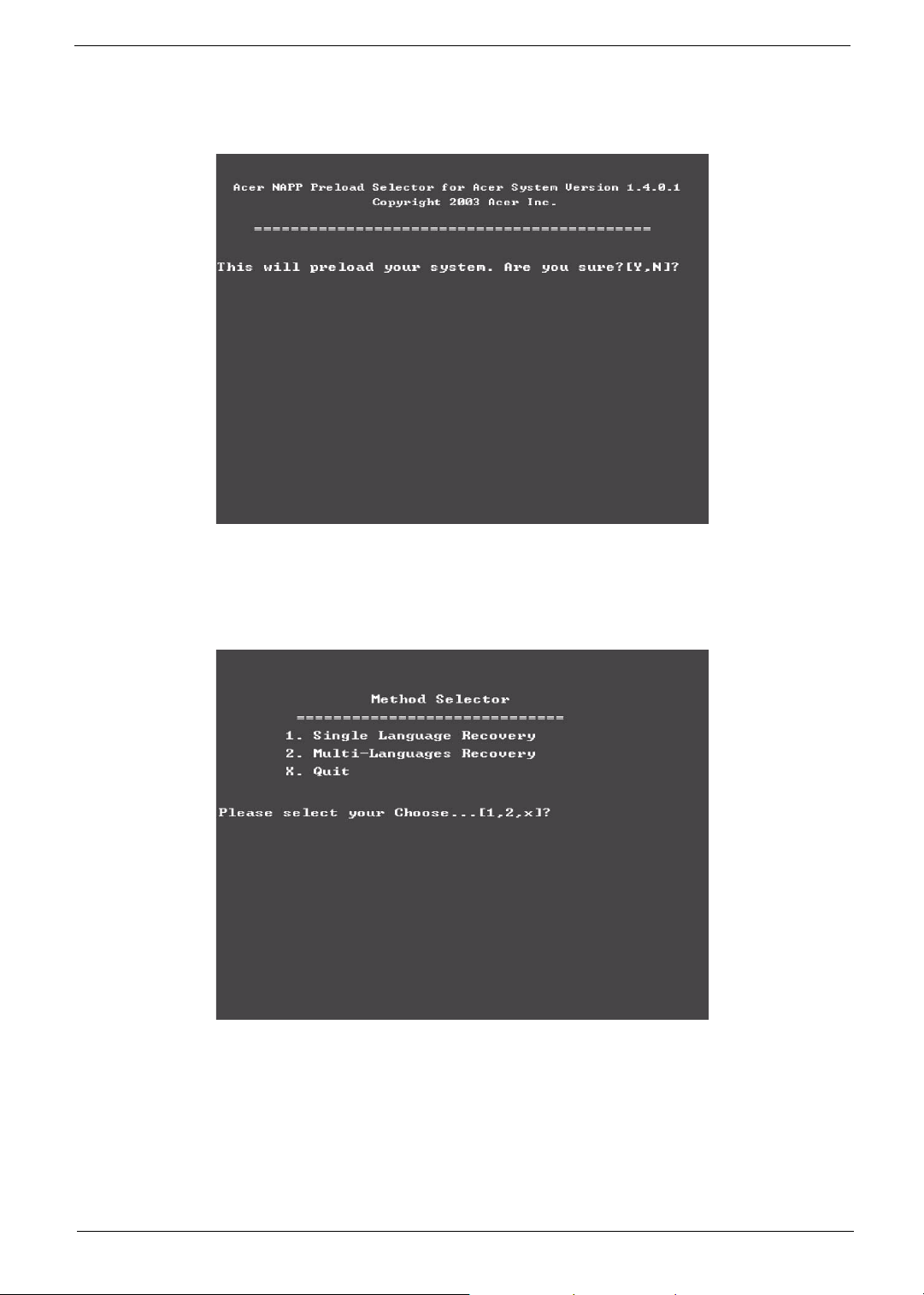
4. NAPP CD will start to preload the system, please click [Y].
5. Select Disk to Disk Recovery. Then choose Single Language or Multi-Languages Recovery.
NOTE: For Multi-Languages Recovery, not more than five languages could be loaded to the system.
Chapter 4 88
Page 97

6. Put the Recovery CD to the optical drive. This step is to create image files to the system, you do not have
to put the Recovery CD to the optical drive in order. Place one Recovery CD to the drive at one time till
you finish all Recovery CDs.
After you place the Recovery CD to the optical drive, you will see the display below.
89 Chapter 4
Page 98

7. Then insert the System CD to the optical drive.
8. You will see the screen displaying “PASS” when the system has buit NAPP Master hard disc drive.
Chapter 4 90
Page 99

Jumper and Connector
Top Vi ew
Chapter 5
Item Description
JP1 RJ11/RJ45 Connector
JP2 CRT Connector
JP3 Printer Connector
JP4 TV-Out Connector
JP5/6/7 USB Connector
JP8 IEEE 1394 Connector
JP9 Power Board Connector
JP10 MDC Cable Connector
JP11 LCD Connector
JP12 Cardbus Connector
JP13 FAN Connector
JP14 MDC Connector
JP15 Right Speaker Connector
JP16 Left Speaker Connnector
JP17 Subwoofer Connector
JP18 LCM Connector
JP19 SD Board Connector
JP20 Int. K/B Connector
JP21 Bluetooth Connector
JP22 DDR SODIMM Socket
Chapter 5 91
Page 100

Item Description
JP23 ODD Speaker
JP24 T/P Board Connector
JP25 HDD Connector
PCN2 AC Jack
PCN3 Battery Connector
92 Chapter 5
