Acer ASPIRE 1820TP User Manual

Aspire 1820TP/1420P Series
Service Guide
Service guide files and updates are available
on the ACER/CSD web; for more information,
please refer to http://csd.acer.com.tw
PRINTED IN TAIWAN
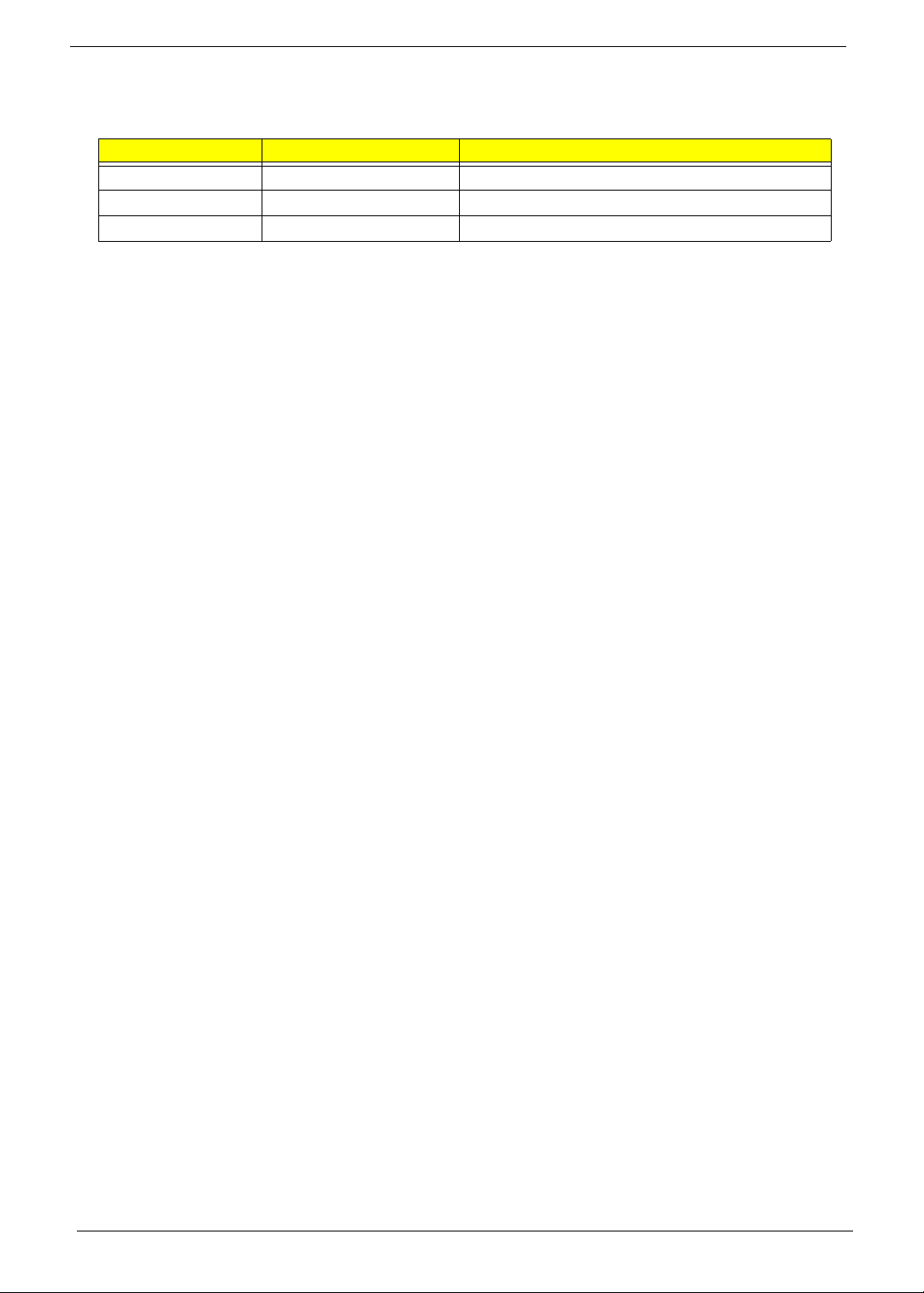
Revision History
Please refer to the table below for the updates made on this service guide.
Date Chapter Updates
ii
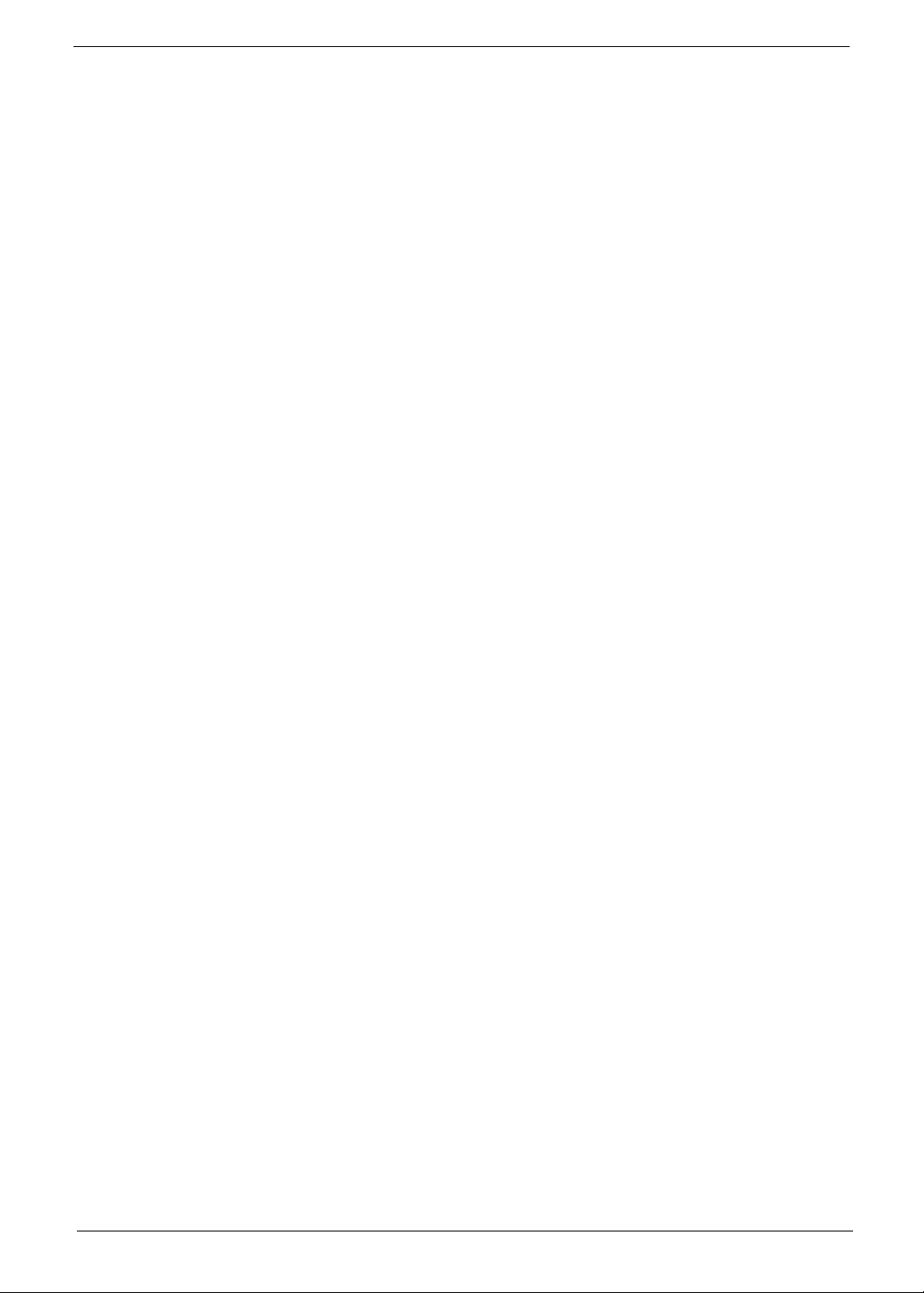
Copyright
Copyright © 2009 by Acer Incorporated. All rights reserved. No part of this publication may be reproduced,
transmitted, transcribed, stored in a retrieval system, or translated into any language or computer language, in
any form or by any means, electronic, mechanical, magnetic, optical, chemical, manual or otherwise, without
the prior written permission of Acer Incorporated.
Disclaimer
The information in this guide is subject to change without notice.
Acer Incorporated makes no representations or warranties, either expressed or implied, with respect to the
contents hereof and specifically disclaims any warranties of merchantability or fitness for any particular
purpose. Any Acer Incorporated software described in this manual is sold or licensed "as is". Should the
programs prove defective following their purchase, the buyer (and not Acer Incorporated, its distributor, or its
dealer) assumes the entire cost of all necessary servicing, repair, and any incidental or consequential
damages resulting from any defect in the software.
Acer is a registered trademark of Acer Corporation.
Intel is a registered trademark of Intel Corporation.
Pentium and Pentium II/III are trademarks of Intel Corporation.
Other brand and product names are trademarks and/or registered trademarks of their respective holders.
iii
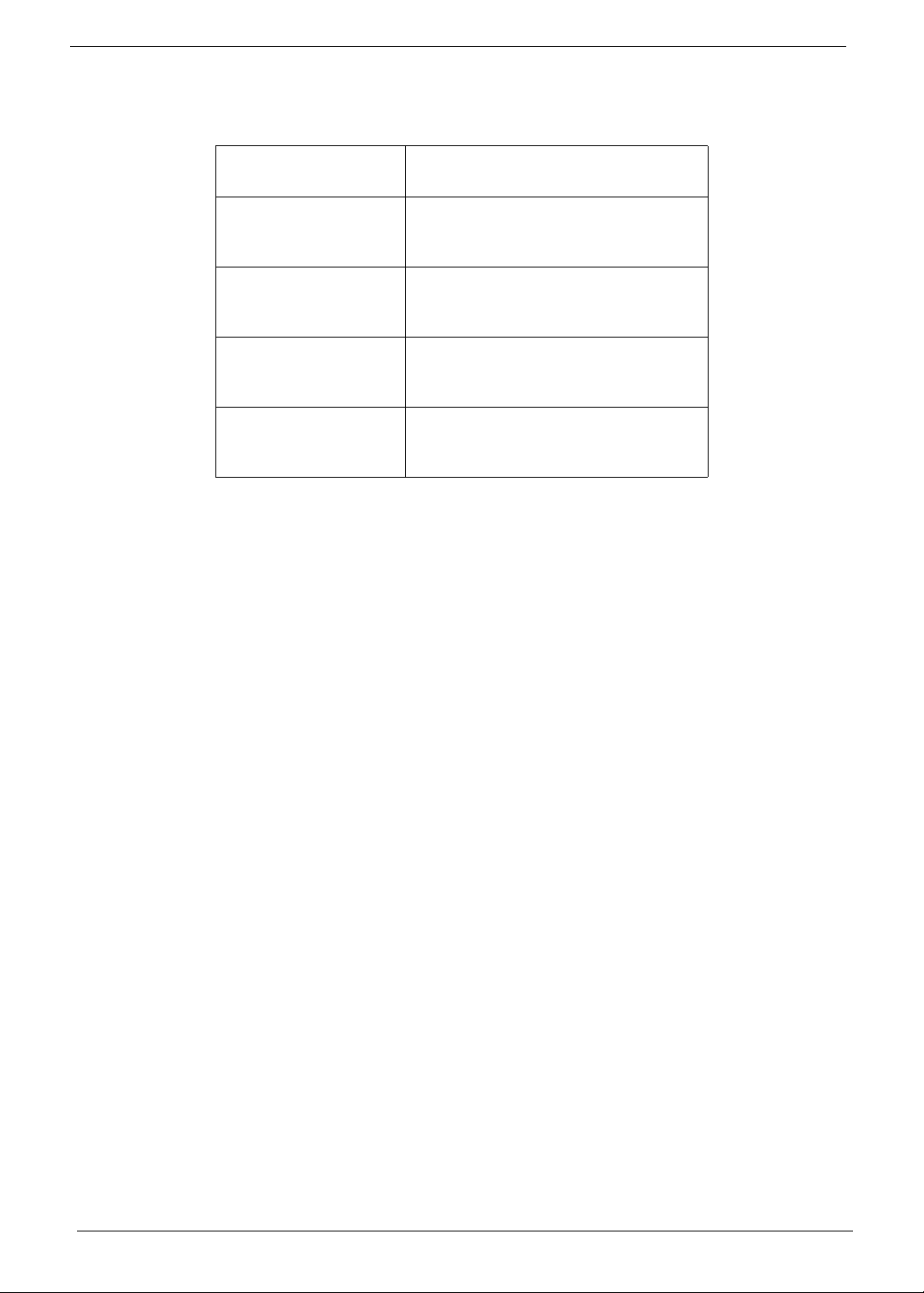
Conventions
The following conventions are used in this manual:
SCREEN MESSAGES Denotes actual messages that
NOTE Gives bits and pieces of additional
WARNING Alerts you to any damage that might
CAUTION Gives precautionary measures to
IMPORTANT Reminds you to do specific actions
appear on screen.
information related to the current
topic.
result from doing or not doing
specific actions.
avoid possible hardware or software
problems.
relevant to the accomplishment of
procedures.
iv
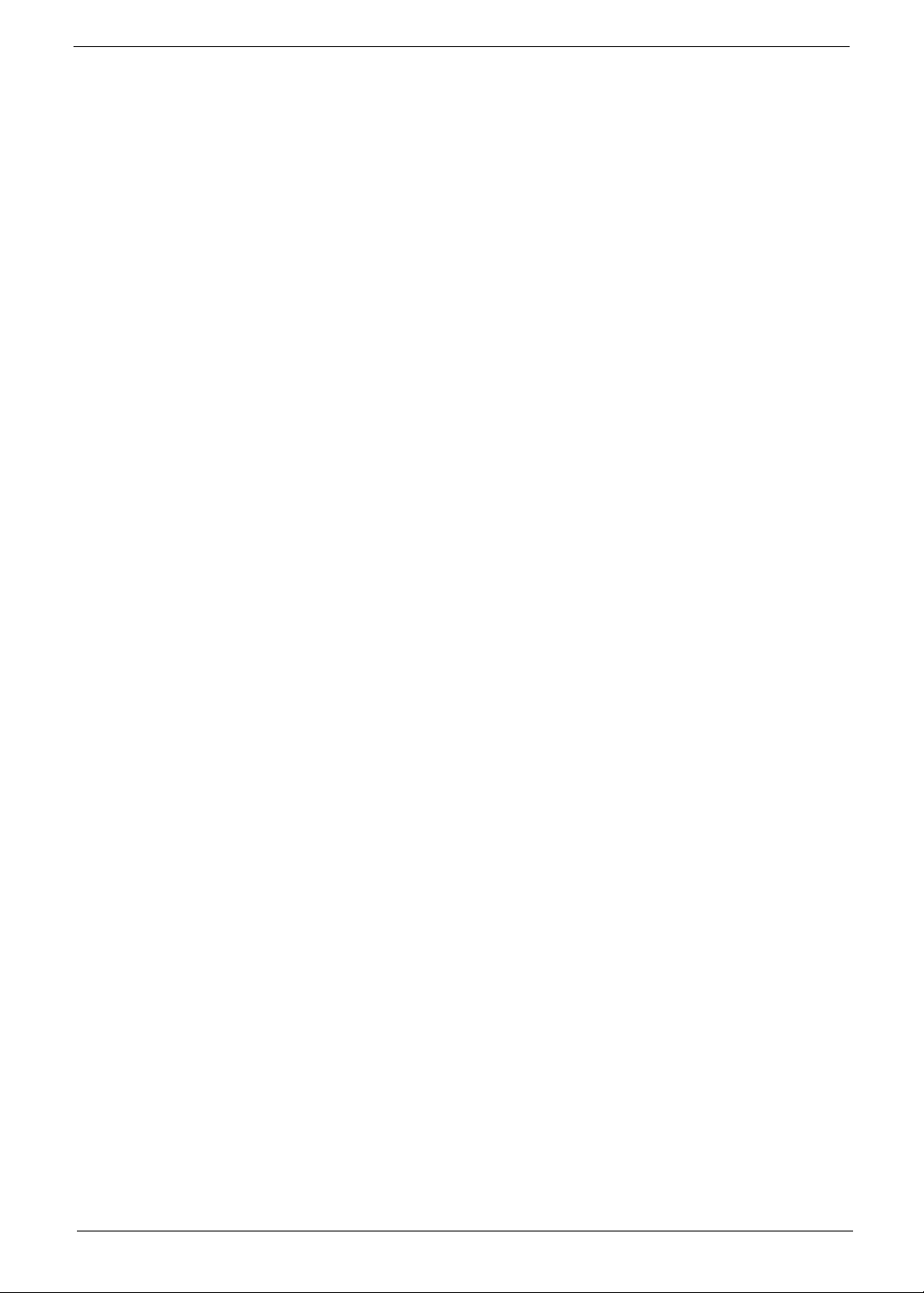
Preface
Before using this information and the product it supports, please read the following general information.
1. This Service Guide provides you with all technical information relating to the BASIC CONFIGURATION
decided for Acer's "global" product offering. To better fit local market requirements and enhance product
competitiveness, your regional office MAY have decided to extend the functionality of a machine (e.g.
add-on card, modem, or extra memory capability). These LOCALIZED FEATURES will NOT be covered
in this generic service guide. In such cases, please contact your regional offices or the responsible
personnel/channel to provide you with further technical details.
2. Please note WHEN ORDERING FRU PARTS, that you should check the most up-to-date information
available on your regional web or channel. If, for whatever reason, a part number change is made, it will
not be noted in the printed Service Guide. For ACER-AUTHORIZED SERVICE PROVIDERS, your Acer
office may have a DIFFERENT part number code to those given in the FRU list of this printed Service
Guide. You MUST use the list provided by your regional Acer office to order FRU parts for repair and
service of customer machines.
v
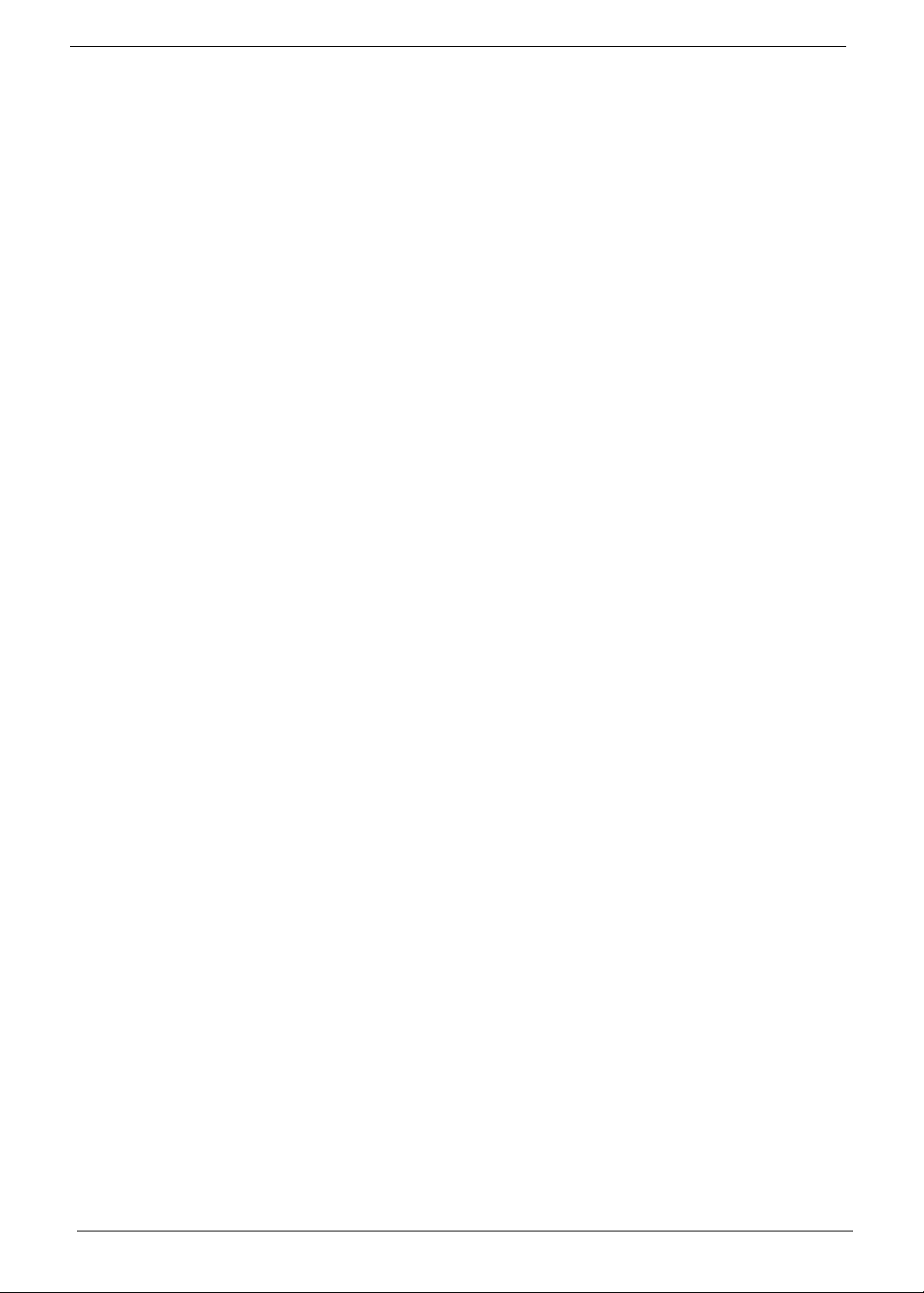
vi
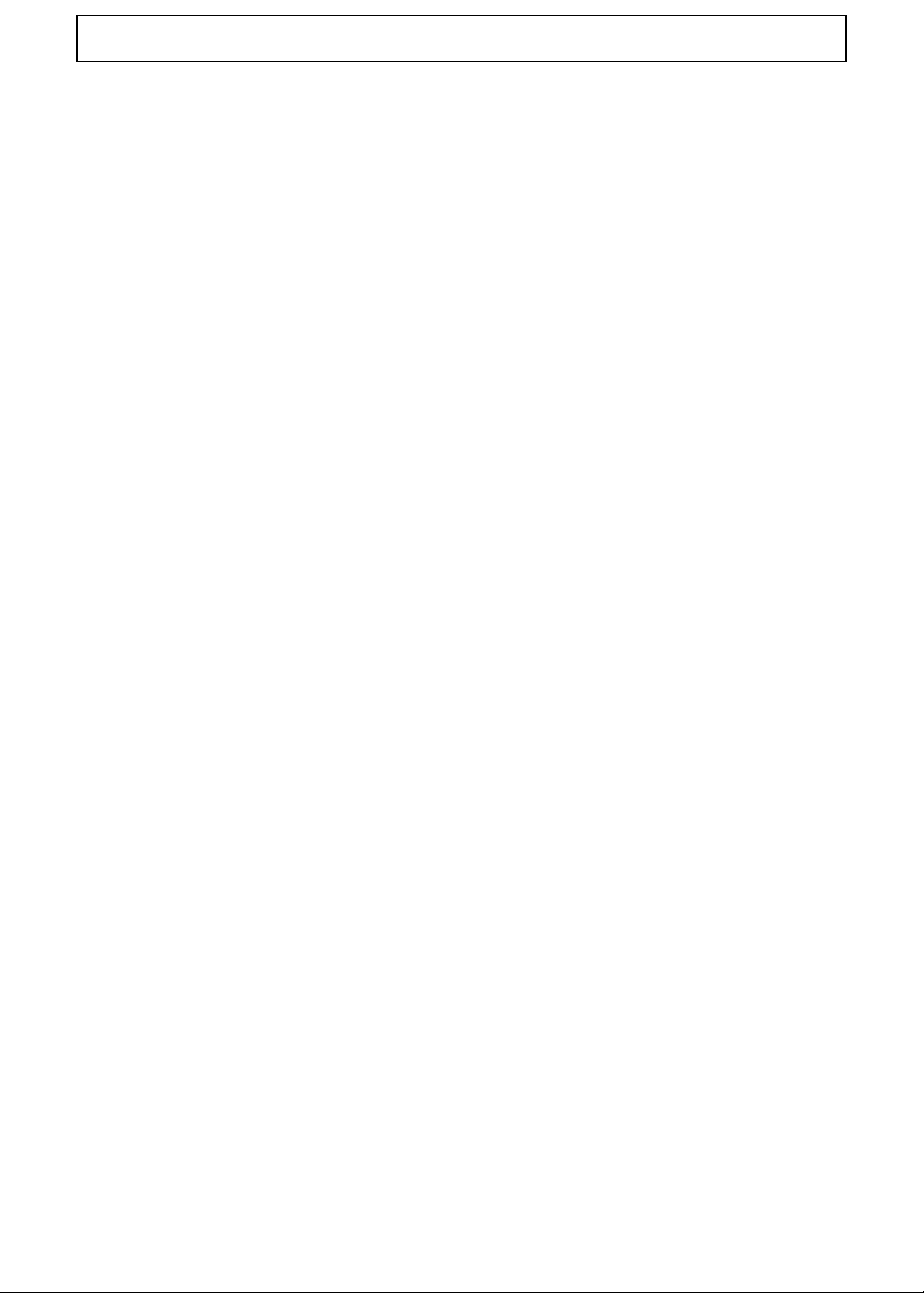
Table of Contents
System Specifications 1
Features . . . . . . . . . . . . . . . . . . . . . . . . . . . . . . . . . . . . . . . . . . . . . . . . . . . . . . . . . . . .1
System Block Diagram . . . . . . . . . . . . . . . . . . . . . . . . . . . . . . . . . . . . . . . . . . . . . . . . .3
Your Notebook Tour . . . . . . . . . . . . . . . . . . . . . . . . . . . . . . . . . . . . . . . . . . . . . . . . . . .4
Front View . . . . . . . . . . . . . . . . . . . . . . . . . . . . . . . . . . . . . . . . . . . . . . . . . . . . . . .4
Closed Front View . . . . . . . . . . . . . . . . . . . . . . . . . . . . . . . . . . . . . . . . . . . . . . . . .5
Left View . . . . . . . . . . . . . . . . . . . . . . . . . . . . . . . . . . . . . . . . . . . . . . . . . . . . . . . .6
Right View . . . . . . . . . . . . . . . . . . . . . . . . . . . . . . . . . . . . . . . . . . . . . . . . . . . . . . .6
Base View . . . . . . . . . . . . . . . . . . . . . . . . . . . . . . . . . . . . . . . . . . . . . . . . . . . . . . .7
Rear View . . . . . . . . . . . . . . . . . . . . . . . . . . . . . . . . . . . . . . . . . . . . . . . . . . . . . . .8
Indicators . . . . . . . . . . . . . . . . . . . . . . . . . . . . . . . . . . . . . . . . . . . . . . . . . . . . . . .8
TouchPad Basics . . . . . . . . . . . . . . . . . . . . . . . . . . . . . . . . . . . . . . . . . . . . . . . . .9
Using the Keyboard . . . . . . . . . . . . . . . . . . . . . . . . . . . . . . . . . . . . . . . . . . . . . . . . . .10
Lock Keys and embedded numeric keypad . . . . . . . . . . . . . . . . . . . . . . . . . . . .10
Windows Keys . . . . . . . . . . . . . . . . . . . . . . . . . . . . . . . . . . . . . . . . . . . . . . . . . .11
Hot Keys . . . . . . . . . . . . . . . . . . . . . . . . . . . . . . . . . . . . . . . . . . . . . . . . . . . . . . .12
Special Keys . . . . . . . . . . . . . . . . . . . . . . . . . . . . . . . . . . . . . . . . . . . . . . . . . . . .13
Hardware Specifications and Configurations . . . . . . . . . . . . . . . . . . . . . . . . . . . . . . .14
System Utilities 23
BIOS Setup Utility . . . . . . . . . . . . . . . . . . . . . . . . . . . . . . . . . . . . . . . . . . . . . . . . . . . .23
Navigating the BIOS Utility . . . . . . . . . . . . . . . . . . . . . . . . . . . . . . . . . . . . . . . . .23
Information . . . . . . . . . . . . . . . . . . . . . . . . . . . . . . . . . . . . . . . . . . . . . . . . . . . . .24
Main . . . . . . . . . . . . . . . . . . . . . . . . . . . . . . . . . . . . . . . . . . . . . . . . . . . . . . . . . .25
Security . . . . . . . . . . . . . . . . . . . . . . . . . . . . . . . . . . . . . . . . . . . . . . . . . . . . . . . .26
Boot . . . . . . . . . . . . . . . . . . . . . . . . . . . . . . . . . . . . . . . . . . . . . . . . . . . . . . . . . . .29
Exit . . . . . . . . . . . . . . . . . . . . . . . . . . . . . . . . . . . . . . . . . . . . . . . . . . . . . . . . . . .30
BIOS Flash Utility . . . . . . . . . . . . . . . . . . . . . . . . . . . . . . . . . . . . . . . . . . . . . . . . . . . .31
DOS Flash Utility . . . . . . . . . . . . . . . . . . . . . . . . . . . . . . . . . . . . . . . . . . . . . . . . .32
WinFlash Utility . . . . . . . . . . . . . . . . . . . . . . . . . . . . . . . . . . . . . . . . . . . . . . . . . .33
Remove HDD/BIOS Password Utilities . . . . . . . . . . . . . . . . . . . . . . . . . . . . . . . . . . . .34
Removing BIOS Passwords: . . . . . . . . . . . . . . . . . . . . . . . . . . . . . . . . . . . . . . . .35
Miscellaneous Utilities . . . . . . . . . . . . . . . . . . . . . . . . . . . . . . . . . . . . . . . . . . . . .36
Machine Disassembly and Replacement 39
Disassembly Requirements . . . . . . . . . . . . . . . . . . . . . . . . . . . . . . . . . . . . . . . . . . . .39
Related Information . . . . . . . . . . . . . . . . . . . . . . . . . . . . . . . . . . . . . . . . . . . . . . .39
General Information . . . . . . . . . . . . . . . . . . . . . . . . . . . . . . . . . . . . . . . . . . . . . . . . . .39
Pre-disassembly Instructions . . . . . . . . . . . . . . . . . . . . . . . . . . . . . . . . . . . . . . .39
Disassembly Process . . . . . . . . . . . . . . . . . . . . . . . . . . . . . . . . . . . . . . . . . . . . .40
External Module Disassembly Process . . . . . . . . . . . . . . . . . . . . . . . . . . . . . . . . . . .41
External Modules Disassembly Flowchart . . . . . . . . . . . . . . . . . . . . . . . . . . . . .41
Removing the Dummy Card . . . . . . . . . . . . . . . . . . . . . . . . . . . . . . . . . . . . . . . .42
Removing the Battery Pack . . . . . . . . . . . . . . . . . . . . . . . . . . . . . . . . . . . . . . . .42
Removing the SIM Card . . . . . . . . . . . . . . . . . . . . . . . . . . . . . . . . . . . . . . . . . . .43
Removing the Module Cover . . . . . . . . . . . . . . . . . . . . . . . . . . . . . . . . . . . . . . .44
Removing the Hard Disk Drive Module . . . . . . . . . . . . . . . . . . . . . . . . . . . . . . . .45
Removing the DIMM Module . . . . . . . . . . . . . . . . . . . . . . . . . . . . . . . . . . . . . . .47
Removing the WLAN Board . . . . . . . . . . . . . . . . . . . . . . . . . . . . . . . . . . . . . . . .48
Removing the 3G Module . . . . . . . . . . . . . . . . . . . . . . . . . . . . . . . . . . . . . . . . . .49
Main Unit Disassembly Process . . . . . . . . . . . . . . . . . . . . . . . . . . . . . . . . . . . . . . . . .51
Main Unit Disassembly Flowchart . . . . . . . . . . . . . . . . . . . . . . . . . . . . . . . . . . . .51
Removing the Keyboard . . . . . . . . . . . . . . . . . . . . . . . . . . . . . . . . . . . . . . . . . . .53
Removing the Hinge Covers . . . . . . . . . . . . . . . . . . . . . . . . . . . . . . . . . . . . . . . .55
vii
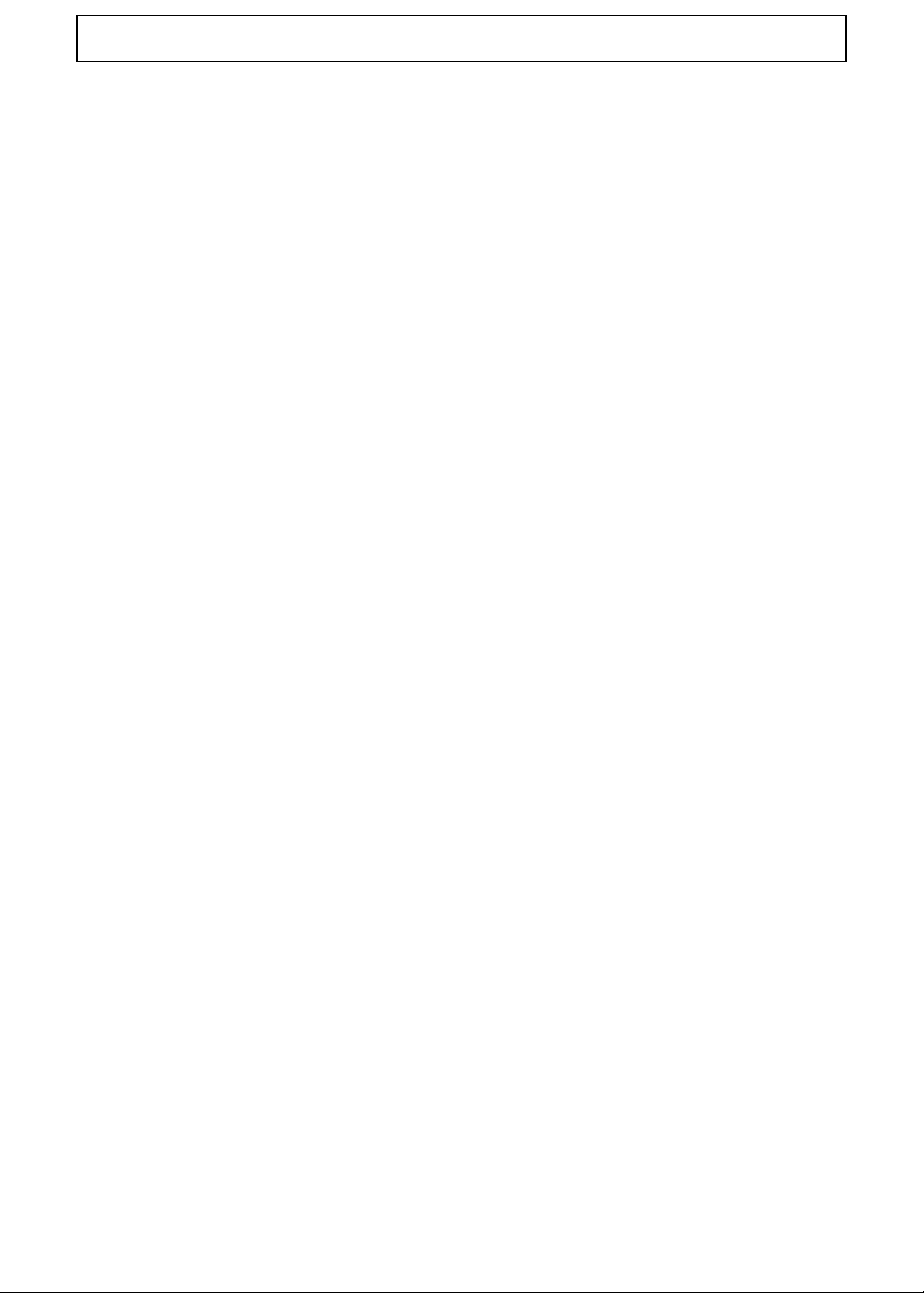
Table of Contents
Removing the Upper Cover . . . . . . . . . . . . . . . . . . . . . . . . . . . . . . . . . . . . . . . .57
Removing the Button Board . . . . . . . . . . . . . . . . . . . . . . . . . . . . . . . . . . . . . . . .61
Removing the I/O Board . . . . . . . . . . . . . . . . . . . . . . . . . . . . . . . . . . . . . . . . . . .65
Removing the Bluetooth Module . . . . . . . . . . . . . . . . . . . . . . . . . . . . . . . . . . . . .67
Removing the LED Board . . . . . . . . . . . . . . . . . . . . . . . . . . . . . . . . . . . . . . . . . .68
Removing the CRT Board . . . . . . . . . . . . . . . . . . . . . . . . . . . . . . . . . . . . . . . . . .71
Removing the Mainboard . . . . . . . . . . . . . . . . . . . . . . . . . . . . . . . . . . . . . . . . . .73
Removing the Thermal Module . . . . . . . . . . . . . . . . . . . . . . . . . . . . . . . . . . . . . .76
Removing the RTC Battery . . . . . . . . . . . . . . . . . . . . . . . . . . . . . . . . . . . . . . . . .77
Removing the Speaker Modules . . . . . . . . . . . . . . . . . . . . . . . . . . . . . . . . . . . . .77
Removing the LCD Module . . . . . . . . . . . . . . . . . . . . . . . . . . . . . . . . . . . . . . . . .78
LCD Module Disassembly Process . . . . . . . . . . . . . . . . . . . . . . . . . . . . . . . . . . . . . .80
LCD Module Disassembly Flowchart . . . . . . . . . . . . . . . . . . . . . . . . . . . . . . . . .80
Removing the LCD Bezel . . . . . . . . . . . . . . . . . . . . . . . . . . . . . . . . . . . . . . . . . .82
Removing the Camera Board . . . . . . . . . . . . . . . . . . . . . . . . . . . . . . . . . . . . . . .85
Removing the Microphone . . . . . . . . . . . . . . . . . . . . . . . . . . . . . . . . . . . . . . . . .86
Removing the LCD Panel . . . . . . . . . . . . . . . . . . . . . . . . . . . . . . . . . . . . . . . . . .86
Removing the LCD Cable . . . . . . . . . . . . . . . . . . . . . . . . . . . . . . . . . . . . . . . . . .88
Removing the LCD Brackets . . . . . . . . . . . . . . . . . . . . . . . . . . . . . . . . . . . . . . . .91
Removing the Touchscreen Board . . . . . . . . . . . . . . . . . . . . . . . . . . . . . . . . . . .92
Removing the Hinge . . . . . . . . . . . . . . . . . . . . . . . . . . . . . . . . . . . . . . . . . . . . . .93
Removing the Antennas . . . . . . . . . . . . . . . . . . . . . . . . . . . . . . . . . . . . . . . . . . .94
LCD Reassembly Procedure . . . . . . . . . . . . . . . . . . . . . . . . . . . . . . . . . . . . . . . . . . .97
Replacing the Antennas . . . . . . . . . . . . . . . . . . . . . . . . . . . . . . . . . . . . . . . . . . .97
Replacing the Hinge . . . . . . . . . . . . . . . . . . . . . . . . . . . . . . . . . . . . . . . . . . . . . .98
Replacing the Touchscreen Board. . . . . . . . . . . . . . . . . . . . . . . . . . . . . . . . . . . .99
Replacing the LCD Brackets . . . . . . . . . . . . . . . . . . . . . . . . . . . . . . . . . . . . . . .100
Replacing the LCD Cable . . . . . . . . . . . . . . . . . . . . . . . . . . . . . . . . . . . . . . . . .101
Replacing the LCD Panel . . . . . . . . . . . . . . . . . . . . . . . . . . . . . . . . . . . . . . . . .103
Replacing the Microphone. . . . . . . . . . . . . . . . . . . . . . . . . . . . . . . . . . . . . . . . .105
Replacing the Camera Board . . . . . . . . . . . . . . . . . . . . . . . . . . . . . . . . . . . . . .106
Replacing the LCD Bezel . . . . . . . . . . . . . . . . . . . . . . . . . . . . . . . . . . . . . . . . .107
Main Unit Reassembly Process . . . . . . . . . . . . . . . . . . . . . . . . . . . . . . . . . . . . . . . .110
Replacing the LCD Module . . . . . . . . . . . . . . . . . . . . . . . . . . . . . . . . . . . . . . . .110
Replacing the RTC Battery . . . . . . . . . . . . . . . . . . . . . . . . . . . . . . . . . . . . . . . .112
Replacing the Thermal Module . . . . . . . . . . . . . . . . . . . . . . . . . . . . . . . . . . . . .112
Replacing the Speakers. . . . . . . . . . . . . . . . . . . . . . . . . . . . . . . . . . . . . . . . . . .113
Replacing the Mainboard . . . . . . . . . . . . . . . . . . . . . . . . . . . . . . . . . . . . . . . . .115
Replacing the CRT Board. . . . . . . . . . . . . . . . . . . . . . . . . . . . . . . . . . . . . . . . .117
Replacing the LED Board . . . . . . . . . . . . . . . . . . . . . . . . . . . . . . . . . . . . . . . . .118
Replacing the Bluetooth Module . . . . . . . . . . . . . . . . . . . . . . . . . . . . . . . . . . . .121
Replacing the I/O Board . . . . . . . . . . . . . . . . . . . . . . . . . . . . . . . . . . . . . . . . . .122
Replacing the Button Board . . . . . . . . . . . . . . . . . . . . . . . . . . . . . . . . . . . . . . .125
Replacing the Upper Cover . . . . . . . . . . . . . . . . . . . . . . . . . . . . . . . . . . . . . . . .128
Replacing the Hinge Covers . . . . . . . . . . . . . . . . . . . . . . . . . . . . . . . . . . . . . . .131
Replacing the Keyboard . . . . . . . . . . . . . . . . . . . . . . . . . . . . . . . . . . . . . . . . . .133
Replacing the 3G Module . . . . . . . . . . . . . . . . . . . . . . . . . . . . . . . . . . . . . . . . .134
Replacing the WLAN Module . . . . . . . . . . . . . . . . . . . . . . . . . . . . . . . . . . . . . .136
Replacing the DIMM . . . . . . . . . . . . . . . . . . . . . . . . . . . . . . . . . . . . . . . . . . . . .137
Replacing the Hard Disk Drive . . . . . . . . . . . . . . . . . . . . . . . . . . . . . . . . . . . . .137
Replacing the Module Cover . . . . . . . . . . . . . . . . . . . . . . . . . . . . . . . . . . . . . . .139
Replacing the SIM Card . . . . . . . . . . . . . . . . . . . . . . . . . . . . . . . . . . . . . . . . . .141
Replacing the Battery . . . . . . . . . . . . . . . . . . . . . . . . . . . . . . . . . . . . . . . . . . . .141
Replacing the Dummy Card . . . . . . . . . . . . . . . . . . . . . . . . . . . . . . . . . . . . . . .142
viii
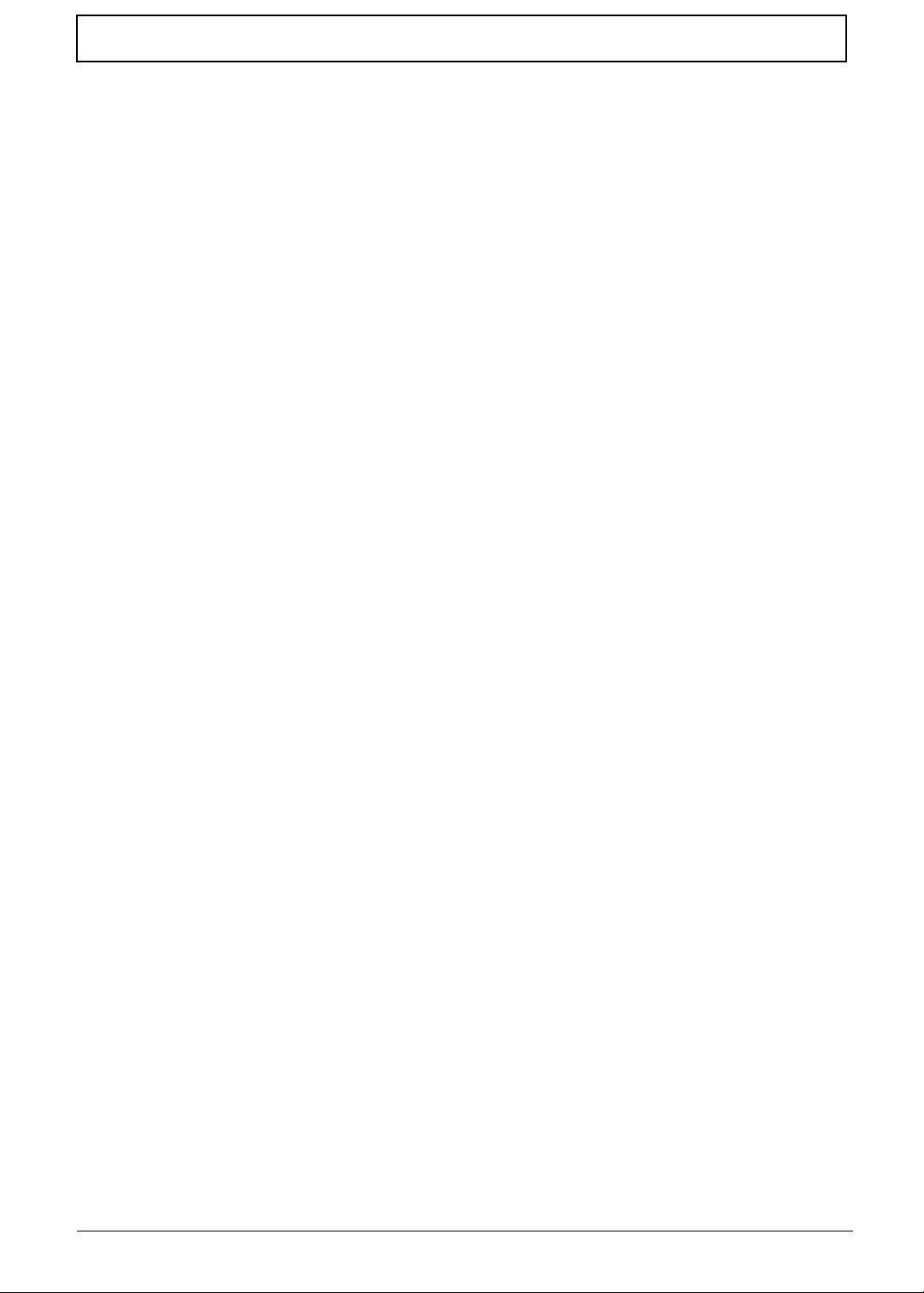
Table of Contents
Troubleshooting 143
Common Problems . . . . . . . . . . . . . . . . . . . . . . . . . . . . . . . . . . . . . . . . . . . . . . . . . .143
Power On Issue . . . . . . . . . . . . . . . . . . . . . . . . . . . . . . . . . . . . . . . . . . . . . . . .144
No Display Issue . . . . . . . . . . . . . . . . . . . . . . . . . . . . . . . . . . . . . . . . . . . . . . . .145
Random Loss of BIOS Settings . . . . . . . . . . . . . . . . . . . . . . . . . . . . . . . . . . . .146
LCD Failure . . . . . . . . . . . . . . . . . . . . . . . . . . . . . . . . . . . . . . . . . . . . . . . . . . . .147
Built-In Keyboard Failure . . . . . . . . . . . . . . . . . . . . . . . . . . . . . . . . . . . . . . . . .148
TouchPad Failure . . . . . . . . . . . . . . . . . . . . . . . . . . . . . . . . . . . . . . . . . . . . . . .149
Internal Speaker Failure . . . . . . . . . . . . . . . . . . . . . . . . . . . . . . . . . . . . . . . . . .150
Internal Microphone Failure . . . . . . . . . . . . . . . . . . . . . . . . . . . . . . . . . . . . . . .151
HDD Not Operating Correctly . . . . . . . . . . . . . . . . . . . . . . . . . . . . . . . . . . . . . .152
USB Failure (Right up/down side) . . . . . . . . . . . . . . . . . . . . . . . . . . . . . . . . . . .153
Other Failures . . . . . . . . . . . . . . . . . . . . . . . . . . . . . . . . . . . . . . . . . . . . . . . . . .153
Intermittent Problems . . . . . . . . . . . . . . . . . . . . . . . . . . . . . . . . . . . . . . . . . . . . . . . .154
Undetermined Problems . . . . . . . . . . . . . . . . . . . . . . . . . . . . . . . . . . . . . . . . . . . . . .154
Post Codes . . . . . . . . . . . . . . . . . . . . . . . . . . . . . . . . . . . . . . . . . . . . . . . . . . . .155
Jumper and Connector Locations 165
Mainboard Top View . . . . . . . . . . . . . . . . . . . . . . . . . . . . . . . . . . . . . . . . . . . . .165
Mainboard Bottom View . . . . . . . . . . . . . . . . . . . . . . . . . . . . . . . . . . . . . . . . . .166
Clearing Password Check and BIOS Recovery . . . . . . . . . . . . . . . . . . . . . . . . . . . .167
Mainboard CMOS Discharge . . . . . . . . . . . . . . . . . . . . . . . . . . . . . . . . . . . . . .167
BIOS Recovery by Crisis Disk . . . . . . . . . . . . . . . . . . . . . . . . . . . . . . . . . . . . .168
FRU (Field Replaceable Unit) List 169
Exploded Diagram . . . . . . . . . . . . . . . . . . . . . . . . . . . . . . . . . . . . . . . . . . . . . . . . . .169
Fru List . . . . . . . . . . . . . . . . . . . . . . . . . . . . . . . . . . . . . . . . . . . . . . . . . . . . . . .171
Model Definition and Configuration 177
Test Compatible Components 191
MS Compatibility Test Report . . . . . . . . . . . . . . . . . . . . . . . . . . . . . . . . . . . . . .194
Online Support Information 199
Index 201
ix
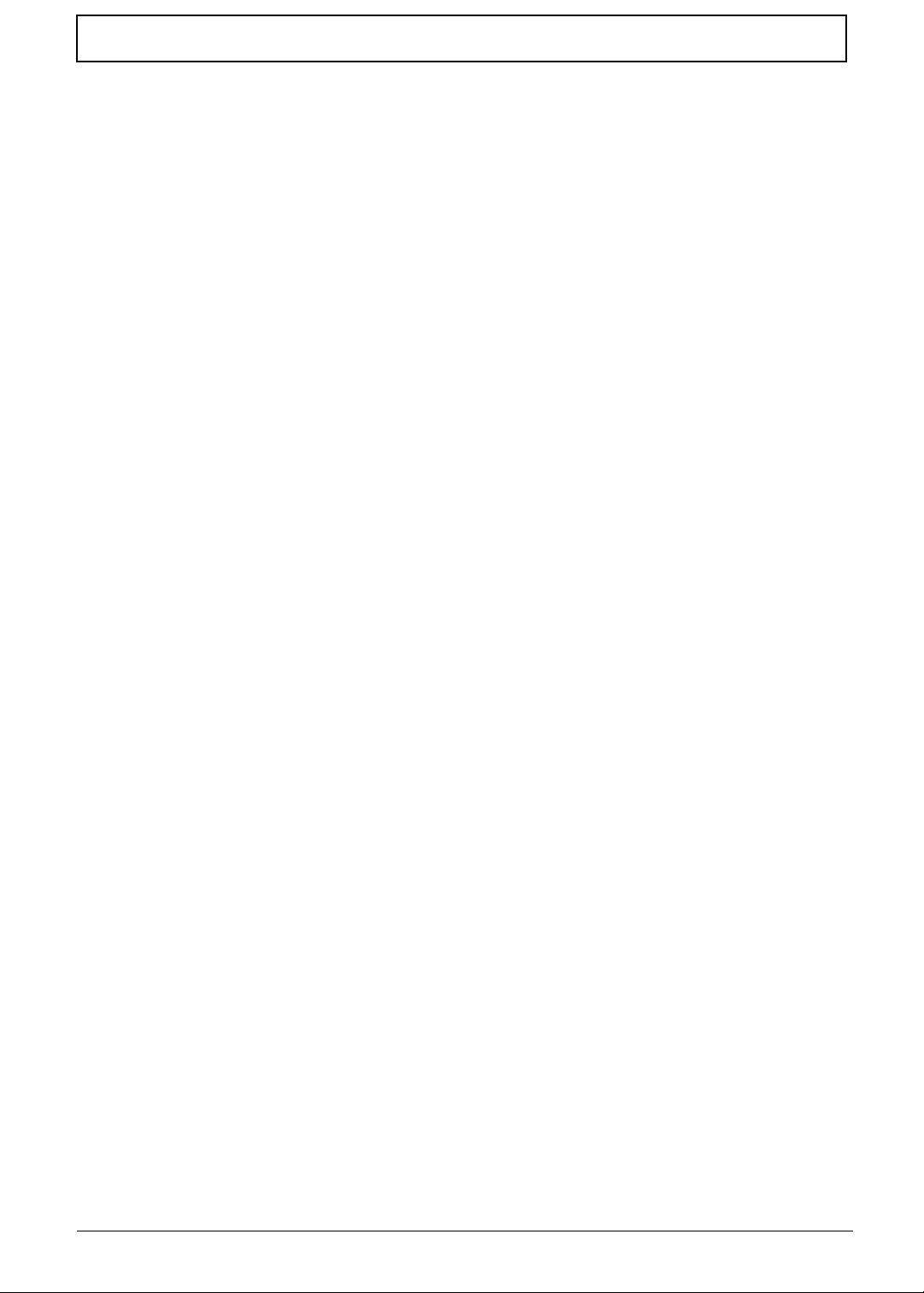
Table of Contents
x
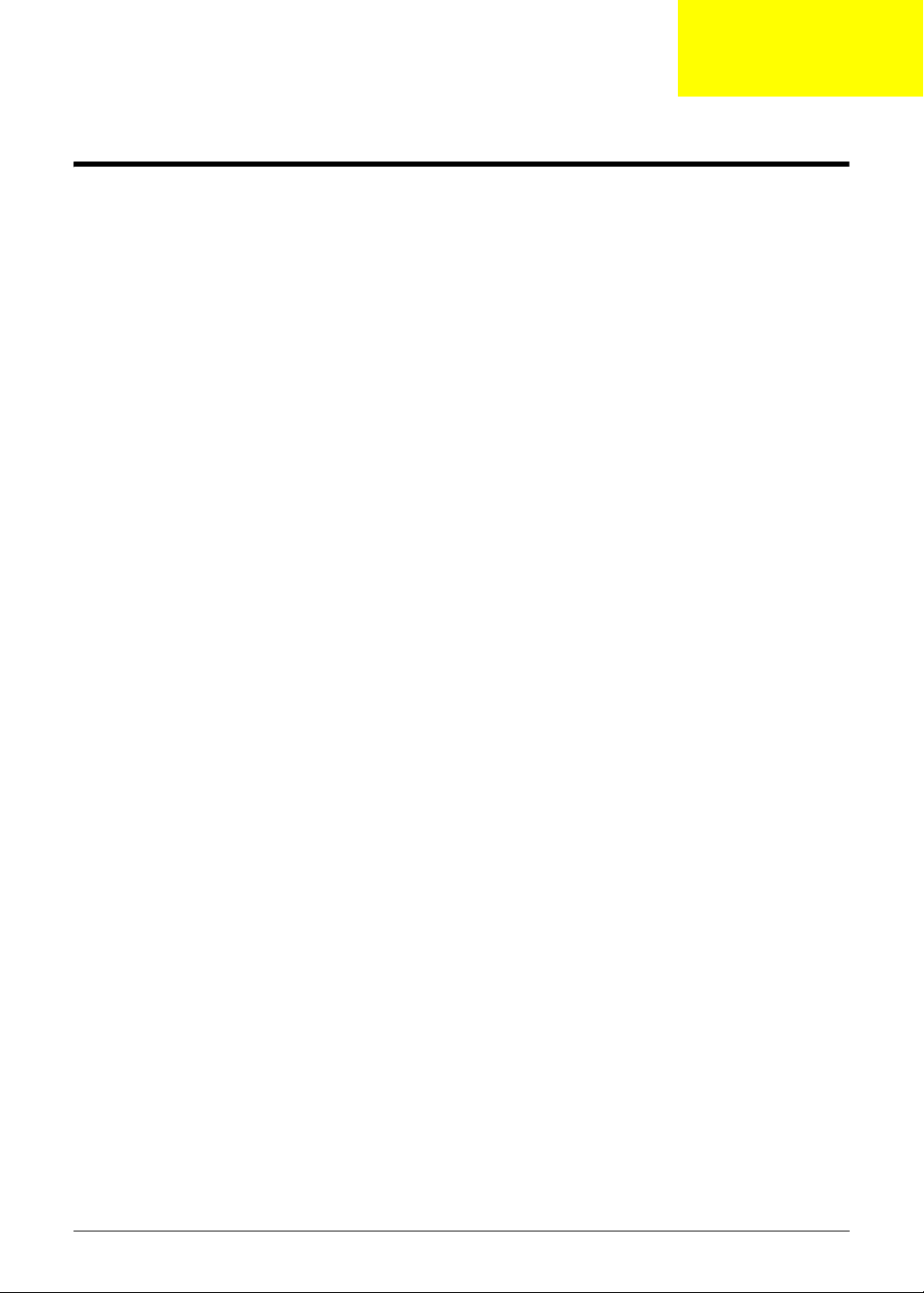
System Specifications
Features
Below is a brief summary of the computer’s many features:
Operating System
• Genuine Windows® 7
Platform
• Intel® Core™2 Duo processor*
• Intel® Pentium® mobile processor*
• Intel® Celeron® mobile processo r*
• Mobile Intel® GS45 Express Chipset
System Memory
Chapter 1
• Dual-Channel SDRAM support
• Up to 4 GB of DDR3 1066 MHz memory, upgradeable to 8 GB using two soDIMM modules
Display and graphics
• 11.6" HD 1366 x 768
• Convertible display
• Mobile Intel® GS45 Express Chipset
Storage subsystem
• 2.5" hard disk drive
• Multi-in-1 card reader
Audio subsystem
• Optimized 2nd Generation Dolby® Sound Room® audio enhancement
• High-definition audio support
• S/PDIF (Sony/Philips Digital Interface) support for digital speakers
• MS-Sound compatible
• Built-in microphone
Communication
• Integrated Acer Crystal Eye webcam*
• WWAN: UMTS/HSPA at 850/900/1900/2100 MHz and quad-band GSM/GPRS/EDGE (850/900/
1800/1900 MHz)*
Chapter 1 1
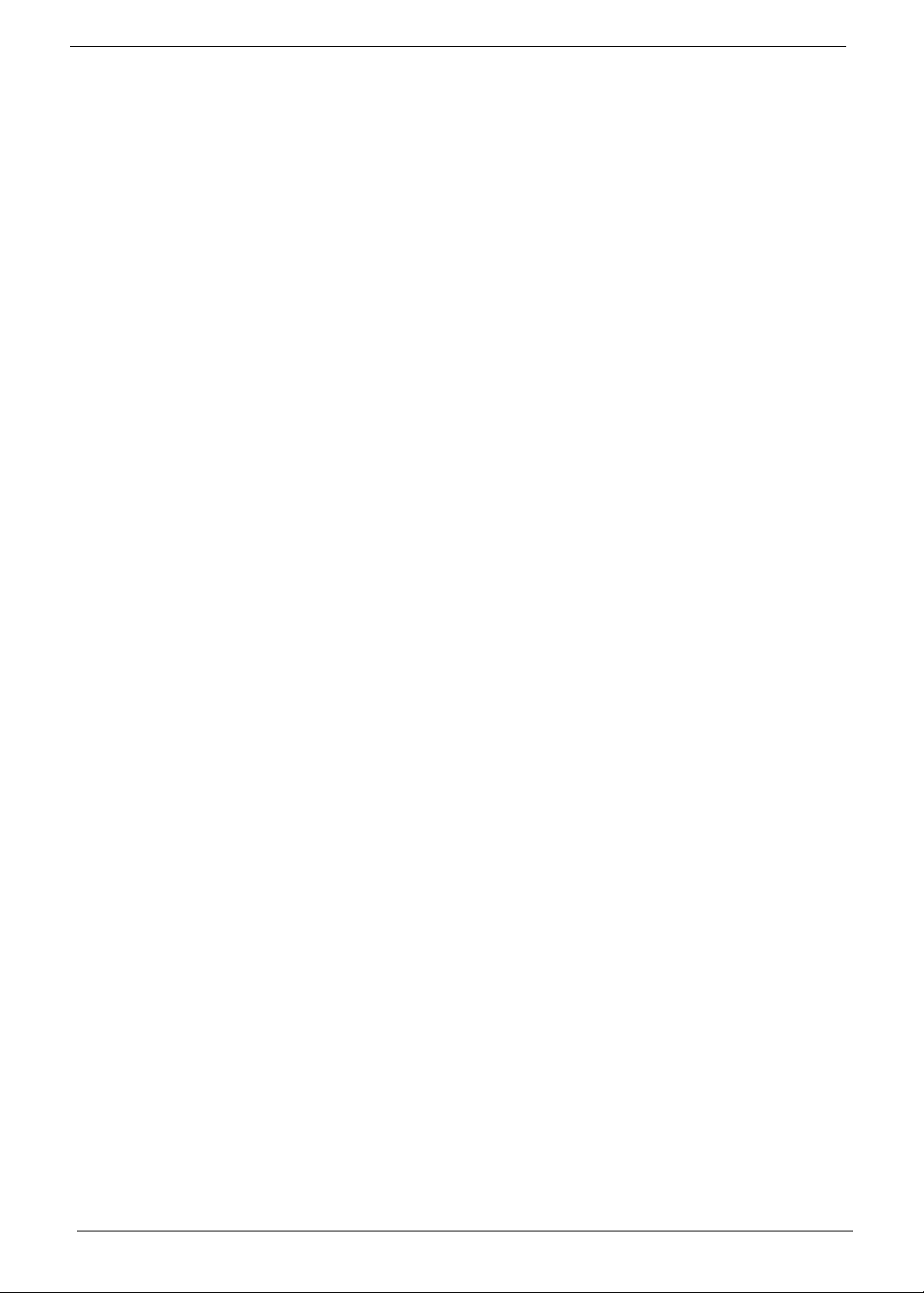
•WLAN:
• Intel® WiFi Link 5100 802.11a/b/g/Draft-N*
• Intel® WiFi Link 5100 802.11a/b/g*
• Intel® WiFi Link 1000*
• WPAN: Bluetooth® 2.1+Enhanced Data Rate*
• LAN: Gigabit Ethernet; Wake-on-LAN ready
Privacy control
• BIOS user, supervisor, HDD passwords
• Kensington lock slot
Dimensions and Weight
• 285 (W) 208.9 (D) 28.5/34.5 (H) mm (11.22 x 8.22 x 1.12/1.36 inches)
• 1.72 kg (3.79 lbs.) (non-3G SKU)
Power subsystem
•ACPI 3.0
• 62.16 W 5600 mAh
• 3-pin 30 W AC adapter
• ENERGY STAR®*
Special keys and controls
• 84-/85-/88-key keyboard
• Multi-gesture touchpad pointing device
I/O interface
• Multi-in-1 card reader (SD/MMC/MS/MS PRO/xD)
• USB 2.0 port
• HDMI™ port with HDCP support
• External display (VGA) port
• Headphones/speaker/line-out jack with S/PDIF support
• Microphone-in jack
• Ethernet (RJ-45) port
• DC-in jack for AC adapter
Environment
• Temperature:
• Operating: 5 °C to 35 °C
• Non-operating: -20 °C to 65 °C
• Humidity (non-condensing):
• Operating: 20% to 80%
• Non-operating: 20% to 80%
NOTE: The specifications listed above are for reference only. The exact configuration of the PC
depends on the model purchased.
2 Chapter 1
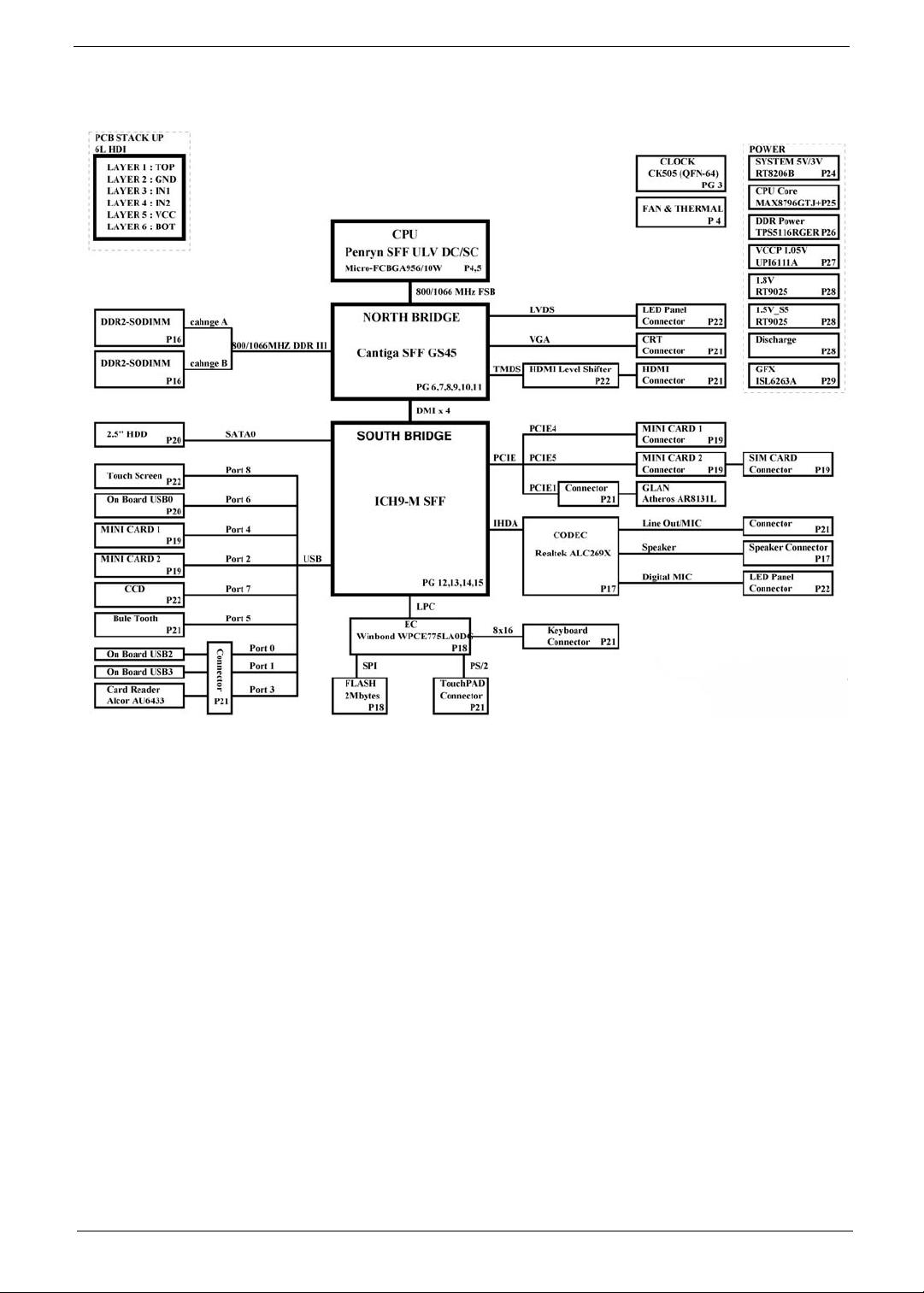
System Block Diagram
Chapter 1 3
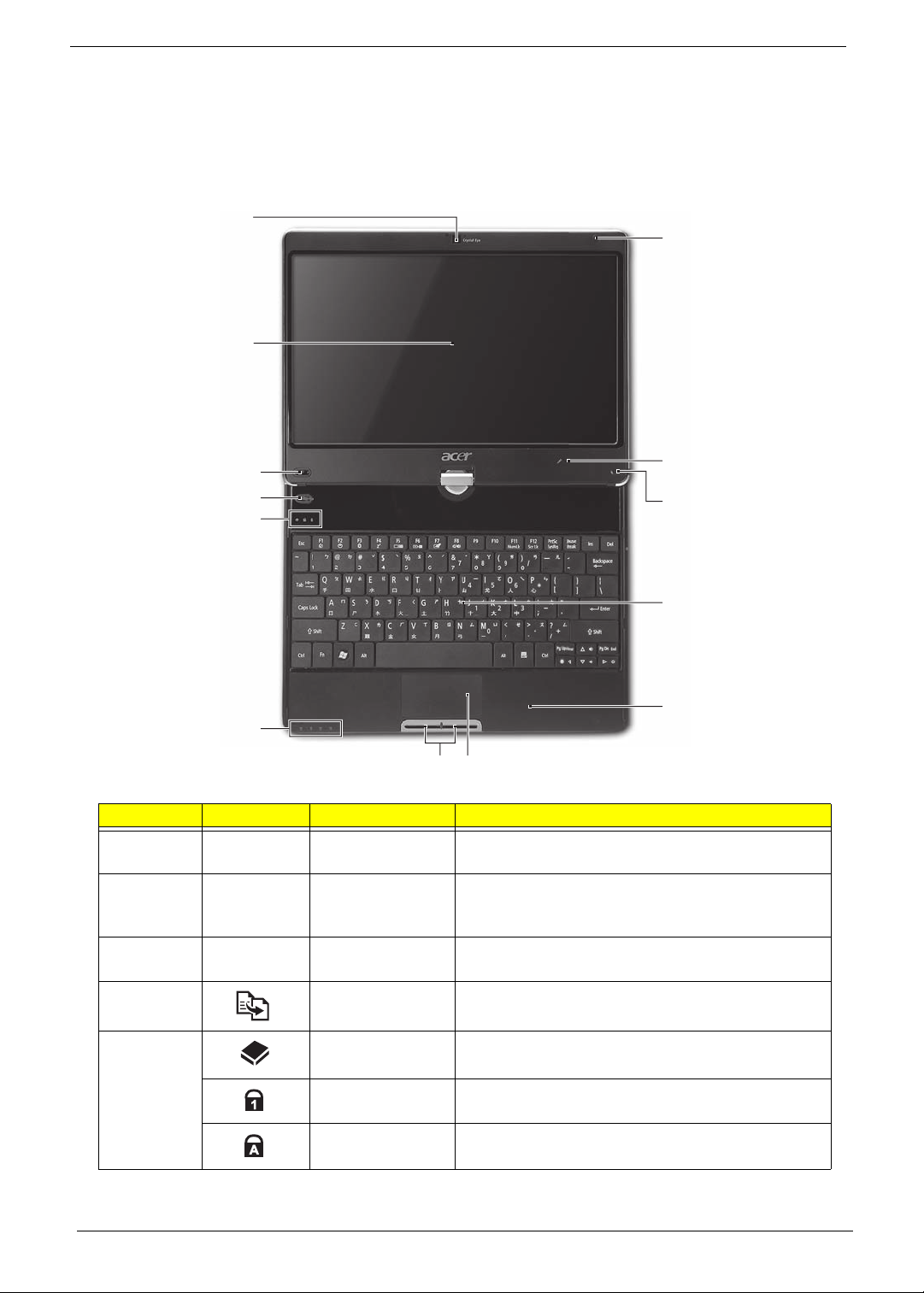
Your Notebook Tour
p
This section provides an overview of the features and functions of the notebook.
Front View
1
2
13
3
4
12
11
5
10
9
6
78
No. Icon Item Description
1 Acer Crystal Eye
webcam
2 Display screen Also called Liquid-Crystal Display (LCD), displays
3 P Programmable
key
4 Backup key Press to start automatic backup procedure.
Web camera for video communication
computer output (Configuration may vary by
models).
Launch predefined programs or user defined
programs at the push of a button.
5 HDD Indicates when the hard drive is active.
Num Lock Lights up when the Num Lock is activated.
Caps Lock Lights up when Caps Lock is activated.
4 Chapter 1
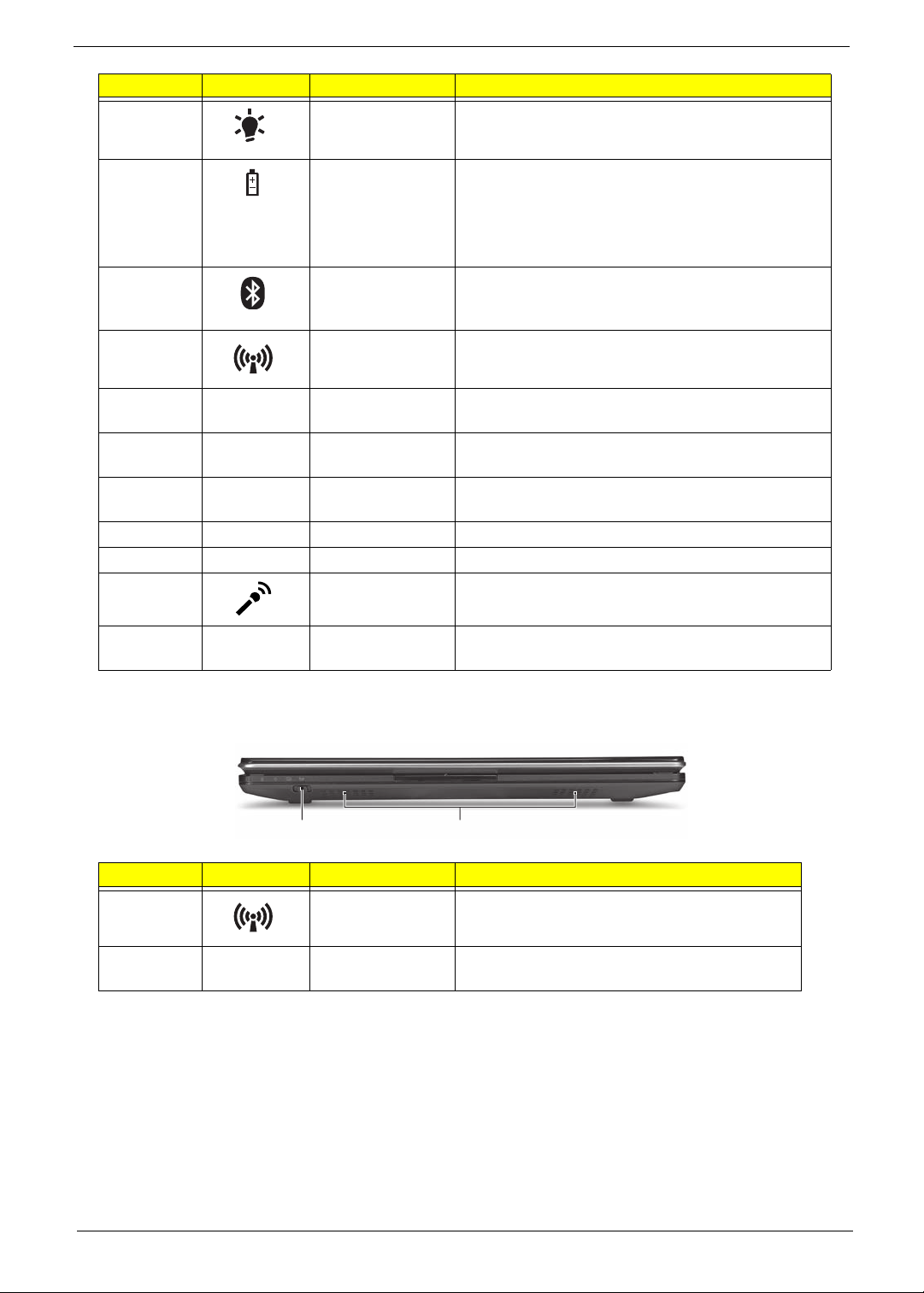
No. Icon Item Description
6 Power Indicated the computer’s power status.
Battery Indicates the computer's battery status.
1. Charging: The light shows amber when the
battery is charging.
2. Fully charged: The light shows blue when in AC
mode.
Bluetooth
communication
indicator
Communication
indicator
Indicates the status of Bluetooth communication.
(only for certain models)
Indicates the status of WLAN / 3G communication.
7 Click buttons (left
and right)
8 T ouchpad Touch-sensitive pointing device which functions like
9 Palmrest Comfortable support area for your hands when you
10 Keyboard For entering data into your computer.
1 1 Stylus A pen tool for entering data into your computer
12 Microphone Internal microphone for sound recording
13 Magnetic lock A lock that snaps into place to prevent the screen
The left and right buttons function like the left and
right mouse buttons.
a computer mouse.
use the computer.
from inadvertently rotating.
Closed Front View
12
No. Icon Item Description
1 Communication
key
Enables / disables the WLAN / 3G functions.
2 Speakers Left and right speakers deliver stereo audio
output.
Chapter 1 5
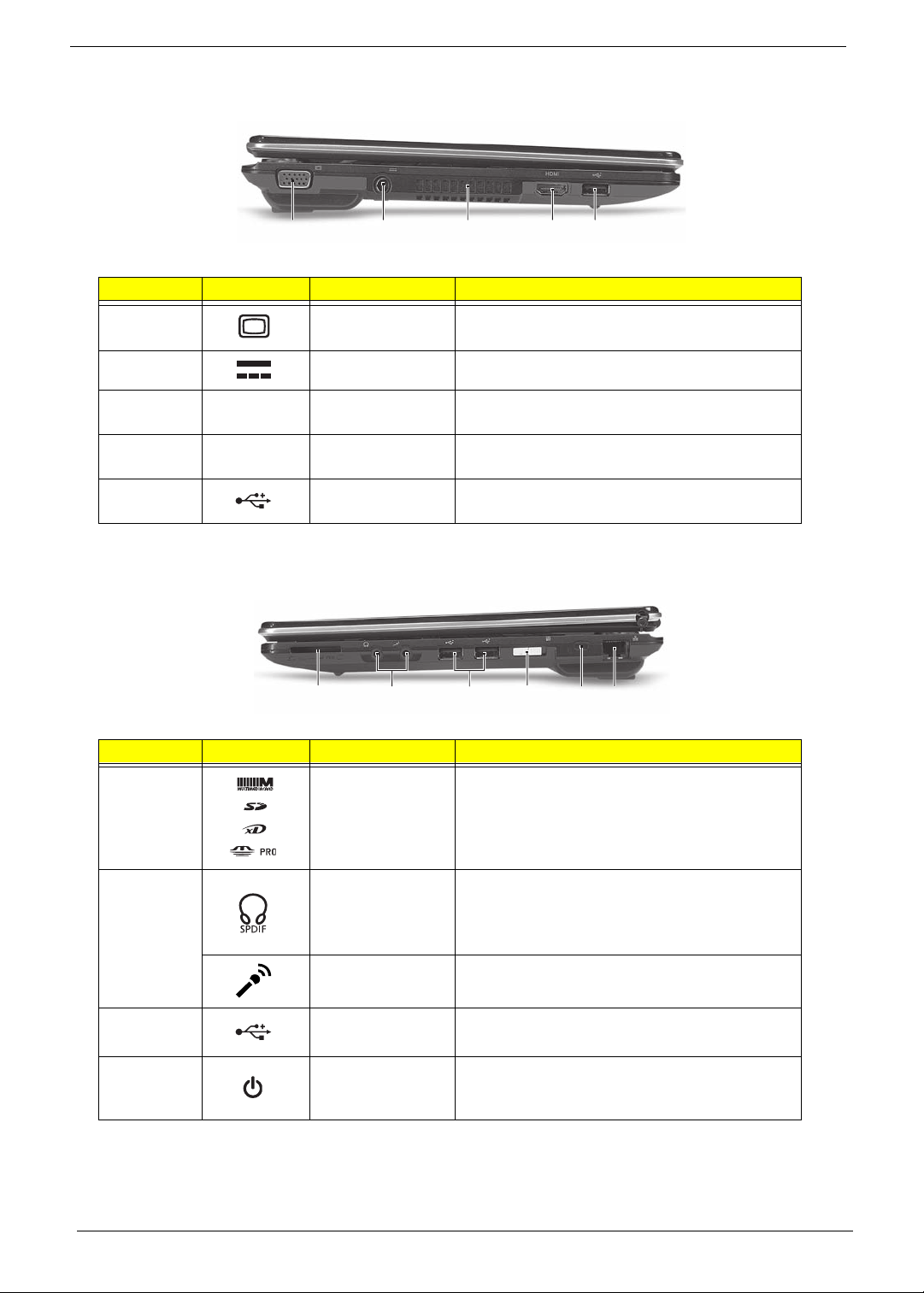
Left View
12345
No. Icon Item Description
1 External display
(VGA) port
2 DC-in jack Connects to an AC adapter
3 Ventilation slots Enable the computer to stay cool, even after
4
5 USB 2.0 port Connect to USB 2.0 devices (e.g., USB mouse,
HDMI
HDMI port Supports high definition digital video
Connects to a display device (e.g. external
monitor, LCD projector).
prolonged use.
connections.
USB camera).
Right View
12 3456
No. Icon Item Description
1 Multi-in-1 card
reader
2 Headphones/
speaker/line-out
jack with
S/PDIF support
Microphone-in
jack
3 USB 2.0 port Connects to USB 2.0 devices
4 Power button /
indicator
Accepts Secure Digital (SD), MultiMediaCard
(MMC), Memory Stick (MS), Memory Stick
PRO (MS PRO), xD-Picture Card (xD).
Note: Push to remove/install the card. Only one
card can operate at any given time.
Connects to audio line-out devices (e.g.,
speakers, headphones).
Accepts inputs from external microphones.
(e.g., USB mouse, USB camera).
Slide the power button to turn the computer on
and off. / Indicates the computer's power
status.
6 Chapter 1
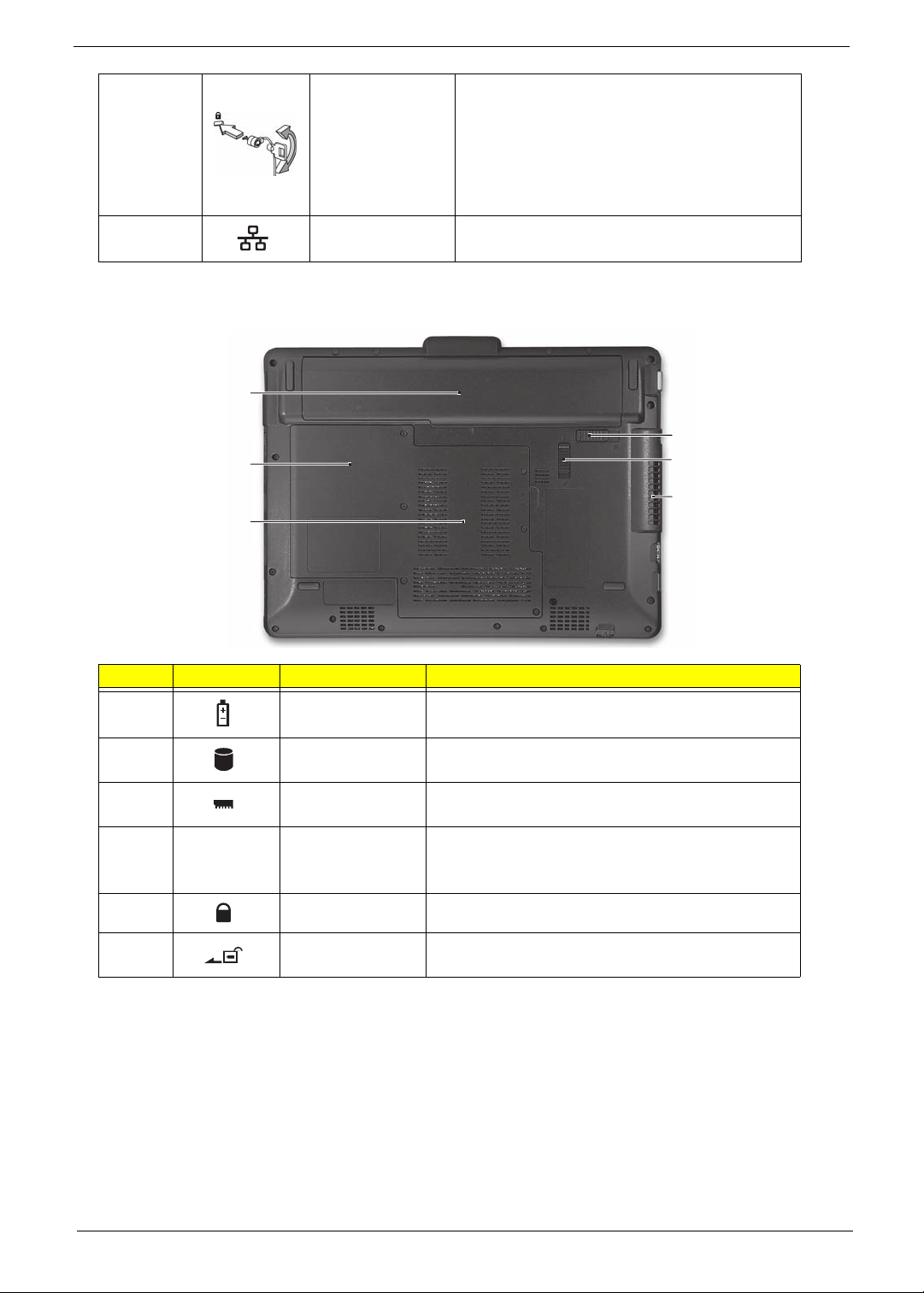
5 Kensington lock
slot
6 Ethernet (RJ-45)
port
Base View
1
2
3
Connects to a Kensington-compatible
computer security lock.
Note: Wrap the computer security lock cable
around an immovable object such as a table or
handle of a locked drawer. Insert the lock into
the notch and turn the key to secure the lock.
Some keyless models are also available.
Connects to an Ethernet 10/100/1000-based
network.
6
5
4
No. Icon Item Description
1 Battery bay Houses the computer's battery pack.
2 Hard disk bay Houses the computer's hard disk (secured with
screws).
3 Memory
compartment
4 Ventilation slots
and cooling fan
5 Battery lock Locks the battery in position.
6 Battery release
latch
Houses the computer's main memory.
Enable the computer to stay cool, even after
prolonged use.
Note: Do not cover or obstruct the opening of the fan.
Releases the battery for removal.
Chapter 1 7
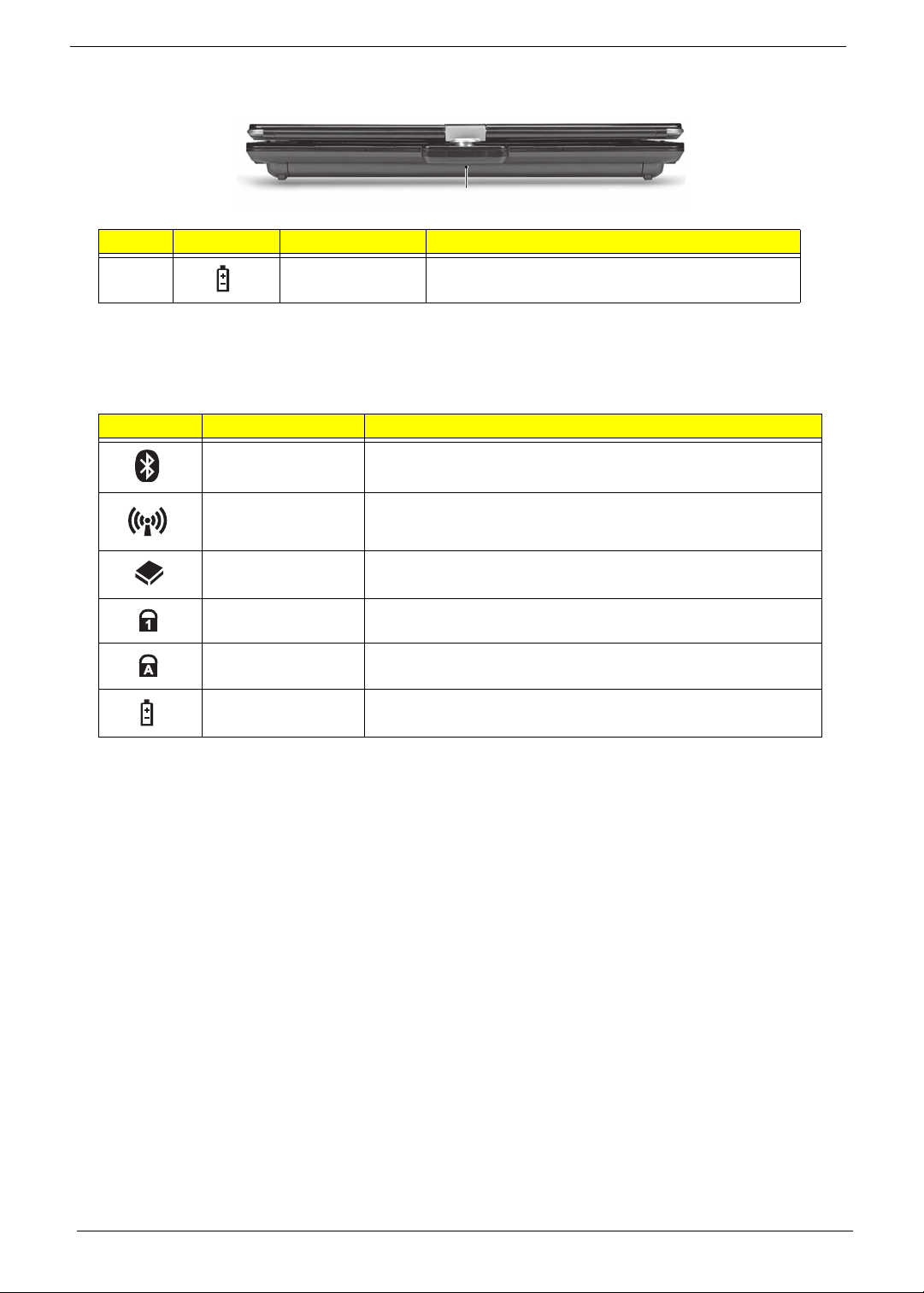
Rear View
1
No. Icon Item Description
1 Battery bay Houses the computer's battery pack.
Indicators
The computer has several easy-to-read status indicators. The battery indicator is visible even when the
computer cover is closed.
Icon Function Description
Bluetooth Indicates the status of Bluetooth communication.
Wireless LAN Indicates the status of Wireless LAN/3G communication.
HDD Indicates when the hard disk drive is active.
Num Lock Lights up when Num Lock is activated.
Caps Lock Lights up when Caps Lock is activated.
Battery Indicates the computer's battery status.
NOTE: 1. Charging: The battery light show s amber when the battery is charging. 2. Fully charged: The light
shows green when in AC mode.
8 Chapter 1
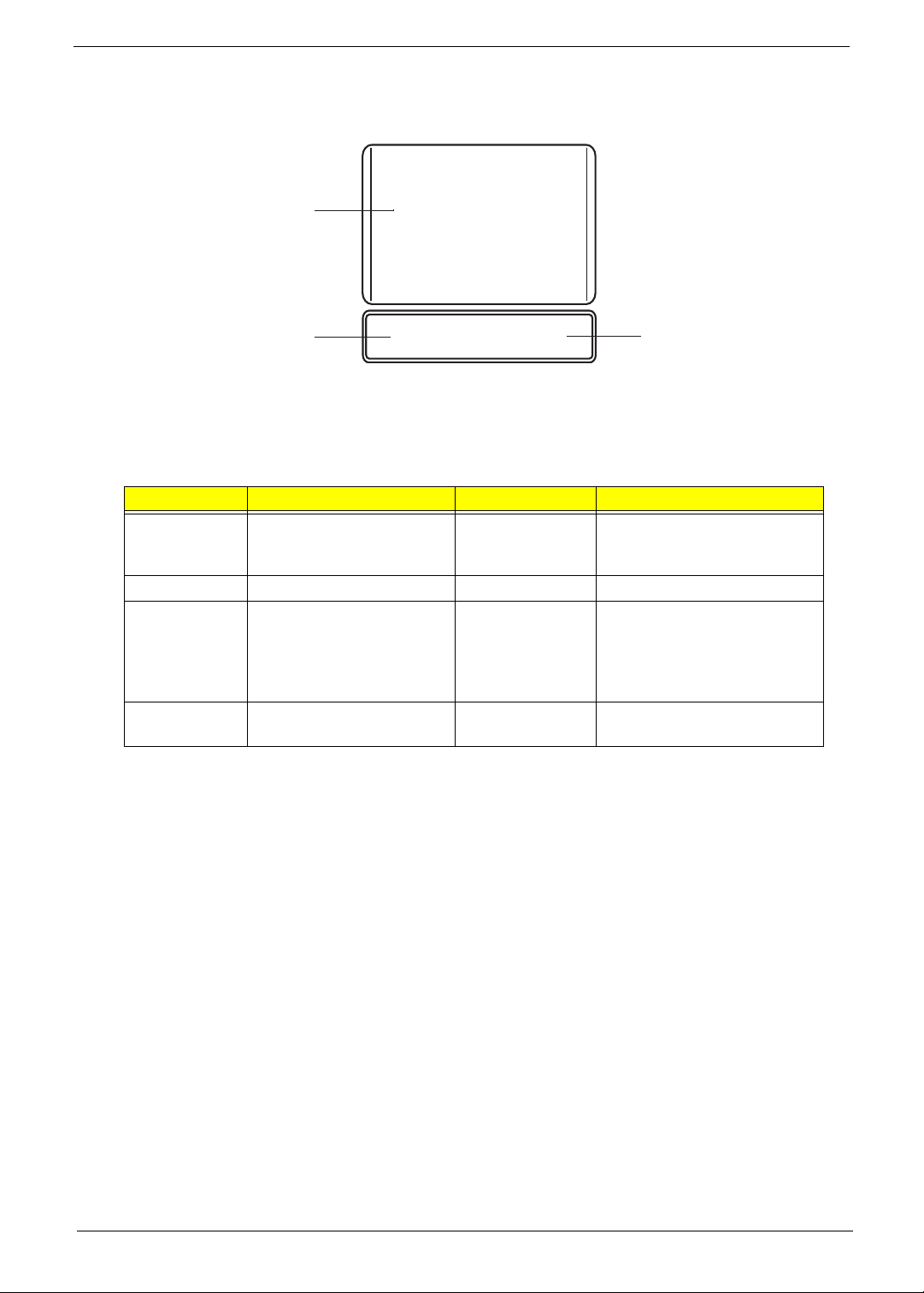
TouchPad Basics
The following items show you how to use the TouchPad:
1
2
• Move your finger across the TouchPad (1) to move the cursor.
• Press the left (2) and right (3) buttons located beneath the TouchPad to perform selection and
execution functions. These two buttons are similar to the left and right buttons on a mouse.
Tapping on the TouchPad is the same as clicking the left button.
Function Left Button (2) Right Button (3) Main TouchPad (1)
Execute Quickly click twice. Tap twice (at the same speed
Select Click once. Tap once.
Drag Click and hold, then use
finger on the TouchPad to
drag the cursor.
Access
context menu
NOTE: When using the T ouchPad, keep it - and your fingers - dry and clean. The TouchPad is sensitive to
finger movement; hence, the lighter the touch, the better the response. Tapping too hard will not
increase the TouchPad’s responsiveness.
Click once.
3
as double-clicking a mouse
button).
Tap twice (at the same speed
as double-clicking a mouse
button); rest your finger on
the TouchPad on the second
tap and drag the cursor.
Chapter 1 9
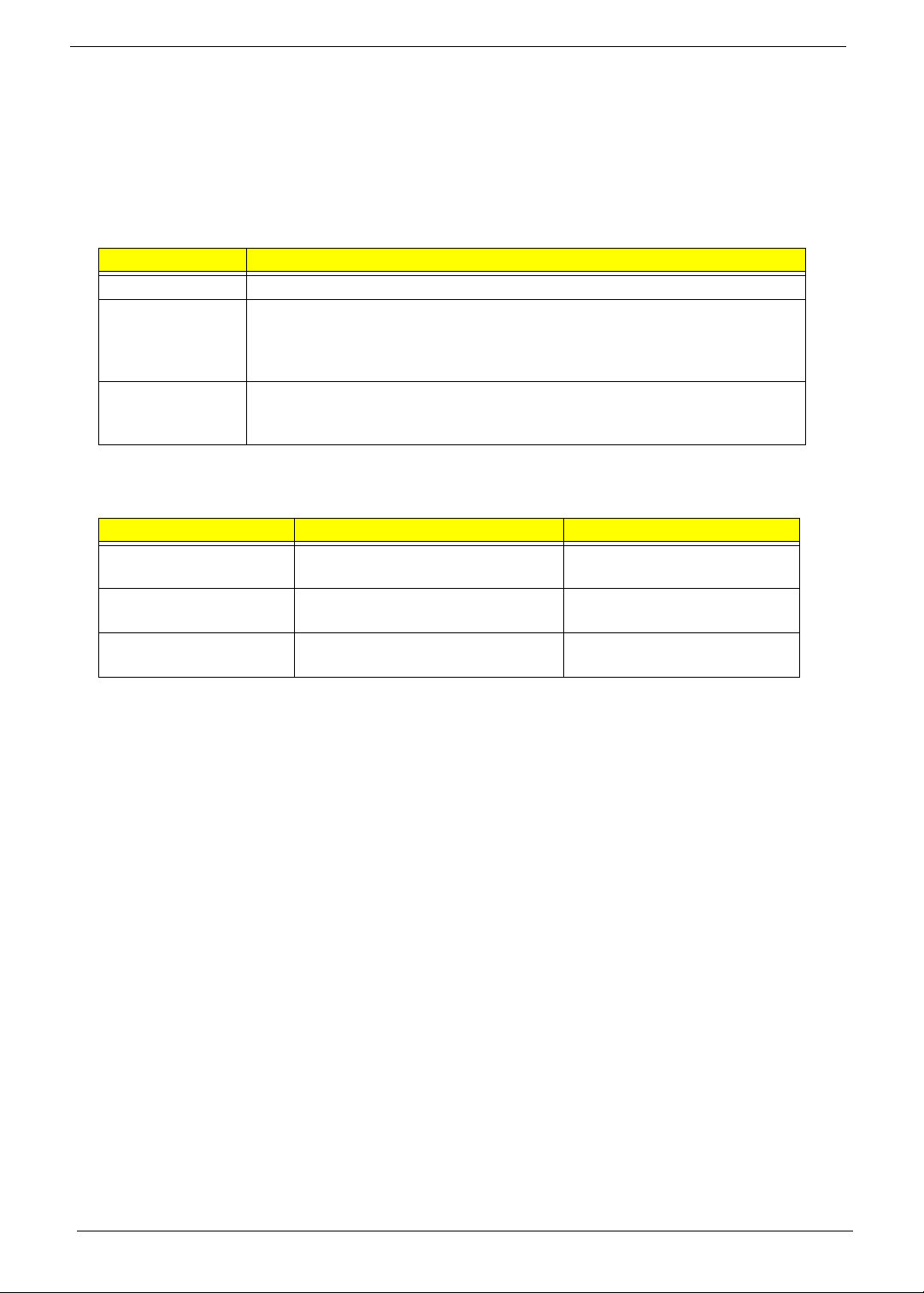
Using the Keyboard
This computer has a close-to-full-sized keyboard and an embedded numeric keypad, separate cursor, lock,
function and special keys.
Lock Keys and embedded numeric keypad
The keyboard has three lock keys which you can toggle on and off.
Lock key Description
Caps Lock When Caps Lock is on, all alphabetic characters typed are in uppercase.
Num Lock
<Fn> + <F11>
Scroll Lock <Fn> +
<F12>
The embedded numeric keypad functions like a desktop numeric keypad. It is indicated by small characters
located on the upper right corner of the keycaps. To simplify the keyboard legend, cursor-control key symbols
are not printed on the keys.
Desired access Num Lock on Num Lock off
Number keys on
embedded keypad
Cursor-control keys on
embedded keypad
Main keyboard keys Hold <Fn> while typing letters on
When Num Lock is on, the embedded keypad is in numeric mode. The keys
function as a calculator (complete with the arithmetic operators +, -, *, and /). Use
this mode when you need to do a lot of numeric data entry. A better solution
would be to connect an external keypad.
When Scroll Lock is on, the screen moves one line up or down when you press
the up or down arrow keys respectively. Scroll Lock does not work with some
applications.
Type numbers in a normal manner.
Hold <Shift> while using cursorcontrol keys.
embedded keypad.
Hold <Fn> while using cursorcontrol keys.
Type the letters in a normal
manner.
10 Chapter 1
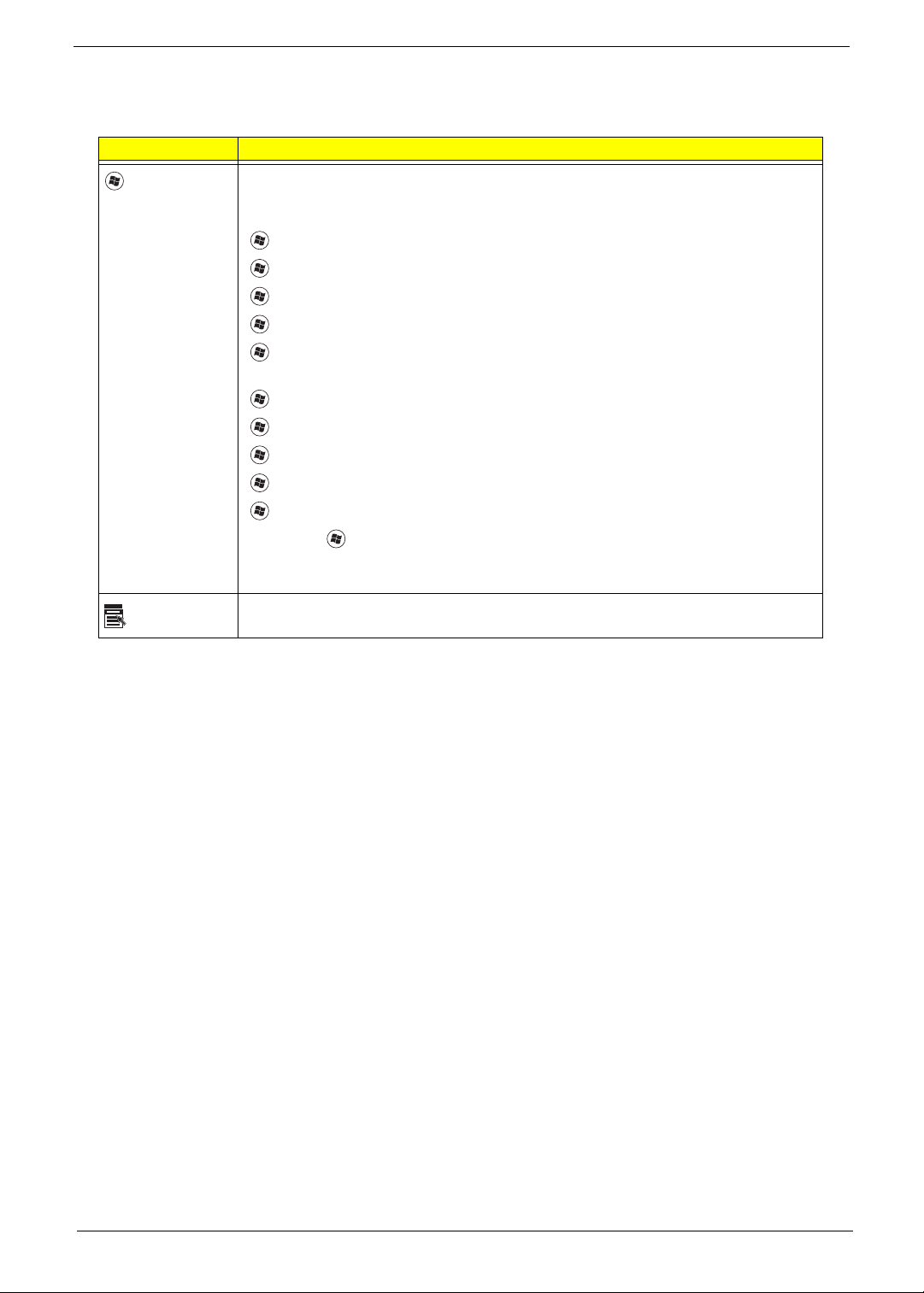
Windows Keys
The keyboard has two keys that perform Windows-specific functions.
Key Description
Windows key Pressed alone, this key has the same effect as clicking on the Windows Start button;
it launches the Start menu. It can also be used with other keys to provide a variety of
functions:
<>: Open or close the S tart menu
<> + <D>: Display the desktop
<> + <E>: Open Windows Explore
<> + <F>: Search for a file or folder
<> + <L>: Lock your computer (if you are connected to a network domain), or
switch users (if you're not connected to a network domain)
<> + <M>: Minimizes all windows
<> + <R>: Open the Run dialog box
<> + <U>: Open Ease of Access Center
<> + <BREAK>: Display the System Properties dialog box
<> + <TAB>: Cycle through programs on the taskbar
<CTRL> + <> + <F>: Search for computers (if you are on a network)
Note: Depending on your edition of Windows 7, some shortcuts may not function as
described.
Application
key
This key has the same effect as clicking the right mouse button; it opens the
application's context menu.
Chapter 1 11
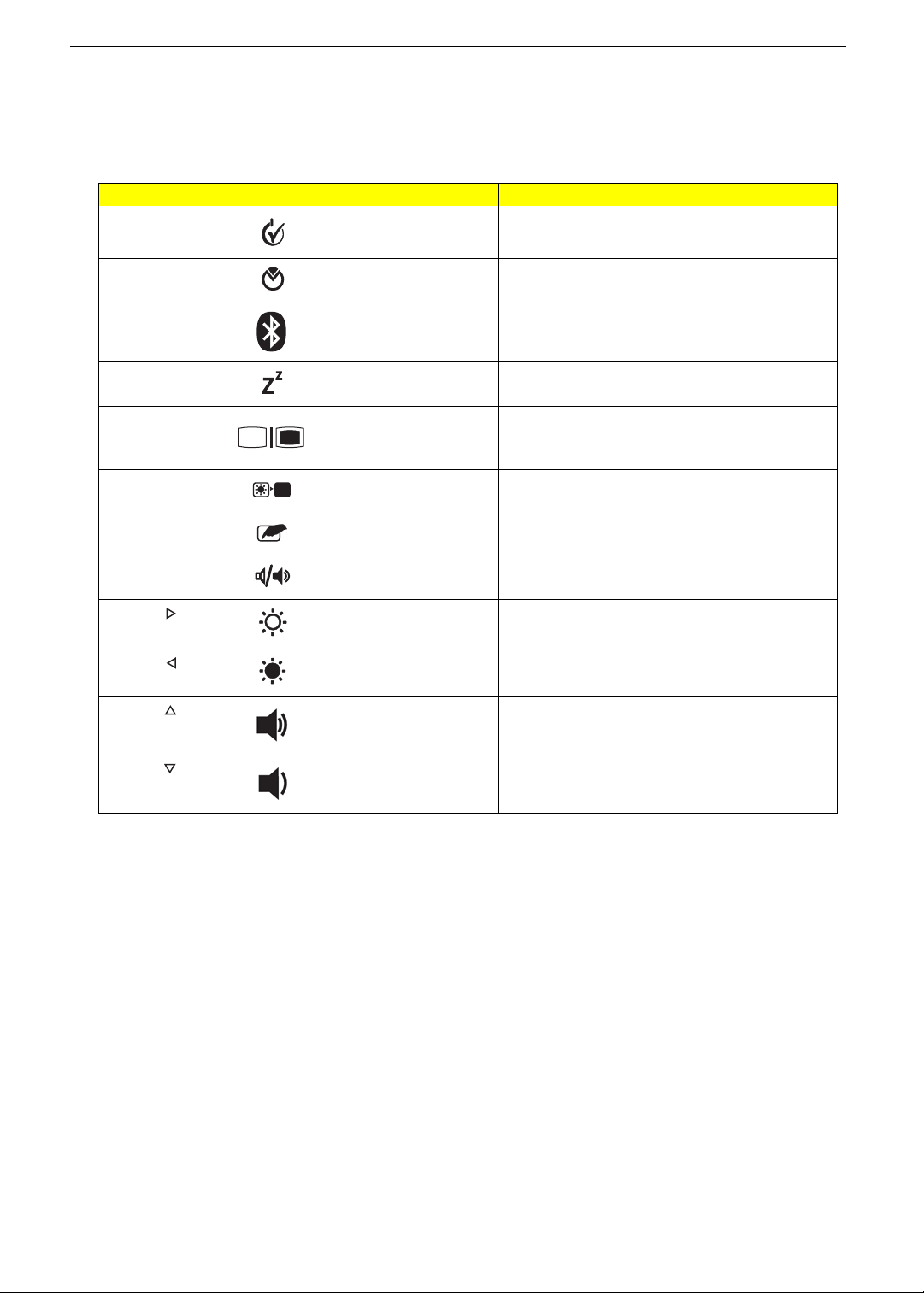
Hot Keys
The computer employs hotkeys or key combinations to access most of the computer's controls like screen
brightness and volume output.
To activate hotkeys, press and hold the <Fn> key before pressing the other key in the hotkey combination.
Hotkey Icon Function Description
<Fn> + <F1> Power management Launch Windows power management.
<Fn> + <F2> System Properties Display the System Properties dialog box.
<Fn> + <F3> Bluetooth
communication switch
<Fn> + <F4> Sleep Puts the computer in Sleep mode.
<Fn> + <F5> Display toggle Switches display output between the display
<Fn> + <F6> Screen blank Turns the display screen backlight off to save
<Fn> + <F7> Touchpad toggle Turns the internal touchpad on and off.
<Fn> + <F8> Speaker toggle Turns the speakers on and off.
<Fn> + < > Brightness up Increases the screen brightness.
<Fn> + < > Brightness down Decreases the screen brightness.
<Fn> + < >
<Fn> + < >
Volume up Increases the sound volume.
Volume down Decreases the sound volume.
Enables/disables the Bluetooth function.
screen, external monitor (if connected) and
both.
power. Press any key to return.
12 Chapter 1
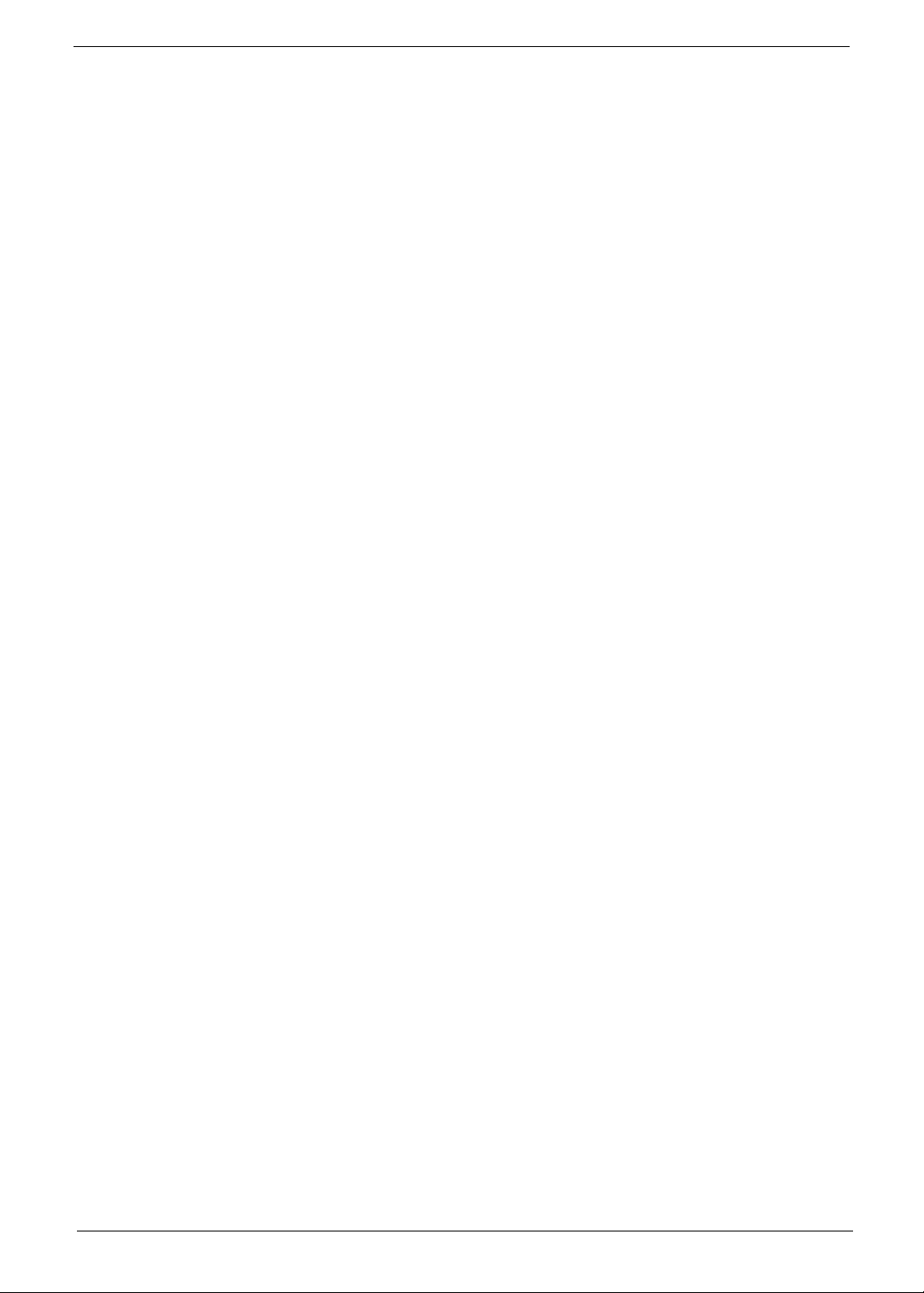
Special Keys
You can locate the Euro symbol and the US dollar sign at the upper-center and/or bottom-right of your
keyboard.
The Euro symbol
1. Open a text editor or word processor.
2. Hold <Alt Gr> and then press the <5> key at the upper-center of the keyboard.
NOTE: Some fonts and software do not support the Euro symbol. See www.microsoft.com/typography/faq/
faq12.htm for more information.
The US dollar sign
1. Open a text editor or word processor.
2. Hold <Shift> and then press the <4> key at the upper-center of the keyboard.
NOTE: This function varies according to the language settings.
Chapter 1 13
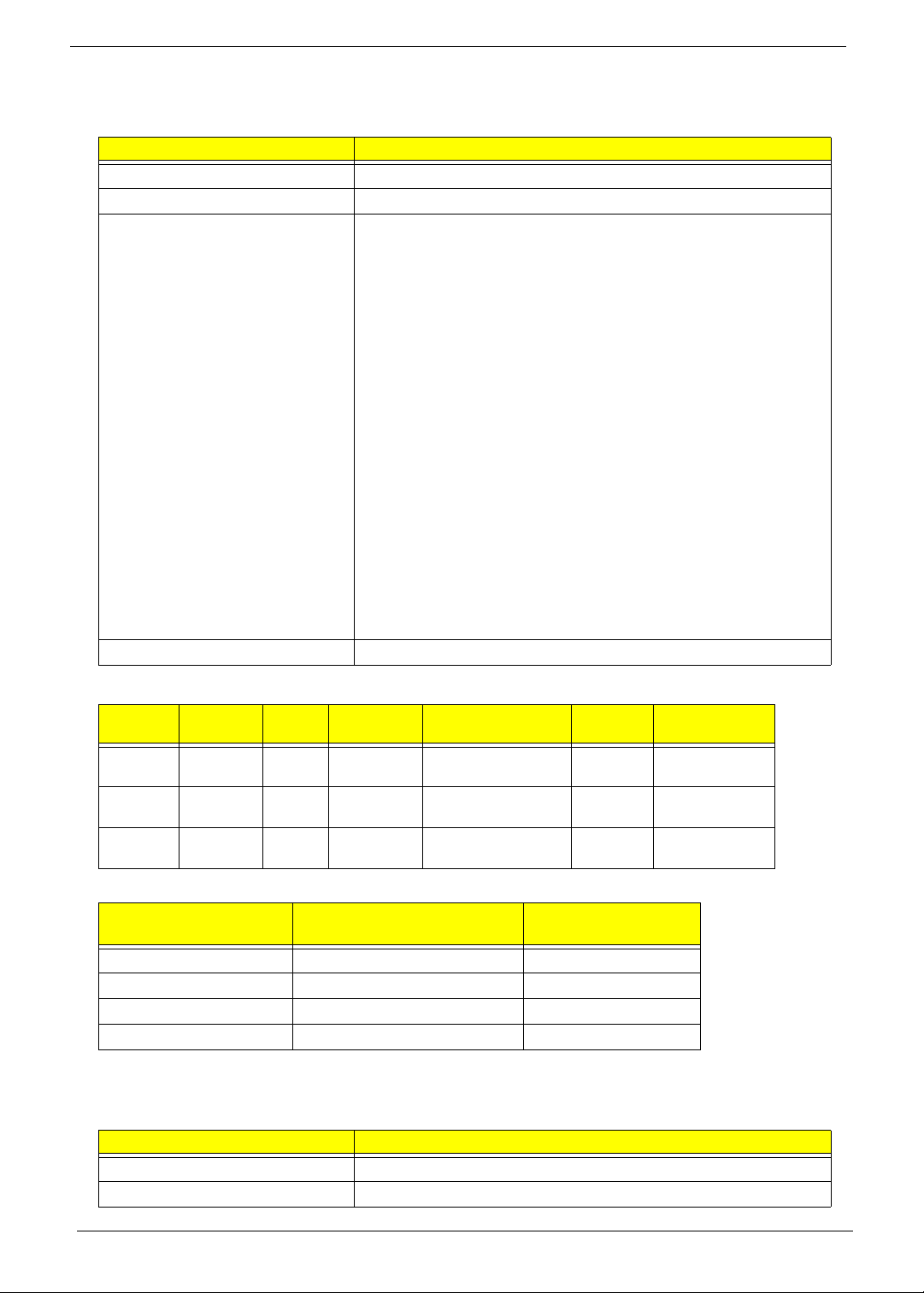
Hardware Specifications and Configurations
Processor
Item Specification
CPU type Intel Penryn SFF (ULV)
CPU package Micro-FCBGA 956 balls
Features • Supports Intel architecture with Dynamic execution.
• On-die, primary 32-kB instruction cache and 32-kB write-back
data cache.
• On-die, up to 3MB second level shared cache with advanced
transfer cache architecture.
• Streaming SIMD Extensions 2 (SSE2),Streaming SIMD
Extensions 3 (SSE3)
• Supplemental streaming SIMD extensions 3 (SSSE3) and
SSE4.1 instruction sets.
• 800MHz source-synchronous front side bus (FSB)
• Advanced power management features including Enhanced
Intel SpeedStep®
• Technology and dynamic FSB frequency switching.
• Digital thermal sensor (DTS).
• Execute disable bit support for enhanced security.
• Intel® Dynamic Acceleration Technology and Enhanced Multi
Threaded
• Thermal Management (EmTTM).
• Support enhanced Intel Virtualization Technology.
Core Logic • Mobile Intel® GS45 Express Chipset
Processor Specifications
Item
SU7300 1.4GHz 1 3MB Micro-FCBGA 956
SU4100 1.3GHz 2 2MB Micro-FCBGA 956
SU2300 1.2GHz 2 1MB Micro-FCBGA 956
CPU
Speed
Cores
Cache
Size
Package
balls
balls
balls
CPU Fan True Value Table
CPU Temperature
(Celsius)
Fan Speed (RPM) SPL Spec (dBA)
38 2400 On
43 3300 26
49 4000 29
56 4500 31
Throttling 50%: On = 88°C; Off = 85°C
EC shut down at 95°C; H/W shut down at 98°C
North Bridge Specifications
Item Specification
Chipset Intel Crestline GS45 SFF
Package FCBGA 1363 balls
Core
Voltage
1.050V-
1.150V
1.050V-
1.150V
1.050V-
1.150V
Acer P/N
C2DSU7300B
PMDSU4100B
CMSU2300B
14 Chapter 1
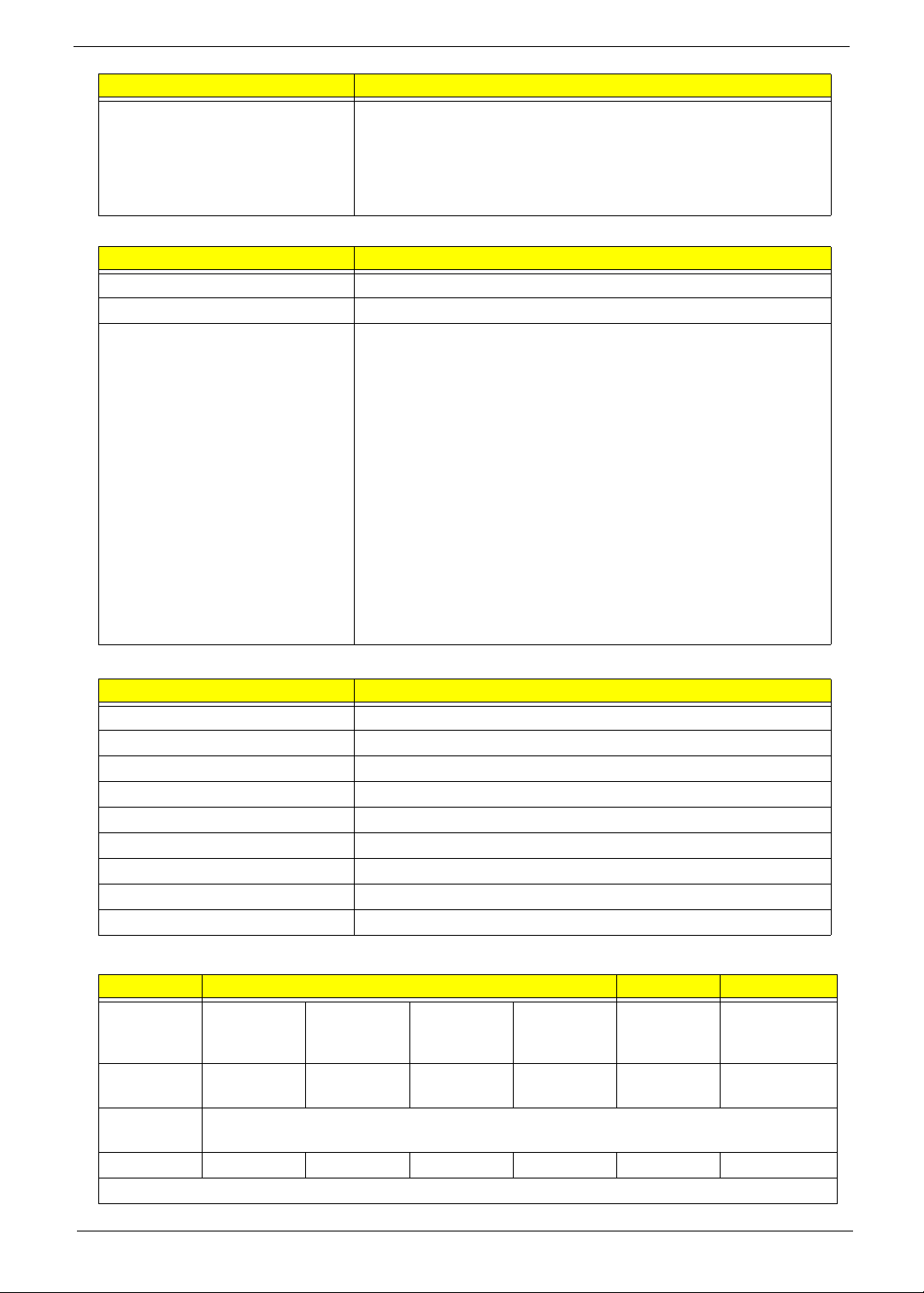
Item Specification
Features • Processor host bus supports 667/800/1066Mhz FSB support.
• Supports Dual Channel DDR3 SD-RAM at 800/1066MHz.
• Integrated SDRAM controller up to *GB (2 SODIMM support)
• DMI x2 and DMI x4 for connection between GMCH and
ICH9M.
South Bridge Specifications
Item Specification
Chipset ICH9M SFF
Package BGA 676 balls
Features • Upstream accelerated Hub architecture interface for access to
GMCH.
• PCI Express Base Specification, Revision 1.1 support.
• PCI 2.3 interface. (4 PCI Request/Grant pairs).
• ACPI Power Management Logic Support. Enhanced DMA
controller, interrupt controller, timers functions.
• Integrated Serial ATA host controllers with independent DMA
operation on six ports and AHCI support.
• USB 1.1 & USB 2.0 Host controllers.
• Supports Intel High Definition Audio (Intel HD Audio) Interface.
• Supports Intel® Matrix Storage Technology.
• Supports Intel® Active Management Technology.
• Low Pin Count (LPC) interface.
• 6 PCIe ports.
System Memory
Item Specification
Memory size 0MB (No on-board Memory)
DIMM socket number 2 sockets
Supports memory size per socket 2GB
Supports maximum memory size 4GB for 64bit OS (with two 2GB SO-DIMM)
Supports DIMM type DDR3 Synchronous DRAM
Supports DIMM Speed 800 MHz
Supports DIMM voltage 1.5V
Supports DIMM package 204-pin DDR3-800 SO-DIMM
Module Combination Any combination permissible within the above specifications.
Hard Disk Drive Interface
Item Specifications
Vendor &
Model
Name
Capacity
Hitachi
HTS545050B
9A300
500 320 250 160 250 160
Hitachi
HTS545032B
9A300
Hitachi
HTS545025B
9A300
Hitachi
HTS545016B
9A300
Hitachi
HTS543225L
9A300
Hitachi
HTS543216L9
SA00
(GB)
Bytes per
512
sector
Data heads
432232
Drive Format
Chapter 1 15
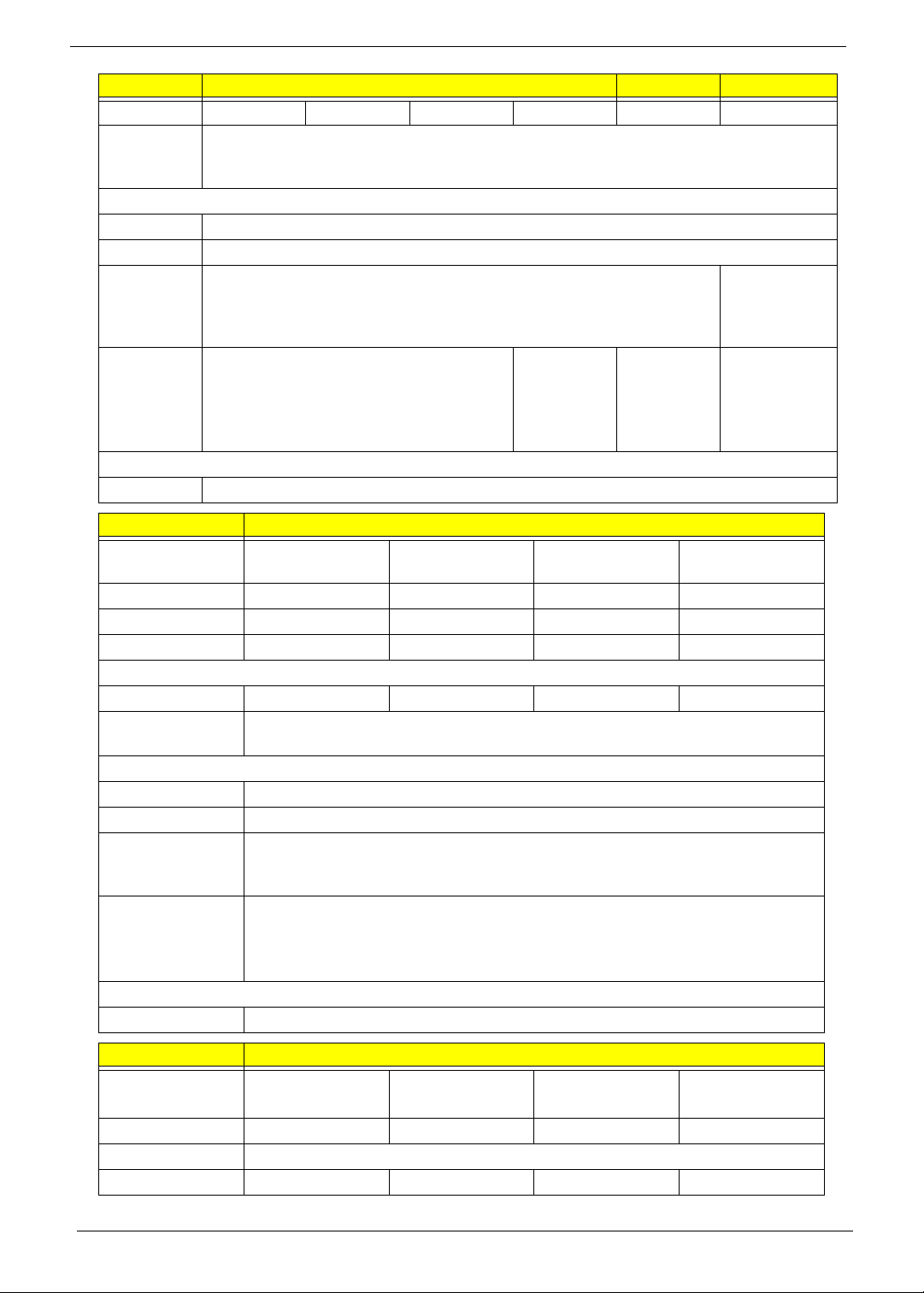
Item Specifications
Disks
221121
Spindle
speed
(RPM)
Performance Specifications
Buffer size
Interface
Internal
3GB/s maximum 1.5GB/s
transfer
rate (Gbits/
sec., max)
I/O data
875 Mbits/s maximum 845 Mbits/s
transfer
rate
(Mbytes/
sec max)
DC Power Requirements
Voltage
+5.0V ± 5%.
Item Specifications
Vendor & Model
Name
Capacity (GB)
Bytes per sector
Data heads
Toshiba
MK1655GSX
160 250 320 500
512 512 512 512
2244
Toshiba
MK2555GSX
Drive Format
Disks
1122
Spindle speed
(RPM)
Performance Specifications
Buffer size
Interface
Internal transfer
rate (Mbits/sec,
max)
I/O data transfer
rate
(Mbytes/sec
max)
DC Power Requirements
Voltage
5400
8MB
SATA
maximum
Toshiba
MK3255GSX
5400
8MB
SATA
363 ~ 952 typical
300
5V ±5%
775Mbits/s
maximum
maximum
Toshiba
MK5055GSX
729Mbits/s
maximum
Item Specifications
Vendor & Model
Name
Capacity (GB)
Bytes per sector
Data heads
Western Digital
WD1600BEVT22ZCTO
160 250 320 500
2434
Western Digital
WD2500BEVT-22ZCT0
Western Digital
WD3200BEVT-22ZCT0
512
Western Digital
WD5000BEVT-22ZAT0
16 Chapter 1
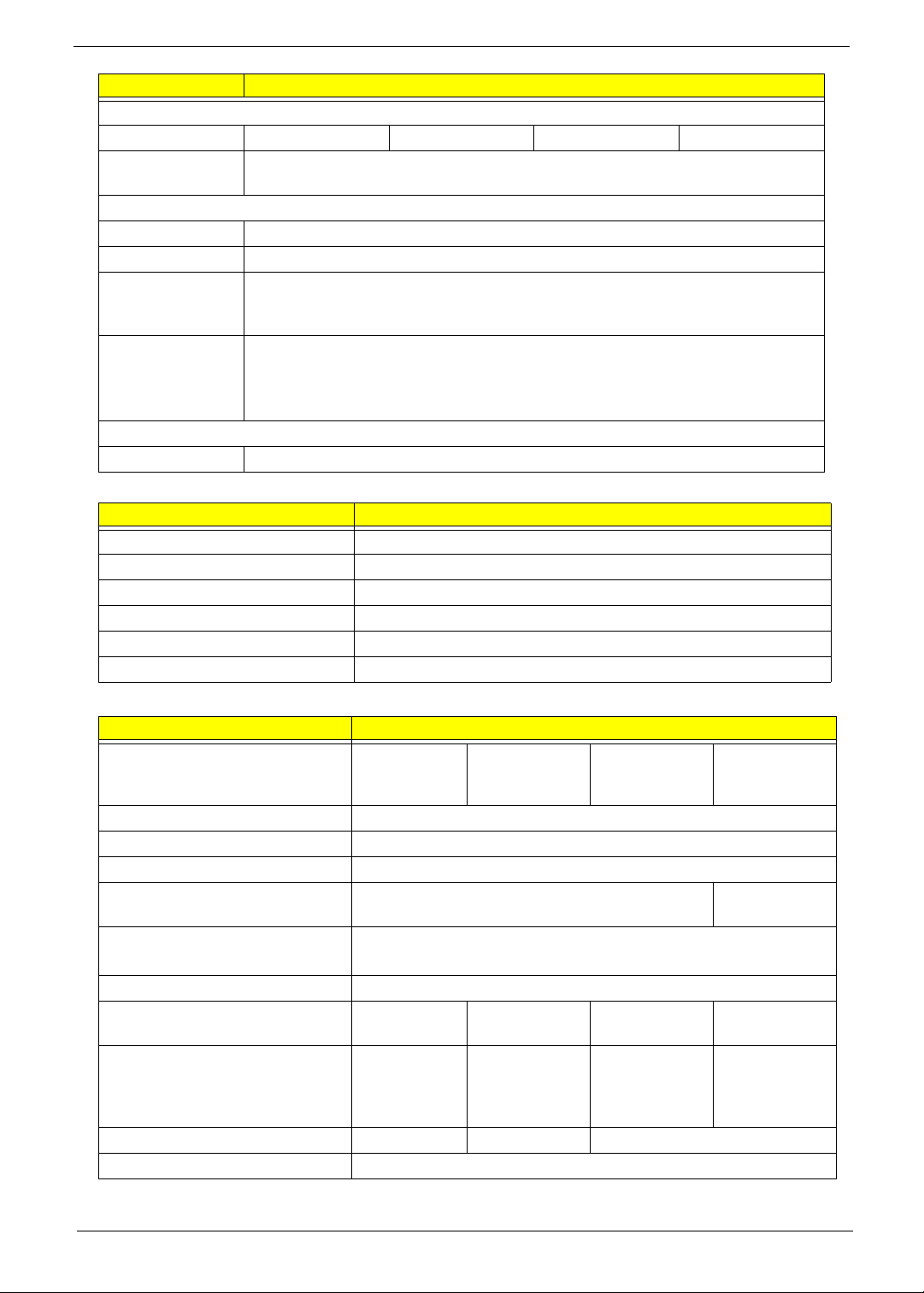
Item Specifications
Drive Format
Disks
1222
Spindle speed
(RPM)
Performance Specifications
Buffer size
Interface
Internal transfer
rate (Mbits/sec,
max)
I/O data transfer
rate
(Mbytes/sec
max)
DC Power Requirements
Voltage
BIOS
Item Specification
BIOS vendor Insyde
BIOS ROM type W25X16AVSSIG
BIOS ROM size 16Mb
BIOS package 8 PIN SOIC
Supported Protocols SPI
BIOS password control Set by setup manual
5400
8 MB
SATA
N/A
300
5V ±5%
LCD 11.6”
Item Specifications
Vendor/model name AUO
B1 16XW02
Chi Mei
N1 16B6-L02
LG
LP116WH1
Samsung
LTN116AT01-
A01
Screen Diagonal (mm) 293.83
Active Area (mm) 256.125 (H) x 144.00 (V)
Display resolution (pixels) 1366x3(RGB) x 768
Pixel Pitch (mm) 0.1875 x 0.1875 0.2265(H) x
0.2265(V)
Typical White Luminance (cd/m
2
)
200 typ. (5 points average)
also called Brightness
Contrast Ratio 500:1 typ
Response Time (Optical Rise
Time/Fall Time) msec
Typical Power Consumption
(watt)
8 typ / 16
Max
4.0 max.
(Include
8 typ / 16 Max 9 typ / 16 max 16 typ / 25
max
N/A 3.18 W Typ. N/A
Logic and
Blu power)
Weight (without inverter) 255g max. 240g max 255g max.
Physical Size (mm) 268L x 161.5W x 5.0T
Chapter 1 17
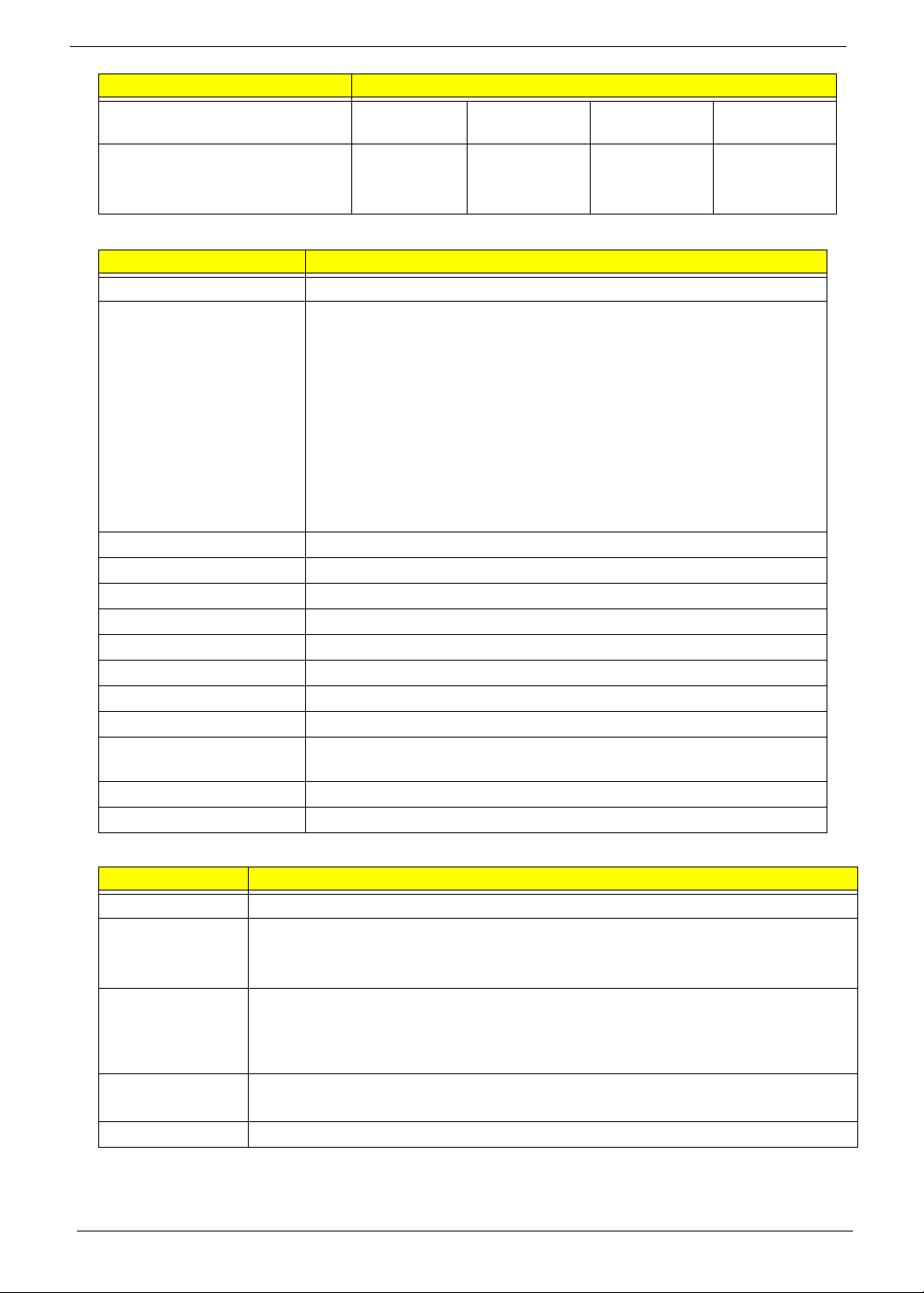
Item Specifications
Electrical Interface 1 channel
LVDS
Viewing Angle (degree)
Horizontal (Right) / (Left)
Vertical (Upper) / (Lower)
Bluetooth
Item Specification
Bluetooth Controller Foxconn T60H928.33
Features • Fully Qualified Bluetooth v2.1 with Class 2 specification RF output
• Enhanced Data Rate (EDR) compliant.
• Full Piconet and Scatternet operation.
• Integrated PIFA Antenna with better RF performance.
• USB 2.0 compliant interface.
• F/W upgradable via Flash downloads.
• Very low power consumption.
• Support Coexistence with Intel WCS (Wireless Coexistence System)
Radio Technology FHSS
Operating Frequency 2.402GHz ~ 2.480GHz
Channel Numbers 79 channels with 1MHz BW
Transmitter Output Power -6~4dBm output power for BT class 2 operation
Coverage 10m (Varies depending on operating environment)
Receiver Sensitivity -75dBm, BER<0.1%
Maximum Receiver Signal -10dBm
Operating Voltage 3.3V+/-0.3V
Working Temperature Operating temp: 0 °C to +70 °C (+32 °F to +158 °F)
Non-operating temp: -10 °C to +75°C (+14 °F to +167 °F)
Interface USB2.0 with JST SM08B-SURS-TF connector
Weight 1.75g
45/45
10/30
power.
& AFH (Adaptive Frequency Hopping)
3.3V LVDS LVDS LVDS
45/45
20/45
30/30
10/20
45/45
15/35
Audio Interface
Item Specification
Codec Controller Realtek ALC269X
Compatibility • Headphone-out
• S/PDIF, Line-In and Microphone-In.
• 2 stereo ADCs support 16/20/24-bit PCM format recording simultaneously.
Sampling Rate • All DACs supports 16/20/24-bit, 44.1k/48k/96k/192kHz sample rate.
• Two independent S/PDIF-OUT converters support 16/20/24-bit, 44.1k/48k/
88.2k/96k/192kHz sample rate. One for normal S/PDIF output, the other one
output an independent digital stream to HDMI transmitter.
Internal
Microphone
Internal Speakers • Two Med-High Speakers (1W/4Ù)
18 Chapter 1
• Digital MICRO PHONE ZK2(HFM-M101-006-L19-G)
• Digital MICRO PHONE ZK2(A-OA2408FM-018)
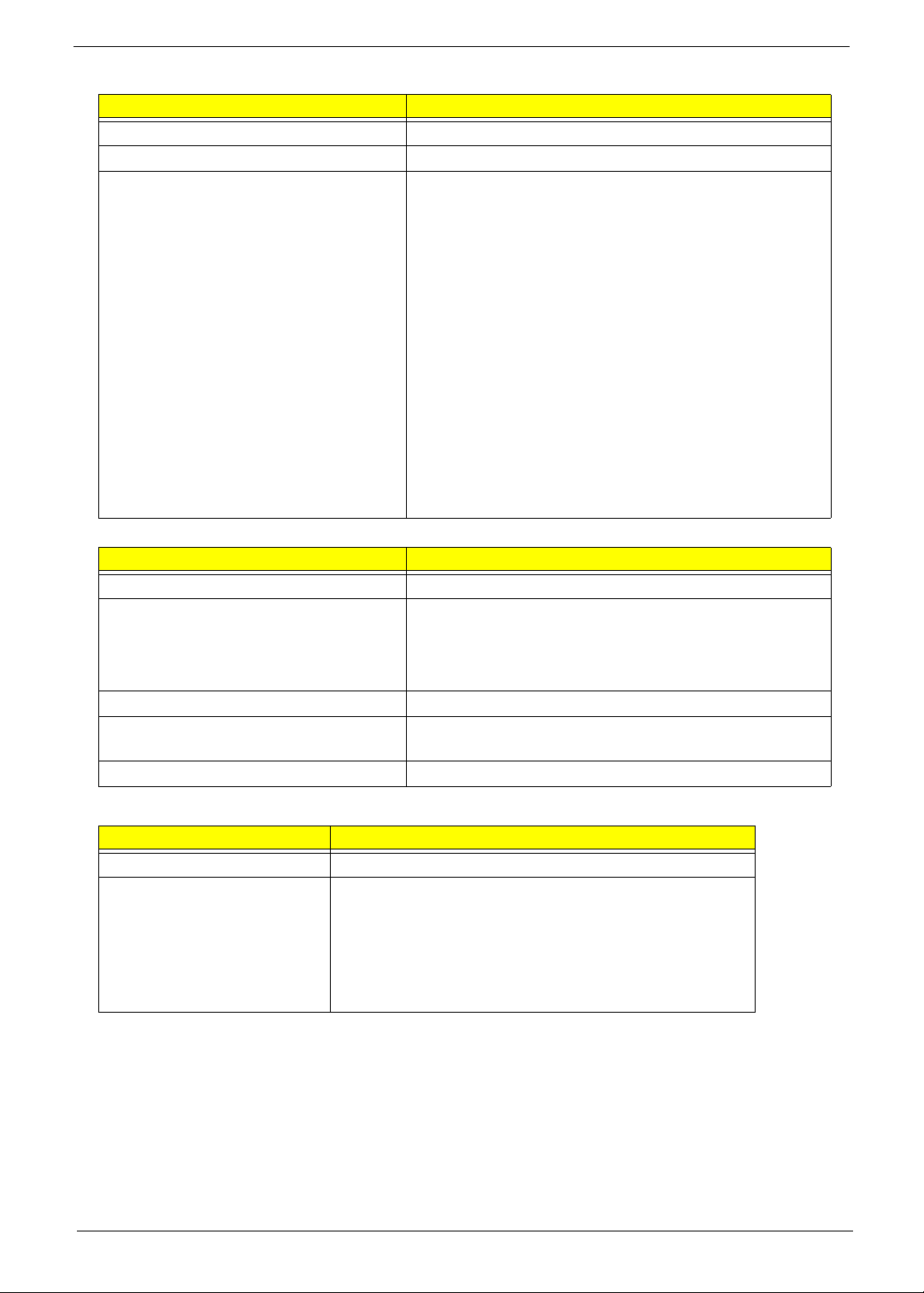
LAN Interface
Item Specification
LAN Chipset Atheros AR8131L
Package 48pin QFN
Features • It is an ultra-high performance, ultralow cost, and ultra-
low power fully integrated 10/100/1000 Mbps NIC/LOM
Ethernet.
• The AR8131L combines a 10/100/1000BASE-T GbE
media access controller (MAC), a triplespeed Ethernet
physical layer transceiver (PHY), and a PCI Express bus
interface.
• The AR8131L is compliant with IEEE 802.3u
specification for 10/100 Mbps Ethernet and IEEE
802.3ab specification for 1000 Mbps Ethernet.
• The AR8131L device combines pulse shaping, Tx/Rx
PCS, echo canceller, NEXT canceller, equ alizer,
decoder, and timing recovery functions to deliver robust
signal performance in noisy environments.
• The AR8131L GbE controller supports checksum off-load
features for IP, TCP, and UDP, lowering CPU utilization
and optimizing network performance.
Keyboard
Item Specification
Keyboard Controller Winbond WPCE775LA0DG
Total number of keypads US: 86
UK: 86
UI: 86
GERMAN: 86
Windows logo key Yes
Internal & external keyboard work
simultaneously
Features • Plug USB keyboard to the USB port directly: Yes
Plug USB keyboard to the USB port directly: Yes
Media Card Reader
Item Specification
Chipset Alcor AU6433
Features • Fully compatible with USB2.0 High Speed and backward
compatible with USB1.1 specifications
• Supports multiple flash card interfaces, including SD/
MMC/xD/MS.
• Supports single LUN
• 48-pin LQFP
Chapter 1 19
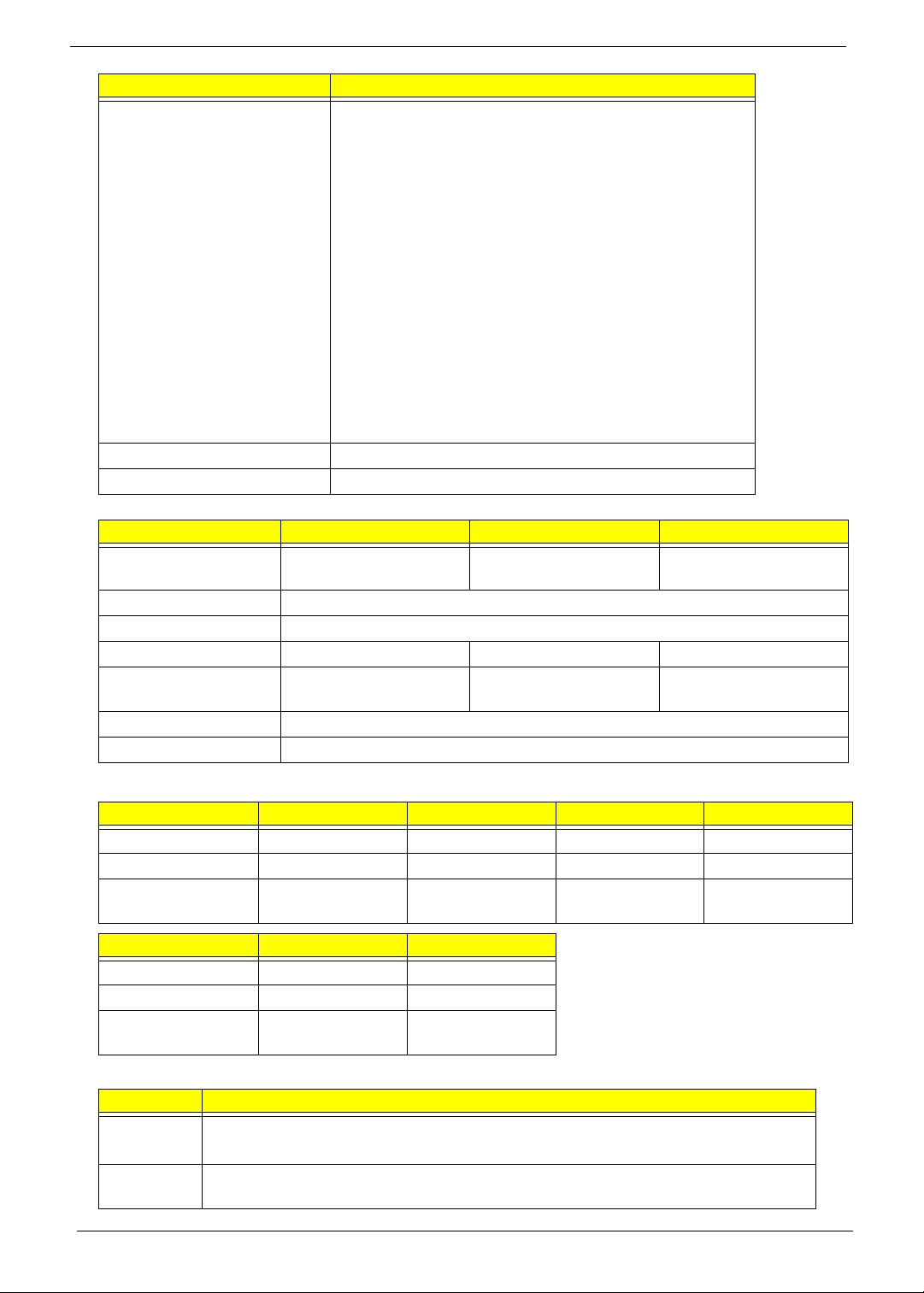
Item Specification
Compliance • Complies with USB Device Class Definition for Mass
Storage and Bulk-Transport V1.0
• Complies with Secure Digital Card (SD) specification up
to ver. 2.0(SDHC)
• Complies with MultiMedia Card (MMC) specification up
to ver. 4.2
• Complies with Memory Stick (MS) specification up to ver .
1.43
• Complies with Memory St ick PRO (MS_Pro) specification
up to ver. 1.03
• Complies with Memory Stick PRO-HG (MS PRO-HG)
specification up to ver. 1.01
• Complies with Memory Stick Interface Guideline for PC
peripheral devices with Memory Stick Slot ver. 1.16-00
• Complies with xD-Picture Card (xD) specification up to
version 1.2
Interface • USB 2.0
Power • 3.3V
Camera
Item Specifications
Vendor and model Chicony CNF9011/9048 Lite-on 09P2SF001 Suyin CN0316-S30C-
OV06-1
Interface USB 2.0
Optical aperture N/A
Focusing range 17.4 cm - infinity 19 CM - infinity 40 CM - infinity
Dimensions (L x W x H
mm)
Sensor type CMOS
Pixel resolution 640X480
68 X 8 X 3.64 mm 68 X 8 X 3.84 mm 65 X 7.9 X 3.8 mm
Wireless LAN
Item Specification Specification Specification Specification
Manufacturer Foxconn Foxconn Intel Intel
Type Atheros AR9283 T77H121.01 WiFi Link 1000 Shirley Peak
PHY Mode
Supported
Item Specification Specification
Manufacturer Intel Lite-on
Type Wifi Link 5000 Atheros AR5B93
PHY Modes
Supported
3G Module
Item Specifications
3G Module • Qualcomm Gobi1000
• Huawei EM770W
Technical
Standard
20 Chapter 1
GSM / GPRS/ EGPRS MSC 12 / DTM Item/ WCDMA R5 / HSDPA 7.2Mbps / HSUPA
5.76Mbps
b,g,n. b,g,n. b, g, n. a, b, g, n.
a, b, g, n. b, g, n.
