Page 1
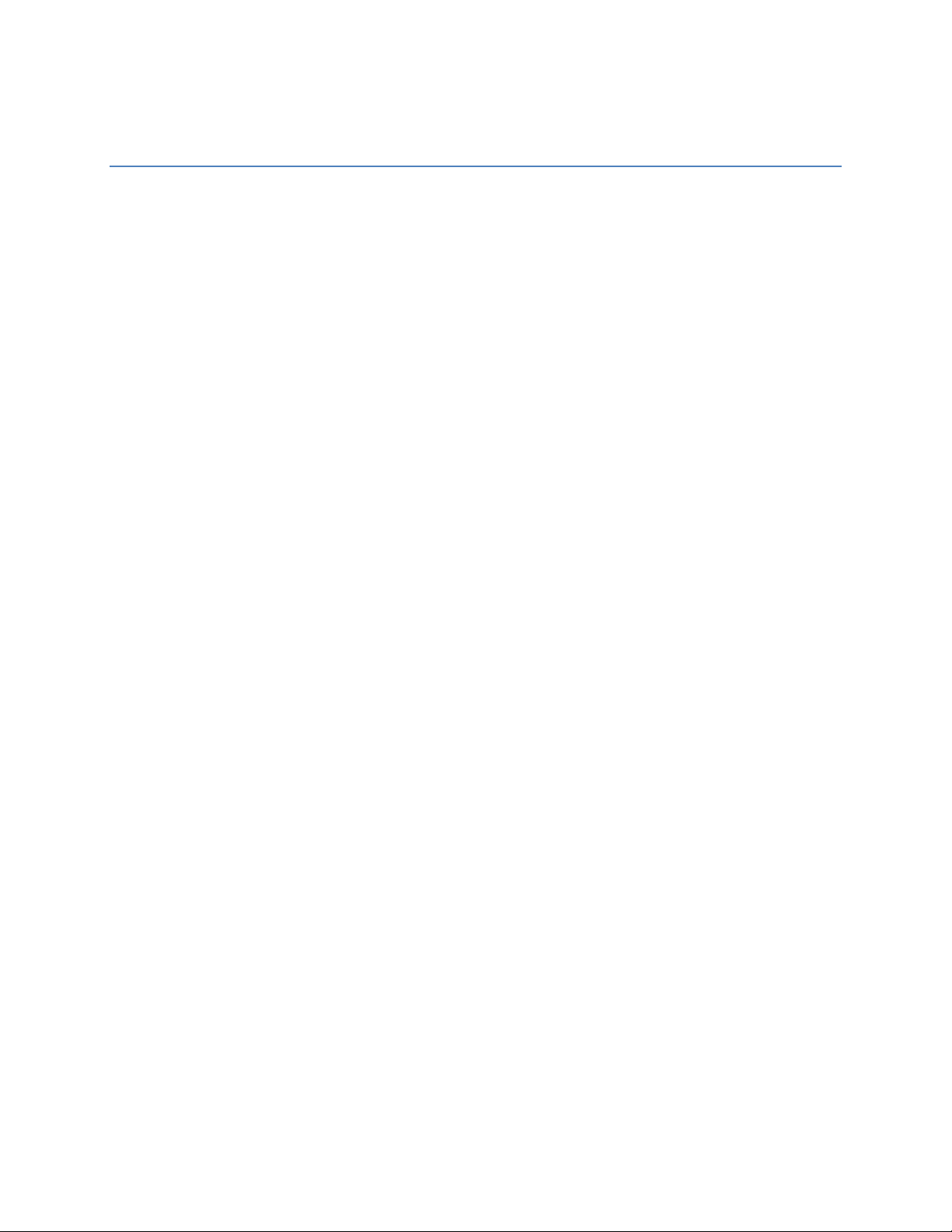
Acer Aspire 1642 Disassembly Guide
Contents
Introduction ................................................................................................................................................ 3
What you will need ................................................................................................................................. 3
Removing/Replacing the CD Tray................................................................................................................ 4
Step 1 – Remove the Battery .................................................................................................................. 4
Step 2 – Remove top cover ..................................................................................................................... 4
Step 3 – Removing the Keyboard ............................................................................................................ 5
Step 4 – Remove the CD/DVD tray retaining screw ................................................................................ 6
Step 5 – Sliding out the CD/DVD tray ...................................................................................................... 6
Step 6 – Removing CD/DVD tray support ................................................................................................ 7
Step 7 -Taking the CD/DVD tray apart..................................................................................................... 8
Cleaning the Cooling Fan .......................................................................................................................... 10
Step 1 – Undo 2 screws, and remove a third ........................................................................................ 10
Step 2 – Remove Cover ......................................................................................................................... 10
Step 3 –Remove fan cover screws ........................................................................................................ 10
Step 4 – Time to Clean .......................................................................................................................... 11
Accessing the Wireless Module ................................................................................................................ 12
Step 1 – Undo Cover Screws ................................................................................................................. 12
Step 2 – Remove Cover ......................................................................................................................... 12
Step 3 – The Wireless Module .............................................................................................................. 13
Changing The RAM .................................................................................................................................... 14
Step 1 – Undo Cover Screws ................................................................................................................. 14
Step 2 – Remove Cover ......................................................................................................................... 14
Step 3 – Under the Cover ...................................................................................................................... 15
Page 2
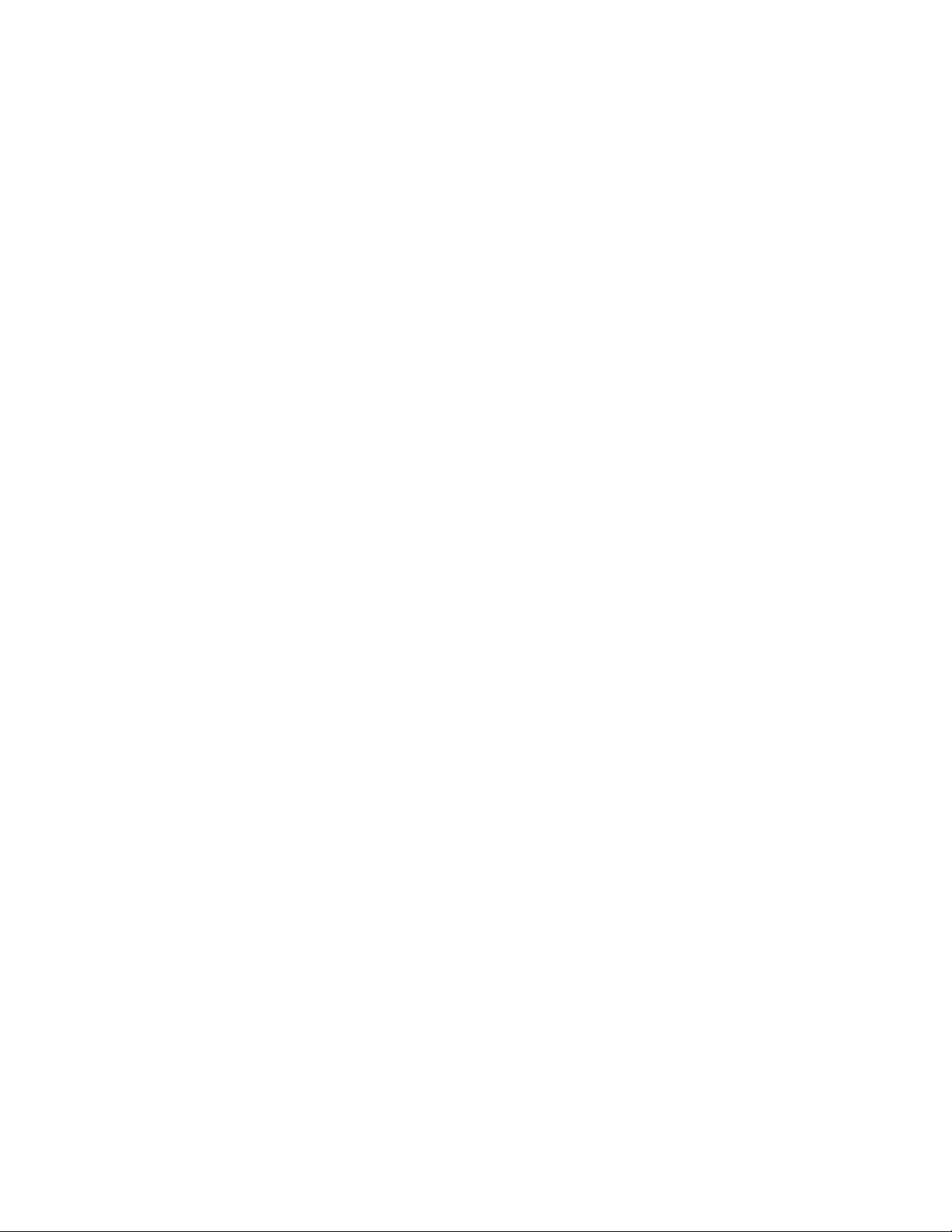
Step 4 – Removing the RAM ................................................................................................................. 16
Step 5 – Inserting New RAM ................................................................................................................. 16
Step 6 – Reassemble ............................................................................................................................. 16
Page 3
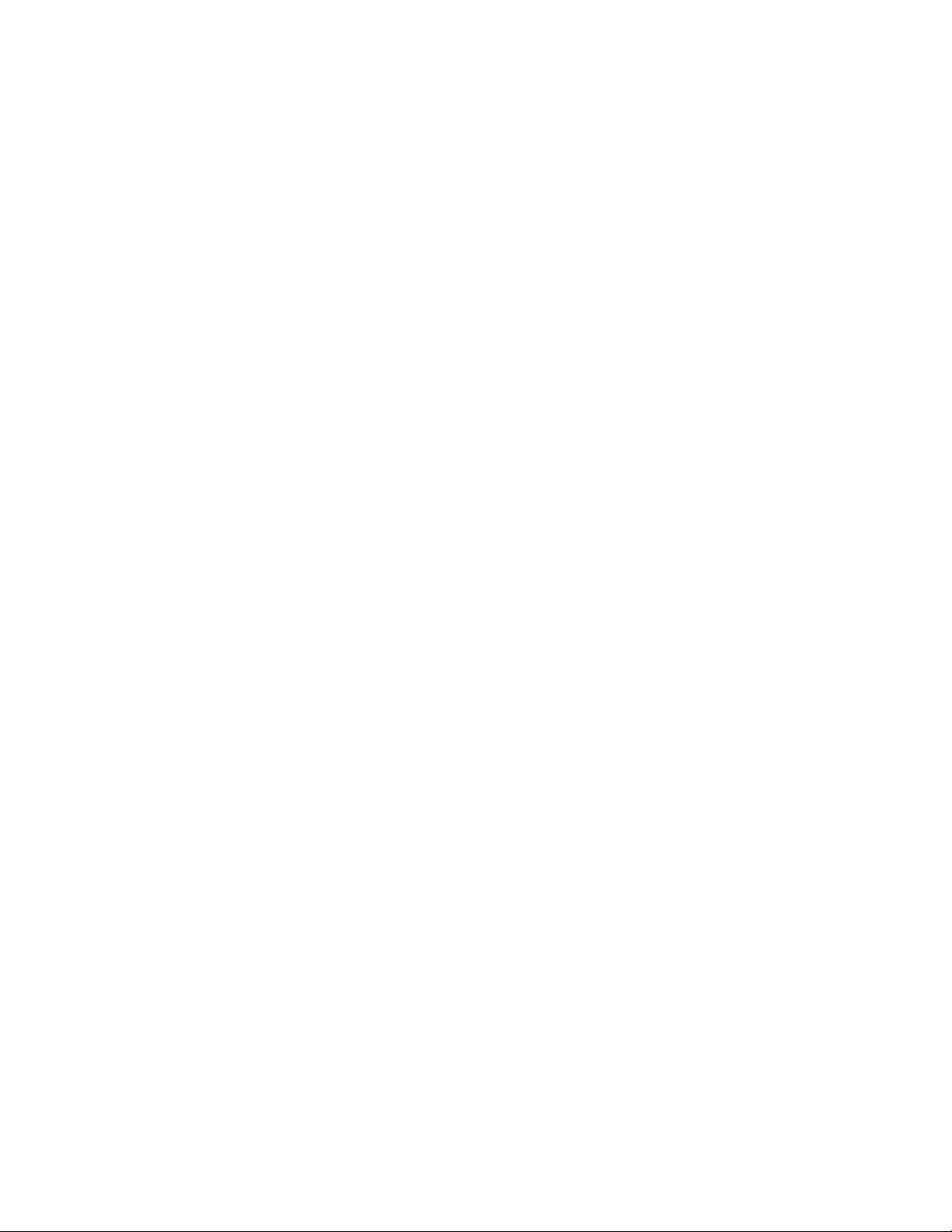
Introduction
Welcome to my guide for disassembling an Acer Aspire 1642 Laptop. I’ve had problems with my CD drive
and when ACER wouldn’t fix it I was forced to take things into my own hands. I was unable to find a
guide to remove the CD tray so I had a go and decided to make this guide along the way. It also covers
installing new RAM, getting to the Wireless module, cleaning the cooling fan, and replacing the
keyboard. I have experience in different aspects of computers (Hardware and Software), having built
and maintained computers for around 7 years.
Safety and Warranty Warning
The procedures in this document are relatively simple, however should anything go wrong I cannot be
held responsible. Virtually all laptop manufacturers and retailers will not repair a laptop once it has been
opened by an unauthorized person (I.E Anyone but them), by following the guide below you will almost
invariably void your warranty. Now that’s out of the way, lets crack open your laptop.
What you will need
Philips Screwdriver - At least one, medium to small size. For cleaning the fan you will need a small size.
Time – Takes around 30 minutes to disassemble and re-assemble, but don’t rush.
Page 4

Removing/Replacing the CD Tray
Step 1 – Remove the Battery
This should be pretty self explanatory. If you can’t do this, stop here, don’t attempt anything else!!
Removing the battery isn’t actually critical to any of the following steps, but it’s always safer if there is
no power through the machine when you are working on it.
Step 2 – Remove top cover
We need to remove 3 screws on the back of the laptop (Circled). These are 2 on the left (Fig. 1), and 1 on
the right (Fig. 2).
Fig. 1 Fig. 2
After removing the screws turn the laptop over and open up the screen until it is flat with the laptop.
You can now lift up the top plastic cover which has the power and Acer buttons embedded in it. This
should lift up from the back with little resistance. Fig.3 is the laptop with this cover removed.
Page 5
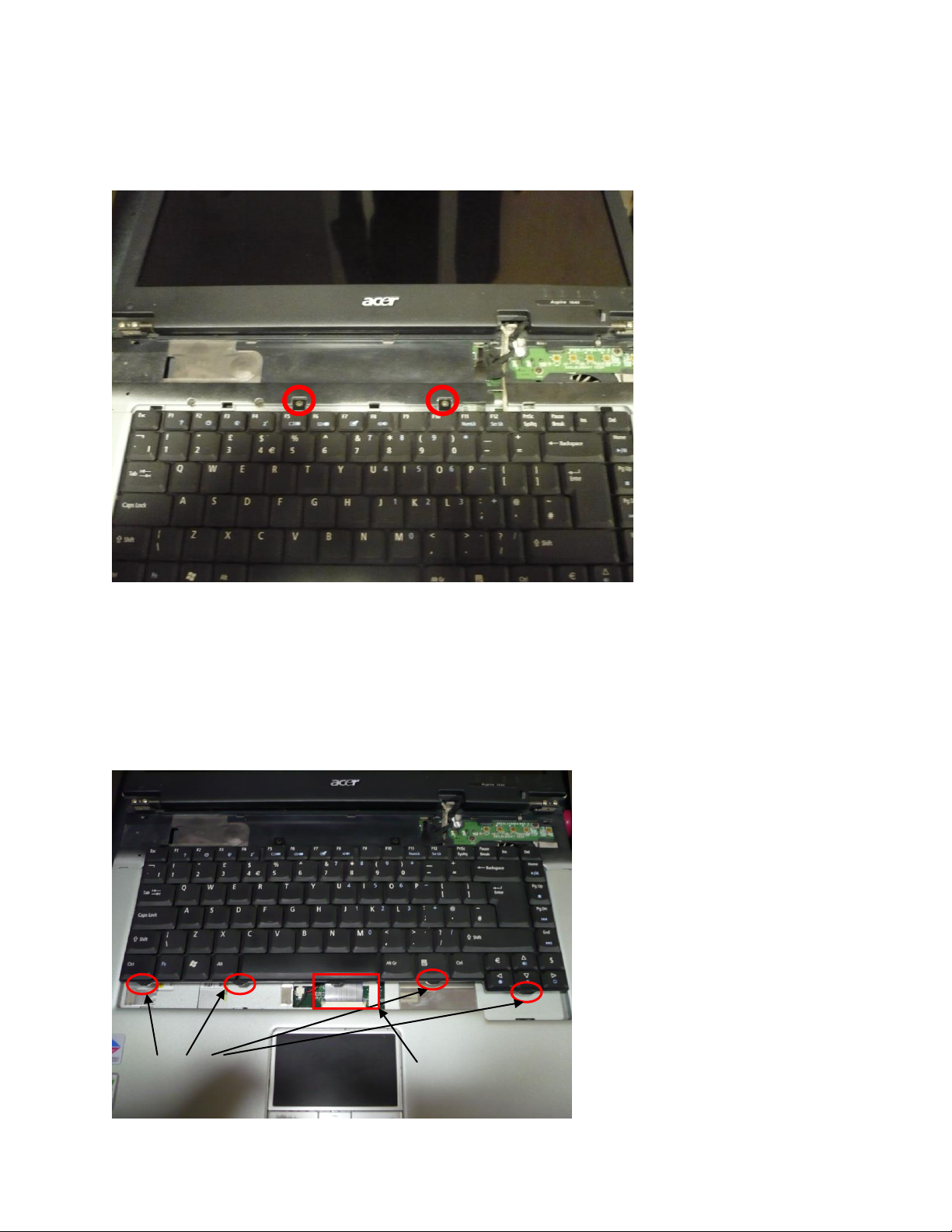
Fig. 4
Alignment Tabs
Ribbon Cable
Fig. 3
Step 3 – Removing the Keyboard
Now we need to remove the keyboard. First undo the 2 screws circled in Fig.3.
After this it is a case of manipulating the keyboard tray until it come out. The tray has tabs that hold it in
place along the bottom, and also half way up along the sides. These are circled in red on Fig. 4.
Page 6

While you are removing the keyboard tray it will probably feel as if you are pulling against something
holding it down. This will be the adhesive that is between the underside of the tray and the laptop body.
Don’t worry about the adhesive not re-sticking afterwards, the screws you have just removed do the job
just fine.
When the keyboard finally comes loose there is a ribbon cable attaching it to the laptop body, so make
sure you don’t pull it too hard and damage this cable. You have a choice of unplugging the cable or
leaving it in. I left it plugged in, as you can easily turn the keyboard upside-down and rest it on the
laptop body. If you need to replace the keyboard, now is the time to do it.
Fig. 5
Fig. 5 shows the laptop with the keyboard resting on it.
Step 4 – Remove the CD/DVD tray retaining screw
The retaining screw is circled in Fig.5. This step is as simple as removing that screw.
Step 5 – Sliding out the CD/DVD tray
Sliding sounds quite easy, this in fact was quite secure on my laptop. It took a good bit of pushing and
pulling to remove the tray.
The best way I found was to push towards the edge of the laptop through the hole shown in Fig. 6, while
simultaneously getting my fingernails in behind the gap underneath the laptop, where the CD/DVD tray
slots in.
Page 7

Fig. 6
Step 6 – Removing CD/DVD tray support
So now you have the CD/DVD tray out you can either put in a new one, or repair the one you have. If
you are putting in a new drive you will need to take off the black plastic that surrounds the CD/DVD tray,
as this acts as the support. There are 6 screws to undo. These are shown in Figs, 7,8 and 9.
Fig. 7
Fig. 8
Fig. 9
Page 8

The two screws in Fig. 8 are larger than the other four, so be sure to keep them separate.
Once this is off you can take off the front “bezel”. This is the plastic cover on the part of the tray that
slides out. This is just held on with clips, so you can lever it off from either end.
If you are replacing your drive with a new one, you can now attach the plastic support and bezel to the
new tray, and follow the steps backwards.
If you want to take the drive apart further, read on.
Step 7 -Taking the CD/DVD tray apart
I decided to take mine apart to have a look.
First remove the 3 screws shown in Fig. 10.
Fig. 10
Next you slide the top metal cover to the right slightly (about 5mm), and then hinge the top metal cover
up from the top edge (where the two screws where). This should release it. Fig. 11 shows what is
underneath.
Page 9

Fig. 11
At this point I bent one of the metal tabs on the top cover so that it gave a tighter fit, and re-assembled.
If you want to take the CD/DVD tray apart further you will either need to go ahead and take out some
screws etc... (and write a guide while you are at it!) or find another guide which covers taking these
things apart.
Page 10

Cleaning the Cooling Fan
Step 1 – Undo 2 screws, and remove a third
This step is pretty simple. Flip the laptop upside-down and unscrew the two bottom screws (circled in
Fig. 12). These won’t fully remove, as they are held in by screw retainers.
Unscrew and remove the top screw.
Fig. 12
Step 2 – Remove Cover
Lever the cover off from the bottom end. You might have some trouble getting it to unhook at the top.
Just move it around until it comes off.
Step 3 –Remove fan cover screws
There are 4 very small screws holding the internal fan cover on. (Shown in Fig. 13) Undo and remove
these.
Page 11

Fig. 13
Step 4 – Time to Clean
You can now lift back the lid of the internal cover, and use a canister of air, or any other method of
cleaning the fan.
Fig. 14
Page 12

Accessing the Wireless Module
Step 1 – Undo Cover Screws
Turn the laptop upside-down, and unscrew the two screws indicated in Fig. 15. These will not fully come
out of the cover, as they are held in by retaining clips.
Fig. 15
Step 2 – Remove Cover
Lever the cover off from the bottom. There are tabs halfway up, which need to be released. I found the
best way to do this is to run a finger along under the edge of the cover. Once these are released it is
quite easy to slip the cover out.
Page 13

Step 3 – The Wireless Module
Retaining Clips
The Wireless Unit is shown in Fig. 16.
To remove the module from its clip, push the two retaining clips outwards. The Wireless Module will
pop up, and can be easily removed from its holder. Be careful for the antenna wire which still is attached
to the main body.
Fig. 16
Page 14

Changing The RAM
Step 1 – Undo Cover Screws
Turn the laptop upside-down, and unscrew the two screws indicated in Fig. 15. These will not fully come
out of the cover, as they are held in by retaining clips.
Fig. 15
Step 2 – Remove Cover
Lever the cover off from the bottom. There are tabs halfway up, which need to be released. I found the
best way to do this is to run a finger along under the edge of the cover. Once these are released it is
quite easy to slip the cover out.
Page 15

Step 3 – Under the Cover
In the laptop there will be either one or two RAM modules. They are both removed in the same way.
Fig. 17 shows what is under the cover. The RAM modules are circled in red. My laptop has two modules,
and they overlap each other.
Fig. 17
Page 16

Step 4 – Removing the RAM
To remove the RAM you need to push the two retaining clips away from the RAM module. Once these
have been pushed away the RAM module will pop up slightly and you will be able to slide it out.
Fig. 18
The RAM module retaining clips are circled in Fig. 18. The left pair are for the top module, and the right
pair are for the bottom module.
Step 5 – Inserting New RAM
To install new RAM slide the contacts into the RAM slot, with the RAM angled slightly upwards. Press
down until the retaining clips spring into place. There should be an audible click when this happens.
Step 6 – Reassemble
Put everything back together as you took it apart.
Page 17

Copyright Info
This guide was written by P Ham on 17th November 2007.
Any and all content is the property of the above. All included photos were taken by myself, and the
entire guide written by myself. No information was taken from other sources.
Feel free to distribute this document, however please do not charge money for it.
