Page 1
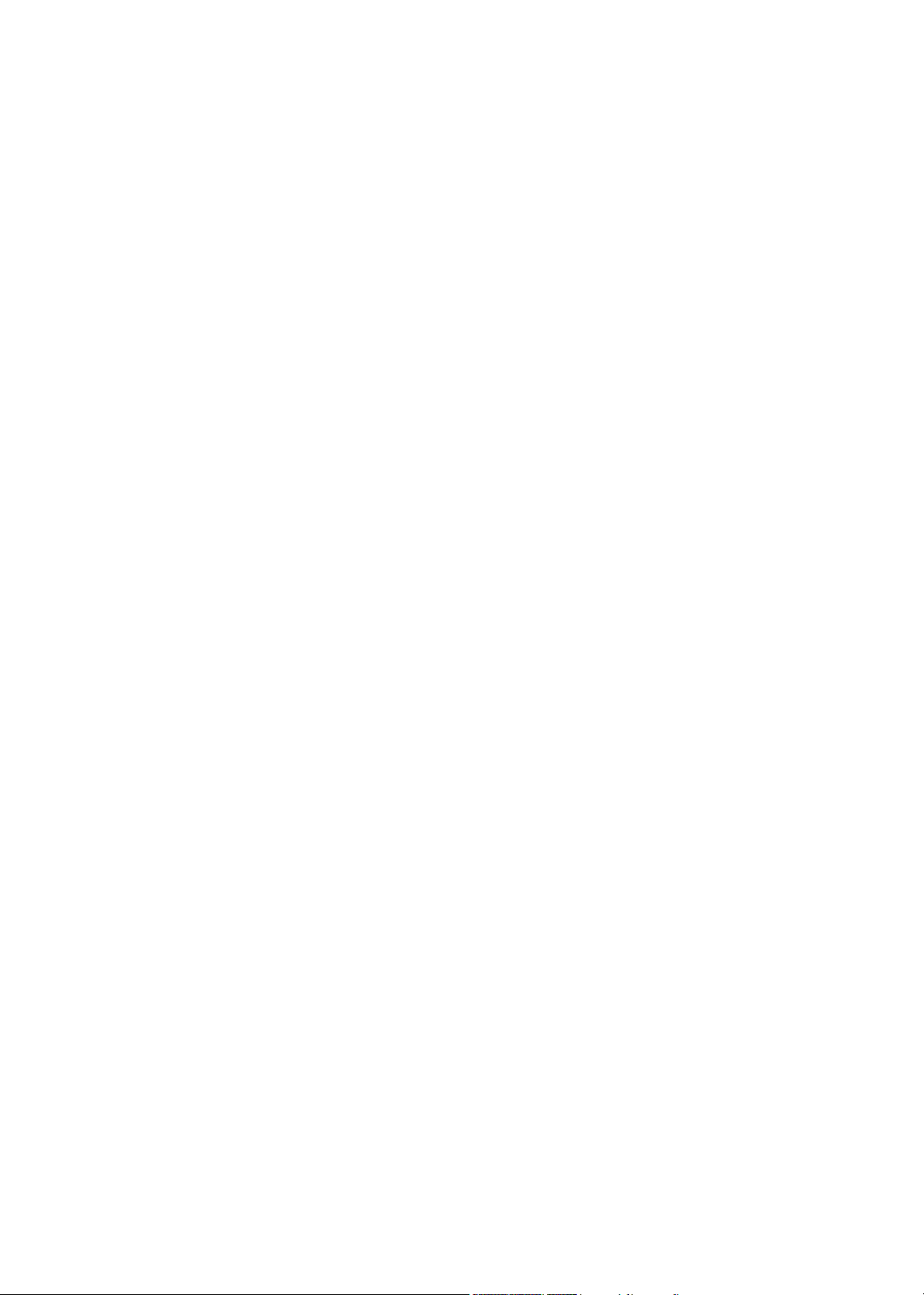
Aspire 1620 Series
Service Guide
PRINTED IN TAIWAN
Page 2
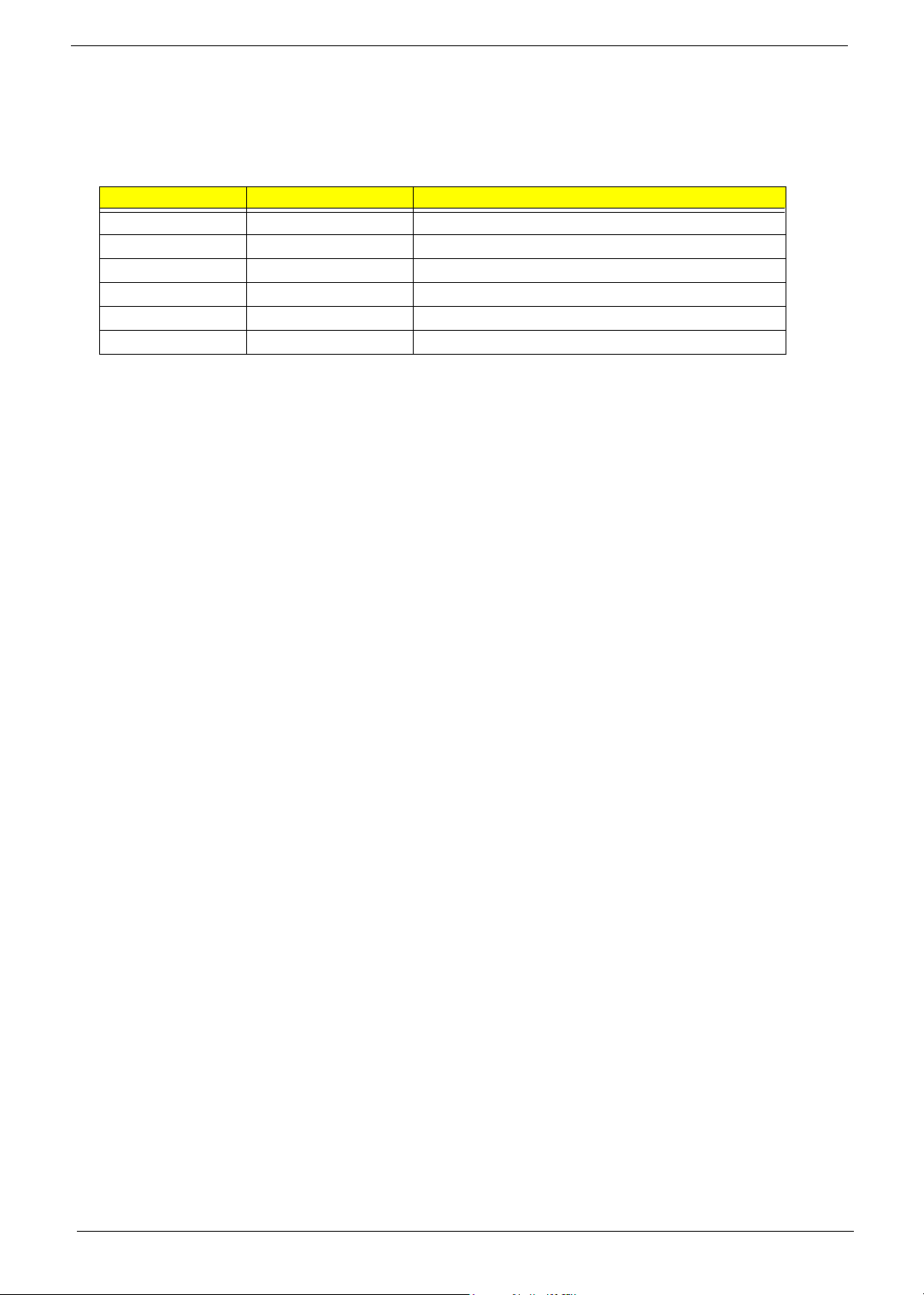
Revision History
Please refer to the table below for the updates made on Aspire 1620 service guide.
Date Chapter Updates
2004/04/28 Chapter 4 Add POST Code
II
Page 3
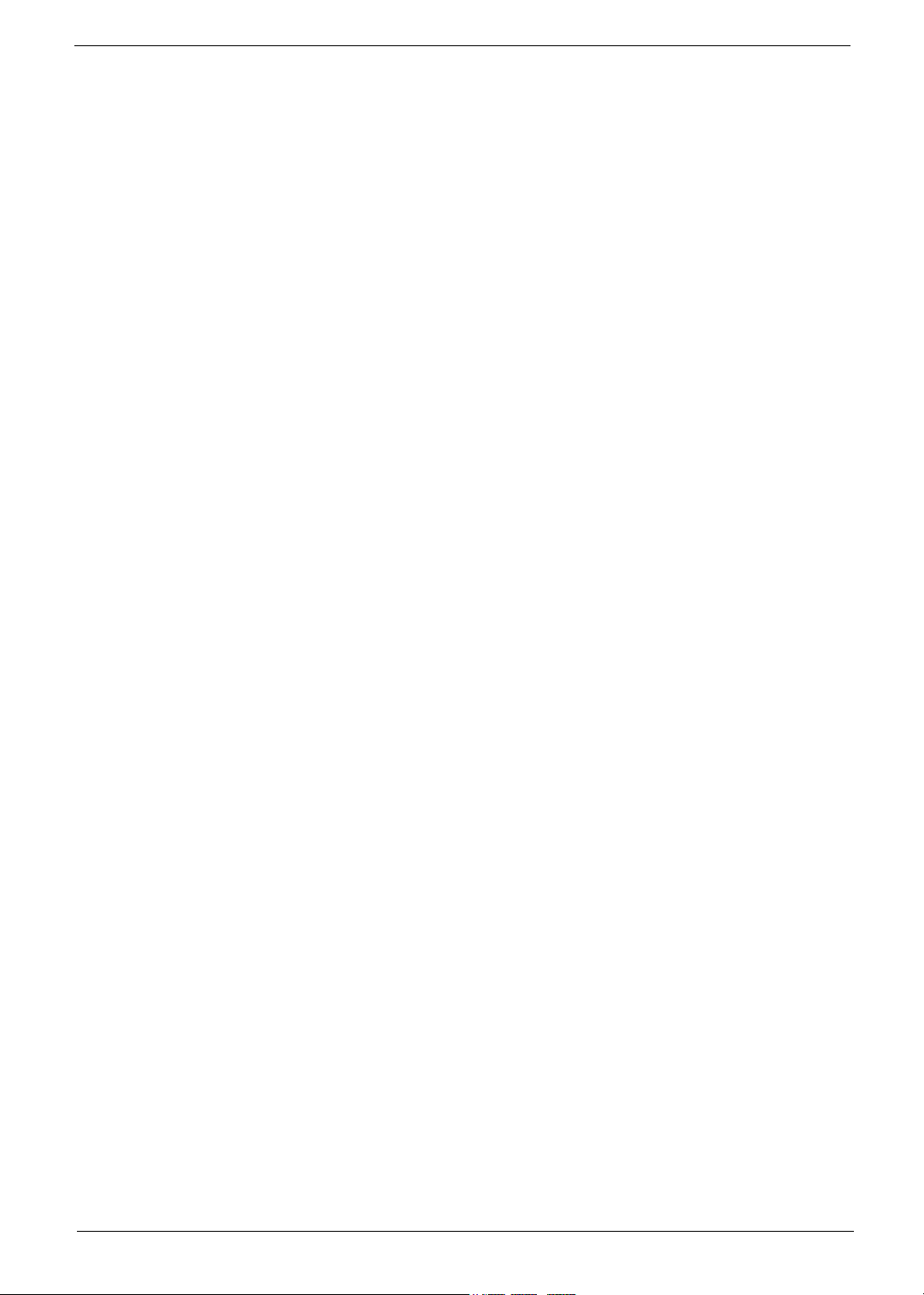
Copyright
Copyright © 2004 by Acer Incorporated. All rights reserved. No part of this publication may be reproduced,
transmitted, transcribed, stored in a retrieval system, or translated into any language or computer language, in
any form or by any means, electronic, mechanical, magnetic, optical, chemical, manual or otherwise, without
the prior written permission of Acer Incorporated.
Disclaimer
The information in this guide is subject to change without notice.
Acer Incorporated makes no representations or warranties, either expressed or implied, with respect to the
contents hereof and specifically disclaims any warranties of merchantability or fitness for any particular
purpose. Any Acer Incorporated software described in this manual is sold or licensed "as is". Should the
programs prove defective following their purchase, the buyer (and not Acer Incorporated, its distributor, or its
dealer) assumes the entire cost of all necessary servicing, repair, and any incidental or consequential
damages resulting from any defect in the software.
Intel is a registered trademark of Intel Corporation.
Pentium and Pentium II/III are trademarks of Intel Corporation.
Other brand and product names are trademarks and/or registered trademarks of their respective holders.
III
Page 4
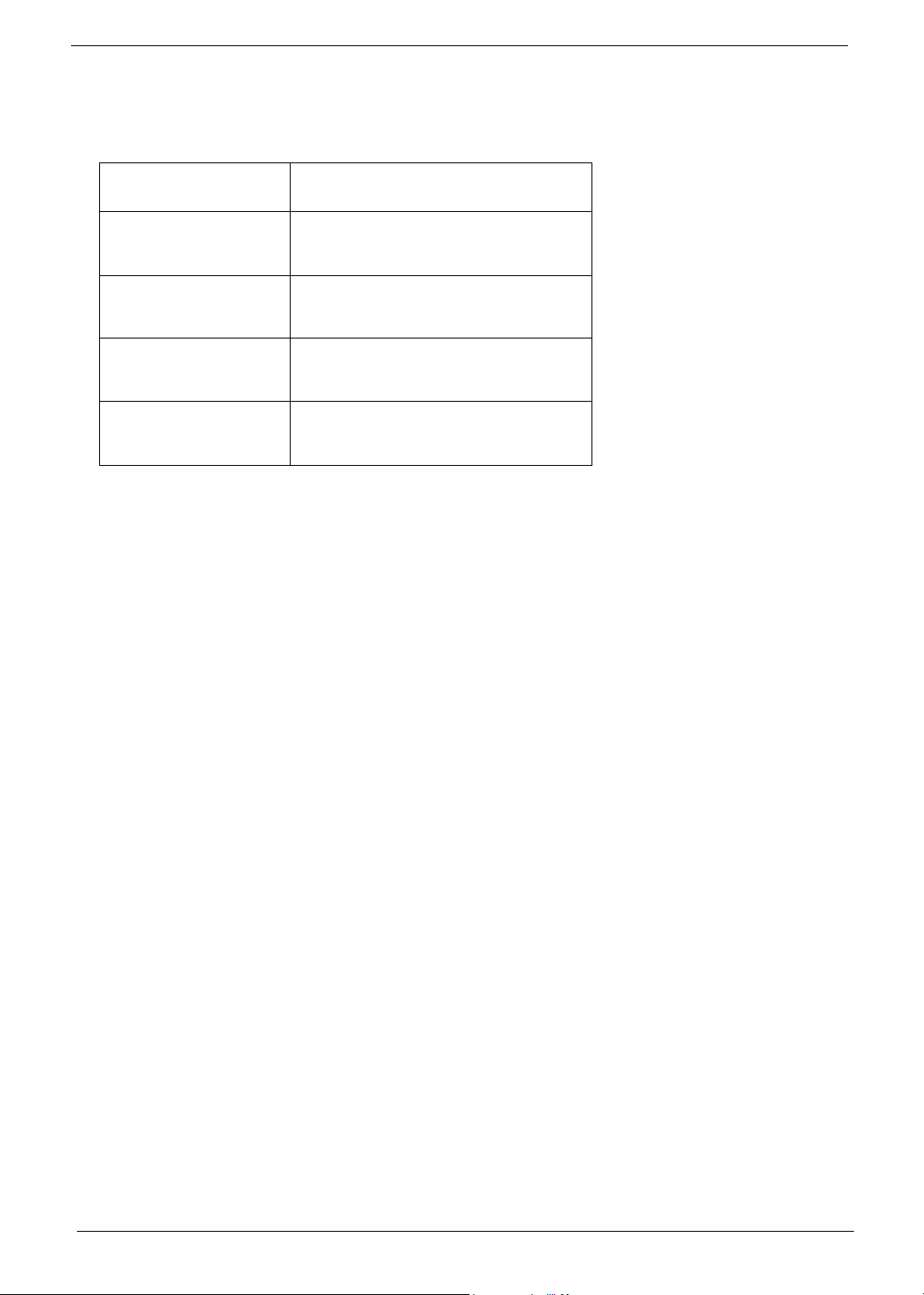
Conventions
The following conventions are used in this manual:
Screen messages Denotes actual messages that appear
on screen.
NOTE Gives bits and pieces of additional
information related to the current
topic.
WARNING Alerts you to any damage that might
result from doing or not doing specific
actions.
CAUTION Gives precautionary measures to
avoid possible hardware or software
problems.
IMPORTANT Reminds you to do specific actions
relevant to the accomplishment of
procedures.
IV
Page 5
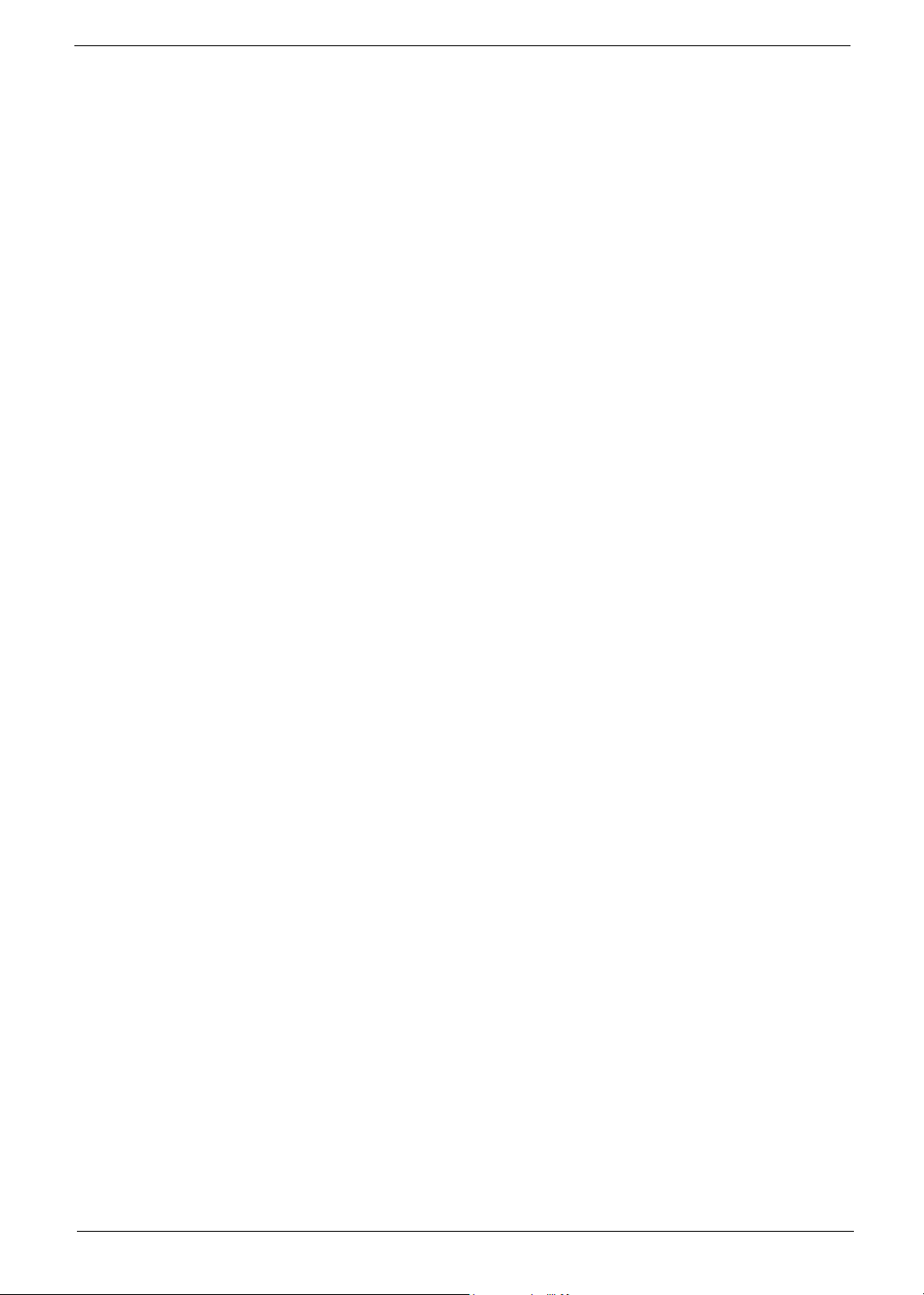
Preface
Before using this information and the product it supports, please read the following general information.
1. This Service Guide provides you with all technical information relating to the BASIC CONFIGURATION
decided for Acer "global" product offering. To better fit local market requirements and enhance product
competitiveness, your regional office MAY have decided to extend the functionality of a machine (e.g.
add-on card, modem, or extra memory capability). These LOCALIZED FEATURES will NOT be covered
in this generic service guide. In such cases, please contact your regional offices or the responsible
personnel/channel to provide you with further technical details.
2. Please note WHEN ORDERING FRU PARTS, that you should check the most up-to-date information
available on your regional web or channel. If, for whatever reason, a part number change is made, it will
not be noted in the printed Service Guide. For ACER AUTHORIZED SERVICE PROVIDERS, your Acer
office may have a DIFFERENT part number code to those given in the FRU list of this printed Service
Guide. You MUST use the list provided by your regional Acer office to order FRU parts for repair and
service of customer machines.
V
Page 6
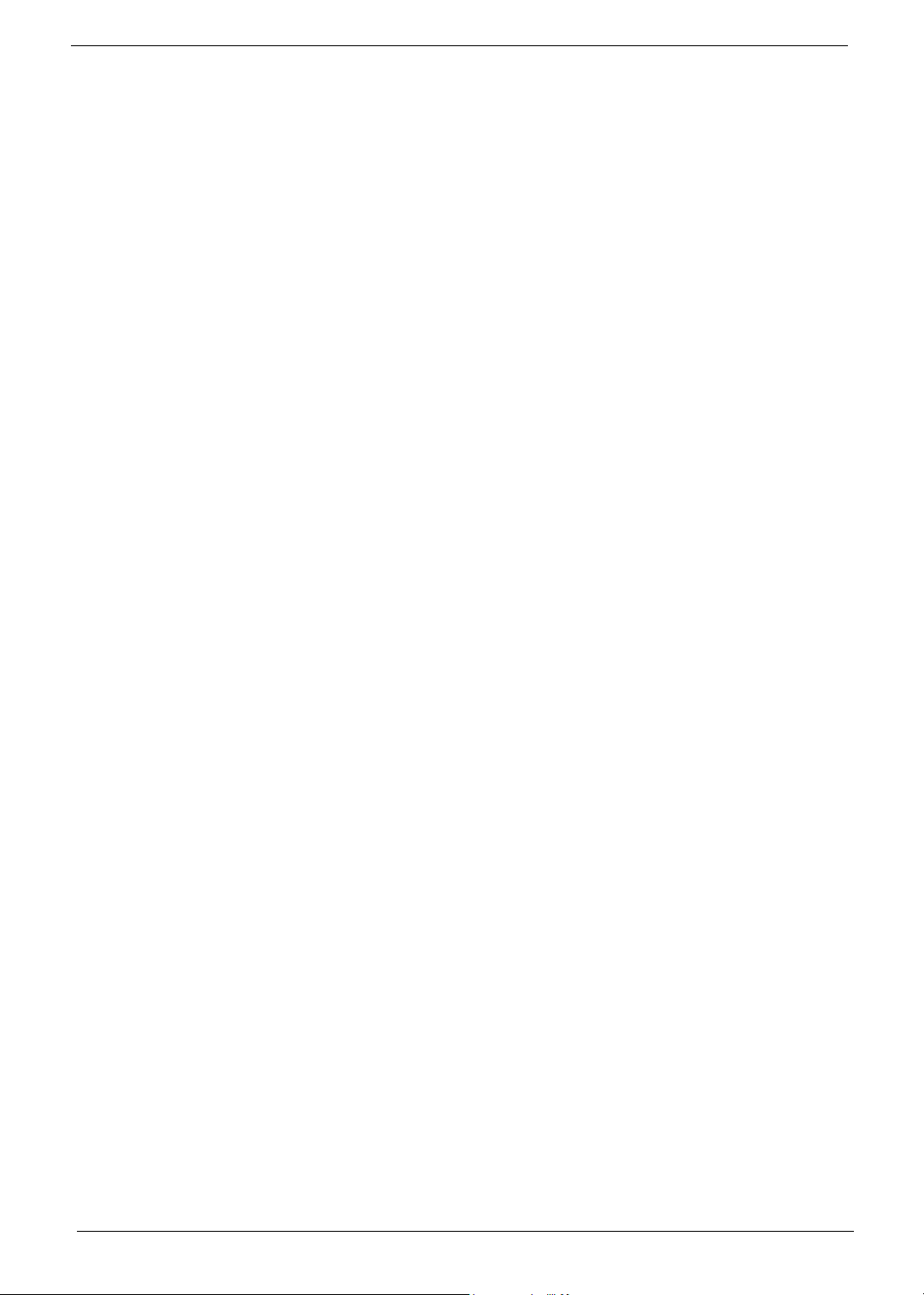
VI
Page 7
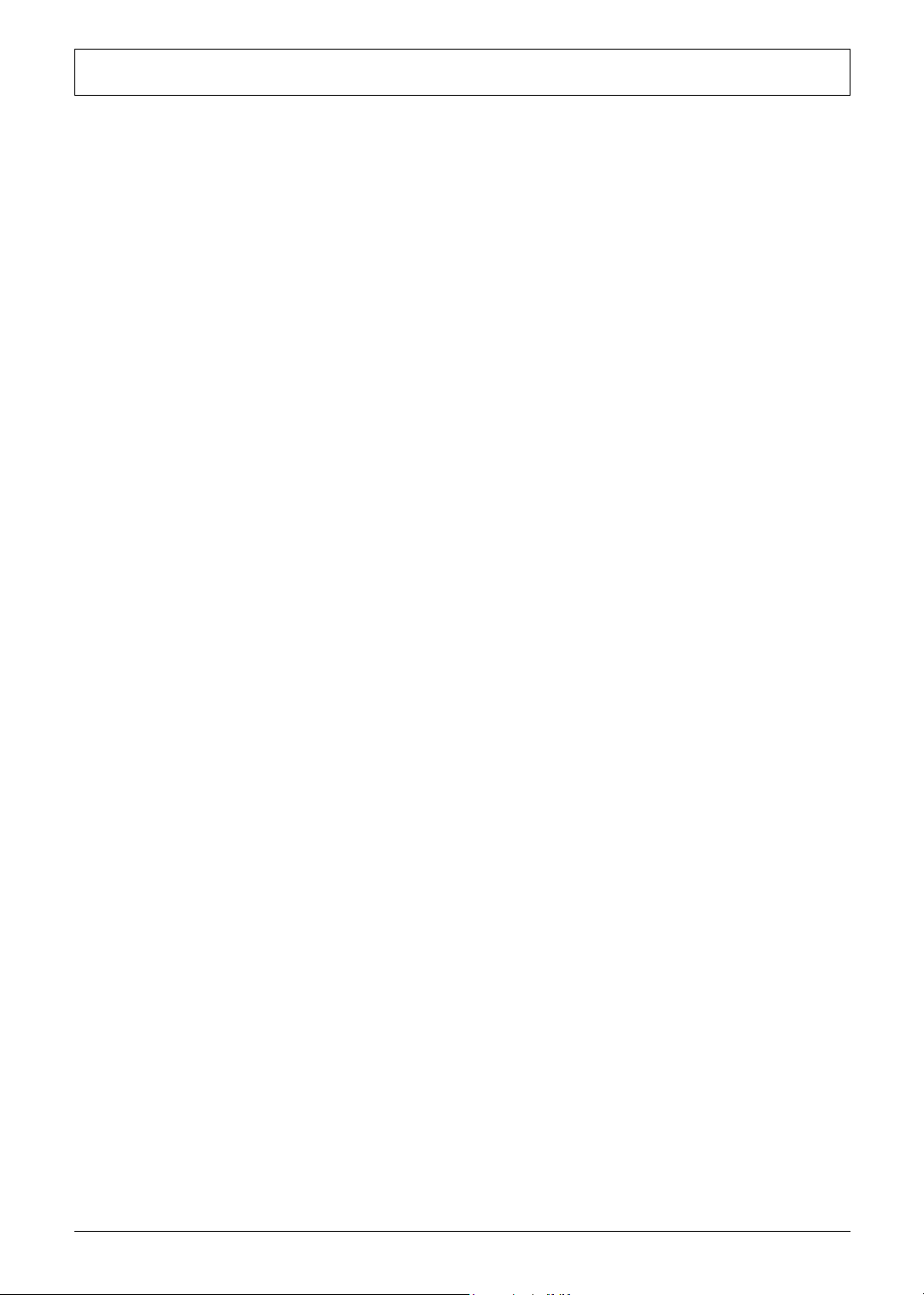
Table of Contents
Chapter 1 System Introduction 1
Features . . . . . . . . . . . . . . . . . . . . . . . . . . . . . . . . . . . . . . . . . . . . . . . . . . . . . . . . . . . .1
System Block Diagram . . . . . . . . . . . . . . . . . . . . . . . . . . . . . . . . . . . . . . . . . . . . . . . . .3
Board Layout . . . . . . . . . . . . . . . . . . . . . . . . . . . . . . . . . . . . . . . . . . . . . . . . . . . . . . . .4
Top View . . . . . . . . . . . . . . . . . . . . . . . . . . . . . . . . . . . . . . . . . . . . . . . . . . . . . . . .4
Bottom View . . . . . . . . . . . . . . . . . . . . . . . . . . . . . . . . . . . . . . . . . . . . . . . . . . . . .5
Panel . . . . . . . . . . . . . . . . . . . . . . . . . . . . . . . . . . . . . . . . . . . . . . . . . . . . . . . . . . . . . . .6
Front View . . . . . . . . . . . . . . . . . . . . . . . . . . . . . . . . . . . . . . . . . . . . . . . . . . . . . . .6
Left view . . . . . . . . . . . . . . . . . . . . . . . . . . . . . . . . . . . . . . . . . . . . . . . . . . . . . . . .7
Right View . . . . . . . . . . . . . . . . . . . . . . . . . . . . . . . . . . . . . . . . . . . . . . . . . . . . . . .8
Rear Panel . . . . . . . . . . . . . . . . . . . . . . . . . . . . . . . . . . . . . . . . . . . . . . . . . . . . . .9
Bottom View . . . . . . . . . . . . . . . . . . . . . . . . . . . . . . . . . . . . . . . . . . . . . . . . . . . .10
Indicators . . . . . . . . . . . . . . . . . . . . . . . . . . . . . . . . . . . . . . . . . . . . . . . . . . . . . . . . . .11
Understanding the icons . . . . . . . . . . . . . . . . . . . . . . . . . . . . . . . . . . . . . . . . . . .12
Keyboard . . . . . . . . . . . . . . . . . . . . . . . . . . . . . . . . . . . . . . . . . . . . . . . . . . . . . . . . . .13
Special keys . . . . . . . . . . . . . . . . . . . . . . . . . . . . . . . . . . . . . . . . . . . . . . . . . . . .13
Hot Keys . . . . . . . . . . . . . . . . . . . . . . . . . . . . . . . . . . . . . . . . . . . . . . . . . . . . . . . . . . .16
Hardware Specifications and Configurations . . . . . . . . . . . . . . . . . . . . . . . . . . . . . . .19
Chapter 2 System Utilities 34
BIOS Setup Utility . . . . . . . . . . . . . . . . . . . . . . . . . . . . . . . . . . . . . . . . . . . . . . . . . . . .34
Navigating the BIOS Utility . . . . . . . . . . . . . . . . . . . . . . . . . . . . . . . . . . . . . . . . .35
Information . . . . . . . . . . . . . . . . . . . . . . . . . . . . . . . . . . . . . . . . . . . . . . . . . . . . .36
Main . . . . . . . . . . . . . . . . . . . . . . . . . . . . . . . . . . . . . . . . . . . . . . . . . . . . . . . . . .37
Advanced . . . . . . . . . . . . . . . . . . . . . . . . . . . . . . . . . . . . . . . . . . . . . . . . . . . . . .39
Security . . . . . . . . . . . . . . . . . . . . . . . . . . . . . . . . . . . . . . . . . . . . . . . . . . . . . . . .41
Boot . . . . . . . . . . . . . . . . . . . . . . . . . . . . . . . . . . . . . . . . . . . . . . . . . . . . . . . . . . .45
Exit . . . . . . . . . . . . . . . . . . . . . . . . . . . . . . . . . . . . . . . . . . . . . . . . . . . . . . . . . . .46
BIOS Flash Utility . . . . . . . . . . . . . . . . . . . . . . . . . . . . . . . . . . . . . . . . . . . . . . . . . . . .47
Chapter 3 Machine Disassembly and Replacement 48
General Information . . . . . . . . . . . . . . . . . . . . . . . . . . . . . . . . . . . . . . . . . . . . . . . . . .49
Before You Begin . . . . . . . . . . . . . . . . . . . . . . . . . . . . . . . . . . . . . . . . . . . . . . . .49
Disassembly Procedure Flowchart . . . . . . . . . . . . . . . . . . . . . . . . . . . . . . . . . . . . . . .50
Removing the Battery . . . . . . . . . . . . . . . . . . . . . . . . . . . . . . . . . . . . . . . . . . . . . . . . .52
Removing the Memory Module . . . . . . . . . . . . . . . . . . . . . . . . . . . . . . . . . . . . . . . . . .53
Removing the Wireless LAN Board and the Modem Board . . . . . . . . . . . . . . . . . . . .54
Removing the Hard Disk Drive Module . . . . . . . . . . . . . . . . . . . . . . . . . . . . . . . . . . . .55
Disassembling the Hard Disk Drive Module . . . . . . . . . . . . . . . . . . . . . . . . . . . .55
Removing the LCD Module . . . . . . . . . . . . . . . . . . . . . . . . . . . . . . . . . . . . . . . . . . . . .56
Removing the Middle Cover . . . . . . . . . . . . . . . . . . . . . . . . . . . . . . . . . . . . . . . .56
Removing the Launch Board . . . . . . . . . . . . . . . . . . . . . . . . . . . . . . . . . . . . . . .56
Removing the LCD Module . . . . . . . . . . . . . . . . . . . . . . . . . . . . . . . . . . . . . . . . .57
Disassembling the LCD Module . . . . . . . . . . . . . . . . . . . . . . . . . . . . . . . . . . . . . . . . .59
Removing the LCD Bezel . . . . . . . . . . . . . . . . . . . . . . . . . . . . . . . . . . . . . . . . . .59
Removing the Inverter Board (15” LCD) . . . . . . . . . . . . . . . . . . . . . . . . . . . . . . .59
Removing the 15” TFT LCD . . . . . . . . . . . . . . . . . . . . . . . . . . . . . . . . . . . . . . . .60
Removing the LCD Brackets . . . . . . . . . . . . . . . . . . . . . . . . . . . . . . . . . . . . . . . .61
Removing the LCD Coaxial Cable . . . . . . . . . . . . . . . . . . . . . . . . . . . . . . . . . . .61
Removing the LCD Hinges . . . . . . . . . . . . . . . . . . . . . . . . . . . . . . . . . . . . . . . . .62
Disassembling the Main Unit . . . . . . . . . . . . . . . . . . . . . . . . . . . . . . . . . . . . . . . . . . .63
Removing the Keyboard . . . . . . . . . . . . . . . . . . . . . . . . . . . . . . . . . . . . . . . . . . .63
VII
Page 8
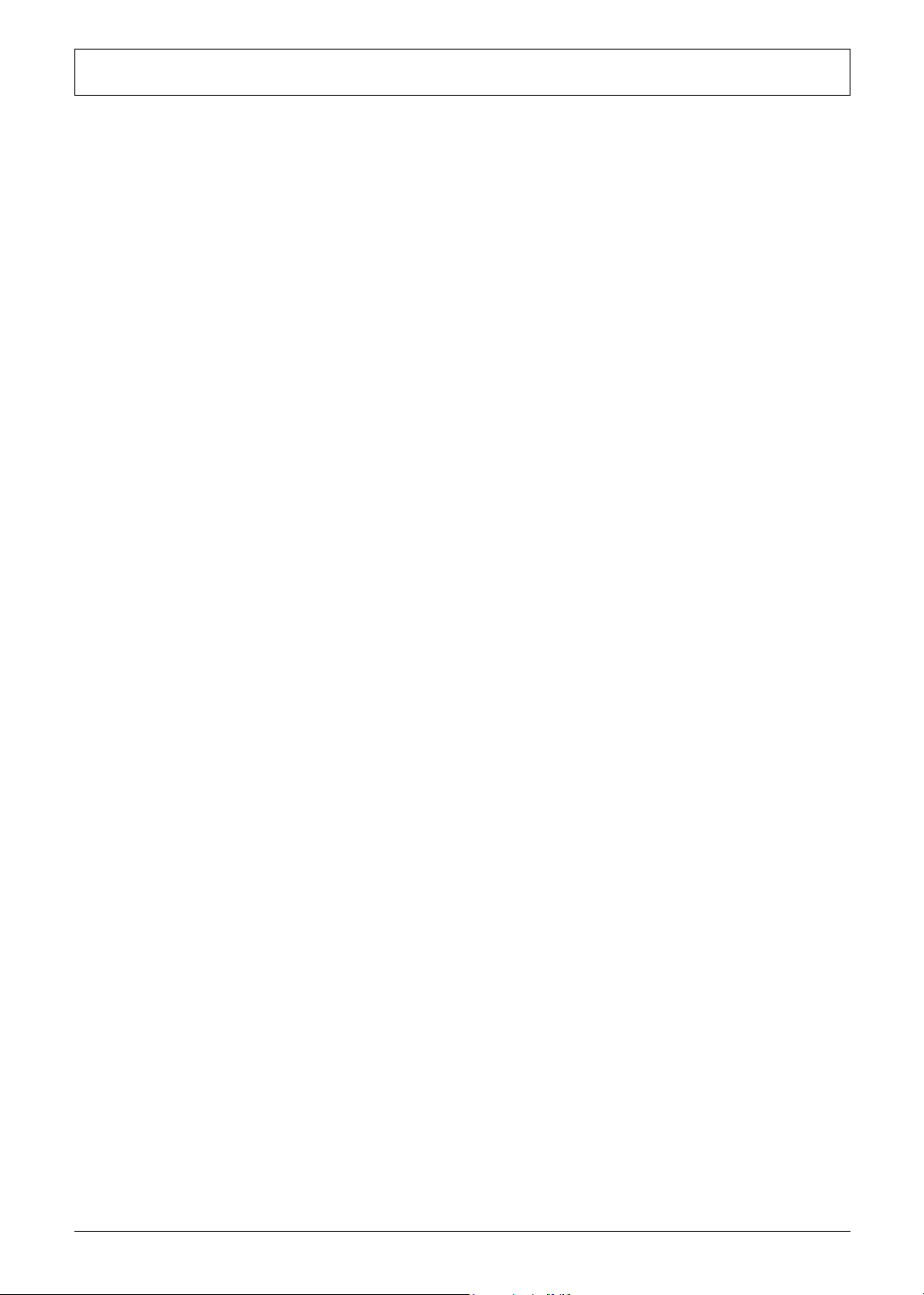
Table of Contents
Removing the RTC Battery . . . . . . . . . . . . . . . . . . . . . . . . . . . . . . . . . . . . . . . . .63
Removing the Fan . . . . . . . . . . . . . . . . . . . . . . . . . . . . . . . . . . . . . . . . . . . . . . . .63
Removing the Thermal Module . . . . . . . . . . . . . . . . . . . . . . . . . . . . . . . . . . . . . .64
Removing the Processor . . . . . . . . . . . . . . . . . . . . . . . . . . . . . . . . . . . . . . . . . . .64
Installing the Processor . . . . . . . . . . . . . . . . . . . . . . . . . . . . . . . . . . . . . . . . . . . .65
Removing the Upper Case Assemly . . . . . . . . . . . . . . . . . . . . . . . . . . . . . . . . . .65
Removing the Touchpad Board . . . . . . . . . . . . . . . . . . . . . . . . . . . . . . . . . . . . .66
Removing the Touchpad Cable . . . . . . . . . . . . . . . . . . . . . . . . . . . . . . . . . . . . .66
Removing the VGA Thermal Plate . . . . . . . . . . . . . . . . . . . . . . . . . . . . . . . . . . .67
Removing the CPU Heatsink Plate . . . . . . . . . . . . . . . . . . . . . . . . . . . . . . . . . . .67
Removing the Second Fan Bracket . . . . . . . . . . . . . . . . . . . . . . . . . . . . . . . . . .68
Removing the ODD Module(1) . . . . . . . . . . . . . . . . . . . . . . . . . . . . . . . . . . . . . .68
Removing the ODD Module(2) . . . . . . . . . . . . . . . . . . . . . . . . . . . . . . . . . . . . . .68
Removing the HDD Bracket . . . . . . . . . . . . . . . . . . . . . . . . . . . . . . . . . . . . . . . .69
Removing the Main Board . . . . . . . . . . . . . . . . . . . . . . . . . . . . . . . . . . . . . . . . .69
Removing the DC Board . . . . . . . . . . . . . . . . . . . . . . . . . . . . . . . . . . . . . . . . . . .70
Removing the I/O Port Bracket . . . . . . . . . . . . . . . . . . . . . . . . . . . . . . . . . . . . . .70
Removing the PCMCIA Slot . . . . . . . . . . . . . . . . . . . . . . . . . . . . . . . . . . . . . . . .71
Removing the Speaker Set . . . . . . . . . . . . . . . . . . . . . . . . . . . . . . . . . . . . . . . . .72
System Upgrade Procedure . . . . . . . . . . . . . . . . . . . . . . . . . . . . . . . . . . . . . . . . . . . .73
Base Unit to Wireless Unit . . . . . . . . . . . . . . . . . . . . . . . . . . . . . . . . . . . . . . . . .73
Chapter 4 Troubleshooting 74
System Check Procedures . . . . . . . . . . . . . . . . . . . . . . . . . . . . . . . . . . . . . . . . . . . . .75
External Diskette Drive Check . . . . . . . . . . . . . . . . . . . . . . . . . . . . . . . . . . . . . .75
External CD-ROM Drive Check . . . . . . . . . . . . . . . . . . . . . . . . . . . . . . . . . . . . .75
Keyboard or Auxiliary Input Device Check . . . . . . . . . . . . . . . . . . . . . . . . . . . . .75
Memory check . . . . . . . . . . . . . . . . . . . . . . . . . . . . . . . . . . . . . . . . . . . . . . . . . . .76
Power System Check . . . . . . . . . . . . . . . . . . . . . . . . . . . . . . . . . . . . . . . . . . . . .76
Touchpad Check . . . . . . . . . . . . . . . . . . . . . . . . . . . . . . . . . . . . . . . . . . . . . . . . .78
Power-On Self-Test (POST) Error Message . . . . . . . . . . . . . . . . . . . . . . . . . . . . . . .79
Index of Error Messages . . . . . . . . . . . . . . . . . . . . . . . . . . . . . . . . . . . . . . . . . . . . . . .80
POST Code . . . . . . . . . . . . . . . . . . . . . . . . . . . . . . . . . . . . . . . . . . . . . . . . . . . . . . . .83
Index of Symptom-to-FRU Error Message . . . . . . . . . . . . . . . . . . . . . . . . . . . . . . . . .87
Intermittent Problems . . . . . . . . . . . . . . . . . . . . . . . . . . . . . . . . . . . . . . . . . . . . . . . . .90
Undetermined Problems . . . . . . . . . . . . . . . . . . . . . . . . . . . . . . . . . . . . . . . . . . . . . . .91
How to Build NAPP Master Hard Disc Drive . . . . . . . . . . . . . . . . . . . . . . . . . . . . . . . .92
CD to Disk Recovery . . . . . . . . . . . . . . . . . . . . . . . . . . . . . . . . . . . . . . . . . . . . . .92
Disk to Disk Recovery . . . . . . . . . . . . . . . . . . . . . . . . . . . . . . . . . . . . . . . . . . . . .95
Chapter 5 Jumper and Connector Locations 100
Top View . . . . . . . . . . . . . . . . . . . . . . . . . . . . . . . . . . . . . . . . . . . . . . . . . . . . . .100
Bottom View . . . . . . . . . . . . . . . . . . . . . . . . . . . . . . . . . . . . . . . . . . . . . . . . . . .101
Chapter 6 FRU (Field Replaceable Unit) List 102
Aspire 1620 Exploded Diagram . . . . . . . . . . . . . . . . . . . . . . . . . . . . . . . . . . . . . . . .103
Appendix A Model Definition and Configuration 114
Model Name Definition . . . . . . . . . . . . . . . . . . . . . . . . . . . . . . . . . . . . . . . . . . . . . . .114
Appendix B Test Compatible Components 116
Microsoft Windows XP Environment Test . . . . . . . . . . . . . . . . . . . . . . . . . . . . . . . . .117
VIII
Page 9
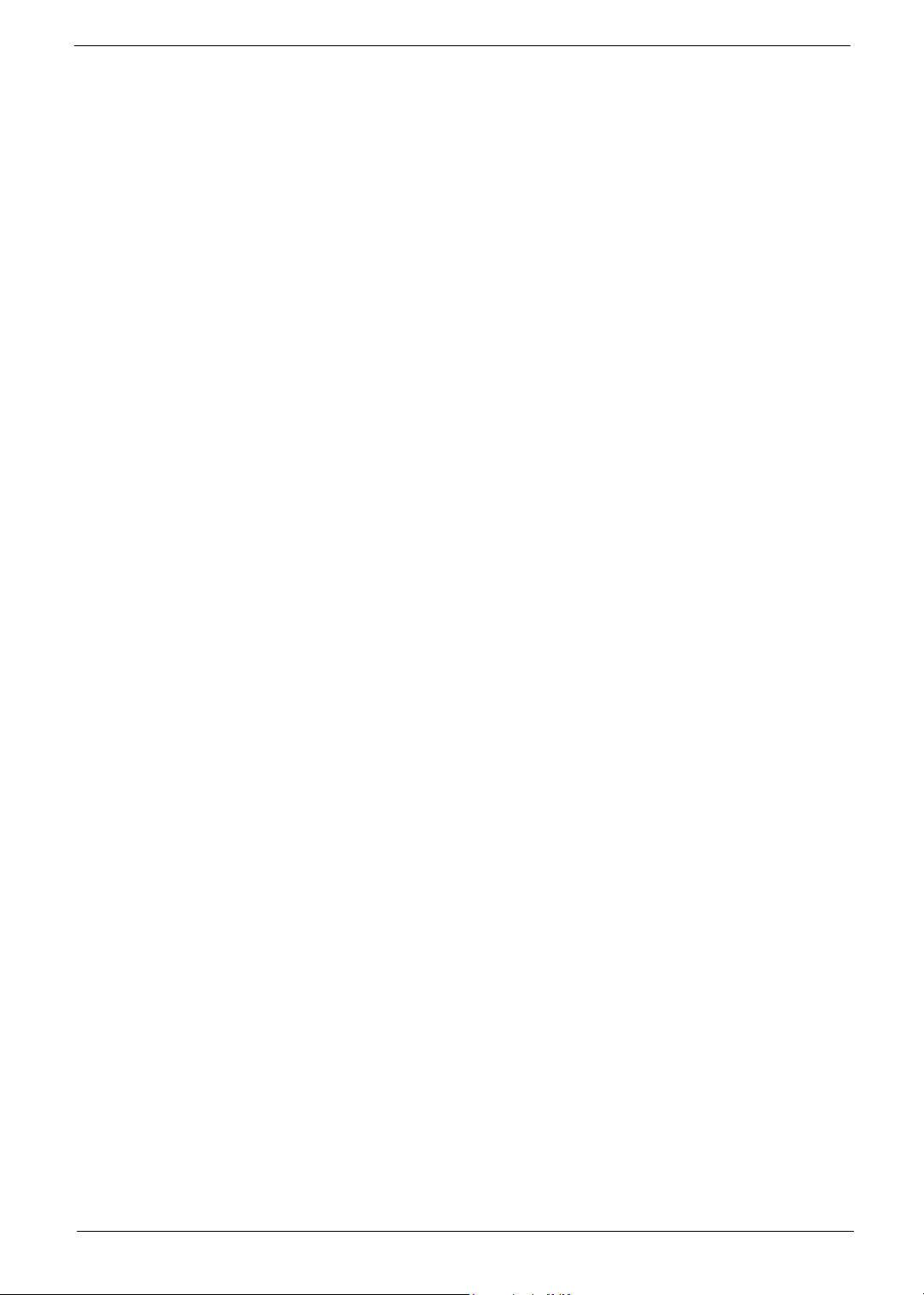
Appendix C Online Support Information 122
Index 124
IX
Page 10
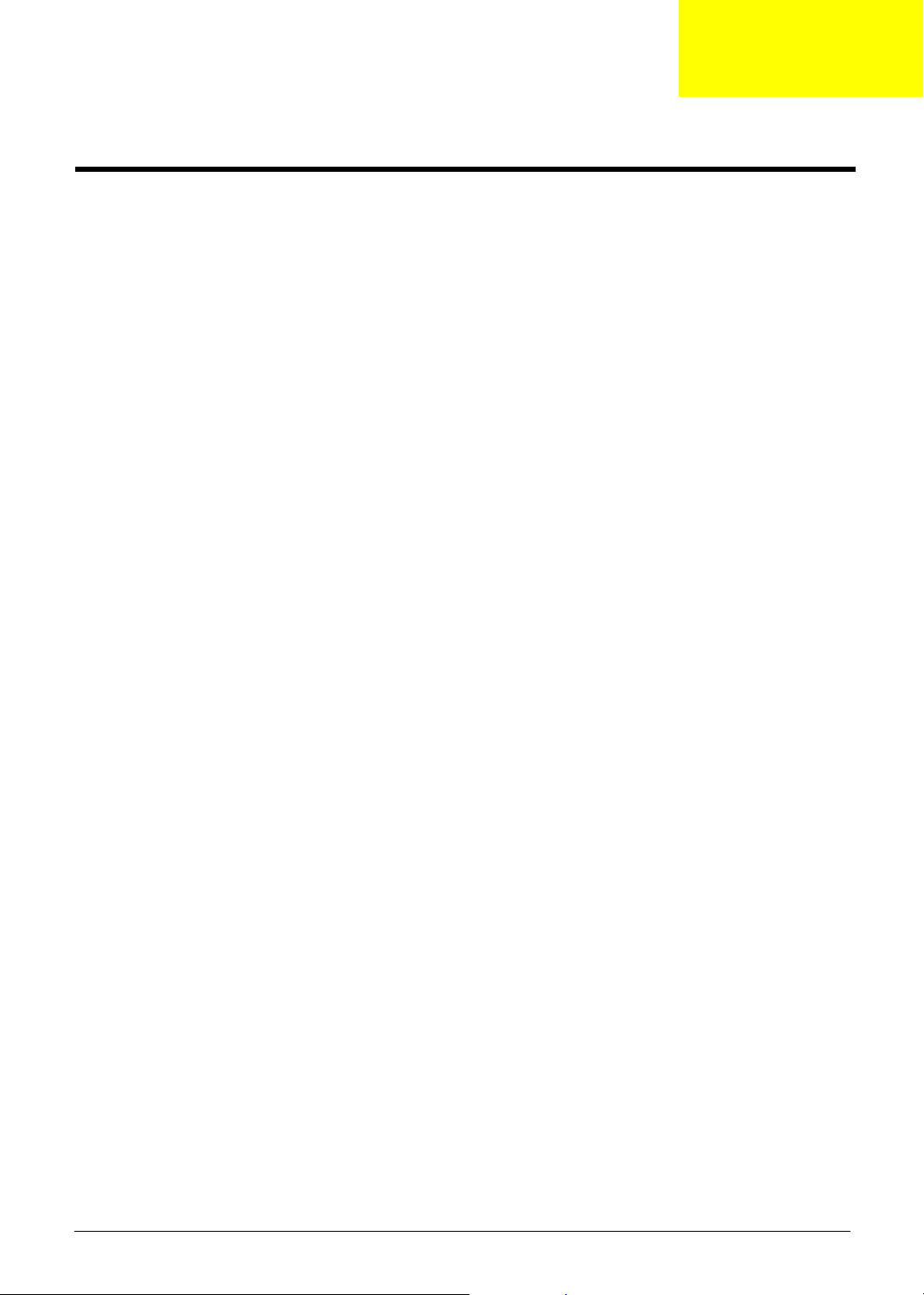
System Introduction
Features
This computer was designed with the user in mind. Here are just a few of its many features:
Performance
T Intel
T Intel
T 256/512MB of DDR333 SDRAM, upgradeable to 2048 MB with dual soDIMM modules
T 30GB and above high-capacity, Enhanced-IDE hard disk
Display
T The 15.0” XGA (1024x768 resolution), or SXGA+ (1400x1050 resolution) TFT LCD panel
T ATI Mobility
T 3D graphics support
T Support simultanesous display between LCD and CRT
T S-video for output to a television or display device that supports S-video input
T “Automatic LCD dim” feature, automatically selecting the best setting for the display in order to
T DualView
®
Pentium® 4 Processor 2.80 Ghz and above
®
Hyper-ThreadingTM Technology
providing a large viewing area for maximum efficiency and ease-of-use
TM
Radeon 9700 with external 64/128 MB DDR memory buffer
conserve power
TM
support
Chapter 1
Multimedia
T High-speed built-in optical drive:
DVD/CD-RW Combo, or DVD-Dual or DVD Super-Multi
T MS DirectSound compatible
T Built-in dual speakers
Connectivity
T Integrated 10/100 Mbps Fast Ethernet connection
T Built-in 56Kbps fax/data modem
T Four Universal Serial Bus (USB) 2.0 ports
T One IEEE 1394 port
T IEEE 802.11b or IEEE 802.11g Wireless LAN (manufacturing option)
T Bluetooth (manufacturing option)
Expansion
T One Type III or two Type II CardBus PC Card slots
T Upgradeable hard disk and memory modules
Chapter 1 1
Page 11
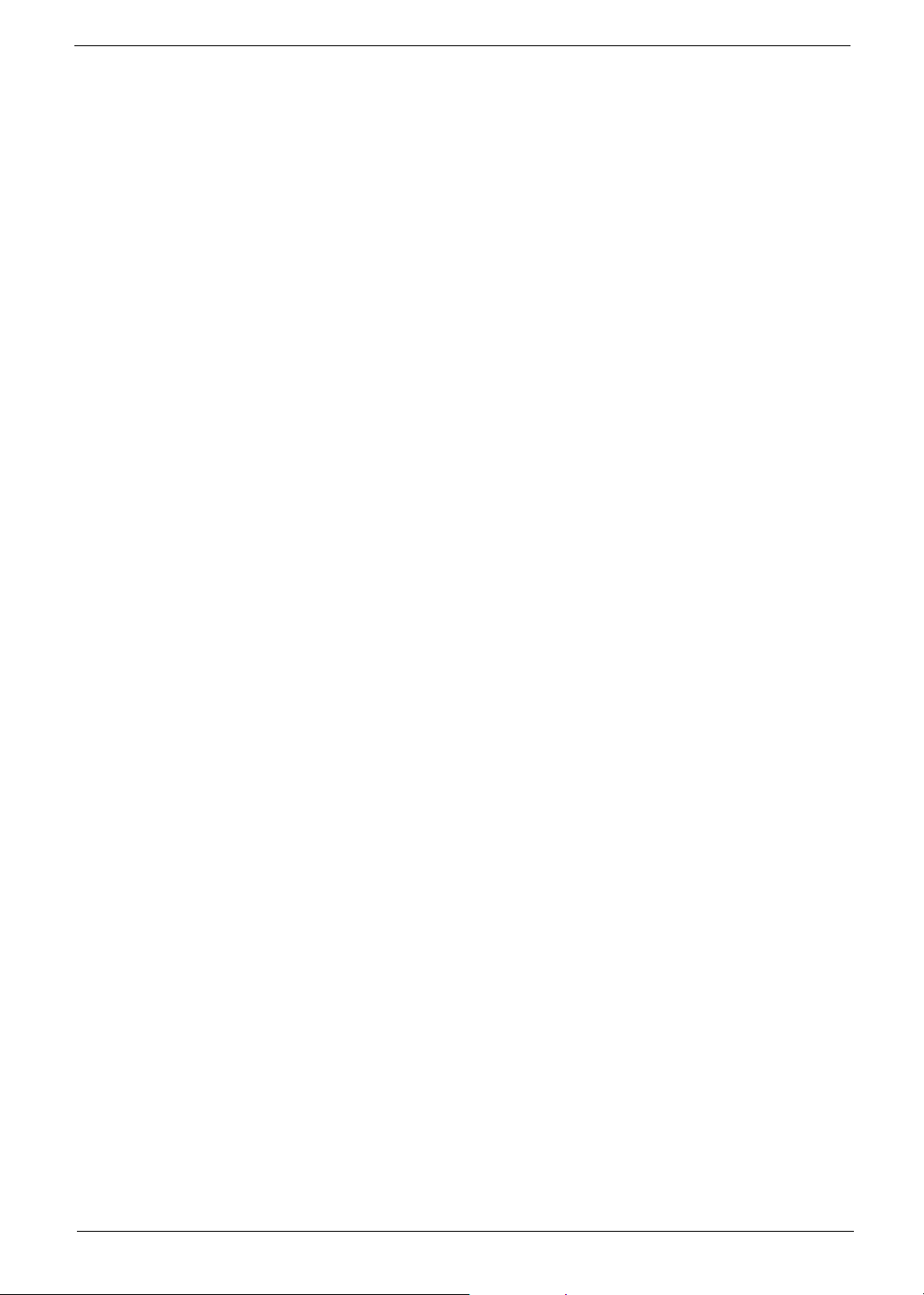
Human-centric design
T Rugged, yet extremely portable, construction
T Stylish appearance
T Full-size keyboard with four programmable launch keys
T Comfortable palm rest area with well-positioned touchpad
I/O Ports
T Two Type II or one Type III PC CardBus (PCMCIA) slot
T One IEEE 1394 port
T One FIR port
T One RJ-11 modem jack (V.92, 56K)
T One RJ-45 network jack(Ethernet 10/100 Base-T)
T One DC-in jack
T One parallel port (ECP/EPP)
T One S-video port
T One external monitor port
T One microphone-in jack (3.5mm mini jack)
T One headphone jack (3.5mm mini jack)
T Four USB 2.0 ports
2 Aspire 1620
Page 12
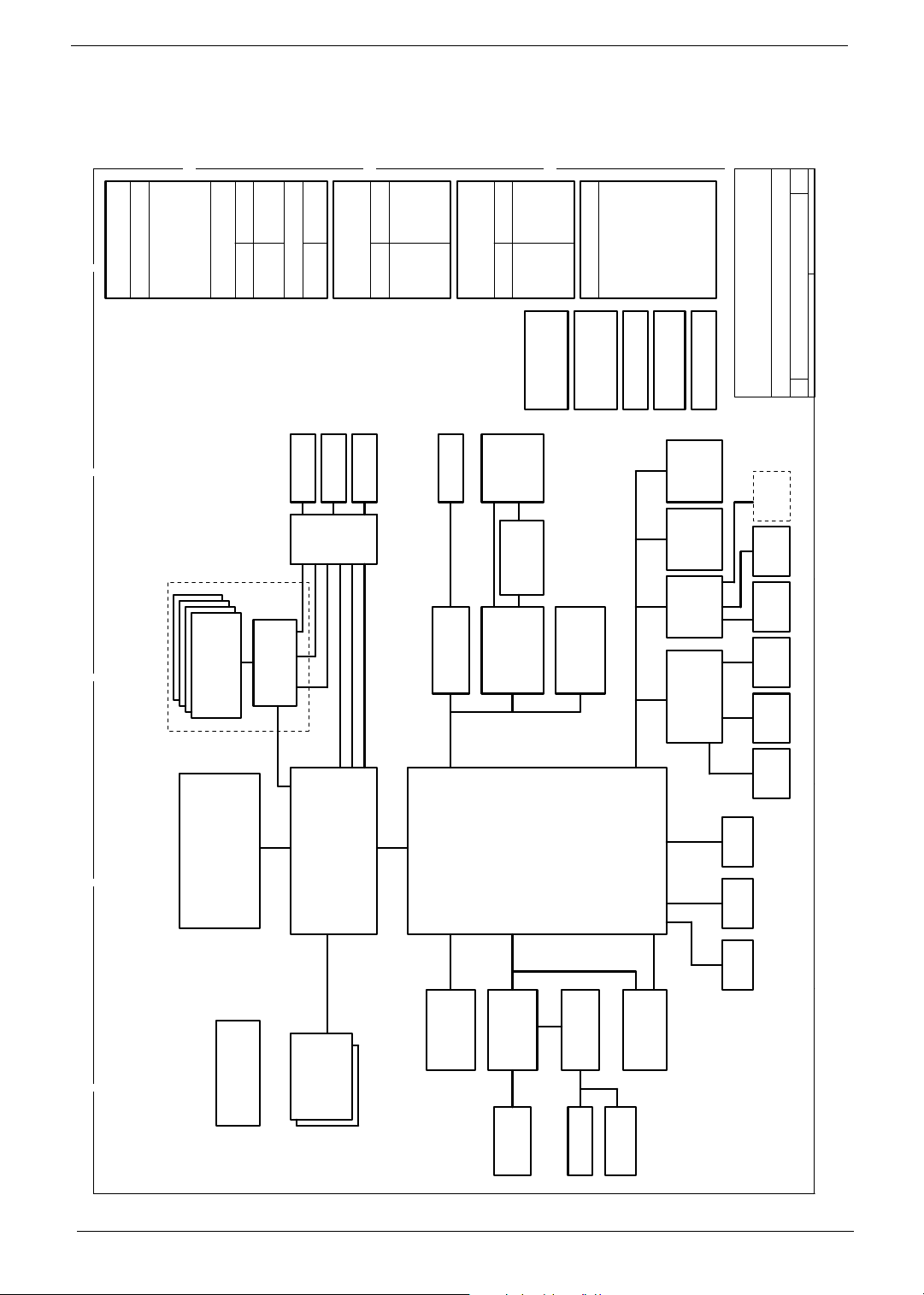
System Block Diagram
38
3D3V_S5
5V_S5
OUTPUTS
5V_S3
5V_S0
3D3V_S3
3D3V_S0
E
TPS51020DBT
INPUTS
SYSTEM DC/DC
VER: SC
VER: SCVER: SC
VER: SC
D
DiagramDiagram
Diagram
C
Daughter Card
B
SYSTEM DC/DC
DCBATOUT
Project code: 91.42E01.001
PCB P/N : 48.40I01.0SC
PCB Version : 03245-SC
VRAM*4
1M*32bit*4banks
K4D263238E-GC36
Intel CPU
DT Prescott
37
1D5V_S0
2D5V_S5
TPS5110
DCBATOUT
INPUTS OUTPUTS
M11
ATI
16MB *4 BGA
66MHz
AGP BUS
DT Northwood
36
1D25V_S02D5V_S3
APL5331
13
CRT
39,40
CPU DC/DC
ISL6247CR
21
14
LCD
TV OUT
SWITCH
6,7,8,9,10
ATI
RC300M
INPUTS OUTPUTS
DCBATOUT
ALIK I/F
66MHz
+VCC_CORE
+VID
1.3V 78A
Realtek
1.2V 0.3A
MAXIM CHARGER
24
RJ45
10/100Mb
23
RTL8100C
26/A/4
PCI BUS
33MHz
41
OUTPUTSINPUTS
MAX1909
CARDBUS
CARDBUS
BT+
TWO SLOT
PWR SW
TPS2224A
PCI 1520 GHK
25/B/1
ATI
18V 4.0A
DCBATOUT
Micro-P
27 27
26
UP+5V
5V 100mA
Signal 1
PCB LAYER
L1:
42
AD CONN43BAT CONN
ATTINY12L-4SI
25
21/B/2
Mini-PCI
802.11A/B/G
IXP150
VCC/GND
Signal 2
L2:
L3:
14
INVERTER
LPC BUS
33MHz
16,17,18,19
Signal 3
L4:
35
Power Button
GND
Signal 4
L6:
L5:
LPC
DEBUG
LPC
4MB
SST49LF040
KBC
M38857
PC87392
NS SIO
45
EMI
CONN.
32 323334
USB 2.0
USBx4
SIDE
CD ROM
of
146Tuesday, February 24, 2004
Acer Inc.
8F, 88, Sec.1, Hsin Tai Wu Rd., Hsichih,
Taipei Hsien 221, Taiwan, R.O.C.
YUHINA Serial
BLOCK DIAGRAM
A3
Title
Size Document Number Rev
Date: Sheet
33
PS/2
Debug
con
INT KB
33 33
Touch
Pad
28
FIR
29
PRN
Port
21
FDD
22
21
E
D
C
B
FSB
400/533/800MHz
SMBUS
3 4, 5
A
CLK GEN.
ICS951402AGT
YUHINA 4 serial Block
YUHINA 4 serial Block YUHINA 4 serial Block
YUHINA 4 serial Block Diagram
4 4
266/333/400MHz
11,12
DDR*2
Thermal
FAN * 2
3 3
AC-Link
AC'97
CODEC
Line In
30
ALC655
31
MIC In
20
G768D
PIDE
USB 2.0
31
G1421
OP AMP
31
Line Out
2 2
22
MDC Card
MODEM/BT
31
INT.SPKR
ATA100
21
HDD
A
1 1
Chapter 1 3
Page 13
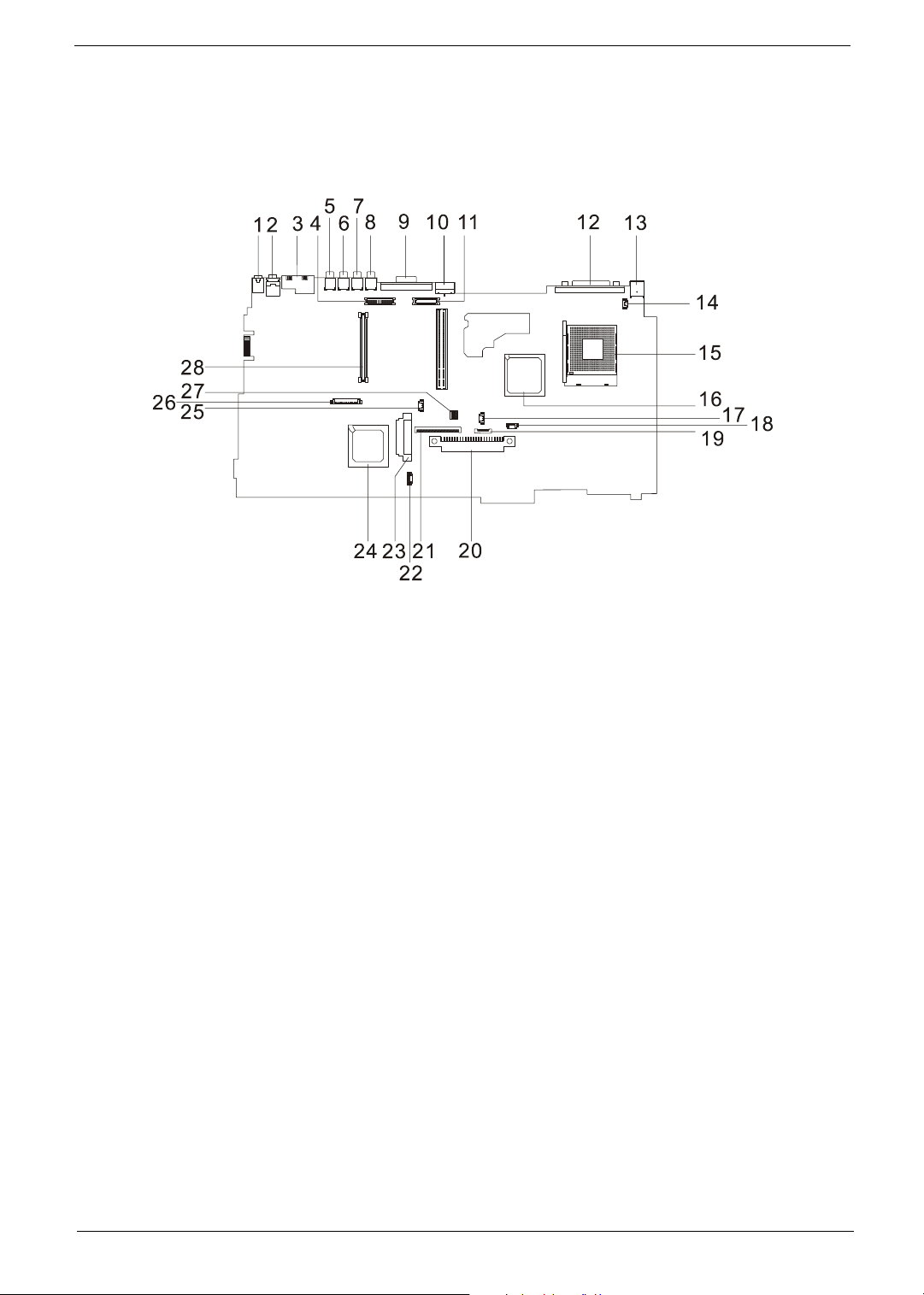
Board Layout
Top Vi e w
1 Line-in Port 15 CPU Socket
2 Line-out Port 16 North Bridge
3 RJ45+RJ11 17 Fan Connector
4 LCD Inverter Cable Connector 18 Second Fan Connector
5 USB Port 19 Touchpad Cable Connector
6 USB Port 20 HDD Connector
7 USB Port 21 Keyboard Connector
8 USB Port 22 Speaker Cable Connector
9 VGA Port 23 Optical Drive Connector
10 S-Video Port 24 South Bridge
11 LCD Coaxial Cable Connector 25 RTC Battery Connector
12 Parallel Port 26 Launch Board Cable Connector
13 DC-in Port 27 SW5 (Please see Chapter 5 for its settings)
14 LCD Lid Switch 28 PCMCIA Slot
4 Aspire 1620
Page 14
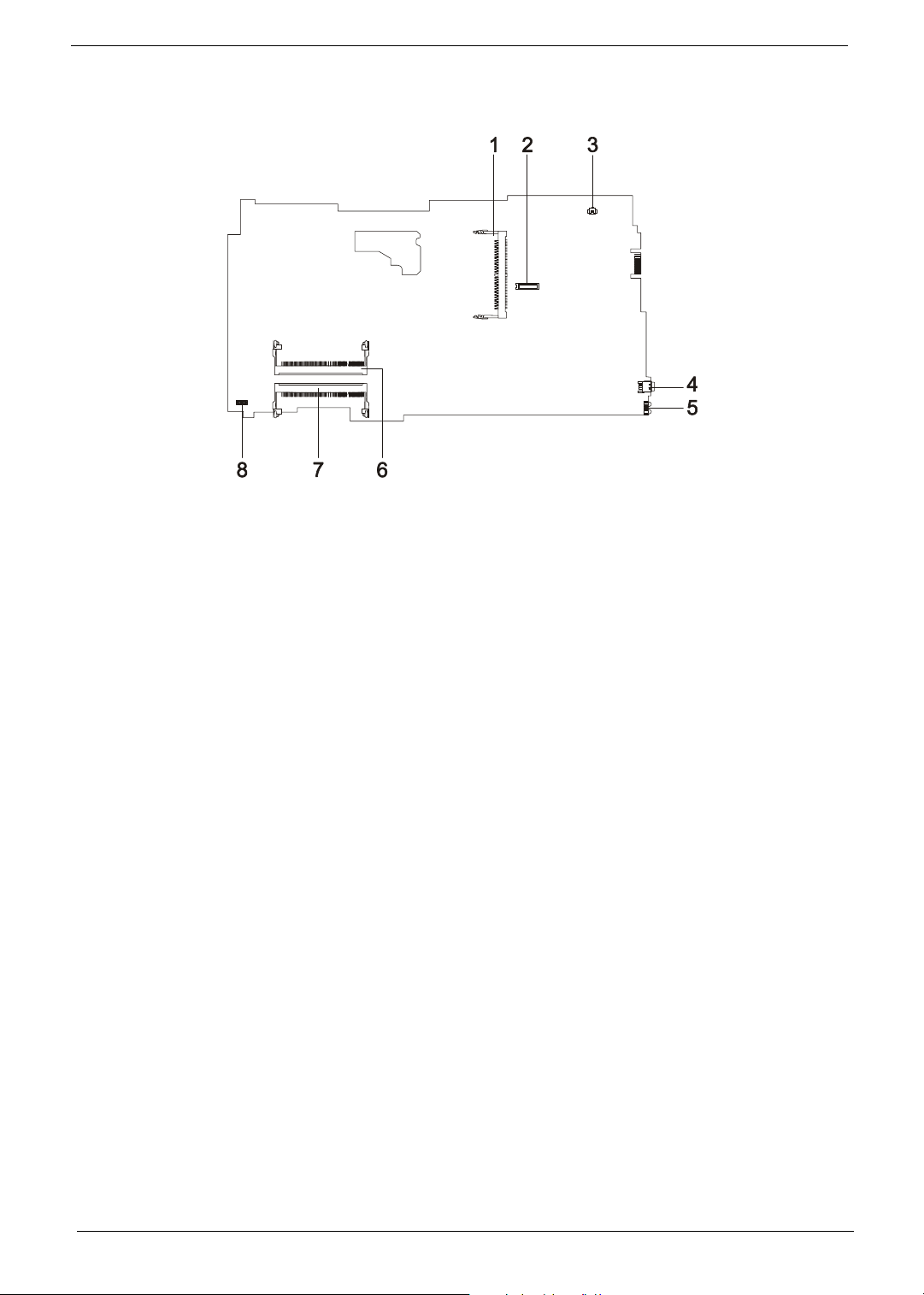
Bottom View
1 Wireless LAN Card Connector 5 FIR Port
2 Modem Board Connector 6 DIMM Socket 1
3 Modem Cable Connector 7 DIMM Socket 2
4 IEEE 1394 Port 8
Chapter 1 5
Page 15
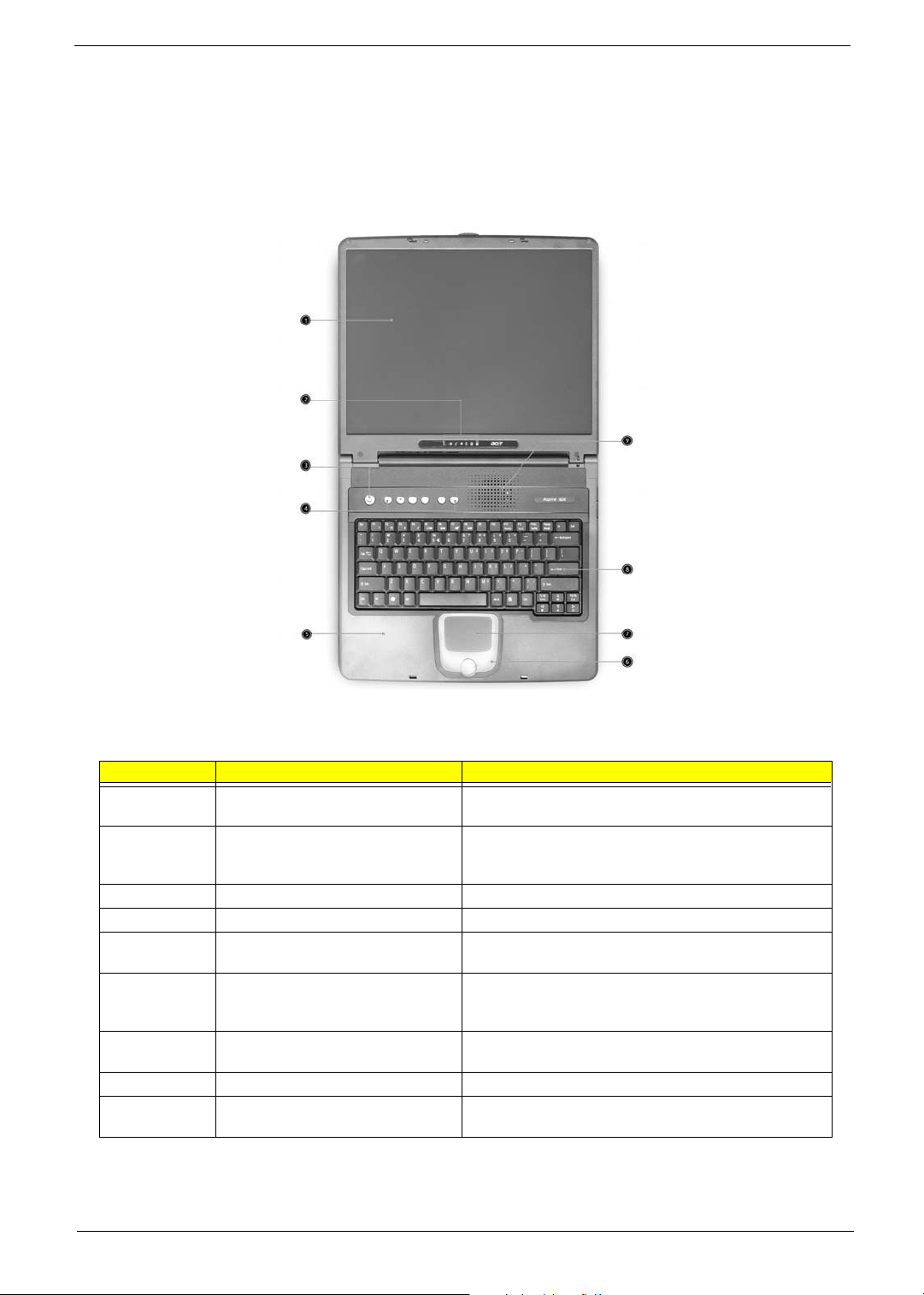
Panel
Ports allow you to connect peripheral devices to your computer as you would with a desktop PC.
Front View
# Item Description
1 Display screen Also called LCD (Liquid Crystal Display), displays computer
output.
2 Status indicators LEDs (Light Emitting Diodes) that turn on and off to show
the status of the computer and its functions and
components.
3 Power button Turns the computer on and off.
4 Launch Keys Buttons for launching frequently used programs.
5 Palmrest Comfortable support area for your hands when you use the
computer.
6 Click buttons (left, center and right) The left and right buttons function like the left and right
mouse buttons, the center button serves as a scroll up/
down button.
7 Touchpad Touch-sensitive pointing device which functions like a
8 Keyboard Inputs data into your computer.
9 Ventilation Slot Enables the computer to stay cool, even after the
computer mouse.
prolonged use.
6 Aspire 1620
Page 16
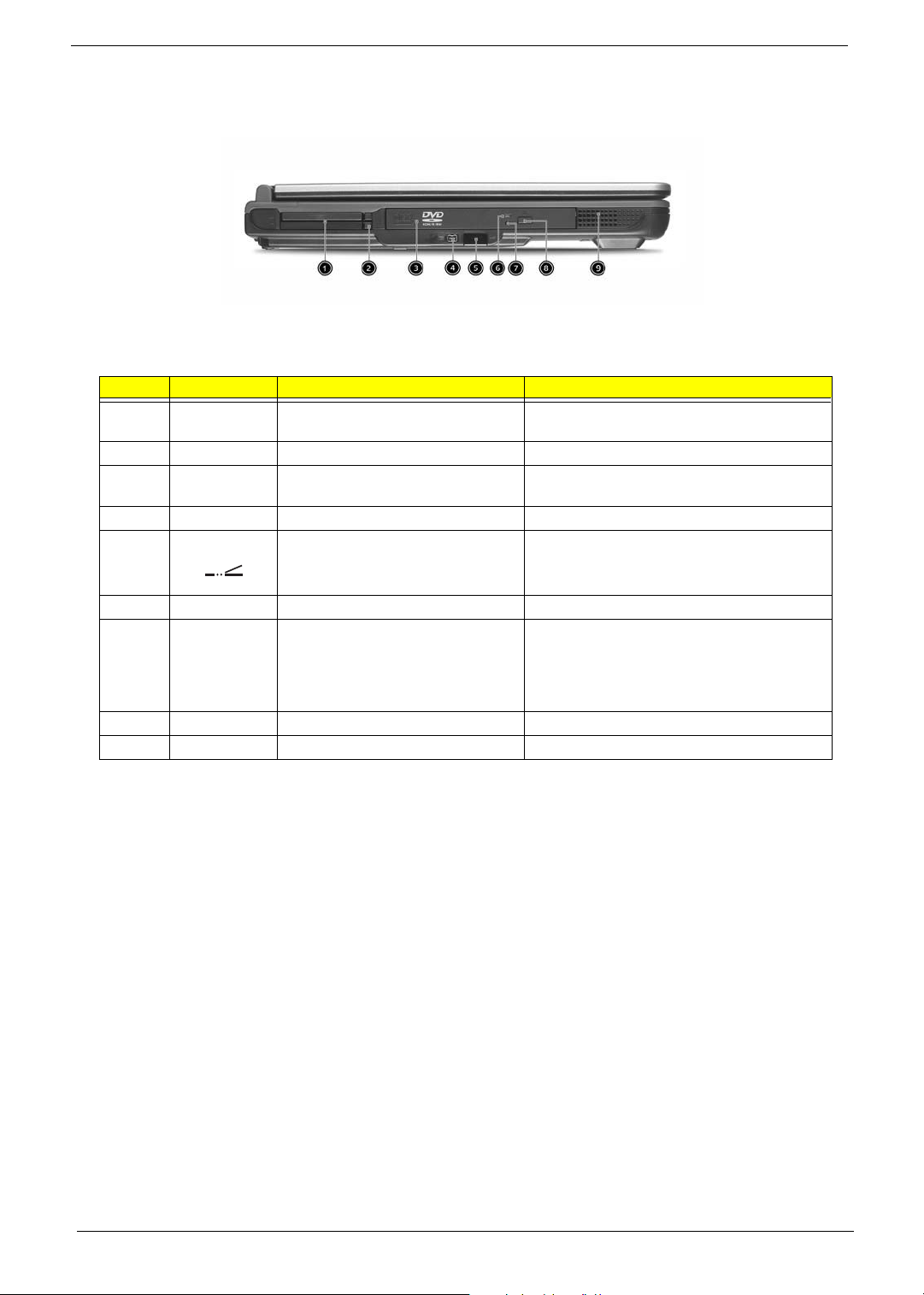
Left view
# Icon Item/ Port Description
1 PC Card slots Supports two Type II or one Type III CardBus PC
Card(s).
2 Eject button Eject PC cards from the card slots.
3 Optical drive Internal optical drive; accepts CDs or DVDs
4 IEEE 1394 port Connects to IEEE 1394 devices.
5 Infrared port Interfaces with infrared devices (e.g., infrared
depending on the optical drive type.
printer, IR-aware computer).
6 LED indicator Lights up when the optical drive is active.
7 Emergency eject slot Ejects the optical drive tray when the computer is
turned off. There is a mechancial eject button on
the CD-ROM or DVD-ROM drive. Simply insert
the tip of a pen or paperclip and push to eject the
tray.
8 Eject button Ejects the optical drive tray from the drive.
9 Speaker Delivers stereo audio output.
Chapter 1 7
Page 17
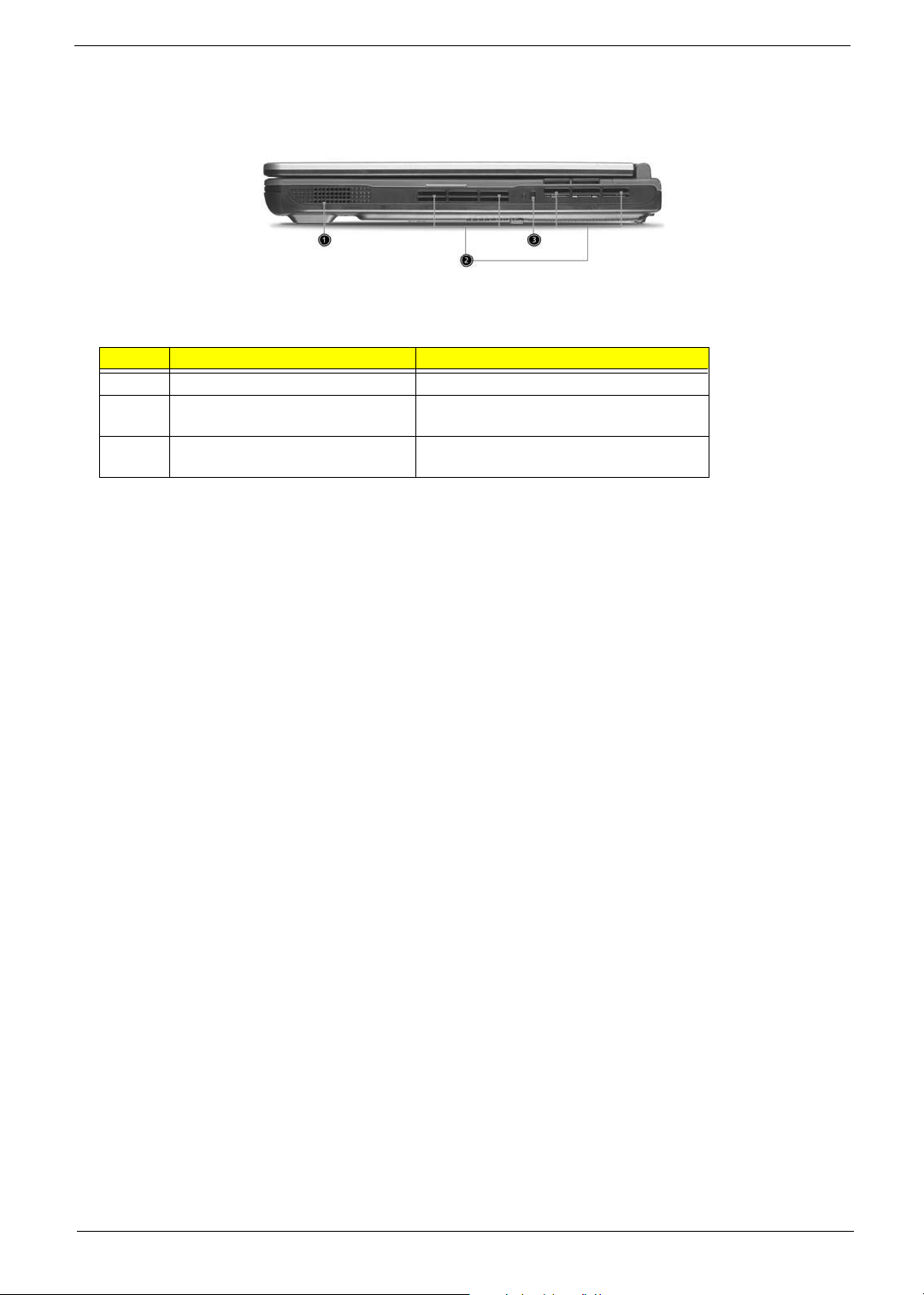
Right View
# Item/ Port Description
1 Speaker Delivers stereo audio output.
2 Ventilation slots Enable the computer to stay cool, even after
prolonged use.
3 Security keylock Connects to a Kensington-compatible
computer security lock.
8 Aspire 1620
Page 18
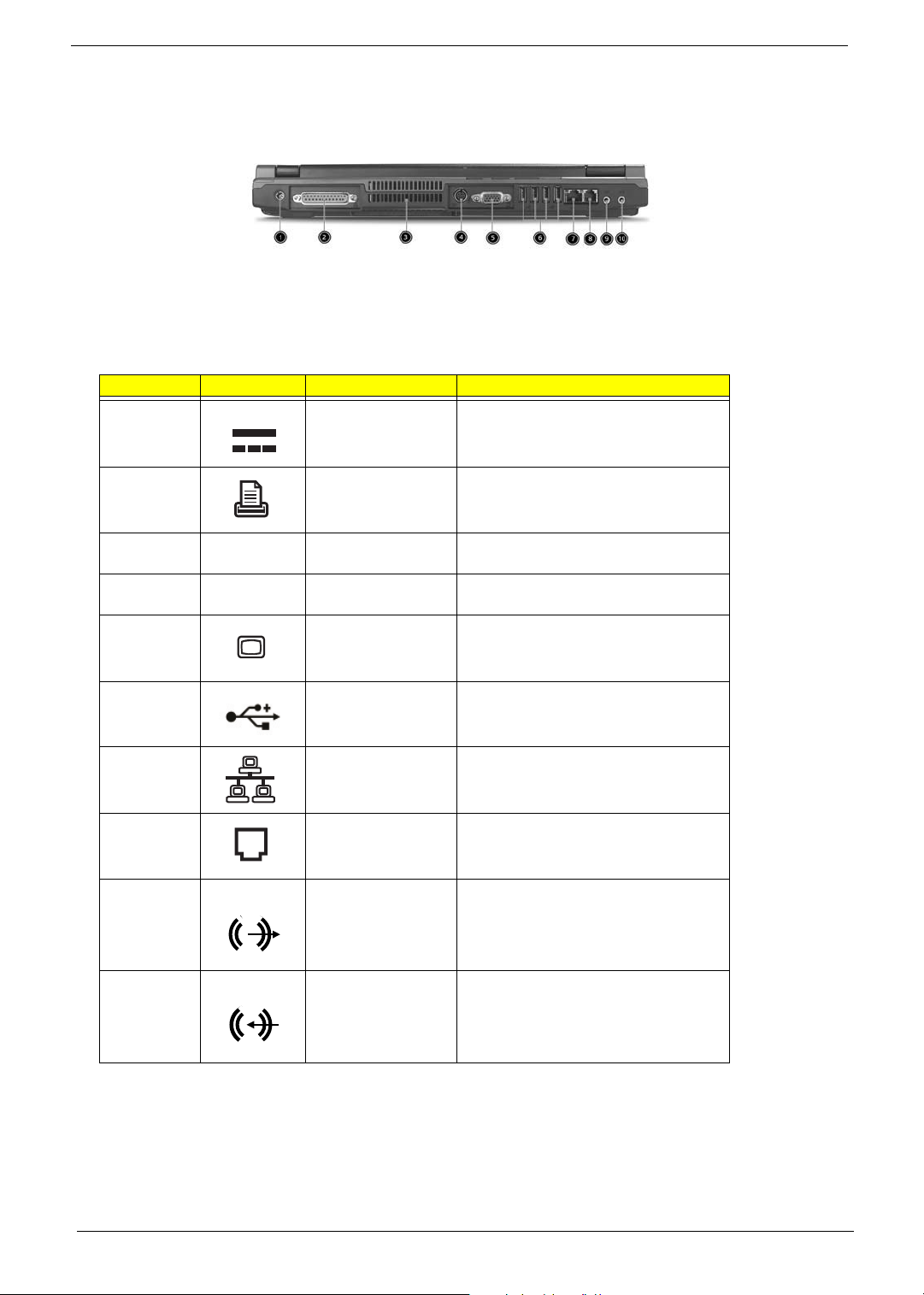
Rear Panel
l
# Icon Port Description
1 Power Jack Connects to an AC adapter
2 Parallel port Connects to a parallel device (e.g., parallel
printer)
3 Ventilation slots Enable the computer to stay cool, even
after prolonged use.
4 S-video port Connects to a television or display device
with S-video input.
5 External display port Connects to a display device (e.g., external
monitor, LCD projector).
6 Four USB 2.0 ports Connects to any Universal Serial Bus
devices(e.g., USB mouse, USB camera).
7 Network jack Connects to an Ethernet LAN network
8 Modem jack Connects to the phone line
9 Speaker/line-out/
headphone jack
10 Line-in/mic-in jack Accepts audio line-in devices (e.g., audio
Connects to audio line-out devices (e.g.,
speakers and headphones).
CD player and stereo walkman).
Chapter 1 9
Page 19
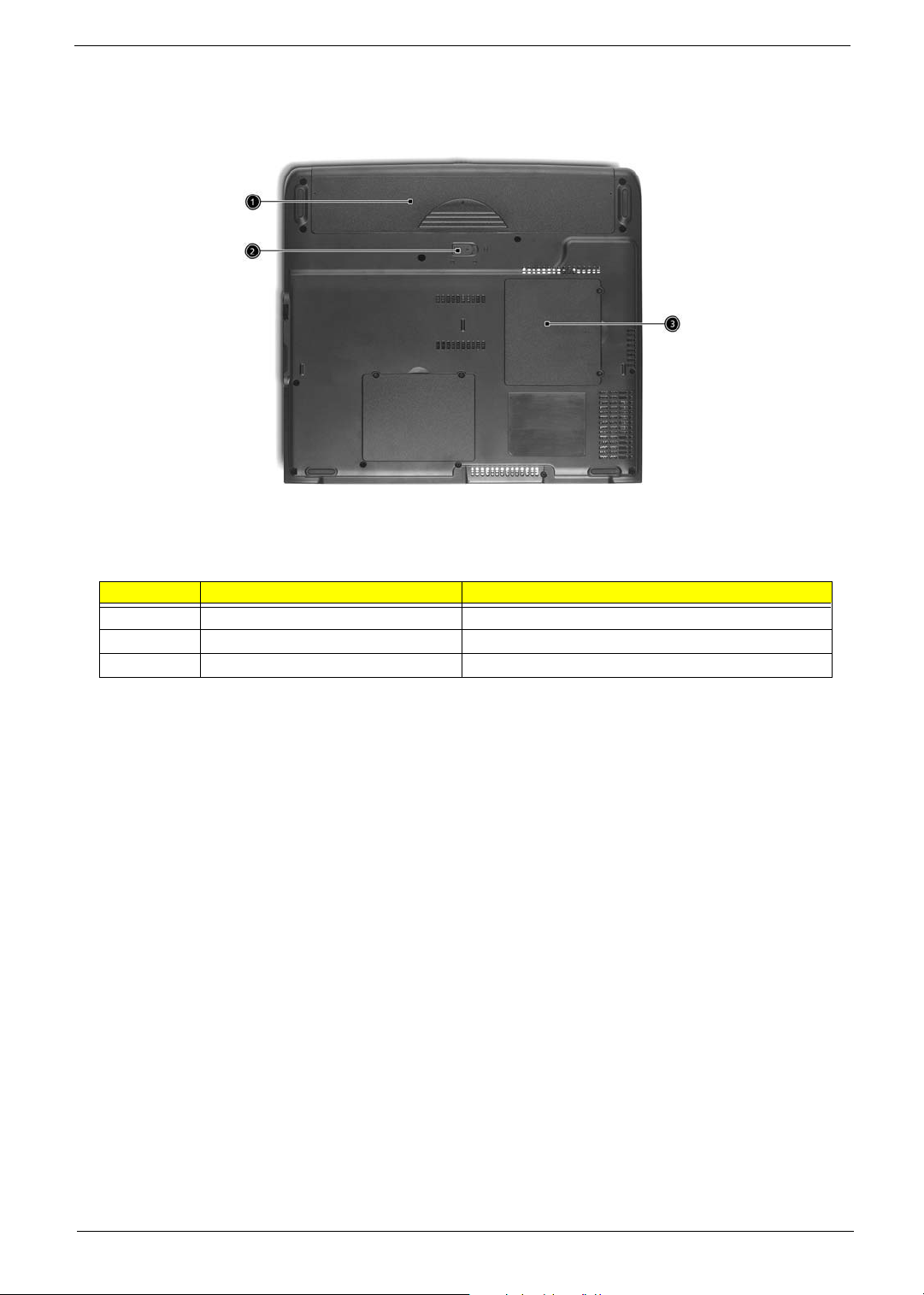
Bottom View
# Item Description
1 Battery bay Houses the computer’s battery pack.
2 Battery release latch Unlatches the battery to remove the battery pack.
3 Memory compartment Houses the computer’s main memory.
10 Aspire 1620
Page 20
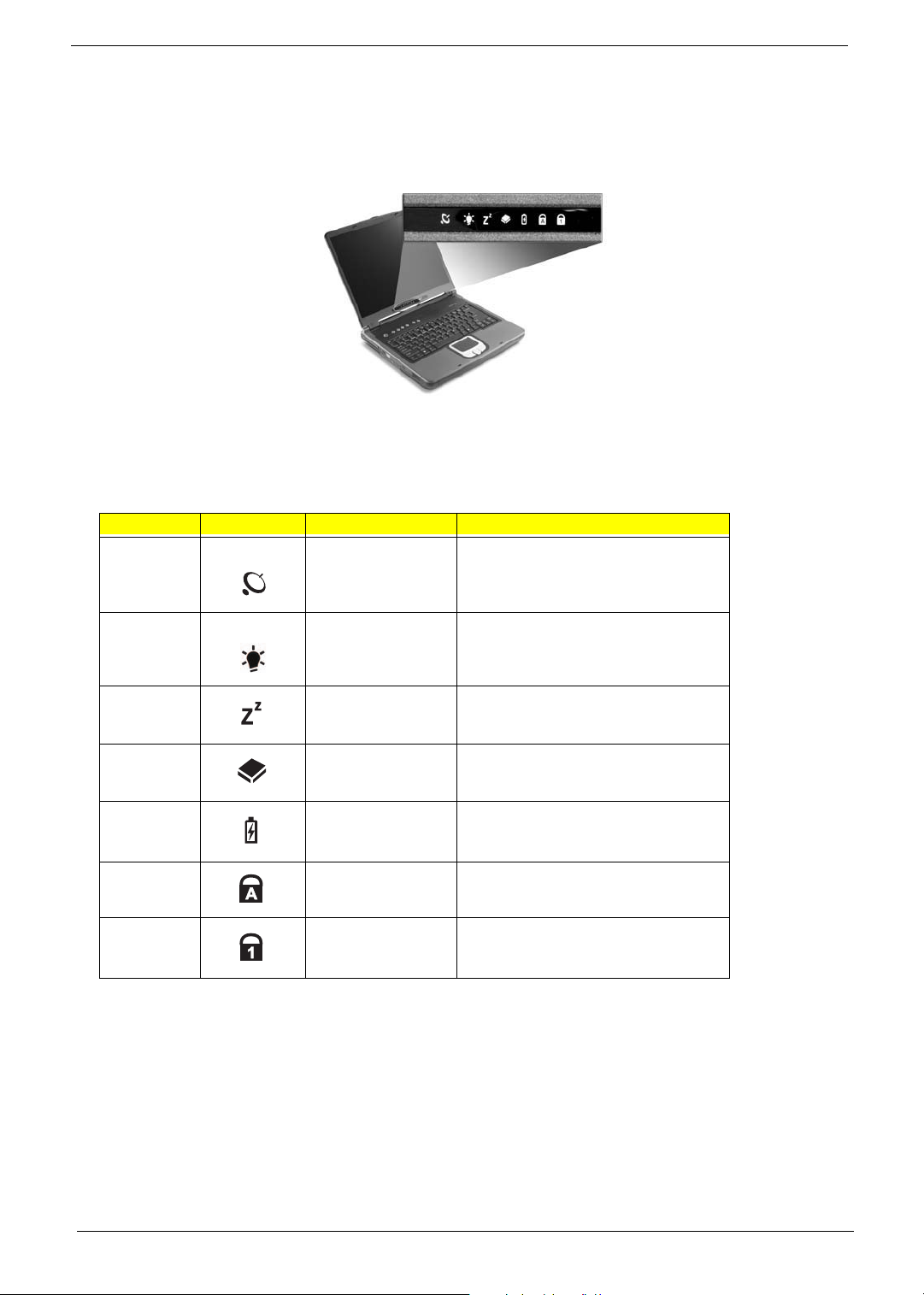
Indicators
The computer provides an array of seven indicators located below the display screen, showing the status of
the computer and its components.
The Power and Sleep status icons are visible even when you close the display cover so you can see the status
of the computer while the cover is closed.
# Icon Function Description
InviLink Indicates status of wireless or Bluetooth
(optional) communications.
Orange--WLAN; Blue--Bluetooth
1 Power Lights when the computer is on.
2 Sleep Lights when the computer enters Standby
3 Media Activity Lights when the floppy drive, hard disk or
4 Battery Charge Lights when the battery is being charged.
5 Caps Lock Lights when Caps Lock is activated.
6 Num Lock Lights when Numeric Lock is activated.
mode and blinks when it enters into or
resumes from hibernation mode.
optical drive is active.
Chapter 1 11
Page 21
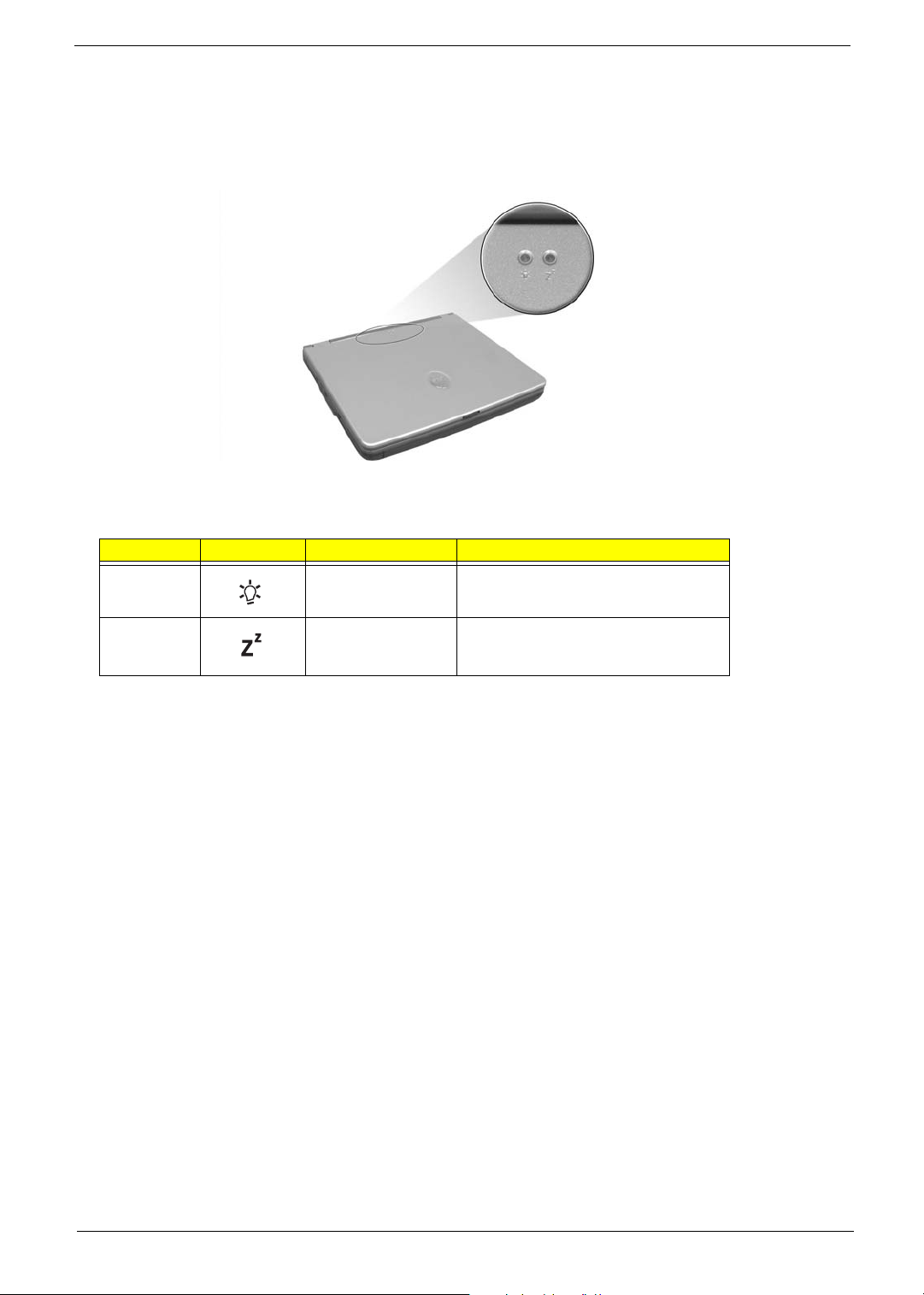
Understanding the icons
When the cover of your computer is closed, 2 easy-to-read icons are shown, indicating which state or feature
is enabled or disabled.
# Icon Function Description
1 Power Lights up when the computer is on.
2 Sleep Lights when the computer enters Standby
mode and blinks when it enters into or
resumes from hibernation mode.
12 Aspire 1620
Page 22

Keyboard
The keyboard has full-sized keys and an embedded keypad, separate cursor keys, two Windows keys and
twelve function keys.
Special keys
Lock keys
The keyboard has three lock keys which you can toggle on and off.
Lock key Description
Caps Lock
@
Num Lock (Fn-F11)
]
Scroll Lock (Fn-F12)
[
When @is on, all alphabetic characters typed are in uppercase.
When ] is on, the embedded keypad is in numeric mode. The keys function
as a calculator (complete with the arithmetic operators ), -, *, and /). Use this mode
when you need to do a lot of numeric data entry. A better solution would be to
connect an external keypad.
When [ is on, the screen moves one line up or down when you press the up
or down arrow keys respectively.
[ does not work with some applications.
Chapter 1 13
Page 23
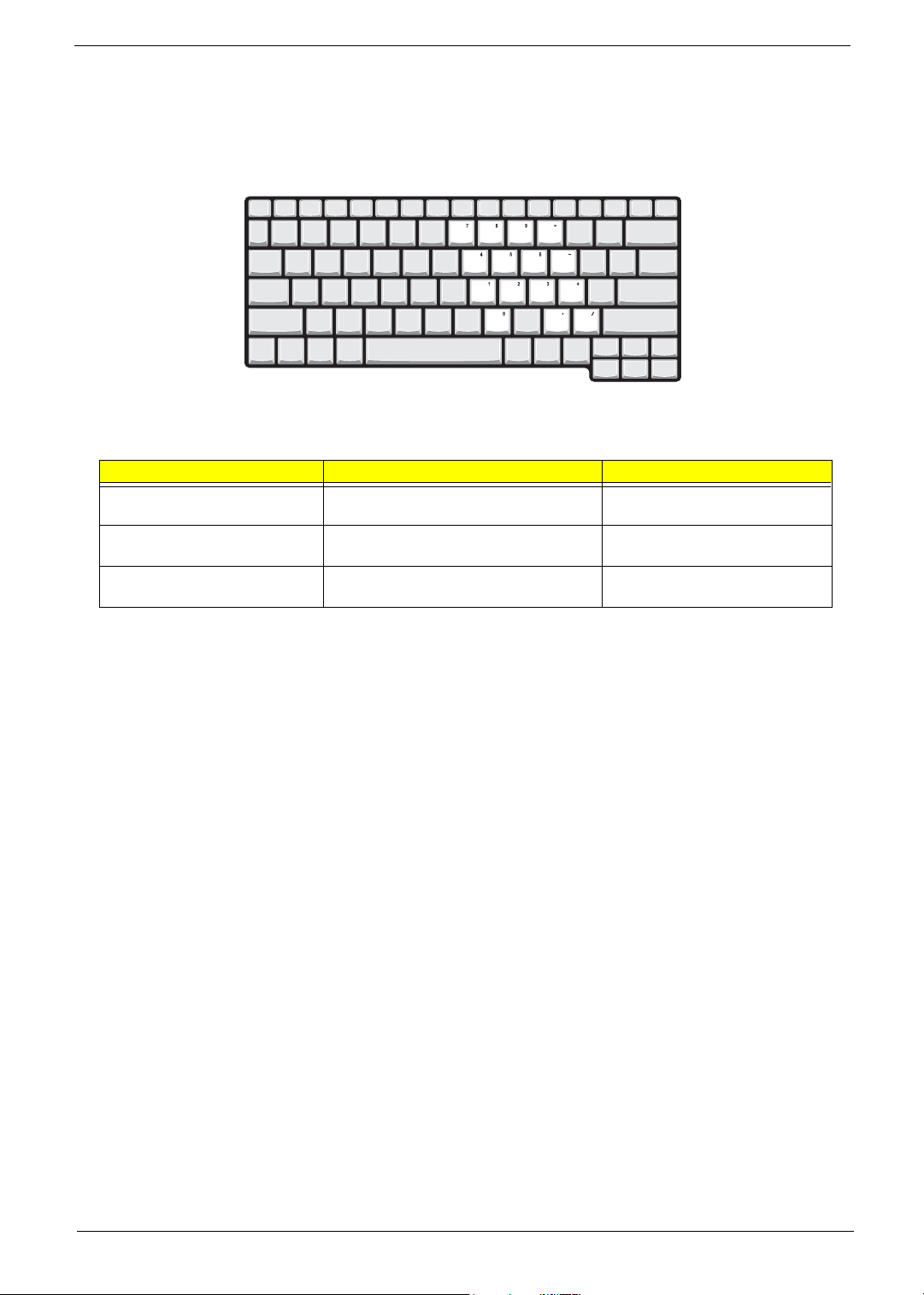
Embedded numeric keypad
The embedded numeric keypad functions like a desktop numeric keypad. It is indicated by small characters
located on the upper right corner of the keycaps. To simplify the keyboard legend, cursor-control key symbols
are not printed on the keys.
Desired access Num lock on Num lock off
Number keys on embedded
keypad
Cursor-control keys on embedded
keypad
Main keyboard keys Hold Fn while typing letters on embedded
Type numbers using embedded keypad in a
normal manner.
Hold Shift while using cursor-control keys. Hold Fn while using cursor-control
keys.
Type the letters in a normal manner.
keypad.
14 Aspire 1620
Page 24
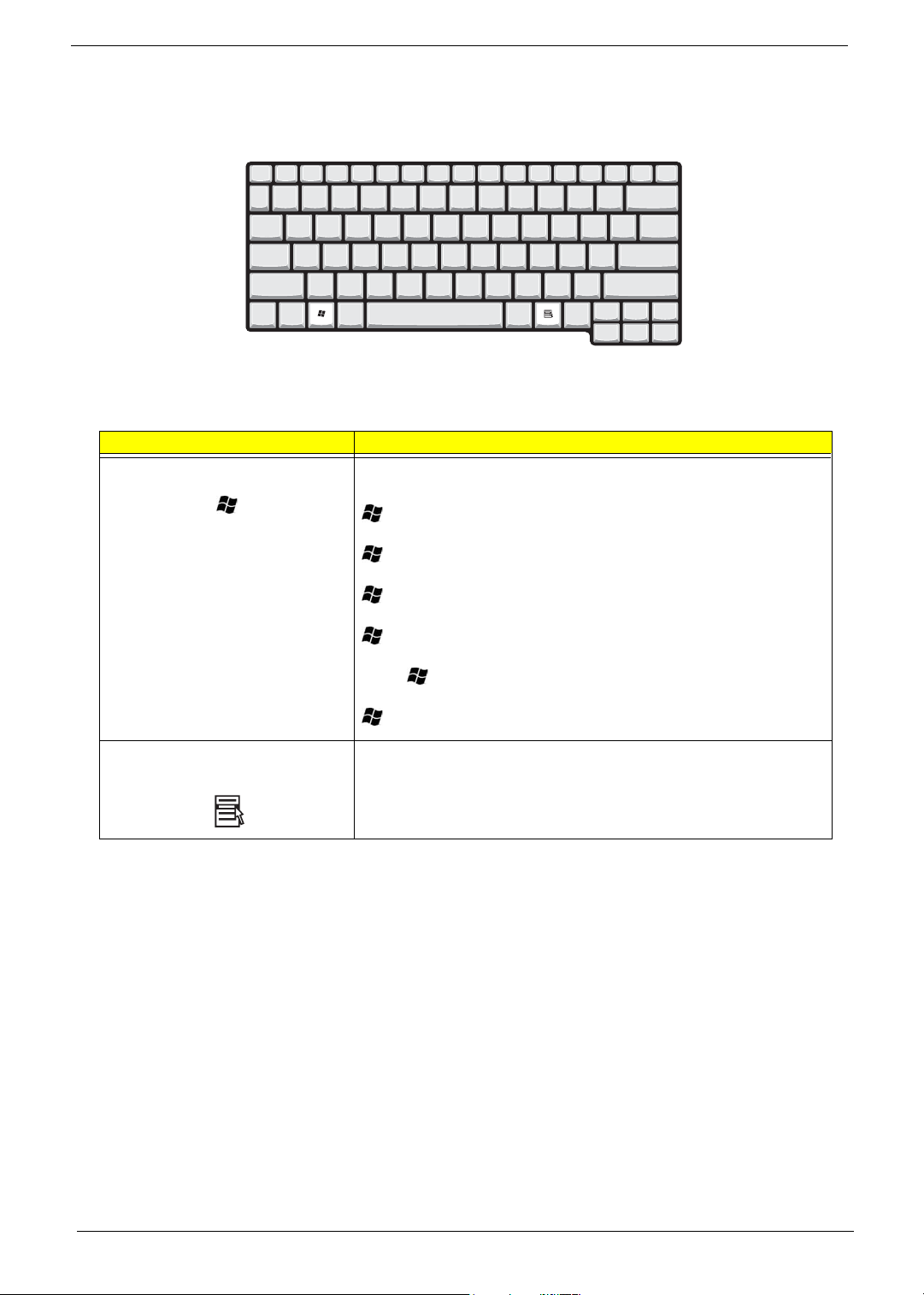
Windows keys
The keyboard has two keys that perform Windows-specific functions.
Keys Description
Windows logo key
Start button. Combinations with this key perform shortcut functions. Below
are a few examples:
+ Tab (Activates next taskbar button)
+ E (Explores My Computer)
+ F (Finds Document)
+ M (Minimizes All)
j+ + M (Undoes Minimize All)
+ R (Displays the Run... dialog box)
Application key Opens a context menu (same as a right-click).
Chapter 1 15
Page 25
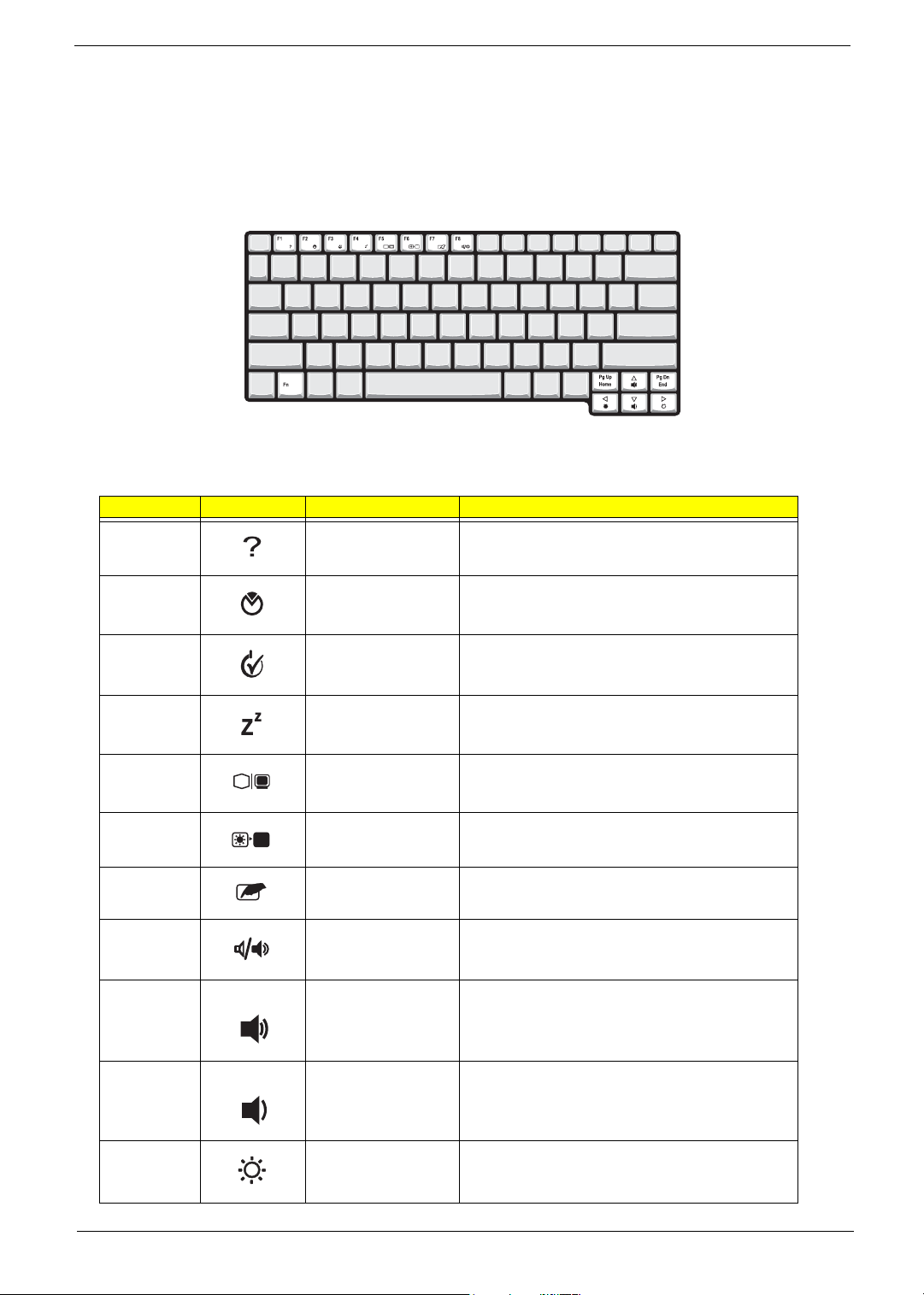
Hot Keys
The computer employs hot keys or key combinations to access most of the computer’s controls like screen
contrast and brightness, volume output and the BIOS Utility.
To activate hot keys, press and hold the Fn key before pressing the other key in the hot key combination.
Hot Key Icon Function Description
Fn-
l
Hotkey help Displays a list of the hotkeys and their functions.
Fn-
Fn-
Fn-
Fn-
Fn-
Fn-
Fn-
Fn-
Fn-
m
n
o
p
q
r
s
w
y
Setup Accesses the notebook configuration utility.
Power Management
Scheme Toggle
Sleep Puts the computer in Sleep mode.
Display toggle Switches display output between the display screen,
Screen blank Turns the display screen backlight off to save power.
Touchpad toggle Turns the internal touchpad on and off.
Speaker toggle Turns the speakers on and off; mutes the sound.
Volume up Increases the sound volume.
Volume down Decreases the sound volume.
Switches the power management scheme used by the
computer (function available if supported by operating
system).
external monitor (if connected) and both the display
screen and external monitor.
Press any key to return.
Fn-
x
16 Aspire 1620
Brightness up Increases the screen brightness.
Page 26
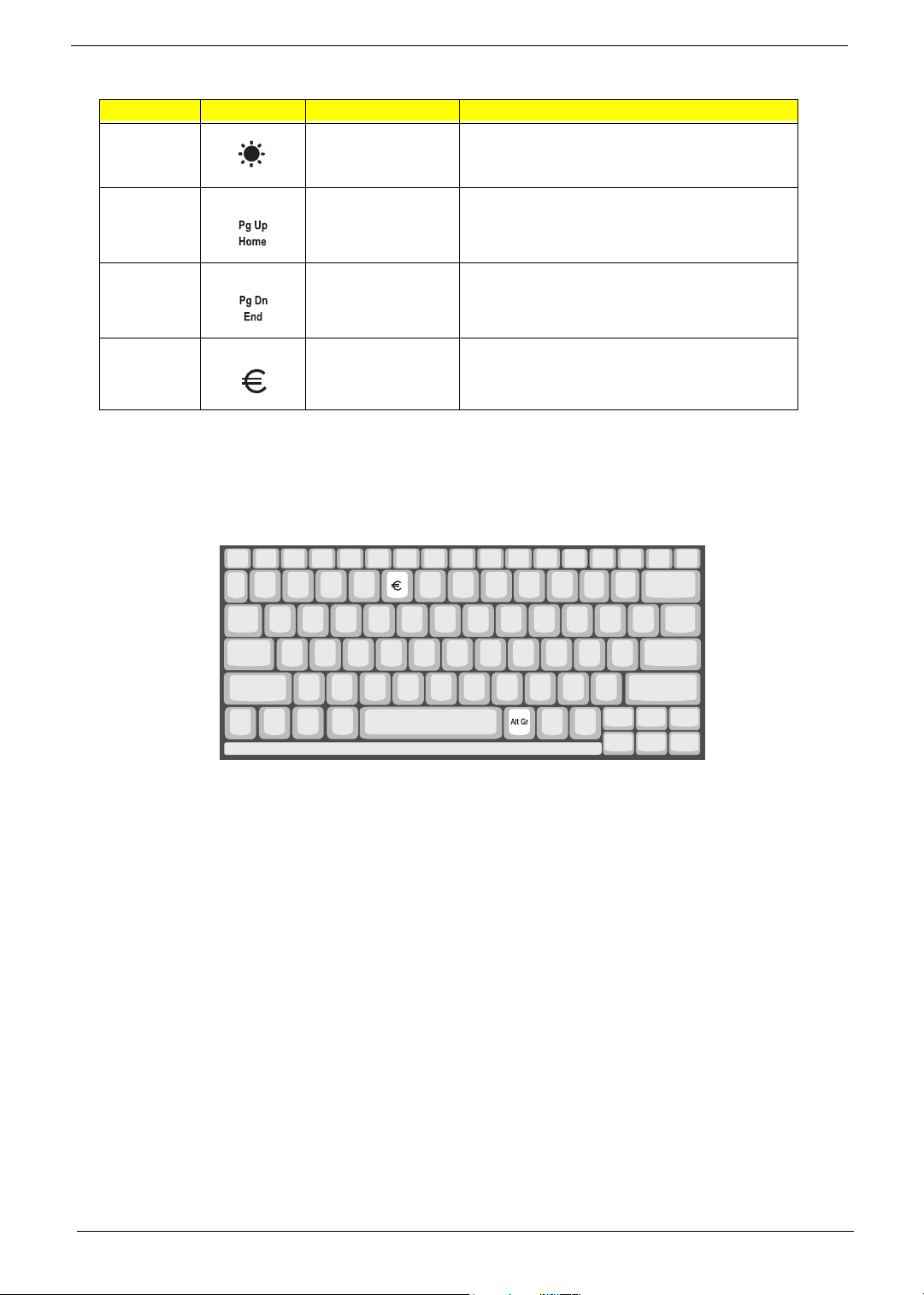
Hot Key Icon Function Description
Fn-
¨
z
Brightness down Decreases the screen brightness.
{
Fn-
}
Fn-
aGr-Euro
The Euro symbol
If your keyboard layout is set to United States-International or United Kingdom or if you have a keyboard with a
European layout, you can type the Euro symbol on your keyboard.
Home
End
Euro Types the Euro symbol.
Functions as the
Functions as the
g key.
d key.
NOTE: for US keyboard users: The keyboard layout is set when you first set up Windows. For the Euro
symbol to work, the keyboard layout has to be set to United States-international.
To verify the keyboard type:
1. Click on Start, Control Panel.
2. Double-click on Regional and Language Options.
3. Click on the Language tab and click on Details.
4. Verify that the keyboard layout used for “En English (United States) is set to United States-International.
If not, select and click on ADD; then select United States-International and click on OK.
5. Click on OK.
To type the Euro symbol:
1. Locate the Euro symbol on your keyboard.
2. Open a text editor or word processor.
3. Hold
Chapter 1 17
aGr and press the Euro symbol.
Page 27
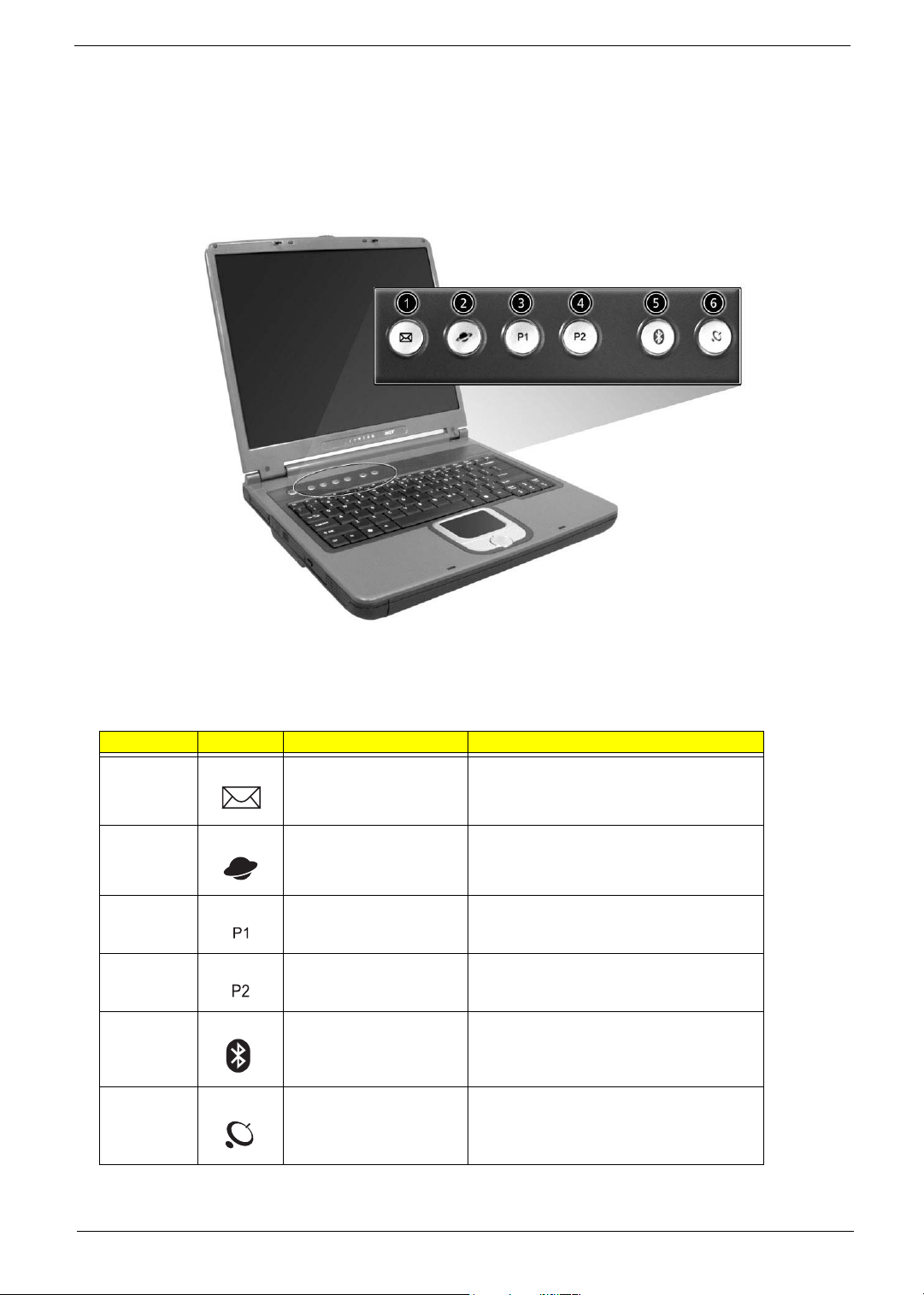
Launch Keys
Located at the top of the keyboard are six buttons. These buttons are called lauch keys. They are designated
as mail button, Web browser button, P1, P2, Bluetooth and Wireless buttons. The Wireless and Bluetooth
buttons cannot be set by the user. To set the other four launch keys, run the Acer Launch Manager.
# Icon Function Description
1 Mail Launches email application
2 Web browser Launches Internet browser application
3 P1 User-programmable
4 P2 User-programmable
5 Bluetooth Enables your Bluetooth (manufacturing option).
6 InviLink Enables your 802.11b or 802.11g Wireless LAN.
18 Aspire 1620
Page 28
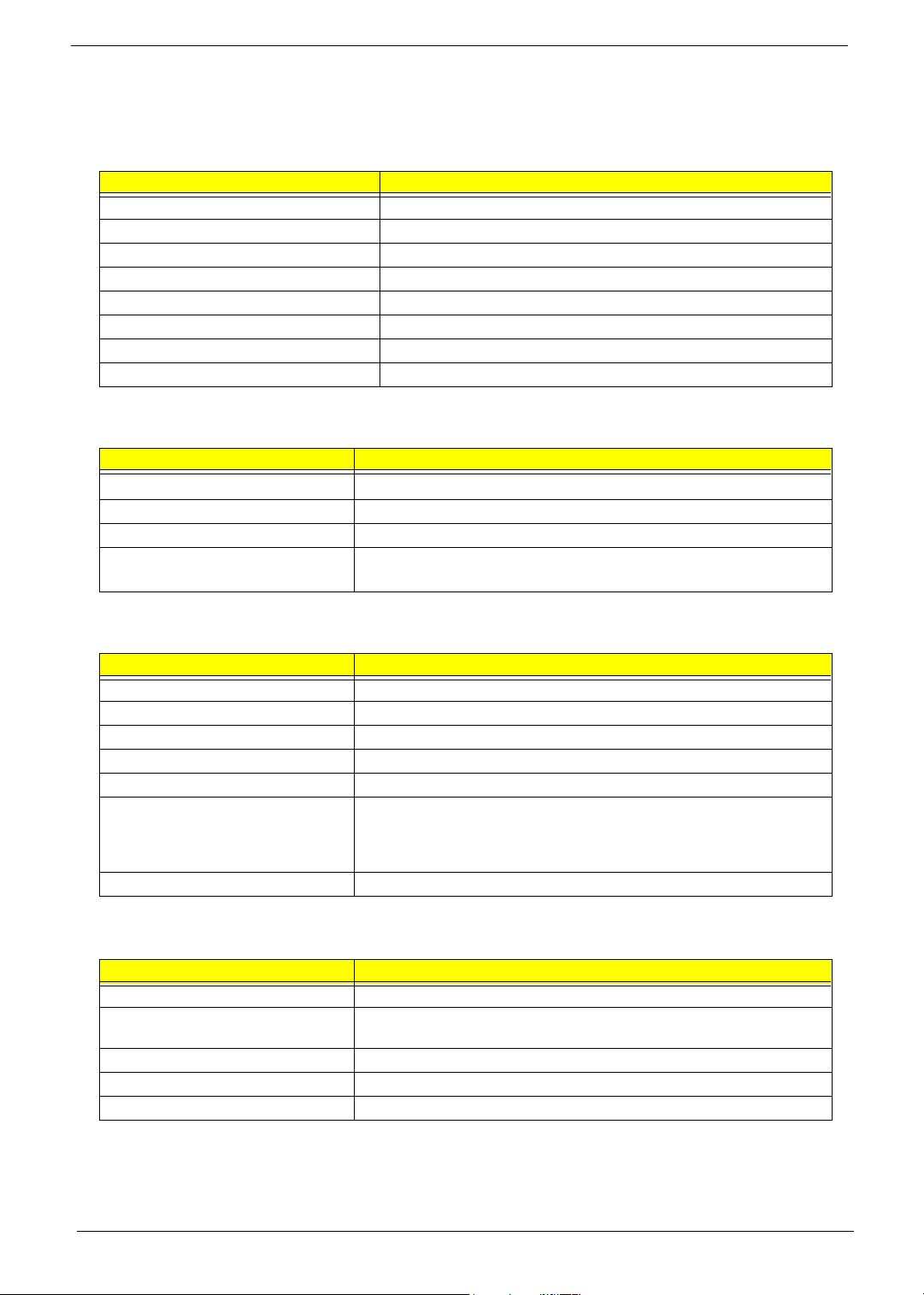
Hardware Specifications and Configurations
System Board Major Chips
Item Controller
System core logic ATI RC300M+ATI IXP150
Super I/O controller NS PC87392
Audio controller Realtek ALC655
Video controller ATI Radeon 9700
Hard disk drive controller Embedded in ATI IXP 150
Keyboard controller Mitsubish LPC keyboard controller M38857
CardBus Controller TI 1520
RTC ATI IXP 150
Processor
Item Specification
CPU type
CPU package FC-PGA2
CPU core voltage 1.2V
CPU I/O voltage High speed: 1.525V or 1.55V
®
Pentium® 4 Processor 2.80 Ghz and above
Intel
Low speed: 1.2V
BIOS
Item Specification
BIOS vendor Phoenix BIOS
BIOS Version
BIOS ROM type Flash ROM
BIOS ROM size 512KB
BIOS package 32 Pin PLCC
Supported protocols ACPI 1.0b, SMBIOS 2.3, PCI 2.2, Boot Block, PXE 2.0, Mobile PC2001,
Hard Disk Password, INT 13h Extensions, PCI Bus Power Management
interface Specification, EI Torito-Bootable CD-ROM Format Specification
V1.0, Simple Boot Flag 1.0
BIOS password control Set by switch, see SW5 settings on chapter 5
Second Level Cache
Item Specification
Cache controller Built-in CPU
Cache size 512KB for Intel Northwood CPU and Mobile Pentium 4; 1MB for Intel Prescott
CPU
1st level cache control Always Enabled
2nd level cache control Always Enabled
Cache scheme control Fixed-in write back
Chapter 1 19
Page 29
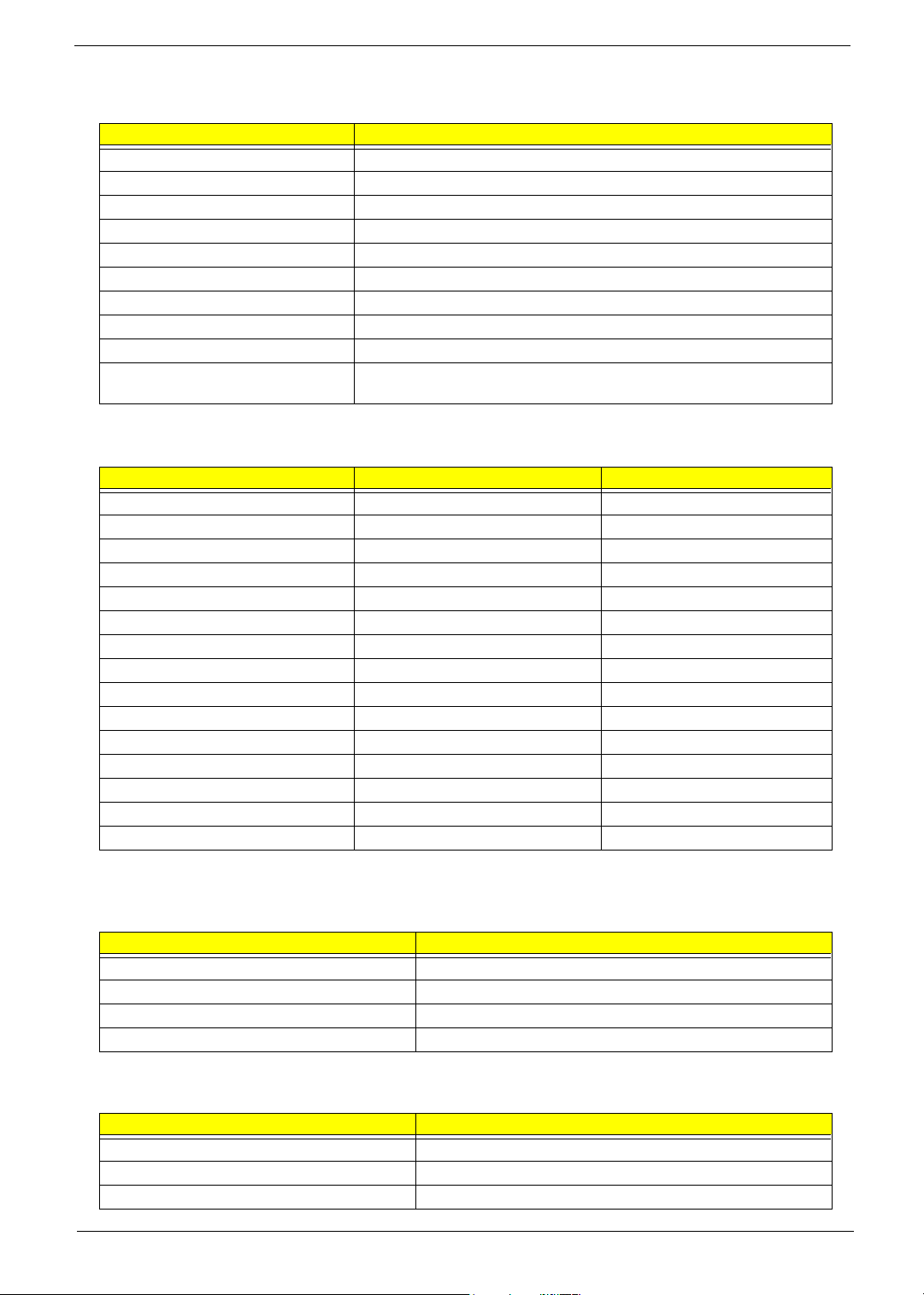
System Memory
Item Specification
Memory controller ATI RC300M
Onboard memory size 0MB
DIMM socket number 2 Sockets
Supports memory size per socket 128/256/512/1024MB (if available)
Supports maximum memory size 2048MB (Please confirm if 1024MB has passed the test or not)
Supports DIMM type DDR-DRAM
Supports DIMM Speed 333 MHz
Supports DIMM voltage 2.5 V
Supports DIMM package 200-pin so-DIMM
Memory module combinations You can install memory modules in any combinations as long as they
match the above specifications.
Memory Combinations
Slot 1 Slot 2 Tota l Memory
0MB 128MB 128 MB
128MB 0MB 128 MB
128MB 128MB 256 MB
256MB 0MB 256MB
0MB 256MB 256MB
256MB 128MB 384MB
128MB 256MB 384MB
256MB 256MB 512MB
0MB 512MB 512MB
512MB 128MB 640MB
256MB 512MB 768MB
128MB 512MB 640MB
512MB 256MB 768MB
256MB 128MB 384MB
512MB 512MB 1024MB
Above table lists some system memory configurations. You may combine DIMMs with various capacities to
form other combinations.
LAN Interface
Item Specification
Chipset RealTek RTL8100C
Supports LAN protocol 10/100Mbps
LAN connector type RJ45
LAN connector location Rear side
Modem Interface
Item Specification
Chipset Built-in ATI IXP150
Fax modem data baud rate (bps) 14.4K
Data modem data baud rate (bps) 56K
20 Aspire 1620
Page 30
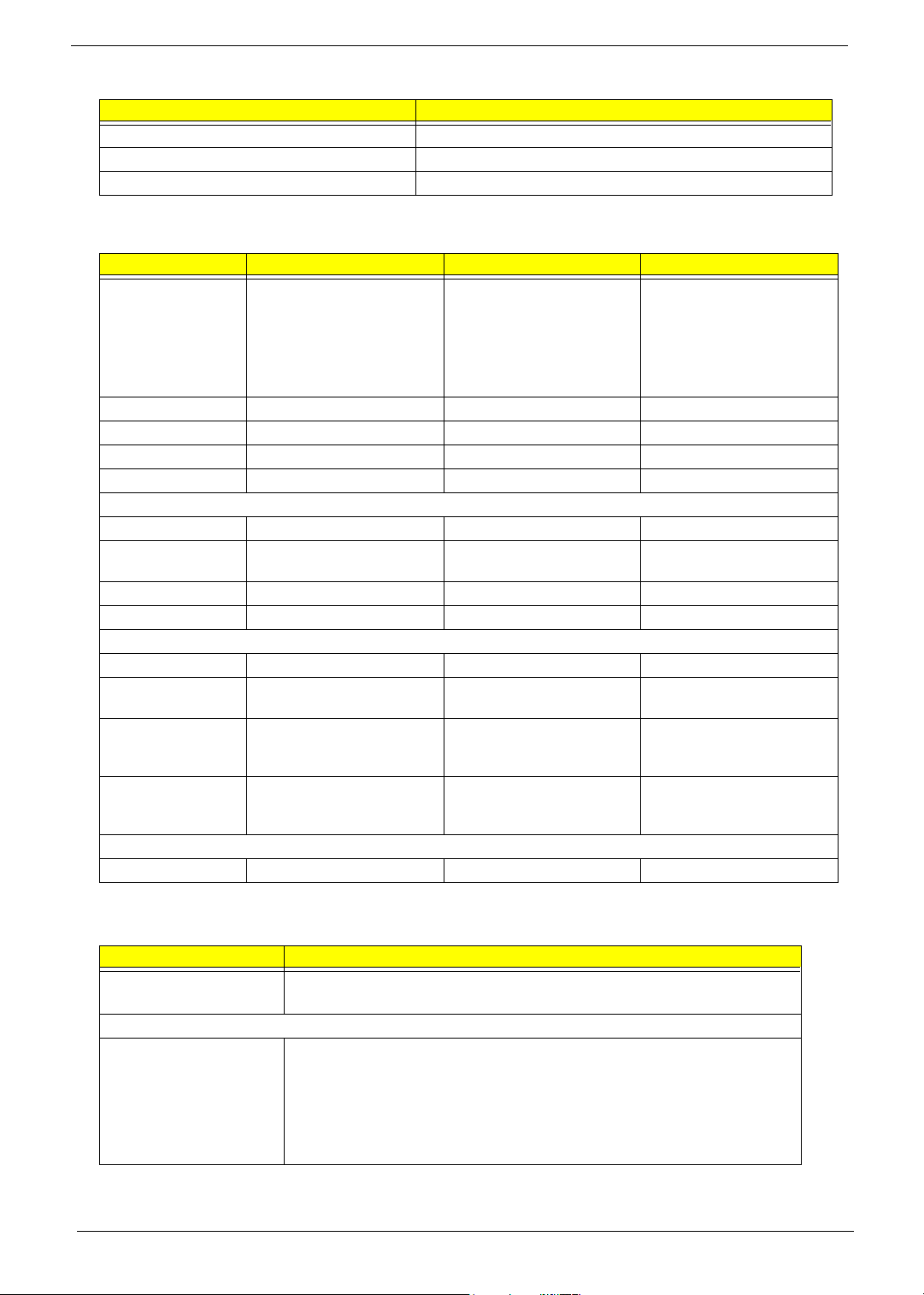
Modem Interface
Item Specification
Supports modem protocol V.90/V.92MDC
Modem connector type RJ11
Modem connector location Rear side
.
Hard Disk Drive Interface
Item
Vendor & Model
Name
Capacity (MB) 30000 40000 60000
Bytes per sector 512 512 512
Logical heads 16 16 16
Logical sectors 63 63 63
Drive Format
Logical cylinders 16383 16383 16383
Physical read/write
heads
Disks 1/Not show/1 1/Not show/1/1 2
Spindle speed (RPM) 4200RPM 4200RPM 4200RPM
Performance Specifications
Buffer size 2MB 2MB/8MB for Toshiba 2MB/8MB for HGST
Interface ATA-5 for other vendors /ATA-
Data transfer rate
(disk-buffer, Mbytes/
s)
Data transfer, rate
(host~buffer, Mbytes/
s)
DC Power Requirements
Voltage tolerance 5 +/- 5% 5 +/- 5% 5 +/- 5%
HGST Moraga
IC25N030ATMR04
Fujitsu V-40 MHT2030AT
Seagate N1 ST93015A
2/Not show/2 2/Not show/2/2 3/4
6 for HGST and Toshiba
350 350 350
100 MB/Sec 100 MB/Sec 100MB/Sec
HGST Moraga
IC25N040ATMR04-
TOSHIBA Pluto 40G
MK4025GAS
Fujitsu V40+ MHT2040AT
Seagate N1 ST94019A
ATA-5 for other vendors /ATA6 for HGST
HGST Moraga
IC25N060ATMR04-0
TOSHIBA Neptune
MK6021GAS
ATA- 5 /ATA-6 f o r HGST
CD-ROM Interface
Items Specification
Vendor & Model Name QSI SCR242
Mitsumi SR244W1
Performance Specification
Brust Data Transfer rate PIO mode 4:
16.7 MB/sec Max. (Mode 0~4)
Multi-word DMA mode 2:
16.7 MB/sec Max. (Mode 0~2)
Ultra DMA mode 2:
33.3MB/sec Max.
Chapter 1 21
Page 31

CD-ROM Interface
Items Specification
Access time (typ.) QSI-
Random: 90 ms
Full Stroke: 180 ms
Mitsumi-
Random: 100 ms
Full Stroke: 240 ms
Rotation speed 5100 rpm for QSI
5400 rpm for Mitsumi 24X CAV mode
Data Buffer Capacity 128 KB (built-in)
Interface Compliant to ATA/ATAPI-6
Applicable disc format QSI:
CD-DA, CD-ROM Mode-1, CD-ROM/XA Mode-2, Form-1 and Mode-2 Form-2, CD-i
Ready, Video-CD (MPEG-1), Karaoke CD, Photo-CD, Enhanced CD, CD Plus, CD
Extra, i-trax CD, CD-Text, CD-R and CD-RW
Mitsumi:
CD-DA, CD-ROM (Mode 1 and Mode2) CD-ROM XA (Mode 2 Form 1 and Form2),
CD-I (Mode2 Form 1 and Form 2), CD-I Bridge (Photo CD, CD EXTRA), Enhanced
CD, CD-RW, CD-R, CD-TEXT
Loading mechanism Drawer with soft eject and emergency eject hole
Power Requirement
Input Voltage +5V[DC]+/-5%
DVD-ROM Interface
Item Specification
Vendor & model name MKE SR-8177
Performance Specification With CD Diskette With DVD Diskette
Transfer rate (KB/sec) Average Sustained:
CAV mode
775~1800 blocks/sec
(10.3X to 24X)
1550~3600kBytes/sec (Mode 1)
1768~4106 kBytes/sec (Mode 2)
DVD-5:
Normal Speed (1X) 11.08 Mbits/sec
CAV mode 36.67~88.64 Mbits/sec
DVD-9/DVD-R:
Normal Speed (1X) 11.08 Mbits/sec
CAV mode 36.67~88.64 Mbits/sec
22 Aspire 1620
Page 32

DVD-ROM Interface
Item Specification
Average Full Access time (typ.) Random
CAV mode 110 msec typical 150
msec average max
Full Stroke
CAV mode 200 msec typical 260
msec average max
Data Buffer Capacity 512 kBytes
Interface IDE
Applicable disc format DVD: DVD-5, DVD-9, DVD-10, DVD-R (3.95G), DVD-RAM (2.6G), DVD-
RAM (4.7G)
CD: CD-Audio, CD-ROM (mode 1 and mode 2), CD-ROM XA (mode 2, form
1 and form 2), CD-I (mode 2, form 1 and form 2), CD-I Ready, CD-I Bridge,
CD-WO, CD-RW, Photo CD, Video CD, Enhanced Music CD, CD-TEXT
Loading mechanism Soft eject (with emergency eject hole)
Power Requirement
Input Voltage +5V[DC]+/-5%
DVD-5:
Random
120 msec typical
160 msec average max
Full Stroke
270 msec typical
350 msec average max
DVD-9:
Random
150 msec typical
200 msec average max
Full Stroke
340 msec typical
450 msec average max
DVD-RAM (2.6G)
Random
200 msec typical
300 msec average max
Full Stroke
300 msec typical
600 msec average max
DVD-RAM (4.7G)
Random
180 msec typical
300 msec average max
Full Stroke
320 msec typical
700 msec average max
Combo Drive Interface
Item Specification
Vendor & model name KME UJDA750
Performance Specification
Chapter 1 23
Page 33

Combo Drive Interface
Item Specification
Transfer rate (KB/sec) Read Sustained:
DVD-ROM MAX 8X CAV (MAX 10800 KB/sec)
CD-ROM MAX 24X CAV (MAX 3600 KB/sec)
Write:
CD-R 4X, 8X (CLV), Max 16X, MAX 24X (ZCLV)
CD-RW 4X (CLV)
HS-RW 4X,8X, 10X (CLV)
ATAPI Interface:
PIO mode 16.6 MB/sec :PIO Mode 4
DMA mode 16.6 MB/sec:Multi word mode 2
Ultra DMA mode 33.3MB/sec: Ultra DMA mode 2
Buffer rate 2MB
Access time DVD-ROM 180 ms typ. (1/3 stroke)
CD-ROM 130 ms typ. (1/3 stroke)
Start up time less than 15s
Stop time less than 6s
Acoustic noise less than 50 dBA
Interface Enhanced IDE (ATAPI) compatible
Master/Slave Set by Cable Select (By host)
PC compatible PC2001 compatible
Applicable disc format CD:
CD-DA, CD-ROM, CD-ROM XA, CD-R, CD-RW, PhotoCD (multiSession),
Video CD, CD-Extra(CD+), CD-text
DVD: DVD-ROM, DVD-R, DVD-RW (Ver.1.1), DVD-VIDEO, DVD-RAM
(2.6GB, 4.7GB)
Slope 15 degree (Any direction)
Dimensions, Weight 128X129X12.7mm (WXDXH)
(except protrusion)
200g+- 10g
Eject Soft Eject (with emergency eject hole)
DVD Dual Interface
Item Specification
Vendor & model name Liteon DVD-Dual SDW-431S
Disc type for read/write application
Applicable Formats CD-DA, CD-TEXT, CD ROM Mode-1, CD-ROM/XA Mode-2 Form-1 and
Form-2, CD-I Ready, Video-CD (MPEG-1), Karaoke-CD, Photo-CD,
Enhance CD, CD extra, I-Trax CD and UDF DVD-ROM, DVD-Video, DVDAudio,
DVD-R single/multi border(s)
DVD+R single/multi session(s)
DVD-RW
DVD+RW
Applicable Media Type CD-ROM, CD-R and CD-RW
DVD-ROM (4.7G/8.54G) single layer on single/double side (read only),
DVD-ROM dual layer (PTP/OTP) on single/double side (read only)
DVD-R (3.9G, 4.7G for General and Authoring),
DVD-RW, DVD+RW (4.7G)
DVD+R
24 Aspire 1620
Page 34

DVD Dual Interface
Item Specification
Disc Diameter 12cm and 8cm
Capacity 2048 bytes/sector (DVD)
2048 bytes/block (CD Mode-1 and Mode-2 Form-1)
2336 bytes/block (Mode-2)
2328 bytes/block (Mode-2 Form-2)
Operation environment for “write/rewrite” application
Host Machine IBM compatible PC (Pentium 166 MHz or above)
OS MS-Windows 90/ME/2000/XP/NT 4.0
Memory Min. 128MB required
Hard Disk Empty Storage Capacity:100 MB or more
Average access time: 20ms or less
Disc Diameter 12cm and 8cm
Recommended Media CD-R:
AMT, CMC, Csita, Delphi, EverMedia, Imation, LeadData(Silver-Sil),
Maxell, MCC (Bagdad), Mirage, Mitsui, MoserBaer(India), MPO, NanYa,
Plasmon, Prodisc, RAMedia, Ricoh, Ritek(JS, S, Richodye), SAST (ultra
green), SKC(Korea), TDK, TY (DX dye)
Low Speed CD-RW:
CMC, Daxon, Fornet, Gigastorage, Imation, Infodisc, LeadData, MCC,
Nanya, Princo, Prodisc, Ricoh, Ritek
High Speed CD-RW:
AMT, CMC, Infodisc, Nanya, Postech, Prodisc, Ritek, Ricoh, MCC,
SKC(Korea)
Ultra Speed CD-RW:
Daxon, Imation, Infodisc, MCC, Prodisc, Ritek
DVD+R:
BEALL, CMC, Daxon, Fuji, HP, Maxell, MCC, Memorex, OPTODISC,
PRODISC, Ricoh, RICOH, Ritek, SONY, TDK, TYUDE
DVD+RW:
CMMC, Daxon, Imation, MCC, Philips, Ricoh, Ritek, Sony
DVD-R:
BeAll, CMMC, DAXON, DVSN Fornex, GSC, Imation, LeadData, Maxell,
Mitsubishi, Nanya, Pioneer, Princo, Prodisc, Ritec, Ritek, SKC, Sony,
That’s
DVD-RW:
CMC, Mitsubishi, Princo Ritek
Mechanism
Pick-up NA: CD: 0.51
DVD: 0.65
Focusing: Astigmatism
Tracking: CD: DPP
DVD-ROM: DPD
DVD+R/RW: DPP
Wave length: CD: 785+/- 5 nm
DVD: 650+/- 15 nm
Output power:
Read CD: 1.5 mw max@objective lens
DVD: 1.0 mw max
Write CD: 65 mw max2@objective lens
DVD: 20 mw max
Traverse mechanism DC Stepping motor driven
Spindle motor DC burshless motor
Chapter 1 25
Page 35

DVD Dual Interface
Item Specification
Loading mechanism Manual load/DC brushless mortor system
Audio Interface
Item Specification
Audio Controller RTL ALC655
Audio onboard or optional Built-in
Mono or Stereo Stereo
Resolution 20 bit stereo Digital to Analog converter
18 bit stereo Analog to Digital converter
Compatibility Microsoft PC98/PC99, AC97 2.1
Mixed sound source Line-in, CD, Video, AUX
Voice channel 8/16 bit, mono/stereo
Sampling rate 44.1 KHz
Internal microphone Yes
Internal speaker / Quantity Yes/2
Supports PnP DMA channel DMA channel 0
DMA channel 1
Supports PnP IRQ IRQ10, IRQ11
Video Interface
Item Specification
Vendor & Model Name ATI Radeon 9700(M11-P)
Chip voltage N/A
Supports ZV (Zoomed Video) port NO
Graph interface 8X AGP (Accelerated Graphic Port) Bus
Maximum resolution (LCD) 1024 x768 (32bit colors)
Maximum resolution (CRT) 1600x1200 (32 bit colors)
VGA Display Resolution
Display device
800x600 LCD
1024x768 LCD
1280x1024 LCD
1400x1050 LCD
1600x1200 LCD
640x480 CRT
800x600 CRT
1024x768 CRT
1280x1024 CRT
1600x1200 CRT
640x480 800x600 1024x768 1280x1024 1400x1050 1600x1200
Expanded True image Partial image Partial image Partial image Partial image
Expanded Expanded True image Partial image Partial image Partial image
Expanded Expanded Expanded True image Partial image Partial image
Expanded Expanded Expanded Expanded True image Partial image
Expanded Expanded Expanded Expanded Centered True image
True image Partial image Partial image Partial image Partial image Partial image
True image True image Partial image Partial image Partial image Partial image
True image True image True image Partial image Partial image Partial image
True image True image True image True image Partial image Partial image
True image True image True image True image True image True image
Source image in the frame buffer
26 Aspire 1620
Page 36

Video Memory
Item Specification
Fixed or upgradeable Fixed (on daughter board)
Video memory size 64B(128MB optional)
LCD Display Resolution
Resolution
640x480 Yes Yes Yes Yes
720x480 Yes Yes Yes Yes
800x600 Yes Yes Yes Yes
848x480 Yes Yes Yes Yes
1024x768 Yes Yes Yes Yes
8 bit
(256colors)
16 bits
(Hi color)
24 bits
(True color)
CRT Display Resolutions
Resolution
640x480 Yes Yes Yes Yes
720x480 Yes Yes Yes Yes
800x600 Yes Yes Yes Yes
848x480 Yes Yes Yes Yes
1024x768 Yes Yes Yes Yes
1152x864 Yes Yes Yes Yes
1280x1024 Yes Yes Yes Yes
1400x1050 Yes Yes Yes Yes
1600x1200 Yes Yes Yes Yes
8 bit
(256colors)
16 bits
(Hi color)
24 bits
(True color)
32 bits
(True color)
32 bits
(True color)
Parallel Port
Item Specification
Parallel port controller NS PC87392
Number of parallel port 1
Location Rear side
Connector type 25-pin D-type
Parallel port function control Enable/Disable by BIOS Setup
Supports ECP/EPP Yes (set by BIOS setup)
Optional ECP DMA channel
(in BIOS Setup)
Optional parallel port I/O address
(in BIOS Setup)
Optional parallel port IRQ
(in BIOS Setup)
DMA channel 1 and 3
378, 278
IRQ5, IRQ7
USB Port
Item Specification
USB Compliancy Level 1.1/2.0 support
Chapter 1 27
Page 37

USB Port
Item Specification
OHCI USB 2.0
Number of USB port 4
5V/500 mA per slot
Location Rear side
Other Remarks 3 independent OHCI USB1.1 Host Controller and 1 EHCI USN2.0
Host Controller.
PCMCIA Port
Item Specification
PCMCIA controller TZ 1520
Supports card type Type II, Tpye III
Number of slots Two type II, one type III
Access location Left side
Supports ZV (Zoomed Video) port Yes
Supports 32 bit CardBus Yes (IRQ17)
Keyboard
Item Specification
Keyboard controller Mitsubishi LPC keyboard controller M38857
Keyboard vendor & model name Darfon/Sunrex
Total number of keypads 84-/85-/88-key
Windows keys Yes
Internal & external keyboard work simultaneously Yes
Battery
Item Specification
Vendor & model name Sanyo/Simplo
Battery Type Li-ION
Pack capacity 4000mAH
Number of battery cell 8
Package configuration 4 serial 2 parallel
Output voltage 14.4Vdc (nominal)
LCD
Item
Vendor & model name AU:
B150XG01
B150PG01
Screen Diagonal (mm) 381 15.0 inches, 381 15.0 inches, 381
Active Area (mm) 304.1x228.1
304.5x228.375
Display resolution (pixels) 1024x768 XGA
1400x1050 SXGA+
Pixel Pitch 0.297x0.297 0.297x0.297 0.297x0.297
CMO:
N150X3-L05
304.1x228.1 304.1x228.1
1024x768 XGA 1024x768 XGA
LG:
LP150X08-A5
28 Aspire 1620
Page 38

LCD
Item
Pixel Arrangement R.G.B. Vertical Stripe R.G.B. Vertical Stripe R.G.B. Vertical Stripe
Display Mode Normally White Normally White Transmissive mode,
2
Typical White Luminance (cd/m
also called Brightness
Luminance Uniformity N/A N/A N/A
Contrast Ratio 300/250 250 250
Response Time (Optical Rise Time/Fall
Time)
Nominal Input Voltage VDD +3.3V Typ. +3.3V Typ. +3.3V Typ.
Typical Power Consumption (watt) 5.6/5.7 4.4 4.66
Weight 550 505 540
Physical Size(mm) 317.3x242.0x6.0 317.3x242.0x5.7 317.3x241.5x5.7
Electrical Interface 1 channel LVDS
Support Color 262K colors (RGB 6-
Viewing Angle (degree)
Horizontal: Right/Left
Vertial: Upper/Lower
Temperature Range( C)
Operating
Storage (shipping)
°
)
180 (5 point average)
150 (5 point average)
24/11
15/35
2 channel LVDS
bit data driver)
40/40
10/30
0 to +50
-20 to +60
170 150 (5 point average)
6/17 10/20
N/A N/A
262,144 colors 262,144 colors
45/45
15/35
0 to +50
-20 to +60
Normally White
45/45
15/35
N/A
+5 to +35
LCD
Item
Vendor & model name Hitachi
TX38D81VC1CAB
Screen Diagonal (mm or inch) 15.0 inches, 381 15.0 inches 15.0 inches
Active Area (mm) 304.1x228.1 304.1x228.1 304.5x228.375
Display resolution (pixels) 1024x768 XGA 1024x768 XGA 1400x1050 SXGA+
Pixel Pitch 0.297x0.297 0.099x0.297 0.2175x0.2175
Pixel Arrangement R.G.B. Vertical Stripe R.G.B. Vertical Stripe R.G.B. Vertical Stripe
Display Mode Transmissive &
2
Typical White Luminance (cd/m
also called Brightness
Luminance Uniformity 40 N/A N/A
Contrast Ratio 200 300 200
Response Time (Optical Rise Time/Fall
Time)
Nominal Input Voltage VDD +3.3V +3.3V +3.3V
Typical Power Consumption (watt) N/A 3.96 4.0
Weight 580 570 600
Physical Size(mm) 317.3x242.1x6.0 317.3x242.0x5.9 317.3x242.0x6.5
Electrical Interface 1 channel LVDS 1 channel LVDS 2 channel LVDS
Support Color 262K 262,144 262,144
)
normally White
170 160 150
30/30 8/17 10/30
QDI
QD15XL06-01
Normally White Normally White
Samsung:
LTN150P4-L03
Chapter 1 29
Page 39

LCD
Item
Viewing Angle (degree)
Horizontal: Right/Left
Vertial: Upper/Lower
Temperature Range( C)
Operating
Storage (shipping)
°
40/40
20/40
0 to +40
-20 to +60
45/45
15/35
0 to +50
-25 to +60
45/45
20/40
0 to +50
-25 to +60
LCD
Item
Vendor & model name Hannstar
HSD150PX14
HSD150PK14
Screen Diagonal (mm) 15.0 inches 14.1 inches 14.1 inches
Active Area (mm) 304.1x228.1
304.5x228.375
Display resolution (pixels) 1024x768 XGA
1400x1050 SXGA+
Pixel Pitch 0.297x0.297
0.2175x0.2175
Pixel Arrangement R.G.B. Vertical Stripe R.G.B. Vertical Stripe R.G.B. Vertical Stripe
Display Mode Normally White Normally White Normally White
2
Typical White Luminance (cd/m
Luminance Uniformity 70/65 N/A N/A
Contrast Ratio 250 250 450/200
Response Time (Optical Rise Time/Fall
Time)
Nominal Input Voltage VDD 3.3V 3.3V 3.3V
Typical Power Consumption (watt) N/A 3.96 4.03
Weight 600/590 445 420/485
Physical Size(mm) 317.3x242.0x6.5
Electrical Interface 1 channel LVDS
Support Color 262,144 262,144 262,144
Viewing Angle (degree)
Horizontal: Right/Left
Vertial: Upper/Lower
Temperature Range( C)
Operating
Storage (shipping)
°
)
150
180
10/25
7/15
317.3x242.0x6.3
2 channel LVDS
40/40
20/40
0 to +50
-20 to +60
AU
B141XN04
285.7x214.3 285.7x214.3
1024x768 XGA 1024x768 XGA
0.279x0.279 0.279x0.279
150 160/150
20/30 6/17
298.5x226.7x5.2 299x228x5.2
1 channel LVDS 1 channel LVDS
40/40
10/30
0 to +50
-20 to +60
CMO N141XBL01(SPWG-B type)
Hydis HT14X19-100
(SPWG-B type)
23/30
N/A
299x228x5.7
45/45
15/35
0 to +50
-20 to +60
NOTE: Aspire 1620 series does not have 14.1” TFT LCD model, please ignore 14.1” TFT LCD information on
30 Aspire 1620
Page 40

the table.
AC Adapter
Item Specification
Vendor & model name Liton, 135W power supply
Input Voltage
Low Range 90(min.)/137(max.)/100-127(nominal)
High Range 180(min.)/265(max.)200-240(nominal)
Input current 2.2A(max)
Nominal frequency (Hz) 50-60
Frequency variation range (Hz) 47-63
Efficiency It should provide an efficiency of 85% minimum, when measured at maximum
Output Requirements
DC output voltage 19V
Noise + Ripple 380mV as output voltage is 19V
Peak Load 18.5V-19.71V
Dynamic Output Characteristics
Turn-on delay time 5 sec (@ 115Vac)
Hold up time 5ms (@115Vac, Full load)
Over Voltage Protection (OVP) 29V
Short circuit protection 9.5A @19V output voltage
Electrostatic discharge (ESD) 15KV (at air discharge)
Dielectric Withstand Voltage
Primary to secondary 2150VDC for 1 sec.
Ground leakage current less than 250uA
load under 115Vac.
8KV (at contact discharge)
Power Management
Power Saving Mode Phenomenon
Standby Mode
Enter Standby Mode when
1.Standby/Hibernation hot-key is pressed
and system is not ready to enter Hibernation
mode.
2.System standby/ Hibernation timer expires
and system is not ready to enter Hibernation
mode.
Hibernation Mode
Enter Hibernation Mode (suspend to HDD)
when
1.Hibernation hot-key is pressed and
system is ready to enter Hibernation mode
2.System Hibernation timer expires and
system is ready to enter Hibernation mode.
Display Standby Mode
Keyboard, built-in touchpad, and an external
PS/2 pointing device are idle for a specified
period.
Hard Disk Standby Mode
Hard disk is idle within a specified period of
time.
T The buzzer beeps
T The Sleep indicator lights up
T All power shuts off
T The display shuts off
T Hard disk drive is in standby mode.
(spindle turned-off)
Chapter 1 31
Page 41

Environmental Requirements
Item Specification
Temperature
Operating
Non-operating
Humidity
Operating 10% to 95% RH, non-condensing without disktte
Non-operating 20% to 80% RH, non-condensing (Unpacked)
Non-operating 20% to 90% RH, non-condensing (Storage package)
Vibration
Operating 5~250Hz 0.5Grms, 15mins per axis
Non-operating (unpacked) 1.04 Grms, 2-200Hz 15 mins per axis
Non-operating (packed) 1.04 Grms, 2-200Hz 15 mins per axis
°C
+5~+35
-20~+60
10% to 80% RH, non-condensing with disktte
°C
Mechanical Specification
Item Specification
Dimensions 322(W) x 294(D) x 39.4~39.9(H)mm
Weight 7.2 Ibs for 14.1” TFT LCD model with battery/7.4 Ibs for 15”LCD model with battery
I/O Ports Two Type II or one Type III PC CardBus (PCMCIA) slot
One IEEE 1394 port
One FIR port
One RJ-11 modem jack (V.92, 56K)
One RJ-45 network jack
One DC-in jack
One parallel port (ECP/EPP)
One S-video port
One external monitor port
One microphone-in jack (3.5mm mini jack)
One headphone jack (3.5mm mini jack)
Four USB ports
Drive Bays One
Material Plastic
Indicators Power-on, Standby, Battery Status, Media Access, CapsLock and NumLock
Switch
Power
32 Aspire 1620
Page 42

Chapter 1 33
Page 43

Chapter 2
System Utilities
BIOS Setup Utility
The BIOS Setup Utility is a hardware configuration program built into your computer’s BIOS (Basic Input/
Output System).
Your computer is already properly configured and optimized, and you do not need to run this utility. However, if
you encounter configuration problems, you may need to run Setup. Please also refer to Chapter 4
Troubleshooting when problem arises.
To activate the BIOS Utility, press
on the bottom of screen).
Press m to enter setup. The default parameter of F12 Boot Menu is set to “disabled”. If you want to change
boot device without entering BIOS Setup Utility, please set the parameter to “enabled”.
Press <F12> during POST to enter multi-boot menu. In this menu, user can change boot device without
entering BIOS SETUP Utility.
m during POST (when “Press <F2> to enter Setup” message is prompted
Chapter 2 34
Page 44

Navigating the BIOS Utility
There are six menu options: Info., Main, System Devices, Security, Boot, and Exit.
Follow these instructions:
T To choose a menu, use the cursor left/right keys (zx).
T To choose a parameter, use the cursor up/down keys ( wy).
T To change the value of a parameter, press por q.
T A plus sign (+) indicates the item has sub-items. Press e to expand this item.
T Press ^ while you are in any of the menu options to go to the Exit menu.
T In any menu, you can load default settings by pressing t. You can also press u to save any
changes made and exit the BIOS Setup Utility.
NOTE: You can change the value of a parameter if it is enclosed in square brackets. Navigation keys for a
particular menu are shown on the bottom of the screen. Help for parameters are found in the Item
Specific Help part of the screen. Read this carefully when making changes to parameter values.
This menu provides you the information of the system.
35 Aspire 1620
Page 45

Information
NOTE: The system information is subject to different models.
Parameter Description
Floppy Disk Drive Shows floppy drive type informaiton.
Note: Aspre 1620, Extensa 2700, TravelMate 2500 and Extnesa 2500 series products do
not have floppy disk drive; Extensa 2000 and TravelMate 2000 series have floppy disk
drive.
HDD Model Name This field shows the model name of HDD installed on primary IDE master.
HDD Serial Number This field displays the serial number of HDD installed on primary IDE master.
ATAPI Model Name This field displays the mofel name of devices installed on secondary IDE master. The hard
ATAPI Serial Number This field shows the serial number of devices installed on secondary IDE master.
Serial Number This field displays the serial number of this unit.
UUID Number This will be visible only when an internal LAN device is presenting.
disk drive or optical drive model name is automatically detected by the system.
UUID=32bytes
Chapter 2 36
Page 46

Main
The Main screen displays a summary of your computer hardware information, and also includes basic setup
parameters. It allows the user to specify standard IBM PC AT system parameters.
NOTE: The screen above is for reference only. Actual values may differ.
37 Aspire 1620
Page 47

The table below describes the parameters in this screen. Settings in boldface are the default and suggested
parameter settings.
Parameter Description Format/Option
System Time Sets the system time. The hours are displayed
with 24-hour format.
System Date Sets the system date. Format MM/DD/YYYY (month/day/
System Memory This field reports the memory size of the system.
Memory size is fixed to 640MB
Extended Memory This field reports the memory size of the
extended memory in the system.
Extended Memory size=Total memory size-1MB
VGA Memory Shows the VGA memory size. VGA Memory
size=64/128MB
Fast Boot Determines if Customer Logo will be displayed or
not; shows Summary Screen is disabled or
enabled.
Enabled: Customer Logo is displayed, and
Summary Screen is disabled.
Disabled: Customer Logo is not displayed, and
Summary Screen is enabled.
Power on display Auto: During power process, the system will
detect if any display device is connected on
external video port. If any external display device
is connected, the power on display will be in CRT
(or projector) only mode. Otherwise it will be in
LCD only mode.
Both: Simultaneously enable both the integrated
LCD screen and the system’s external video port
(for an external CRT or projector).
LCD Auto Dim Determines if the system will automatically dim
the LCD brightness in order to save power when
AC is not present.
The system will support an automatic dimming of
the LCD backlight when the AC power is NOT
available (running on battery power).
Network Boot Enables, disables the system boot from LAN
(remote server).
F12 Boot Menu Enables, disables Boot Menu during POST.
Format: HH:MM:SS
(hour:minute:second) System Time
year)
System Date
Option: Enabled or Disabled
Option:
Auto or Both
Option:
Enabled or Disabled
Enabled or Disabled
Option:
Option:
Disabled or Enabled
NOTE: The sub-items under each device will not be shown if the device control is set to disable or auto. This is
because the user is not allowed to control the settings in these cases.
Chapter 2 38
Page 48

Advanced
The Advanced menu screen contains parameters involving your hardware devices. It also provides advanced
settings of the system.
The table below describes the parameters in the screen. Settings in boldface are the default and suggested
parameter settings.
.
Parameter Description Options
Hyper-Threading
Technology
Infrared Port Enables, disables or auto detects the infrared port.
Parallel Port Enables, disables or auto detects the parallel port.
Mode Sets the operation mode of the parallel port.
Base I/O address Sets the I/O address of the parallel port.
Interrupt Sets the interrupt request of the parallel port.
The function is supported only when the CPU
installed is 3.06G or above. The system will
automatically hide this selection when detecting the
CPU frequency is below 3.06G or the CPU does not
support Hyper-Threading Technoloty.
Enabled/Disabled
Disabled/Disabled/Auto
Enabled/Disabled/Auto
ECP, EPP, Output only or Bi-
directional
378/278
IRQ7/IRQ5
39 Aspire 1620
Page 49

Parameter Description Options
DMA channel Sets a DMA channel for the printer to operate in
ECP mode. This parameter is enabled only if Mode
is set to ECP.
Legacy USB Support Enables, disables USB interface devices support.
(Enable for use with a non-USB aware Operating
System such as DOS or UNIX).
Hard Disk Recovery Enables or disables Hard Disk to Hard Disk system
Recovery by pressing Fn+F10 key during POST.
DMA3/DMA1
Option:
Option:
Disabled or Enabled
Disabled or Enabled
Chapter 2 40
Page 50

Security
The Security screen contains parameters that help safeguard and protect your computer from unauthorized
use.
41 Aspire 1620
Page 51

The table below describes the parameters in this screen. Settings in boldface are the default and suggested
parameter settings.
Parameter Description Option
User Password is Shows the setting of the user password.
Supervisor Password is Shows the setting of the Supervisor password
Set User Password Press Enter to set the user password. When
set, this password protects the BIOS Setup
Utility from unauthorized access.
Set Supervisor Password Press Enter to set the supervisor password.
When set, this password protects the BIOS
Setup Utility from unauthorized access.
Primary Harddisk Security This feature is available to user when
Supervisor password is set. Password can be
written on HDD only when Supervisor
password or user password is set and
password on HDD is set to enabled.
Supervisor Password is written to HDD only
when Supervisor password is being set. User
password is written to HDD when both
passwords are set. When both Supervisor and
user password are present, both passwords
can unlock the HDD.
Password on Boot Defines whether a password is required or not
while the events defined in this group
happened. The following sub-options are all
requires the Supervisor password for changes
and should be grayed out if the user password
was used to enter setup.
Clear or Set
Clear or Set
Disabled or Enabled
Disabled or Enabled
NOTE: When you are prompted to enter a password, you have three tries before the system halts. Don’t forget
your password. If you forget your password, you may have to return your notebook computer to your
dealer to reset it.
Setting a Password
Follow these steps as you set the user or the supervisor password:
1. Use the w andy keys to highlight the Set Supervisor Password parameter and press the e key. The
Set Supervisor Password box appears:
2. Type a password in the “Enter New Password” field. The password length can not exceeds 8
alphanumeric characters (A-Z, a-z, 0-9, not case sensitive). Retype the password in the “Confirm New
Password” field.
IMPORTANT:Be very careful when typing your password because the characters do not appear on the screen.
3. Press e.
After setting the password, the computer sets the User Password parameter to “Set”.
4. If desired, you can opt to enable the Password on boot parameter.
5. When you are done, press u to save the changes and exit the BIOS Setup Utility.
Chapter 2 42
Page 52

Removing a Password
Follow these steps:
1. Use the w and y keys to highlight the Set Supervisor Password parameter and press the e key. The
Set Password box appears:
2. Type the current password in the Enter Current Password field and press e.
3. Press e twice without typing anything in the Enter New Password and Confirm New Password fields.
The computer then sets the Supervisor Password parameter to “Clear”.
4. When you have changed the settings, press u to save the changes and exit the BIOS Setup Utility.
Changing a Password
1. Use the w and y keys to highlight the Set Supervisor Password parameter and press the e key. The
Set Password box appears:
2. Type the current password in the Enter Current Password field and press e.
3. Type a password in the Enter New Password field. Retype the password in the Confirm New Password
field.
4. Press e. After setting the password, the computer sets the User Password parameter to “Set”.
5. If desired, you can enable the Password on boot parameter.
6. When you are done, press u to save the changes and exit the BIOS Setup Utility.
If the verification is OK, the screen will display as following.
The password setting is complete after the user presses u.
43 Aspire 1620
Page 53

If the current password entered does not match the actual current password, the screen will show you the
Setup Warning.
If the new password and confirm new password strings do not match, the screen will display the following
message.
Chapter 2 44
Page 54

Boot
This menu allows the user to decide the order of boot devices to load the operating system. Bootable devices
includes the distette drive in module bay, the onboard hard disk drive and the CD-ROM in module bay.
45 Aspire 1620
Page 55

Exit
The Exit screen contains parameters that help safeguard and protect your computer from unauthorized use.
The table below describes the parameters in this screen.
Parameter Description
Exit Saving Changes Exit System Setup and save your changes to CMOS.
Exit Discarding Changes Exit utility without saving setup data to CMOS.
Load Setup Default Load default values for all SETUP item.
Discard Changes Load previous values from CMOS for all SETUP items.
Save Changes Save Setup Data to CMOS.
Chapter 2 46
Page 56

BIOS Flash Utility
The BIOS flash memory update is required for the following conditions:
T New versions of system programs
T New features or options
T Restore a BIOS when it becomes corrupted.
Use the Phlash utility to update the system BIOS flash ROM.
NOTE: If you do not have a crisis recovery diskette at hand, then you should create a Crisis Recovery
Diskette before you use the Phlash utility.
NOTE: Do not install memory-related drivers (XMS, EMS, DPMI) when you use the Phlash.
NOTE: Please use the AC adaptor power supply when you run the Phlash utility. If the battery pack does not
contain enough power to finish BIOS flash, you may not boot the system because the BIOS is not
completely loaded.
Fellow the steps below to run the Phlash.
1. Prepare a bootable diskette.
2. Copy the Phlash utilities to the bootable diskette.
3. Then boot the system from the bootable diskette. The Phlash utility has auto-execution function.
47 Aspire 1620
Page 57

Machine Disassembly and Replacement
This chapter contains step-by-step procedures on how to disassemble the notebook computer for
maintenance and troubleshooting.
To disassemble the computer, you need the following tools:
T Wrist grounding strap and conductive mat for preventing electrostatic discharge
T Flat-bladed screw driver
T Phillips screw driver
T Tweezers
T Plastic Flat-bladed screw driver
T Hexed Screw Driver
NOTE: The screws for the different components vary in size. During the disassembly process, group the
screws with the corresponding components to avoid mismatch when putting back the components.
NOTE: This chapter has been revised from previous model (TravelMate 240/250). Please refer to the
disassembling procedures instead of the images. Some of the images below contain the parts used in
TravelMate 240/250, but not in Aspire 1620.
Chapter 3
Chapter 3 48
Page 58

General Information
Before You Begin
Before proceeding with the disassembly procedure, make sure that you do the following:
1. Turn off the power to the system and all peripherals.
2. Unplug the AC adapter and all power and signal cables from the system.
49 Chapter 3
Page 59

Disassembly Procedure Flowchart
The flowchart on the succeeding page gives you a graphic representation on the entire disassembly sequence
and instructs you on the components that need to be removed during servicing. For example, if you want to
remove the main board, you must first remove the keyboard, then disassemble the inside assembly frame in
that order.
Start
Battery
*2
HDD Module Hinge Caps
G*2
HDD
HDD Holder
Second Fan
Bracket
HDD BracketODD Module
J*4
DIMM Cover
J*3
Memory
Lower Case
Assembly
FDD Module
ODD Support
Bracket
J*2
F*1
RTC Battery
CPU Heatsink
Wireless LAN
Board
J*5
F*10
D*4
Plate
Wireless LAN
*2
Modem Cover
Keyboard
D*4
Antenna
J*7*1
VGA Thermal
Plate
Modem Board
Upper Case
Assembly
D*2
Touchpad
Cover
Touchpad
Button Pad
Middle Cover
F*6
LCD Module
Second Fan
J*2
Thermal
Module
CPU
*2
Launch Board
J*3
*4
D*2
ODD Bracket ODD
D*2
DC Board PCMCIA Slot
*2
Speaker Set
*4
Main Board
D*4
Touchpad
Touchpad
Cable
Touchpad
Scroll Key
Upper Case
Chapter 3 50
Page 60

LCD Module
4 LCD
Cushions
E*4
LCD Bezel
L*1
Inverter
L*4
LCD
H*8 for 14.1"
H*6 for 15.0"
LCD Coaxial
Cable
LCD Brackets
Screw List
Item Description
A SCREW MAC FLAT M2.5*L4 NI NYLOK
B SCREW M2.0*L10 NYLOK(86.9A352.100)
C SCREW M2*3 NYLON 1JMCPC-
D SCREW M2.5X6(86.9A353.6R0)
E SCREW M3x4 (86.9A524.4R0)
F SCREW M2X2.0 (86.9A552.2R0)
G SCREW WAFER NYLOK NI 2ML3 (86.9A552.3R0)
H SCRW M2*4 WAFER NI (86.9A552.4R0)
I SCRW M2.5*3 WAFER NI (86.9A553.3R0)
J SCREW M2.5*4L NI (86.9A553.4R0)
(86.00123.630)
420325(86.9A352.3R0)
LCD Panel
51 Chapter 3
Page 61

Removing the Battery
1. To remove the battery, push the battery release latch.
2. Then slide the battery out from the machine.
Chapter 3 52
Page 62

Removing the Memory Module
1. See “Removing the Battery” on page 52.
2. To remove the memory module from the machine, first remove the two screws holding the dimm cover.
3. Remove the dimm cover.
4. Pop up the memory.
5. Then remove the memory.
53 Chapter 3
Page 63

Removing the Wireless LAN Board and the Modem Board
1. See “Removing the Battery” on page 52.
2. To remove the wireless LAN board, first remove the two screws holding the modem cover.
3. Remove the modem cover from the machine.
4. Disconnect the wireless antennae.
5. Pop out the wireless LAN board.
6. To remove the modem board, first remove the two screws fastening the modem board.
7. Detach the modem board and disconnect the modem cable carefully, then remove the modem board.
Chapter 3 54
Page 64

Removing the Hard Disk Drive Module
1. See “Removing the Battery” on page 52.
2. To remove the hard disk drive, pull the hard disk dirve carefully.
3. Then take the hard disk drive out of the main unit.
Disassembling the Hard Disk Drive Module
1. See “Removing the Battery” on page 52.
2. See “Removing the Hard Disk Drive Module” on page 55.
3. Remove the two screws that fasten the HDD holder.
4. Detach the hard disk drive from the HDD holder.
55 Chapter 3
Page 65

Removing the LCD Module
Removing the Middle Cover
1. See “Removing the Battery” on page 52.
2. To remove the middle cover, first use a plastic flat screwdriver to remove the right hinge cap.
3. Remove the screw that secures the middle cover.
4. Remove the left hinge cap.
5. Then remove the screw holding the middle cover on the other side.
6. Detach the middle cover from the machine.
7. Disconnect the launch board cable then remove the middle cover off the main unit.
.
Removing the Launch Board
1. See “Removing the Battery” on page 52.
Chapter 3 56
Page 66

2. See “Removing the Middle Cover” on page 56.
3. Remove the two screws and then detach the launch board from the middle cover.
Removing the LCD Module
1. See “Removing the Battery” on page 52.
2. See “Removing the Middle Cover” on page 56.
3. See “Removing the Launch Board” on page 56.
4. Remove the screw that fastens the LCD coaxial cable and disconnect the cable. Then disconnect the
LCD inverter cable.
5. Remove the four screws holding the LCD hinge; two on the right and two on the left.Remove the four
screws holding the LCD hinge; two on the right and two on the left.
6. Remove the two screws on the bottom; one on the right and the other on the left.
7. Then you can remove the entire LCD module from the main unit.
57 Chapter 3
Page 67

Chapter 3 58
Page 68

Disassembling the LCD Module
Removing the LCD Bezel
1. See “Removing the Battery” on page 52.
2. See “Removing the Middle Cover” on page 56.
3. See “Removing the Launch Board” on page 56.
4. See “Removing the LCD Module” on page 57.
5. Use plastic tweezers to remove the four screw pads, and then remove the four screws that fasten the LCD
bezel.
6. Snap off the bezel carefully, and then remove the LCD bezel from the LCD module.
Removing the Inverter Board (15” LCD)
1. See “Removing the Battery” on page 52.
2. See “Removing the Middle Cover” on page 56.
3. See “Removing the Launch Board” on page 56.
4. See “Removing the LCD Module” on page 57.
5. See “Removing the LCD Bezel” on page 59.
6. To remove the inverter board, first remove one screw from the inverter board.
7. Disconnect the LCD power cable then disconnect the inverter cable from the inverter board.
59 Chapter 3
Page 69

NOTE: Please arrange the LCD inverter cable well to the LCD panel as the picture below shows when you
reassemble the LCD module.
Removing the 15” TFT LCD
1. See “Removing the Battery” on page 52.
2. See “Removing the Middle Cover” on page 56.
3. See “Removing the Launch Board” on page 56.
4. See “Removing the LCD Module” on page 57.
5. See “Removing the LCD Bezel” on page 59.
6. See “Removing the Inverter Board (15” LCD)” on page 59.
7. To remove the LCD, first remove the four screws that secure the LCD hinges.
8. Then take the LCD out of the LCD panel.
Chapter 3 60
Page 70

Removing the LCD Brackets
1. See “Removing the Battery” on page 52.
2. See “Removing the Middle Cover” on page 56.
3. See “Removing the Launch Board” on page 56.
4. See “Removing the LCD Module” on page 57.
5. See “Removing the LCD Bezel” on page 59.
6. See “Removing the Inverter Board (15” LCD)” on page 59.
7. See “Removing the 15” TFT LCD” on page 60.
8. Remove the four screws holding the right LCD bracket.Then remove the right bracket.
9. Remove the four screws holding the left LCD bracket. Then remove the left bracket..
Removing the LCD Coaxial Cable
1. See “Removing the Battery” on page 52.
2. See “Removing the Middle Cover” on page 56.
3. See “Removing the Launch Board” on page 56.
4. See “Removing the LCD Module” on page 57.
5. See “Removing the LCD Bezel” on page 59.
6. See “Removing the Inverter Board (15” LCD)” on page 59.
7. See “Removing the 15” TFT LCD” on page 60.
8. Tear off the mylar fastening the LCD coaxial cable, then disconnect the coaxial cable.
61 Chapter 3
Page 71

Removing the LCD Hinges
1. See “Removing the Battery” on page 52.
2. See “Removing the Middle Cover” on page 56.
3. See “Removing the Launch Board” on page 56.
4. See “Removing the LCD Module” on page 57.
5. See “Removing the LCD Bezel” on page 59.
6. See “Removing the Inverter Board (15” LCD)” on page 59.
7. See “Removing the 15” TFT LCD” on page 60.
8. Remove the screw holding the right hinge, then remove the right hinge.
9. Remove the screw holding the left hinge, then remove the left hinge.
Chapter 3 62
Page 72

Disassembling the Main Unit
Removing the Keyboard
1. See “Removing the Battery” on page 52.
2. See “Removing the Middle Cover” on page 56.
3. To remove the keyboard, carefully pull the keyboard out and upwards as the pticute shows.
4. Use a plastic tweezers or a plastic flat screwdriver to disconnect the keyboard cable from the main board
carefully, then remove the keyboard.
Removing the RTC Battery
1. See “Removing the Battery” on page 52.
2. See “Removing the Middle Cover” on page 56.
3. See “Removing the Keyboard” on page 63.
4. Disconnect the RTC battery cable then remove it.
Removing the Fan
1. See “Removing the Battery” on page 52.
2. See “Removing the Middle Cover” on page 56.
3. See “Removing the Keyboard” on page 63.
4. Disconnect the fan cable and remove the three screws fastening the fan. Then remove the fan.
63 Chapter 3
Page 73

Removing the Thermal Module
1. See “Removing the Battery” on page 52.
2. See “Removing the Middle Cover” on page 56.
3. See “Removing the Keyboard” on page 63.
4. See “Removing the Fan” on page 63.
5. Disconnect the fan cable then remove the four screws fastening the thermal module.
6. Then remove the thermal module.
Removing the Processor
1. See “Removing the Battery” on page 52.
2. See “Removing the Middle Cover” on page 56.
3. See “Removing the Keyboard” on page 63.
4. See “Removing the RTC Battery” on page 63.
5. See “Removing the Fan” on page 63.
6. See “Removing the Thermal Module” on page 64.
7. Lift up the CPU socket lever. Then remove the CPU. Remember to press down the lever as the video
shows after you remove the CPU.
Chapter 3 64
Page 74

Installing the Processor
1. See “Removing the Battery” on page 52.
2. See “Removing the Middle Cover” on page 56.
3. See “Removing the Keyboard” on page 63.
4. See “Removing the RTC Battery” on page 63.
5. See “Removing the Fan” on page 63.
6. See “Removing the Thermal Module” on page 64.
7. Lift up the CPU lever, then place the CPU back to the CPU socket. Please remember to press the CPU
lever after you put the CPU back to the socket.
Removing the Upper Case Assemly
1. See “Removing the Keyboard” on page 63.
2. Disconnect the touchpad cable.
3. Remove the 5 screws that secure the upper case to the lower case. Then turn over the main unit and
remove the 15 screws holding the lower case to the upper case.
65 Chapter 3
Page 75

4. Then take the upper case assembly off the main unit.
Removing the Touchpad Board
1. See “Removing the Battery” on page 52.
2. See “Removing the Middle Cover” on page 56.
3. See “Removing the Keyboard” on page 63.
4. See “Removing the Upper Case Assemly” on page 65.
5. To detach the touch pad board, first disconnect the touch pad cable from the touch pad board with a
plastic tweezers.Then release the touchpad cover lock on the back as the picture shows.
6. Remove the touchpad cover, the remove the touchpad button pad. Finally remove the touchpad board
from the upper case.
Removing the Touchpad Cable
1. See “Removing the Battery” on page 52.
Chapter 3 66
Page 76

2. See “Removing the Middle Cover” on page 56.
3. See “Removing the LCD Module” on page 57.
4. See “Removing the Keyboard” on page 63.
5. See “Removing the Upper Case Assemly” on page 65.
6. See “Removing the Touchpad Board” on page 66.
7. Remove the touchpad scroll key then remove the touchpad cable.
Removing the VGA Thermal Plate
1. See “Removing the Battery” on page 52.
2. See “Removing the Middle Cover” on page 56.
3. See “Removing the Keyboard” on page 63.
4. See “Removing the Fan” on page 63.
5. See “Removing the Thermal Module” on page 64.
6. Remove the seven screws holding the VGA thermal plate then remove it.
Removing the CPU Heatsink Plate
1. See “Removing the Battery” on page 52.
2. See “Removing the Middle Cover” on page 56.
3. See “Removing the Keyboard” on page 63.
4. See “Removing the Fan” on page 63.
5. See “Removing the Thermal Module” on page 64.
6. Remove the screw that fastens the CPU heatsink plate then remove it.
67 Chapter 3
Page 77

Removing the Second Fan Bracket
1. See “Removing the Battery” on page 52.
2. See “Removing the Middle Cover” on page 56.
3. See “Removing the LCD Module” on page 57.
4. See “Removing the RTC Battery” on page 63.
5. See “Removing the Fan” on page 63.
6. See “Removing the Thermal Module” on page 64.
7. Remove the three screws that fasten the second fan bracket then remove the bracket.
Removing the ODD Module(1)
1. See “Removing the Battery” on page 52.
2. Remove the screw that fastens the ODD bracket on the bottom. Push the ODD module at the point the
red arrow indicates hard.Then remove the ODD module from the lower case.
NOTE: If you need to replace the ODD module only, you can remove the ODD module as the steps above.
Removing the ODD Module(2)
1. See “Removing the Battery” on page 52.
2. See “Removing the Middle Cover” on page 56.
3. See “Removing the Keyboard” on page 63.
4. See “Removing the Upper Case Assemly” on page 65.
Chapter 3 68
Page 78

5. See “Removing the Thermal Module” on page 64.
6. See “Removing the VGA Thermal Plate” on page 67.
7. Push the ODD module outwards then take the ODD out of the support bracket. Remove the screw that
fastens the ODD support bracket then remove it.
Removing the HDD Bracket
1. See “Removing the Battery” on page 52.
2. See “Removing the Middle Cover” on page 56.
3. See “Removing the Keyboard” on page 63.
4. See “Removing the Upper Case Assemly” on page 65.
5. Remove the four screws holding the HDD bracket, then remove the HDD bracket.
Removing the Main Board
1. See “Removing the Battery” on page 52.
2. See “Removing the Middle Cover” on page 56.
3. See “Removing the Keyboard” on page 63.
4. See “Removing the Upper Case Assemly” on page 65.
5. See “Removing the Fan” on page 63.
6. See “Removing the Thermal Module” on page 64.
7. See “Removing the VGA Thermal Plate” on page 67.
8. See “Removing the CPU Heatsink Plate” on page 67.
9. See “Removing the Second Fan Bracket” on page 68.
10. See “Removing the ODD Module(2)” on page 68.
11. See “Removing the HDD Bracket” on page 69.
12. Disconnect the launch board cable. Tear off the tape that fastens the speaker set cable. Then disconnect
the speaker set cable.
69 Chapter 3
Page 79

.
13. Remove the two screws holding the main board as the picture shows. Remove another two screws that
fasten the main board. Then detach the main board from the lower case carefully.
Removing the DC Board
1. See “Removing the Battery” on page 52.
2. See “Removing the Middle Cover” on page 56.
3. See “Removing the Keyboard” on page 63.
4. See “Removing the Upper Case Assemly” on page 65.
5. See “Removing the Fan” on page 63.
6. See “Removing the Thermal Module” on page 64.
7. See “Removing the VGA Thermal Plate” on page 67.
8. See “Removing the CPU Heatsink Plate” on page 67.
9. See “Removing the Second Fan Bracket” on page 68.
10. See “Removing the ODD Module(2)” on page 68.
11. See “Removing the HDD Bracket” on page 69.
12. See “Removing the Main Board” on page 69.
13. Remove the two screws that fasten the DC board. Then detach the DC board from the lower case.
Removing the I/O Port Bracket
1. See “Removing the Battery” on page 52.
2. See “Removing the Middle Cover” on page 56.
Chapter 3 70
Page 80

3. See “Removing the Keyboard” on page 63.
4. See “Removing the Upper Case Assemly” on page 65.
5. See “Removing the Fan” on page 63.
6. See “Removing the Thermal Module” on page 64.
7. See “Removing the VGA Thermal Plate” on page 67.
8. See “Removing the CPU Heatsink Plate” on page 67.
9. See “Removing the Second Fan Bracket” on page 68.
10. See “Removing the ODD Module(2)” on page 68.
11. See “Removing the HDD Bracket” on page 69.
12. See “Removing the Main Board” on page 69.
13. Remove the four hex screws to detach the I/O port bracket from the main board.
Removing the PCMCIA Slot
1. See “Removing the Battery” on page 52.
2. See “Removing the Middle Cover” on page 56.
3. See “Removing the Keyboard” on page 63.
4. See “Removing the Upper Case Assemly” on page 65.
5. See “Removing the Fan” on page 63.
6. See “Removing the Thermal Module” on page 64.
7. See “Removing the VGA Thermal Plate” on page 67.
8. See “Removing the CPU Heatsink Plate” on page 67.
9. See “Removing the Second Fan Bracket” on page 68.
10. See “Removing the ODD Module(2)” on page 68.
11. See “Removing the HDD Bracket” on page 69.
12. See “Removing the Main Board” on page 69.
13. Remove the four screws that secure the PCMCIA slot, then remove the PCMCIA slot from the lower case.
71 Chapter 3
Page 81

Removing the Speaker Set
1. See “Removing the Battery” on page 52.
2. See “Removing the Middle Cover” on page 56.
3. See “Removing the Keyboard” on page 63.
4. See “Removing the Upper Case Assemly” on page 65.
5. See “Removing the Fan” on page 63.
6. See “Removing the Thermal Module” on page 64.
7. See “Removing the VGA Thermal Plate” on page 67.
8. See “Removing the CPU Heatsink Plate” on page 67.
9. See “Removing the Second Fan Bracket” on page 68.
10. See “Removing the ODD Module(2)” on page 68.
11. See “Removing the HDD Bracket” on page 69.
12. See “Removing the Main Board” on page 69.
13. See “Removing the DC Board” on page 70.
14. Tear off the tape fastening the speaker set cable. Then remove the four screws that secure the speaker
set. Remove the speaker set from the lower case.
Chapter 3 72
Page 82

System Upgrade Procedure
Base Unit to Wireless Unit
1. Turn out the two screws fastening the modem cover then open the cover.
2. Connect the wirless antennae.
3. Insert the wireless LAN board to the wireless socket on the main board.
4. Close the modem cover and fasten the cover with the two screws.
NOTE: You must connect the wireless antennae before you insert the wireless LAN board to the socket. If you
insert the wireless LAN card first, the pressure you press to fasten the wireless antennae may damage
the main board.
73 Chapter 3
Page 83

Troubleshooting
Use the following procedure as a guide for computer problems.
NOTE: The diagnostic tests are intended to test only Acer products. Non-Acer products, prototype cards, or
modified options can give false errors and invalid system responses.
1. Obtain the failing symptoms in as much detail as possible.
2. Verify the symptoms by attempting to re-create the failure by running the diagnostic test or by repeating
the same operation.
3. Use the following table with the verified symptom to determine which page to go to.
Symptoms (Verified) Go To
Power failure. (The power indicator does not go
on or stay on.)
POST does not complete. No beep or error
codes are indicated.
POST detects an error and displayed messages
on screen.
Other symptoms (i.e. LCD display problems or
others).
Symptoms cannot be re-created (intermittent
problems).
“Power System Check” on page 76.
“Power-On Self-Test (POST) Error Message” on
page 79
“Undetermined Problems” on page 91
“Error Message List” on page 80
“Power-On Self-Test (POST) Error Message” on
page 79
Use the customer-reported symptoms and go to
“Power-On Self-Test (POST) Error Message” on
page 79
“Intermittent Problems” on page 90
“Undetermined Problems” on page 91
Chapter 4
Chapter 4 74
Page 84

System Check Procedures
External Diskette Drive Check
Do the following to isolate the problem to a controller, driver, or diskette. A write-enabled, diagnostic diskette is
required.
NOTE: Make sure that the diskette does not have more than one label attached to it. Multiple labels can cause
damage to the drive or cause the drive to fail.
Do the following to select the test device.
1. Boot from the diagnostics diskette and start the diagnostics program.
2. See if FDD Test is passed as the program runs to FDD Test.
3. Follow the instructions in the message window.
If an error occurs with the internal diskette drive, reconnect the diskette connector on the system board.
If the error still remains:
1. Reconnect the external diskette drive/DVD-ROM module.
2. Replace the external diskette drive/CD-ROM module.
3. Replace the main board.
External CD-ROM Drive Check
Do the following to isolate the problem to a controller, drive, or CD-ROM. Make sure that the CD-ROM does
not have any label attached to it. The label can cause damage to the drive or can cause the drive to fail.
Do the following to select the test device:
1. Boot from the diagnostics diskette and start the diagnostics program.
2. See if CD-ROM Test is passed when the program runs to CD-ROM Test.
3. Follow the instructions in the message window.
If an error occurs, reconnect the connector on the System board. If the error still remains:
1. Reconnect the external diskette drive/CD-ROM module.
2. Replace the external diskette drive/CD-ROM module.
3. Replace the main board.
Keyboard or Auxiliary Input Device Check
Remove the external keyboard if the internal keyboard is to be tested.
If the internal keyboard does not work or an unexpected character appears, make sure that the flexible cable
extending from the keyboard is correctly seated in the connector on the system board.
If the keyboard cable connection is correct, run the Keyboard Test.
If the tests detect a keyboard problem, do the following one at a time to correct the problem. Do not replace a
non-defective FRU:
1. Reconnect the keyboard cables.
2. Replace the keyboard.
3. Replace the main board.
The following auxiliary input devices are supported by this computer:
T Numeric keypad
T External keyboard
75 Aspire 1620
Page 85

If any of these devices do not work, reconnect the cable connector and repeat the failing operation.
Memory check
Memory errors might stop system operations, show error messages on the screen, or hang the system.
1. Boot from the diagnostics diskette and start the doagmpstotics program (please refer to main board.
2. Go to the diagnostic memory in the test items.
3. Press F2 in the test items.
4. Follow the instructions in the message window.
NOTE: Make sure that the DIMM is fully installed into the connector. A loose connection can cause an error.
Power System Check
To verify the symptom of the problem, power on the computer using each of the following power sources:
1. Remove the battery pack.
2. Connect the power adapter and check that power is supplied.
3. Disconnect the power adapter and install the charged battery pack; then check that power is supplied by
the battery pack.
If you suspect a power problem, see the appropriate power supply check in the following list:
T “Check the Power Adapter” on page 77
T “Check the Battery Pack” on page 78
Chapter 4 76
Page 86

Check the Power Adapter
Unplug the power adapter cable from the computer and measure the output voltage at the plug of the power
adapter cable. See the following figure
Pin 1: +19 to +20.5V
Pin 2: 0V, Ground
1. If the voltage is not correct, replace the power adapter.
2. If the voltage is within the range, do the following:
T Replace the System board.
T If the problem is not corrected, see “Undetermined Problems” on page 91.
T If the voltage is not correct, go to the next step.
NOTE: An audible noise from the power adapter does not always indicate a defect.
3. If the power-on indicator does not light up, check the power cord of the power adapter for correct
continuity and installation.
4. If the operational charge does not work, see “Check the Battery Pack” on page 78.
77 Aspire 1620
Page 87

Check the Battery Pack
To check the battery pack, do the following:
From Software:
1. Check out the Power Management in control Panel
2. In Power Meter, confirm that if the parameters shown in the screen for Current Power Source and Total
Battery Power Remaining are correct.
3. Repeat the steps 1 and 2, for both battery and adapter.
4. This helps you identify first the problem is on recharging or discharging.
From Hardware:
1. Power off the computer.
2. Remove the battery pack and measure the voltage between battery terminals 1(+) and 6(ground). See the
following figure
3. If the voltage is still less than 7.5 Vdc after recharging, replace the battery.
To check the battery charge operation, use a discharged battery pack or a battery pack that has less than 50%
of the total power remaining when installed in the computer.
If the battery status indicator does not light up, remove the battery pack and let it return to room temperature.
Re-install the battery pack.
If the charge indicator still does not light up, replace the battery pack. If the charge indicator still does not light
up, replace the DC/DC charger board.
Touch pa d C h eck
If the touchpad doesn’t work, do the following actions one at a time to correct the problem. Do not replace a
non-defective FRU:
1. Reconnect the touchpad cables.
2. Replace the touchpad.
3. Replace the system board.
After you use the touchpad, the pointer drifts on the screen for a short time. This self-acting pointer movement
can occur when a slight, steady pressure is applied to the touchpad pointer. This symptom is not a hardware
problem. No service actions are necessary if the pointer movement stops in a short period of time.
Chapter 4 78
Page 88

Power-On Self-Test (POST) Error Message
The POST error message index lists the error message and their possible causes. The most likely cause is
listed first.
NOTE: Perform the FRU replacement or actions in the sequence shown in FRU/Action column, if the FRU
replacement does not solve the problem, put the original part back in the computer. Do not replace a
non-defective FRU.
This index can also help you determine the next possible FRU to be replaced when servicing a computer.
If the symptom is not listed, see “Undetermined Problems” on page 91.
The following lists the error messages that the BIOS displays on the screen and the error symptoms classified
by function.
NOTE: Most of the error messages occur during POST. Some of them display information about a hardware
device, e.g., the amount of memory installed. Others may indicate a problem with a device, such as the
way it has been configured.
NOTE: If the system fails after you make changes in the BIOS Setup Utility menus, reset the computer, enter
Setup and install Setup defaults or correct the error.
79 Aspire 1620
Page 89

Index of Error Messages
Error Code List
Error Codes Error Messages
006 Equipment Configuration Error
Causes:
1. CPU BIOS Update Code Mismatch
2. IDE Primary Channel Master Drive Error
(THe causes will be shown before “Equipment Configuration
Error”)
010 Memory Error at xxxx:xxxx:xxxxh (R:xxxxh, W:xxxxh)
070 Real Time Clock Error
071 CMOS Battery Bad
072 CMOS Checksum Error
110 System disabled.
Incorrect password is specified.
<No error code> Battery critical LOW
In this situation BIOS will issue 4 short beeps then shut down
system, no message will show.
<No error code> Thermal critical High
In this situation BIOS will shut down system, not show message.
Error Message List
Error Messages FRU/Action in Sequence
Failure Fixed Disk Reconnect hard disk drive connector.
“Load Default Settings” in BIOS Setup Utility.
Hard disk drive
System board
Stuck Key see “Keyboard or Auxiliary Input Device Check” on page 75.
Keyboard error see “Keyboard or Auxiliary Input Device Check” on page 75.
Keyboard Controller Failed see “Keyboard or Auxiliary Input Device Check” on page 75.
Keyboard locked - Unlock key switch Unlock external keyboard
Monitor type does not match CMOS - Run Setup Run “Load Default Settings” in BIOS Setup Utility.
Shadow RAM Failed at offset: nnnn BIOS ROM
System board
System RAM Failed at offset: nnnn DIMM
System board
Extended RAM Failed at offset: nnnn DIMM
System board
System battery is dead - Replace and run Setup Replace RTC battery and Run BIOS Setup Utility to reconfigure
System CMOS checksum bad - Default
configuration used
System timer error RTC battery
system time, then reboot system.
RTC battery
Run BIOS Setup Utility to reconfigure system time, then reboot
system.
Run BIOS Setup Utility to reconfigure system time, then reboot
system.
System board
Chapter 4 80
Page 90

Error Message List
Error Messages FRU/Action in Sequence
Real time clock error RTC battery
Run BIOS Setup Utility to reconfigure system time, then reboot
system.
System board
Previous boot incomplete - Default configuration
used
Memory size found by POST differed from
CMOS
Diskette drive A error Check the drive is defined with the proper diskette type in BIOS
Incorrect Drive A type - run SETUP Check the drive is defined with the proper diskette type in BIOS
System cache error - Cache disabled System board
CPU ID: System board
DMA Test Failed DIMM
Software NMI Failed DIMM
Fail-Safe Timer NMI Failed DIMM
Device Address Conflict Run “Load Default Settings” in BIOS Setup Utility.
Allocation Error for device Run “Load Default Settings” in BIOS Setup Utility.
Failing Bits: nnnn DIMM
Fixed Disk n None
Invalid System Configuration Data BIOS ROM
I/O device IRQ conflict Run “Load Default Settings” in BIOS Setup Utility.
Operating system not found Enter Setup and see if fixed disk and drive A: are properly identified.
Run “Load Default Settings” in BIOS Setup Utility.
RTC battery
System board
Run “Load Default Settings” in BIOS Setup Utility.
DIMM
System board
Setup Utility
See “External Diskette Drive Check” on page 75.
Setup Utility
System board
System board
System board
RTC battery
System board
RTC battery
System board
BIOS ROM
System board
System board
RTC battery
System board
Diskette drive
Hard disk drive
System board
81 Aspire 1620
Page 91

Error Message List
No beep Error Messages FRU/Action in Sequence
No beep, power-on indicator turns off and LCD is
blank.
No beep, power-on indicator turns on and LCD is
blank.
No beep, power-on indicator turns on and LCD is
blank. But you can see POST on an external
CRT.
No beep, power-on indicator turns on and a
blinking cursor shown on LCD during POST.
No beep during POST but system runs correctly. Speaker
Power source (battery pack and power adapter). See “Power
System Check” on page 76.
Ensure every connector is connected tightly and correctly.
Reconnect the DIMM.
LED board.
System board.
Power source (battery pack and power adapter). See “Power
System Check” on page 76.
Reconnect the LCD connector
Hard disk drive
LCD inverter ID
LCD cable
LCD Inverter
LCD
System board
Reconnect the LCD connectors.
LCD inverter ID
LCD cable
LCD inverter
LCD
System board
Ensure every connector is connected tightly and correctly.
System board
System board
Chapter 4 82
Page 92

POST Code
Code Beeps POST Routine Description
02h Verify Real Mode
03h Disable Non-Maskable Interrupt (NMI)
04h Get CPU type
06h Initialize system hardware
08h Initialize chipset with initial POST values
09h Set IN POST flag
0Ah Initialize CPU registers
0Bh Enable CPU cache
0Ch Initialize caches to initial POST values
0Eh Initialize I/O component
0Fh Initialize the local bus IDE
10h Initialize Power Management
11h Load alternate registers with initial POST
values
12h Restore CPU control word during warm boot
13h Initialize PCI Bus Mastering devices
14h Initialize keyboard controller
16h 1-2-2-3 BIOS ROM checksum
17h Initialize cache before memory autosize
18h 8254 timer initialization
1Ah 8237 DMA controller initialization
1Ch Reset Programmable Interrupt Controller
20h 1-3-1-1 Test DRAM refresh
22h 1-3-1-3 Test 8742 Keyboard Controller
24h Set ES segment register to 4 GB
26h Enable A20 line
28h Autosize DRAM
29h Initialize POST Memory Manager
2Ah Clear 215 KB base RAM
2Ch 1-3-4-1 RAM failure on address line xxxx
2Eh 1-3-4-3 RAM failure on data bits xxxx of low byte of
2Fh Enable cache before system BIOS shadow
30h 1-4-1-1 RAM failure on data bits xxxx of high byte of
32h Test CPU bus-clock frequency
33h Initialize Phoenix Dispatch Manager
36h Warm start shut down
38h Shadow system BIOS ROM
3Ah Autosize cache
3Ch Advanced configuration of chipset registers
3Dh Load alternate registers with CMOS values
42h Initialize interrupt vectors
45h POST device initialization
memory bus
memory bus
83 Aspire 1620
Page 93

Code Beeps POST Routine Description
46h 2-1-2-3 Check ROM copyright notice
48h Check video configuration against CMOS
49h Initialize PCI bus and devices
4Ah Initialize all video adapters in system
4Bh QuietBoot start (optional)
4Ch Shadow video BIOS ROM
4Eh Display BIOS copyright notice
50h Display CPU type and speed
51h Initialize EISA board
52h Test keyboard
54h Set key click if enabled
58h 2-2-3-1 Test for unexpected interrupts
59h Initialize POST display service
5Ah Display prompt “Press F2 to enter SETUP”
5Bh Disable CPU cache
5Ch Test RAM between 512 and 640 KB
60h Test extended memory
62h Test extended memory address lines
64h Jump to User Patch1
66h Configure advanced cache registers
67h Initialize Multi Processor APIC
68h Enable external and CPU caches
69h Setup System Management Mode (SMM) area
6Ah Display external L2 cache size
6Bh Load custom defaults (optional)
6Ch Display shadow-area message
6Eh Display possible high address for UMB
recovery
70h Display error messages
72h Check for configuration errors
76h Check for keyboard errors
7Ch Set up hardware interrupt vectors
7Eh Initialize coprocessor if present
80h Disable onboard Super I/O ports and IRQs
81h Late POST device initialization
82h Detect and install external RS232 ports
83h Configure non-MCD IDE controllers
84h Detect and install external parallel ports
85h Initialize PC-compatible PnP ISA devices
86h Re-initialize onboard I/O ports
87h Configure Motherboard Configurable Devices
(optional)
88h Initialize BIOS Area
89h Enable Non-Maskable Interrupts (NMIs)
8Ah Initialize Extended BIOS Data Area
8Bh Test and initialize PS/2 mouse
Chapter 4 84
Page 94

Code Beeps POST Routine Description
8Ch Initialize floppy controller
8Fh Determine number of ATA drives (optional)
90h Initialize hard-disk controllers
91h Initialize local-bus hard-disk controllers
92h Jump to UserPatch2
93h Build MPTABLE for multi-processor boards
95h Install CD ROM for boot
96h Clear huge ES segment register
97h Fixup Multi Processor table
98h 1-2 Search for option ROMs. One long, two short
beeps on checksum failure.
99h Check for SMART drive (optional)
9Ah Shadow option ROMs
9Ch Set up Power Management
9Dh Initialize security engine (optional)
9Eh Enable hardware interrupts
9Fh Determine number of ATA and SCSI drives
A0h Set time of day
A2h Check key lock
A4h Initialize Typematic rate
A8h Erase F2 prompt
AAh Scan for F2 key stroke
ACh Enter SETUP
AEh Clear Boot flag
B0h Check for errors
B2h POST done- prepare to boot operating system
B4h 1 One short beep before boot
B5h Terminate QuietBoot (optional)
B6h Check password (optional)
B9h Prepare Boot
BAh Initialize DMI parameters
BBh Initialize PnP Option ROMs
BCh Clear parity checkers
BDh Display MultiBoot menu
BEh Clear screen (optional)
BFh Check virus and backup reminders
C0h Try to boot with INT 19
C1h Initialize POST Error Manager (PEM)
C2h Initialize error logging
C3h Initialize error display function
C4h Initialize system error handler
C5h PnPnd dual CMOS (optional)
C6h Initialize notebook docking (optional)
C7h Initialize notebook docking late
C8h Force check (optional)
C9h Extended checksum (optional)
85 Aspire 1620
Page 95

Code Beeps POST Routine Description
D2h Unknown interrupt
Code Beeps For Boot Block in Flash ROM
E0h Initialize the chipset
E1h Initialize the bridge
E2h Initialize the CPU
E3h Initialize the system timer
E4h Initialize system I/O
E5h Check force recovery boot
E6h Checksum BIOS ROM
E7h Go to BIOS
E8h Set Huge Segment
E9h Initialize Multi Processor
EAh Initialize OEM special code
EBh Initialize PIC and DMA
ECh Initialize Memory type
EDh Initialize Memory size
EEh Shadow Boot Block
EFh System memory test
F0h Initialize interrupt vectors
F1h Initialize Run Time Clock
F2h Initialize video
F3h Initialize System Management Mode
F4h 1 Output one beep before boot
F5h Boot to Mini DOS
F6h Clear Huge Segment
F7h Boot to Full DOS
Chapter 4 86
Page 96

Index of Symptom-to-FRU Error Message
LCD-Related Symptoms
Symptom / Error Action in Sequence
LCD backlight doesn't work
LCD is too dark
LCD brightness cannot be adjusted
LCD contrast cannot be adjusted
Unreadable LCD screen
Missing pels in characters
Abnormal screen
Wrong color displayed
LCD has extra horizontal or vertical lines
displayed.
Enter BIOS Utility to execute “Load Setup Default Settings”, then
reboot system.
Reconnect the LCD connectors.
Keyboard (if contrast and brightness function key doesn't work).
LCD inverter ID
LCD cable
LCD inverter
LCD
System board
Reconnect the LCD connector
LCD inverter ID
LCD cable
LCD inverter
LCD
System board
LCD inverter ID
LCD inverter
LCD cable
LCD
System board
Indicator-Related Symptoms
Symptom / Error Action in Sequence
Indicator incorrectly remains off or on, but system
runs correctly
Reconnect the inverter board
Inverter board
System board
Power-Related Symptoms
Symptom / Error Action in Sequence
Power shuts down during operation Power source (battery pack and power adapter). See “Power
The system doesn’t power-on. Power source (battery pack and power adapter). See “Power
The system doesn’t power-off. Power source (battery pack and power adapter). See “Power
System Check” on page 76.
Battery pack
Power adapter
Hard drive & battery connection board
System board
System Check” on page 76.
Battery pack
Power adapter
Hard drive & battery connection board
System board
System Check” on page 76.
Hold and press the power switch for more than 4 seconds.
System board
87 Aspire 1620
Page 97

Power-Related Symptoms
Symptom / Error Action in Sequence
Battery can’t be charged See “Check the Battery Pack” on page 78.
Battery pack
System board
PCMCIA-Related Symptoms
Symptom / Error Action in Sequence
System cannot detect the PC Card (PCMCIA) PCMCIA slot assembly
System board
PCMCIA slot pin is damaged. PCMCIA slot assembly
Memory-Related Symptoms
Symptom / Error Action in Sequence
Memory count (size) appears different from
actual size.
Enter BIOS Setup Utility to execute “Load Default Settings, then
reboot system.
DIMM
System board
Speaker-Related Symptoms
Symptom / Error Action in Sequence
In Windows, multimedia programs, no sound
comes from the computer.
Internal speakers make noise or emit no sound. Speaker
Audio driver
Speaker
System board
System board
Power Management-Related Symptoms
Symptom / Error Action in Sequence
The system will not enter hibernation Keyboard (if control is from the keyboard)
Hard disk drive
System board
The system doesn't enter hibernation mode and
four short beeps every minute.
The system doesn’t enter standby mode after
closing the LCD
The system doesn't resume from hibernation
mode.
The system doesn't resume from standby mode
after opening the LCD.
See “Hibernation Mode” on page 31.
Press Fn+
Touchpad
Keyboard
Hard disk connection board
Hard disk drive
System board
See “Hibernation Mode” on page 31.
LCD cover switch
System board
See “Hibernation Mode” on page 31.
Hard disk connection board
Hard disk drive
System board
See “Hibernation Mode” on page 31.
LCD cover switch
System board
oand see if the computer enters hibernation mode.
Chapter 4 88
Page 98

Power Management-Related Symptoms
Symptom / Error Action in Sequence
Battery fuel gauge in Windows doesn’t go higher
than 90%.
System hangs intermittently. Reconnect hard disk/CD-ROM drives.
Remove battery pack and let it cool for 2 hours.
Refresh battery (continue use battery until power off, then charge
battery).
Battery pack
System board
Hard disk connection board
System board
Peripheral-Related Symptoms
Symptom / Error Action in Sequence
System configuration does not match the
installed devices.
External display does not work correctly. Press Fn+F5, LCD/CRT/Both display switching
USB does not work correctly System board
Print problems. Ensure the “Parallel Port” in the “Onboard Devices Configuration” of
Serial or parallel port device problems. Ensure the “Serial Port” in the Devices Configuration” of BIOS Setup
Enter BIOS Setup Utility to execute “Load Default Settings”, then
reboot system.
Reconnect hard disk/CD-ROM/diskette drives.
System board
BIOS Setup Utility is set to Enabled.
Onboard Devices Configuration
Run printer self-test.
Printer driver
Printer cable
Printer
System Board
Utility is set to Enabled.
Device driver
Device cable
Device
System board
Keyboard/Touchpad-Related Symptoms
Symptom / Error Action in Sequence
Keyboard (one or more keys) does not work. Reconnect the keyboard cable.
Keyboard
System board
Touchpad does not work. Reconnect touchpad cable.
Touchpad board
System board
Modem-Related Symptoms
Symptom / Error Action in Sequence
Internal modem does not work correctly. Modem phone port
modem combo board
System board
NOTE: If you cannot find a symptom or an error in this list and the problem remains, see “Undetermined
Problems” on page 91.
89 Aspire 1620
Page 99

Intermittent Problems
Intermittent system hang problems can be caused by a variety of reasons that have nothing to do with a
hardware defect, such as: cosmic radiation, electrostatic discharge, or software errors. FRU replacement
should be considered only when a recurring problem exists.
When analyzing an intermittent problem, do the following:
1. Run the advanced diagnostic test for the system board in loop mode at least 10 times.
2. If no error is detected, do not replace any FRU.
3. If any error is detected, replace the FRU. Rerun the test to verify that there are no more errors.
Chapter 4 90
Page 100

Undetermined Problems
The diagnostic problems does not identify which adapter or device failed, which installed devices are incorrect,
whether a short circuit is suspected, or whether the system is inoperative.
Follow these procedures to isolate the failing FRU (do not isolate non-defective FRU).
NOTE: Verify that all attached devices are supported by the computer.
NOTE: Verify that the power supply being used at the time of the failure is operating correctly. (See “Power
System Check” on page 76):
1. Power-off the computer.
2. Visually check them for damage. If any problems are found, replace the FRU.
3. Remove or disconnect all of the following devices:
T Non-Acer devices
T Printer, mouse, and other external devices
T Battery pack
T Hard disk drive
T DIMM
T CD-ROM/Diskette drive Module
T PC Cards
4. Power-on the computer.
5. Determine if the problem has changed.
6. If the problem does not recur, reconnect the removed devices one at a time until you find the failing FRU.
7. If the problem remains, replace the following FRU one at a time. Do not replace a non-defective FRU:
T System board
T LCD assembly
91 Aspire 1620
