Page 1
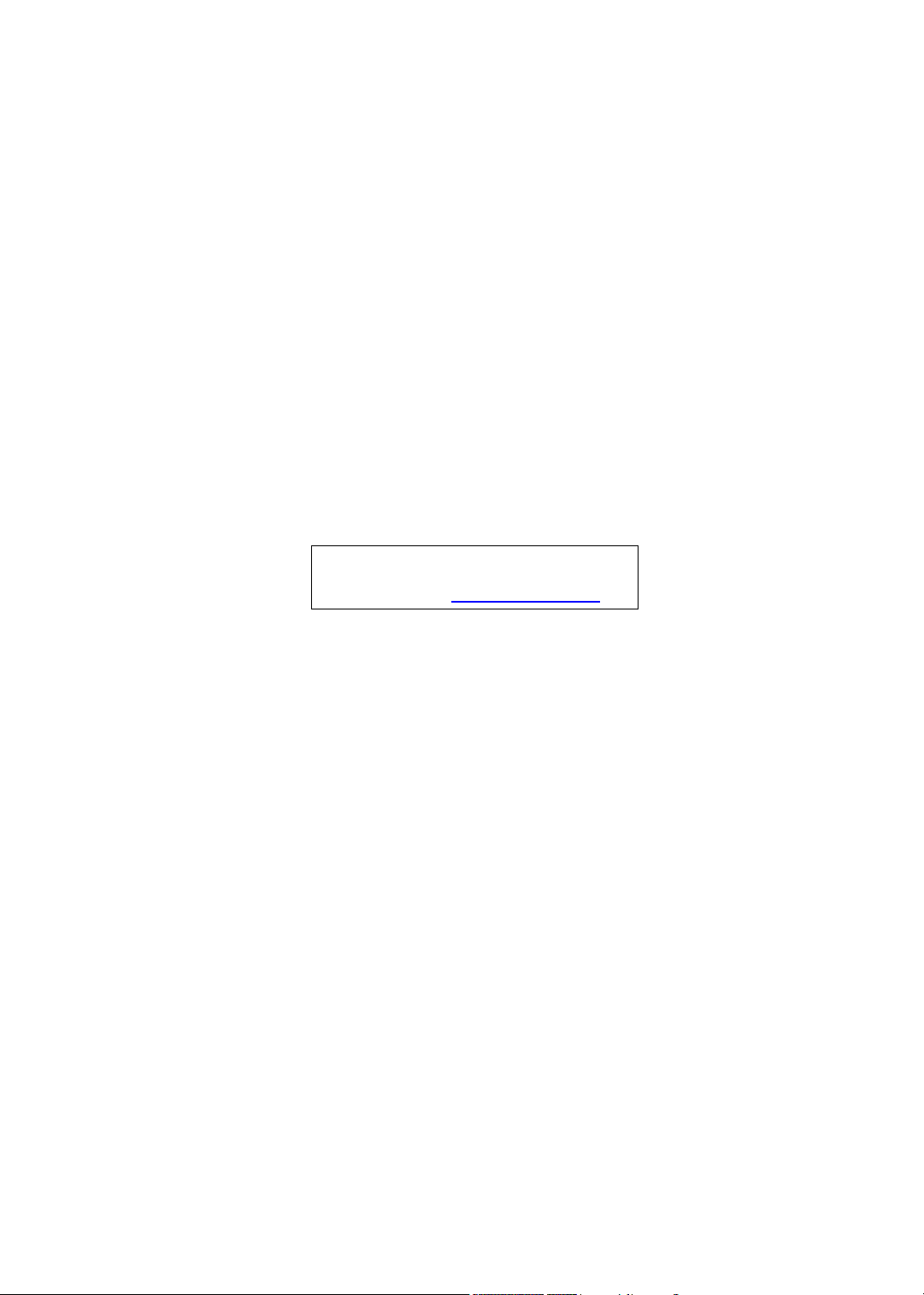
Aspire 1606
Service Guide
Service guide files and updates are available
on the CSD web; for more information,
please refer to http://csd.acer.com.tw
PART NO.:
PRINTED IN TAIWAN
Page 2
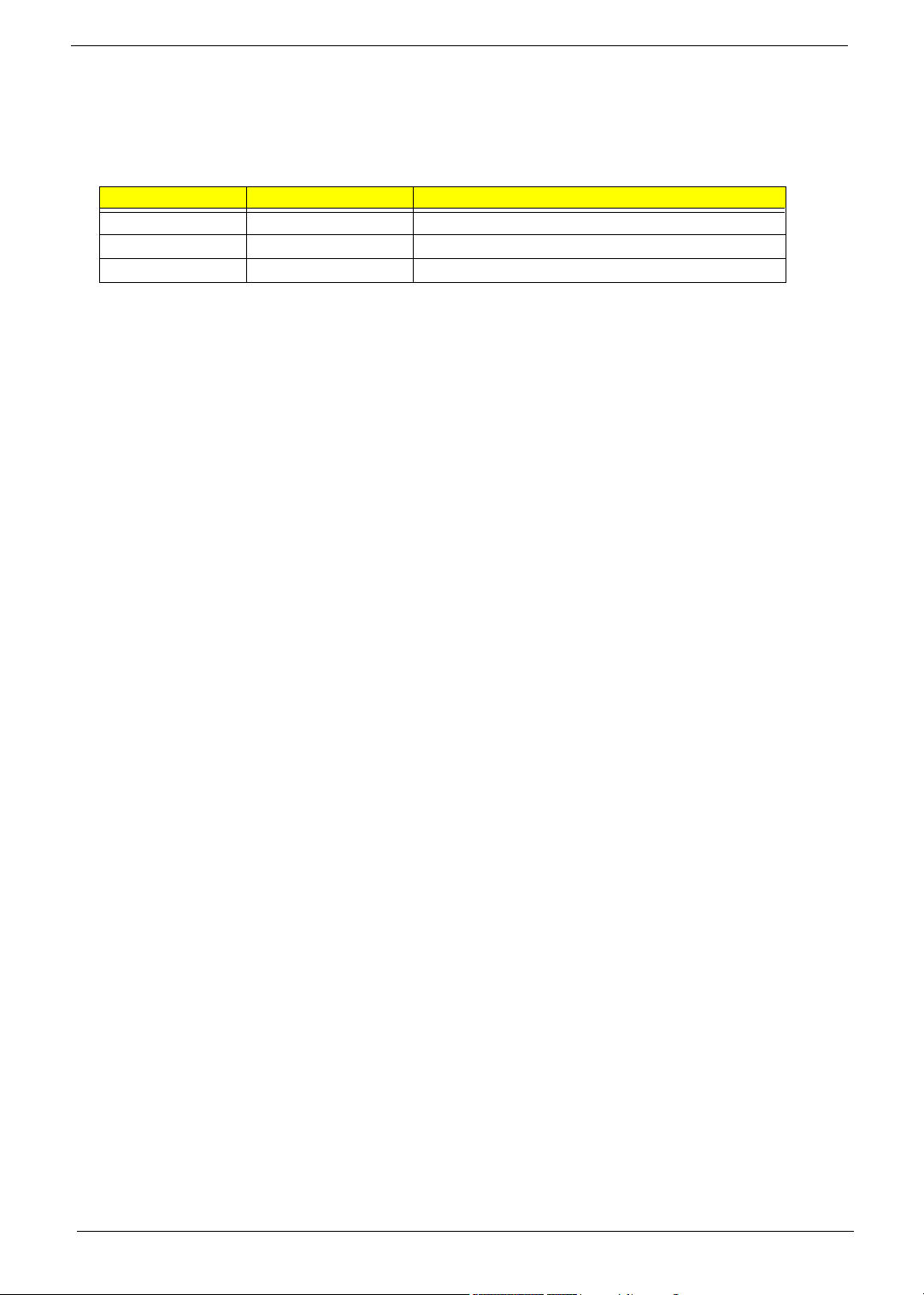
Revision History
Please refer to the table below for the updates made on Aspire 1606 service guide.
Date Chapter Updates
2003/11/18 Chapter 4 Add POST codes
II
Page 3
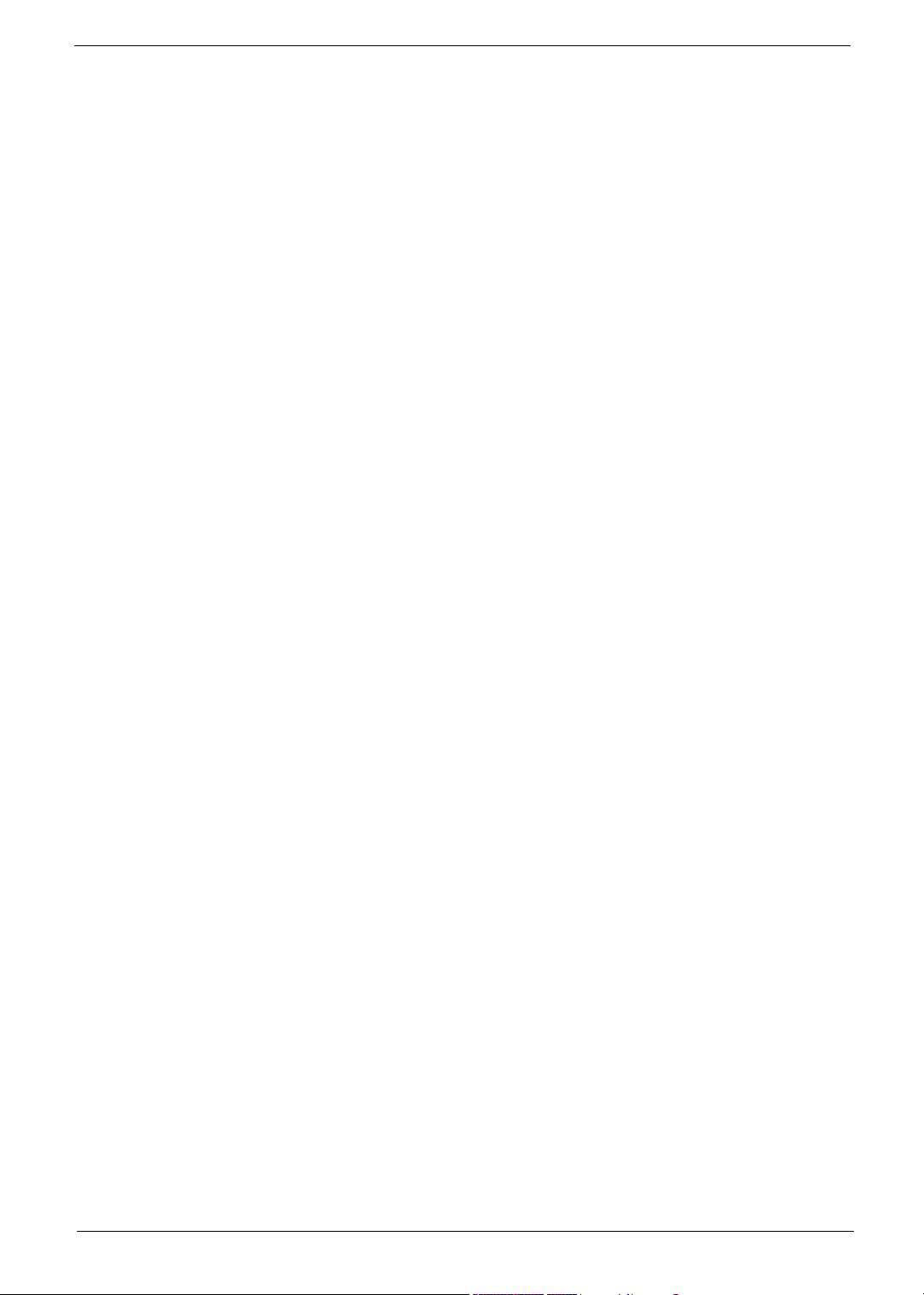
Copyright
Copyright © 2003 by Acer Incorporated. All rights reserved. No part of this publication may be reproduced,
transmitted, transcribed, stored in a retrieval system, or translated into any language or computer language, in
any form or by any means, electronic, mechanical, magnetic, optical, chemical, manual or otherwise, without
the prior written permission of Acer Incorporated.
Disclaimer
The information in this guide is subject to change without notice.
Acer Incorporated makes no representations or warranties, either expressed or implied, with respect to the
contents hereof and specifically disclaims any warranties of merchantability or fitness for any particular
purpose. Any Acer Incorporated software described in this manual is sold or licensed "as is". Should the
programs prove defective following their purchase, the buyer (and not Acer Incorporated, its distributor, or its
dealer) assumes the entire cost of all necessary servicing, repair, and any incidental or consequential
damages resulting from any defect in the software.
Acer is a registered trademark of Acer Corporation.
Intel is a registered trademark of Intel Corporation.
Pentium and Pentium II/III are trademarks of Intel Corporation.
Other brand and product names are trademarks and/or registered trademarks of their respective holders.
III
Page 4
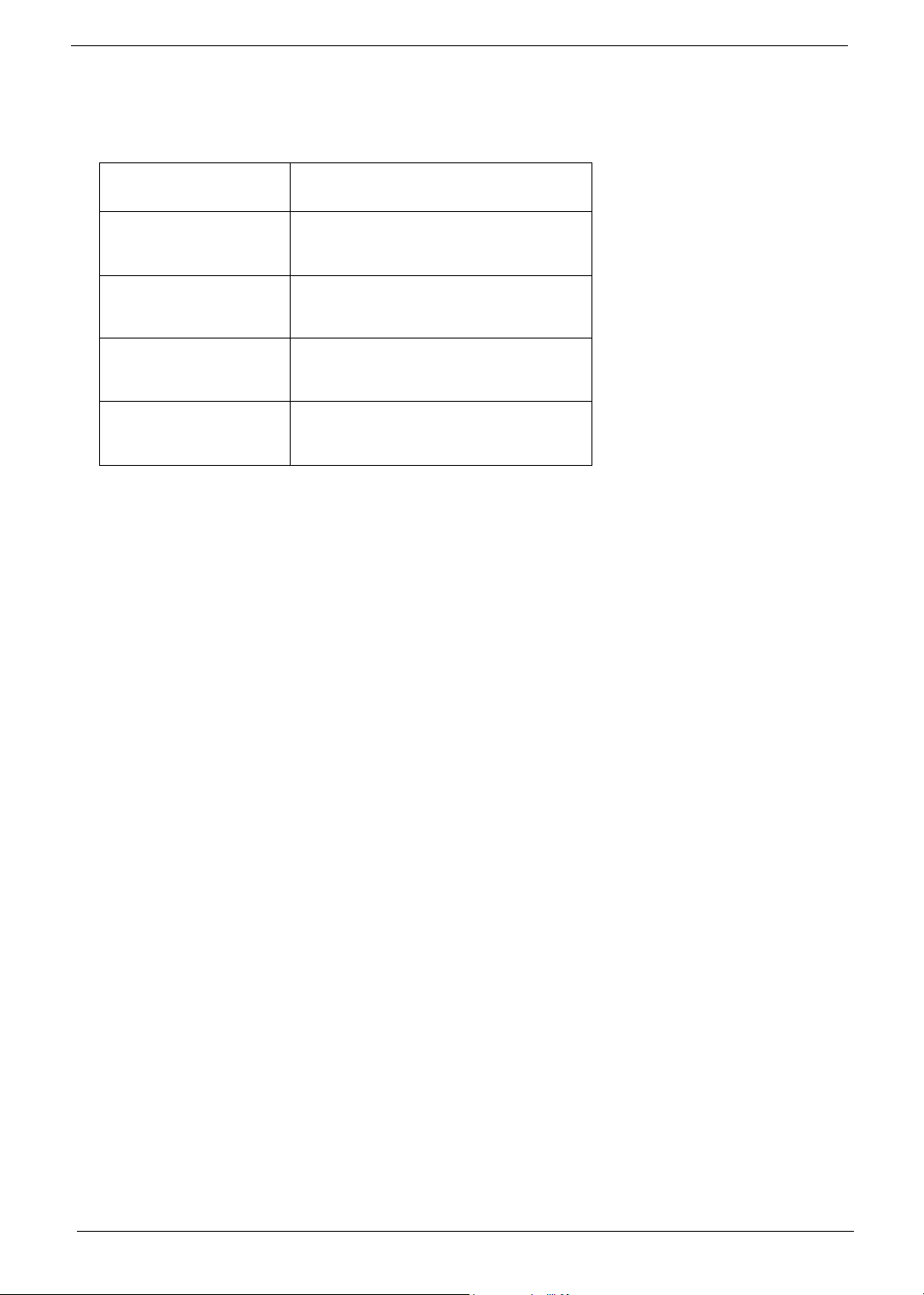
Conventions
The following conventions are used in this manual:
Screen messages Denotes actual messages that appear
on screen.
NOTE Gives bits and pieces of additional
information related to the current
topic.
WARNING Alerts you to any damage that might
result from doing or not doing specific
actions.
CAUTION Gives precautionary measures to
avoid possible hardware or software
problems.
IMPORTANT Reminds you to do specific actions
relevant to the accomplishment of
procedures.
IV
Page 5
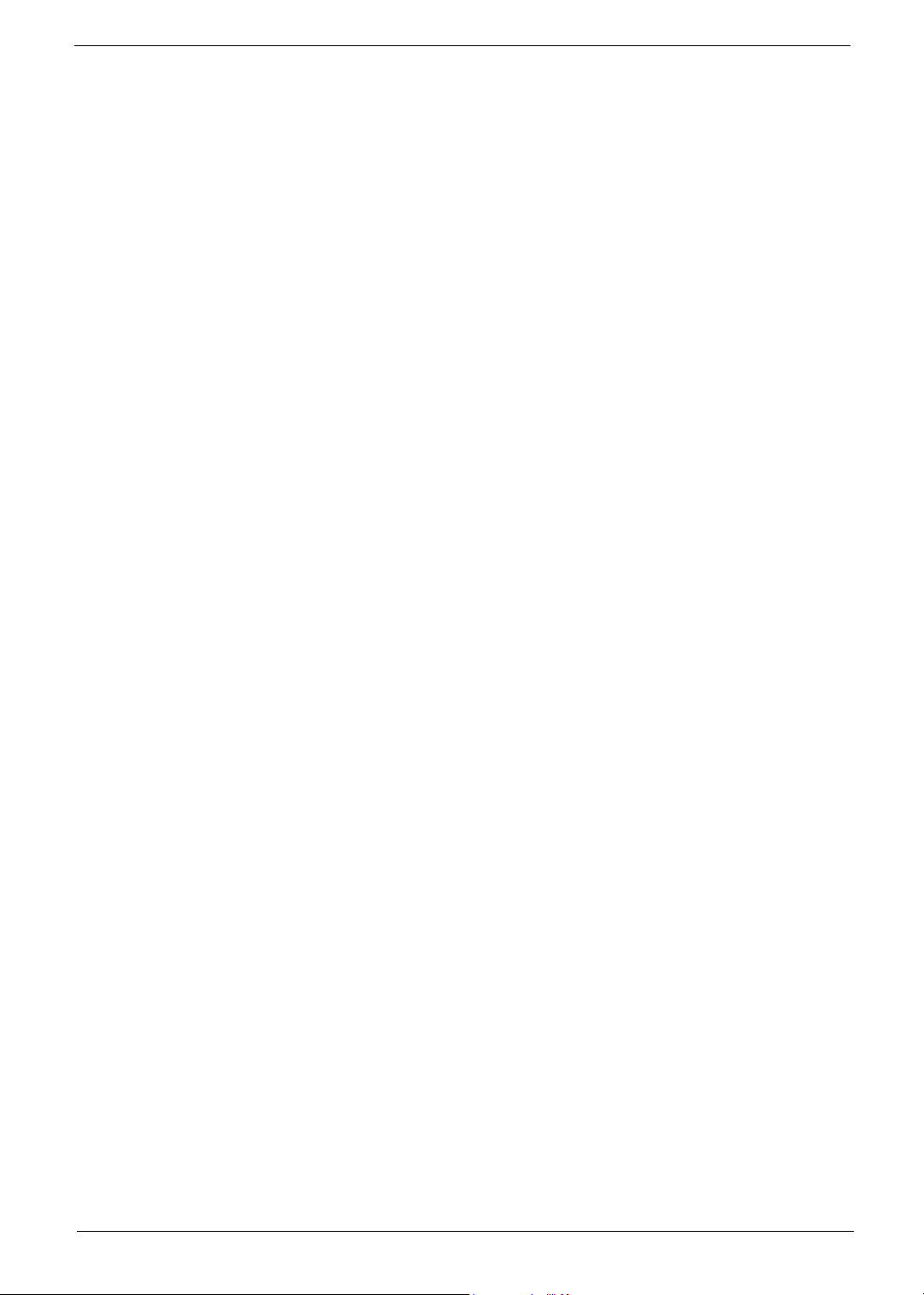
Preface
Before using this information and the product it supports, please read the following general information.
1. This Service Guide provides you with all technical information relating to the BASIC CONFIGURATION
decided for Acer's "global" product offering. To better fit local market requirements and enhance product
competitiveness, your regional office MAY have decided to extend the functionality of a machine (e.g.
add-on card, modem, or extra memory capability). These LOCALIZED FEATURES will NOT be covered
in this generic service guide. In such cases, please contact your regional offices or the responsible
personnel/channel to provide you with further technical details.
2. Please note WHEN ORDERING FRU PARTS, that you should check the most up-to-date information
available on your regional web or channel. If, for whatever reason, a part number change is made, it will
not be noted in the printed Service Guide. For ACER-AUTHORIZED SERVICE PROVIDERS, your Acer
office may have a DIFFERENT part number code to those given in the FRU list of this printed Service
Guide. You MUST use the list provided by your regional Acer office to order FRU parts for repair and
service of customer machines.
V
Page 6
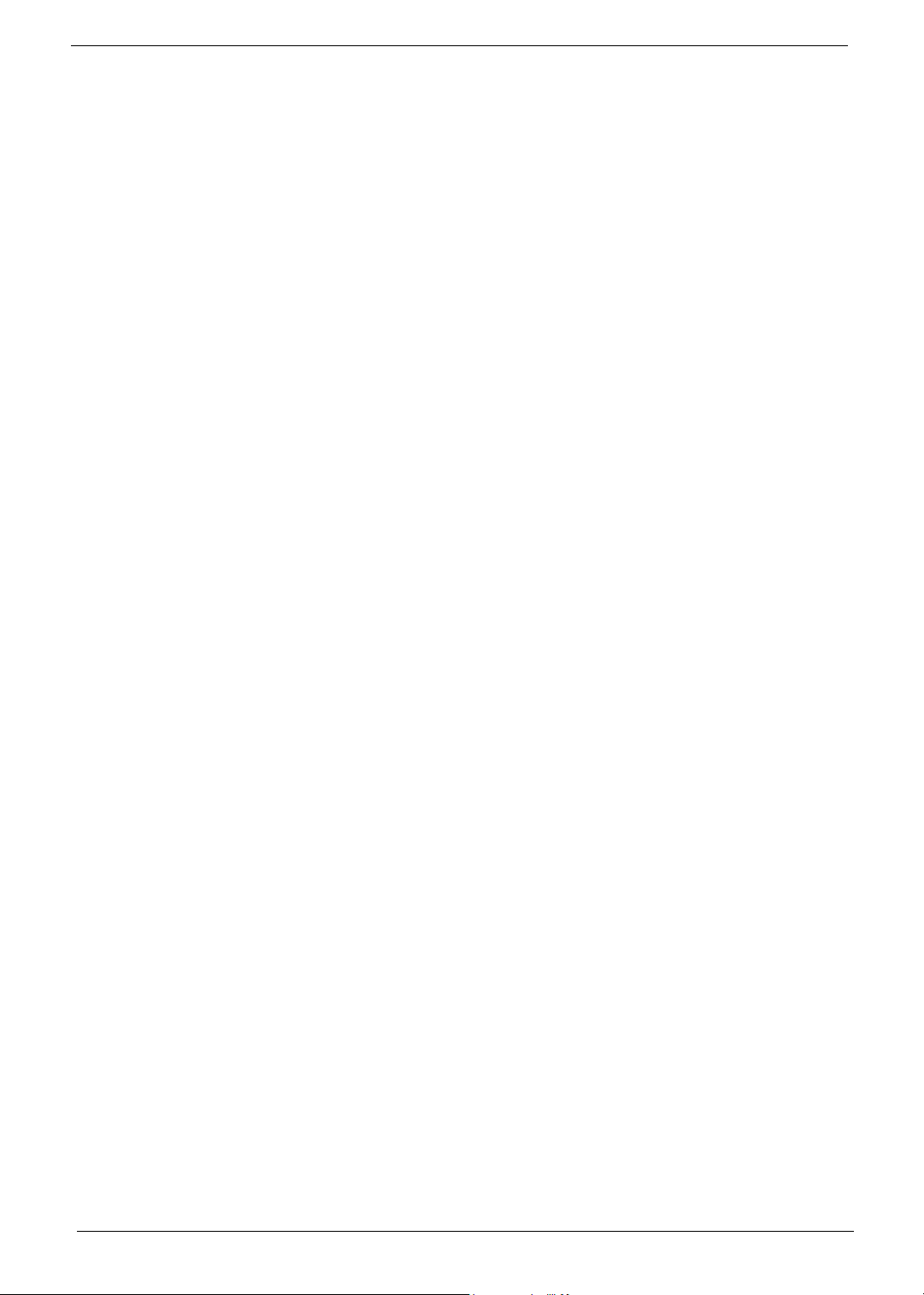
VI
Page 7
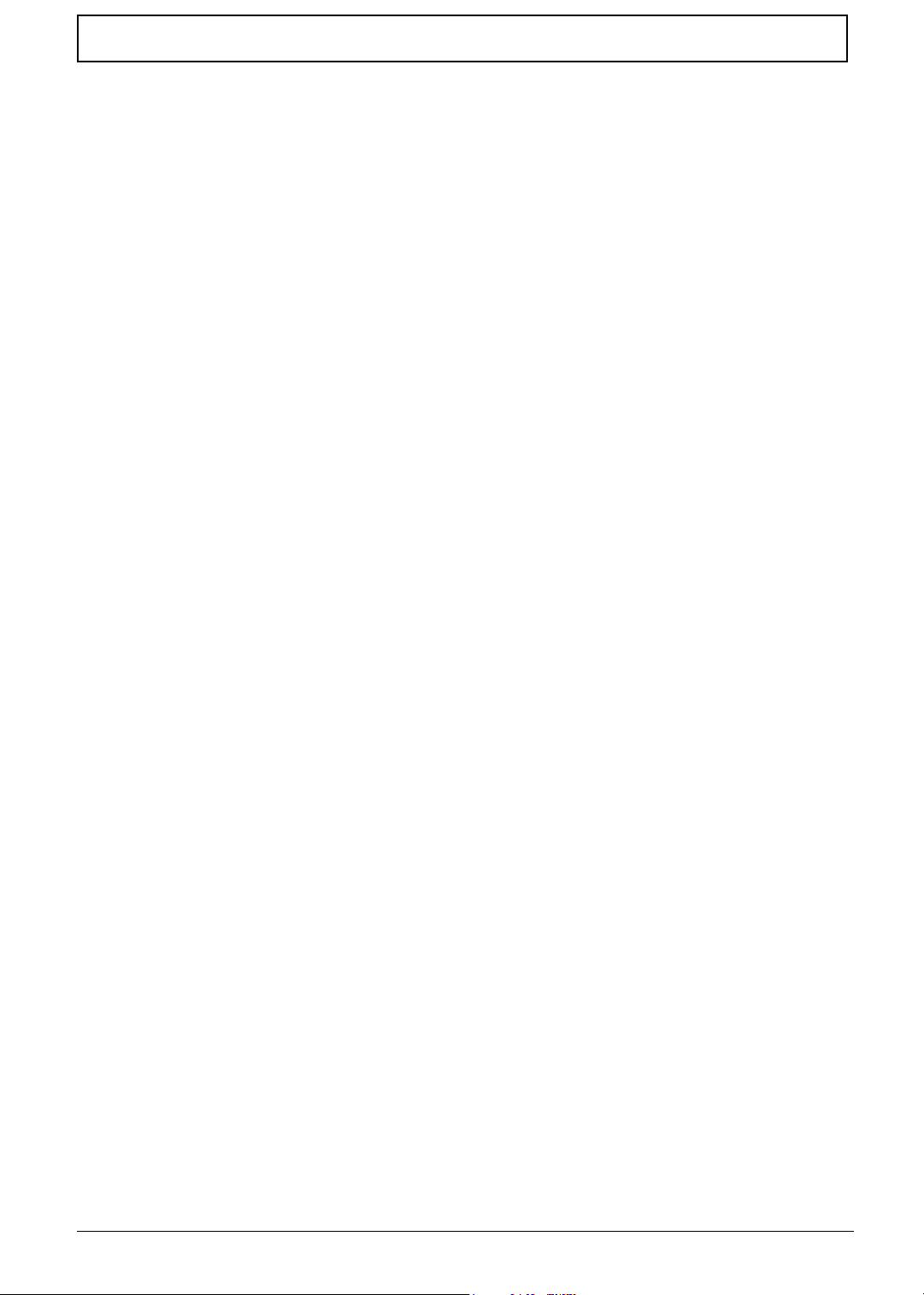
Table of Contents
Chapter 1 System Introduction 1
Features . . . . . . . . . . . . . . . . . . . . . . . . . . . . . . . . . . . . . . . . . . . . . . . . . . . . . . . . . . . .1
System Block Diagram . . . . . . . . . . . . . . . . . . . . . . . . . . . . . . . . . . . . . . . . . . . . . . . . .3
Board Layout . . . . . . . . . . . . . . . . . . . . . . . . . . . . . . . . . . . . . . . . . . . . . . . . . . . . . . . .4
Top View . . . . . . . . . . . . . . . . . . . . . . . . . . . . . . . . . . . . . . . . . . . . . . . . . . . . . . . .4
Bottom View . . . . . . . . . . . . . . . . . . . . . . . . . . . . . . . . . . . . . . . . . . . . . . . . . . . . .5
Panel . . . . . . . . . . . . . . . . . . . . . . . . . . . . . . . . . . . . . . . . . . . . . . . . . . . . . . . . . . . . . . .6
Front Panel . . . . . . . . . . . . . . . . . . . . . . . . . . . . . . . . . . . . . . . . . . . . . . . . . . . . . .6
Left Panel . . . . . . . . . . . . . . . . . . . . . . . . . . . . . . . . . . . . . . . . . . . . . . . . . . . . . . .7
Right Panel . . . . . . . . . . . . . . . . . . . . . . . . . . . . . . . . . . . . . . . . . . . . . . . . . . . . .8
Rear Panel . . . . . . . . . . . . . . . . . . . . . . . . . . . . . . . . . . . . . . . . . . . . . . . . . . . . . .9
Bottom Panel . . . . . . . . . . . . . . . . . . . . . . . . . . . . . . . . . . . . . . . . . . . . . . . . . . .10
Indicators . . . . . . . . . . . . . . . . . . . . . . . . . . . . . . . . . . . . . . . . . . . . . . . . . . . . . . . . . .11
Keyboard . . . . . . . . . . . . . . . . . . . . . . . . . . . . . . . . . . . . . . . . . . . . . . . . . . . . . . . . . .13
Special keys . . . . . . . . . . . . . . . . . . . . . . . . . . . . . . . . . . . . . . . . . . . . . . . . . . . .13
Hot Keys . . . . . . . . . . . . . . . . . . . . . . . . . . . . . . . . . . . . . . . . . . . . . . . . . . . . . . . . . . .15
Hardware Specifications and Configurations . . . . . . . . . . . . . . . . . . . . . . . . . . . . . . .19
BIOS Setup Utility . . . . . . . . . . . . . . . . . . . . . . . . . . . . . . . . . . . . . . . . . . . . . . . . . . . .34
Chpater 2 System Utilities 34
Multi-Boot Menu . . . . . . . . . . . . . . . . . . . . . . . . . . . . . . . . . . . . . . . . . . . . . . . . . . . . .35
Navigating the BIOS Utility . . . . . . . . . . . . . . . . . . . . . . . . . . . . . . . . . . . . . . . . .36
System Information . . . . . . . . . . . . . . . . . . . . . . . . . . . . . . . . . . . . . . . . . . . . . . .37
Main System Settings . . . . . . . . . . . . . . . . . . . . . . . . . . . . . . . . . . . . . . . . . . . . .39
Advanced Information . . . . . . . . . . . . . . . . . . . . . . . . . . . . . . . . . . . . . . . . . . . . .41
Primary Master . . . . . . . . . . . . . . . . . . . . . . . . . . . . . . . . . . . . . . . . . . . . . . . . . .42
Secondary Master . . . . . . . . . . . . . . . . . . . . . . . . . . . . . . . . . . . . . . . . . . . . . . . .43
PCI IRQ Routing . . . . . . . . . . . . . . . . . . . . . . . . . . . . . . . . . . . . . . . . . . . . . . . . .44
System Security . . . . . . . . . . . . . . . . . . . . . . . . . . . . . . . . . . . . . . . . . . . . . . . . .45
Boot Options . . . . . . . . . . . . . . . . . . . . . . . . . . . . . . . . . . . . . . . . . . . . . . . . . . . . . . . .48
Exit Setup . . . . . . . . . . . . . . . . . . . . . . . . . . . . . . . . . . . . . . . . . . . . . . . . . . . . . . . . . .49
BIOS Flash Utility . . . . . . . . . . . . . . . . . . . . . . . . . . . . . . . . . . . . . . . . . . . . . . . . . . . .50
Executing the PHFlash Program . . . . . . . . . . . . . . . . . . . . . . . . . . . . . . . . . . . . .50
Executing the WFlash Program . . . . . . . . . . . . . . . . . . . . . . . . . . . . . . . . . . . . .50
System Utility Diskette . . . . . . . . . . . . . . . . . . . . . . . . . . . . . . . . . . . . . . . . . . . . . . . .51
Chapter 3 Machine Disassembly and Replacement 52
General Information . . . . . . . . . . . . . . . . . . . . . . . . . . . . . . . . . . . . . . . . . . . . . . . . . .53
Before You Begin . . . . . . . . . . . . . . . . . . . . . . . . . . . . . . . . . . . . . . . . . . . . . . . .53
Disassembly Procedure Flowchart . . . . . . . . . . . . . . . . . . . . . . . . . . . . . . . . . . . . . . .54
Removing the Battery Pack 56
Disassembling the Battery Pack . . . . . . . . . . . . . . . . . . . . . . . . . . . . . . . . . . . . .56
Removing the Optical Drive Module . . . . . . . . . . . . . . . . . . . . . . . . . . . . . . . . . . . . . .57
Removing the Hard Disk Drive Module . . . . . . . . . . . . . . . . . . . . . . . . . . . . . . . . . . . .58
Disassembling the Hard Disk Drive Module . . . . . . . . . . . . . . . . . . . . . . . . . . . .58
Removing the Memory Module . . . . . . . . . . . . . . . . . . . . . . . . . . . . . . . . . . . . . . . . . .59
Removing the Modem Board . . . . . . . . . . . . . . . . . . . . . . . . . . . . . . . . . . . . . . . . . . .60
Disassembling the LCD . . . . . . . . . . . . . . . . . . . . . . . . . . . . . . . . . . . . . . . . . . . . . . .61
Removing the Middle Cover . . . . . . . . . . . . . . . . . . . . . . . . . . . . . . . . . . . . . . . .61
Removing the Launch Board . . . . . . . . . . . . . . . . . . . . . . . . . . . . . . . . . . . . . . .61
Removing the Keyboard . . . . . . . . . . . . . . . . . . . . . . . . . . . . . . . . . . . . . . . . . . .62
Removing the LCD Module . . . . . . . . . . . . . . . . . . . . . . . . . . . . . . . . . . . . . . . . .62
Removing the LCD Bezel . . . . . . . . . . . . . . . . . . . . . . . . . . . . . . . . . . . . . . . . . .63
Removing the Inverter Board . . . . . . . . . . . . . . . . . . . . . . . . . . . . . . . . . . . . . . .64
VII
Page 8
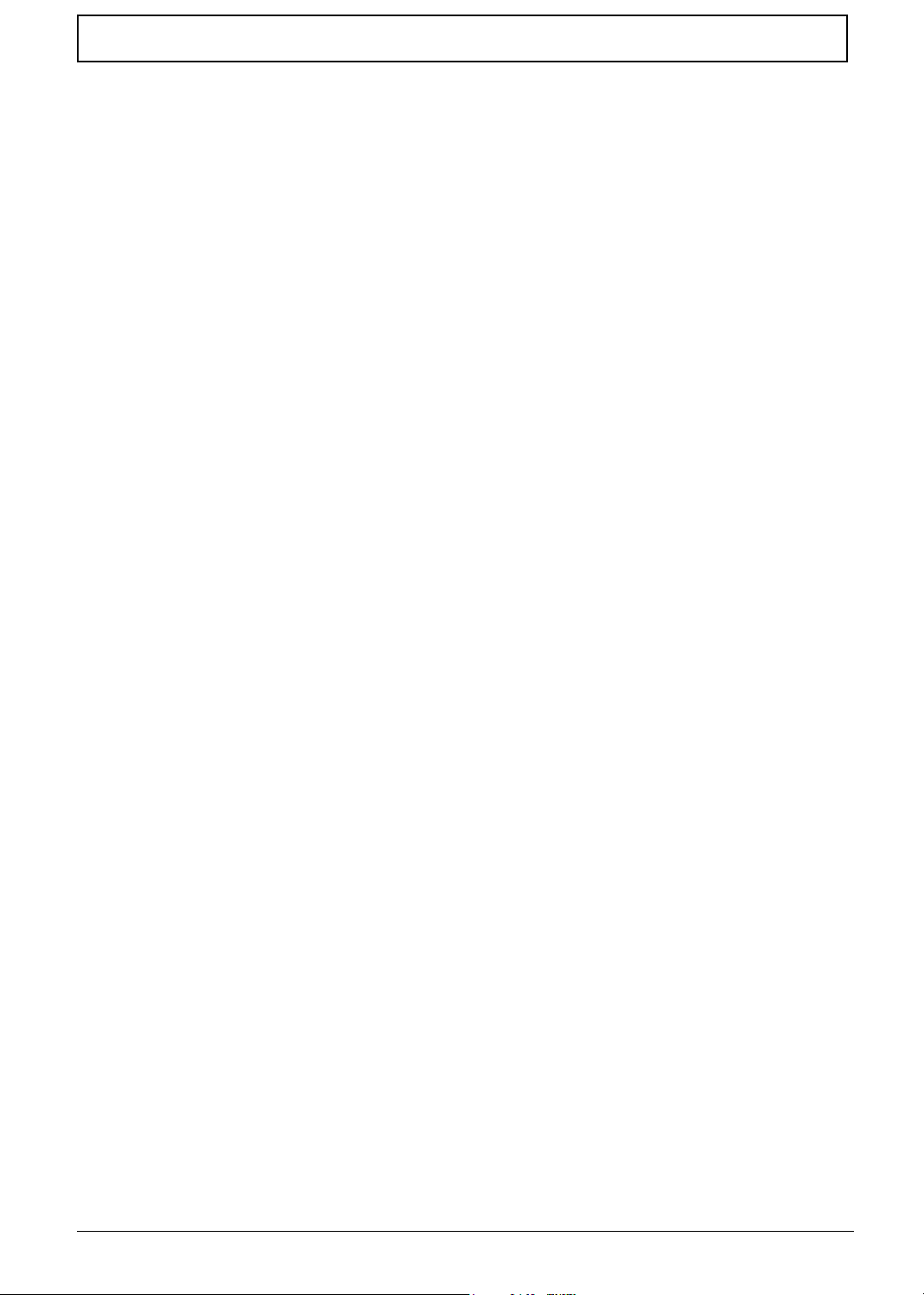
Table of Contents
Removing the LCD . . . . . . . . . . . . . . . . . . . . . . . . . . . . . . . . . . . . . . . . . . . . . . .65
Removing the LCD Hinges . . . . . . . . . . . . . . . . . . . . . . . . . . . . . . . . . . . . . . . . .65
Removing the LCD Coaxial Cable . . . . . . . . . . . . . . . . . . . . . . . . . . . . . . . . . . .66
Disassembling the Main Unit . . . . . . . . . . . . . . . . . . . . . . . . . . . . . . . . . . . . . . . . . . .67
Removing the Keyboard Bracket . . . . . . . . . . . . . . . . . . . . . . . . . . . . . . . . . . . .67
Removing the DC Charger Plate . . . . . . . . . . . . . . . . . . . . . . . . . . . . . . . . . . . .67
Removing the RTC Battery . . . . . . . . . . . . . . . . . . . . . . . . . . . . . . . . . . . . . . . . .67
Removing the Touch Pad Frame . . . . . . . . . . . . . . . . . . . . . . . . . . . . . . . . . . . .68
Removing the DC to DC Board . . . . . . . . . . . . . . . . . . . . . . . . . . . . . . . . . . . . . .68
Removing the CPU Fan Sink . . . . . . . . . . . . . . . . . . . . . . . . . . . . . . . . . . . . . . .69
Removing the Processor . . . . . . . . . . . . . . . . . . . . . . . . . . . . . . . . . . . . . . . . . . .69
Installing the Processor . . . . . . . . . . . . . . . . . . . . . . . . . . . . . . . . . . . . . . . . . . . .69
Removing the Upper Case . . . . . . . . . . . . . . . . . . . . . . . . . . . . . . . . . . . . . . . . .70
Removing the Touch Pad Board . . . . . . . . . . . . . . . . . . . . . . . . . . . . . . . . . . . . .71
Removing the Touch Pad Button . . . . . . . . . . . . . . . . . . . . . . . . . . . . . . . . . . . .71
Removing the Touch Pad Scroll Key . . . . . . . . . . . . . . . . . . . . . . . . . . . . . . . . .72
Removing the Touch Pad FPC . . . . . . . . . . . . . . . . . . . . . . . . . . . . . . . . . . . . . .72
Removing the VGA Thermal Plate . . . . . . . . . . . . . . . . . . . . . . . . . . . . . . . . . . .73
Removing the Floppy Disk Drive Module . . . . . . . . . . . . . . . . . . . . . . . . . . . . . .73
Removing the Speakers . . . . . . . . . . . . . . . . . . . . . . . . . . . . . . . . . . . . . . . . . . .75
Removing the Main Board . . . . . . . . . . . . . . . . . . . . . . . . . . . . . . . . . . . . . . . . .76
Removing the PCMCIA Slot . . . . . . . . . . . . . . . . . . . . . . . . . . . . . . . . . . . . . . . .77
Removing the I/O Port Bracket . . . . . . . . . . . . . . . . . . . . . . . . . . . . . . . . . . . . . .78
Chpater 4 Troubleshooting 80
System Check Procedures . . . . . . . . . . . . . . . . . . . . . . . . . . . . . . . . . . . . . . . . . . . . .81
External Diskette Drive Check . . . . . . . . . . . . . . . . . . . . . . . . . . . . . . . . . . . . . .81
External CD-ROM Drive Check . . . . . . . . . . . . . . . . . . . . . . . . . . . . . . . . . . . . .81
Keyboard or Auxiliary Input Device Check . . . . . . . . . . . . . . . . . . . . . . . . . . . . .82
Memory Check . . . . . . . . . . . . . . . . . . . . . . . . . . . . . . . . . . . . . . . . . . . . . . . . . .82
Power System Check . . . . . . . . . . . . . . . . . . . . . . . . . . . . . . . . . . . . . . . . . . . . .82
Touchpad Check . . . . . . . . . . . . . . . . . . . . . . . . . . . . . . . . . . . . . . . . . . . . . . . . .84
Power-On Self-Test (POST) Error Message . . . . . . . . . . . . . . . . . . . . . . . . . . . . . . .85
Index of Error Messages . . . . . . . . . . . . . . . . . . . . . . . . . . . . . . . . . . . . . . . . . . . . . . .86
POST Codes . . . . . . . . . . . . . . . . . . . . . . . . . . . . . . . . . . . . . . . . . . . . . . . . . . . . . . . .89
Index of Symptom-to-FRU Error Message . . . . . . . . . . . . . . . . . . . . . . . . . . . . . . . . .93
Intermittent Problems . . . . . . . . . . . . . . . . . . . . . . . . . . . . . . . . . . . . . . . . . . . . . . . . .96
Undetermined Problems . . . . . . . . . . . . . . . . . . . . . . . . . . . . . . . . . . . . . . . . . . . . . . .97
Index of Phlash16 Error Message . . . . . . . . . . . . . . . . . . . . . . . . . . . . . . . . . . . . . . .98
Index of PQA Diagnostic Error Code, Message . . . . . . . . . . . . . . . . . . . . . . . . . . . .100
Chapter 5 Jumper and Connector Locations 102
Top View . . . . . . . . . . . . . . . . . . . . . . . . . . . . . . . . . . . . . . . . . . . . . . . . . . . . . . . . . .102
Bottom View . . . . . . . . . . . . . . . . . . . . . . . . . . . . . . . . . . . . . . . . . . . . . . . . . . . . . . .104
CN27 Jumper Settings . . . . . . . . . . . . . . . . . . . . . . . . . . . . . . . . . . . . . . . . . . .105
Chpater 6 FRU (Field Replaceable Unit) List 106
Exploded Diagram . . . . . . . . . . . . . . . . . . . . . . . . . . . . . . . . . . . . . . . . . . . . . . . . . .107
Appendix A Model Definition and Configuration 118
Model Number Definition . . . . . . . . . . . . . . . . . . . . . . . . . . . . . . . . . . . . . . . . . . . . .118
Appendix B Test Compatible Components 120
Microsoft Windows XP Environment Test . . . . . . . . . . . . . . . . . . . . . . . . . . . . . . . . .121
VIII
Page 9
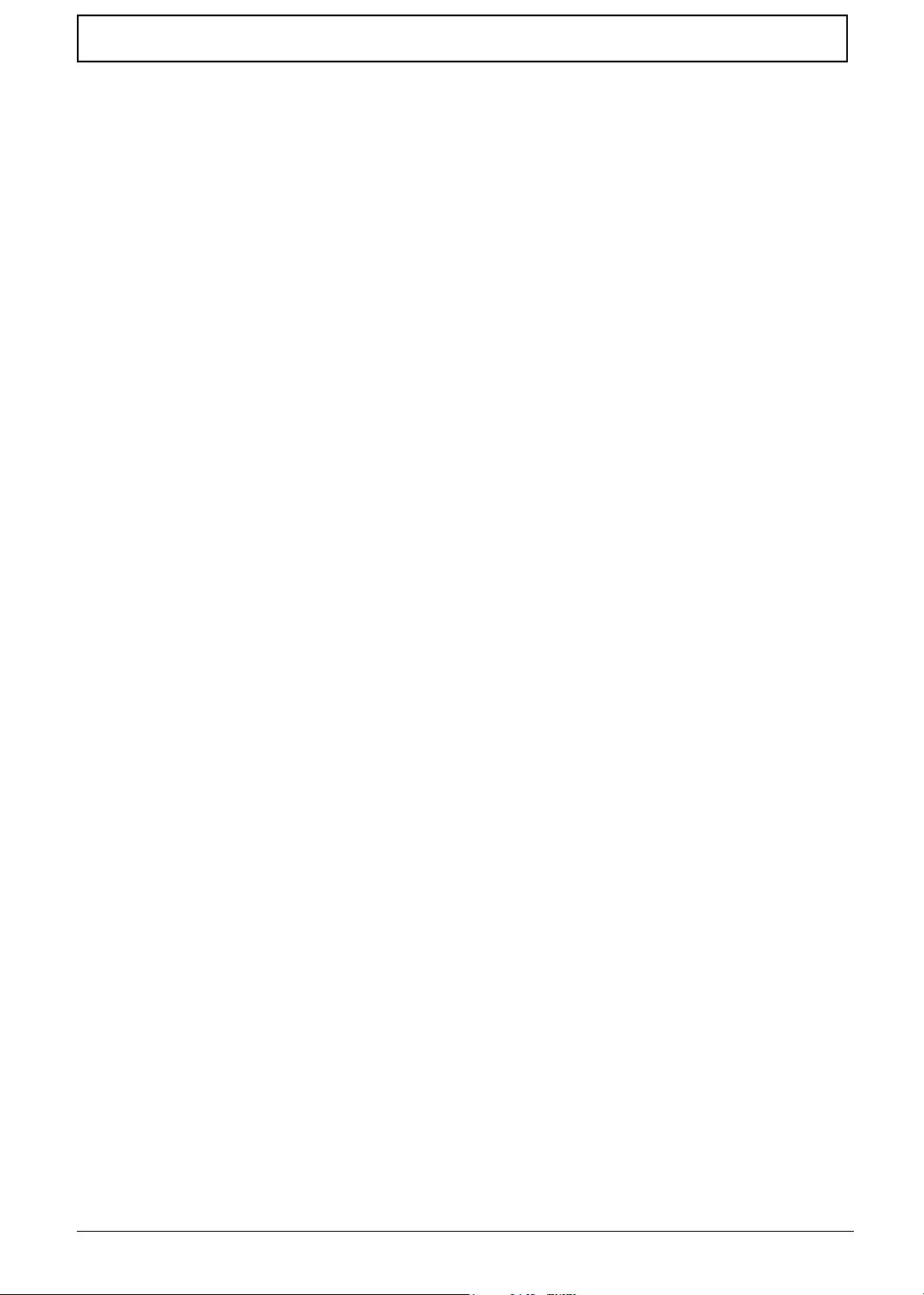
Table of Contents
Appendix C Online Support Information 124
IX
Page 10
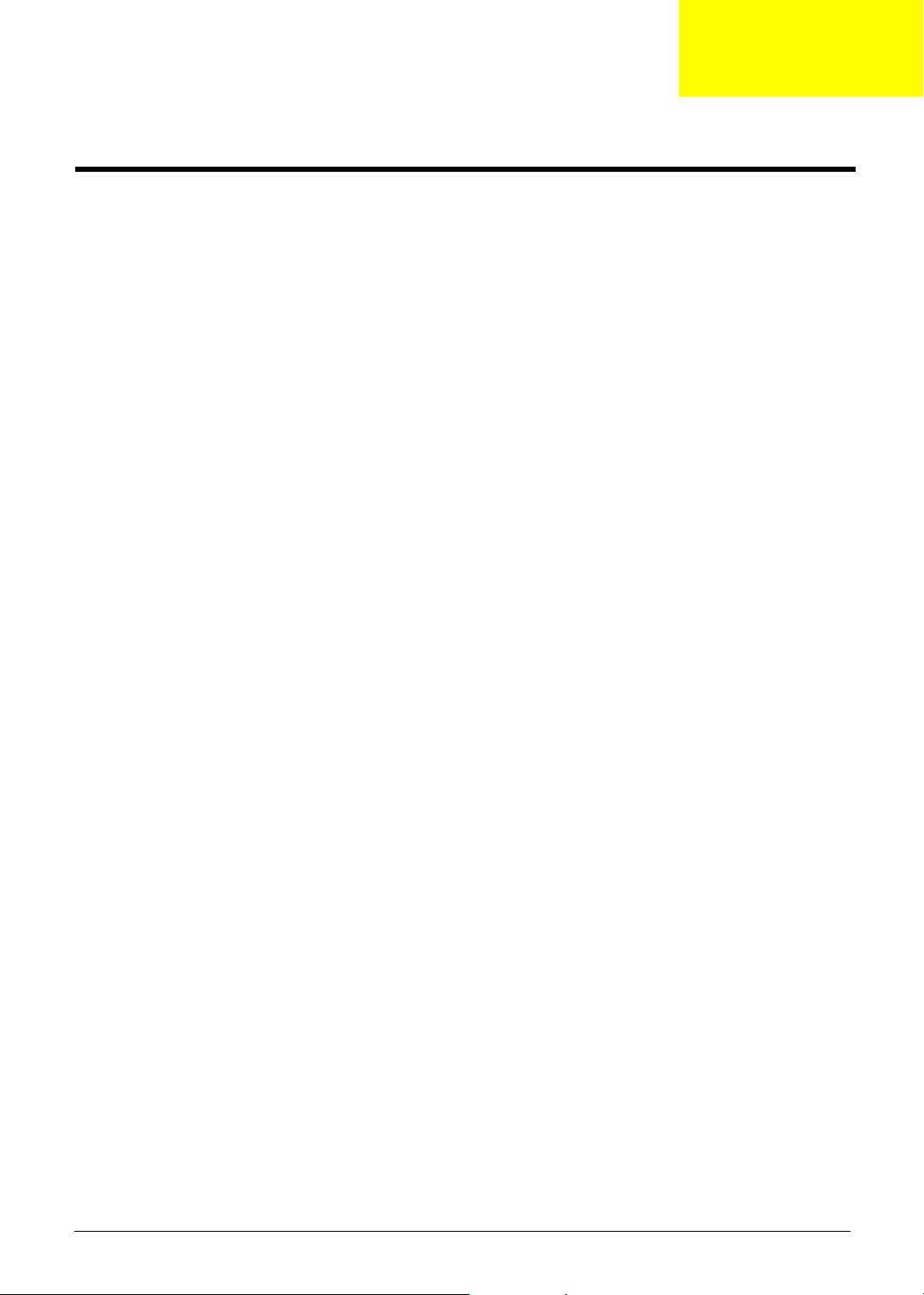
System Introduction
Features
This computer was designed with the user in mind. Here are just a few of its many features:
Performance
T Intel
T 64-bit memory bus
T Two 200-pin DDR-DRAM with each supporting 128MB/ 256MB/ 512MB, upgradable to the total
T Built-in floppy diskette drive and Hard diskette drive
T High-capacity, Enhanced-IDE hard disk
T Simultaneous LCD and CRT display
T Smart Lithium-Ion battery pack with maximum 1.5 hours battery life
T Power management system with ACPI (Advanced Configuration Power Interface)
Multimedia
T 16-bit high-fidelity AC’97 stereo audio with 3D sound and wavetable synthesizer
T Built-in dual speakers
T High-speed CD-ROM, DVD-ROM, or DVD/ CD-R/RW drive
®
Pentium® 4/ Northwood socket P478 up to 3.2GHz processor with 512KB cache, supporting
variable clock design.
maximum of 1GB with SODIMM modules, supporting 2100.
Chapter 1
Connectivity
T 84/85/88 key keyboard, which is PC/AT keyboard compatible.
T Four Universal Serial Bus (USB) 2.0 Ports
T One IEEE 1394 port
T Built-in V.92 RJ-11 56Kbps fax/modem
T Onboard 10/100 Mbps Ethernet LAN Support
T Upgradeable memory and hard disk
Multimedia
T All-in-one design (CD-ROM, floppy disk drive, hard disk drive)
T Sleek, smooth and stylish design
T Full-sized keyboard
T Ergonomically centered touchpad pointing device with Internet scroll key
Expansion
T Two CardBus PC Card (formerly PCMCIA) Type II slot.
T Upgrageable memory and hard disk
I/O Ports
T One VGA port
T One DC-in port (AC adapter)
T Dual high quality stereo speakers
Chapter 1 1
Page 11
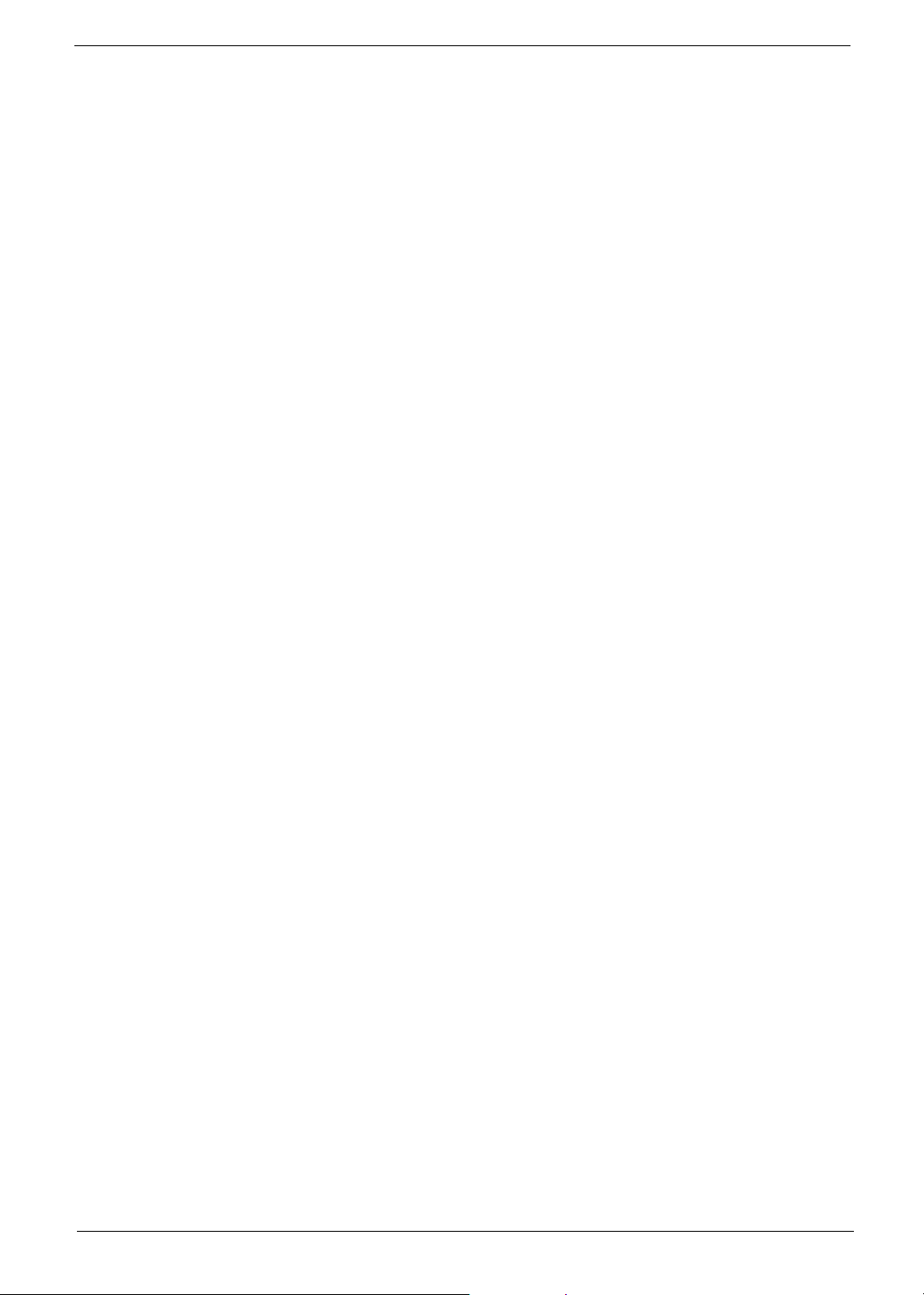
T One micropohne in (share with line-in)
T One line-out
T Two CardBus type II slot (3.3V, 5V support)
T Four USB ports
T One IEEE 1394 port
T One RJ-11 port
T One RJ-45 jack
T One TV out
Display
T 15”TFT LCD displaying 32-bit true-color at 1024x768 XGA resolution.
T 3D capabilities
T Supports other output display devices such as LCD projection panels for large audience
presentations
T “Automatic LCD dim” feature that automatically decides the best settings for your display and
conserves power is activated when the system operates in Battery condition.
Video performance
4X AGP UMA video graphic accelerator with 64MB shared from system memory with Intel SiS648FX to boost
the video performance.
Simultaneous display
The computer’s large display and multimedia capabilities are great for giving presentations. If you prefer, you
can also connect an external monitor when giving presentations. This computer has built-in AGP and VGA
display system to support simultaneous LCD and CRT display. Simultaneous display allows you to control the
presentation from your computer and at the same time face your audience. You can also connect other output
display devices such as LCD projection panels for large-audience presentations.
Power management
The power management system incorporates an "automatic LCD dim" feature that automatically dims the LCD
when the computer is powered by a battery pack to conserve battery power. See “Power Management” on
page 29 for more information on power management features.
Opening and closing the display
To open the display, slide the display cover latch to the right and lift up the cover. Then tilt it to a comfortable
viewing position. The computer employs a microswitch that turns off the display (and enters standby mode) to
conserve power when you close the display cover, and turns it back on when you open the display cover.
WARNING: To avoid damaging the display, do not slam it when you close it. Also, do not place any object on
top of the computer when the display is closed.
2 Aspire 1606
Page 12
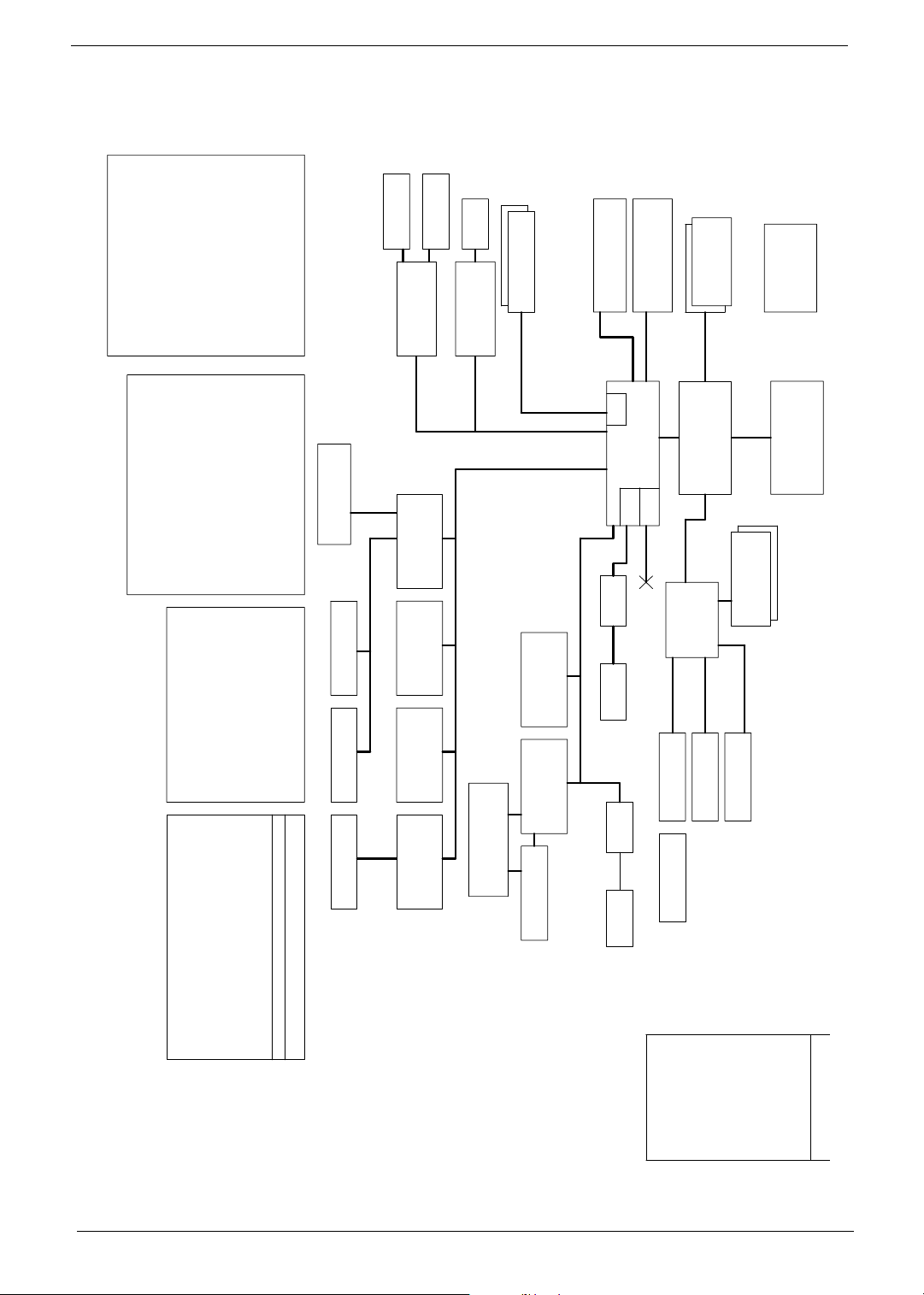
System Block Diagram
INPUT OUTPUT
INPUT
AD+ BT+
AD+, BT+ UP+5V
PIC12C509 / MAX1645
CHARGER
DCBATOUT
POWER BOARD
MAX1631
SYSTEM DC/DC
S/PDIF
Line-Out
MIC-IN
RJ11
USB*4
Primary EIDE
Secondary EIDE
CD-ROM
HDD ATA100
DDR * 2
CLK GEN
ICS:ICS952013FT
DDRBUF:ICS93732
OUTPUT
2D5V_S3 or
3D3V_S0
1D5V_S0
43,45
3D3V_S5
3D3V_LANAC
3D3V_LANAC
1D8V_S5
1D8V_S0
2D5V_LANAC
VCC_VDDR
= 2D5V_S0
= 1D25V_S3
1D2V_VID(Northwood only)
VCC_CORE(Willamette)
WILLAMETTE/NORTHWOOD) CPU
VCC_CORE
5V_S5
5V_S3
5V_S3
DCBATOUT
3D3V_S5
OUTPUTINPUT
3D3V_S3
3D3V_S0
5V_S0
2D5V_S3
DCBATOUT
INPUT
OUTPUT
DDR_VDD
= 2D5V_S3
DDR_VTT
DCBATOUT VCC_CORE
9V~20V 1.1Vcore~1.85Vcore
INPUT OUTPUT
RANGE RANGE
V_VID V_AGTL+ BUS
CODEC
Sigmatel
STAC9766
32,33 34 36 36 37
MAX1715 / FDS9412 / APL1085 / G913C /
S2N3906
SYSTEM DC/DC
Thermal
G768D
25
DDR & VDDR DC/DC
MAX1715 / CM8501 / FDS9412 /
2SB1184F5 / FDC653N
Touch Pad
35 35 37
Internal KB Floppy
CPU VCC_CORE DC/DC
Controller-ISL6301 Drive-ISL6207 * 3 (3 Phase)
DESKTOP CPU
M38857
ST M50LPW040
PLCC32
Debug Port
NS87392
MDC
26
AC Link
LPC Bus
33MHz
KBC
LPC ROM
TPS2223DB
SIO
30
26
Mini PCI
(Dummy)
802.11a/b
31 29
CardBus
TI1520
Power Switch
SLOT A/B
33MHz
24
PCI Bus
28 28
conn.
USB 2.0
W/RTC
1394 MAC
20,21,22,23
Agere FW802A
PHY
1394
LAN
RTL 8100BL
27
RJ45
27
24
SiS963
LAN MAC
1394
MII
11,12,13
200MHz/266/333MHz
SiS648FX
MuTIOL 66MHz
16bits/533MBs
7,8,9,10
AGP 4X
ATI M9-CSP
14,15,16
Dual LVDS
15"
LCD
TV
18
19
INVERTER
38
3,4
2.5V
DesKtop-CPU
Northwood
2.2~3.2GHz
FSB
800/533/400MHz
5,6
Toucan3
HY5DU283222Q-5
VRAM*2
17
CRT
REVISION :
18
07/04/2003
Project code:
PCB P/N :
91.40N01.001
03225
39,40,4144
L8:
L7:
Signal 5
Signal 4
L6:
GND
L5:
VCC
L4:
Signal 3
L2:
L3:
GND
Signal 2
L1:
PCB LAYER
Signal 1
Chapter 1 3
Page 13
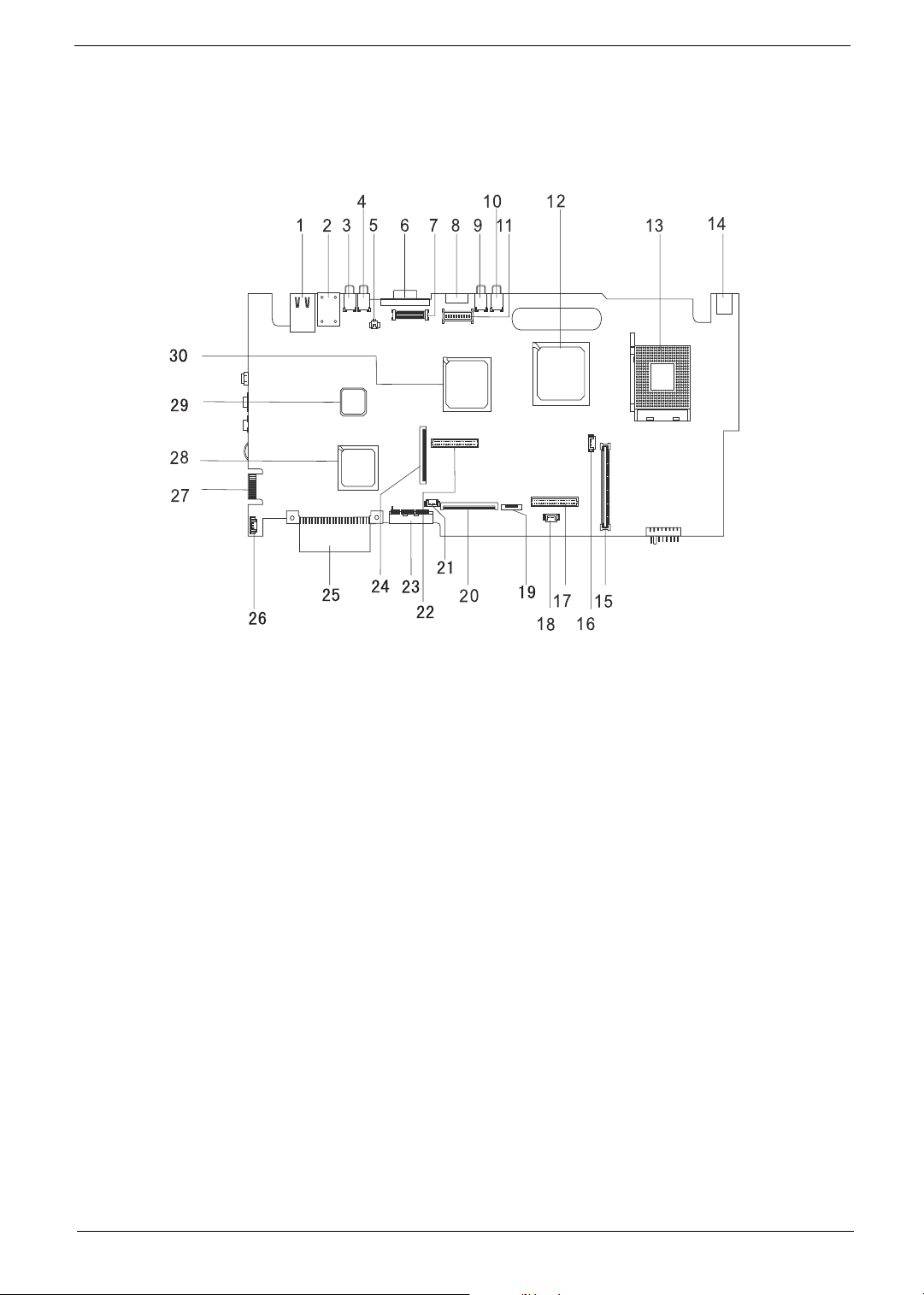
Board Layout
Top View
PCB No. 03225-1
1 LAN Port 16 Fan Connector
2 Modem Port 17 DC to DC Connector
3 USB Port 18 RTC Connector
4 USB Port 19 Touchpad Connector
5 Launch board cable connector 20 Keyboard Connector
6 VGA Port 21 Fan Connector
7 LCD Monitor Connector 22 DC to DC Connector
8 S-Video Connector 23 Secondary IDE Connector
9 USB Port 24 Floppy Diskette Drive Connector
10 USB Port 25 Primary IDE Connector
11 Inverter Connector 26 Speaker Connector
12 SiS648FX 27 Debug Board (Golden Finger)
13 CPU Socket 28 SiS963 (South Bridge)
14 DC-in Port 29 Super IO Controller (PC87392V JG)
15 Cardbus Connector 30 VGA Chip (Radeon 9000)
4 Aspire 1606
Page 14
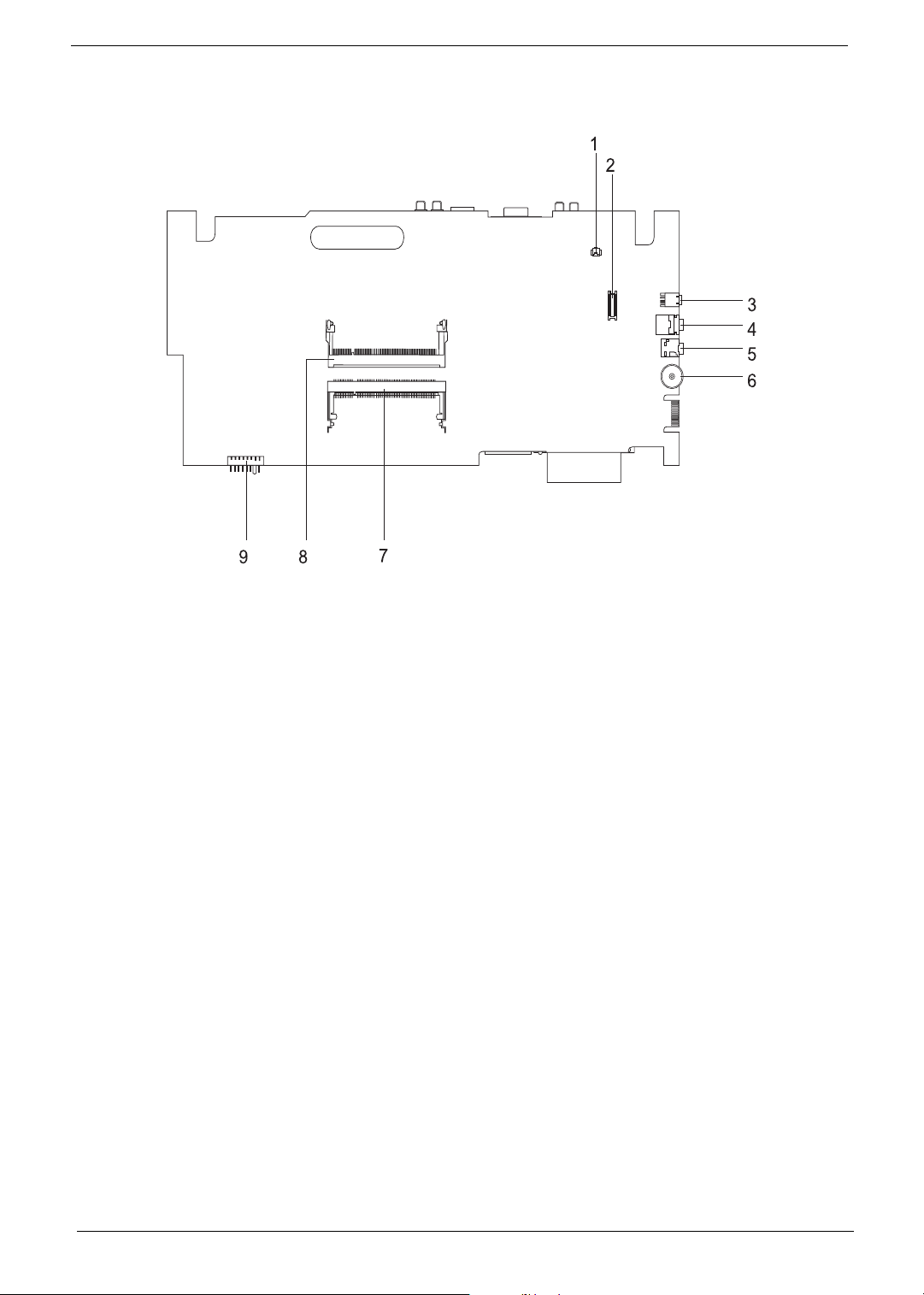
Bottom View
1 Modem Cable Connector 6 Volume Controller
2 Modem Connector 7 Memory Slot 2
3 IEEE 1394 Port 8 Memory Slot 1
4 Speaker out Port 9 Battery Connector
5 Line-in Port
Chapter 1 5
Page 15
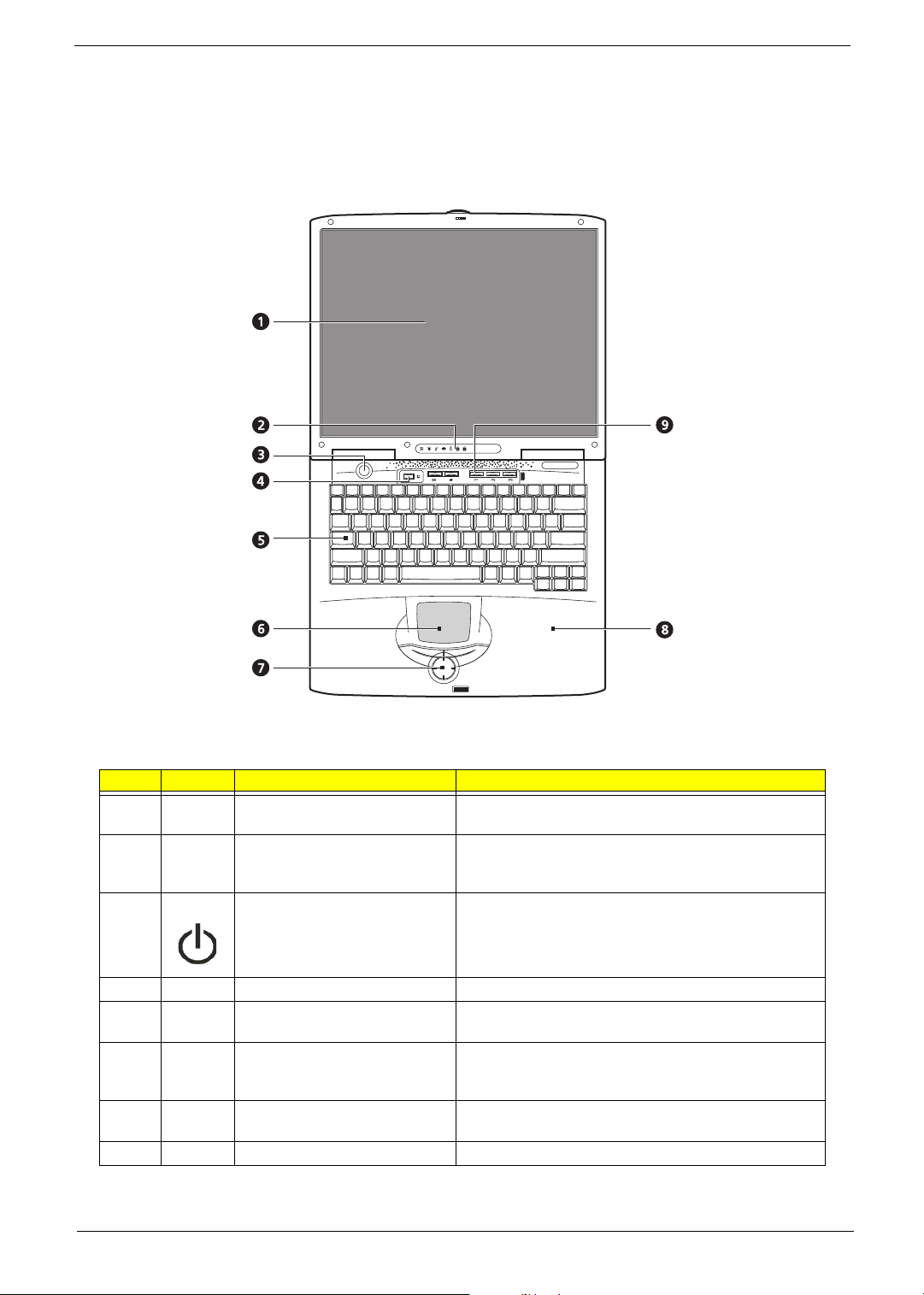
Panel
Ports allow you to connect peripheral devices to your computer as you would with a desktop PC.
Front Panel
# Icon Item Description
1 Display screen Also called LCD (Liquid Crystal Display), displays computer
2 Status indicators LEDs (Light Emitting Diodes) that turn on and off to show
3 Power button Turns off the computer power.
5 Keyboard Inputs data into your computer.
6 Touchpad Touch-sensitive pointing device which functions like a
7 Click button (left, center and right) The left and right buttons function like the left and right
8 Palmrest Comfortable support area for your hands when you use the
9 Easy launch keys Buttons for launching frequently used programs.
output.
the status of the computer and its functions and
components.
computer mouse.
mouse buttons, the center button serves as a scroll up/
down button.
computer.
6 Aspire 1606
Page 16
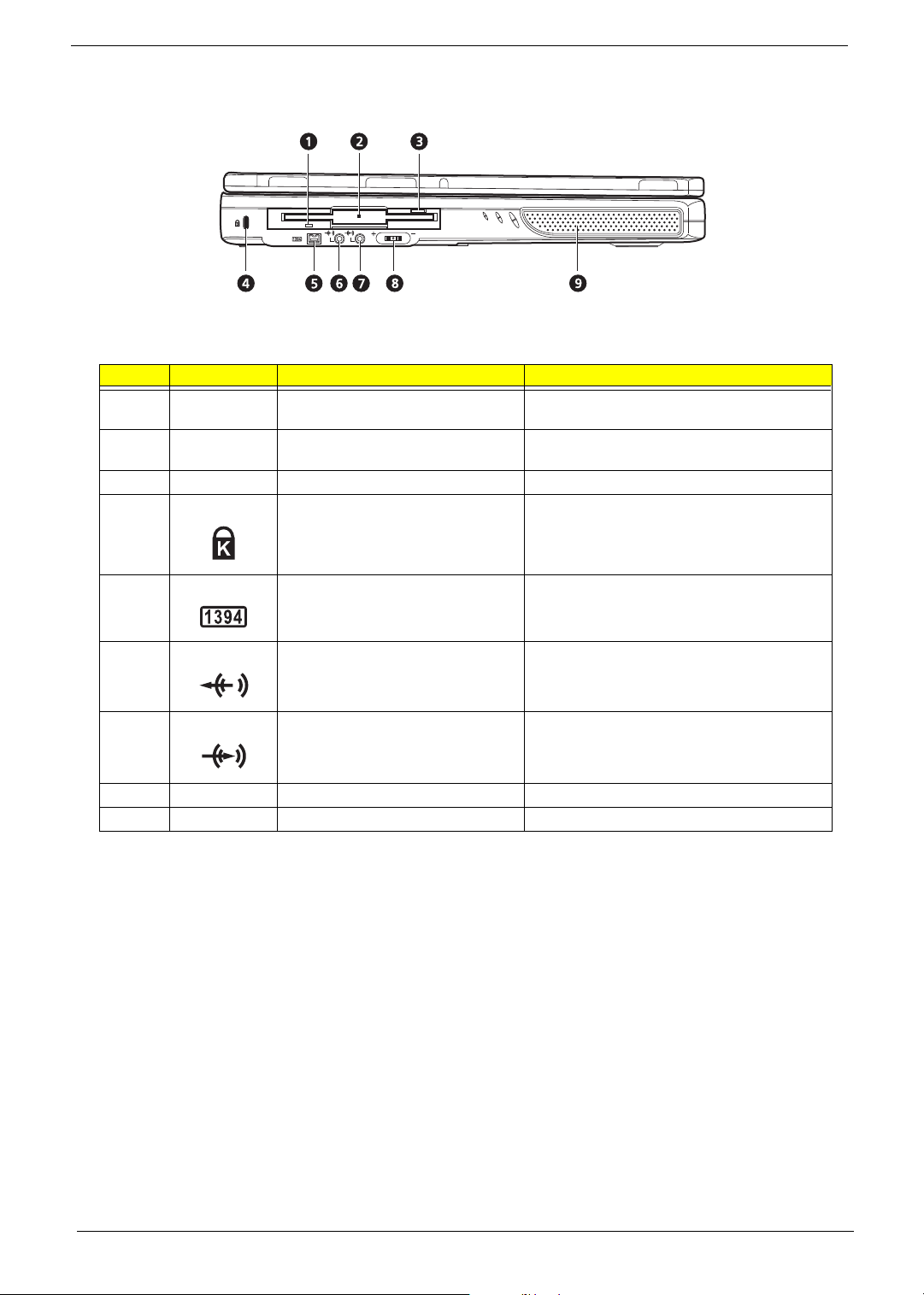
Left Panel
# Icon Item/ Port Description
1 Floppy activity indicator LED (light-emitting diodes) that turn on and off
2 Floppy drive Internal diskette drive, accepts 3.5-inch floppy
3 Floppy disk eject button Push this button to eject the floppy disk
4 Security keylock Kensington-compatible key-based computer
when the floppy is active.
diskettes.
security lock.
5 IEEE 1394 port Connects to a IEEE 1394-compatible device
(e.g., digital video camera).
6 Line-out jack Connects to audio line-out devices (e.g.,
speakers, headphones)
7 Line-in jack Connects an external microphone or an external
8 Volume control knob Controls the volume of the speakers.
9 Speaker (Left) Outputs sound
audio line-in devices.
Chapter 1 7
Page 17
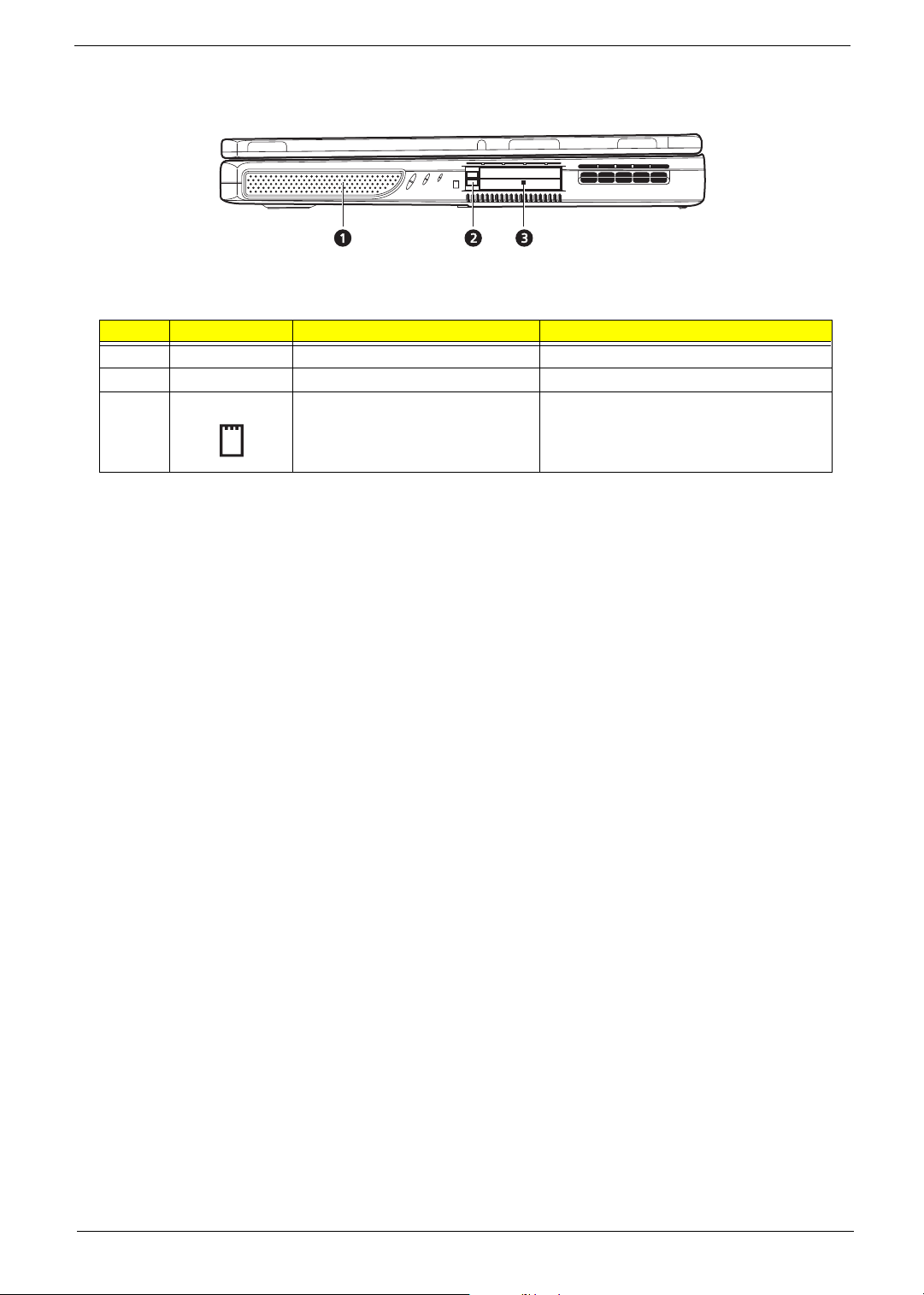
Right Panel
# Icon Item/ Port Description
1 Speaker (Right) Outputs sound.
2 PC Card eject button Eject the PC Card from its slot.
3 PCMCIA (PC card) Port Connects to two Type II 16-bit PC card or 32-
bit CardBus PC Card.
8 Aspire 1606
Page 18
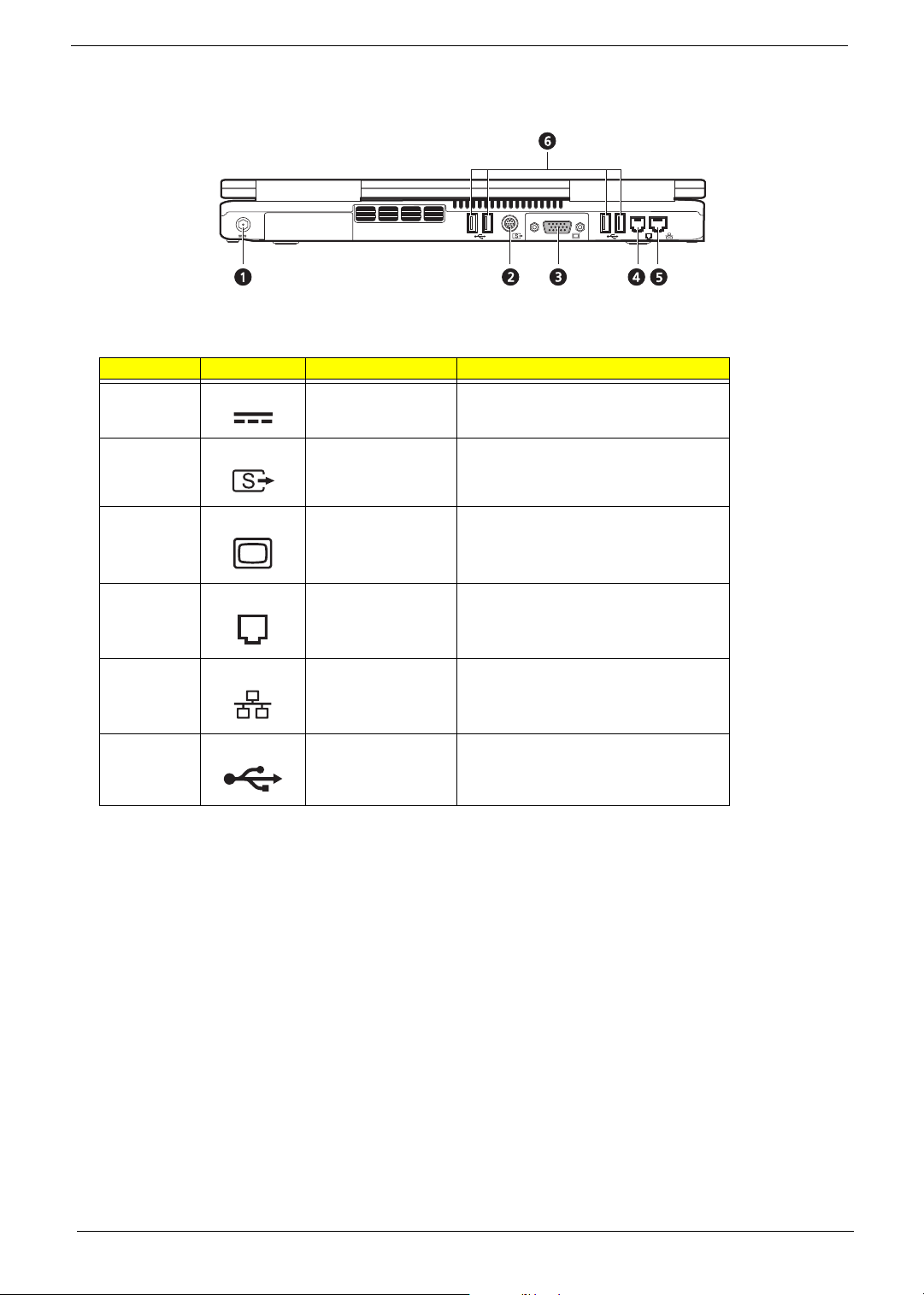
Rear Panel
l
# Icon Port Description
1 Power jack Connects to an AC adapter.
2 Video-out port Connects to a display device with S-video
input.
3 External monitor port Connects to a display device e.g., external
4 Modem jack Connects to the phone line.
5 Network jack Connects to an Ethernet 10/100-based
6 USB port (Four) Connects to any Universal Serial Bus
monitor, LCD projector) and displays up to
64K colors at 2048x1536 resolution.
network
devices(e.g., USB mouse, USB camera).
Chapter 1 9
Page 19
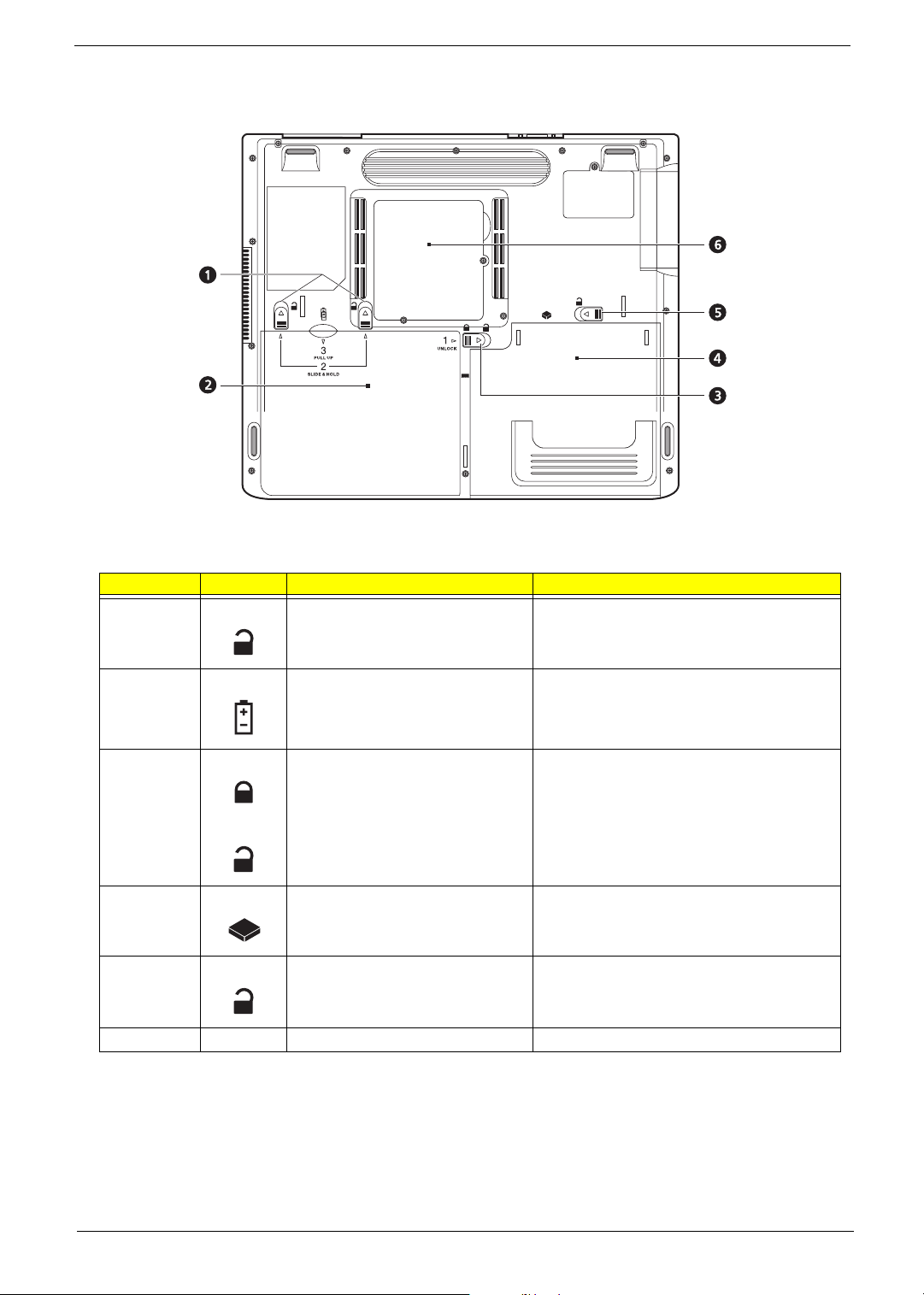
Bottom Panel
# Item Description
1 Battery release latches Unlatches the battery to remove the battery
pack.
2 Battery bay Houses the computer’s battery pack.
3 Battery lock Locks/unlocks the battery pack in the battery bay.
4 Media bay module Installed in the media bay. Provide the optical
5 Media bay release latch Unlatches the media bay module.
6 Memory compartment Houses the computer’s main memory.
media access or secondary storage by way of
removable modules.
10 Aspire 1606
Page 20
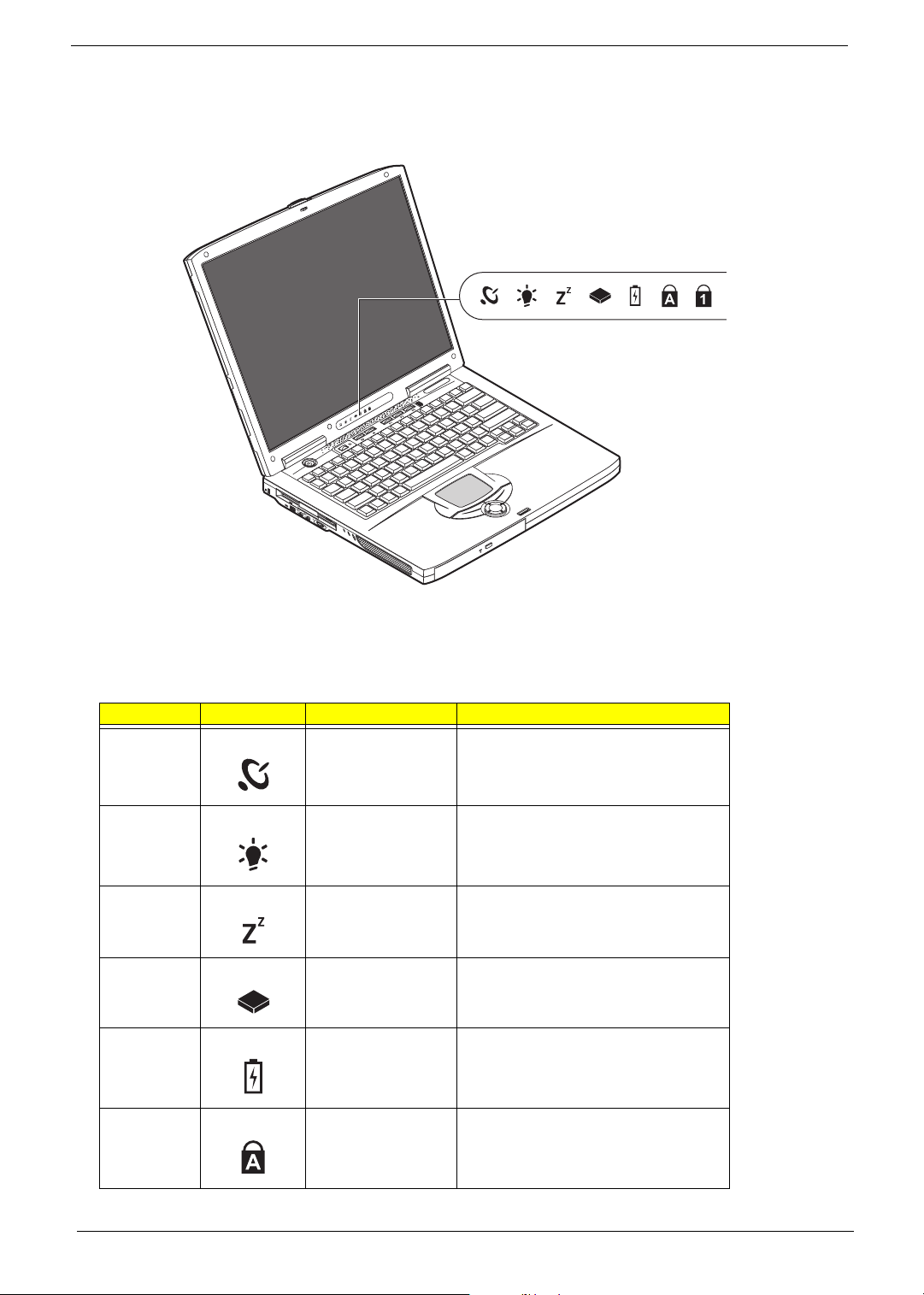
Indicators
The computer has seven easy-to-read status icons on the right of the display screen.
The Power and Standby status icons are visible even when you close the display cover so you can see the
status of the computer while the cover is closed.
# Icon Function Description
1 Wireless LAN This button is used to enable or disable the
2 Power Lights when the computer is on.
3 Sleep Lights when the computer enters Standby
4 Media Activity Lights when the floppy drive, hard disk or
5 Battery Charge Lights when the battery is being charged.
wireless LAN (optional) function
mode and blinks when it enters into or
resumes from hibernation mode.
Media drive is active.
6 Caps Lock Lights when Caps Lock is activated.
Chapter 1 11
Page 21
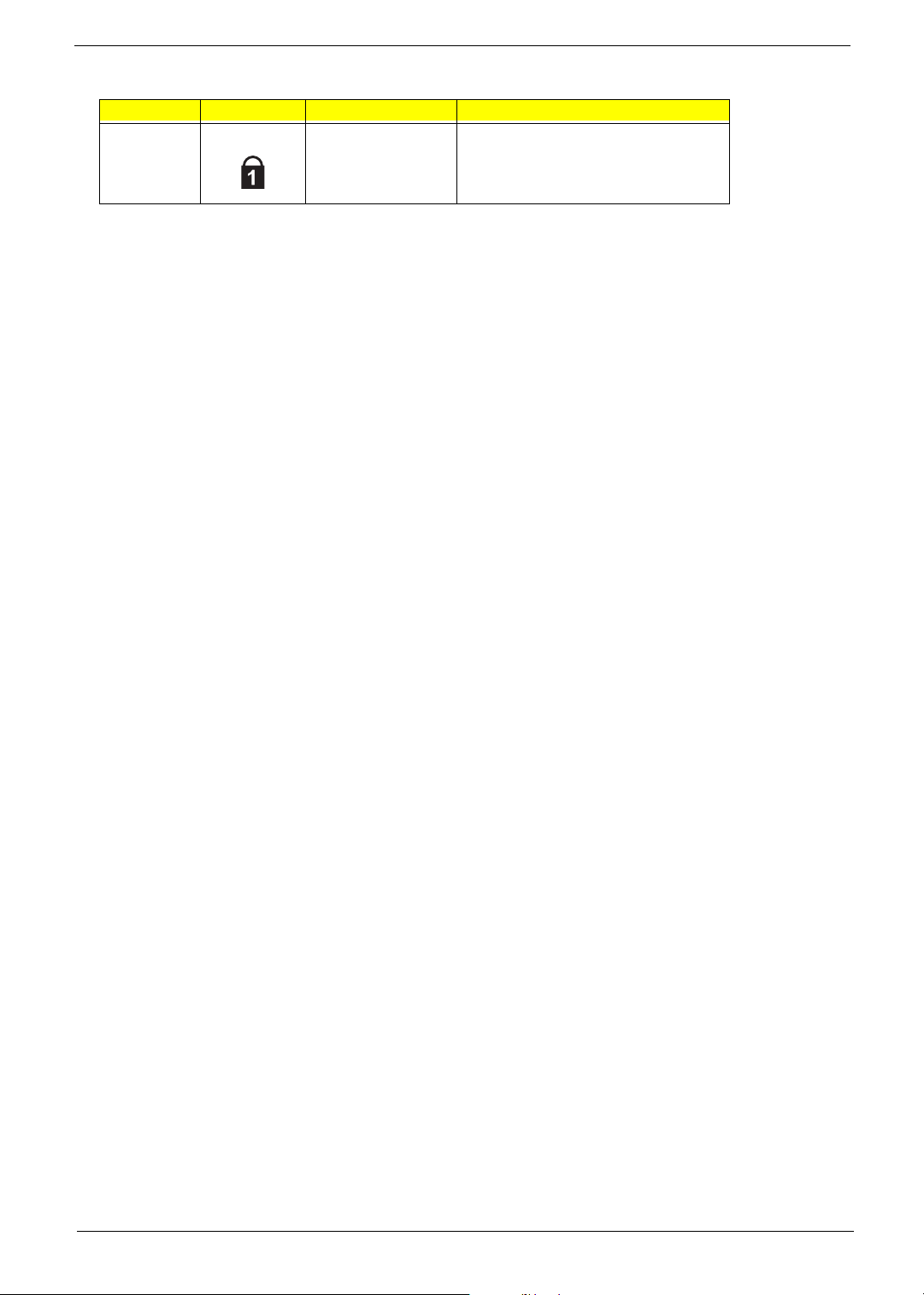
# Icon Function Description
7 Num Lock
(Fn-F11)
Lights when Numeric Lock is activated.
12 Aspire 1606
Page 22
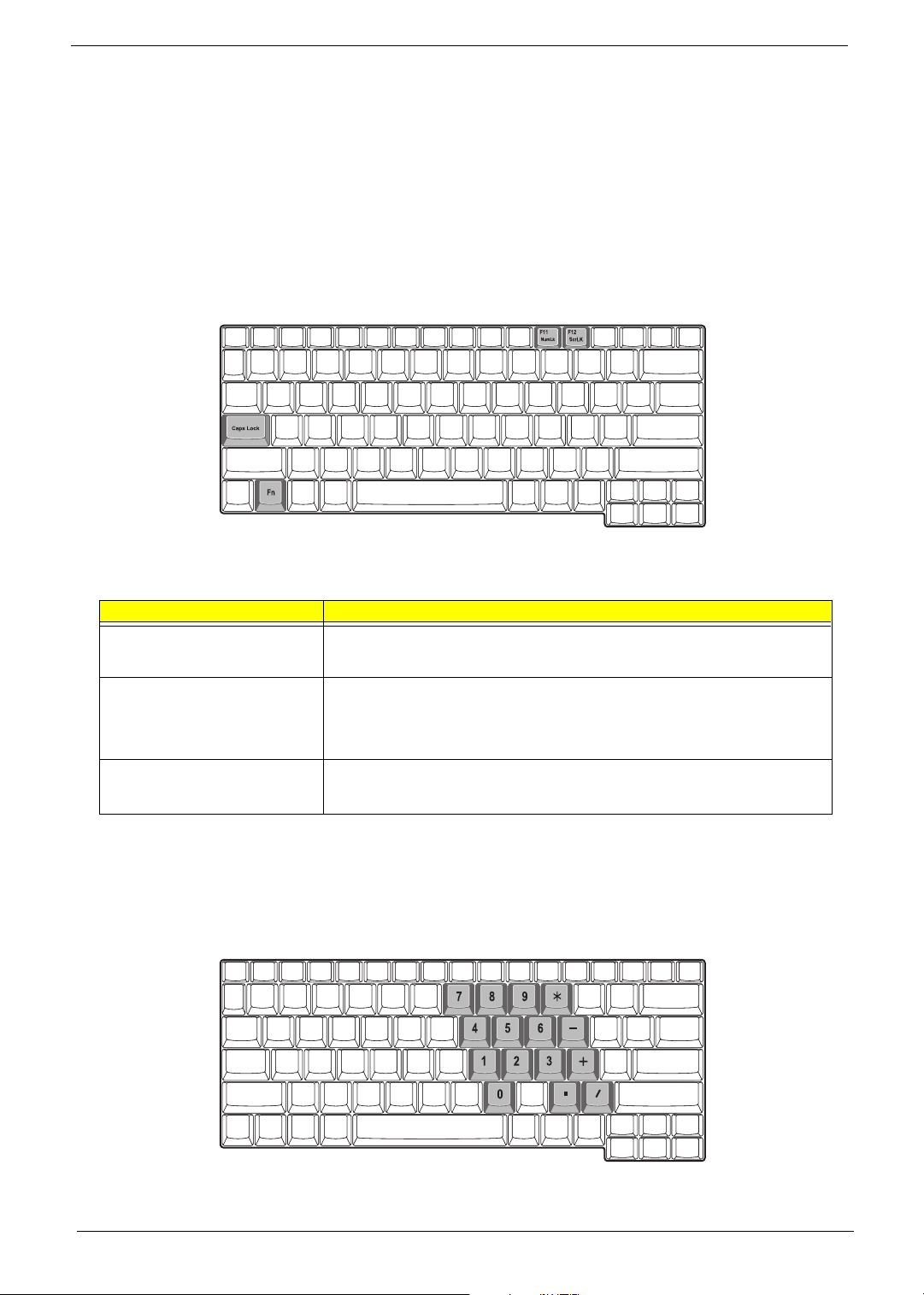
Keyboard
The keyboard has full-sized keys and an embedded keypad, separate cursor keys, two Windows keys and
twelve function keys.
Special keys
Lock keys
The keyboard has three lock keys which you can toggle on and off.
Lock key Description
Caps Lock
When @is on, all alphabetic characters typed are in uppercase.
@
Num Lock (Fn-F11)
]
Scroll Lock (Fn-F12)
[
Embedded numeric keypad
The embedded numeric keypad functions like a desktop numeric keypad. It is indicated by small characters
located on the upper right corner of the keycaps. To simplify the keyboard legend, cursor-control key symbols
are not printed on the keys.
When ] is on, the embedded keypad is in numeric mode. The keys function
as a calculator (complete with the arithmetic operators ), -, *, and /). Use this mode
when you need to do a lot of numeric data entry. A better solution would be to
connect an external keypad.
When [ is on, the screen moves one line up or down when you press the up
or down arrow keys respectively.
[ does not work with some applications.
Chapter 1 13
Page 23
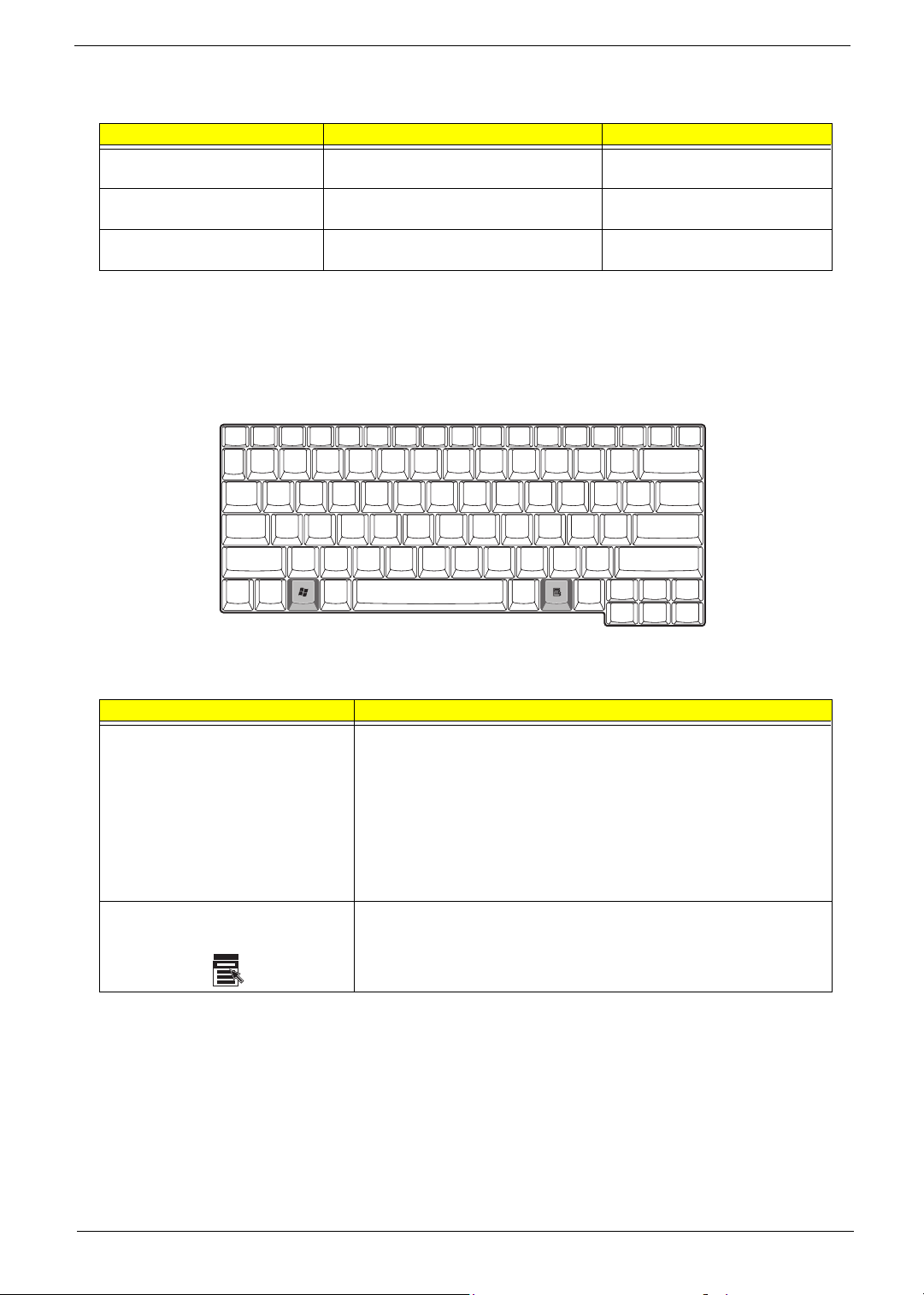
Desired access Num lock on Num lock off
Number keys on embedded
keypad
Cursor-control keys on embedded
keypad
Main keyboard keys Hold Fn while typing letters on embedded
Type numbers in a normal manner.
Hold Shift while using cursor-control keys. Hold Fn while using cursor-control
keys.
Type the letters in a normal manner.
keypad.
NOTE: If an external keyboard or keypad is connected to the computer, the Num Lock feature automatically
shifts from the internal keyboard to the external keyboard or keypad.
Windows keys
The keyboard has two keys that perform Windows-specific functions.
Keys Description
Windows logo key
Application key Opens a context menu (same as a right-click).
Start button. Combinations with this key perform shortcut functions. Below
are a few examples:
+ Tab (Activates next taskbar button)
+ E (Explores My Computer)
+ F (Finds Document)
+ M (Minimizes All)
j+
+ M (Undoes Minimize All)
+ R (Displays the Run... dialog box)
14 Aspire 1606
Page 24
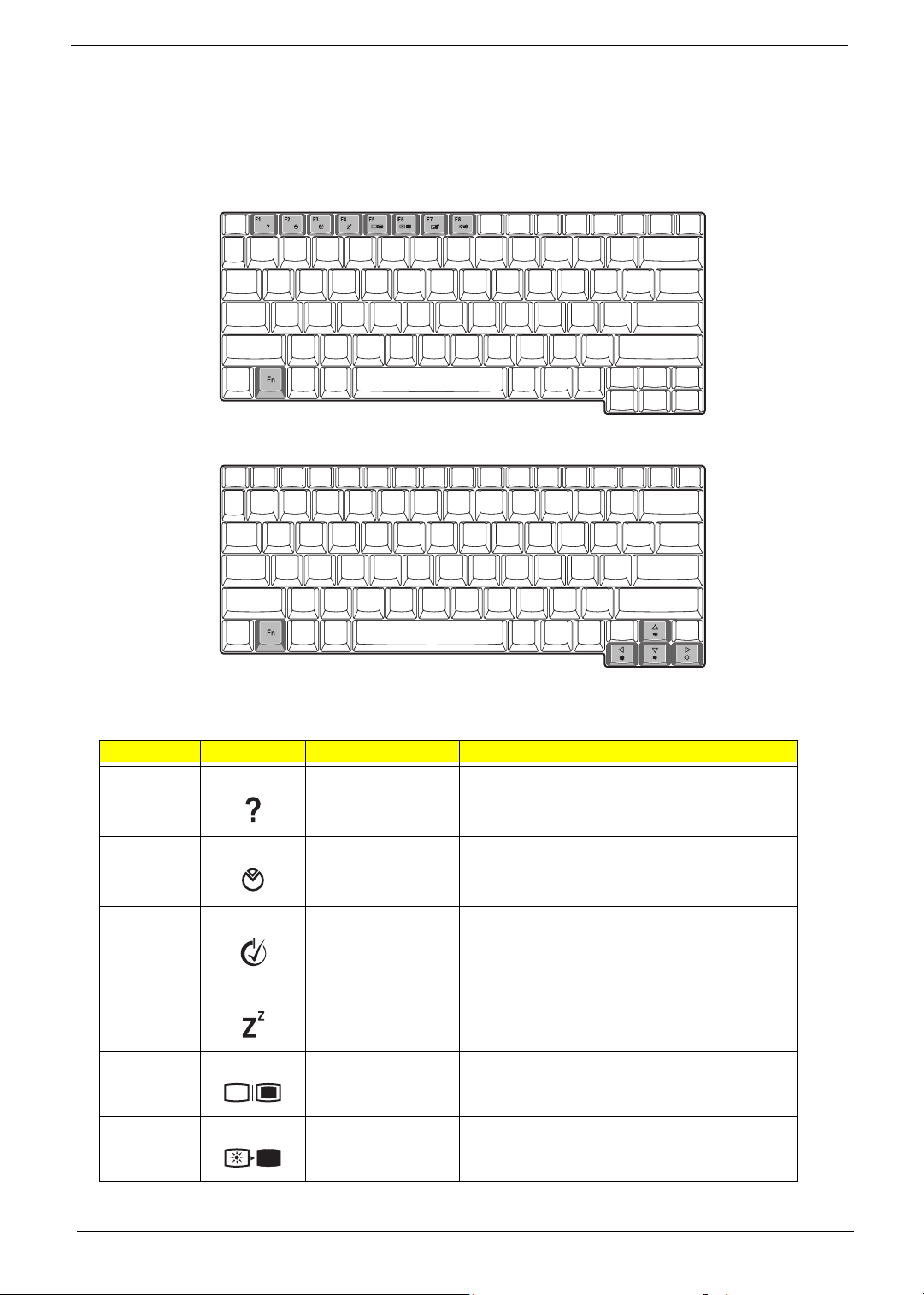
Hot Keys
The computer employs hot keys or key combinations to access most of the computer’s controls like screen
contrast and brightness, volume output and the BIOS Utility.
To activate hot keys, press and hold the Fn key before pressing the other key in the hot key combination.
Hot Key Icon Function Description
Fn-
l
Fn-
m
Fn-
n
Fn-
o
Fn-
p
Fn-
q
Chapter 1 15
Hotkey help Displays a list of the hotkeys and their functions.
Setup Accesses the notebook configuration utility.
Power Scheme Toggle Switches between the power management scheme
used by the computer (function available if supported
by operating system).
Sleep Puts the computer in Sleep mode.
Display toggle Switches display output between the display screen,
external monitor (if connected) and both the display
screen and external monitor.
Screen blank Turns the display screen backlight off to save power.
Press any key to return.
Page 25
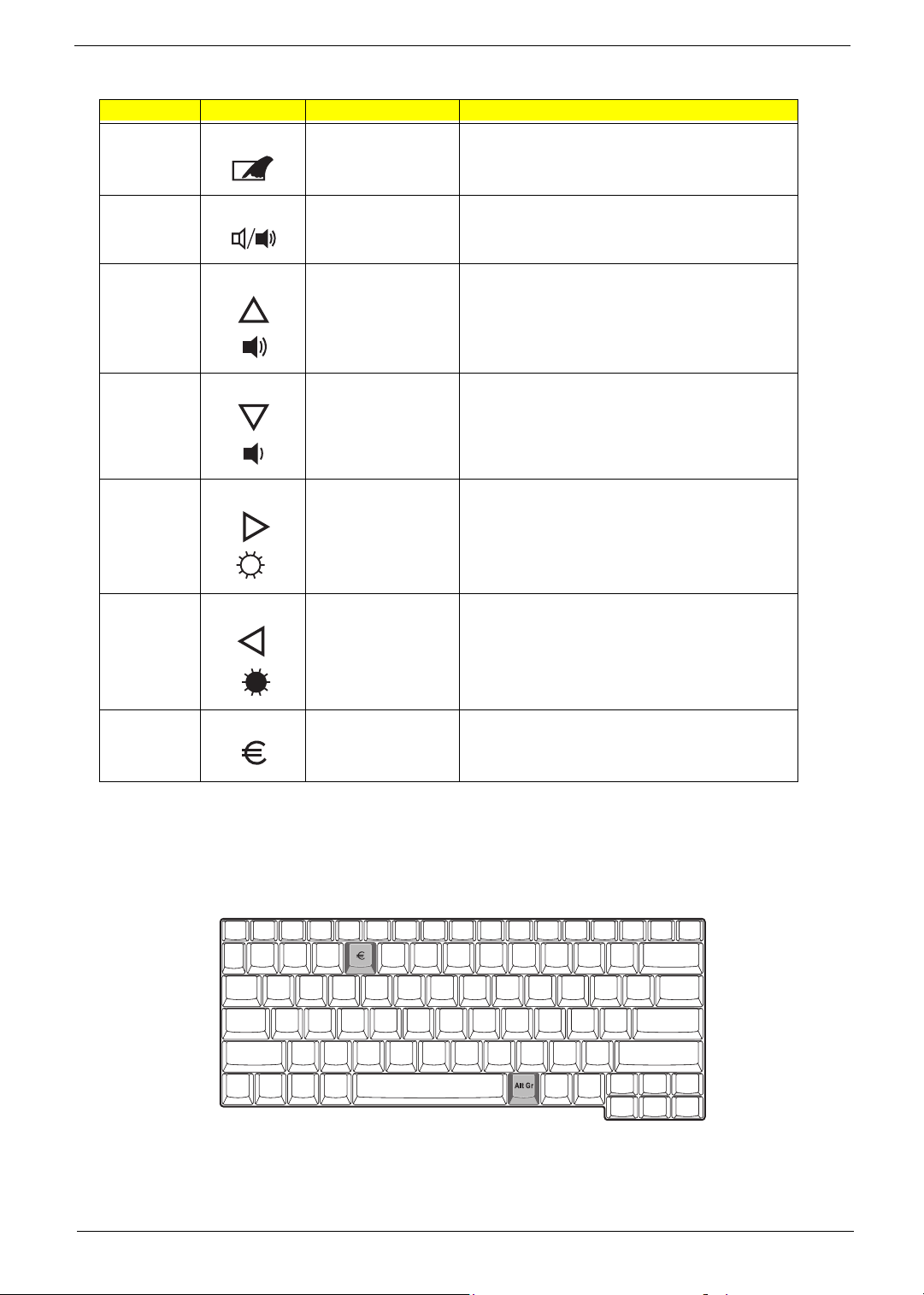
Hot Key Icon Function Description
Fn-
r
Touchpad Toggle Turns the internal touchpad on and off.
Fn-
Fn-
Fn-
Fn-
Fn-
s
w
y
x
¨
z
Speaker on/off Turns the speakers on and off; mutes the sound.
Contrast up Increases the screen contrast (available only for
models with HPA displays).
Contrast down Decreases the screen contrast (available only for
models with HPA displays).
Brightness up Increases the screen brightness.
Brightness down Decreases the screen brightness.
aGr-Euro
The Euro symbol
If your keyboard layout is set to United States-International or United Kingdom or if you have a keyboard with
a European layout, you can type the Euro symbol on your keyboard.
NOTE: for US keyboard users: The keyboard layout is set when you first set up Windows. For the Euro
symbol to work, the keyboard layout has to be set to United States-international.
To verify the keyboard type:
Euro Types the Euro symbol.
16 Aspire 1606
Page 26
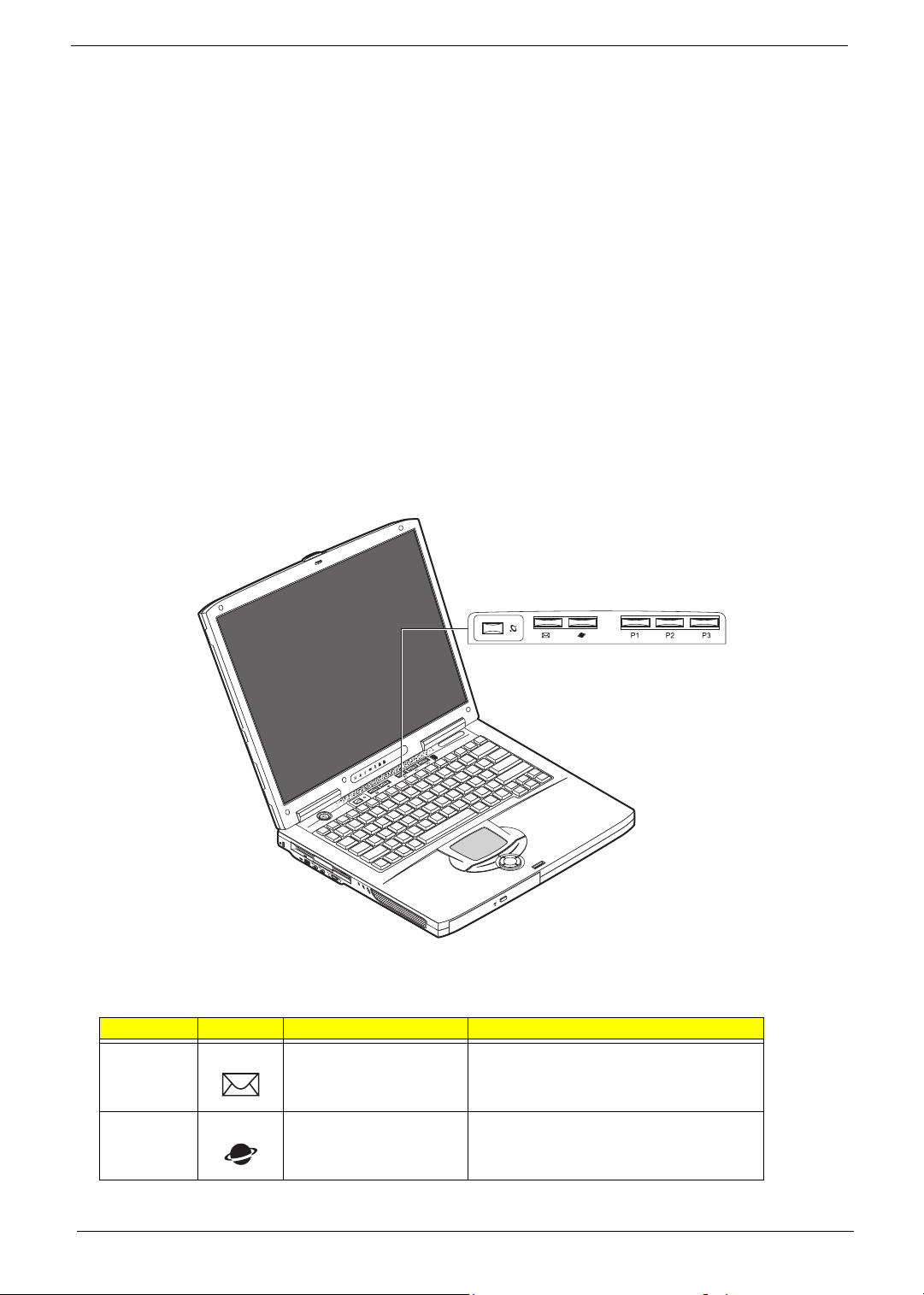
1. Click on Start, Control Panel.
2. Double-click on Regional and Language Options.
3. Click on the language tab and click on Details.
4. Verify that the keyboard layout used for “EN English (United States) is set to United States-International.
If not, select and click on ADD, then select United States-International and click on OK.
5. Click on OK.
To type the Euro symbol:
1. Locate the Euro symbol on your keyboard.
2. Open a text editor or word processor.
3. Hold
aGr and press the Euro symbol.
Launch Keys
Located at the top of the keyboard are six buttons. These buttons are called launch keys. They are designated
as wireless LAN, Web Browser button, mail button, P1. P2 and P3. By default, P1, P2 and P3 are users
programmable. The Web Browser button, by default, is used to launch the internet browser The mail button is
used to launch the e-mail application. The LED of the mail button will flash when the user has received an
incoming email.
# Icon Function Description
1 Mail Email application
2 Web browser Internet browser application
Chapter 1 17
Page 27
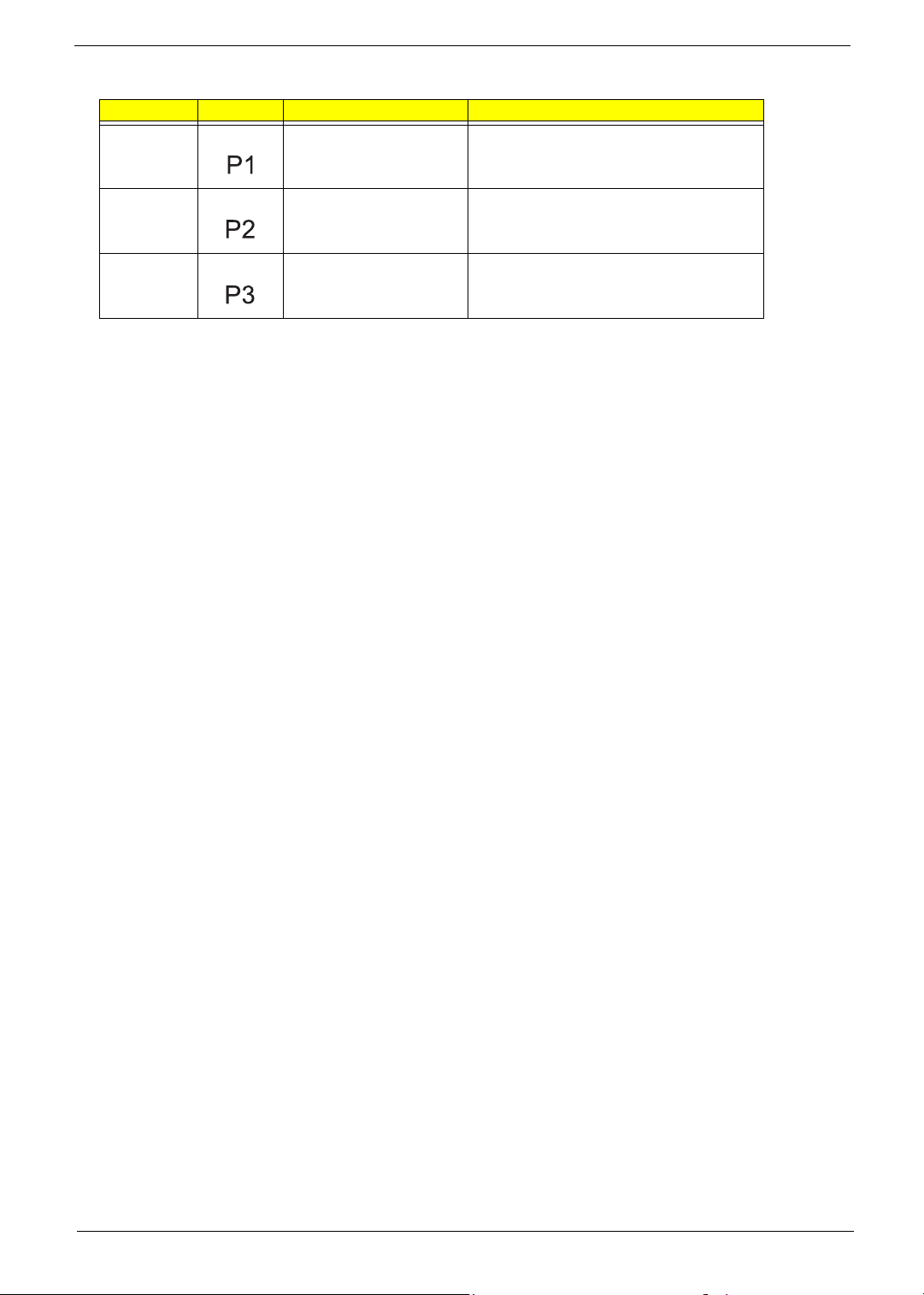
# Icon Function Description
3 P1 User-programmable
4 P2 User-programmable
5 P3 User-programmable
18 Aspire 1606
Page 28
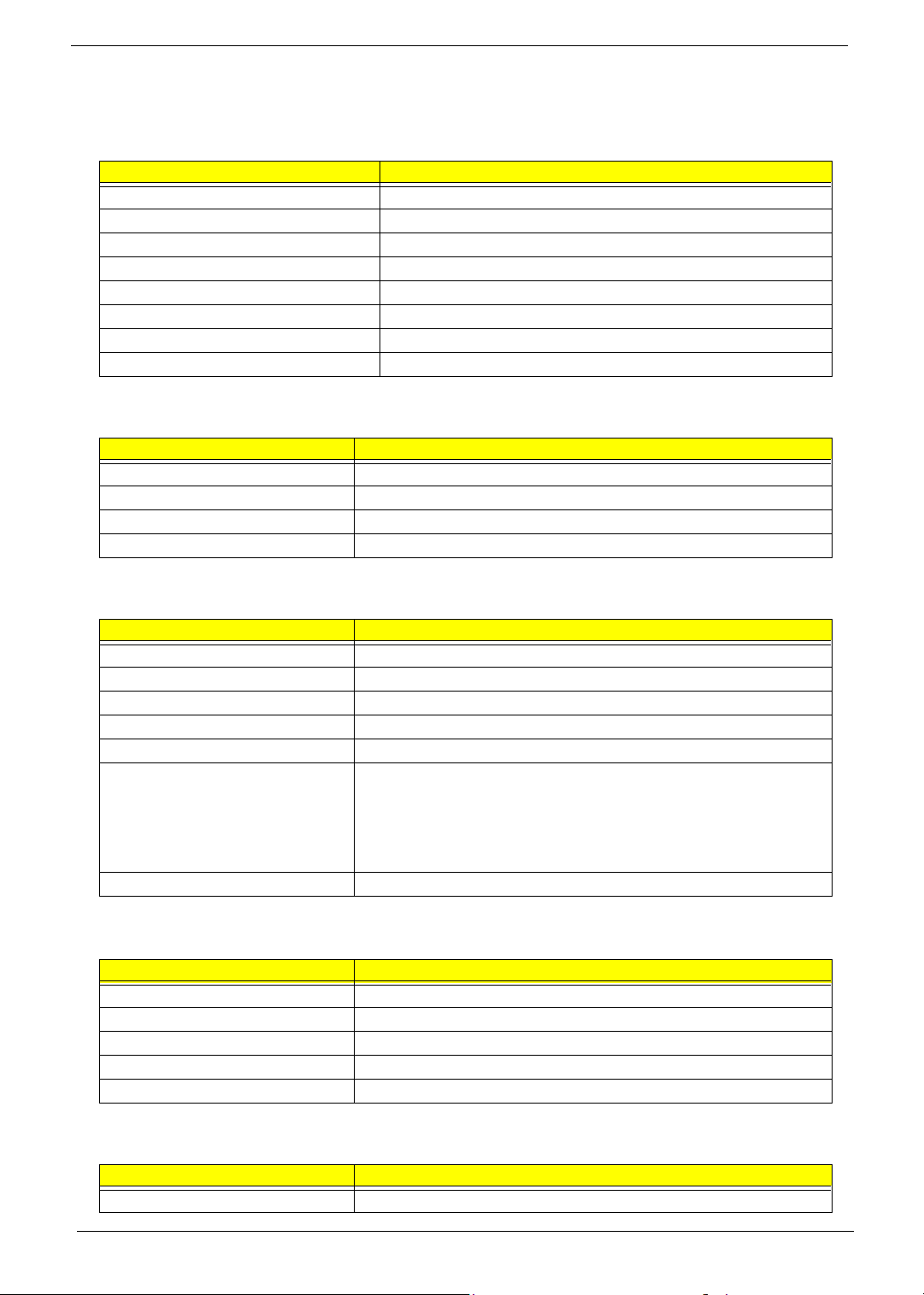
Hardware Specifications and Configurations
System Board Major Chips
Item Controller
System core logic SiS648FX
Super I/O controller NS87392
Audio controller Codec Sigmatel STAC9766
Video controller ATI M9CSP
Hard disk drive controller ATA100
Keyboard controller Mitsubishi M38857
CardBus Controller TI 1520
RTC SiS645DX
Processor
Item Specification
CPU type Desktop CPU 3.2GHz/FSB800
CPU package 3.2GHz uFCBGA
CPU core voltage 1.7V
CPU I/O voltage 1.25V
BIOS
Item Specification
BIOS vendor Phoenix BIOS
BIOS Version R01-A0X
BIOS ROM type Flash ROM
BIOS ROM size 512KB
BIOS package 32 Pin PLCC
Supported protocols ACPI 2.0 (if available, at least 1.0b), PCI 2.2, INT 13h Extensions, PnP
BIOS password control Set by switch, see SW1 settings
BIOS 1.0a, SMBIOS 2.3, Boot Block, USB Specification 1.1/2.0, DTMF
Desktop Management Interface Specification V2.0, IEEE 1394 V1.0,
WfM2.0 (for build-in Ethernet model), PCMCIA V3.0 Compliant device,
Mobile PC2001 Compliant, EI Torito-Bootable CD-ROM Specification V1.0,
Simple Boot Flag 1.0
Second Level Cache
Item Specification
Cache controller Built-in CPU
Cache size 512KB
1st level cache control Always Enabled
2nd level cache control Always Enabled
Cache scheme control Fixed-in write back
System Memory
Item Specification
Memory controller SiS648FX
Chapter 1 19
Page 29
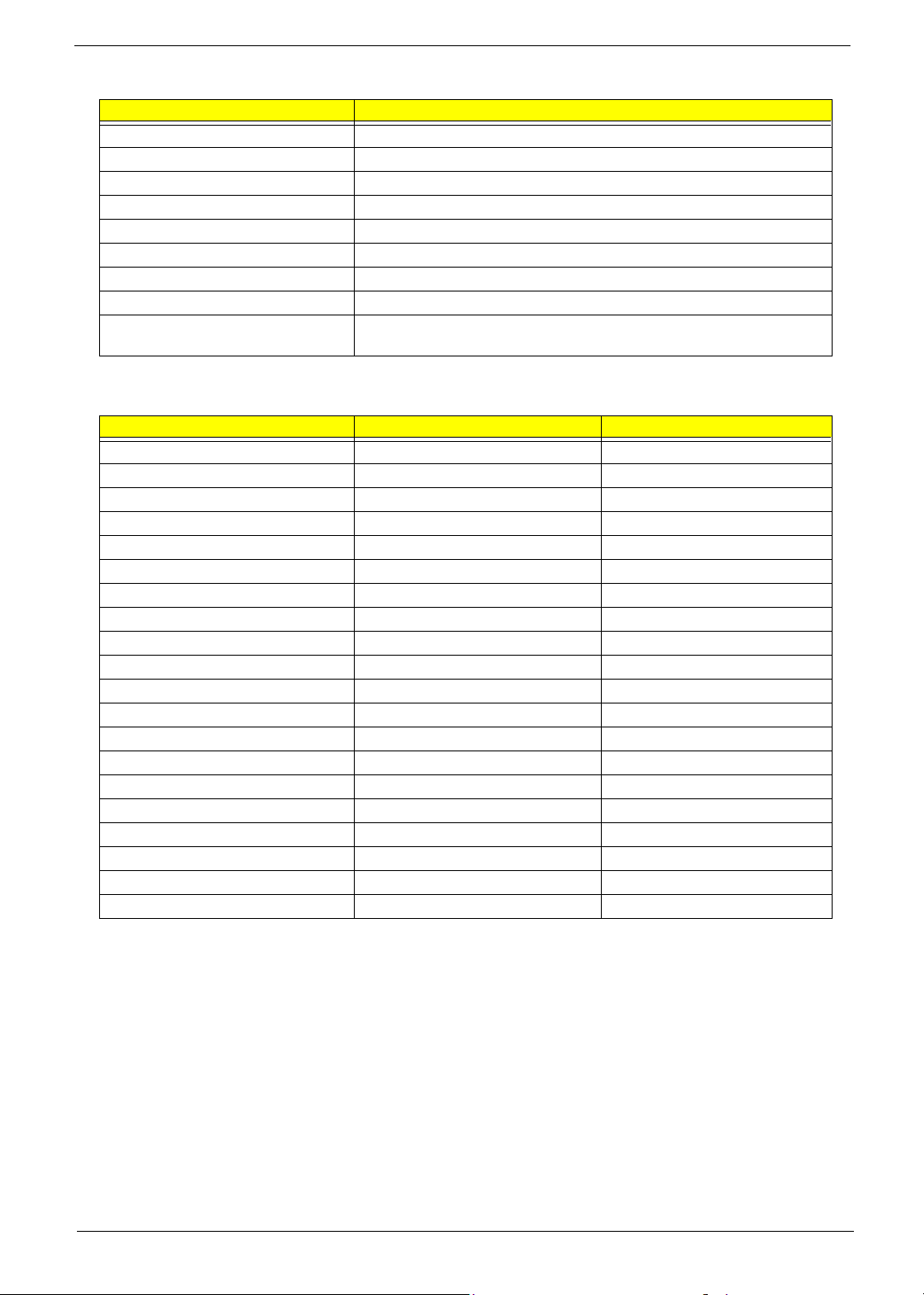
System Memory
Item Specification
Onboard memory size 0MB
DIMM socket number 2 Sockets
Supports memory size per socket 512MB
Supports maximum memory size 1024MB
Supports DIMM type DDR-DRAM SODIMM
Supports DIMM Speed 266 MHz
Supports DIMM voltage 3.3 V
Supports DIMM package 200-pin so-DIMM
Memory module combinations You can install memory modules in any combinations as long as they
match the above specifications .
Memory Combinations
Slot 1 Slot 2 Total M e m o r y
0MB 128MB 128 MB
128MB 0MB 128 MB
128MB 128MB 256 MB
256MB 0MB 256MB
0MB 256MB 256MB
256MB 128MB 384MB
128MB 256MB 384MB
256MB 256MB 512MB
0MB 512MB 512MB
512MB 128MB 640MB
256MB 512MB 768MB
128MB 512MB 640MB
512MB 256MB 768MB
512MB 512MB 1024MB
512MB 0MB 512MB
1024MB 0MB 1024MB
1024MB 128MB 1152MB
1024MB 256MB 1280MB
1024MB 512MB 1536MB
1024MB 1024MB 2048MB
Above table lists some system memory configurations. You may combine DIMMs with various capacities to
form other combinations.
20 Aspire 1606
Page 30
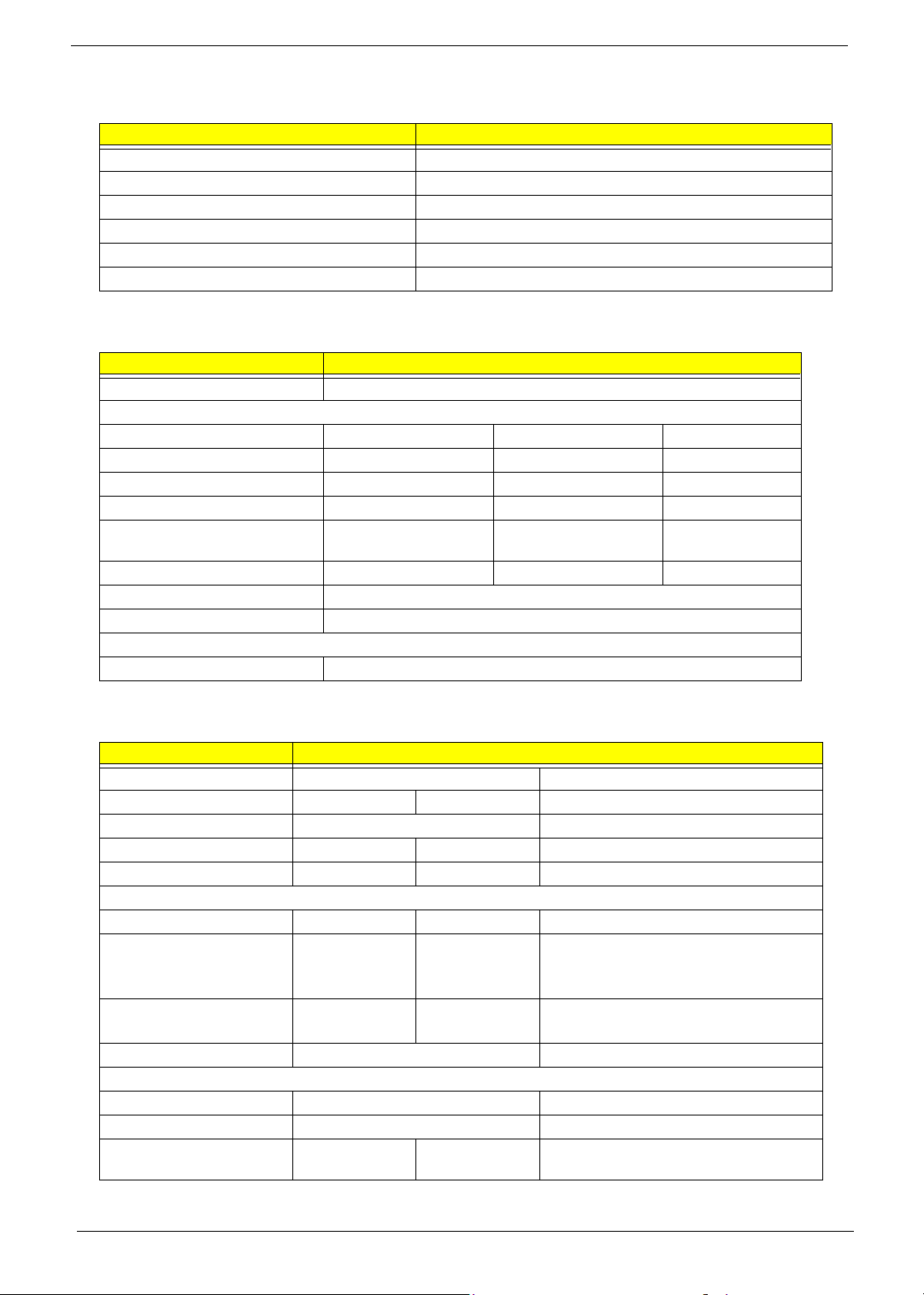
Modem Interface
Item Specification
Chipset Ambit MDC module with Lucent modem controller
Fax modem data baud rate (bps) 14.4K
Data modem data baud rate (bps) 56K
Supports modem protocol V.92 MDC
Modem connector type RJ11
Modem connector location Rear side
Floppy Disk Drive Interface
Item Specification
Vendor & model name MCI JU-226A033
Floppy Disk Specifications
Media recognition 2DD (720KB) 2HD (1.2 MB, 3 mode) 2HD (1.44MB)
Sectors/track 9 15 18
Tracks 160 154(160) 160
Cylinders 80 76(80) 80
Data transfer rate
(Kbit/s)
Rotational speed (RPM) 300 360 300
Read/write heads 2
Encoding method MFM
Power Requirement
Input Voltage (V) +5V
1 MB 1.6 MB 2 MB
Hard Disk Drive Interface
Item Specification
Vendor & Model Name Fujitsu HN-16L Hitachi DK23EA-60/40
Capacity (MB) 40000 60000/30000 40000
Bytes per sector 512 512
Logical heads 16 16
Logical sectors 63 63
Drive Format
Logical cylinders 16383 16383
Physical read/write heads 3 4/2 3(DK23EA-40)
2(DK23EA-30/20)
4(DK23EA-60)
Disks 2 2/1 2(DK23EA-60/40)
1(DK23EA-30/20)
Spindle speed (RPM) 4200RPM 4200RPM
Performance Specifications
Buffer size 2MB 2MB
Interface ATA-6 ATA-5 (IDE)
Data transfer rate (diskbuffer, Mbytes/s)
18.1-33.8 19.4-38.1 121-216
Chapter 1 21
Page 31

Hard Disk Drive Interface
Item Specification
Data transfer, rate
(host~buffer, Mbytes/s)
DC Power Requirements
Voltage tolerance 5 +/- 5% 5 +/- 5%
100 MB/Sec Max. 100 MB/Sec (Ultra DMA Mode 5)
Max. (16.6 PIO Mode 4/ Multiword DMA
Mode 2)
DVD-RW Interface
Item Specification
Vendor & model name PANASONIC UJ-811B
Performance Specification With CD Diskette With DVD Diskette
Transfer rate (KB/sec) Average Sustained:
CAV mode
775~1800 blocks/sec
(10.3X to 24X)
1550~3600kBytes/sec (Mode 1)
1768~4106 kBytes/sec (Mode 2)
DVD-5:
Normal Speed (1X) 11.08 Mbits/sec
CAV mode 36.67~88.64 Mbits/sec
DVD-9/DVD-R/DVD-RW:
Normal Speed (1X) 11.08 Mbits/sec
CAV mode 36.67~88.64 Mbits/sec
22 Aspire 1606
Page 32

DVD-RW Interface
Item Specification
Average Full Access time (typ.) CD: (Disc: MNSU-005)
Random (*1)
CAV mode 95 msec typical 125
msec average max
Full Stroke (*2)
CAV mode 200 msec typical 260
msec average max
1/3 Stroke (*3)
CAV mode 105 msec typical 135
msec average max
Data Buffer Capacity 256 kBytes
Interface IDE
Applicable disc format DVD: DVD-5, DVD-9, DVD-10, DVD-18, DVD-R (3.95G/4.7G), DVD-RAM
(2.6G/4.7G), DVD-RW
CD: CD-Audio, CD-ROM (mode 1 and mode 2), CD-ROM XA (mode 2, form
1 and form 2), CD-I (mode 2, form 1 and form 2), CD-I Ready, CD-I Bridge,
CD-WO, CD-RW, Photo CD, Video CD, Enhanced Music CD, CD-TEXT
Loading mechanism Soft eject (with emergency eject hole)
Power Requirement
Input Voltage +5V[DC]+/-5%
DVD-5:(Disc: MKE-D551)
Random (*4)
120 msec typical
160 msec average max
Full Stroke (*5)
270 msec typical
350 msec average max
1/3 Stroke (*6)
130 msec typical
170 msec average max
DVD-9: (Disc: ODSC-PARA)
Random (*7)
150 msec typical
200 msec average max
Full Stroke (*8)
340 msec typical
450 msec average max
1/3 Stroke (*9)
170 msec typical
220 msec average max
DVD-RAM (2.6G) (Disc: LM-DB26)
Random (*10)
200 msec typical
300 msec average max
Full Stroke (*11)
300 msec typical
600 msec average max
Full Stroke (*12)
220 msec typical
320 msec average max
DVD-RAM (4.7G) (Disc: LM-HB47J)
Random (*13)
180 msec typical
300 msec average max
Full Stroke (*14)
320 msec typical
700 msec average max
Full Stroke (*15)
240 msec typical
350 msec average max
(*1) Average of Data read over the whole area from 00 min. 02 sec. 00 block to 59 min. 58 sec. 74 block more
than 2000 times including latency and layered error correction time.
(*2) From 00 min. 02 sec. 00 block to 59 min. 58 sec. 74 block including latency and layered error correction
time.
Chapter 1 23
Page 33

(*3) From 00 min. 02 sec. 00 block to 20 min 00 sec. 00 block including latency and layered error correction
time.
(*4) Average of Data read over the whole area from starting data recorded area (LBA:0) to maximum data
recorded area (LBA:23197F), more than 2000 times including latency and layered error correction time.
(*5) From starting data recorded area (LBA:0) to maximum data recorded area (LBA:23197F) including latency
and layered error correction time.
(*6) From starting data recorded area (LBA:0) to maximum data recorded area (LBA:86A29) including latency
and layered error correction time.
(*7) Average of Data read over the whole area from starting data recorded area (LBA:0) to maximum data
recorded area (LBA:3FA0DF), more than 2000 times including latency and layered error correction time.
(*8) From starting data recorded area (LBA:0) to maximum data recorded area (LBA:3FA0DF) including
latency and layered error correction time.
(*9) From starting data recorded area (LBA:0) to maximum data recorded area (LBA:277D8E) including
latency and layered error correction time.
Combo Drive Interface
Item Specification
Vendor & model name Panasonic JUDA750WS-A
Performance Specification
Transfer rate (KB/sec) Read Sustained:
DVD-ROM MAX 8X CAV (MAX 10800 KB/sec)
CD-ROM MAX 24X CAV (MAX 3600 KB/sec)
Write:
CD-R 4X, 8X (CLV), MAX. 16X, MAX. 24X Zone (ZCLV)
CD-RW 4X (CLV)
HS-RW 4X, 8X, 10X (CLV)
ATAPI Interface:
PIO mode 16.6 MB/sec :PIO Mode 4
DMA mode 16.6 MB/sec:Multi word mode 2
Ultra DMA mode 33.3MB/sec: Ultra DMA mode 2
Error Rate
Buffer rate 2MB
Access time DVD-ROM 180 ms typ. (1/3 stroke)
Start up time less than 15s
Stop time less than 6s
Acoustic noise less than 50 dBA
Interface Enhanced IDE (ATAPI) compatible
Master/Slave Set by Cable Select (By host)
Regional Code “NONE”
PC compatible PC2001 compatible
Applicable disc format CD:
CD-ROM (with ECC) Less than 10
(without ECC) Less than 10
DVD-ROM Less than 10
CD-ROM 130 ms typ. (1/3 stroke)
CD-DA, CD-ROM, CD-ROM XA, CD-R, CD-RW, PhotoCD (multiSession),
Video CD, CD-Extra(CD+), CD-text
-12
bit
-9
bit
-12
bit
DVD: DVD-ROM, DVD-R, DVD-RW (Ver.1.1)
Slope 15 degree (Any direction)
Dimensions, Weight 128X129X12.7mm (WXDXH)
(except protrusion)
200g+- 10g
24 Aspire 1606
Page 34

Combo Drive Interface
Item Specification
Eject Soft Eject (with emergency eject hole)
Audio Interface
Item Specification
Audio Controller Sigmatel STAC9766
Audio onboard or optional Built-in
Mono or Stereo Stereo
Resolution 20 bit stereo Digital to Analog converter
18 bit stereo Analog to Digital converter
Compatibility Microsoft PC98/PC99, AC97 2.2
Mixed sound source CD, Mic-in, Phone, PC Speaker
Voice channel 8/16 bit, mono/stereo
Sampling rate 44.1 KHz
Internal microphone No
Internal speaker / Quantity Yes/2
Supports PnP DMA channel DMA channel 0
DMA channel 1
Supports PnP IRQ IRQ18
Video Interface
Item Specification
Vendor & Model Name ATI M9CSP
Chip voltage Core / 2.5V, 1.5V, 1.8V
Supports ZV (Zoomed Video) port NO
Graph interface 4X AGP (Accelerated Graphic Port) Bus
Maximum resolution (LCD) XGA: 1024 x768 (32bit colors)
Maximum resolution (CRT) 2048x1536 (32 bit colors)
Video Memory
Item Specification
Fixed or upgradeable Fixed, share the system memory
Video memory size 64MB
Video Resolutions Mode
Resolution Refresh Rate
CRT Only LCD/CRT Simultaneous(Under the
640x480x256 85 60
640x480x64K 85 60
640x480x16M 85 60
800x600x256 85 60
800x600x64K 85 60
800x600x256 85 60
condition when using one controller)
Chapter 1 25
Page 35

USB Port
Item Specification
USB Compliancy Level 2.0
OHCI USB 2.0
Number of USB port 4
Location Rear side
Serial port function control Enable/Disable by BIOS Setup
PCMCIA Port
Item Specification
PCMCIA controller TI 1520
Supports card type Type II
Number of slots Two type II
Access location Right side
Supports ZV (Zoomed Video) port Yes
Supports 32 bit CardBus Yes (IRQ1, IRQ17)
Keyboard
Item Specification
Keyboard controller Mitsubishi M38857
Keyboard vendor & model name API
Total number of keypads 84-/85/88- key
Windows 95 keys Yes
Internal & external keyboard work simultaneously Yes
Battery
Item Specification
Vendor & model name SONY LIPX042ACPT (ET)
Battery Type Li-ION
Pack capacity 5880mAH
Cell voltage 4.2V / 3.0V
Number of battery cell 12
Package configuration 12S
Package voltage 14.8V
DC-DC/Charger Converter
Item Specification
Vendor Wistron
Input Voltage AC Adapter or Battery: 10V - 20VDC
DC-DC Converter Output
Output Rating +5V 3.3V
Current (w/load, A) 0~5A 0~5A
Charger Output Li-ION
26 Aspire 1606
Page 36

DC-DC/Charger Converter
Item Specification
Normal charge (charge while system
is not operative)
Background charge (charge even
system is still operative)
Protection
Charger protection Over Current Protection
DC/DC converter protection OCP (Over Current Protection,
3.75A+/-0.375A
0.8A
6A)
OVP (Over Voltage Protection,
5.2~5.5V)
UVP (Under Voltage Protection,
3~4V)
DC-AC LCD Inverter
Item Specification
Vendor & model name Ambit
Input voltage (V) 8 ~ 21V
Input current (mA) 1A (max.)
Output voltage
(Vrms, no load)
Output voltage
frequency (kHz)
Output Current/Lamp 5.5 mA ~ 6.0mA
1600Vrms
40 ~ 70KHz
OCP (Over Current Protection, 6A)
OVP (Over Voltage Protection, 3.43~3.63V)
UVP (Under Voltage Protection, 1.98~2.64V)
NOTE: DC-AC inverter is used to generate very high AC voltage, then support to LCD CCFT backlight user,
and is also responsible for the control of LCD brightness. Avoid touching the DC-AC inverter area while
the system unit is turned on.
.
LCD
Item Specification
Vendor & model name 15” AU
B150XG01
Mechanical Specifications
LCD display area (diagonal, inch) 15
Display technology TFT
Resolution XGA (1024x768)
Support colors 262K
Optical Specification
Brightness control Keyboard hotkey
Contrast control None
Electrical Specification
Supply voltage for LCD display (V) 3.3 (typ.)
Supply voltage for LCD backlight (Vrms) 700 (typ.)
Chapter 1 27
Page 37

AC Adapter
Item Specification
Vendor & model name PA-1121-02AW
Input Requirements
Maximum input current (A,
@90Vac, full load)
Nominal frequency (Hz) 50-60
Frequency variation range (Hz) 47-63
Input voltage range (Vrms) 90-264
Inrush current The maximum inrush current will be less than 50A and 100A when the adapter
Efficiency It should provide an efficiency of 83% minimum, when measured at maximum
Output Ratings (CV mode)
DC output voltage 20V
Noise + Ripple 300mVp-pmax (20 MHz bandwidth)
Load 0(min) 6A(max)
Output Ratings (CC mode)
DC output voltage 19.5V~21V for CV mode
Constant current mode 7.0 +/- 0.5A
Dynamic Output Characteristics
Turn-on delay time 2 sec (@ 115Vac)
Hold up time 8ms (@115Vac, Full load)
Over Voltage Protection (OVP) 25V
Short circuit protection The output can be shorted without damage
Electrostatic discharge (ESD) 15KV (at air discharge)
Dielectric Withstand Voltage
Primary to secondary 1500Vac
Leakage current 0.25 mA max. (@ 254Vac, 60Hz)
Regulatory Requirements Safety Requirements:
2A
is connected to 115Vac and 230Vac respectively.
load under 115Vac.
8KV (at contact discharge)
1.The subject product rated 100-120V 60Hz must be listed under UL 1950 and
certified with SCA Standard C22.2 No.950.
2.The subject product rated 200-240V 50Hz must comply with low voltage
directive 73/23EEC.
EMI Requirements:
1.The subject product rated 100-120V 60Hz must meet the EMI requirements
of FCC part 15, Subpart B for Class B Digital Device and get FCC Certification
before marketing into USA and Canada.
2.The subject product rated 200-240V 50Hz must meet the EMC Directive 89/
336/EEC.
3.The subject product rated 100-120V must meet the VCCI-2 EMI
requirements.
28 Aspire 1606
Page 38

Power Management
Power Saving Mode Phenomenon
Standby Mode
Enter Standby Mode when
1.Standby/Hibernation hot-key is pressed
and system is not ready to enter Hibernation
mode.
2.System standby/ Hibernation timer expires
and system is not ready to enter Hibernation
mode.
Hibernation Mode
Enter Hibernation Mode (suspend to HDD)
when
1.Hibernation hot-key is pressed and
system is ready to enter Hibernation mode
2.System Hibernation timer expires and
system is ready to enter Hibernation mode.
Display Standby Mode
Keyboard, built-in touchpad, and an external
PS/2 pointing device are idle for a specified
period.
Hard Disk Standby Mode
Hard disk is idle within a specified period of
time.
T The buzzer beeps
T The Sleep indicator lights up
T All power shuts off
T The display shuts off
T Hard disk drive is in standby mode.
(spindle turned-off)
Environmental Requirements
Item Specification
Temperature
Operating
Non-operating
Humidity
Operating 20% to 85% RH, non-condensing
Non-operating 20% to 85% RH, non-condensing (Unpacked)
Non-operating 20% to 90% RH, non-condensing (Storage package)
Vibration
Operating (unpacked) 5~25.6Hz: 0.38mm (peak to peak)
Non-operating (unpacked) 5~27.1Hz: 0.6G
Non-operating (packed) 5~62.6Hz: 0.51mm (peak to peak)
°C
+5~+35
-10~+60
25.6~250Hz: 0.5G
27.1~50Hz: 0.04mm (peak to peak)
50~500Hz: 2.0G
62.6~500Hz: 4.0G
°C
Mechanical Specification
Item Specification
Dimensions 326(W) x 275(D) x 39.9~45(H)mm
Weight 7.4Ibs with 15”LCD, FDD, HDD, Li, and CD-ROM
I/O Ports Two type II PCMCIA (PC Card) port, one RJ-11 port, one RJ-45 port, one DC-in
port, four USB ports, one IEEE 1394 port, one microphone in (share line-in), one
line-out / share with SPDIF, one VGA port., one TV out.
Chapter 1 29
Page 39

Mechanical Specification
Item Specification
Drive Bays One
Material Plastic
Indicators Power-on, Standby, Battery Status, Media Access, CapsLock and NumLock
Switch Power
Memory Address Map
Memory Address Size Function
000A0000-000BFFFF 128KB Mobility RADEON 9000
000A0000-000BFFFF 128KB PCI Bus
000A0000-000BFFFF 128KB SiS Accelerated Graphics Port
000C8000-000BFFFF 32KB Motherboard resources
000C8000-000BFFFF 32KB PCI Bus
000DA000-000DAFFF 4KB Texas Instruments PCI-1520 CardBus
Controller
000DB000-000DBFFF 4KB Texas Instruments PCI-1520 CardBus
Controller
10000000-FFEDFFFF 3GB PCI Bus
E4000000-E7FFFFFF 128MB Texas Instruments PCI-1520 CardBus
E8000000-EBFFFFFF 64MB SiS Accelerated Graphics Port
EC000000-EC000FFF 4KB OHCI Compliant IEEE 1394 Host
EC001000-EC001FFF 4KB SiS 7001 PCI to USB Open Host
EC002000-EC002FFF 4KB SiS 7001 PCI to USB Open Host
EC003000-EC003FFF 4KB SiS 7001 PCI to USB Open Host
EC004000-EC004FFF 4KB SiS 7001 PCI to USB Open Host
EC005000-EC0050FF 256KB Realtek RTL8139/810X Family Fast
EC100000-EC10FFFF 64K Mobility RADEON 9000
EC100000-EC1FFFFF 1MB SiS Accelerated Graphics Port
F0000000-F7FFFFFF 128MB Mobility RADEON 9000
F0000000-F7FFFFFF 128MB SiS Accelerated Graphics Port
FAC00000-FEBFFFFF 64MB Texas Instruments PCI-1520 CardBus
FEC00000-FEC00FFF 4KB Motherboard resources
FEE00000-FEE00FFF 4KB Motherboard resources
FFC00000-FFC00FFF 4KB Motherboard resources
FFE00000-FFE00FFF 4KB Motherboard resources
FFE7C000-FFE7CFFF 4KB Texas Instruments PCI-1520 CardBus
FFE7D000-FFE7DFFF 4KB Texas Instruments PCI-1520 CardBus
FFE7E000-FFE7EFFF 4KB Texas Instruments PCI-1520 CardBus
Controller
Controller
Controller
Controller
Controller
Controller
Ethernet NIC
Controller
Controller
Controller
Controller
30 Aspire 1606
Page 40

Memory Address Map
Memory Address Size Function
FFE7F000-FFE7FFFF 4KB Texas Instruments PCI-1520 CardBus
Controller
FFE80000-FFEFFFFF 512KB Motherboard resources
82200000-82200FFF 4KB Audio
I/O Address Map
I/O Address Function
00000000-0000000F Direct Memory Access controller
00000000-00000CF7 PCI bus
00000020-00000021 Programmable interrupt controller
0000002E-0000002E Motherboard resources
0000002F-0000002F Motherboard resources
00000040-00000043 System Timer
00000060-00000060 Standard 101/102-key or Microsoft Natural PS/2 keyboard
00000061-00000061 System Speaker
00000062-00000062 Microsoft ACPI-Compliant Embedded Controller
00000064-00000064 Standard 101/102-key or Microsoft Natural PS/2 keyboard
00000066-00000066 Microsoft ACPI-Compliant Embedded Controller
00000070-00000071 System CMOS/realtime clock
00000080-00000080 Motherboard resources
00000081-0000008F Direct memory access controller
00000090-00000092 Motherboard resources
000000A0-000000A1 Programmable interrupt controller
000000C0-000000DF Direct memory access controller
000000F0-000000FF Numeric data processor
00000170-00000177 Secondary IDE channel
000001F0-000001F7 Primary IDE channel
00000274-00000277 ISAPNP Read Data Report
00000279-00000279 ISAPNP Read Data Report
00000376-00000376 Secondary IDE channel
000003B0-000003BB Mobility RADEON 9000
000003B0-000003BB SiS Accelerated Graphics Port
000003C0-000003DF Mobility RADEON 9000
000003C0-000003DF SiS Accelerated Graphics Port
000003F0-000003F5 Standard floppy disk controller
000003F6-000003F6 Primary IDE channel
000003F7-000003F7 Standard floppy disk controller
00000480-0000048F Direct memory access controller
000004D0-000004D1 Motherboard resources
00000A79-00000A79 ISAPNP Read Data Report
00000D00-0000FFFF PCI bus
00001000-000010FF Agere Systems AC’97 Modem
00001800-000018FF Realtek RTL8139/810x Family Fast Ethernet NIC
00001C00-00001C7F Agere Systems AC’97 Modem
0000A000-0000A0FF Mobility RADEON 9000
Chapter 1 31
Page 41

I/O Address Map
I/O Address Function
0000A000-0000AFFF SiS Accelerated Graphics Port
0000F900-0000F9FF Texas Instruments PCI-1520 CardBus Controller
0000FA00-0000FAFF Texas Instruments PCI-1520 CardBus Controller
0000FC00-0000FCFF Texas Instruments PCI-1520 CardBus Controller
0000FD00-0000FDFF Texas Instruments PCI-1520 CardBus Controller
0000FE00-0000FE00 Motherboard resources
IRQ Assignment Map
Interrupt Channel Function
IRQ0 System timer
IRQ1 Keyboard
IRQ6 Standard FDD Controller
IRQ8 System CMOS Real time clock
IRQ9 Microsoft ACPI-Compliant System
IRQ12 Synaptics PS/2 Port Pointing Device
IRQ13 Numeric Data Processor
IRQ14 IDE Primary channel
IRQ15 IDE Secondary channel
IRQ16 Mobility RADEON 9000
IRQ16 Texas Instruments PCI-1520 CardBus Controller
IRQ17 OHCI Compliant IEEE 1394 Host Controller
IRQ17 Texas Instruments PCI-1520 CardBus Controller
IRQ18 Agere Systems AC’97 Modem
IRQ18 SigmaTel C-Major Audio
IRQ19 Realtek RTL8139/810x Family Fast Ethernet NIC
IRQ20 SiS 7001 PCI to USB Open Host Controller
IRQ21 SiS 7001 PCI to USB Open Host Controller
IRQ22 SiS 7001 PCI to USB Open Host Controller
IRQ23 SiS PCI to USB Enhanced Host Controller
NOTE: IRQ settings may be changed by OS
DMA Channel Assignment
DMA Channel Function
DRQ0 Not used
DRQ1 Not used
DRQ2 Floppy
DRQ3 Not used
DRQ4 DMA controller
DRQ5 Not used
DRQ6 Not used
DRQ7 Not used
32 Aspire 1606
Page 42

Chapter 1 33
Page 43

System Utilities
BIOS Setup Utility
The BIOS Setup Utility is a hardware configuration program built into your computer’s BIOS (Basic Input/
Output System).
Your computer is already properly configured and optimized, and you do not need to run this utility. However, if
you encounter configuration problems, you may need to run Setup. Please also refer to Chapter 4
Troubleshooting when problem arises.
Chapter 2
To activate the BIOS Utility, press
m during POST (while the TravelMate logo is being displayed).
Chapter 2 34
Page 44

Multi-Boot Menu
Users can press F12 during POST to enter the Multi Boot Selection Menu. In this menu users can change boot
device without entering BIOS SETUP utility.
Boot MenuBoot Menu
Boot MenuBoot Menu
Boot MenuBoot Menu
Boot MenuBoot Menu
1. +Removable Devices
1. +Removable Devices
1. +Removable Devices
1. +Removable Devices
1. +Removable Devices
1. +Removable Devices
1. +Removable Devices
1. +Removable Devices
1. +Removable Devices
1. +Removable Devices
1. +Removable Devices
1. +Removable Devices
2.
2.
2.
2.
2.
2.
2.
2.
2. +Hard Drive
2. +Hard Drive
2. +Hard Drive
2. +Hard Drive
3.
3.
3.
3.
3.
3.
3.
3.
3. CD-ROM Drive
3. CD-ROM Drive
3. CD-ROM Drive
3. CD-ROM Drive
4.
4.
4.
4.
4.
4.
4.
4.
4.
4.
4.
4.
D2D Recovery
D2D Recovery
<Enter Setup>
<Enter Setup>
<Enter Setup>
<Enter Setup>
<Enter Setup>
<Enter Setup>
<Enter Setup>
<Enter Setup>
<Enter Setup>
<Enter Setup>
<Enter Setup>
<Enter Setup>
NOTE: If users disable the multi boot selection menu in BIOS SETUP utility, the message “ Press F12 to enter
the multi boot selection menu” will not appear during POST.
NOTE: If users disable the “Boot on LAN” option in BIOS SETUP utility, then the option of Realtek Boot Agent
will not appear.
Setting the Boot Drive Sequence
The Boot Drive Sequence section lists boot priorities (1st, 2nd, 3rd, and 4th) for bootable drives in your
computer.
For example, the default value (1st: Removable Devices, 2nd: Hard Drive, 3rd: CD-ROM Drive, and 4th: D2D
Recovery) tells the computer to first search for a removable device. If it finds one present, it boots up from that
removable device. If not, the computer continues to search for a hard disk drive. If it cannot boot up from the
hard disk drive, it continues by booting up from the CD-ROM drive and etc...
To set the boot drive sequence, use the
the
z / x keys to select the device for that priority level.
NOTE: When Boot on LAN is set Enabled, then the 5th option: Realtek Boot Agent shows in the list.
w / y keys to select a priority level (1st, 2nd, 3rd, and 4th), then use
35 Aspire 1606
Page 45

Navigating the BIOS Utility
There are six menu options: System Information, Main System Settings, Advanced Information, System
Security, Boot Options and Exit Setup Settings.
To enter a menu, highlight the item using the w / y keys, then press e.
Within a menu, navigate through the BIOS Utility by following these instructions:
T Press the w / y keys to move between the parameters.
T Press the p / qkeys to change the value of a parameter.
T Press the | key while you are in any of the menu options to return to the main menu.
NOTE: You can change the value of a parameter if it is enclosed in square brackets. Navigation keys are
shown at the bottom of the screen.
Chapter 2 36
Page 46

System Information
The System Information screen displays a summary of your computer hardware information.
PhoenixBIOS Setup Utility
Information Main Advanced Security Boot Exit
CPU Type:
CPU Speed:
System Memory:
Total Memory:
HDD1 Serial Number
HDD2 Serial Number
System BIOS Version
VGA BIOS Version
KBC Version:
Serial Number
Intel ® Pentium ® 4 CPU 2.40 GHz
2400 MHz
640 KB
129535 KB
9ZY9ZQE6646
None
R01-A0H
ATI Technologies Inc. BK-ATI VER 008
02.13.29
9147Y0100130600007M000
Asset Tag Number:
Product Name
Manufacture Name
UUID Number
F1
Help Select Item
Esc
Exit Select Menu
NOTE: The screen above is a sample and may not reflect the actual data on your computer. “X” may refer to a
series of numbers and/or characters.
Aspire1600
Acer
xxxxxxxxxxxxxxxxxxxxxxxxxxxxxxxxxxxxxx
F5/F6
Change Values F9 Setup Defaults
Enter
Select Sub-Menu
F10
Save and Exit
The following table describes the information in this screen.
Parameter Description
CPU Type Describe the type of CPU installed in the system.
CPU Speed Show the speed of CPU installed in the system.
System Memory Display the current system memory.
Total Memory Display the current total system memory.
HDD Serial Number Display the primary master HDD serial number. If there is no primary master
HDD, then show “None”.
System BIOS Version Show the current system BIOS version.
VGA BIOS Version Show the video graphics accelerator BIOS version. It is obtained from VGA
BIOS.
KBC Version Display the current KBC version.
Serial Number Show the serial number of the computer. (32 characters)
Asset Tag Number Show the asset tag number of the computer. (16 characters)
Product Name Show the official name of the product. (15 characters)
37 Aspire 1606
Page 47

Parameter Description
Manufacturer Name Show the manufacturer of the computer. (15 characters)
UUID Show the universally unique identifier of your computer. (16 Byte-Hex-Digital)
The items in this screen are important and vital information about your computer. If you experience computer
problems and need to contact technical support, this data helps our service personnel know more about your
computer.
Chapter 2 38
Page 48

Main System Settings
The Basic System Settings screen allows you to set the system date and time.
PhoenixBIOS Setup Utility
Information
System Time:
System Date:
Boot Display
Screen Expansion:
QuickBoot Mode:
Boot Time Diagnostic Screen
Boot on Lan
Hotkey Beep:
Auto Dimm
F12 Multi-Boot
F1
Help Select Item
Esc
Exit
Main
Select Menu
Advanced Security Boot Exit
[08:46:55]
[01/07/2003]
[Auto]
[Enabled]
[Enabled]
[Disabled]
[Disabled]
[Enabled]
[Enabled]
[Enabled]
F5/F6
Change Values F9 Setup Defaults
Enter
Select Sub-Menu
The following table describes the parameters in this screen.
Item Specific Help
Adjust calendar clock
<Tab>, <Shift-Tab>, or
<Enter> selects field.
F10
Save and Exit
Parameter Description Format
System Time Sets the system time. HH:MM:SS (hour:minute:second)
System Date Sets the system date. DDD MMM DD, YYYY
Boot Display Sets the display output device on
boot up.
When set to Auto, the computer
automatically determines the
display device. If an external
display device (e.g., monitor) is
connected, it becomes the boot
display. When set to Both, the
computer outputs to both the
computer display screen and an
external display device if one is
connected.
Screen Expansion Enable or disable the screen
expansion function.
Quick Boot Mode Allow the system to skip certain
tests while booting. This will
decrease the time needed to boot
the system.
(day-of-the-week month day, year)
Auto or Both
Enabled or Disabled
Enabled or Disabled
39 Aspire 1606
Page 49

Parameter Description Format
Boot-time Diagnostic
Screen
Boot on LAN When it is enabled, a remote host
Hotkey Beep Enable or disable hotkey beep. Enabled or Disabled
Auto Dim The system will support an
Display logo screen during boot.
Note: Enable to show the acer
TravelMate picture screen on boot
up.
with an appropriate boot image can
boot this computer via the internal
LAN.
Note: Need to restart system for
enabling Boot-on-LAN function.
automatic dimming of the
LCD backlight when the AC power
is NOT available (running on
battery power).
Disabled or Enabled
Disabled or Enabled
Enabled or Disabled
F12 Multi-Boot Users could choose if to display
‘Fn-F12 for multi-
boot’ message during post.
Enabled or Disabled
Chapter 2 40
Page 50

Advanced Information
The Advanced Information screen contains parameter values that define how your computer behaves on
system startup.
PhoenixBIOS Setup Utility
Information Main Advanced Security Boot Exit
Legacy Diskette A:
. Primary Master
. Secondary Master
Hyper Threading Technology
[1.44/1.25MB ]
[FUJITSU MHS2040AT]
[UJDA740 DVD/CDRW]
[Disabled]
Select Floppy Disk type.
Item Specific Help
. PCI IRQ Routing
Resume on LAN/Modem Access:
Reset Configuration Data:
[Enabled]
[No]
System Boot From Hard Disk
Recovery
F1
Help Select Item
Esc
Exit
Select Menu
[Enabled]
F5/F6
Change Values F9 Setup Defaults
Enter
Select Sub-Menu
F10
Save and Exit
The following table describes the parameters in this screen. Settings in boldface are the default and suggested
parameter settings.
Parameter Description Options
Legacy Diskette A Enable or Disable Legacy Diskette A
Note: Selects floppy type. Note that 1.25MB
references a 1024 byte/sector Japanese media
format. The 1.25MB diskette requires a 3-Mode
floppy-disk drive.
Primary Master Show IDE Primary Master HDD size.
User can enter submenu to set some detail
functions
Secondary Master Show IDE Secondary Master Device Status.
User can enter submenu to set some detail
functions.
Hyper Threading
Technology
PCI IRQ Routing Set Default IRQ of PCI device.
Resume on LAN/Modem
Access
Reset Configuration Data Select “Yes” to clear the extended system
System Boot From Hard
Disk Recovery
Enables 2nd logical processor.
Note: This setting is only available for CPU
3.06GHz or above.
Note: Menu used to set IRQ for PCI Devices.
Set Enabled or Disabled to wake on LAN/Modem
access.
configuration (ESCD) data.
Recovery from hard disk drive, which contains
ghost image.
1.44/1.25MB or Disabled
Auto, User, None or ATAPI
Removable
Auto, User, None or ATAPI
Removable
Disabled or Enabled
Auto/ User Select
Enabled or Disabled
No or Yes
Enabled or Disabled
41 Aspire 1606
Page 51

Primary Master
The Primary Master sub-menu contains parameters related to the primary hard disk.
CAUTION: The parameters in this screen are for the advanced users only. Typically, you do not need to
change the values in this screen.The default setting of Auto optimizes all the settings for your hard disk.
PhoenixBIOS Setup Utility
Advanced
Primary Master [FUJITSU MHS2040AT D-(PM)]
Type:
LBA
Total Sectors:
Maximum Capacity:
[Auto]
Format
78140160
40008MB
Select ATA/ATAPI drive installed
here
[Auto]
The BIOS auto-types the drive on
Item Specific Help
boot time.
Multi-Sector Transfers:
LBA Mode Control:
32 Bit I/O:
Transfer Mode:
Ultra DMA Mode:
F1
Help Select Item
Esc
Exit
Parameter Description Options
Type The setting of detail functions stands on type.
The following table describes the parameters in this screen. Settings in boldface are the default and
suggested parameter settings.
NOTE: When the device is disabled, all the sub-items will be hidden.
Select Menu
[16 Sectors]
[Enablde]
[Disabled]
[Fast PIO 4]
[Mode 5]
F5/F6
Change Values F9 Setup Defaults
Enter
Select Sub-Menu
Note: Auto= Autotype Hard-Disk drive installed here.
Except [Auto]
You enter parameters of the drive.
[None]
The drive is disabled.
F10
Save and Exit
Auto/None/ ATAPI
Removable/User
Chapter 2 42
Page 52

Secondary Master
The Secondary Master sub-menu contains parameters related to the Media bay drive.
CAUTION: The parameters in this screen are for the advanced users only. Typically, you do not need to
change the values in this screen. The default setting of Auto optimizes all the settings for your Media
bay drive.
PhoenixBIOS Setup Utility
Advanced
IDE Secondary M aster [U JDA 740 DVD /C DRW -(SM)]
Type:
Multi-Sector Transfers:
LBA Mode Control:
32 Bit I/O :
Transfer Mode:
Ultra DMA Mode:
F1
Help Select Item
Esc
Exit
Type The setting of detail functions stands on type.
Select Menu
Parameter Description Options
Note: Auto= Autotype Hard-Disk drive installed here
[Auto]
[Disabled]
[Disabled]
[Disabled]
[Fast PIO 4]
[Mode 2]
F5/F6
Chan ge Values F9 Setup Defaults
Enter
Select Sub-Menu
Select ATA/ATA P I drive in s talle d
here.
[Auto]
The BIOS auto-types the drive on
boo t tim e.
Except [Auto]
You enter parameters of the drive.
[None]
The drive is disabled.
F10
Save and Exit
Item Specific Help
Auto/ None/ ATAPI
Removable/ User
The following table describes the parameters in this screen. Settings in boldface are the default and
suggested parameter settings.
NOTE: When the device is disabled, all the sub-items will be hidden.
43 Aspire 1606
Page 53

PCI IRQ Routing
The PCI IRQ Routing sub-menu allows you to set IRQ for PCI devices.
CAUTION: The parameters in this screen are for advanced users only. Typically, you do not need to change
the values in this screen because these values are already optimized.
PhoenixBIOS Setup Utility
Advanced
PCI IRQ Routing Item Specific Help
PCI IRQ A# :
PCI IRQ B# :
PCI IRQ C# :
PCI IRQ D# :
PCI IRQ E# :
PCI IRQ F# :
PCI IRQ G# :
PCI IRQ H# :
[11]
[11]
[11]
[11]
[11]
[11]
[11]
[11]
PCI devices can use hardware
interrupts called IRQs. A PCI
device cannot use IRQs already in
use by ISA or EISA devices. Use
‘Auto’ only if no ISA or Eisa legacy
cards are installed.
F1 Help Select Item F5/F6 Change Values F9 Setup Defaults
Esc Exit Select Menu Enter Select Sub-Menu F10 Save and Exit
Parameter Description Options
PIRQ A-H# Set default IRQ of PCI device.
Note: PCI devices can use hardware interrupt called
IRQs. A PCI device cannot use IRQs already in use
by ISA or EISA devices. Use “Auto Select” only if no
ISA or EISA legacy cards are installed.
IRQ11, Disabled, Auto
Select, IRQ3, IRQ7, IRQ10
Chapter 2 44
Page 54

System Security
y
The System Security screen contains parameters that help safeguard and protect your computer from
unauthorized use.
PhoenixBIOS Setup Utility
Information Main Advanced Security Boot Exit
Set Supervisor Password
Set User Password
Password on boot:
Set Primary Hard Disk Password
[Enter]
[Enter]
[Disabled]
[Enter]
Item Specific Help
Press <Enter> key to set
Supervisor Password to enable an
password features.
Then password entry is required to
Processor Serial Number
[Enabled]
enter BIOS Setup.
F1 Help Select Item F5/F6 Change Values F9 Setup Defaults
Esc
Exit
Select Menu
Enter
Select Sub-Menu
F10
Save and Exit
The following table describes the parameters in this screen. Settings in boldface are the default and
suggested parameter settings.
Parameter Description Options
Set Supervisor Password While entering SETUP, BIOS need to request user to enter
supervisor password if set.
This password protects the BIOS SETUP menu from
unauthorized entry.
Set User Password During POST, BIOS need to check user password if set.
This password protects the system from unauthorized user
entry before OS boots up.
Password on Boot During POST, BIOS need to check power on password if set.
This password protects the computer from unauthorized entry
during boot-up.
Set Primary Hard Disk
Password
Processor Serial Number Display the process serial number. Enabled or Disabled
During POST, BIOS need to check hard disk password if set.
This password protects the computer from unauthorized entry
during boot-up if a second Hard disk is inserted.
Enter
Enter
Disabled or Enabled
Enter
Setting a Password
Follow these steps:
1. Use the cursor
Password on boot or Primary Hard Disk Password) and press the
w/y keys to highlight a Password parameter (Supervisor Password, User Password,
e key. The password box appears
as below if choosing Set Supervisor Password:
45 Aspire 1606
Page 55

Set Supervisor Password
Set Supervisor Password
En ter New Passwo rd [ ]
En ter New Passwo rd [ ]
Confirm N e w P assword [ ]
Confirm N e w P assword [ ]
2. Type a password. The password may consist of up to eight characters (A-Z, a-z, 0-9) and then press
e.
IMPORTANT:Be very careful when typing your password because the characters do not appear on the
screen.
3. Retype password to verify your first entry and then press
Se tup Notice
Se tup Notice
Changes have been saved.
Changes have been saved.
[Continue]
[Continue]
4. After setting the password, the computer automatically sets the chosen password parameter to Present.
5. Press
6. Press
^ to return to the main menu.
u. The following dialogue box appears.
e. The following screen appears:
Setup C onfirmation
Setup C onfirmation
Save Configuration changes and exit now?
Save Configuration changes and exit now?
[Yes] [No]
[Yes] [No]
7. Select Yes and press
Four password types protect your computer from unauthorized access. Setting these passwords creates
several different levels of protection for your computer and data:
T Supervisor Password prevents unauthorized entry to the BIOS Utility. Once set, you must key-in
this password to gain access to the BIOS Utility.
T User Password and Password On Boot secure your computer against unauthorized use. Combine
the use of this password with password checkpoints on boot-up and resume from hibernation for
maximum security.
T Hard Disk Password protects your data by preventing unauthorized access to your hard disk.
Even if the hard disk is removed from the computer and moved to another computer, it cannot be
accessed without the Hard Disk Password.
When a password is set, a password prompt appears on the left-hand corner of the display screen.
1. When the Supervisor Password is set, the following prompt appears when you press
BIOS Utility at boot-up.
e to save the password and exit the BIOS utility.
m to enter the
Enter Password
Chapter 2 46
Page 56

Type the Supervisor Password and press e to access the BIOS Utility.
2. When the User Password is set and Power on boot is set enabled, the following prompt appears at bootup when pressing
m.
Enter Password
Type the User Password (a symbol appears for each character you type) and press
If you enter the password incorrectly, an x symbol appears. Try again and press
3. When the Power on boot is set enabled, the following prompt appears at boot-up.
e to use the computer.
e.
Enter Password
4. When the Hard Disk Password is set, the following prompt appears at boot-up.
Enter Password
Type the Hard Disk Password (a symbol appears for each character you type) and press
computer. If you enter the password incorrectly, an x symbol appears. Try again and press
You have three chances to enter a password. If you successfully entered the password, the system starts
Windows.
Removing a Password
If you fail to enter the password correctly after three tries, the system hangs.
To change a password, follow the same steps used to set a password.
1. Use the cursor
Password on boot ) and press
w/y keys to highlight a Password parameter (Supervisor Password, User Password,
e. The following prompt appears:
e to use the
e.
Enter Current Password [ ]
Enter New Password [ ]
Conf irm New Password [ ]
2. Type Current Password, leave the “ Enter New Password” blank and press
Password” blank and press
47 Aspire 1606
e, then the password is removed.
e. Leave “ Confirm New
Page 57

Boot Options
Users can press F12 during POST to enter the Boot Options Menu directly (See “Multi-Boot Menu” on page
35), or by entering BIOS SETUP utility, Boot Options item.
PhoenixBIOS Setup Utility
Information Main Advanced Security Boot Exit
+Removable Devices
+Hard Drive
CD-ROM Drive
D2D Recovery
F1 Help Select Item F5/F6 Change Values F9 Setup Defaults
Esc Exit Select Menu Enter Select Sub-Menu F10 Save and Exit
NOTE: There are four defaulted options that allow users to specify the boot device sequence. If the “Boot on
LAN” option is enabled, then, Realtek Boot Agent will be shown as the fifth option.
The priority of options from top to bottom is 1
If the Removable Device or Hard Drive option has multi devices, show ‘+’ in front of option and show each
device information.
NOTE: Keys used to view or configure devices:
<
e> expands or collapses devices with a + or -
<
p>and <q> moves the device up and or down.
st
, 2nd, 3
rd
,and 4th.
<Shift + 1> enables or
disables a device.
<+>/<Space> or <-> moves the
device up or down.
<d> removes a device that is not
installed.
Item Specific Help
Chapter 2 48
Page 58

Exit Setup
This menu contains exit options.
PhoenixBIOS Setup Utility
Information Main Advanced Security Boot
Exit Saving Changes
Exit Discarding Changes
Load Setup Defaults
Discard Changes
Save Changes
F1 Help Select Item F5/F6 Change Values F9 Setup Defaults
Esc Exit Select Menu Enter Select Sub-Menu F10 Save and Exit
The following table describes the parameters in this screen. Setting in boldface are the defaults and
suggested parameter settings.
Parameter Description
Exit Saving Changes Save any changes, and exit BIOS setup.
Note: Exit System Setup and save your changes to CMOS.
Exit Discarding Changes Discard any changes, and exit BIOS setup.
Note: Exit utility without saving Setup data to CMOS.
Load Setup Defaults Load Setup Defaults.
Note: Load default values for all SETUP items.
Discard Changes Discard any changes.
Note: Load previous value from CMOS for all SETUP items.
Save Changes Save changes.
Note: Save Setup data to CMOS.
Exit
Item Specific Help
Exit System Setup and save
your changes to CMOS.
Load Setup Default
If you want to restore all parameter settings to their default values, select this menu item and press e. The
following dialog box displays.
Do you want to load default settings?
[Yes] [No]
If you would like to load factory- default settings for all parameters, use the cursor
then press
49 Aspire 1606
e. Choose No if otherwise.
z / x keys to select Yes;
Page 59

BIOS Flash Utility
The BIOS flash memory update is required for the following conditions:
T New versions of system programs
T New features or options
Use the PHFlash or WFlash utility to update the system BIOS flash ROM.
Executing the PHFlash Program
Please do the following to update BIOS in DOS environment.
1. Copy the ZIP file to your HDD. The recommended directory is C:\drivers\BIOS
2. Then unzip it with -d option to store the sub-directories. ex. )PKUNZIP -d C:\drivers\BIOS\*.zip
C:\drivers\BIOS.
3. Reboot to pure DOS.
4. Run C:\drivers\BIOS\BIOS.BAT
5. Follow displayed procedures to flash system BIOS.
Executing the WFlash Program
Please do the following to update BIOS in Windows environment.
1. Boot into system.
2. Run “WistronWFlash.exe”.
3. In WFlash windows, choose “LOAD BIOS BINARY FILE”. Choose the new binary file you want to use for
updates.
4. Choose “SAVE ROM BIOS TO FILE” as backup.
5. Choose “PROGRAM BIOS”. BIOS is updated.
NOTE: Should the procedure is not successfully completed, go to step 3, choose the ROM file saved in step 4.
And, then, “PROGRAM BIOS”. The system will be recovered to the original BIOS version.
NOTE: .
Chapter 2 50
Page 60

System Utility Diskette
This utility diskette is for the Aspire 1600 notebook machine. You can find the utility in Service CD kit. It
provides the following functions:
1. 1394 GUID Utility
2. Mother Board Data Utility
To use this diskette, first boot from this diskette, then a “Microsoft Windows ME Startup Menu” prompt you to
choose the testing item. Follow the instructions on screen to proceed.
NOTE: This program contains a readme.txt file. This readme.txt file will introduce each test utility and its
functions
51 Aspire 1606
Page 61

Machine Disassembly and Replacement
This chapter contains step-by-step procedures on how to disassemble the notebook computer for
maintenance and troubleshooting.
To disassemble the computer, you need the following tools:
T Wrist grounding strap and conductive mat for preventing electrostatic discharge
T Number 1 Flat-bladed screwdriver
T Phillips screwdriver
T Plastic Flat-bladed screwdriver
T Number 5 Hexed screwdriver
NOTE: The screws for the different components vary in size. During the disassembly process, group the
screws with the corresponding components to avoid mismatch when putting back the components.
Chapter 3
Chapter 3 52
Page 62

General Information
Before You Begin
Before proceeding with the disassembly procedure, make sure that you do the following:
1. Turn off the power to the system and all peripherals.
2. Unplug the AC adapter and all power and signal cables from the system.
53 Aspire 1606
Page 63

Disassembly Procedure Flowchart
The flowchart on the succeeding page gives you a graphic representation on the entire disassembly sequence
and instructs you on the components that need to be removed during servicing. For example, if you want to
remove the main board, you must first remove the keyboard, then disassemble the inside assembly frame in
that order.
B*2
START
START
E*1 E*2
E*1 E*2
Middle Cover
Modem
Modem
Cover
Cover
C*2
C*2
Modem
Modem
Board
Board
D*4
D*4
CPU Fan
CPU Fan
Sink Module
Sink Module
CPU
CPU
Middle Cover
W/ Launch
W/ Launch
board
board
B*3
B*3
Keyboard
Keyboard
Thermal Plat e
Thermal Plat e
VGA
VGA
B*2
B*2
Keyboar d
Keyboar d
Brack et
Brack et
C*4
C*4
Launch
Launch
Board
Board
DC to DC
DC to DC
Board
Board
C*2
C*2
DC-Charger
DC-Charger
DI MM
DI MM
Cover
Cover
Plat e
Plat e
DIMM
DIMM
RTC Bat tery
RTC Bat tery
Battery
Battery
Module
Module
Optical Drive
Optical Drive
B*4 B* 2
B*4 B* 2
Optical Drive
Optical Drive
Chassis
Chassis
A*4
A*4
B*2
B*2
LCD Module
LCD Module
(See Next Page)
(See Next Page)
B*2
Modu le
Modu le
A*14 & B*1&C*2
A*14 & B*1&C*2
Battery cover
Battery cover
Battery
Battery
DVD:G*2
DVD:G*2
COMBO:G*3
COMBO:G*3
CDROM:N/A
CDROM:N/A
Optical Drive
Optical Drive
PCB
PCB
Opt ical
Opt ical
Dri ve
Dri ve
Upper Case
Upper Case
A*4
A*4
Optical Drive
Optical Drive
Bezel
Bezel
HDD
HDD
Module
Module
HDD
HDD
Bracket
Bracket
I*4
I*4
Touch Pad
Touch Pad
Frame
Frame
HDD
HDD
Lower Case
Lower Case
I/O Port
I/O Port
bracket
bracket
PCMCIA
PCMCIA
Socket
Socket
C*2
C*2
J*2
J*2
C*1
C*1
C*2
C*2
Module
Module
Main Board
Main Board
C*1 C*2
C*1 C*2
FDD
FDD
H*2
H*2
FDD
FDD
C*3
C*3
Speakers
Speakers
FDD
FDD
Bracket
Bracket
Touch Pad
Touch Pad
Board
Board
Touch Pad
Touch Pad
Buttons
Buttons
Touch Pad
Touch Pad
Scrol l Key
Scrol l Key
Touch Pad
Touch Pad
FPC
FPC
Chapter 3 54
Page 64

LCD Module
LCD Module
LCD Module
LCD Module
LCD Cushions
LCD Cushions
LCD Cushions
LCD Cushions
A*5
A*5
LCD Bezel
LCD Bezel
LCD Bezel
LCD Bezel
F*4 A*1
F*4 A*1
LCD Hinges
LCD Hinges
LCD Hinges
LCD Hinges
LCD Coaxial
LCD Coaxial
LCD Coaxial
LCD Coaxial
Screw List
Item Description
A Screw M2.5XL6 (Black)
B Screw M2XL4 (Silver)
C Screw M2XL5 (Silver)
D Screw M2.5XL18 (Silver)
E Screw M2XL4 (Black)
F Screw M2.5XL5 (Black)
G Screw M1.7XL3 (Black)
H Screw M2.5XL4 (Silver)
I Screw M3XL4 (Silver)
JHex Screw
Cable
Cable
Cable
Cable
LCD
LCD
LCD
LCD
Inverter
Inverter
Inverter
Inverter
B*6
B*6
LCD Latch
LCD Latch
LCD Latch
LCD Latch
LCD Panel
LCD Panel
LCD Panel
LCD Panel
55 Aspire 1606
Page 65

Removing the Battery Pack
1. To remove the battery, first unlock the battery lock button, push the two battery release buttons, and then
slide the battery pack out from the machine.
Disassembling the Battery Pack
1. See “Removing the Battery Pack” on page 56
2. Remove the two screws, and then detach the battery from the battery cover.
Chapter 3 56
Page 66

Removing the Optical Drive Module
1. See “Removing the Battery Pack” on page 56
2. Release the release button and then slide the optical drive module out from the main unit.
Disassembling the Optical Drive Module
1. See “Removing the Battery Pack” on page 56
2. See “Removing the Optical Drive Module” on page 57
3. To disassemble the optical drive module, first remove the four screws as shown.
4. Detach the optical drive module from the optical drive chassis.
5. Remove the two screws and then detach the optical drive PCB from the optical drive module.
57 Aspire 1606
Page 67

Removing the Hard Disk Drive Module
1. See “Removing the Battery Pack” on page 56
2. See “Removing the Optical Drive Module” on page 57
3. Remove the four screws as shown and then pull the plastic tag to detach the hard disk drive module out
from the machine carefully.
Disassembling the Hard Disk Drive Module
1. See “Removing the Battery Pack” on page 56
2. See “Removing the Optical Drive Module” on page 57
3. See “Removing the Hard Disk Drive Module” on page 58
4. To disassemble the hard disk drive module, first remove the four screws from the hard disk drive bracket.
5. Detach the hard disk drive bracket from the hard disk drive.
Chapter 3 58
Page 68

Removing the Memory Module
1. See “Removing the Battery Pack” on page 56
2. To remove the memory module from the machine, first remove the one screw from the memory cover.
3. Lift the cover off, and then remove the memory cover.
4. Push out the latches on both sides of the socket and pull the memory module out from the socket.
59 Aspire 1606
Page 69

Removing the Modem Board
1. See “Removing the Battery Pack” on page 56
2. To remove the modem board, first remove the screw from the modem cover.
3. Remove the modem cover from the machine.
4. Remove two screws from the modem board as shown, disconnect the modem cable from the modem
board, and then remove the modem board from the main unit carefully by using a plastic flat bladed screw
driver.
5. Disconnect the modem cable from the modem board, then remove the modem board.
Chapter 3 60
Page 70

Disassembling the LCD
Removing the Middle Cover
1. See “Removing the Battery Pack” on page 56
2. Pry up the middle cover with a plastic flat screwdriver, pull the middle cover up carefully
3. Turn the middle cover over and disconnect the launch board cable from the launch board and then detach
the middle cover away from the main unit.
.
Removing the Launch Board
1. See “Removing the Battery Pack” on page 56
2. See “Removing the Middle Cover” on page 61
3. Remove the two screws and then detach the launch board from the middle cover.
61 Aspire 1606
Page 71

Removing the Keyboard
1. See “Removing the Battery Pack” on page 56
2. See “Removing the Middle Cover” on page 61
3. To remove the keyboard, first remove the three screws as shown here.
4. Lift the keyboard upward carefully and put it on the upper case.
5. Use a plastic flat screwdriver to help disconnect the keyboard cable from the main board carefully, then
remove the keyboard from the main board.
Removing the LCD Module
1. See “Removing the Battery Pack” on page 56
2. See “Removing the Middle Cover” on page 61
3. See “Removing the Keyboard” on page 62
4. Remove the two screws from the base of the unit.
5. Remove the screw and disconnect the LCD coaxial cable from the main board.
Chapter 3 62
Page 72

6. Remove the inverter cable from the main board with a plastic flat screwdriver.
7. Remove the four screws as shown and then detach the LCD module from the main unit carefully.
NOTE: Please arrange the coaxial cable and the inverter cable well in the way as shown after you connect
them to the main board.
Removing the LCD Bezel
1. See “Removing the Battery Pack” on page 56
2. See “Removing the Middle Cover” on page 61
3. See “Removing the Keyboard” on page 62
4. See “Removing the LCD Module” on page 62
5. Remove the four LCD cushions as shown and the middle lower mylar on the LCD bezel, and then remove
the five screws below from the LCD bezel.
63 Aspire 1606
Page 73

6. Snap off the bezel carefully, and then remove the LCD bezel from the LCD module.
Removing the Inverter Board
1. See “Removing the Battery Pack” on page 56
2. See “Removing the Middle Cover” on page 61
3. See “Removing the Keyboard” on page 62
4. See “Removing the LCD Module” on page 62
5. See “Removing the LCD Bezel” on page 63
6. To remove the inverter board, first remove the screw from the inverter board.
7. Disconnect the LCD power cable, remove the inverter board from the LCD panel, and then disconnect the
inverter cable from the inverter board.
Chapter 3 64
Page 74

Removing the LCD
1. See “Removing the Battery Pack” on page 56
2. See “Removing the Middle Cover” on page 61
3. See “Removing the Keyboard” on page 62
4. See “Removing the LCD Module” on page 62
5. See “Removing the LCD Bezel” on page 63
6. See “Removing the Inverter Board” on page 64
7. To remove the LCD, first remove the six screws from both sides of the LCD, then remove the LCD from
the LCD panel.
Removing the LCD Hinges
1. See “Removing the Battery Pack” on page 56
2. See “Removing the Middle Cover” on page 61
3. See “Removing the Keyboard” on page 62
4. See “Removing the LCD Module” on page 62
5. See “Removing the LCD Bezel” on page 63
6. Remove four screws to remove the LCD hinges and then detach the LCD hinges from the LCD.
65 Aspire 1606
Page 75

Removing the LCD Coaxial Cable
1. See “Removing the Battery Pack” on page 56
2. See “Removing the Middle Cover” on page 61
3. See “Removing the Keyboard” on page 62
4. See “Removing the LCD Module” on page 62
5. See “Removing the LCD Bezel” on page 63
6. See “Removing the Inverter Board” on page 64
7. Remove the tapes then remove the LCD coaxial cable from the LCD.
Chapter 3 66
Page 76

Disassembling the Main Unit
Removing the Keyboard Bracket
1. See “Removing the Battery Pack” on page 56
2. See “Removing the Middle Cover” on page 61
3. See “Removing the Keyboard” on page 62
4. Remove the keyboard support bracket from the main unit carefully.
Removing the DC Charger Plate
1. See “Removing the Battery Pack” on page 56
2. See “Removing the Middle Cover” on page 61
3. See “Removing the Keyboard” on page 62
4. See “Removing the LCD Module” on page 62
5. Remove the two screws as shown and then detach the DC charger Plate from the main board.
Removing the RTC Battery
1. See “Removing the Battery Pack” on page 56
2. See “Removing the Middle Cover” on page 61
3. See “Removing the Keyboard” on page 62
4. See “Removing the Keyboard Bracket” on page 67
5. See “Removing the DC Charger Plate” on page 67
6. Disconnect the RTC cable and then remove the RTC battery from the upper case gently.
67 Aspire 1606
Page 77

Removing the Touch Pad Frame
1. See “Removing the Battery Pack” on page 56
2. Release the latches with a plastic flat screwdriver carefully.
3. Detach the touch pad frame from the upper case gently.
Removing the DC to DC Board
1. See “Removing the Battery Pack” on page 56
2. See “Removing the Middle Cover” on page 61
3. See “Removing the Middle Cover” on page 61
4. See “Removing the Keyboard” on page 62
5. See “Removing the Keyboard Bracket” on page 67
6. Detach the DC to DC board from the main board gently.
Chapter 3 68
Page 78

Removing the CPU Fan Sink
1. See “Removing the Battery Pack” on page 56
2. See “Removing the Middle Cover” on page 61
3. See “Removing the Keyboard” on page 62
4. See “Removing the Keyboard Bracket” on page 67
5. Disconnect the CPU fan cable, remove four screws, and then detach the CPU fan sink from the main unit.
Removing the Processor
1. See “Removing the Battery Pack” on page 56
2. See “Removing the Middle Cover” on page 61
3. See “Removing the Keyboard” on page 62
4. See “Removing the Keyboard Bracket” on page 67
5. See “Removing the CPU Fan Sink” on page 69
6. Lift up the CPU socket lever, remove the CPU from the CPU socket carefully, and then put the CPU
socket lever back to its original position.
Installing the Processor
1. See “Removing the Battery Pack” on page 56
2. See “Removing the Middle Cover” on page 61
3. See “Removing the Keyboard” on page 62
4. See “Removing the Keyboard Bracket” on page 67
5. See “Removing the CPU Fan Sink” on page 69
6. Lift up the CPU socket lever, install the CPU to the CPU socket carefully, and then put the CPU socket
lever back to its original position to secure the CPU well.
69 Aspire 1606
Page 79

NOTE: Please make sure the CPU is attached with PIN1 on this side.
Removing the Upper Case
1. See “Removing the Battery Pack” on page 56
2. See “Removing the Optical Drive Module” on page 57
3. See “Removing the Hard Disk Drive Module” on page 58
4. See “Removing the Middle Cover” on page 61
5. See “Removing the Keyboard” on page 62
6. See “Removing the LCD Module” on page 62
7. See “Removing the Keyboard Bracket” on page 67
8. See “Removing the DC Charger Plate” on page 67
9. Use a plastic flat screwdriver to disconnect the touch pad cable from the main board.
10. To remove the upper case, first remove the two screws from the front side, and then remove the fifteen
screws from the backside of the main unit.
Chapter 3 70
Page 80

11. Pull the upper case from the unit gently.
Removing the Touch Pad Board
1. See “Removing the Battery Pack” on page 56
2. See “Removing the Hard Disk Drive Module” on page 58
3. See “Removing the Middle Cover” on page 61
4. See “Removing the Keyboard” on page 62
5. See “Removing the LCD Module” on page 62
6. See “Removing the Keyboard Bracket” on page 67
7. See “Removing the DC Charger Plate” on page 67
8. See “Removing the Touch Pad Frame” on page 68
9. See “Removing the Upper Case” on page 70
10. To detach the touch pad board, first disconnect the touch pad cable from the touch pad board with a
plastic flat screwdriver and plastic tweezers, and then remove the touch pad board from the upper case.
Removing the Touch Pad Button
1. See “Removing the Battery Pack” on page 56
2. See “Removing the Hard Disk Drive Module” on page 58
3. See “Removing the Middle Cover” on page 61
4. See “Removing the Keyboard” on page 62
5. See “Removing the LCD Module” on page 62
6. See “Removing the Keyboard Bracket” on page 67
7. See “Removing the DC Charger Plate” on page 67
8. See “Removing the Touch Pad Frame” on page 68
9. See “Removing the Upper Case” on page 70
10. See “Removing the Touch Pad Board” on page 71
11. Remove the touch pad button.
71 Aspire 1606
Page 81

Removing the Touch Pad Scroll Key
1. See “Removing the Battery Pack” on page 56
2. See “Removing the Hard Disk Drive Module” on page 58
3. See “Removing the Middle Cover” on page 61
4. See “Removing the Keyboard” on page 62
5. See “Removing the LCD Module” on page 62
6. See “Removing the Keyboard Bracket” on page 67
7. See “Removing the DC Charger Plate” on page 67
8. See “Removing the Touch Pad Frame” on page 68
9. See “Removing the Upper Case” on page 70
10. See “Removing the Touch Pad Board” on page 71
11. See “Removing the Touch Pad Button” on page 71
12. Detach the touch pad scroll key from the upper case.
Removing the Touch Pad FPC
1. See “Removing the Battery Pack” on page 56
2. See “Removing the Hard Disk Drive Module” on page 58
3. See “Removing the Middle Cover” on page 61
4. See “Removing the Keyboard” on page 62
5. See “Removing the LCD Module” on page 62
6. See “Removing the Keyboard Bracket” on page 67
7. See “Removing the DC Charger Plate” on page 67
8. See “Removing the Touch Pad Frame” on page 68
9. See “Removing the Upper Case” on page 70
10. See “Removing the Touch Pad Board” on page 71
11. See “Removing the Touch Pad Button” on page 71
12. Detach the touch pad FPC from the upper case carefully.
Chapter 3 72
Page 82

Removing the VGA Thermal Plate
1. See “Removing the Battery Pack” on page 56
2. See “Removing the Hard Disk Drive Module” on page 58
3. See “Removing the Middle Cover” on page 61
4. See “Removing the Keyboard” on page 62
5. See “Removing the Keyboard Bracket” on page 67
6. See “Removing the DC Charger Plate” on page 67
7. See “Removing the CPU Fan Sink” on page 69
8. Remove the four screws and then detach the VGA thermal plate from the main board.
Removing the Floppy Disk Drive Module
1. See “Removing the Battery Pack” on page 56
2. See “Removing the Optical Drive Module” on page 57
3. See “Removing the Hard Disk Drive Module” on page 58
4. See “Removing the Middle Cover” on page 61
5. See “Removing the Keyboard” on page 62
6. See “Removing the LCD Module” on page 62
7. See “Removing the Keyboard Bracket” on page 67
8. See “Removing the DC Charger Plate” on page 67
9. See “Removing the Upper Case” on page 70
10. Disconnect the FDD cable from the main board and remove the one screw.
73 Aspire 1606
Page 83

11. Detach the FDD module from the lower case.
Disassembling the Floppy Disk Drive Module
1. See “Removing the Battery Pack” on page 56
2. See “Removing the Optical Drive Module” on page 57
3. See “Removing the Hard Disk Drive Module” on page 58
4. See “Removing the Middle Cover” on page 61
5. See “Removing the Keyboard” on page 62
6. See “Removing the LCD Module” on page 62
7. See “Removing the Keyboard Bracket” on page 67
8. See “Removing the DC Charger Plate” on page 67
9. See “Removing the Upper Case” on page 70
10. See “Removing the Floppy Disk Drive Module” on page 73
11. To disassemble the floppy disk drive from the disk drive module, first remove the two screws as shown
here and then detach the floppy disk from the floppy disk drive bracket
12. Disconnect the floppy disk drive FPC cable gently from the floppy disk drive.
Chapter 3 74
Page 84

Removing the Speakers
1. See “Removing the Battery Pack” on page 56
2. See “Removing the Optical Drive Module” on page 57
3. See “Removing the Hard Disk Drive Module” on page 58
4. See “Removing the Middle Cover” on page 61
5. See “Removing the Keyboard” on page 62
6. See “Removing the LCD Module” on page 62
7. See “Removing the Keyboard Bracket” on page 67
8. See “Removing the DC Charger Plate” on page 67
9. See “Removing the Upper Case” on page 70
10. To remove the speakers, first remove the two tapes, disconnect the cable from the main board and then
remove the two screws.
11. Remove the speakers and speaker cable from the lower case gently.
75 Aspire 1606
Page 85

NOTE: Please pay attention to how the speaker cable is routed when the speakers are attached back to the
main unit.
Removing the Main Board
1. See “Removing the Battery Pack” on page 56
2. See “Removing the Optical Drive Module” on page 57
3. See “Removing the Hard Disk Drive Module” on page 58
4. See “Removing the Middle Cover” on page 61
5. See “Removing the Keyboard” on page 62
6. See “Removing the LCD Module” on page 62
7. See “Removing the Keyboard Bracket” on page 67
8. See “Removing the DC Charger Plate” on page 67
9. See “Removing the DC to DC Board” on page 68
Chapter 3 76
Page 86

10. See “Removing the Upper Case” on page 70
11. See “Removing the Floppy Disk Drive Module” on page 73
12. See “Removing the VGA Thermal Plate” on page 73
13. Disconnect the launch board cable and the speaker cable from the main board.
.
14. Remove the three screws as shown and detach the main board from the lower case carefully in the way
as shown here.
Removing the PCMCIA Slot
1. See “Removing the Battery Pack” on page 56
2. See “Removing the Optical Drive Module” on page 57
3. See “Removing the Hard Disk Drive Module” on page 58
4. See “Removing the Middle Cover” on page 61
5. See “Removing the Keyboard” on page 62
6. See “Removing the LCD Module” on page 62
7. See “Removing the Keyboard Bracket” on page 67
8. See “Removing the DC Charger Plate” on page 67
9. See “Removing the DC to DC Board” on page 68
10. See “Removing the Upper Case” on page 70
11. See “Removing the Floppy Disk Drive Module” on page 73
12. See “Removing the VGA Thermal Plate” on page 73
13. See “Removing the Main Board” on page 76
14. Remove four screws from the PCMCIA plate to remove the plate.
77 Aspire 1606
Page 87

15. Detach the PCMCIA slot from the main board.
Removing the I/O Port Bracket
1. See “Removing the Battery Pack” on page 56
2. See “Removing the Optical Drive Module” on page 57
3. See “Removing the Hard Disk Drive Module” on page 58
4. See “Removing the Middle Cover” on page 61
5. See “Removing the Keyboard” on page 62
6. See “Removing the LCD Module” on page 62
7. See “Removing the Keyboard Bracket” on page 67
8. See “Removing the DC Charger Plate” on page 67
9. See “Removing the DC to DC Board” on page 68
10. See “Removing the Upper Case” on page 70
11. See “Removing the Floppy Disk Drive Module” on page 73
12. See “Removing the VGA Thermal Plate” on page 73
13. See “Removing the Main Board” on page 76
14. Remove the two screws as shown.
15. Remove the two hex screws and the other one screw as shown to detach the I/O port bracket from the
main board.
Chapter 3 78
Page 88

16. Detach the I/O port bracket from the main board.
79 Aspire 1606
Page 89

Troubleshooting
Use the following procedure as a guide for Aspire 1606 computer problems.
NOTE: The diagnostic tests are intended to test only Acer products. Non-Acer products, prototype cards, or
modified options can give false errors and invalid system responses.
1. Obtain the failing symptoms in as much detail as possible.
2. Verify the symptoms by attempting to re-create the failure by running the diagnostic test or by repeating
the same operation.
3. Use the following table with the verified symptom to determine which page to go to.
Symptoms (Verified) Go To
Power failure. (The power indicator does not go
on or stay on.)
POST does not complete. No beep or error
codes are indicated.
POST detects an error and displayed messages
on screen.
The diagnostic test detected an error and
displayed a FRU code.
Other symptoms (i.e. LCD display problems or
others).
Symptoms cannot be re-created (intermittent
problems).
“Power System Check” on page 82.
“Power-On Self-Test (POST) Error Message” on
page 85
“Undetermined Problems” on page 97
“Error Message List” on page 86
“System Utility Diskette” on page 51
“Power-On Self-Test (POST) Error Message” on
page 85
Use the customer-reported symptoms and go to
“Power-On Self-Test (POST) Error Message” on
page 85
“Intermittent Problems” on page 96
“Undetermined Problems” on page 97
Chapter 4
Chapter 4 80
Page 90

System Check Procedures
External Diskette Drive Check
Do the following to isolate the problem to a controller, driver, or diskette. A write-enabled, diagnostic diskette is
required.
NOTE: Make sure that the diskette does not have more than one label attached to it. Multiple labels can cause
damage to the drive or cause the drive to fail.
Do the following to select the test device. See ““System Utility Diskette” on page 51 for details.
1. Boot from the diagnostics diskette and start the PQA program (see “System Utility Diskette” on page 51).
2. Go to the diagnostic Diskette Drive in the test items.
3. Press
4. Follow the instructions in the message window.
If an error occurs with the internal diskette drive, first turn off the power and then reconnect the diskette
connector to the system board.
If the error still remains:
1. Reconnect the external diskette drive/CD-ROM module.
2. Replace the external diskette drive/CD-ROM module.
3. Replace the system board.
External CD-ROM Drive Check
Do the following to isolate the problem to a controller, drive, or CD-ROM. Make sure that the CD-ROM does
not have any label attached to it. The label can cause damage to the drive or can cause the drive to fail.
Do the following to select the test device:
1. Boot from the diagnostics diskette and start the PQA program (refer to .
2. Go to the diagnostic CD-ROM in the test items.
3. Press
4. Follow the instructions in the message window.
If an error occurs, first turn off the power and then reconnect the connector to the system board. If the error still
remains:
1. Reconnect the external diskette drive/CD-ROM module.
2. Replace the external diskette drive/CD-ROM module.
3. Replace the system board.
m in the test items.
m in the test items.
81 Aspire 1606
Page 91

Keyboard or Auxiliary Input Device Check
Remove the external keyboard if the internal keyboard is to be tested.
If the internal keyboard does not work or an unexpected character appears, make sure that the flexible cable
extending from the keyboard is correctly seated in the connector on the system board.
If the keyboard cable connection is correct, run the Keyboard Test. See “System Utility Diskette” on page 51
for details.
If the tests detect a keyboard problem, do the following one at a time to correct the problem. Do not replace a
non-defective FRU:
1. Reconnect the keyboard cables.
2. Replace the keyboard.
3. Replace the system board.
The following auxiliary input devices are supported by this computer:
T Numeric keypad
T External keyboard
If any of these devices do not work, reconnect the cable connector and repeat the failing operation.
Memory Check
Memory errors might stop system operations, show error messages on the screen, or hang the system.
1. Boot from the diagnostics diskette and start the PQA program (please refer to “System Utility Diskette” on
page 51.
2. Go to the diagnostic memory in the test items.
3. Press
4. Follow the instructions in the message window.
NOTE: Make sure that the DIMM is fully installed into the connector. A loose connection can cause an error.
m in the test items.
Power System Check
To verify the symptom of the problem, power on the computer using each of the following power sources:
1. Remove the battery pack.
2. Connect the power adapter and check that power is supplied.
3. Disconnect the power adapter and install the charged battery pack; then check that power is supplied by
the battery pack.
If you suspect a power problem, see the appropriate power supply check in the following list:
T “Check the Power Adapter” on page 83
T “Check the Battery Pack” on page 84
Chapter 4 82
Page 92

Check the Power Adapter
Unplug the power adapter cable from the computer and measure the output voltage at the plug of the power
adapter cable. See the following figure
Pin 1: +19.5 to +21.0V
Pin 2: 0V, Ground
1. If the voltage is not correct, replace the power adapter.
2. If the voltage is within the range, do the following:
T Replace the System board.
T If the problem is not corrected, see “Undetermined Problems” on page 97.
T If the voltage is not correct, go to the next step.
NOTE: An audible noise from the power adapter does not always indicate a defect.
3. If the power-on indicator does not light up, check the power cord of the power adapter for correct
continuity and installation.
4. If the operational charge does not work, see “Check the Battery Pack” on page 84.
83 Aspire 1606
Page 93

Check the Battery Pack
To check the battery pack, do the following:
From Software:
1. Check out the Power Management in control Panel
2. In Power Meter, confirm that if the parameters shown in the screen for Current Power Source and Total
Battery Power Remaining are correct.
3. Repeat the steps 1 and 2, for both battery and adapter.
4. This helps you identify first the problem is on recharging or discharging.
From Hardware:
1. Power off the computer.
2. Remove the battery pack and measure the voltage between battery terminals 1(ground) and 7(+). See the
following figure
3. If the voltage is still less than 4.22 Vdc after recharging, replace the battery.
To check the battery charge operation, use a discharged battery pack or a battery pack that has less than 50%
of the total power remaining when installed in the computer.
If the battery status indicator does not light up, remove the battery pack and let it return to room temperature.
Re-install the battery pack.
If the charge indicator still does not light up, replace the battery pack. If the charge indicator still does not light
up, replace the DC/DC charger board.
Touchpad Check
If the touchpad doesn’t work, do the following actions one at a time to correct the problem. Do not replace a
non-defective FRU:
1. Reconnect the touchpad cables.
2. Replace the touchpad.
3. Replace the system board.
After you use the touchpad, the pointer drifts on the screen for a short time. This self-acting pointer movement
can occur when a slight, steady pressure is applied to the touchpad pointer. This symptom is not a hardware
problem. No service actions are necessary if the pointer movement stops in a short period of time.
Chapter 4 84
Page 94

Power-On Self-Test (POST) Error Message
The POST error message index lists the error message and their possible causes. The most likely cause is
listed first.
NOTE: Perform the FRU replacement or actions in the sequence shown in FRU/Action column, if the FRU
replacement does not solve the problem, put the original part back in the computer. Do not replace a
non-defective FRU.
This index can also help you determine the next possible FRU to be replaced when servicing a computer.
If the symptom is not listed, see “Undetermined Problems” on page 97.
The following lists the error messages that the BIOS displays on the screen and the error symptoms classified
by function.
NOTE: Most of the error messages occur during POST. Some of them display information about a hardware
device, e.g., the amount of memory installed. Others may indicate a problem with a device, such as the
way it has been configured.
NOTE: If the system fails after you make changes in the BIOS Setup Utility menus, reset the computer, enter
Setup and install Setup defaults or correct the error.
85 Aspire 1606
Page 95

Index of Error Messages
Error Code List
Error Codes Error Messages
006 Equipment Configuration Error
Causes:
1. CPU BIOS Update Code Mismatch
2. IDE Primary Channel Master Drive Error
3. IDE Secondary Channel Master Drive Error
(THe causes will be shown before “Equipment Configuration
Error”)
010 Memory Error at xxxx:xxxx:xxxxh (R:xxxxh, W:xxxxh)
070 Real Time Clock Error
071 CMOS Battery Bad
072 CMOS Checksum Error
110 Incorrect password specified, system disabled. (Text mode only)
<No error code> Battery critical LOW
In this situation BIOS will issue 4 short beeps then shut down
system, no message will show.
<No error code> Thermal critical High
In this situation BIOS will issue 3 long beeps then shut down
system.
Error Message List
Error Messages FRU/Action in Sequence
Failure Fixed Disk Reconnect hard disk drive connector.
“Load Default Settings” in BIOS Setup Utility.
Hard disk drive
System board
Stuck Key see “Keyboard or Auxiliary Input Device Check” on page 82.
Keyboard error see “Keyboard or Auxiliary Input Device Check” on page 82.
Keyboard Controller Failed see “Keyboard or Auxiliary Input Device Check” on page 82.
Keyboard locked - Unlock key switch Unlock external keyboard
Monitor type does not match CMOS - Run Setup Run “Load Default Settings” in BIOS Setup Utility.
Shadow RAM Failed at offset: nnnn BIOS ROM
System board
System RAM Failed at offset: nnnn DIMM
System board
Extended RAM Failed at offset: nnnn DIMM
System board
System battery is dead - Replace and run Setup Replace RTC battery and Run BIOS Setup Utility to reconfigure
system time, then reboot system.
System CMOS checksum bad - Default
configuration used
System timer error RTC battery
RTC battery
Run BIOS Setup Utility to reconfigure system time, then reboot
system.
Run BIOS Setup Utility to reconfigure system time, then reboot
system.
System board
Chapter 4 86
Page 96

Error Message List
Error Messages FRU/Action in Sequence
Real time clock error RTC battery
Run BIOS Setup Utility to reconfigure system time, then reboot
system.
System board
Previous boot incomplete - Default configuration
used
Memory size found by POST differed from
CMOS
Diskette drive A error Check the drive is defined with the proper diskette type in BIOS
Incorrect Drive A type - run SETUP Check the drive is defined with the proper diskette type in BIOS
System cache error - Cache disabled System board
CPU ID: System board
DMA Test Failed DIMM
Software NMI Failed DIMM
Fail-Safe Timer NMI Failed DIMM
Device Address Conflict Run “Load Default Settings” in BIOS Setup Utility.
Allocation Error for device Run “Load Default Settings” in BIOS Setup Utility.
Failing Bits: nnnn DIMM
Fixed Disk n None
Invalid System Configuration Data BIOS ROM
I/O device IRQ conflict Run “Load Default Settings” in BIOS Setup Utility.
Operating system not found Enter Setup and see if fixed disk and drive A: are properly identified.
Run “Load Default Settings” in BIOS Setup Utility.
RTC battery
System board
Run “Load Default Settings” in BIOS Setup Utility.
DIMM
System board
Setup Utility
See “External Diskette Drive Check” on page 81.
Setup Utility
See “External Diskette Drive Check” on page 81.
System board
System board
System board
RTC battery
System board
RTC battery
System board
BIOS ROM
System board
System board
RTC battery
System board
Diskette drive
Hard disk drive
System board
87 Aspire 1606
Page 97

Error Message List
No beep Error Messages FRU/Action in Sequence
No beep, power-on indicator turns off and LCD is
blank.
No beep, power-on indicator turns on and LCD is
blank.
No beep, power-on indicator turns on and LCD is
blank. But you can see POST on an external
CRT.
No beep, power-on indicator turns on and a
blinking cursor shown on LCD during POST.
No beep during POST but system runs correctly. Speaker
Power source (battery pack and power adapter). See “Power
System Check” on page 82.
Ensure every connector is connected tightly and correctly.
Reconnect the DIMM.
LED board.
System board.
Power source (battery pack and power adapter). See “Power
System Check” on page 82.
Reconnect the LCD connector
Hard disk drive
LCD inverter ID
LCD cable
LCD Inverter
LCD
System board
Reconnect the LCD connectors.
LCD inverter ID
LCD cable
LCD inverter
LCD
System board
Ensure every connector is connected tightly and correctly.
System board
System board
Error Beep List
Code Beeps Description
00h Two long beeps, one short beep, then one long beep. Success
F1h One long and one short beeps. BIOS file size mismatch
F2h One long and two short beeps BIOS reading error
D1h Two short beeps. Floppy drive not installed
Chapter 4 88
Page 98

POST Codes
Code Beeps POST Routine Description
02h Verify Real Mode
03h Disable Non-Maskable Interrupt (NMI)
04h Get CPU type
06h Initialize system hardware
08h Initialize chipset with initial POST values
09h Set IN POST flag
0Ah Initialize CPU registers
0Bh Enable CPU cache
0Ch Initialize caches to initial POST values
0Eh Initialize I/O component
0Fh Initialize the local bus IDE
10h Initialize Power Management
11h Load alternate registers with initial POST
values
12h Restore CPU control word during warm boot
13h Initialize PCI Bus Mastering devices
14h Initialize keyboard controller
16h 1-2-2-3 BIOS ROM checksum
17h Initialize cache before memory autosize
18h 8254 timer initialization
1Ah 8237 DMA controller initialization
1Ch Reset Programmable Interrupt Controller
20h 1-3-1-1 Test DRAM refresh
22h 1-3-1-3 Test 8742 Keyboard Controller
24h Set ES segment register to 4 GB
26h Enable A20 line
28h Autosize DRAM
29h Initialize POST Memory Manager
2Ah Clear 215 KB base RAM
2Ch 1-3-4-1 RAM failure on address line xxxx
2Eh 1-3-4-3 RAM failure on data bits xxxx of low byte of
memory bus
2Fh Enable cache before system BIOS shadow
30h 1-4-1-1 RAM failure on data bits xxxx of high byte of
32h Test CPU bus-clock frequency
33h Initialize Phoenix Dispatch Manager
36h Warm start shut down
38h Shadow system BIOS ROM
3Ah Autosize cache
3Ch Advanced configuration of chipset registers
3Dh Load alternate registers with CMOS values
42h Initialize interrupt vectors
45h POST device initialization
46h 2-1-2-3 Check ROM copyright notice
memory bus
89 Aspire 1606
Page 99

Code Beeps POST Routine Description
48h Check video configuration against CMOS
49h Initialize PCI bus and devices
4Ah Initialize all video adapters in system
4Bh QuietBoot start (optional)
4Ch Shadow video BIOS ROM
4Eh Display BIOS copyright notice
50h Display CPU type and speed
51h Initialize EISA board
52h Test keyboard
54h Set key click if enabled
58h 2-2-3-1 Test for unexpected interrupts
59h Initialize POST display service
5Ah Display prompt “Press F2 to enter SETUP”
5Bh Disable CPU cache
5Ch Test RAM between 512 and 640 KB
60h Test extended memory
62h Test extended memory address lines
64h Jump to User Patch1
66h Configure advanced cache registers
67h Initialize Multi Processor APIC
68h Enable external and CPU caches
69h Setup System Management Mode (SMM) area
6Ah Display external L2 cache size
6Bh Load custom defaults (optional)
6Ch Display shadow-area message
6Eh Display possible high address for UMB
70h Display error messages
72h Check for configuration errors
76h Check for keyboard errors
7Ch Set up hardware interrupt vectors
7Eh Initialize coprocessor if present
80h Disable onboard Super I/O ports and IRQs
81h Late POST device initialization
82h Detect and install external RS232 ports
83h Configure non-MCD IDE controllers
84h Detect and install external parallel ports
85h Initialize PC-compatible PnP ISA devices
86h Re-initialize onboard I/O ports
87h Configure Motherboard Configurable Devices
88h Initialize BIOS Area
89h Enable Non-Maskable Interrupts (NMIs)
8Ah Initialize Extended BIOS Data Area
8Bh Test and initialize PS/2 mouse
8Ch Initialize floppy controller
recovery
(optional)
Chapter 4 90
Page 100

Code Beeps POST Routine Description
8Fh Determine number of ATA drives (optional)
90h Initialize hard-disk controllers
91h Initialize local-bus hard-disk controllers
92h Jump to UserPatch2
93h Build MPTABLE for multi-processor boards
95h Install CD ROM for boot
96h Clear huge ES segment register
97h Fixup Multi Processor table
98h 1-2 Search for option ROMs. One long, two short
beeps on checksum failure.
99h Check for SMART drive (optional)
9Ah Shadow option ROMs
9Ch Set up Power Management
9Dh Initialize security engine (optional)
9Eh Enable hardware interrupts
9Fh Determine number of ATA and SCSI drives
A0h Set time of day
A2h Check key lock
A4h Initialize Typematic rate
A8h Erase F2 prompt
AAh Scan for F2 key stroke
ACh Enter SETUP
AEh Clear Boot flag
B0h Check for errors
B2h POST done- prepare to boot operating system
B4h 1 One short beep before boot
B5h Terminate QuietBoot (optional)
B6h Check password (optional)
B9h Prepare Boot
BAh Initialize DMI parameters
BBh Initialize PnP Option ROMs
BCh Clear parity checkers
BDh Display MultiBoot menu
BEh Clear screen (optional)
BFh Check virus and backup reminders
C0h Try to boot with INT 19
C1h Initialize POST Error Manager (PEM)
C2h Initialize error logging
C3h Initialize error display function
C4h Initialize system error handler
C5h PnPnd dual CMOS (optional)
C6h Initialize notebook docking (optional)
C7h Initialize notebook docking late
C8h Force check (optional)
C9h Extended checksum (optional)
D2h Unknown interrupt
91 Aspire 1606
