Acer ASPIRE 1600 Service Manual
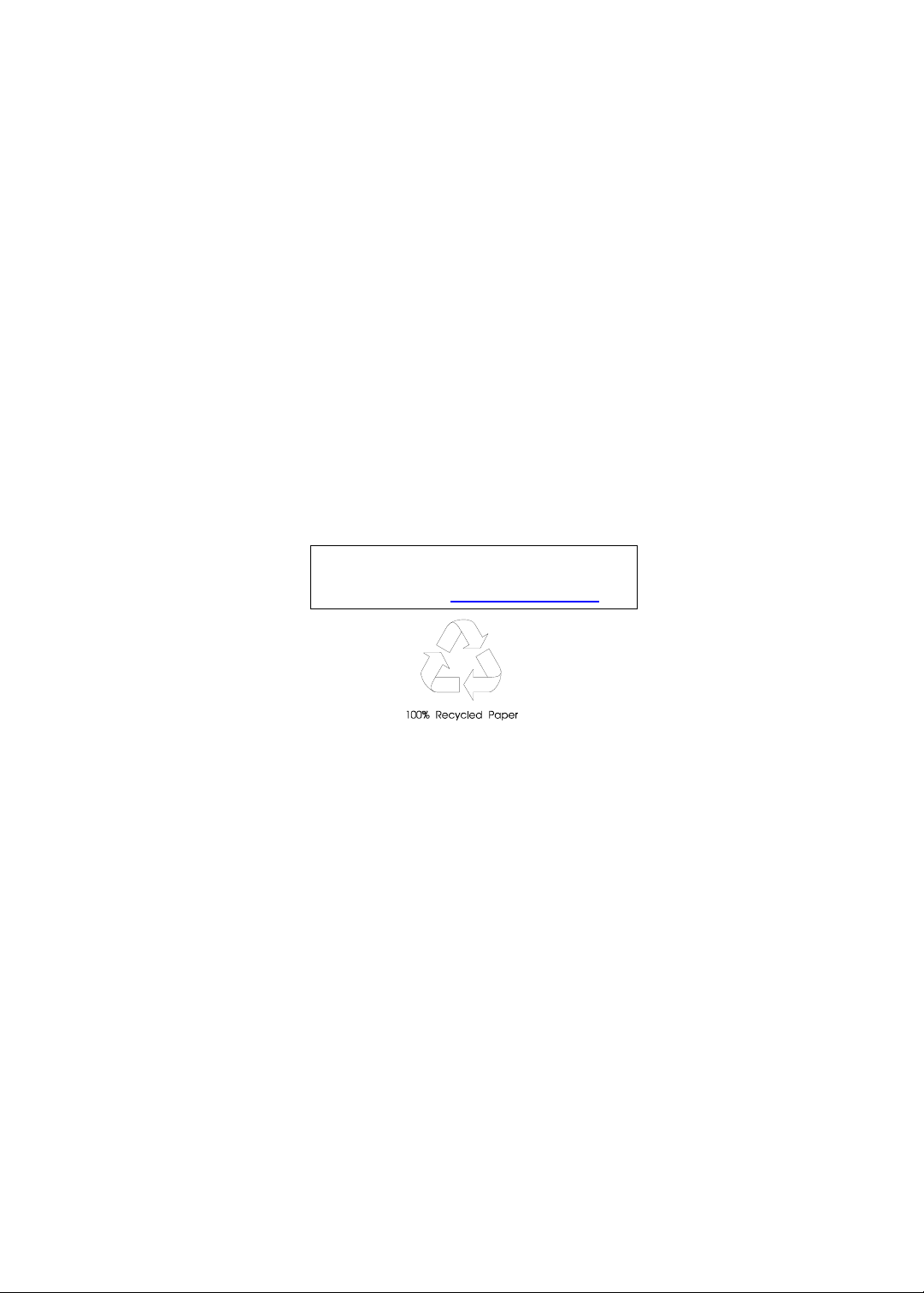
Aspire 1600
Service Guide
Service guide files and updates are available
on the CSD web; for more information,
please refer to http://csd.acer.com.tw
PART NO.: 49.47Y01.001
PRINTED IN TAIWAN
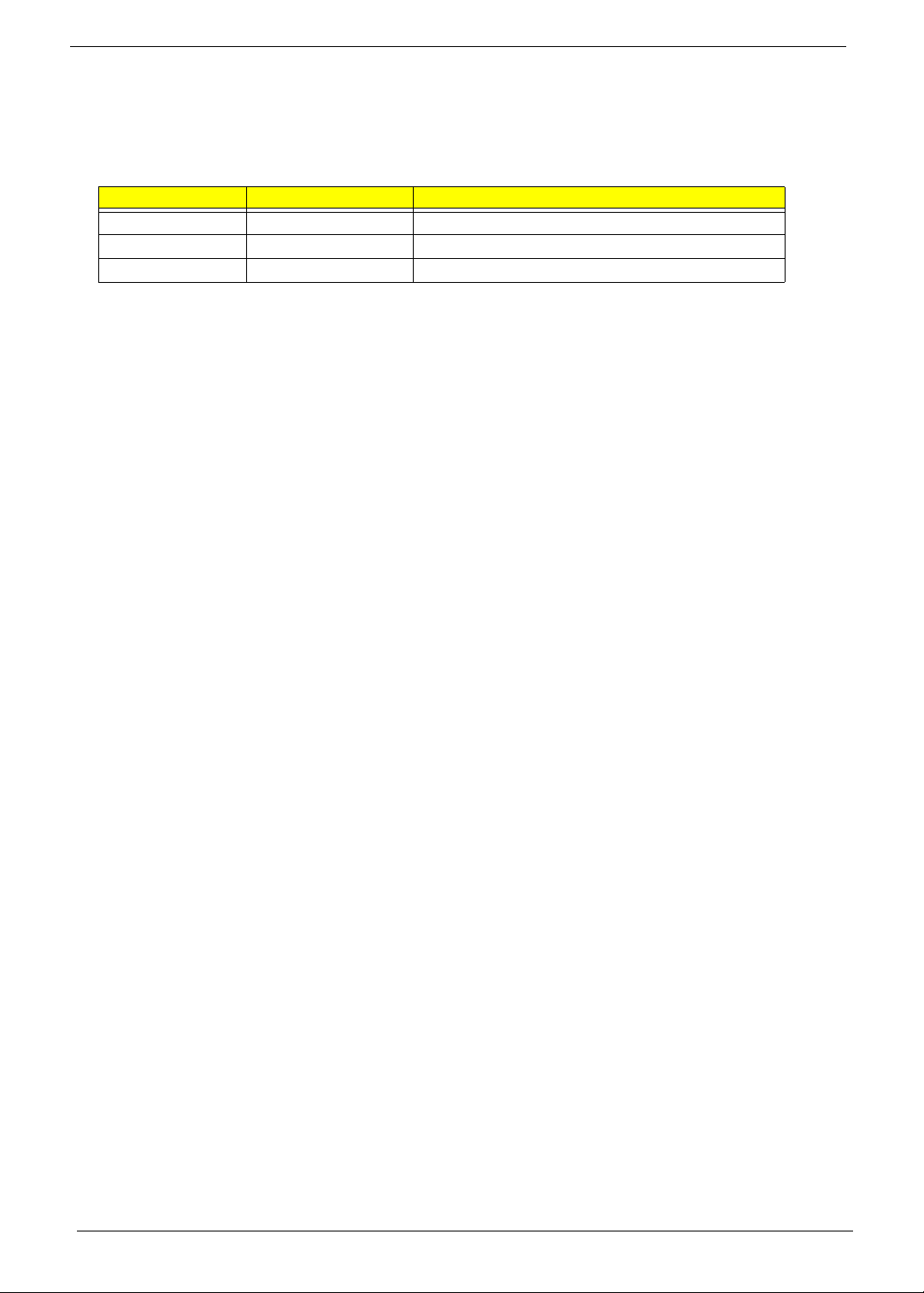
Revision History
Please refer to the table below for the updates made on Aspire 1600 service guide.
Date Chapter Updates
II
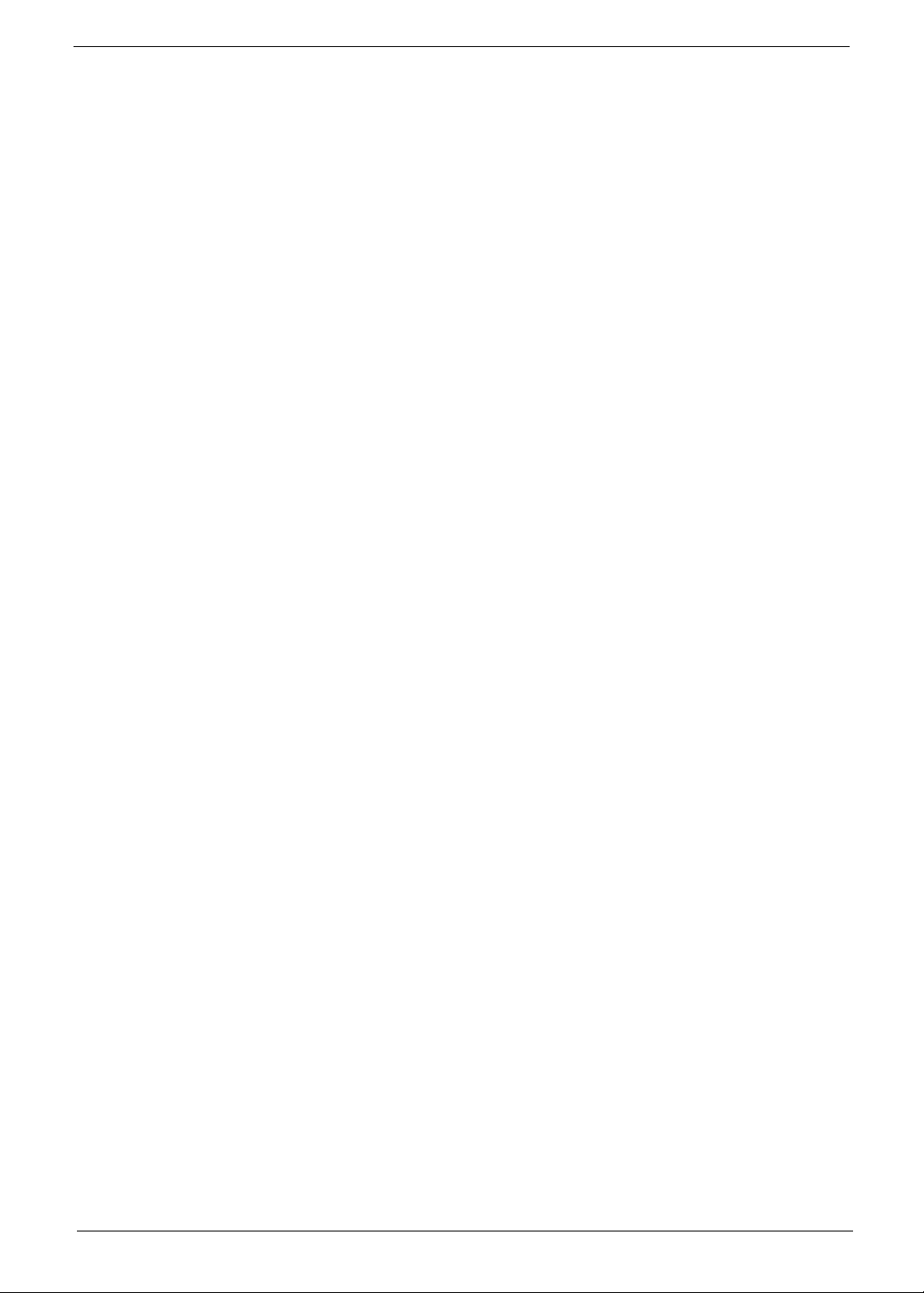
Copyright
Copyright © 2003 by Acer Incorporated. All rights reserved. No part of this publication may be reproduced,
transmitted, transcribed, stored in a retrieval system, or translated into any language or computer language, in
any form or by any means, electronic, mechanical, magnetic, optical, chemical, manual or otherwise, without
the prior written permission of Acer Incorporated.
Disclaimer
The information in this guide is subject to change without notice.
Acer Incorporated makes no representations or warranties, either expressed or implied, with respect to the
contents hereof and specifically disclaims any warranties of merchantability or fitness for any particular
purpose. Any Acer Incorporated software described in this manual is sold or licensed "as is". Should the
programs prove defective following their purchase, the buyer (and not Acer Incorporated, its distributor, or its
dealer) assumes the entire cost of all necessary servicing, repair, and any incidental or consequential
damages resulting from any defect in the software.
Acer is a registered trademark of Acer Corporation.
Intel is a registered trademark of Intel Corporation.
Pentium and Pentium II/III are trademarks of Intel Corporation.
Other brand and product names are trademarks and/or registered trademarks of their respective holders.
III
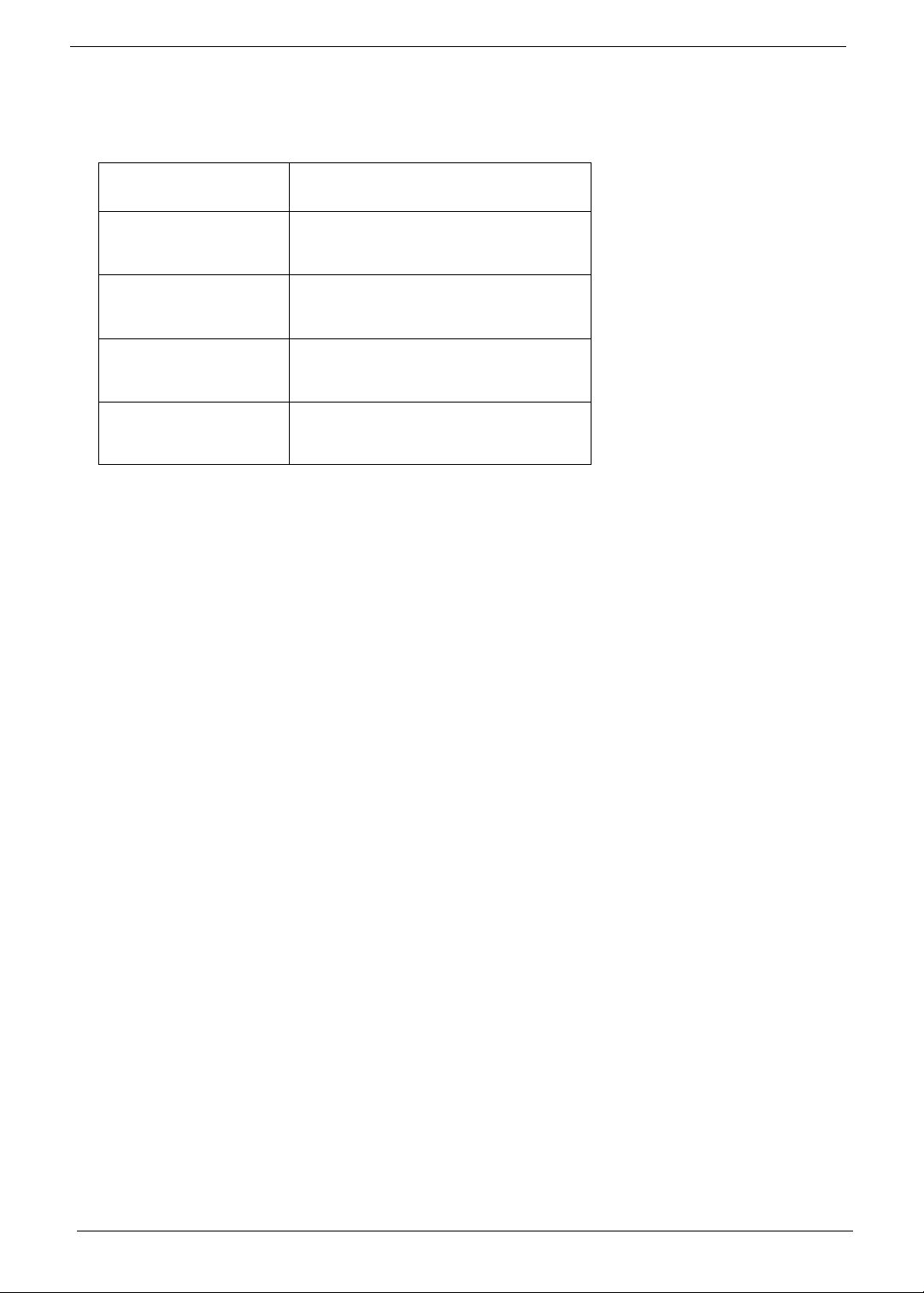
Conventions
The following conventions are used in this manual:
Screen messages Denotes actual messages that appear
on screen.
NOTE
WARNING
CAUTION
IMPORTANT
Gives bits and pieces of additional
information related to the current
topic.
Alerts you to any damage that might
result from doing or not doing specific
actions.
Gives precautionary measures to
avoid possible hardware or software
problems.
Reminds you to do specific actions
relevant to the accomplishment of
procedures.
IV
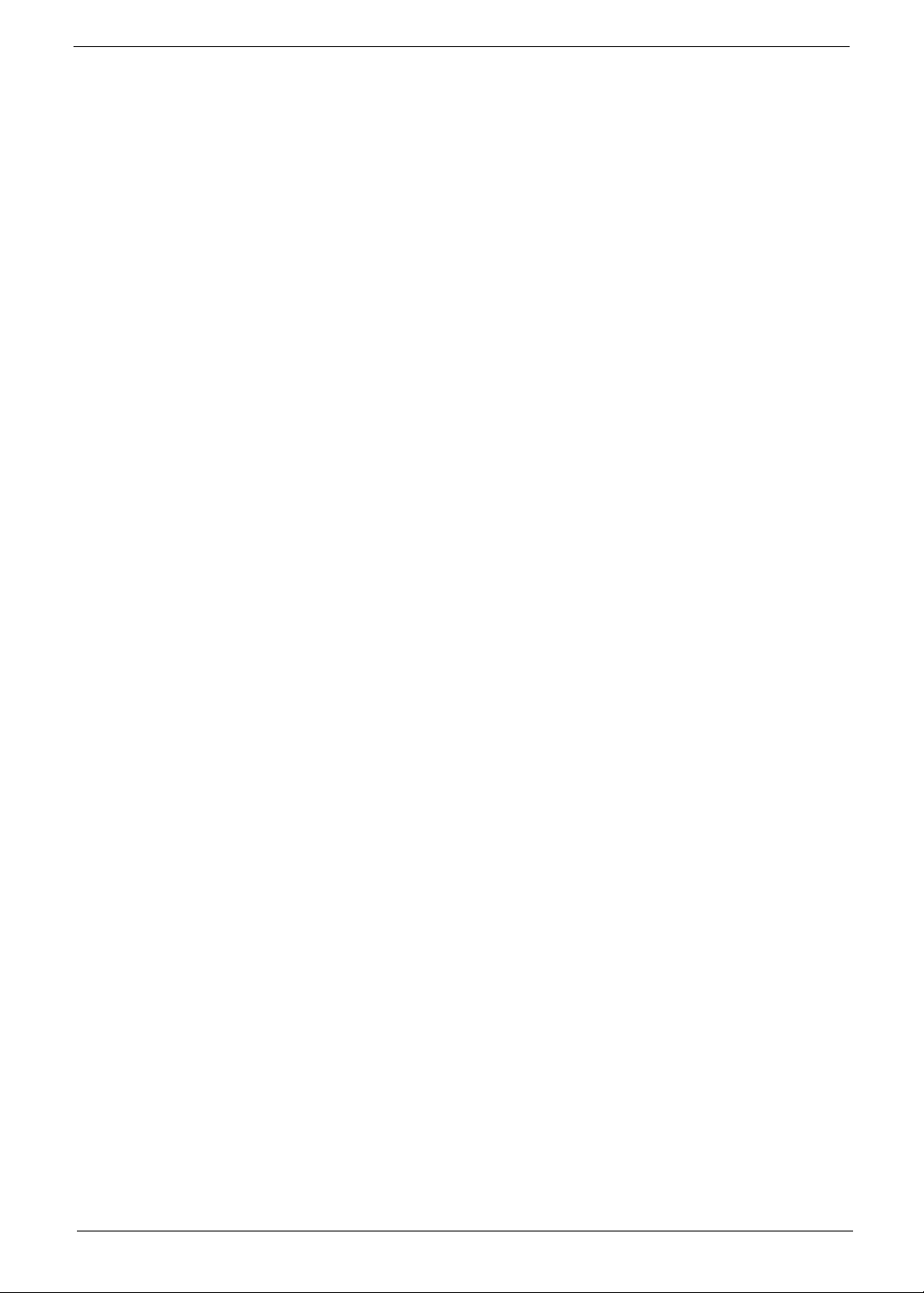
Preface
Before using this information and the product it supports, please read the following general information.
This Service Guide provides you with all technical information relating to the BASIC CONFIGURATION
1.
decided for Acer's "global" product offering. To better fit local market requirements and enhance product
competitiveness, your regional office MAY have decided to extend the functionality of a machine (e.g.
add-on card, modem, or extra memory capability). These LOCALIZED FEATURES will NOT be covered
in this generic service guide. In such cases, please contact your regional offices or the responsible
personnel/channel to provide you with further technical details.
Please note WHEN ORDERING FRU PARTS, that you should check the most up-to-date information
2.
available on your regional web or channel. If, for whatever reason, a part number change is made, it will
not be noted in the printed Service Guide. For ACER-AUTHORIZED SERVICE PROVIDERS, your Acer
office may have a DIFFERENT part number code to those given in the FRU list of this printed Service
Guide. You MUST use the list provided by your regional Acer office to order FRU parts for repair and
service of customer machines.
V
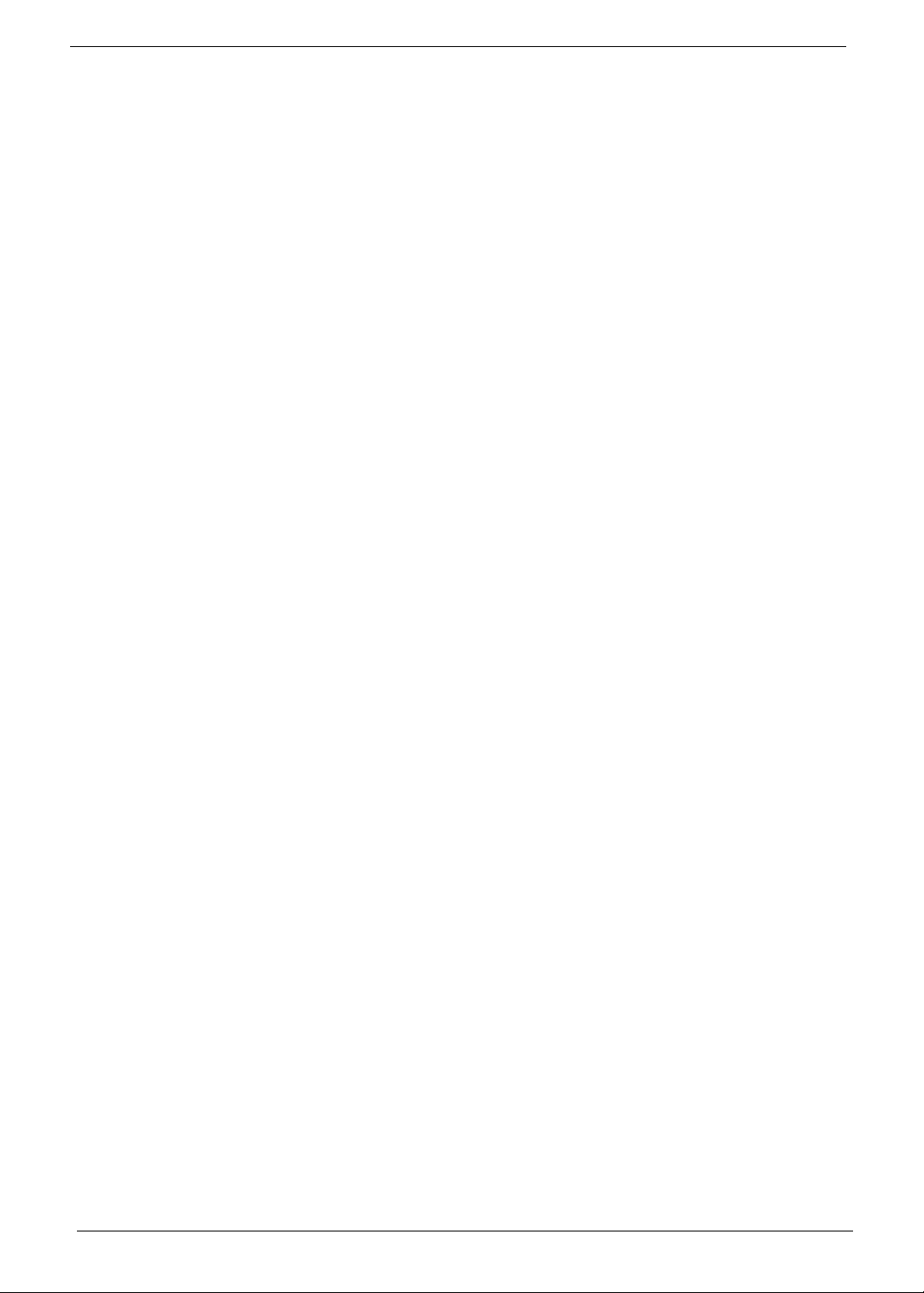
VI
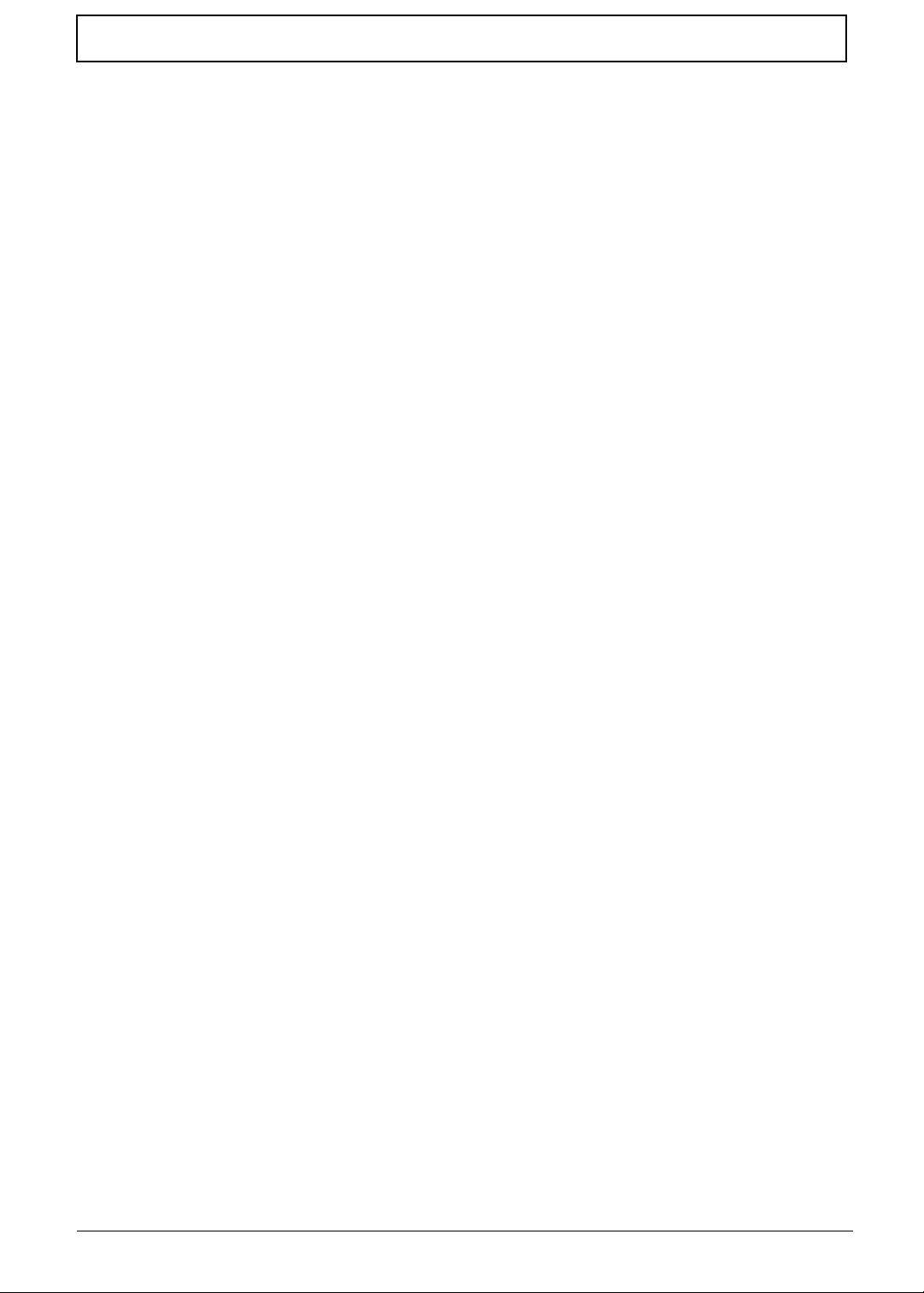
Table of Contents
Chapter 1 System Introduction 1
Features . . . . . . . . . . . . . . . . . . . . . . . . . . . . . . . . . . . . . . . . . . . . . . . . . . . . . . . .1
System Block Diagram . . . . . . . . . . . . . . . . . . . . . . . . . . . . . . . . . . . . . . . . . . . . .3
Board Layout . . . . . . . . . . . . . . . . . . . . . . . . . . . . . . . . . . . . . . . . . . . . . . . . . . . . 4
Panel . . . . . . . . . . . . . . . . . . . . . . . . . . . . . . . . . . . . . . . . . . . . . . . . . . . . . . . . . . .6
Indicators . . . . . . . . . . . . . . . . . . . . . . . . . . . . . . . . . . . . . . . . . . . . . . . . . . . . . . 12
Keyboard . . . . . . . . . . . . . . . . . . . . . . . . . . . . . . . . . . . . . . . . . . . . . . . . . . . . . .14
Hot Keys . . . . . . . . . . . . . . . . . . . . . . . . . . . . . . . . . . . . . . . . . . . . . . . . . . . . . . . 16
Hardware Specifications and Configurations . . . . . . . . . . . . . . . . . . . . . . . . . . .20
BIOS Setup Utility . . . . . . . . . . . . . . . . . . . . . . . . . . . . . . . . . . . . . . . . . . . . . . . .34
Chapter 2 System Utilities 34
Multi-Boot Menu . . . . . . . . . . . . . . . . . . . . . . . . . . . . . . . . . . . . . . . . . . . . . . . . .35
Boot Options . . . . . . . . . . . . . . . . . . . . . . . . . . . . . . . . . . . . . . . . . . . . . . . . . . . . 48
Exit Setup . . . . . . . . . . . . . . . . . . . . . . . . . . . . . . . . . . . . . . . . . . . . . . . . . . . . . .49
BIOS Flash Utility . . . . . . . . . . . . . . . . . . . . . . . . . . . . . . . . . . . . . . . . . . . . . . . . 50
System Utility Diskette . . . . . . . . . . . . . . . . . . . . . . . . . . . . . . . . . . . . . . . . . . . .51
Chapter 3 Machine Disassembly and Replacement 52
General Information . . . . . . . . . . . . . . . . . . . . . . . . . . . . . . . . . . . . . . . . . . . . . . 53
Disassembly Procedure Flowchart . . . . . . . . . . . . . . . . . . . . . . . . . . . . . . . . . . .54
Removing the Battery Pack . . . . . . . . . . . . . . . . . . . . . . . . . . . . . . . . . . . . . . . .56
Removing the Optical Drive Module . . . . . . . . . . . . . . . . . . . . . . . . . . . . . . . . . . 57
Removing the Hard Disk Drive Module . . . . . . . . . . . . . . . . . . . . . . . . . . . . . . . .58
Removing the Memory Module . . . . . . . . . . . . . . . . . . . . . . . . . . . . . . . . . . . . . .59
Removing the Modem Board . . . . . . . . . . . . . . . . . . . . . . . . . . . . . . . . . . . . . . .60
Disassembling the LCD . . . . . . . . . . . . . . . . . . . . . . . . . . . . . . . . . . . . . . . . . . .61
Disassembling the Main Unit . . . . . . . . . . . . . . . . . . . . . . . . . . . . . . . . . . . . . . .67
Chapter 4 Troubleshooting 80
System Check Procedures . . . . . . . . . . . . . . . . . . . . . . . . . . . . . . . . . . . . . . . . .81
Power-On Self-Test (POST) Error Message . . . . . . . . . . . . . . . . . . . . . . . . . . .85
Index of Error Messages . . . . . . . . . . . . . . . . . . . . . . . . . . . . . . . . . . . . . . . . . . .86
Index of Symptom-to-FRU Error Message . . . . . . . . . . . . . . . . . . . . . . . . . . . . .89
Intermittent Problems . . . . . . . . . . . . . . . . . . . . . . . . . . . . . . . . . . . . . . . . . . . . .92
Undetermined Problems . . . . . . . . . . . . . . . . . . . . . . . . . . . . . . . . . . . . . . . . . . .93
Index of Phlash16 Error Message . . . . . . . . . . . . . . . . . . . . . . . . . . . . . . . . . . . 94
Index of PQA Diagnostic Error Code, Message . . . . . . . . . . . . . . . . . . . . . . . . .96
Chapter 5 Jumper and Connector Locations 98
Top View . . . . . . . . . . . . . . . . . . . . . . . . . . . . . . . . . . . . . . . . . . . . . . . . . . . . . . .98
Bottom View . . . . . . . . . . . . . . . . . . . . . . . . . . . . . . . . . . . . . . . . . . . . . . . . . . .100
Chapter 6 FRU (Field Replaceable Unit) List 102
Exploded Diagram . . . . . . . . . . . . . . . . . . . . . . . . . . . . . . . . . . . . . . . . . . . . . .103
Appendix A Model Definition and Configuration 114
Model Number Definition . . . . . . . . . . . . . . . . . . . . . . . . . . . . . . . . . . . . . . . . .114
Appendix B Test Compatible Components 116
Microsoft Windows XP Environment Test . . . . . . . . . . . . . . . . . . . . . . . . . . . . .117
VII
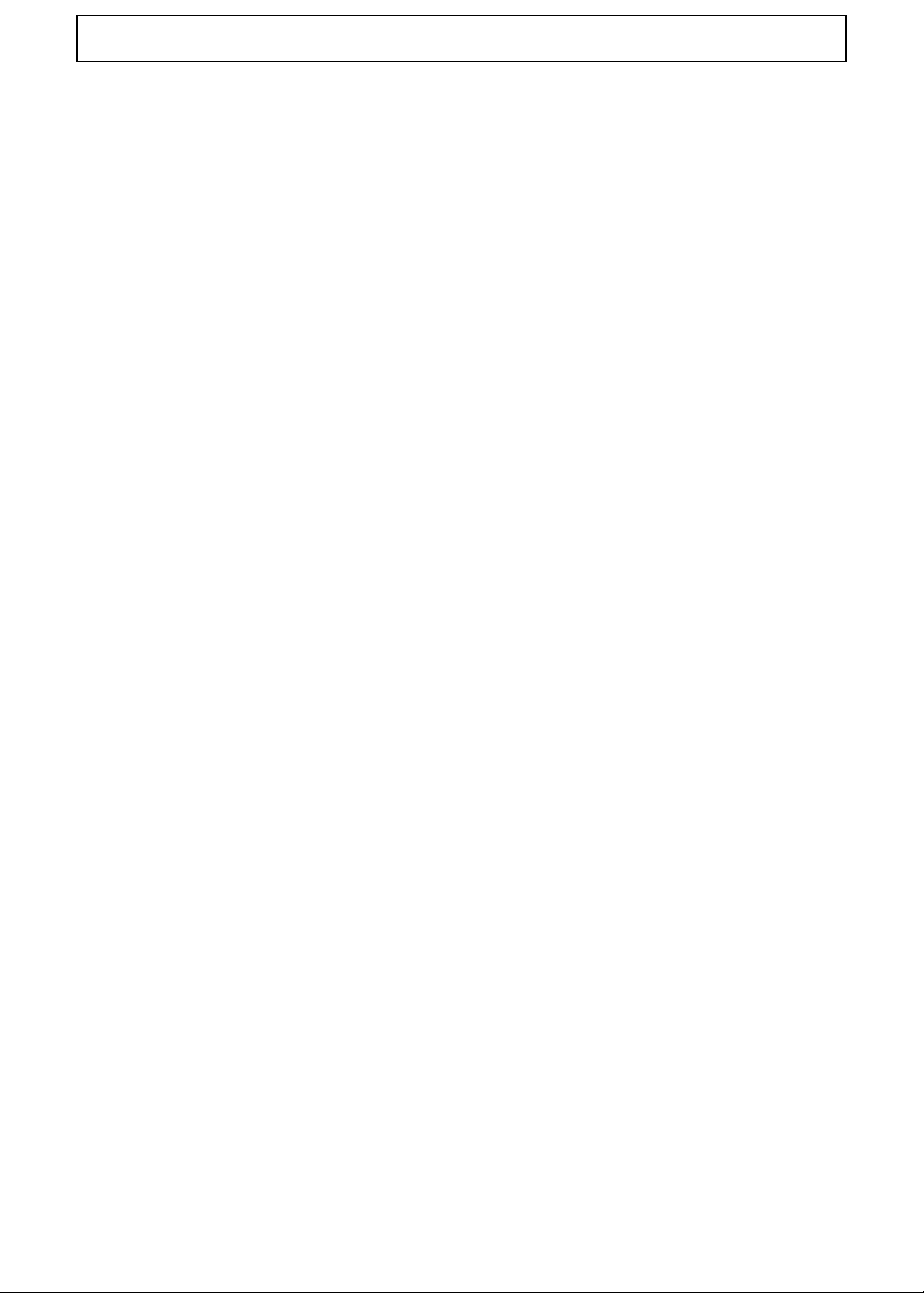
Table of Contents
Appendix C Online Support Information 120
Index 122
VIII
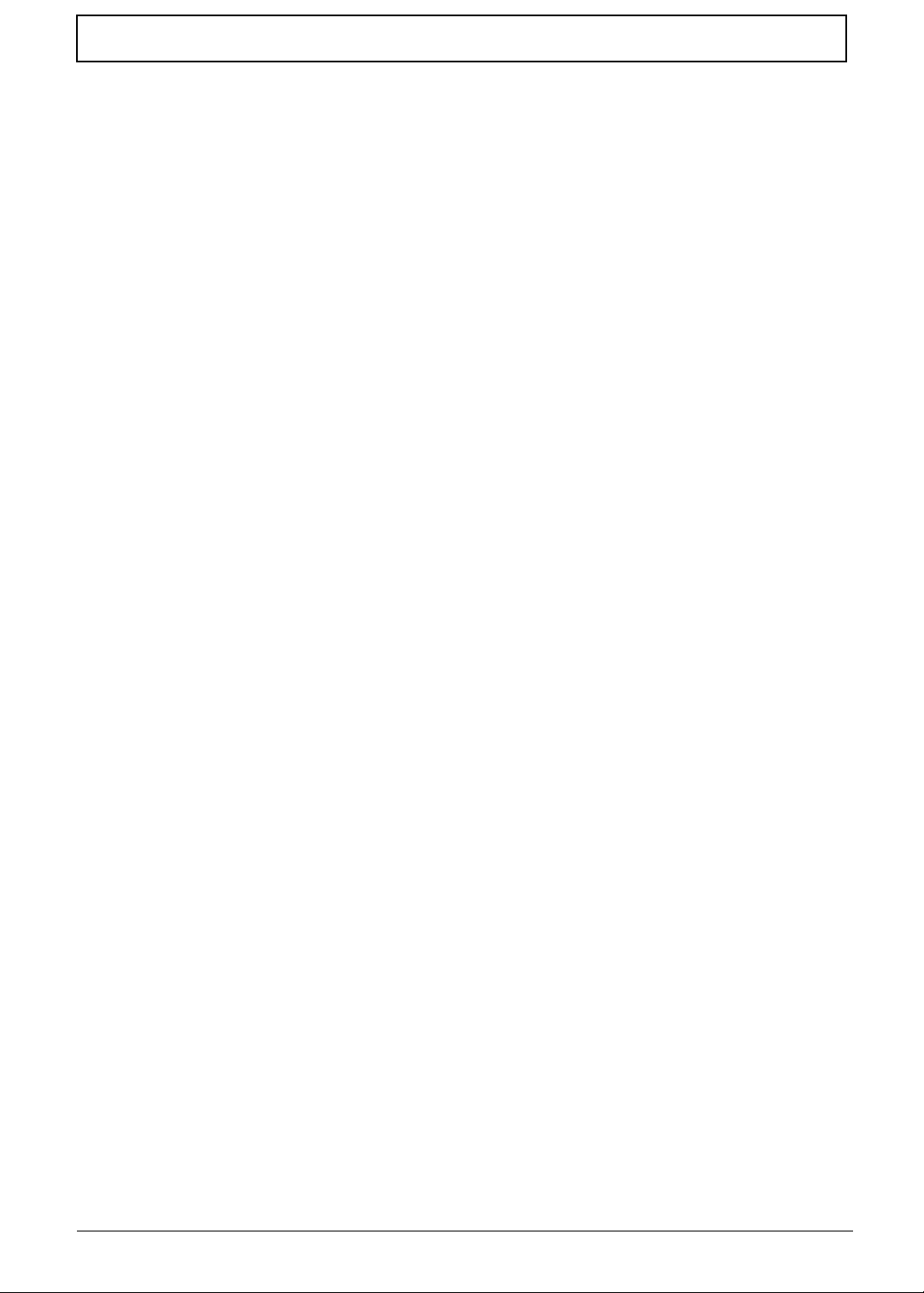
Table of Contents
IX
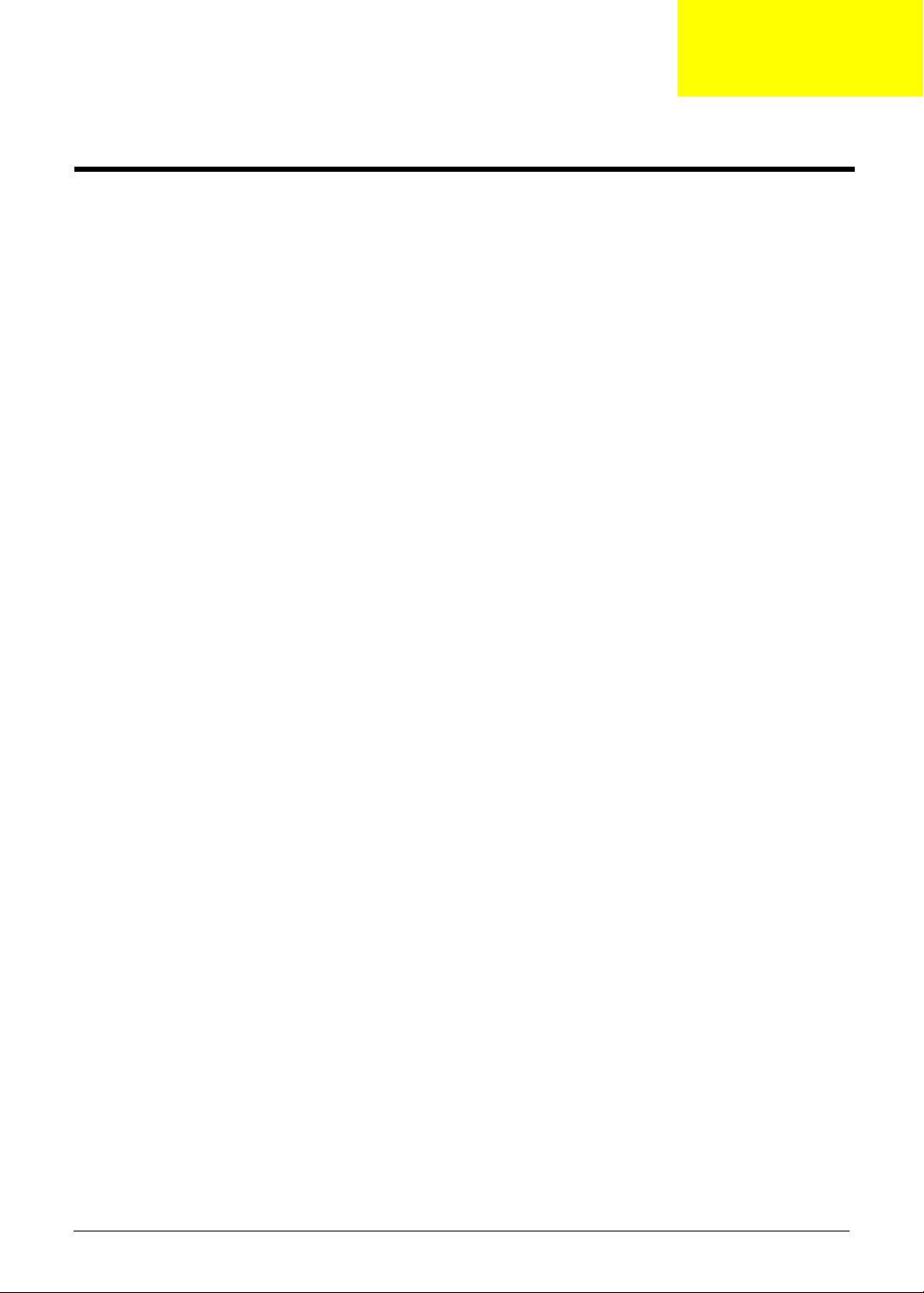
System Introduction
Features
This computer was designed with the user in mind. Here are just a few of its many features:
Performance
T
Intel® Pentium® 4/ Northwood socket P478 up to 3.06GHz processor with 512KB cache,
supporting variable clock design.
T
64-bit memory bus
T
Two 200-pin DDR-DRAM with each supporting 128MB/ 256MB/ 512MB, upgradable to the total
maximum of 1GB with SODIMM modules, supporting 2100.
T
Built-in floppy diskette drive and Hard diskette drive
T
High-capacity, Enhanced-IDE hard disk
T
Simultaneous LCD and CRT display
T
Smart Lithium-Ion battery pack with maximum 2.0 hours battery life
T
Power management system with ACPI (Advanced Configuration Power Interface)
Multimedia
T
16-bit high-fidelity AC’97 stereo audio with 3D sound and wavetable synthesizer
T
Built-in dual speakers
T
High-speed CD-ROM, DVD-ROM, or DVD/ CD-R/RW drive
Chapter 1
Connectivity
T
T
T
T
T
T
T
Multimedia
T
T
T
T
Expansion
T
T
I/O Ports
T
T
84/85/88 key keyboard, which is PC/AT keyboard compatible.
Four Universal Serial Bus (USB) 2.0 Ports
One IEEE 1394 port
Built-in V.92 RJ-11 56Kbps fax/modem
Onboard 10/100 Mbps Ethernet LAN Support
Upgradeable memory and hard disk
Mini PCI interface 802.11b Module (optional)
All-in-one design (CD-ROM, floppy disk drive, hard disk drive)
Sleek, smooth and stylish design
Full-sized keyboard
Ergonomically centered touchpad pointing device with Internet scroll key
Two CardBus PC Card (formerly PCMCIA) Type II slot.
Upgrageable memory and hard disk
One VGA port
One DC-in port (AC adapter)
Chapter 1
1
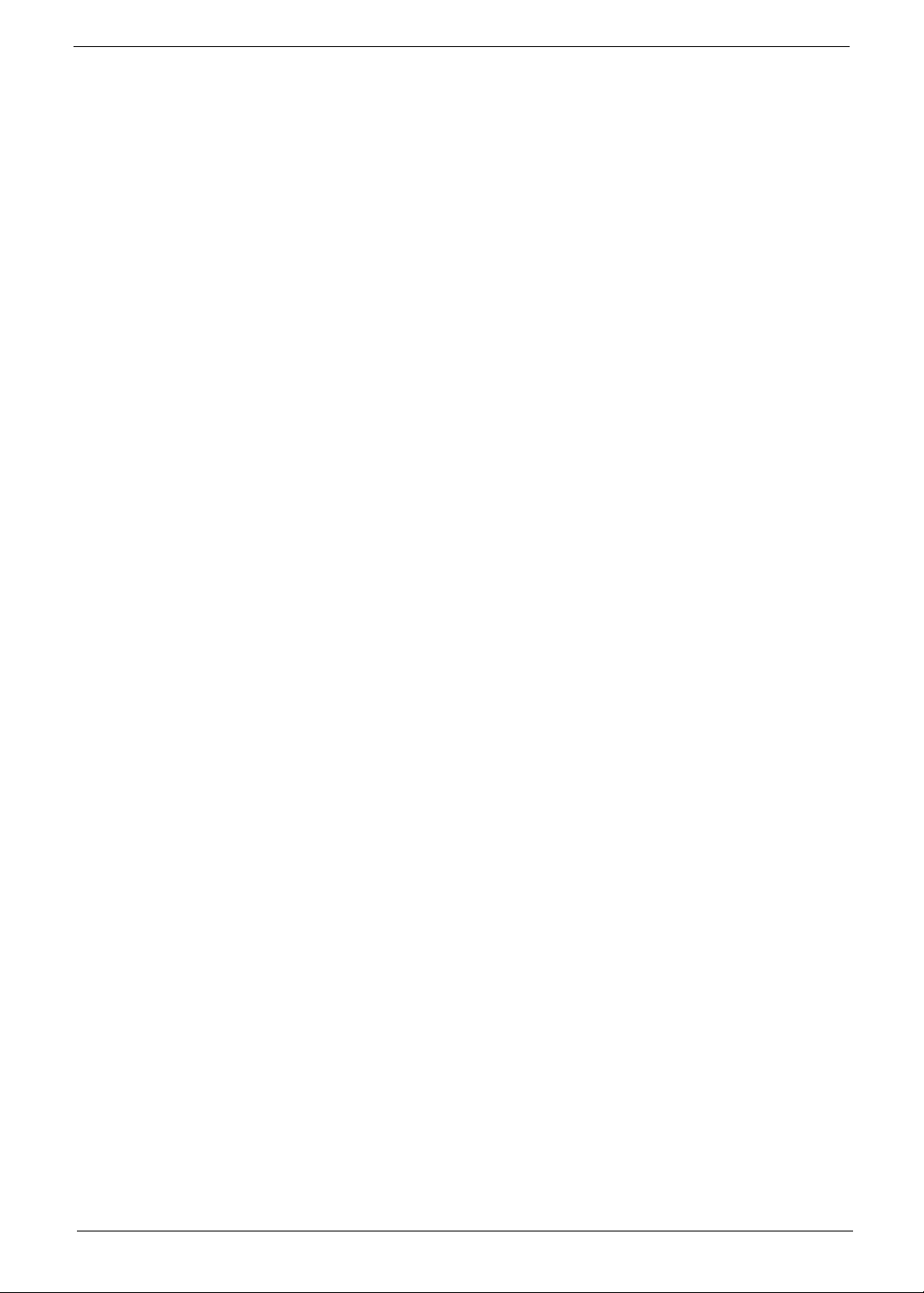
T
Dual high quality stereo speakers
T
One micropohne in (share with line-in)
T
One line-out (share with SPDIF)
T
Two CardBus type II slot (3.3V, 5V support)
T
Four USB ports
T
One IEEE 1394 port
T
One RJ-11 port
T
One RJ-45 jack
T
One TV out
Display
T
15”TFT LCD displaying 32-bit true-color at 1024x768 XGA resolution.
T
3D capabilities
T
Supports other output display devices such as LCD projection panels for large audience
presentations
T
“Automatic LCD dim” feature that automatically decides the best settings for your display and
conserves power is activated when the system operates in Battery condition.
Video performance
4X AGP UMA video graphic accelerator with 64MB shared from system memory with Intel SiS645DX to boost
the video performance.
Simultaneous display
The computer’s large display and multimedia capabilities are great for giving presentations. If you prefer, you
can also connect an external monitor when giving presentations. This computer has built-in AGP and VGA
display system to support simultaneous LCD and CRT display. Simultaneous display allows you to control the
presentation from your computer and at the same time face your audience. You can also connect other output
display devices such as LCD projection panels for large-audience presentations.
Power management
The power management system incorporates an "automatic LCD dim" feature that automatically dims the LCD
when the computer is powered by a battery pack to conserve battery power. See “Power Management” on
page 30 for more information on power management features.
Opening and closing the display
To open the display, slide the display cover latch to the right and lift up the cover. Then tilt it to a comfortable
viewing position. The computer employs a microswitch that turns off the display (and enters standby mode) to
conserve power when you close the display cover, and turns it back on when you open the display cover.
WARNING:
To avoid damaging the display, do not slam it when you close it. Also, do not place any object on
top of the computer when the display is closed.
2
Aspire 1600
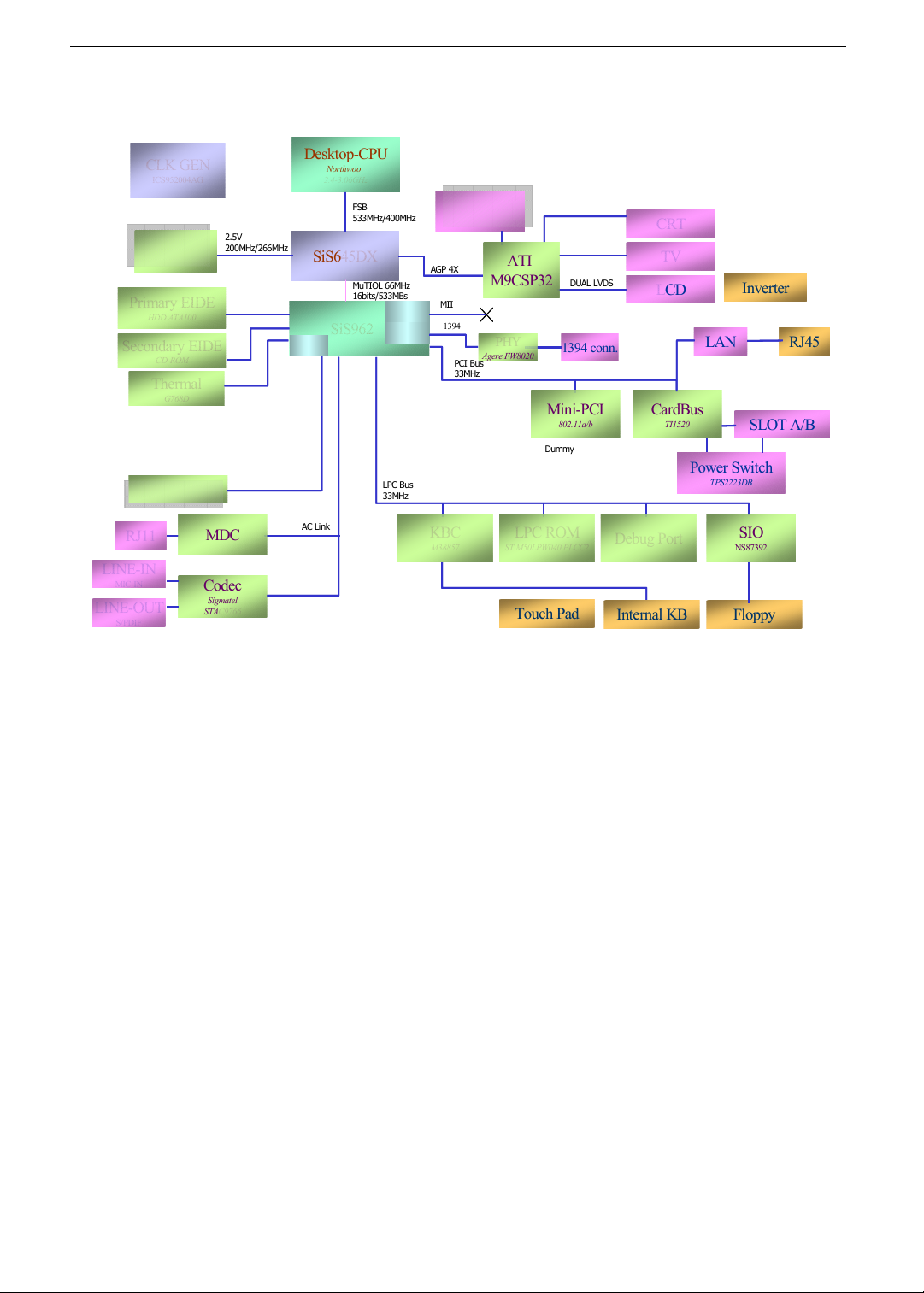
System Block Diagram
Desktop-CPU
CLK GEN
CLK GEN
ICS952004AG
ICS952004AG
DDR*2
DDR*2
Primary EIDE
Primary EIDE
HDD ATA100
HDD ATA100
Secondary EIDE
Secondary EIDE
CD-ROM
CD-ROM
Thermal
Thermal
G768D
G768D
USB*4
USB*4
RJ11
RJ11
LINE-IN
LINE-IN
MIC-IN
MIC-IN
LINE-OUT
LINE-OUT
S/PDIF
S/PDIF
2.5V
2.5V
200MHz/266MHz
200MHz/266MHz
MDC
MDC
Codec
Codec
Sigmatel
Sigmatel
STAC9766
STAC9766
Desktop-CPU
SiS645DX
SiS645DX
USB 2.0
USB 2.0
962 only
962 only
AC Link
AC Link
Northwood
Northwood
2.4-3.06GHz
2.4-3.06GHz
FSB
FSB
533MHz/400MHz
533MHz/400MHz
MuTIOL 66MHz
MuTIOL 66MHz
16bits/533MBs
16bits/533MBs
SiS962
SiS962
LAN MAC
LAN MAC
1394 MAC
1394 MAC
962 only
962 only
LPC Bus
LPC Bus
33MHz
33MHz
VRAM*2
VRAM*2
K4D26338M-QC40
K4D26338M-QC40
AGP 4X
AGP 4X
MII
MII
1394
1394
PCI Bus
PCI Bus
33MHz
33MHz
KBC
KBC
M38857
M38857
ATI
ATI
M9CSP32
M9CSP32
PHY
PHY
Agere FW8020
Agere FW8020
LPC ROM
LPC ROM
ST M50LPW040 PLCC2
ST M50LPW040 PLCC2
Touch Pad
Touch Pad
DUAL LVDS
DUAL LVDS
1394 conn.
1394 conn.
Mini-PCI
Mini-PCI
802.11a/b
802.11a/b
Dummy
Dummy
CRT
CRT
TV
TV
Inverter
LCD
LCD
CardBus
CardBus
TI1520
TI1520
Power Switch
Power Switch
Debug Port
Debug Port
Internal KB Floppy
Internal KB Floppy
Inverter
LAN RJ45
LAN RJ45
SLOT A/B
SLOT A/B
TPS2223DB
TPS2223DB
SIO
SIO
NS87392
NS87392
Chapter 1
3
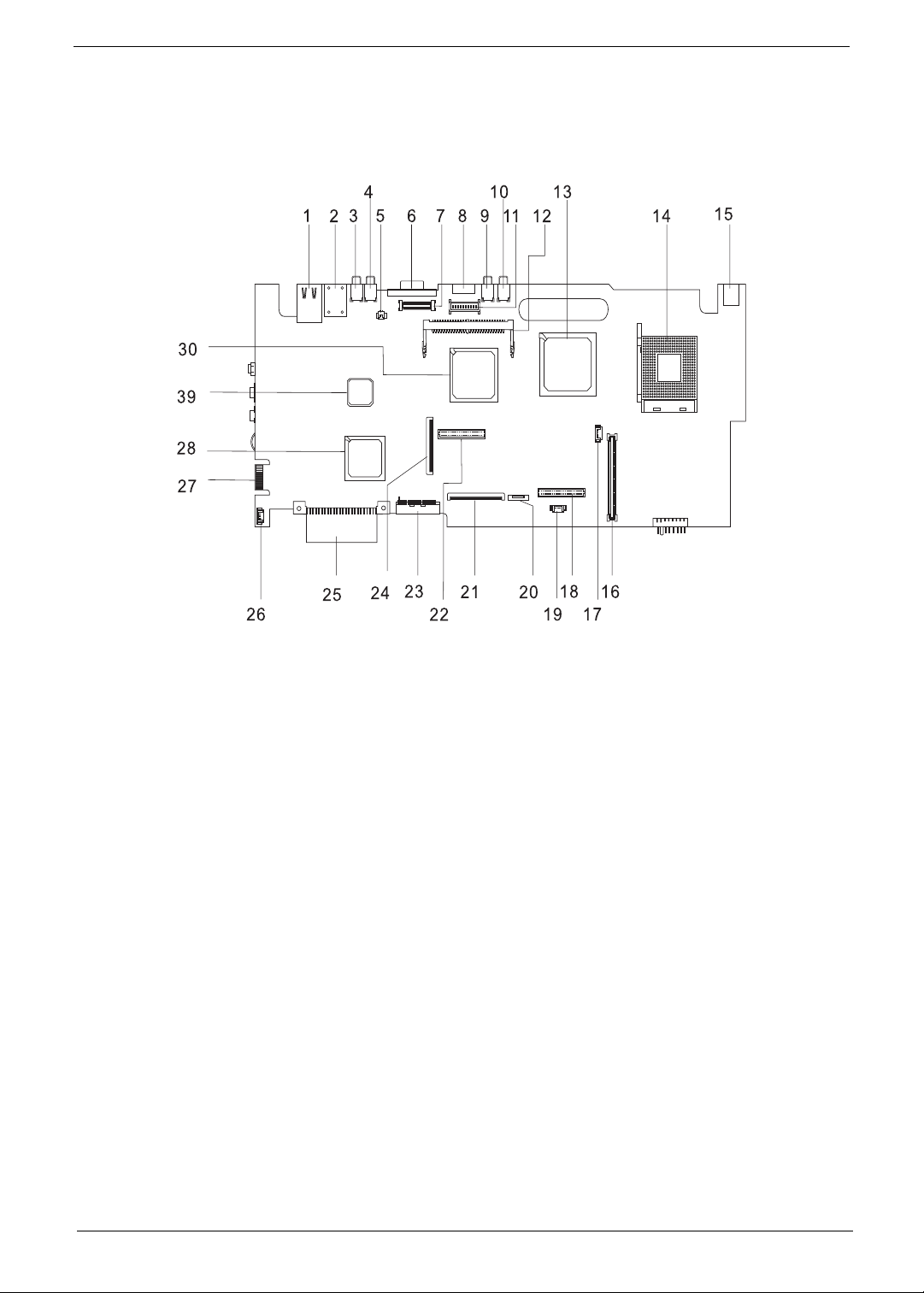
Board Layout
Top View
PCB No. 02222-SB
1 LAN Port 16 Cardbus Connector
2 Modem Port 17 Fan Connector
3 USB Port 18 DC to DC Connector
4 USB Port 19 RTC Connector
5 Launch board cable connector 20 Touchpad Connector
6 VGA Port 21 Keyboard Connector
7 LCD Monitor Connector 22 DC to DC Connector
8 S-Video Connector 23 Secondary IDE Connector
9 USB Port 24 Floppy Diskette Drive Connector
10 USB Port 25 Primary IDE Connector
11 Inverter Connector 26 Speaker Connector
12 Mini-PCI Connector 27 Debug Board (Golden Finger)
13 SiS645DX 28 SiS962 (South Bridge)
14 CPU Socket 29 Super IO Controller (PC87392V JG)
15 DC-in Port 30 VGA Chip (Radeon 9000)
4
Aspire 1600
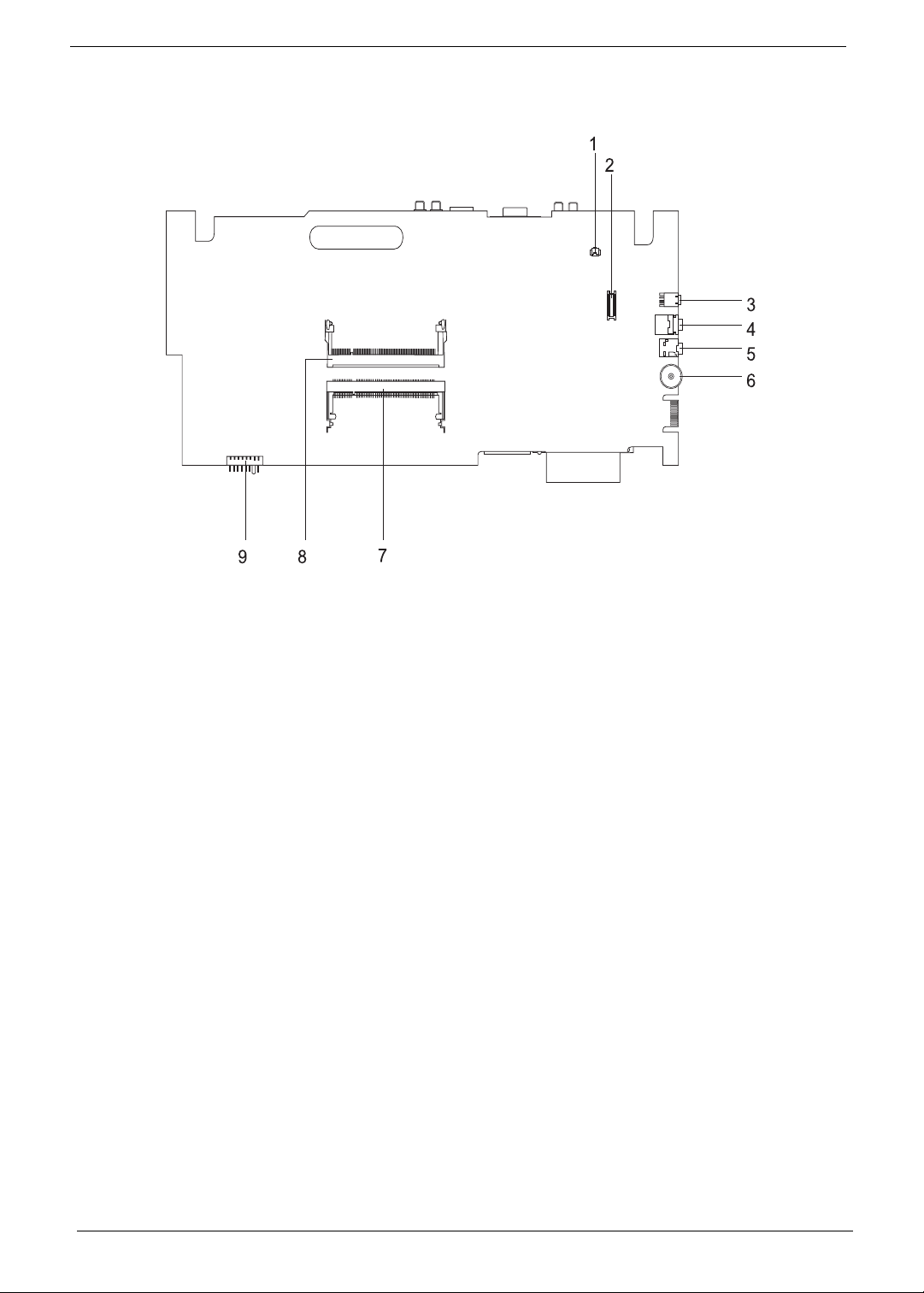
Bottom View
1 Modem Cable Connector 6 Volume Controller
2 Modem Connector 7 Memory Slot 2
3 IEEE 1394 Port 8 Memory Slot 1
4 Speaker out Port 9 Battery Connector
5 Line-in Port
Chapter 1
5
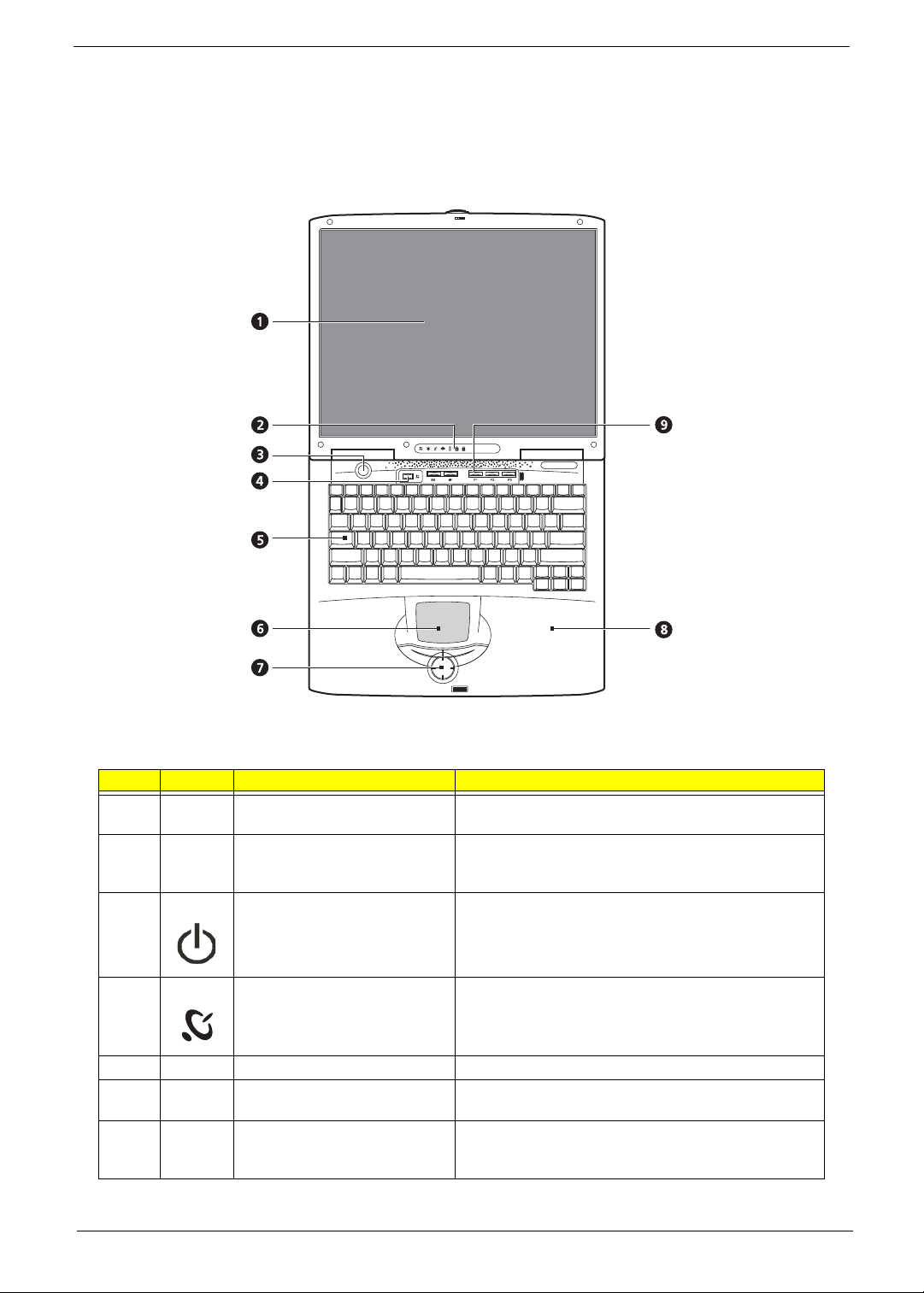
Panel
Ports allow you to connect peripheral devices to your computer as you would with a desktop PC.
Front Panel
# Icon Item Description
1 Display screen Also called LCD (Liquid Crystal Display), displays computer
output.
2 Status indicators LEDs (Light Emitting Diodes) that turn on and off to show
the status of the computer and its functions and
components.
3 Power button Turns off the computer power.
4 Wireless Communication Lights when the wireless connection is active.
5 Keyboard Inputs data into your computer.
6 Touchpad Touch-sensitive pointing device which functions like a
computer mouse.
7 Click button (left, center and right) The left and right buttons function like the left and right
mouse buttons, the center button serves as a scroll up/
down button.
6
Aspire 1600
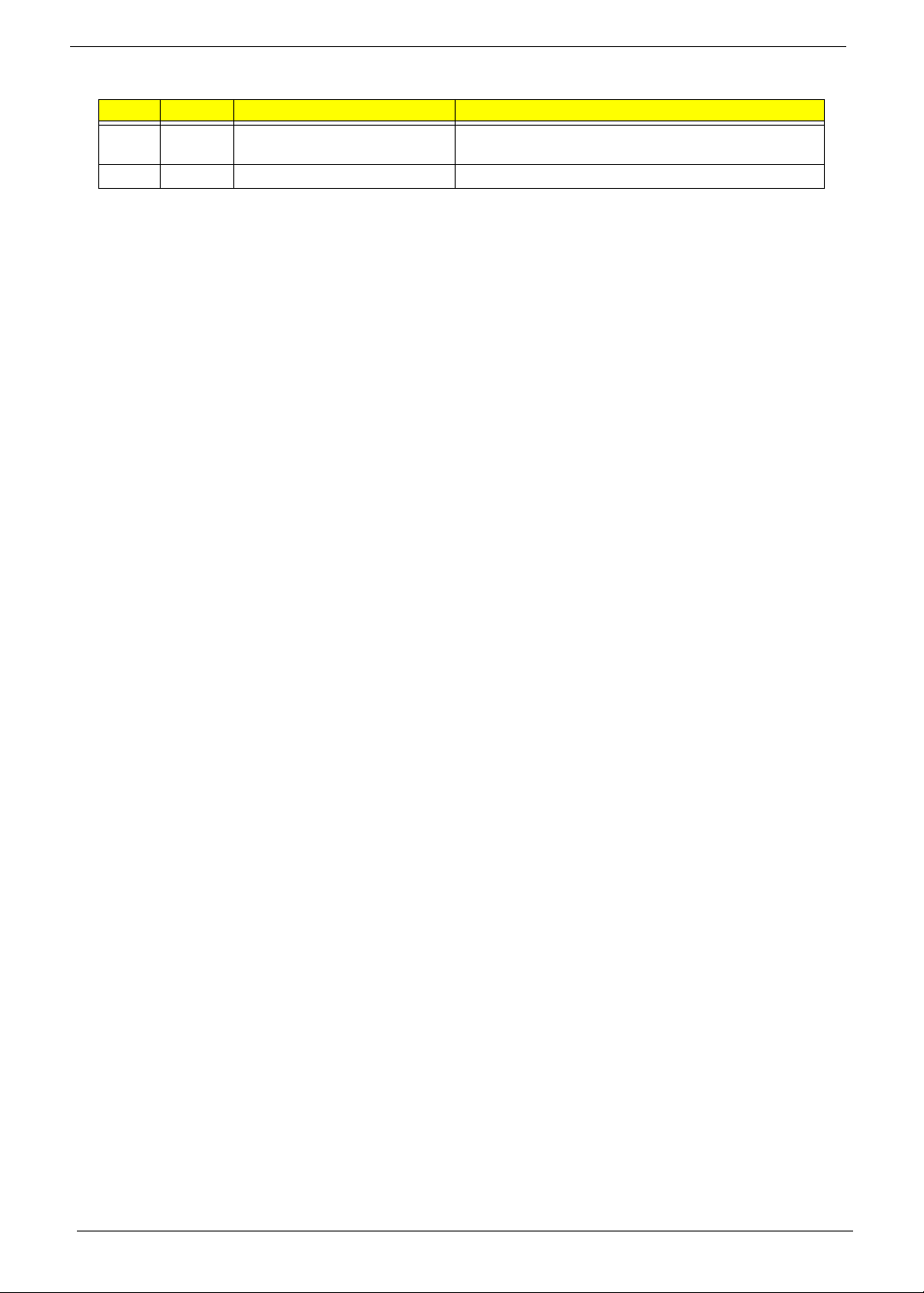
# Icon Item Description
8 Palmrest Comfortable support area for your hands when you use the
9 Easy launch keys Buttons for launching frequently used programs.
computer.
Chapter 1
7
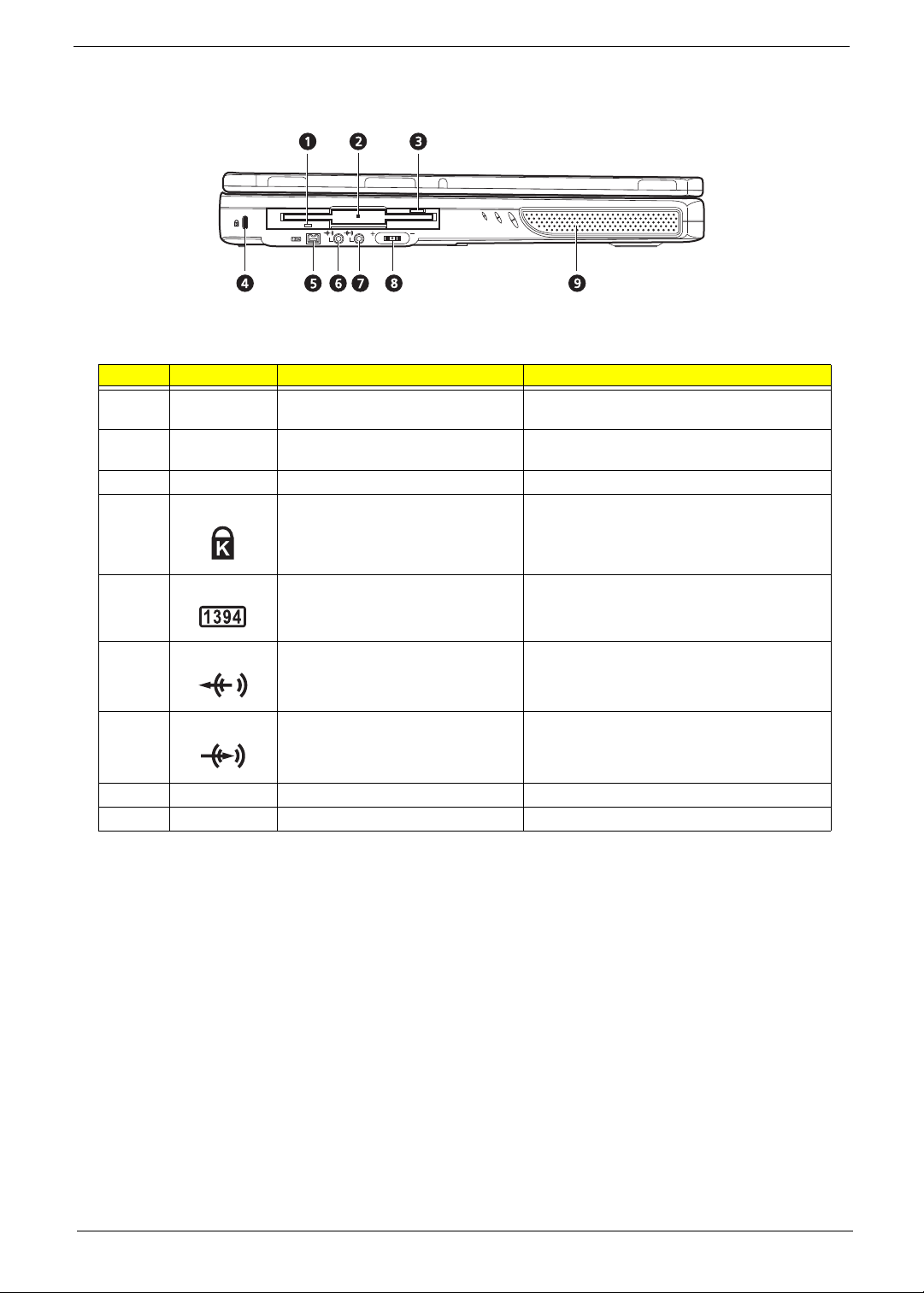
Left Panel
# Icon Item/ Port Description
1 Floppy activity indicator LED (light-emitting diodes) that turn on and off
2 Floppy drive Internal diskette drive, accepts 3.5-inch floppy
3 Floppy disk eject button Push this button to eject the floppy disk
4 Security keylock Kensington-compatible key-based computer
when the floppy is active.
diskettes.
security lock.
5 IEEE 1394 port Connects to a IEEE 1394-compatible device
(e.g., digital video camera).
6 Line-out jack Connects to audio line-out devices (e.g.,
speakers, headphones)
7 Line-in jack Connects an external microphone or an external
audio line-in devices.
8 Volume control knob Controls the volume of the speakers.
9 Speaker (Left) Outputs sound
8
Aspire 1600
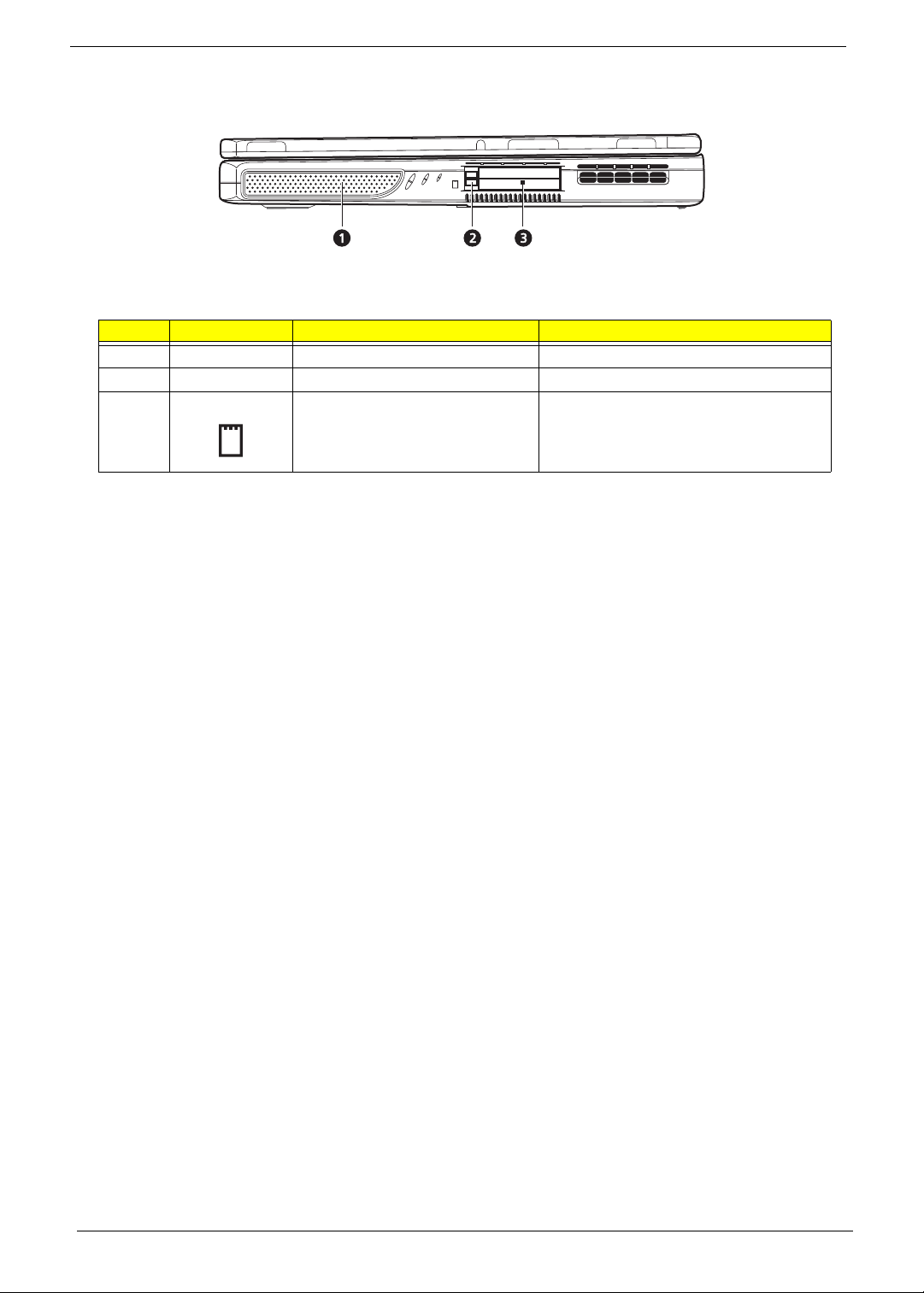
Right Panel
# Icon Item/ Port Description
1 Speaker (Right) Outputs sound.
2 PC Card eject button Eject the PC Card from its slot.
3 PCMCIA (PC card) Port Connects to two Type II 16-bit PC card or 32-
bit CardBus PC Card.
Chapter 1
9
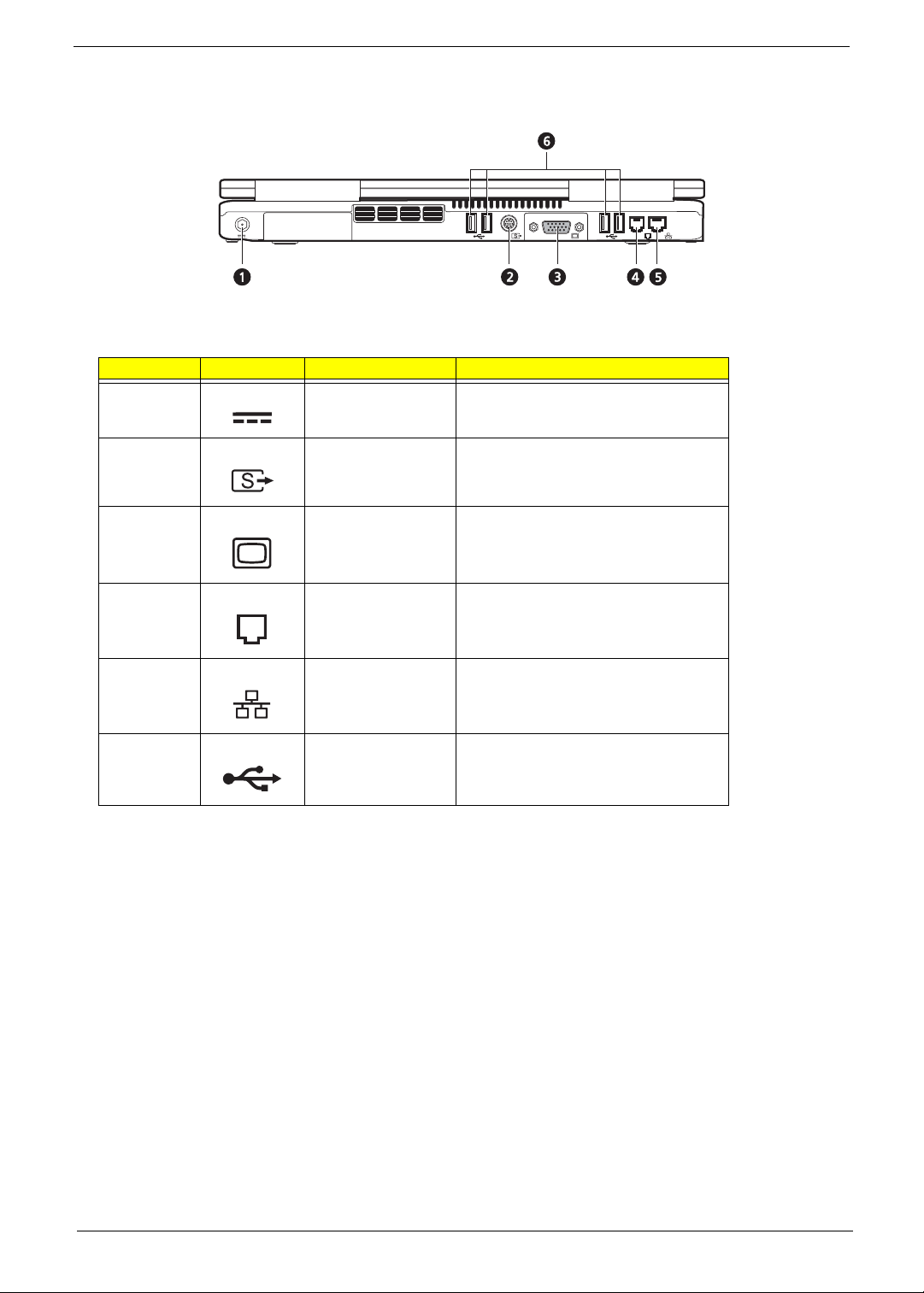
Rear Panel
l
# Icon Port Description
1 Power jack Connects to an AC adapter.
2 Video-out port Connects to a display device with S-video
3 External monitor port Connects to a display device e.g., external
input.
monitor, LCD projector) and displays up to
64K colors at 2048x1536 resolution.
4 Modem jack Connects to the phone line.
5 Network jack Connects to an Ethernet 10/100-based
6 USB port (Four) Connects to any Universal Serial Bus
network
devices(e.g., USB mouse, USB camera).
10
Aspire 1600
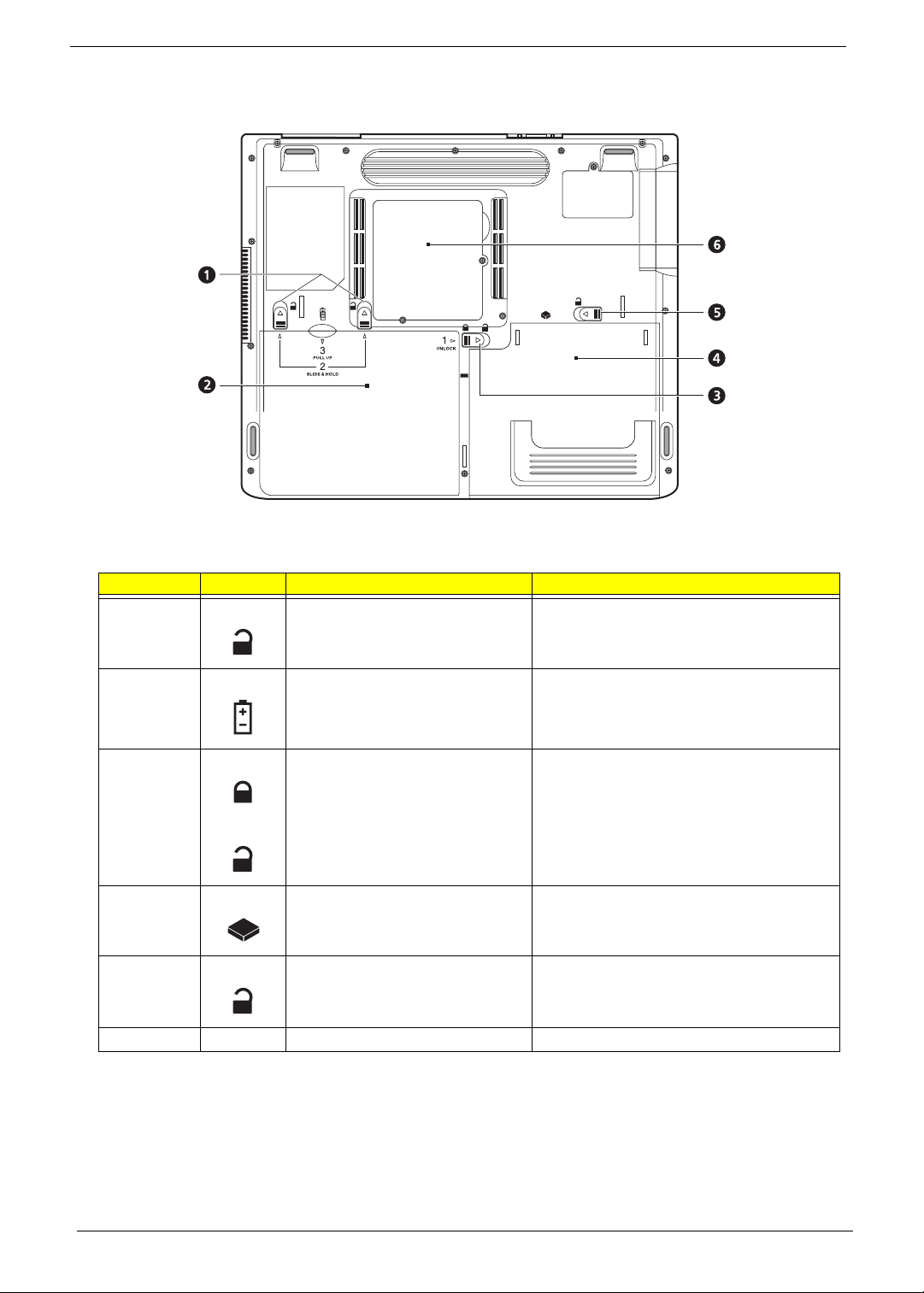
Bottom Panel
# Item Description
1 Battery release latches Unlatches the battery to remove the battery
2 Battery bay Houses the computer’s battery pack.
3 Battery lock Locks/unlocks the battery pack in the battery bay.
4 Media bay module Installed in the media bay. Provide the optical
5 Media bay release latch Unlatches the media bay module.
6 Memory compartment Houses the computer’s main memory.
pack.
media access or secondary storage by way of
removable modules.
Chapter 1
11
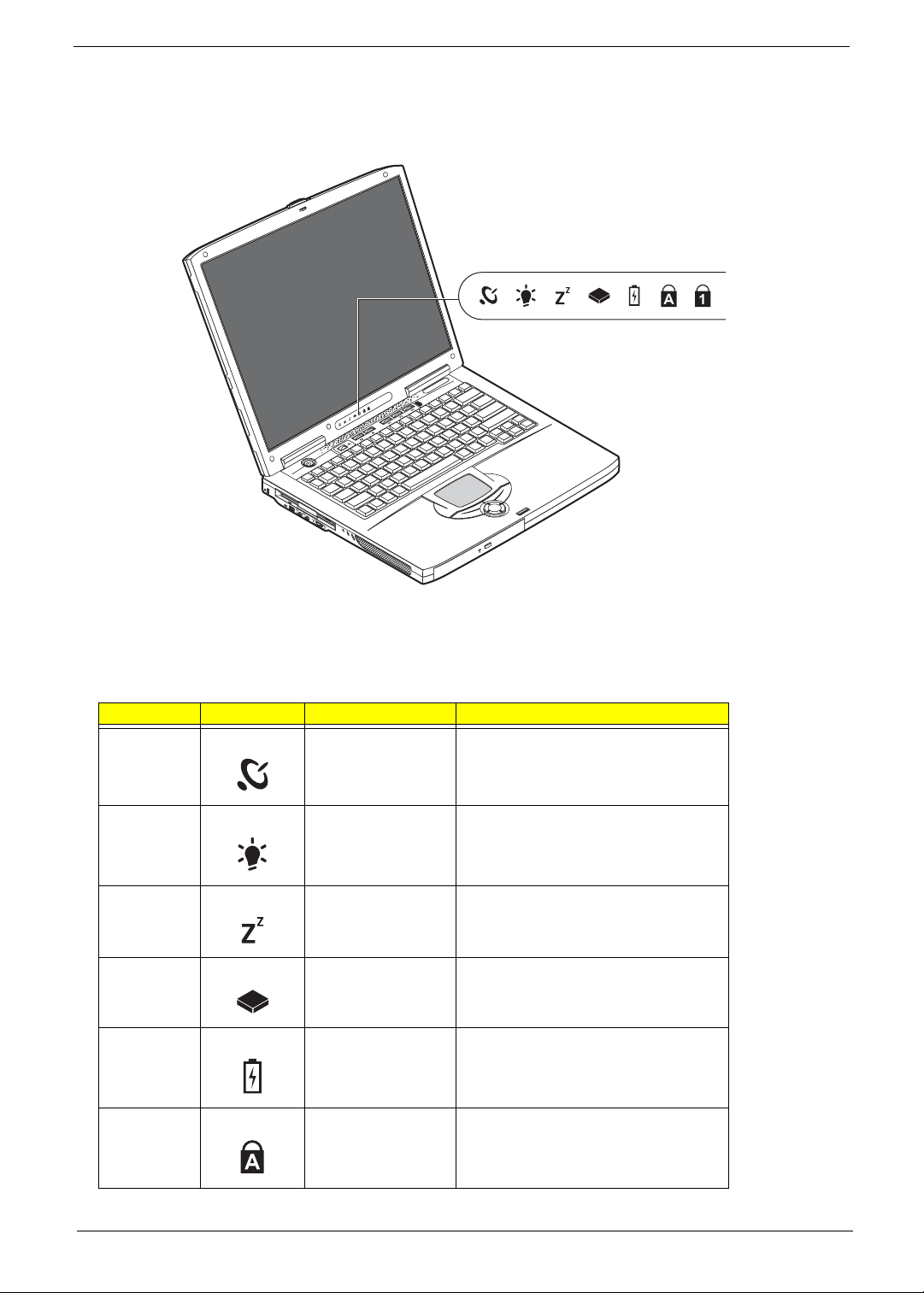
Indicators
The computer has seven easy-to-read status icons on the right of the display screen.
The Power and Standby status icons are visible even when you close the display cover so you can see the
status of the computer while the cover is closed.
# Icon Function Description
1 Wireless LAN This button is used to enable or disable the
wireless LAN (optional) function
2 Power Lights when the computer is on.
3 Sleep Lights when the computer enters Standby
mode and blinks when it enters into or
resumes from hibernation mode.
4 Media Activity Lights when the floppy drive, hard disk or
Media drive is active.
5 Battery Charge Lights when the battery is being charged.
12
6 Caps Lock Lights when Caps Lock is activated.
Aspire 1600

# Icon Function Description
7 Num Lock
(Fn-F11)
Lights when Numeric Lock is activated.
Chapter 1
13
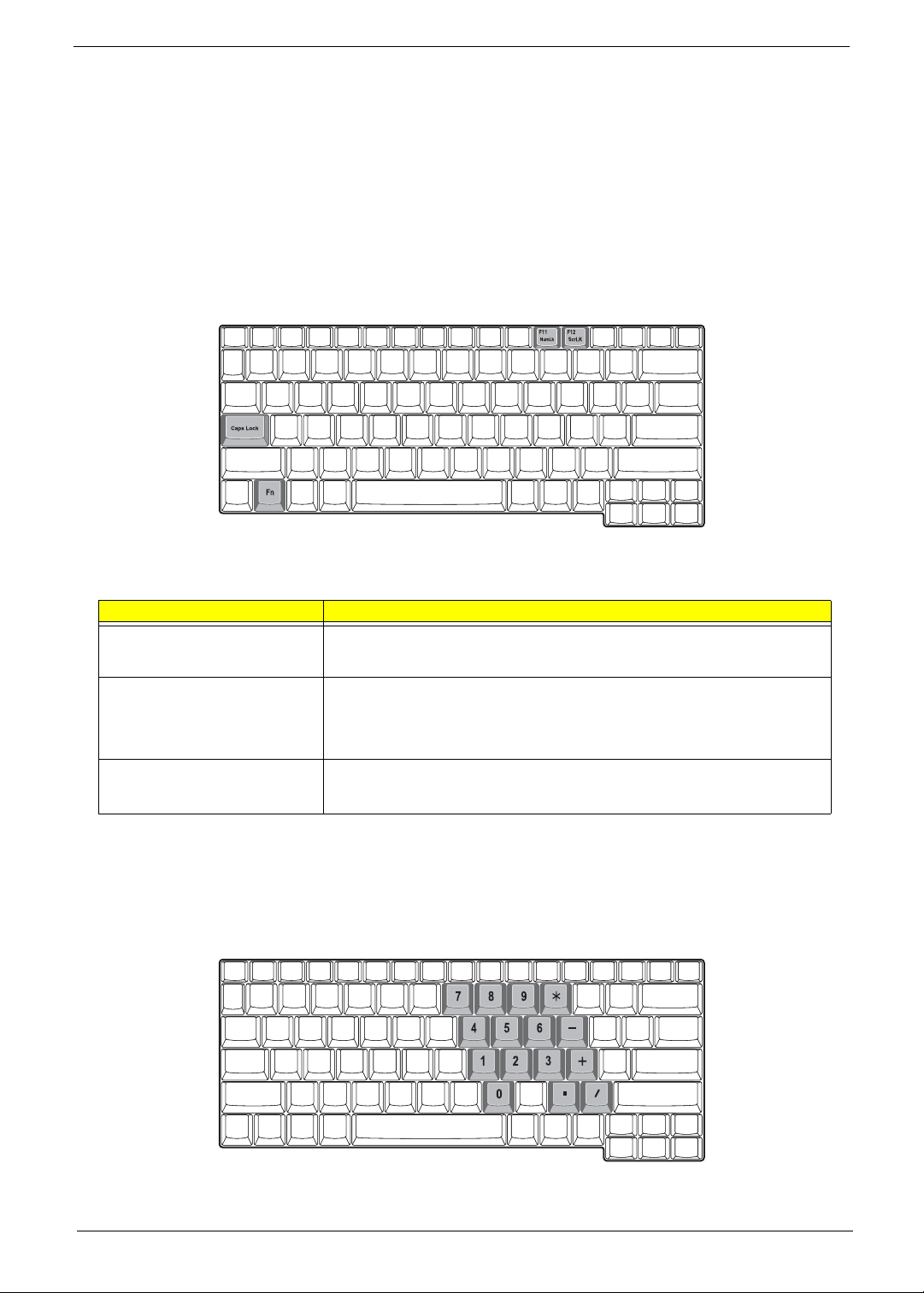
Keyboard
The keyboard has full-sized keys and an embedded keypad, separate cursor keys, two Windows keys and
twelve function keys.
Special keys
Lock keys
The keyboard has three lock keys which you can toggle on and off.
Lock key Description
Caps Lock
When
is on, all alphabetic characters typed are in uppercase.
@
@
Num Lock (Fn-F11)
]
Scroll Lock (Fn-F12)
[
Embedded numeric keypad
The embedded numeric keypad functions like a desktop numeric keypad. It is indicated by small characters
located on the upper right corner of the keycaps. To simplify the keyboard legend, cursor-control key symbols
are not printed on the keys.
When
as a calculator (complete with the arithmetic operators ), -, *, and /). Use this mode
when you need to do a lot of numeric data entry. A better solution would be to
connect an external keypad.
When
or down arrow keys respectively.
is on, the embedded keypad is in numeric mode. The keys function
]
is on, the screen moves one line up or down when you press the up
[
does not work with some applications.
[
14
Aspire 1600
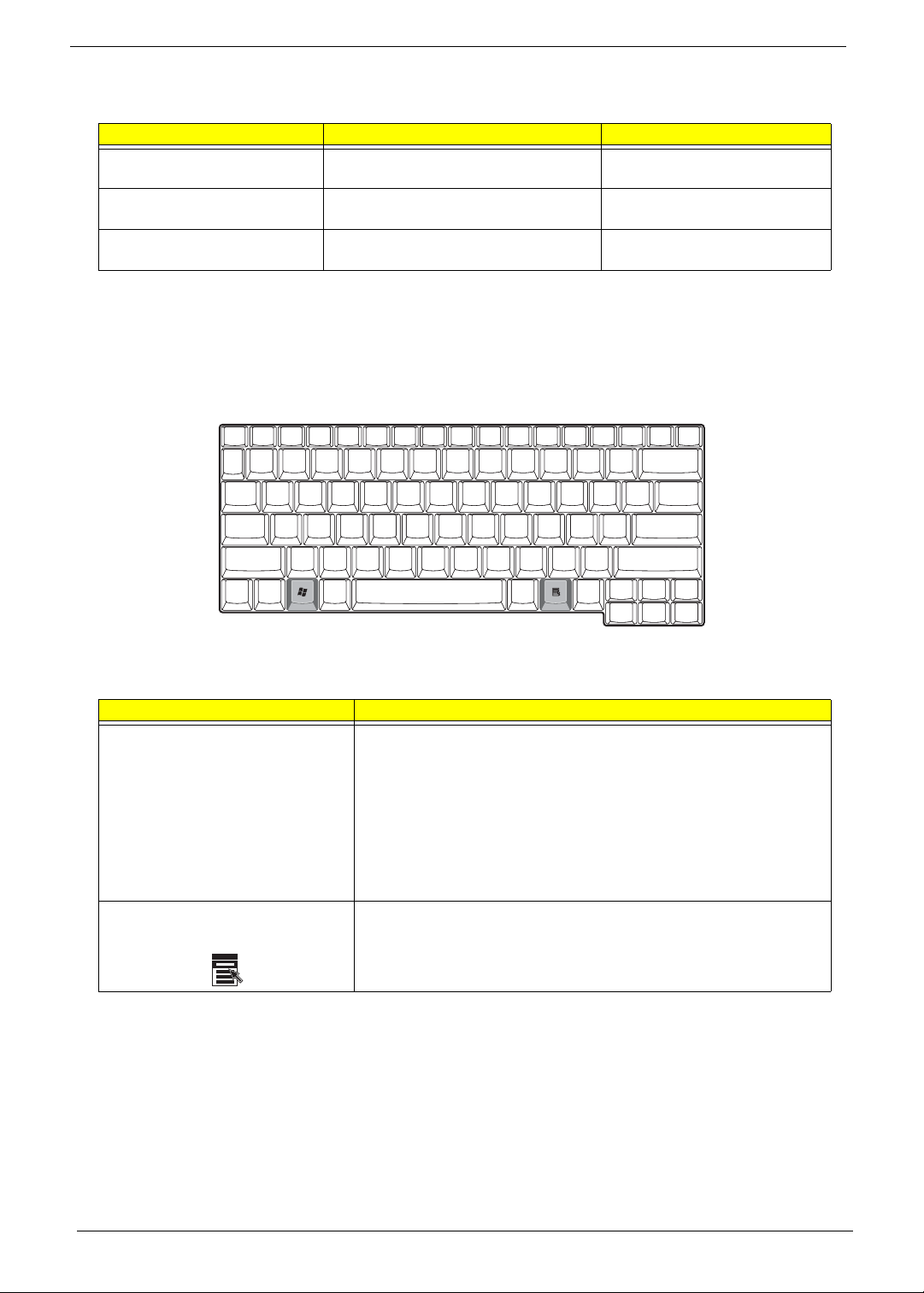
Desired access Num lock on Num lock off
Number keys on embedded
keypad
Cursor-control keys on embedded
keypad
Main keyboard keys Hold Fn while typing letters on embedded
Type numbers in a normal manner.
Hold Shift while using cursor-control keys. Hold Fn while using cursor-control
keypad.
keys.
Type the letters in a normal manner.
NOTE:
If an external keyboard or keypad is connected to the computer, the Num Lock feature automatically
shifts from the internal keyboard to the external keyboard or keypad.
Windows keys
The keyboard has two keys that perform Windows-specific functions.
Keys Description
Windows logo key
Application key Opens a context menu (same as a right-click).
Start button. Combinations with this key perform shortcut functions. Below
are a few examples:
+ Tab (Activates next taskbar button)
+ E (Explores My Computer)
+ F (Finds Document)
+ M (Minimizes All)
+ + M (Undoes Minimize All)
j
+ R (Displays the Run... dialog box)
Chapter 1
15
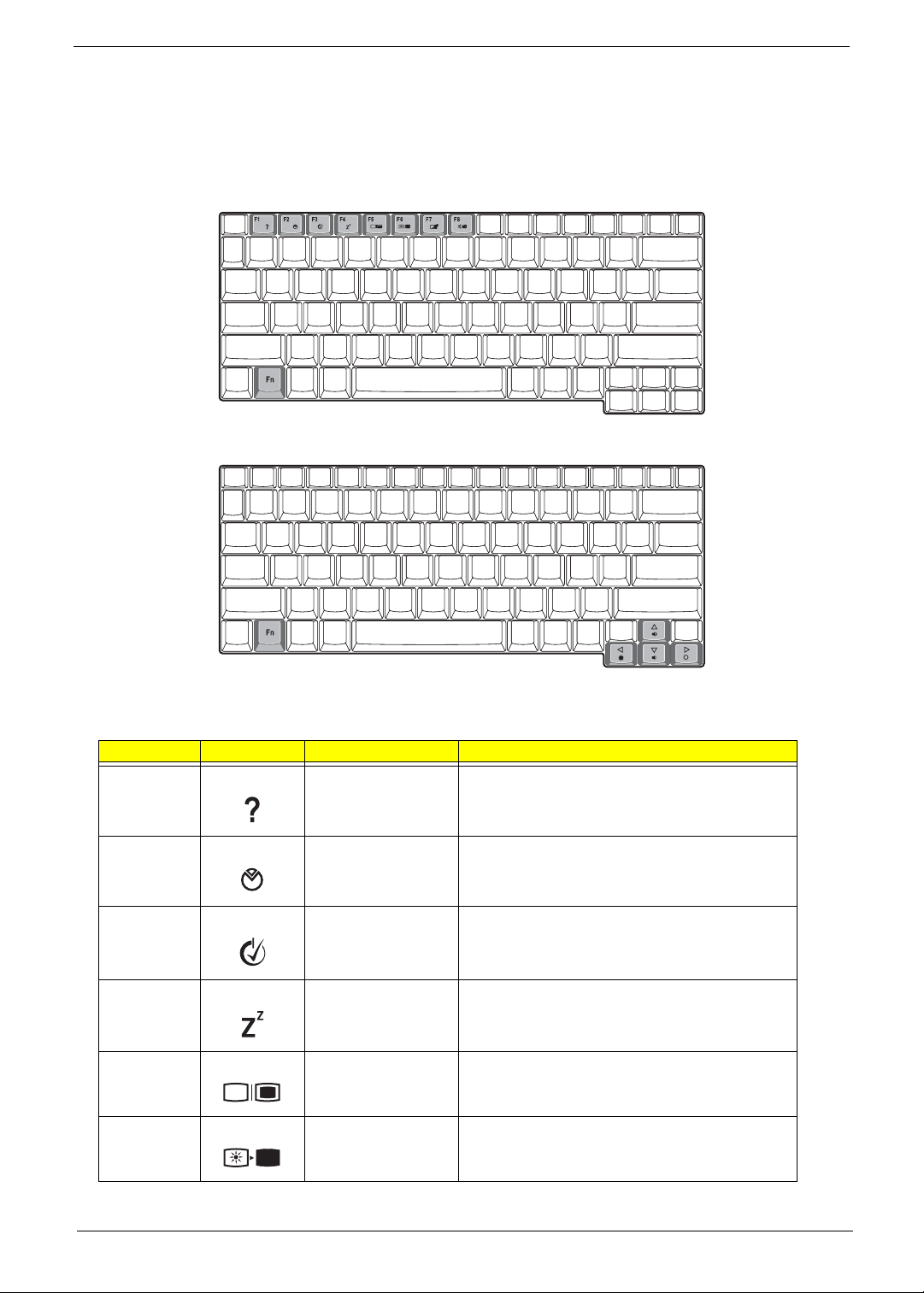
Hot Keys
The computer employs hot keys or key combinations to access most of the computer’s controls like screen
contrast and brightness, volume output and the BIOS Utility.
To activate hot keys, press and hold the Fn key before pressing the other key in the hot key combination.
Hot Key Icon Function Description
Hotkey help Displays a list of the hotkeys and their functions.
Setup Accesses the notebook configuration utility.
Power Scheme Toggle Switches between the power management scheme
used by the computer (function available if supported
by operating system).
Sleep Puts the computer in Sleep mode.
Display toggle Switches display output between the display screen,
external monitor (if connected) and both the display
screen and external monitor.
Screen blank Turns the display screen backlight off to save power.
Press any key to return.
16
Fn-
Fn-
Fn-
Fn-
Fn-
Fn-
l
m
n
o
p
q
Aspire 1600
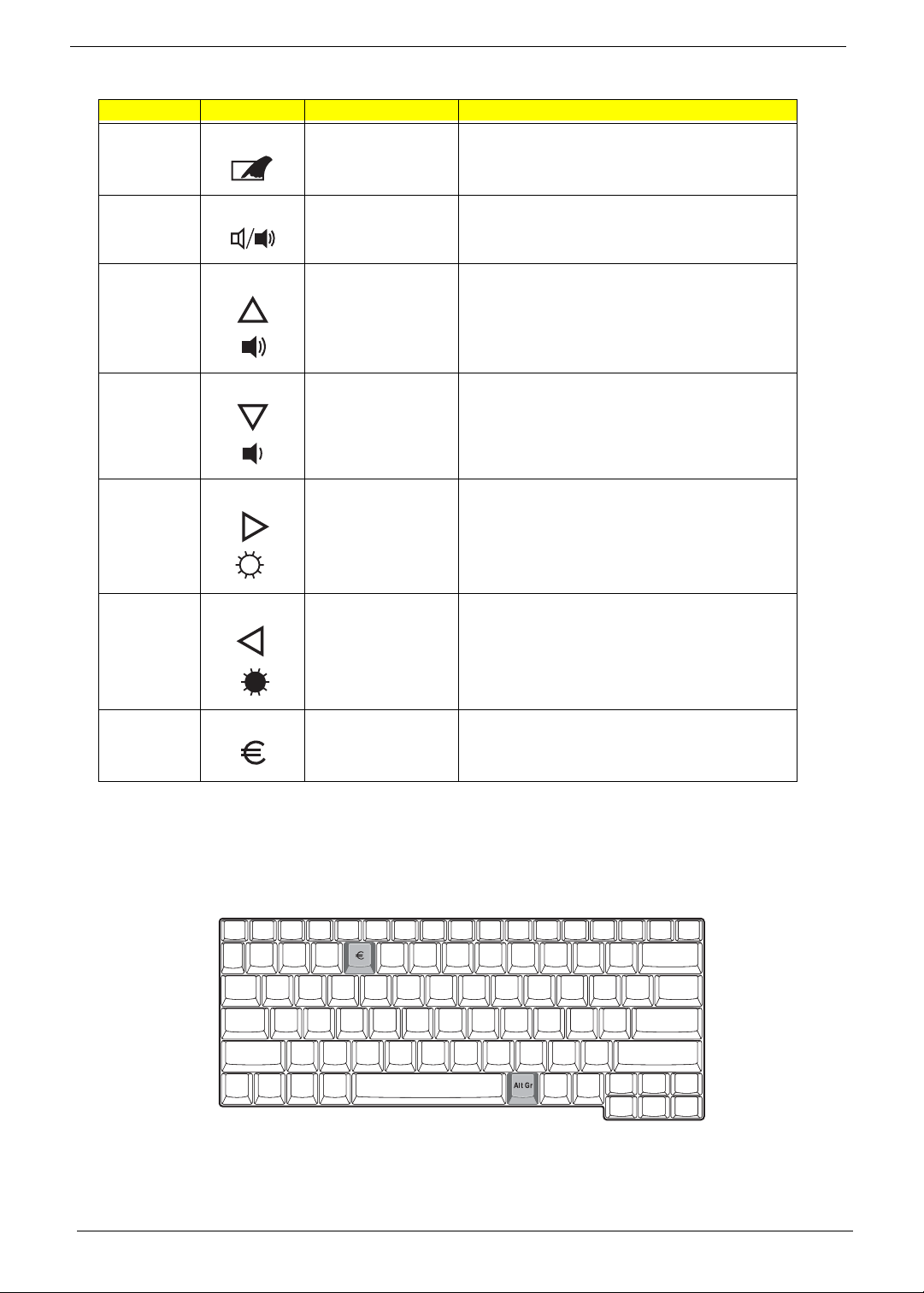
Hot Key Icon Function Description
Fn-
r
Touchpad Toggle Turns the internal touchpad on and off.
Fn-
Fn-
Fn-
Fn-
Fn-
s
w
y
x
¨
z
Speaker on/off Turns the speakers on and off; mutes the sound.
Contrast up Increases the screen contrast (available only for
models with HPA displays).
Contrast down Decreases the screen contrast (available only for
models with HPA displays).
Brightness up Increases the screen brightness.
Brightness down Decreases the screen brightness.
Gr-Euro
a
The Euro symbol
If your keyboard layout is set to United States-International or United Kingdom or if you have a keyboard with
a European layout, you can type the Euro symbol on your keyboard.
NOTE:
To verify the keyboard type:
for US keyboard users: The keyboard layout is set when you first set up Windows. For the Euro
symbol to work, the keyboard layout has to be set to United States-international.
Euro Types the Euro symbol.
Chapter 1
17
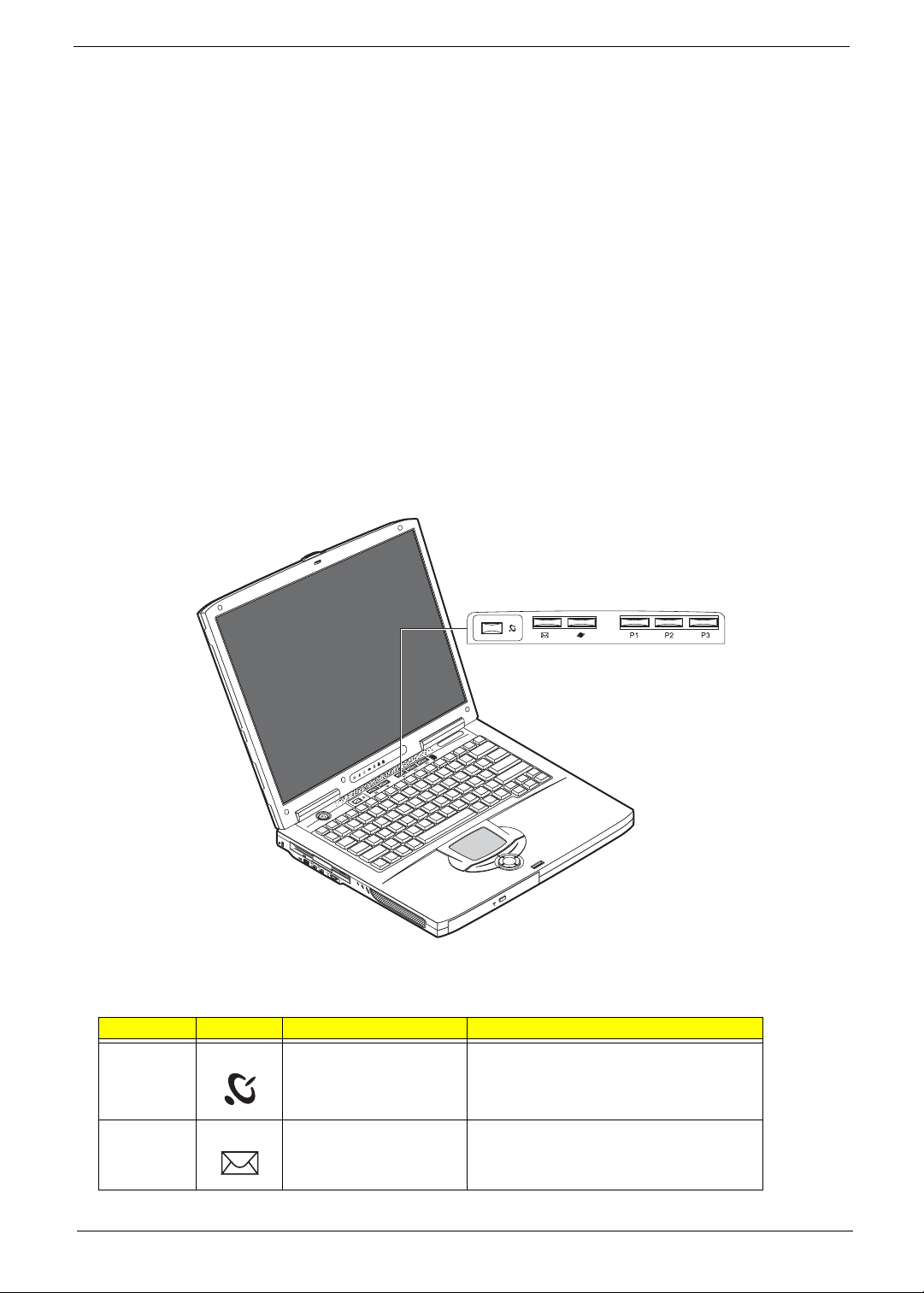
Click on
1.
Double-click on
2.
Click on the
3.
Verify that the keyboard layout used for “EN English (United States) is set to United States-International.
4.
If not, select and click on
Click on OK.
5.
Start, Control Panel
Regional and Language Options
language
ADD
.
tab and click on
, then select
.
.
Details
United States-International
and click on OK.
To type the Euro symbol:
Locate the Euro symbol on your keyboard.
1.
Open a text editor or word processor.
2.
Gr and press the Euro symbol.
a
Hold
3.
Launch Keys
Located at the top of the keyboard are six buttons. These buttons are called launch keys. They are designated
as wireless LAN, Web Browser button, mail button, P1. P2 and P3. By default, P1, P2 and P3 are users
programmable. The Web Browser button, by default, is used to launch the internet browser The mail button is
used to launch the e-mail application. The LED of the mail button will flash when the user has received an
incoming email.
18
# Icon Function Description
1 Wireless 802.11a/802.11b wireless LAN (Optional)
2 Mail Email application
Aspire 1600
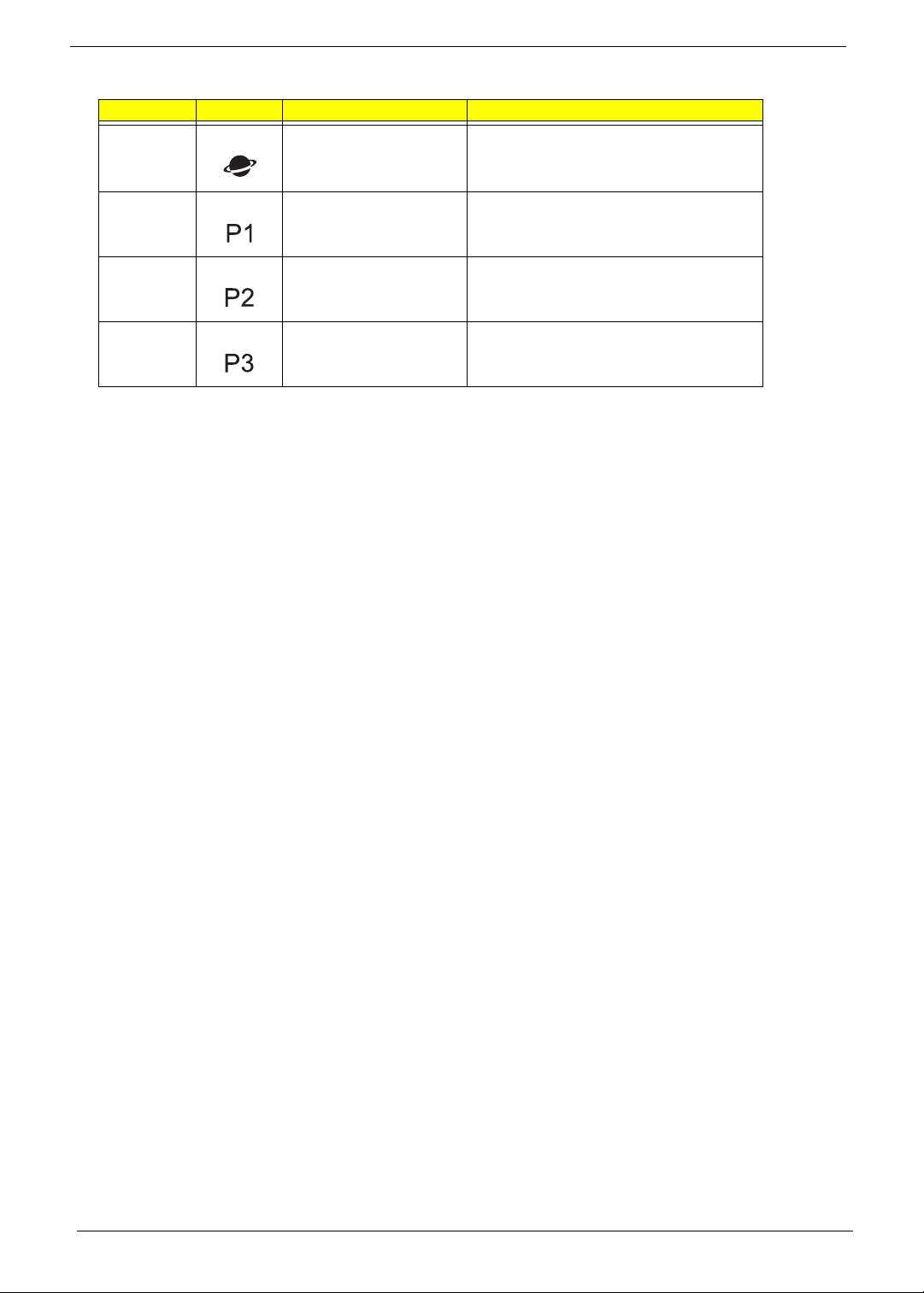
# Icon Function Description
3 Web browser Internet browser application
4 P1 User-programmable
5 P2 User-programmable
6 P3 User-programmable
Chapter 1
19
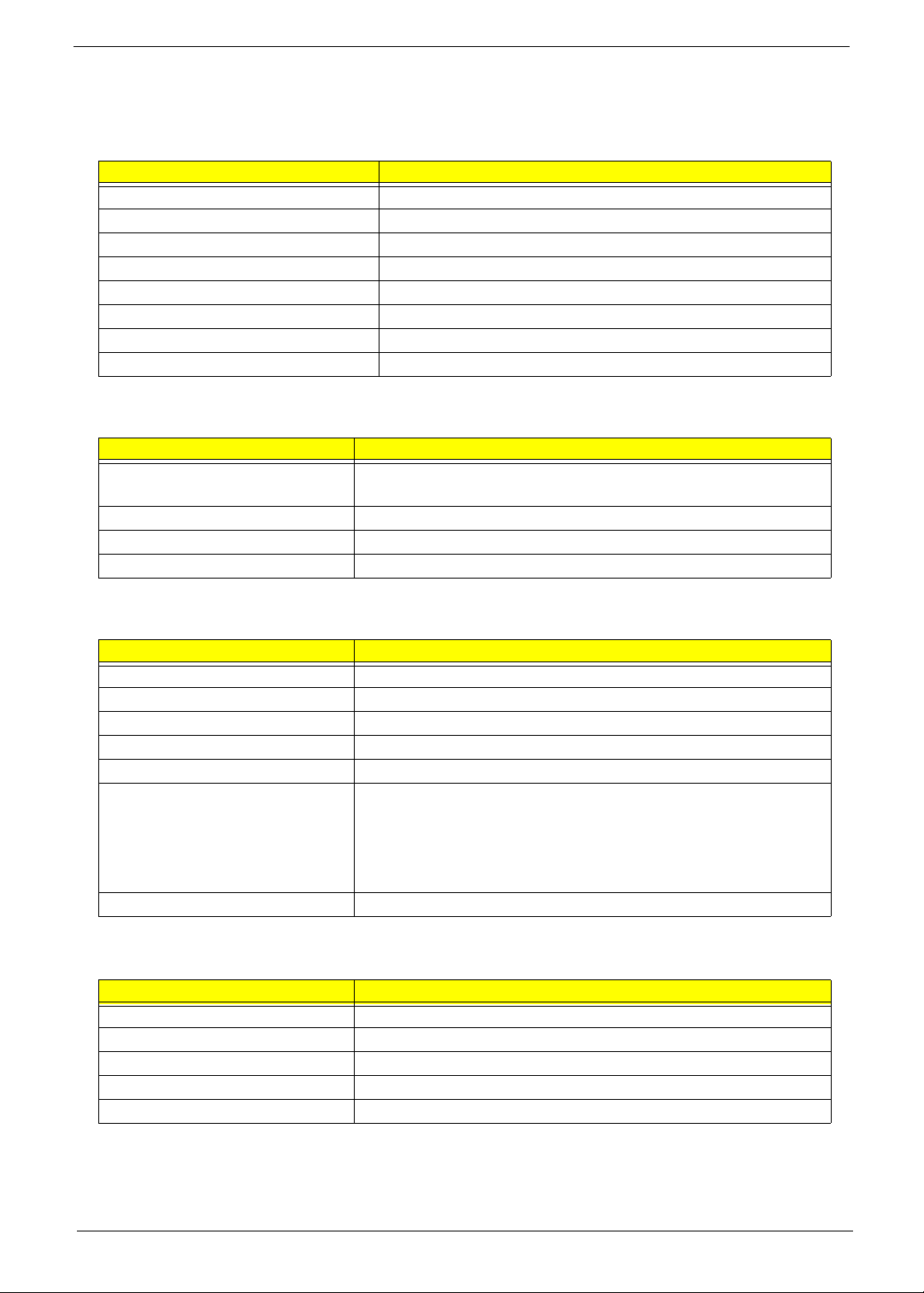
Hardware Specifications and Configurations
System Board Major Chips
Item Controller
System core logic SiS645DX
Super I/O controller NS87392
Audio controller Codec Sigmatel STAC9766
Video controller ATI M9CSP32
Hard disk drive controller ATA100
Keyboard controller Mitsubishi M38857
CardBus Controller TIPCI1520
RTC SiS645DX
Processor
Item Specification
CPU type
CPU package To 3.06GHz uFCBGA
CPU core voltage 1.7V
CPU I/O voltage 1.25V
Desktop CPU Northwood 2.4~3.06GHz/ Intel Pentium
processor
®
4 socket P478
BIOS
Item Specification
BIOS vendor Phoenix BIOS
BIOS Version R01-A0X
BIOS ROM type Flash ROM
BIOS ROM size 512KB
BIOS package 32 Pin PLCC
Supported protocols ACPI 2.0 (if available, at least 1.0b), PCI 2.2, INT 13h Extensions, PnP
BIOS 1.0a, SMBIOS 2.3, Boot Block, USB Specification 1.1/2.0, DTMF
Desktop Management Interface Specification V2.0, IEEE 1394 V1.0,
WfM2.0 (for build-in Ethernet model), PCMCIA V3.0 Compliant device,
Mobile PC2001 Compliant, EI Torito-Bootable CD-ROM Specification V1.0,
Simple Boot Flag 1.0
BIOS password control Set by switch, see SW1 settings
Second Level Cache
Item Specification
Cache controller Built-in CPU
Cache size 512KB
1st level cache control Always Enabled
2nd level cache control Always Enabled
Cache scheme control Fixed-in write back
20
Aspire 1600
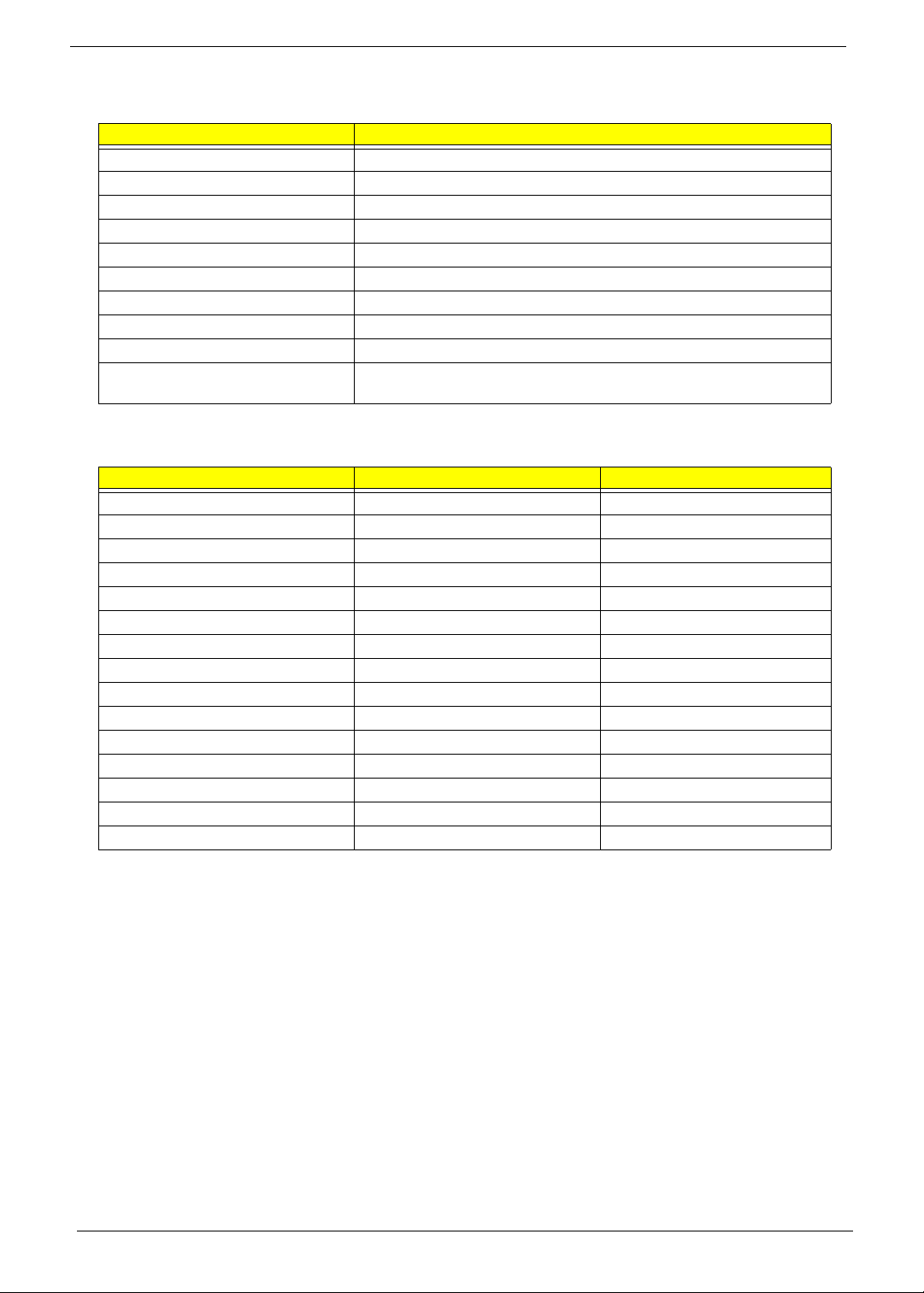
System Memory
Item Specification
Memory controller SiS645DX
Onboard memory size 0MB
DIMM socket number 2 Sockets
Supports memory size per socket 512MB
Supports maximum memory size 1024MB
Supports DIMM type DDR-DRAM SODIMM
Supports DIMM Speed 266 MHz
Supports DIMM voltage 3.3 V
Supports DIMM package 200-pin so-DIMM
Memory module combinations You can install memory modules in any combinations as long as they
match the above specifications .
Memory Combinations
Slot 1 Slot 2 Tot a l Memory
0MB 128MB 128 MB
128MB 0MB 128 MB
128MB 128MB 256 MB
256MB 0MB 256MB
0MB 256MB 256MB
256MB 128MB 384MB
128MB 256MB 384MB
256MB 256MB 512MB
0MB 512MB 512MB
512MB 128MB 640MB
256MB 512MB 768MB
128MB 512MB 640MB
512MB 256MB 768MB
512MB 512MB 1024MB
512MB 0MB 512MB
Above table lists some system memory configurations. You may combine DIMMs with various capacities to
form other combinations.
Chapter 1
21
