Acer Altos R920 Installation
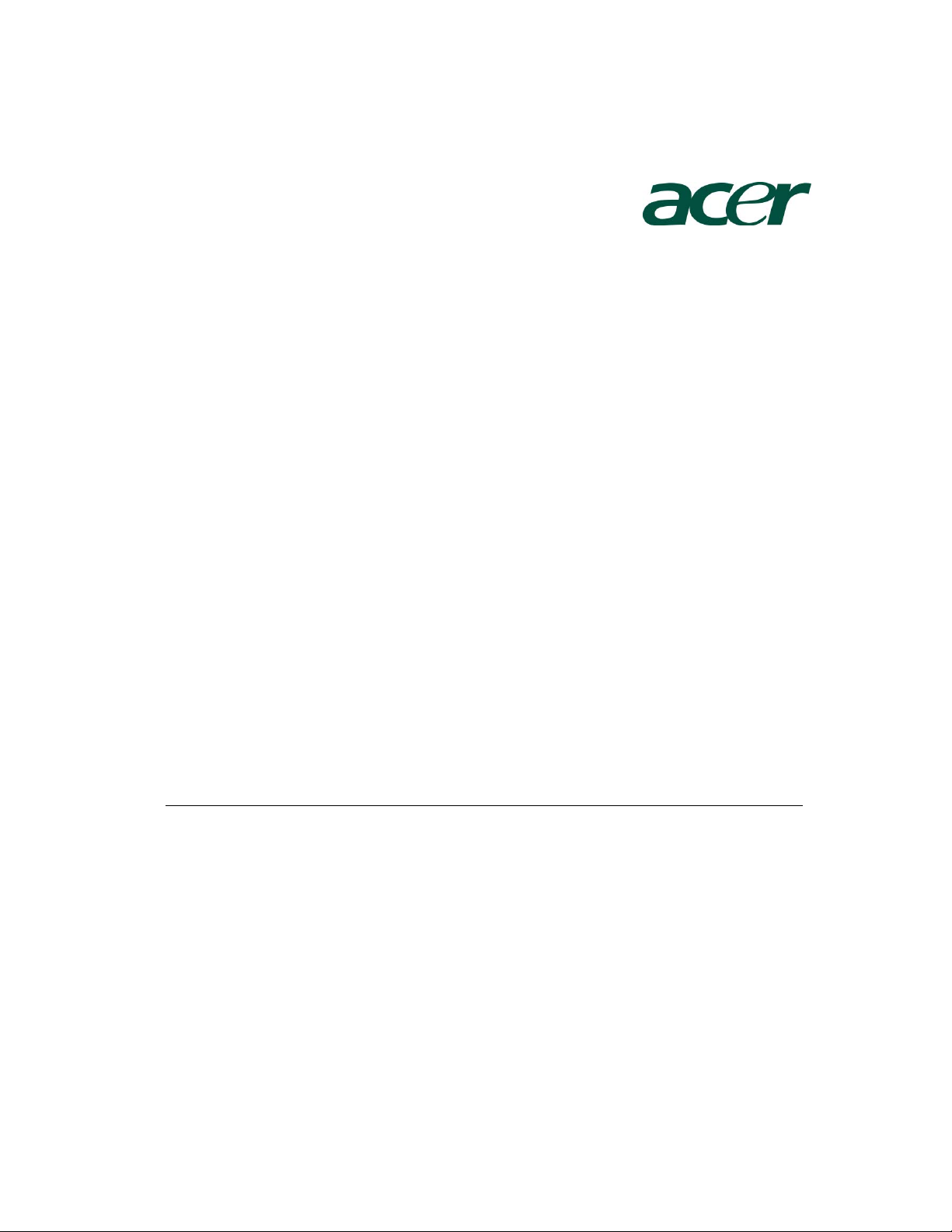
Altos R920
Installation
Configuration Guide
Abstract
This document provides you a quick OS installation guide on Altos R920,
including Windows Server 2008, Windows Server 2008 x64, Windows Server
2003 R2, Windows Server 2003 R2 x64 Edition, Red Hat Enterprise Linux
5.0 (32-bit & 64-bit), SuSE Linux Enterprise Server 10 (32-bit & 64-bit),
VMware ESX Server 3.5 and SCO UnixWare 7.1.4.
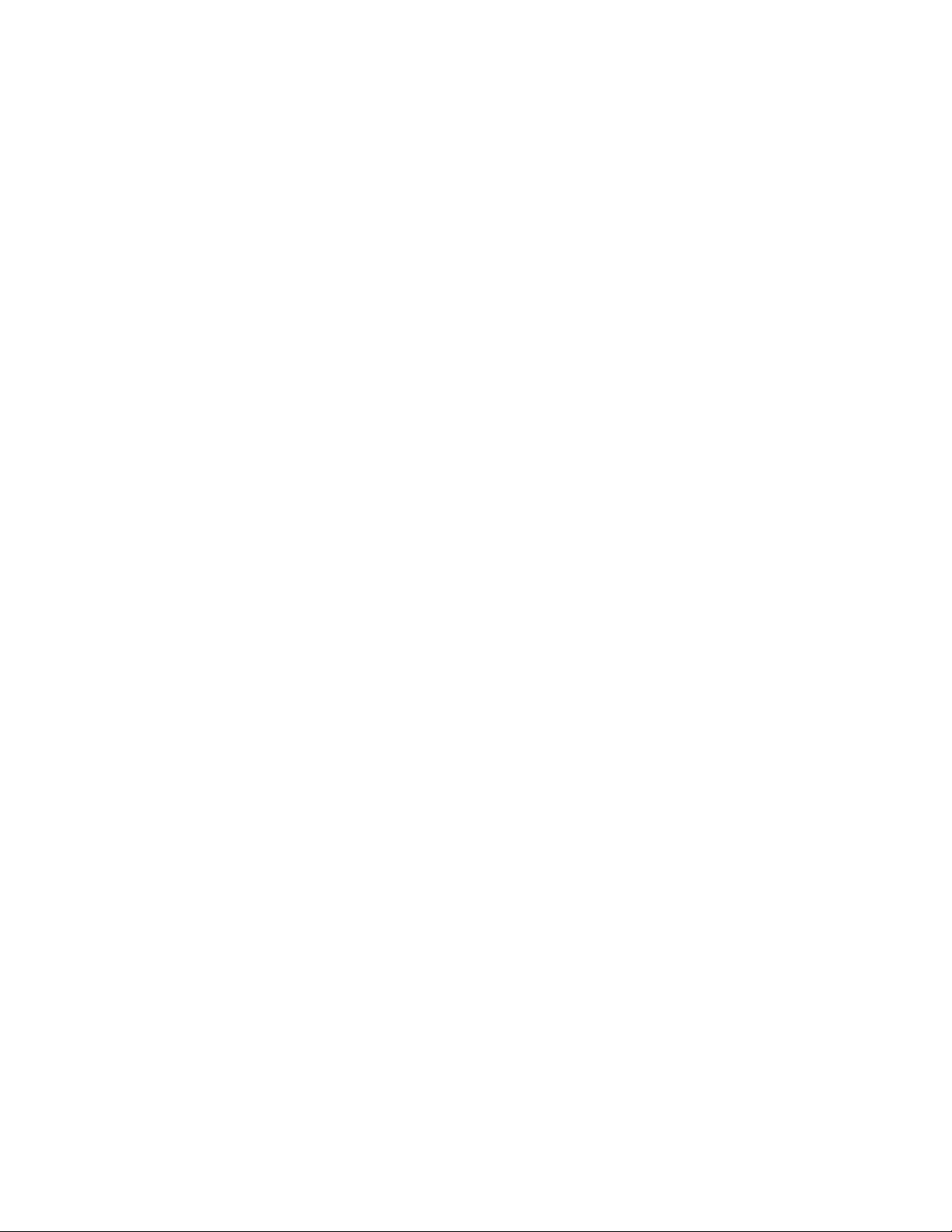
Version 1.2
November 2008
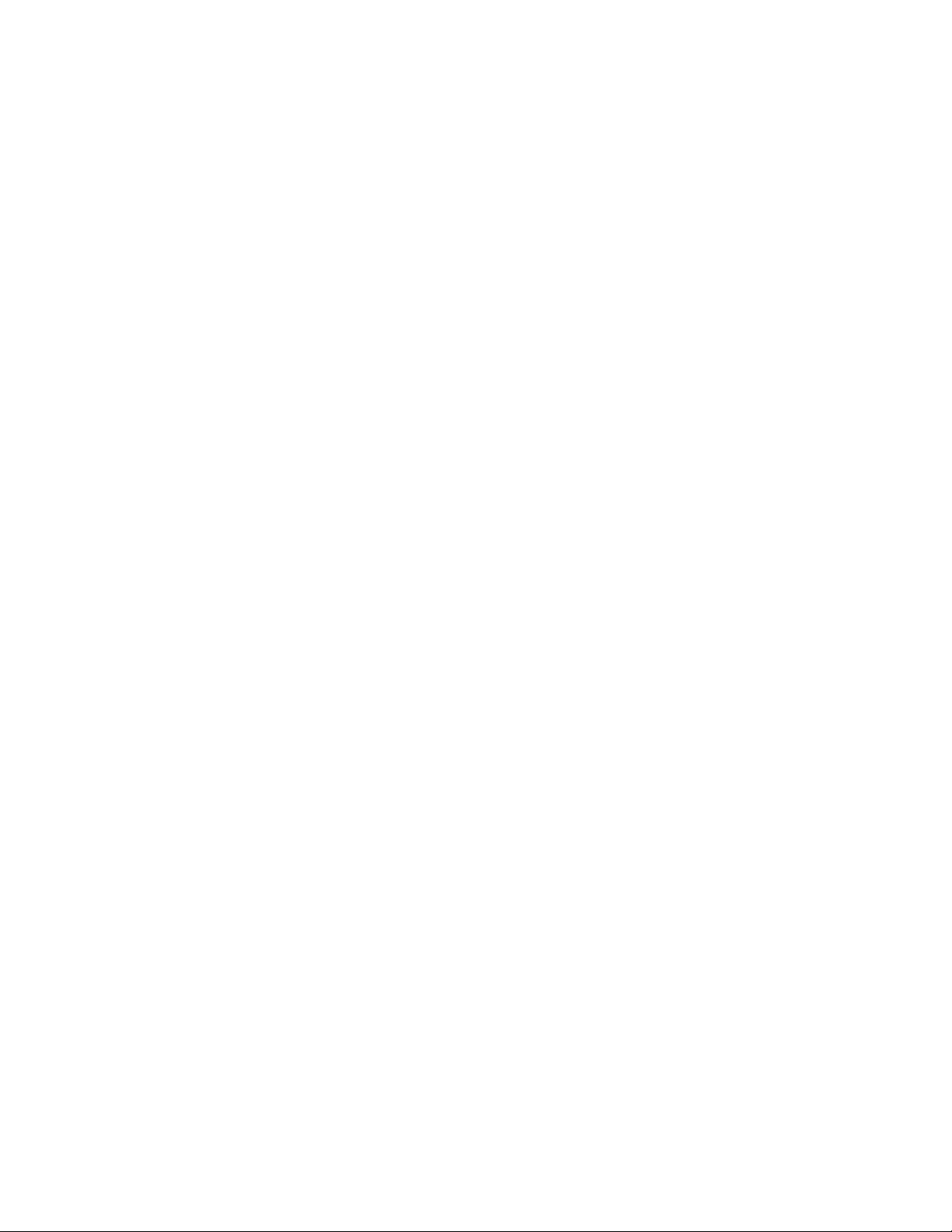
© 2007 Acer Incorporation. All rights reserved.
This paper is for informational purposes only. ACER MAKES NO
WARRANTIES, EXPRESS OR IMPLIED, IN THIS DOCUMENT.
Acer, Acer Altos are registered trademarks or trademarks of
Acer Incorporation.
Other product or company names mentioned herein may be the
trademarks of their respective owners.

CONTENTS
INTRODUCTION ...........................................1
HARDWARE SPECIFICATION .................................2
BOARD LAYOUT ...........................................4
System Block Diagram 4
DIMM POPULATION GUIDELINE ..............................5
Memory population 5
Memory population with sparing 5
Memory population with mirroring 6
OS INSTALLATION TIPS ...................................7
Windows Server 2008 Enterprise x64 Edition (with
Integrated SAS Hardware RAID) 8
BIOS Required 8
Drivers Required 8
Software Required 8
Configuring Integrated SAS Hardware RAID 8
Installation Tips 9
Chipset Driver Installation 9
Gigabit Ethernet Driver Installation 10
IOAT Driver Installation 10
VGA Driver Installation 10
Gigabit Ethernet Driver Installation (I/O Expansion
Module) 10
RAID Utility Installation 10
Network Utility Installation 11
Windows Server 2008 Enterprise Edition (with Integrated
SAS Hardware RAID) 11
BIOS Required 11
Drivers Required 11
Software Required 12
Configuring Integrated SAS Hardware RAID 12
Installation Tips 12
Chipset Driver Installation 13
Gigabit Ethernet Driver Installation 13
IOAT Driver Installation 14
VGA Driver Installation 14
Gigabit Ethernet Driver Installation (I/O Expansion
Module) 14
RAID Utility Installation 14
Network Utility Installation 14
Windows Server 2003 Enterprise x64 Edition (with
Integrated SAS Hardware RAID) 14
Drivers Required 15
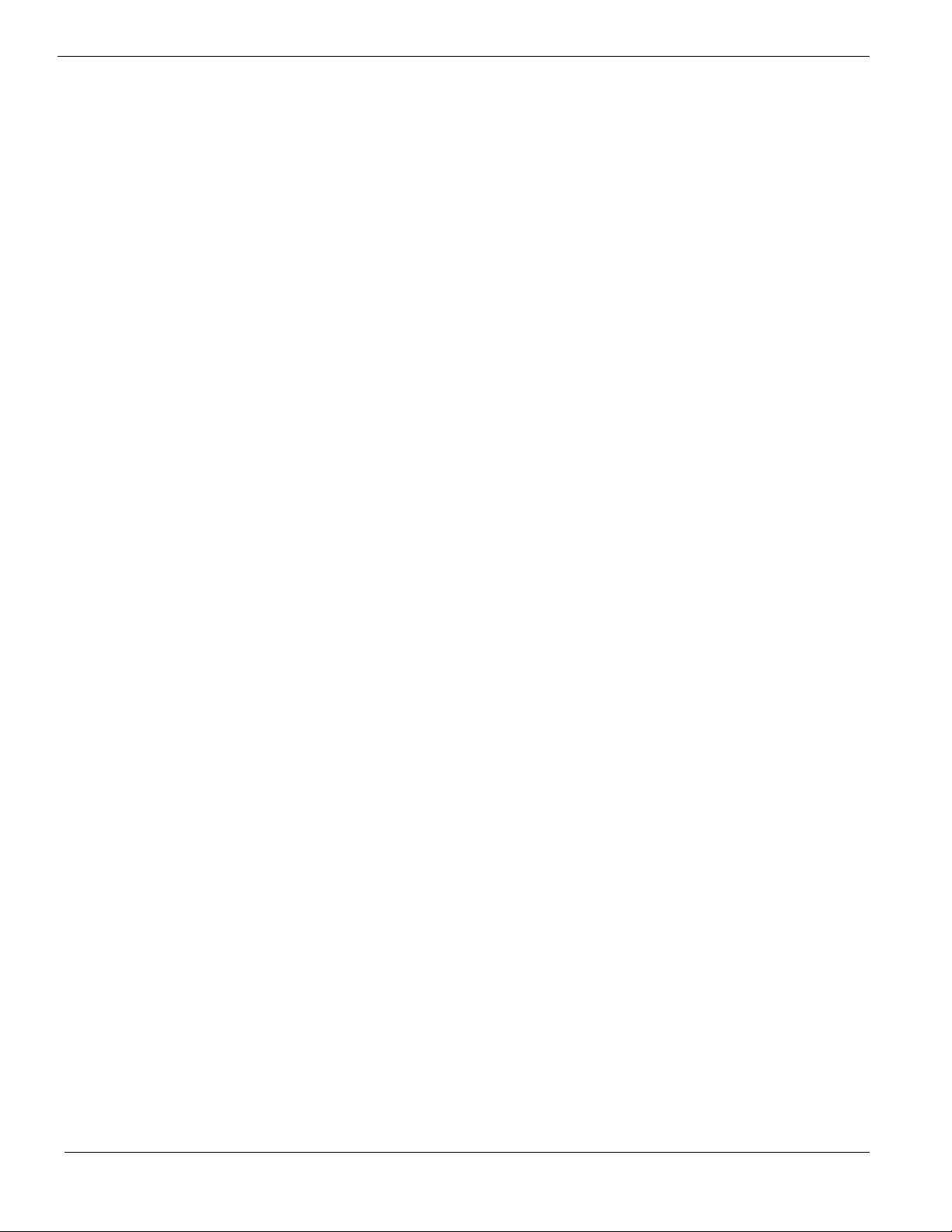
Software Required 15
Configuring Integrated SAS Hardware RAID 15
Installation Tips 15
Chipset Driver Installation 16
Gigabit Ethernet Driver Installation 17
IOAT Driver Installation 17
SAS Backplane Driver Installation 18
TPM Driver Installation 18
VGA Driver Installation 19
Gigabit Ethernet Driver Installation (I/O Expansion
Module) 19
Microsoft Scalable Networking Pack Installation 20
RAID Utility Installation 20
Network Utility Installation 20
Windows Server 2003 Enterprise Edition (with Integrated
SAS Hardware RAID) 20
Drivers Required 21
Software Required 21
Configuring Integrated SAS Hardware RAID 21
Installation Tips 21
Chipset Driver Installation 22
Gigabit Ethernet Driver Installation 23
IOAT Driver Installation 23
SAS Backplane Driver Installation 24
TPM Driver Installation 24
VGA Driver Installation 25
Gigabit Ethernet Driver Installation (I/O Expansion
Module) 25
Microsoft Scalable Networking Pack Installation 26
RAID Utility Installation 26
Network Utility Installation 26
Red Hat Enterprise Linux 5.0 EM64T (with Integrated SAS
Hardware RAID) 26
Drivers Required 27
Software Required 27
Configuring integrated SAS hardware RAID 27
Installation Tips 27
Gigabit Ethernet Driver Installation 28
Gigabit Ethernet Driver Installation (I/O Expansion
Module) 28
IOAT driver installation 29
RAID Utility Installation 30
Red Hat Enterprise Linux 5.0 (with Integrated SAS Hardware
RAID) 30
Drivers Required 30
Software Required 31
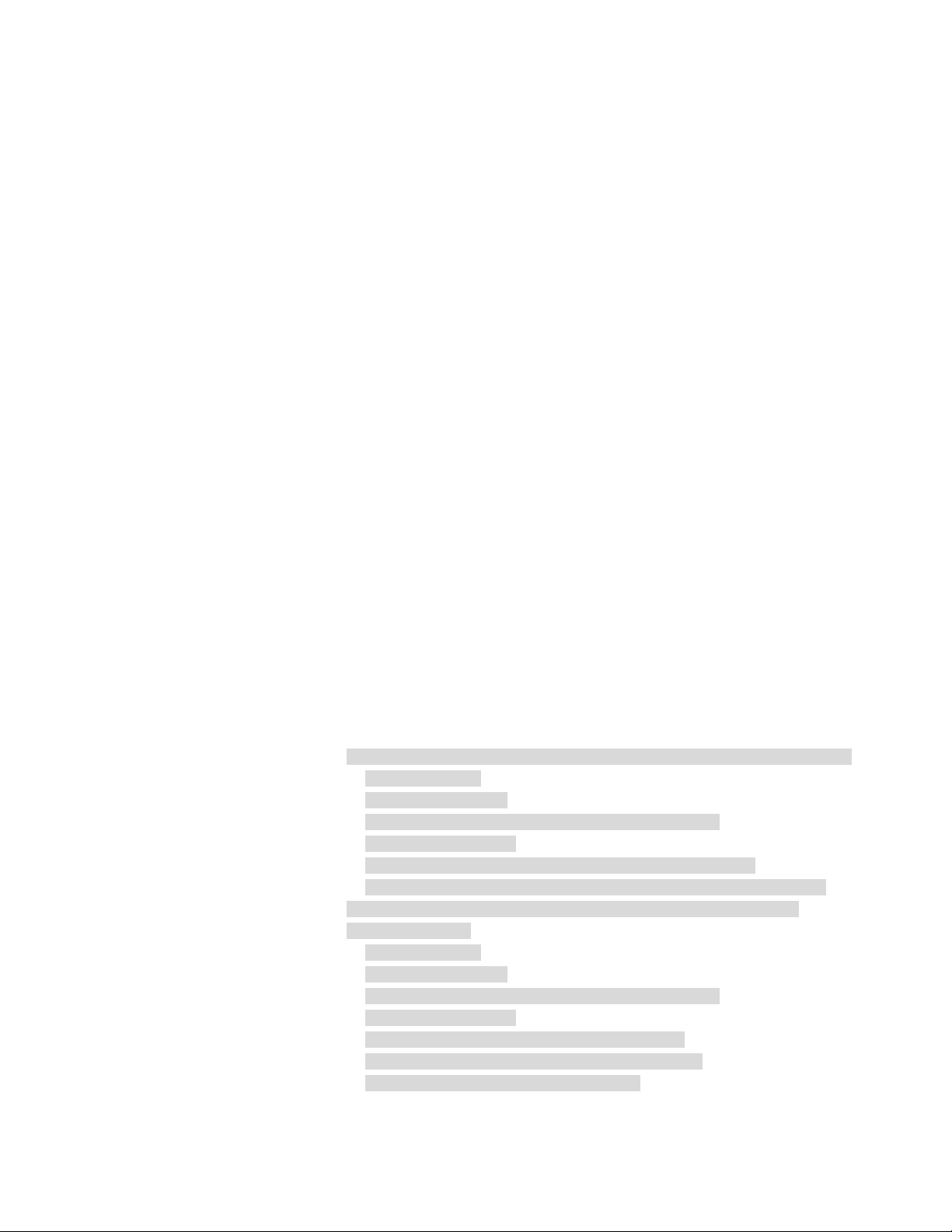
Configuring integrated SAS hardware RAID 31
Installation Tips 31
Gigabit Ethernet Driver Installation 32
Gigabit Ethernet Driver Installation (I/O Expansion
Module) 32
IOAT driver installation 33
RAID Utility Installation 34
SUSE Linux Enterprise Server 10 SP1 EM64T Installation
(with integrated SAS hardware RAID) 34
Drivers Required 34
Software Required 35
Configuring integrated SAS hardware RAID 35
Installation Tips 35
Gigabit Ethernet Driver Installation 35
Gigabit Ethernet Driver Installation (I/O Expansion
Module) 36
IOAT driver installation 36
RAID Utility Installation 37
SUSE Linux Enterprise Server 10 SP1 Installation (with
integrated SAS hardware RAID) 38
Drivers Required 38
Software Required 38
Configuring integrated SAS hardware RAID 38
Installation Tips 39
Gigabit Ethernet Driver Installation 39
Gigabit Ethernet Driver Installation (I/O Expansion
Module) 39
IOAT driver installation 40
RAID Utility Installation 41
VMware ESX Server 3.5 (with integrated SAS hardware RAID) 41
BIOS Required 41
Drivers Required 41
Configuring integrated SAS hardware RAID 42
Installation Tips 42
Downloading the VMware Infrastructure Client 42
VMware Infrastructure Client Installation on Windows 43
SCO UnixWare 7.1.4 Installation with integrated SAS
hardware RAID) 44
BIOS Required 44
Drivers Required 44
Configuring integrated SAS hardware RAID 45
Installation Tips 45
Gigabit Ethernet Driver Installation 45
OS Multiprocessor Support Installation 46
Maintenance Pack 3 Installation 46
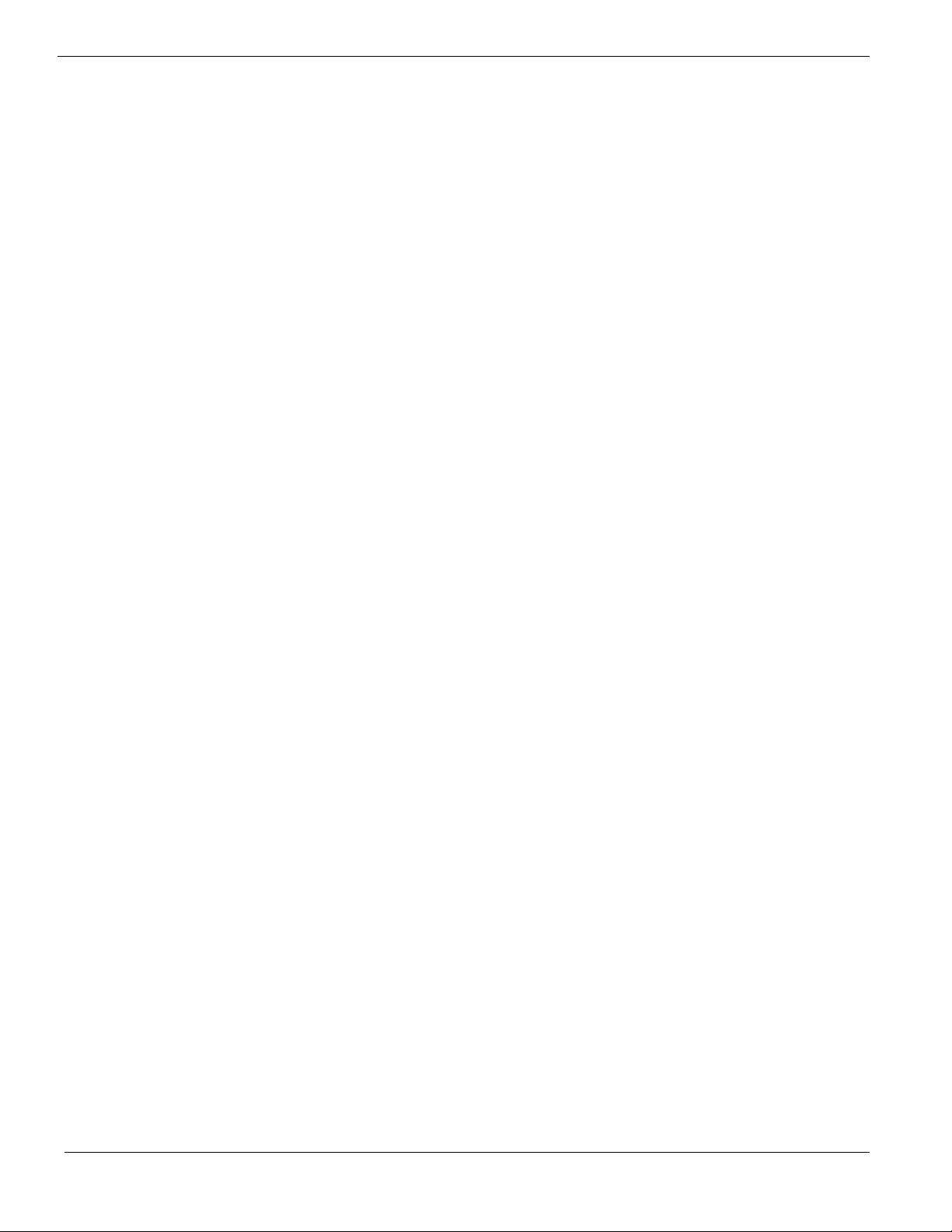
APPENDIX A: INTEGRATED SAS HARDWARE RAID CREATION .....47
Configuring Integrated SAS Hardware RAID 47
Starting Integrated SAS Hardware RAID Configuration
Utility 47
Loading Factory Default Setting 47
Creating and Initialing a RAID Volume 47
Assigning a Hot Spare Disk 47
APPENDIX B: INTEGRATED SAS IM CREATION ................49
Configuring Integrated SAS IM 49
Starting Integrated SAS Configuration Utility 49
Creating IM Volume 49
Assigning a Hot Spare Disk 49
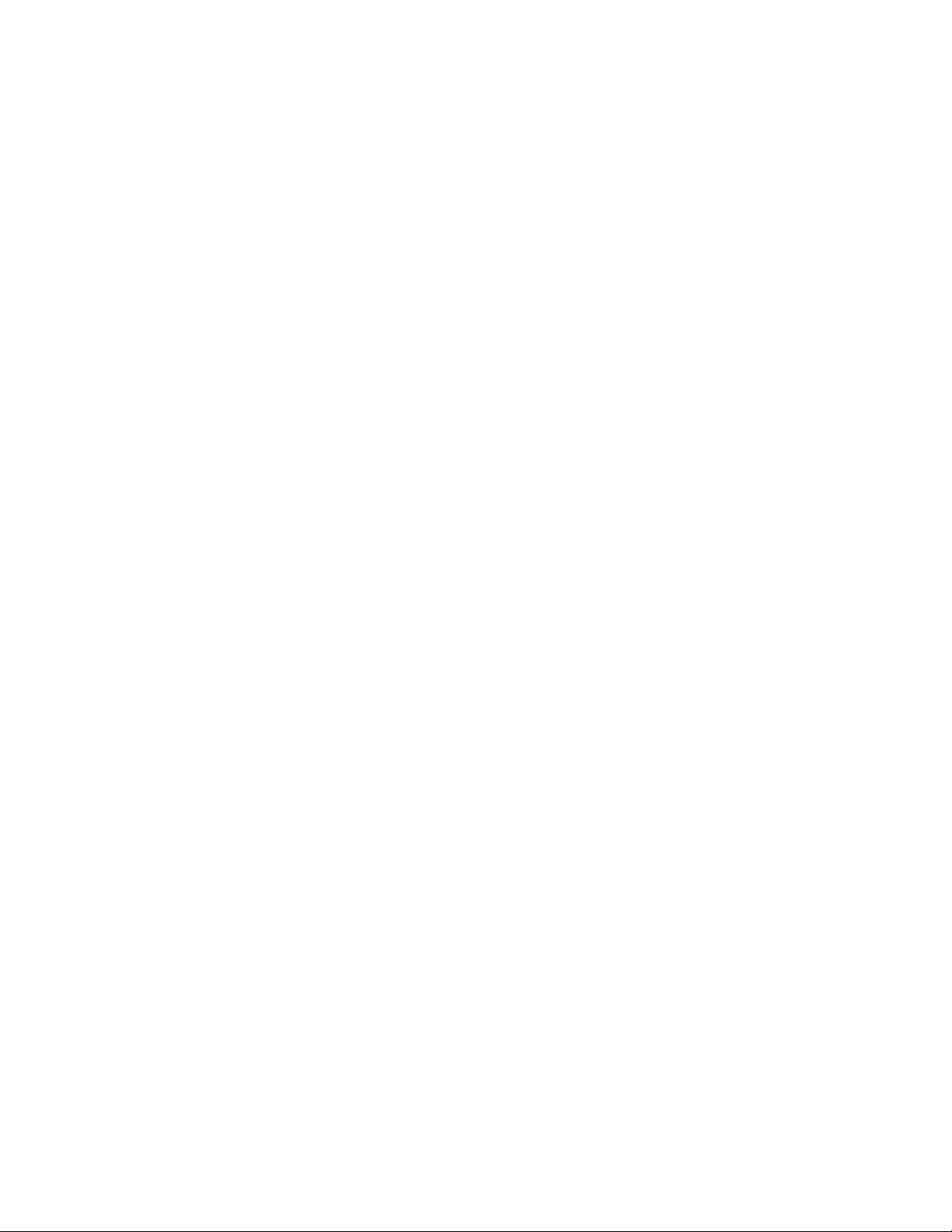
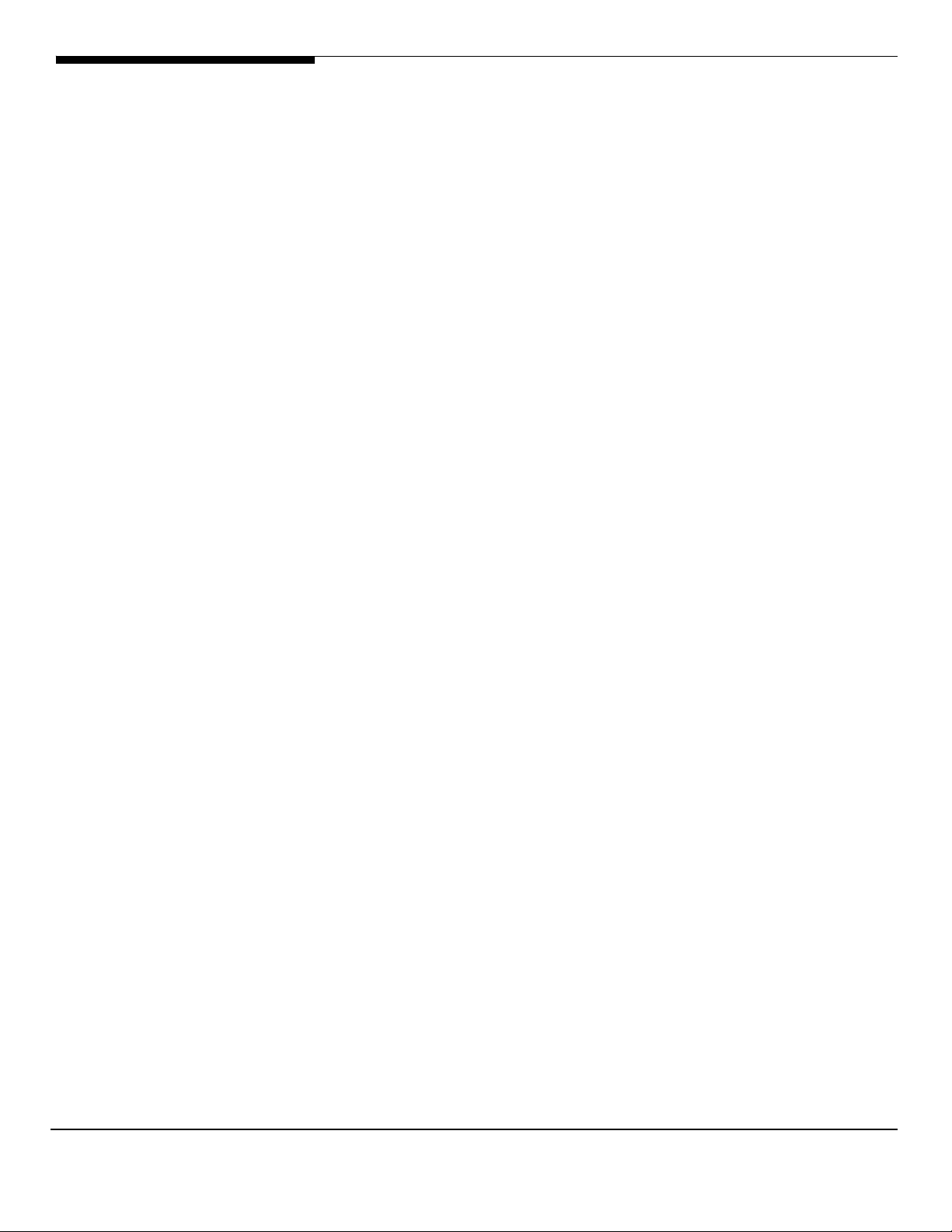
INTRODUCTION
This article describes the Altos R920 Installation
Configuration guide:
• Hardware parts give you a briefly and quick hardware
information about Altos R920
• The operating system installation tips.
1 Altos R920
Installation Configuration Guide
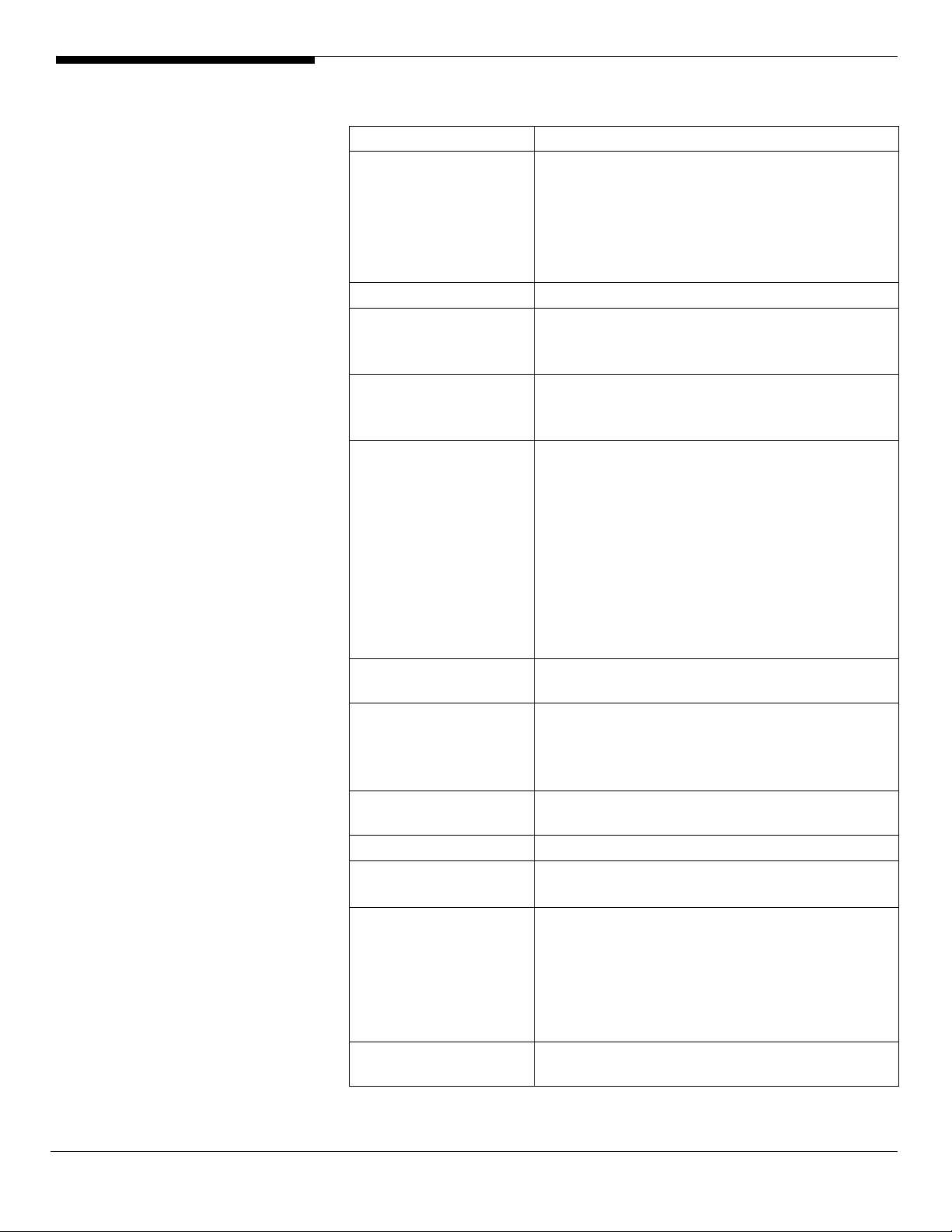
HARDWARE SPECIFICATION
Model
Processor
Front Side Bus
Cache
Chipset
Memory
Storage Interface
Expansion Slots
VGA
SATA Controller
SAS Controller
SAS RAID
Controller
LAN Controller
Altos R920
• Quad-core Intel Xeon processors
7300 sequence (Tigerton QC) at
1.60Hz or above Frequency
• Dual-Core Intel Xeon processors
7200 sequence (Tigerton DC) at
2.40Hz or above Frequency
1066 MHz
• 2 x 2MB L2 cache
• 2 x 3MB L2 cache
• 2 x 4MB L2 cache
Intel chipset
• North Bridge: Intel 7300
• South Bridge: Intel 6321 (ESB2E)
• Four memory boards
• Four FB-DIMM memory channels
• Eight DIMM sockets per board.
Support 1GB/2GB/4GB FBDIMM DDR2-667
registered with ECC
• Maximum memory of 128GB
• Up to 21 GB/s maximum bandwidth for
FB-DIMM 667
• Support memory sparing and memory
mirroring
• LSI SAS 1078 SAS controller
• Two SATA ports
• Two hot-plug x8 PCI Express slots
• Two x8 PCI-Express slots
• Three x8 PCI-Express slots (w/ x4
throughput)
Onboard ATI ES1000 video controller w/
32 MB SDRAM
Two SATA port
LSI SAS 1078 8-port controller
• Support RAID 0, 1, and 1E
Integrated SAS Hardware RAID
• Support RAID 0, 1, 5, 6, 10, 50 and
60
• 512MB of cache (DDR2 667
registered)
• BBU support
• Onboard Intel 82563EB Dual port
Gigabit Ethernet Controller
Altos R920 Installation Configuration Guide 2
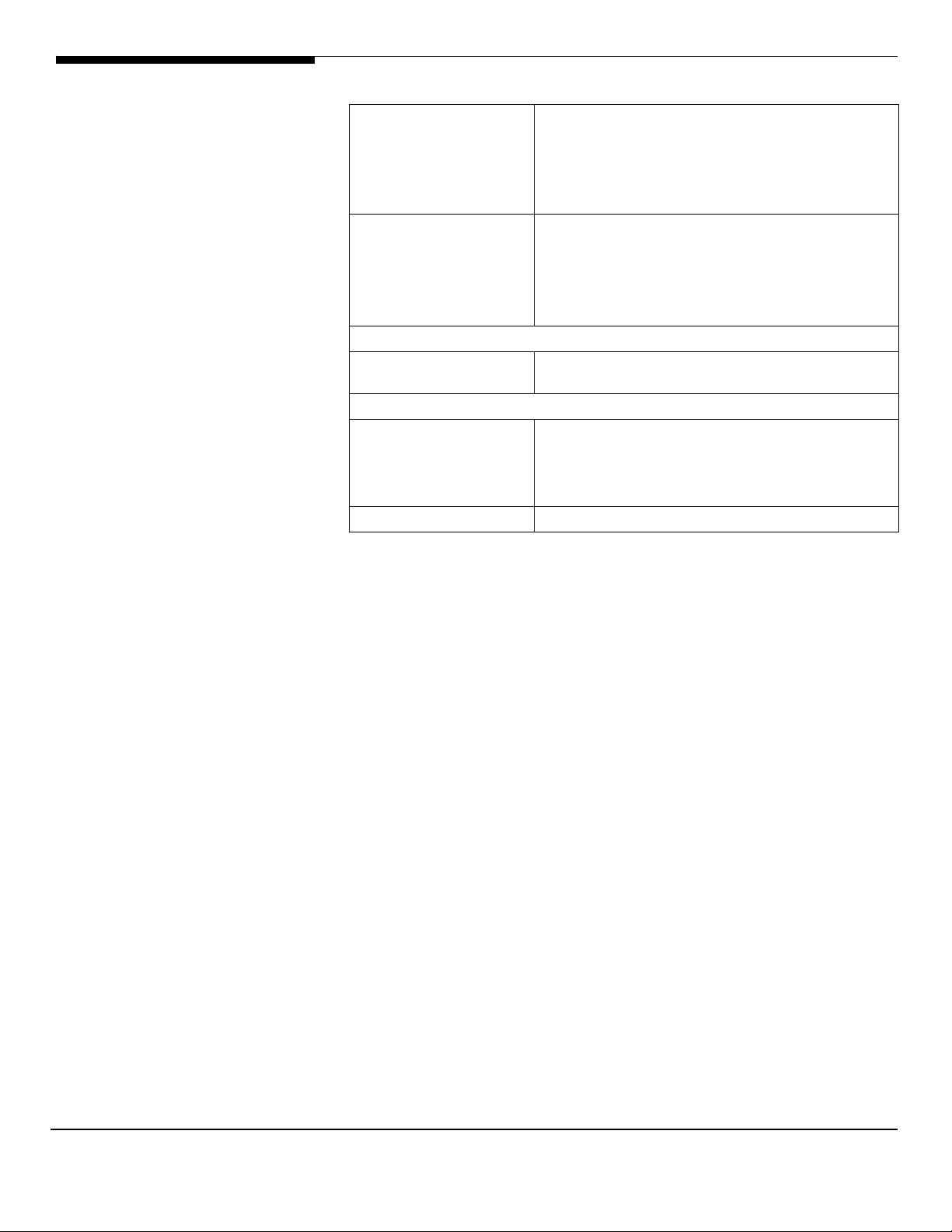
Option
• Can install I/O expansion module
with additional Intel 82575EB Dual
port Gigabit Ethernet Controller
support
BMC
Availability sub-system
System Power
Supply
Storage Subsystem
Drive Bays
Hard Disks
BMC (Baseboard Management Controller)
• IPMI 2.0 compliant
Option
• Can install ARMC/3 R2 with Virtual
Media and remote KVM support
1570W 1+1 Redundant Power Supply
• One 5.25” front accessible drive
bays for TBU
• One slime type optical drive bay
• One disk cage
• Up to 8 SAS 2.5” HDD
3 Altos R920
Installation Configuration Guide
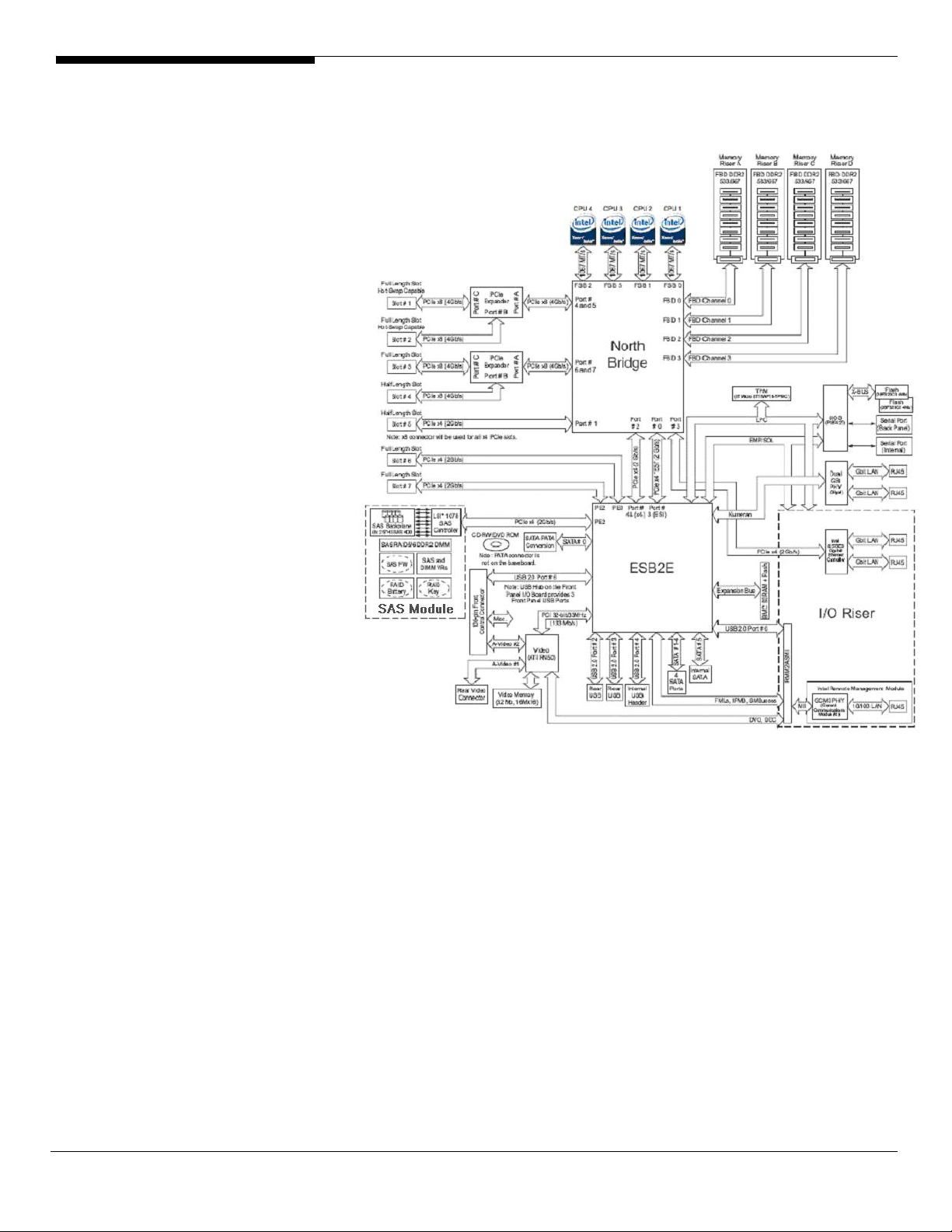
BOARD LAYOUT
System Block Diagram
Altos R920 Installation Configuration Guide 4
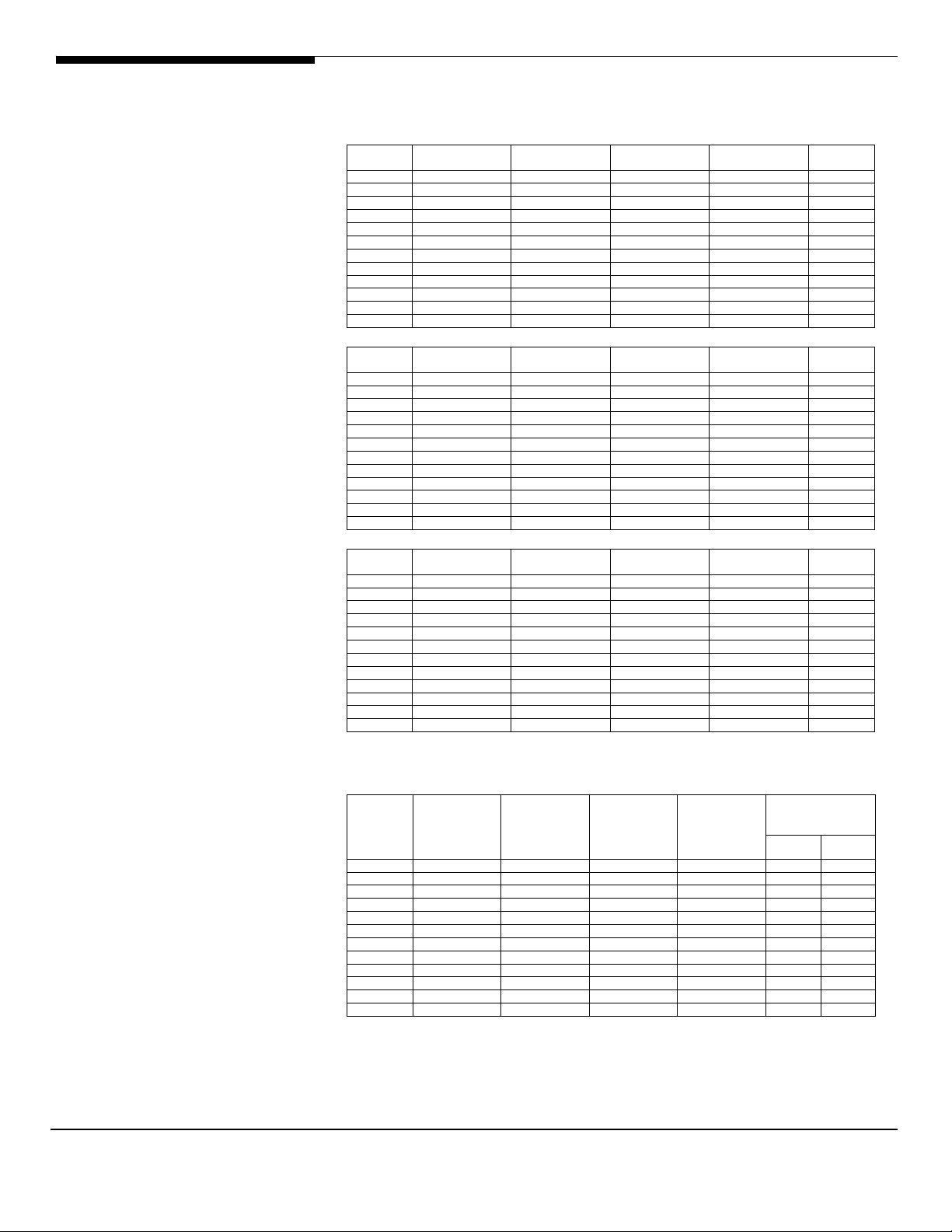
DIMM POPULATION
GUIDELINE
Memory population
Population with one memory board
DIMM slot Memory board A Memory board B Memory board C Memory board D
1 to 2 2 x 1 GB 2 GB
1 to 4 4 x 1 GB 4 GB
1 to 6 6 x 1 GB 6 GB
1 to 8 8 x 1 GB 8 GB
1 to 2 2 x 2 GB 4 GB
1 to 4 4 x 2 GB 8 GB
1 to 6 6 x 2 GB 12 GB
1 to 8 8 x 2 GB 16 GB
1 to 2 2 x 4 GB 8 GB
1 to 4 4 x 4 GB 16 GB
1 to 6 6 x 4 GB 24 GB
1 to 8 8 x 4 GB 32 GB
Population with two memory boards
DIMM slot Memory board A Memory board B Memory board C Memory board D
1 to 2 2 x 1 GB 2 x 1 GB 4 GB
1 to 4 4 x 1 GB 4 x 1 GB 8 GB
1 to 6 6 x 1 GB 6 x 1 GB 12 GB
1 to 8 8 x 1 GB 8 x 1 GB 16 GB
1 to 2 2 x 2 GB 2 x 2 GB 8 GB
1 to 4 4 x 2 GB 4 x 2 GB 16 GB
1 to 6 6 x 2 GB 6 x 2 GB 24 GB
1 to 8 8 x 2 GB 8 x 2 GB 32 GB
1 to 2 2 x 4 GB 2 x 4 GB 16 GB
1 to 4 4 x 4 GB 4 x 4 GB 32 GB
1 to 6 6 x 4 GB 6 x 4 GB 48 GB
1 to 8 8 x 4 GB 8 x 4 GB 64 GB
Population with four memory boards
DIMM slot Memory board A Memory board B Memory board C Memory board D
1 to 2 2 x 1 GB 2 x 1 GB 2 x 1 GB 2 x 1 GB 8 GB
1 to 4 4 x 1 GB 4 x 1 GB 4 x 1 GB 4 x 1 GB 16 GB
1 to 6 6 x 1 GB 6 x 1 GB 6 x 1 GB 6 x 1 GB 24 GB
1 to 8 8 x 1 GB 8 x 1 GB 8 x 1 GB 8 x 1 GB 32 GB
1 to 2 2 x 2 GB 2 x 2 GB 2 x 2 GB 2 x 2 GB 16 GB
1 to 4 4 x 2 GB 4 x 2 GB 4 x 2 GB 4 x 2 GB 32 GB
1 to 6 6 x 2 GB 6 x 2 GB 6 x 2 GB 6 x 2 GB 48 GB
1 to 8 8 x 2 GB 8 x 2 GB 8 x 2 GB 8 x 2 GB 64 GB
1 to 2 2 x 4 GB 2 x 4 GB 2 x 4 GB 2 x 4 GB 32 GB
1 to 4 4 x 4 GB 4 x 4 GB 4 x 4 GB 4 x 4 GB 64 GB
1 to 6 6 x 4 GB 6 x 4 GB 6 x 4 GB 6 x 4 GB 96 GB
1 to 8 8 x 4 GB 8 x 4 GB 8 x 4 GB 8 x 4 GB 128 GB
Total
Memory
Total
Memory
Total
Memory
Memory population with sparing
Population with two memory boards
DIMM slot Memory board A Memory board B Memory board C Memory board D
1 to 2 2 x 1 GB 2 x 1 GB
1 to 4 4 x 1 GB 4 x 1 GB
1 to 6 6 x 1 GB 6 x 1 GB
1 to 8 8 x 1 GB 8 x 1 GB
1 to 2 2 x 2 GB 2 x 2 GB
1 to 4 4 x 2 GB 4 x 2 GB
1 to 6 6 x 2 GB 6 x 2 GB
1 to 8 8 x 2 GB 8 x 2 GB
1 to 2 2 x 4 GB 2 x 4 GB
1 to 4 4 x 4 GB 4 x 4 GB
1 to 6 6 x 4 GB 6 x 4 GB
1 to 8 8 x 4 GB 8 x 4 GB
Total Memory
Physical
memory
12 GB 11 GB
16 GB 15 GB
16 GB 14 GB
24 GB 22 GB
32 GB 30 GB
16 GB 12 GB
32 GB 28 GB
48 GB 44 GB
64 GB 60 GB
Detected
4 GB 3 GB
8 GB 7 GB
8 GB 6 GB
by OS
NOTE. DIMM slot 1 in memory boards A and B is configured to
sparing unit.
Population with four memory boards
5 Altos R920
Installation Configuration Guide
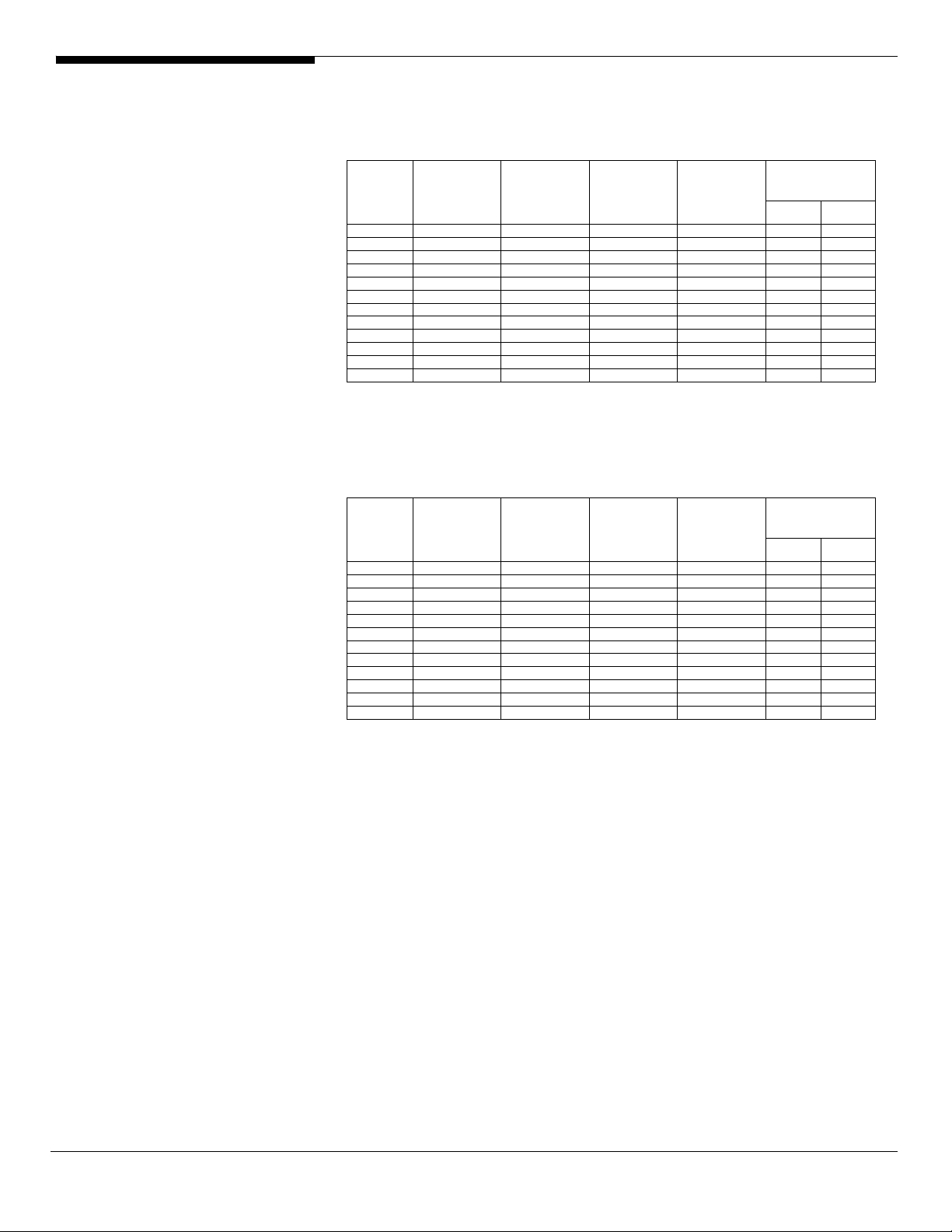
DIMM slot Memory board A Memory board B Memory board C Memory board D
1 to 2 2 x 1 GB 2 x 1 GB 2 x 1 GB 2 x 1 GB
1 to 4 4 x 1 GB 4 x 1 GB 4 x 1 GB 4 x 1 GB
1 to 6 6 x 1 GB 6 x 1 GB 6 x 1 GB 6 x 1 GB
1 to 8 8 x 1 GB 8 x 1 GB 8 x 1 GB 8 x 1 GB
1 to 2 2 x 2 GB 2 x 2 GB 2 x 2 GB 2 x 2 GB
1 to 4 4 x 2 GB 4 x 2 GB 4 x 2 GB 4 x 2 GB
1 to 6 6 x 2 GB 6 x 2 GB 6 x 2 GB 6 x 2 GB
1 to 8 8 x 2 GB 8 x 2 GB 8 x 2 GB 8 x 2 GB
1 to 2 2 x 4 GB 2 x 4 GB 2 x 4 GB 2 x 4 GB
1 to 4 4 x 4 GB 4 x 4 GB 4 x 4 GB 4 x 4 GB
1 to 6 6 x 4 GB 6 x 4 GB 6 x 4 GB 6 x 4 GB
1 to 8 8 x 4 GB 8 x 4 GB 8 x 4 GB 8 x 4 GB
Total Memory
Physical
memory
8 GB 6 GB
16 GB 14 GB
24 GB 22 GB
32 GB 30 GB
16 GB 12 GB
32 GB 28 GB
48 GB 44 GB
64 GB 60 GB
32 GB 24 GB
64 GB 56 GB
96 GB 88 GB
128 GB 120 GB
NOTE. DIMM slot 1 in memory boards A, B, C, and D is
configured to sparing unit.
Memory population with mirroring
Population with four memory boards
DIMM slot Memory board A Memory board B
1 to 2 2 x 1 GB 2 x 1 GB 2 x 1 GB 2 x 1 GB
1 to 4 4 x 1 GB 4 x 1 GB 4 x 1 GB 4 x 1 GB
1 to 6 6 x 1 GB 6 x 1 GB 6 x 1 GB 6 x 1 GB
1 to 8 8 x 1 GB 8 x 1 GB 8 x 1 GB 8 x 1 GB
1 to 2 2 x 2 GB 2 x 2 GB 2 x 2 GB 2 x 2 GB
1 to 4 4 x 2 GB 4 x 2 GB 4 x 2 GB 4 x 2 GB
1 to 6 6 x 2 GB 6 x 2 GB 6 x 2 GB 6 x 2 GB
1 to 8 8 x 2 GB 8 x 2 GB 8 x 2 GB 8 x 2 GB
1 to 2 2 x 4 GB 2 x 4 GB 2 x 4 GB 2 x 4 GB
1 to 4 4 x 4 GB 4 x 4 GB 4 x 4 GB 4 x 4 GB
1 to 6 6 x 4 GB 6 x 4 GB 6 x 4 GB 6 x 4 GB
1 to 8 8 x 4 GB 8 x 4 GB 8 x 4 GB 8 x 4 GB
Memory board C
(Mirror)
Memory board D
(Mirror)
Total Memory
Physical
memory
8 GB 4 GB
16 GB 8 GB
24 GB 12 GB
32 GB 16 GB
16 GB 8 GB
32 GB 16 GB
48 GB 24 GB
64 GB 32 GB
32 GB 16 GB
64 GB 32 GB
96 GB 48 GB
128 GB 64 GB
Detected
by OS
Detected
by OS
NOTE. DIMM slots in memory boards C and D are configured as
mirroring units.
Altos R920 Installation Configuration Guide 6
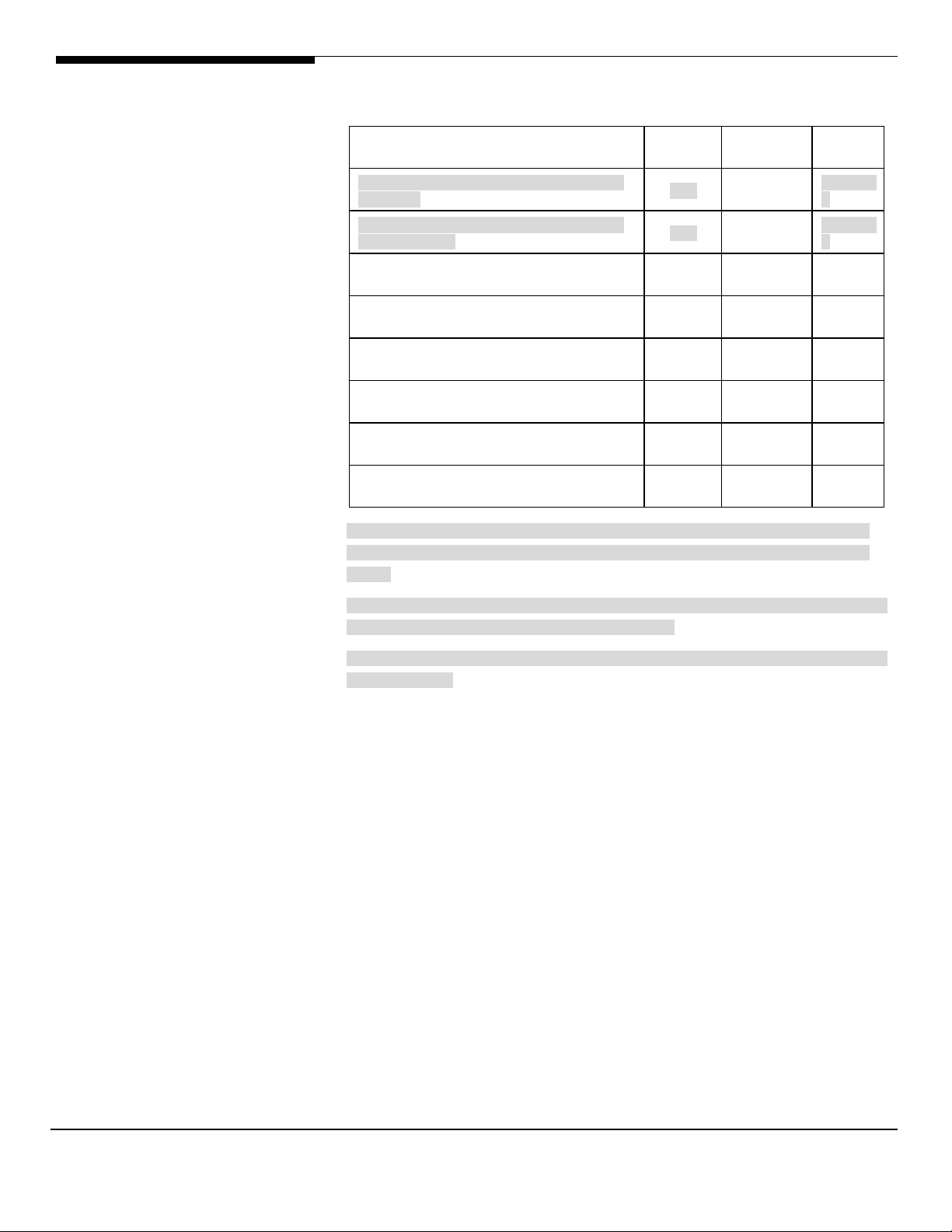
OS INSTALLATION TIPS
Below is Altos R920 OS certification matrix:
Operating System
Windows Server 2008 Enterprise
Edition
Windows Server 2008 Enterprise
x64 Edition
Windows Server 2003 R2
Enterprise Edition
Windows Server 2003 R2
Enterprise x64 Edition
Red Hat Enterprise Linux 5.0
Red Hat Enterprise Linux 5.0
EM64T
SuSE Linux Enterprise Server 10 SP1
SuSE Linux Enterprise Server 10
EM64T
NOTE1. Altos R920 BIOS 23 (or later), BMC 17 (or later) and
FRUSDR 14 (or later) are required to support Windows Server
2008.
Servic
e Pack
n/a
n/a
SP2
SP2
N/A
N/A
SP1
Status Note
Certifie
d
Certifie
d
Certifie
d
Certifie
d
Certified
Certified
Certified
Certified
1, 2,
3
1, 2,
3
NOTE2. This Windows Server 2008 certification also applies to
Standard Edition and Web Server 2008.
NOTE3. EasyBUILD 8.0 build 200 (or later) can support Windows
Server 2008.
The drivers required for the OS installation can be found on
the EasyBUILD 8.0 build 100. We suggest that you use the
drivers contained in the EasyBUILD 8.0 build 100, as these
drivers are tested and qualified by Acer.
There are two ways you can get the drivers. You can either
make diskettes from Resource CD, or put the Resource CD in the
CD-ROM drive and search the driver directly from the Resource
CD.
NOTE. In this section, we assume the OS is installed on the
HDD connected to the integrated SAS hardware RAID.
NOTE. You need an USB floppy for applying driver during OS
installation if there is no built-in driver for disk
controller driver in the OS.
7 Altos R920
Installation Configuration Guide
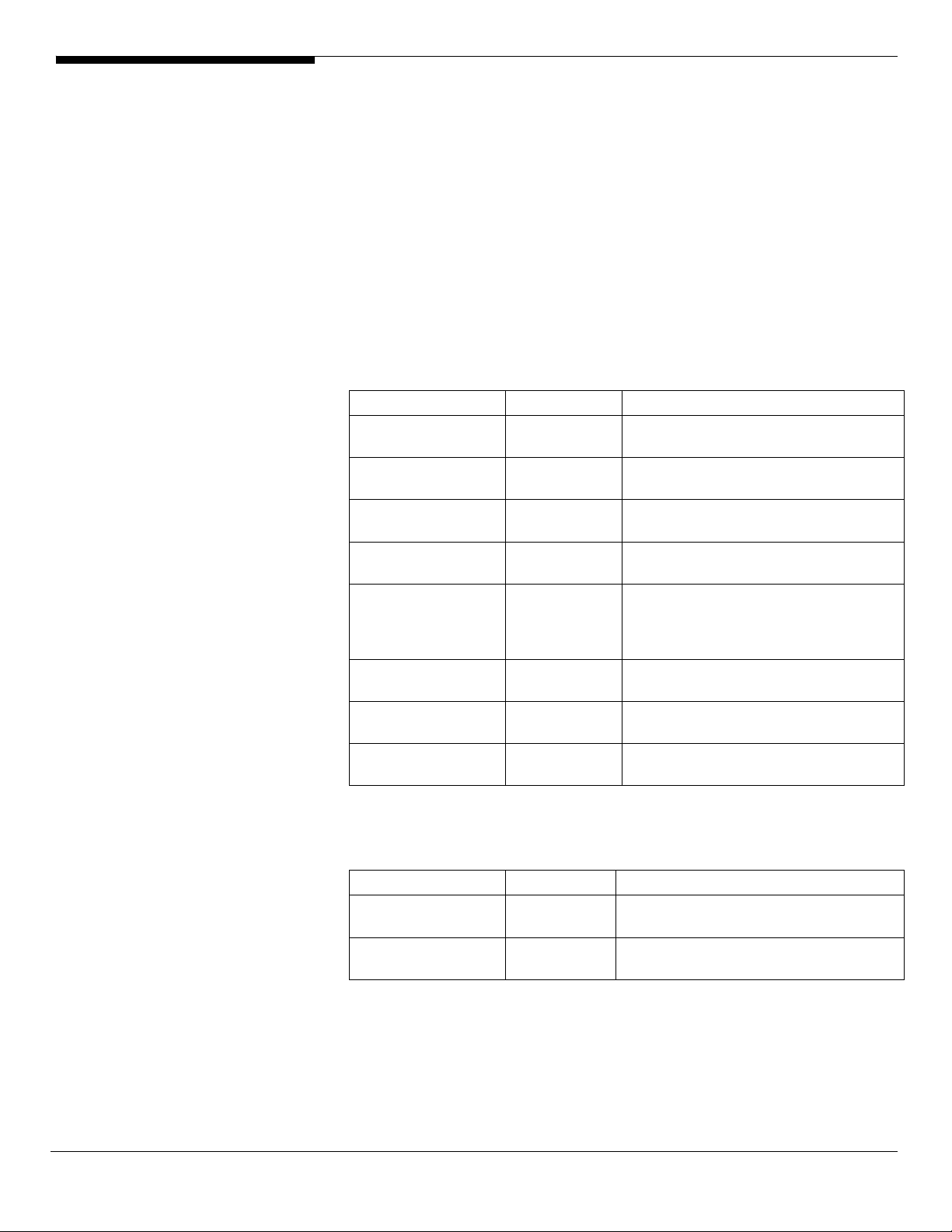
E
E
E
E
E
E
E
E
Windows Server 2008 Enterprise x64 Edition (with
Integrated SAS Hardware RAID)
Below information describes how to manually install Windows
Server 2008 Enterprise x64 Edition on Altos R920 with
integrated SAS hardware RAID.
BIOS Required
Altos R920 BIOS 23 (or later), BMC 17 (or later) and FRUSDR 14
(or later) are required to support Windows Server 2008.
Drivers Required
For Windows Server 2008 x64 Installation, the following device
drivers are required.
Device Version EasyBUILD Version
Onboard VGA
Onboard Chipset 8.6.1.1001
Integrated SAS
hardware RAID
Onboard Gigabit
Ethernet
Add-on Gigabit
Ethernet on I/O
expansion
module
Trusted
Platform Module
IOAT 1.2.79.9
SAS Hot-swap
backplane
8.240.50.30
00
2.20.0.64
9.12.17.0
10.2.28.0
N/A OS built-in
N/A OS built-in
asyBUILD 8.0 build 200 (or
later)
asyBUILD 8.0 build 200 (or
later)
asyBUILD 8.0 build 200 (or
later)
asyBUILD 8.0 build 200 (or
later)
asyBUILD 8.0 build 200 (or
later)
asyBUILD 8.0 build 200 (or
later)
Software Required
The management utility for integrated SAS hardware RAID and
NIC can be found in the EasyBUILD 8.0 build 200 (or later).
Software Version EasyBUILD Version
RAID Web
Console 2
PROSet Utility 13.0.44.0
Configuring Integrated SAS Hardware RAID
Please refer to the Appendix A. for the integrated SAS
hardware RAID configuration.
Altos R920 Installation Configuration Guide 8
2.34
asyBUILD 8.0 build 200 (or
later)
asyBUILD 8.0 build 200 (or
later)
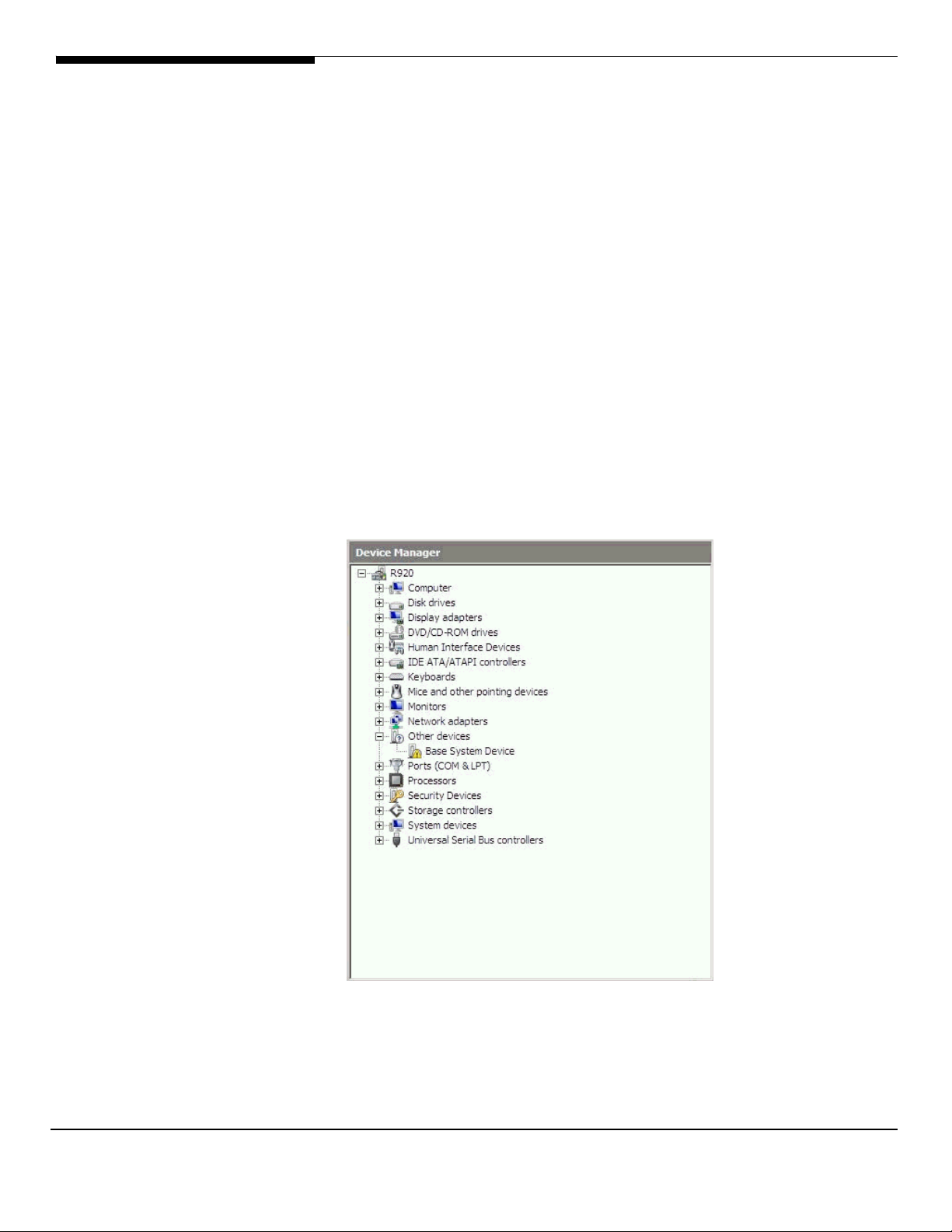
Installation Tips
NOTE. The Windows Server 2008 x64 can recognize integrated SAS
hardware RAID. Please replace the driver with the one provided
by EasyBUILD. You need an external USB floppy drive or USB
Flash drive to load driver during the OS installation.
1. Please make a driver diskette from the EasyBUILD first
before the installation.
2. Click on “Load Driver” when “Where do you want to install
Windows” message displayed.
3. Select “Integrated Intel(R) RAID Controller SROMBSASFC
(A:\oemsetup.inf)” as target driver
4. After loading the RAID driver from diskette, you could
click “Drive options” to partition the drive.
5. Follow the normal procedure to finish the installation.
6. After the installation completes, you would see the
following devices with yellow mark in Device Manager.
Chipset Driver Installation
1. Please insert the EasyBUILD into the optical drive
2. Expand Drivers -> Altos R920 -> Chipset, select Windows
9 Altos R920
Installation Configuration Guide
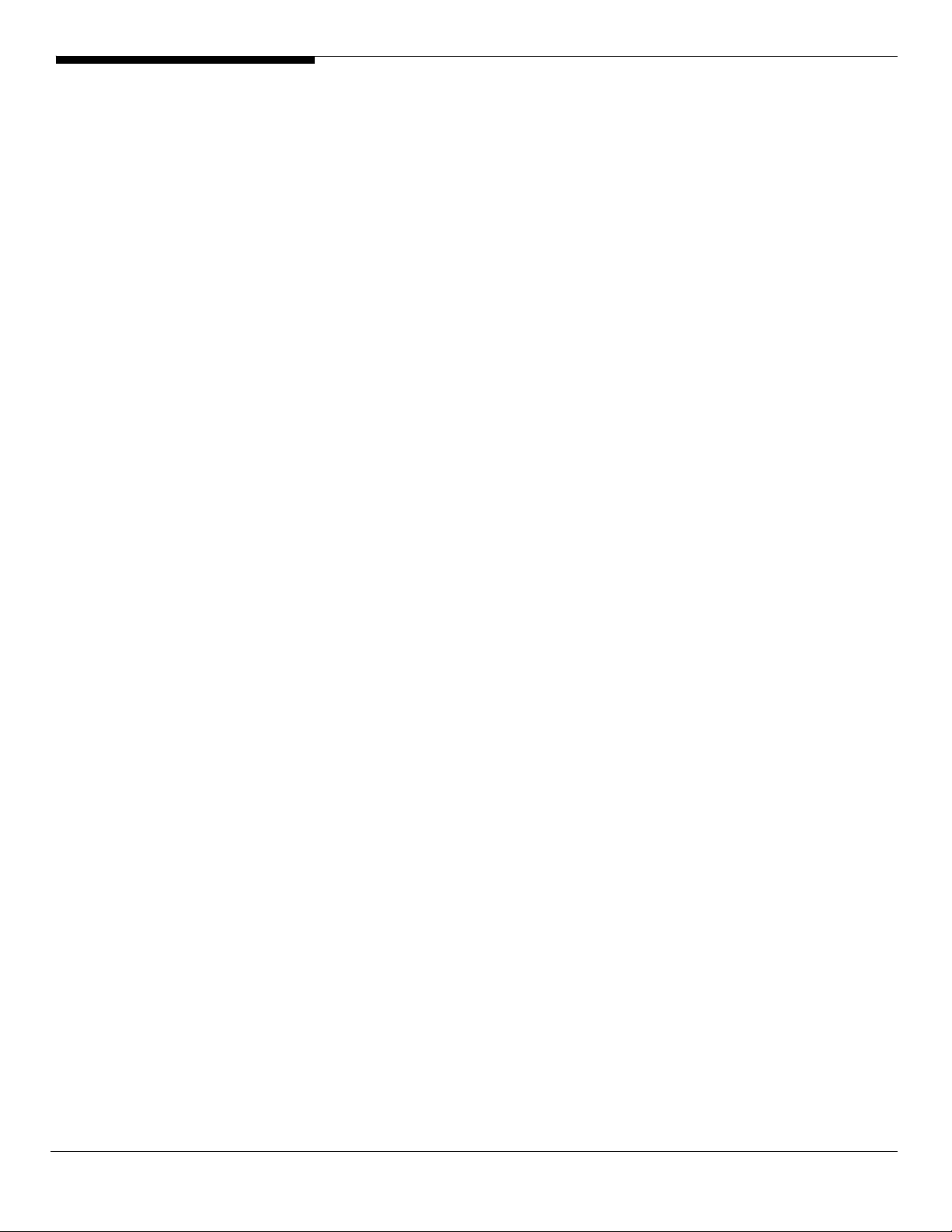
Server 2008 x64 and click on Setup.
3. Follow the instruction to install the driver and reboot
the server after the chipset driver is installed.
Gigabit Ethernet Driver Installation
1. There is built-in Ethernet controller driver with Widows
Server 2008 x64. Please update the driver with EasyBUILD.
Please do the same on both of the Gigabit Ethernet
devices.
2. Please insert the EasyBUILD into the optical drive
3. Expand Drivers -> Altos R920 -> Network adapters ->
Intel 82563EB Gigabit Ethernet Controller, select Windows
Server 2008 x64 and click on Setup.
4. After installing the driver, you would see Intel(R)
PRO/1000 EB Network Connection with I/O Acceleration
listed in Network adapters.
IOAT Driver Installation
The Base System Device with yellow mark in Device Manger is
the IOAT device. After the Gigabit Ethernet controller driver
installation completed at previous step, you would see Intel
7300 Chipset QuickData Technology Device listed in System
devices.
VGA Driver Installation
1. Windows will treat onboard VGA as Standard VGA device.
You can find the ATI ES1000 driver in EasyBUILD. Please
insert the EasyBUILD into the optical drive.
2. Expand Drivers -> Altos 920 -> Graphics adapters -> ATI
ES1000, select Windows Server 2008 x64 and click on Setup.
3. Follow the instruction to install the VGA driver and
reboot the server after the driver is installed.
Gigabit Ethernet Driver Installation (I/O Expansion Module)
If the optional I/O Expansion module is installed on Altos
R920, there are two additional Gigabit Ethernet available on
Altos R920.
The driver for the two additional Gigabit Ethernet will be
installed automatically if you’ve installed the onboard
Gigabit Ethernet driver at previous step.
RAID Utility Installation
1. Please insert the EasyBUILD into the optical drive.
Altos R920 Installation Configuration Guide 10
