Acer Altos R910 Installation
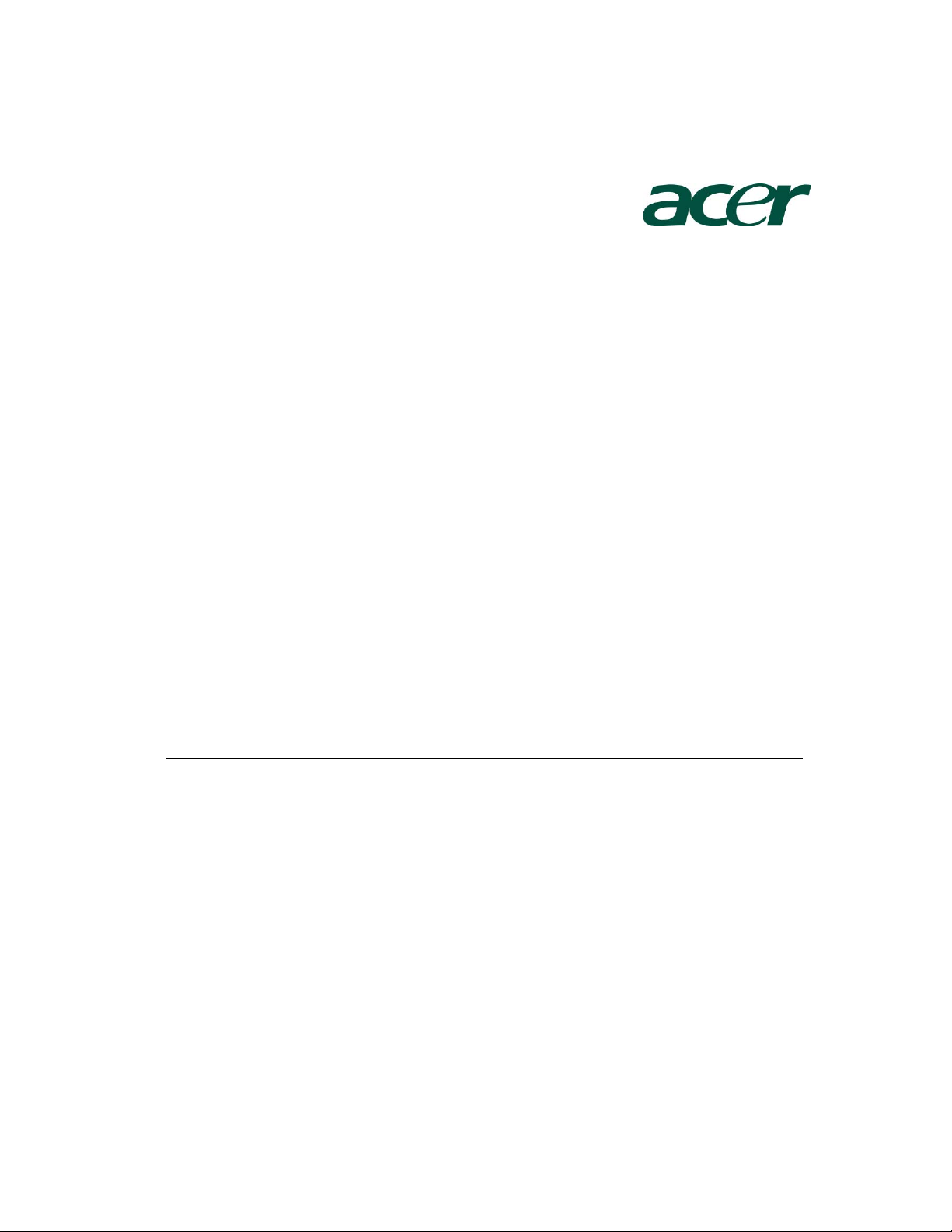
Altos R910 Installation
Configuration Guide
Abstract
This document provides you a quick OS installation guide on Altos R910, including Windows
2000, Windows Server 2003, Windows Server 2003 x64 Edition, Red Hat Enterprise Linux 4.0
(32-bit & 64-bit), SuSE Linux Enterprise Server 9 (32-bit & 64-bit) and SuSE Linux Enterprise
Server 10 (32-bit & 64-bit).
Version 1.2
July 2007
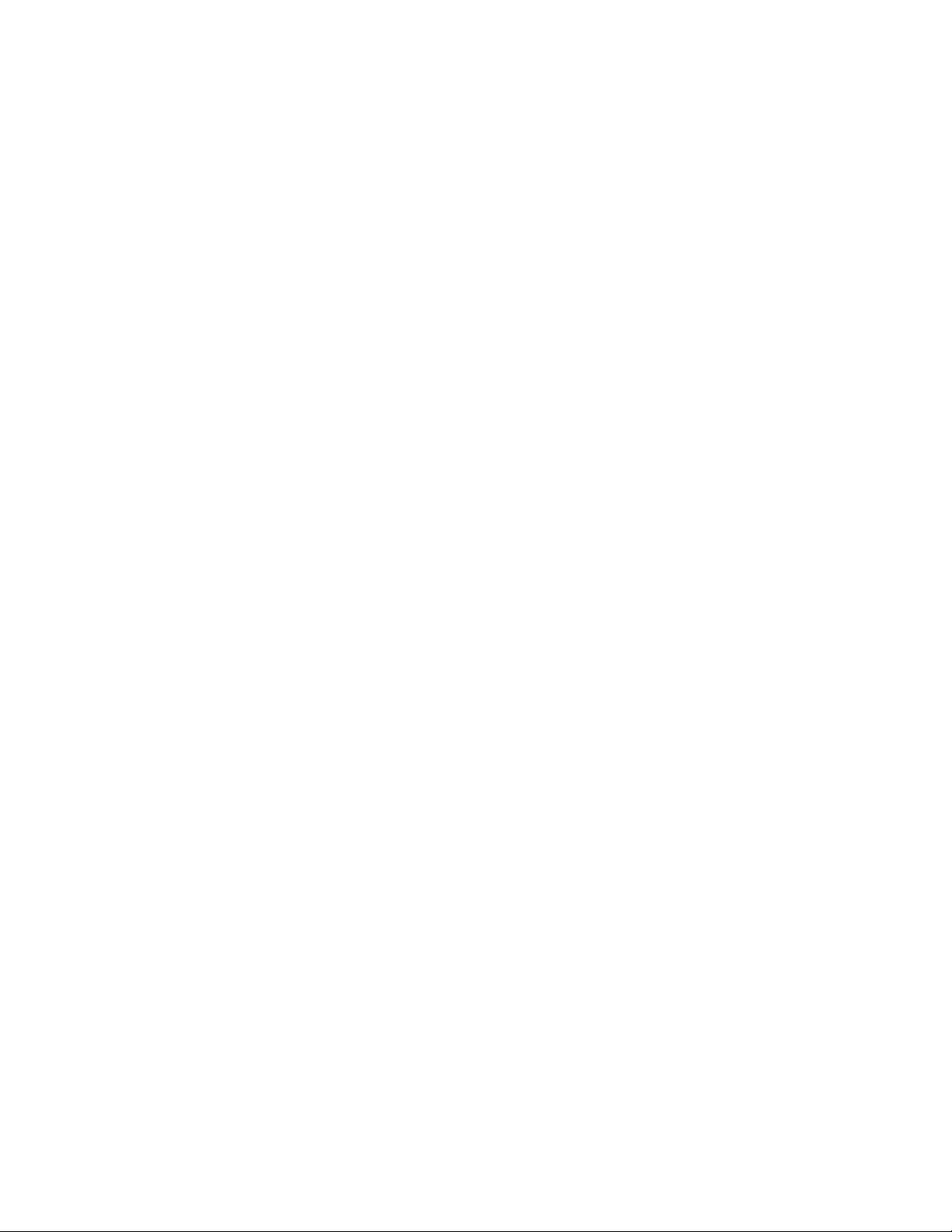
© 2007 Acer Incorporation. All rights reserved.
This paper is for informational purposes only. ACER MAKES NO WARRANTIES,
EXPRESS OR IMPLIED, IN THIS DOCUMENT.
Acer, Acer Altos are registered trademarks or trademarks of Acer Incorporation.
Other product or company names mentioned herein may be the trademarks of
their respective owners.
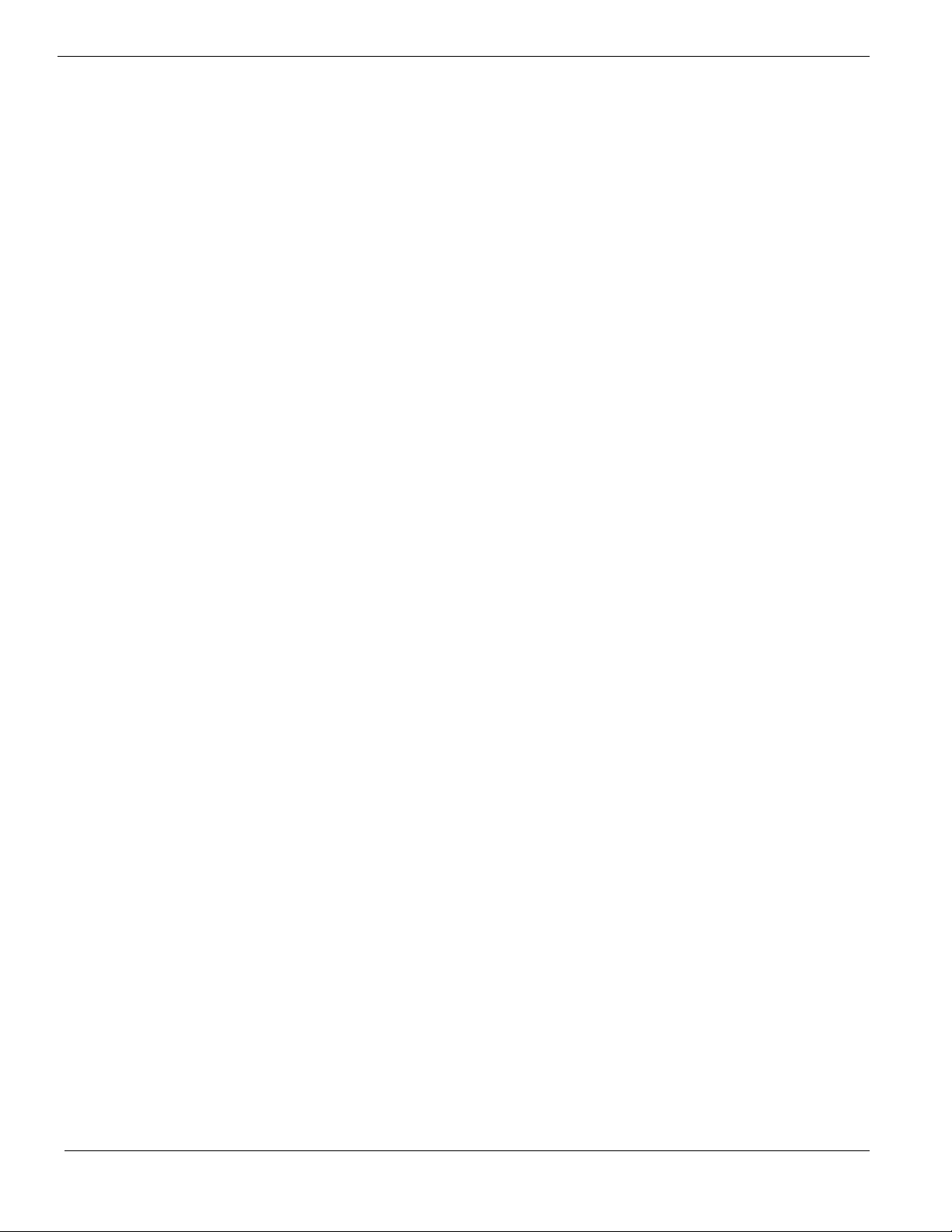
CONTENTS
INTRODUCTION.................................................................................... 1
Where Can I Download the Latest Altos R910 Installation Configuration
Guide 1
HARDWARE SPECIFICATION ............................................................... 2
BOARD LAYOUT .................................................................................. 4
System Block Diagram 4
DIMM POPULATION GUIDELINE ......................................................... 5
Memory population 5
Memory population with sparing 5
Memory population with mirroring 6
Memory population with RAID 7
OS INSTALLATION TIPS ....................................................................... 8
Windows Server 2003 Enterprise x64 Edition SP1 (with Integrated SCSI
Hardware RAID) 8
Drivers Required 8
Software Required 9
Configuring Integrated SCSI Hardware RAID 9
Installation Tips 9
VGA Driver Installation 9
Gigabit Ethernet Driver Installation 9
Intel RAID Web Console Utility Installation 10
Broadcom Advanced Control Suite Utility Installation 10
Windows Server 2003 Enterprise x64 Edition SP1 (with onboard LSI SCSI)10
Drivers Required 11
Software Required 11
Installation Tips 11
VGA Driver Installation 11
Gigabit Ethernet Driver Installation 11
CIM Browser Installation 12
Broadcom Advanced Control Suite Utility Installation 12
Windows Server 2003 Enterprise x64 Edition SP1 (with Integrated SAS
Hardware RAID) 12
Drivers Required 12
Software Required 12
Configuring Integrated SAS Hardware RAID 13
Installation Tips 13
SAS Backplane Driver Installation 13
VGA Driver Installation 14
Gigabit Ethernet Driver Installation 14
Intel RAID Web Console 2 Installation 14
Broadcom Advanced Control Suite Utility Installation 14
Windows Server 2003 Enterprise x64 Edition SP1 (with Integrated SAS) 15
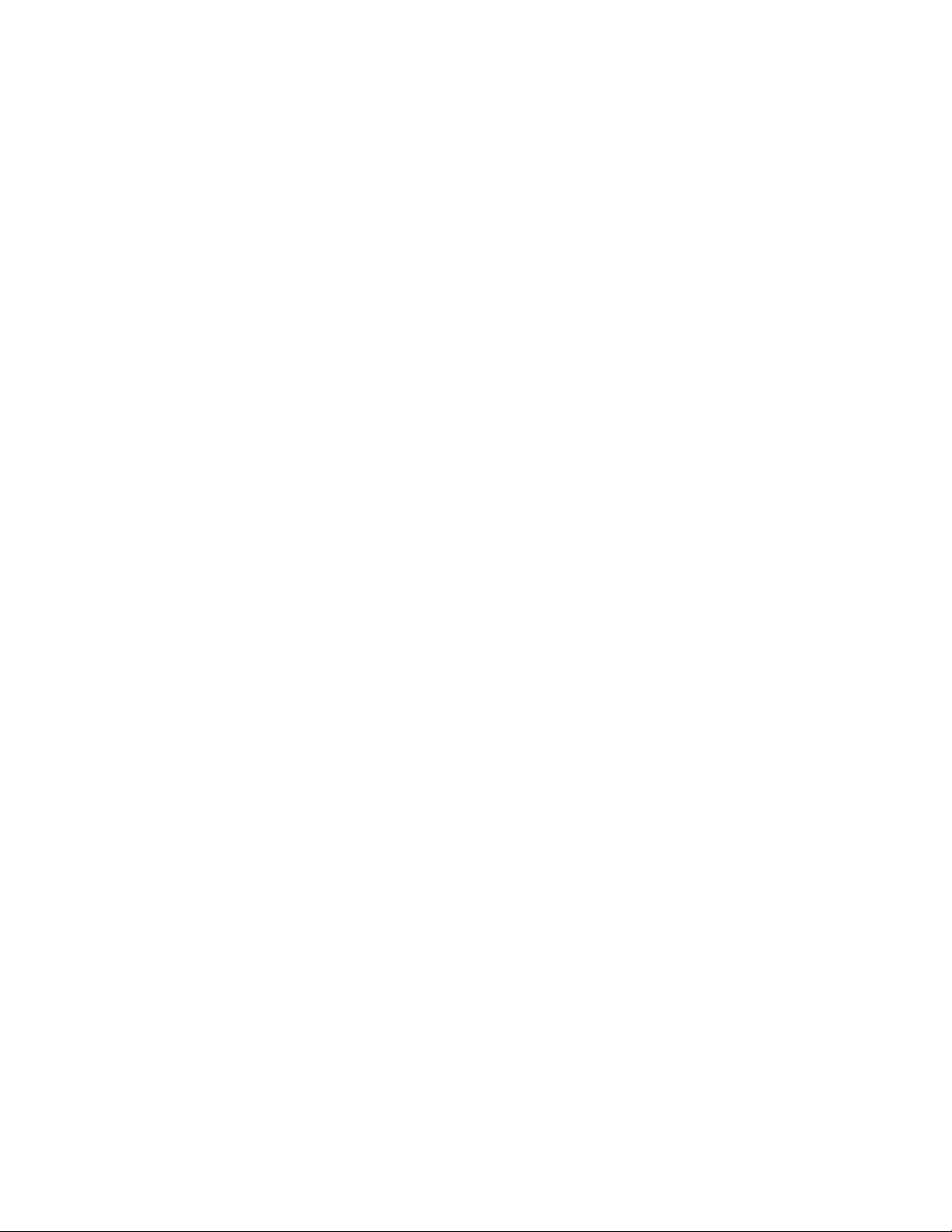
Drivers Required 15
Software Required 15
Installation Tips 15
SAS Backplane Driver Installation 16
VGA Driver Installation 16
Gigabit Ethernet Driver Installation 16
Broadcom Advanced Control Suite Utility Installation 16
Windows Server 2003 Enterprise Edition SP1 (with Integrated SCSI
Hardware RAID) 16
Drivers Required 16
Software Required 17
Configuring Integrated SCSI Hardware RAID 17
Installation Tips 17
VGA Driver Installation 17
Gigabit Ethernet Driver Installation 17
Intel RAID Web Console Utility Installation 18
Broadcom Advanced Control Suite Utility Installation 19
Windows Server 2003 Enterprise Edition (with onboard LSI SCSI) 19
Drivers Required 19
Software Required 19
Installation Tips 19
VGA Driver Installation 20
Gigabit Ethernet Driver Installation 20
CIM Browser Installation 20
Broadcom Advanced Control Suite Utility Installation 20
Windows Server 2003 Enterprise Edition (with Integrated SAS Hardware
RAID) 21
Drivers Required 21
Software Required 21
Configuring Integrated SAS Hardware RAID 21
Installation Tips 21
SAS Backplane Driver Installation 22
SCSI Driver Installation 23
VGA Driver Installation 23
Gigabit Ethernet Driver Installation 23
Intel RAID Web Console 2 Utility Installation 23
Broadcom Advanced Control Suite Utility Installation 24
Windows Server 2003 Enterprise Edition (with Integrated SAS) 24
Drivers Required 24
Software Required 24
Installation Tips 24
SAS Backplane Driver Installation 25
SCSI Driver Installation 25
VGA Driver Installation 25
Gigabit Ethernet Driver Installation 25
Broadcom Advanced Control Suite Utility Installation 25
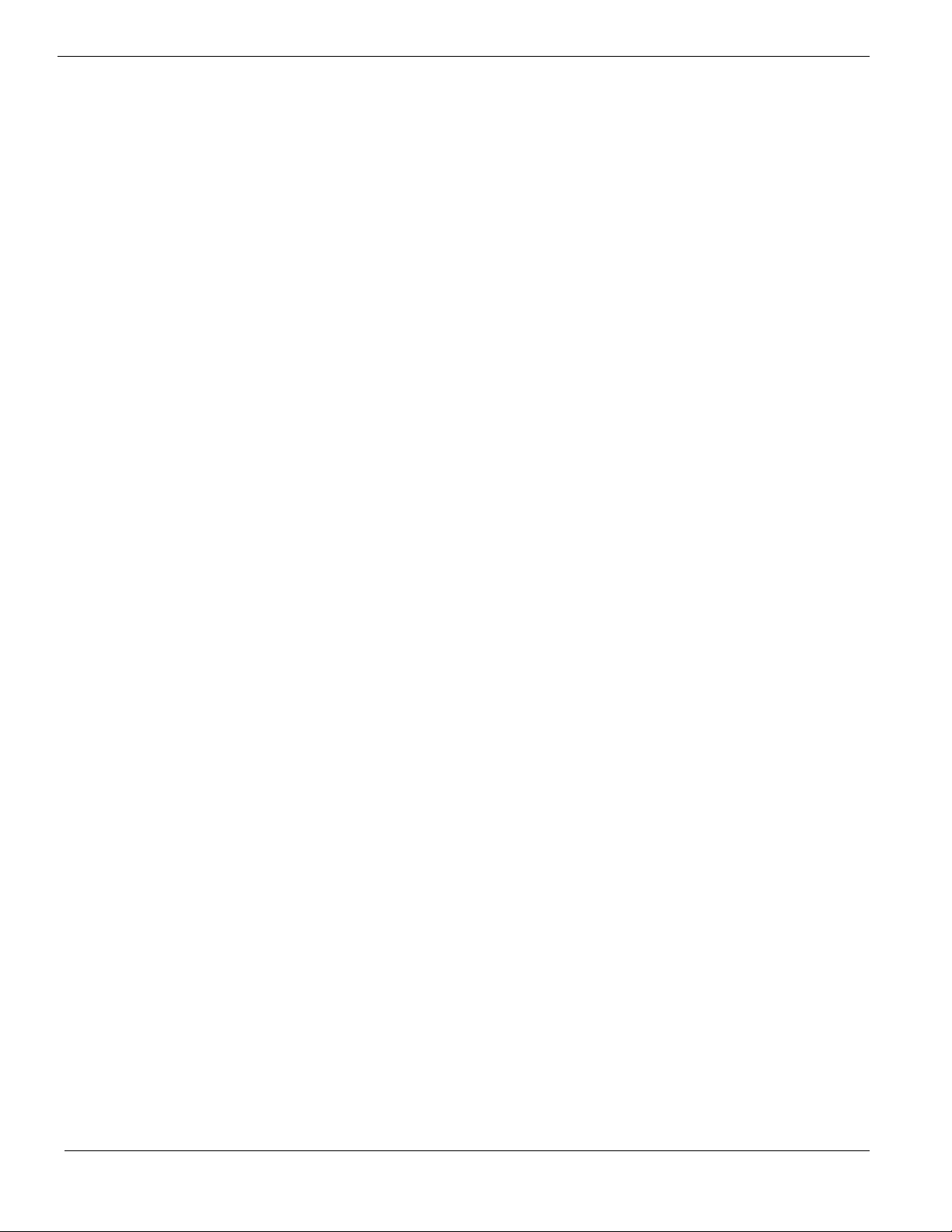
Windows 2000 Advanced Server SP4 (with Integrated SCSI Hardware RAID) 25
Drivers Required 25
Software Required 26
Configuring Integrated SCSI Hardware RAID 26
Installation Tips 26
Chipset Driver Installation 26
Gigabit Ethernet Driver Installation 27
VGA Driver Installation 27
SCSI Backplane Driver Installation 28
Intel RAID Web Console Utility Installation 28
Broadcom Advanced Control Suite Utility Installation 28
Windows 2000 Advanced Server SP4 (with onboard LSI SCSI) 29
Drivers Required 29
Software Required 29
Installation Tips 29
Chipset Driver Installation 30
Gigabit Ethernet Driver Installation 30
VGA Driver Installation 30
SCSI Backplane Driver Installation 30
CIM Browser Installation 30
Broadcom Advanced Control Suite Utility Installation 30
Windows 2000 Advanced Server SP4 (with Integrated SAS hardware RAID) 30
Drivers Required 31
Software Required 31
Configuring integrated SAS hardware RAID 31
Installation Tips 31
Chipset Driver Installation 32
Gigabit Ethernet Driver Installation 32
VGA Driver Installation 32
SAS Backplane Driver Installation 32
SCSI Driver Installation 33
Intel RAID Web Console 2 Utility Installation 33
Broadcom Advanced Control Suite Utility Installation 33
Windows 2000 Advanced Server SP4 (with Integrated SAS) 33
Drivers Required 34
Software Required 34
Installation Tips 34
Chipset Driver Installation 34
Gigabit Ethernet Driver Installation 35
VGA Driver Installation 35
SAS Backplane Driver Installation 35
SCSI Driver Installation 35
Broadcom Advanced Control Suite Utility Installation 35
Red Hat Enterprise Linux 4.0 Update 3 (with Integrated SCSI Hardware
RAID) 35
Drivers Required 35
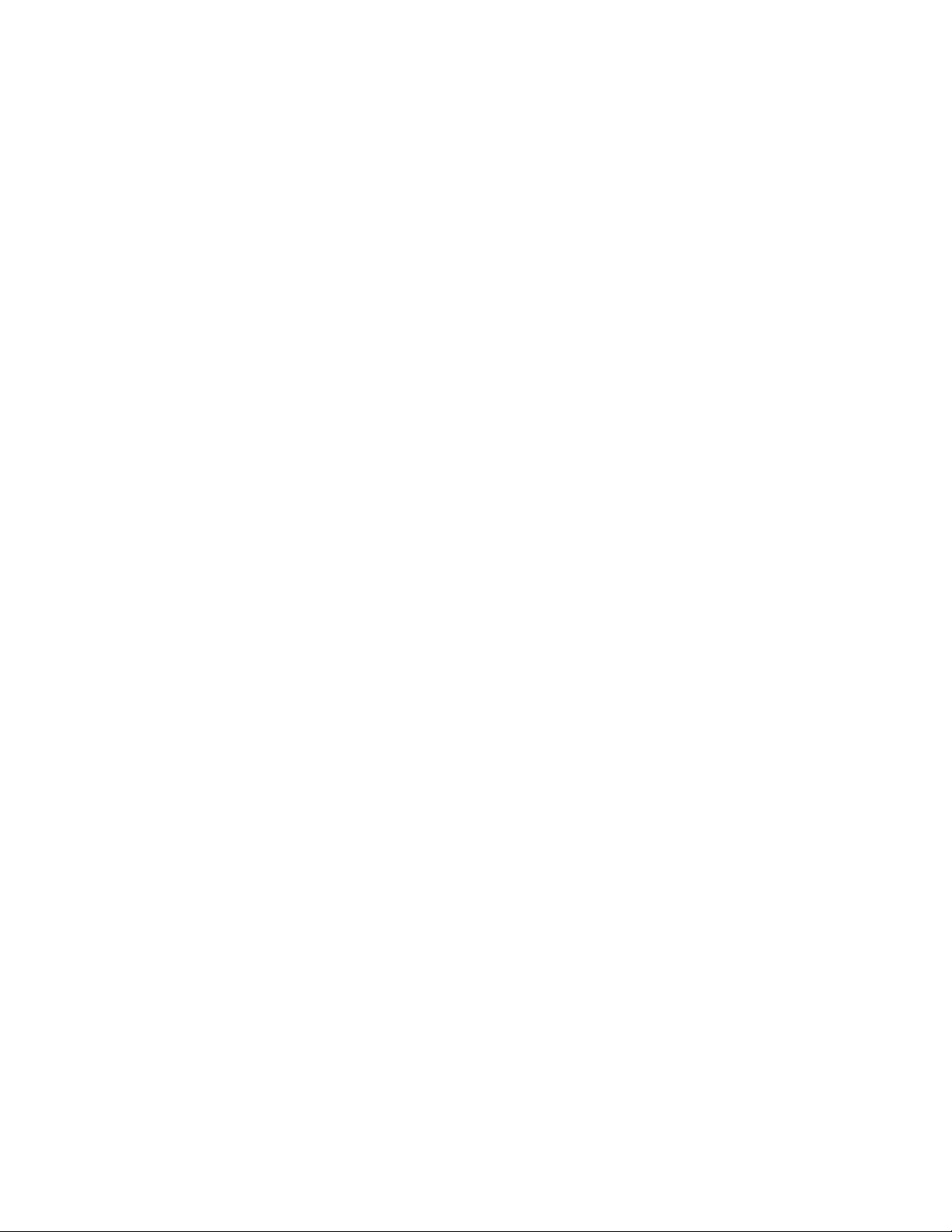
Software Required 36
Configuring Integrated SCSI Hardware RAID 36
Installation Tips 36
Intel RAID Web Console Utility Installation 36
Red Hat Enterprise Linux 4.0 Update 3 (with onboard LSI SCSI) 36
Drivers Required 37
Software Required 37
Installation Tips 37
CIM Browser Installation 37
Red Hat Enterprise Linux 4.0 Update 3 (with Integrated SAS Hardware RAID)
38
Drivers Required 38
Software Required 38
Configuring integrated SAS hardware RAID 38
Installation Tips 38
Intel RAID Web Console 2 Installation 39
CIM Browser Installation 39
Red Hat Enterprise Linux 4.0 Update 3 (with Integrated SAS) 39
Drivers Required 39
Installation Tips 40
Red Hat Enterprise Linux 4.0 EM64T Update 3 (with Integrated SCSI
Hardware RAID) 40
Drivers Required 40
Software Required 41
Configuring Integrated SCSI Hardware RAID 41
Installation Tips 41
Intel RAID Web Console Utility Installation 41
Red Hat Enterprise Linux 4.0 EM64T Update 3 (with onboard LSI SCSI) 41
Drivers Required 42
Software Required 42
Installation Tips 42
CIM Browser Installation 42
Red Hat Enterprise Linux 4.0 EM64T Update 3 (with Integrated SAS
Hardware RAID) 43
Drivers Required 43
Software Required 43
Configuring integrated SAS hardware RAID 43
Installation Tips 43
Intel RAID Web Console 2 Installation 44
CIM Browser Installation 44
Red Hat Enterprise Linux 4.0 EM64T Update 3 (with Integrated SAS) 44
Drivers Required 44
Installation Tips 45
SUSE Linux Enterprise Server 10 Installation (with Integrated SAS Hardware
RAID) 45
Drivers Required 45
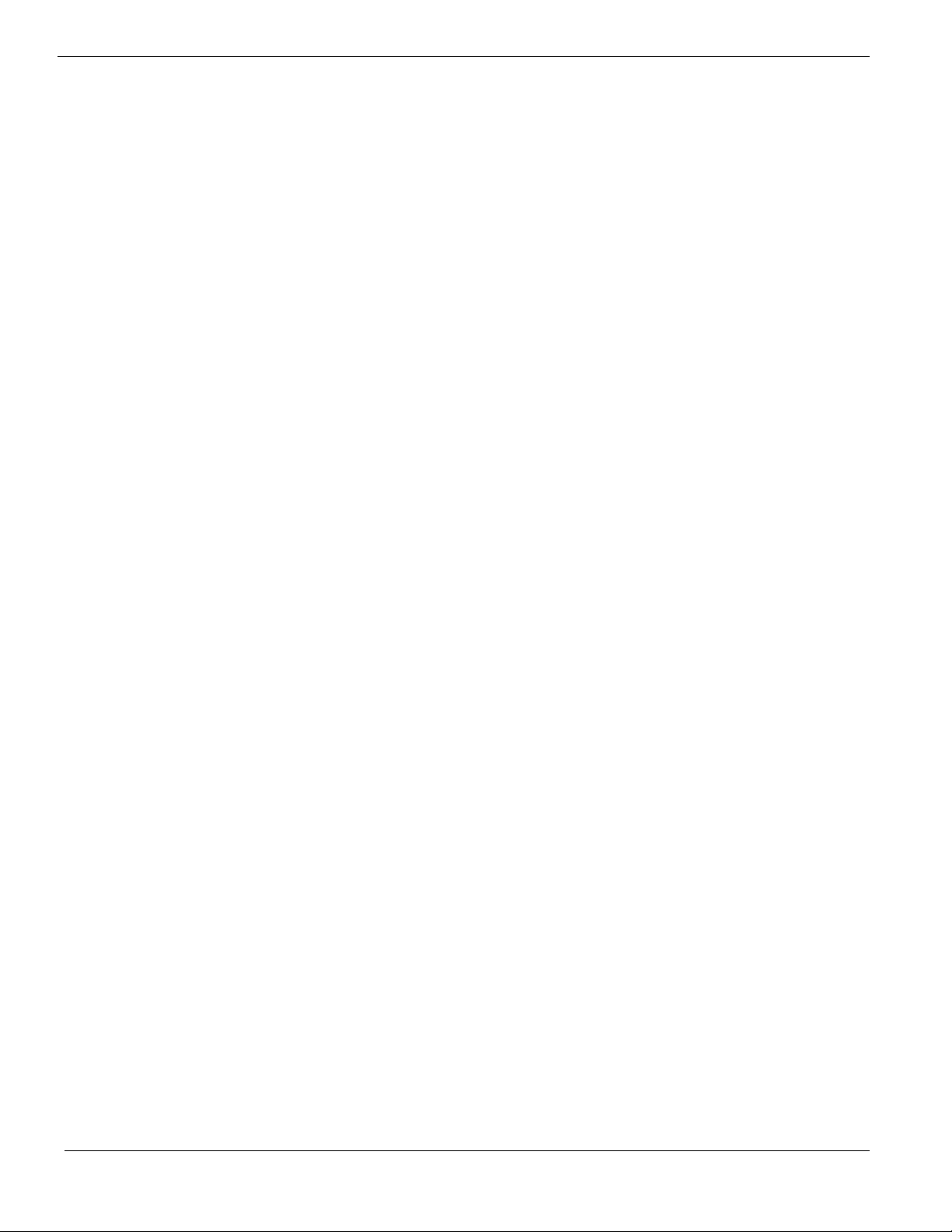
Software Required 46
Configuring integrated SAS hardware RAID 46
Installation Tips 46
Intel RAID Web Console 2 Installation 46
SUSE Linux Enterprise Server 10 Installation (with Integrated SAS) 47
Drivers Required 47
Installation Tips 47
SUSE Linux Enterprise Server 10 EM64T Installation (with Integrated SAS
Hardware RAID) 47
Drivers Required 48
Software Required 48
Configuring integrated SAS hardware RAID 48
Installation Tips 48
Intel RAID Web Console 2 Installation 49
SUSE Linux Enterprise Server 10 EM64T Installation (with Integrated SAS)49
Drivers Required 49
Installation Tips 49
SUSE Linux Enterprise Server 9 Service Pack 3 (with Integrated SCSI
Hardware RAID) 50
Drivers Required 50
Software Required 50
Configuring Integrated SCSI Hardware RAID 50
Installation Tips 51
Intel RAID Web Console Utility Installation 51
SUSE Linux Enterprise Server 9 Service Pack 3 Installation (with onboard LSI
SCSI) 51
Drivers Required 51
Software Required 52
Installation Tips 52
CIM Browser Installation 52
SUSE Linux Enterprise Server 9 Service Pack 3 Installation (with Integrated
SAS Hardware RAID) 52
Drivers Required 52
Software Required 53
Configuring integrated SAS hardware RAID 53
Installation Tips 53
Intel RAID Web Console 2 Installation 53
CIM Browser Installation 54
SUSE Linux Enterprise Server 9 Service Pack 3 Installation (with Integrated
SAS) 54
Drivers Required 54
Installation Tips 55
SUSE Linux Enterprise Server 9 EM64T Service Pack 3 (with Integrated SCSI
Hardware RAID) 55
Drivers Required 55
Software Required 55
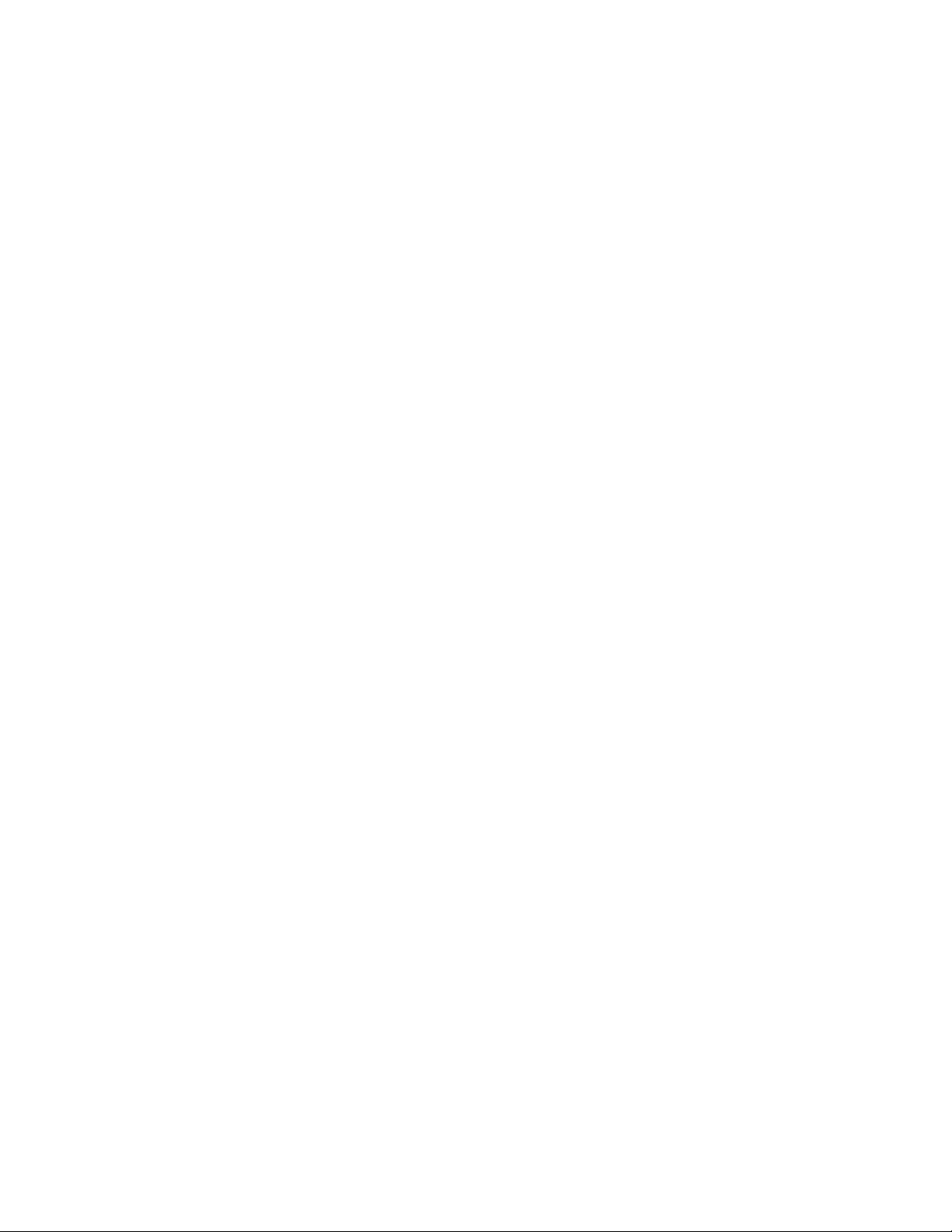
Configuring Integrated SCSI Hardware RAID 56
Installation Tips 56
Intel RAID Web Console Utility Installation 56
SUSE Linux Enterprise Server 9 EM64T Service Pack 3 Installation (with
onboard LSI SCSI) 56
Drivers Required 56
Software Required 57
Installation Tips 57
CIM Browser Installation 57
SUSE Linux Enterprise Server 9 EM64T Service Pack 3 Installation (with
Integrated SAS Hardware RAID) 57
Drivers Required 58
Software Required 58
Configuring integrated SAS hardware RAID 58
Installation Tips 58
Intel RAID Web Console 2 Installation 59
CIM Browser Installation 59
SUSE Linux Enterprise Server 9 EM64T Service Pack 3 Installation (with
Integrated SAS) 59
Drivers Required 59
Installation Tips 60
SCO OpenServer 6.0.0 Installation (with Integrated SAS hardware RAID)60
Drivers Required 60
Patch Required 61
Configuring integrated SAS hardware RAID 61
Installation Tips 61
Maintenance Pack 2 Installation 62
Gigabit Ethernet Driver Installation 62
APPENDIX A: INTEGRATED SCSI HARDWARE RAID CREATION ...... 63
Configuring Integrated SCSI Hardware RAID 63
Starting Integrated SCSI Hardware RAID Configuration Utility 63
Loading Factory Default Setting 63
Creating and Initialing a RAID Volume 63
Assigning a Hot Spare Disk 63
APPENDIX B: INTEGRATED SAS HARDWARE RAID CREATION ....... 65
Configuring Integrated SAS Hardware RAID 65
Starting Integrated SAS Hardware RAID Configuration Utility 65
Loading Factory Default Setting 65
Creating and Initialing a RAID Volume 65
Assigning a Hot Spare Disk 65
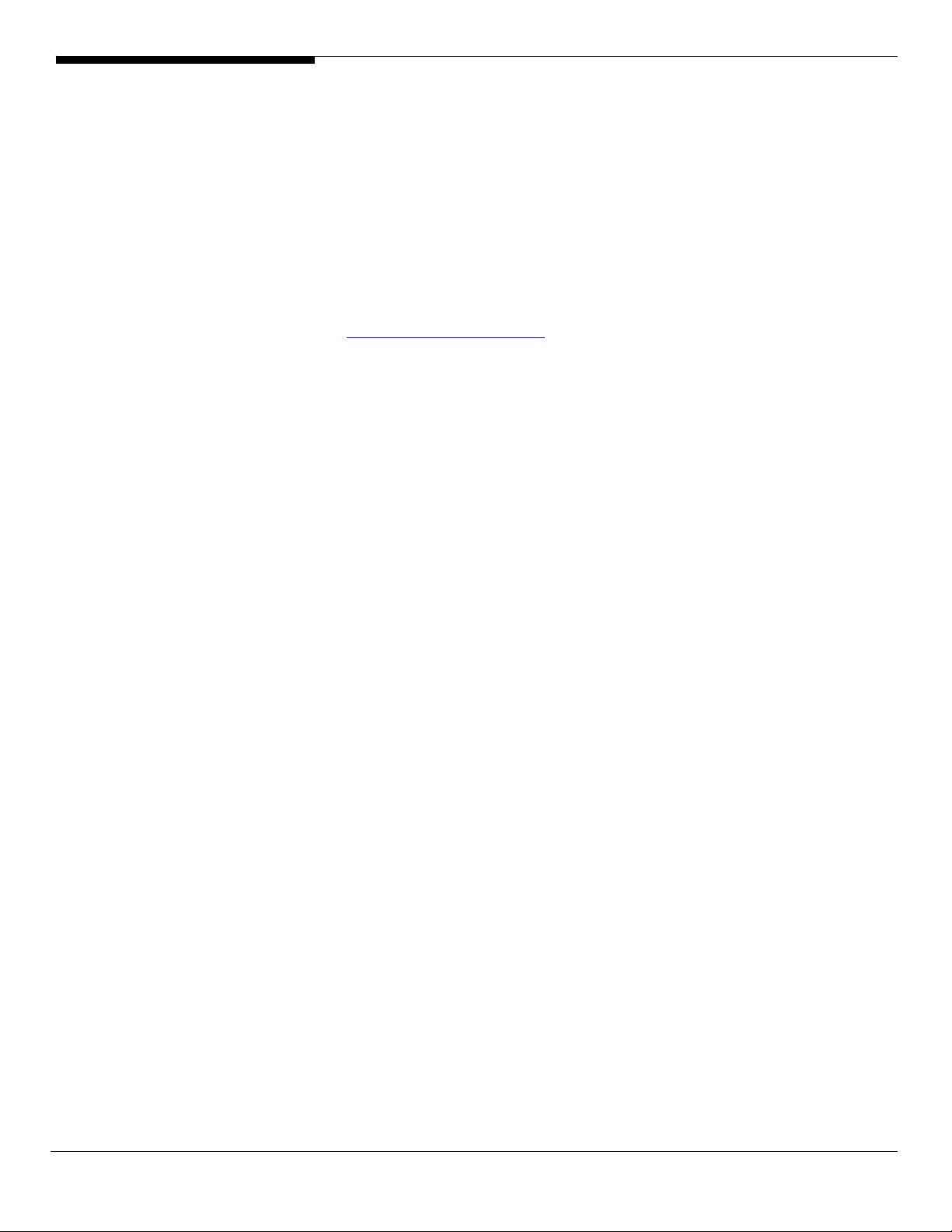
INTRODUCTION
This article describes the Altos R7100 Installation Configuration guide:
• Hardware parts give you a briefly and quick hardware information about
Altos R910
• The operating system installation tips.
Where Can I Download the Latest Altos R910 Installation
Configuration Guide
The Altos R910 Installation Configuration Guide would be updated on a
monthly basis. Please download the latest release from the Support Website
http://support.acer-euro.com
1 Altos R910 Installation Configuration Guide
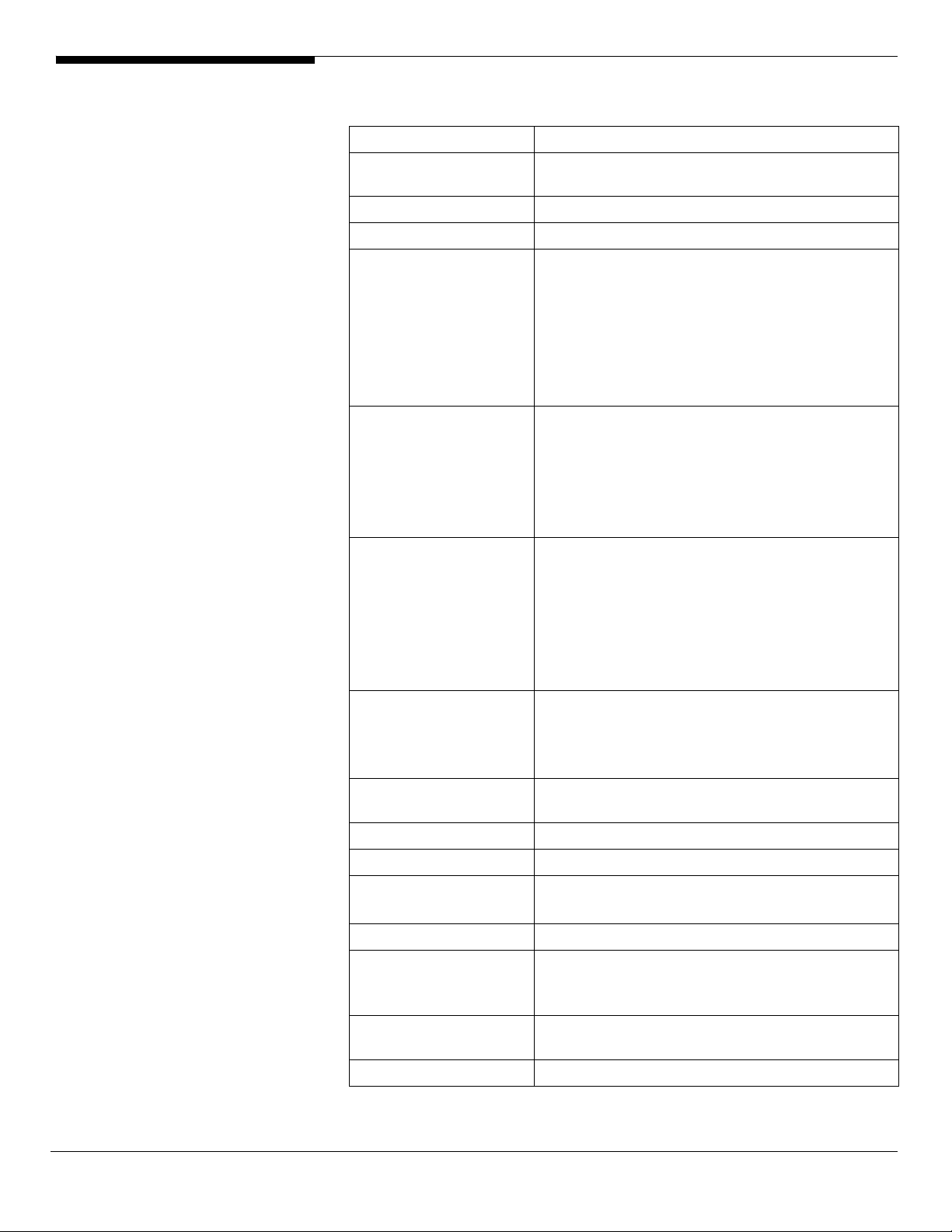
HARDWARE
SPECIFICATION
Model Altos R910
Processor Up to four Intel Xeon MP processors at 2.66GHz or
above
Front Side Bus 800/667 MHz
Cache 2 x 2M L2 cache
Chipset Intel chipset
• Intel E8501 North Bridge
• Intel E8500 Chipset eXtended Memory Bridge
(XMB)
• Intel IOP332 Storage I/O Processor
• Intel 82801EB I/O Controller Hub (ICH5)
• Intel 6700 PXH 64-bit Hub
Memory
Storage Interface
Expansion Slots
VGA
SATA Controller
SCSI Controller LSI 1030Dual Channel Ultra 320 SCSI
RAID on Motherboard Integrated SCSI Hardware RAID (optional)
SAS Controller LSI SAS 1068 8-port controller (SAS SKU)
SAS RAID Controller Integrated SAS hardware RAID (optional) (SAS
LAN Controller
BMC Default: Acer BMC module
• Four memory boards, four DIMM sockets per
board. Support 512MB/1GB/2GB/4GB DDR2400 registered with ECC
• Maximum memory of 64GB
• Dual DDR2 channels per board
• PCI Express x16 connect to server board
• Two Ultra 320 SCSI ports
• One SATA port
• Optional Integrated Hardware RAID support
RAID 0, 1, 10, 5, 50
• Integrated SAS support (SAS SKU)
• Optional Integrated SAS Hardware RAID
support RAID 0, 1, 10, 5, 50 (SAS SKU)
• One PCI-X 64-bit/133MHz slot
• Two PCI-X 64-bit/100MHz slots
• One x8 PCI-Express slot
• Three x8 PCI-Express slots (w/ x4 throughput)
• Onboard ATI Radeon 7000 video controller w/
16MB SDRAM
• One SATA port
• Support RAID 0, 1, 10, 5, 10
SKU)
• Support RAID 0, 1, 10, 5, 50
• Onboard Broadcom BCM5704C Dual port
Gigabit Ethernet Controller
Altos R910 Installation Configuration Guide 2
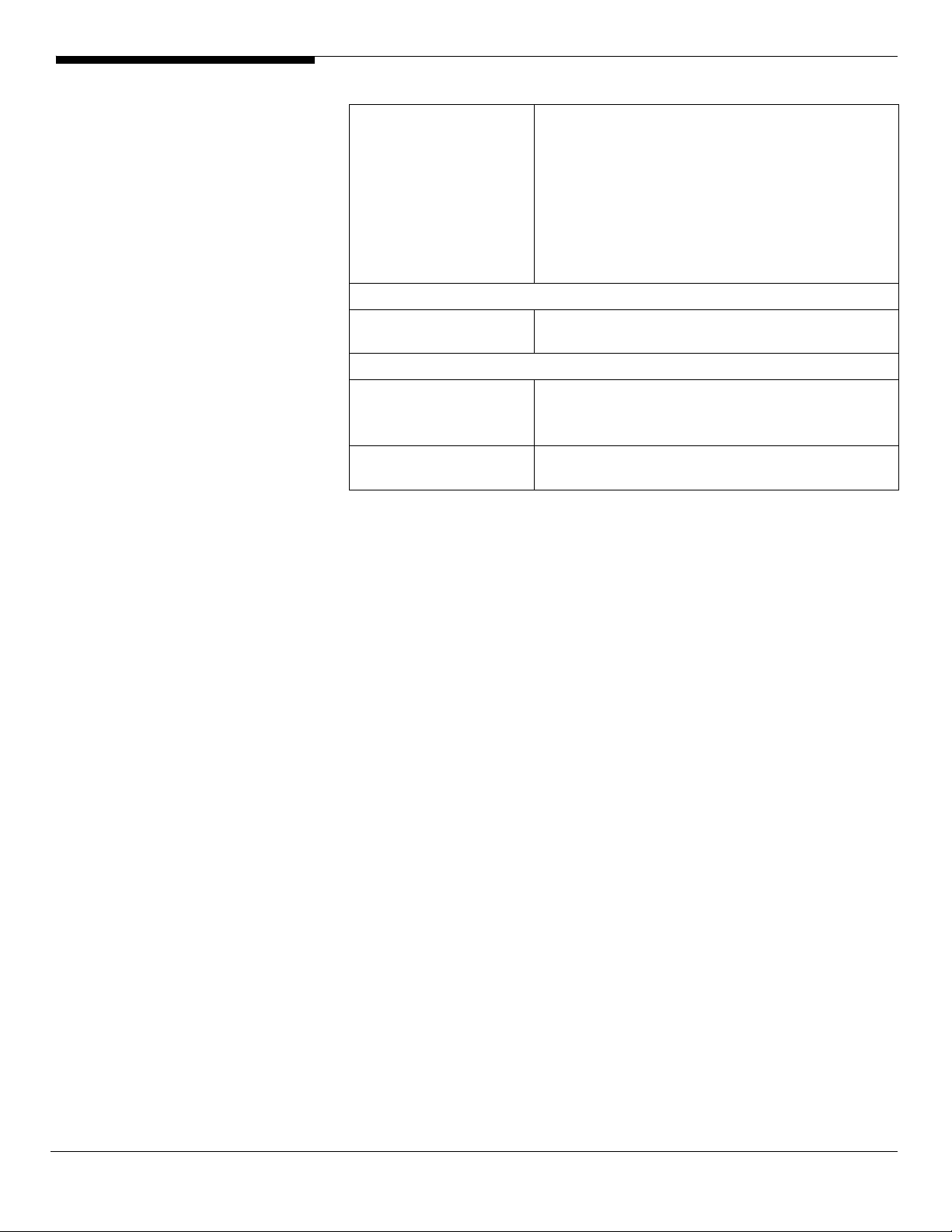
• IPMI 2.0 compliant
Optional: Advanced ARMC/3
• IPMI 2.0 compliant
• Integrated Intel 82551QM Network controller
for dedicated LAN connection
• KVM over IP
• Access via web
• SNMP, telnet access
Availability sub-system
System Power Supply 1470W 1+1 Redundant Power Supply (220 volt
only)
Storage Subsystem
Drive Bays
Hard Disks
• One 5.25” front accessible drive bays for TBU
• One slime type optical drive bay
• One disk cage
• Up to five U320 SCSI HDD (SCSI SKU)
• Up to five SAS or SATA HDD (SAS SKU)
3 Altos R910 Installation Configuration Guide
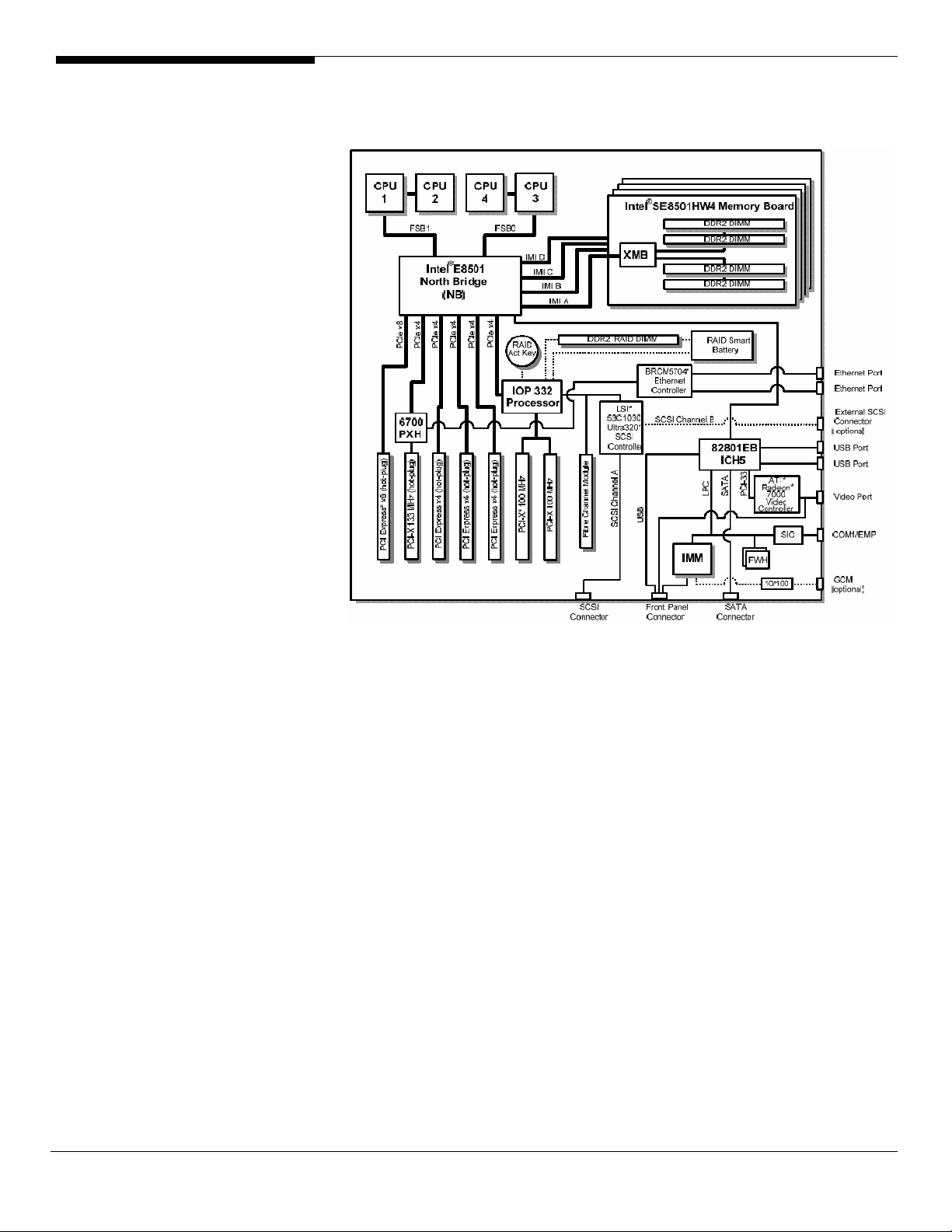
BOARD LAYOUT
System Block Diagram
Altos R910 Installation Configuration Guide 4
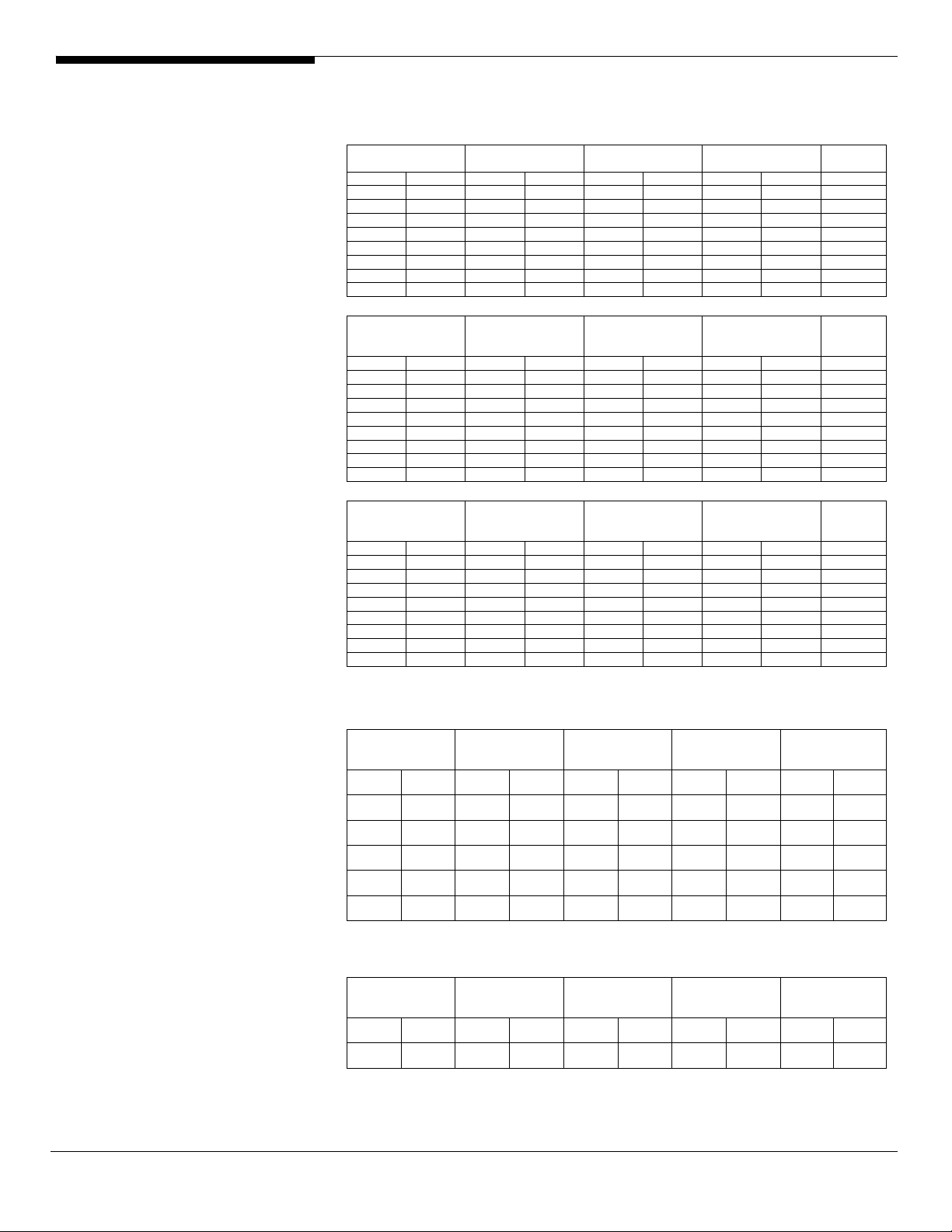
DIMM POPULATION
GUIDELINE
Memory population
Population with one memory board
Memory Board A Memor y Board B Memory Board C Memory board D
1A/1B 2A/2B 1A/1B 2A/2B 1A/1B 2A/2B 1A/1B 2A/2B
2 x 512 MB 1 GB
2 x 512 MB 2 x 512 MB 2 GB
2 x 1 GB 2 GB
2 x 1 GB 2 x 1 GB 4 GB
2 x 2 GB 4GB
2 x 2 GB 2 x 2 GB 8 GB
2 x 4 GB 8 GB
2 x 4 GB 2 x 4 GB 16 GB
Population with two memory boards
Memory Board A Memor y Board B Memory Board C Memory board D
1A/1B 2A/2B 1A/1B 2A/2B 1A/1B 2A/2B 1A/1B 2A/2B
2 x 512 MB 2 x 512 MB 2 GB
2 x 512 MB 2 x 512 MB 2 x 512 MB 2 x 512 MB 4 GB
2 x 1 GB 2 x 1 GB 4 GB
2 x 1 GB 2 x 1 GB 2 x 1 GB 2 x 1 GB 8 GB
2 x 2 GB 2 x 2 GB 8GB
2 x 2 GB 2 x 2 GB 2 x 2 GB 2 x 2 GB 16 GB
2 x 4 GB 2 x 4 GB 16 GB
2 x 4 GB 2 x 4 GB 2 x 4 GB 2 x 4 GB 32 GB
Population with four memory boards
Memory Board A Memor y Board B Memory Board C Memory board D
1A/1B 2A/2B 1A/1B 2A/2B 1A/1B 2A/2B 1A/1B 2A/2B
2 x 512 MB 2 x 512 MB 2 x 512 MB 2 x 512 MB 4 GB
2 x 512 MB 2 x 512 MB 2 x 512 MB 2 x 512 MB 2 x 512 MB 2 x 512 MB 2 x 512 MB 2 x 512 MB 8 GB
2 x 1 GB 2 x 1 GB 2 x 1 GB 2 x 1 GB 8 GB
2 x 1 GB 2 x 1 GB 2 x 1 GB 2 x 1 GB 2 x 1 GB 2 x 1 GB 2 x 1 GB 2 x 1 GB 16 GB
2 x 2 GB 2 x 2 GB 2 x 2 GB 2 x 2 GB 16 GB
2 x 2 GB 2 x 2 GB 2 x 2 GB 2 x 2 GB 2 x 2 GB 2 x 2 GB 2 x 2 GB 2 x 2 GB 32 GB
2 x 4 GB 2 x 4 GB 2 x 4 GB 2 x 4 GB 32 GB
2 x 4 GB 2 x 4 GB 2 x 4 GB 2 x 4 GB 2 x 4 GB 2 x 4 GB 2 x 4 GB 2 x 4 GB 64 GB
Total
Memory
Total
Memory
Total
Memory
Memory population with sparing
Population with one memory board
Memory Board A Memory Board B Memory Board C Memory board D Total Memory
1A/1B 2A/2B 1A/1B 2A/2B 1A/1B 2A/2B 1A/1B 2A/2B
2 x 512 MB
(Spare)
2 x 1 GB
(Spare)
2 x 2 GB
(Spare)
2 x 4 GB
(Spare)
2 x 4 GB
(Spare)
2 x 512 MB 2 GB 1 GB
2 x 1 GB 4 GB 2 GB
2 x 2 GB 8 GB 4 GB
8 GB 4 GB
1
2 x 4 GB 16 GB 12 GB
1
Physical
memory
NOTE1. Only 4 GB in DIMM 1A/1B will be set aside as spare, one rank from each
dual-rank DIMM
Population with two memory boards
Memory Board A Memory Board B Memory Board C Memory board D Total Memory
1A/1B 2A/2B 1A/1B 2A/2B 1A/1B 2A/2B 1A/1B 2A/2B
2 x 512 MB
(Spare)
2 x 512 MB
2 x 512 MB
(Spare)
2 x 512 MB 4 GB 2 GB
Physical
memory
Detected
by OS
Detected
by OS
5 Altos R910 Installation Configuration Guide
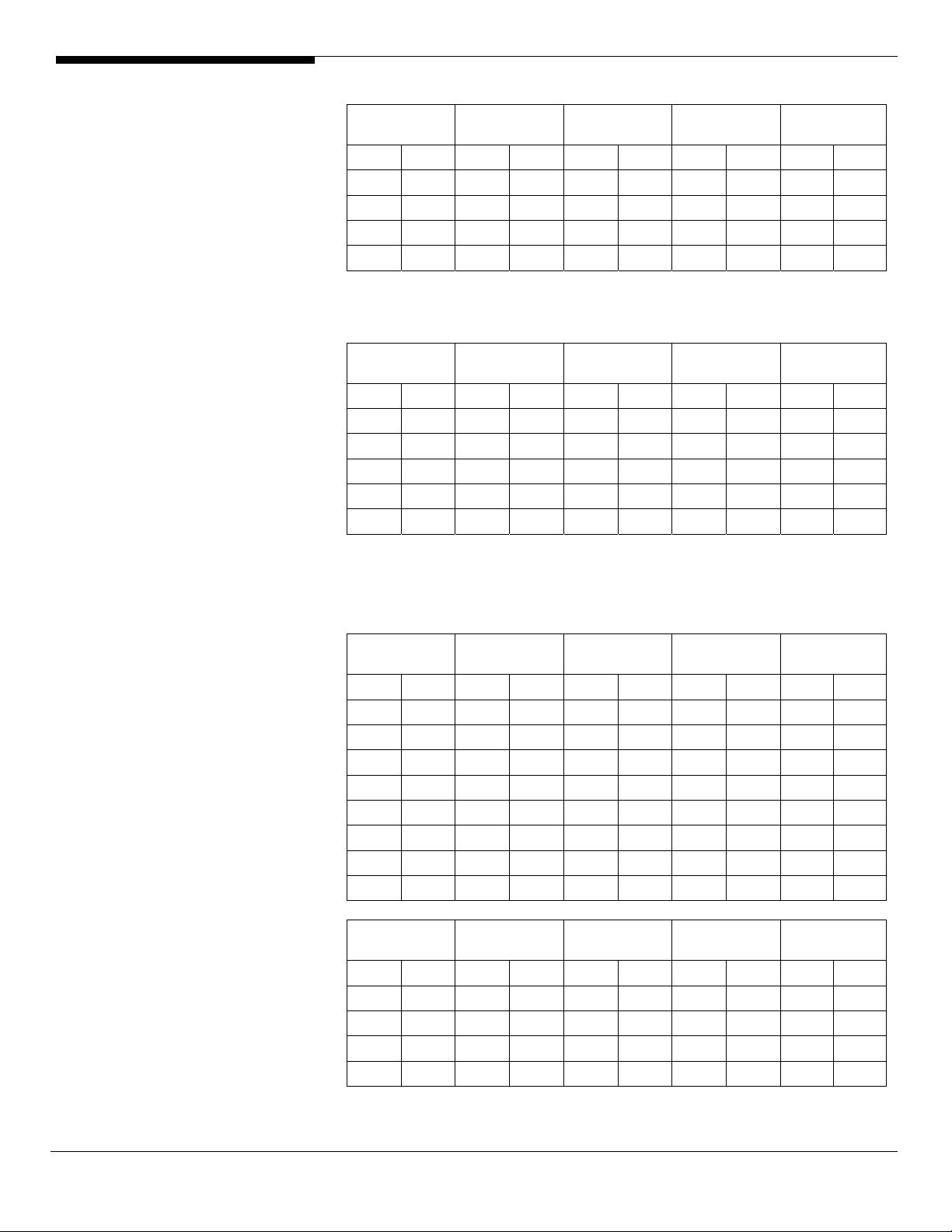
Memory Board A Memory Board B Memory Board C Memory board D Total Memory
1A/1B 2A/2B 1A/1B 2A/2B 1A/1B 2A/2B 1A/1B 2A/2B
2 x 1 GB
(Spare)
2 x 2 GB
(Spare)
2 x 4 GB
(Spare)
2 x 4 GB
(Spare)
2 x 1 GB
2 x 2 GB
1
2 x 4 GB
1
2 x 1 GB
(Spare)
2 x 2 GB
(Spare)
2 x 4 GB
(Spare)
2 x 4 GB
(Spare)
2 x 1 GB 8 GB 4 GB
2 x 2 GB 8 GB 8 GB
16 GB 8 GB
1
2 x 4 GB 32 GB 24 GB
1
Physical
memory
Detected
by OS
NOTE1. Only 4 GB in DIMM 1A/1B will be set aside as spare, one rank from each
dual-rank DIMM.
Population with four memory boards
Memory Board A Memory Board B Memory Board C Memory board D Total Memory
1A/1B 2A/2B 1A/1B 2A/2B 1A/1B 2A/2B 1A/1B 2A/2B
2 x 512 MB
(Spare)
2 x 1 GB
(Spare)
2 x 2 GB
(Spare)
2 x 4 GB
(Spare)
2 x 4 GB
(Spare)
2 x 512 MB
2 x 1 GB
2 x 2 GB
1
2 x 4 GB
1
2 x 512 MB
(Spare)
2 x 1 GB
(Spare)
2 x 2 GB
(Spare)
2 x 4 GB
(Spare)
2 x 4 GB
(Spare)
2 x 512 MB
2 x 1 GB
2 x 2 GB
1
2 x 4 GB
1
2 x 512 MB
(Spare)
2 x 1 GB
(Spare)
2 x 2 GB
(Spare)
2 x 4 GB
(Spare)
2 x 4 GB
(Spare)
2 x 512 MB
2 x 1 GB
2 x 2 GB
1
2 x 4 GB
1
2 x 512 MB
(Spare)
2 x 1 GB
(Spare)
2 x 2 GB
(Spare)
2 x 4 GB
(Spare)
2 x 4 GB
(Spare)
2 x 512 MB 8 GB 8 GB
2 x 1 GB 16 GB 8 GB
2 x 2 GB 16 GB 16 GB
32 GB 16 GB
1
2 x 4 GB 64 GB 48 GB
1
Physical
memory
Detected
by OS
NOTE1. Only 4 GB in DIMM 1A/1B will be set aside as spare, one rank from each
dual-rank DIMM.
Memory population with mirroring
Population with two memory boards
Memory Board A Memory Board B Memory Board C Memory board D Total Memory
1A/1B 2A/2B 1A/1B 2A/2B 1A/1B 2A/2B 1A/1B 2A/2B
2 x 512 MB
2 x 512 MB 2 x 512 MB
2 x 1 GB
2 x 1 GB 2 x 1 GB
2 x 2 GB
2 x 2 GB 2 x 2 GB
2 x 4 GB
2 x 4 GB 2 x 4 GB
2 x 512 MB
(Mirror)
2 x 512 MB
(Mirror)
2 x 1 GB
(Mirror)
2 x 1 GB
(Mirror)
2 x 2 GB
(Mirror)
2 x 2 GB
(Mirror)
2 x 4 GB
(Mirror)
2 x 4 GB
(Mirror)
2 GB 1 GB
2 x 512 MB
(Mirror)
4 GB 2 GB
4 GB 2 GB
2 x 1 GB
(Mirror)
8 GB 4 GB
8 GB 4 GB
2 x 2 GB
(Mirror)
2 x 4 GB
(Mirror)
16 GB 8 GB
Population with four memory boards
Memory Board A Memory Board B Memory Board C Memory board D Total Memory
1A/1B 2A/2B 1A/1B 2A/2B 1A/1B 2A/2B 1A/1B 2A/2B
2 x 512 MB
2 x 512 MB 2 x 512 MB
2 x 1 GB
2 x 1 GB 2 x 1 GB
2 x 512 MB
(Mirror)
2 x 512 MB
(Mirror)
2 x 1 GB
(Mirror)
2 x 1 GB
(Mirror)
2 x 512 MB
2 x 512 MB
(Mirror)
2 x 512 MB 2 x 512 MB
2 x 1 GB
2 x 1 GB
(Mirror)
2 x 1 GB 2 x 1 GB
2 x 512 MB
(Mirror)
2 x 512 MB
(Mirror)
2 x 1 GB
(Mirror)
2 x 1 GB
(Mirror)
2 x 512 MB
(Mirror)
2 x 1 GB
(Mirror)
Physical
memory
16 GB 8 GB
32 GB 16 GB
Physical
memory
4 GB 2 GB
8 GB 4 GB
Detected
by OS
Detected
by OS
8 GB 4 GB
16 GB 8 GB
Altos R910 Installation Configuration Guide 6
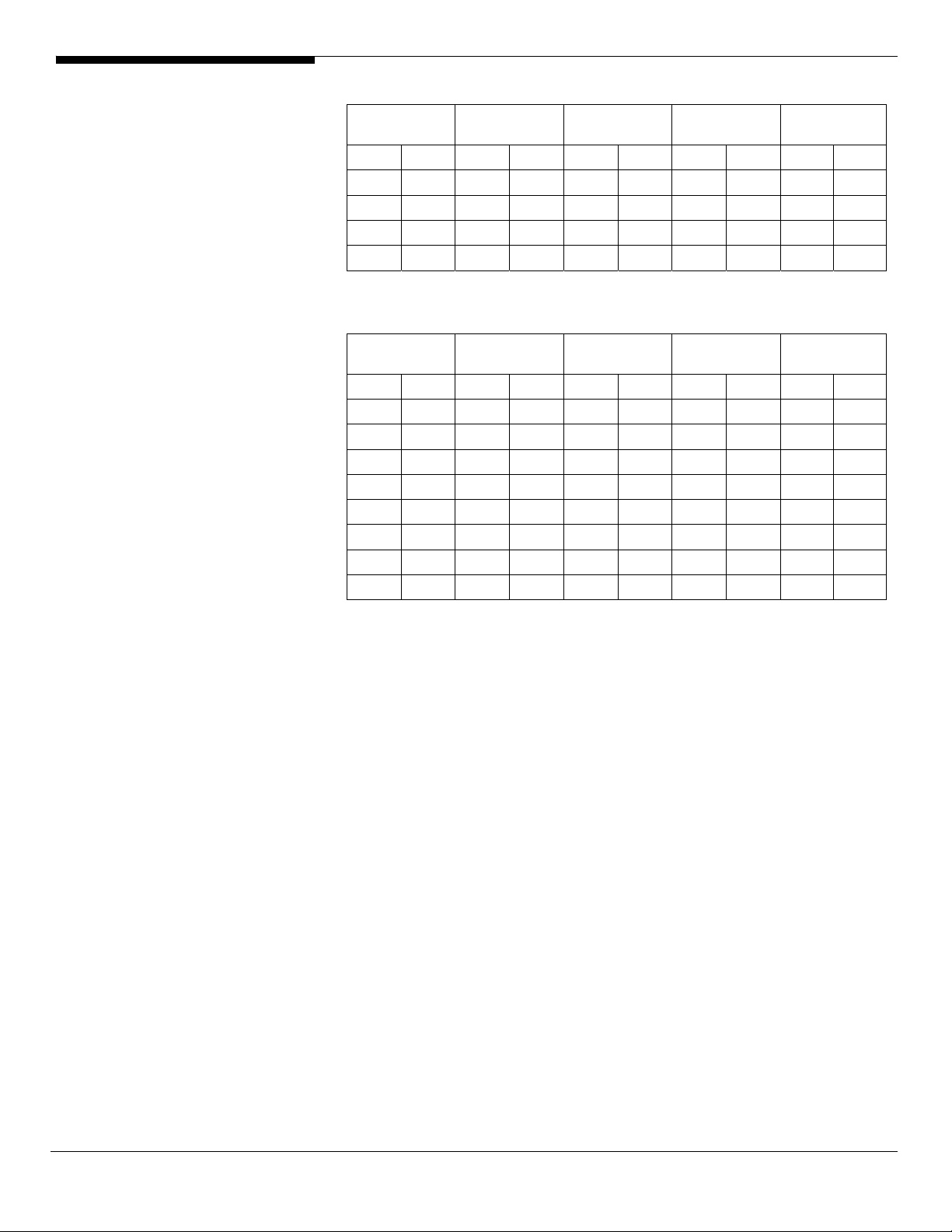
Memory Board A Memory Board B Memory Board C Memory board D Total Memory
1A/1B 2A/2B 1A/1B 2A/2B 1A/1B 2A/2B 1A/1B 2A/2B
2 x 2 GB
2 x 2 GB 2 x 2 GB
2 x 4 GB
2 x 4 GB 2 x 4 GB
2 x 2 GB
(Mirror)
2 x 2 GB
(Mirror)
2 x 4 GB
(Mirror)
2 x 4 GB
(Mirror)
2 x 2 GB
2 x 2 GB
(Mirror)
2 x 4 GB
(Mirror)
2 x 2 GB 2 x 2 GB
2 x 4 GB
2 x 4 GB 2 x 4 GB
2 x 2 GB
(Mirror)
2 x 2 GB
(Mirror)
2 x 4 GB
(Mirror)
2 x 4 GB
(Mirror)
2 x 2 GB
(Mirror)
2 x 4 GB
(Mirror)
Physical
memory
16 GB 8 GB
32 GB 16 GB
Memory population with RAID
Population with four memory boards
Memory Board A Memory Board B Memory Board C Memory board D Total Memory
1A/1B 2A/2B 1A/1B 2A/2B 1A/1B 2A/2B 1A/1B 2A/2B
2 x 512 MB 2 x 512 MB 2 x 512 MB
2 x 512 MB 2 x 512 MB 2 x 512 MB 2 x 512 MB 2 x 512 MB 2 x 512 MB
2 x 1 GB 2 x 1 GB 2 x 1 GB
2 x 1 GB 2 x 1 GB 2 x 1 GB 2 x 1 GB 2 x 1 GB 2 x 1 GB
2 x 2 GB 2 x 2 GB 2 x 2 GB
2 x 2 GB 2 x 2 GB 2 x 2 GB 2 x 2 GB 2 x 2 GB 2 x 2 GB
2 x 4 GB 2 x 4 GB 2 x 4 GB
2 x 4 GB 2 x 4 GB 2 x 4 GB 2 x 4 GB 2 x 4 GB 2 x 4 GB
2 x 512 MB
(Parity)
2 x 512 MB
(Parity)
2 x 1 GB
(Parity)
2 x 1 GB
(Parity)
2 x 2 GB
(Parity)
2 x 2 GB
(Parity)
2 x 4 GB
(Parity)
2 x 4 GB
(Parity)
2 x 512 MB
(Parity)
2 x 1 GB
(Parity)
2 x 2 GB
(Parity)
2 x 4 GB
(Parity)
Physical
memory
4 GB 3 GB
8 GB 6 GB
16 GB 12 GB
32 GB 24 GB
Detected
by OS
32 GB 16 GB
64 GB 32 GB
Detected
by OS
8 GB 6 GB
16 GB 12 GB
32 GB 24 GB
64 GB 48 GB
7 Altos R910 Installation Configuration Guide
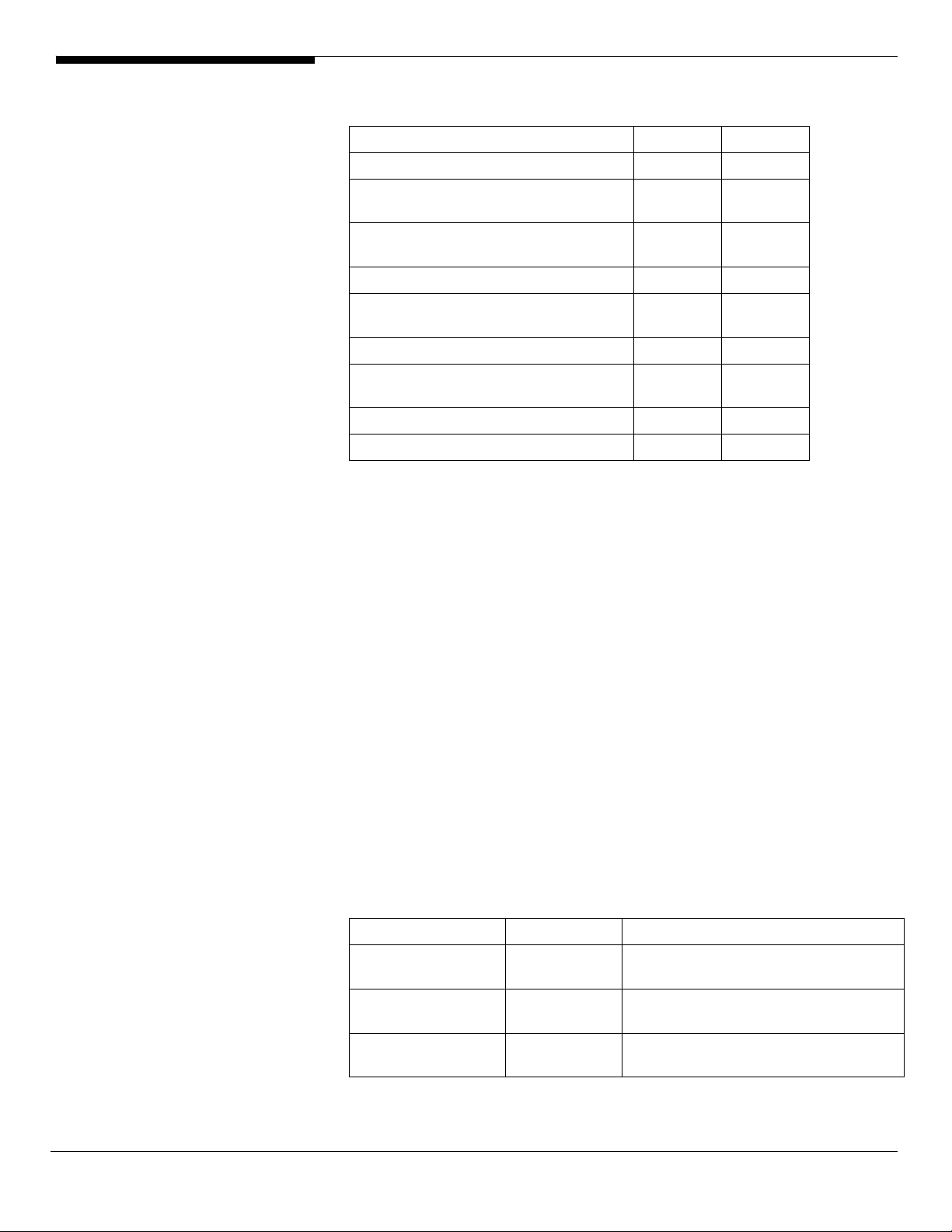
OS INSTALLATION TIPS
Below is Altos R910 OS certification matrix:
Operating System Status Note
Windows 2000 Advanced Server Tested
Windows Server 2003 Enterprise
Edition
Windows Server 2003 Enterprise x64
Edition
Red Hat Enterprise Linux 4.0 Update 3 Certified
Red Hat Enterprise Linux 4.0 EM64T
Update 3
SuSE Linux Enterprise Server 9 SP3 Certified
SuSE Linux Enterprise Server 9 EM64T
SP3
SuSE Linux Enterprise Server 10 Tested
SuSE Linux Enterprise Server 10 EM64T Certified
The drivers required for the OS installation can be found on the EasyBUILD 7.1
build 100. We suggest that you use the drivers contained in the EasyBUILD 7.1
build 100, as these drivers are tested and qualified by Acer.
There are two ways you can get the drivers. You can either make diskettes
from Resource CD, or put the Resource CD in the CD-ROM drive and search the
driver directly from the Resource CD.
Certified
Certified
Certified
Certified
NOTE. In this section, we assume the OS is installed on the HDD connected to
the onboard SCSI or integrated SCSI hardware RAID.
NOTE. You need an USB floppy for applying driver during OS installation if
there is no built-in driver for disk controller driver in the OS.
Windows Server 2003 Enterprise x64 Edition SP1 (with
Integrated SCSI Hardware RAID)
Below information describes how to manually install Windows Server 2003 x64
Edition on Altos R910 with integrated SCSI hardware RAID.
Drivers Required
For Windows Server 2003 x64 Installation, the following device drivers are
required.
Device Version Directory on EasyBUILD
Onboard ATI
Radeon 7000 VGA
Onboard Intel
E8501 Chipset
Integrated SCSI
hardware RAID
6.14.10.6553 \Disk\R910\onboard\VGA
5.2.3790.1380 Built-in
6.45.3.64 \Disk\R910\onboard\romb\x64\romb.ne
t
Altos R910 Installation Configuration Guide 8
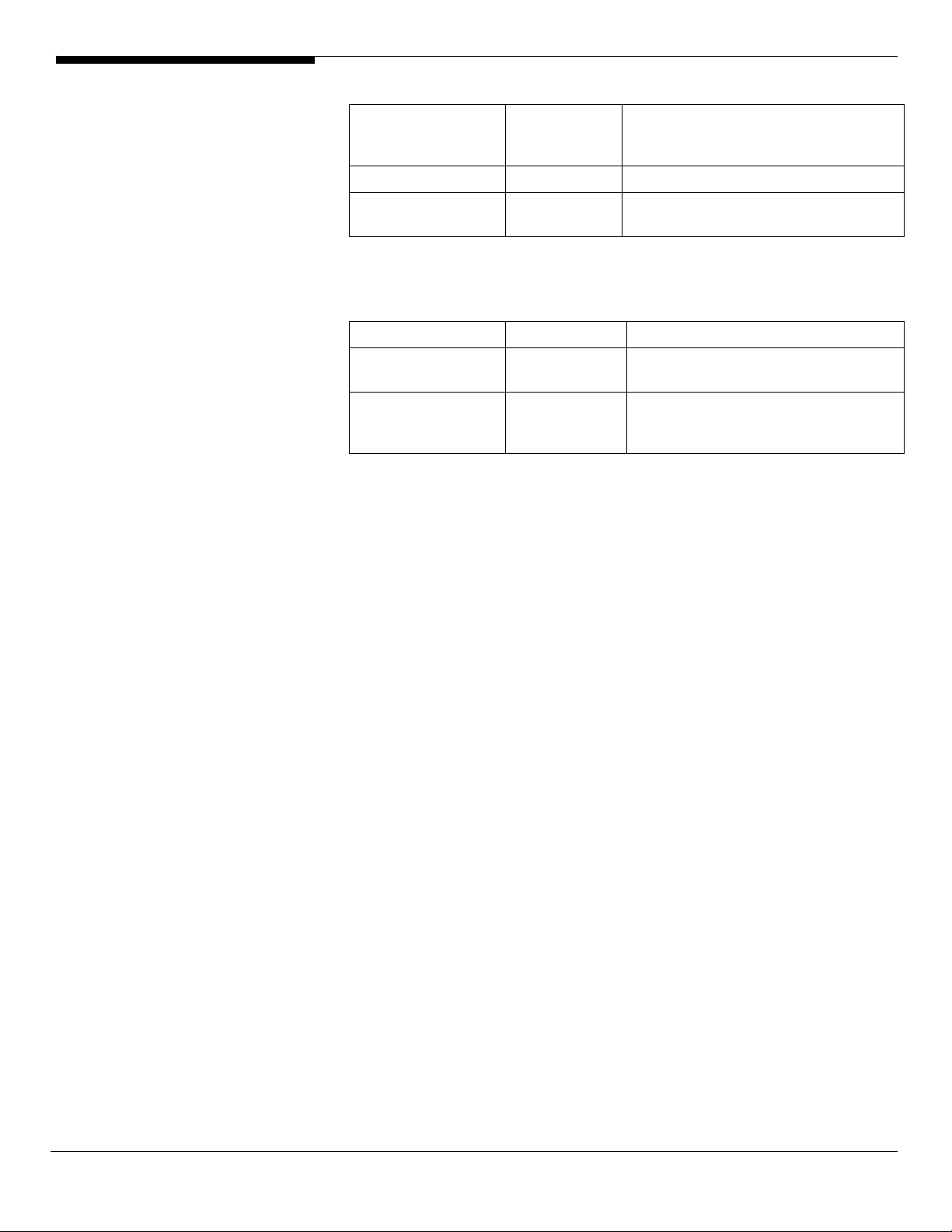
Onboard Broadcom
BCM5704 Gigabit
Ethernet
Onboard USB 2.0 5.2.3790.1380 Built-in
Hot-swap
backplane
Software Required
The management utility for integrated SCSI hardware RAID and NIC can be
found in the EasyBUILD 7.1 build 100 (or later)
Software Version Directory on EasyBUILD
Intel RAID Web
Console
Broadcom
Advanced Control
Suite
Configuring Integrated SCSI Hardware RAID
Please refer to the Appendix A. for the Integrated SCSI hardware RAID
configuration.
Installation Tips
8.48.0.0 \Disk\r910\nic\bcm\WS2003X64\
N/A Built-in
2.8-00 \app\R910\romb\IntelRAIDWebConsol
e\Windows
7.7.7 \app\r910\NIC\BACS\WS3XPx64\
NOTE. There is no built-in driver for integrated SCSI hardware RAID in the OS.
You need an USB floppy for applying driver during the OS installation.
1. As Windows Server 2003 x64 can’t recognize the integrated SCSI
hardware RAID, you need to make a driver diskette from the EasyBUILD
7.1 build 100 first before the installation.
2. Press F6 at the start of installation to provide the driver diskette.
3. Select “Intel (R) RAID Controller SROMBU42E” as target driver
4. After loading the RAID driver from diskette, follow the normal procedure
to finish the installation.
VGA Driver Installation
1. Please insert the EasyBUILD 7.1 build 100 into the optical drive.
2. Expand Drivers -> Altos R910 -> Graphics adapters -> ATI Radeon, select
Windows Server 2003 x64 and click on Setup.
3. Follow the instruction to install the VGA driver and reboot the server
after the driver is installed.
Gigabit Ethernet Driver Installation
Although the Windows Server 2003 x64 Enterprise Edition could detect the
onboard Broadcom Gigabit Ethernet automatically, we still replace the driver
with the one in the EasyBUILD 7.1 build 300 DVD.
9 Altos R910 Installation Configuration Guide
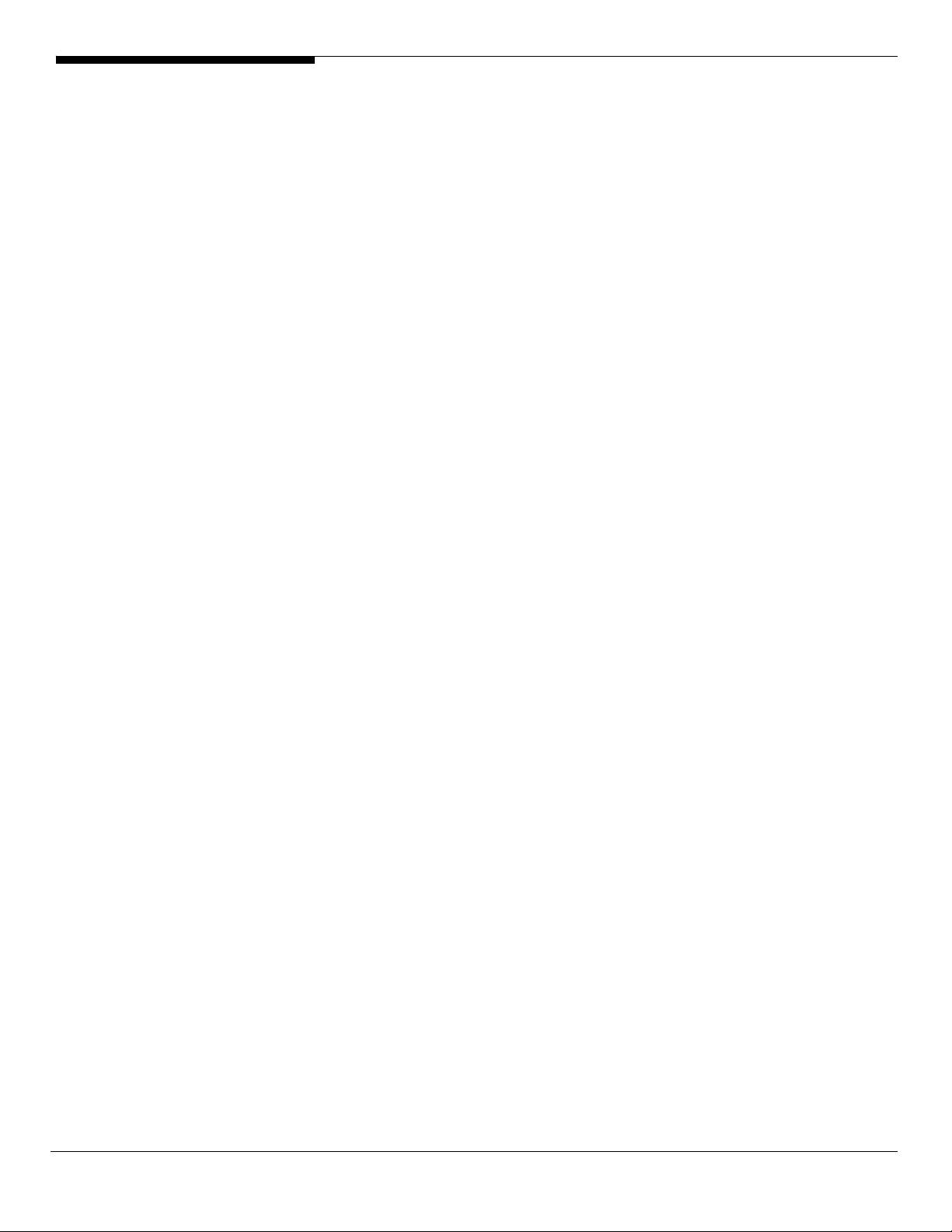
1. Please right-click on the Broadcom NetXtreme Gigabit Ethernet under
Network adapters in Device Manager and select Update Driver to update
onboard Broadcom NIC driver.
2. Select No, not this time. Do not connect to Windows Update to search the
driver.
3. Select Install from a list or specific location (Advanced).
4. Select Search the best driver these locations and check Include this
location in the search.
5. Click on Browse and specify the path for the driver. Please refer to Driver
required section for the Directory on EasyBUILD 7.1 build 300 for
Broadcom BCM5704 driver.
6. Click on Next and follow the instruction to finish the driver update.
Intel RAID Web Console Utility Installation
1. Please insert the EasyBUILD 7.1 build 100 into the optical drive.
2. Expand Utilities -> Altos R910 -> Integrated SCSI Hardware RAID, select
Intel RAID Web Console (Windows Server 2003 x64) and click on Setup.
3. Follow the instruction to install the Intel RAID Web Console Utility.
4. At Installation Options, please select Standalone.
5. At Setup, please use the default setting.
6. The Intel RAID Web Console Utility needs the Java Runtime Environment
(JRE) version 1.3.1 at least. The setup will detect for the JER automatically.
If you do not install the JRE in advance, please click on continue and the
setup will install the JRE version 1.4.2 for you.
7. Follow the instruction to complete the installation.
8. For using the Intel RAID Web Console Utility, please launch the web
browser and link to http://localhost:3570.
Broadcom Advanced Control Suite Utility Installation
1. Please insert the EasyBUILD 7.1 build 100 into the optical drive.
2. Expand Utilities -> Altos R910 -> Broadcom Ethernet Adapter, select BACS
Utility (Windows Server 2003 x64) and click on Setup.
3. Follow the instruction and use the default setting to complete the
Broadcom Advanced Control Suite installation.
Windows Server 2003 Enterprise x64 Edition SP1 (with onboard
LSI SCSI)
Below information describes how to manually install Windows Server 2003
Enterprise x64 Edition on Altos R910 with onboard LSI SCSI.
Altos R910 Installation Configuration Guide 10
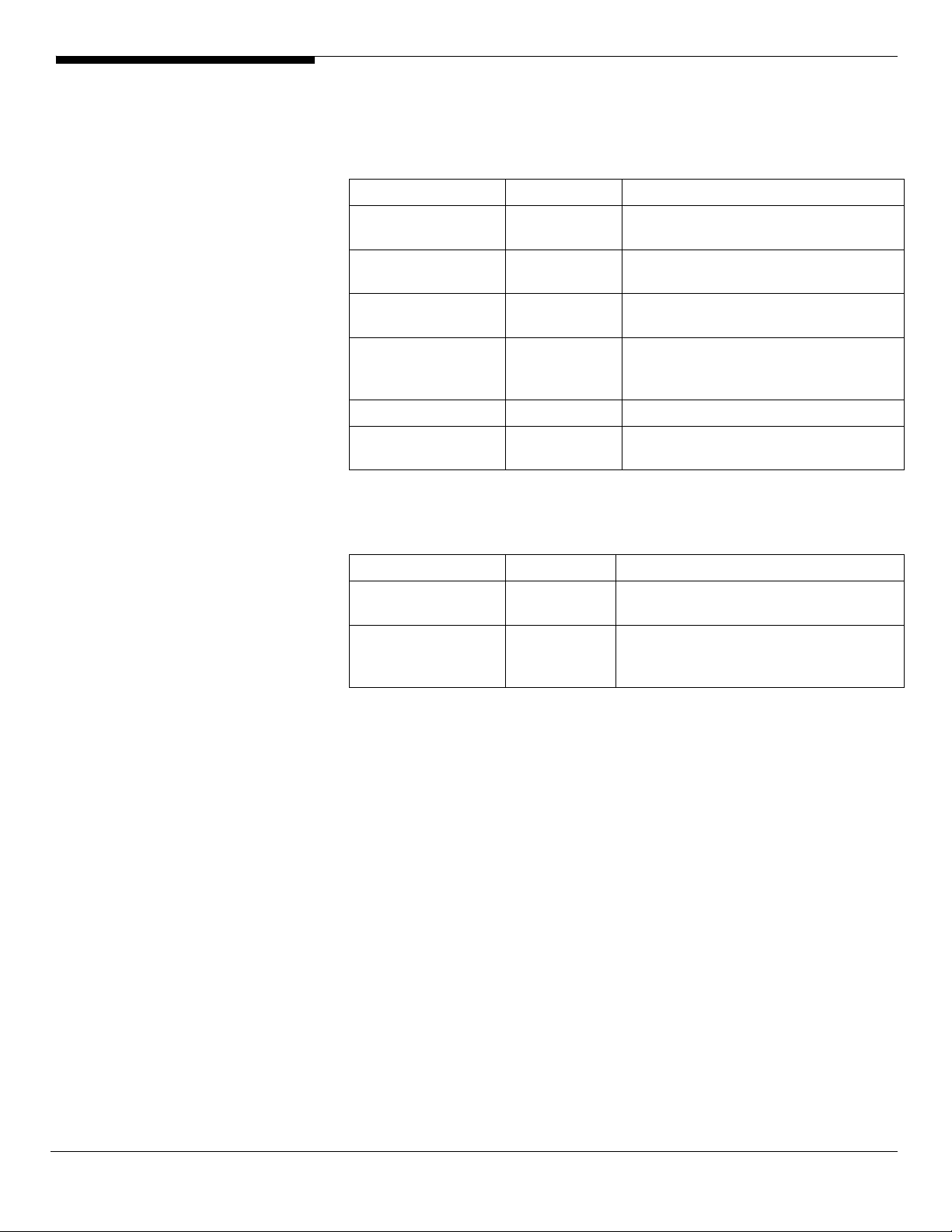
Drivers Required
For Windows Server 2003 x64 Installation, the following device drivers are
required.
Device Version Directory on EasyBUILD
Onboard ATI
Radeon 7000 VGA
Onboard Intel
E8501 Chipset
Onboard LSI 1030
SCSI controller
Onboard Broadcom
BCM5704 Gigabit
Ethernet
Onboard USB 2.0 5.2.3790.1380 Built-in
Hot-swap
backplane
Software Required
6.14.10.6553 \Disk\R910\onboard\VGA
5.2.3790.1380 Built-in
5.2.3790.1380 Built-in
8.48.0.0 \Disk\r910\nic\bcm\WS2003X64\
N/A Built-in
The management utility for onboard LSI 1030 SCSI controller and NIC can be
found in the EasyBUILD 7.1 build 100 (or later).
Software Version Directory on EasyBUILD
CIM Browser for
Windows
Broadcom
Advanced Control
Suite
Installation Tips
The driver for LSI Logic 22320-R SCSI card is built-in in Windows Server 2003
Enterprise x64 Edition installation CD. Just boot the system form the Windows
Server 2003 Enterprise x64 Edition CD and follow the normal installation
procedure to complete the installation.
VGA Driver Installation
The VGA driver installation is the same as integrated SCSI hardware RAID
enabled. Please refer to the Windows Server 2003 Enterprise x64 Edition (with
Integrated SCSI Hardware RAID) VGA Driver Installation section.
Gigabit Ethernet Driver Installation
The Gigabit Ethernet driver installation is the same as integrated SCSI hardware
RAID enabled. Please refer to the Windows Server 2003 Enterprise x64 Edition
(with Integrated SCSI Hardware RAID) Gigabit Ethernet Driver Installation
section.
3.05.00 \app\r910\SCSI\CIMBrowser\x64\WS2003
\Windows\VM\
7.7.7 \app\r910\NIC\BACS\WS3XPx64\
11 Altos R910 Installation Configuration Guide
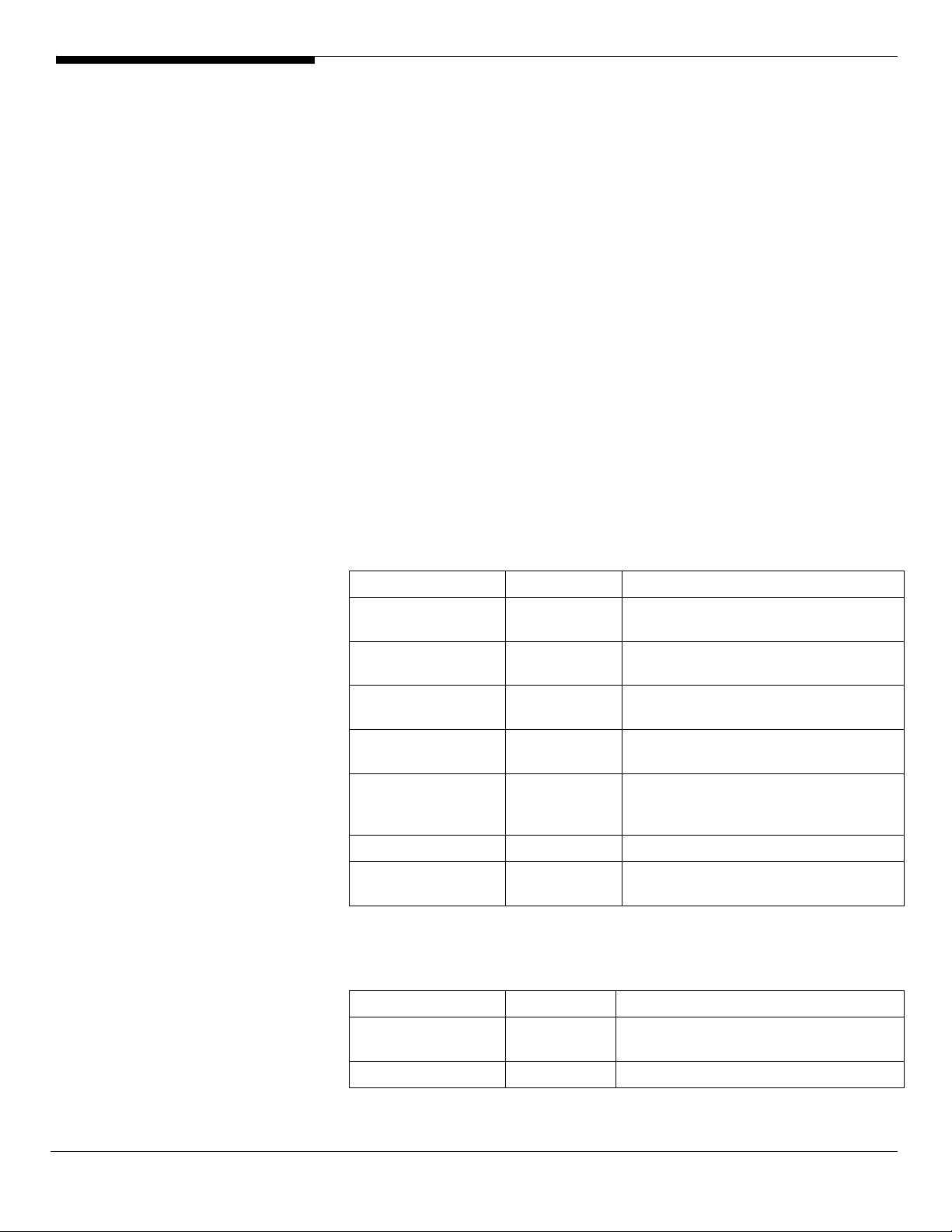
CIM Browser Installation
1. Please insert the EasyBUILD 7.1 build 100 into the optical drive.
2. Select Utilities, expand Utilities -> Altos R910 -> LSI Logic 53C1030 U320
SCSI, select CIM Browser (Windows Server 2003 x64) and click on Setup.
3. Follow the instructions to complete the CIM Browser installation.
Broadcom Advanced Control Suite Utility Installation
The Broadcom Advanced Control Suite Utility installation is the same as
integrated SCSI hardware RAID enabled. Please refer to the Windows Server
2003 Enterprise x64 Edition (with Integrated SCSI Hardware RAID) Broadcom
Advanced Control Suite Installation section.
Windows Server 2003 Enterprise x64 Edition SP1 (with
Integrated SAS Hardware RAID)
Below information describes how to manually install Windows Server 2003
Enterprise x64 Edition on Altos R910 with integrated SAS hardware RAID.
Drivers Required
For Windows Server 2003 x64 Installation, the following device drivers are
required.
Device Version Directory on EasyBUILD
Onboard ATI
Radeon 7000 VGA
Onboard Intel
E8501 Chipset
Integrated SAS
hardware RAID
Onboard LSI 1030
SCSI controller
Onboard Broadcom
BCM5704 Gigabit
Ethernet
Onboard USB 2.0 5.2.3790.1380 Built-in
SAS Hot-swap
backplane
Software Required
The management utility for integrated SAS hardware RAID and NIC can be
found in the EasyBUILD 7.1 build 300 (or later).
Software Version Directory on EasyBUILD
Intel RAID Web
Console 2
Broadcom 7.7.7 \app\r910\NIC\BACS\WS3XPx64\
6.14.10.6553 \Disk\R910\onboard\VGA
5.2.3790.1380 Built-in
1.17.0.64 \Disk\r910\raid\Integrated_SAS\ws2k3x
64\
5.2.3790.1380 Built-in
8.48.0.0 \Disk\r910\nic\bcm\WS2003X64\
5.0.6055.2 \Disk\r910\onboard\hsbp\sas\
1.13-07 \app\r910\Integrated_SAS\Windows\
Altos R910 Installation Configuration Guide 12
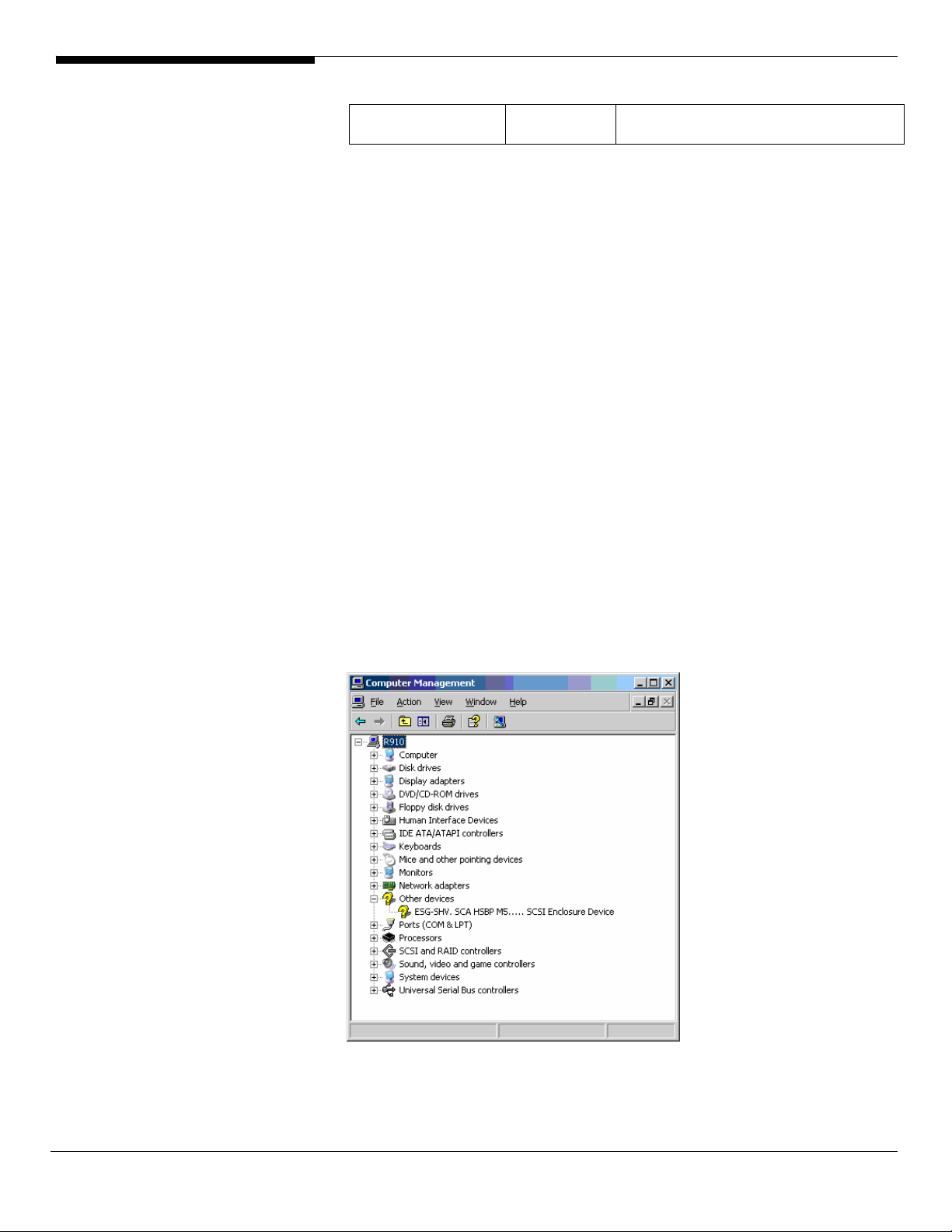
Advanced Control
Suite
Configuring Integrated SAS Hardware RAID
Please refer to the Appendix B. for the integrated SAS hardware RAID
configuration.
Installation Tips
NOTE. There is no built-in driver for integrated SAS hardware RAID in the OS.
You need an USB floppy for applying driver during the OS installation.
1. As Windows Server 2003 x64 can’t recognize the integrated SAS hardware
RAID, you need to make a driver diskette from the EasyBUILD 7.1 build
300 first before the installation.
2. Press F6 at the start of installation to provide the driver disk for the
integrated SAS hardware RAID.
3. Select “Intel SAS RAID Controller Driver (Server 2003 for x64)” as target
driver.
4. After loading the RAID driver from diskette, follow the normal procedure
to finish the installation.
SAS Backplane Driver Installation
1. There is an ESG-SHV, SCA HSBP M5.... SCSI Enclosure Device listed under
Other device in Windows Device Manager. It is the hot-swap SAS
backplane for R910.
2. Right-click on the ESG-SHV, SCA HSBP M5.... SCSI Enclosure Device and
13 Altos R910 Installation Configuration Guide
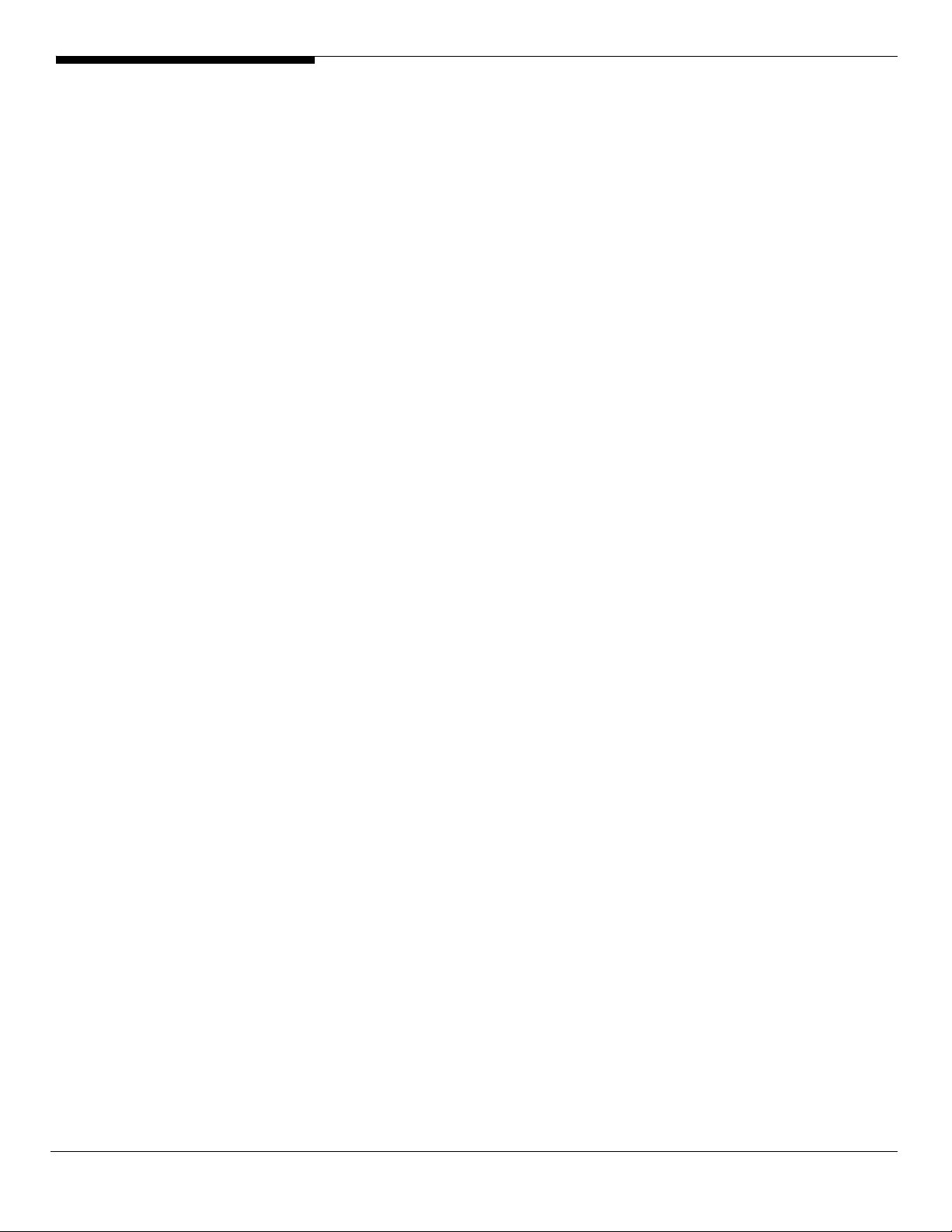
select Update Driver.
3. Select No, not this time. Do not connect to Windows Update to search the
driver.
4. Select Install from a list or specific location (Advanced).
5. Select Search the best driver these locations and check Include this
location in the search.
6. Click on Browse and specify the path for the driver. Please refer to the
Directory on EasyBUILD 7.1 build 300 for Hot-swap backplane driver in
Driver required section.
7. Click on Next and follow the instruction to finish the driver update.
8. After installing the driver, you would see Intel (r) SCA Hotswap Backplane
listed in System devices.
VGA Driver Installation
The VGA driver installation is the same as integrated SCSI hardware RAID
enabled. Please refer to the Windows Server 2003 Enterprise x64 Edition (with
Integrated SCSI Hardware RAID) VGA Driver Installation section.
Gigabit Ethernet Driver Installation
The Gigabit Ethernet driver installation is the same as integrated SCSI hardware
RAID enabled. Please refer to the Windows Server 2003 Enterprise x64 Edition
(with Integrated SCSI Hardware RAID) Gigabit Ethernet Driver Installation
section.
Intel RAID Web Console 2 Installation
1. Please insert the EasyBUILD 7.1 build 300 into the optical drive.
2. Expand Utilities -> Altos R910 -> Integrated SAS Hardware RAID, select
Intel RAID Web Console 2 and click on Setup.
3. Follow the instruction, accept the license agreement and use the default
setting to the Setup Type.
4. At the Setup Type, please select StandAlone.
5. Follow the instruction again to complete the installation.
Broadcom Advanced Control Suite Utility Installation
The Broadcom Advanced Control Suite Utility installation is the same as
integrated SCSI hardware RAID enabled. Please refer to the Windows Server
2003 Enterprise x64 Edition (with Integrated SCSI Hardware RAID) Broadcom
Advanced Control Suite Installation section.
Altos R910 Installation Configuration Guide 14
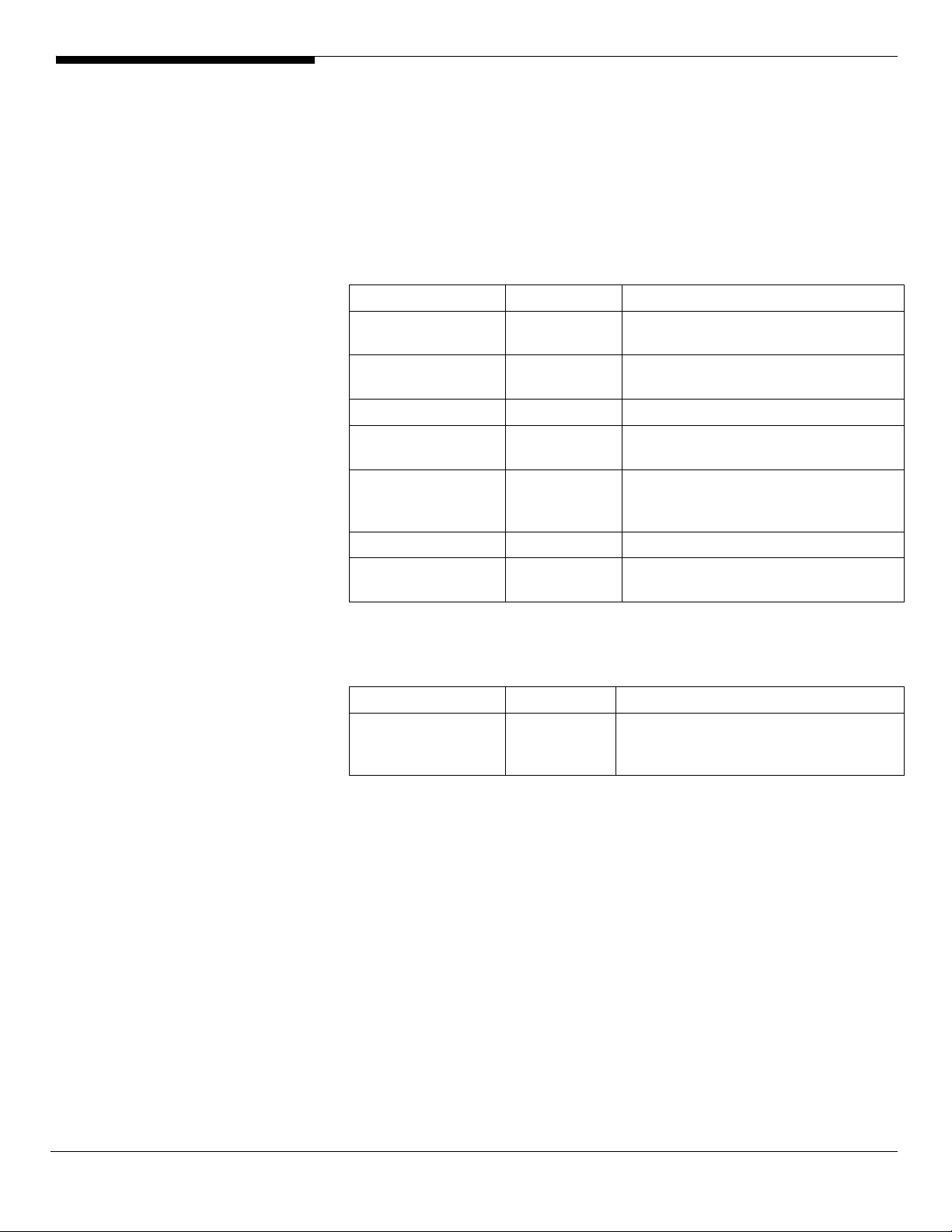
Windows Server 2003 Enterprise x64 Edition SP1 (with
Integrated SAS)
Below information describes how to manually install Windows Server 2003
Enterprise x64 Edition on Altos R910 with integrated SAS.
Drivers Required
For Windows Server 2003 x64 Installation, the following device drivers are
required.
Device Version Directory on EasyBUILD
Onboard ATI
Radeon 7000 VGA
Onboard Intel
E8501 Chipset
Integrated SAS 1.21.15.00 \Disk\r910\onboard\SAS\WS2K3X64\
Onboard LSI 1030
SCSI controller
Onboard Broadcom
BCM5704 Gigabit
Ethernet
Onboard USB 2.0 5.2.3790.1380 Built-in
SAS Hot-swap
backplane
6.14.10.6553 \Disk\R910\onboard\VGA
5.2.3790.1380 Built-in
5.2.3790.1380 Built-in
8.48.0.0 \Disk\r910\nic\bcm\WS2003X64\
5.0.6055.2 \Disk\r910\onboard\hsbp\sas\
Software Required
The management utility for the NIC can be found in the EasyBUILD 7.1 build
300 (or later).
Software Version Directory on EasyBUILD
Broadcom
Advanced Control
Suite
Installation Tips
NOTE. There is no built-in driver for integrated SAS in the Windows Server 2003
x64. You need an USB floppy for applying driver during the OS installation.
1. As Windows Server 2003 x64 can’t recognize the integrated SAS, you need
to make a driver diskette from the EasyBUILD 7.1 build 300 first before
the installation.
2. Press F6 at the start of installation to provide the driver disk for the
integrated SAS.
3. Select “LSI Logic Fusion-MPT SAS Driver (Server 2003 x64)” as target driver.
4. After loading the SAS driver from diskette, follow the normal procedure
to finish the installation.
7.7.7 \app\r910\NIC\BACS\WS3XPx64\
15 Altos R910 Installation Configuration Guide
