Acer Altos R720 User Guide
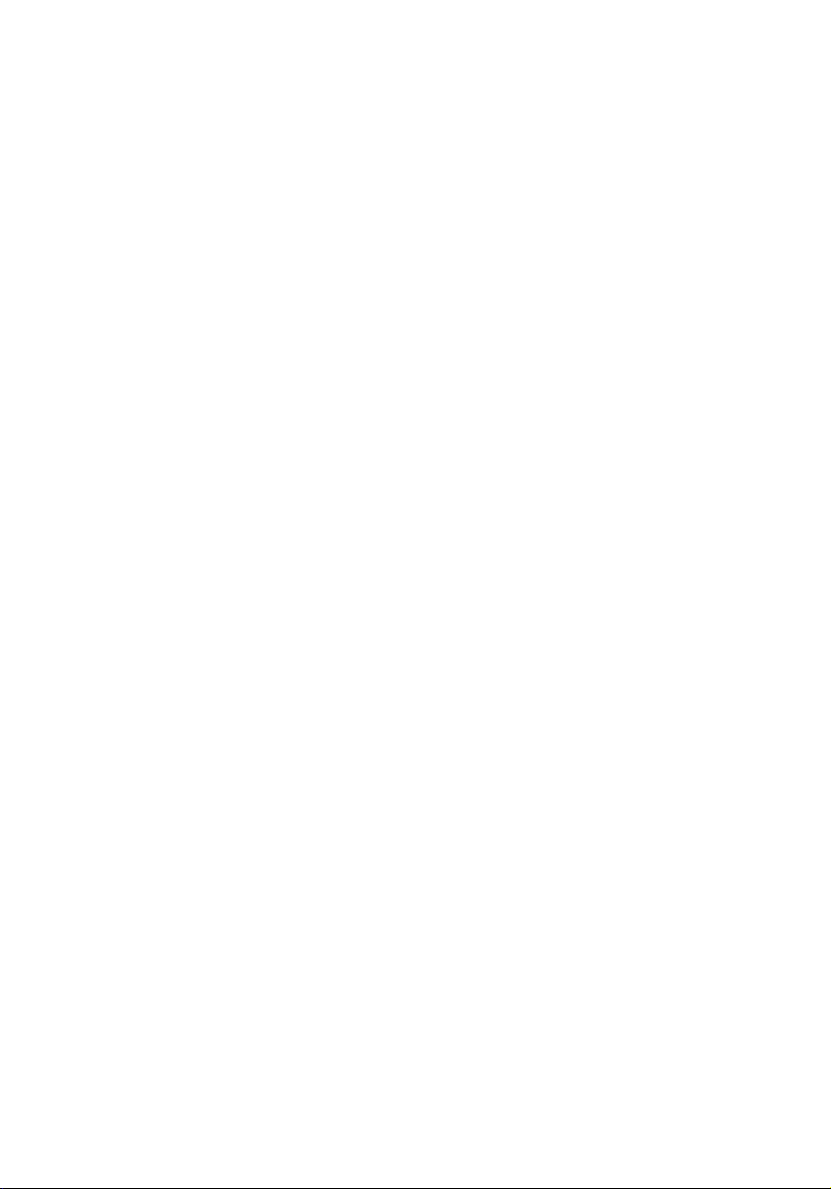
Acer Altos R720 Series
User’s Guide
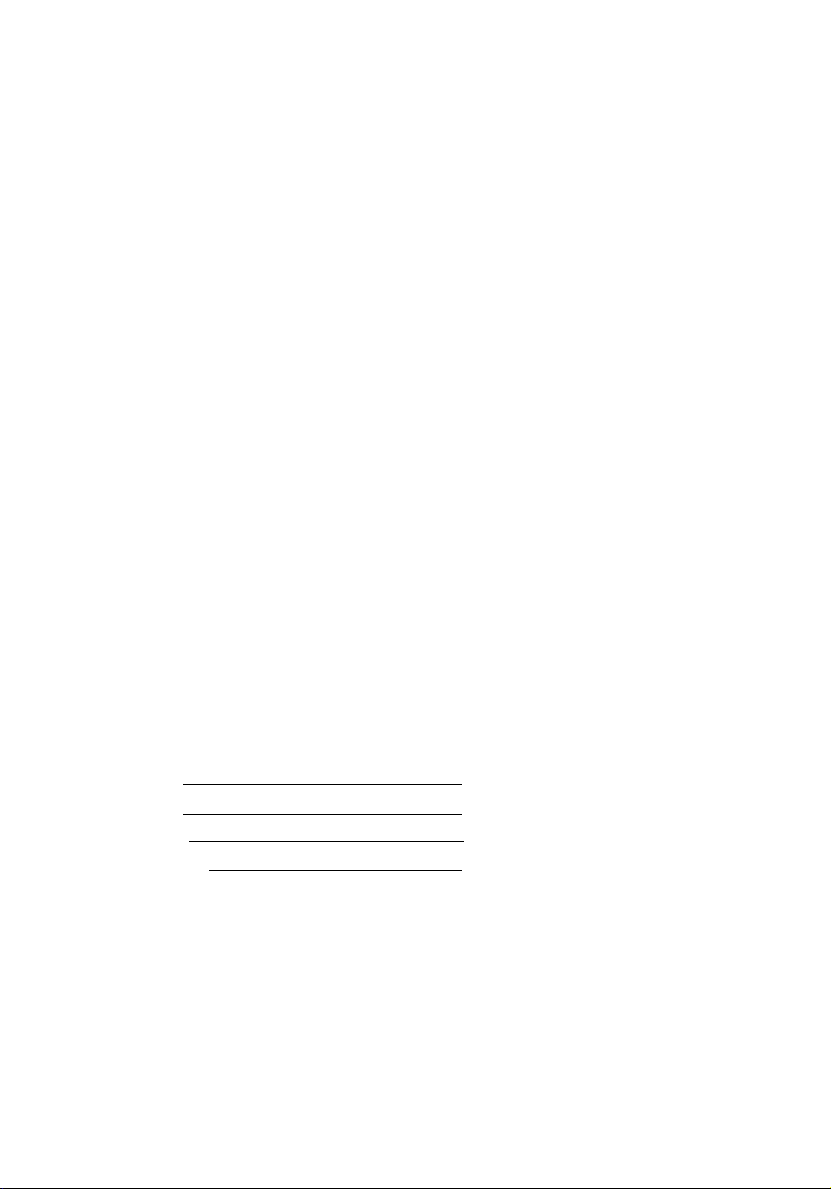
Copyright © 2006 Acer Incorporated
All Rights Reserved.
Acer Altos R720 Series
User’s Guide
Changes may be made periodically to the information in this publication without obligation
to notify any person of such revision or changes. Such changes will be incorporated in new
editions of this manual or supplementary documents and publications. This company makes
no representations or warranties, either expressed or implied, with respect to the contents
hereof and specifically disclaims the implied warranties of merchantability or fitness for a
particular purpose.
Record the model number, serial number, purchase date, and place of purchase information in
the space provided below. The serial number and model number are recorded on the label
affixed to your server. All correspondence concerning your unit should include the serial
number, model number, and purchase information.
No part of this publication may be reproduced, stored in a retrieval system, or transmitted, in
any form or by any means, electronic, mechanical, photocopy, recording, or otherwise,
without the prior written permission of Acer Incorporated.
Acer Altos R720
Model Name :
Part Number:
Purchase Date:
Place of Purchase:
Acer and the Acer logo are registered trademarks of Acer Inc. Other company’s product
names or trademarks are used herein for identification purposes only and belong to their
respective companies.
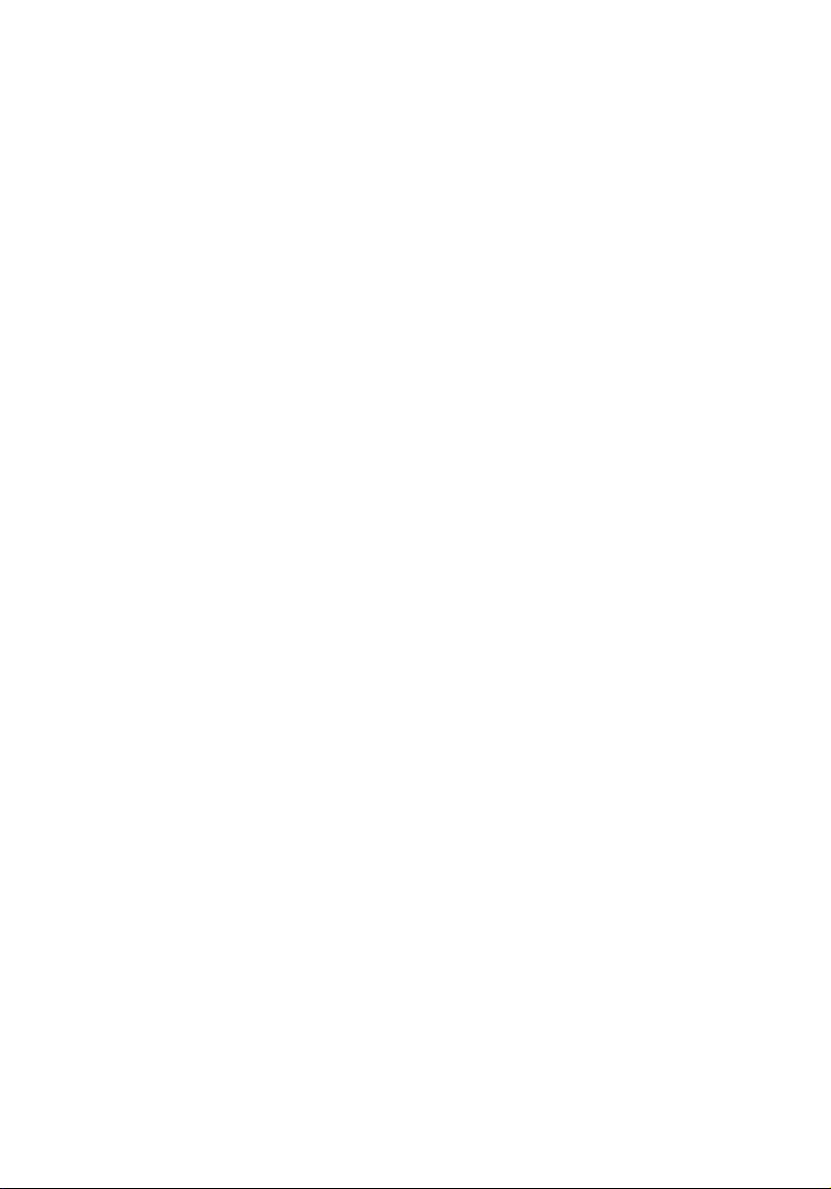
iii
Notices
FCC notice
Class A equipment
This device has been tested and found to comply with the limits for a Class A
digital device pursuant to Part 15 of the FCC Rules. These limits are designed to
provide reasonable protection against harmful interference when the
equipment is operated in a commercial environment. This equipment
generates, uses, and can radiate radio frequency energy, and if not installed
and used in accordance with the instructions, may cause harmful interference to
radio communications. Operation of this equipment in a residential area is
likely to cause harmful interference, in which case the user will be required to
correct the interference at personal expense.
However, there is no guarantee that interference will not occur in a particular
installation. If this device does cause harmful interference to radio or television
reception, which can be determined by turning the device off and on, the user
is encouraged to try to correct the interference by one or more of the following
measures:
• Reorient or relocate the receiving antenna
• Increase the separation between the device and receiver
• Connect the device into an outlet on a circuit different from that to which
the receiver is connected
• Consult the dealer or an experienced radio/television technician for help
Notice: Shielded cables
All connections to other computing devices must be made using shielded cables
to maintain compliance with FCC regulations.
Notice: Peripheral devices
Only peripherals (input/output devices, terminals, printers, etc.) certified to
comply with the Class A limits may be attached to this equipment. Operation
with noncertified peripherals is likely to result in interference to radio and TV
reception.
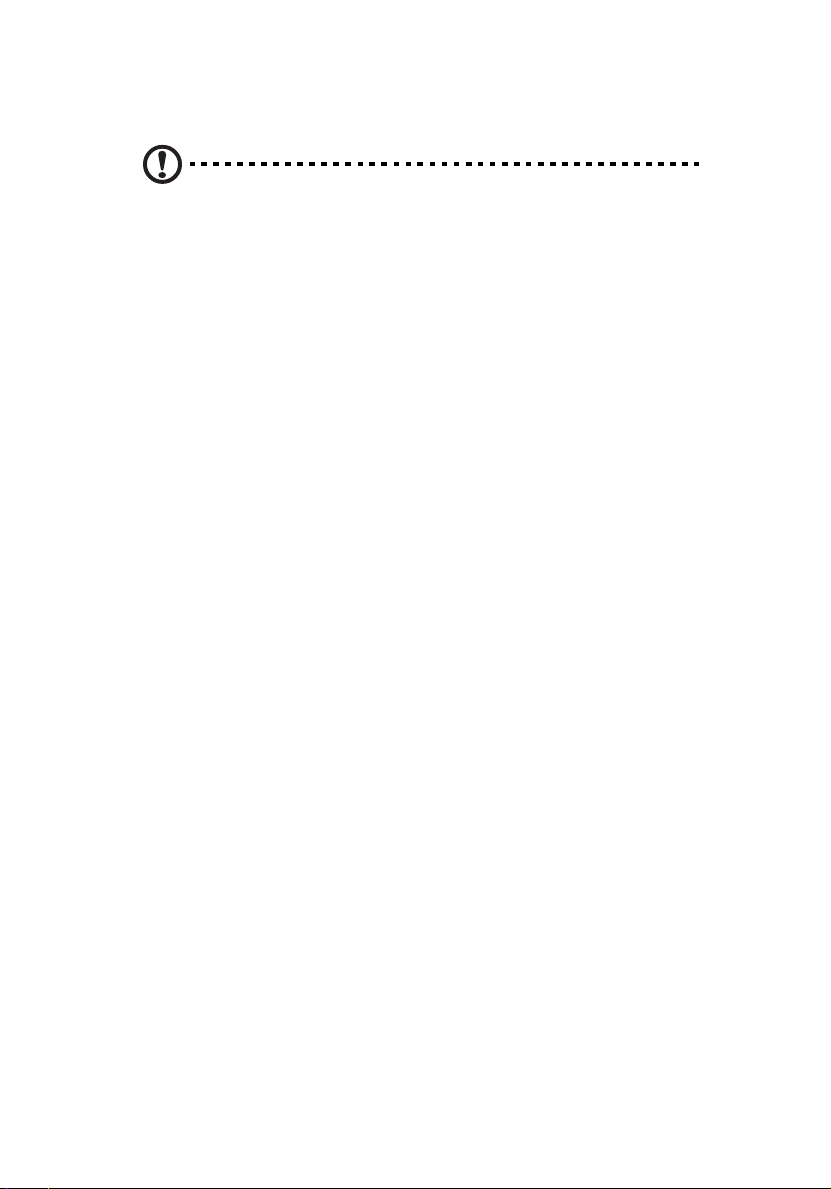
iv
Caution! Changes or modifications not expressly approved by the
manufacturer could void the user’s authority, which is granted by
the Federal Communications Commission, to operate this server.
Use conditions
This part complies with Part 15 of the FCC Rules. Operation is subject to the
following two conditions: (1) this device may not cause harmful interference,
and (2) this device must accept any interference received, including interference
that may cause undesired operation.
Notice Canadian users
This device does not exceed the Class A limits for radio noise emissions from
digital apparatus set out in the interference-causing equipment standard
entitled “Digital Apparatus” ICES-003 of the Canadian Deparmment of
Communications.
Laser compliance statement
The DVD-ROM drive in this server is a laser product. The optical drive’s
classification label (shown below) is located on the drive.
CLASS 1 LASER PRODUCT
CAUTION: INVISIBLE LASER RADIATION WHEN OPEN. AVOID EXPOSURE TO
BEAM.
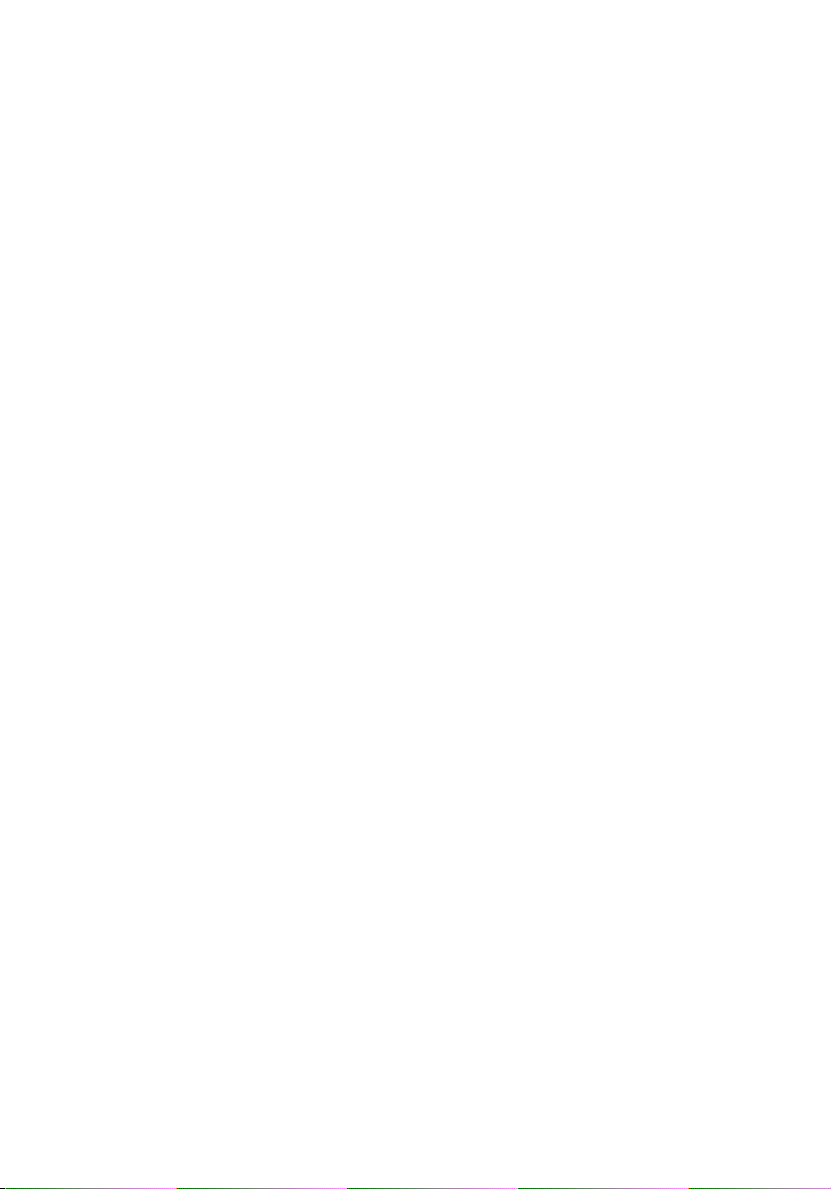
Important safety instructions
Read these instructions carefully. Save these instructions for future reference.
1 Follow all warnings and instructions marked on the product.
2 Unplug this product from the wall outlet before cleaning. Do not use
liquid cleaners or aerosol cleaners. Use a damp cloth for cleaning.
3 Do not use this product near water.
4 Do not place this product on an unstable cart, stand, or table. The product
may fall, causing serious damage to the product.
5 Slots and openings on the back or bottom side of the chassis are provided
for ventilation; to ensure reliable operation of the product and to protect
it from overheating, these openings must not be blocked or covered. The
openings should never be blocked by placing the product on a bed, sofa,
rug, or other similar surface. This product should never be placed near or
over a radiator or heat register, or in a built-in installation unless proper
ventilation is provided.
6 This product should be operated from the type of power indicated on the
marking label. If you are not sure of the type of power available, consult
your dealer or local power company.
7 Do not allow anything to rest on the power cord. Do not locate this
product where persons will walk on the cord.
8 If an extension cord is used with this product, make sure that the total
ampere rating of the equipment plugged into the extension cord does not
exceed the extension cord ampere rating. Also, make sure that the total
rating of all products plugged into the wall outlet does not exceed the fuse
rating.
9 Never push objects of any kind into this product through the chassis slots as
they may touch dangerous voltage points or short out parts that could
result in a fire or electric shock. Never spill liquid of any kind on the
product.
10 Do not attempt to service this product yourself, as opening or removing
covers may expose you to dangerous voltage points or other risks. Refer all
servicing to qualified service personnel.
11 Unplug this product from the wall outlet and refer servicing to qualified
service personnel under the following conditions:
a When the power cord or plug is damaged or frayed
b If liquid has been spilled on the product
c If the product has been exposed to rain or water
v
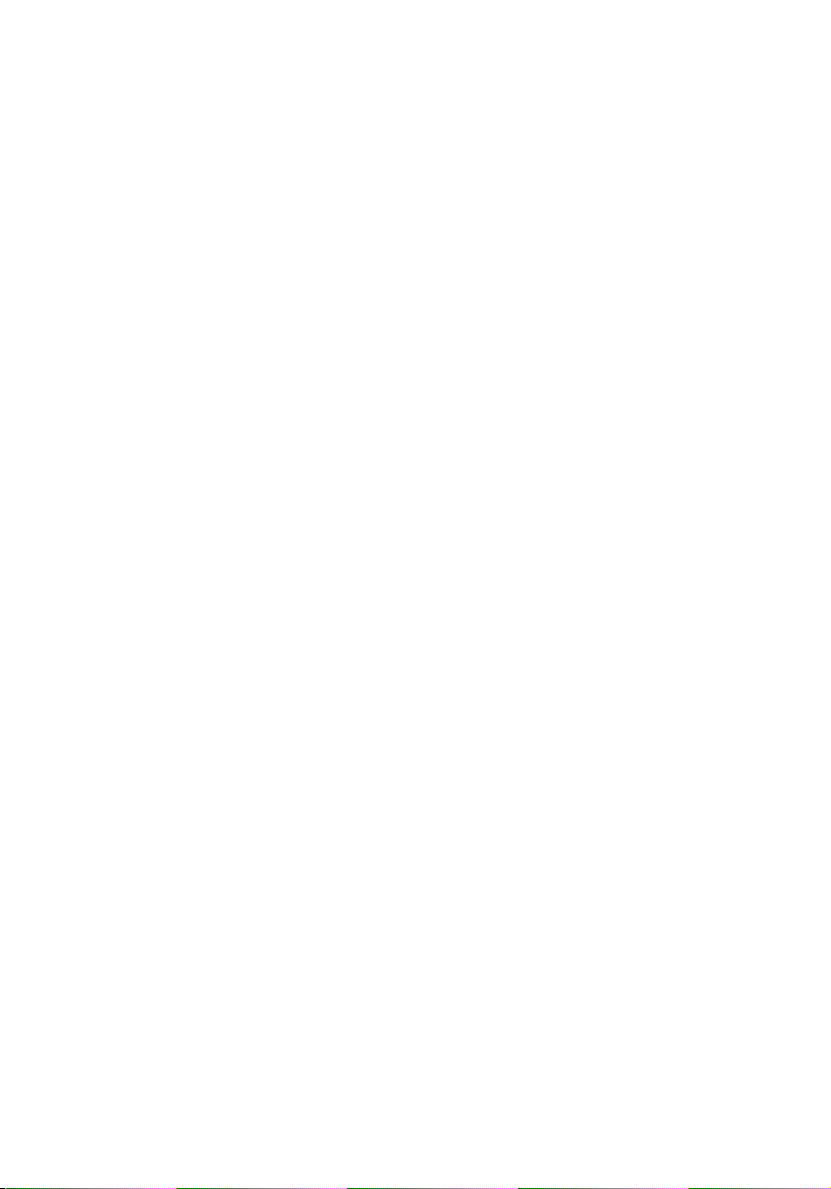
vi
d If the product does not operate normally when the operating
instructions are followed. Adjust only those controls that are covered
by the operating instructions since improper adjustment of other
controls may result in damage and will often require extensive work
by a qualified technician to restore the product to normal condition.
e If the product has been dropped or the chassis has been damaged
f If the product exhibits a distinct change in performance, indicating a
need for service.
12 Replace the battery with the same type as the product's battery we
recommend. Use of another battery type may present a risk of fire or
explosion. Refer battery replacement to a qualified service technician.
13 Warning! Batteries may explode if not handled properly. Do not
disassemble or dispose of them in fire. Keep them away from children and
dispose of used batteries promptly.
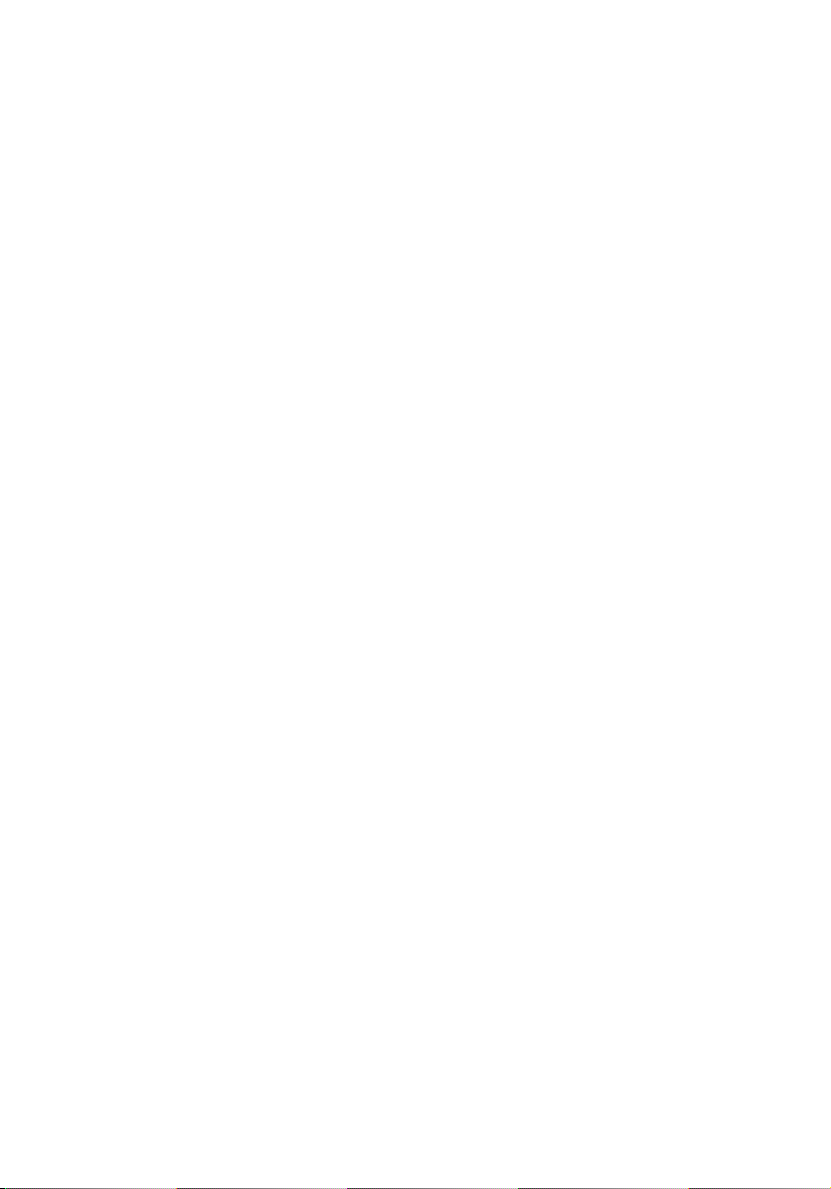
Notices iii
FCC notice iii
Laser compliance statement iv
Important safety instructions v
1 System tour 1
Features summary 3
External and internal structure 7
Front bezel 7
Front panel 8
Rear panel 13
Internal components 16
System boards 17
Mainboard 17
Backplane and mid-plane board 19
System diagnostic LEDs 22
System jumpers 23
2 System setup 25
Setting up the system 27
Pre-installation requirements 27
Connecting peripherals 28
Turning on the system 29
Power-on problems 30
Configuring the system OS 31
Turning off the system 32
Contents
3 System upgrade 33
Installation precautions 35
ESD precautions 35
Pre-installation instructions 35
Post-installation instructions 36
Opening the server 37
Unlocking the front bezel 37
Removing and installing the front bezel 38
Removing and installing the top cover 40
Removing and installing the CPU air duct 42
Removing the CPU air dam 44
Removing and installing the air baffles 45
Removing and installing storage devices 48
Removing and installing a hard disk drive 48
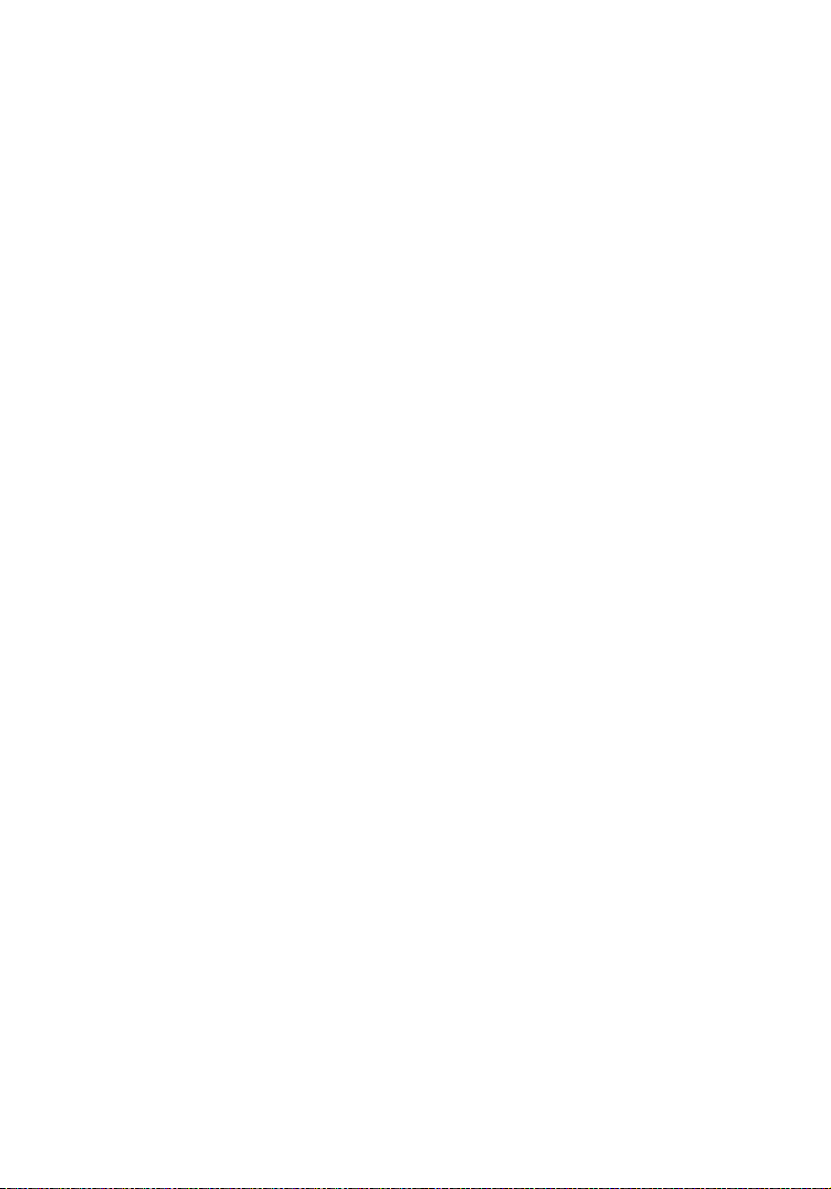
viii
Removing and installing a slim-line optical drive 51
Installing and removing a FDD 56
Installing a tape drive 60
Installing a sixth HDD 62
Removing and installing a PCI card 65
Removing and installing the PCI riser assembly 65
Removing and installing the PCI riser board 67
Removing and installing a PCI card 69
Replacing a system fan 72
Upgrading the CPU 74
CPU upgrading guidelines 74
Upgrading the system memory 77
Memory module installation guidelines 77
DDR2 module population order 78
Installing and removing a power supply 81
Removing and installing an ARMC/3 module 84
Removing and installing the SAS
mid-plane board 87
Removing and installing the SAS/SATA backplane board 89
Configuring the integrated SAS hardware RAID
components 91
Removing and installing the RAID activation key 91
Removing and installing the RAID cache 92
Removing and installing the RAID BBU 94
4 BIOS setup 97
BIOS setup 99
Entering BIOS setup 100
Using the BIOS menus 102
Main 102
Advanced 104
Security 119
Server Management 121
Boot Options 125
Boot Manager 128
Error Manager 129
Exit 130
Upgrading the BIOS 132
5 Troubleshooting 133
Troubleshooting 135
Resetting the system 135
Problems following initial system installation 135
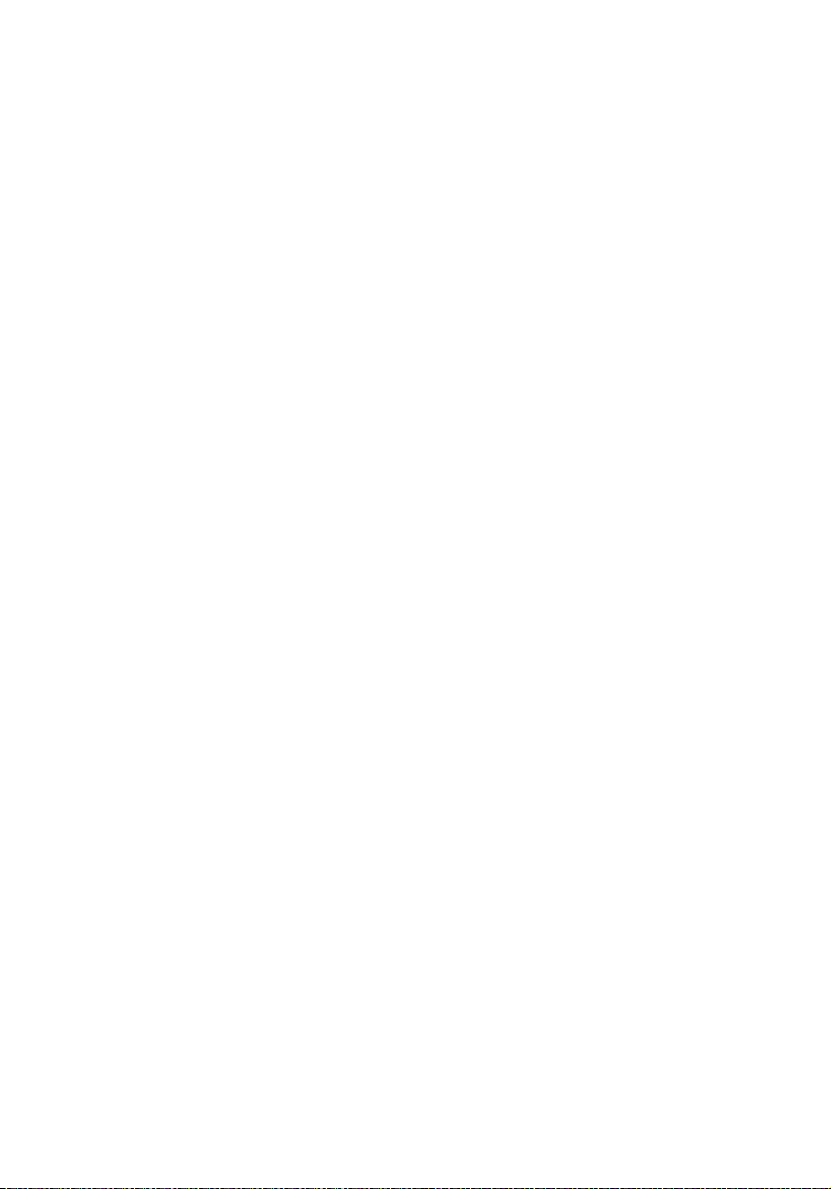
First steps checklist 136
Hardware diagnostic testing 137
Verifying proper operation of key system lights 137
Specific problems and corrective actions 138
Error beep codes 146
BIOS POST error beep codes 146
ARMC/3 module error beep codes 148
Diagnostic POST code LEDs 149
Appendix A: Acer Altos R720
rack installation guide 155
Setting up the system rack 157
System rack installation 159
Vertical mounting hole pattern 160
Installing the system into the rack 161
Appendix B: SAS hardware RAID
configuration 169
Configuring the integrated SAS hardware RAID 171
Index 173
ix
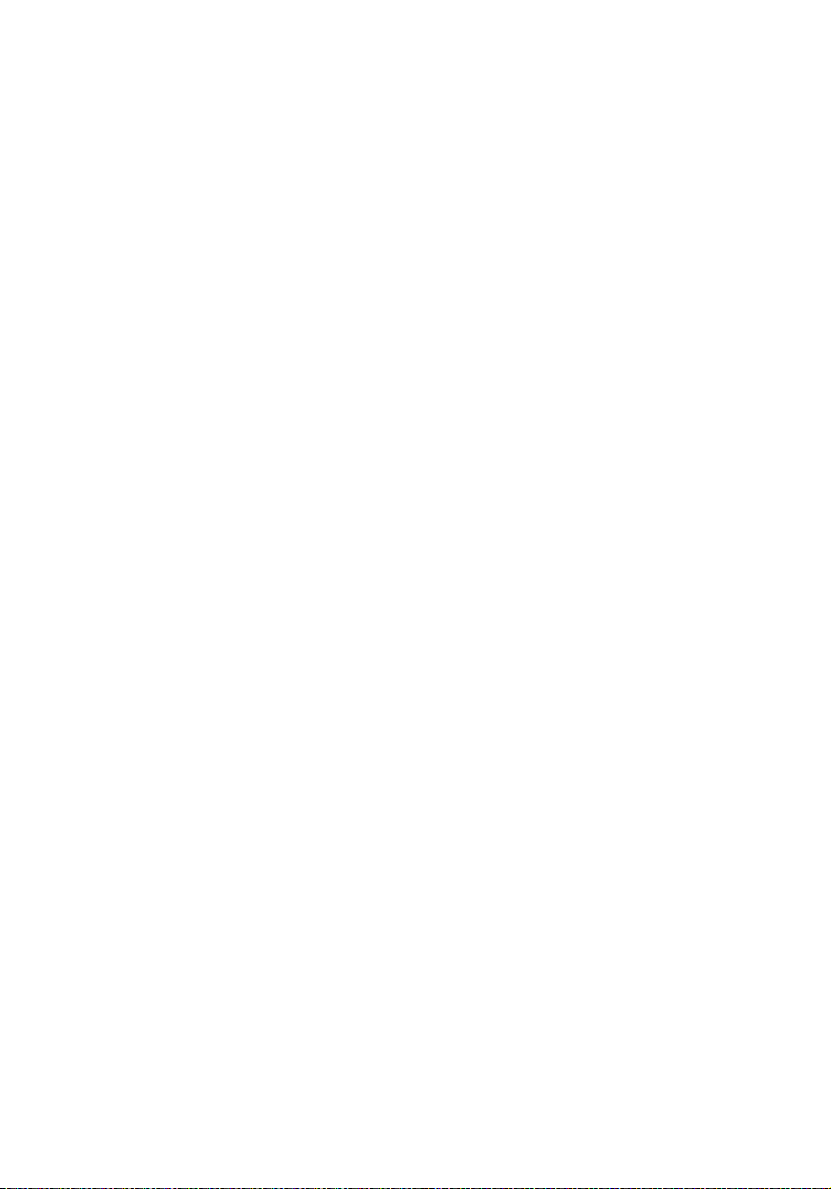
x
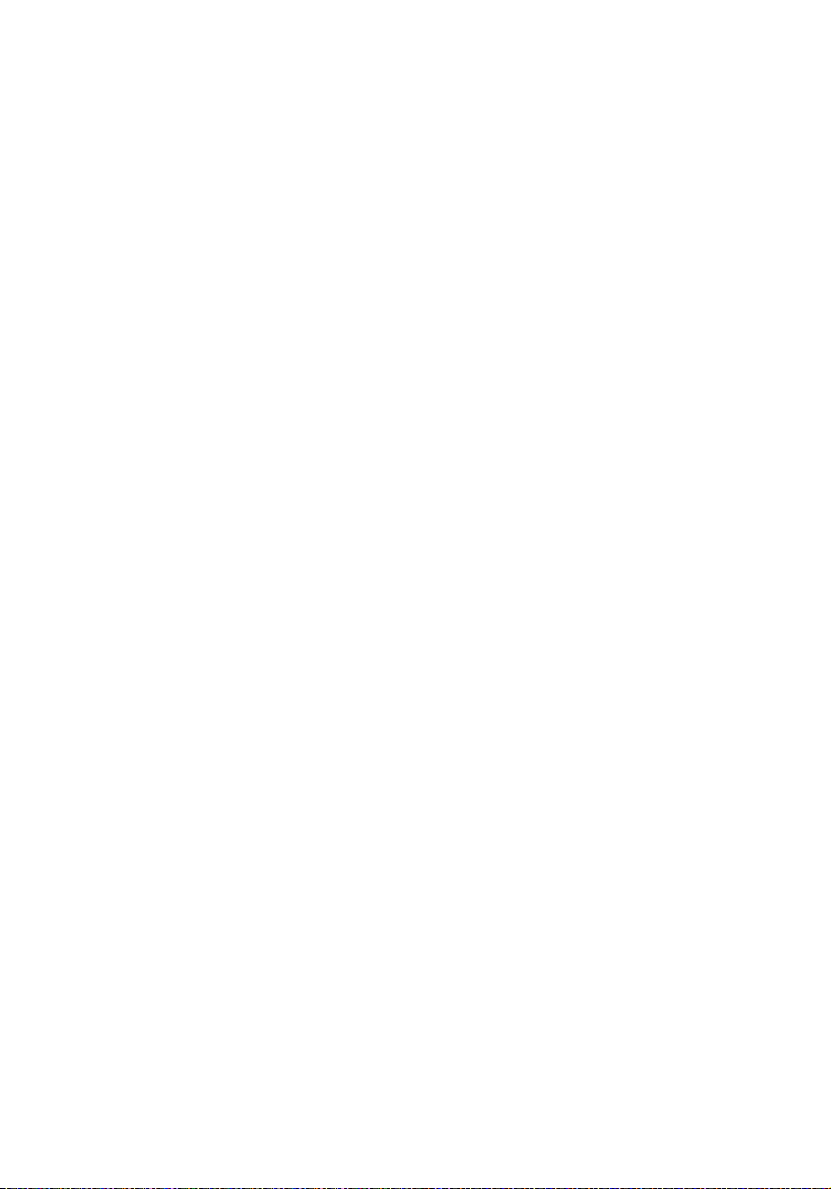
1 System tour
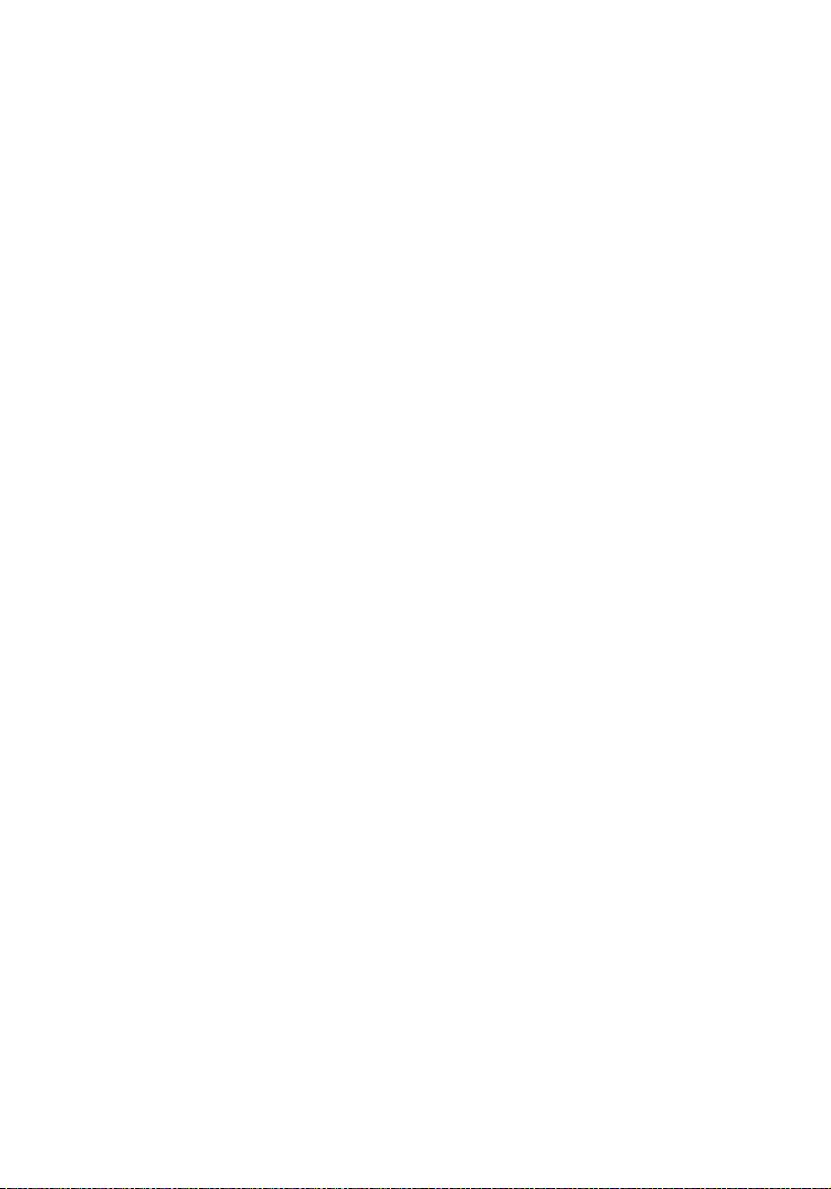
The Acer Altos R720 is a 2U rack optimized server
that features single or dual-core Intel Xeon
processors, fully buffered DIMMs, integrated SAS
RAID, standard-based server management, and
server-oriented embedded I/O. Remote
monitoring and management functions are also
included, providing a new level of user tools for
server administration.
This chapter provides a brief overview of the
system hardware, including illustrations with
component identification.
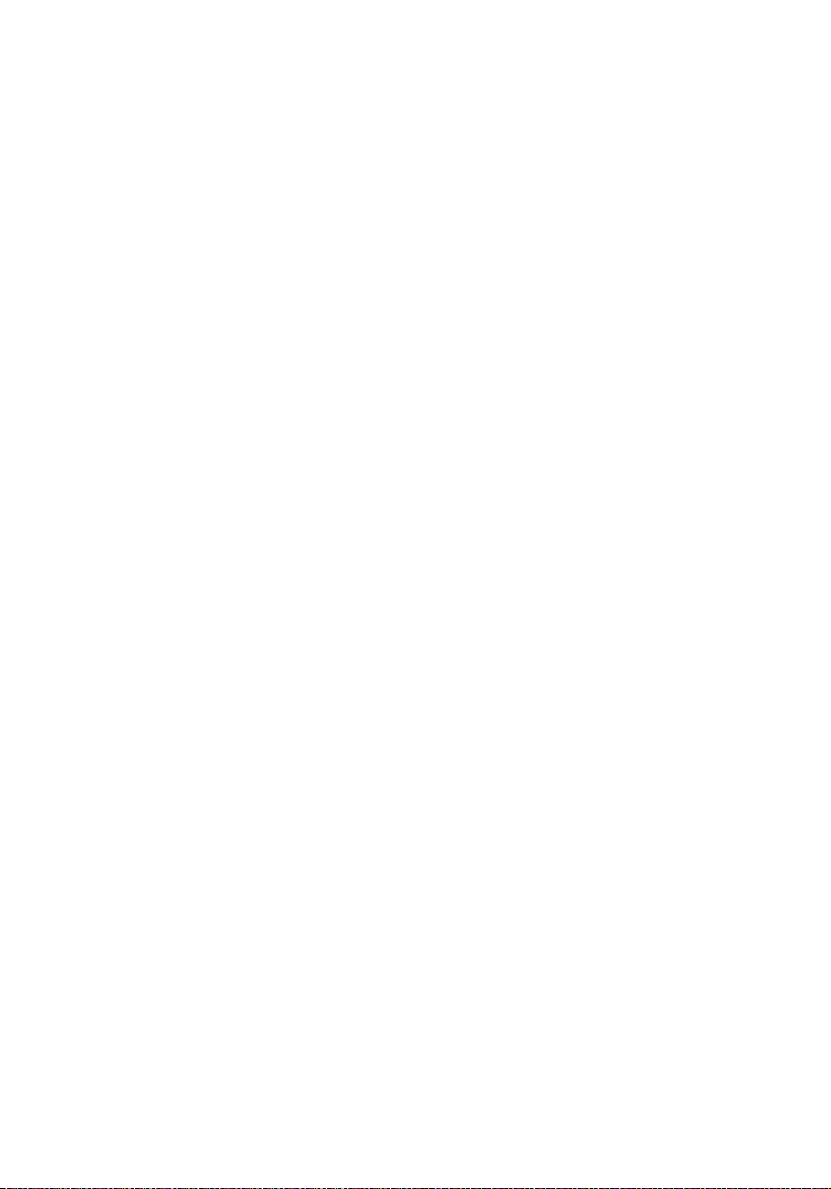
Features summary
Listed below are the system’s key features:
Processor
• Supports two dual-core Intel® Xeon™ processors 5000 sequence
with 2 x 2 MB L2 cache and 1066 MHz or 1333 MHz front side bus
speed
• Extended Memory 64-bit Technology
• Enhanced Intel SpeedStep Technology
• Execute Disable Bit Technology
Chipset
• Intel 5000P Memory Controller Hub (north bridge)
• Intel ESB2-E (Enterprise South Bridge) I/O Controller (south bridge)
Memory
• Quad memory channels
• Eight DDR2 FBDIMM (fully buffered DIMM) slots
• Supports 512 MB, 1 GB, and 2 GB DDR2-533/667 MHz FBDIMM
• Memory reliability, availability, serviceability, usability, and
manageability (RASUM) features
• Memory error detection and correction
• Memory scrubbing
• Retry on correctable errors
• Memory built-in self test
• x4 SDDC (Single Device Data Correction) for memory error
detection and correction
3
Media storage
• Slim-line IDE CD-ROM drive
• Slim-line 3.5-inch floppy disk drive (optional)
• Supports one to six hot-plug SAS/SATA hard disk drives
• Sixth drive bay can be configured to support either a:
- Hot-plug SAS/SATA hard disk drive
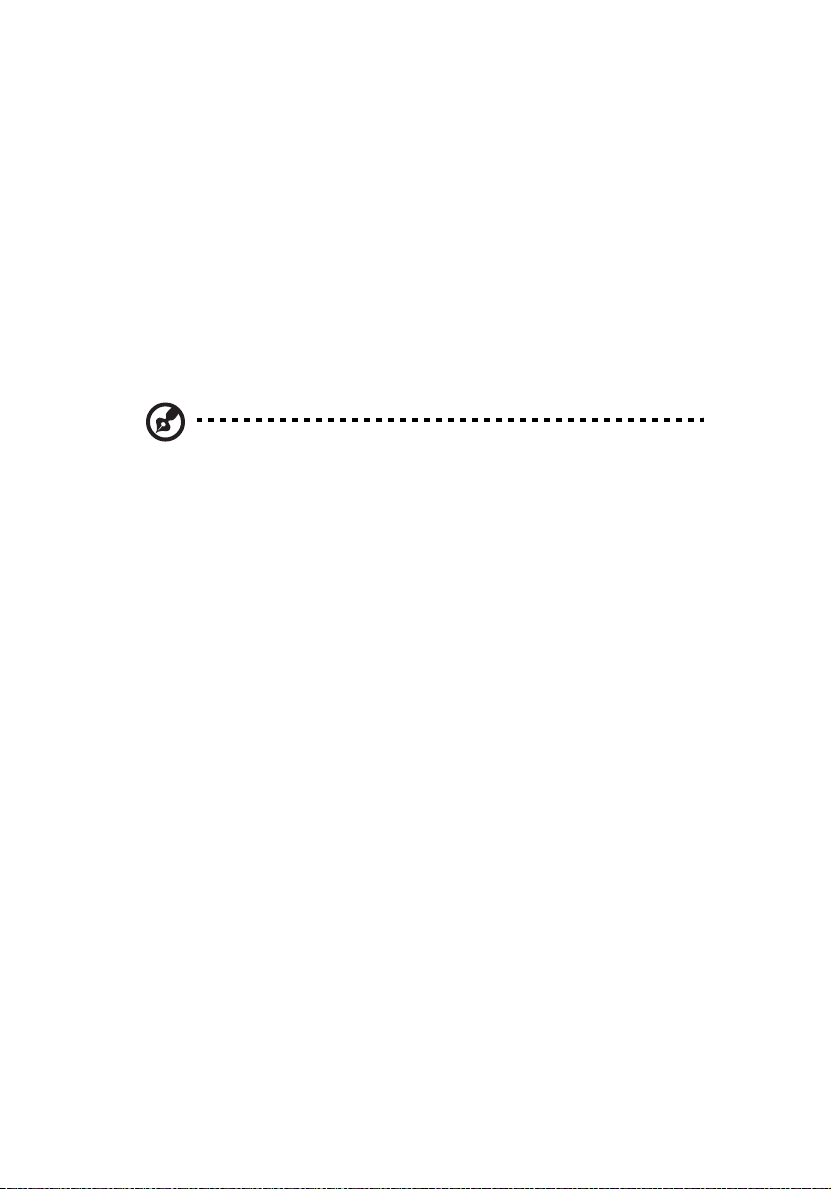
4
1 System tour
- 3.5-inch half-height tape drive
SAS controller
• LSI SAS 1068 3Gb/s SAS controller
• Supports integrated SAS RAID
• Supports RAID levels 0, 1, 5, 10, and 50
• Requires RAID activation key
• Requires DDR2-400 registered ECC DIMM (mini DIMM) for RAID
cache
• Supports RAID BBU (Battery Backup Unit). Available as an upgrade
option.
Note: After installing the RAID activation key and RAID cache
DIMM, the system BIOS setup allows you to enable the hardware
RAID solution. For detailed installation instructions, see
“Configuring the integrated SAS hardware RAID components”
section on page 91.
You can also install a RAID BBU to improve fault tolerance by
enhance by protecting data in the RAID cache in the event of
power failure. For more information on how to install a RAID BBU,
see “To install the RAID BBU” section on page 95.
Networking
• Intel 82563EB Gigabit controller with dual ports
• Supports Intel I/O Acceleration Technology
PCI I/O
• Low profile riser slot
• Two x8 PCI Express slots (with x4 throughput)
• Full height riser slot
• Option 1: One 64-bits/133 MHz/3.3 V PCI-X slot +
Two x8 PCI Express slots (with x4 throughput)
• Option 2: Three 64-bits/133 MHz/3.3 V PCI-X slots
• Option 3: Three 64-bits/66 MHz/100 MHz/133 MHz PCI-X slots
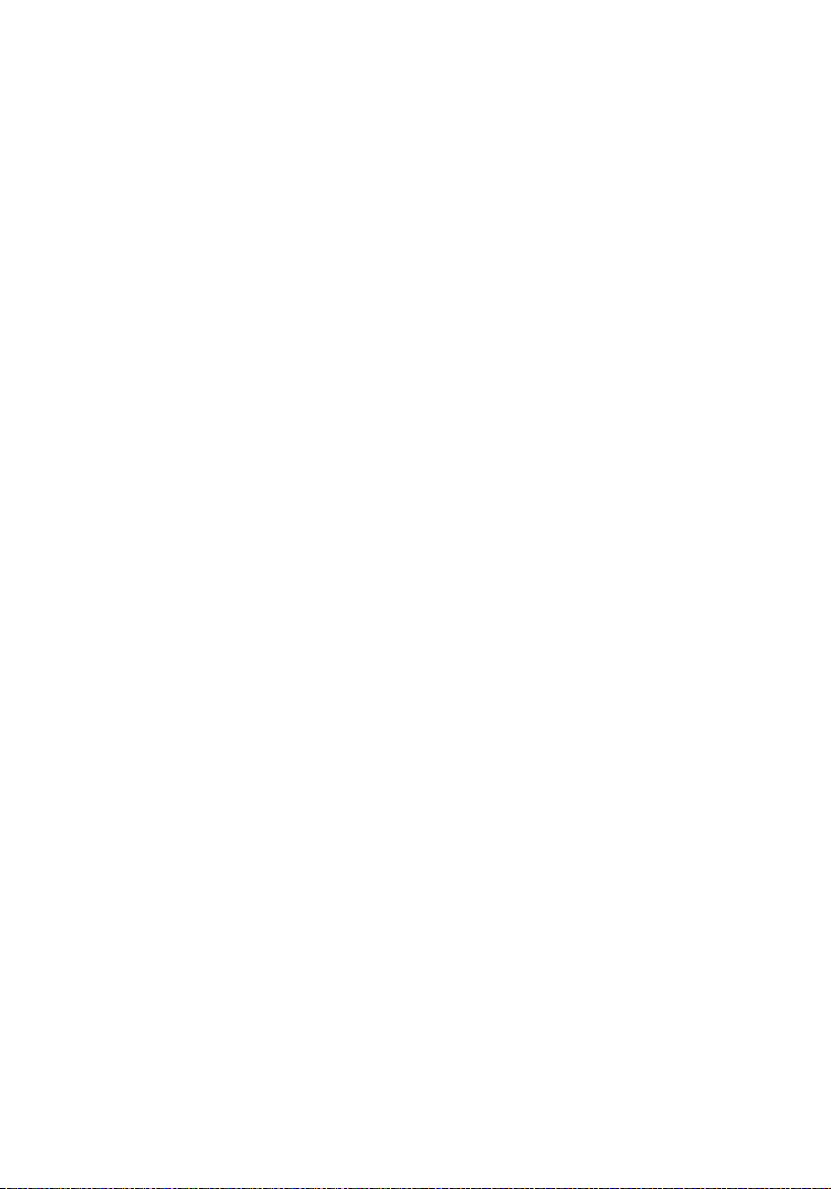
Graphic interface
•ATI® ES1000 video controller with 16MB DDR SDRAM
Baseboard Management Controller
• Integrated BMC
• IPMI (Intelligent Platform Management Interface) 2.0 compliant
• Supports ARMC/3 (Acer Remote Management Card/3) (optional)
Power supply
• Supports one to two 750-watts hot-swap (1+1) redundant power
supply modules with dual AC line cord
System fan
• Supports one to six hot-swap redundant system fans
I/O ports
• Front
• VGA/monitor port
•USB 2.0 port
•Rear
• PS/2 keyboard port
• PS/2 mouse port
• Serial port (RJ-45)
• Two Gigabit (10/100/1000 Mbps) LAN ports (RJ-45)
• Server management port (10/100 Mbps) (RJ-45)
• VGA/monitor port
• Two USB 2.0 ports
1
5
1 Reserved for remote management of server. This requires installation of an ARMC/3
module.
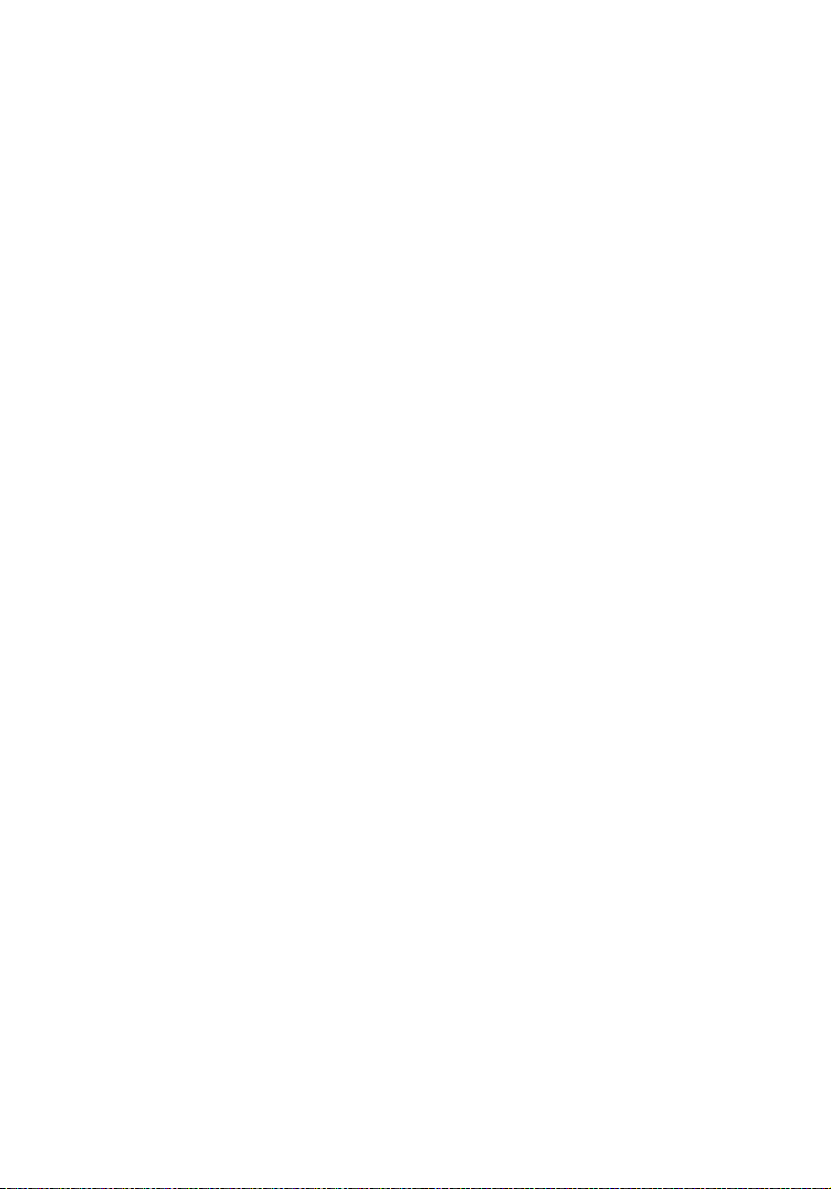
6
Operating system and utilities
• Operating system options:
• Microsoft
• Microsoft Windows Server 2003
• Microsoft Windows 2000 Advanced Server
• Red Hat Enterprise Linux 4.0
• Red Hat Enterprise Linux 4.0, EM64T
•SUSE
• SUSE Linux Enterprise Server 9.0, EM64T
• ASM (Acer Server Manager)
• Easy Build
®
Windows® Server 2003, x64 edition
®
Linux Enterprise Server 9.0
2
2
1 System tour
2 For more information on how to install and use ASM and Easy Build utilities, refer
to the manual on the EasyBUILD DVD.
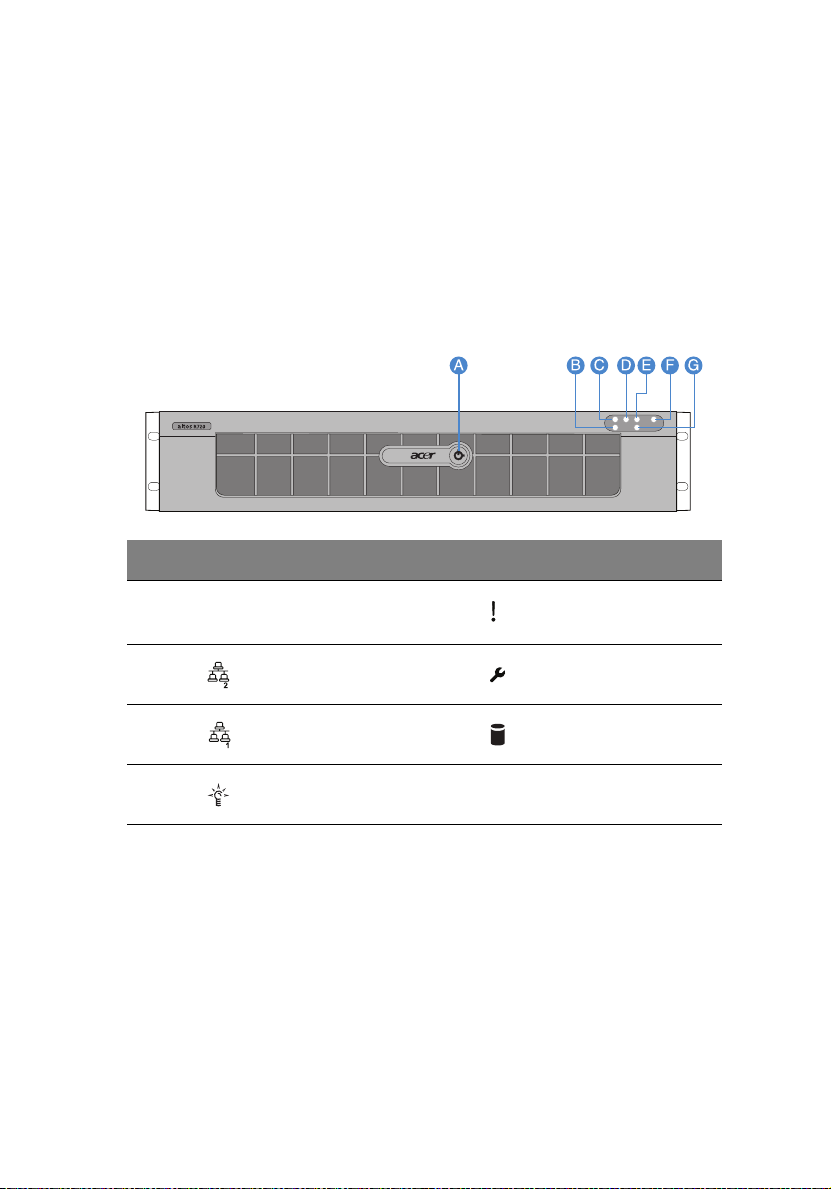
External and internal structure
Front bezel
The front bezel provides an interface for system management via
status LED indicators. The light pipes on the backside of the front bezel
allow the system status LEDs to be monitored when the front bezel is
closed. A front bezel lock is provided to prevent unauthorized access
to hard drives, peripheral devices and the control panel.
Item Icon Component Item Icon Component
A Security keylock E Status/fault indicator
7
B LAN2 status
indicator
C LAN1 status
indicator
DPower indicator
For details on how to remove the front bezel, see “To remove the front
bezel” section on page 38.
F System ID indicator
G HDD (hard disk drive)
activity indicator
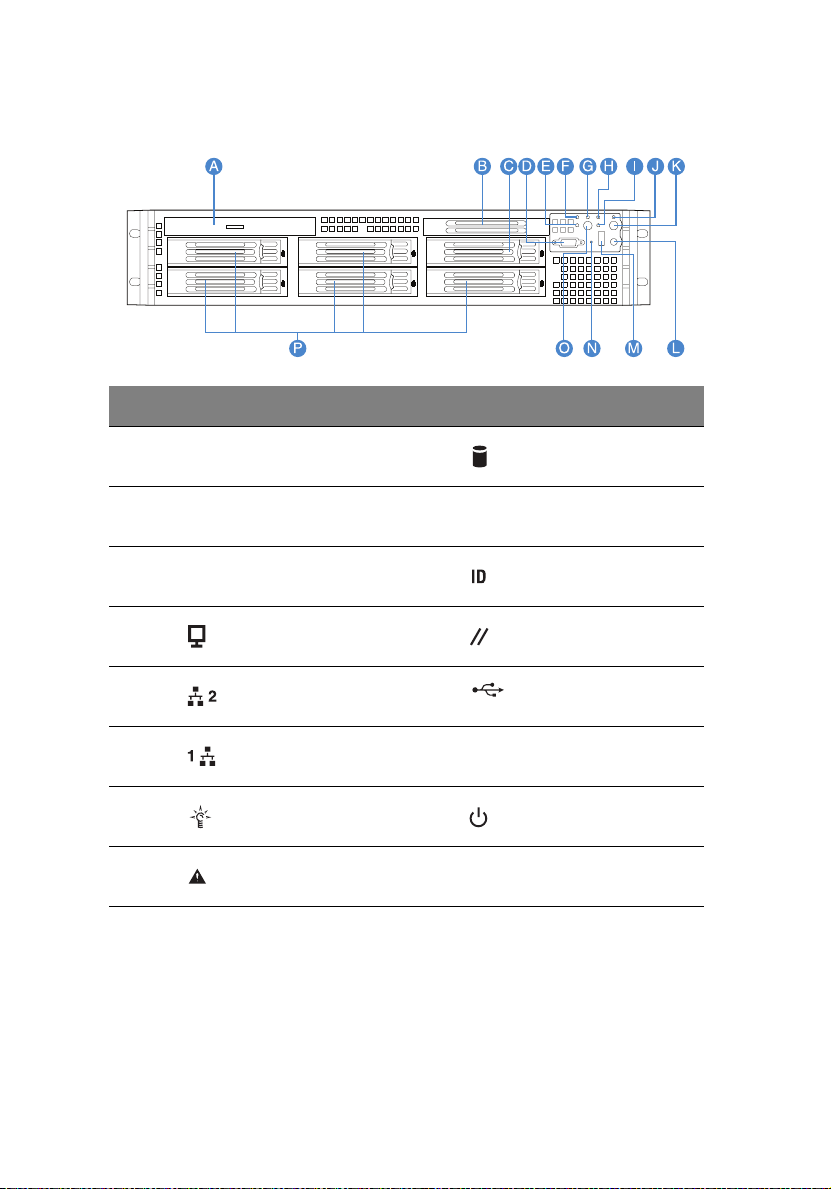
8
Front panel
Item Icon Component Item Icon Component
1 System tour
A Slim-line optical
drive or FDD bay
B Tape drive filler
panel
C Tape drive or Sixth
hot-plug HDD bay
D VGA/monitor port L Reset button
E LAN2 status
indicator
F LAN1 status
indicator
G Power indicator O Power button
H Status/fault
indicator
* The dual purpose drive bay is covered by two filler panels. To configure the drive bay to
support a sixth hot-plug SAS HDD see page 62 or a tape drive go to page 60.
I HDD activity
indicator
J System ID indicator
K System ID button
M USB 2.0 ports
N NMI button
P Hot-plug HDD bay
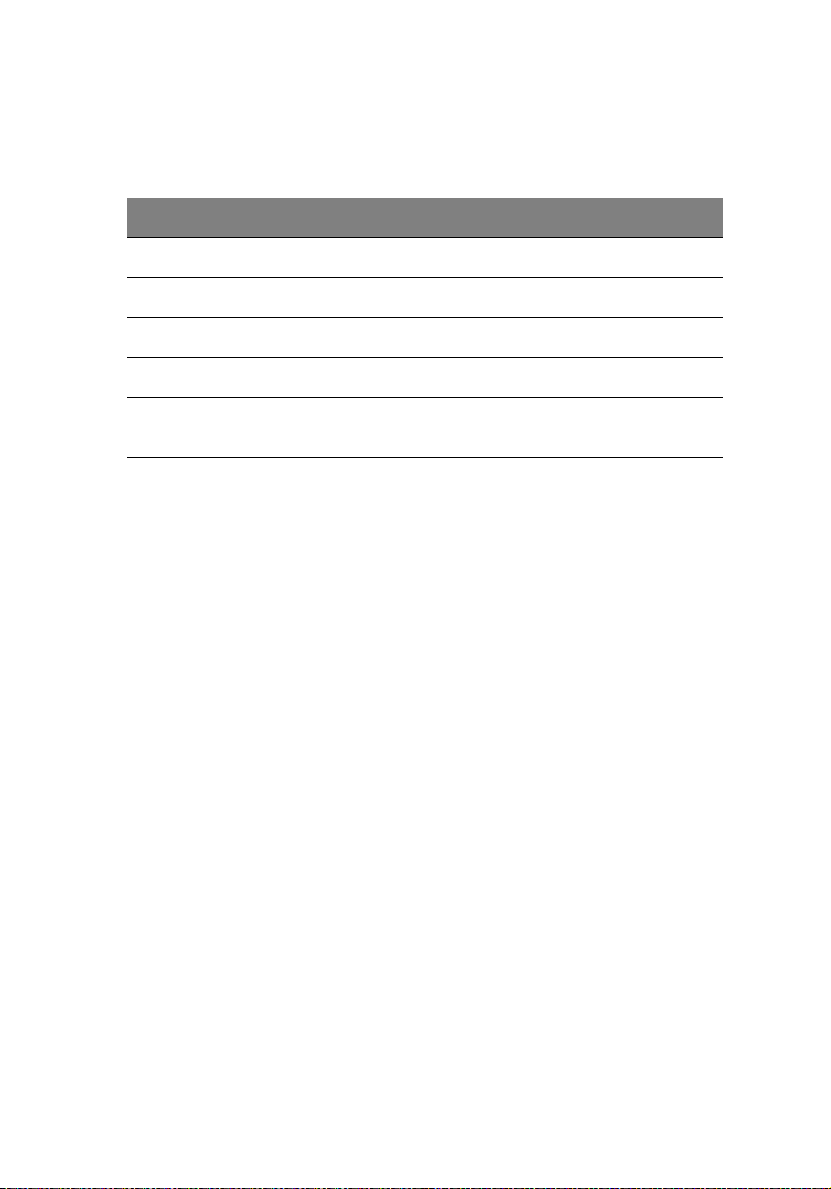
Front panel control button functions
Below table lists the functions of the front panel control buttons.
Item Function
NMI button Puts the server in a halt-state for diagnostic purposes.
Reset button Press to reset the system.
Power button Press to turn the system power on and off.
System ID button Press to turn the system ID LED on and off.
9
Hot-plug HDD
carrier latch
Press to release the carrier lever.
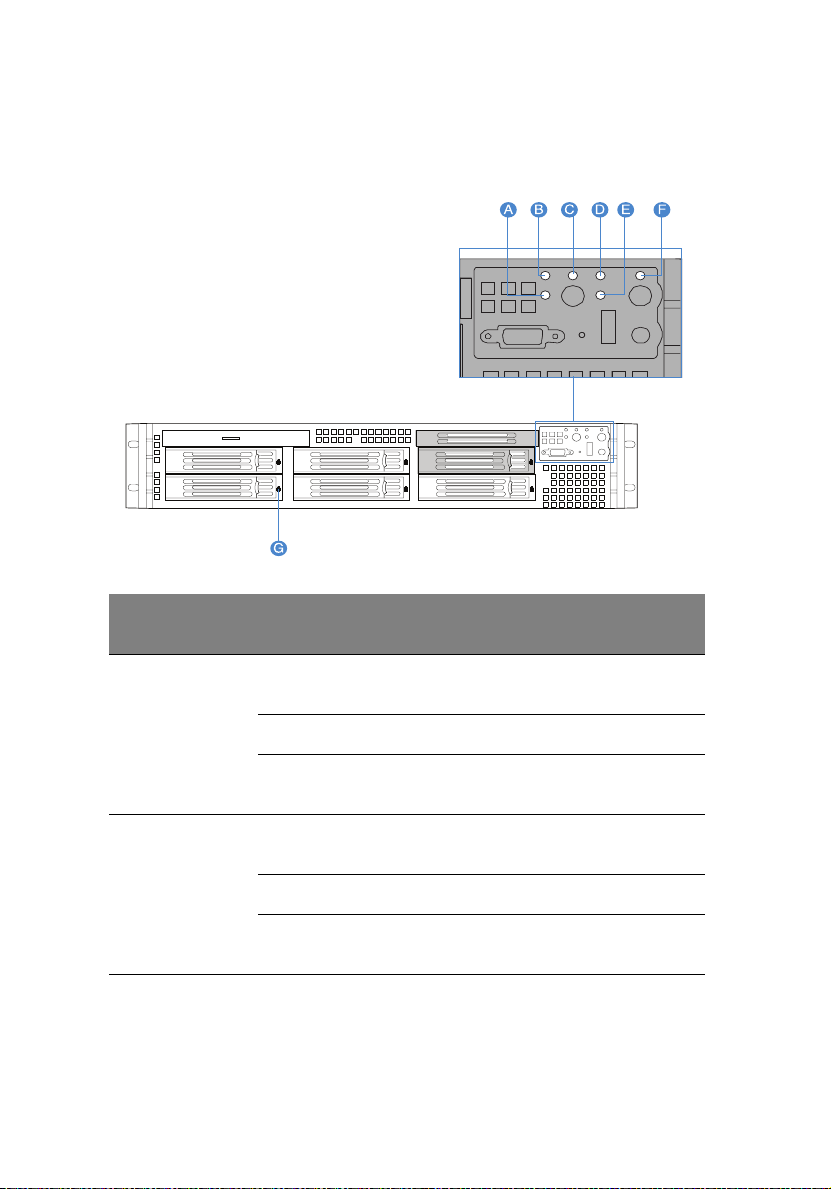
10
1 System tour
Front panel LED indicators
The illustration below shows the LED indicators available on the
control panel and hot-plug HDD.
LED
Item
indicator
Color Status Description
A LAN2
status
indicator
B LAN1
status
indicator
Green, on Link Link between system and
network.
Green, off Idle
Green,
blinking
Green, on Link Link between system and
Green, off Idle
Green,
blinking
Active Network access
network.
Active Network access
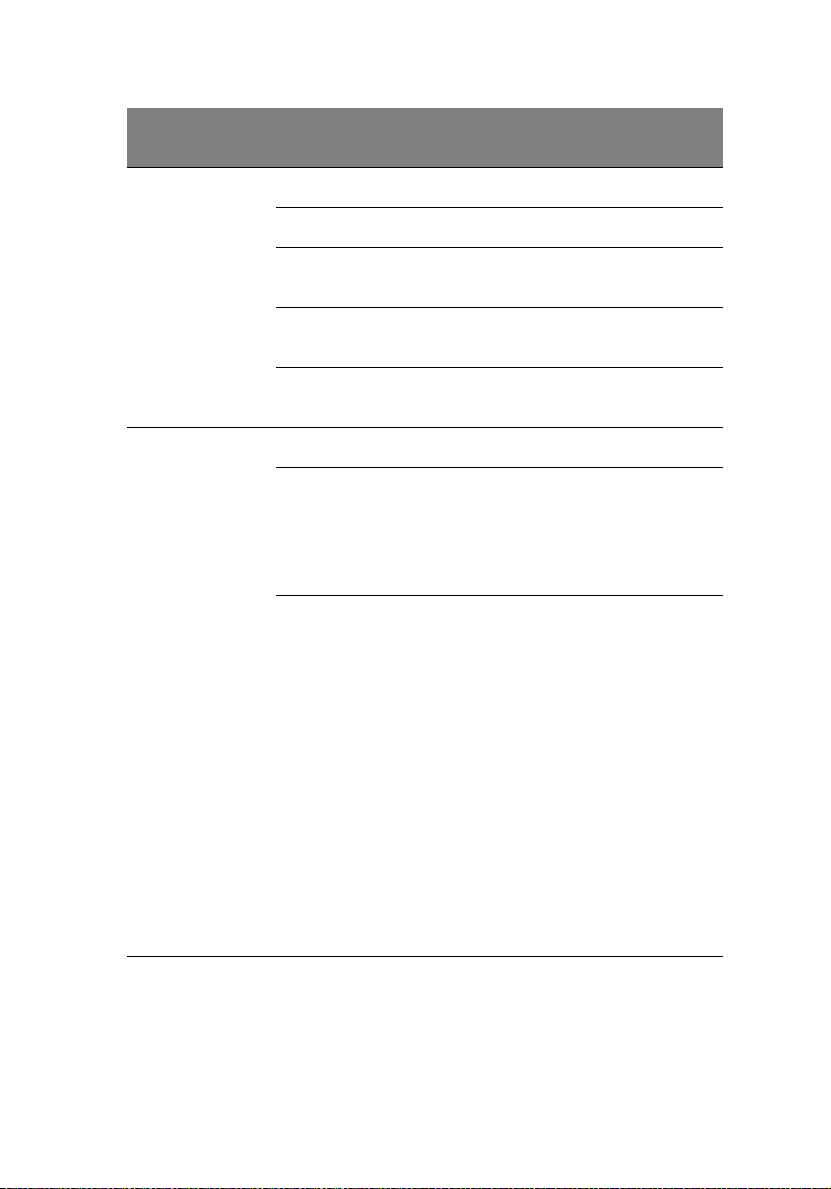
Item
LED
indicator
11
Color Status Description
CPower/
Sleep
indicator
D Status/
fault
indicator
Green, off Power off System is not powered on.
Green, on Power on System has power applied to it.
Green, off S4/S5 System is in ACPI S4 or S5 state
Green,
blinking
Green, on S0 System is in ACPI S0 state
Green, on Ready System booted and ready.
Green,
blinking
Amber, on Critical
S1 System is in ACPI S1 state (sleep
Degraded
condition
condition
(power off).
mode).
(legacy power on).
• CPU disabled
• System memory mapped out
or disabled by BIOS.
• Non-redundant power
supply operation.
• Critical temperature,
voltage, or fan threshold
crossing.
• Critical power supply
failure.
• System unable to power up
due to incorrectly installed
CPU or incompatible CPU.
• One or more of the drive
status fault LEDs are
asserted on the hot-swap
backplane board.
• System memory
uncorrectable ECC error.
• Fatal uncorrectable bus
errors.
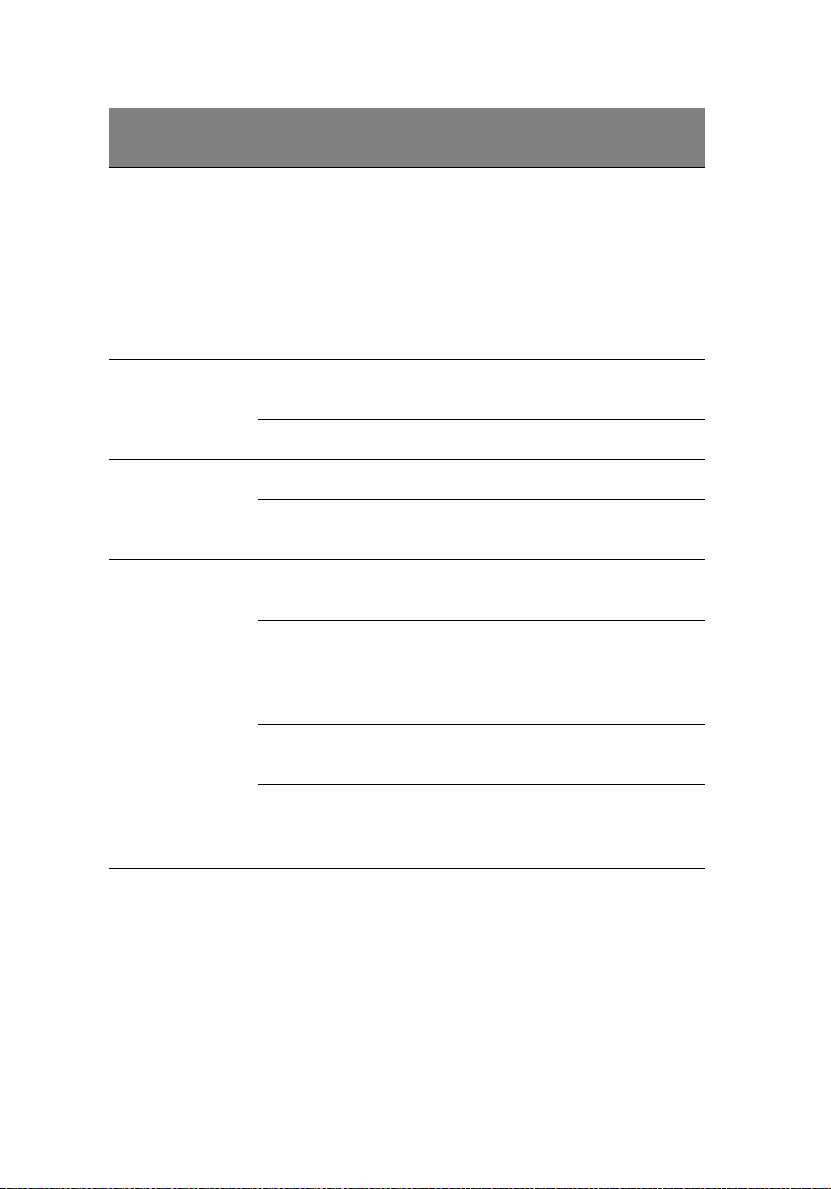
12
Item
LED
indicator
1 System tour
Color Status Description
D Status/
fault
indicator
(cont.)
E HDD
activity
indicator
F System ID
indicator
GHot-plug
HDD
activity
indicator
Amber,
blinking
Green,
blinking
Green, off No HDD activity.
Blue, on System identification is active.
Blue, off System identification is
Amber,
flashing
Amber +
Green,
alternate
flashing
Amber,
flashing
Noncritical
condition
• Non-critical temperature,
voltage, or fan threshold
crossing.
• Chassis intrusion
• Change in system memory
configuration.
• Change in CPU
configuration.
HDD is active.
disabled.
HDD is active.
• HDD is powered on and
rebuilding RAID.
• HDD is powered on and is in
a fault condition.
HDD is not powered on and is
in a fault condition.
Off • No HDD is installed.
• HDD is initiated but has no
current activity.
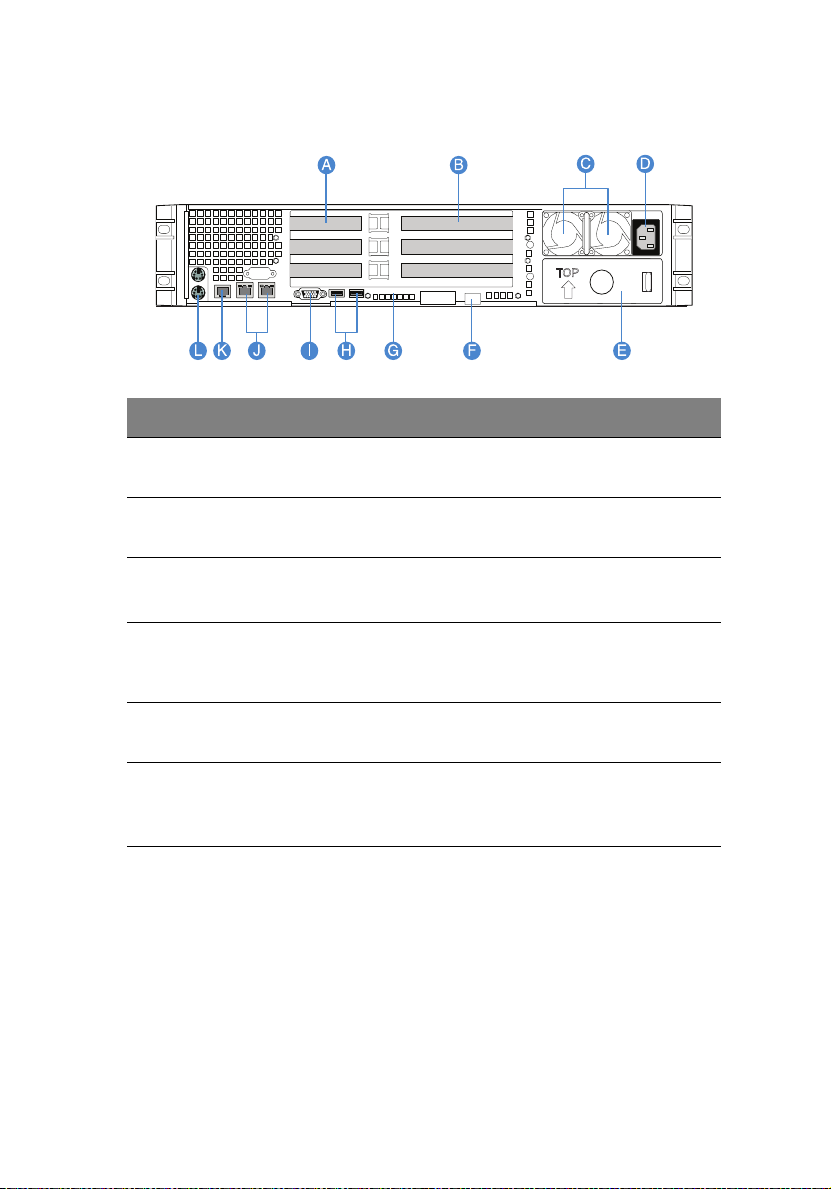
Rear panel
Item Component Item Component
13
A Low profile PCI expansion
slots
B Full height PCI expansion
slots
C Hot-swap redundant power
supply module
D Hot-swap redundant power
E Power supply module bay
F Server management port
1 The system power can be configured to support non-redundant (1+0) configuration.
2 Reserved for remote management of server. This requires the installation of an ARMC/3
module.
supply module AC input
connector
filler panel
(10/100 Mbps)
(RJ-45) cover
1
2
G Diagnostic POST (power-on
self-test) code indicators
H USB 2.0 ports
I VGA/monitor port
J Gigabit LAN ports (10/100/
1000 Mbps)
K DB9 serial port A
L PS2 keyboard and mouse
ports
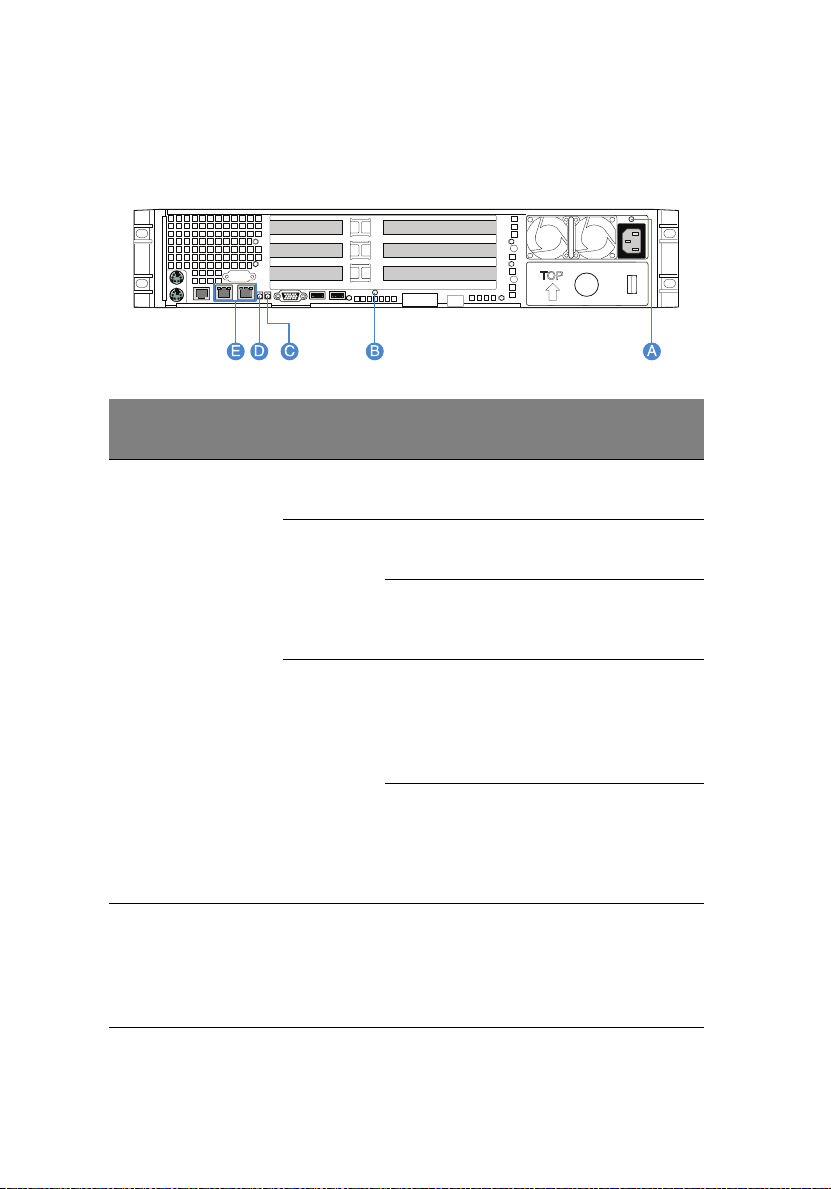
14
1 System tour
Rear panel LED indicators
The illustration below shows the LED indicators located on the rear
panel.
Item
A Hot-swap
B Diagnostic
LED
indicator
power
supply
module
status
indicator
POST code
indicators*
Function/
Status
No power Off No AC power to the
AC OK
indicator
Fault
indicator
Troubleshooting
system
Color Description
power supply.
Green, on System has power applied
to it.
Green,
blinking
Amber • No AC power.
Amber,
blinking
Green/Red/
Amber, on
AC power cord is plugged
into an active AC power
source.
• Power supply critical
event (i.e, failure, fuse
blown, fan failed, etc.)
causing shutdown
Power supply displays
warning event (i.e., high
temperature, high power,
high current, slow fan,
etc.)
Assists in troubleshooting
a system hang during
POST process.
Identifies the last POST
process to be executed.
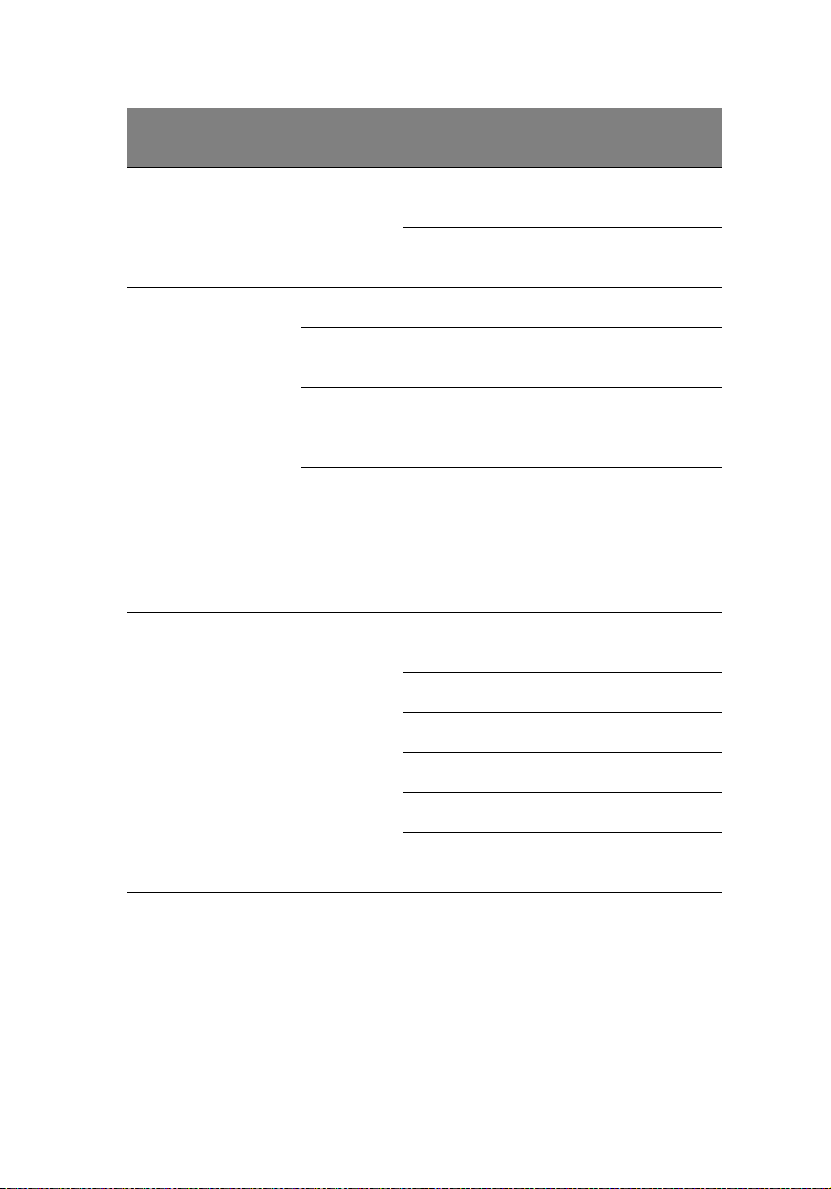
15
Item
LED
indicator
C System ID
indicator
D System
status/fault
indicator
E LAN port
indicators
(left)
Function/
Status
Color Description
ID Blue, on System identification is
active.
Blue, off System identification is
disabled.
Ready Green, on System booted and ready.
Degraded Green,
CPU or DIMM disabled.
blinking
Critical
condition
Amber, on Critical power supply,
blower, voltage, or
temperature failure.
Noncritical
condition
Amber,
blinking
• Redundant power
supply or blower
failure.
• Non-critical blower,
voltage, and
temperature failure.
Speed Green/
10 Mbps connection
Amber, Off
Green, On 100 Mbps connection
Amber, On 1000 Mbps connection
(right) Status Green, On Network link is detected.
Green, Off No network connection.
Green,
Blinking
* For more information on how to troubleshoot during a system hang, refer to the
Diagnostic POST Code table on page 149.
Transmit or receive
activity.
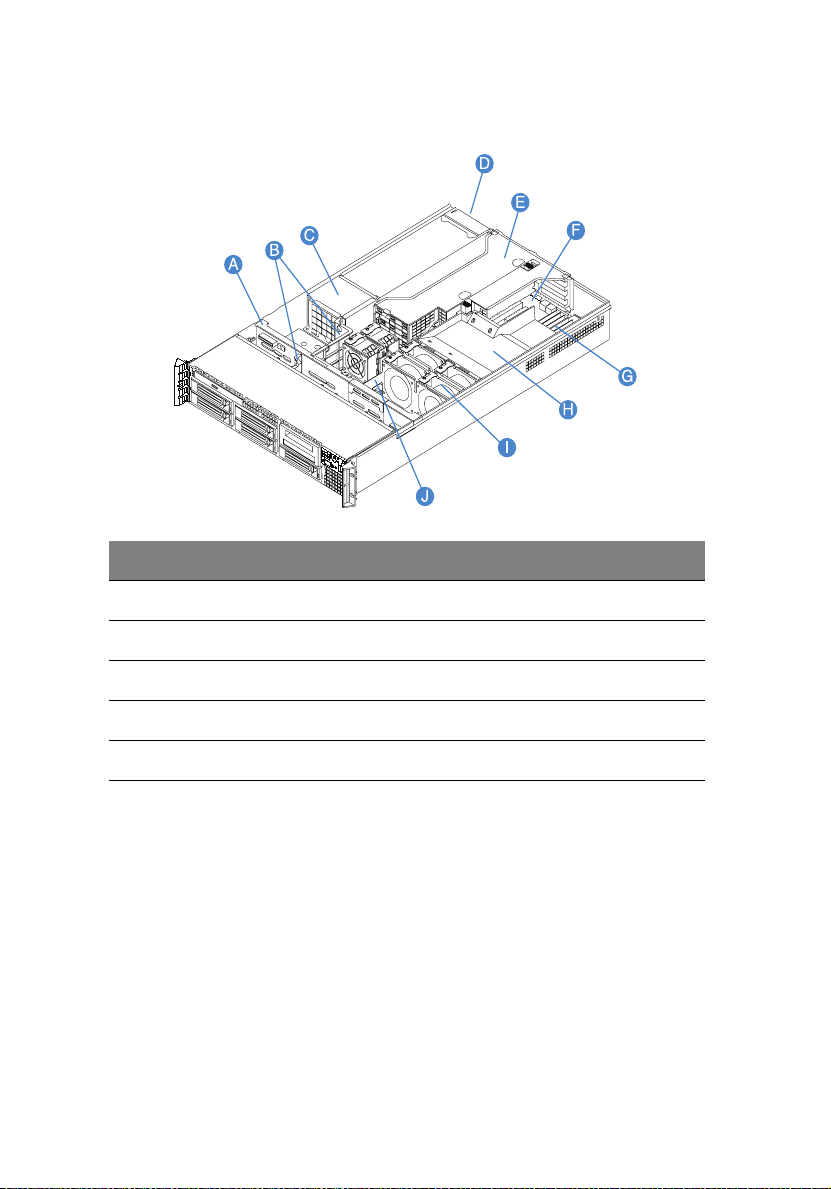
16
Internal components
Item Component Item Component
A SAS/SATA backplane board F Mainboard
B Air baffles G Memory modules
1 System tour
C Power distribution module H CPU air duct
D Power supply module I System fans
E Riser card assembly J Bridge board
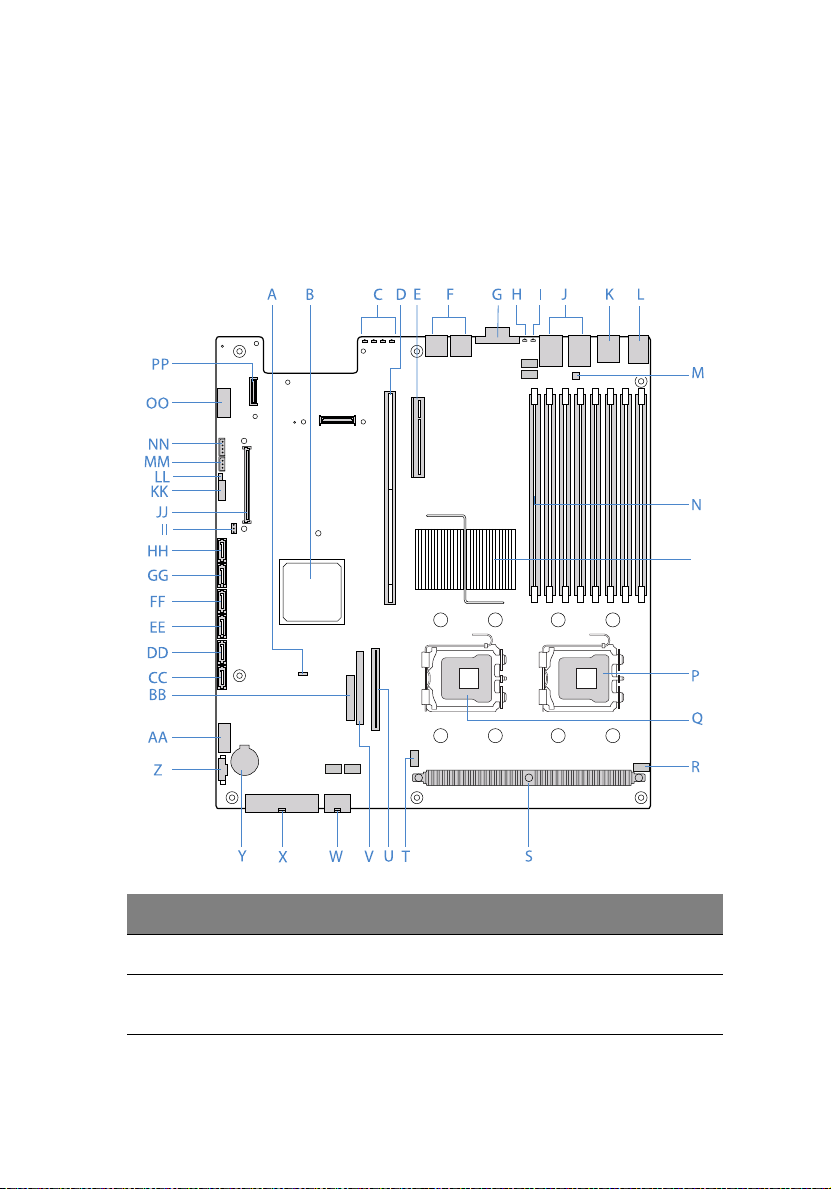
17
System boards
Mainboard
The mainboard becomes accessible once you open the system. It should
look like the figure shown below.
Item Description Item Description
A Rolling BIOS jumper AA USB connector
B Intel ESB2-E I/O Controller BB Control panel board
connector
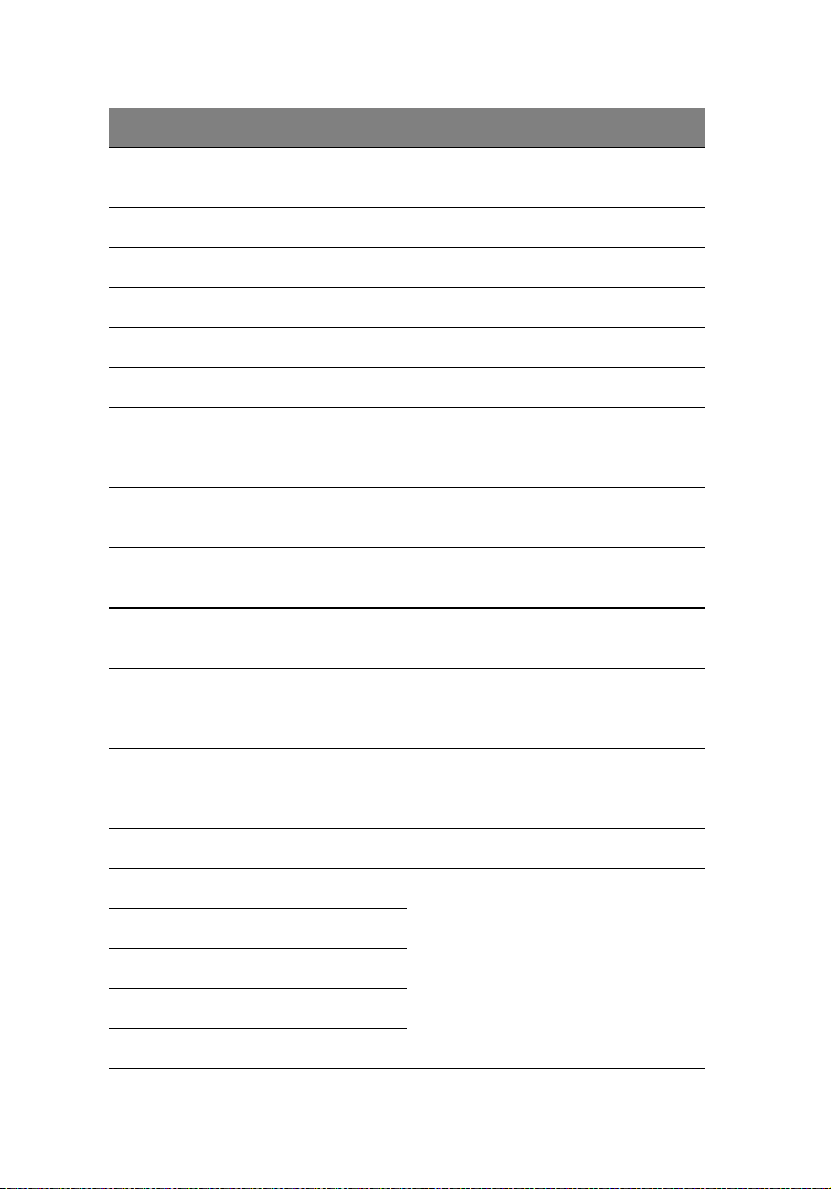
18
Item Description Item Description
1 System tour
C Diagnostic POST code
indicators
D Full height riser slot DD SATA 1 connector
E Low profile riser slot EE SATA 2 connector
F USB ports FF SATA 3 connector
G VGA/Monitor port GG SATA 4 connector
H System ID indicator HH SATA 5 connector
I System status indicator II Integrated SATA hardware
J Gigabit LAN1 and LAN 2
ports
K Serial B port KK System recovery settings
L PS2 mouse (top) and
keyboard (bottom) port
M Serial B configuration
jumper
CC SATA 0 connector
RAID activation key
connector
JJ ARMC/3 module connector
jumper block
LL Chassis intrusion connector
MM 3-pin IPMB (Intelligent
Platform Management Bus)
header
N DIMM slots NN 4-in LCP (Link Control
Protocol)/AUX (Auxiliary)
IPMB header
O Intel 5000P MCH OO Serial A header
P CPU socket 1 PP NIC module connector
Q CPU socket 2
R CPU fan 1 connector
S CPU voltage regulator
T CPU fan 2 connector
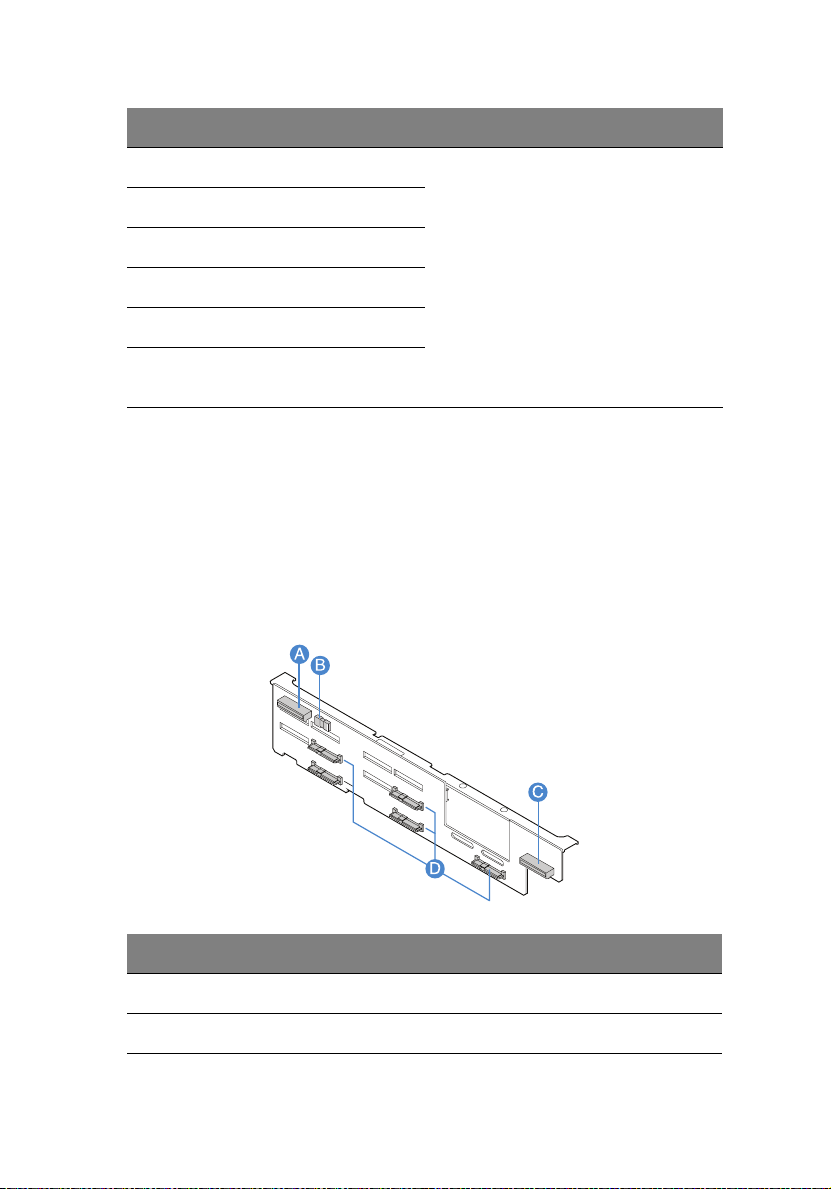
Item Description Item Description
U Bridge board connector
V IDE optical drive connector
W +12 V CPU power connector
X AC power connector
Y Battery
Z Power supply signal
connector
* Reserved for remote management of server. This requires installation of an ARMC/3
module.
Backplane and mid-plane board
SAS/SATA backplane board
Front view
19
Item Description Item Description
A Optical drive connector C Control panel connector
B USB connector D SAS/SATA connectors
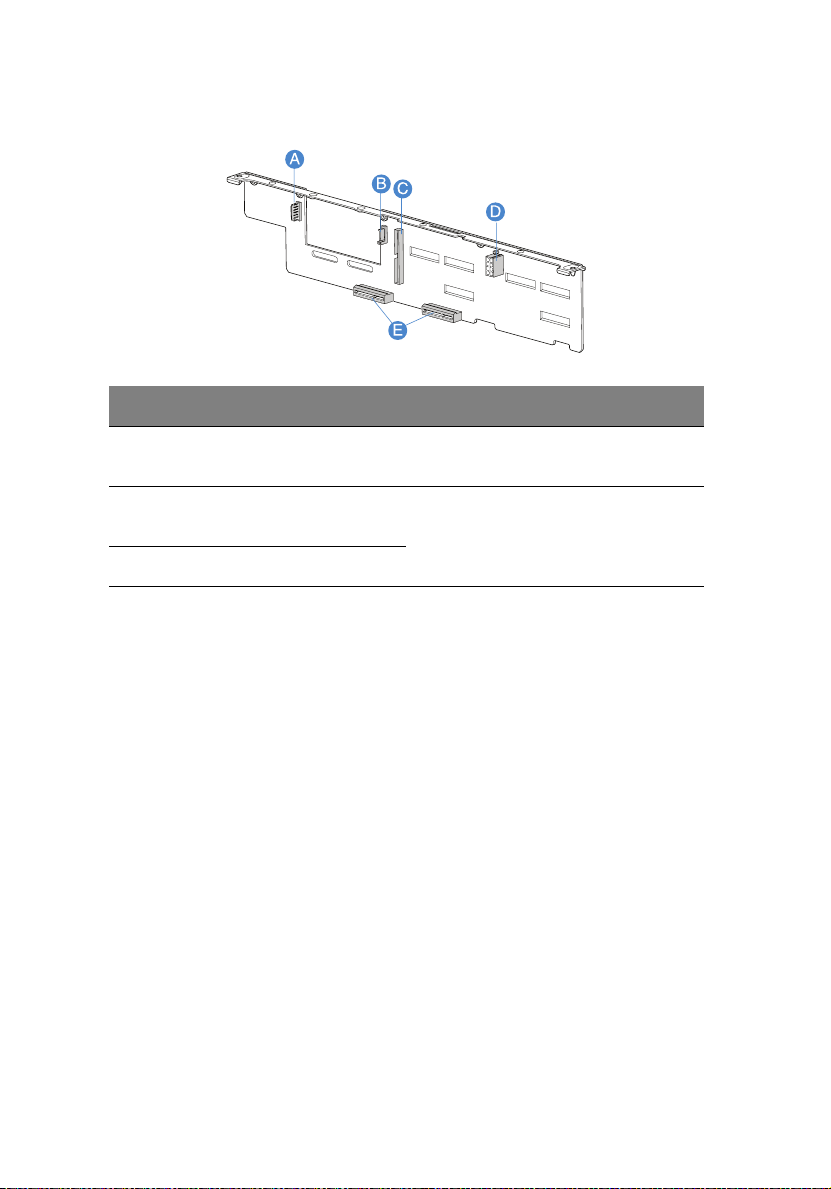
20
Rear view
Item Description Item Description
1 System tour
A Flex bay power cable
connector
B Flex bay data cable
connector
CIDE connector
D Backplane power connector
E Mid-plane connectors
