
Altos R720 Installation
Configuration Guide
Abstract
This document provides you a quick OS installation guide on Altos R720, including Windows
Server 2008, Windows Server 2008 x64, Windows Server 2003, Windows Server 2003 x64,
Windows 2000, Red Hat Enterprise Linux 4.0 (32-bit & 64-bit), Red Hat Enterprise Linux 5.0
(32-bit & 64-bit), SuSE Linux Enterprise Server 9 (32-bit & 64-bit), SuSE Linux Enterprise Server
10 (32-bit & 64-bit), NetWare 6.5 and VMware ESX Server 3.5.
Version: 1.4
December 2008
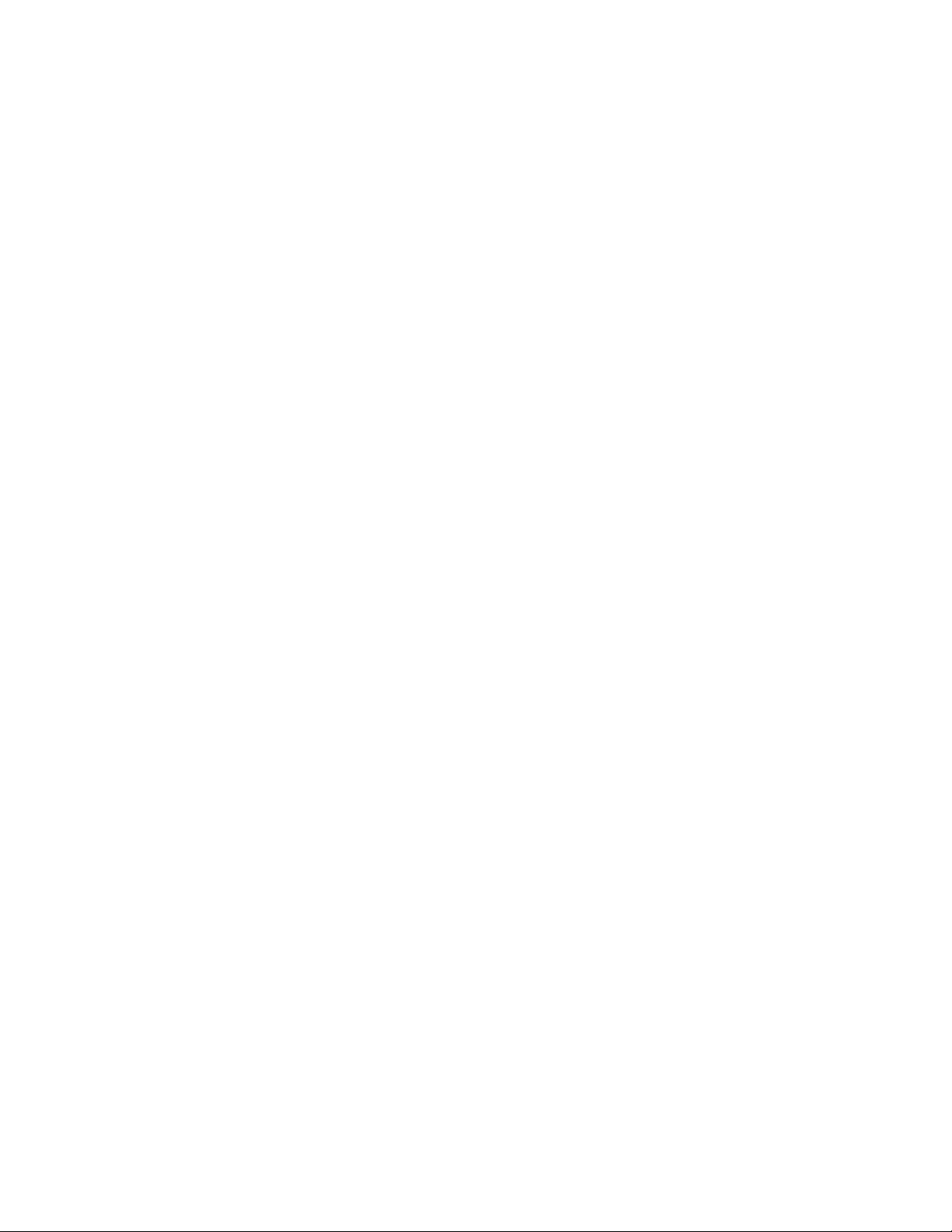
© 2006 Acer Incorporation. All rights reserved.
This paper is for informational purposes only. ACER MAKES NO WARRANTIES,
EXPRESS OR IMPLIED, IN THIS DOCUMENT.
Acer, Acer Altos are registered trademarks or trademarks of Acer Incorporation.
Other product or company names mentioned herein may be the trademarks of
their respective owners.
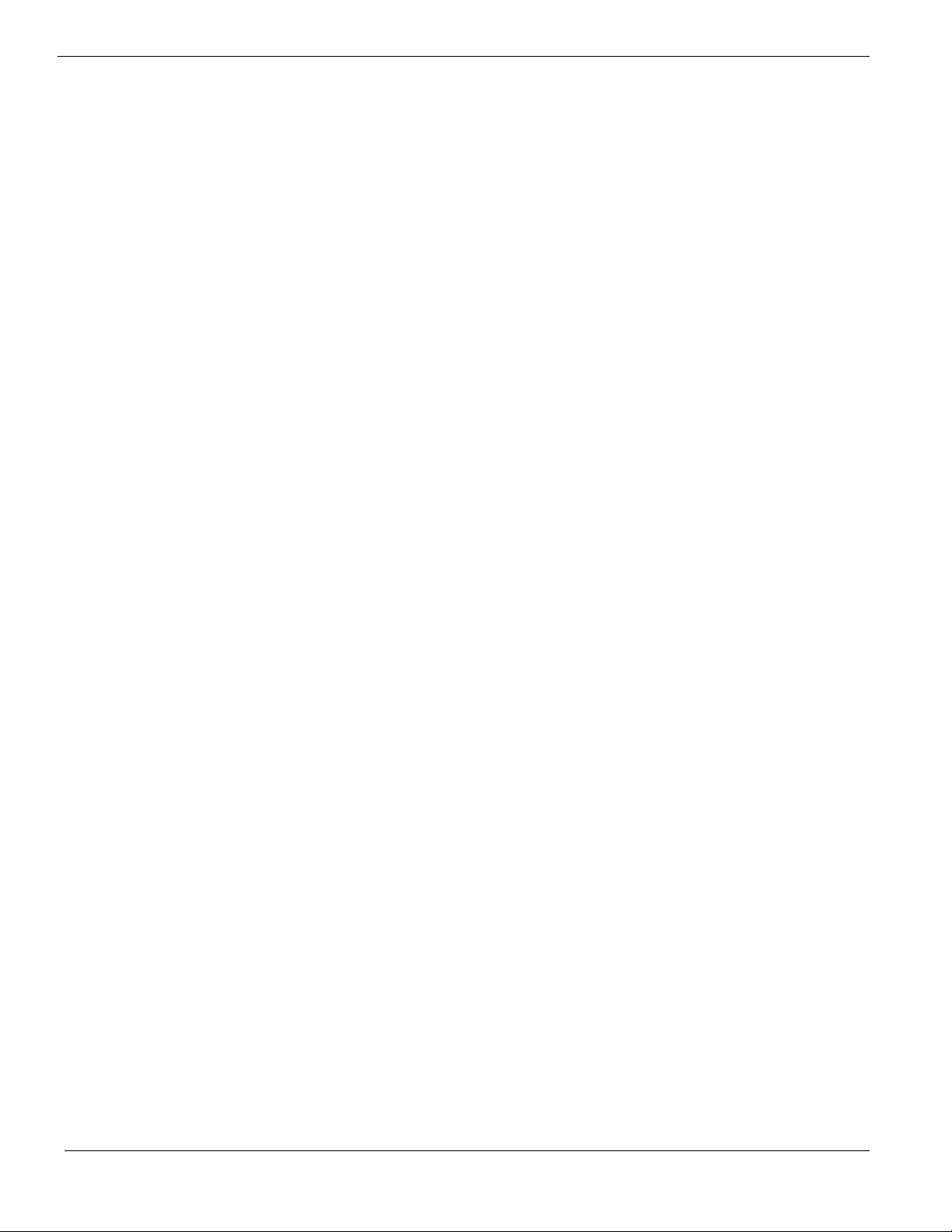
CONTENTS
INTRODUCTION.................................................................................... 1
Where Can I Download the Latest Altos R720 Installation Configuration
Guide 1
HARDWARE SPECIFICATION ............................................................... 2
BOARD LAYOUT .................................................................................. 4
System Block Diagram 4
DIMM POPULATION GUIDELINE ......................................................... 5
Memory population 5
Memory population with mirroring 5
Memory population with Sparing 5
OS INSTALLATION TIPS ....................................................................... 6
Windows Server 2008 Enterprise x64 Edition Installation (with integrated
SAS hardware RAID) 7
BIOS Required 7
Drivers Required 7
Software Required 7
Configuring integrated SAS hardware RAID 7
Installation Tips 7
Chipset Driver Installation 8
Gigabit Ethernet Driver Installation 8
IOAT Driver Installation 9
VGA Driver Installation 9
RAID Utility Installation 9
Network Utility Installation 9
Windows Server 2008 Enterprise x64 Edition Installation (with integrated
SAS hardware RAID 2) 9
BIOS Required 9
Drivers Required 9
Software Required 10
Configuring integrated SAS hardware RAID 2 10
Installation Tips 10
Chipset Driver Installation 11
Gigabit Ethernet Driver Installation 11
IOAT Driver Installation 11
VGA Driver Installation 12
RAID Utility Installation 12
Network Utility Installation 12
Windows Server 2008 Enterprise Edition Installation (with integrated SAS
hardware RAID) 12
BIOS Required 12
Drivers Required 12
Software Required 13

Configuring integrated SAS hardware RAID 13
Installation Tips 13
Chipset Driver Installation 14
Gigabit Ethernet Driver Installation 14
IOAT Driver Installation 14
VGA Driver Installation 15
RAID Utility Installation 15
Network Utility Installation 15
Windows Server 2008 Enterprise Edition Installation (with integrated SAS
hardware RAID 2) 15
BIOS Required 15
Drivers Required 15
Software Required 16
Configuring integrated SAS hardware RAID 2 16
Installation Tips 16
Chipset Driver Installation 17
Gigabit Ethernet Driver Installation 17
IOAT Driver Installation 17
VGA Driver Installation 18
RAID Utility Installation 18
Network Utility Installation 18
Windows Server 2003 Enterprise x64 Edition Installation (with integrated
SAS hardware RAID) 18
Drivers Required 18
Software Required 18
Configuring integrated SAS hardware RAID 19
Installation Tips 19
Chipset Driver Installation 19
Gigabit Ethernet Driver Installation 20
IOAT Driver Installation 21
Hot-swap Backplane Driver Installation 21
VGA Driver Installation 21
Microsoft Scalable Networking Pack Installation 22
RAID Utility Installation 22
Network Utility Installation 22
Windows Server 2003 Enterprise x64 Edition Installation (with integrated
SAS hardware RAID 2) 22
Drivers Required 22
Software Required 23
Configuring integrated SAS hardware RAID 2 23
Installation Tips 23
Chipset Driver Installation 24
Gigabit Ethernet Driver Installation 24
IOAT Driver Installation 25
Hot-swap Backplane Driver Installation 25
VGA Driver Installation 26
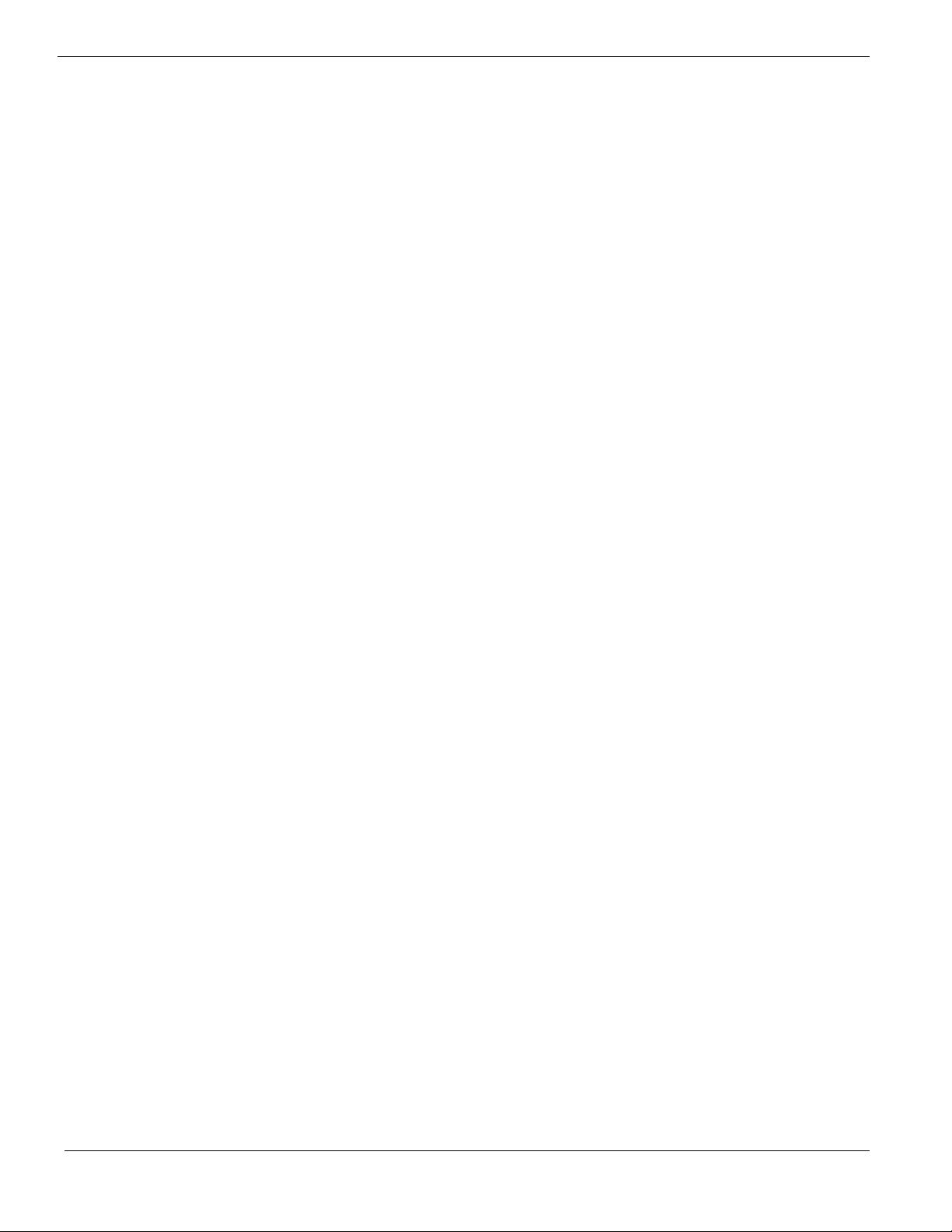
Microsoft Scalable Networking Pack Installation 26
RAID Utility Installation 26
Network Utility Installation 26
Windows Server 2003 Enterprise Edition Installation (with integrated SAS
hardware RAID) 26
Drivers Required 27
Software Required 27
Configuring integrated SAS hardware RAID 27
Installation Tips 27
Chipset Driver Installation 28
Gigabit Ethernet Driver Installation 28
IOAT Driver Installation 29
Hot-swap Backplane Driver Installation 29
VGA Driver Installation 30
Microsoft Scalable Networking Pack Installation 30
RAID Utility Installation 30
Network Utility Installation 30
Windows Server 2003 Enterprise Edition Installation (with integrated SAS
hardware RAID 2) 30
Drivers Required 31
Software Required 31
Configuring integrated SAS hardware RAID 2 31
Installation Tips 31
Chipset Driver Installation 32
Gigabit Ethernet Driver Installation 32
IOAT Driver Installation 33
Hot-swap Backplane Driver Installation 33
VGA Driver Installation 34
Microsoft Scalable Networking Pack Installation 34
RAID Utility Installation 34
Network Utility Installation 34
Windows 2000 Advanced Server SP4 Installation (with integrated SAS
hardware RAID) 35
Drivers Required 35
Software Required 35
Configuring integrated SAS hardware RAID 35
Installation Tips 35
Chipset Driver Installation 36
Gigabit Ethernet Driver Installation 36
IOAT Driver Installation 37
Hot-swap Backplane Driver Installation 37
VGA Driver Installation 37
RAID Utility Installation 38
Network Utility Installation 38
Windows 2000 Advanced Server SP4 Installation (with integrated SAS
hardware RAID 2) 38

Drivers Required 38
Software Required 39
Configuring integrated SAS hardware RAID 2 39
Installation Tips 39
Chipset Driver Installation 39
Gigabit Ethernet Driver Installation 40
IOAT Driver Installation 41
Hot-swap Backplane Driver Installation 41
VGA Driver Installation 41
RAID Utility Installation 42
Network Utility Installation 42
Red Hat Enterprise Linux 5.0 EM64T Installation (with integrated SAS
hardware RAID) 42
Drivers Required 42
Software Required 42
Configuring integrated SAS hardware RAID 43
Installation Tips 43
Gigabit Ethernet Driver Installation 43
IOAT driver installation 44
RAID Utility Installation 44
Red Hat Enterprise Linux 5.0 EM64T Installation (with integrated SAS
hardware RAID 2) 45
Drivers Required 45
Software Required 45
Configuring integrated SAS hardware RAID 2 45
Installation Tips 45
Gigabit Ethernet Driver Installation 46
IOAT driver installation 46
RAID Utility Installation 47
Red Hat Enterprise Linux 5.0 Installation (with integrated SAS hardware
RAID) 48
Drivers Required 48
Software Required 48
Configuring integrated SAS hardware RAID 48
Installation Tips 48
Gigabit Ethernet Driver Installation 49
IOAT driver installation 49
RAID Utility Installation 50
Red Hat Enterprise Linux 5.0 Installation (with integrated SAS hardware
RAID 2) 50
Drivers Required 50
Software Required 51
Configuring integrated SAS hardware RAID 2 51
Installation Tips 51
Gigabit Ethernet Driver Installation 51
IOAT driver installation 52

RAID Utility Installation 53
Red Hat Enterprise Linux 4.0 EM64T Update 2 Installation (with integrated
SAS hardware RAID) 53
Drivers Required 53
Software Required 54
Configuring integrated SAS hardware RAID 54
Installation Tips 54
Gigabit Ethernet Driver Installation 54
RAID Utility Installation 55
Red Hat Enterprise Linux 4.0 EM64T Update 2 Installation (with integrated
SAS hardware RAID 2) 55
Drivers Required 55
Software Required 56
Configuring integrated SAS hardware RAID 2 56
Installation Tips 56
Gigabit Ethernet Driver Installation 56
RAID Utility Installation 57
Red Hat Enterprise Linux 4.0 Update 2 Installation (with integrated SAS
hardware RAID) 57
Drivers Required 57
Software Required 58
Configuring integrated SAS hardware RAID 58
Installation Tips 58
Gigabit Ethernet Driver Installation 58
RAID Utility Installation 59
Red Hat Enterprise Linux 4.0 Update 2 Installation (with integrated SAS
hardware RAID 2) 59
Drivers Required 59
Software Required 60
Configuring integrated SAS hardware RAID 2 60
Installation Tips 60
Gigabit Ethernet Driver Installation 60
RAID Utility Installation 61
SUSE Linux Enterprise Server 10 EM64T Installation (with integrated SAS
hardware RAID) 61
Drivers Required 61
Software Required 62
Configuring integrated SAS hardware RAID 62
Installation Tips 62
Gigabit Ethernet Driver Installation 63
IOAT driver installation 64
RAID Utility Installation 64
SUSE Linux Enterprise Server 10 EM64T Installation (with integrated SAS
hardware RAID 2) 65
Drivers Required 65
Software Required 65

Configuring integrated SAS hardware RAID 2 65
Installation Tips 65
Gigabit Ethernet Driver Installation 67
IOAT driver installation 68
RAID Utility Installation 68
SUSE Linux Enterprise Server 10 Installation (with integrated SAS hardware
RAID) 69
Drivers Required 69
Software Required 69
Configuring integrated SAS hardware RAID 69
Installation Tips 69
Gigabit Ethernet Driver Installation 71
IOAT driver installation 71
RAID Utility Installation 72
SUSE Linux Enterprise Server 10 Installation (with integrated SAS hardware
RAID 2) 72
Drivers Required 72
Software Required 73
Configuring integrated SAS hardware RAID 2 73
Installation Tips 73
Gigabit Ethernet Driver Installation 74
IOAT driver installation 75
RAID Utility Installation 75
SUSE Linux Enterprise Server 9 EM64T Service Pack 3 Installation (with
integrated SAS hardware RAID) 76
Drivers Required 76
Software Required 76
Configuring integrated SAS hardware RAID 76
Installation Tips 76
Gigabit Ethernet Driver Installation 77
RAID Utility Installation 77
SUSE Linux Enterprise Server 9 EM64T Service Pack 3 Installation (with
integrated SAS hardware RAID 2) 78
Drivers Required 78
Software Required 78
Configuring integrated SAS hardware RAID 2 78
Installation Tips 78
Gigabit Ethernet Driver Installation 79
RAID Utility Installation 79
SUSE Linux Enterprise Server 9 Service Pack 3 Installation (with integrated
SAS hardware RAID) 80
Drivers Required 80
Software Required 80
Configuring integrated SAS hardware RAID 80
Installation Tips 81
Gigabit Ethernet Driver Installation 81

RAID Utility Installation 82
SUSE Linux Enterprise Server 9 Service Pack 3 Installation (with integrated
SAS hardware RAID 2) 82
Drivers Required 82
Software Required 82
Configuring integrated SAS hardware RAID 2 83
Installation Tips 83
Gigabit Ethernet Driver Installation 83
RAID Utility Installation 84
NetWare 6.5 SP5 Installation (with integrated SAS hardware RAID) 84
Drivers Required 84
Installation Tips 85
NetWare 6.5 SP5 Installation (with integrated SAS hardware RAID 2) 86
Drivers Required 86
Installation Tips 86
VMware ESX Server 3.5 (with integrated SAS hardware RAID) 88
Drivers Required 88
Configuring integrated SAS hardware RAID 88
Installation Tips 88
Downloading the VMware Infrastructure Client 89
VMware Infrastructure Client Installation on Windows 89
APPENDIX A: INTEGRATED SAS HARDWARE RAID CREATION ....... 91
Configuring integrated SAS hardware RAID 91
Starting Integrated SAS hardware RAID Configuration Utility 91
Loading Factory Default Setting 91
Creating and Initialing a RAID Volume 91
Assigning a Hot Spare Disk 91
APPENDIX B: INTEGRATED SAS HARDWARE RAID 2 CREATION .... 93
Configuring integrated SAS hardware RAID 2 93
Starting Integrated SAS hardware RAID 2 Configuration Utility 93
Loading Factory Default Setting 93
Creating and Initialing a RAID Volume 93
Assigning a Hot Spare Disk 93


INTRODUCTION
This article describes the Altos R720 Installation Configuration guide:
• Hardware parts give you a briefly and quick hardware information about
Altos R720
• The operating system installation tips.
Where Can I Download the Latest Altos R720 Installation
Configuration Guide
1. The Altos R720 Installation Configuration Guide would be updated on a
monthly basis. Please download the latest release from the Acer Support
Website.
1 Altos R720 Installation Configuration Guide

HARDWARE
SPECIFICATION
Model Altos R720
Processor
Front Side Bus
Cache
Chipset Intel chipset
Memory
Storage Interface
Expansion Slots
VGA
SAS Controller
• Dual-Core Intel Xeon processors
5000/5100/5200 sequence (Dempsey,
Woodcrest or Wolfdale-DP) at 1.86Hz or
above Frequency
• Quad-Core Intel Xeon processors 5300/5400
sequence (Clovertown or Harpertown) at
1.60Hz or above Frequency
• 667MHz
• 1066MHz
• 1333MHz
• 2 x 2MB L2 cache
• 4MB L2 cache
• North Bridge: Intel 5000P (Blackford)
• South Bridge: Intel 6321ESB
• Quad FB-DIMM memory channels
• 8 x DIMM sockets support 512MB/1GB/2GB FB-
DIMM 533 or FB-DIMM 667
• Maximum memory of 32GB (when 4GB DIMM
is available)
• Up to 17 GB/s maximum b/w for FB-DIMM 533
• Up to 21 GB/s maximum b/w for FB-DIMM 677
• Support memory sparing and memory
mirroring (2006 Q3)
• LSI SAS 1068/1078 3Gb/s SAS controller
• One ATA-100 port
Total 5 slots (three full height slots, two low
profile slots)
Low profile riser slot
• Two x8 PCI-Express slots (with x4 throughput)
Full height riser slot
• Option 1: One 64-bits/133MHz/3.3V PCI-X slot
+ Two x8 PCI-Express slots (with x4
throughput)
• Option 2: Three 64-bits/133MHz/3.3V PCI-X
slots
• Option 3: Three 64-bits
66MHz/100MHz/133MHz PCI-X slots
Onboard ATI ES1000 video controller w/ 16MB
SDRAM
Integrated SAS hardware RAID
Altos R720 Installation Configuration Guide 2

• RAID 0, 1, 5, 10 and 50 support
• 128MB or 256MB of cache (DDR2 400
registered, 244 pin Mini DIMM)
• BBU support
Integrated SAS hardware RAID 2
• RAID 0, 1, 5, 6, 10, 50 and 60 support
• 512MB of cache (DDR2 667 registered, 244 pin
Mini DIMM)
• BBU support
LAN Controller
BMC BMC (Baseboard Management Controller)
Availability sub-system
System Power Supply
Storage Subsystem
Drive Bays
Hard Disks
• Onboard Intel 82563EB dual-channel gigabit
network interface controller
• Supporting Intel I/O Acceleration Technology
• IPMI 2.0 compliant
Option
• Can be upgraded to Intel Remote
Management Module with Virtual Media and
remote KVM support
• 1+1 redundant 750W power supply
• Hot Swap
• Five 1” front accessible drive bay for 3.5”
SAS/SATA HDD
• One 3.5” front accessible half-height device
bay space that shared with 6th HDD bay or
Tape backup device
• Up to 6 SAS/SATA HDD (without FDD and
tape drive, additional 6th Hard Drive Upgrade
Kit is required)
• Only support 5 SAS/SATA HDD when Slim
optical drive and FDD installed simultaneously
• Only support 4 SAS/SATA HDD when Slim
optical drive, FDD and tape drive installed
simultaneously
3 Altos R720 Installation Configuration Guide

BOARD LAYOUT
System Block Diagram
Altos R720 Installation Configuration Guide 4

DIMM POPULATION
GUIDELINE
Memory population
Branch 0 Branch 1
# DIMM A1 DIMM A2 DIMM B1 DIMM B2 DIMM C1 DIMM C2 DIMM D1 DIMM D2
1 512 MB
2 512 MB 512 MB
3 512 MB 512 MB 512 MB 512 MB
4 512 MB 512 MB 512 MB 512 MB 512 MB 512 MB
5 512 MB 512 MB 512 MB 512 MB 512 MB 512 MB 512 MB 512 MB
6 1 GB
7 1 GB 1 GB
8 1 GB 1 GB 1 GB 1 GB
9 1 GB 1 GB 1 GB 1 GB 1 GB 1 GB
10 1 GB 1 GB 1 GB 1 GB 1 GB 1 GB 1 GB 1 GB
11 2 GB
12 2 GB 2 GB
13 2 GB 2 GB 2 GB 2 GB
14 2 GB 2 GB 2 GB 2 GB 2 GB 2 GB
15 2 GB 2 GB 2 GB 2 GB 2 GB 2 GB 2 GB 2 GB
Memory population with mirroring
# DIMM A1 DIMM A2 DIMM B1 DIMM B2 DIMM C1 DIMM C2 DIMM D1 DIMM D2
1 512 MB 512 MB
2 512 MB 512 MB 512 MB 512 MB
3 1 GB 1 GB
4 1 GB 1 GB 1 GB 1 GB
5 2 GB 2 GB
6 2 GB 2 GB 2 GB 2 GB
Branch 0 Branch 1 Total Memory
512 MB
(Mirror)
512 MB
(Mirror)
1 GB
(Mirror)
1 GB
(Mirror)
2 GB
(Mirror)
2 GB
(Mirror)
512 MB
(Mirror)
1 GB
(Mirror)
2 GB
(Mirror)
512 MB
(Mirror)
512 MB
(Mirror)
1 GB
(Mirror)
1 GB
(Mirror)
2 GB
(Mirror)
2 GB
(Mirror)
Physical
Memory
2 GB 1 GB
512 MB
(Mirror)
4 GB 2 MB
1 GB
(Mirror)
8 GB 4 GB
2 GB
(Mirror)
4 GB 2 GB
8 GB 4 GB
16 GB 8 GB
Detected by
OS
Memory population with Sparing
Branch 0 Branch 1 Total Memory
# DIMM A1 DIMM A2 DIMM B1 DIMM B2 DIMM C1 DIMM C2 DIMM D1 DIMM D2
512 MB
1
2
3
4
5
6
7
8
9
(Sparing)
512 MB
(Sparing)
512 MB
(Sparing)
1 GB
(Sparing)
1 GB
(Sparing)
1 GB
(Sparing)
2 GB
(Sparing)
2 GB
(Sparing)
2 GB
(Sparing)
512 MB 1 GB 512 MB
512 MB
512 MB
1 GB 2 GB 1 GB
1 GB
1 GB
2 GB 4 GB 2 GB
2 GB
2 GB
512 MB
(Sparing)
512 MB
(Sparing)
1 GB
(Sparing)
1 GB
(Sparing)
2 GB
(Sparing)
2 GB
(Sparing)
512 MB 2 GB 1 GB
512 MB
1 GB 4 GB 2 GB
1 GB
2 GB 8 GB 4 GB
2 GB
512 MB
(Sparing)
1 GB
(Sparing)
2 GB
(Sparing)
512 MB
1 GB
2 GB
512 MB
(Sparing)
1 GB
(Sparing)
2 GB
(Sparing)
512 MB 4 GB 2 GB
1 GB 8 GB 4 GB
2 GB 16 GB 8 GB
Physical
Memory
Detected by
OS
5 Altos R720 Installation Configuration Guide

OS INSTALLATION TIPS
Below is Altos R720 OS certification matrix:
Operating System
Windows Server 2008 Enterprise
Edition
Windows Server 2008 Enterprise x64
Edition
Windows Server 2003 Enterprise
Edition
Windows Server 2003 Enterprise x64
Edition
Windows 2000 Advanced Server SP4
Red Hat Enterprise Linux 4.0 Update 3 Certified
Red Hat Enterprise Linux 4.0 EM64T Update 3 Certified
Red Hat Enterprise Linux 5 n/a Certified
Red Hat Enterprise Linux 5 EM64T n/a Certified
SuSE Linux Enterprise Server 9 SP3 Certified
SuSE Linux Enterprise Server 9 EM64T SP3 Certified
Service
Pack
n/a Certified 1, 2, 3
n/a Certified 1, 2, 3
SP2
SP1
SP2
SP1
Status Note
Certified
Certified
Installatio
n Tested
SuSE Linux Enterprise Server 10 n/a Certified
SuSE Linux Enterprise Server 10 EM64T n/a Certified
NetWare 6.5 SP5 Certified
NOTE1. Altos R720 BIOS P88 (or later), BMC 63 (or later) and FRUSDR 47 (or
later) are required to support Windows Server 2008.
NOTE2. This Windows Server 2008 certification also applies to Standard Edition
and Web Server 2008.
NOTE3. EasyBUILD 8.0 build 200 (or later) can support Windows Server 2008.
The drivers required for the OS installation can be found on the EasyBUILD 7.1
build 100 (or later). We suggest that you use the drivers contained in the
EasyBUILD 7.1 build 100 (or later), as these drivers are tested and qualified by
Acer.
There are two ways you can get the drivers. You can either make diskettes
from EasyBUILD 7.1 build 100 (or later), or put it in the optical drive and search
the driver directly.
NOTE. In this section, we assume the OS is installed on the HDD connected to
the onboard SAS or integrated SAS hardware RAID.
NOTE. The internal USB floppy drive is an option. If you do not have this option
and you need to apply the driver during the OS installation, you need an
external USB floppy drive.
Altos R720 Installation Configuration Guide 6
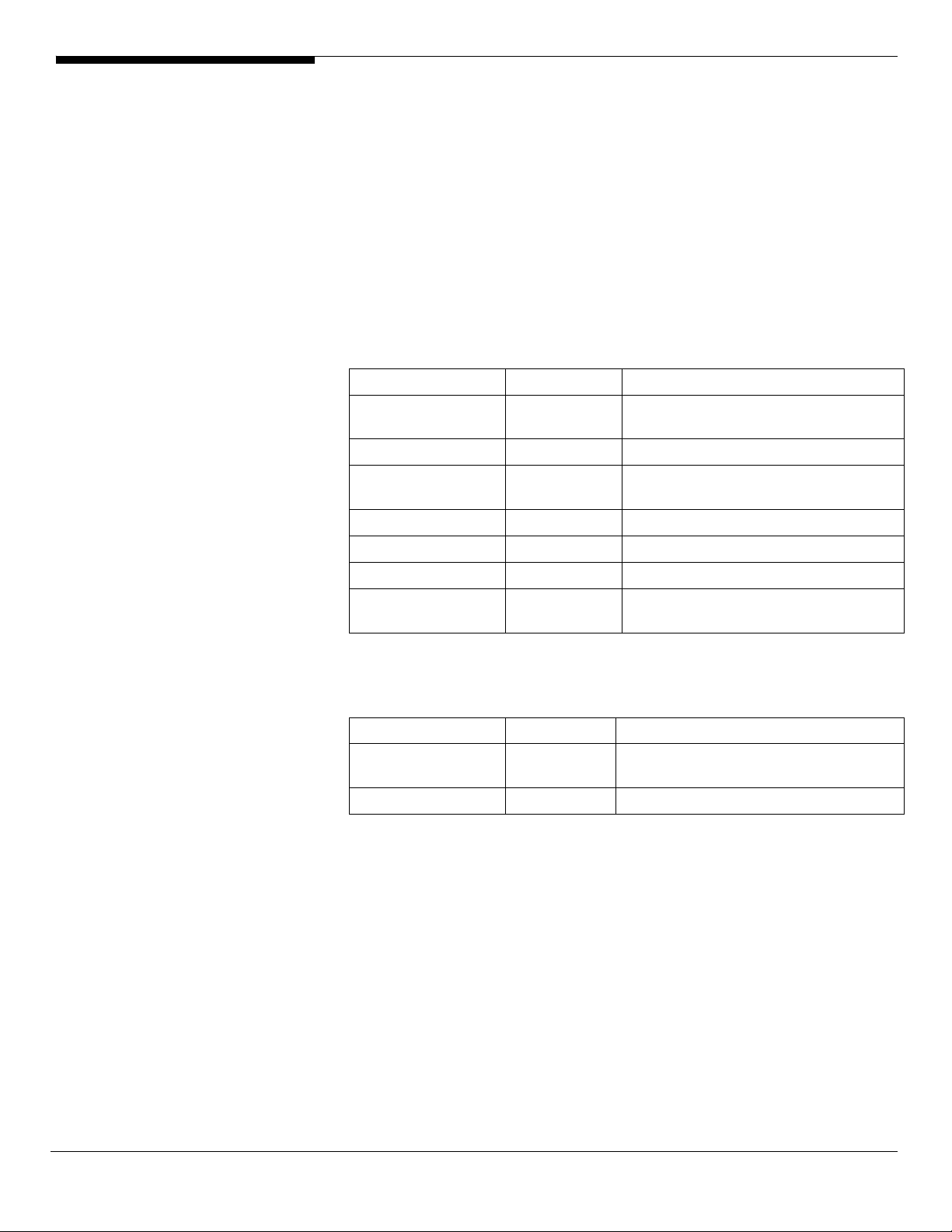
Windows Server 2008 Enterprise x64 Edition Installation (with
integrated SAS hardware RAID)
Below information describes how to manually install Windows Server 2008
Enterprise x64 Edition on Altos R720.
BIOS Required
Altos R720 BIOS P88 (or later), BMC 63 (or later) and FRUSDR 47 (or later) are
required to support Windows Server 2008.
Drivers Required
For Windows Server 2008 x64 Installation, the following device drivers are
required.
Device Version EasyBUILD Version
Integrated SAS
hardware RAID
Onboard Chipset 8.6.0.1002 EasyBUILD 8.0 build 200 (or later)
Onboard Gigabit
Ethernet
Onboard VGA 8.240.50.3000 EasyBUILD 8.0 build 200 (or later)
Onboard USB 2.0 N/A OS built-in
IOAT 1.2.79.9 EasyBUILD 8.0 build 200 (or later)
Hot-swap
backplane
2.20.0.64 EasyBUILD 8.0 build 200 (or later)
9.12.17.0 EasyBUILD 8.0 build 200 (or later)
N/A OS built-in
Software Required
The management utility of integrated SAS hardware RAID and NIC can be
found in the EasyBUILD.
Software Version EasyBUILD Version
RAID Web Console
2
Intel PROSet Utility 13.0.44.0 EasyBUILD 8.0 build 200 (or later)
Configuring integrated SAS hardware RAID
Please refer to the Appendix A. for the integrated SAS hardware RAID
configuration.
Installation Tips
NOTE. The Windows Server 2008 x64 can recognize integrated SAS hardware
RAID. Please replace the driver with the one provided by EasyBUILD. If you do
not have the optional internal USB floppy drive, you need an external USB
floppy drive or USB Flash drive to load driver during the OS installation.
1. Please make a driver diskette from the EasyBUILD first before the
installation.
2.63 EasyBUILD 8.0 build 200 (or later)
7 Altos R720 Installation Configuration Guide

2. Click on “Load Driver” when “Where do you want to install Windows”
message displayed.
3. Select “Intel(R) RAID Controller SROMBSAS18E (A:\oemsetup.inf)” as
target driver
4. After loading the RAID driver from diskette, you could click “Drive
options” to partition the drive.
5. Follow the normal procedure to finish the installation.
6. After the installation completes, you would see the following devices
with yellow mark in Device Manager.
Chipset Driver Installation
1. Please insert the EasyBUILD into the optical drive
2. Expand Drivers -> Altos R720 -> Chipset, select Windows Server 2008 x64
and click on Setup.
3. Follow the instruction to install the driver and reboot the server after the
chipset driver is installed.
Gigabit Ethernet Driver Installation
1. There is built-in Ethernet controller driver with Widows Server 2008 x64.
Please update the driver with EasyBUILD. Please do the same on both of
the Gigabit Ethernet devices.
2. Please insert the EasyBUILD into the optical drive
Altos R720 Installation Configuration Guide 8

3. Expand Drivers -> Altos R720 -> Network adapters -> Intel 82563EB
Gigabit Ethernet Controller, select Windows Server 2008 x64 and click on
Setup.
4. After installing the driver, you would see Intel(R) PRO/1000 EB Network
Connection with I/O Acceleration listed in Network adapters.
IOAT Driver Installation
The Base System Device with yellow mark in Device Manger is the IOAT device.
After the Gigabit Ethernet controller driver installation completed at previous
step, you would see Intel(R) 5000 Series Chipsets Integrated Device – 1A38
listed in System devices.
VGA Driver Installation
1. Windows will treat onboard VGA as Standard VGA device. You can find
the ATI ES1000 driver in EasyBUILD. Please insert the EasyBUILD into the
optical drive.
2. Expand Drivers -> Altos R720 -> Graphics adapters -> ATI ES1000, select
Windows Server 2008 x64 and click on Setup.
3. Follow the instruction to install the VGA driver and reboot the server
after the driver is installed.
RAID Utility Installation
1. Please insert the EasyBUILD into the optical drive.
2. Expand Utilities -> Altos R720 -> Integrated SAS hardware RAID, select
RAID Web Console 2 (Windows) and click on Setup.
3. Follow the instruction and use the default setting to complete the RAID
Utility Installation.
Network Utility Installation
The PROSet utility for the onboard Gigabit Ethernet controller will be installed
automatically when you installing the onboard Gigabit Ethernet driver.
Windows Server 2008 Enterprise x64 Edition Installation (with
integrated SAS hardware RAID 2)
Below information describes how to manually install Windows Server 2008
Enterprise x64 Edition on Altos R720.
BIOS Required
Altos R720 BIOS P88 (or later), BMC 63 (or later) and FRUSDR 47 (or later) are
required to support Windows Server 2008.
Drivers Required
For Windows Server 2008 x64 Installation, the following device drivers are
9 Altos R720 Installation Configuration Guide

required.
Device Version EasyBUILD Version
Integrated SAS
hardware RAID 2
Onboard Chipset 8.6.0.1002 EasyBUILD 8.0 build 200 (or later)
Onboard Gigabit
Ethernet
Onboard VGA 8.240.50.3000 EasyBUILD 8.0 build 200 (or later)
Onboard USB 2.0 N/A OS built-in
IOAT 1.2.79.9 EasyBUILD 8.0 build 200 (or later)
Hot-swap
backplane
Software Required
The management utility of integrated SAS hardware RAID 2 and NIC can be
found in the EasyBUILD.
Software Version EasyBUILD Version
RAID Web Console
2
Intel PROSet Utility 13.0.44.0 EasyBUILD 8.0 build 200 (or later)
2.20.0.64 EasyBUILD 8.0 build 200 (or later)
9.12.17.0 EasyBUILD 8.0 build 200 (or later)
N/A OS built-in
2.63 EasyBUILD 8.0 build 200 (or later)
Configuring integrated SAS hardware RAID 2
Please refer to the APPENDIX B. for the integrated SAS hardware RAID 2
configuration.
Installation Tips
NOTE. The Windows Server 2008 x64 can recognize integrated SAS hardware
RAID 2. Please replace the driver with the one provided by EasyBUILD. If you do
not have the optional internal USB floppy drive, you need an external USB
floppy drive or USB Flash drive to load driver during the OS installation.
1. Please make a driver diskette from the EasyBUILD first before the
installation.
2. Click on “Load Driver” when “Where do you want to install Windows”
message displayed.
3. Select “Intel(R) RAID Controller SROMBSASMP2 (A:\oemsetup.inf)” as
target driver
4. After loading the RAID driver from diskette, you could click “Drive
options” to partition the drive.
5. Follow the normal procedure to finish the installation.
6. After the installation completes, you would see the following devices
with yellow mark in Device Manager.
Altos R720 Installation Configuration Guide 10

Chipset Driver Installation
1. Please insert the EasyBUILD into the optical drive
2. Expand Drivers -> Altos R720 -> Chipset, select Windows Server 2008 x64
and click on Setup.
3. Follow the instruction to install the driver and reboot the server after the
chipset driver is installed.
Gigabit Ethernet Driver Installation
1. There is built-in Ethernet controller driver with Widows Server 2008 x64.
Please update the driver with EasyBUILD. Please do the same on both of
the Gigabit Ethernet devices.
2. Please insert the EasyBUILD into the optical drive
3. Expand Drivers -> Altos R720 -> Network adapters -> Intel 82563EB
Gigabit Ethernet Controller, select Windows Server 2008 x64 and click on
Setup.
4. After installing the driver, you would see Intel(R) PRO/1000 EB Network
Connection with I/O Acceleration listed in Network adapters.
IOAT Driver Installation
The Base System Device with yellow mark in Device Manger is the IOAT device.
After the Gigabit Ethernet controller driver installation completed at previous
step, you would see Intel(R) 5000 Series Chipsets Integrated Device – 1A38
listed in System devices.
11 Altos R720 Installation Configuration Guide

VGA Driver Installation
1. Windows will treat onboard VGA as Standard VGA device. You can find
the ATI ES1000 driver in EasyBUILD. Please insert the EasyBUILD into the
optical drive.
2. Expand Drivers -> Altos R720 -> Graphics adapters -> ATI ES1000, select
Windows Server 2008 x64 and click on Setup.
3. Follow the instruction to install the VGA driver and reboot the server
after the driver is installed.
RAID Utility Installation
1. Please insert the EasyBUILD into the optical drive.
2. Expand Utilities -> Altos R720 -> Integrated SAS hardware RAID 2, select
RAID Web Console 2 (Windows) and click on Setup.
3. Follow the instruction and use the default setting to complete the RAID
Utility Installation.
Network Utility Installation
The PROSet utility for the onboard Gigabit Ethernet controller will be installed
automatically when you installing the onboard Gigabit Ethernet driver.
Windows Server 2008 Enterprise Edition Installation (with
integrated SAS hardware RAID)
Below information describes how to manually install Windows Server 2008
Enterprise Edition on Altos R720.
BIOS Required
Altos R720 BIOS P88 (or later), BMC 63 (or later) and FRUSDR 47 (or later) are
required to support Windows Server 2008.
Drivers Required
For Windows Server 2008 Installation, the following device drivers are required.
Device Version EasyBUILD Version
Integrated SAS
hardware RAID
Onboard Chipset 8.6.0.1002 EasyBUILD 8.0 build 200 (or later)
Onboard Gigabit
Ethernet
Onboard VGA 8.240.50.3000 EasyBUILD 8.0 build 200 (or later)
Onboard USB 2.0 N/A OS built-in
IOAT 1.2.79.9 EasyBUILD 8.0 build 200 (or later)
Hot-swap
backplane
2.20.0.32 EasyBUILD 8.0 build 200 (or later)
9.12.17.0 EasyBUILD 8.0 build 200 (or later)
N/A OS built-in
Altos R720 Installation Configuration Guide 12
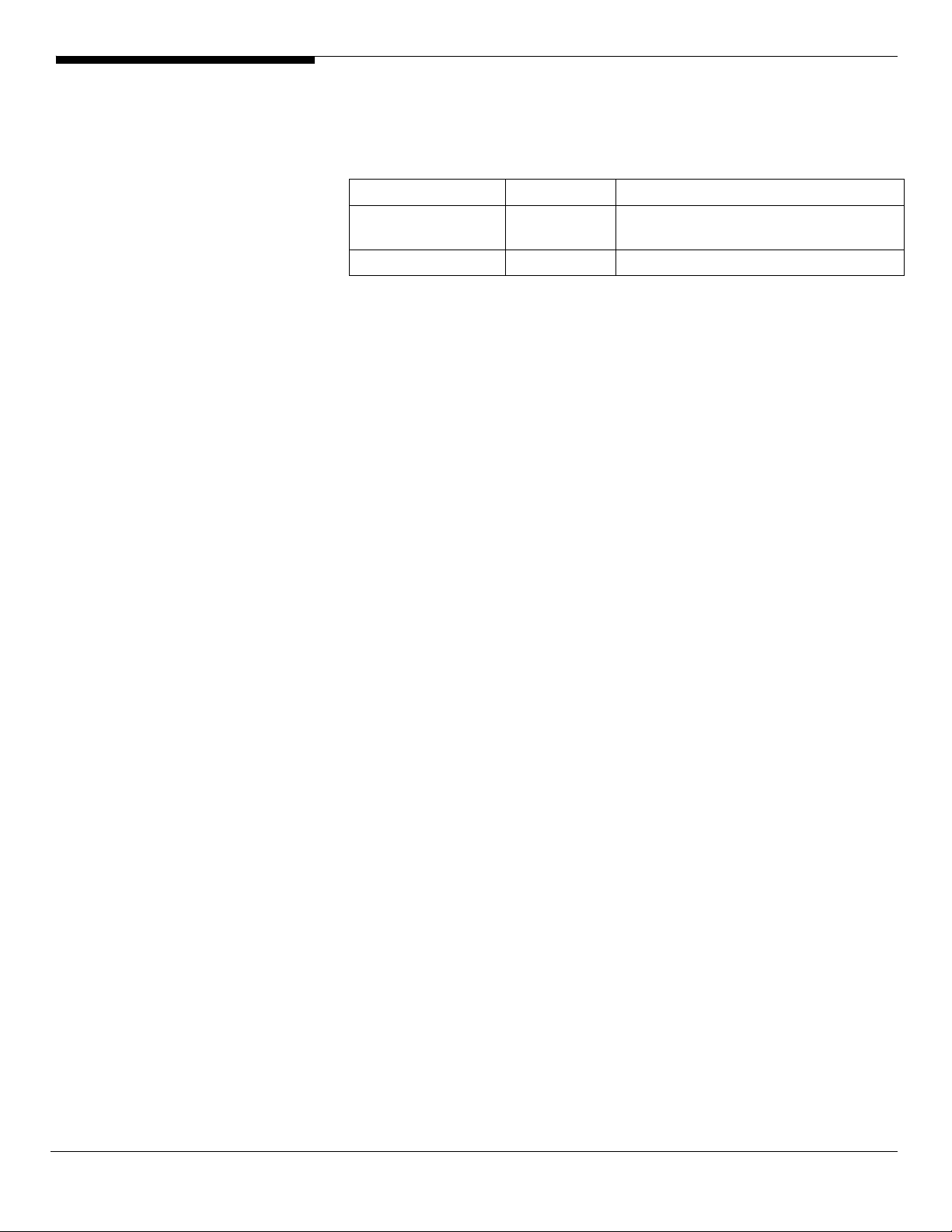
Software Required
The management utility of integrated SAS hardware RAID can be found in the
EasyBUILD.
Software Version EasyBUILD Version
RAID Web Console
2
Intel PROSet Utility 13.0.44.0 EasyBUILD 8.0 build 200 (or later)
Configuring integrated SAS hardware RAID
Please refer to the Appendix A. for the integrated SAS hardware RAID
configuration.
Installation Tips
NOTE. The Windows Server 2008 can recognize integrated SAS hardware RAID.
Please replace the driver with the one provided by EasyBUILD. If you do not
have the optional internal USB floppy drive, you need an external USB floppy
drive or USB Flash drive to load driver during the OS installation.
1. Please make a driver diskette from the EasyBUILD first before the
installation.
2.63 EasyBUILD 8.0 build 200 (or later)
2. Click on “Load Driver” when “Where do you want to install Windows”
message displayed.
3. Select “Intel(R) RAID Controller SROMBSAS18E (A:\oemsetup.inf)” as
target driver
4. After loading the RAID driver from diskette, you could click “Drive
options” to partition the drive.
5. Follow the normal procedure to finish the installation.
6. After the installation completes, you would see the following devices
with yellow mark in Device Manager.
13 Altos R720 Installation Configuration Guide

Chipset Driver Installation
1. Please insert the EasyBUILD into the optical drive
2. Expand Drivers -> Altos R720 -> Chipset, select Windows Server 2008 and
click on Setup.
3. Follow the instruction to install the driver and reboot the server after the
chipset driver is installed.
Gigabit Ethernet Driver Installation
1. There is built-in Ethernet controller driver with Widows Server 2008.
Please update the driver with EasyBUILD. Please do the same on both of
the Gigabit Ethernet devices.
2. Please insert the EasyBUILD into the optical drive
3. Expand Drivers -> Altos R720 -> Network adapters -> Intel 82563EB
Gigabit Ethernet Controller, select Windows Server 2008 and click on
Setup.
4. After installing the driver, you would see Intel(R) PRO/1000 EB Network
Connection with I/O Acceleration listed in Network adapters.
IOAT Driver Installation
The Base System Device with yellow mark in Device Manger is the IOAT device.
After the Gigabit Ethernet controller driver installation completed at previous
step, you would see Intel(R) 5000 Series Chipsets Integrated Device – 1A38
listed in System devices.
Altos R720 Installation Configuration Guide 14
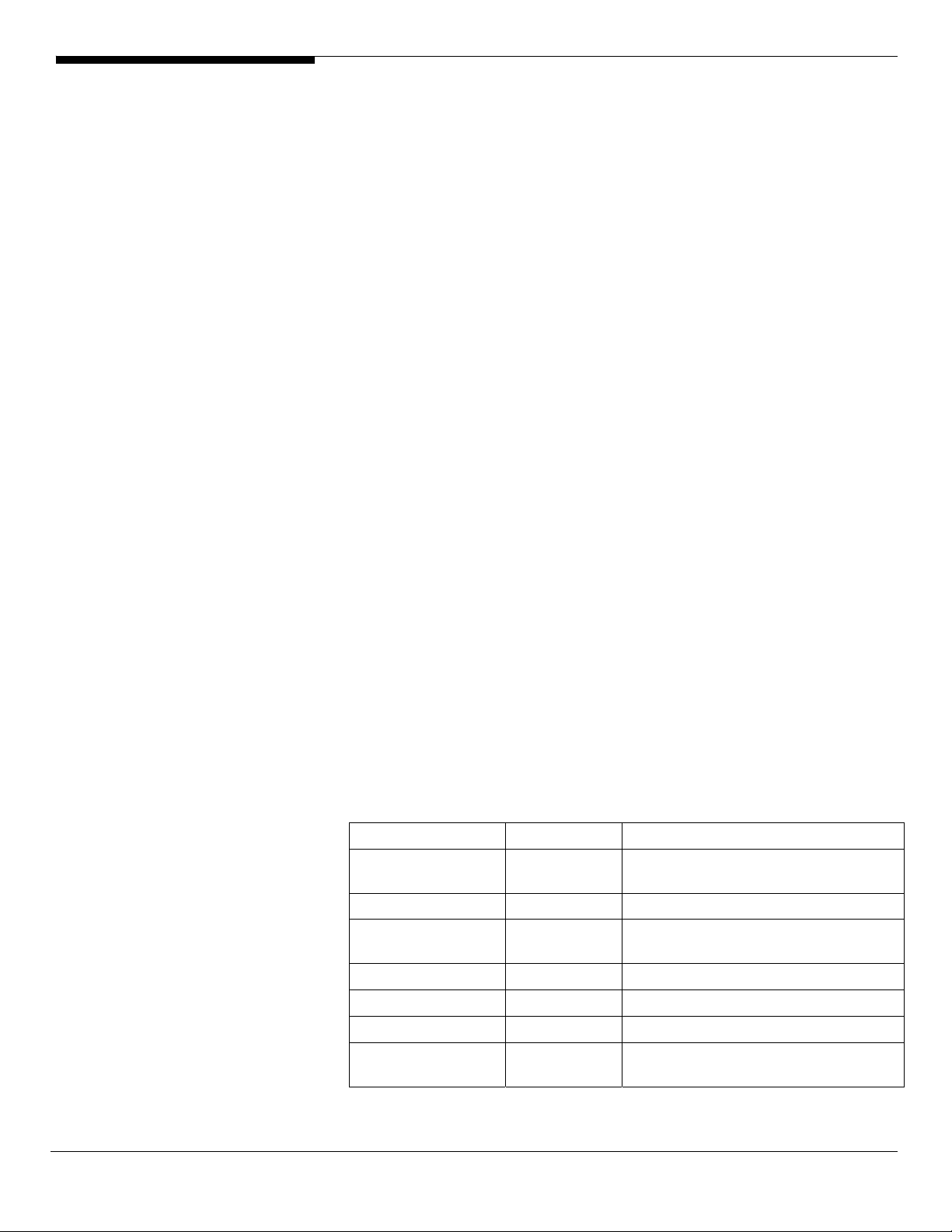
VGA Driver Installation
1. Windows will treat onboard VGA as Standard VGA device. You can find
the ATI ES1000 driver in EasyBUILD. Please insert the EasyBUILD into the
optical drive.
2. Expand Drivers -> Altos R720 -> Graphics adapters -> ATI ES1000, select
Windows Server 2008 and click on Setup.
3. Follow the instruction to install the VGA driver and reboot the server
after the driver is installed.
RAID Utility Installation
1. Please insert the EasyBUILD into the optical drive.
2. Expand Utilities -> Altos R720 -> Integrated SAS hardware RAID, select
RAID Web Console 2 (Windows) and click on Setup.
3. Follow the instruction and use the default setting to complete the RAID
Utility Installation.
Network Utility Installation
The PROSet utility for the onboard Gigabit Ethernet controller will be installed
automatically when you installing the onboard Gigabit Ethernet driver.
Windows Server 2008 Enterprise Edition Installation (with
integrated SAS hardware RAID 2)
Below information describes how to manually install Windows Server 2008
Enterprise Edition on Altos R720.
BIOS Required
Altos R720 BIOS P88 (or later), BMC 63 (or later) and FRUSDR 47 (or later) are
required to support Windows Server 2008.
Drivers Required
For Windows Server 2008 Installation, the following device drivers are required.
Device Version EasyBUILD Version
Integrated SAS
hardware RAID 2
Onboard Chipset 8.6.0.1002 EasyBUILD 8.0 build 200 (or later)
Onboard Gigabit
Ethernet
Onboard VGA 8.240.50.3000 EasyBUILD 8.0 build 200 (or later)
Onboard USB 2.0 N/A OS built-in
IOAT 1.2.79.9 EasyBUILD 8.0 build 200 (or later)
Hot-swap
backplane
2.20.0.32 EasyBUILD 8.0 build 200 (or later)
9.12.17.0 EasyBUILD 8.0 build 200 (or later)
N/A OS built-in
15 Altos R720 Installation Configuration Guide

Software Required
The management utility of integrated SAS hardware RAID 2 can be found in
the EasyBUILD.
Software Version EasyBUILD Version
RAID Web Console
2
Intel PROSet Utility 13.0.44.0 EasyBUILD 8.0 build 200 (or later)
Configuring integrated SAS hardware RAID 2
Please refer to the APPENDIX B. for the integrated SAS hardware RAID 2
configuration.
Installation Tips
NOTE. The Windows Server 2008 can recognize integrated SAS hardware RAID
2. Please replace the driver with the one provided by EasyBUILD. If you do not
have the optional internal USB floppy drive, you need an external USB floppy
drive or USB Flash drive to load driver during the OS installation.
1. Please make a driver diskette from the EasyBUILD first before the
installation.
2.63 EasyBUILD 8.0 build 200 (or later)
2. Click on “Load Driver” when “Where do you want to install Windows”
message displayed.
3. Select “Intel(R) RAID Controller SROMBSASMP2 (A:\oemsetup.inf)” as
target driver
4. After loading the RAID driver from diskette, you could click “Drive
options” to partition the drive.
5. Follow the normal procedure to finish the installation.
6. After the installation completes, you would see the following devices
with yellow mark in Device Manager.
Altos R720 Installation Configuration Guide 16

Chipset Driver Installation
1. Please insert the EasyBUILD into the optical drive
2. Expand Drivers -> Altos R720 -> Chipset, select Windows Server 2008 and
click on Setup.
3. Follow the instruction to install the driver and reboot the server after the
chipset driver is installed.
Gigabit Ethernet Driver Installation
1. There is built-in Ethernet controller driver with Widows Server 2008.
Please update the driver with EasyBUILD. Please do the same on both of
the Gigabit Ethernet devices.
2. Please insert the EasyBUILD into the optical drive
3. Expand Drivers -> Altos R720 -> Network adapters -> Intel 82563EB
Gigabit Ethernet Controller, select Windows Server 2008 and click on
Setup.
4. After installing the driver, you would see Intel(R) PRO/1000 EB Network
Connection with I/O Acceleration listed in Network adapters.
IOAT Driver Installation
The Base System Device with yellow mark in Device Manger is the IOAT device.
After the Gigabit Ethernet controller driver installation completed at previous
step, you would see Intel(R) 5000 Series Chipsets Integrated Device – 1A38
listed in System devices.
17 Altos R720 Installation Configuration Guide

VGA Driver Installation
1. Windows will treat onboard VGA as Standard VGA device. You can find
the ATI ES1000 driver in EasyBUILD. Please insert the EasyBUILD into the
optical drive.
2. Expand Drivers -> Altos R720 -> Graphics adapters -> ATI ES1000, select
Windows Server 2008 and click on Setup.
3. Follow the instruction to install the VGA driver and reboot the server
after the driver is installed.
RAID Utility Installation
1. Please insert the EasyBUILD into the optical drive.
2. Expand Utilities -> Altos R720 -> Integrated SAS hardware RAID 2, select
RAID Web Console 2 (Windows) and click on Setup.
3. Follow the instruction and use the default setting to complete the RAID
Utility Installation.
Network Utility Installation
The PROSet utility for the onboard Gigabit Ethernet controller will be installed
automatically when you installing the onboard Gigabit Ethernet driver.
Windows Server 2003 Enterprise x64 Edition Installation (with
integrated SAS hardware RAID)
Below information describes how to manually install Windows Server 2003
Enterprise x64 Edition on Altos R720.
Drivers Required
For Windows Server 2003 x64 Installation, the following device drivers are
required.
Device Version EasyBUILD Version
Integrated SAS
hardware RAID
Onboard Chipset 7.3.0.1011 EasyBUILD 7.1 build 100 (or later)
Onboard Gigabit
Ethernet
Onboard VGA 8.24.3 EasyBUILD 7.1 build 100 (or later)
Onboard USB 2.0 N/A OS built-in
IOAT 1.2.52.0 EasyBUILD 7.1 build 100 (or later)
Hot-swap
backplane
1.17.0.64 EasyBUILD 7.1 build 100 (or later)
9.3.39.0 EasyBUILD 7.1 build 100 (or later)
5.0.6055.2 EasyBUILD 7.1 build 100 (or later)
Software Required
The management utility of integrated SAS hardware RAID and NIC can be
Altos R720 Installation Configuration Guide 18

found in the EasyBUILD 7.1 build 100 (or later).
Software Version EasyBUILD Version
Microsoft Scalable
Networking Pack
RAID Web Console
2
Intel PROSet Utility 10.4.4.2 EasyBUILD 7.1 build 100 (or later)
Configuring integrated SAS hardware RAID
Please refer to the Appendix A. for the integrated SAS hardware RAID
configuration.
Installation Tips
NOTE. There is no built-in driver Integrated SAS hardware RAID in the Windows
Server 2003 x64. If you do not have the optional internal USB floppy drive, you
need an external USB floppy drive for applying driver during the OS installation.
1. As Windows Server 2003 x64 can’t recognize the integrated SAS hardware
RAID, you need to make a driver diskette from the EasyBUILD 7.1 build
100 first before the installation.
N/A
1.13-00 EasyBUILD 7.1 build 100 (or later)
http://www.microsoft.com/downloads/
details.aspx?FamilyID=778ee6fe-53594c2f-b89df35f2b1b83cd&DisplayLang=en
2. Press F6 at the beginning of installation for providing the driver diskette
for the integrated SAS hardware RAID.
3. Select “Intel(R) SAS RAID Controller Driver (Server 2003 for x64)” as target
driver
4. After loading the RAID driver from diskette, follow the normal procedure
to finish the installation.
Chipset Driver Installation
1. After the installation completes, you would see the following devices
with yellow mark in Device Manager.
19 Altos R720 Installation Configuration Guide

2. Please insert the EasyBUILD 7.1 build 100 into the optical drive
3. Expand Drivers -> Altos R720 -> Chipset, select Windows Server 2003 x64
and click on Setup.
4. Follow the instruction to install the driver and reboot the server after the
chipset driver is installed.
Gigabit Ethernet Driver Installation
1. There are two Ethernet Controller listed under Other device in Windows
Device Manager. It should be the onboard Intel 82563EB Gigabit Ethernet
controller. You could find the driver in EasyBUILD 7.1 build 100. Please do
the same on both of the devices.
2. Right-click on the Ethernet Controller and select Update Driver.
3. Select No, not this time. Do not connect to Windows Update to search the
driver.
4. Select Install from a list or specific location (Advanced).
5. Select Search the best driver these locations and check Include this
location in the search.
6. Click on Browse and specify the path for the driver. Please refer to the
EasyBUILD Version 7.1 build 100 for NIC driver in Driver required section.
7. Click on Next and follow the instruction to finish the driver update.
Altos R720 Installation Configuration Guide 20
