Acer ALTOS R700, ALTOS R701 User Manual
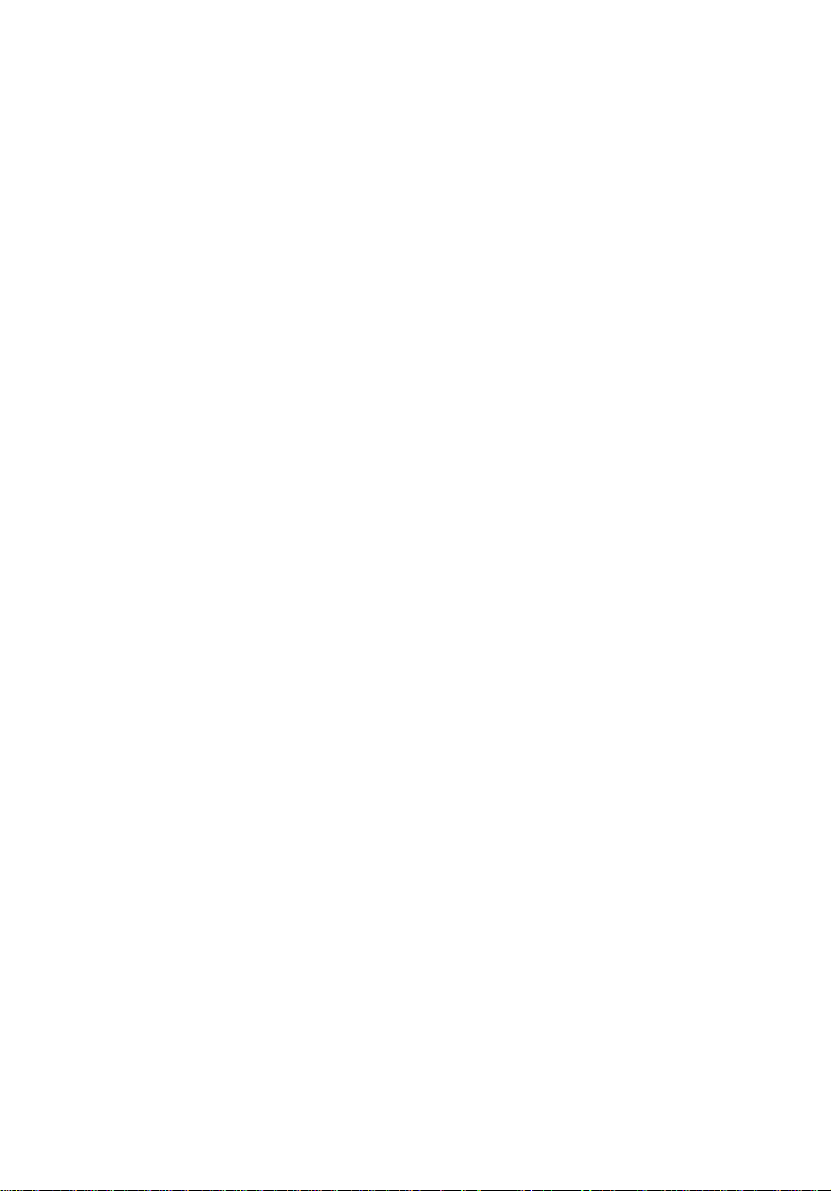
Altos R700
Chassis Subassembly
Product guide
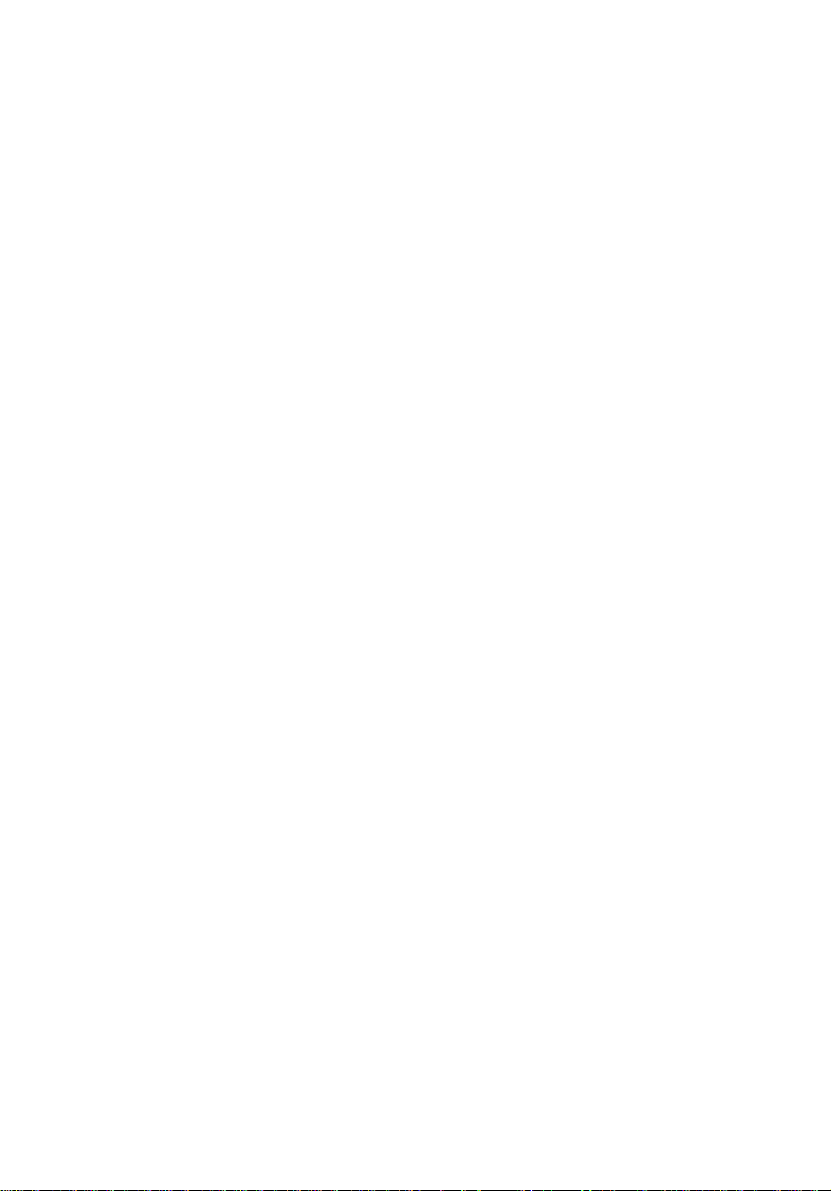
Copyright © 2002 Acer Incorporated
All Rights Reserved.
Altos R700 Chassis Subassembly
Product guide
Changes may be made periodically to the information in this publication without obligation
to notify any person of such revision or changes. Such changes will be incorporated in new
editions of this manual or supplementary documents and publications. This company makes
no representations or warranties, either expressed or implied, with respect to the contents
hereof and specifically disclaims the implied warranties of merchantability or fitness for a
particular purpose.
Record the model number, serial number, purchase date, and place of purchase information in
the space provided below. The serial number and model number are recorded on the label
affixed to your computer. All correspondense concerning your unit should include the serial
number, model number, and purchase information.
No part of this publication may be reproduced, stored in a retrieval system, or transmitted, in
any form or by any means, electronic, mechanical, photocopy, recording, or otherwise,
without the prior written permission of Acer Incorporated.
Model Number : _________________________________
Serial Number: ___________________________________
Purchase Date: ___________________________________
Place of Purchase: ________________________________
Acer and the Acer logo are registered trademarks of Acer Inc. Other company’s product
names or trademarks are used herein for identification purposes only and belong to their
respective companies.
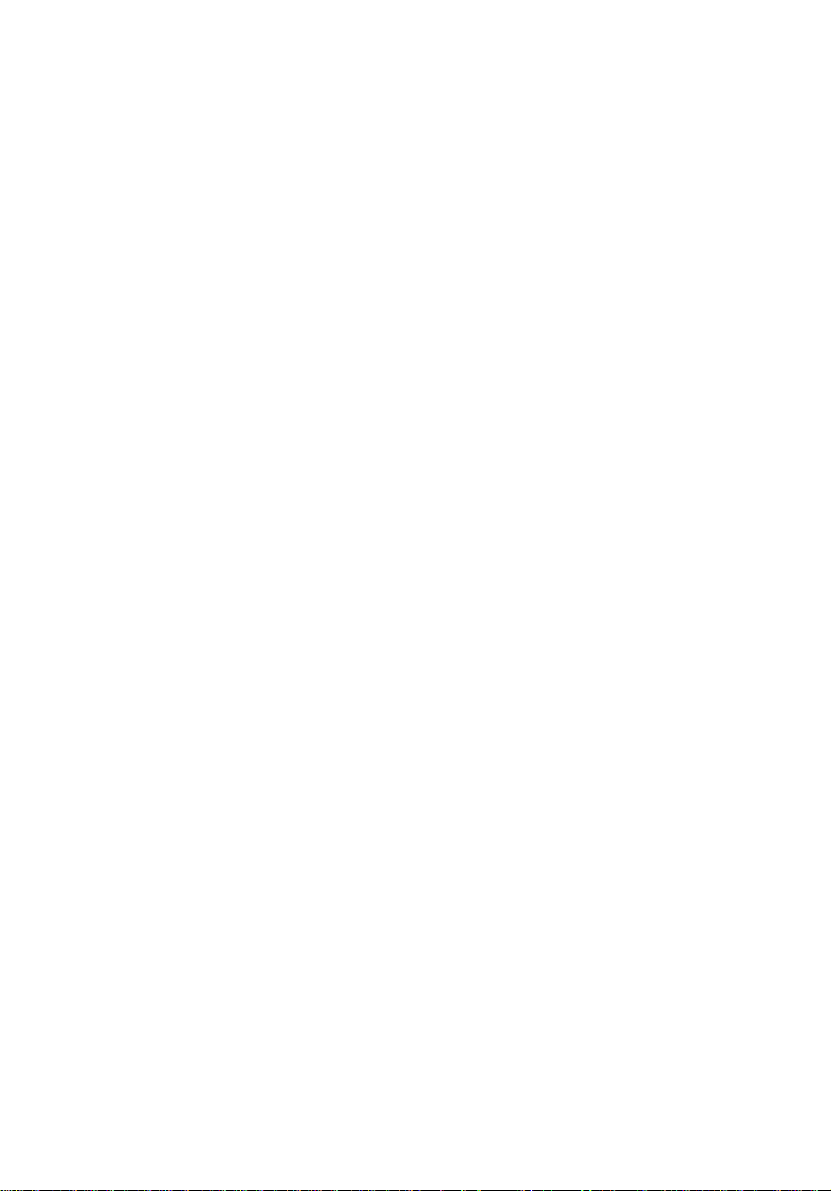
iii
Notices
FCC notice
Class A devices do not have an FCC logo or FCC IDE on the label. Class B devices
have an FCC logo or FCC IDE on the label. Once the class of the device is
determined, refer to the following corresponding statement.
Class A equipment
This device has been tested and found to comply with the limits for a Class A
digital device pursuant to Part 15 of the FCC Rules. These limits are designed to
provide reasonable protection against harmful interference when the
equipment is operated in a commercial environment. This equipment
generates, uses, and can radiate radio frequency energy, and if not installed
and used in accordance with the instructions, may cause harmful interference to
radio communications. Operation of this equipment in a residential area is
likely to cause harmful interference, in which case the user will be required to
correct the interference at personal expense.
Class B equipment
This device has been tested and found to comply with the limits for a Class B
digital device pursuant to Part 15 of the FCC Rules. These limits are designed to
provide reasonable protection against harmful interference in a residential
installation. This device generates, uses, and can radiate radio frequency
energy, and if not installed and used in accordance with the instructions, may
cause harmful interference to radio communications.
However, there is no guarantee that interference will not occur in a particular
installation. If this device does cause harmful interference to radio or television
reception, which can be determined by turning the device off and on, the user
is encouraged to try to correct the interference by one or more of the following
measures:
• Reorient or relocate the receiving antenna
• Increase the separation between the device and receiver
• Connect the device into an outlet on a circuit different from that to which
the receiver is connected
• Consult the dealer or an experienced radio/television technician for help
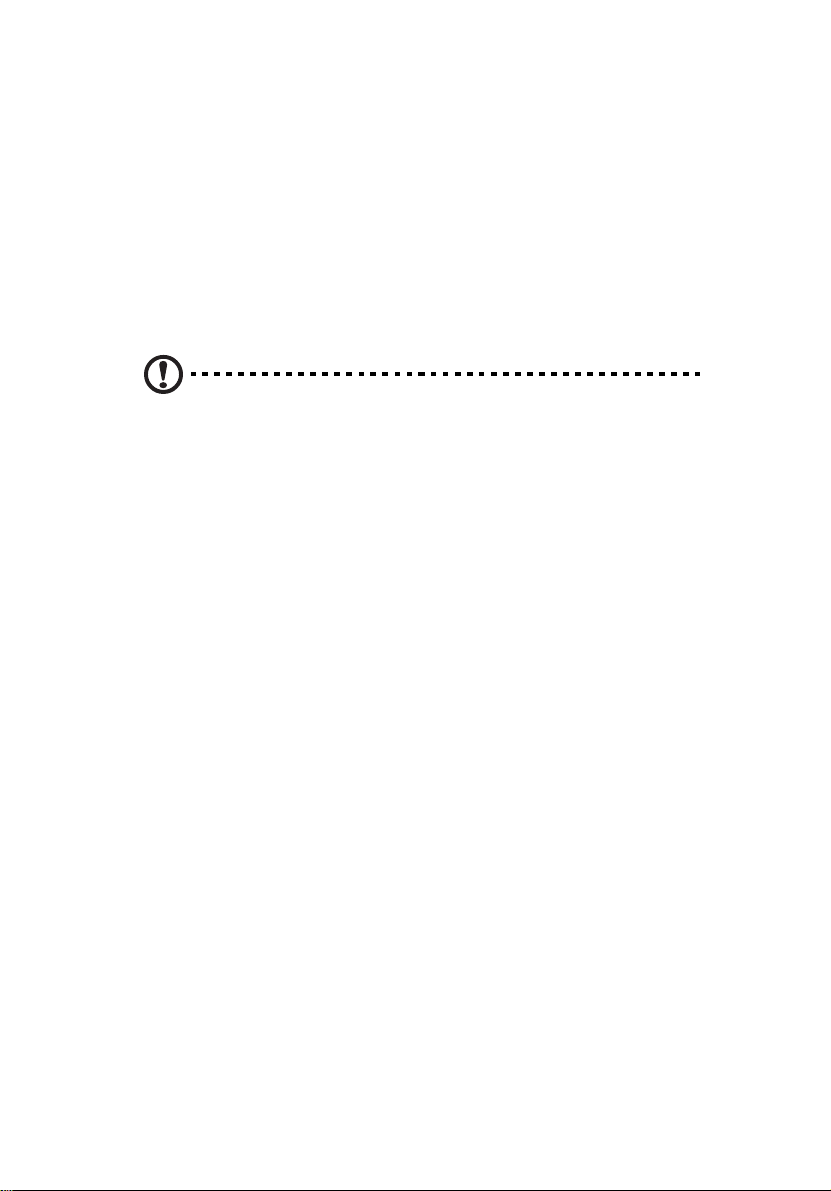
iv
Notice: Shield cables
All connections to other computing devices must be made using shielded cables
to maintain compliance with FCC regulations.
Notice: Peripheral devices
Only peripherals (input/output devices, terminals, printers, etc.) certified to
comply with the Class A or Class B limits may be attached to this equipment.
Operation with noncertified peripherals is likely to result in interference to
radio and TV reception.
Caution! Changes or modifications not expressly approved by
the manufacturer could void the user’s authority, which is granted
by the Federal Communications Commission, to operate this
server.
Use conditions
This part complies with Part 15 of the FCC Rules. Operation is subject to the
following two conditions: (1) this device may not cause harmful interference,
and (2) this device must accept any interference received, including interference
that may cause undesired operation.
Notice: Canadian users
This Class A/Class B digital apparatus meets all requirements of the Canadian
Interference-Causing Equipment Regulations.
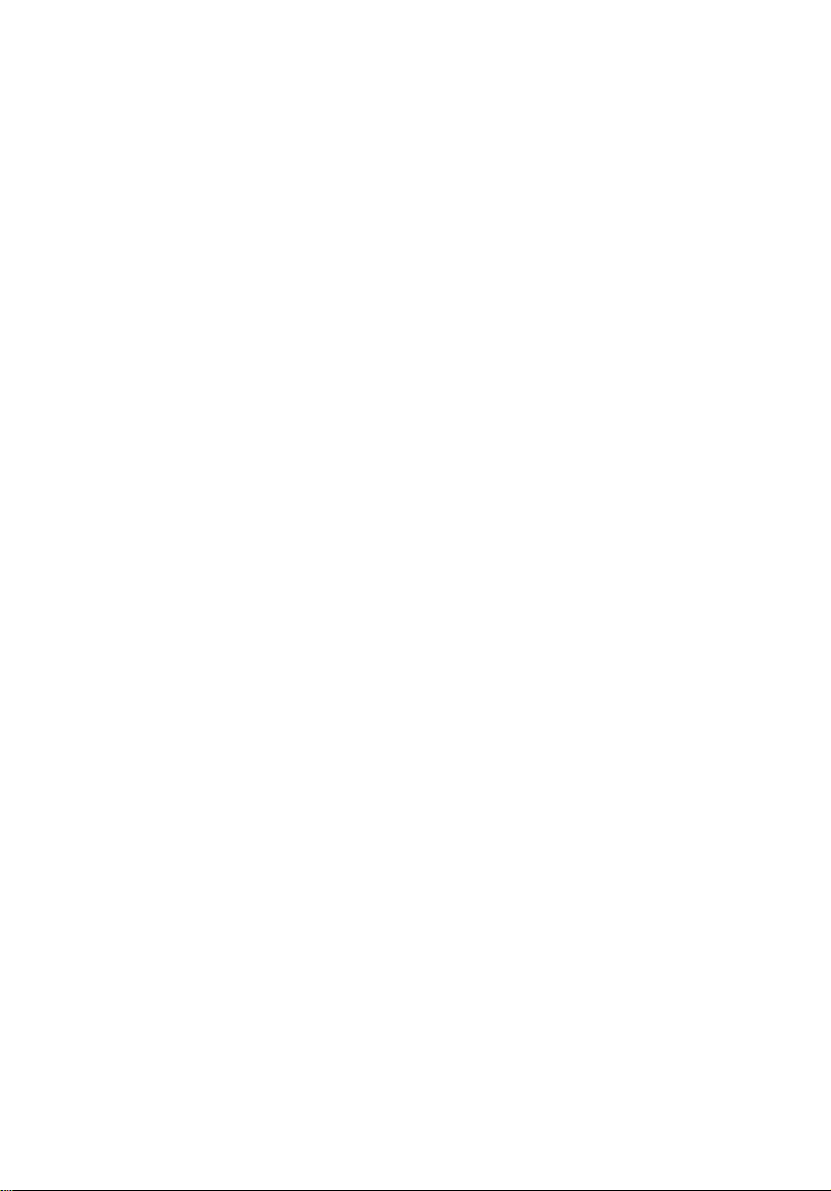
Important safety instructions
Read these instructions carefully. Save these instructions for future reference.
1 Follow all warnings and instructions marked on the product.
2 Unplug this product from the wall outlet before cleaning. Do not use
liquid cleaners or aerosol cleaners. Use a damp cloth for cleaning.
3 Do not use this product near water.
4 Do not place this product on an unstable cart, stand, or table. The product
may fall, causing serious damage to the product.
5 Slots and openings on the back or bottom side of the chassis are provided
for ventilation; to ensure reliable operation of the product and to protect
it from overheating, these openings must not be blocked or covered. The
openings should never be blocked by placing the product on a bed, sofa,
rug, or other similar surface. This product should never be placed near or
over a radiator or heat register, or in a built-in installation unless proper
ventilation is provided.
6 This product should be operated from the type of power indicated on the
marking label. If you are not sure of the type of power available, consult
your dealer or local power company.
7 Do not allow anything to rest on the power cord. Do not locate this
product where persons will walk on the cord.
8 If an extension cord is used with this product, make sure that the total
ampere rating of the equipment plugged into the extension cord does not
exceed the extension cord ampere rating. Also, make sure that the total
rating of all products plugged into the wall outlet does not exceed the fuse
rating.
9 Never push objects of any kind into this product through chassis slots as
they may touch dangerous voltage points or short out parts that could
result in a fire or electric shock. Never spill liquid of any kind on the
product.
10 Do not attempt to service this product yourself, as opening or removing
covers may expose you to dangerous voltage points or other risks. Refer all
servicing to qualified service personnel.
11 Unplug this product from the wall outlet and refer servicing to qualified
service personnel under the following conditions:
a When the power cord or plug is damaged or frayed
b If liquid has been spilled into the product
c If the product has been exposed to rain or water
v
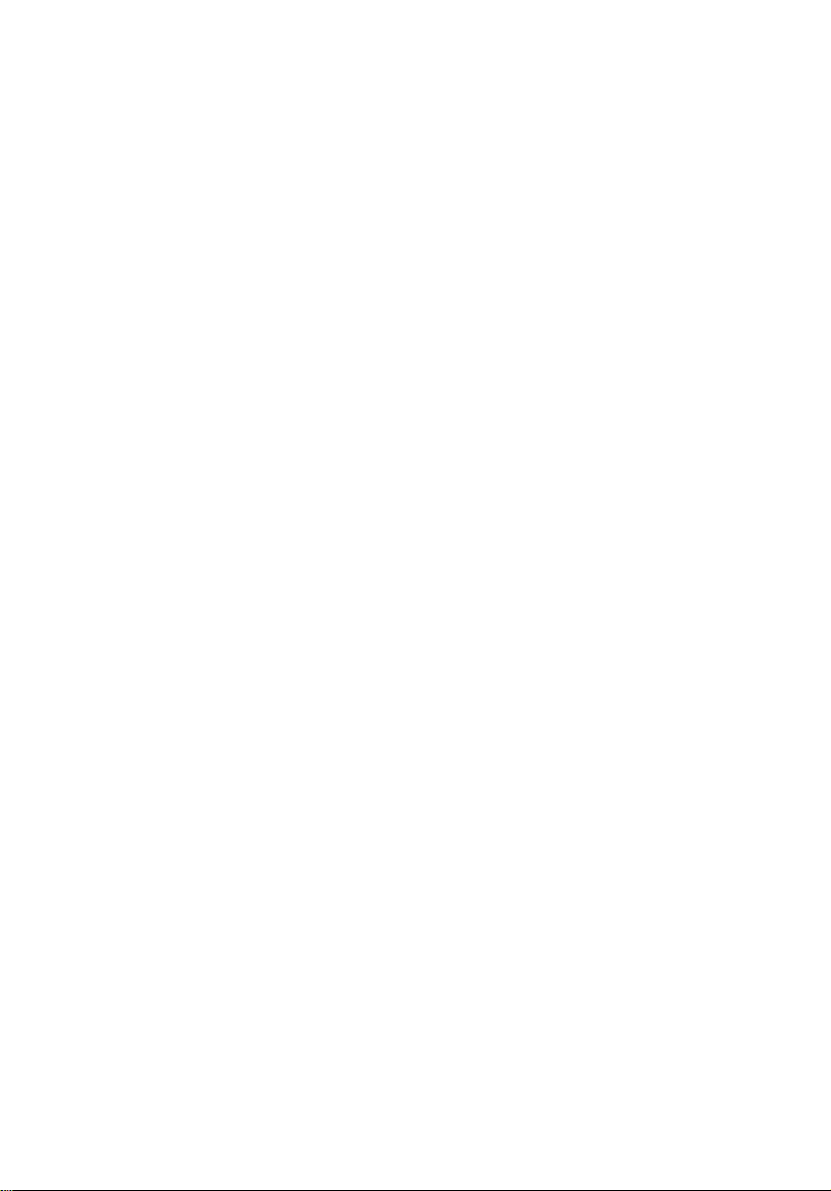
vi
d If the product does not operate normally when the operating
instructions are followed. Adjust only those controls that are covered
by the operating instructions since improper adjustment of other
controls may result in damage and will often require extensive work
by a qualified technician to restore the product to normal condition.
e If the product has been dropped or the cabinet has been damaged
f If the product exhibits a distinct change in performance, indicating a
need for service.
12 Replace the battery with the same type as the product's battery we
recommend. Use of another battery may present a risk of fire or explosion.
Refer battery replacement to a qualified service technician.
13 Warning! Batteries may explode if not handled properly. Do not
disassemble or dispose of them in fire. Keep them away from children and
dispose of used batteries promptly.
14 Use only the proper type of power supply cord set (provided in your
accessories box) for this unit. It should be a detachable type: UL listed/CSA
certified, type SPT-2, rated 7A 125V minimum, VDE approved or its
equivalent. Maximum length is 15 feet (4.6 meters).
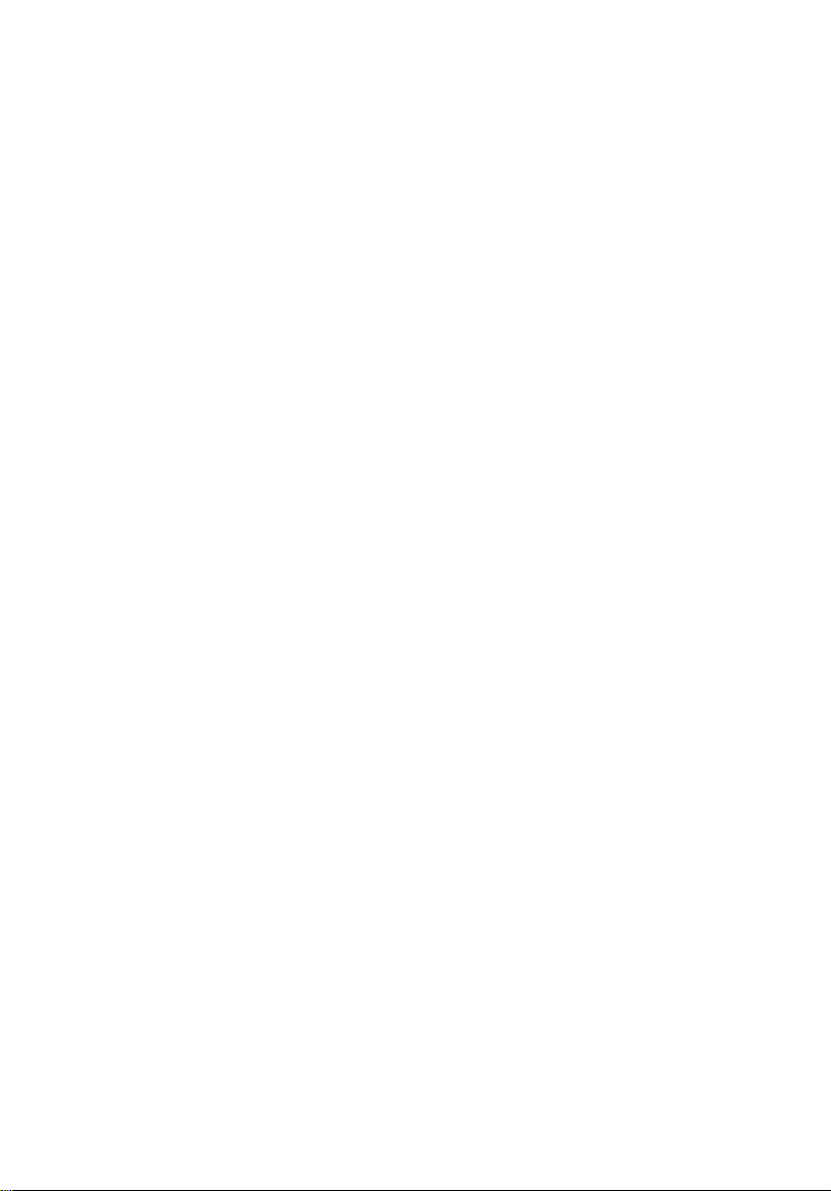
Notices iii
FCC notice iii
Important safety instructions v
1 Chassis Description 1
What Your Kit Includes 2
Items You Must Purchase Separately 3
Feature Summary 4
System Components 4
Chassis Front Panel and Peripheral Bays 5
Chassis Back I/O Ports and Features 6
Front Panel Controls and Indicators 7
Peripherals 11
500 Watt Redundant Power Supply 12
System Cooling 12
Chassis Security 13
2 Assembling the System 15
Before You Begin 17
Supplies Needed 17
Installation/Assembly Safety Instructions 18
Use Only for Intended Applications 18
Checking the Power Cord 19
Warnings and Cautions 19
Installing System Components 21
Remove the Cover 21
Remove the Processor Air Duct 22
Remove the Riser Cards 22
Remove the Fan module 23
Install the Server Board 24
Routing Cables 27
Installing Peripherals 35
Installing a PCI Card on a Riser Card 35
Installing the Riser Cards on the Server Board 36
Installing a Hard Drive 37
Installing a DVD drive/FDD or
CD-ROM drive/FDD Module 39
Finishing Installation 41
Installing a Serial A port in the Rear I/O 41
Install the Cover 41
Installing the Power Cord and Strain Relief Strap 41
Install the Bezel 42
Contents
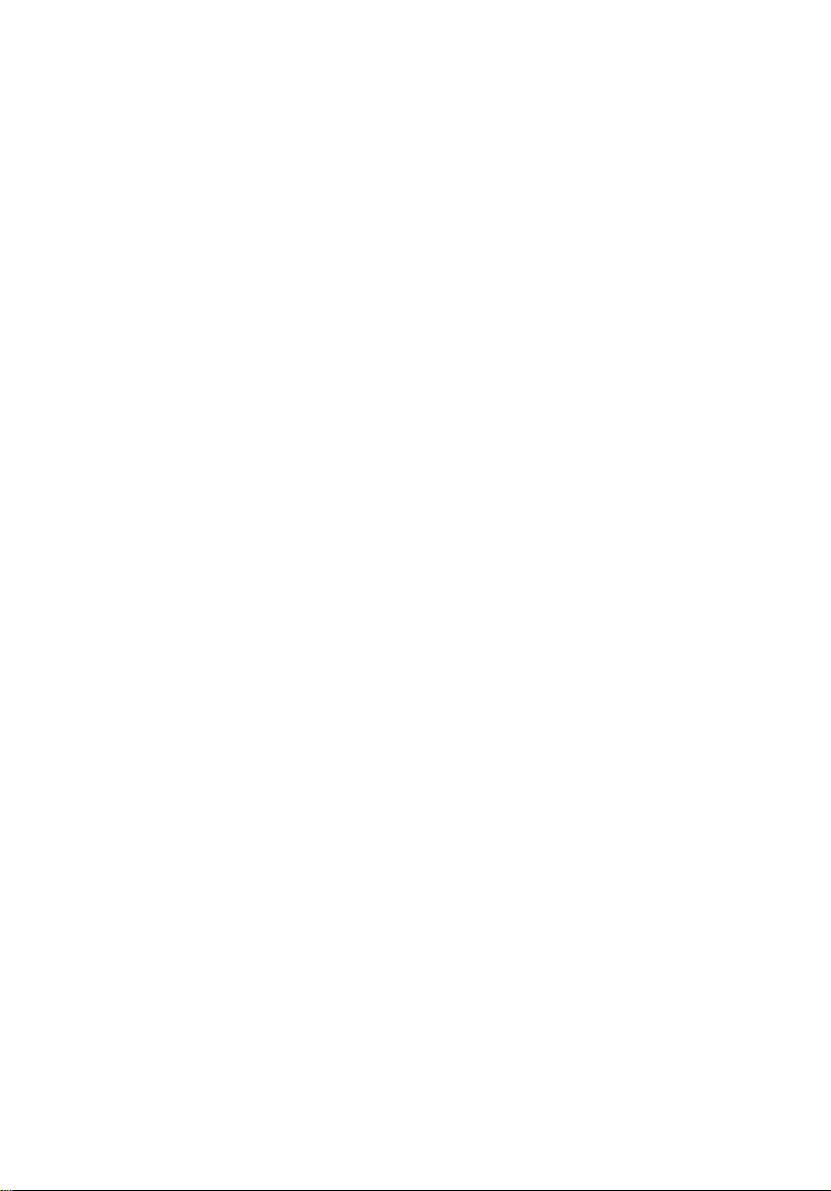
3 Installing the System in a Rack 43
Equipment Rack Precautions 44
4 Working Inside Your Server 47
Tools and Supplies Needed 48
Safety: Before You Remove the Cover 48
Warnings and Cautions 49
Lithium Battery Replacement 49
Replacing Components 51
Replacing a Hard Drive 51
Replacing a DVD/CD-ROM drive/FDD Module 52
Replacing a PCI Add-in Card 54
Replacing a 500 Watt Power Supply Module 56
Replacing a Power Supply Cage 57
Installing a Redundant Fan 59
Replacing the Fan Module 61
Replacing a Backplane Board 62
Replacing a Front Panel Board 63
Replacing a Server Board 64
Appendix A: Equipment Log and Worksheets 67
Equipment Log 68
Current Usage 70
Calculating Power Usage 70
Worksheet, Calculating DC Power Usage 70
Worksheet, Total Combined Power
Used by the System 72
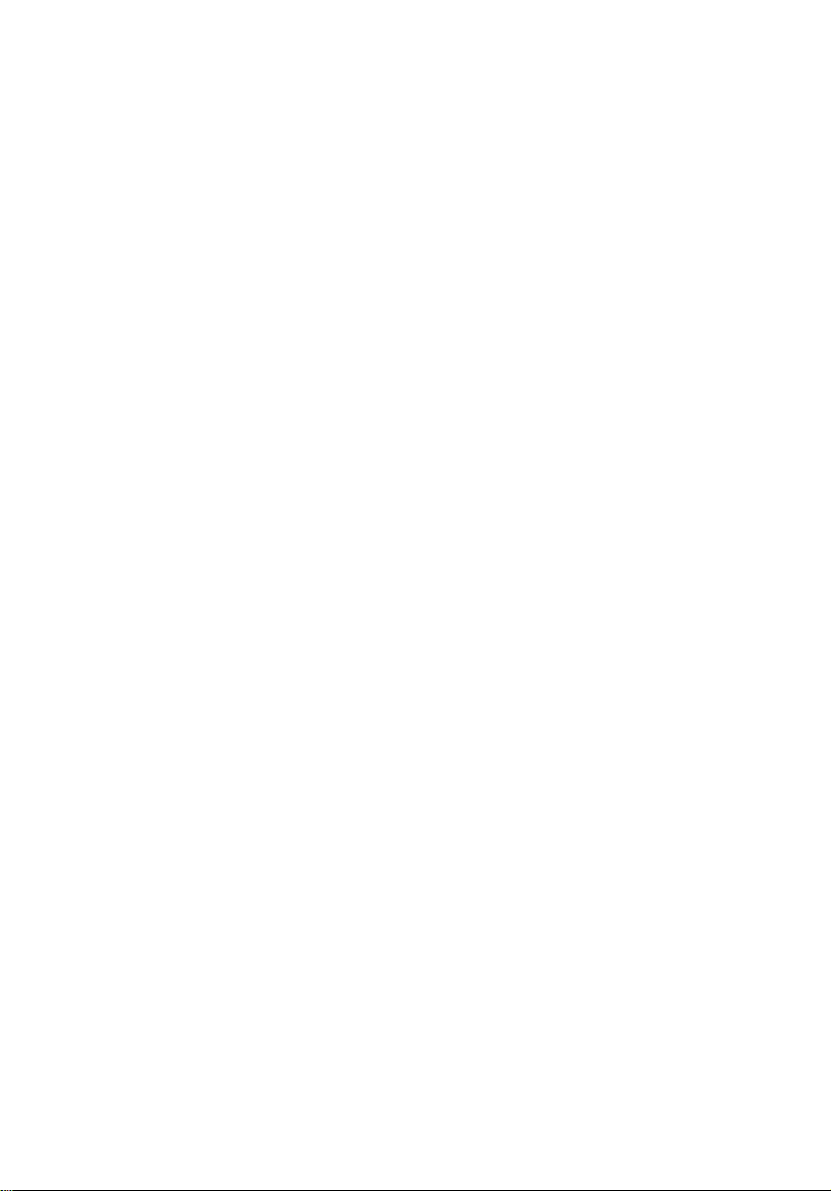
1 Chassis
Description
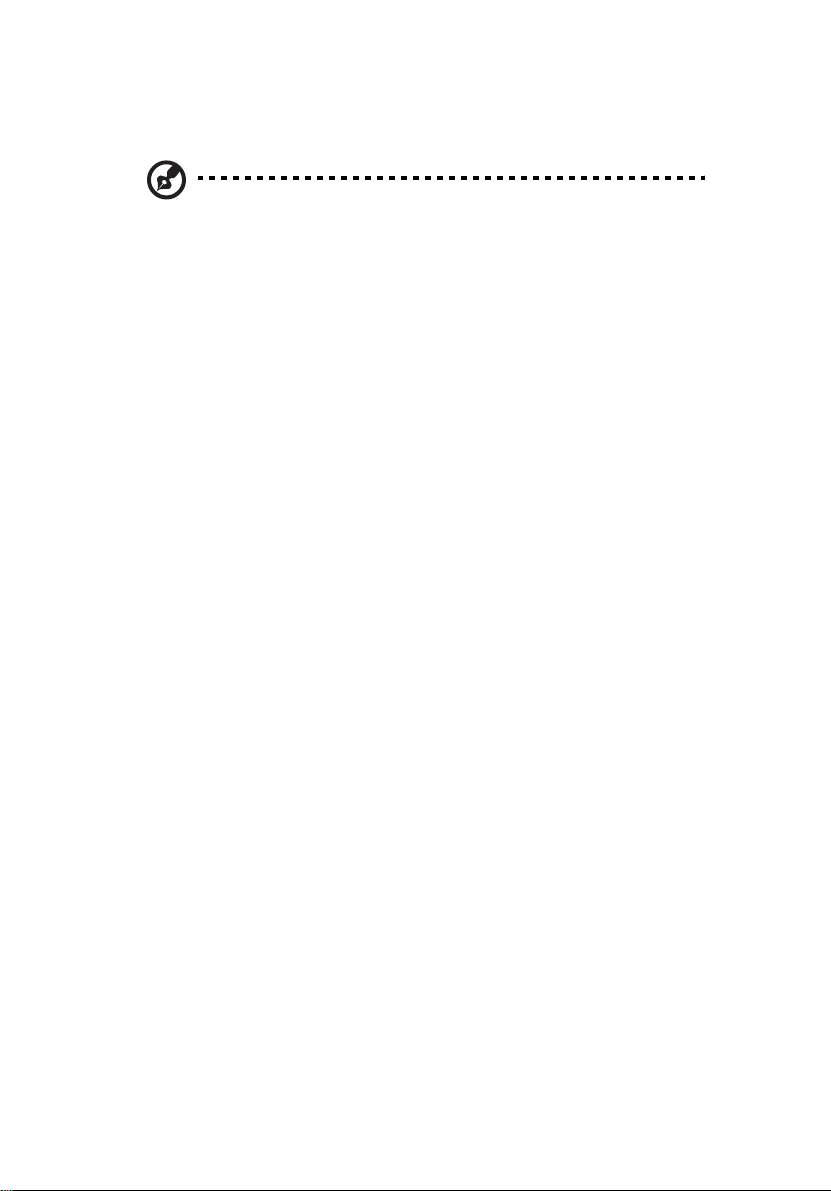
2
1 Chassis Description
What Your Kit Includes
Your Altos R700 server chassis kit is designed to support the Altos
R700 Server Board. The fan module and riser cards are installed
for shipment, but you must remove and reinstall them when you
install the server board.
Your kit includes the following components:
• 2U rack-mount chassis featuring:
• Four hard drive bays with carriers and two bays with plugs
• Two hard drive bay plugs
• One bay for an optional DVD/CD-ROM drive/FDD module (comes
with filler panel and plug)
• One bay for optional tape drive (comes with carrier and filler
panel)
• One 480 W SSI PFC non-redundant power supply or a 500 W 1+0
SSI PFC redundant power supply with one module and one blank
• Two PCI riser cards for use with the Altos R700 Server Board
• Three system fans
• One internal USB cable, (connecting server board to front panel
board)
• One internal flex circuit cable, 100-pin (connecting server board to
backplane board)
• One internal SCSI cable (connecting server board to backplane
board)
• One internal front panel cable, 34-pin (connecting front panel
board to backplane board)
• One Resource CD-ROM containing drivers, utilities, and product
guide
• Mounting screws (server board)
• Front, mid, or 4-post rack mounting kit
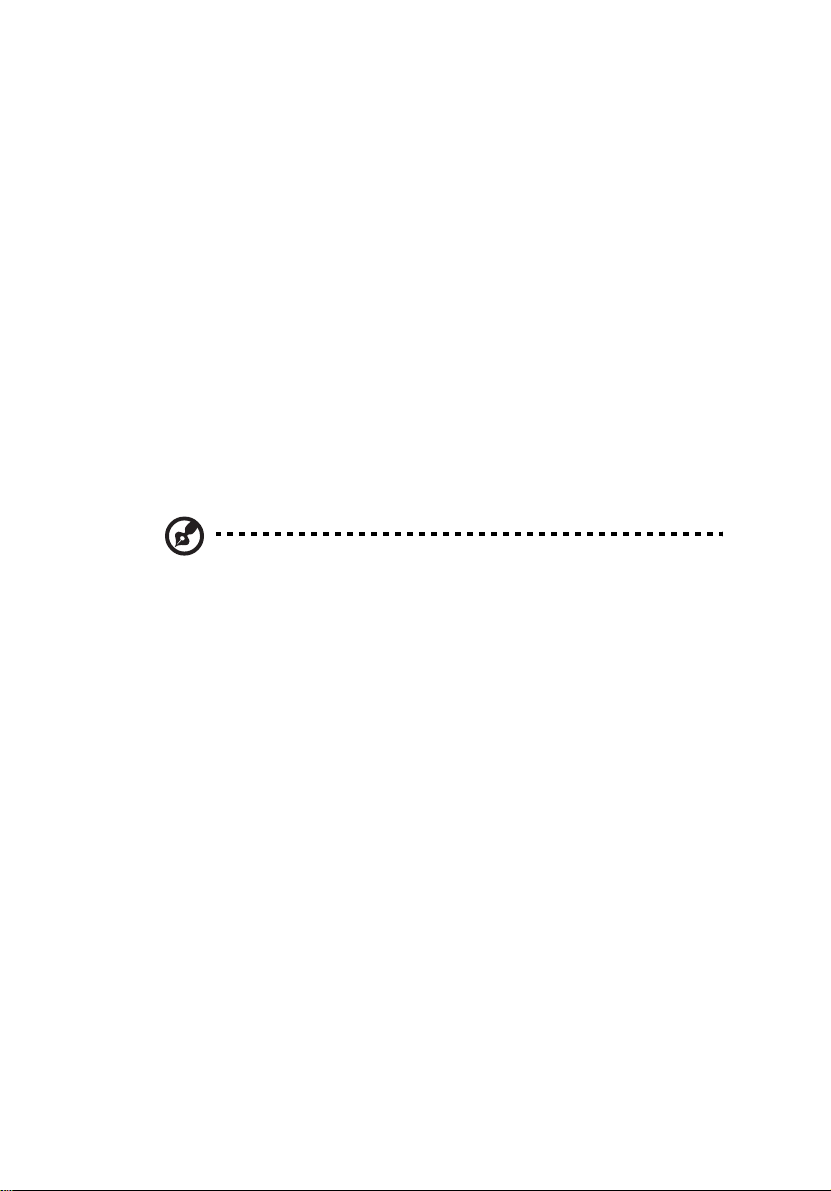
Items You Must Purchase Separately
The following components must be purchased separately:
• Front bezel (optional)
• Altos R700 Server Board
• Minimum of one Intel® Xeon™ processor
• Registered ECC DDR RAM memory DIMMs
• SCSI hard disk drives (HDD)
• Slimline DVD/CD-ROM drive/floppy disk drive module (optional)
• PCI add-in cards
• Hard drive carriers (over the four supplied)
• 500 W power supply module for redundancy
• System fan for redundancy
• Other peripheral devices
You can install a slimline DVD drive in place of a CD-ROM drive.
If you install a NIC in the top slot of either the low profile riser or full
height riser, you may encounter difficulty removing network cables
connected to the card.
3
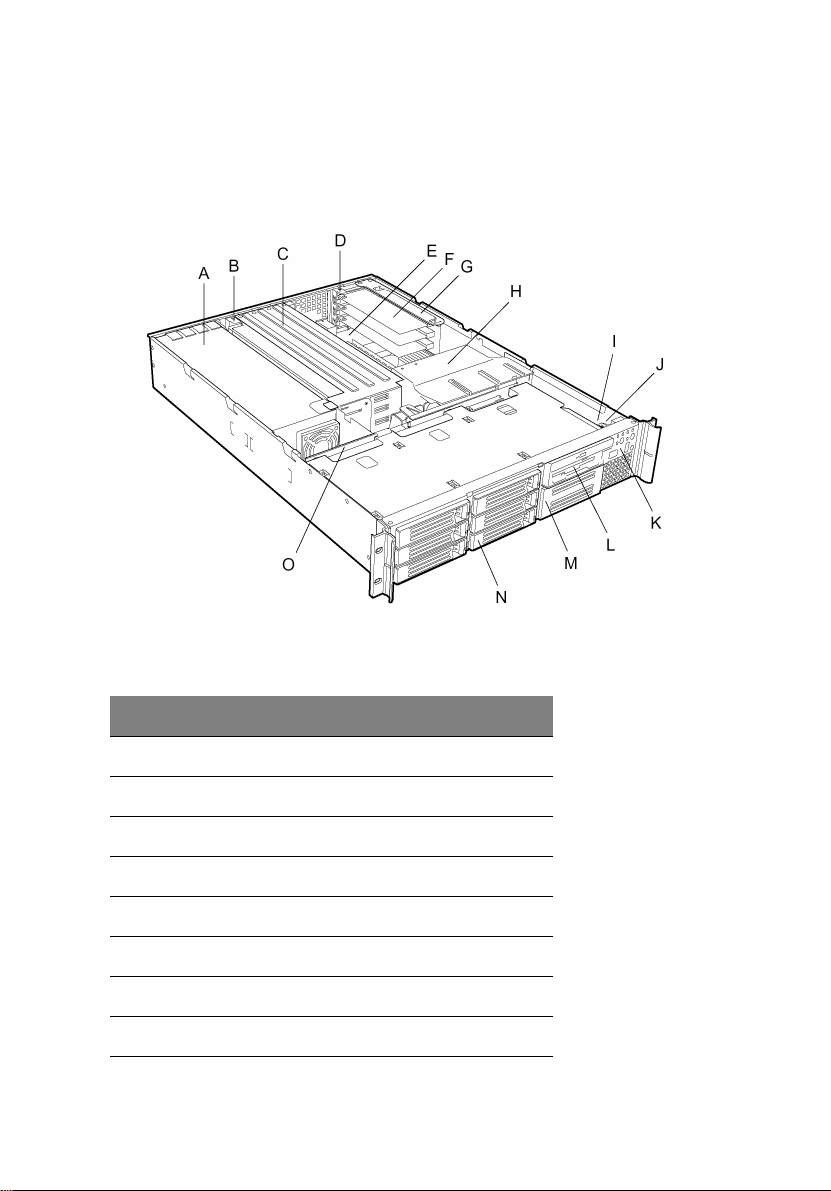
4
Feature Summary
System Components
1 Chassis Description
Label Description
A Power supply
B PCI card bracket (full-lenght)
C Riser card assembly (full-lenght)
D PCI card bracket (low-profile)
E Server board (accessory to system)
F PCI add-in card (accessory to system)
G Riser card assembly (low-profile)
H Processor air duct
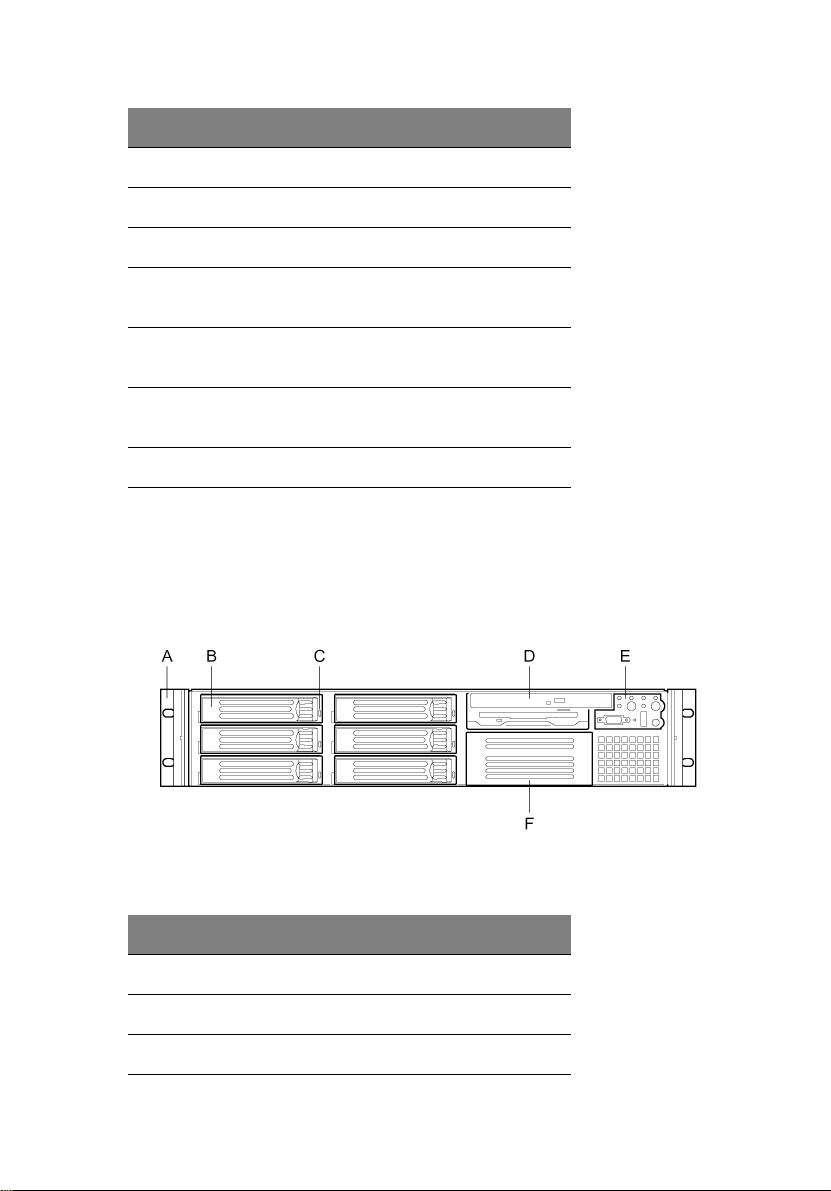
Label Description
I Front panel board
J Intrusion switch
K Control panel
L Flex bay (optional DVD/CD-ROM drive/FDD
module available)
M Tape drive bay (tape drive available from
others)
N Hard drive bay (one of six, accessory to
system)
O Backplane board
Chassis Front Panel and Peripheral Bays
To access the system controls and peripherals when a front bezel is
installed, grasp the bezel and gently pull it towards you until it
unsnaps from the chassis.
5
Label Description
A Chassis handles (2)
B Drive bay (1-inch)
C HDD activity/fault Indicator
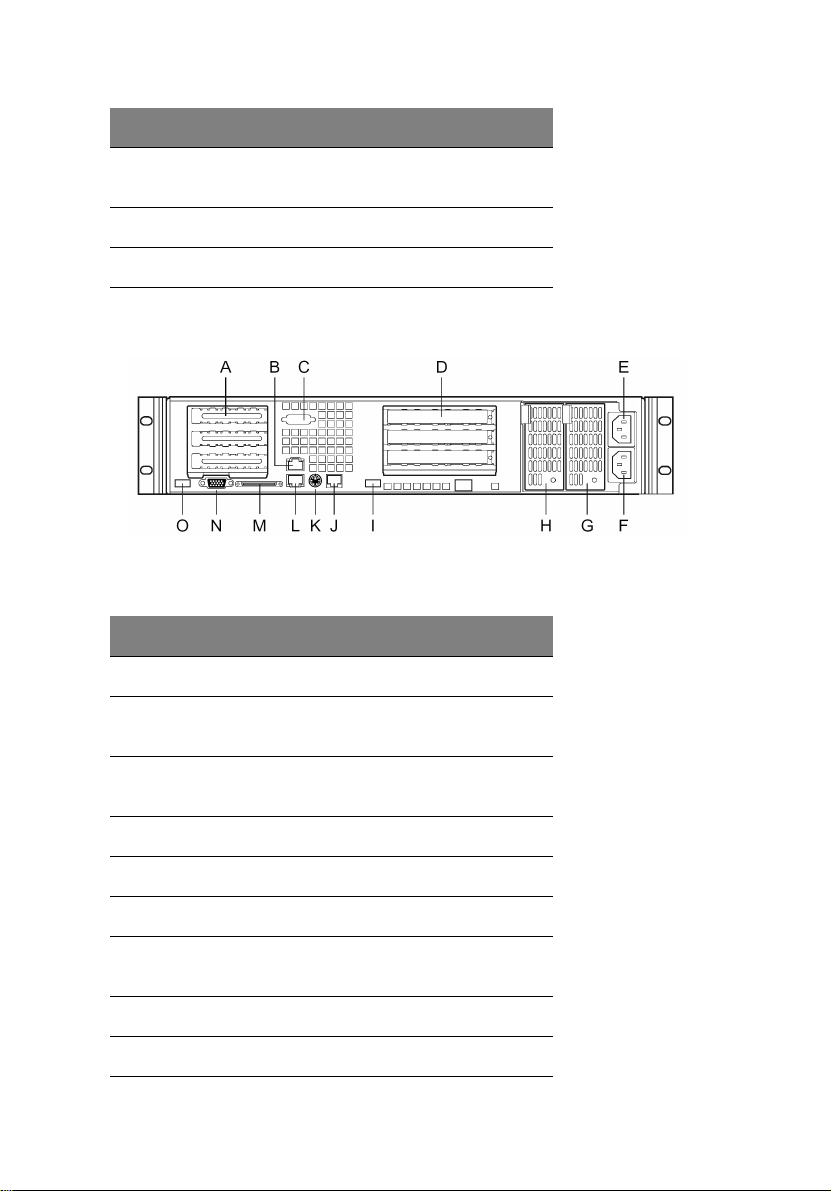
6
Label Description
D Flex bay (optional DVD/CD-ROM drive/FDD
module shown installed)
E Front panel indicator lights
F Tape drive bay (tape drive not included)
Chassis Back I/O Ports and Features
Label Description
1 Chassis Description
A PCI card bracket (low profile)
B RJ45 NIC 2 connector Green Status LED/
Yellow Status LED
C Serial A port mounting hole (cable not
D PCI card bracket (full-height)
E AC power input (primary)
F AC power input (redundant)
G Power supply module, redundant (system
H Power supply module, primary
I USB connector 2
provided)
accessory)
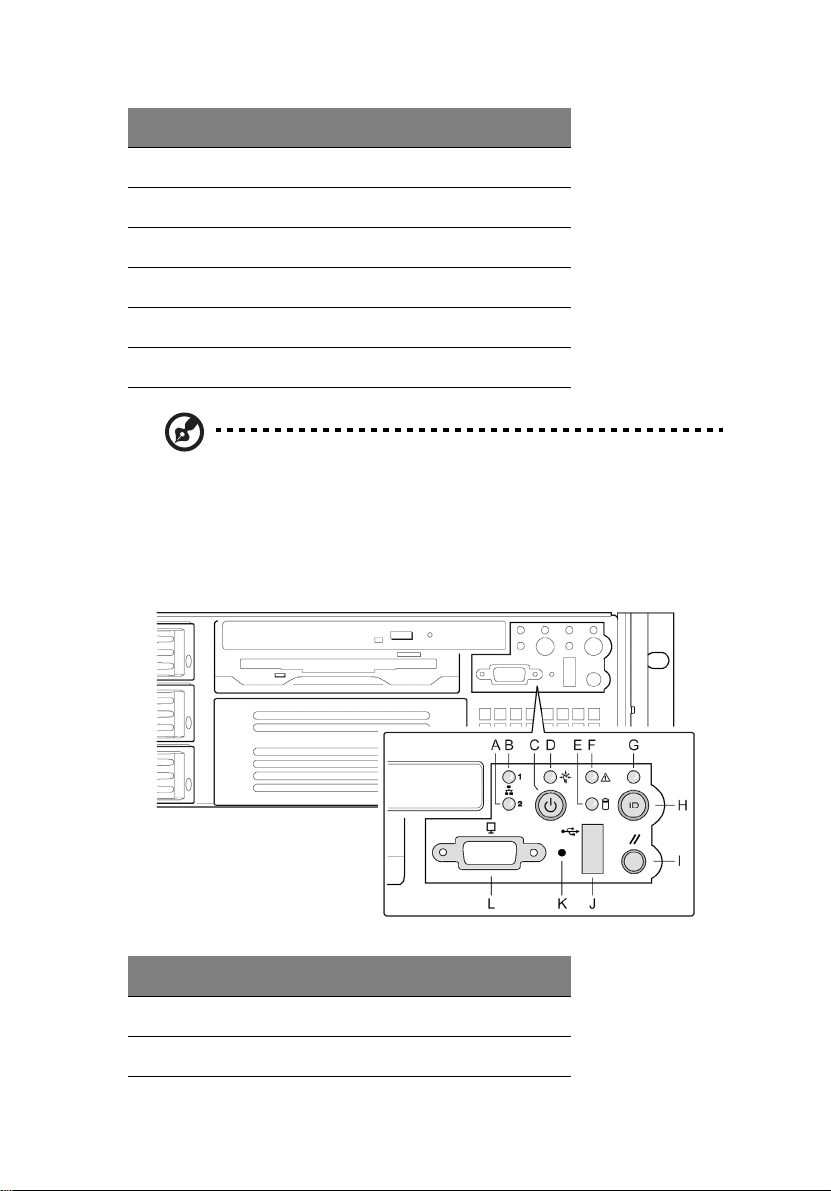
Label Description
J RJ45 serial port
K PS/2 mouse/keyboard connector
L RJ45 NIC 1 connector
M SCSI channel A connector (If available)
N Video connector
O USB connector 1
Note: 480 Watt redundant power supply shown. Your power
supply may be different.
Front Panel Controls and Indicators
Shown with optional DVD/CD-ROM drive/floppy disk drive installed.
7
Label Description
A NIC 2 activity LED
B Power button
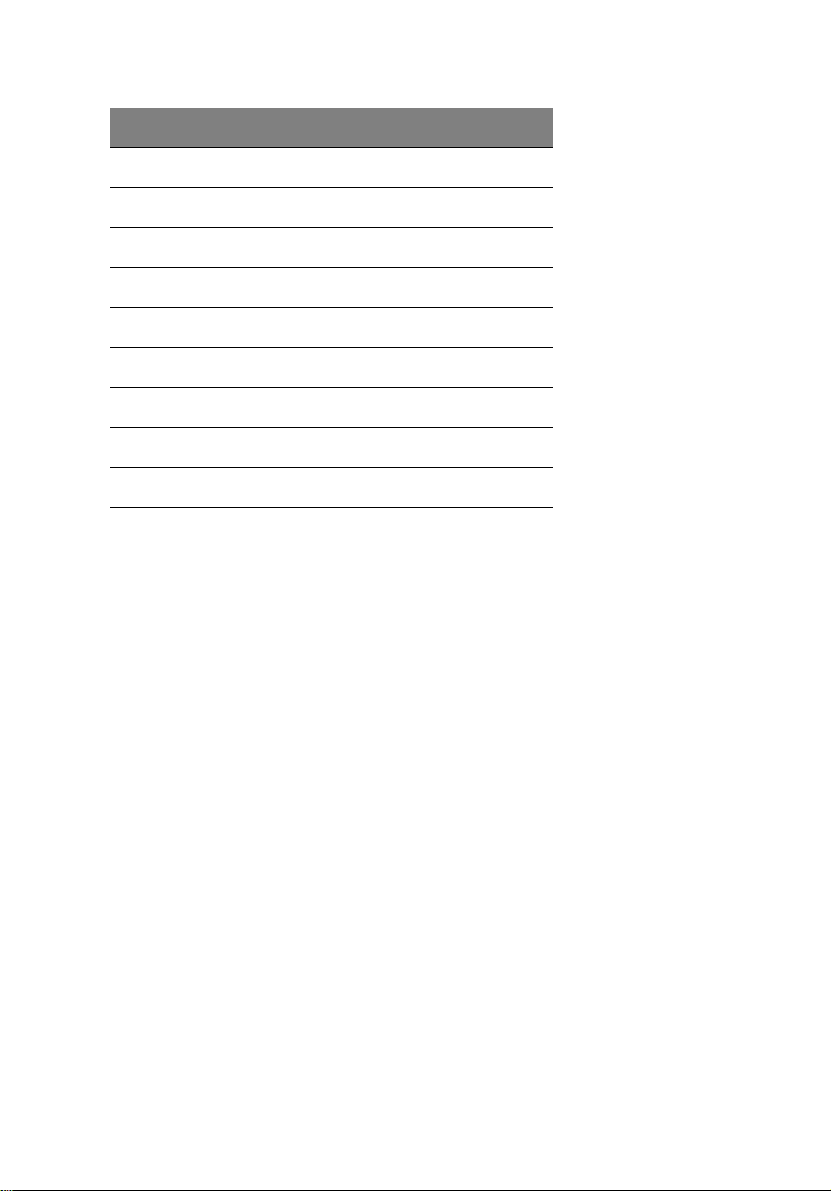
8
Label Description
C Power/sleep LED
D Fixed disk drive status LED
E System status LED
F ID LED
GID button
H Reset button
I USB Connector
J NMI button
K Video Connector
1 Chassis Description
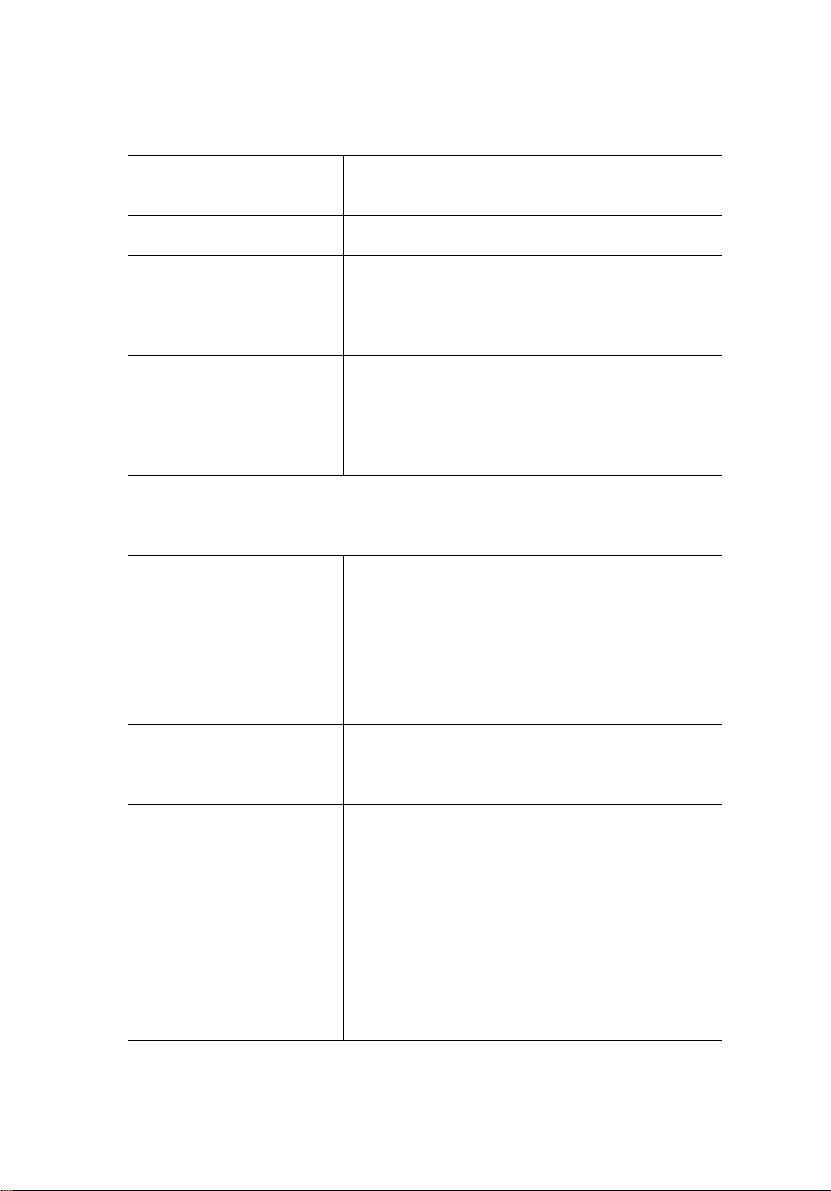
Control Button Functions
Power/Sleep button Toggles the system power on/off. Or sleep
button for ACPI compliant operating systems.
Reset button Reboots and initializes the system.
NMI button Pressing the recessed button with a paper clip
or pin issues a non-maskable interrupt and puts
the server in a halt state for diagnostic
purposes.
ID button Toggles on/off the front panel ID LED and the
baseboard ID LED. The baseboard ID LED is
visible through the rear of the chassis and
allows you to locate the server you’re working
on from behind a rack of servers.
LED Indicator Status
Power/sleep LED Continuous green light indicates the system has
power applied to it.
Blinking green light (Note 4) indicates the
system is sleeping.
No light indicates the system does not have
power applied to it (other than 5 V standby
power).
9
NIC 1 activity LED
NIC 2 activity LED
System status LED Continuous green light indicates the system is
Continuous green light indicates activity
between the system and the network to which
it is connected.
operating normally.
Blinking green light indicates the system is
operating in a degraded condition.
Continuous amber light (Note 1) indicates the
system is in a critical or nonrecoverable
condition.
Blinking amber light (Note 1) indicates the
system is in a non-critical condition.
No light indicates POST/system stop.
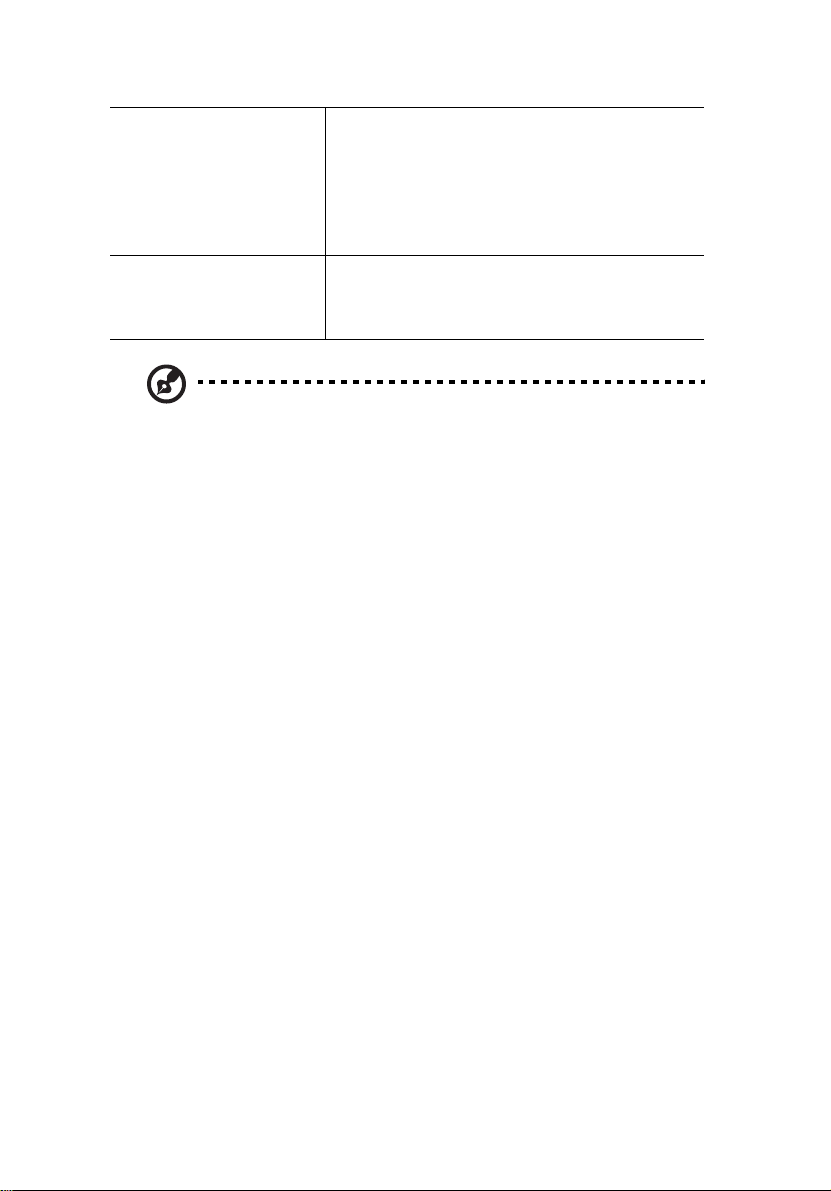
10
1 Chassis Description
Fixed disk drive status
LED
ID LED Continuous blue light indicates ID button is
Notes:
1. The Amber status takes precedence over the Green status.
When the Amber LED is on or blinking, the Green LED is off.
2. In order for a hard disk fault indication to occur, either an
Intelligent Platform Management Interface (IPMI) based satellite
management controller must send a Set Fault Indication command
to the Baseboard Management Controller (BMC), or the system
board must be used with the 2U Altos R700 hot swappable
backplane.
3. Also off when the system is powered off or in a sleep state.
4. The Power LED sleep indication is maintained on standby by the
chipset. If the system is powered down without going through
BIOS, the LED state in effect at the time of power off will be
restored when the system is powered on until the BIOS clears it. If
the system is not powered down normally, it is possible that the
Power LED will be blinking at the same time that the System
Status LED is off due to a failure or configuration change that
prevents the BIOS from running.
Random blinking green light indicates fixed
disk drive activity (SCSI or IDE).
Continuous amber light (Note 2) indicates fixed
disk drive fault (SCSI or IDE).
No light (Note 3) indicates no fixed disk drive
activity nor fault (SCSI or IDE).
depressed.
No light indicates ID button is not depressed.
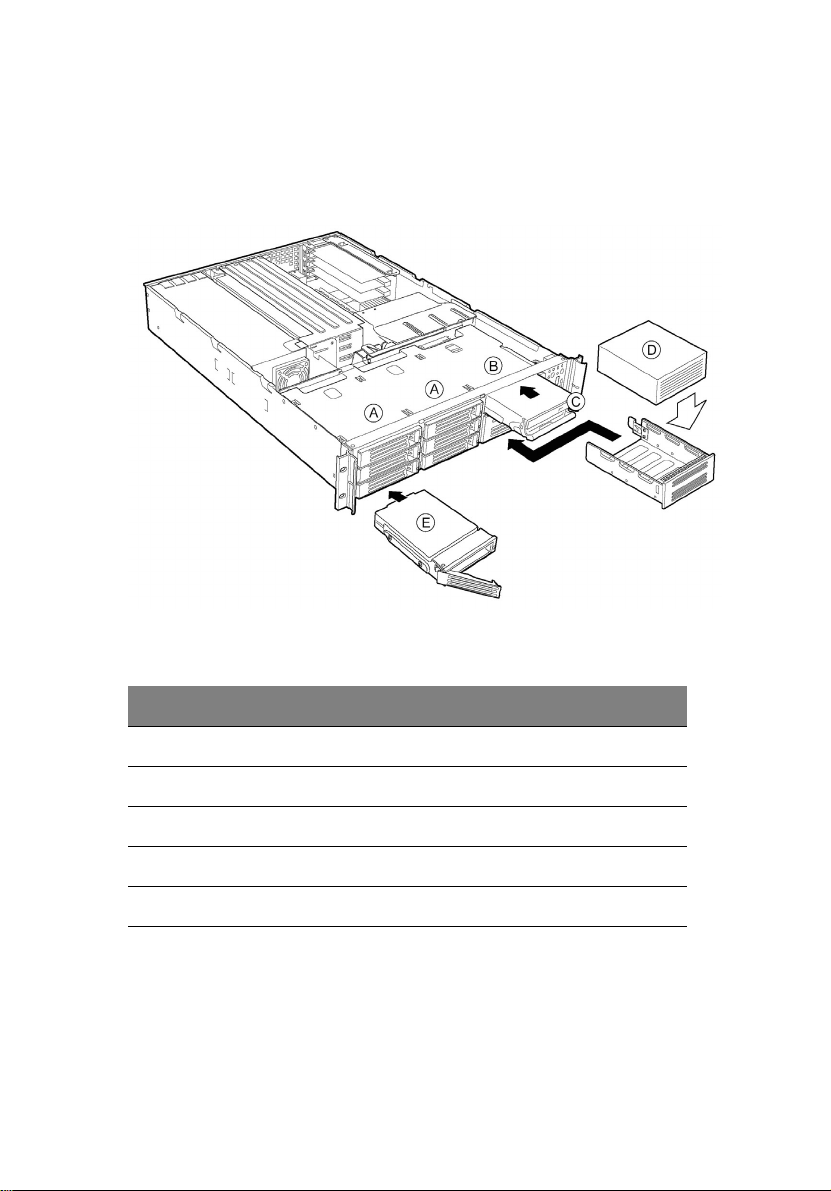
11
Peripherals
The chassis provides external bays for peripherals that can be
purchased separately and added to the system. The following describes
the available options.
Label Description
A Hard drive bays (6)
B Flex bay (1)
C DVD/CD-ROM drive/floppy disk drive module
D Tape drive
E Hard disk drive
Hot Swappable SCSI Hard Drives
The chassis ships with four drive carriers for mounting SCSI hard drives
in the hard drive bays. For information on how to install these drives,
see “Installing a Hard Drive” on page 37.
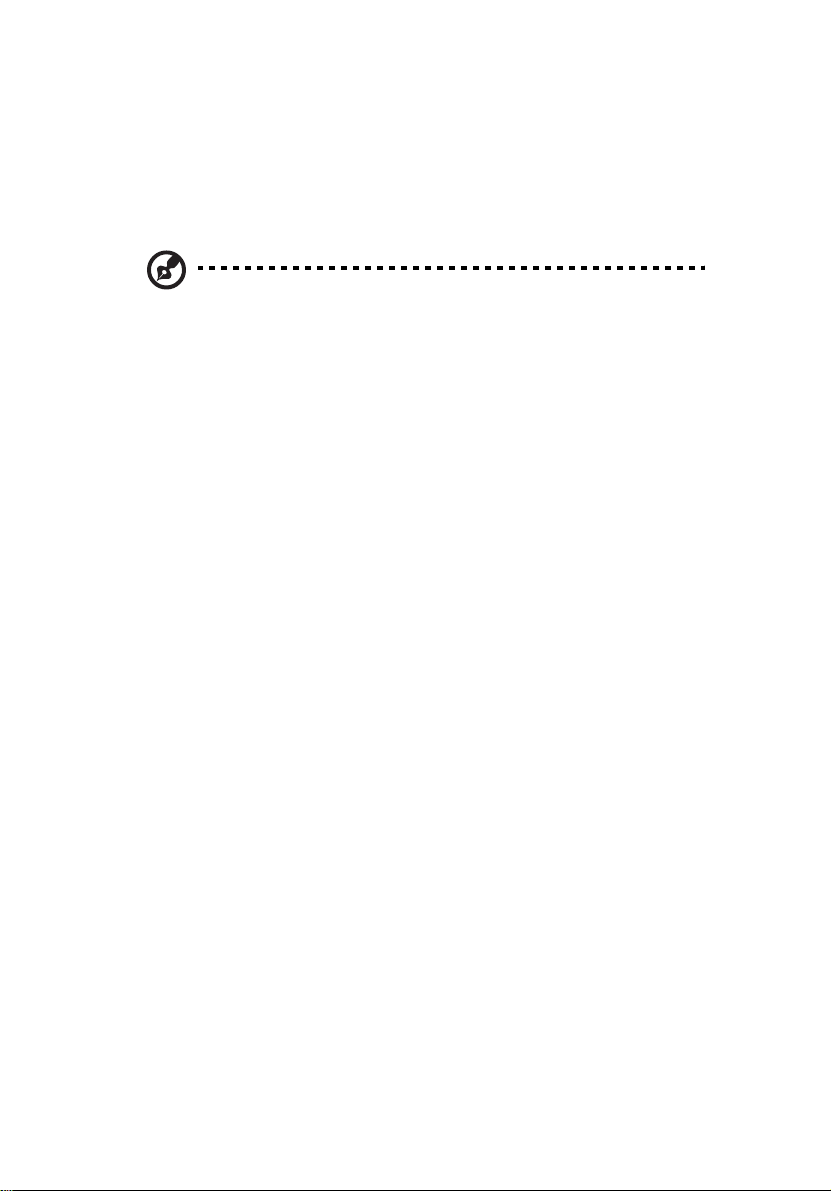
12
The SCSI hard drives are hot swappable. When a drive fails, the SCSI
backplane detects the failure, reports it, and powers down the failed
drive. The drive fault LED becomes a continuous amber light. After the
failed drive is removed and a new drive is inserted, there is a short wait
before power is applied to the drive and the drive fault LED becomes a
random blinking green light.
Note: Drives can consume up to 17W of power each. Drives must
be specified to run at a maximum ambient temperature of 50° C.
1 Chassis Description
Flex Bay
The flex bay can be used with either the optional DVD/FDD module,
CD-ROM/FDD module, or a seventh hot swappable SCSI HDD.
The DVD/CD-ROM/FDD module may only be inserted or removed from
the flex bay when system power is turned off. It is NOT hot swappable.
For information on installation, see “Installing a DVD drive/FDD or CDROM drive/FDD Module” on page 39.
500 Watt Redundant Power Supply
The power supply consists of the power supply bay and one power
supply module. A second power supply module can be purchased to
provide a redundant, 1+1 system. With either configuration, the power
supply provides 500 W of power and is designed to minimize EMI. The
power supply operates within the following voltage ranges and is
rated as follows:
• 100-120 V~ at 50/60 Hertz (Hz); 5.2 A maximum
• 200-240 V~ at 50/60 Hz; 2.6 A maximum
The power subsystem supports implementation of remote
management features including remote enable that permits power to
be activated from a variety of sources.
System Cooling
The chassis includes four 60-mm non-hot-swappable system fans for
cooling the processor(s), hard drives, and add-in cards. The system fans
are mounted in a fan module located in the middle of the chassis to
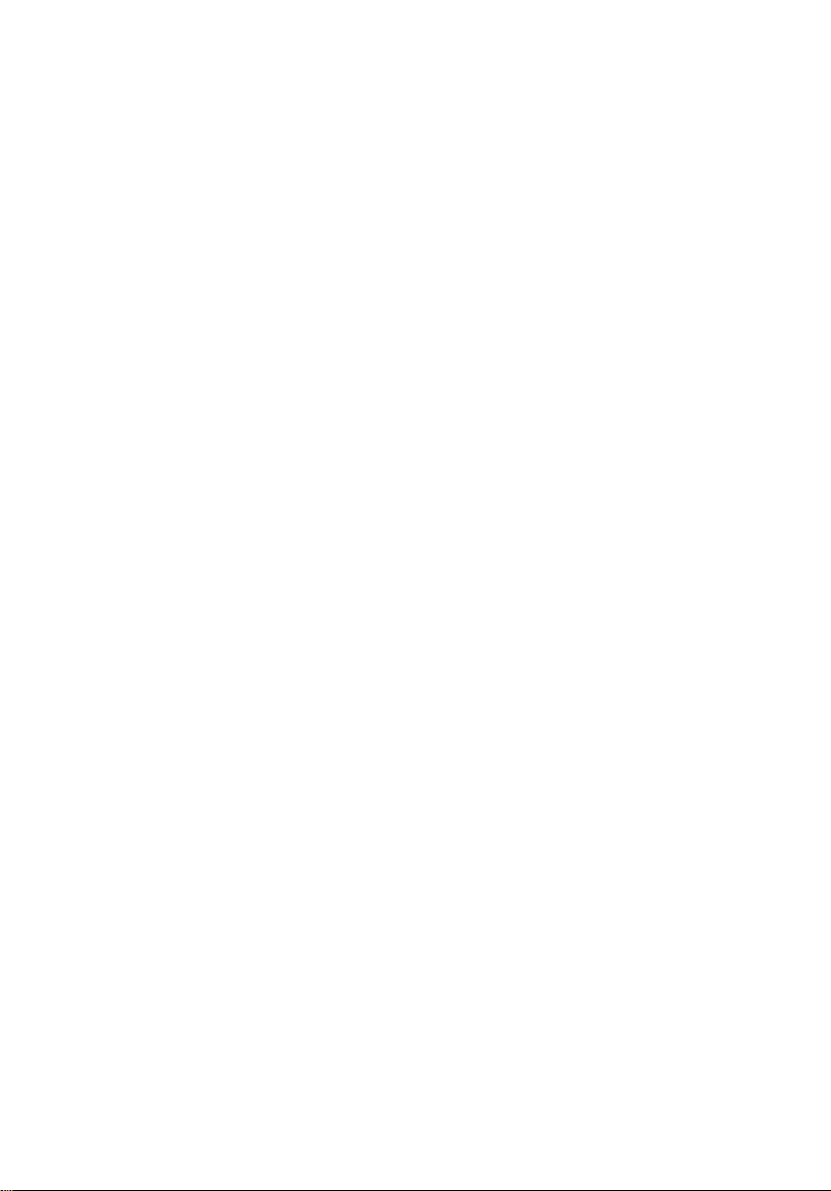
13
pull cooling air through the chassis. The power supply contains a single
fan for cooling.
Chassis Security
To help prevent unauthorized access to the system’s peripherals and
control panel, install the optional front bezel, which provides a key
lock. The chassis also includes a preinstalled intrusion switch for the top
access cover that can be monitored by server management software.
When the cover is opened, the switch, located on the front panel
board, transmits a signal to the Baseboard Management Controller
(BMC) on the server board, where server management software
processes the signal.
Locking and Unlocking the Front Bezel
To unlock the bezel, insert the key in the lock and turn the lock
counterclockwise until it stops (about a quarter turn). The bezel is now
unlocked and can be opened again.
To lock the bezel, insert the key in the lock. Turn the lock clockwise
until it stops (about a quarter turn). The bezel is now locked and
cannot be opened.
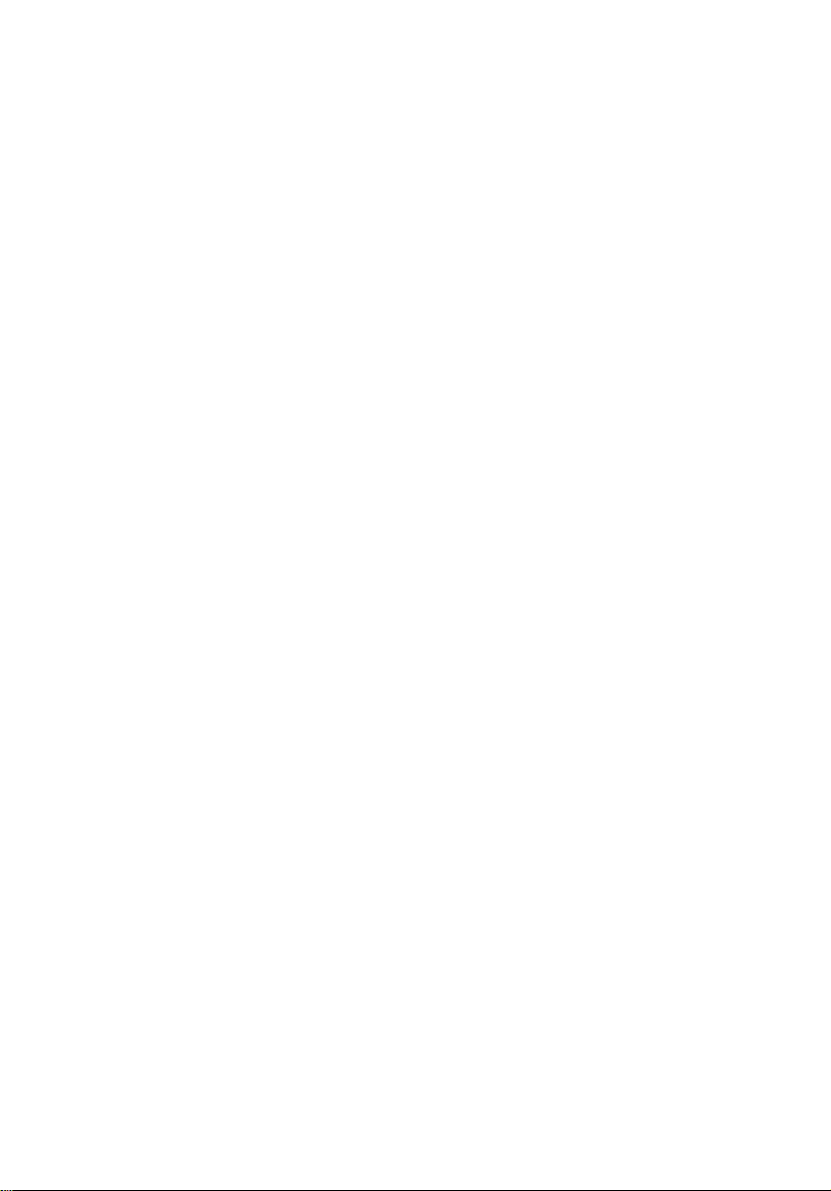
14
1 Chassis Description
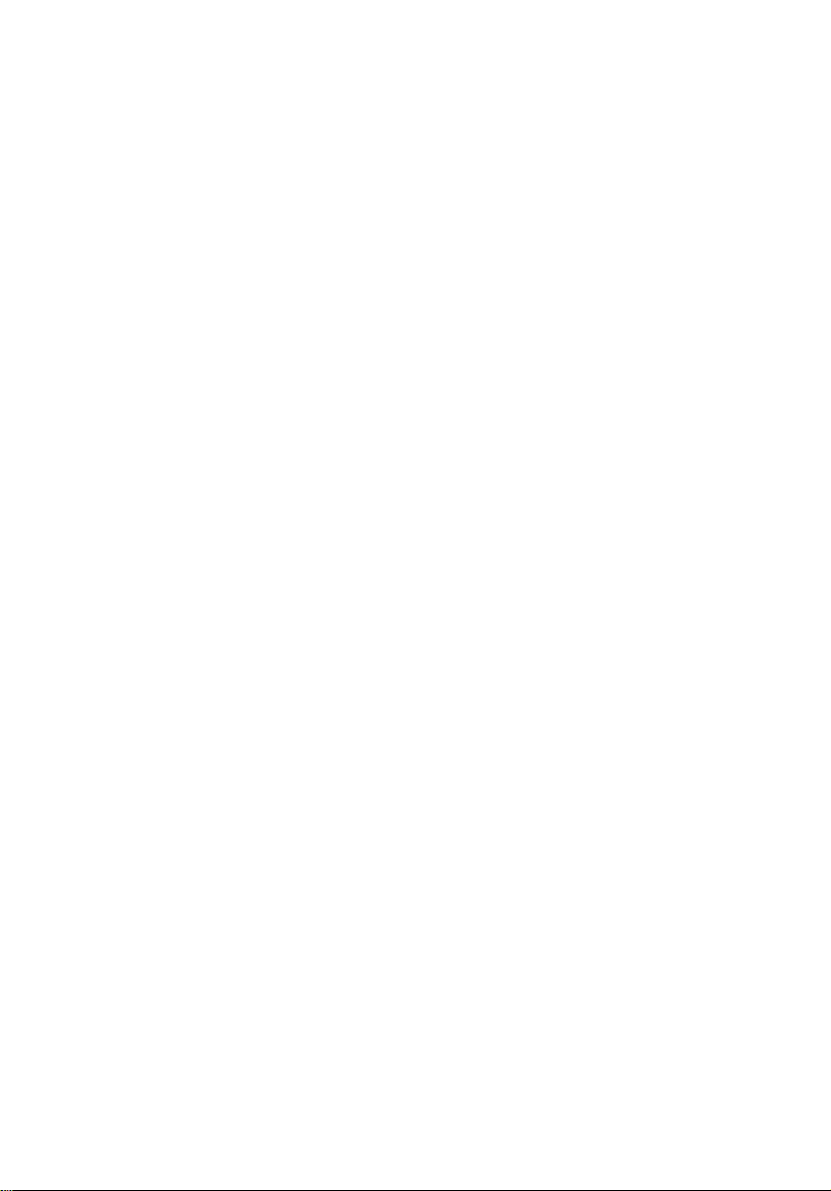
2 Assembling
the System
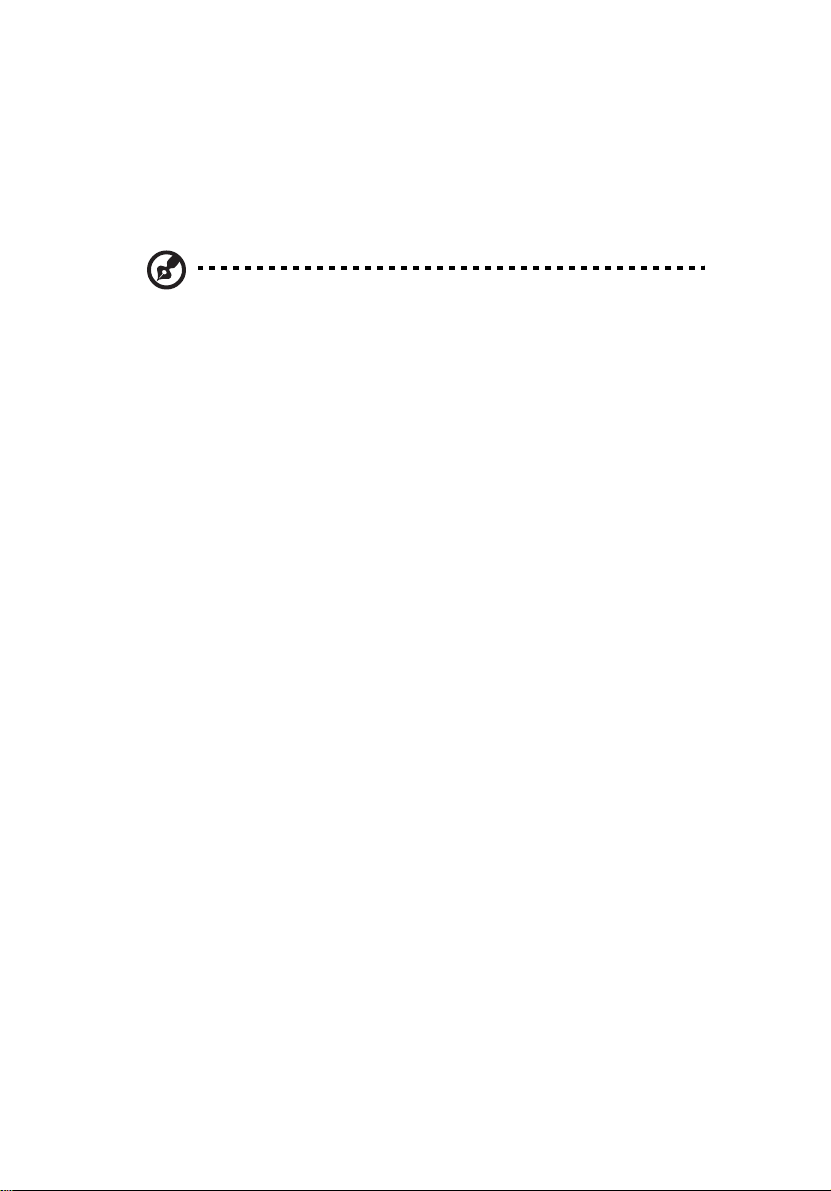
16
2 Assembling the System
Before the Altos R700 can be installed for use, you must assemble the
hardware components that make up your particular system.
Additionally, you will want to add any peripherals and add-in cards
purchased for the system. The following procedures help guide you
through this assembly process and create your desired system
configuration.
Note: To maintain and ensure regulation compliance, the fully
integrated system should be tested, certified and/or documented
to illustrate compliance to the regional regulations and laws for
where the product will be sold. The peripherals and add-in cards
chosen for integration should have individual regulatory
approvals.
