Acer Altos R520 Installation
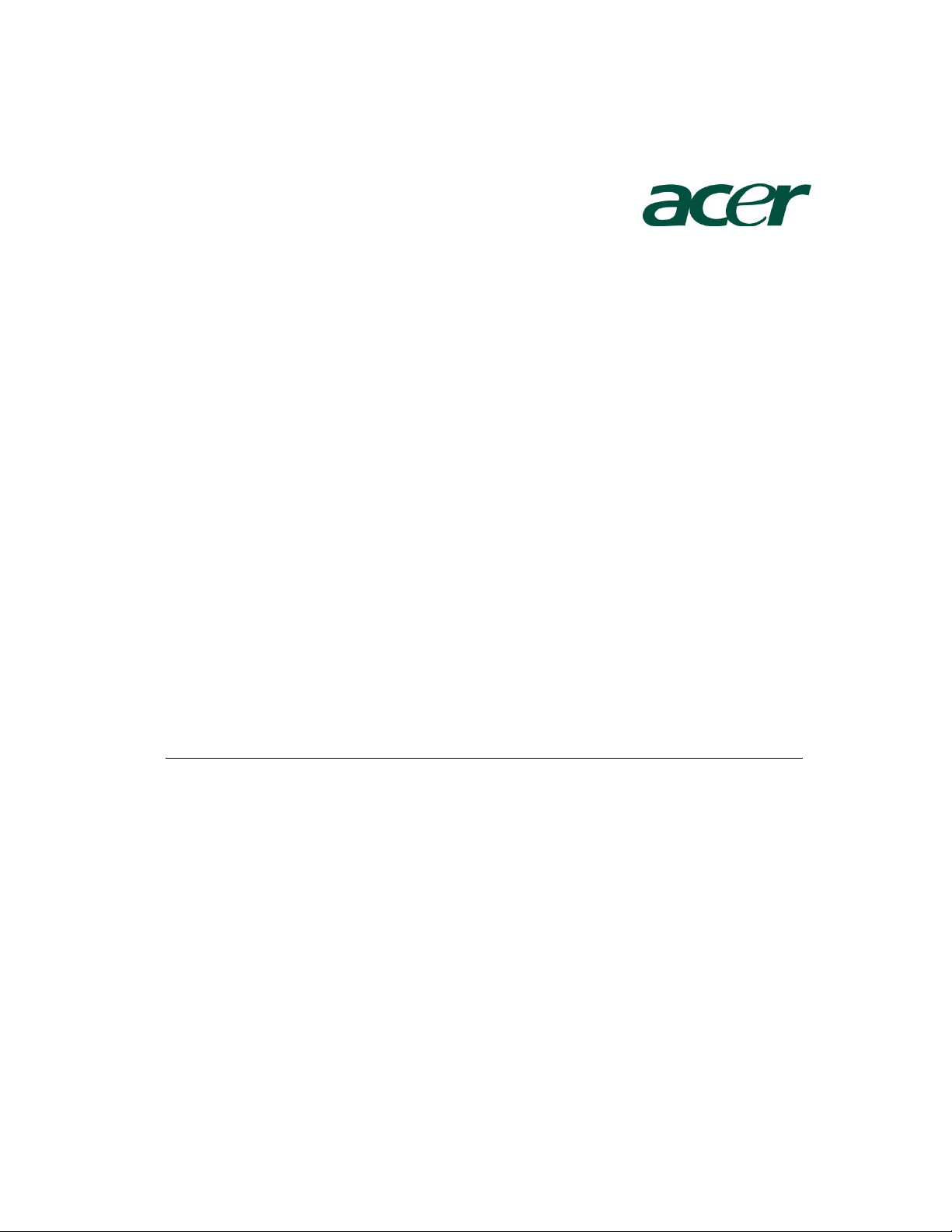
Altos R520 Installation
Configuration Guide
Abstract
This document provides you a quick OS installation guide on Altos R520, including Windows
Server 2008, Windows Server 2008 x64, Windows Server 2003, Windows Server 2003 x64,
Windows 2000, Red Hat Enterprise Linux 4.0 (32-bit & 64-bit), Red Hat Enterprise Linux 5.0
(32-bit & 64-bit), SuSE Linux Enterprise Server 9 (32-bit & 64-bit), SuSE Linux Enterprise Server
10 (32-bit & 64-bit), NetWare 6.5 and VMware ESX Server 3.5.
Version: 1.4
December 2008
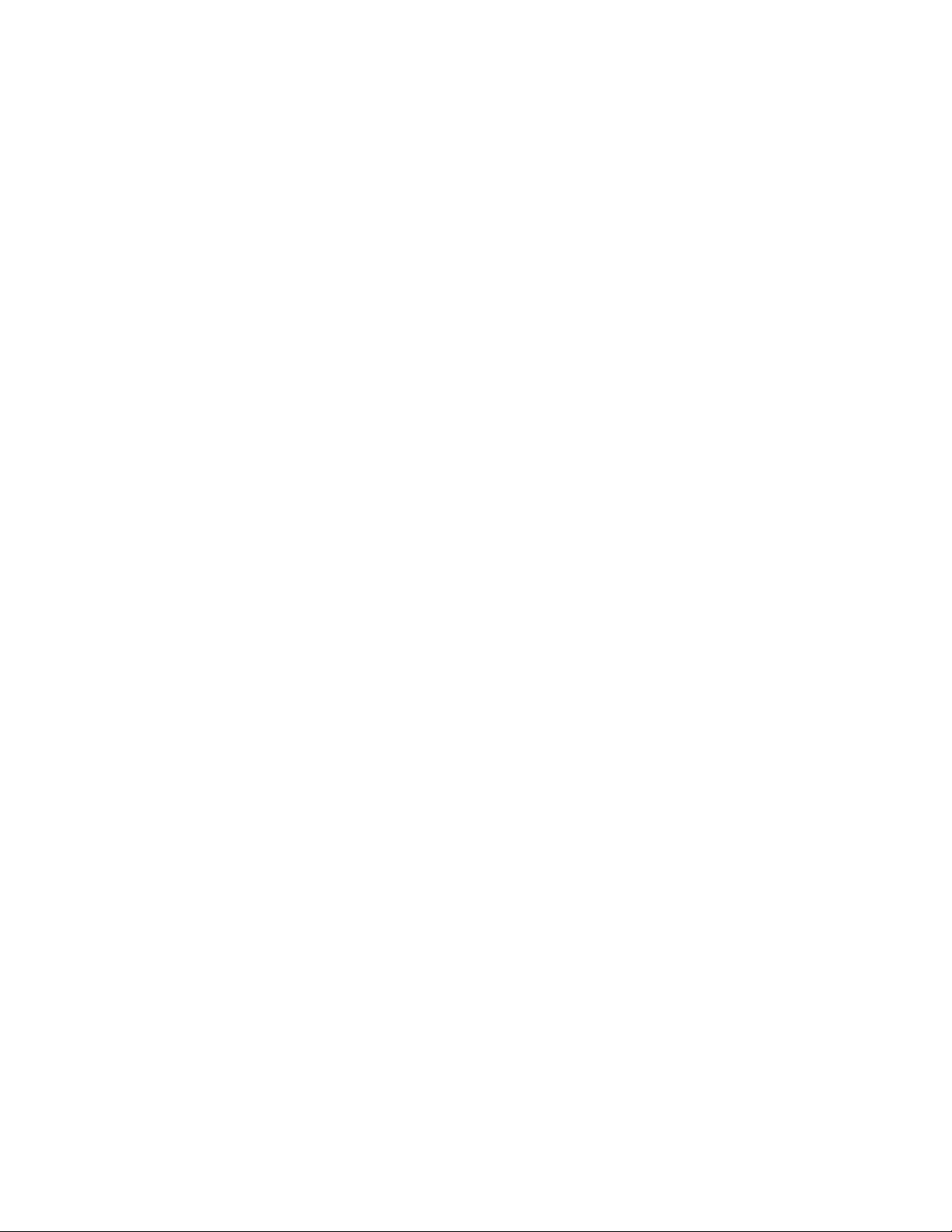
© 2006 Acer Incorporation. All rights reserved.
This paper is for informational purposes only. ACER MAKES NO WARRANTIES,
EXPRESS OR IMPLIED, IN THIS DOCUMENT.
Acer, Acer Altos are registered trademarks or trademarks of Acer Incorporation.
Other product or company names mentioned herein may be the trademarks of
their respective owners.
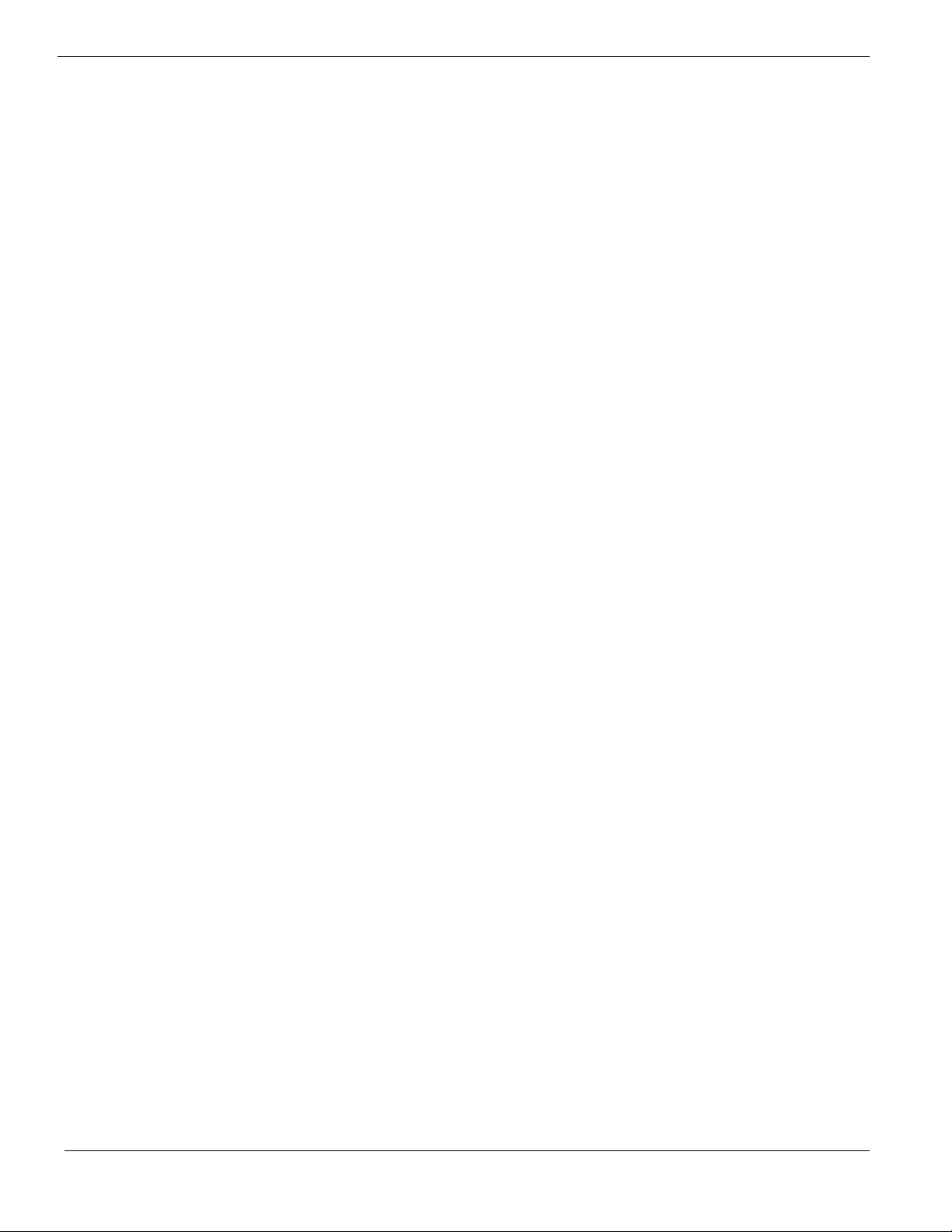
CONTENTS
INTRODUCTION.................................................................................... 1
Where Can I Download the Latest Altos R520 Installation Configuration
Guide 1
HARDWARE SPECIFICATION ............................................................... 2
BOARD LAYOUT .................................................................................. 4
System Block Diagram 4
DIMM POPULATION GUIDELINE ......................................................... 5
Memory population 5
Memory population with mirroring 5
Memory population with Sparing 5
OS INSTALLATION TIPS ....................................................................... 6
Windows Server 2008 Enterprise x64 Edition Installation (with integrated
SAS hardware RAID) 7
BIOS Required 7
Drivers Required 7
Software Required 7
Configuring integrated SAS hardware RAID 7
Installation Tips 7
Chipset Driver Installation 8
Gigabit Ethernet Driver Installation 8
IOAT Driver Installation 9
VGA Driver Installation 9
RAID Utility Installation 9
Network Utility Installation 9
Windows Server 2008 Enterprise x64 Edition Installation (with integrated
SAS hardware RAID 2) 9
BIOS Required 9
Drivers Required 9
Software Required 10
Configuring integrated SAS hardware RAID 2 10
Installation Tips 10
Chipset Driver Installation 11
Gigabit Ethernet Driver Installation 11
IOAT Driver Installation 11
VGA Driver Installation 12
RAID Utility Installation 12
Network Utility Installation 12
Windows Server 2008 Enterprise x64 Edition Installation (with integrated
SAS SW RAID) 12
BIOS Required 12
Drivers Required 12
Software Required 13
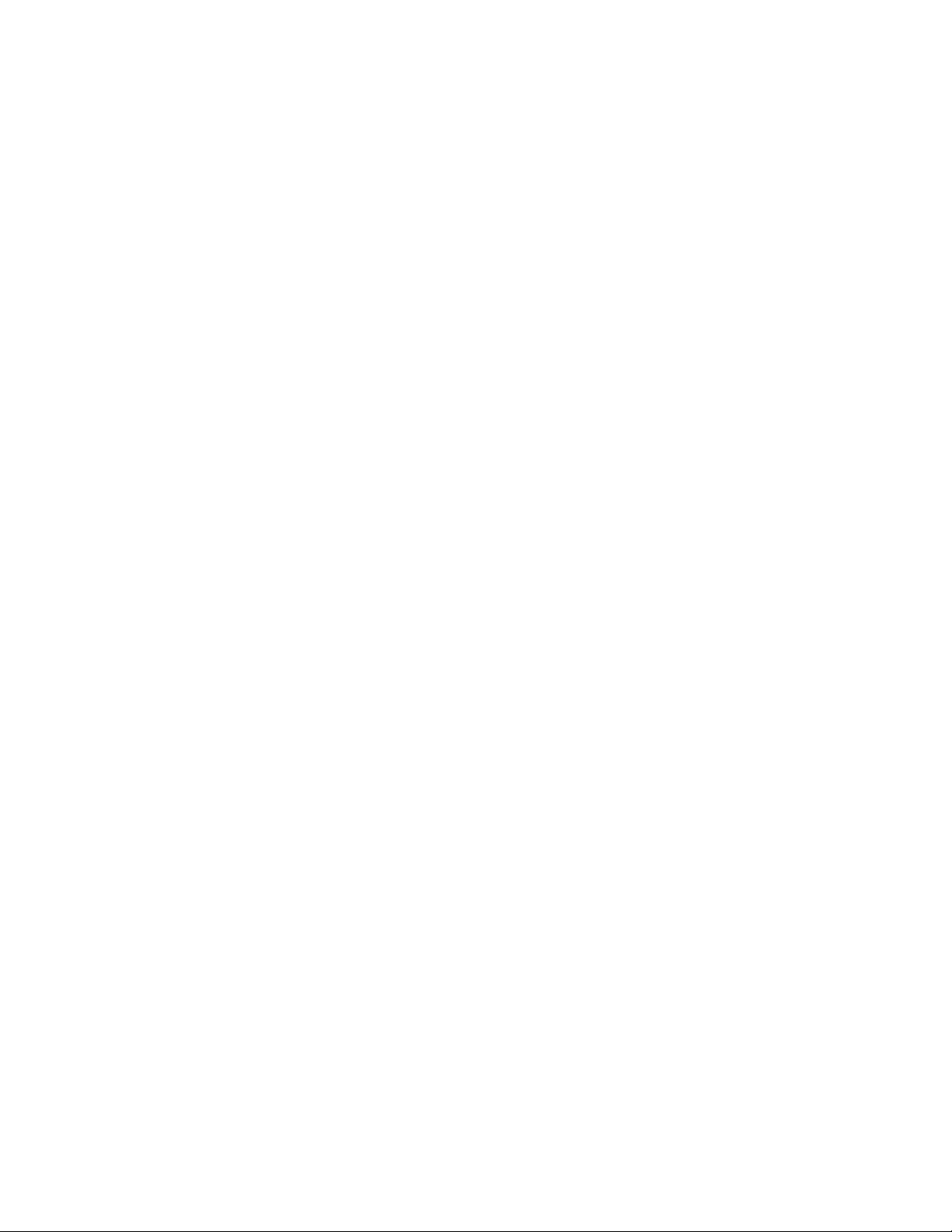
Configuring integrated SAS hardware RAID 13
Installation Tips 13
Chipset Driver Installation 14
Gigabit Ethernet Driver Installation 14
IOAT Driver Installation 14
VGA Driver Installation 15
RAID Utility Installation 15
Network Utility Installation 15
Windows Server 2008 Enterprise x64 Edition Installation (with onboard
SATA RAID) 15
BIOS Required 15
Drivers Required 15
Software Required 16
Configuring onboard SATA RAID 16
Installation Tips 16
Chipset Driver Installation 17
Gigabit Ethernet Driver Installation 17
IOAT Driver Installation 17
VGA Driver Installation 18
RAID Utility Installation 18
Network Utility Installation 18
Windows Server 2008 Enterprise Edition Installation (with integrated SAS
hardware RAID) 18
BIOS Required 18
Drivers Required 18
Software Required 19
Configuring integrated SAS hardware RAID 19
Installation Tips 19
Chipset Driver Installation 20
Gigabit Ethernet Driver Installation 20
IOAT Driver Installation 20
VGA Driver Installation 21
RAID Utility Installation 21
Network Utility Installation 21
Windows Server 2008 Enterprise Edition Installation (with integrated SAS
hardware RAID 2) 21
BIOS Required 21
Drivers Required 21
Software Required 22
Configuring integrated SAS hardware RAID 2 22
Installation Tips 22
Chipset Driver Installation 23
Gigabit Ethernet Driver Installation 23
IOAT Driver Installation 23
VGA Driver Installation 24
RAID Utility Installation 24

Network Utility Installation 24
Windows Server 2008 Enterprise Edition Installation (with integrated SAS
SW RAID) 24
BIOS Required 24
Drivers Required 24
Software Required 25
Configuring integrated SAS SW RAID 25
Installation Tips 25
Chipset Driver Installation 26
Gigabit Ethernet Driver Installation 26
IOAT Driver Installation 26
VGA Driver Installation 27
RAID Utility Installation 27
Network Utility Installation 27
Windows Server 2008 Enterprise Edition Installation (with onboard SATA
RAID) 27
BIOS Required 27
Drivers Required 27
Software Required 28
Configuring onboard SATA RAID 28
Installation Tips 28
Chipset Driver Installation 29
Gigabit Ethernet Driver Installation 29
IOAT Driver Installation 29
VGA Driver Installation 30
RAID Utility Installation 30
Network Utility Installation 30
Windows Server 2003 Enterprise x64 Edition Installation (with integrated
SAS hardware RAID) 30
Drivers Required 30
Software Required 30
Configuring integrated SAS hardware RAID 31
Installation Tips 31
Chipset Driver Installation 31
Gigabit Ethernet Driver Installation 32
IOAT Driver Installation 33
Hot-swap Backplane Driver Installation 33
VGA Driver Installation 33
Microsoft Scalable Networking Pack Installation 34
RAID Utility Installation 34
Network Utility Installation 34
Windows Server 2003 Enterprise x64 Edition Installation (with integrated
SAS hardware RAID 2) 34
Drivers Required 34
Software Required 35
Configuring integrated SAS hardware RAID 2 35
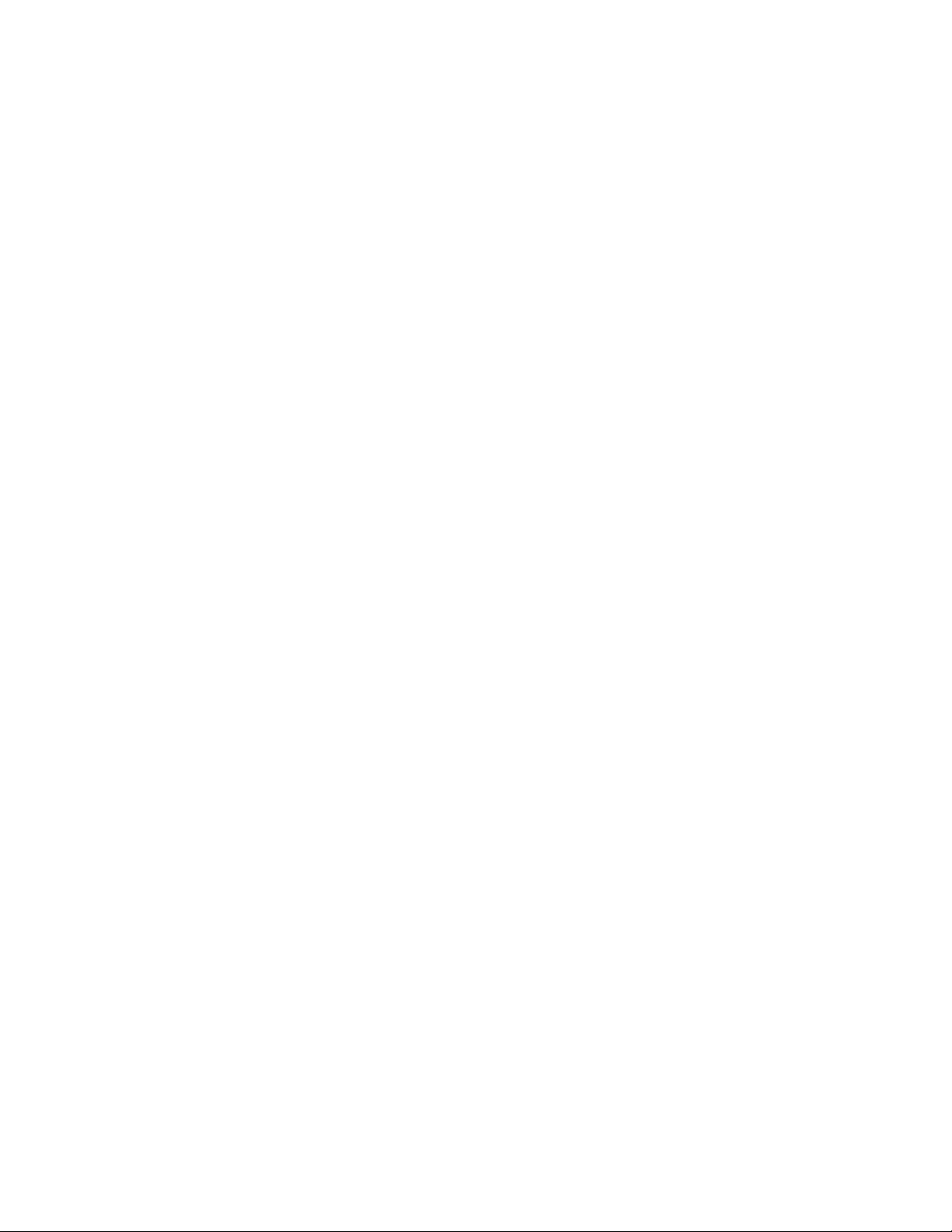
Installation Tips 35
Chipset Driver Installation 35
Gigabit Ethernet Driver Installation 36
IOAT Driver Installation 37
Hot-swap Backplane Driver Installation 37
VGA Driver Installation 37
Microsoft Scalable Networking Pack Installation 38
RAID Utility Installation 38
Network Utility Installation 38
Windows Server 2003 Enterprise x64 Edition Installation (with integrated
SAS SW RAID) 38
Drivers Required 38
Software Required 39
Configuring integrated SAS hardware RAID 39
Installation Tips 39
Chipset Driver Installation 39
Gigabit Ethernet Driver Installation 40
IOAT Driver Installation 41
VGA Driver Installation 41
Microsoft Scalable Networking Pack Installation 41
RAID Utility Installation 41
Network Utility Installation 42
Windows Server 2003 Enterprise x64 Edition Installation (with onboard
SATA RAID) 42
Drivers Required 42
Software Required 42
Configuring onboard SATA RAID 43
Installation Tips 43
Chipset Driver Installation 43
Gigabit Ethernet Driver Installation 44
IOAT Driver Installation 44
VGA Driver Installation 44
Microsoft Scalable Networking Pack Installation 45
RAID Utility Installation 45
Network Utility Installation 45
Windows Server 2003 Enterprise Edition SP1 Installation (with integrated
SAS hardware RAID) 45
Drivers Required 45
Software Required 46
Configuring integrated SAS hardware RAID 46
Installation Tips 46
Chipset Driver Installation 46
Gigabit Ethernet Driver Installation 47
IOAT Driver Installation 48
Hot-swap Backplane Driver Installation 48
VGA Driver Installation 48
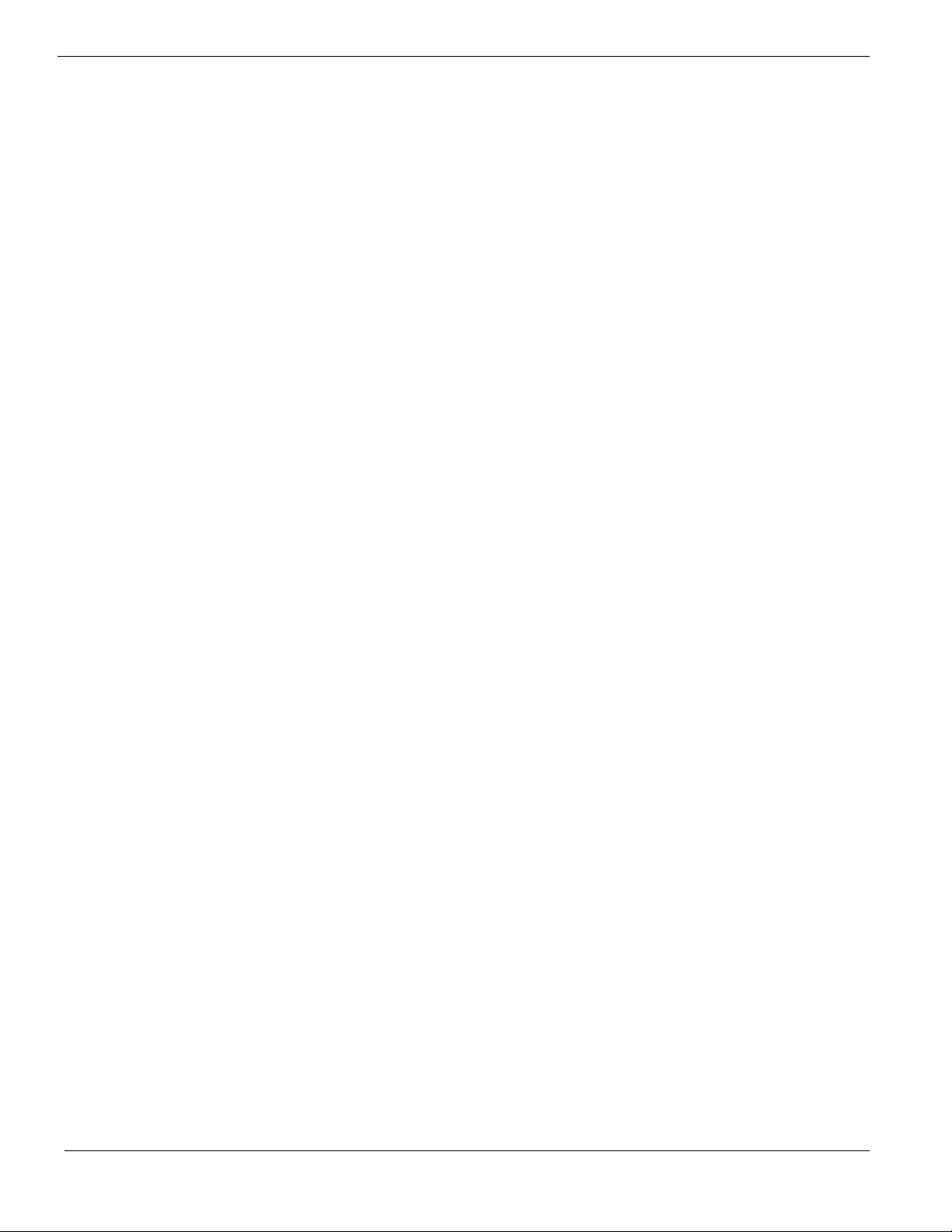
Microsoft Scalable Networking Pack Installation 49
RAID Utility Installation 49
Network Utility Installation 49
Windows Server 2003 Enterprise Edition SP1 Installation (with integrated
SAS hardware RAID 2) 49
Drivers Required 49
Software Required 50
Configuring integrated SAS hardware RAID 2 50
Installation Tips 50
Chipset Driver Installation 50
Gigabit Ethernet Driver Installation 51
IOAT Driver Installation 52
Hot-swap Backplane Driver Installation 52
VGA Driver Installation 52
Microsoft Scalable Networking Pack Installation 53
RAID Utility Installation 53
Network Utility Installation 53
Windows Server 2003 Enterprise Edition SP1 Installation (with integrated
SAS SW RAID) 53
Drivers Required 53
Software Required 54
Configuring integrated SAS SW RAID 54
Installation Tips 54
Chipset Driver Installation 54
Gigabit Ethernet Driver Installation 55
IOAT Driver Installation 56
VGA Driver Installation 56
Microsoft Scalable Networking Pack Installation 56
RAID Utility Installation 56
Network Utility Installation 57
Windows Server 2003 Enterprise Edition SP1 Installation (with onboard
SATA RAID) 57
Drivers Required 57
Software Required 57
Configuring onboard SATA RAID 57
Installation Tips 58
Chipset Driver Installation 58
Gigabit Ethernet Driver Installation 59
IOAT Driver Installation 59
VGA Driver Installation 59
Microsoft Scalable Networking Pack Installation 60
RAID Utility Installation 60
Network Utility Installation 60
Windows 2000 Advanced Server SP4 Installation (with integrated SAS
hardware RAID) 60
Drivers Required 60
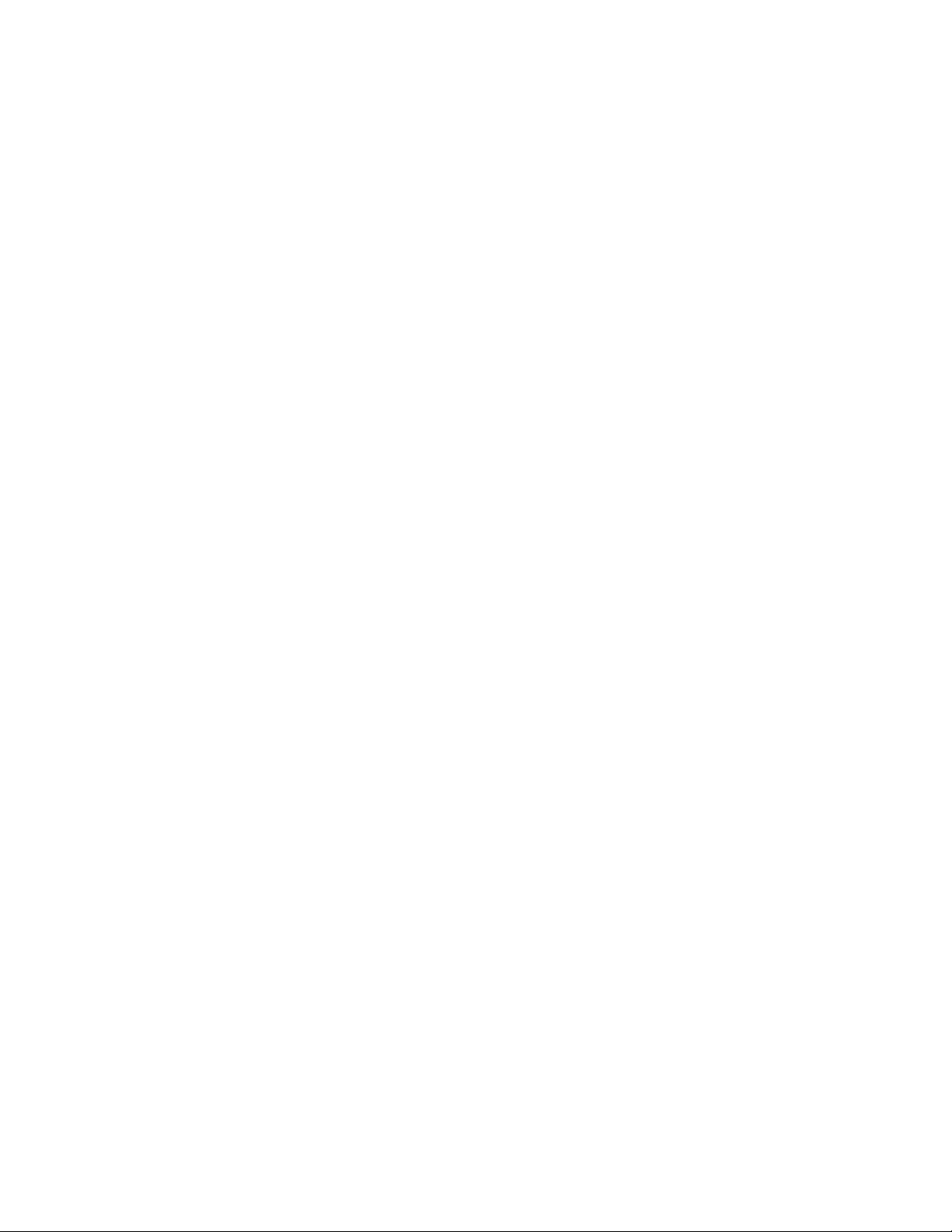
Software Required 61
Configuring integrated SAS hardware RAID 61
Installation Tips 61
Chipset Driver Installation 61
Gigabit Ethernet Driver Installation 62
IOAT Driver Installation 63
Hot-swap Backplane Driver Installation 63
VGA Driver Installation 63
RAID Utility Installation 64
Network Utility Installation 64
Windows 2000 Advanced Server SP4 Installation (with integrated SAS
hardware RAID 2) 64
Drivers Required 64
Software Required 64
Configuring integrated SAS hardware RAID 2 65
Installation Tips 65
Chipset Driver Installation 65
Gigabit Ethernet Driver Installation 66
IOAT Driver Installation 66
Hot-swap Backplane Driver Installation 66
VGA Driver Installation 67
RAID Utility Installation 67
Network Utility Installation 67
Windows 2000 Advanced Server SP4 Installation (with integrated SAS SW
RAID) 67
Drivers Required 68
Software Required 68
Configuring integrated SAS SW RAID 68
Installation Tips 68
Chipset Driver Installation 68
Gigabit Ethernet Driver Installation 69
IOAT Driver Installation 69
VGA Driver Installation 70
RAID Utility Installation 70
Network Utility Installation 70
Windows 2000 Advanced Server SP4 Installation (with onboard SATA RAID) 70
Drivers Required 71
Software Required 71
Configuring onboard SATA RAID 71
Installation Tips 71
Chipset Driver Installation 71
Gigabit Ethernet Driver Installation 72
IOAT Driver Installation 72
VGA Driver Installation 73
RAID Utility Installation 73
Network Utility Installation 73
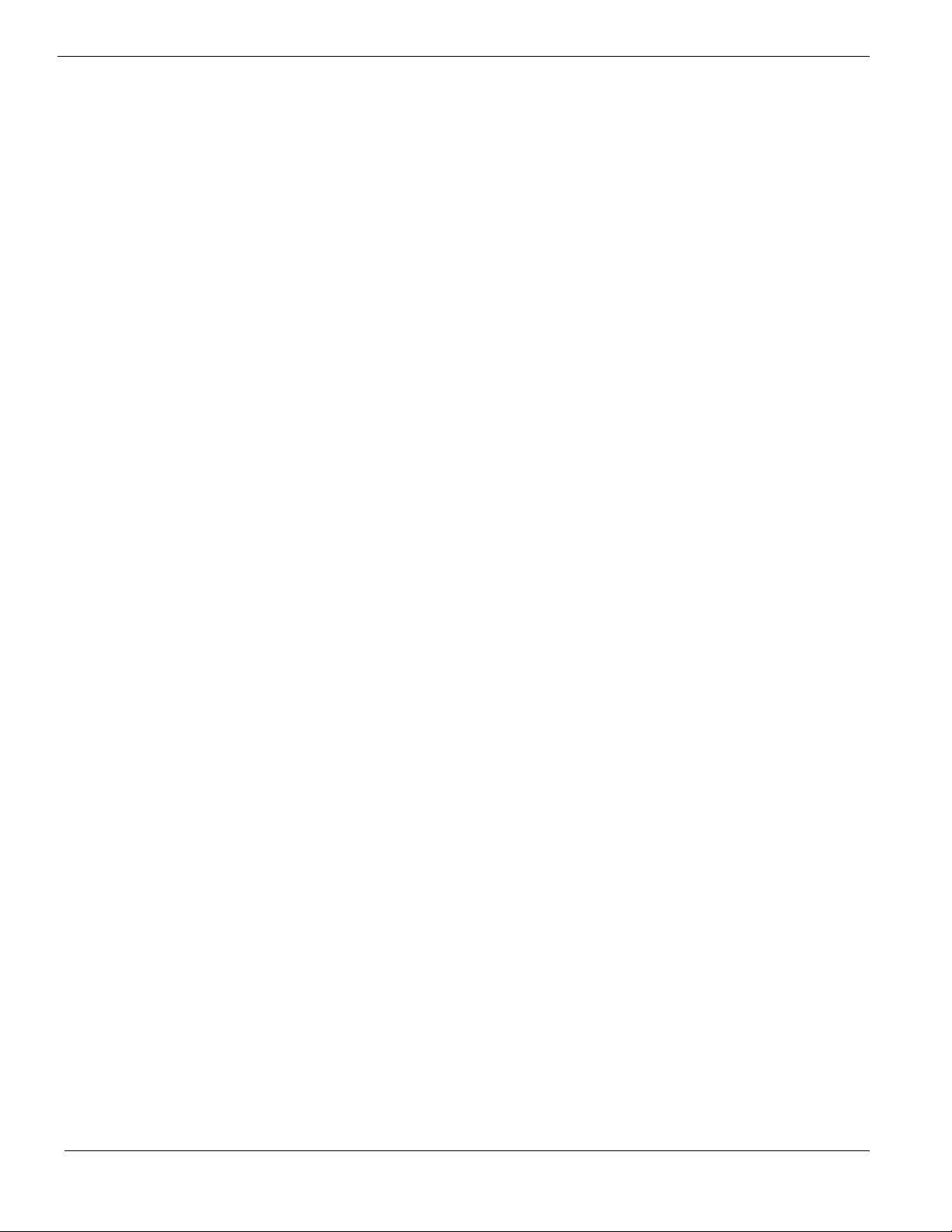
Red Hat Enterprise Linux 5.0 EM64T Installation (with integrated SAS
hardware RAID) 73
Drivers Required 74
Software Required 74
Configuring integrated SAS hardware RAID 74
Installation Tips 74
Gigabit Ethernet Driver Installation 75
IOAT driver installation 75
RAID Utility Installation 76
Red Hat Enterprise Linux 5.0 EM64T Installation (with integrated SAS
hardware RAID 2) 76
Drivers Required 76
Software Required 77
Configuring integrated SAS hardware RAID 2 77
Installation Tips 77
Gigabit Ethernet Driver Installation 77
IOAT driver installation 78
RAID Utility Installation 78
Red Hat Enterprise Linux 5.0 EM64T Installation (with integrated SAS SW
RAID) 79
Drivers Required 79
Software Required 79
Configuring integrated SAS hardware RAID 80
Installation Tips 80
Gigabit Ethernet Driver Installation 80
IOAT driver installation 81
RAID Utility Installation 81
Red Hat Enterprise Linux 5.0 EM64T Installation (with Onboard SATA RAID) 82
Drivers Required 82
Software Required 82
Configuring integrated SAS hardware RAID 82
Installation Tips 82
Gigabit Ethernet Driver Installation 83
IOAT driver installation 83
RAID Utility Installation 84
Red Hat Enterprise Linux 5.0 Installation (with integrated SAS hardware
RAID) 85
Drivers Required 85
Software Required 85
Configuring integrated SAS hardware RAID 85
Installation Tips 85
Gigabit Ethernet Driver Installation 86
IOAT driver installation 86
RAID Utility Installation 87
Red Hat Enterprise Linux 5.0 Installation (with integrated SAS hardware
RAID 2) 87
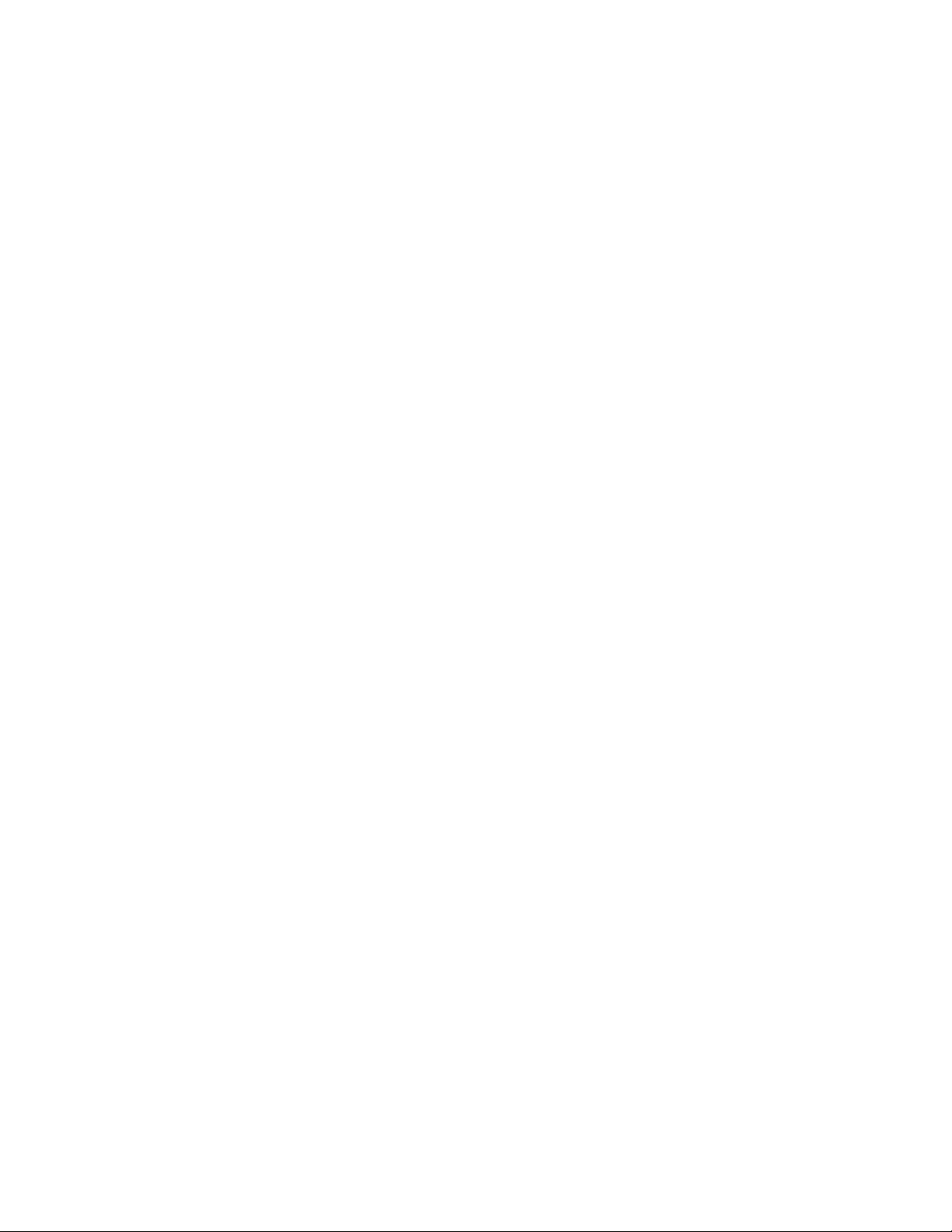
Drivers Required 87
Software Required 88
Configuring integrated SAS hardware RAID 2 88
Installation Tips 88
Gigabit Ethernet Driver Installation 88
IOAT driver installation 89
RAID Utility Installation 90
Red Hat Enterprise Linux 5.0 Installation (with integrated SAS SW RAID)90
Drivers Required 90
Software Required 91
Configuring integrated SAS hardware RAID 91
Installation Tips 91
Gigabit Ethernet Driver Installation 91
IOAT driver installation 92
RAID Utility Installation 92
Red Hat Enterprise Linux 5.0 Installation (with Onboard SATA RAID) 93
Drivers Required 93
Software Required 93
Configuring integrated SAS hardware RAID 93
Installation Tips 94
Gigabit Ethernet Driver Installation 94
IOAT driver installation 95
RAID Utility Installation 95
Red Hat Enterprise Linux 4.0 EM64T Update 3 Installation (with integrated
SAS hardware RAID) 96
Drivers Required 96
Software Required 96
Configuring integrated SAS hardware RAID 96
Installation Tips 96
Gigabit Ethernet Driver Installation 97
RAID Utility Installation 97
Red Hat Enterprise Linux 4.0 EM64T Update 3 Installation (with integrated
SAS hardware RAID 2) 98
Drivers Required 98
Software Required 98
Configuring integrated SAS hardware RAID 2 98
Installation Tips 98
Gigabit Ethernet Driver Installation 99
RAID Utility Installation 99
Red Hat Enterprise Linux 4.0 EM64T Update 3 Installation (with integrated
SAS SW RAID) 100
Drivers Required 100
Software Required 100
Configuring integrated SAS SW RAID 100
Installation Tips 100
Gigabit Ethernet Driver Installation 101
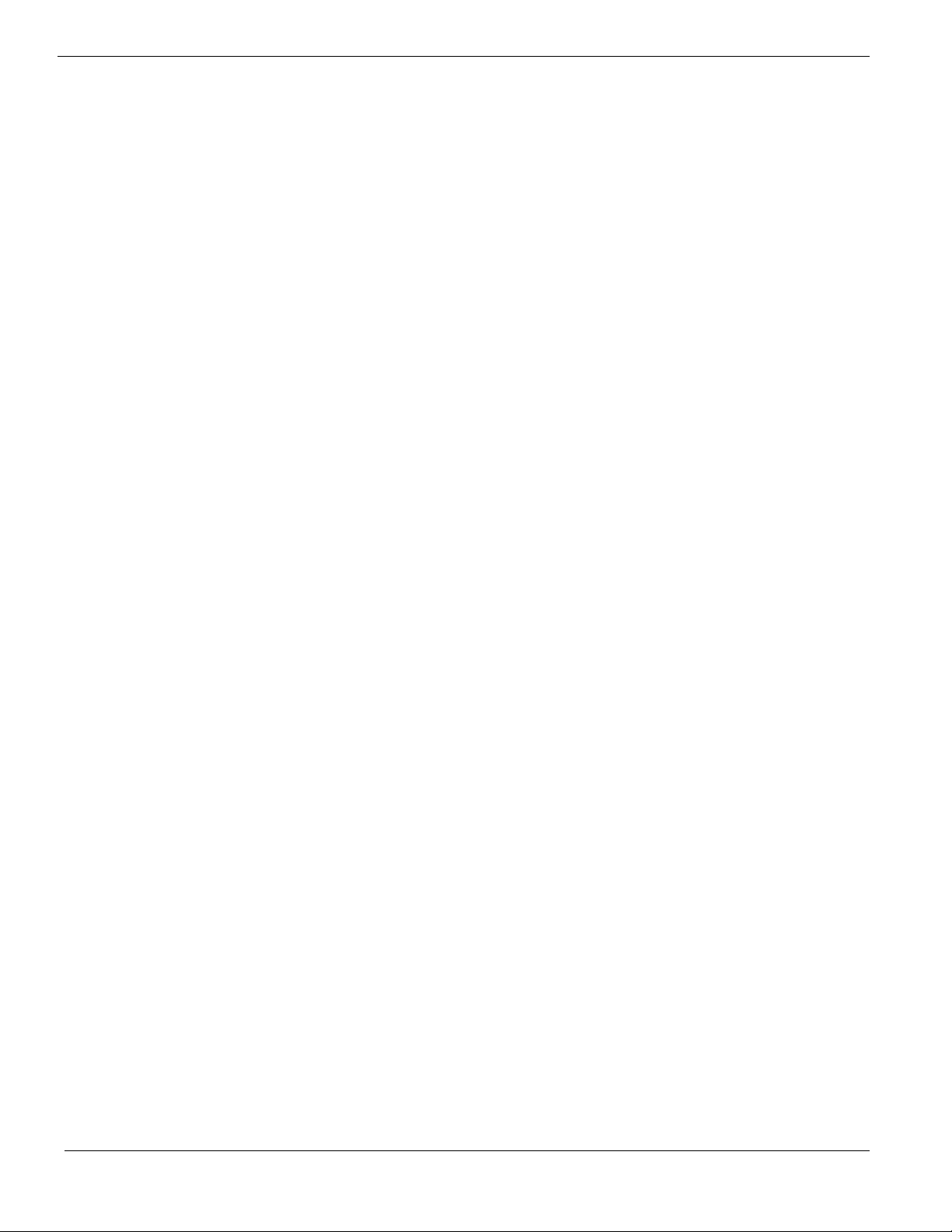
RAID Utility Installation 101
Red Hat Enterprise Linux 4.0 EM64T Update 3 Installation (with onboard
SATA RAID) 102
Drivers Required 102
Software Required 102
Configuring onboard SATA RAID 102
Installation Tips 102
Gigabit Ethernet Driver Installation 103
RAID Utility Installation 103
Red Hat Enterprise Linux 4.0 Update 3 Installation (with integrated SAS
hardware RAID) 104
Drivers Required 104
Software Required 104
Configuring integrated SAS hardware RAID 104
Installation Tips 104
Gigabit Ethernet Driver Installation 105
RAID Utility Installation 105
Red Hat Enterprise Linux 4.0 Update 3 Installation (with integrated SAS
hardware RAID 2) 106
Drivers Required 106
Software Required 106
Configuring integrated SAS hardware RAID 2 106
Installation Tips 106
Gigabit Ethernet Driver Installation 107
RAID Utility Installation 107
Red Hat Enterprise Linux 4.0 Update 3 Installation (with integrated SAS SW
RAID) 108
Drivers Required 108
Software Required 108
Configuring integrated SAS SW RAID 108
Installation Tips 108
Gigabit Ethernet Driver Installation 109
RAID Utility Installation 109
Red Hat Enterprise Linux 4.0 Update 3 Installation (with onboard SATA
RAID) 110
Drivers Required 110
Software Required 110
Configuring onboard SATA RAID 110
Installation Tips 110
Gigabit Ethernet Driver Installation 111
RAID Utility Installation 111
SUSE Linux Enterprise Server 10 EM64T Installation (with integrated SAS
hardware RAID) 111
Drivers Required 112
Software Required 112
Configuring integrated SAS hardware RAID 112
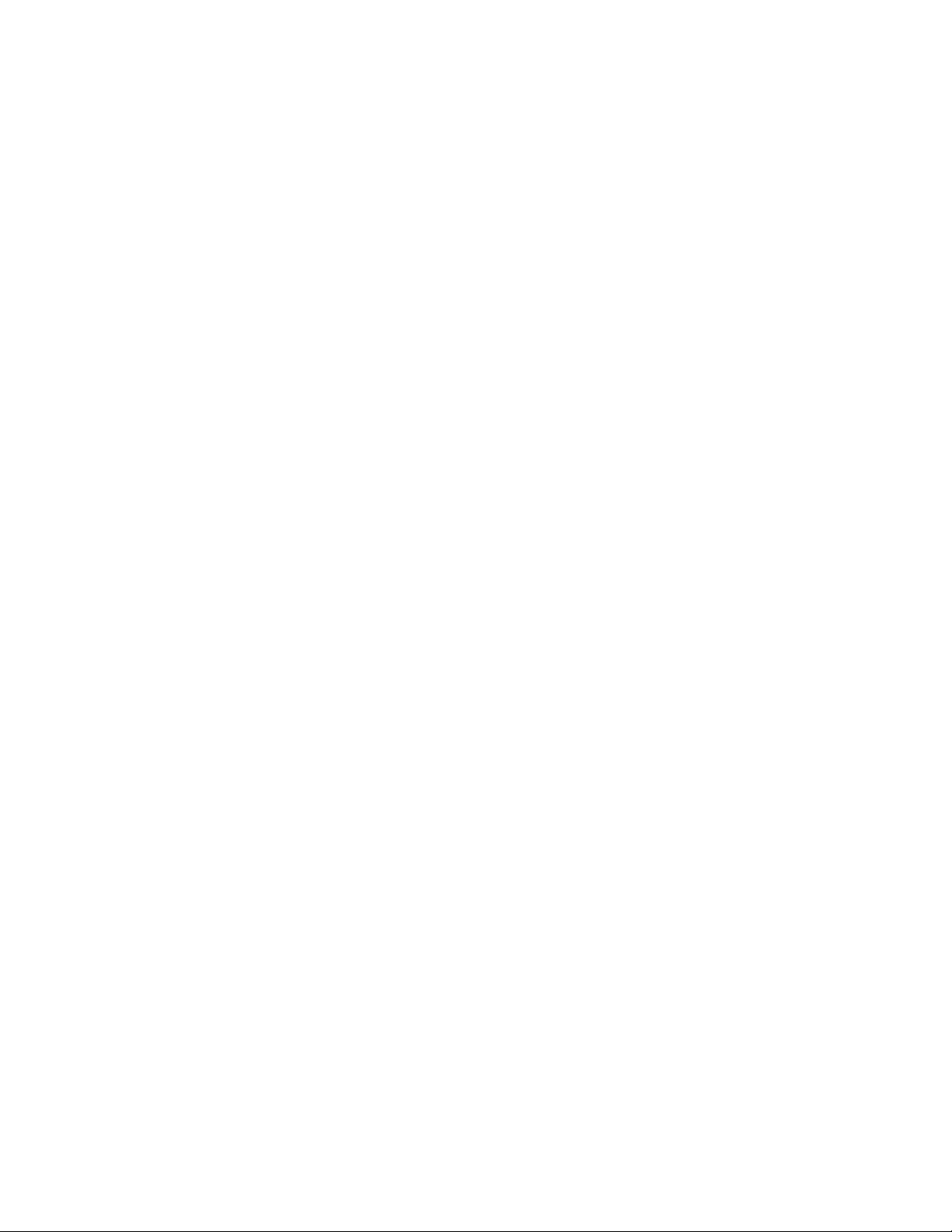
Installation Tips 112
Gigabit Ethernet Driver Installation 113
IOAT driver installation 114
RAID Utility Installation 115
SUSE Linux Enterprise Server 10 EM64T Installation (with integrated SAS
hardware RAID 2) 115
Drivers Required 115
Software Required 115
Configuring integrated SAS hardware RAID 2 116
Installation Tips 116
Gigabit Ethernet Driver Installation 117
IOAT driver installation 118
RAID Utility Installation 118
SUSE Linux Enterprise Server 10 EM64T Installation (with integrated SAS
SW RAID) 119
Drivers Required 119
Software Required 119
Configuring integrated SAS SW RAID 119
Installation Tips 119
Gigabit Ethernet Driver Installation 120
IOAT driver installation 121
RAID Utility Installation 121
SUSE Linux Enterprise Server 10 EM64T Installation (with onboard SATA
RAID) 122
Drivers Required 122
Software Required 122
Configuring onboard SATA RAID 122
Installation Tips 123
Gigabit Ethernet Driver Installation 124
IOAT driver installation 124
RAID Utility Installation 125
SUSE Linux Enterprise Server 9 EM64T Service Pack 3 Installation (with
integrated SAS hardware RAID) 125
Drivers Required 125
Software Required 126
Configuring integrated SAS hardware RAID 126
Installation Tips 126
Gigabit Ethernet Driver Installation 126
RAID Utility Installation 127
SUSE Linux Enterprise Server 9 EM64T Service Pack 3 Installation (with
integrated SAS hardware RAID 2) 127
Drivers Required 127
Software Required 128
Configuring integrated SAS hardware RAID 2 128
Installation Tips 128
Gigabit Ethernet Driver Installation 129
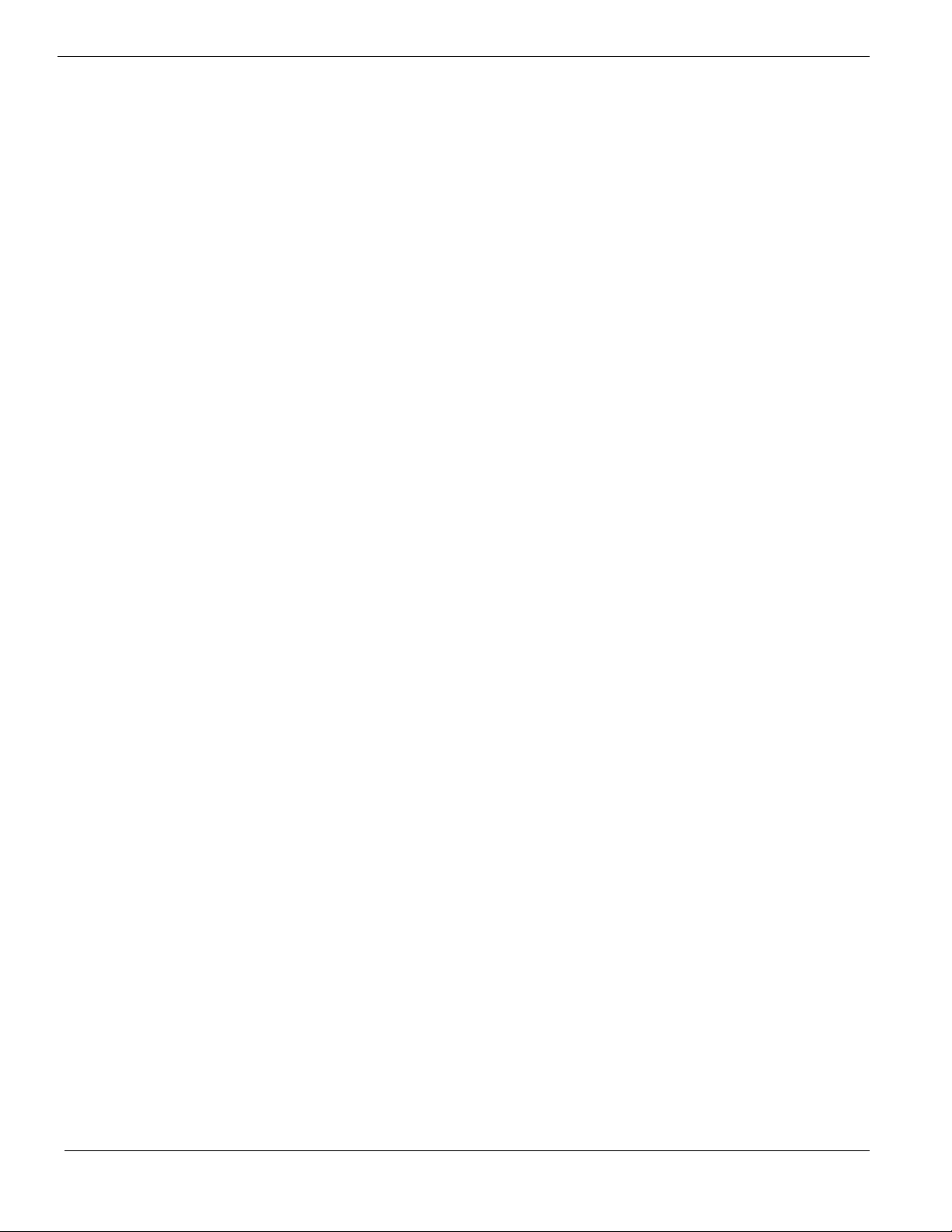
RAID Utility Installation 129
SUSE Linux Enterprise Server 9 EM64T Service Pack 3 Installation (with
integrated SAS SW RAID) 129
Drivers Required 130
Software Required 130
Configuring integrated SAS SW RAID 130
Installation Tips 130
Gigabit Ethernet Driver Installation 131
RAID Utility Installation 131
SUSE Linux Enterprise Server 9 EM64T Service Pack 3 Installation (with
onboard SATA RAID) 132
Drivers Required 132
Software Required 132
Configuring onboard SATA RAID 132
Installation Tips 132
Gigabit Ethernet Driver Installation 133
RAID Utility Installation 133
SUSE Linux Enterprise Server 10 Installation (with integrated SAS hardware
RAID) 134
Drivers Required 134
Software Required 134
Configuring integrated SAS hardware RAID 134
Installation Tips 134
Gigabit Ethernet Driver Installation 136
IOAT driver installation 136
RAID Utility Installation 137
SUSE Linux Enterprise Server 10 Installation (with integrated SAS hardware
RAID 2) 137
Drivers Required 137
Software Required 138
Configuring integrated SAS hardware RAID 2 138
Installation Tips 138
Gigabit Ethernet Driver Installation 139
IOAT driver installation 140
RAID Utility Installation 140
SUSE Linux Enterprise Server 10 Installation (with integrated SAS SW RAID) 141
Drivers Required 141
Software Required 141
Configuring integrated SAS SW RAID 141
Installation Tips 141
Gigabit Ethernet Driver Installation 142
IOAT driver installation 143
RAID Utility Installation 143
SUSE Linux Enterprise Server 10 Installation (with onboard SATA RAID)144
Drivers Required 144
Software Required 144
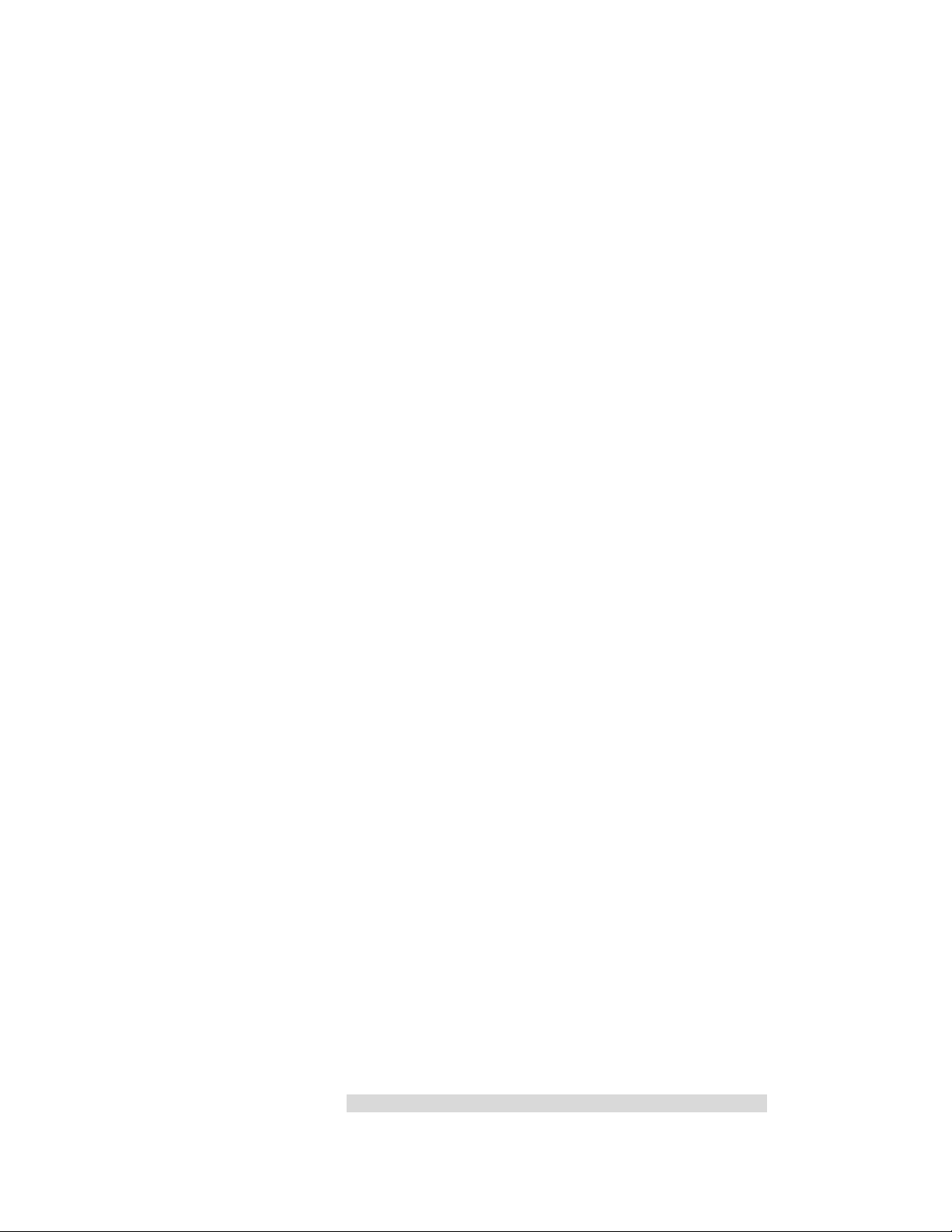
Configuring onboard SATA RAID 144
Installation Tips 145
Gigabit Ethernet Driver Installation 146
IOAT driver installation 146
RAID Utility Installation 147
SUSE Linux Enterprise Server 9 Service Pack 3 Installation (with integrated
SAS hardware RAID) 147
Drivers Required 147
Software Required 148
Configuring integrated SAS hardware RAID 148
Installation Tips 148
Gigabit Ethernet Driver Installation 149
RAID Utility Installation 149
SUSE Linux Enterprise Server 9 Service Pack 3 Installation (with integrated
SAS hardware RAID 2) 149
Drivers Required 150
Software Required 150
Configuring integrated SAS hardware RAID 2 150
Installation Tips 150
Gigabit Ethernet Driver Installation 151
RAID Utility Installation 151
SUSE Linux Enterprise Server 9 Service Pack 3 Installation (with integrated
SAS SW RAID) 152
Drivers Required 152
Software Required 152
Configuring integrated SAS SW RAID 152
Installation Tips 152
Gigabit Ethernet Driver Installation 153
RAID Utility Installation 153
SUSE Linux Enterprise Server 9 Service Pack 3 Installation (with onboard
SATA RAID) 154
Drivers Required 154
Software Required 154
Configuring onboard SATA RAID 154
Installation Tips 154
Gigabit Ethernet Driver Installation 155
RAID Utility Installation 155
NetWare 6.5 SP5 Installation (with integrated SAS hardware RAID) 156
Drivers Required 156
Configuring integrated SAS hardware RAID 156
Installation Tips 156
NetWare 6.5 SP5 Installation (with integrated SAS hardware RAID 2) 158
Drivers Required 158
Configuring integrated SAS hardware RAID 2 158
Installation Tips 158
VMware ESX Server 3.5 (with integrated SAS hardware RAID) 159
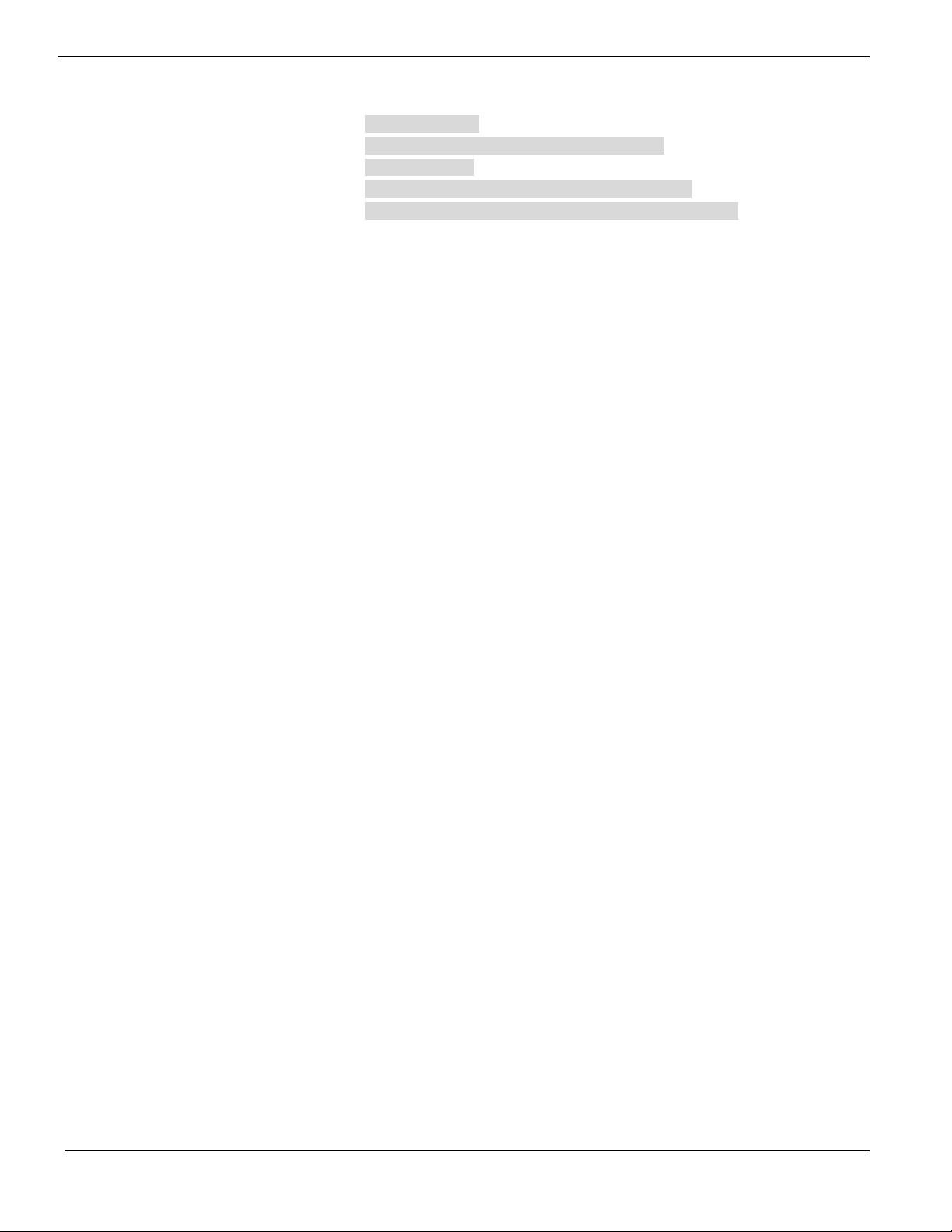
Drivers Required 159
Configuring integrated SAS hardware RAID 160
Installation Tips 160
Downloading the VMware Infrastructure Client 160
VMware Infrastructure Client Installation on Windows 161
APPENDIX A: INTEGRATED SAS HARDWARE RAID CREATION ..... 163
Configuring integrated SAS hardware RAID 163
Load BIOS default setting 163
Enter the integrated SAS hardware RAID Configuration Utility 163
Loading Factory Default Setting 163
Creating and Initialing a RAID Volume 163
Assigning a Hot Spare Disk 164
APPENDIX B: INTEGRATED SAS SW RAID CREATION .................... 165
Configuring the integrated SAS SW RAID 165
Load BIOS default setting 165
Enable integrated SAS SW RAID function 165
Enter the integrated SAS SW RAID Configuration Utility 165
Loading integrated SAS SW RAID default setting 165
Create RAID 1 volume 165
Initial RAID Volume 166
Save and Exit Embedded RAID II Configuration Utility 166
APPENDIX C: ONBOARD SATA RAID CREATION ............................ 167
Configuring the onboard SATA RAID 167
Load BIOS default setting 167
Enable onboard SATA RAID function 167
Enter the onboard SATA RAID Configuration Utility 167
Loading onboard SATA RAID default setting 167
Create RAID 1 volume 167
Initial RAID Volume 168
Save and Exit Embedded RAID II Configuration Utility 168
APPENDIX D: INTEGRATED SAS HARDWARE RAID 2 CREATION .. 169
Configuring integrated SAS hardware RAID 2 169
Load BIOS default setting 169
Enter the integrated SAS hardware RAID 2 Configuration Utility 169
Loading Factory Default Setting 169
Creating and Initialing a RAID Volume 169
Assigning a Hot Spare Disk 170
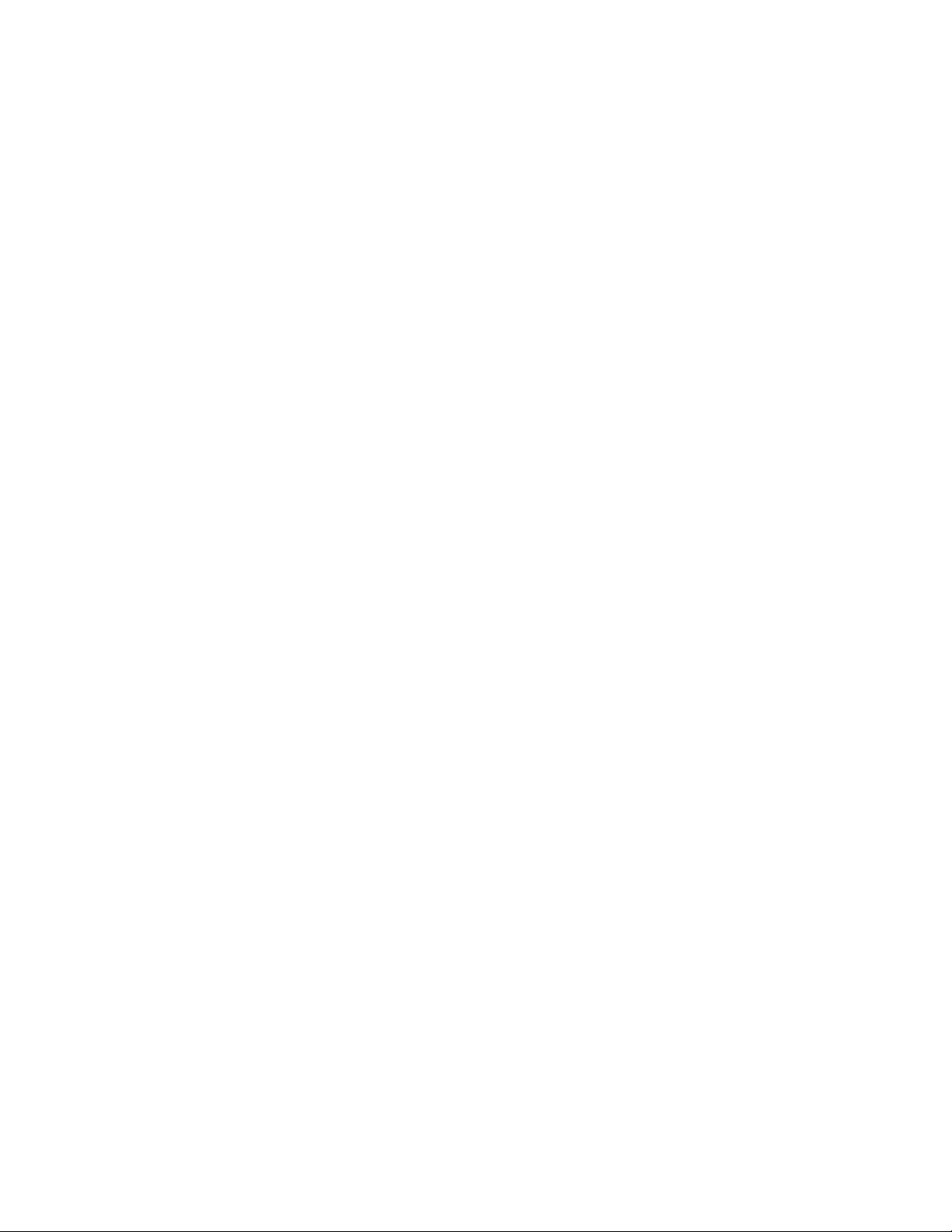
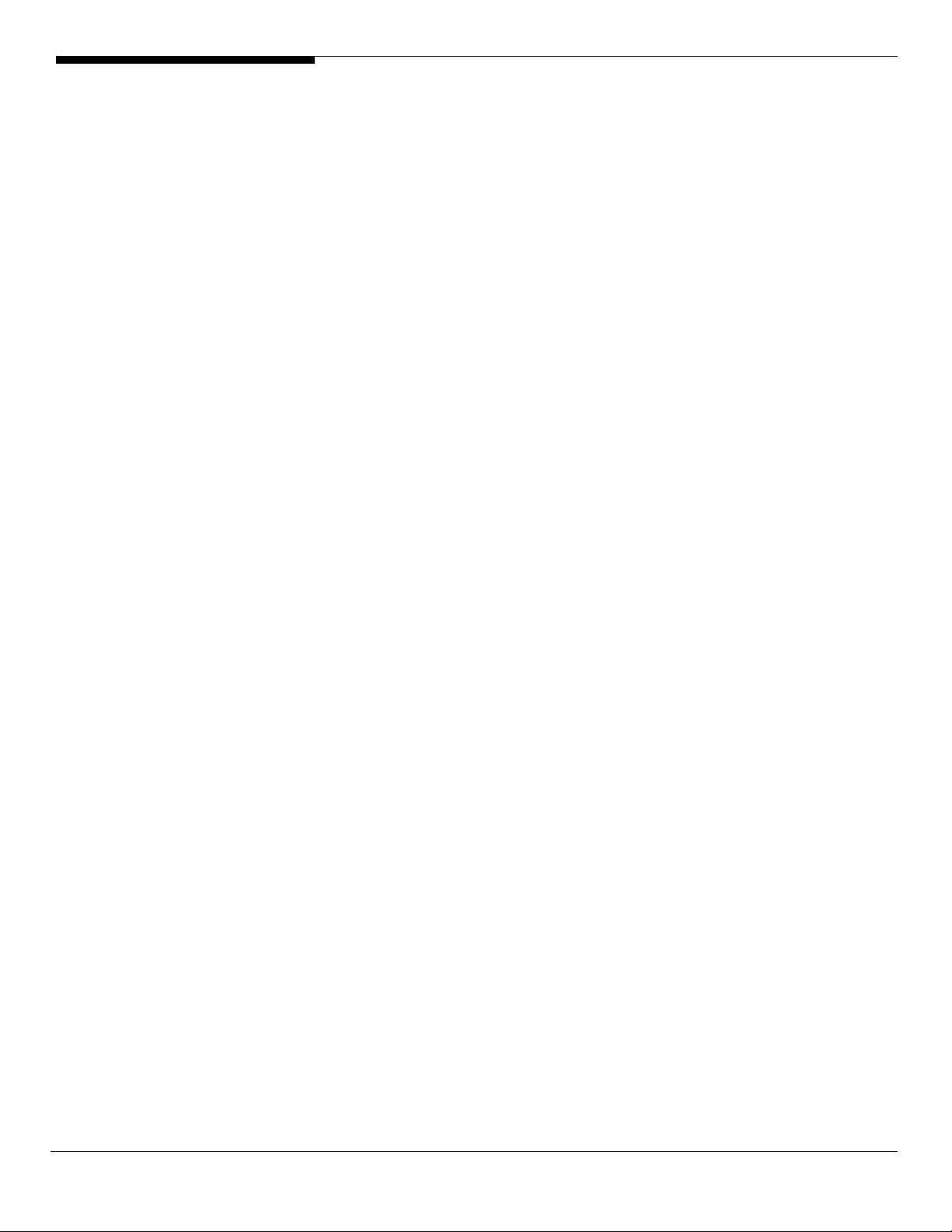
INTRODUCTION
This article describes the Altos R520 Installation Configuration guide:
• Hardware parts give you a briefly and quick hardware information about
Altos R520
• The operating system installation tips.
Where Can I Download the Latest Altos R520 Installation
Configuration Guide
The Altos R520 Installation Configuration Guide would be updated on a
monthly basis. Please download the latest release from the Acer Support web
site.
1 Altos R520 Installation Configuration Guide
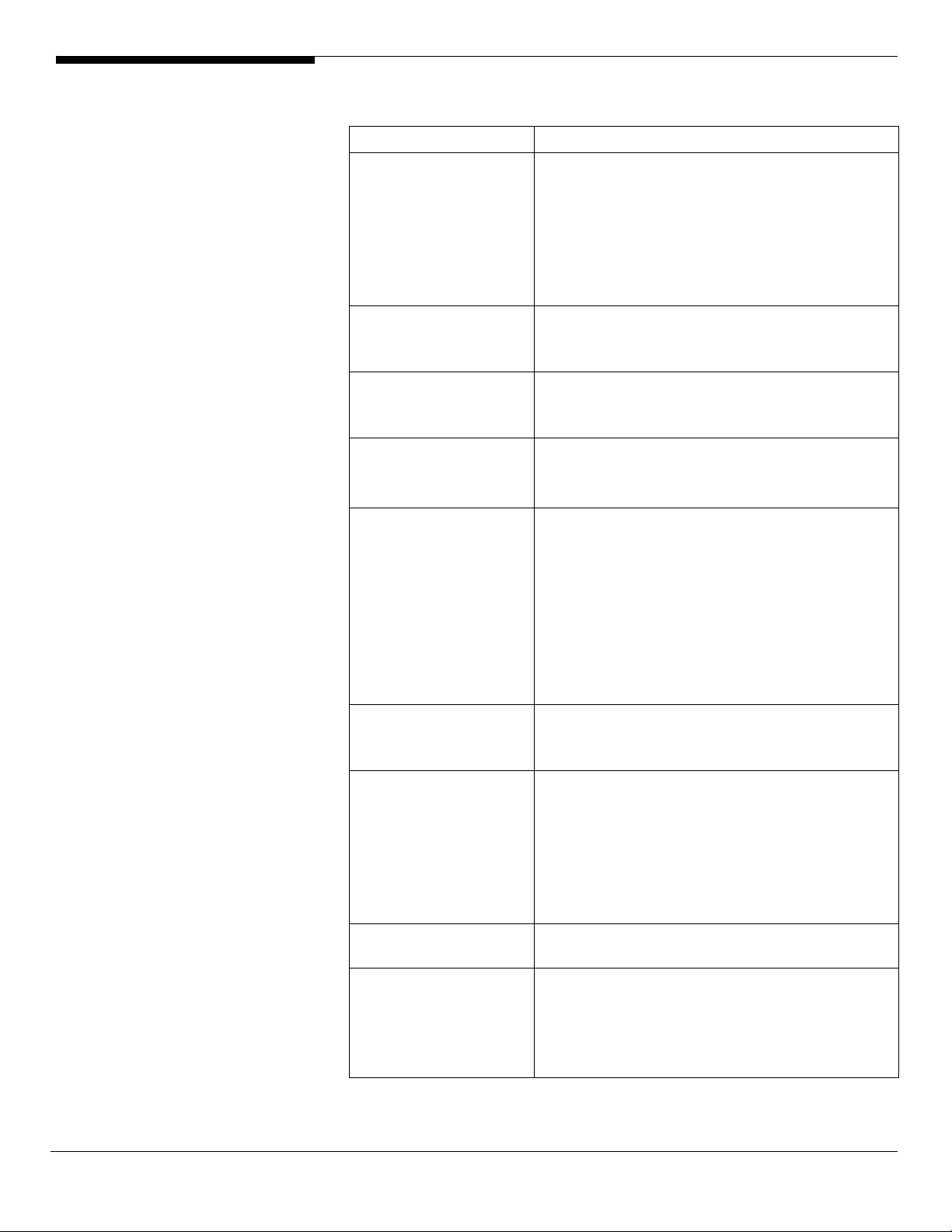
HARDWARE
SPECIFICATION
Model Altos R520
Processor
Front Side Bus
Cache
Chipset Intel chipset
Memory
Storage Interface
Expansion Slots
VGA
SAS Controller
• Dual-Core Intel Xeon processors
5000/5100/5200 sequence (Dempsey,
Woodcrest or Wolfdale-DP) at 1.86Hz or
above Frequency
• Quad-Core Intel Xeon processors 5300/5400
sequence (Clovertown or Harpertown) at
1.60Hz or above Frequency
• 667MHz
• 1066MHz
• 1333MHz
• 2 x 2MB L2 cache
• 4MB L2 cache
• 2 x 4MB L2 cache
• North Bridge: Intel 5000P (Blackford)
• South Bridge: Intel 6321ESB
• Quad FB-DIMM memory channels
• 8 x DIMM sockets support 512MB/1GB/2GB FB-
DIMM 533 or FB-DIMM 667
• Maximum memory of 32GB (when 4GB DIMM
is available)
• Up to 17 GB/s maximum b/w for FB-DIMM 533
• Up to 21 GB/s maximum b/w for FB-DIMM 677
• Support memory sparing and memory
mirroring
• LSI SAS 1068/1078 3Gb/s SAS controller
• Six SATA ports
• One ATA-100 port
Total 2 slots (one full height slot, one low profile
slot)
Low profile riser slot
• One x8 PCI-Express slot
Full height riser slot
• Option 1: One PCI-Express x8 slot
• Option 2: One 64-bits/133MHz/3.3V PCI-X slot
Onboard ATI ES1000 video controller w/ 16MB
SDRAM
Integrated SAS hardware RAID
• RAID 0, 1, 5, 10 and 50 support
• 128MB or 256MB of cache (DDR2 400
registered, 244 pin Mini DIMM)
• BBU support
Altos R520 Installation Configuration Guide 2
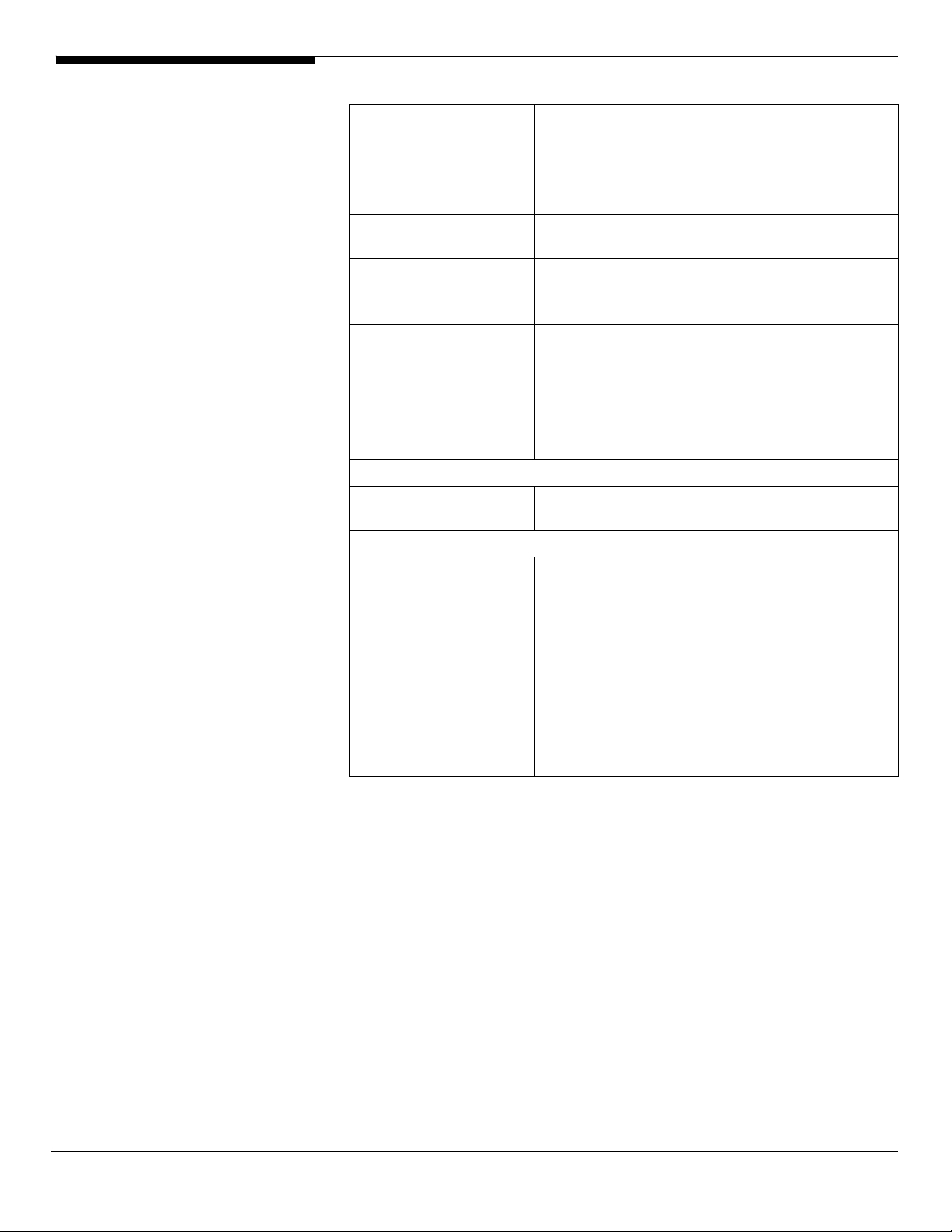
Integrated SAS hardware RAID 2
• RAID 0, 1, 5, 6, 10, 50 and 60 support
• 512MB of cache (DDR2 667 registered, 244 pin
Mini DIMM)
• BBU support
SATA Controller
LAN Controller
BMC BMC (Baseboard Management Controller)
Availability sub-system
System Power Supply
Storage Subsystem
Drive Bays
Hard Disks
• Six SATA ports with RAID 0, 1, 10 support
• Optional RAID 5 support with activation key
• Onboard Intel 82563EB dual-channel gigabit
network interface controller
• Supporting Intel I/O Acceleration Technology
• IPMI 2.0 compliant
Option
• Can be upgraded to Intel Remote
Management Module with Virtual Media and
remote KVM support
• 1+1 redundant 650W power supply
• Hot Swap
• Six front accessible drive bay for 2.5”
SAS/SATA HDD
• Optional front accessible bay space for 7th,
8th HDD bay
• Up to 8 SAS/SATA 2.5” HDD (without
standard control panel or dummy cover
installed)
• Only support 6 SAS/SATA 2.5” HDD when
standard control panel or dummy cover
installed
3 Altos R520 Installation Configuration Guide
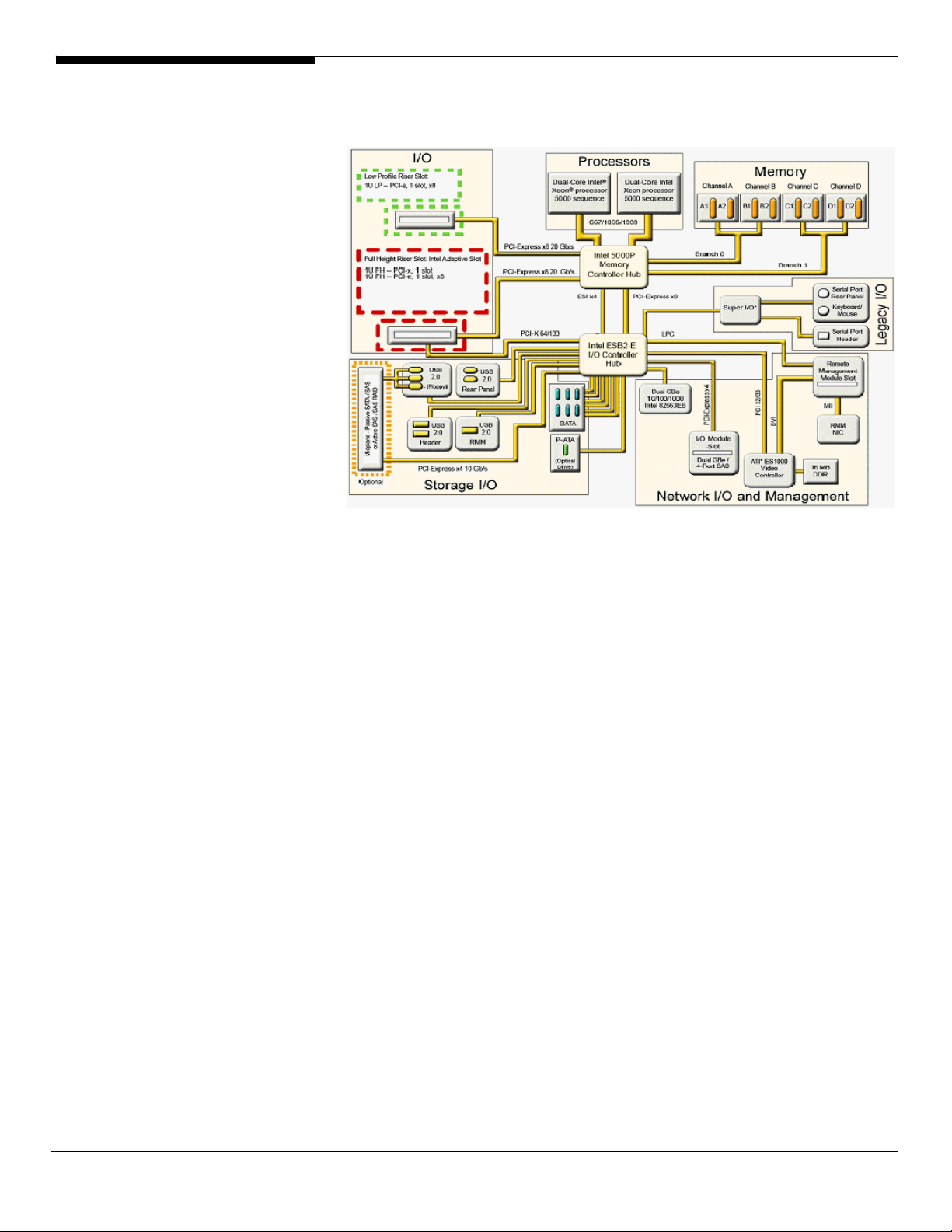
BOARD LAYOUT
System Block Diagram
Altos R520 Installation Configuration Guide 4
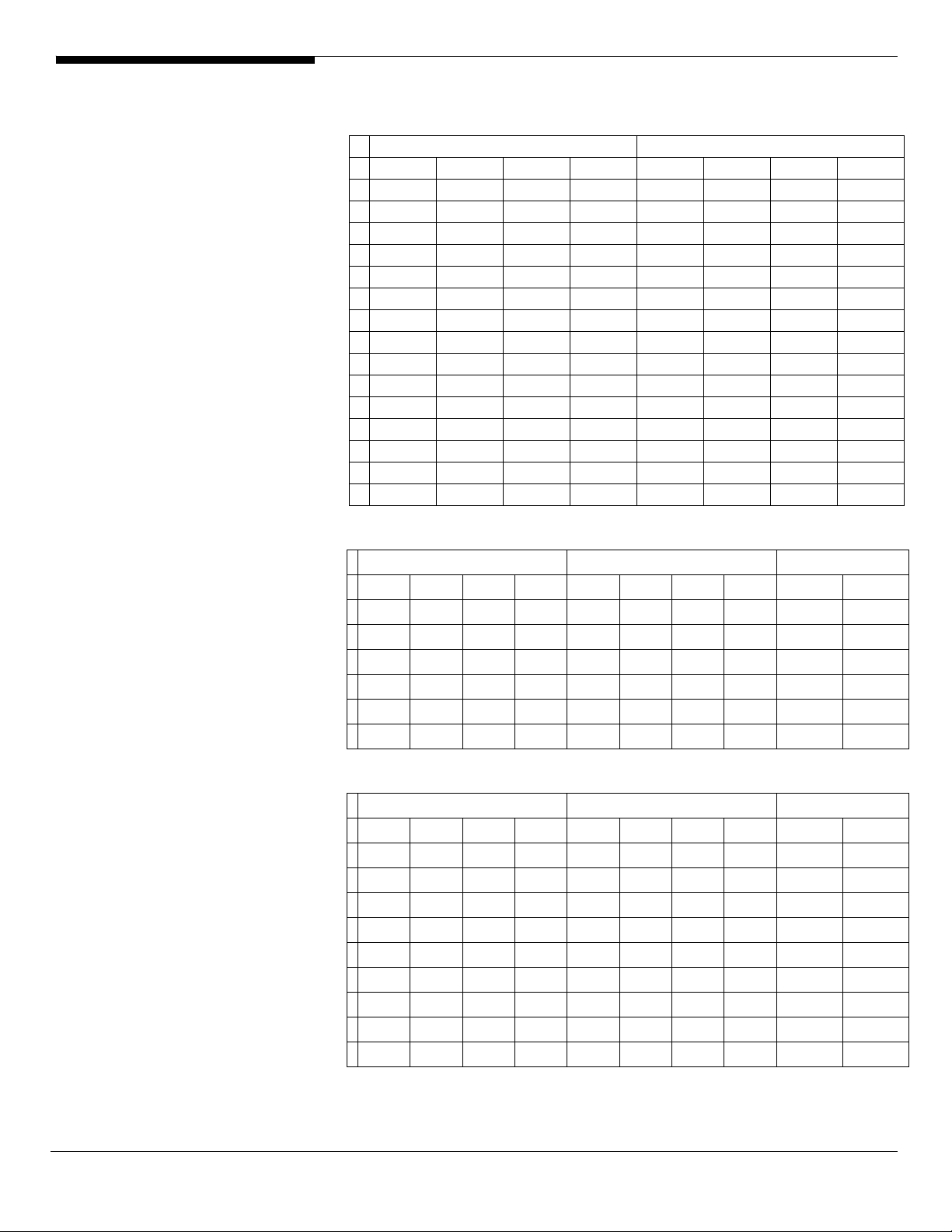
DIMM POPULATION
GUIDELINE
Memory population
Branch 0 Branch 1
# DIMM A1 DIMM A2 DIMM B1 DIMM B2 DIMM C1 DIMM C2 DIMM D1 DIMM D2
1 512 MB
2 512 MB 512 MB
3 512 MB 512 MB 512 MB 512 MB
4 512 MB 512 MB 512 MB 512 MB 512 MB 512 MB
5 512 MB 512 MB 512 MB 512 MB 512 MB 512 MB 512 MB 512 MB
6 1 GB
7 1 GB 1 GB
8 1 GB 1 GB 1 GB 1 GB
9 1 GB 1 GB 1 GB 1 GB 1 GB 1 GB
10 1 GB 1 GB 1 GB 1 GB 1 GB 1 GB 1 GB 1 GB
11 2 GB
12 2 GB 2 GB
13 2 GB 2 GB 2 GB 2 GB
14 2 GB 2 GB 2 GB 2 GB 2 GB 2 GB
15 2 GB 2 GB 2 GB 2 GB 2 GB 2 GB 2 GB 2 GB
Memory population with mirroring
# DIMM A1 DIMM A2 DIMM B1 DIMM B2 DIMM C1 DIMM C2 DIMM D1 DIMM D2
1 512 MB 512 MB
2 512 MB 512 MB 512 MB 512 MB
3 1 GB 1 GB
4 1 GB 1 GB 1 GB 1 GB
5 2 GB 2 GB
6 2 GB 2 GB 2 GB 2 GB
Branch 0 Branch 1 Total Memory
512 MB
(Mirror)
512 MB
(Mirror)
1 GB
(Mirror)
1 GB
(Mirror)
2 GB
(Mirror)
2 GB
(Mirror)
512 MB
(Mirror)
1 GB
(Mirror)
2 GB
(Mirror)
512 MB
(Mirror)
512 MB
(Mirror)
1 GB
(Mirror)
1 GB
(Mirror)
2 GB
(Mirror)
2 GB
(Mirror)
Physical
Memory
2 GB 1 GB
512 MB
(Mirror)
4 GB 2 MB
1 GB
(Mirror)
8 GB 4 GB
2 GB
(Mirror)
4 GB 2 GB
8 GB 4 GB
16 GB 8 GB
Detected by
OS
Memory population with Sparing
Branch 0 Branch 1 Total Memory
# DIMM A1 DIMM A2 DIMM B1 DIMM B2 DIMM C1 DIMM C2 DIMM D1 DIMM D2
512 MB
1
2
3
4
5
6
7
8
9
(Sparing)
512 MB
(Sparing)
512 MB
(Sparing)
1 GB
(Sparing)
1 GB
(Sparing)
1 GB
(Sparing)
2 GB
(Sparing)
2 GB
(Sparing)
2 GB
(Sparing)
512 MB 1 GB 512 MB
512 MB
512 MB
1 GB 2 GB 1 GB
1 GB
1 GB
2 GB 4 GB 2 GB
2 GB
2 GB
512 MB
(Sparing)
512 MB
(Sparing)
1 GB
(Sparing)
1 GB
(Sparing)
2 GB
(Sparing)
2 GB
(Sparing)
512 MB 2 GB 1 GB
512 MB
1 GB 4 GB 2 GB
1 GB
2 GB 8 GB 4 GB
2 GB
512 MB
(Sparing)
1 GB
(Sparing)
2 GB
(Sparing)
512 MB
1 GB
2 GB
512 MB
(Sparing)
1 GB
(Sparing)
2 GB
(Sparing)
512 MB 4 GB 2 GB
1 GB 8 GB 4 GB
2 GB 16 GB 8 GB
Physical
Memory
Detected by
OS
5 Altos R520 Installation Configuration Guide
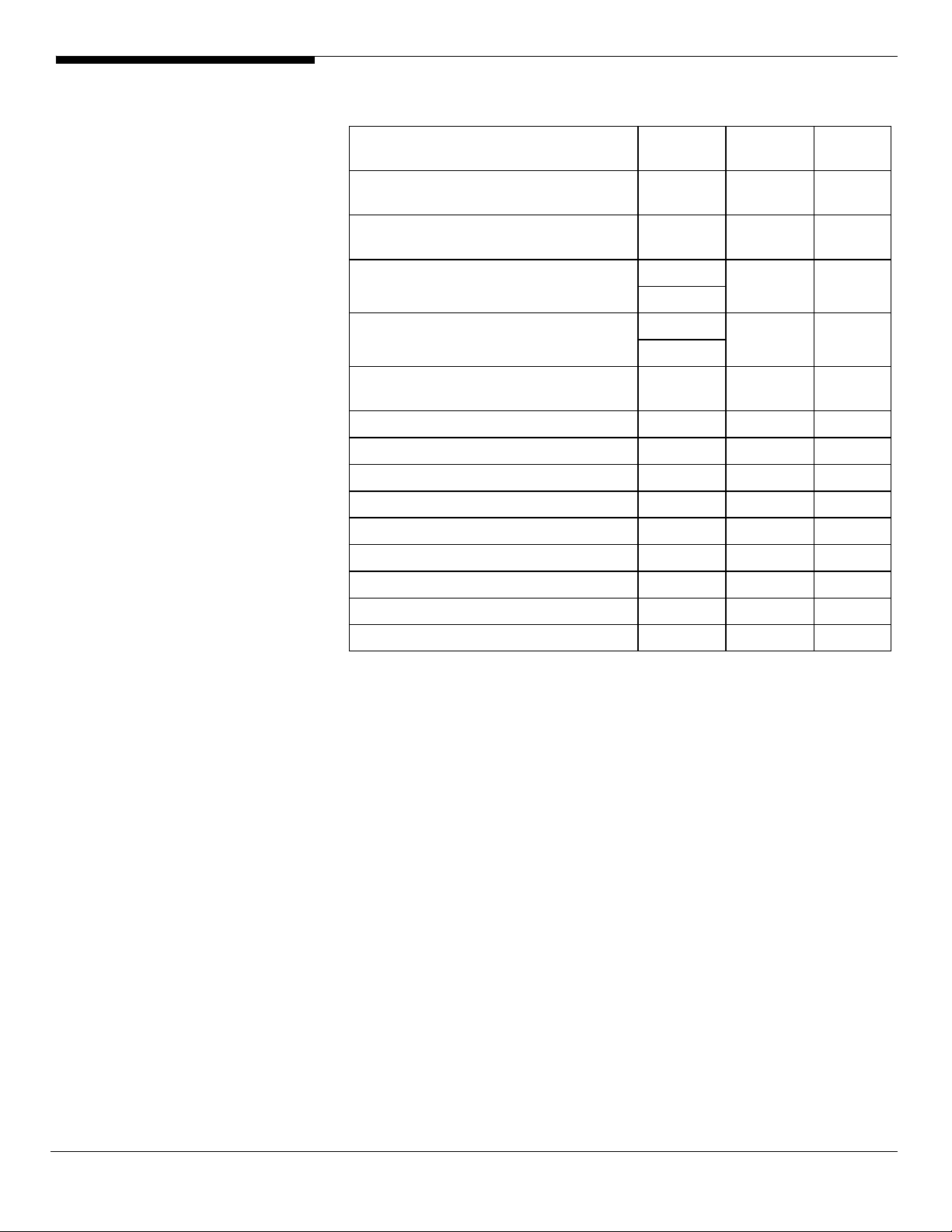
OS INSTALLATION TIPS
Below is Altos R520 OS certification matrix:
Operating System
Windows Server 2008 Enterprise
Edition
Windows Server 2008 Enterprise x64
Edition
Windows Server 2003 Enterprise
Edition
Windows Server 2003 Enterprise x64
Edition
Windows 2000 Advanced Server SP4
Red Hat Enterprise Linux 4.0 Update 3 Certified
Red Hat Enterprise Linux 4.0 EM64T Update 3 Certified
Red Hat Enterprise Linux 5 n/a Certified
Red Hat Enterprise Linux 5 EM64T n/a Certified
SuSE Linux Enterprise Server 9 SP3 Certified
SuSE Linux Enterprise Server 9 EM64T SP3 Certified
Service
Pack
n/a Certified 1, 2, 3
n/a Certified 1, 2, 3
SP2
SP1
SP2
SP1
Status Note
Certified
Certified
Installatio
n Tested
SuSE Linux Enterprise Server 10 n/a Certified
SuSE Linux Enterprise Server 10 EM64T n/a Certified
NetWare 6.5 SP5 Certified
NOTE1. Altos R520 BIOS P88 (or later), BMC 63 (or later) and FRUSDR 47 (or
later) are required to support Windows Server 2008.
NOTE2. This Windows Server 2008 certification also applies to Standard Edition
and Web Server 2008.
NOTE3. EasyBUILD 8.0 build 200 (or later) can support Windows Server 2008.
The drivers required for the OS installation can be found on the EasyBUILD. We
suggest that you use the drivers contained in the EasyBUILD, as these drivers
are tested and qualified by Acer.
There are two ways you can get the drivers. You can either make diskettes
from EasyBUILD 7.1 build 400 (or later), or put it in the optical drive and search
the driver directly.
NOTE. In this section, we assume the OS is installed on the HDD connected to
the onboard SATA RAID, integrated SAS SW RAID or integrated SAS hardware
RAID.
NOTE. You need an external USB floppy drive to load the driver during the OS
installation.
Altos R520 Installation Configuration Guide 6

Windows Server 2008 Enterprise x64 Edition Installation (with
integrated SAS hardware RAID)
Below information describes how to manually install Windows Server 2008
Enterprise x64 Edition on Altos R520.
BIOS Required
Altos R520 BIOS P88 (or later), BMC 63 (or later) and FRUSDR 47 (or later) are
required to support Windows Server 2008.
Drivers Required
For Windows Server 2008 x64 Installation, the following device drivers are
required.
Device Version EasyBUILD Version
Integrated SAS
hardware RAID
Onboard Chipset 8.6.0.1002 EasyBUILD 8.0 build 200 (or later)
Onboard Gigabit
Ethernet
Onboard VGA 8.240.50.3000 EasyBUILD 8.0 build 200 (or later)
Onboard USB 2.0 N/A OS built-in
IOAT 1.2.79.9 EasyBUILD 8.0 build 200 (or later)
Hot-swap
backplane
2.20.0.64 EasyBUILD 8.0 build 200 (or later)
9.12.17.0 EasyBUILD 8.0 build 200 (or later)
N/A OS built-in
Software Required
The management utility of integrated SAS hardware RAID and NIC can be
found in the EasyBUILD.
Software Version EasyBUILD Version
RAID Web Console
2
Intel PROSet Utility 13.0.44.0 EasyBUILD 8.0 build 200 (or later)
Configuring integrated SAS hardware RAID
Please refer to the Appendix A. for the integrated SAS hardware RAID
configuration.
Installation Tips
NOTE. The Windows Server 2008 x64 can recognize integrated SAS hardware
RAID. Please replace the driver with the one provided by EasyBUILD. You need
an external USB floppy drive or USB Flash drive to load driver during the OS
installation.
1. Please make a driver diskette from the EasyBUILD first before the
installation.
2.63 EasyBUILD 8.0 build 200 (or later)
7 Altos R520 Installation Configuration Guide
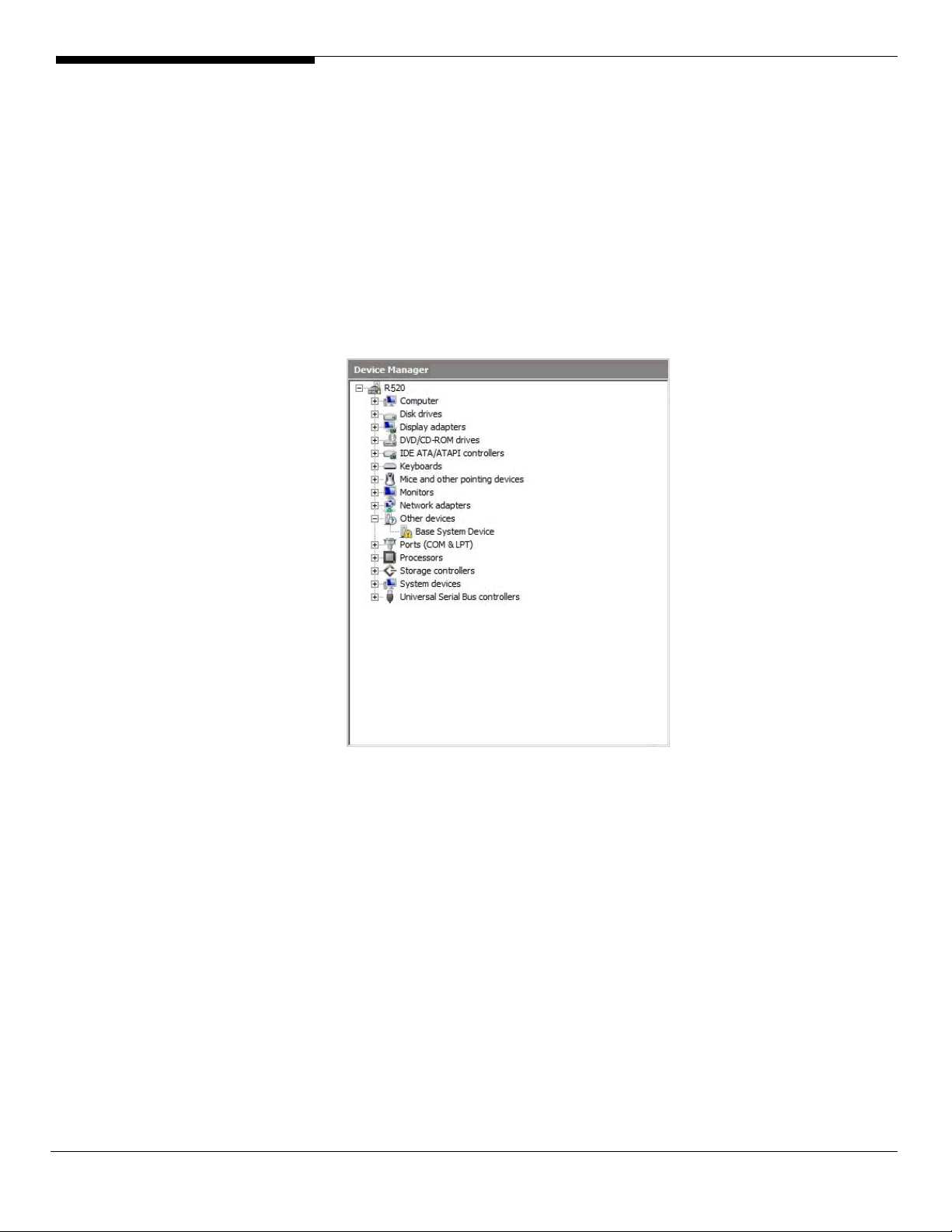
2. Click on “Load Driver” when “Where do you want to install Windows”
message displayed.
3. Select “Intel(R) RAID Controller SROMBSAS18E (A:\oemsetup.inf)” as
target driver
4. After loading the RAID driver from diskette, you could click “Drive
options” to partition the drive.
5. Follow the normal procedure to finish the installation.
6. After the installation completes, you would see the following devices
with yellow mark in Device Manager.
Chipset Driver Installation
1. Please insert the EasyBUILD into the optical drive
2. Expand Drivers -> Altos R520 -> Chipset, select Windows Server 2008 x64
and click on Setup.
3. Follow the instruction to install the driver and reboot the server after the
chipset driver is installed.
Gigabit Ethernet Driver Installation
1. There is built-in Ethernet controller driver with Widows Server 2008 x64.
Please update the driver with EasyBUILD. Please do the same on both of
the devices.
2. Please insert the EasyBUILD into the optical drive
Altos R520 Installation Configuration Guide 8
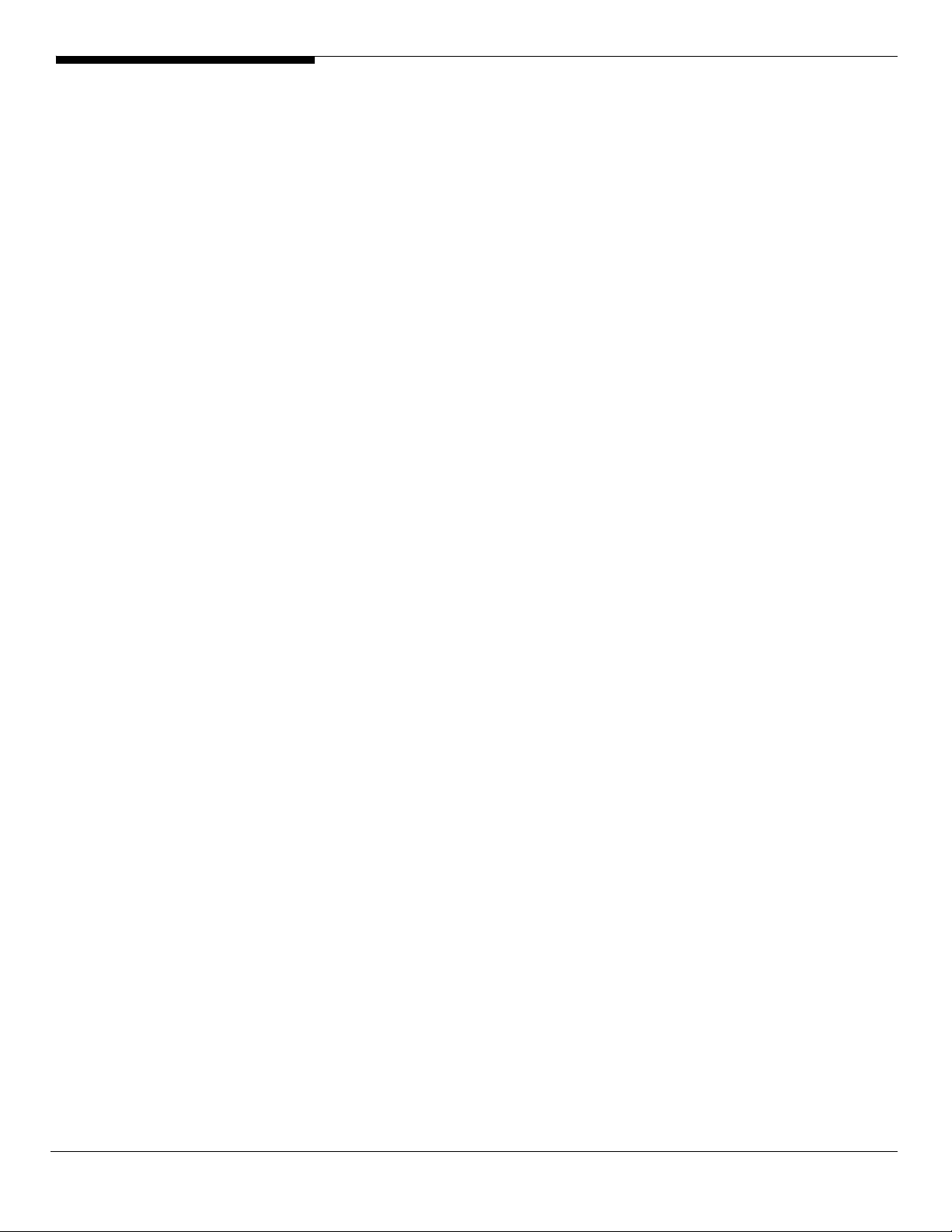
3. Expand Drivers -> Altos R520 -> Network adapters -> Intel 82563EB
Gigabit Ethernet Controller, select Windows Server 2008 x64 and click on
Setup.
4. After installing the driver, you would see Intel(R) PRO/1000 EB Network
Connection with I/O Acceleration listed in Network adapters.
IOAT Driver Installation
The Base System Device with yellow mark in Device Manger is the IOAT device.
After the Gigabit Ethernet controller driver installation completed at previous
step, you would see Intel(R) 5000 Series Chipsets Integrated Device – 1A38
listed in System devices.
VGA Driver Installation
1. Windows will treat onboard VGA as Standard VGA device. You can find
the ATI ES1000 driver in EasyBUILD. Please insert the EasyBUILD into the
optical drive.
2. Expand Drivers -> Altos R520 -> Graphics adapters -> ATI ES1000, select
Windows Server 2008 x64 and click on Setup.
3. Follow the instruction to install the VGA driver and reboot the server
after the driver is installed.
RAID Utility Installation
1. Please insert the EasyBUILD into the optical drive.
2. Expand Utilities -> Altos R520 -> Integrated SAS hardware RAID, select
RAID Web Console 2 (Windows) and click on Setup.
3. Follow the instruction and use the default setting to complete the RAID
Utility Installation.
Network Utility Installation
The PROSet utility for the onboard Gigabit Ethernet controller will be installed
automatically when you installing the onboard Gigabit Ethernet driver.
Windows Server 2008 Enterprise x64 Edition Installation (with
integrated SAS hardware RAID 2)
Below information describes how to manually install Windows Server 2008
Enterprise x64 Edition on Altos R520.
BIOS Required
Altos R520 BIOS P88 (or later), BMC 63 (or later) and FRUSDR 47 (or later) are
required to support Windows Server 2008.
Drivers Required
For Windows Server 2008 x64 Installation, the following device drivers are
9 Altos R520 Installation Configuration Guide
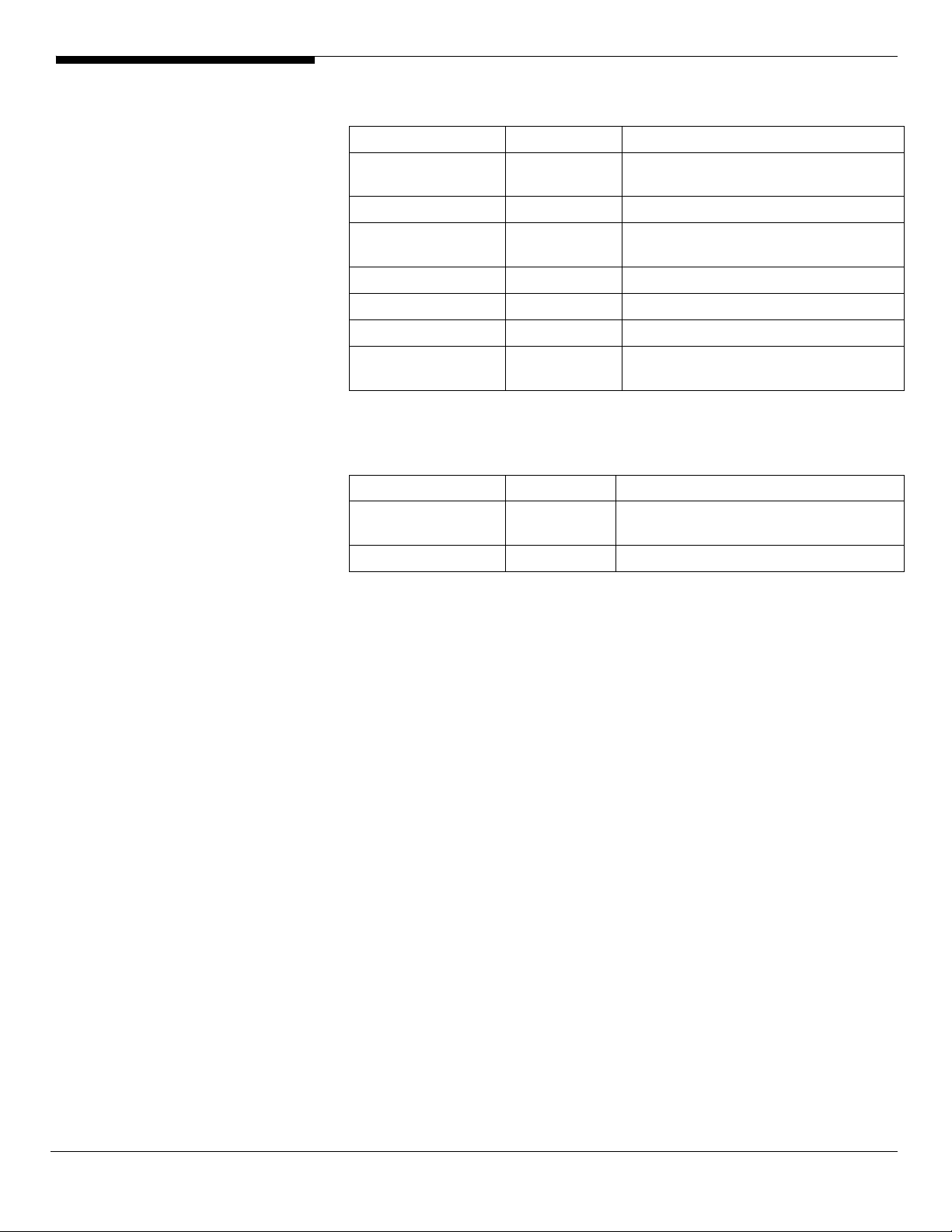
required.
Device Version EasyBUILD Version
Integrated SAS
hardware RAID 2
Onboard Chipset 8.6.0.1002 EasyBUILD 8.0 build 200 (or later)
Onboard Gigabit
Ethernet
Onboard VGA 8.240.50.3000 EasyBUILD 8.0 build 200 (or later)
Onboard USB 2.0 N/A OS built-in
IOAT 1.2.79.9 EasyBUILD 8.0 build 200 (or later)
Hot-swap
backplane
Software Required
The management utility of integrated SAS hardware RAID 2 and NIC can be
found in the EasyBUILD.
Software Version EasyBUILD Version
RAID Web Console
2
Intel PROSet Utility 13.0.44.0 EasyBUILD 8.0 build 200 (or later)
2.20.0.64 EasyBUILD 8.0 build 200 (or later)
9.12.17.0 EasyBUILD 8.0 build 200 (or later)
N/A OS built-in
2.63 EasyBUILD 8.0 build 200 (or later)
Configuring integrated SAS hardware RAID 2
Please refer to the APPENDIX D. for the integrated SAS hardware RAID 2
configuration.
Installation Tips
NOTE. The Windows Server 2008 x64 can recognize integrated SAS hardware
RAID 2. Please replace the driver with the one provided by EasyBUILD. You
need an external USB floppy drive or USB Flash drive to load driver during the
OS installation.
1. Please make a driver diskette from the EasyBUILD first before the
installation.
2. Click on “Load Driver” when “Where do you want to install Windows”
message displayed.
3. Select “Intel(R) RAID Controller SROMBSASMP2 (A:\oemsetup.inf)” as
target driver
4. After loading the RAID driver from diskette, you could click “Drive
options” to partition the drive.
5. Follow the normal procedure to finish the installation.
6. After the installation completes, you would see the following devices
with yellow mark in Device Manager.
Altos R520 Installation Configuration Guide 10
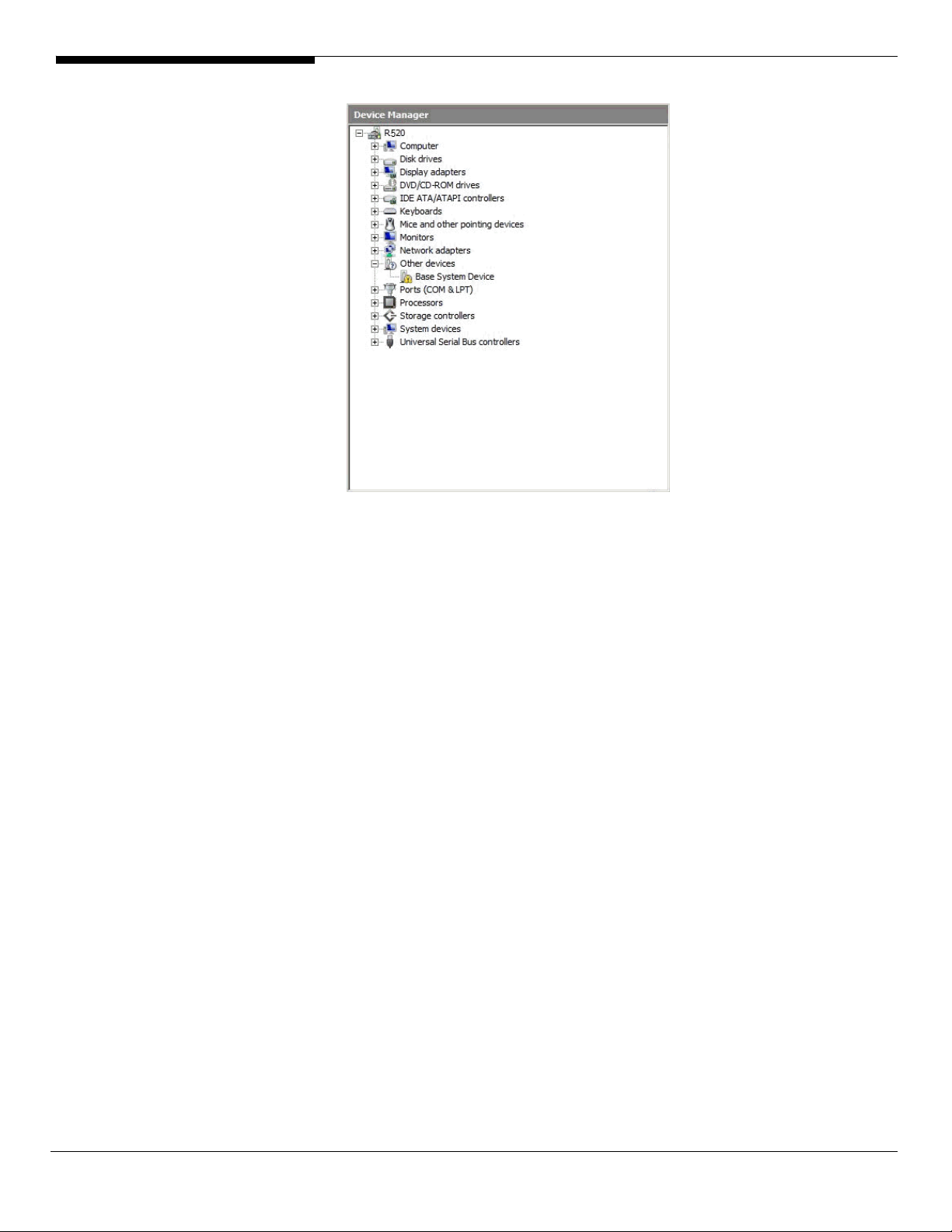
Chipset Driver Installation
1. Please insert the EasyBUILD into the optical drive
2. Expand Drivers -> Altos R520 -> Chipset, select Windows Server 2008 x64
and click on Setup.
3. Follow the instruction to install the driver and reboot the server after the
chipset driver is installed.
Gigabit Ethernet Driver Installation
1. There is built-in Ethernet controller driver with Widows Server 2008 x64.
Please update the driver with EasyBUILD. Please do the same on both of
the devices.
2. Please insert the EasyBUILD into the optical drive
3. Expand Drivers -> Altos R520 -> Network adapters -> Intel 82563EB
Gigabit Ethernet Controller, select Windows Server 2008 x64 and click on
Setup.
4. After installing the driver, you would see Intel(R) PRO/1000 EB Network
Connection with I/O Acceleration listed in Network adapters.
IOAT Driver Installation
The Base System Device with yellow mark in Device Manger is the IOAT device.
After the Gigabit Ethernet controller driver installation completed at previous
step, you would see Intel(R) 5000 Series Chipsets Integrated Device – 1A38
listed in System devices.
11 Altos R520 Installation Configuration Guide
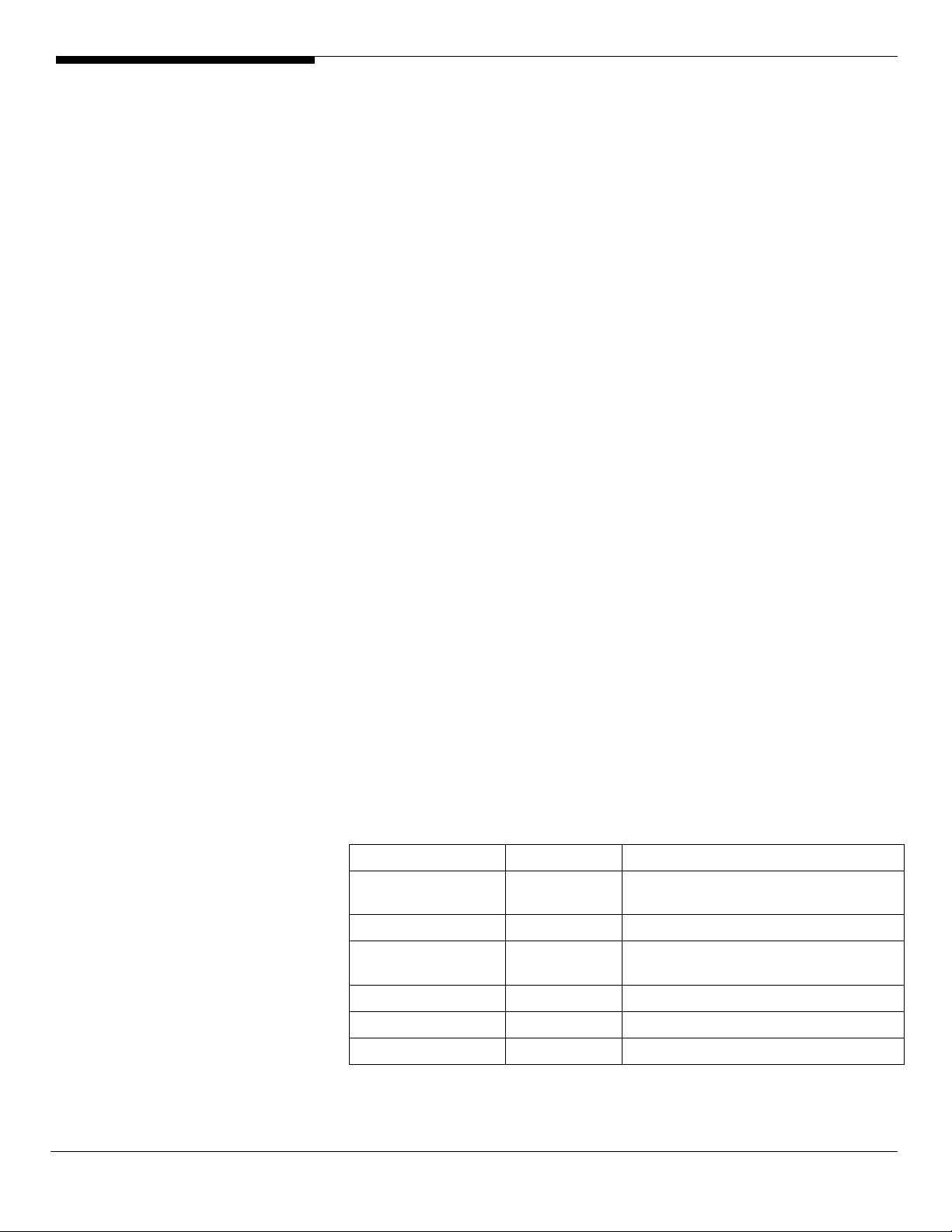
VGA Driver Installation
1. Windows will treat onboard VGA as Standard VGA device. You can find
the ATI ES1000 driver in EasyBUILD. Please insert the EasyBUILD into the
optical drive.
2. Expand Drivers -> Altos R520 -> Graphics adapters -> ATI ES1000, select
Windows Server 2008 x64 and click on Setup.
3. Follow the instruction to install the VGA driver and reboot the server
after the driver is installed.
RAID Utility Installation
1. Please insert the EasyBUILD into the optical drive.
2. Expand Utilities -> Altos R520 -> Integrated SAS hardware RAID 2, select
RAID Web Console 2 (Windows) and click on Setup.
3. Follow the instruction and use the default setting to complete the RAID
Utility Installation.
Network Utility Installation
The PROSet utility for the onboard Gigabit Ethernet controller will be installed
automatically when you installing the onboard Gigabit Ethernet driver.
Windows Server 2008 Enterprise x64 Edition Installation (with
integrated SAS SW RAID)
Below information describes how to manually install Windows Server 2008
Enterprise x64 Edition on Altos R520.
BIOS Required
Altos R520 BIOS P88 (or later), BMC 63 (or later) and FRUSDR 47 (or later) are
required to support Windows Server 2008.
Drivers Required
For Windows Server 2008 x64 Installation, the following device drivers are
required.
Device Version EasyBUILD Version
Integrated SAS SW
RAID
Onboard Chipset 8.6.0.1002 EasyBUILD 8.0 build 200 (or later)
Onboard Gigabit
Ethernet
Onboard VGA 8.240.50.3000 EasyBUILD 8.0 build 200 (or later)
Onboard USB 2.0 N/A OS built-in
IOAT 1.2.79.9 EasyBUILD 8.0 build 200 (or later)
09.32.0207.20
08
9.12.17.0 EasyBUILD 8.0 build 200 (or later)
EasyBUILD 8.0 build 200 (or later)
Altos R520 Installation Configuration Guide 12
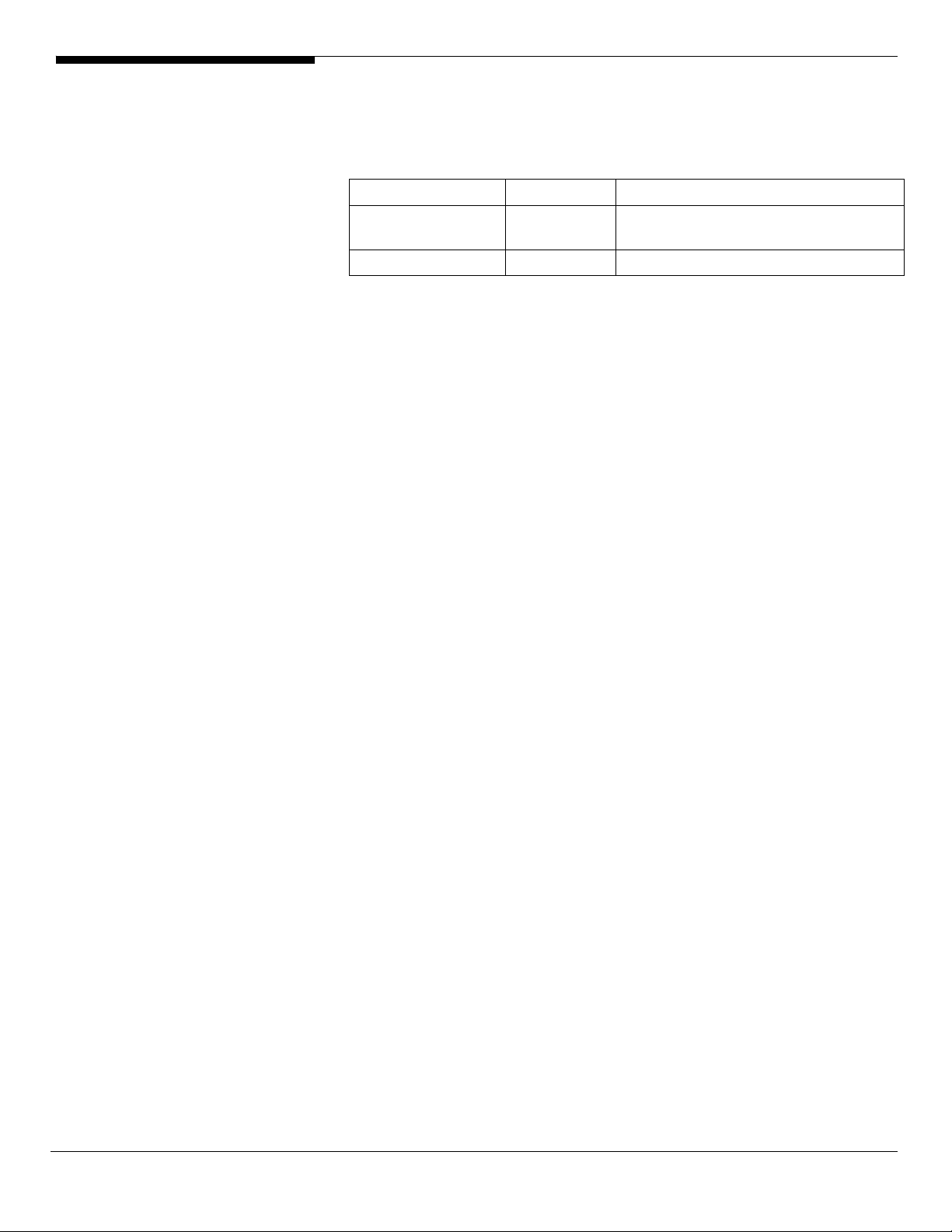
Software Required
The management utility of integrated SAS SW RAID and NIC can be found in
the EasyBUILD.
Software Version EasyBUILD Version
RAID Web Console
2
Intel PROSet Utility 13.0.44.0 EasyBUILD 8.0 build 200 (or later)
Configuring integrated SAS hardware RAID
Please refer to the Appendix B. for the integrated SAS SW RAID configuration.
Installation Tips
NOTE. There is no built-in driver of Integrated SAS SW RAID in the Windows
Server 2008 x64. You need an external USB floppy drive or USB Flash drive to
load driver during the OS installation.
1. Please make a driver diskette from the EasyBUILD first before the
installation.
2. Click on “Load Driver” when “Where do you want to install Windows”
message displayed.
2.63 EasyBUILD 8.0 build 200 (or later)
3. Select “Intel Embedded Server RAID Technology II (A:\MegaSR.inf)” as
target driver
4. After loading the RAID driver from diskette, you could click “Drive
options” to partition the drive.
5. Follow the normal procedure to finish the installation.
6. After the installation completes, you would see the following devices
with yellow mark in Device Manager.
13 Altos R520 Installation Configuration Guide
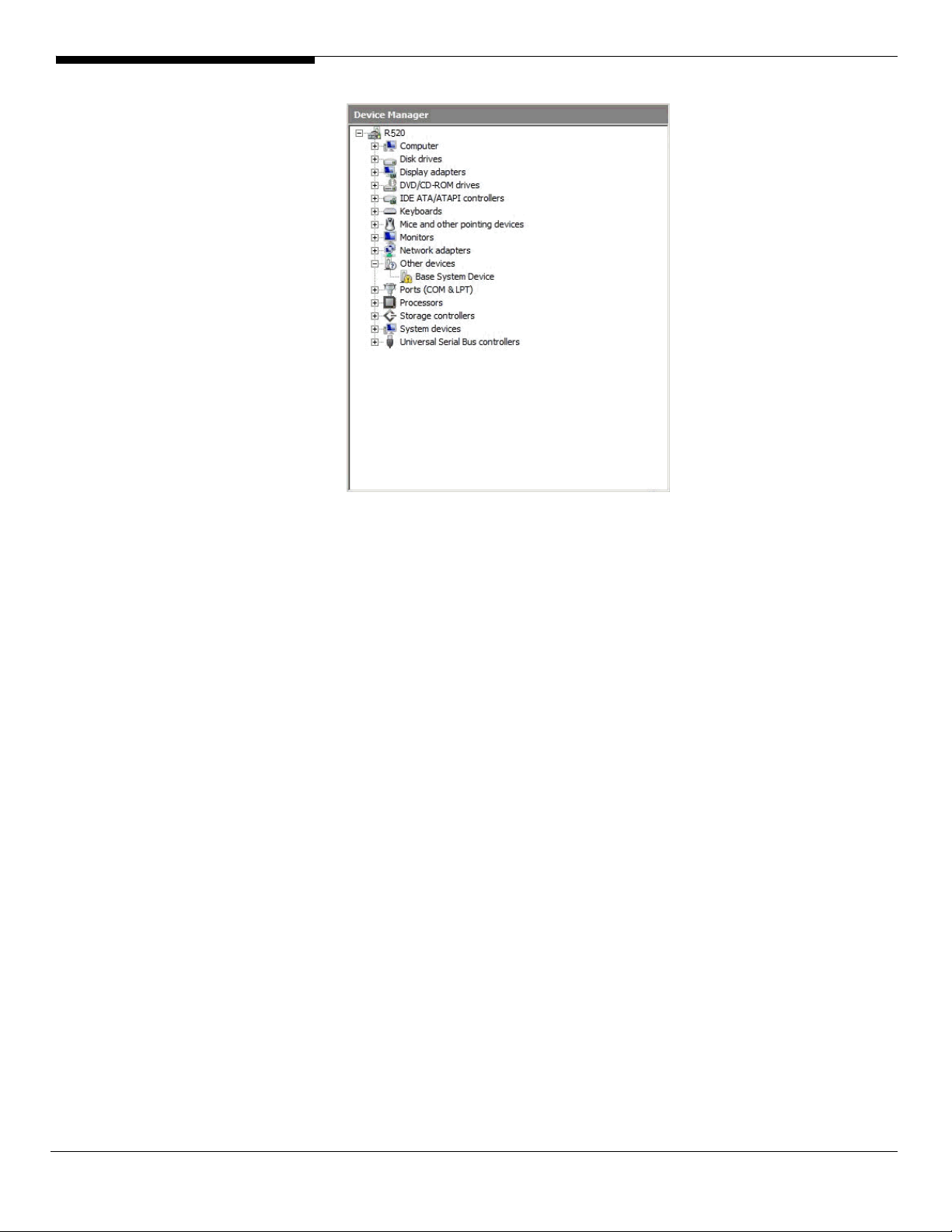
Chipset Driver Installation
1. Please insert the EasyBUILD into the optical drive
2. Expand Drivers -> Altos R520 -> Chipset, select Windows Server 2008 x64
and click on Setup.
3. Follow the instruction to install the driver and reboot the server after the
chipset driver is installed.
Gigabit Ethernet Driver Installation
1. There is built-in Ethernet controller driver with Widows Server 2008 x64.
Please update the driver with EasyBUILD. Please do the same on both of
the devices.
2. Please insert the EasyBUILD into the optical drive
3. Expand Drivers -> Altos R520 -> Network adapters -> Intel 82563EB
Gigabit Ethernet Controller, select Windows Server 2008 x64 and click on
Setup.
4. After installing the driver, you would see Intel(R) PRO/1000 EB Network
Connection with I/O Acceleration listed in Network adapters.
IOAT Driver Installation
The Base System Device with yellow mark in Device Manger is the IOAT device.
After the Gigabit Ethernet controller driver installation completed at previous
step, you would see Intel(R) 5000 Series Chipsets Integrated Device – 1A38
listed in System devices.
Altos R520 Installation Configuration Guide 14
