Acer AL1715 Diagram
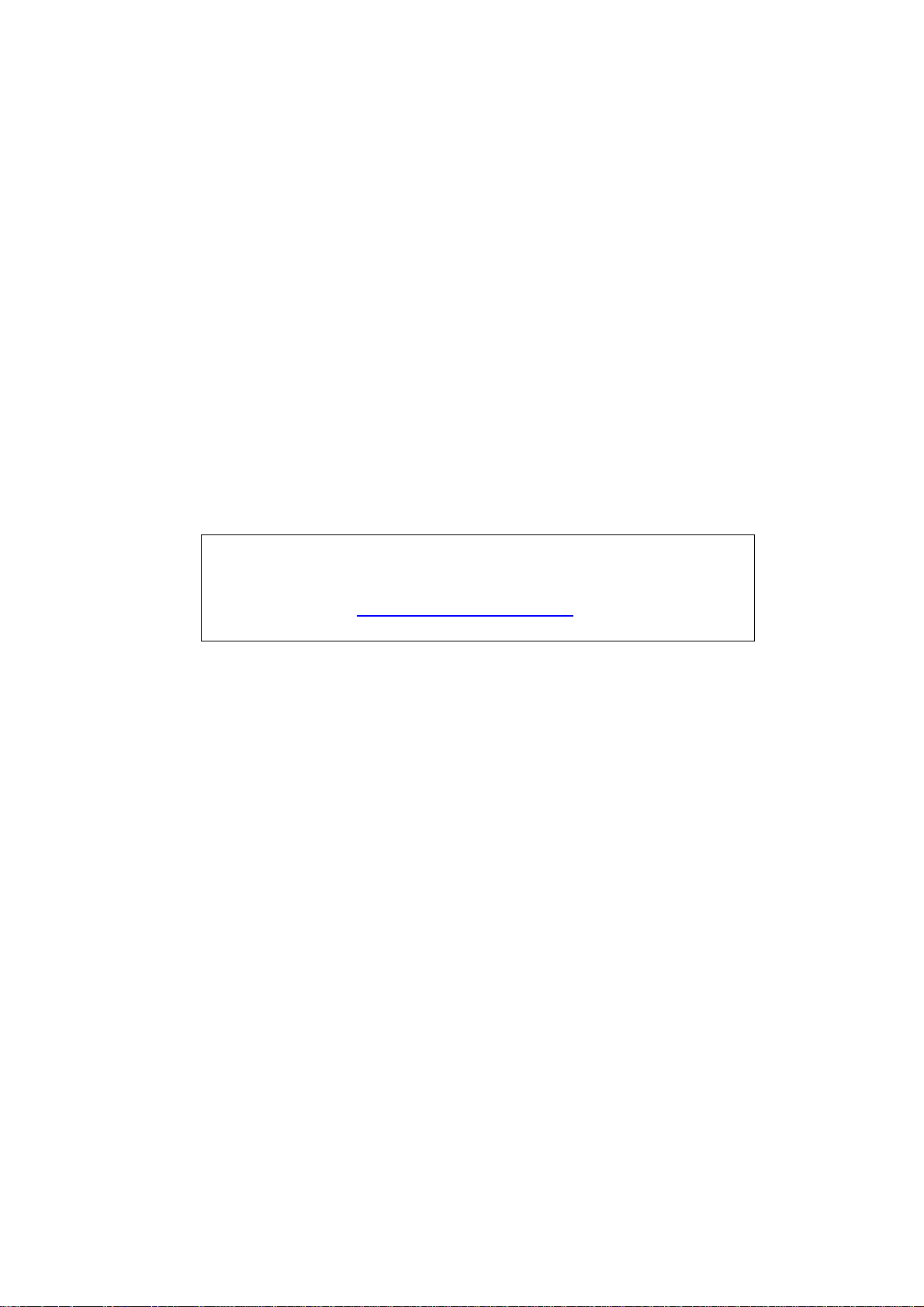
Acer A L1715
Service Guide
Service guide files and updates are available on the
CSD web: for more information,
Please refer to http://csd.acer.com.tw/
- 1 -
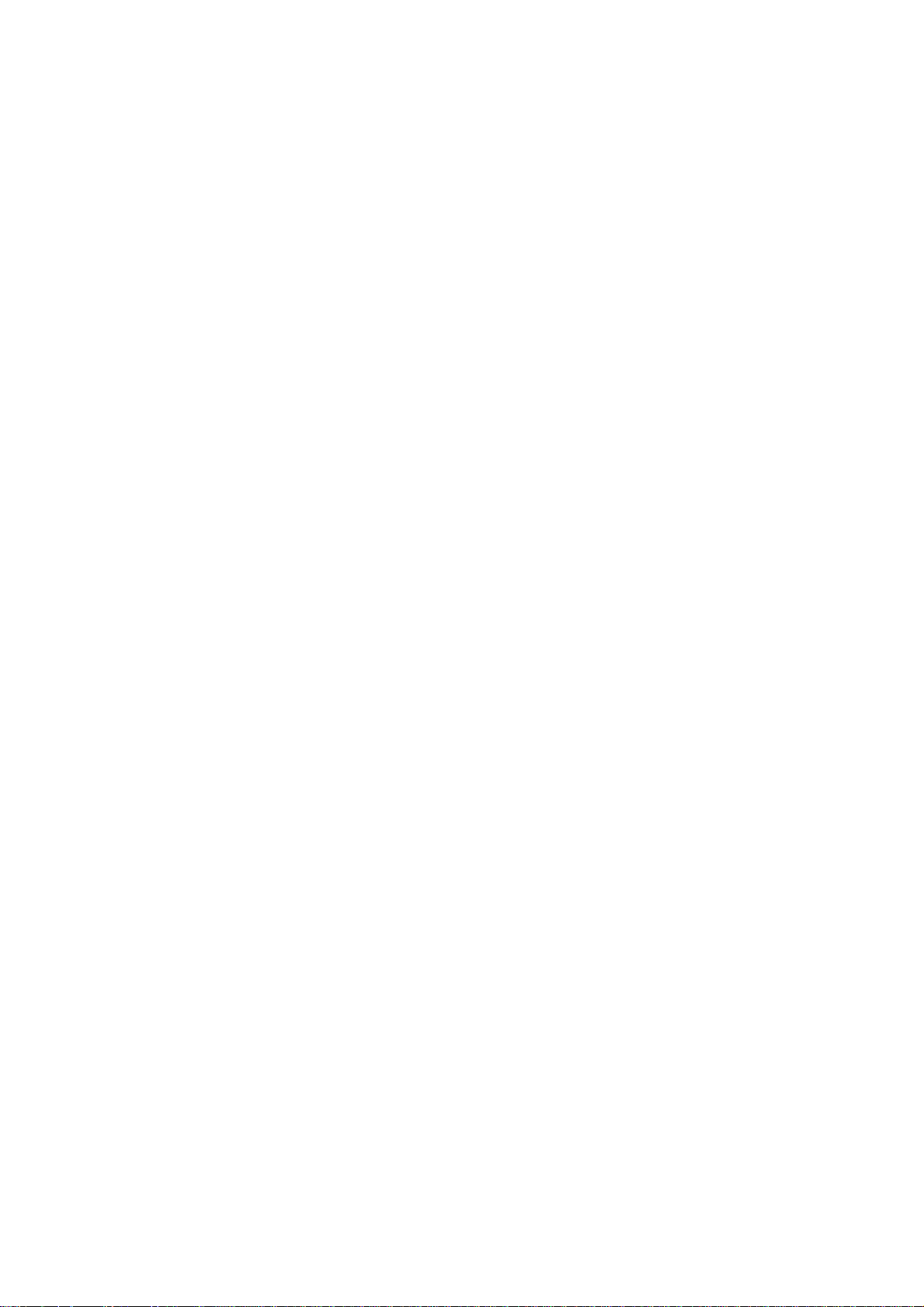
Copyright
Copyright © 2003 by Acer Incorporated. All rights reserved. No part of this publication may be reproduced, transmitted,
transcribed, stored in a retrieval system, or translated into any language or computer language, in any form or by any
means, electronic, mechanical, magnetic, optical, chemical, manual or otherwise, without the prior written permission
of Acer Incorporated.
Disclaimer
The information in this guide is subject to change without notice. Acer Incorporated makes no representations or
warranties, either expresses or implied, with respect to the contents hereof and specifically disclaims any warranties of
merchantability or fitness for any particular purpose, Any Acer Incorporated software described in this manual is sold or
licensed “as is ”. Should the programs prove defective following their purchase, the buyer (and not Acer Incorporated,
its distributor, of its dealer) assumes the entire cost of all necessary servicing, repair, and any incidental or
consequential damages resulting from any defect in the software.
Acer is a registered trademark of Acer Corporation.
Intel is a registered trademark of Intel Corporation.
Pentium and Pentium II/III are trademarks of Intel Corporation.
Other brand and product names are trademarks and/or registered trademarks of their respective holders.
- 2 -
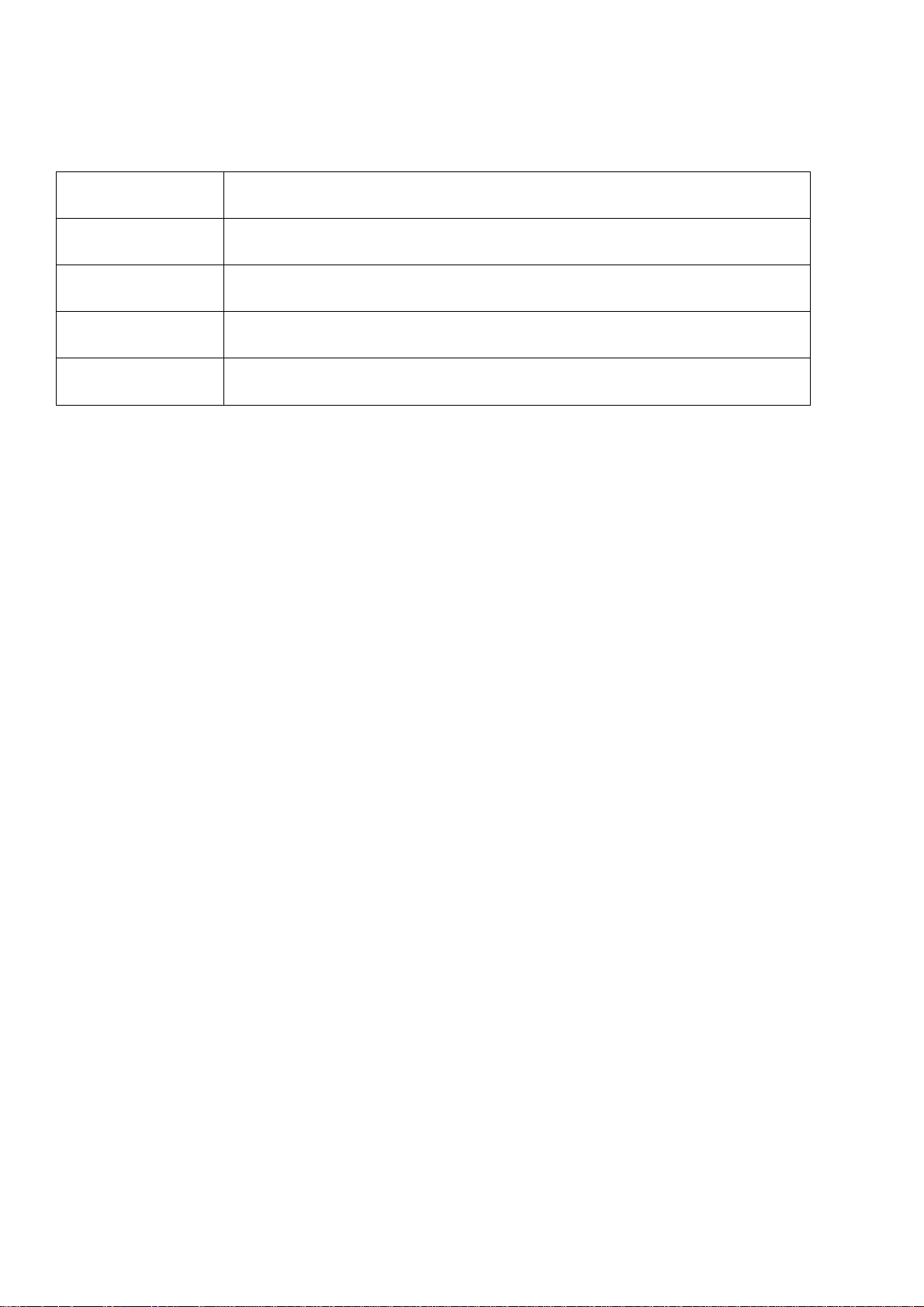
Conventions
The following conventions are used in this manual:
Screen messages
Note
Warning
Caution
Important
Denotes actual messages that appear on screen
Gives bits and pieces of additional information related to the current topic.
Alerts you to any damage that might result from doing or not doing specific actions.
Gives precautionary measures to avoid possible hardware or software problems.
Reminds you to do specific actions relevant to the accomplishment of procedures.
Preface
Before using this information and the product it supports, please read the following general information.
1. this Service Guide provides you with all technical information relating to the BASICCONFIGURATION
decided for Acer’s “global” product offering. To better fit local market requirements and enhance product
competitiveness, your regional office MAY have decided to extend the functionality of a machine (e.g.
add-on card, modem, or extra memory capability). These LOCALIZED FEATURES will NOT be covered
in this generic service guide. In such cases, please contact your regional offices or the responsible
personnel/channel to provide you with further technical details.
2. please not WHEN ORDERING FRU PARTS, that you should check the most up-to-date information
available on your regional web or channel. If, for whatever reason, a part number change is made, it will
not be noted in the printed Service Guide, for ACER-AUTHORIZED SERVICE PROVIDERS, your Acer
office may have a DIFFERENT part number code to those given in the FRU list of this printed Service
Guide. You MUST use the list provided by your regional Acer office to order FRU parts for repair and
Service of customer machines.
- 3 -
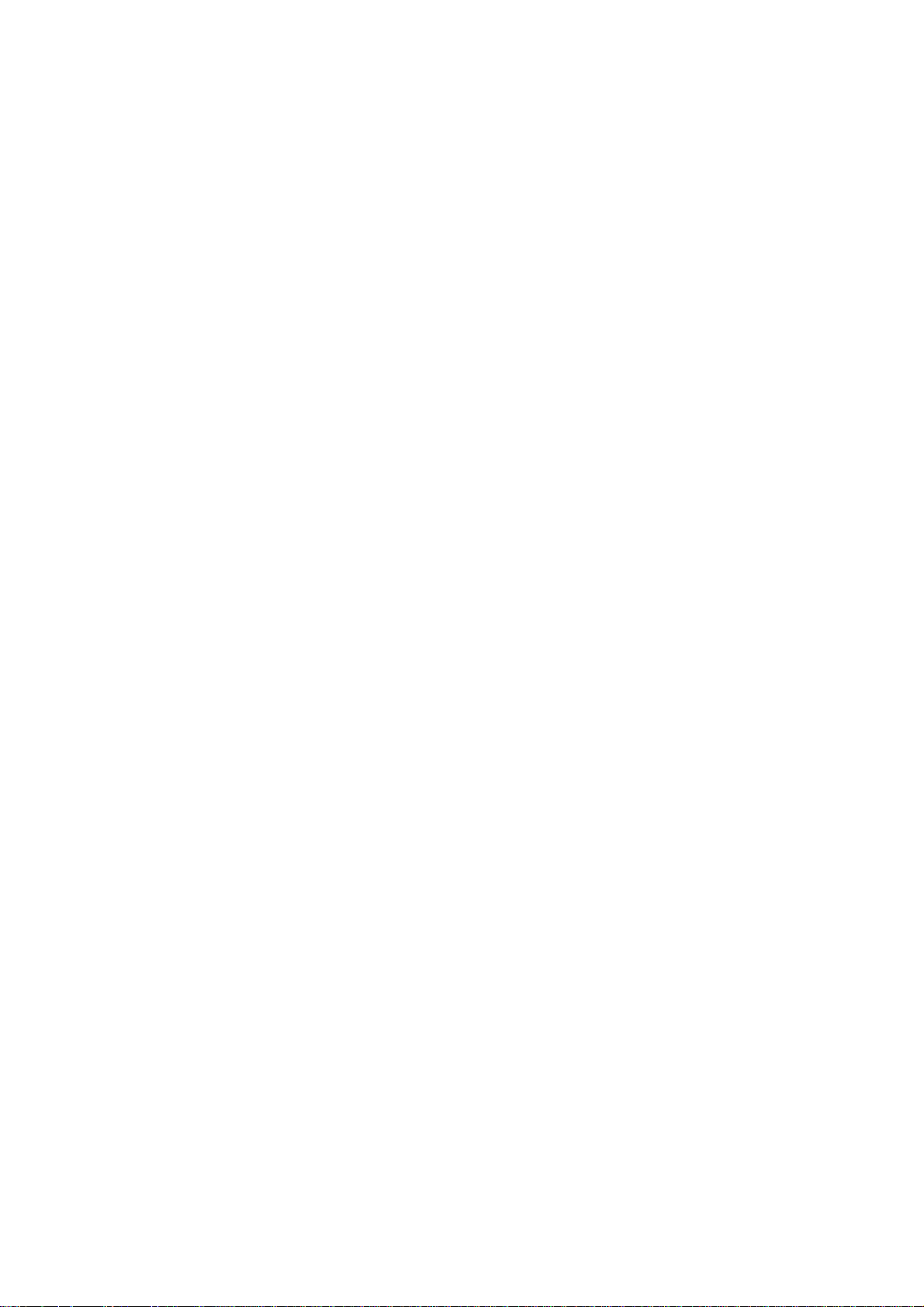
WARNING: (FOR FCC CERTIFIED MODELS)
NOTE: this equipment has been tested and found to comply with the limits for a Class B digital device, pursuant to
Part 15 of the FCC Rules. These limits are designed to provide reasonable protection against harmful interference in a
residential installation. This equipment generates, uses and can radiate radio frequency energy, and if not installed and
used in accordance with the instructions, may cause harmful interference to radio communications. However, there is
no guarantee that interference will not occur in a particular installation. If this equipment does cause harmful
interference to radio or television reception,
Which can be determined by turning the equipment off and on, the user is encouraged to try to correct the interference
by one or more of the following measures:
1. Reorient or relocate the receiving antenna.
2. Increase the separation between the equipment and receiver.
3. Connect the equipment into an outlet on a circuit different from that to which the receiver is connected.
4. Consult the dealer or an experienced radio/TV technician for help.
Warning
Use only shielded signal cables to connect I/O devices to this equipment. You are cautioned that changes or
modifications not expressly approved by the party responsible for comliance could viold your authority to operate the
equipment.
As an ENERGY STAR
guidelines for energy efficiency.
®
Partner our company has determined that this product meets the ENERGY STAR
®
WARNING:
To prevent fire or chock hazard, do not expose the monitor to rain or moisture. Dangerously high voltages are
present inside the monitor. Do not open the cabinet. Refer servicing to qualified personnel only.
- 4 -
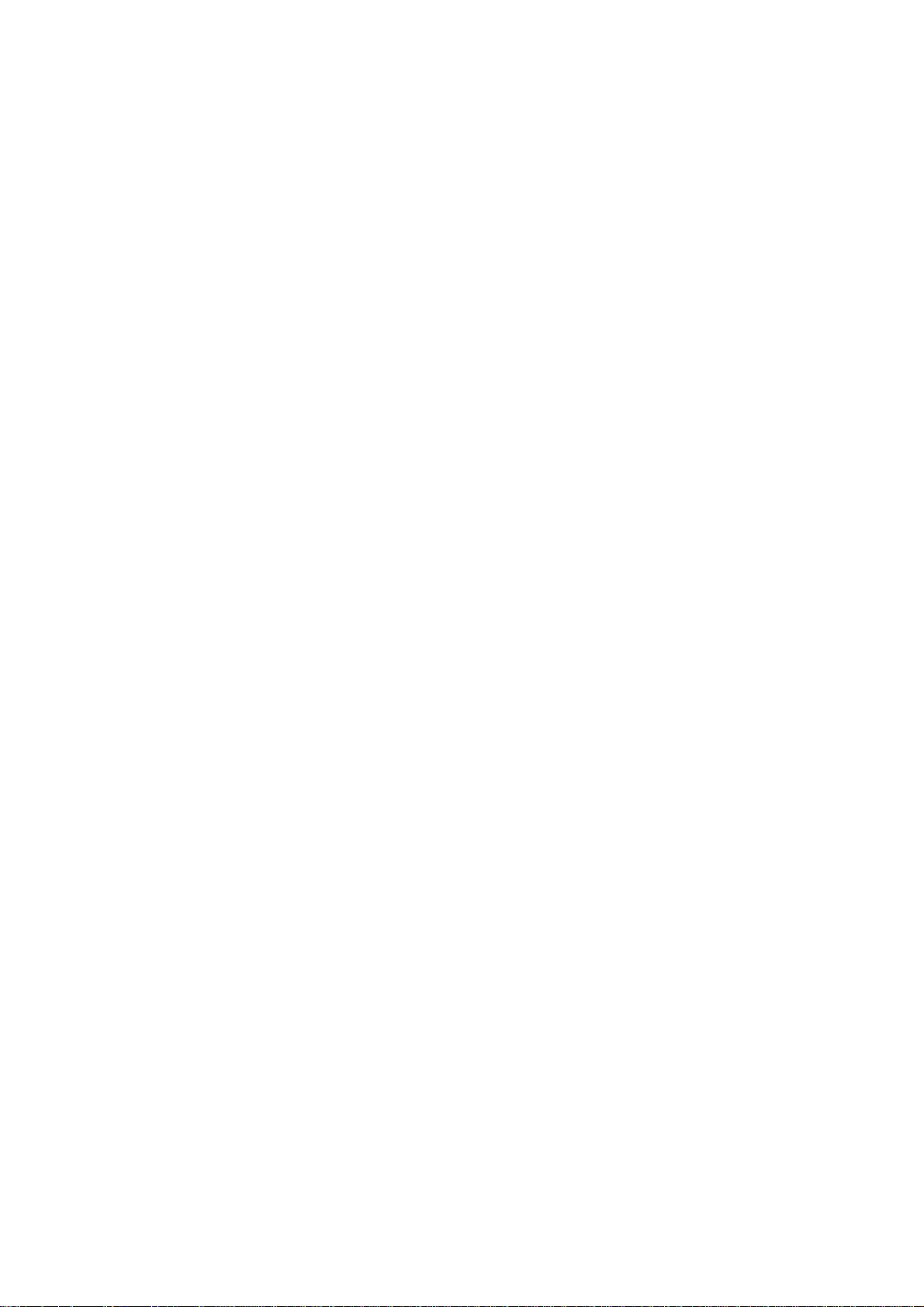
PRECAUTIONS
Do not use the monitor near water, e.g. near a bathtub, washbowl, kitchen sink, laundry tub,
Swimming pool or in a wet basement.
Do not place the monitor on an unstable trolley, stand, or table. If the monitor falls, it can injure a person and
cause serious damage to the appliance. Use only a trolley or stand recommended by the manufacture or sold
with the monitor. If you mount the monitor on a wall or shelf, use a mounting kit approved by the manufacture and
follow the kit instructions.
Slots and openings in the back and bottom of the cabinet area provided for ventilation. To ensure reliable
operation of the monitor and to protect it from overheating, be sure these openings are not blocked or covered.
Do not place the monitor on a bed, sofa, rug or similar surface. Do not place the monitor near or over a radiator
or heat register. Do not place the monitor in a bookcase or cabinet unless proper ventilation is provided.
The monitor should be operated only from the type of power source indicated on the label. If you are not sure of
the type of power supplied to your home, consult your dealer or local power company.
The monitor is equipped with a three-pronged grounded plug, a plug with a third (grounding) pin. This plug will fit
only into a grounded power outlet as a safety feature. If your outlet does not accommodate the three-wire plug,
have an electrician install the correct outlet, or use an adapter to ground the appliance safely. Do not defeat the
safety purpose of the grounded plug.
Unplug the unit during a lightning storm or when it will not be used for long periods of time. This will protect the
monitor from damage due to power surges.
Do not overload power strips and extension cords. Overloading can result in fire or electric shock.
Never push any object into the slot on the monitor cabinet. It could short circuit parts causing a fire or electric
shock. Never spill liquids on the monitor.
Do not attempt to service the monitor yourself; opening or removing covers can expose you to dangerous
voltages and other hazards. Please refer all servicing to qualified service personnel.
To ensure satisfactory operation, use the monitor only with UL listed computers which have appropriate
configured receptacles marked between 100-240V AC, Min. 3.5A.
The wall socket shall be installed near the equipment and shall be easily accessible.
- 5 -
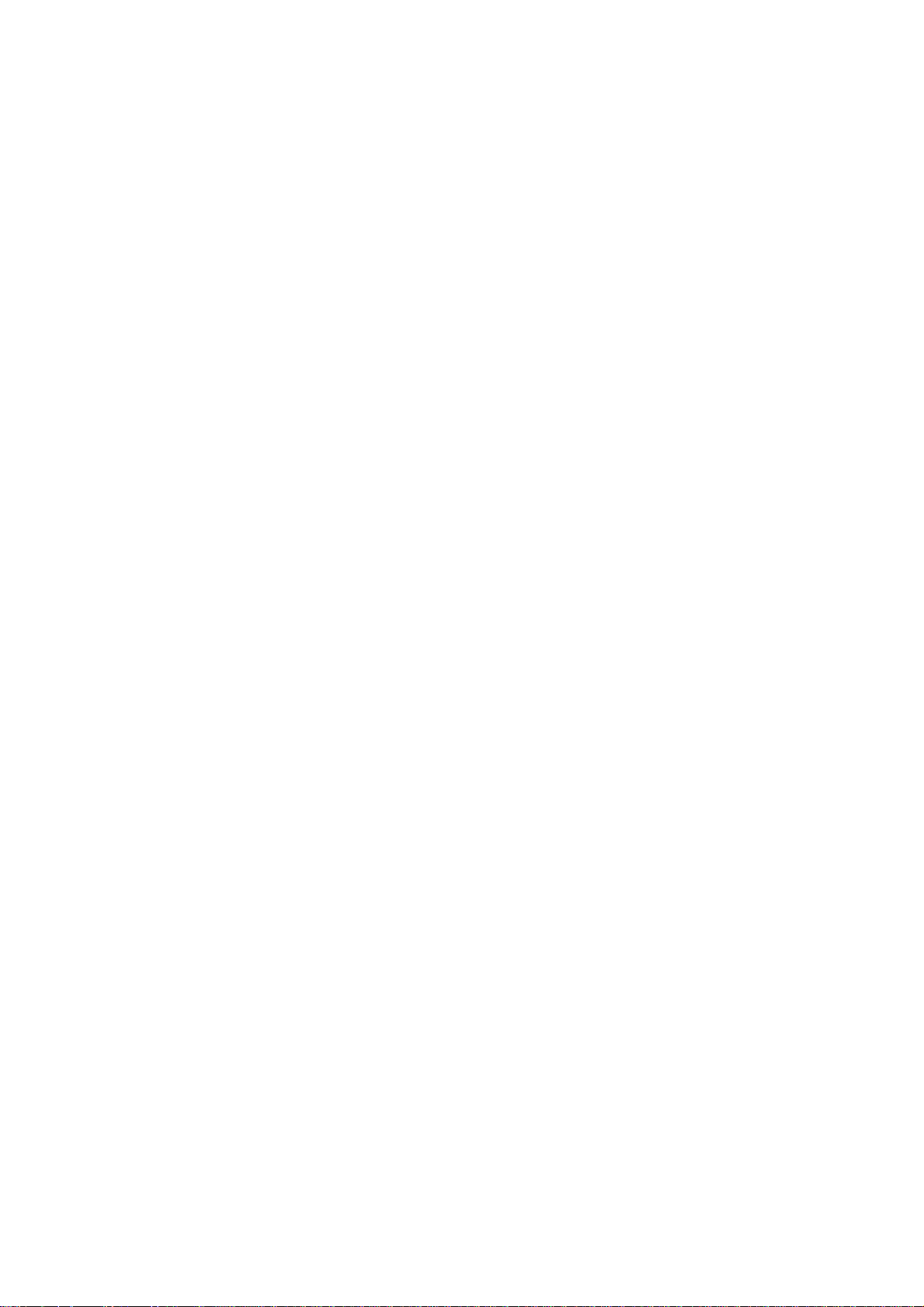
SPECIAL NOTES ON LCD MONITORS
The following symptoms are normal with LCD monitor and do not indicate a problem.
NOTES
Due to the nature of the fluorescent light, the screen may flicker during initial use. Turn off the Power Switch and
then turn it on again to make sure the flicker disappears.
You may find slightly uneven brightness in the screen depending on the desktop pattern you use.
The LCD screen has effective pixels of 99.99% or more. It may include blemishes of 0.01% or less such as a
missing pixel or a pixel lit all of the time.
Due to the nature of the LCD screen, an afterimage of the previous screen may remain after switching the image,
when the same image is displayed for hours. In this case, the screen is recovered slowly by changing the image or
turning off the Power Switch for hours.
- 6 -
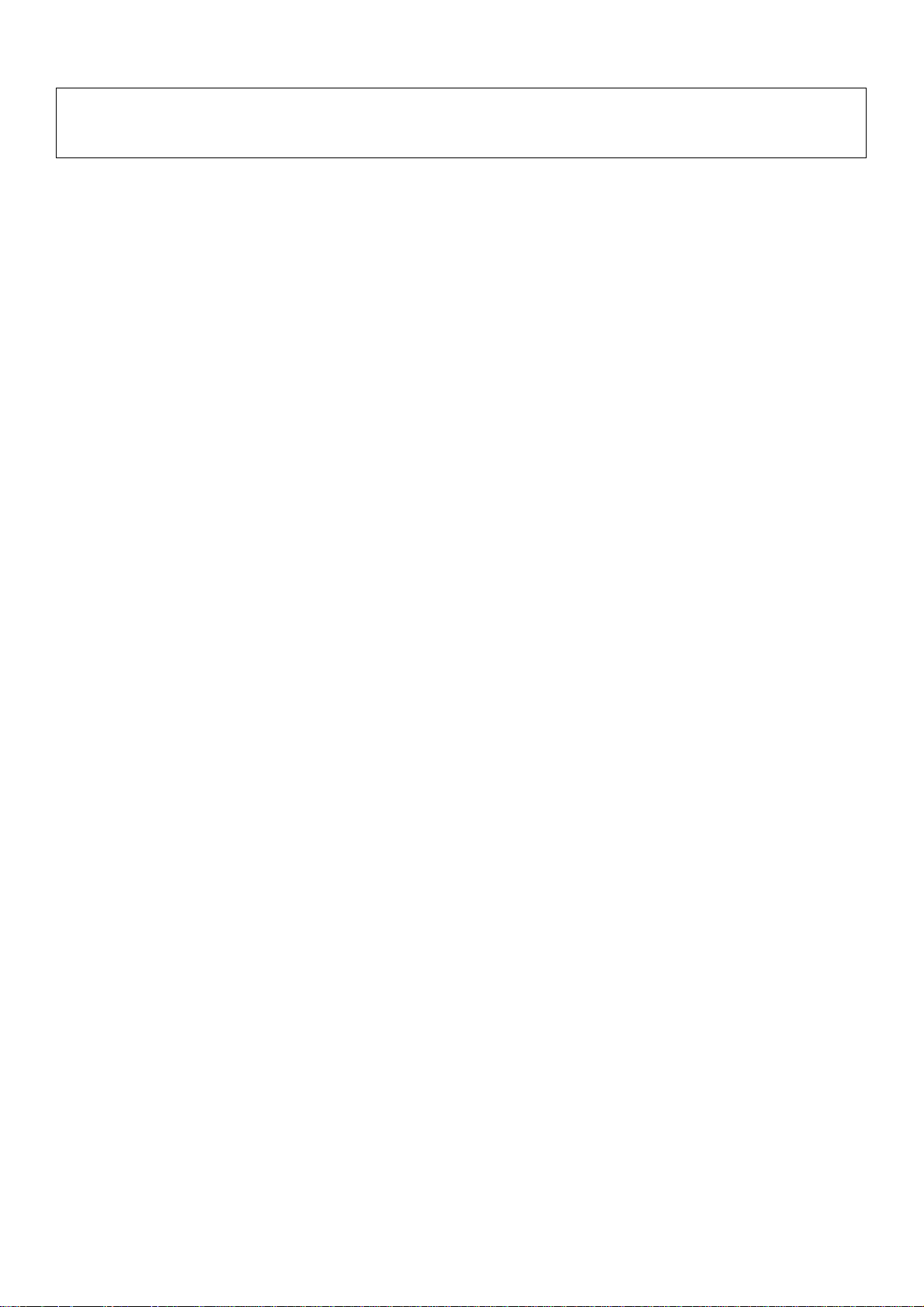
Table of contents
Chapter 1 Monitor Feature …………………………………………………………………...………..8
Chapter 2 Operating Instruction ………………………………………………..……………………..22
Chapter 3 Machine Disassembly and Replacement …………………………………..…………30
Chapter 4 Troubleshooting …………………………………………………………………………..40
Chapter 5 Connector Information …………………………………………………………………..44
Chapter 6 FRU List …………………………………………………………………………………… 45
Chapter 7 Schematic Diagram ….……………………………………………………………………..65
- 7 -
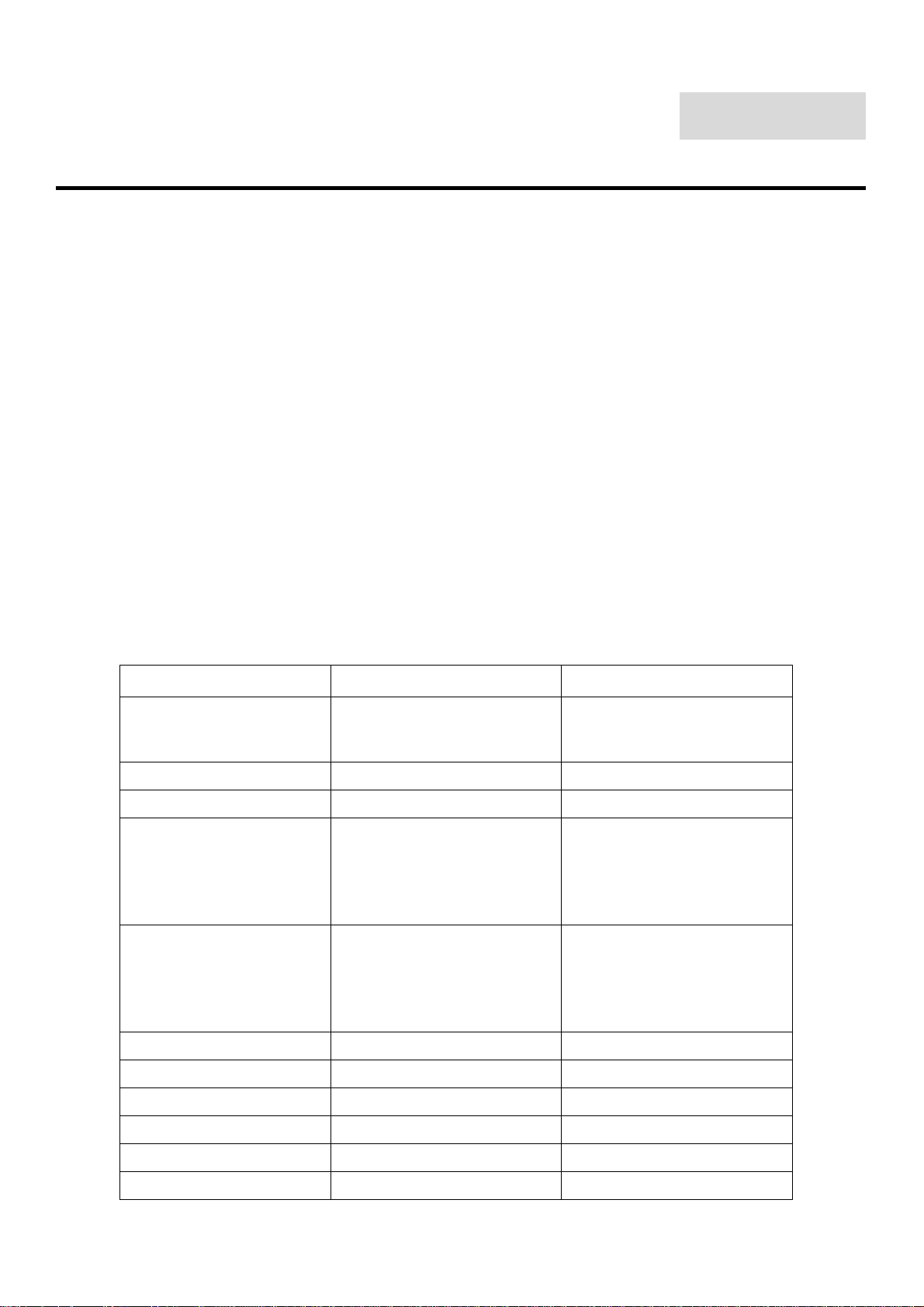
Chapter 1
Monitor Feature
INTRODUCTION
Scope
This specification defines the requirements for the 17” MICRO-PROCESSOR based Multi-mode
supported high resolution color LCD monitor. This monitor can be directly connected to general 15
pin D-sub VGA connector and eliminates the requirement of optional special display card. It also
supports VESA DPMS power management and plug & play function. There is a build-in stereo
audio amplifier with volume control to drive a pair of speakers.
Description
The LCD monitor is designed with the latest LCD technology to provide a performance oriented product with no
radiation. This will alleviate the growing health concerns. It is also a space saving design, allowing more desktop space,
and comparing to the traditional CRT monitor, it consumes less power and gets less weight in addition MTBF target is
20k hours or more.
Comparison Chart of AR577/578
Panel
Signal Interface DSUB DSUB
Sync Type for analog input Separate / compatible / Separate / compatible /
Color Temp user adjust
DDC
AR577 AR578
Normal 17” panel
HYDIS HT17E12-200
Support Support
DDC2B DDC2B
Normal 17” panel
HYDIS HT17E12-200
Speaker 0.5W +0.5W NO
Headphone Jack NO NO
Microphone Jack No No
USB Hub Not support Not support
Tilt / Swivel Yes / No Yes / No
Height Adjust Option Option
- 8 -
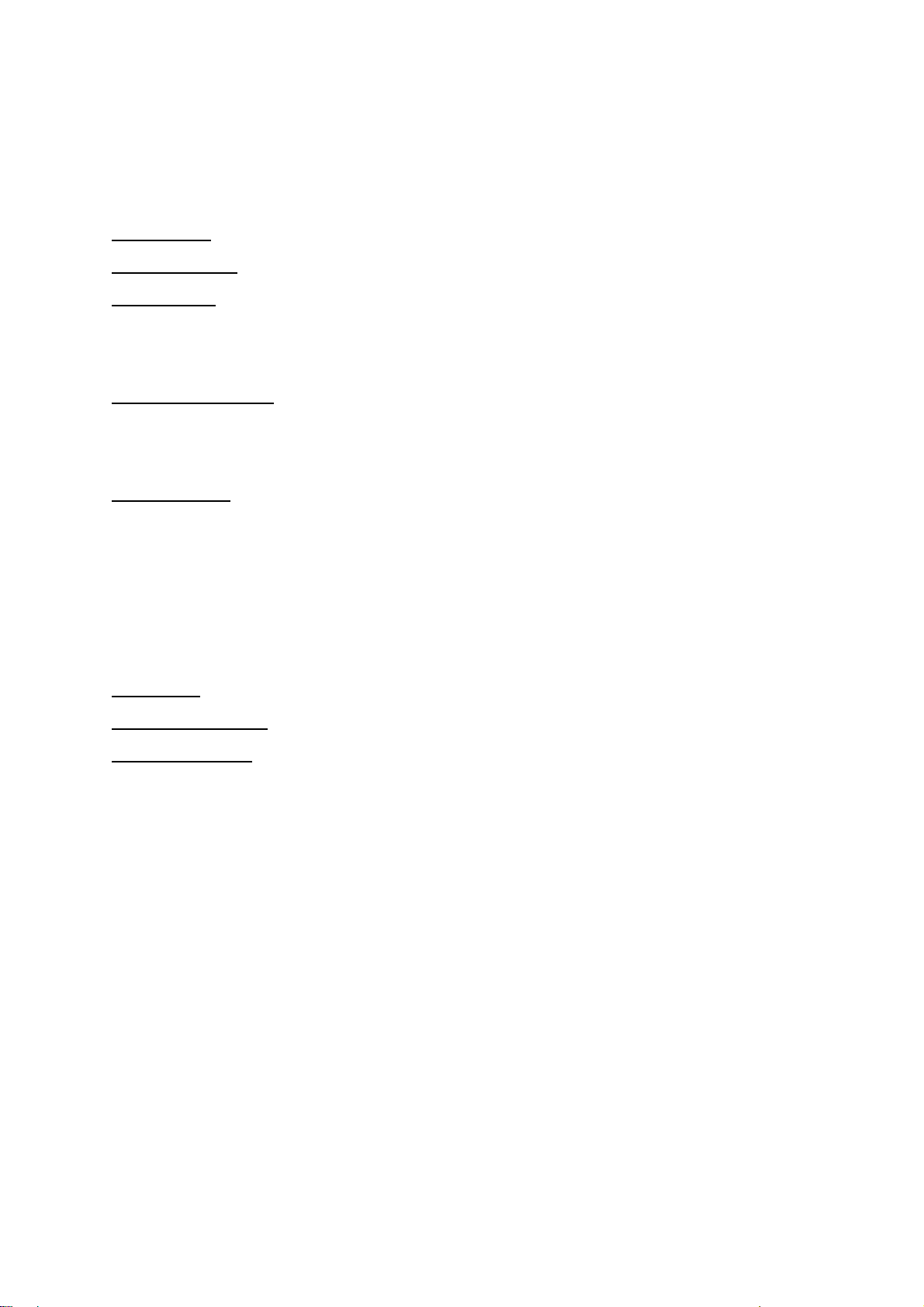
ELECTRICAL REQUIREMENTS
Standard Test Conditions
All tests shall be performed under the following conditions, unless otherwise specified.
Ambient light
Viewing distance
Warrn up time
All specifications : 30 minutes
Fully functional : 5 seconds
Measuring Equipment
Connected to the monitor under test.
Minolta CA100 photometer, or equivalent
Control settings
User brightness control : Maximum (unless otherwise specified )
User contrast control: Typical (unless otherwise specified )
User red/white balance,
Green/white balance and
Blue/white balance control : In the center (unless otherwise specified )
: 225 lux
: 50 cm in front of LCD panel
: Chroma 2250 signal generator or equivalent, directly
Power input
Ambient temperature
Analog input mode
: 110Vac or 230Vac
: 20 ± 5 ˚C ( 68 ± 9 ˚ F)
: 1280 x1024 /60 Hz
MEASUREMENT SYSTEMS
The units of measure stated in this document are listed below:
1 gamma = 1 nano tesla
1 tesla = 10,000 gauss
cm = in x 2.54
lb = kg x 2.2
degrees F = [°C x 1.8] + 32
degrees C = [°F - 32]/1.8
u' = 4x/(-2x + 12y + 3)
v' = 9y/(-2x + 12y + 3)
x = (27u'/4)/[(9u'/2) - 12v' + 9]
y = (3v')/[(9u'/2) - 12v' + 9]
nits = cd/(m2) = Ft-L x 3.426
lux = foot-candle x 10.76
- 9 -
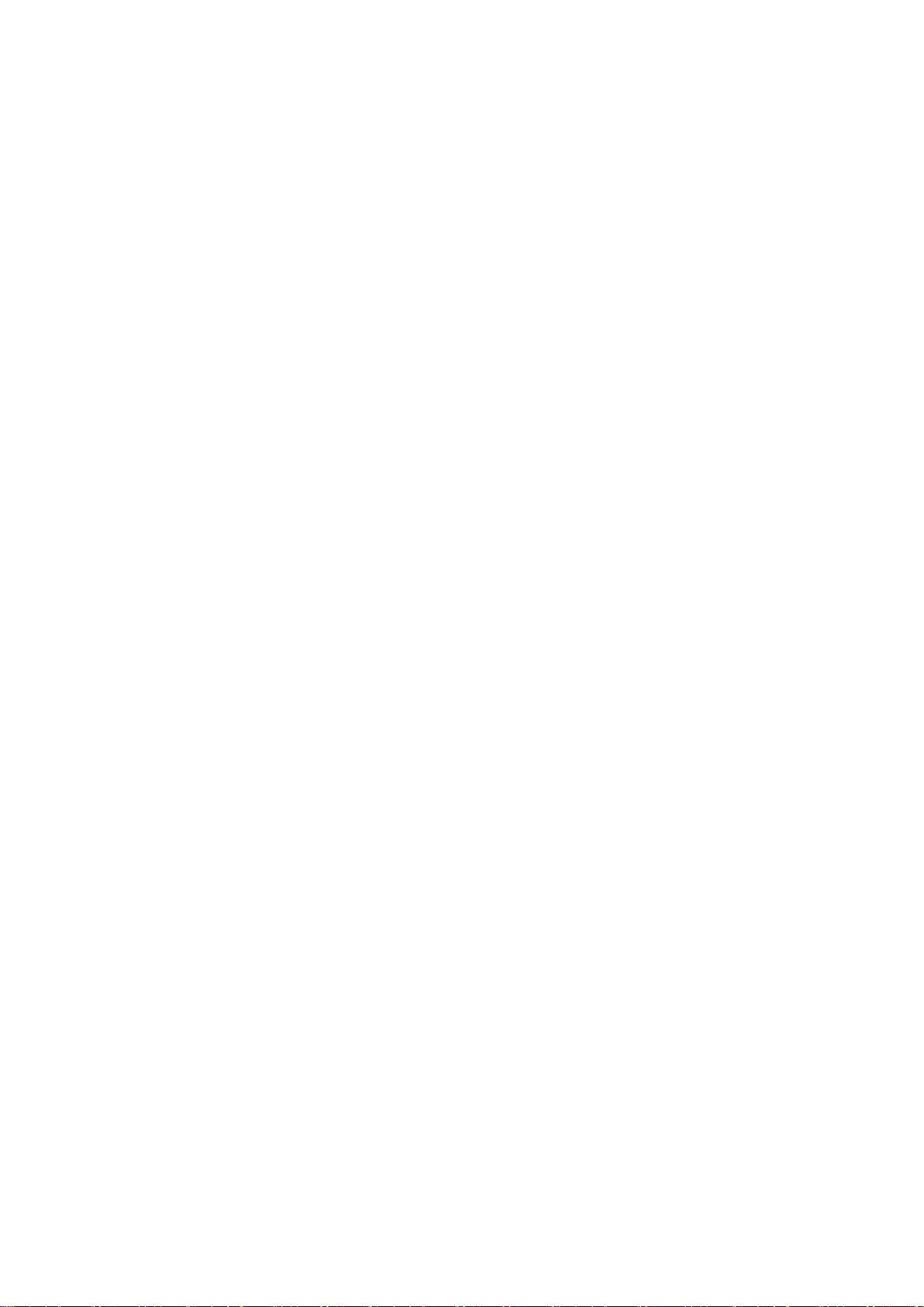
LCD monitor General specification
Panel Type: 17 “ active matrix color TFT LCD
1). Hydis HT17E12-200
Display size: 37.92mm (H) × 270.34mm(V)
Display mode: VGA 720 × 400 (70 Hz)
VGA 640 × 480 (60/66/70/72/75 Hz)
SVGA 800 × 600 (60/70/72/75 Hz)
XGA 1024 × 768 (60/70/75 Hz)
SXGA 1280 × 1024 (60/70/75 Hz) standard resolution
Pixel pitch: 0.264mm(H) × 0.264mm(V)
Display Dot: 1280 x (RGB) × 1024
Pixel Clock: 25.2 – 135.0MHz
Contrast ratio:
Brightness: HYDIS:250
Response time (Tr/Tf): HYDIS(20)
Display color: 16.2M(6 bit color+FRC)
Viewing angle: HYDIS L / R ≧ 80 / ≧ 80 (≧ 160 degrees horizontal typical)
U / D ≧ 65 / ≧ 65 (≧ 130 degrees vertical typical)
Luminance Uniformity: > 75 % (typical)
Pc interface: 1).Video: RGB analog 0.7V peak to peak
Sync: TTL positive or negative
Signal connector: 15 pin Mini D type, (standard VGA video)
3.5 mm stereo audio jack (Audio) (For AR577 only)
Audio power: 0.5Wrms + 0.5Wrms (300Hz – 10kHz (S.P.L. – 10 dB))(AR577 only)
θ
= 0˚ HYDIS 430:1
Front control: power on/off with LED select adjustment (+,-)
Interface frequency
Horizontal Frequency 24KHz --80KHz
Vertical Frequency 49Hz ------75Hz
Plug & play: Support VESA DDC2B functions
Power Input voltage: Single phase, 50/60HZ, 100 VAC to 240VAC ±10%
Total output power: 60 Watt max.
- 10 -
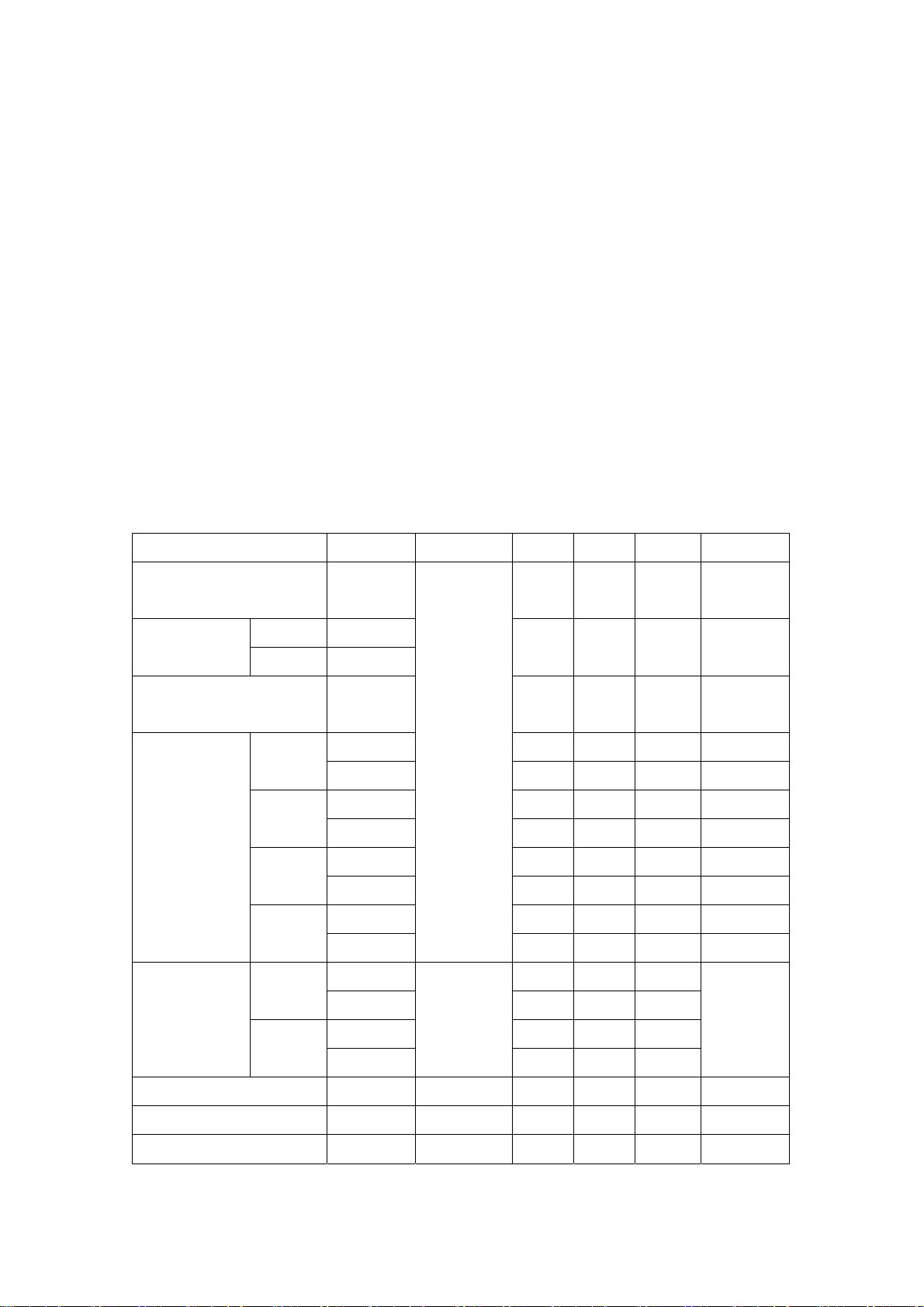
LCD Panel Specification
LCD Panel Model (Hydis LT17E12-200)
• Display Type active matrix color TFT LCD
• Resolution 1280x1024 pixels
• Display Dot 1280x (RGB) x 1024
• Display Area 337.92mm(H) x 270.34mm(V)
• Pixel Pitch 0.264mm(H) x 0.264mm(V)
• Display Color 16M (6 bite color+FRC)
• Lamp Voltage 700 Vrms (typ)
• Lamp Current 6.5 mArms (typ)
• Weight 1900g (typ)
• Optical Specifications
= 6.5mA (RMS) Ta = 25 ± 2°C VDD = 5V FV = 60Hz F
I
L
ITEM Symbol Condition MIN. TYP. MAX. UNIT
Contrast Ratio
(Center of screen)
Response
Time at Ta
Luminance of white
(Center of screen)
Color
Chromaticity
(CIE)
CR
Rising T
Falling T
Red
Green
Blue
White
WX 0.275 0.305 0.335
W
R
F
Y
L
R
X
R
Y
G
X
G
0.568 0.598 0.628
Y
BX 0.115 0.145 0.175
B
0.077 0.107 0.137
Y
Y
θL
φ=0,
θ=0
Normal
Viewing
Angle
350
- 20 -
200
0.603 0.633 0.663
0.324 0.354 0.384
0.262 0.292 0.322
0.308 0.338 0.368
- 80 -
430
250
= 54MHz
DCLK
-
(total)
msec
-
cd/m
2
Viewing
Angle
Hori.
Vert.
Brightness Uniformity B
Flicker F - - 5 %
Cross talk C
θ
φ
φ
R
H
L
UNI
T
CR≥10
- 80 -
- 65 -
- 65 -
Degrees
- - 1.2
- - 2.0 %
- 11 -
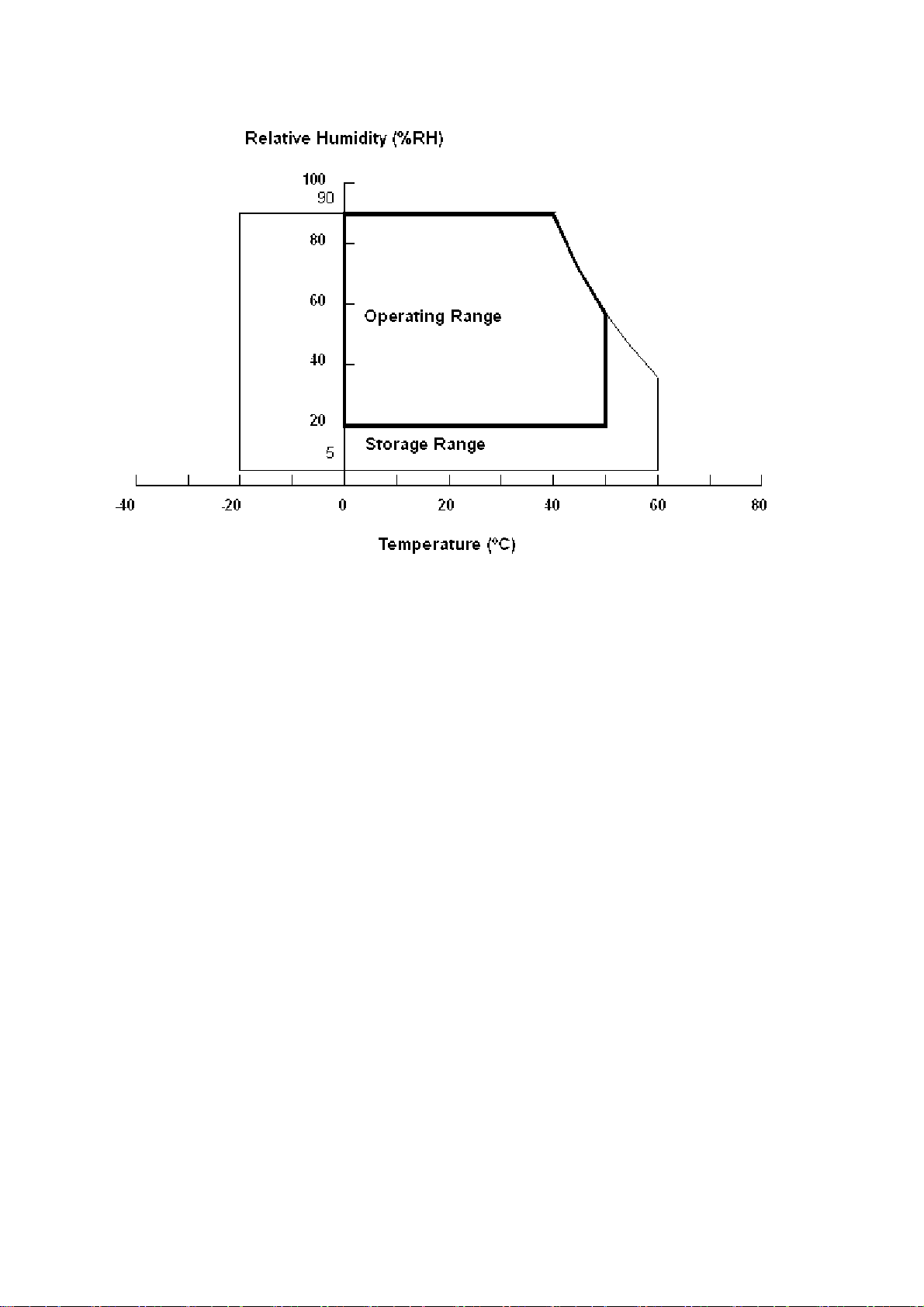
Panel Relative Humidity
Input Signals
Video input
• Type Analog R, G, B.
• Input Impedance 75 ohm +/- 2%
• Polarity Positive
• Amplitude 0 - 0.7 +/- 0.05 Vp
• Display Color same as LCD panel
Sync input
• Signal separate horizontal and vertical sync, or composite sync
which are TTL compatible
• Polarity positive and negative.
Interface frequency
The following frequency range is generalized by supported timing. If the entered mode does not match the supported
timing the display optimization will not be assured.
• Horizontal Frequency 24KHz --80KHz
• Vertical Frequency 49Hz -------75Hz
- 12 -
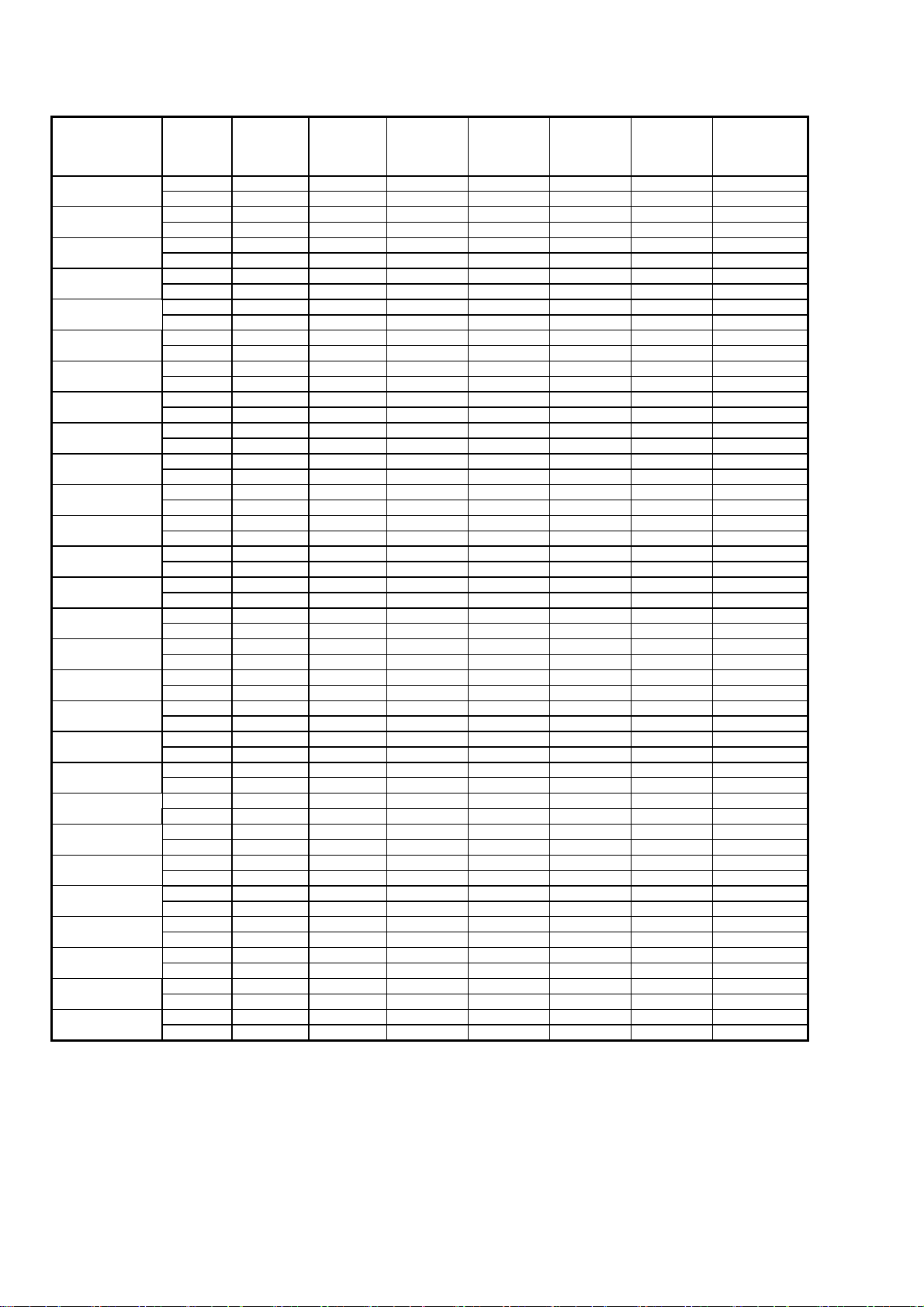
Supported Timing
TIMING
FV(HZ) POLARITY (DOT/LINE) (DOT/LINE) WIDTH PORCH PORCH FOREQ.(MHZ)
(DOT/LINE) (DOT/LINE) (DOT/LINE)
640x350 31.469 + 800 640 96 16 48 25.175
VGA-350 70.087 – 449 350 2 37 60
640x400 24.83 – 848 640 64 64 80 21.05
NEC PC9801 56.42 – 440 400 8 7 25
640x400 31.469 – 800 640 96 16 48 25.175
VGA-GRAPH 70.087 + 449 400 2 12 35
640x400 31.5 – 800 640 64 16 80 25.197
NEC PC9821 70.15 – 449 400 2 13 34
640X480 31.469 - 800 640 96 16 48 25.175
VESA-PAL 50.030 - 629 480 2 62 85
640x480 31.469 – 800 640 96 16 48 25.175
VGA-480 59.94 – 525 480 2 10 33
640x480 35.00 – 864 640 64 64 96 30.24
APPLE MAC-480 66.67 – 525 480 3 3 39
640x480 37.861 – 832 640 40 16 120 31.5
VESA-480-72Hz 72.809 – 520 480 3 1 20
640x480 37.5 – 840 640 64 16 120 31.5
VESA-480-75Hz 75 – 500 480 3 1 16
720x400 31.469 – 900 720 108 18 54 28.322
VGA-400-TEXT 70.087 + 449 400 2 12 35
832x624 49.725 – 1152 832 64 32 224 57.2832
APPLE MAC-800 74.55 – 667 624 3 1 39
800x600 35.156 + 1024 800 72 24 128 36
SVGA 56.25 + 625 600 2 1 22
800x600 37.879 + 1056 800 128 40 88 40
VESA-600-60Hz 60.317 + 628 600 4 1 23
800x600 48.077 + 1040 800 120 56 64 50
VESA-600-72Hz 72.188 + 666 600 6 37 23
800x600 46.875 + 1056 800 80 16 160 49.5
VESA-600-75Hz 75 + 625 600 3 1 21
1024x768 48.363 – 1344 1024 136 24 160 65
XGA 60.004 – 806 768 6 3 29
1024x768 53.964 + 1328 1024 176 16 112 71.664
COMPAQ-XGA 66.132 + 816 768 4 8 36
1024x768 56.476 – 1328 1024 136 24 144 75
VESA-768-70Hz 70.069 – 806 768 6 3 29
1024x768 60.023 + 1312 1024 96 16 176 78.75
VESA-768-75Hz 75.029 + 800 768 3 1 28
1024x768 60.24 – 1328 1024 96 32 176 80
APPLE MAC-768 75.02 – 803 768 3 3 29
1152x864 54.054 + 1480 1152 96 40 192 80
(60Hz) 59.270 + 912 864 3 13 32
1152x864 63.851 + 1480 1152 96 32 200 94.499
(70Hz) 70.012 + 912 864 3 1 44
1152x864 67.50 + 1600 1152 128 64 256 108.00
(75Hz) 75.00 + 900 864 2 2 32
1280x960 60.00 + 1800 1280 112 96 312 108.00
(60Hz) 60.00 + 1000 960 3 1 36
1280x960 70.00 + 1800 1280 112 96 312 126.00
(70Hz) 70.00 + 1000 960 3 1 36
1280x960 75.00 + 1800 1280 112 96 312 135.00
(75Hz) 75.00 + 1000 960 3 1 36
1280x1024 64 + 1688 1280 112 48 248 108
VESA-1024-60Hz 60 + 1066 1024 3 1 38
1280x1024 80 + 1688 1280 144 16 248 135
VESA-1024-75Hz 75 + 1066 1024 3 1 38
Note: Mode 640x350, 640x400 and 720x400 will locate on middle position but cannot be expanded to full screen on
FH(KHZ) SYNC TOTAL ACTIVE SYNC FRONT BACK PIXEL
vertical direction.
- 13 -
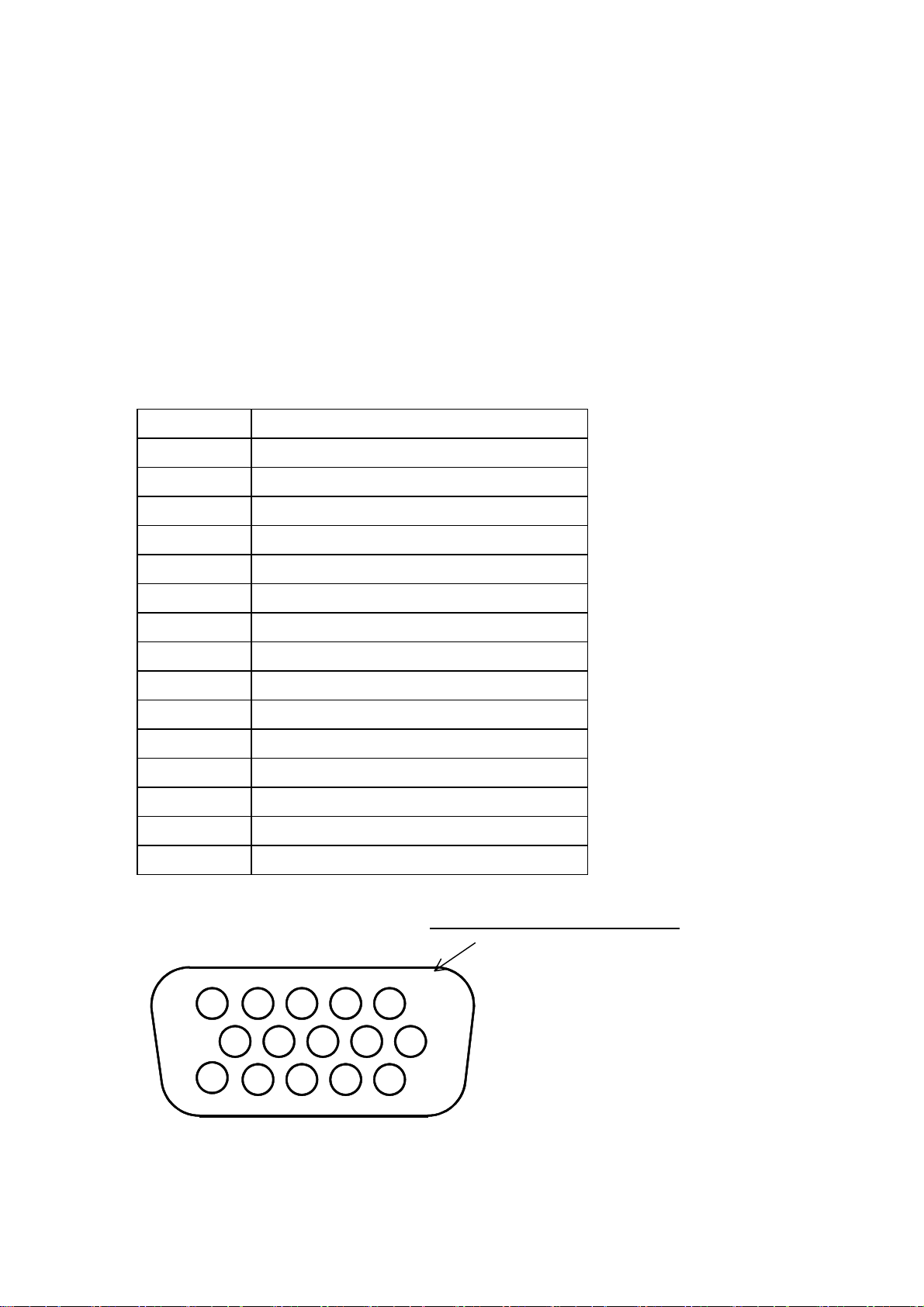
Support Modes
There will be 28 total support modes to accommodate the above mode and other video modes within the frequency range of the
monitor.
85Hz refresh rate Support
Monitor should display 85Hz refresh rate mode as emergency mode.
Monitor should display “Out of Range” warning menu at this mode.
Video input Connector
Analog Video input Connector: 15pins mini D-Sub
Table 2.4.5. Pin assignment for D-sub connector
PIN NO. Separate Sync
1 RED VIDEO
2 GREEN VIDEO
3 BLUE VIDEO
4 GROUND
5 GROUND
6 RED GROUND
7 GREEN GROUND
8 BLUE GROUND
9 PC5V (+5V DDC)
10 CABLE DETECTION
11 GROUND
12 SDA
13 H.SYNC
14 V.SYNC
15 SCL
Color of plastic parts: Blue (PC99)
5 1
10
15
D-sub connector
6
11
- 14 -
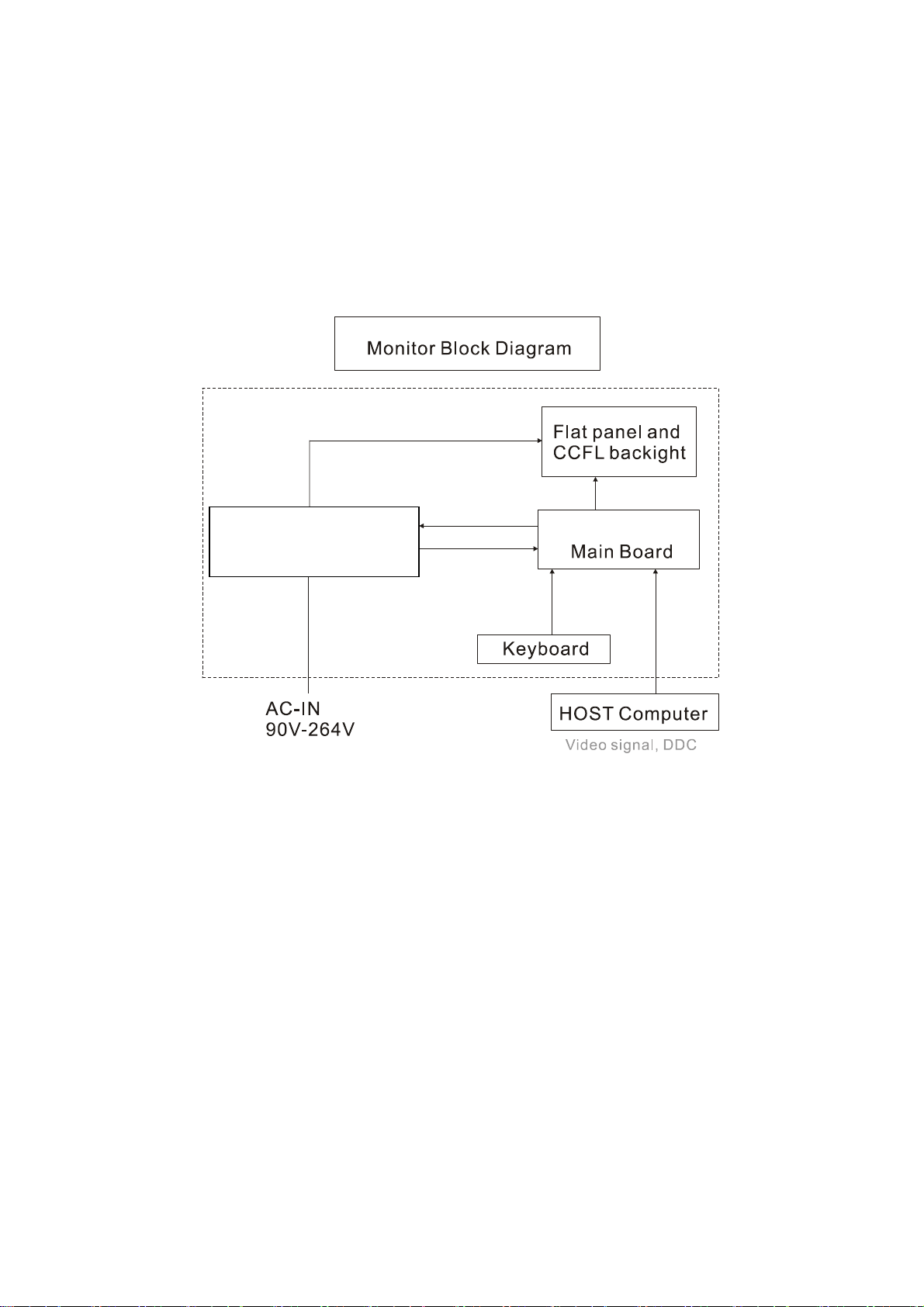
Monitor Block Diagram
The LCD monitor will contain an main board, an inverter/ power board, key board and internal adapter which house the
flat panel control logic, brightness control logic and DDC.
The inverter board will drive the backlight of panel and the DC-DC conversion.
The Adapter will provide thr 12V DC-power to inverter/ power board.
Power board
(include: AC/DC,inverter)
- 15 -
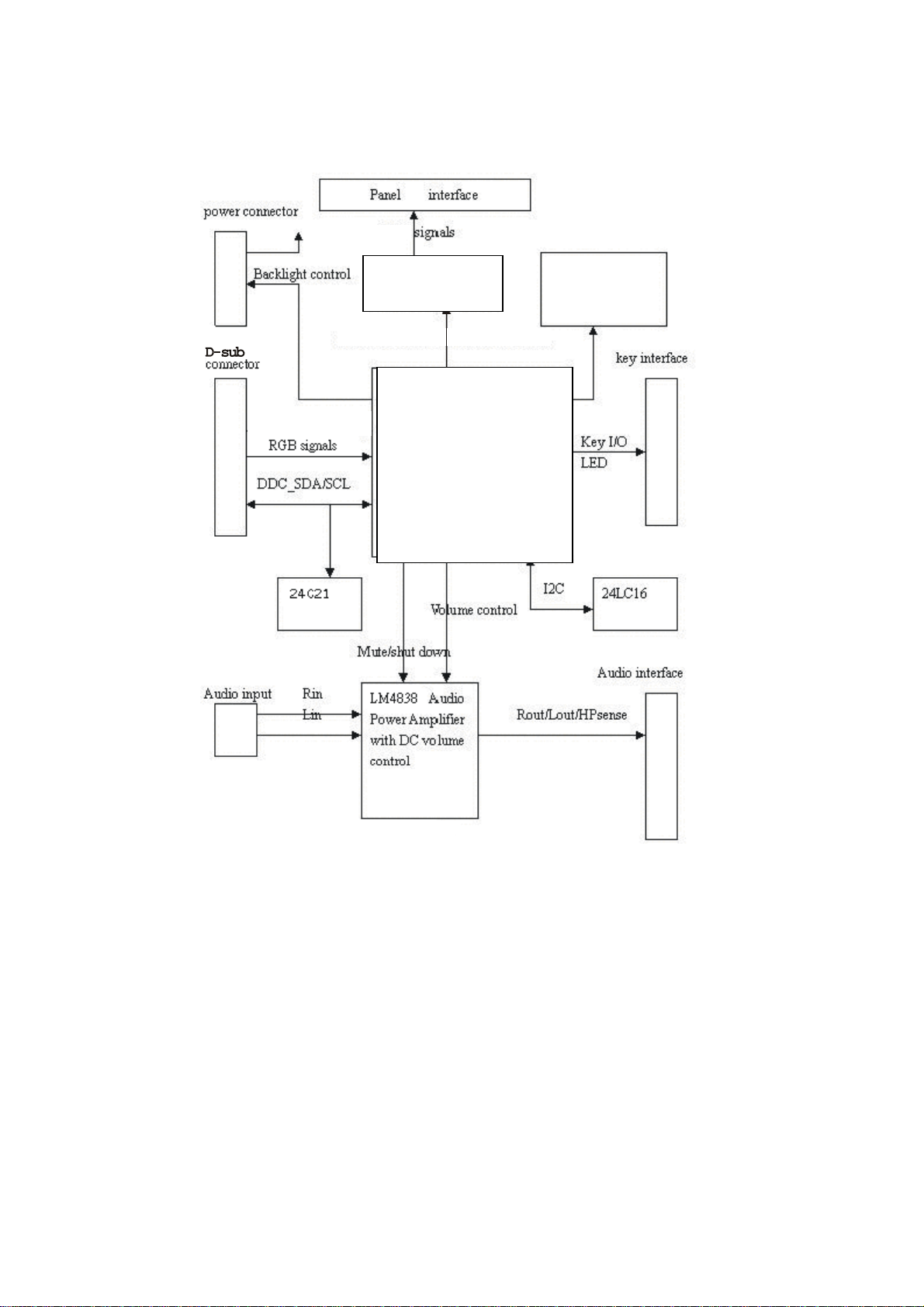
BLOCK DIAGRAM
System Block Diagram
LVDS Signals
MVPRL including ADC,
Scaling LVDS
And OSD function
MCU
- 16 -
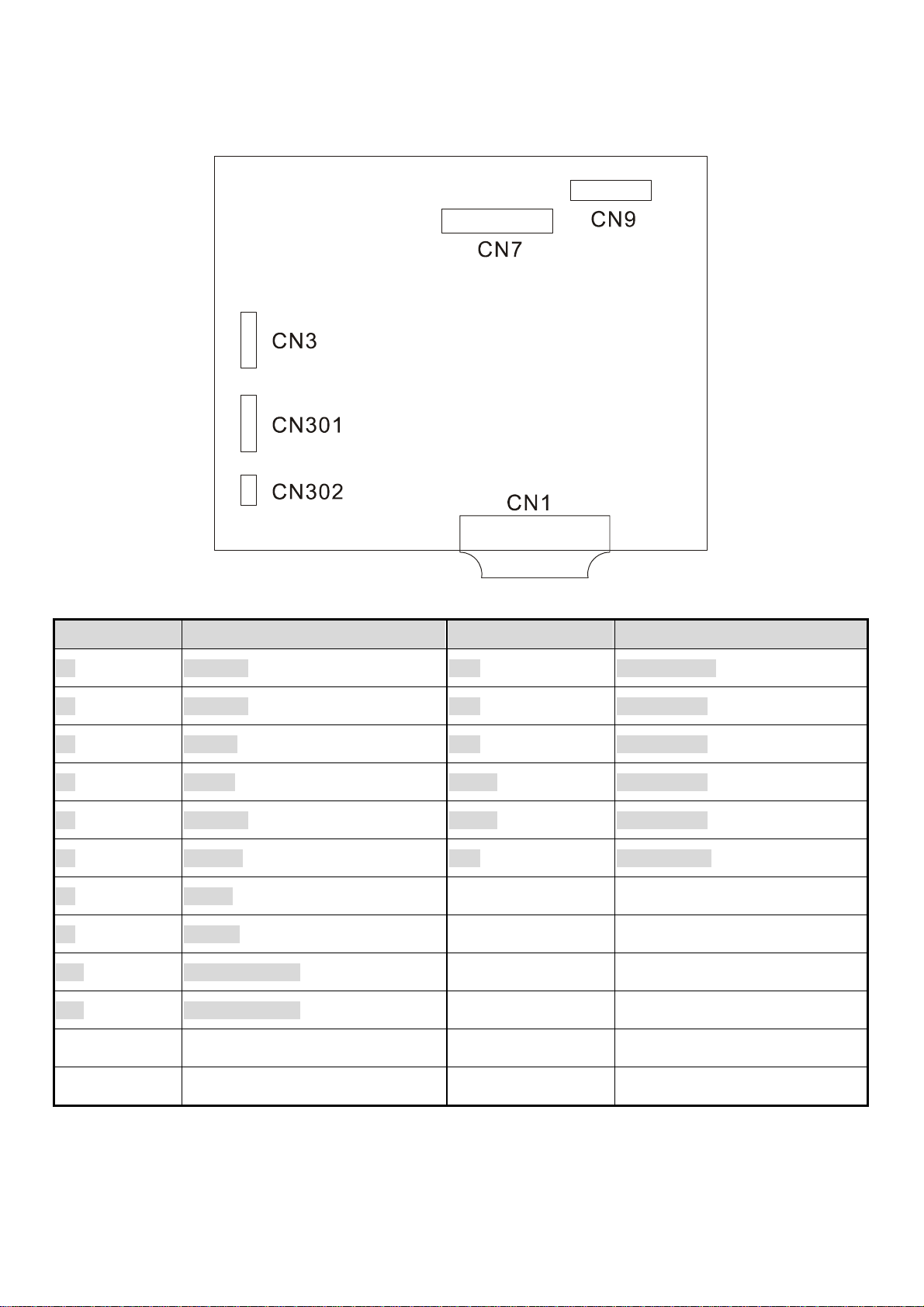
Monitor board layout
LABEL Component LABEL Component
U1 74LVC14 CN1 D-SVB 15 PIN
U2 24LVC21 CN9 E&T 4501-10
U4 MVPRL CN3 E&T 6113-08
U6 M8064I CN301 E&T 4501-11
U5 24LC16B CN302 E&T 4501-03
U7 MAX810 CN7 E&T DF14-30
U8 SI9435
U9 LM4838
U10 APL1085-3.3 CE
U11 APL1117-2.5 VC
- 17 -
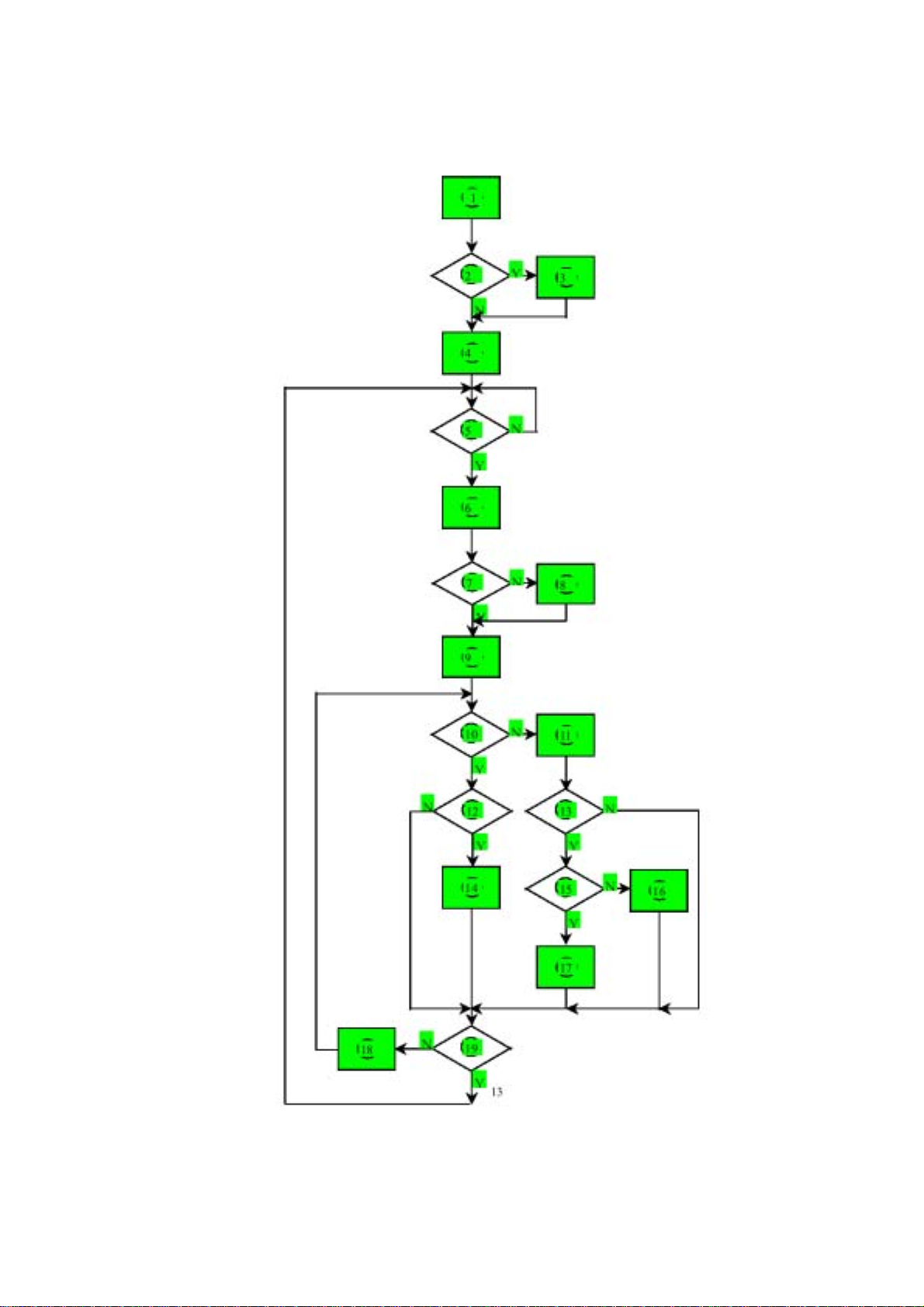
Software flow chart
- 18 -
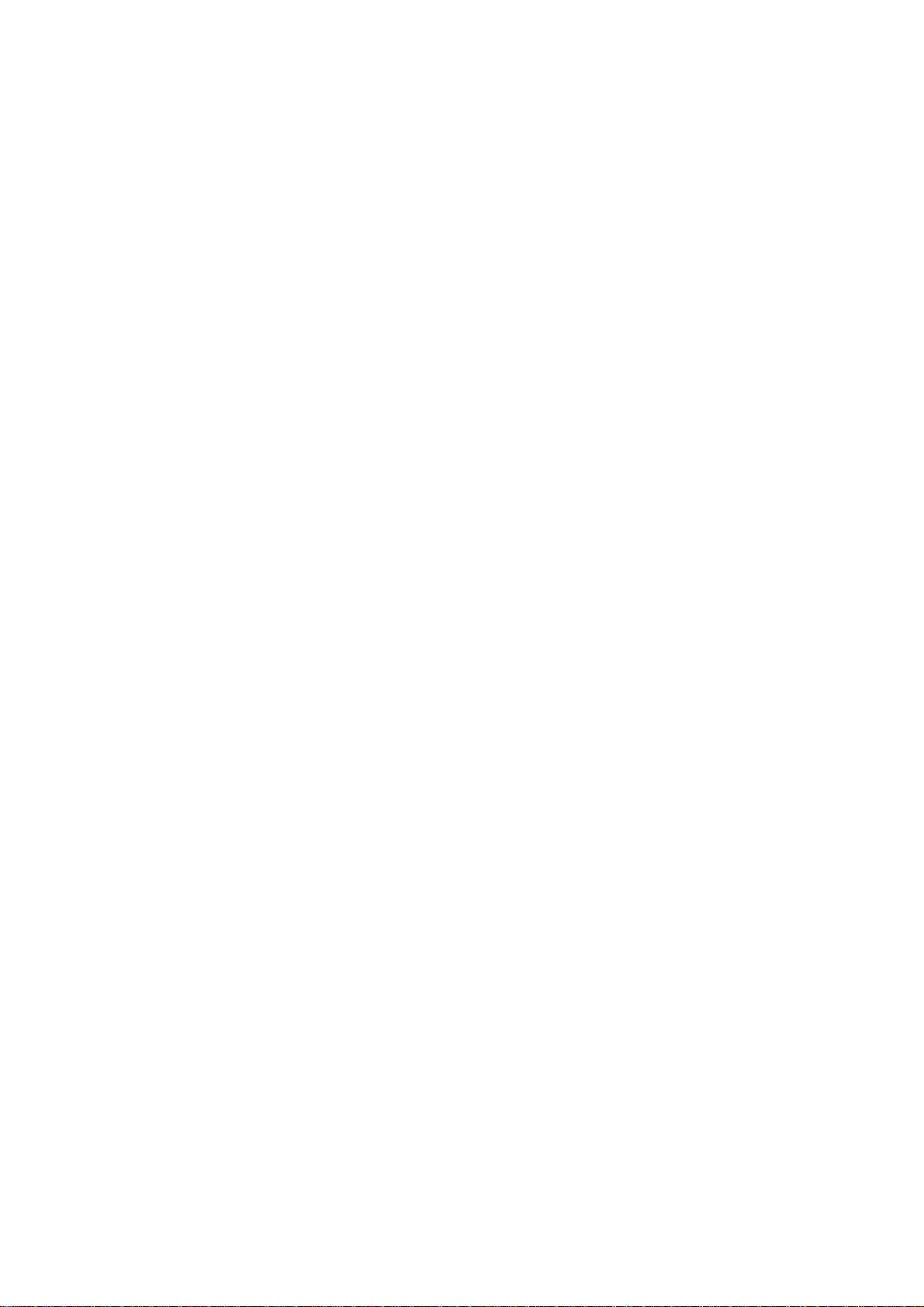
Software Flow Chart
1. MCU initialize
2. Is the eeprom blank?
3. Program the eeprom by default values.
4. Get the PWM value of brightness from eeprom.
5. Is the power key pressed?
6. Clear all global flags.
7. Are the “<” and “>” (Adjust key) and power key.
8. Enter factory mode
9. Save the power key status into eeprom.
Turn on the LED and set it to green color.
Scalar initialize.
10. In standby mode?
11. Update the lift time of back light.
12. Check the analog port, are there any signals coming?
13. Does the scalar send out a interrupt request?
14. Wake up the scalar
15. Are there any signal coming from analog port?
16. Display “Cable Not Connected” message, and go into standby mode after the message disappear.
17. Program the scalar to be able to show the coming mode.
18. Process the OSD display.
19. Read the key board. Is the power key pressed?
- 19 -
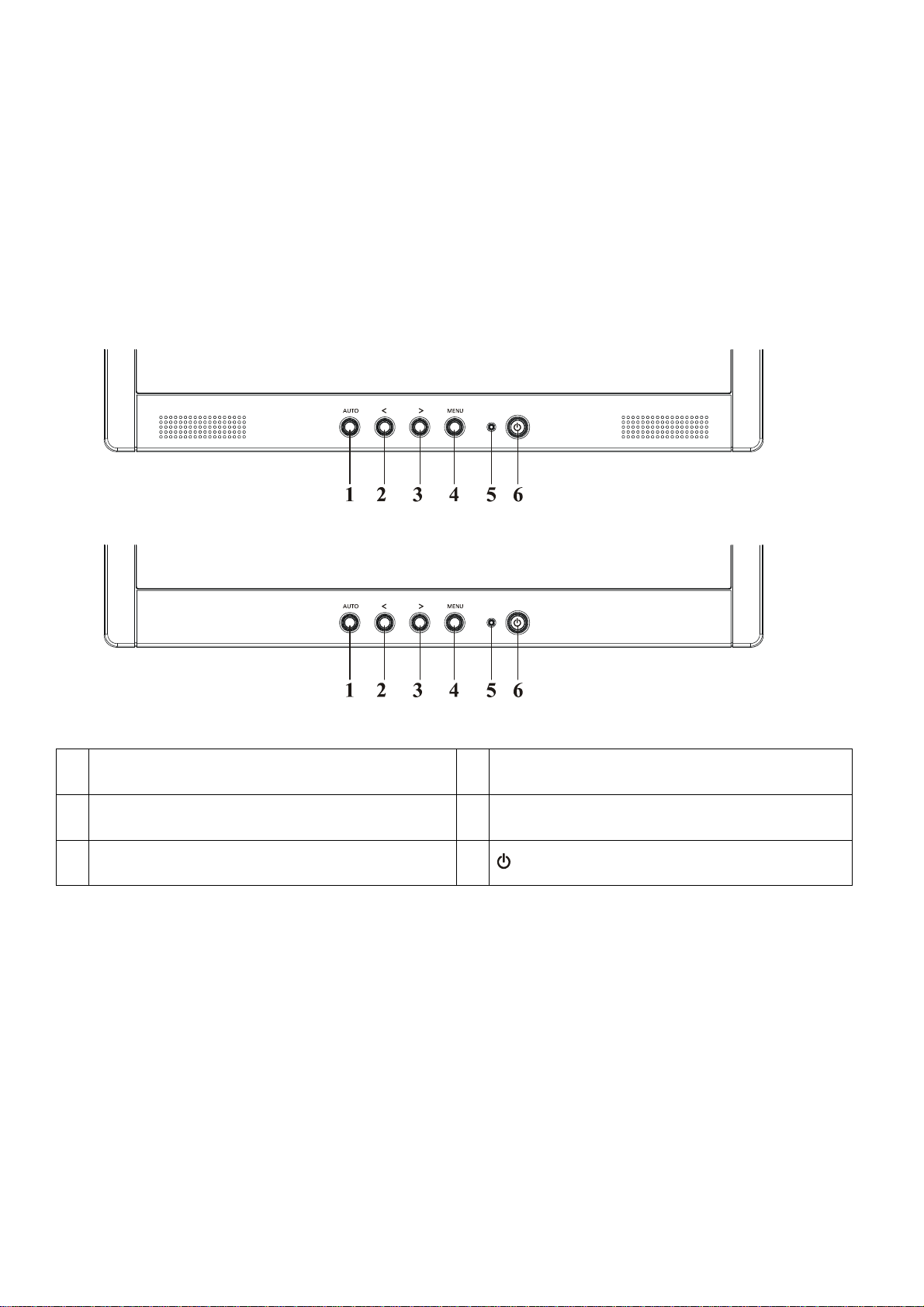
General Instructions
Press the power button to turn the monitor on or off. The other control buttons are located at front panel of the monitor.
By changing these settings, the picture can be adjusted to your personal preferences.
The power cord should be connected.
Connect the video cable from the monitor to the video card.
Press the power button to turn on the monitor position. The power indicator will light up.
AR577
External Controls
1 Auto Adjust Key/Exit 4 MENU/ENTER
2 </ Volume 5 LED
3 >/ Volume 6
/ Power Key
AR578
- 20 -
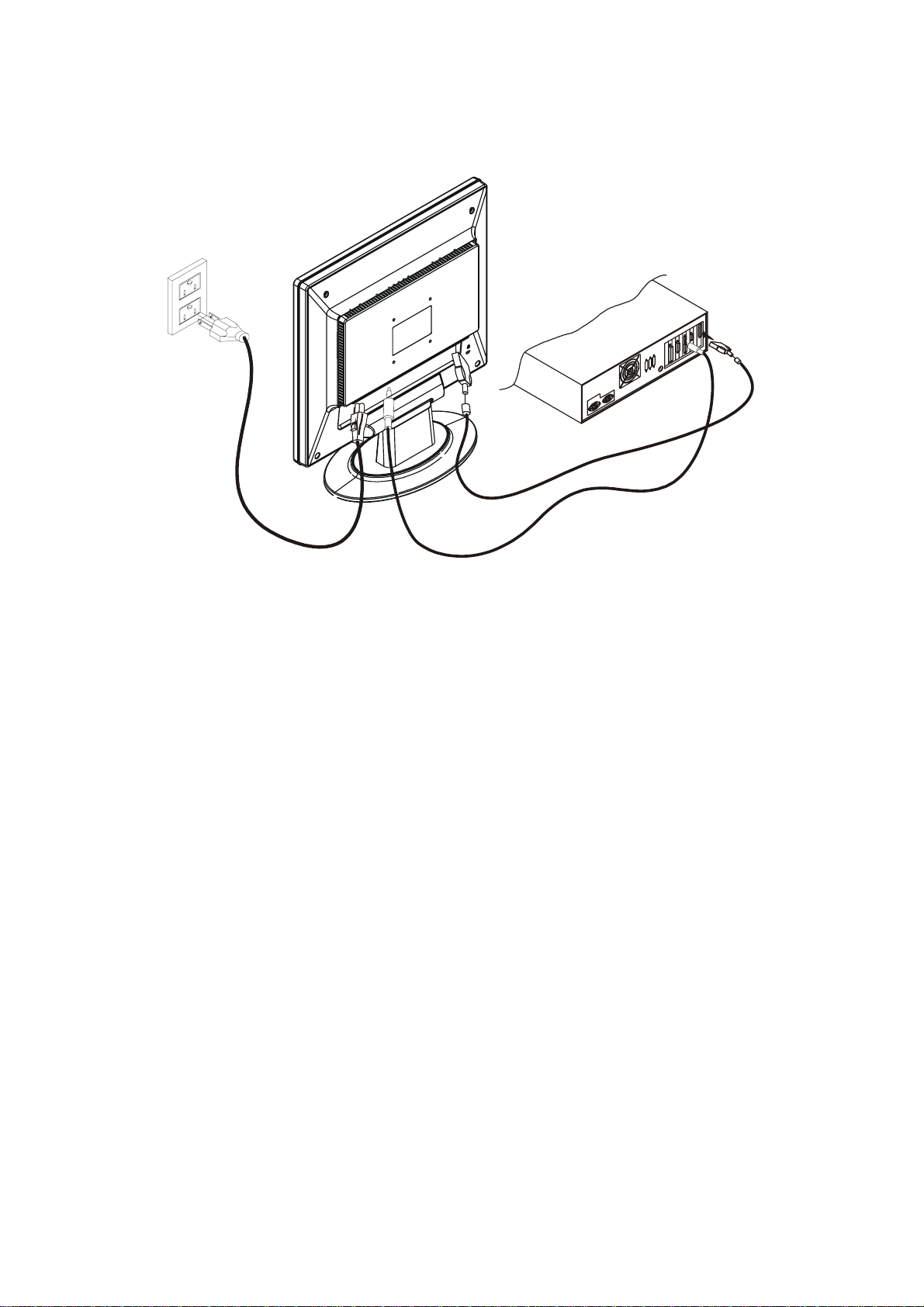
System Installation
Connecting the Display
Power off your computer.
Connect one end of the signal cable to the LCD Monitor’s VGA port.
Connect the other end of the signal cable to the VGA port on your PC.
Make sure connections are secure.
Connecting the AC Power
Connect the power cord to the LCD Monitor.
Connect the power cord to an AC power source.
Connecting the Audio Cable (For AL1715 m and AL1715 bm)
Connect the audio cable to the " LINE OUT " jack on your PC's audio card or to the front panel's “AUDIO OUT” jack
of your CD ROM drive.
Connect the other end of the audio cable to the LCD Monitor's " AUDIO IN " jack.
- 21 -
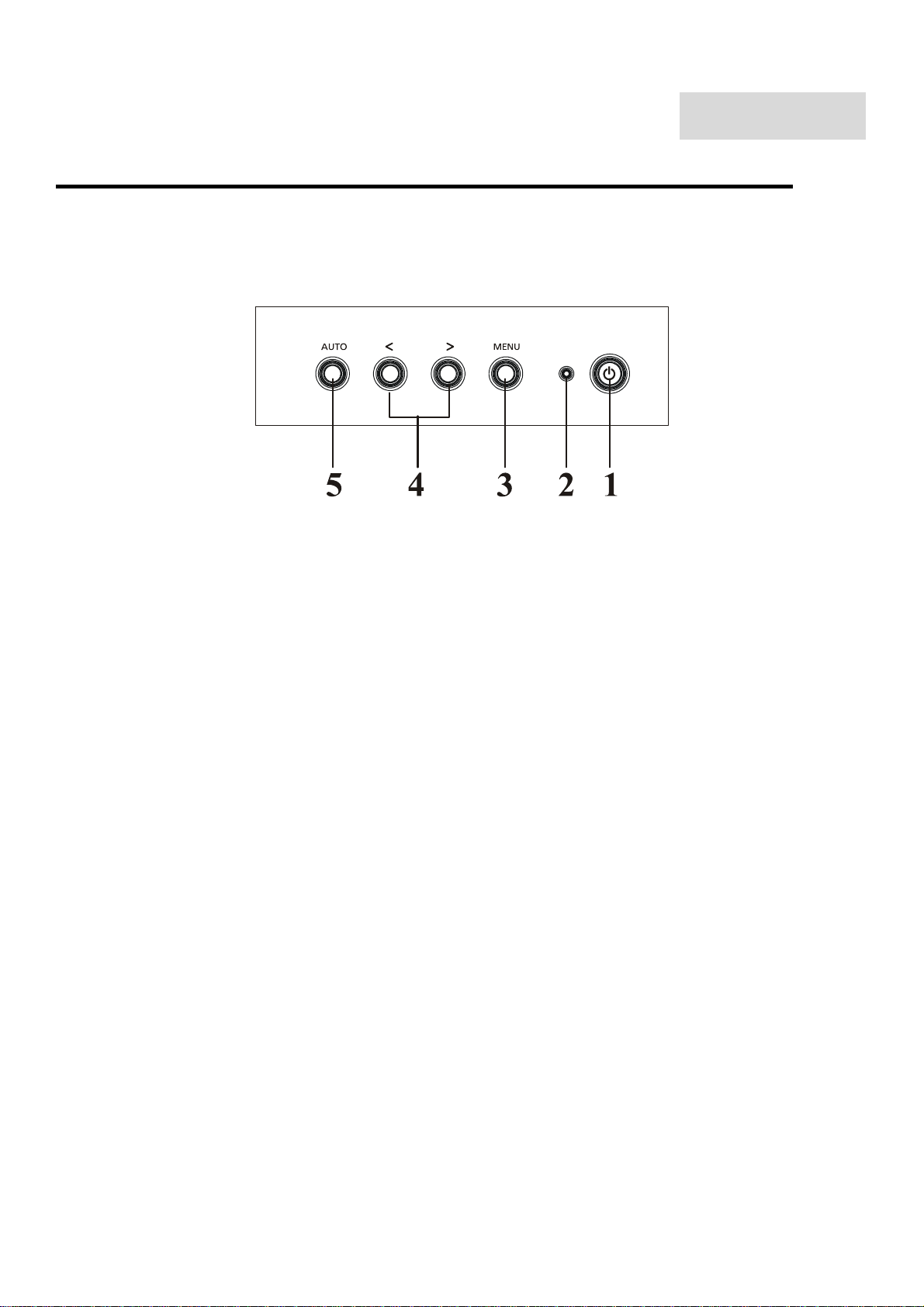
Chapter 2
Operating Instructions
CONTROLS
Control panel (monitor front panel)
1. Power ON/OFF switch, push to ON and push to OFF. (Toggle switch)
2. Power LED will be blue when monitor is on; be amber when in power saving mode.
3. Menu.
4. Adjust increase (Function select).
Adjust decrease (Function select).
5. Auto adjustment Buttons.
Note:
1. Press button 4 (plus +) or (minus -) at the same time can activate “Volume Adjustment”.
2. When OSD Menu is off, press button 5 (auto) at the same time can activate “Auto Adjustment” immediately.
3. When into Factory mode press 4 (plus +),(minus -) and 1 (power) together 2 seconds at same time.
5. When into Burning mode press 5 (menus), 1 (power) together 2 second at same time.
- 22 -
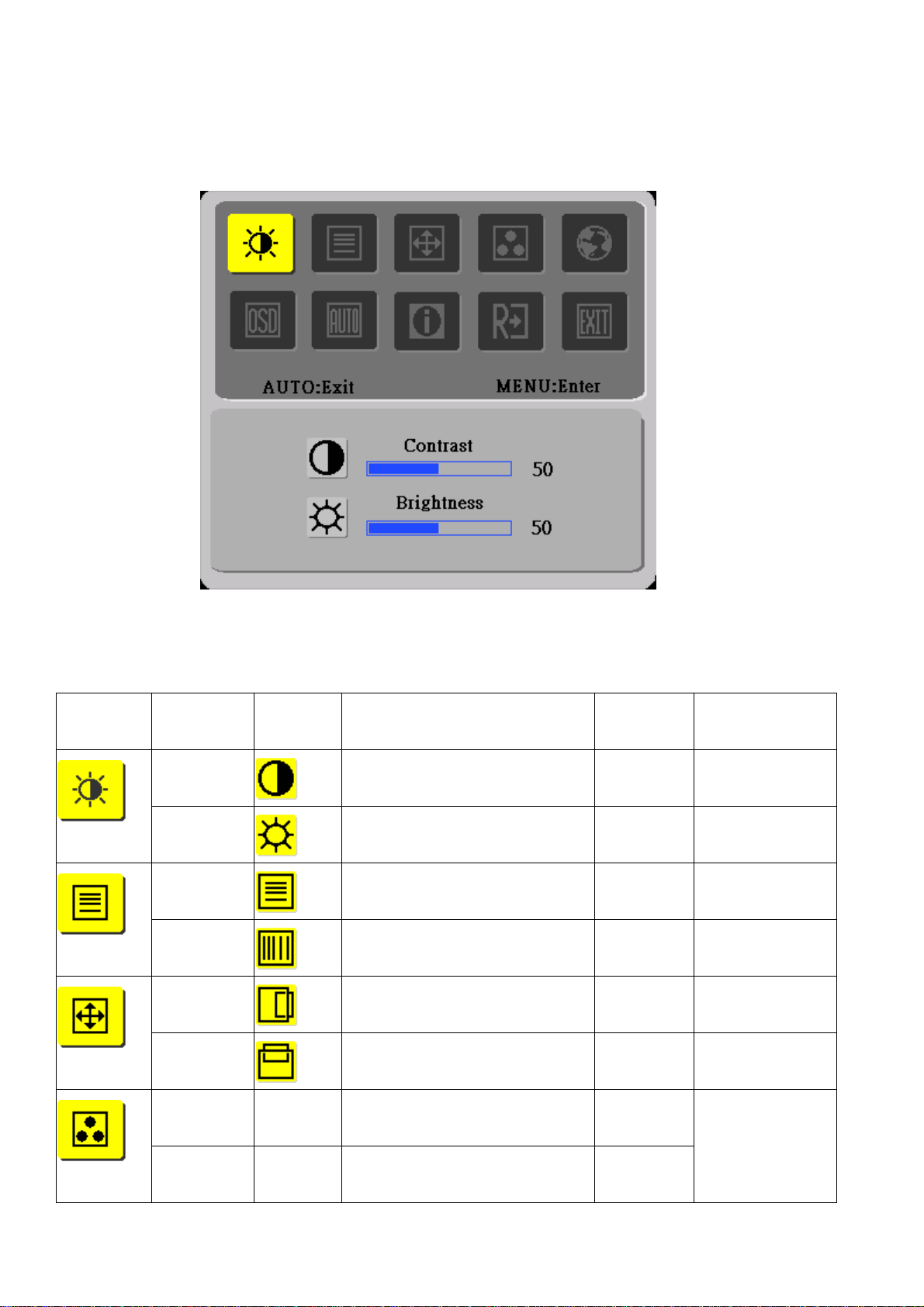
Main OSD Menu:
Outline:
The description for control function :
Main Menu
Icon
Sub Menu
Item
Contrast
Brightness
Focus
Clock
H. Position
V. P o si ti o n
Sub Menu
Icon
Description Adjustment
Contrast from Digital-register. 0-100 Recall Cool
Backlight Adjustment 0-100 Recall Cool
Adjust Picture Phase to reduce
Horizontal-Line noise
Adjust picture Clock to reduce
Vertical-Line noise.
Adjust the horizontal position of the
picture.
Adjust the verticalposition of the
Reset Value
Range
Contrast Value
Brightness Value
0-100 Do Auto Config
0-100 Do Auto Config
0-100 Do Auto Config
0-100 Do Auto Config
picture.
Warm N/A Recall Warm Color Temperature
from EEPROM.
Cool N/A Recall Cool Color Temperature from
EEPROM.
- 23 -
N/A
N/A
The Color
Temperature will be
set to Cool.
