Acer AL1712 Schematic
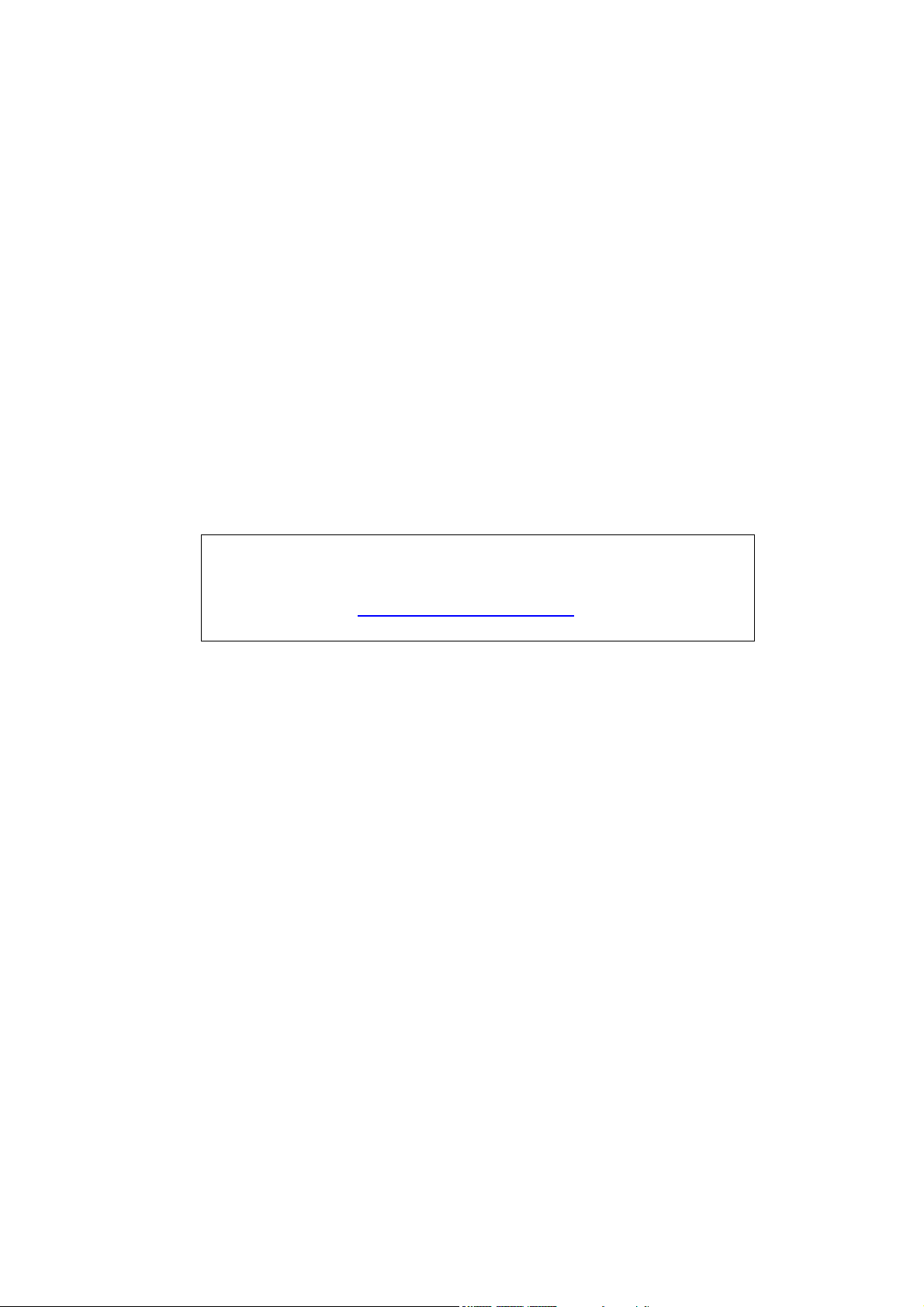
Acer AL1712
Service Guide
Service guide files and updates are available on the
CSD web: for more information,
Please refer to http://csd.acer.com.tw/
- 1 -

Copyright
Copyright © 2003 by Acer Incorporated. All rights reserved. No part of this publication may be reproduced,
transmitted, transcribed, stored in a retrieval system, or translated into any language or computer language, in
any form or by any means, electronic, mechanical, magnetic, optical, chemical, manual or otherwise, without the
prior written permission of Acer Incorporated.
Disclaimer
The information in this guide is subject to change without notice. Acer Incorporated makes no representations or
warranties, either expresses or implied, with respect to the contents hereof and specifically disclaims any
warranties of merchantability or fitness for any particular purpose, Any Acer Incorporated software described in
this manual is sold or licensed “as is ”. Should the programs prove defective following their purchase, the buyer
(and not Acer Incorporated, its distributor, of its dealer) assumes the entire cost of all necessary servicing, repair,
and any incidental or consequential damages resulting from any defect in the software.
Acer is a registered trademark of Acer Corporation.
Intel is a registered trademark of Intel Corporation.
Pentium and Pentium II/III are trademarks of Intel Corporation.
Other brand and product names are trademarks and/or registered trademarks of their respective holders.
- 2 -
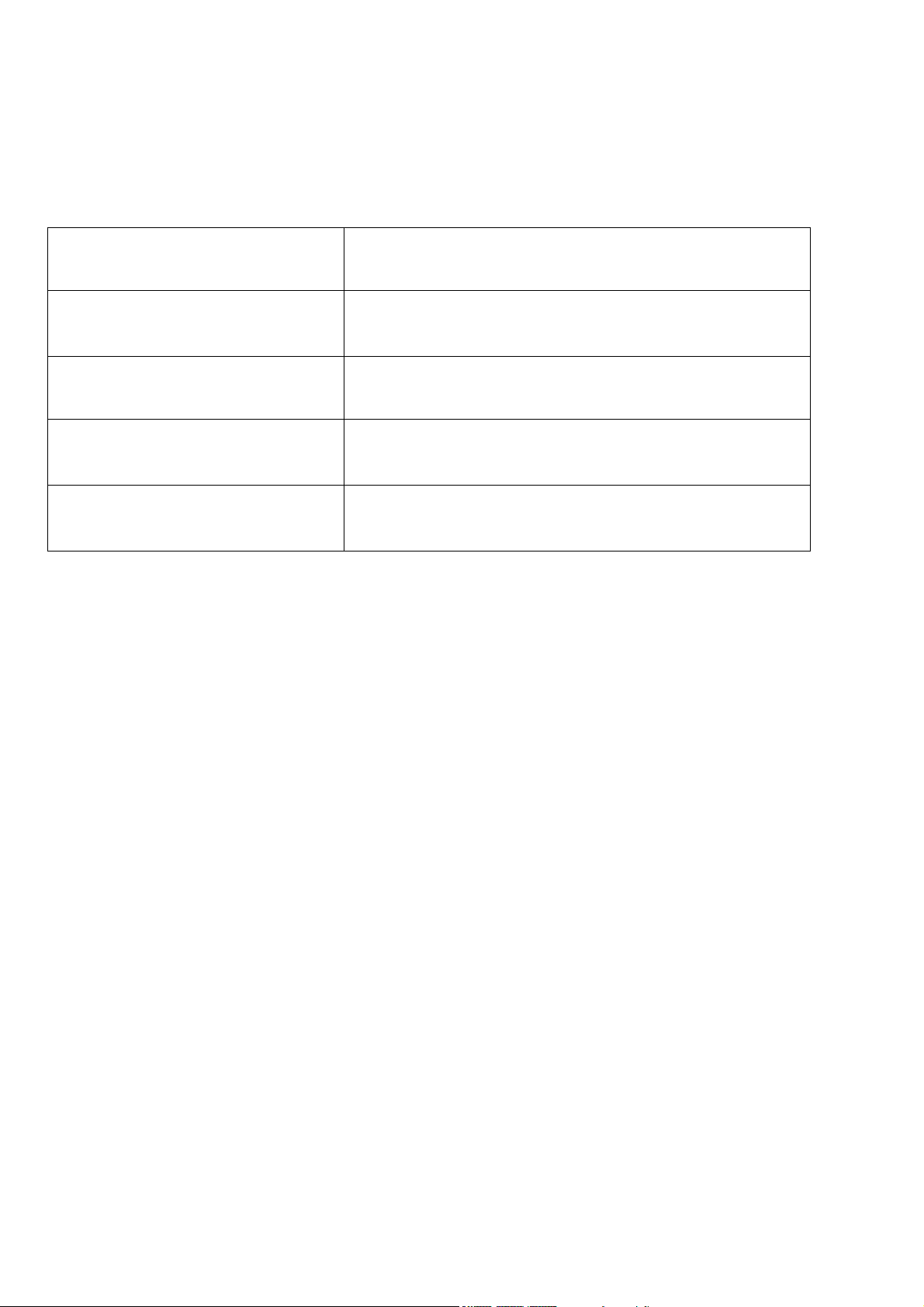
Conventions
The following conventions are used in this manual:
Screen messages
Note
Warning
Caution
Important
Denotes actual messages that appear on
screen
Gives bits and pieces of additional information
related to the current topic.
Alerts you to any damage that might result
from doing or not doing specific actions.
Gives precautionary measures to avoid
possible hardware or software problems.
Reminds you to do specific actions relevant to
the accomplishment of procedures.
- 3 -
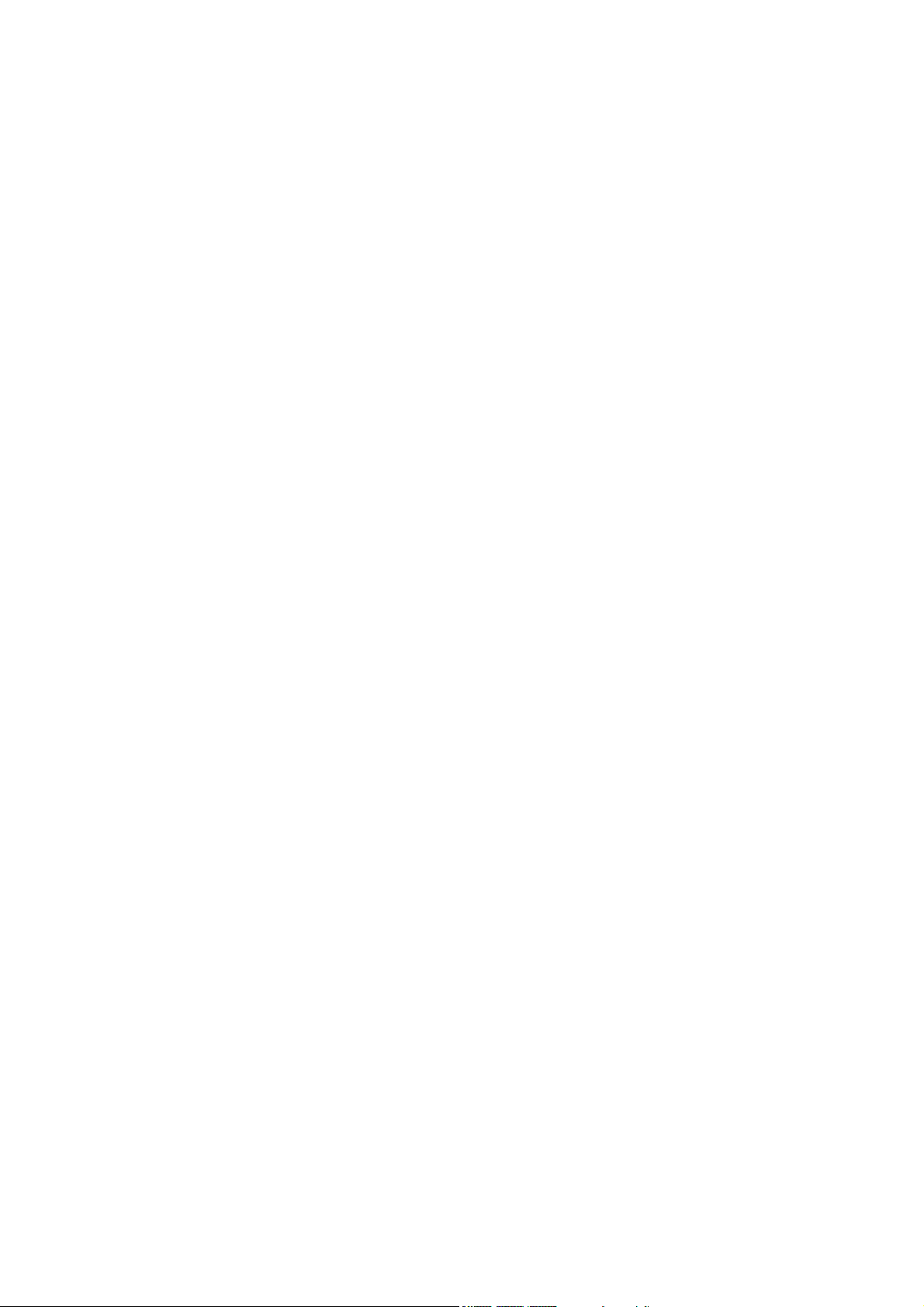
Preface
Before using this information and the product it supports, please read the following general information.
1. this Service Guide provides you with all technical information relating to the BASICCONFIGURATION
decided for Acer’s “global” product offering. To better fit local market requirements and enhance product
competitiveness, your regional office MAY have decided to extend the functionality of a machine (e.g.
add-on card, modem, or extra memory capability). These LOCALIZED FEATURES will NOT be covered
in this generic service guide. In such cases, please contact your regional offices or the responsible
personnel/channel to provide you with further technical details.
2. please not WHEN ORDERING FRU PARTS, that you should check the most up-to-date information
available on your regional web or channel. If, for whatever reason, a part number change is made, it will
not be noted in the printed Service Guide, for ACER-AUTHORIZED SERVICE PROVIDERS, your Acer
office may have a DIFFERENT part number code to those given in the FRU list of this printed Service
Guide. You MUST use the list provided by your regional Acer office to order FRU parts for repair and
Service of customer machines.
- 4 -
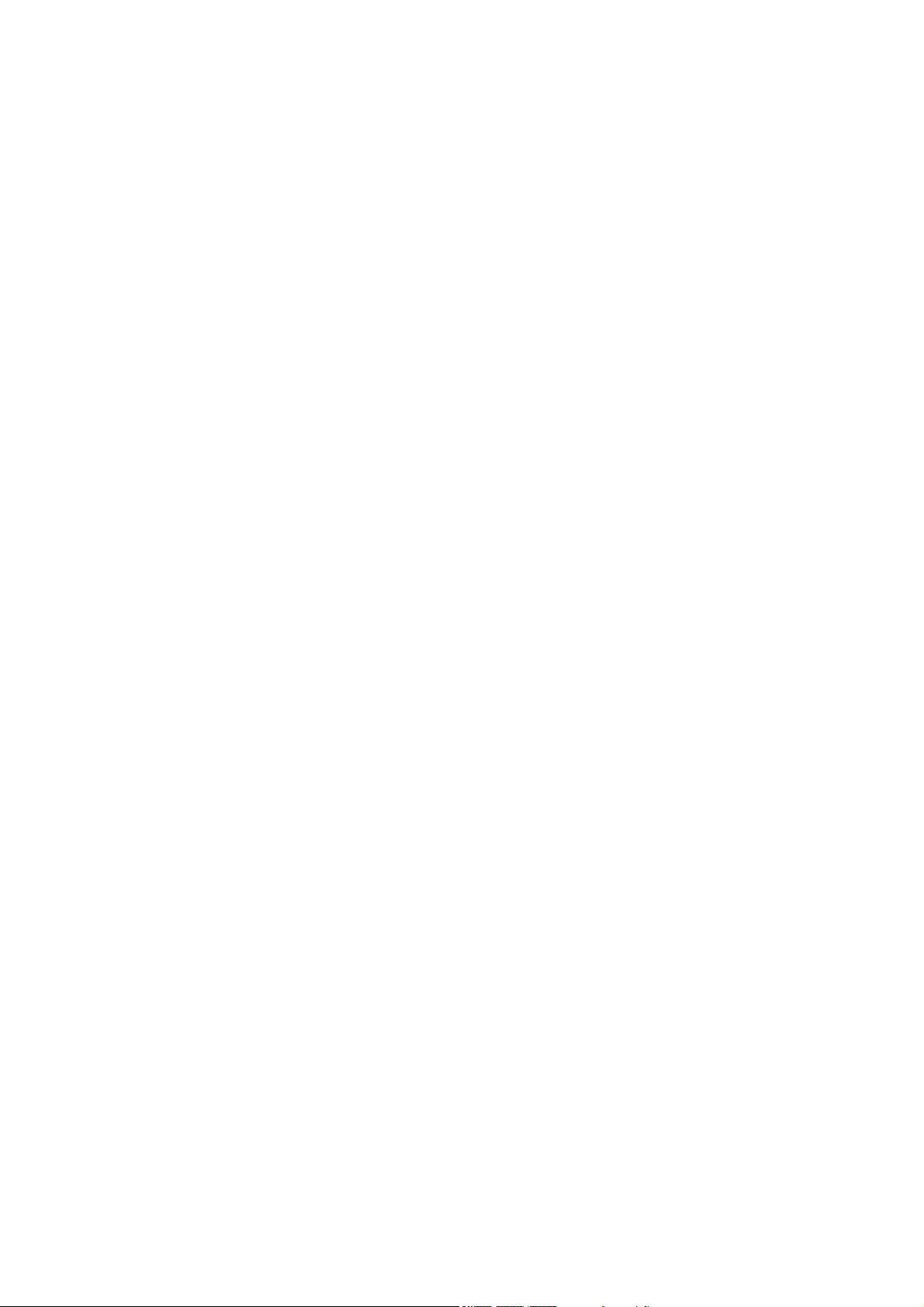
WARNING: (FOR FCC CERTIFIED MODELS)
NOTE: this equipment has been tested and found to comply with the limits for a Class B digital device,
pursuant to Part 15 of the FCC Rules. These limits are designed to provide reasonable protection against harmful
interference in a residential installation. This equipment generates, uses and can radiate radio frequency energy,
and if not installed and used in accordance with the instructions, may cause harmful interference to radio
communications. However, there is no guarantee that interference will not occur in a particular installation. If this
equipment does cause harmful interference to radio or television reception,
Which can be determined by turning the equipment off and on, the user is encouraged to try to correct the
interference by one or more of the following measures:
1. Reorient or relocate the receiving antenna.
2. Increase the separation between the equipment and receiver.
3. Connect the equipment into an outlet on a circuit different from that to which the receiver is connected.
4. Consult the dealer or an experienced radio/TV technician for help.
NOTICE:
1. The changes or modifications not expressly approved by the party responsible for compliance could void
the user’s authority to operate the equipment.
2. Shielded interface cables and AC power cord, if any, must be used in order to comply with the emission limits.
3. The manufacturer is not responsible for any radio or TV interference caused by unauthorized modification to
this equipment. It is the responsibility of the user to correct such interference.
®
As an ENERGY STAR
guidelines for energy efficiency.
Partner our company has determined that this product meets the ENERGY STAR
®
WARNING:
To prevent fire or chock hazard, do not expose the monitor to rain or moisture. Dangerously high voltages are
present inside the monitor. Do not open the cabinet. Refer servicing to qualified personnel only.
- 5 -
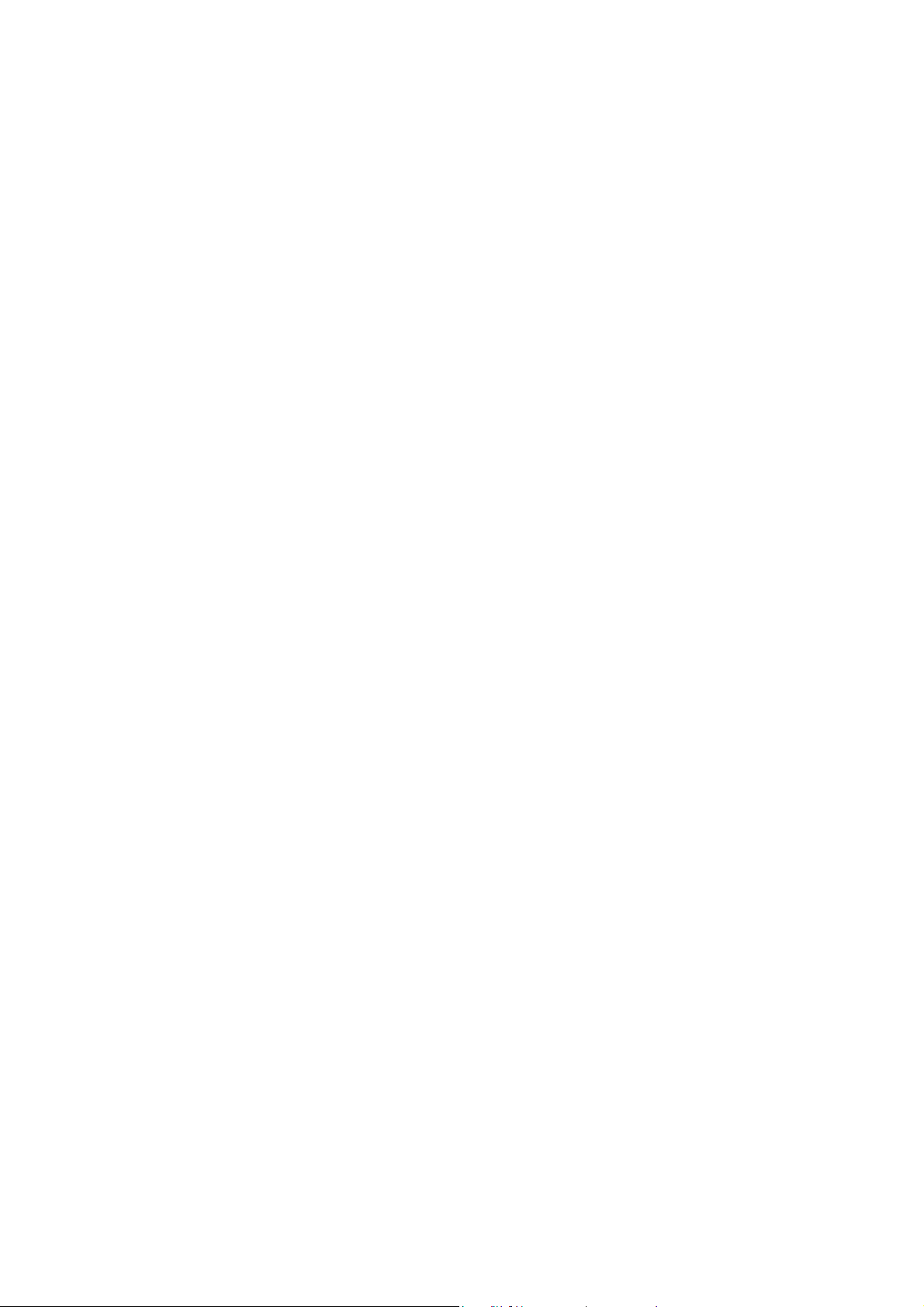
PRECAUTIONS
Do not use the monitor near water, e.g. near a bathtub, washbowl, kitchen sink, laundry tub,
Swimming pool or in a wet basement.
Do not place the monitor on an unstable trolley, stand, or table. If the monitor falls, it can injure a person and
cause serious damage to the appliance. Use only a trolley or stand recommended by the manufacture or
sold with the monitor. If you mount the monitor on a wall or shelf, use a mounting kit approved by the
manufacture and follow the kit instructions.
Slots and openings in the back and bottom of the cabinet area provided for ventilation. To ensure reliable
operation of the monitor and to protect it from overheating, be sure these openings are not blocked or
covered. Do not place the monitor on a bed, sofa, rug or similar surface. Do not place the monitor near or
over a radiator or heat register. Do not place the monitor in a bookcase or cabinet unless proper ventilation
is provided.
The monitor should be operated only from the type of power source indicated on the label. If you are not
sure of the type of power supplied to your home, consult your dealer or local power company.
The monitor is equipped with a three-pronged grounded plug, a plug with a third (grounding) pin. This plug
will fit only into a grounded power outlet as a safety feature. If your outlet does not accommodate the
three-wire plug, have an electrician install the correct outlet, or use an adapter to ground the appliance
safely. Do not defeat the safety purpose of the grounded plug.
Unplug the unit during a lightning storm or when it will not be used for long periods of time. This will protect
the monitor from damage due to power surges.
Do not overload power strips and extension cords. Overloading can result in fire or electric shock.
Never push any object into the slot on the monitor cabinet. It could short circuit parts causing a fire or
electric shock. Never spill liquids on the monitor.
Do not attempt to service the monitor yourself; opening or removing covers can expose you to dangerous
voltages and other hazards. Please refer all servicing to qualified service personnel.
To ensure satisfactory operation, use the monitor only with UL listed computers which have appropriate
configured receptacles marked between 100-240V AC, Min. 3.5A.
The wall socket shall be installed near the equipment and shall be easily accessible.
For use only with the attached power adapter (output 12V DC) which have UL,CSA listed license
- 6 -
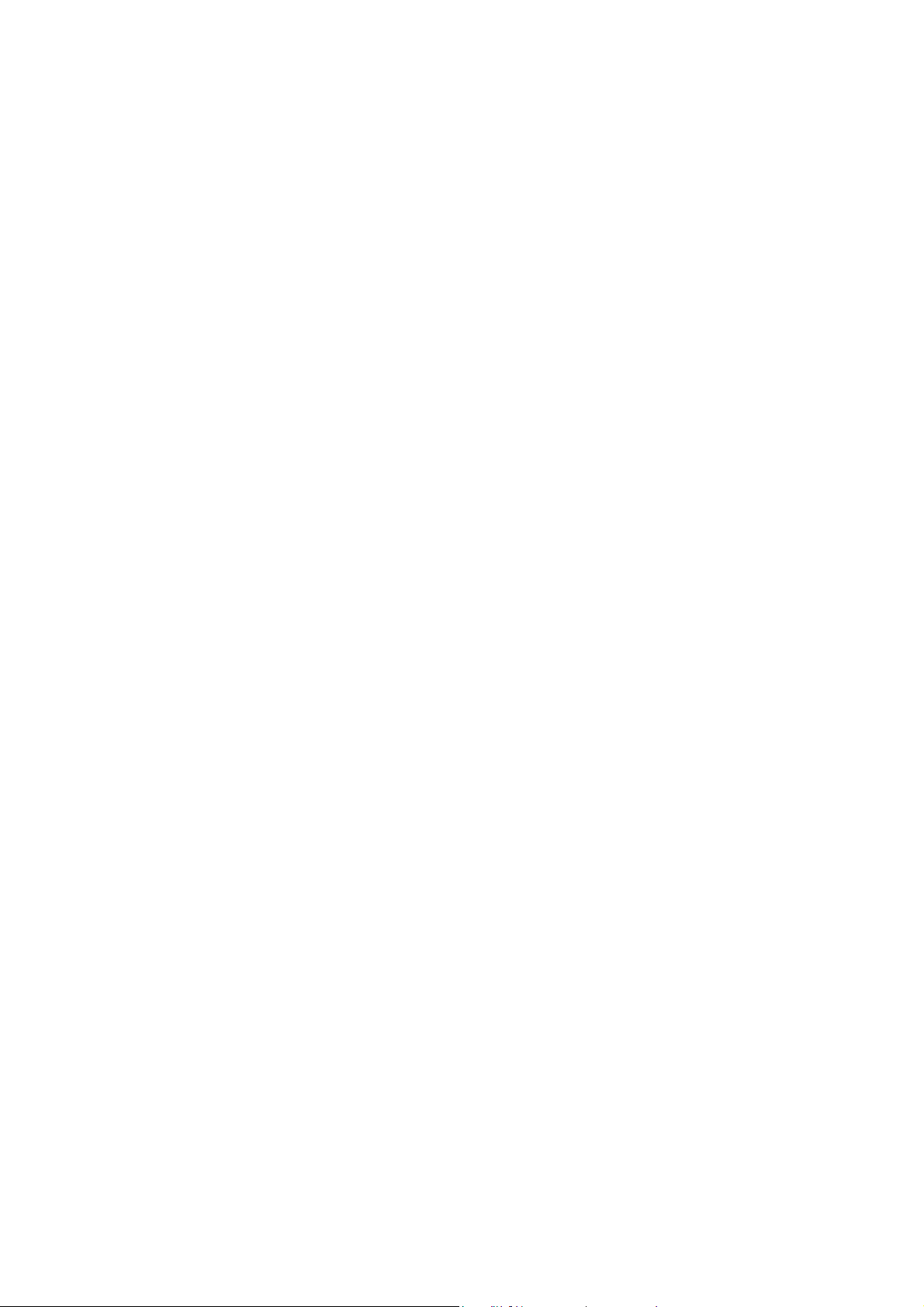
SPECIAL NOTES ON LCD MONITORS
The following symptoms are normal with LCD monitor and do not indicate a problem.
NOTES
Due to the nature of the fluorescent light, the screen may flicker during initial use. Turn off the Power Switch
and then turn it on again to make sure the flicker disappears.
You may find slightly uneven brightness in the screen depending on the desktop pattern you use.
The LCD screen has effective pixels of 99.99% or more. It may include blemishes of 0.01% or less such as a
missing pixel or a pixel lit all of the time.
Due to the nature of the LCD screen, an afterimage of the previous screen may remain after switching the
image, when the same image is displayed for hours. In this case, the screen is recovered slowly by changing
the image or turning off the Power Switch for hours.
- 7 -
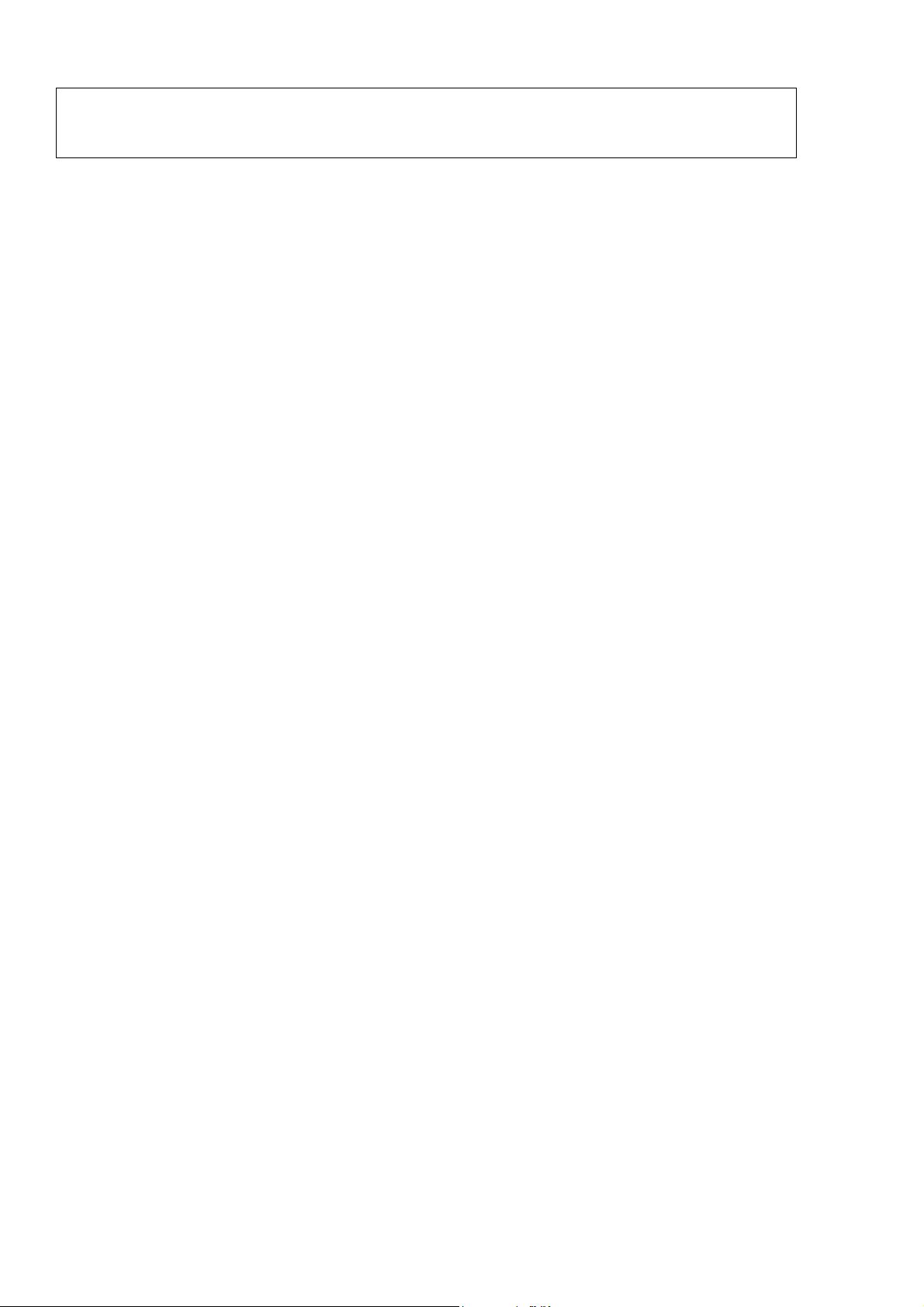
Table of contents
Chapter 1 Monitor Feature ………………………………………………………………..9
Preset Timing …………..………………………………………………………….9
Block Diagram …………..…………………………………………………………. 9
PCB Conductor View…………..……………………………………………………9
MainBoard …………..…………………………………………………………. .9
Button Board…………..………………………………………………………….9
Chapter 2 Operating Instruction …………………………………………………………..15
Front Panel Definition…………..……………………………………………………9
External Controls…………..…………………………………………………………9
OSD Menu …..…………..………………………………………………………… 9
LCD Definition ……………..…………………………………………………………9
How to Optimize the DOS-Mode…………..………………………………………. 9
Chapter 3 Machine Disassembly and Replacement …………………………………21
Dimension …………..………………………………………………………………..9
Disassembly Procedures…………..……………… ……………………………….9
Chapter 4 Troubleshooting ……………………………………………………………….27
Chapter 5 Connector Information ……………………………………………………….29
Chapter 6 FRU List ……………………………………………………………………….. 30
Chapter 7 Schematic Diagram ….…………………………………………………………34
- 8 -
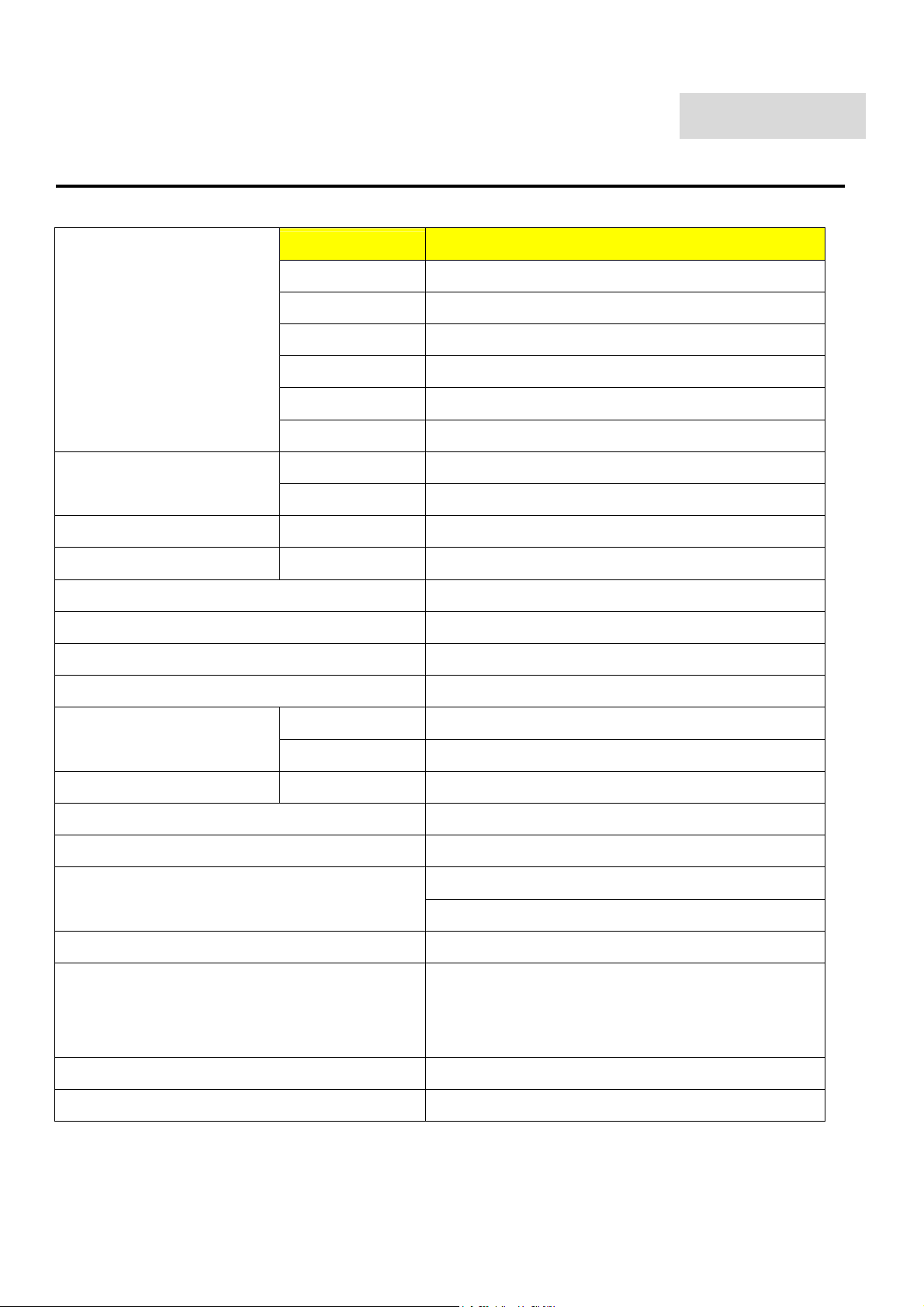
Chapter 1
Monitor Feature
Driving system TFT Color LCD
Size 17"
Pixel pitch 0.264 mm
Viewable angle 150(H) x 125 (V) degree
Brightness 300 cd/m2(typ)
Contrast Ratio 450:1 (typ)
LCD Panel
Input
H-Frequency 31-81KHZ
V-Frequency 56-75HZ
Display Color 16.2 million Colors
Maximum Dot Clock ® 135MHz
Max Resolution 1280x1024@75HZ
Plug & Play VESA DDC2B
EPA ENERGY STAY
Audio output Rated Power 1.0W rms(Per channel)
Input Connector D-Sub 15 pin
Input Video Signal Analog : 0.7Vp-p,75OHM
Response time 20ms (Tr+Tf)
Video R,G,B Analog
Separate Sync H/V TTL
ON Mode <50W
OFF Mode <1W
Horizontal : 338mm
Maximum Screen Size
Power Source 90~240 Vac, 50~60HZ
Environmental
Considerations
Weight (N.W.) 4.24kg
Dimension 375(W) x 393(H) x 182(D) mm
Vertical : 270mm
Operating Temp : 0 to 40 degree ; Altitude:3000mm
Storage Temp : -20 to 60 degree ; Altitude :12000mm
Operating Humidity : 5% to 90%
- 9 -
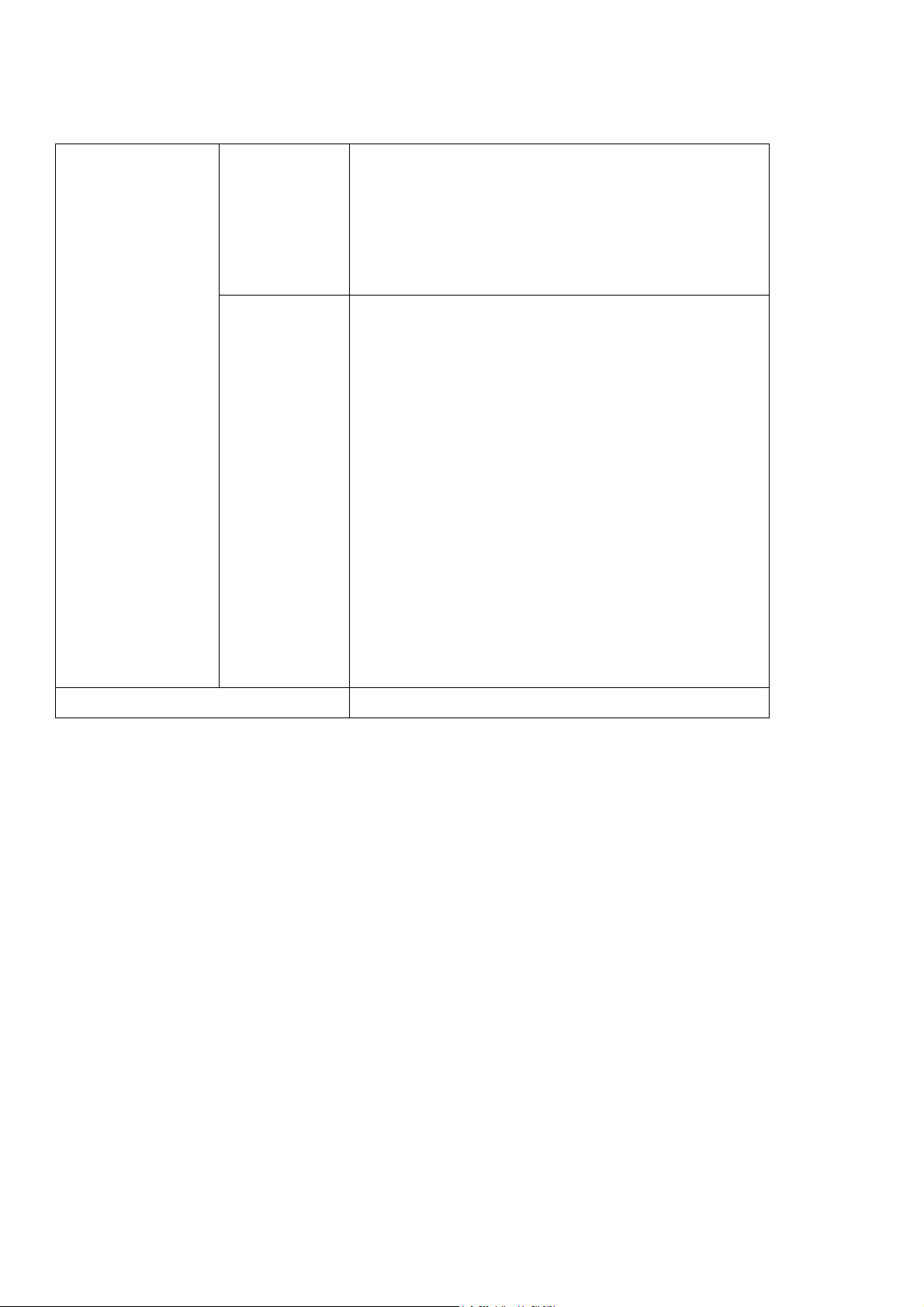
* Power Switch
* MENU/ENTER
* >/ Volume
* </ Volume
Switch
* Auto Adjust KEY
Function
External Controls :
* Contrast/brightness
* Focus
* Clock
* H.Position
* W.Position
* Language
* OSD Color temperature
* OSD Position & Timeout
* Auto Config
* Input
* Information
* Reset
* Exit
Regulatory Compliance UL, CSA, FCC, TUV/GS, CE, TCO99, ISO13406-2
- 10 -
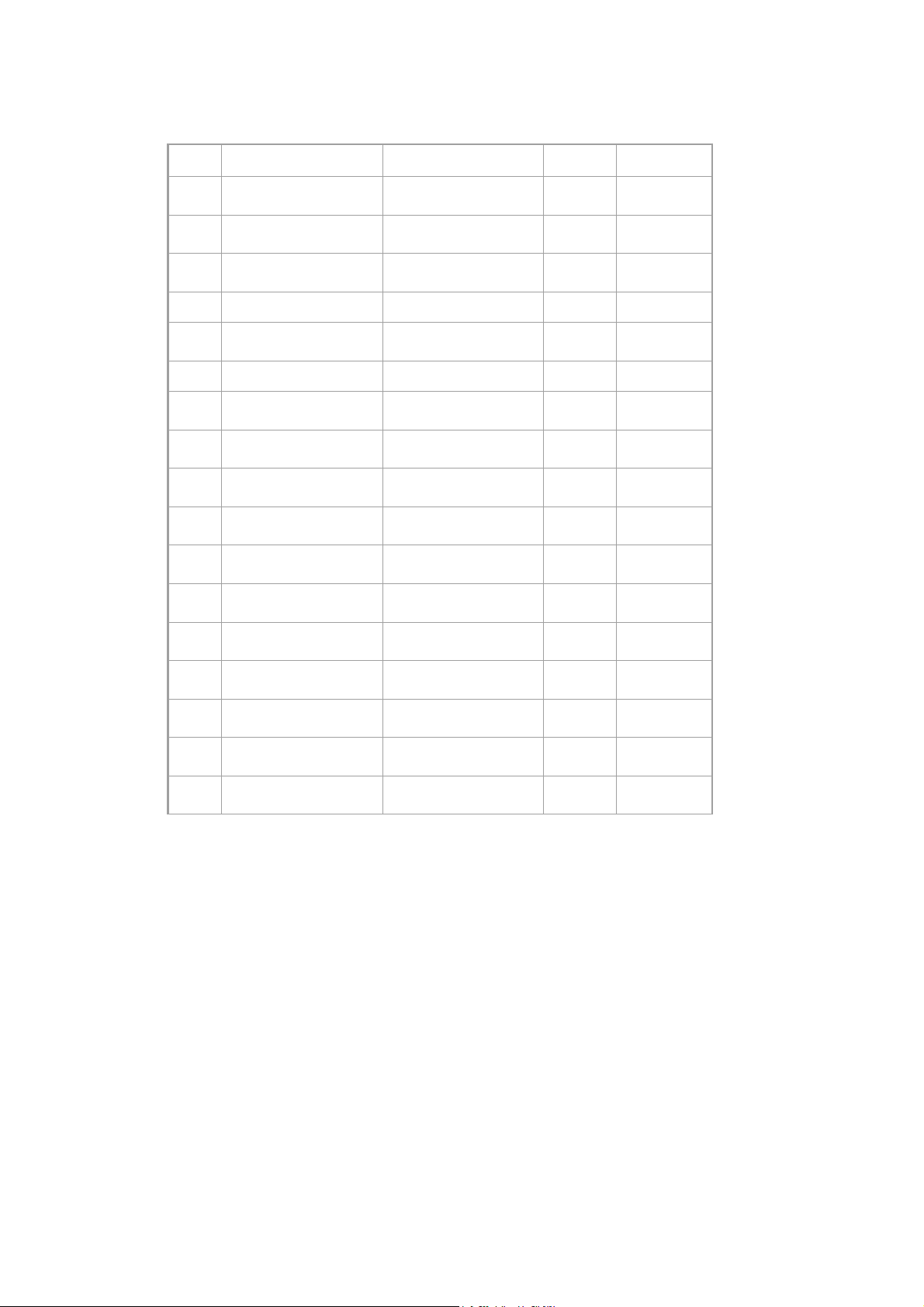
Preset Timing
# mode Resolution Hz (KHz)
1 IBM VGA 720 x 400 70 31.46
2 VESA 640 x 480 60 31.46
4 VESA 640 x 480 72 37.86
6 VESA 800 x 600 56 35.16
7 VESA 800 x 600 60 37.87
8 VESA 800 x 600 72 48.07
9 VESA 800 x 600 75 46.87
10 MAC 16” 832 x 624 75 49.72
11 VESA 1024 x 768 60 48.36
”
Fv Fh
12 VESA 1024 x 768 70 56.48
13 VESA 1024 x 768 75 60.02
14 VESA 1152 x 864 75 67.5
15 VESA 1280 x 1024 60 63.98
16 VESA 1280 x 1024 75 79.97
- 11 -
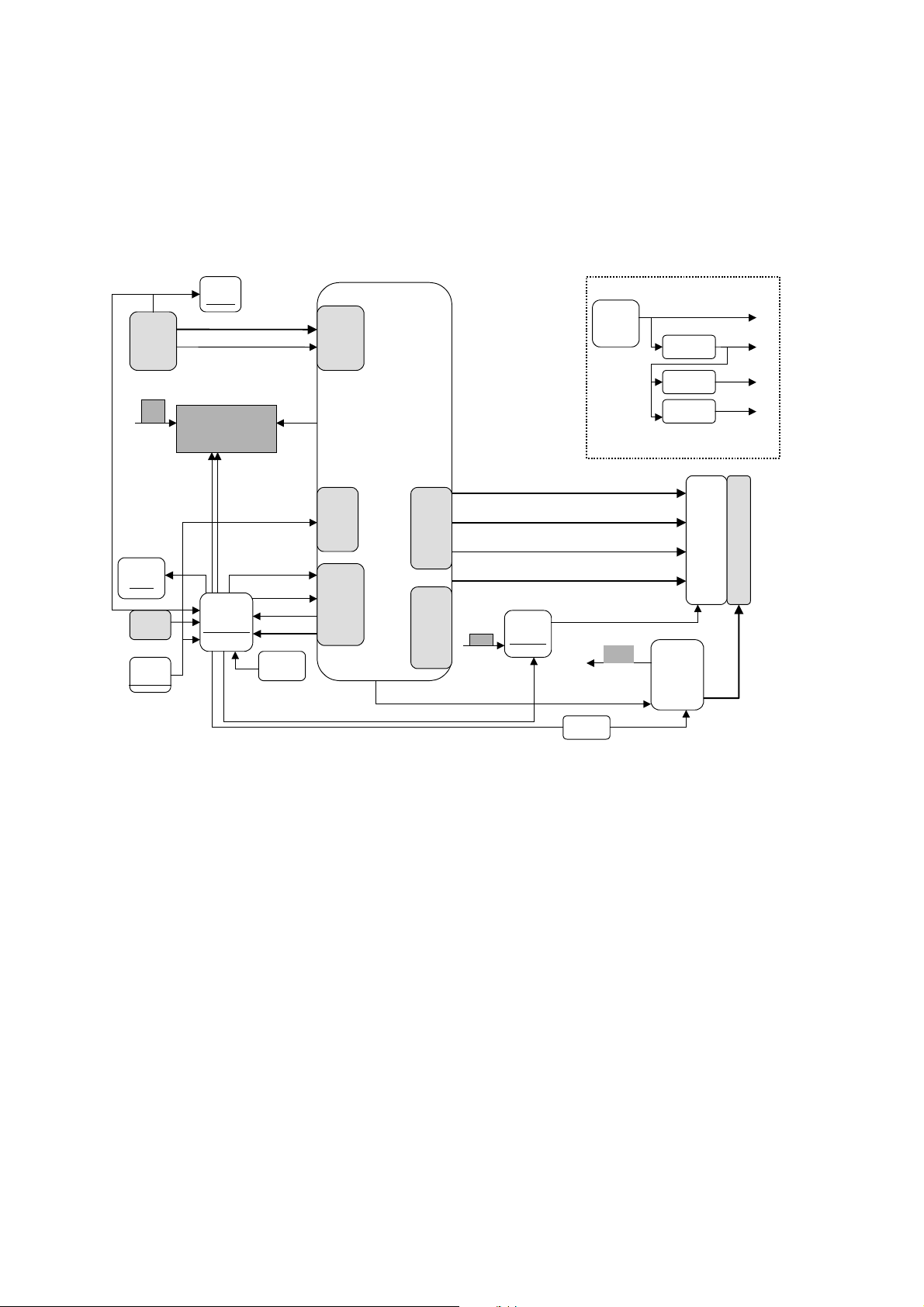
Block Diagram
MSTAR MST8111A BLOCK DIAGRAM
ANALOG
RGB
12V
EEPROM
24C16
ISP
Crystal
14.318MHz
DDC
24LC02
HSYNC ,VSYNC
AR AG AB
AUDIO
TDA7496L
MUTE
STBY
SCL
SCL
SDA
SDA
CPU
MTV312V64
RST
IRQ
CSZ
Keypad
VOLU
Triple
ADC
Interface
Clock
GEN.
Host
Interface
MST8111A
Panel
Interface
Panel
Inverter
control
Si2301DS
5V
BRIGHTNESS
Switch
TX1+
TX1-
ON/OFF
TX2+
TX2-
TXC+
TXC-
12V
12V
POWER
AIC1563
AIC117ADJ
AIC1117ADJ
ADAPTOR
Backlight
Control
Inverter
12V
5V
3.3V
2.5V
Backlight
17” Panel
- 12 -
