Page 1
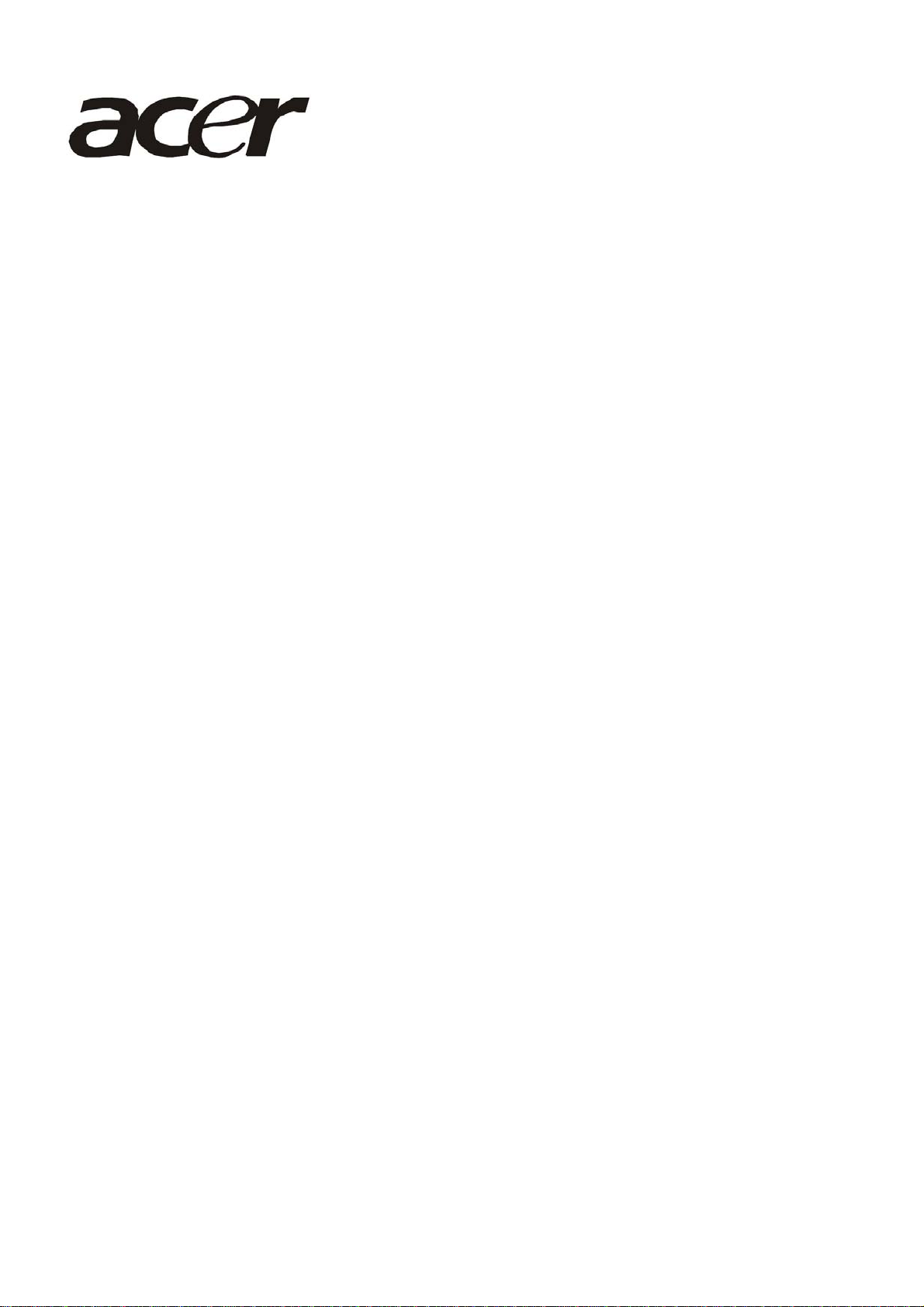
Acer AL1702W
Service Guide
1
Page 2
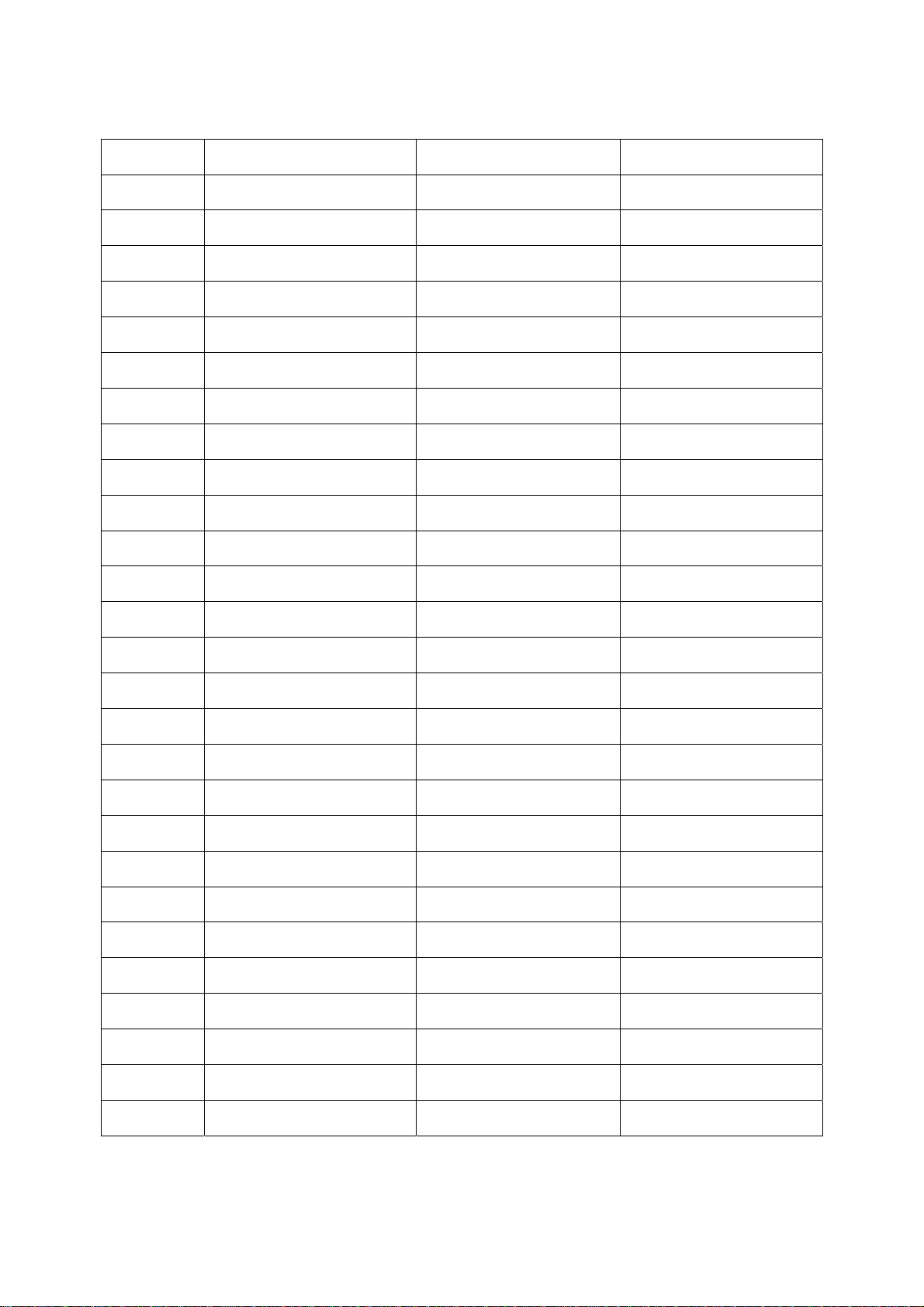
Service Guide Version and Revision
Version Release Date Revision History TPV model
A00 Mar.-23-2007 Initial Release T77HRDNBGWAFN
2
Page 3
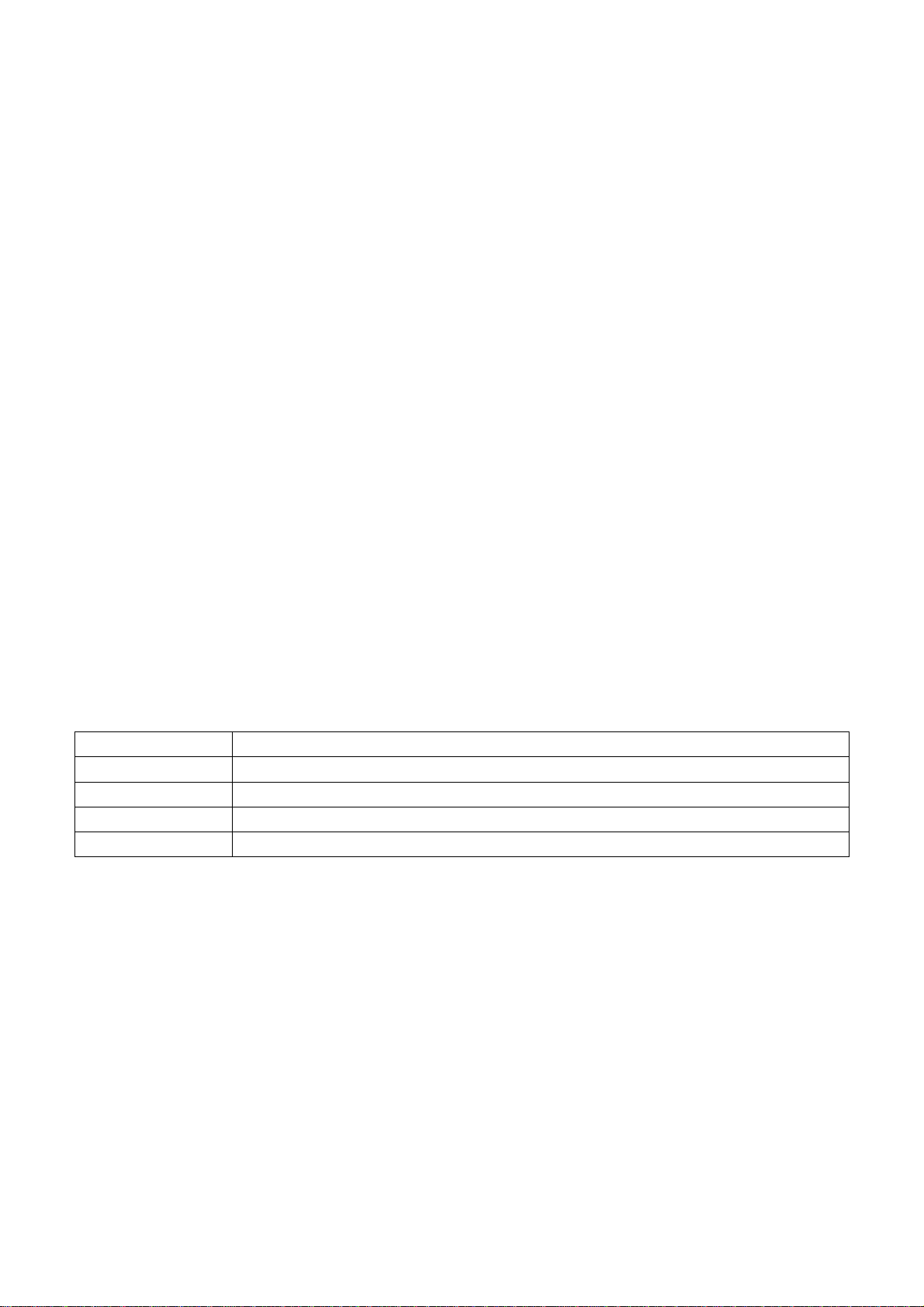
Copyright
Copyright © 2003 by Acer Incorporated. All rights reserved. No part of this publication may be reproduced,
Transmitted, transcribed, stored in a retrieval system, or translated into any language or compu t er language, in
any form or by any means, electronic, mechanical, magnetic, optical, chemical, manual or otherwise, without
the prior written permission of Acer Incorporated.
Disclaimer
The information in this guide is subject to change without notice. Acer Incorporated makes no representations or
warranties, either expressed or implied, with respect to the content s hereof and specifically discl aims any warranties
of merchantability or fitness for any particular purpose. Any Acer Incorporated software described in this manual is
sold or licensed "as is". Should the programs prove defective following their purchase, the buyer (and not Acer
Incorporated, its distributor, or its dealer) assumes the entire co st of all necessary servicing, repair, and any
incidental or consequential damages resulting from any defect in the software.
Intel is a registered trademark of Intel Corporation.
Pentium and Pentium II/III are trademarks of Intel Corporation.
Other brand and product names are trademarks and/or registered trademarks of their respective holders.
Trademarks
Acer is a registered trademark of Acer Incorporated.
All other trademarks are property of their respective owners.
Conventions
The following conventions are used in this manual:
Screen messages Denotes actual messages that appear on screen.
Note Gives bits and pieces of additional information related to the current topic.
Warning Alerts you to any damage that might result from doing or not doing specific actions.
Caution Gives precautionary measures to avoid possible hardware or software problems.
Important Remind you to do specific actions relevant to the accomplishment of procedures.
3
Page 4

Preface
Before using this information and the product it supports, please read the following general information.
1. This Service Guide provides you with all technical information relating to the BASIC CONFIGURATION decided
for Acer's "global" product offering. To better fit local market requirements and enhance product competitiveness,
your regional office may have decided to extend the functionality of a machine (e.g. add-on card, modem, or extra
memory capability). These LOCALIZED FEATURES will NOT be covered in this generic service guide. In such
cases, please contact your regional offices or the responsible personnel/channel to provide you with further
technical details.
2. Please note WHEN ORDERING FRU PARTS, that you should check the m ost up-to-dat e information available on
your regional web or channel. If, for whatever reason, a part number change is m ade, it will not be noted in the
printed Service Guide. For ACER-AUTHORIZED SERVICE PROVIDERS, your Acer office may have a
DIFFERENT part number code to those given in the FRU list of this printed Service Guide. You MUST use the list
provided by your regional Acer office to order FRU parts for repair and service of customer machines.
Warning: (For FCC Certified Models )
Note: This equipment has been tested and found to comply with the limits for a Class B digital device, pursuant to
Part 15 of the FCC Rules. These limits are designed to provide reasonable protection against harmful interferen ce in
a residential installation. This equipment generates, uses and can radiate radio frequency energy, and if not installed
and used in accordance with the instructions, may cause harmful interference to radio communications. However,
there is no guarantee that interference will not occur in a particular i nstallation. If this equipment does cause harmful
interference to radio or television reception, which can be determined by turning the equipment off and on, the user
is encouraged to try to correct the interference by one or more of the following measures:
1. Reorient or relocate the receiving antenna.
2. Increase the separation between the equipment and receiver.
3. Connect the equipment into an outlet on a circuit different from that to which the receiver is connected.
4. Consult the dealer or an experienced radio/TV technician for help.
Notice:
1. The changes or modifications not expressly approved by the party responsible for compliance could void the
user's authority to operate the equipment.
2. Shielded interface cables and AC power cord, if any, must be used in order to comply with the emission limits.
3. The manufacturer is not responsible for any radio or TV interference caused by unauthorized modification to this
equipment. It is the responsibility of the user to correct such interference.
As ENERGY STAR
®
Partner our company has determined that this product meets the ENERGY STAR
®
guidelines for energy efficiency.
Warning:
To prevent fire or shock hazard, do not expose the monitor to rain or moisture. Dangerous high voltages are present
inside the monitor. Do not open the cabinet. Refer servicing to qualified personnel only.
4
Page 5
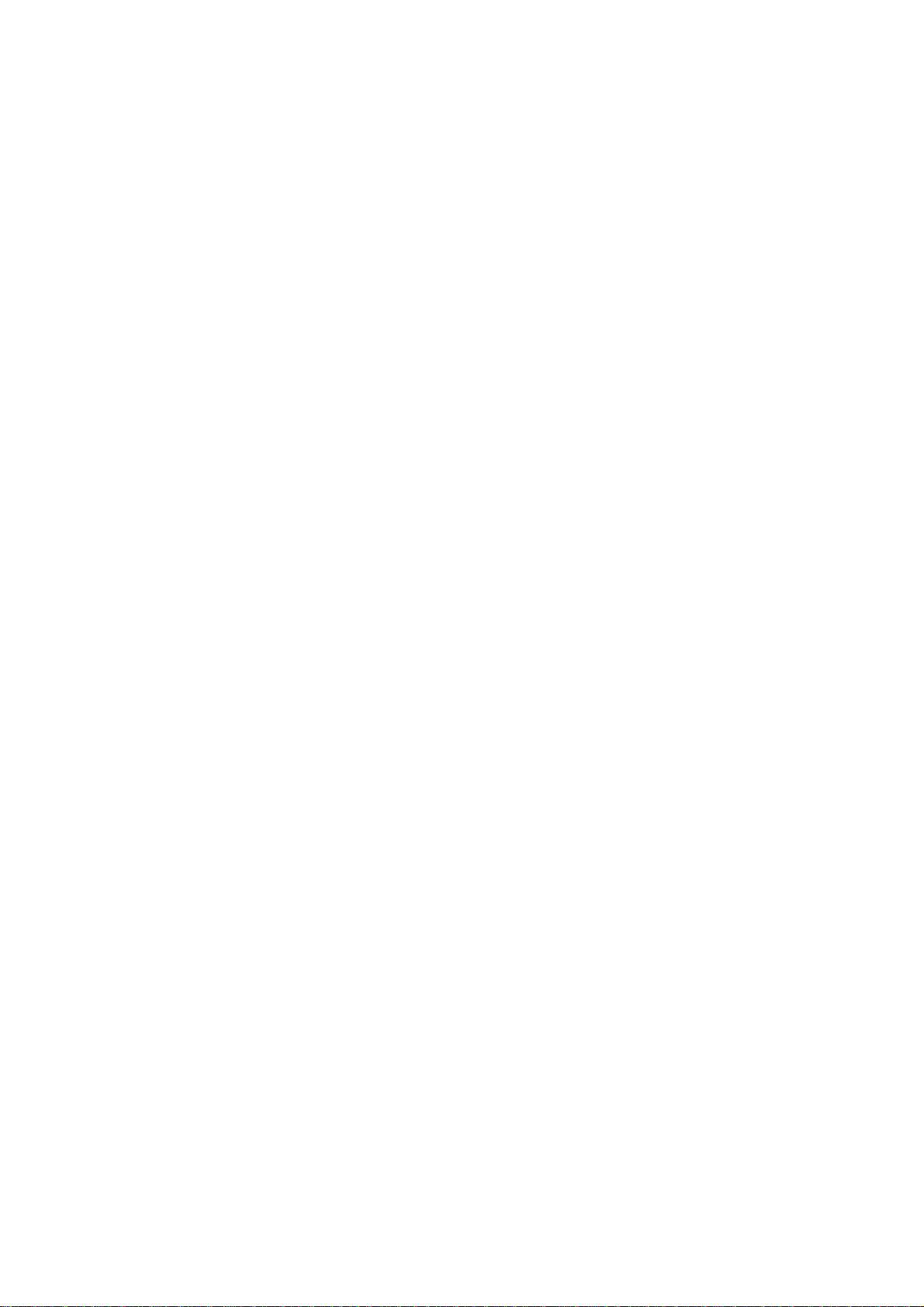
Precautions
z Do not use the monitor near water, e.g. near a bathtub, washbowl, kitchen sink, laundry tub, swimming pool or in
a wet basement.
z Do not place the monitor on an unstable trolley, stand, or table. If the monitor falls, it can injure a person and
cause serious damage to the appliance. Use only a trolley or stand recommended by the manufacturer or sold
with the monitor. If you mount the monitor on a wall or shelf, uses a mounting kit approved by the manufacturer
and follow the kit instructions.
z Slots and openings in the back and bottom of the cabinet are provided for ventilation. To ensure reliable
operation of the monitor and to protect it from overheating, be sure these openings are not blocked or covered.
Do not place the monitor on a bed, sofa, rug, or similar surface. Do not place the monitor near or over a radiator
or heat register. Do not place the monitor in a bookcase or cabinet unless proper ventilation is provided.
z The monitor should be operated only from the type of power source indicated on the label. If you are not sure of
the type of power supplied to your home, consult your dealer or local power company.
z The monitor is equipped with a three-pronged grounded plug, a plug with a third (grounding) pin. This plug will fit
only into a grounded power outlet as a safety feature. If your outlet does not accommodate the three-wire plug,
have an electrician install the correct outlet, or use an adapter to ground the appliance safely. Do not defeat the
safety purpose of the grounded plug.
z Unplug the unit during a lightning storm or when it will not be used for long periods of time. This will protect the
monitor from damage due to power surges.
z Do not overload power strips and extension cords. Overloading can result in fire or electric shock.
z Never push any object into the slot on the monitor cabinet. It could short circuit parts causing a fire or electric
shock. Never spill liquids on the monitor.
z Do not attempt to service the monitor yourself; opening or removing covers can expose you to dangerous
voltages and other hazards. Please refer all servicing to qualified service personnel
z To ensure satisfactory operation, use the monitor only with UL listed computers which have appropriate
configured receptacles marked between 100 - 240V AC, Min. 5A.
z The wall socket shall be installed near the equipment and shall be easily accessible.
Special Notes On LCD Monitors
The following symptoms are normal with LCD monitor and do not indicate a problem.
Notes
z Due to the nature of the fluorescent light, the screen may flicker during initial use. Turn off the Power Switch and
then turn it on again to make sure the flicker disappears.
z You may find slightly uneven brightness on the screen depending on the deskt op pattern you use.
z The LCD screen has effective pixels of 99.99% or more. It may include blemishes of 0.01% or less such as a
missing pixel or a pixel lit all of the time.
z Due to the nature of the LCD screen, an afterimage of the previou s scree n may remai n after switching the image,
when the same image is displayed for hours. In this case, the screen is recovered slowly by changing the image
or turning off the Power Switch for hours.
5
Page 6
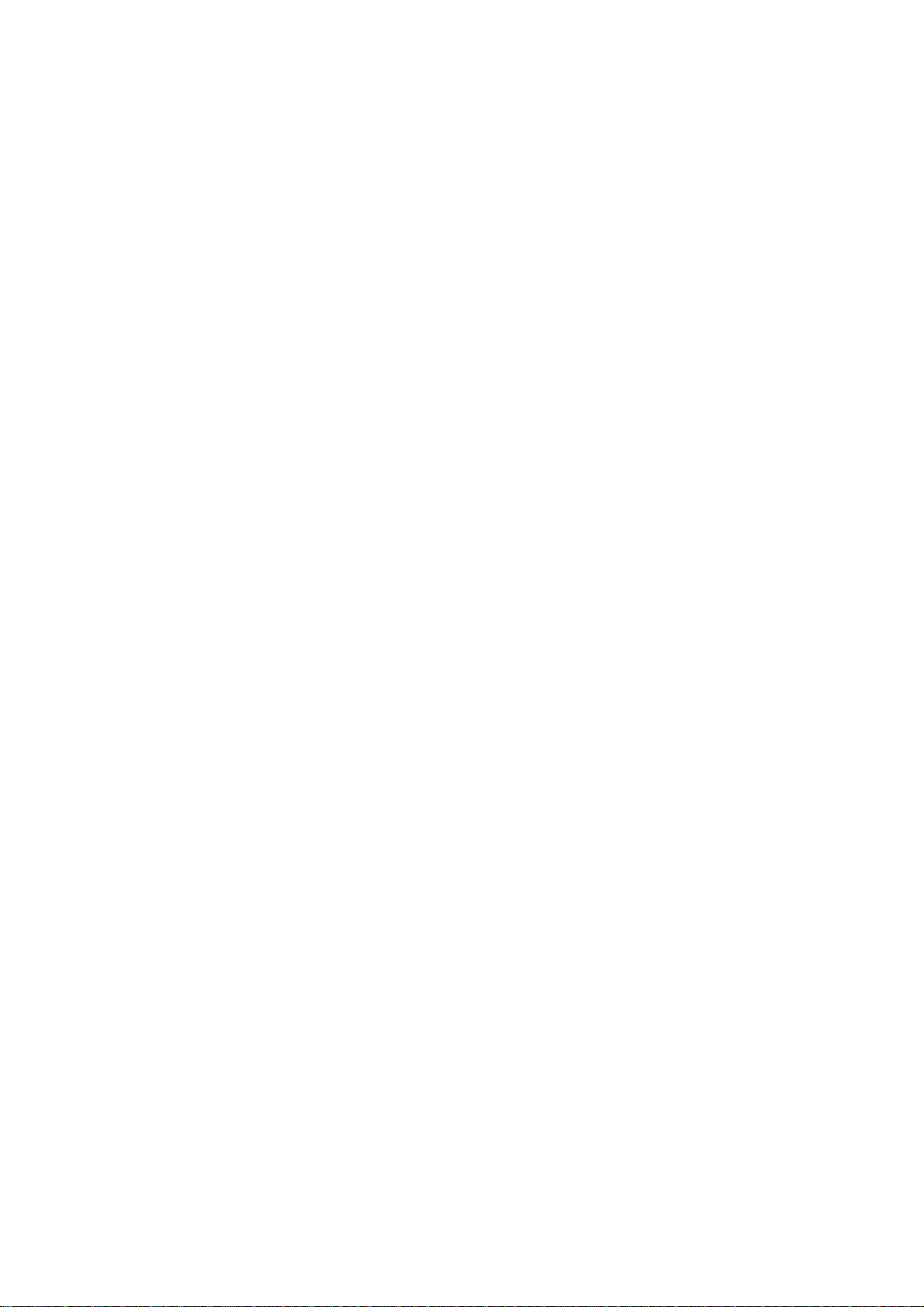
Table Of Contents
Chapter 1 Monitor Features ………………………………………… 7
Chapter 2 Operating Instructions ……………………………………… 21
Introduction ……………………………………… 7
Electrical Requirements ……………………………………… 8
LCD Monitor General Specification ……………………………………… 9
LCD Panel Specification ……………………………………… 11
Support Timing ……………………………………… 13
Monitor Block Diagram ……………………………………… 14
Main Board Diagram ……………………………………… 15
Software Flow chart ……………………………………… 16
Main Board Layout ……………………………………… 18
Adjusting the viewing angle ……………………………………… 19
Rear Bezel ……………………………………… 20
External Controls ……………………………………… 21
Front Panel Controls ……………………………………… 22
Adjusting the picture ……………………………………… 23
OSD Message ……………………………………… 26
LOGO ……………………………………… 27
Chapter 3 Machine Disassembly ……………… ……………………… 28
Chapter 4 Troubleshooting ……………………………………… 34
Chapter 5 Connector Information ………………………… …………… 38
Chapter 6 FRU (Field Replacement Unit) List ……………………………………… 39
Chapter 7 Schematic Diagram ……………………………………… 43
Exploded Diagram ……………………………………… 40
6
Page 7
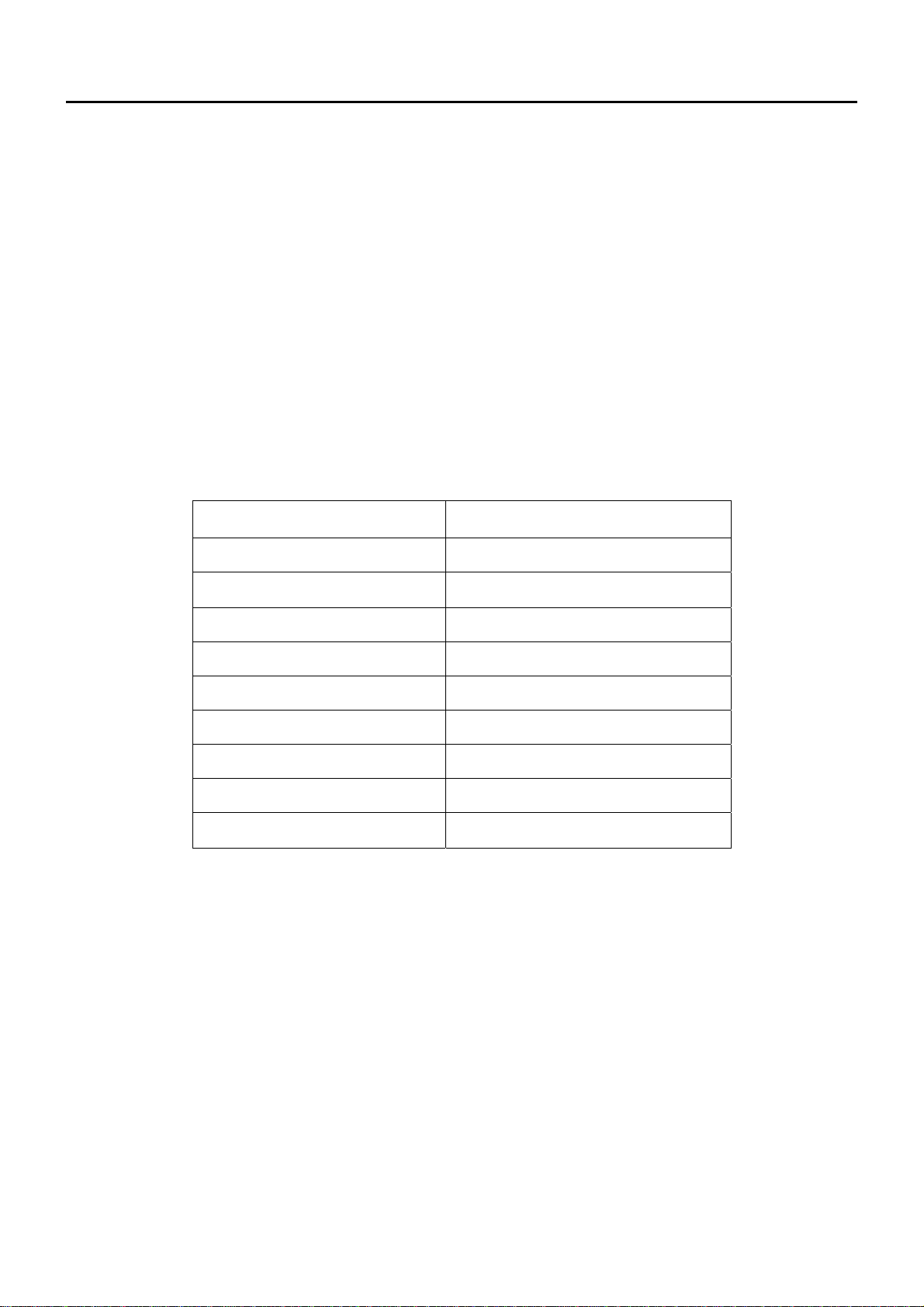
Monitor Features
Chapter 1
Introduction
Scope
This specification defines the requirements for the 17” MICROPROCESSOR based Multi-mode supported high
resolution color LCD monitor. This monitor can be directly connected to general 15-pin D-sub VGA connector, also
supports VESA DPMS power management and plug & play function. There is a build-in stereo audio amplifier with
OSD control to drive a pair of speakers.
Description
The LCD monitor is designed with the latest LCD technology to provide a performance oriented product with no
radiation. This will alleviate the growing health concerns. It is also a space saving design, allowing more desktop
space, and comparing to the traditional CR T monitor, it consumes less power and gets le ss weight in a ddition MTB F
target is 50k hours or more.
Chart of AL1702W
Panel HSD170MGW1-A01
Signal Interface D-Sub 15-pin
Sync Type Separate / Compatible
Color Temp User Adjust Support
DDC DDC2B
Speaker No
Headphone Jack No
Microphone Jack No
USB Hub Not support
Tilt / Swivel Yes / No
7
Page 8

Electrical Requirements
Standard Test Conditions
All tests shall be performed under the following conditions, unless otherwise specified.
Ambient light : Dark room
Viewing distance : 40 cm for LCD performance, 20 cm for LCD failures
Warm up time
All specifications :
Measuring equipment : Chroma 7120 signal generator or equivalent, directly
Connected to the monitor under test.
Minolta CA100 photometer, or equivalent
Control settings
User brightness control : Set to Factory preset value (cut off raster)
User contrast control : Set to factory preset value, which allows that the brightest two of
User red/white balance,
Green/white balance and
>30 minutes
32 linear distributed gray-scales (0~ 700mv) can be
distinguished.
Blue/white balance control : In the center (unless otherwise specified)
Power input :
Ambient temperature :
Display mode : 1440x900, 60 Hz, all white
230V± 5%
20+5℃
Measurement systems
The units of measure stated in this document are listed below:
1 gamma = 1 nano tesla
1 tesla = 10,000 gauss
cm = in x 2.54
Lb = kg x 2.2
Degrees F = [°C x 1.8] + 32
Degrees C = [°F - 32]/1.8
u' = 4x/(-2x + 12y + 3)
v' = 9y/(-2x + 12y + 3)
x = (27u'/4)/[(9u'/2) - 12v' + 9]
y = (3v')/[(9u'/2) - 12v' + 9]
nits = cd/(m2) = Ft-L x 3.426
lux = foot-candle x 10.76
8
Page 9
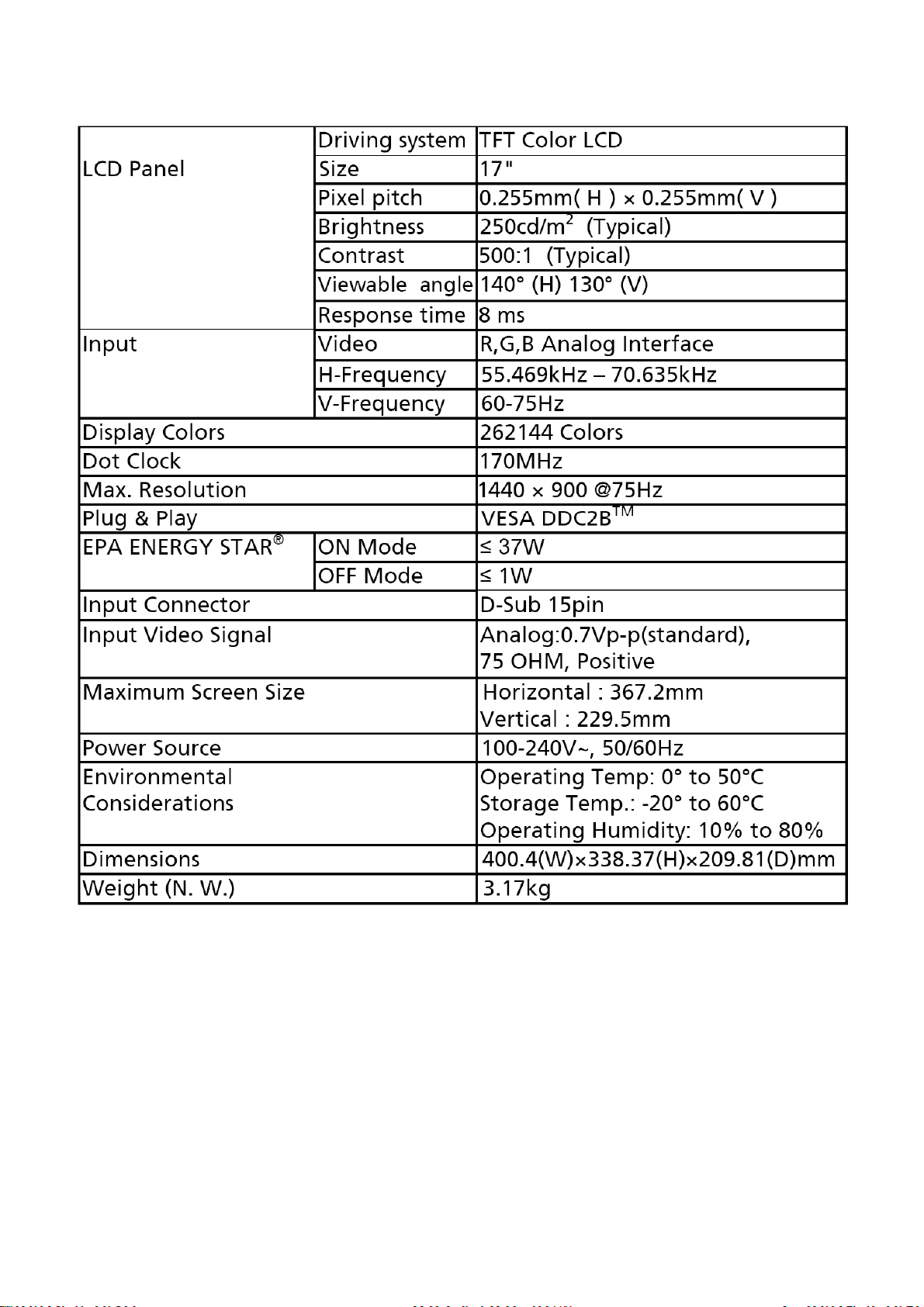
LCD Monitor General Specification
9
Page 10
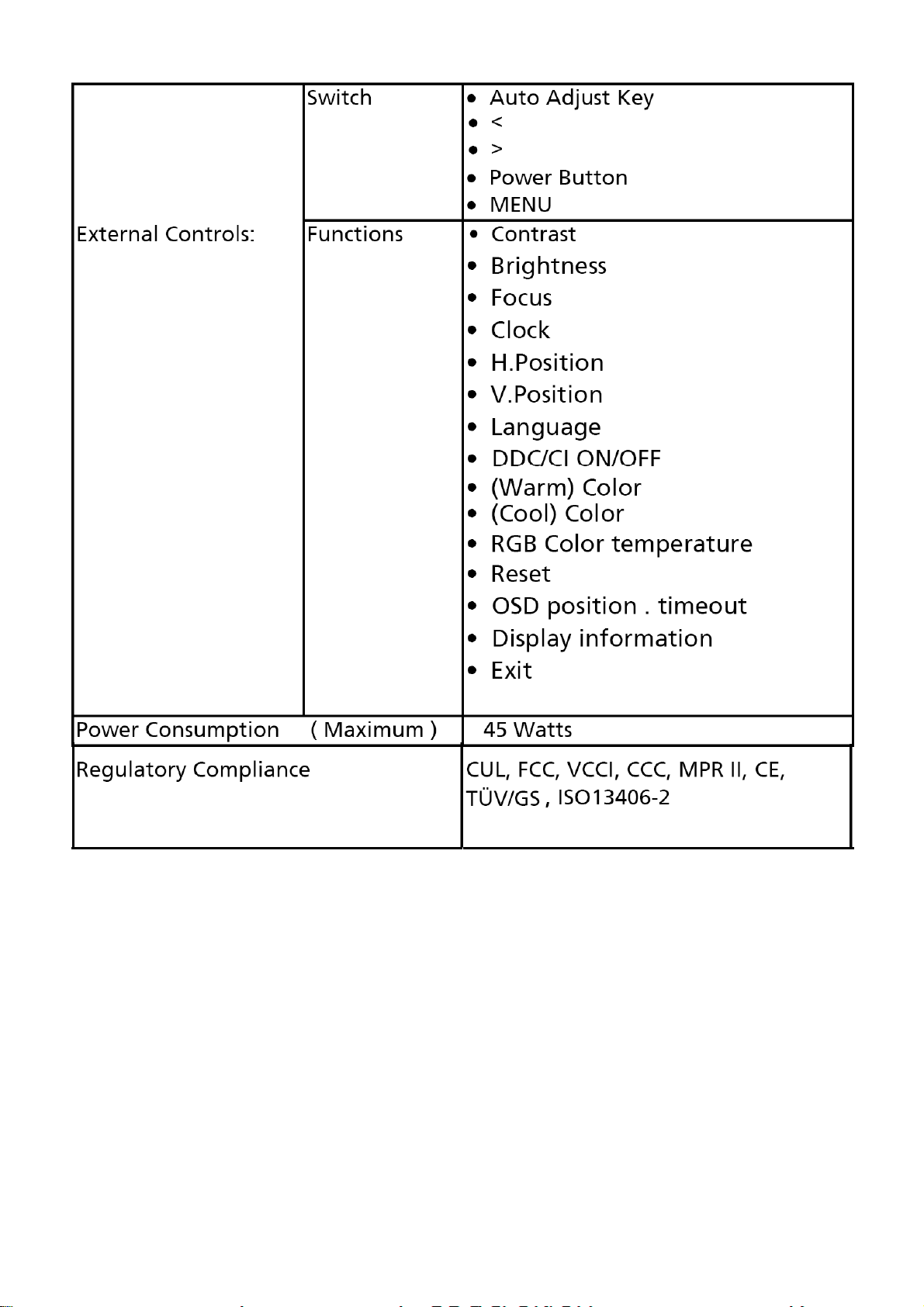
10
Page 11
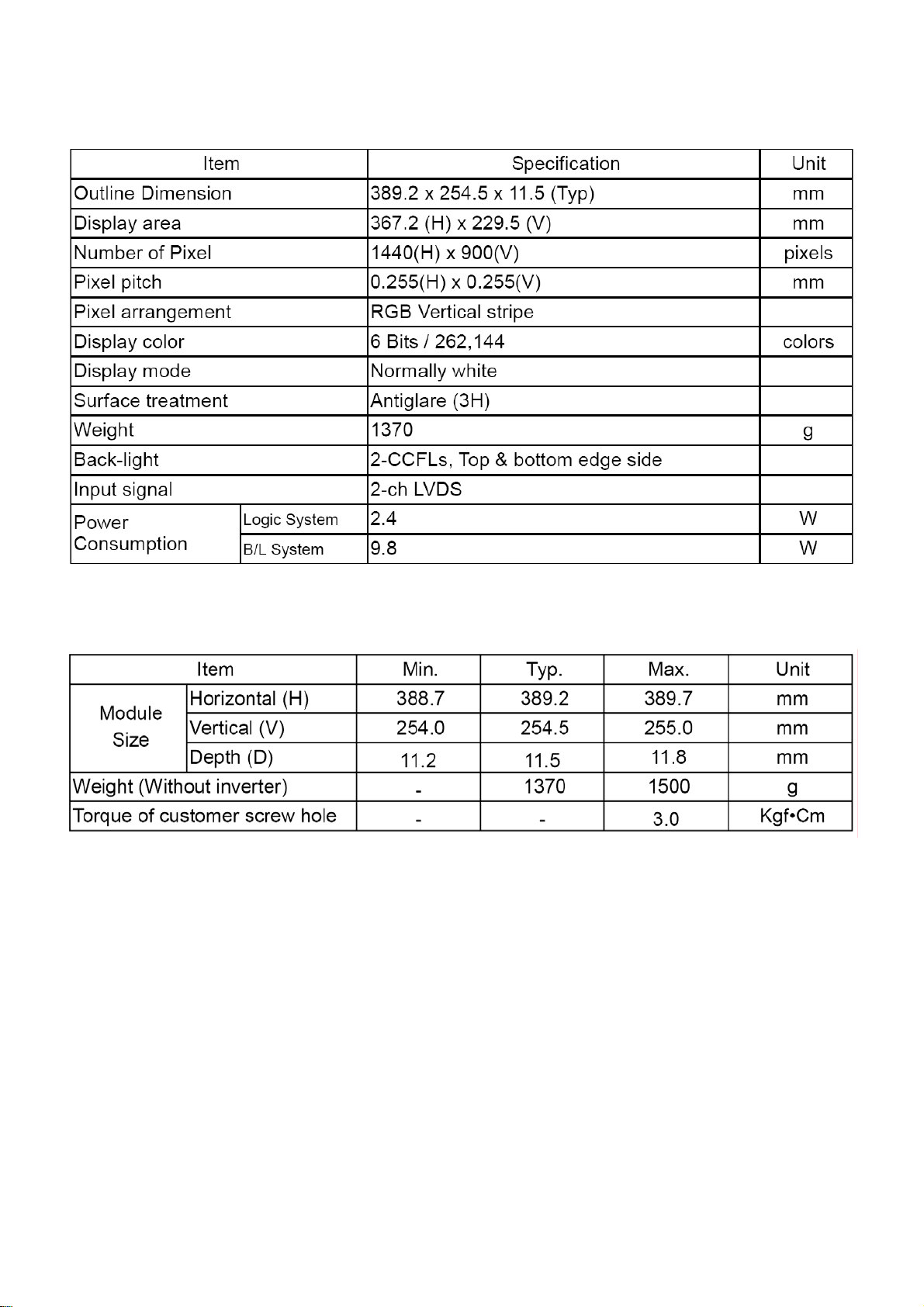
LCD Panel Specification
General Specifications
Mechanical Information
11
Page 12

Optical Specifications
12
Page 13
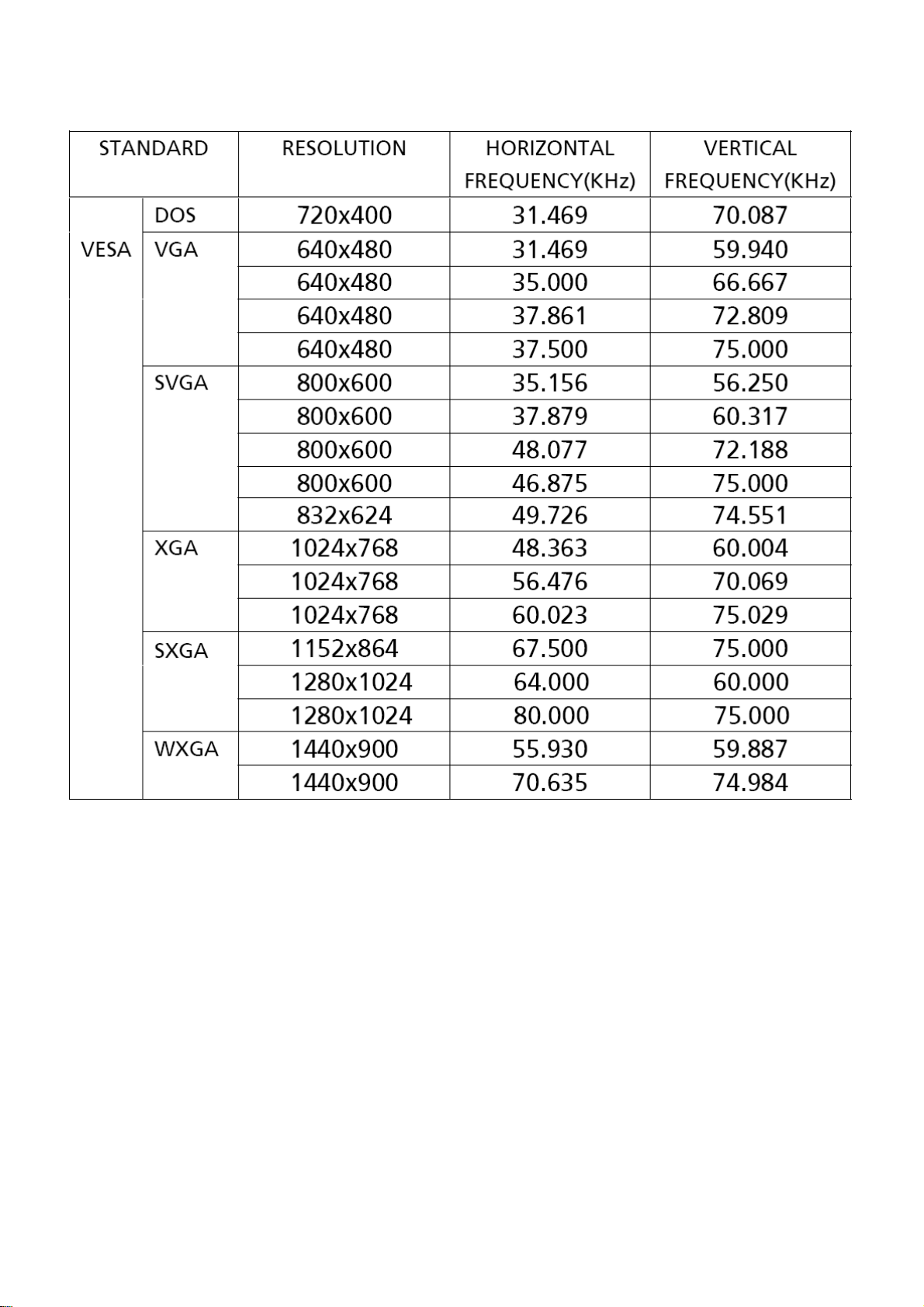
Supported Timing
13
Page 14
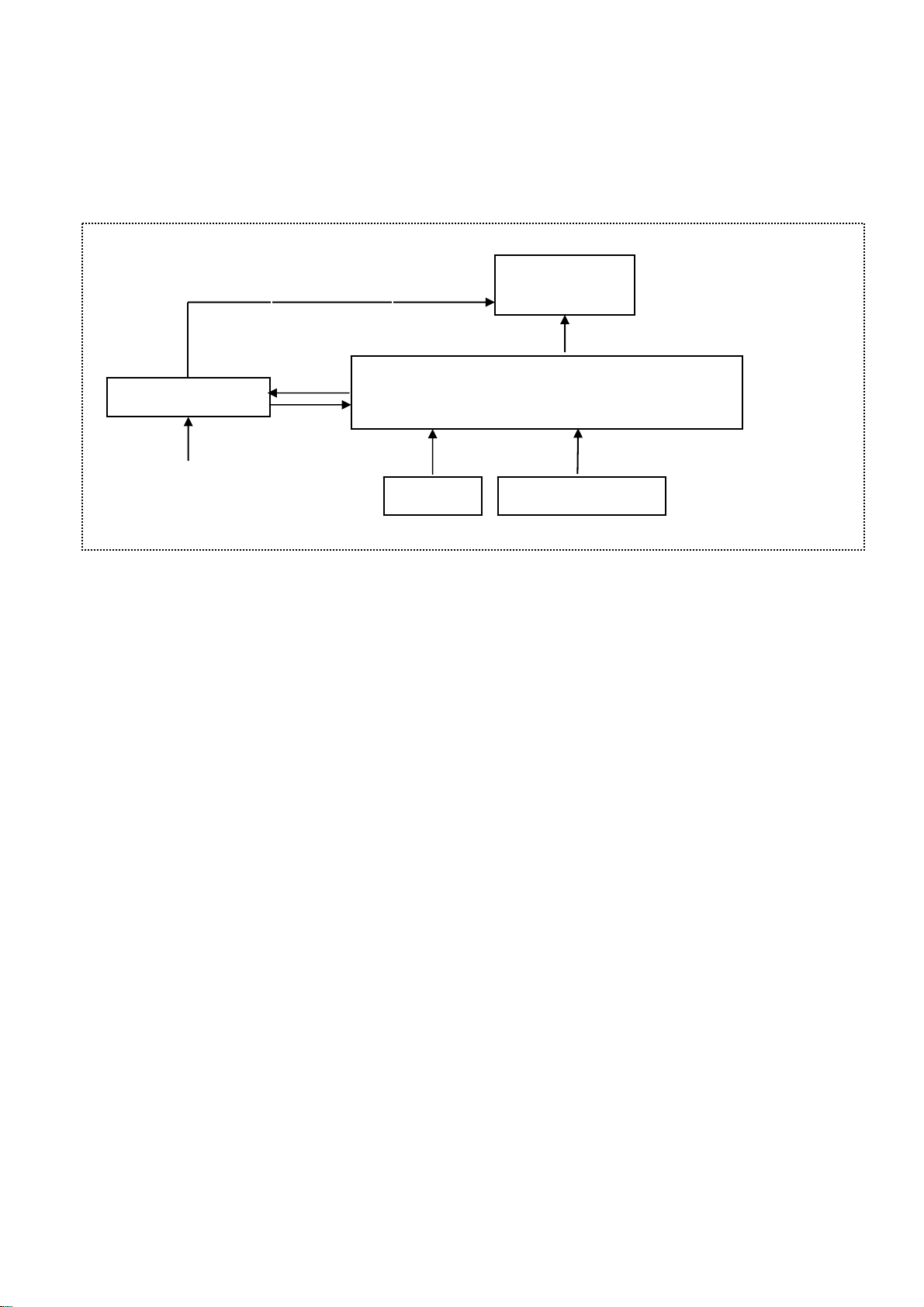
Monitor Block Diagram
The LCD MONITOR will contain a main board, a power board, and keypad board which house the flat panel control
logic, brightness control logic and DDC.
The Inverter board will drive the backlight of panel and the DC-DC conversion,
The Adapter will provid e the 12V DC-power to inverter/power board.
Flat Panel and
CCFL backlight
Main Board
Inverter Board
CCFL Drive.
AC-IN
100V-240
Keyboard HOST Computer
Video signal, DDC
14
Page 15
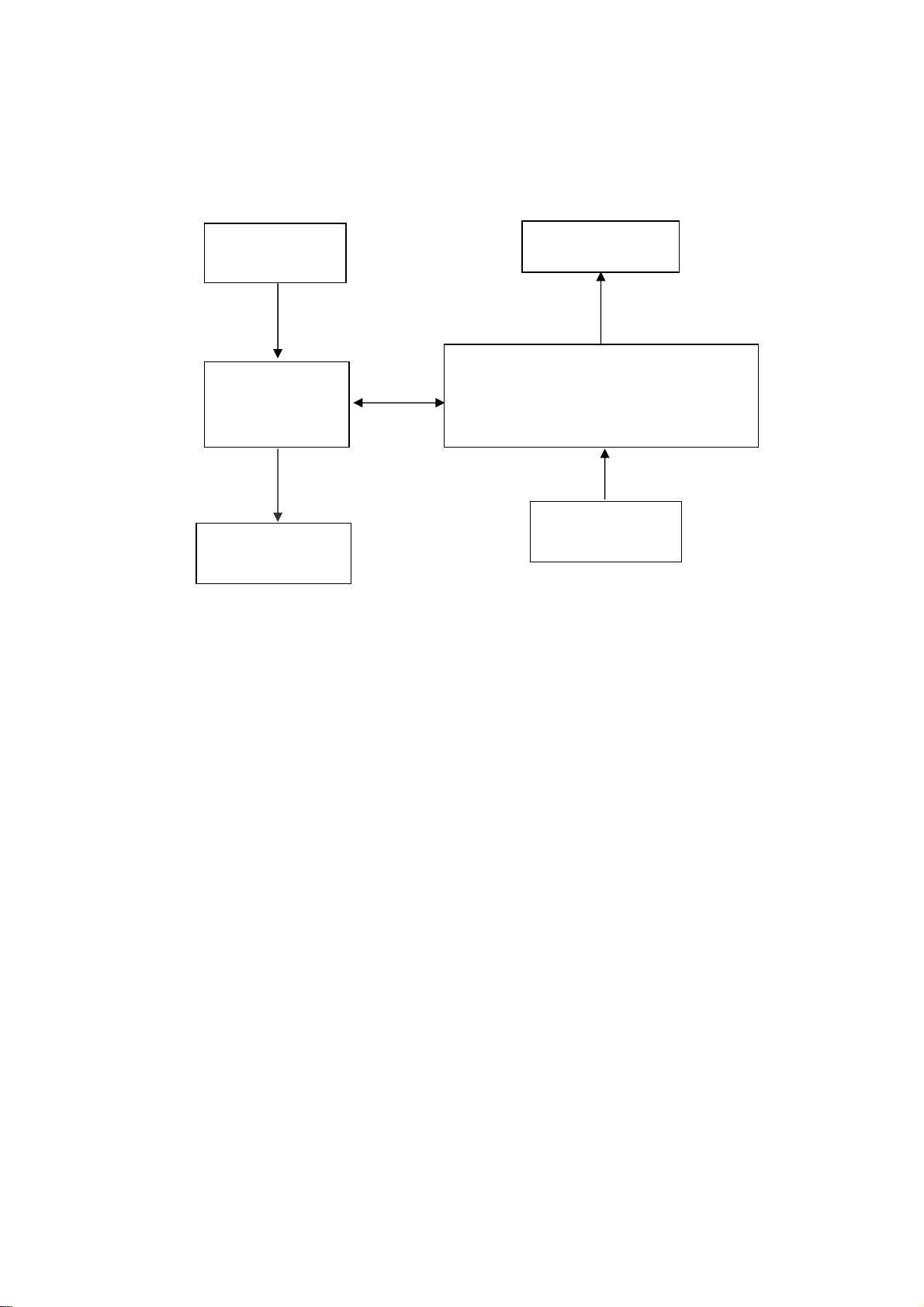
Main Board Diagram
RTD2120L-LF
OSD Control
Interface (Keypad)
Crystal
24MHZ
MCU
LCD Interface
Scalar: RTD2025L QFN-48
(Include: ADC, OSD etc)
D-SUB
Connector
15
Page 16

Software Flow Chart
N
Y
N
18
N
10
12
14
19
1
Y
2
N
4
N
5
Y
6
N
7
Y
9
N
Y
Y
Y
11
13
15
17
3
8
N
Y
N
16
Y
16
Page 17

Remark:
1) MCU initializes.
2) Is the EEPROM blank?
3) Program the EEPROM by default values.
4) Get the PWM value of brightness from EEPROM.
5) Is the power key pressed?
6) Clear all global flags.
7) Are the AUTO and SELECT keys pressed?
8) Enter factory mode.
9) Save the power key status into EEPROM.
Turn on the LED and set it to green color.
Scalar initializes.
10) In standby mode?
11) Update the lifetime of back light.
12) Check the analog port, are there any signals coming?
13) Does the scalar send out an interrupt request?
14) Wake up the scalar.
15) Are there any signals coming from analog port?
16) Display "No connection Check Signal Cable" message. And go into standby mode after the
message disappears.
17) Program the scalar to be able to show the coming mode.
18) Process the OSD display.
19) Read the keyboard. Is the power key pressed?
17
Page 18

Main Board Layout
Symbol Description Symbol Description
U201 AP1117E33LA X401 24MHZ/30PF/49US
U401 IC MCU RTD2120L-LF REALTEK CN201 WAFER 9P RIGHT ANELE PITCH
U402 AZ431AN-A-E1 CN202 WAFER
U501 SCALER IC RTD2025L QFN-48 CN601 CONN W TO B12P*2 P*2.0 4505-2
18
Page 19

Adjusting the viewing angle
19
Page 20

Rear Bezel
Item Description Item Description
1. Power Cable 2. Signal Cable
20
Page 21

Operating Instructions
Press the power button to turn the monitor on or off. The other control buttons are located at front panel of the
monitor. By changing thes e settings, the picture can be adjusted to your personal preferences.
• The power cord should be connected.
• Connect the video cable from the monitor to the video card.
• Press the power button to turn on the monitor position. The power indicator will light up.
Chapter 2
External Controls
Item Description Item Description
1. Auto Config / Exit 4. >
2. < 5. MENU/ENTER
3. Power Button / Power Indicator
21
Page 22

Front Panel Control
22
Page 23

Adjusting the Picture
How to Adjust a Setting
1. Press the MENU-button to activate the OSD window.
2. Press <or >to select the desired function.
3. Press the MENU-button to select the function that you want to adjust.
4. Press < or > to change the settings of the current function.
5. To exit and save, select the exit function. If you want to adjust any other function, repeat steps 2-4
Analog –Only Model
23
Page 24

b. The Description For Function Control LEDS
24
Page 25

25
Page 26

OSD Message
a. Outline
b. The Description For OSD Message
Item Description
Auto Config
Please Wait
Input Not
Supported
Cable Not
Connected
No Signal
When Analog signal input, if User Press Hot-Key “Auto”, will show this messa ge, and the
monitor do the auto config function.
When the Hsync Frequency, Vsync Frequency or Resolution is out of the monitor
support range, will show this message. This message will be flying.
Analog-Only Model: When the video cable is not connected, will show this message.
This message will be flying.
Analog-Only Model: When the video cable is connected, but there is no active signal
input, will show this message, then enter power saving.
26
Page 27

Logo
When the monitor is power on, the LOGO will be showed in the center, and disappear slowly.
How To Optimize The DOS-Mode
Plug And Play
Plug & Play DDC2B Feature
This monitor is equipped with VESA DDC2B capabilities according to the VESA DDC STANDARD. It allows the
monitor to inform the host system of its identity and, depending on the level of DDC used, communicate additional
information about its display capabilities.
The DDC2B is a bi-directional data channel based on the I²C protocol. The host can request EDID information over
the DDC2B channel.
This monitor will appear to be non-functional if there is no video input signal. In order for this monitor to
operate properly, there must be a video input signal.
This monitor meets the Green monitor standards as set by the Video Electronics Standards Association (VESA)
and/or the United States Environmental Protection Agency (EPA) and The Swedish Confederation Employees
(NUTEK). This feature is designed to conserve electrical energy by reducing power consumption when there is no
video-input signal present. When there is no video input signals this monitor, following a time-out period, will
automatically switch to an OFF mode. This reduces the monitor's internal power supply consu mption. Af ter the video
input signal is restored, full power is restored and the display is automatically redrawn. The appearance is similar to
a "Screen Saver" feature except the display is completely off. Pressing a key on the keyboard, or clicking the mouse
restores the display.
Using The Right Power Cord
The accessory power cord for the Northern American region is the wallet plug with NEMA 5-15 style and is UL listed
and CSA labe led. The voltage rating for the power cord shall be 125 volts AC.
Supplied with units intended for connection to power outlet of personal computer: Please use a cord set co nsisting of
a minimum No. 18 AWG, type SJT or SVT three conductors flexible cord. One end terminates with a grounding type
attachment plug, rated 10A, 250V, and CEE-22 male configuration. The other end terminates with a molded-on type
connector body, rated 10A, 250V, having standard CEE-22 female configuration.
Please note that power supply cord needs to use VDE 0602, 0625, 0821 approval power cord in European cou nties.
27
Page 28

Machine Disassembly
Chapter 3
This chapter contains step-by-step procedures on how to disassemble the monitor for
maintenance.
Disassembly Procedure
1. Remove the screws to release base stand and gemel. (Fig 1-3)
Fig 1
Fig 2
28
Page 29

Fig 3
2. Remove the screws to remove the back cover. (Fig 4)
Fig 4
29
Page 30

3. Remove the screws to remove the shield . (Fig 5)
Fig 5
4. Remove the bezel. (Fig 6)
Fig 6
30
Page 31

5. Remove the screws to remove the panel. (Fig 7-9)
Fig 7
Fig 8
Fig 9
31
Page 32

6. Remove the screw to remove the main board. (Fig 10)
Fig 10
7. Remove the screws to remove the power board. ( Fig 11-12 )
Fig 11
32
Page 33

Fig 12
33
Page 34

Troubleshooting
Chapter 4
This chapter provides troubleshooting information for the AL1702W:
1. No Power
No power
Press power key and look if the
picture is normal
NG
Please reinsert and make sure the
AC of 100-240 is normal
OK
Measure U201 Pin 3=5V, U201 Pin
2=3.3V
OK
NG
Check if X401 oscillate
waveforms are normal
Replace X401
NG
OK
Replace U401
if the picture is normal
NG
NG
Reinsert or check the
power section
Measure CN201 Pin3=5V?
OK
Replace U201
Replace U501
34
Page 35

2. No Picture
No picture
Measure U201 PIN2=3.3V
OK
Check if X401oscillate waveforms are
normal
OK
Check if the sync signal from
computer is output and video cable
is connected normally
OK
NG
NG
NG
Replace U201
Replace X401
Input the sync signal of computer, or
change the cable
Replace U401,U501
35
Page 36

3. Panel Power Circuit
Check CN601 PIN 23-24 should have
response from 0V to 5V When we
switch the power switch from on to off
OK
Replace panel
4. Keypad Board
OSD is unstable or not working
Is Keypad board connecting normally?
OK
Is Button Switch normally?
OK
Is Keypad board normally?
OK
Check main board
Check the PPWR panel power relative circuit Q601, Q602
NG
In normal operation, when LED =green, R601 =5 V,
If PPWR no-response when the power switch
Turn on and turn off, replace the U401- RTD2120L
NG
Connect Keypad Board
NG
Replace Button Switch
NG
Replace Keypad Board
36
Page 37

5. No Backlight
Check C802 (+) =12V
OK
NG
Change FB801,Check Q805
Q808, Q810
Check ON/OFF signal
OK
NG
Check Interface board
Check IC801 pin12=5V?
OK
NG
Change Q805.Q808 or Q810
Check the pin9&10 of IC801 have PWM wave
NG
Change IC801
NG
Replace IC801
OK
OK
Check the resonant wave
of pin6 & pin1 for PT801
OK
Check the output of PT801
OK
Check connecter & lamp
NG
NG
CheckQ801/Q802/Q804/
Q811or /Q812
Check Q809Q801/Q802/Q811/Q812
Change PT801
37
Page 38

Connector Information
The following figure shows the connector locations on the monitor:
Chapter 5
38
Page 39

FRU (Field Replaceable Unit) List
This chapter gives you the FRU (Field Replaceable Unit) listing in global configurations of AL1702W.Refer to this
chapter whenever ordering for parts to repair or for RMA (Return Merchandise Authorization).
NOTE: Please note WHEN ORDERING FRU PARTS, that you should check the most up-to-date information
available on your regional web or channel (http://aicsl.acer.com.tw/spl/). For whatever reasons a part number
change is made, it will not be noted in the printed Service Guide. For ACER AUTHORIZED SERVICE
PROVIDERS, your Acer office may have a DIFFERENT part number code from those given in the FRU list of
this printed Service Guide. You MUST use the local FRU list provided by your regional Acer office to order
FRU parts for repair and service of customer machines.
NOTE: To scrap or to return the defective parts, you should follow the local government ordinance or regulations on
how to dispose it properly, or follow the rules set by your regional Acer office on how to return it.
Chapter 6
39
Page 40

Exploded Diagram (Model: AL1702W)
40
Page 41

Part List
Above picture show the description of the following component.
Item Picture Description
1
2
Base
shield
3
4
Key board
Panel
41
Page 42

5
6
Power Board
Main Board
42
Page 43

Schematic Diagram
Chapter 7
Main Board
CN201
1
CONN
2
3
4
5
6
7
8
9
CMVCC
CMVCC
BKLT-VBRI
BKLT-EN
C_PANEL_INDEX
Volume#
Mute
Panel ID(3.3V PW M)
Back l i gh t
Dimming(3.3V PWM)
CMVCC
DIM# {4}
PANEL_ID# {4}
Volume# {4}
Mute {4}
CMVCC
FB201
120
C202
'07-01-10 change to Elite
100uF/25V
MVCC
C204
+
0.1uF/16V
AP1117E33LA
* BKLT-EN High ON(3. 3V)
U201
FB202
VSS
1
NC
VOUTVIN
23
BKLT-EN
C205
0.1uF/16V
R201
200 1/16W
C206
0.1uF/16V
VCC3
C203
+
100uF/25V
'07-01-10 change to Elite
VCC3
R202
4K7 1/16W
Q202
PMBS3904
INV_ON# {4}
CN202
CONN
VCC3
R207
120R 1/16W
'06-11-3 Remove R209(470 ohm)
1
2
3
4
5
6
ZD202
NC
1 2
C209
0.1uF/16V
ZD203
1 2
NC
C201
0.1uF/16V
1 2
'06-12-29-3 Remove R211,R212(470ohm)
ZD201
C210
NC
0.1uF/16V
KEY0
KEY1
POWER_KEY #
LED_G
LED_R
KEY1 {4}
POWER_KEY # {4}
LED_R
LED_G
Near to Connect
Q204
PMBS3906
R208
120R 1/16W
R210 10K 1/16W
Q205
PMBS3906
'06-12-29-3 Change R207,R208 Value
from 470ohm to 120ohm
LED_R# {4}KEY0 {4}
R213 10K 1/16W
Title
Size Document Number Rev
B
Date: Sheet
LED_G# {4}
POWER
G2498-A-AC-X-1-070307
26Wednesday , March 07, 2007
2
of
43
Page 44

12/29 change
ZD302 ZD303
from NC to
insert
DDC1_SCL{4}
DDC1_SDA{4}
ZD301
UDZS5.6B
DSUB_V {4}
ZD302
UDZS5.6B
1 2
1 2
R302 0R 05 1/ 16W
ZD303
UDZS5.6B
1 2
DDC1_SCL VGA_CON
DSUB_V
DSUB_H
DDC1_SDA
ZD307
UDZS5.6B
1 2
VGA_R+
3
D301
BAV99
2
1
2
R305
R304
2.2K 1/16W
2.2K 1/ 16W
15
14
13
12
11
VGA_G+
3
D302
BAV99
1
R301 100R 1/16W
R303 100R 1/16W
CN301
10
5
9
4
8
3
7
2
6
1
DB15
17 16
VGA_B+
3
D303
BAV99
1
2
C302
22pF
CMVCC
C303
22pF
DSUB_5V
VGA_B-
VGA_B+
VGA_GVGA_G+
VGA_RVGA_R+
RTD_H {5}
RTD_V {5}
ZD304
UDZS5.6B
DSUB_5V
1 2
R311 100R 1 / 16 W
ZD305
UDZS5.6B
1 2
DSUB_CON NECT {4}
VGA_B+
VGA_B-
VGA_G+
VGA_G-
VGA_R+
VGA_R-
FB302
1 2
BEAD
FB301
1 2
BEAD
FB303
1 2
BEAD
R307
75R 1/16 W
R310
75R 1/16 W
R314
75R 1/16 W
R306 100R 1/16W
C305
5pF/50V
R308 100R 1/16W
R309 100R 1/16W
C308
5pF/50V
R312 100R 1/16W
R313 100R 1/16W
C310
5pF/50V
R315 100R 1/16W
C304
0.047uF
C306
0.047uF
C307
0.047uF
C309
0.047uF
C301
0.047uF
C311
0.047uF
RTD_B+
RTD_B-
RTD_G+
RTD_G-
RTD_R+
RTD_R-
RTD_B+ {5}
RTD_B- {5}
RTD_G+ {5}
RTD_G- {5}
RTD_R+ {5}
RTD_R- {5}
C315
0.1uF/16V
Title
Size Document Number Rev
B
Date: Sheet
44
INPUT
G2498-A-AC-X-1-070307
36Wednesday , March 07, 2007
2
of
Page 45

DSUB_5V
C402
1uF 10V
CMVCC
'06-11-24 D402 change
Value from BAT54 to
BAV70
D402
BAV70
Q401
U402
2006-11/7 R423-R424
change from 100R to
1K
DDC1_SCL{3}
DDC1_SDA{3}
LED_G#{2}
LED_R#{2}
PMBS3904
R420 100R 1/16W
R422 100R 1/16W
R423 1K 1/16W
R424 1K 1/16W
R430 100R 1/16W
R432 100R 1/16W
MCU _VCC_S
R402
1K 1/16W
AZ431AN-AE1
2006-11/7 Add pull high R451 to MVCC
,R453,R454 pull up MCU_VCC
Volume#{2}
PANEL_ID#{2}
PPWR_ON#{6}
INV_ON#{2}
Volume#
Mute
Mute{2}
PANEL_ID#
DIM#
DIM#{2}
PPWR_ON#
INV_ON#
PANEL_VCC
2007-01-11 ADD
CMVCC
D401
BAT54C(NC)
2
Reserve for powerBoard
CMVCC=3V
R403
3.9K 1/ 16W
R404
10K 1/16W
DDC1_SCL
DDC1_SDA
LED_G#
LED_R# R435 100R 1/ 16W
R415
6K8 1/16W
1
3
C412
1uF 10V
VCC3
R454
1K 1/16W
2007-1-15 change R413, R414 from
4.7K to 2.2K
R426 22R 1/16W
R428 22R 1/16W
2006-11/7 change R426,R428 from
100 ohm to 22 ohm
R416
10K 1/16W
MCU_VCC
2006-11/23 change R413-4, pull high pin
from DSUB_VCC ,DVI_VCC to MCU_VCC
1K 1/16W
C403
0.1uF/16V
R451
4K7 1/16W
R453
Closed to X'tal
MCU_VCC_S
R413
2K2 1/16W
R414
C401
10pF
2K2 1/16W
C405
+
10uF/50V
U401
44
P5.0/PWM0
45
P5.1/PWM1
46
P5.2/PWM2
47
P5.3/PWM3
48
P5.4/PWM4
1
P5.5/PWM5
2
DSCL2/P5.6
3
DSDA2/P5.7
5
ASCL1/P3.0/RXD
8
ASDA1/P3.1/TXD
9
P3.2/INT0
10
P3.3/INT1
11
P3.4/T0
12
P3.5/T1
13
P7.6/CLKO2
14
P7.7
24mhz
1 2
6K8 1/16W
X40 1
R439
1
BAT54C
C406
0.1uF/16V
C411
10pF
3
2
MCU_VCC
MCU_VCC
4
41
RST
VCC
RTD2120L
VSS
XO
XI
17
15
16
2007-1/3 change ref from Y401
to X401
2006-12-8 change R437,R401 from 10K to 3.9K
2007-1/18 change X401 to 75
Degree
4K7 1/16W
40393837363534
P1.1
P1.2
P1.0/T2
NC
NC
NC
6
7
19
18
P1.3
NC
R411
P1.4
42
33
P1.5
P1.6
P1.7
VSYNC
P6.7
P6.6/CLKO1
P6.5
P6.4
P6.3/ADC3
P6.2/ADC2
P6.1/ADC1
P6.0/ADC0
NC
NC
RTD2120L-LF
43
NC
NC
NC
NC
R412
4K7 1/16W
IICSDA
IICSCL
WP
RTD_SD3/SDI
RTD_SCLK
32
31
30
29
28
27
26
25
24
23
22
21
20
DSUB_V1
R433 100R 1/ 16W
R434 100R 1/ 16W
R437
3.9K 1/ 16W
MCU _VCC
RTD_SD3/SDI {5}
RTD_SCLK {5}
C409
NC(22pF/16V)
MCU _VCC
R425
10K 1/16W
R427 0R05 1/16W
R429 0R05 1/16W
R401
3.9K 1/ 16W
Closed to MCU
DSUB_V
CRYSTAR_OUT
DSUB_CONNECT
POWER_KEY#
KEY1
KEY0
R438
10K 1/16W
C404
NC/0.22uF
U403
1
NC
VCC
2
NC
WC
3
NC
SCL
4 5
VSS SDA
NC/M24C16
DSUB_V {3}
CRYSTAR_OUT {5}
DSUB_CONNECT {3}
POWER_KEY# {2}
KEY1 {2}
KEY0 {2}
10K 1/16W
MCU _VCC
8
7
6
R436
R405
R407
R406
NC/ 4K7 1/ 16W
NC/ 4K7 1/ 16W
NC/ 4K7 1/ 16W
R408 NC/ 100R 1/ 16W
R409 NC/ 100R 1/ 16W
R410 NC/ 100R 1/ 16W
MVCC
R431
6K8 1/16W
2006-11-3 change R431 from 1K to 6.8K
C410
0.1uF/16V
WP
IICSCL
IICSDA
45
Title
Size Document Number Rev
B
Date: Sheet
MCU/RTD2120
G2498-A -AC-X-1-070307
46Wednesday , March 07, 2007
of
2
Page 46

VCC3
R507 3.3 2W
Q501
MMBT2907AK
BJT_B
Q502
MMBT2907AK
1.8AVCC
120
FB503
R1.8DVCC
C505
22uF/50V
+
0.1uF/16V
C506
0.1uF/16V
DGND
C507
0.1uF/16V
{4}
VCC3
FB502
120
C501
RTD_V{3}
RTD_H{3}
RTD_B-{3}
RTD_B+{3}
RTD_V
RTD_H
DGND
RTD_BRTD_B+
C503
0.1uF/16V
4847464544434241403938
V0/RX2N
1
V1/REXT
2
V2/RX1P
3
V3/RX1N
4
V4/RX0P
5
V5/RX0N
6
V6/RXCP
7
V7/RXCN
8
AVS
9
AHS
10
ADC_GND
11
B-
12
B+
G-G+R-R+ADC_VDD
1314151617181920212223
VCLK/RX2P
TMDS_VDD
TMDS_VDD
CRYSTAR_OUT
CRYSTAR_OUT
XIN
RTD2025L QF N -48
{4}
{4}
RTD_SCLK
RTD_SD3/SDI
RXO0-
RXO0+
DGND
R1.8DVCC
RTD_SD3/SDI
RTD_SCLK
SCL
SDA
VCCK
PGND
TXO0-
DDCSCL/PWM0
DDCSDA/PWM1/IRQ
BJT_B
VCCK
PGND
TXE3+
TXE3-
TXE2+
37
TXO0+
TXE2-
24
TXO1-
TXO1+
TXO2TXO2+
TXOC-
TXOC+
TXO3TXO3+
TXE0TXE0+
TXE1TXE1+
U501
36
35
34
33
32
31
30
29
28
27
26
25
RXO1RXO1+
RXO2RXO2+
RXOCRXOC+
RXO3RXO3+
RXE0RXE0+
RXE1RXE1+
RXOCRXOC+
LVDS_O0
LVDS_O1
LVDS_O2
LVDS_O3
LVDS_O4
LVDS_O5
LVDS_O6
LVDS_O7
LVDS_O8
LVDS_O9
LVDS_E0
LVDS_E1
LVDS_E2
LVDS_E3
LVDS_E4
LVDS_E5
LVDS_E6
LVDS_E7
LVDS_E8
LVDS_E9
RXO0RXO0+
RXO1RXO1+
RXO2RXO2+
RXOCRXOC+
RXO3RXO3+
RXE0RXE0+
RXE1RXE1+
RXE2RXE2+
RXECRXEC+
RXE3RXE3+
LVDS_O[0..9] {6}
LVDS_E[0..9] {6}
RTD_G-
RTD_R-
RTD_G+
RTD_G-{3}
RTD_G+{3}
RTD_R-{3}
RTD_R+{3}
46
BJT_B
RTD_R+
R1.8DVCC
R1.8DVCC
R1.8DVCC
RXE3-
RXE2-
RXE2+
RXE3+
DGND
Title
Size Document Number Rev
B
Date: Sheet
RTD2525L
G2498-A-AC-X-1-070307
56Wednesd ay , Marc h 07, 200 7
2
of
Page 47

LVDS P anel ( Normal Type )
LVDS_O[0..9]{5}
LVDS_E[0..9]{5}
R605
4K7 1/16W
2006-11-7 Add pull up 4K7 to MVCC
PPWR_ON#{4}
PPWR_ON#
LVDS_O0
LVDS_O1
LVDS_O2
LVDS_O3
LVDS_O4
LVDS_O5
LVDS_O6
LVDS_O7
LVDS_O8
LVDS_O9
LVDS_E0
LVDS_E1
LVDS_E2
LVDS_E3
LVDS_E4
LVDS_E5
LVDS_E6
LVDS_E7
LVDS_E8
LVDS_E9
R601
10K 1/16W
CMVCC
Q602
PMBS3906
RXO0RXO0+
RXO1+
RXO2RXO2+
RXOCRXOC+
RXO3RXO3+
RXE0RXE0+
RXE1RXE1+
RXE2RXE2+
RXECRXEC+
RXE3RXE3+
R604
47K 1/16W
C603
0.1uF/16V
Q601
AO3401
RXO0RXO1RXO2RXOCRXO3RXE0RXE1RXE2RXECRXE3-
R602
330R 1/8W
11
13
15
17
19
21
23
'07-01-04 Add R606(NC)
1
G
AO3401L
PANEL_VCC
FB601
120
CN601
1
3
5
7
9
PANEL_VCC
R606
NC(R0805)
3
D
2
S
2
4
6
8
10
12
14
16
18
20
22
24
CONN
RXO0+
RXO1+
RXO2+RXO1RXOC+
RXO3+
RXE0+
RXE1+
RXE2+
RXEC+
RXE3+
C602
0.01uF/25V
PANEL_VCC
47
C604
47uF/25V
+
Title
OUTPUT
Size Document Number Rev
A
Date: Sheet
G2498-A-AC -X-1-070307
66Wednes day , March 07, 2007
2
of
Page 48

Power board
1
3
!
!
-
4
L902
142
7.0mH
L901
124
4.0mH
R902
680K 1/ 4W
VAR901
Varistor
+
!
0.001uF/250V
R900
680K 1/ 4W
t
!
!
SG901 NC
C902
!
NR901
NTCR
BD901
KBP208G
3
C901
0.001uF/250V
3
!
C903
0.47uF/275V
680K 1/4 W
N.C
2
R901
R918100 1/ 4W
R919100 1/ 4W
R920100 1/ 4W
!
T901
+
C907
100uF/450V
1500pF/1KV
SG902 NC
!
C905
0.1uF
!
R915
100K 1/ 8W
R904
300K 1/ 4W
C938
R932
300K 1/ 4W
ZD906
RLZ22B
1 2
R933
300K 1/ 4W
IC901
4 5
RT NC
3
VCC
CS
2
COMP
VCC
1
GND
OUT
LD7552BPS
C928
0.01uF
R905
NC
R906
NC
R907
NC
6
7
8
R910
10 1/4 W
ZD905
RLZ18B
R912
220 1/ 4W
C909
470pF/25V
D903
1500pF/1KV
D901
FR103
+
C908
22uF/50V
LL4148WP
1 2
C906
10K 1/ 8W
R938
2SK2645-54MR
12
R908
100K 2W
D900
FR107
R909
5.1 1/4W
!
Q901
FB901
BEAD
R914
0.47 2W
4
5
6
4
6
1
3
!
POWER X'FMR
43
9
7
11
10
8
12
12
IC903
PC123X2YFZOF
IC904
KIA431A-AT/P
C924
0.1uF
R935 100 1/4W
R961 100 1/4W
R962 100 1/4W
!
C921
3300PF/250V
!
GND1
FG
GND
1
2
HS2
HEAT SINK(D 906)
1
2
!
!
F901
FUSE
D907
NC
C912
0.001uF
2
1
D906
SP10100
N.C
R925
1K 1/8W
R926
1K 1/10W 1%
C925
NC
680uF/25V
3
3
C929
0.001uF
ON/OF F
C917
D905
2
SP1060
1000uF/16V
+5V
DIM
L904
1.1uH
C922
+
+
C918
680uF/25V
470uF/25V
C940
+
1000uF/16V
C916
0.1uF
VOL
MUTE
+
1
+
C939
L903
1.1uH
R924
150R 1/8W
R946
1K 1/4W
1K 1/4W
Q903
PMBS3904
470uF/16V
R941
C915
R945
1K 1/4W
+
ZD921
RLZ13B
D915
LL4148WP
CN902
1
2
3
4
5
6
7
8
9
10
CONNECTOR
C932
R944
1K 1/4W
1000pF
1 2
R942
1K 1/10W 1%
1 2
ZD902
RLZ13B
R943
1K 1/8W
R939
NC
ZD922
RLZ5.1B
D916
LL4148WP
1 2
R940
33K 1/10W
R927
3.6K 1% 1/ 10W
R930
2.43K 1 % 1/ 10W
ZD901
NC
+12V
C930
0.1uF
F903
+5V
FUSE
HS3
HEAT SINK(Q901)
1
2
Title
Size Document Number Rev
Date: Sheet of
G2545-1-X -X-4-070316
12Thursday , March 15, 2007
CN901
SOCKET
3
12
!
48
Page 49

ON/OFF
CN801
1
C839
1000pF
R855
33 1/4W
FB801
F801
0R05 1/4W
R827
1K 1/10W 1%
1 2
BEAD
PDTC144WK
C807
0.1uF/25V
D813
LL4148WP
DTC
Q805
R811
4.7K 1/ 10W
RK7002
R804
100 1/8W
Q808
PDTA144WK
C825
0.1uF/25V
ZD801
RLZ6.8C
Q810
1 2
R813
1K 1/10W
PMBS3904
Q804
PMBS3906
Q801
1
23
PMBS3904
Q812
PMBS3906
Q811
23
1
D810
NC
R839
22R 1/8W
D811
NC
R850
22R 1/8W
C802
470uF/25V
C824
+
0.1uF
Q802
AM9945N-T1-PF
1
S
D
2
G
D
3
S
D
4
G
D
+12V
DIM
R856
33 1/4W
8
7
C838
1000pF
6
5
6
3
4
T801
POWER X'FMR
R817
7
C801
15pF/3KV
81
LL4148WP
D807
LL4148WP
D805
C819
0.0022uF
C823
0.0022uF
10K 1/10W
R828
10K 1/10W
R821
1K 1/10W 1%
R801
1K 1/10W 1%
R822
1K 1/10W 1%
R814
1K 1/10W 1%
2
CONN
2
3
1
D801
BAV99
2
1
CN802
CONN
2
3
1
D802
BAV99
10K 1/10W
D817
LL4148WP
5.1K 1/ 10W
R830
NC
R820
Q806
PMBS3904
C835
NC
C842
0.01uF
R802
R851
91K 1/10W
C822
1uF/25V
D812
LL4148WP
10K 1/10W
R832
10K 1/10W
R823
0 1/10W
C821
0.1uF/25V
R831
R863
1K 1/8W
R810
51K 1% 1/8W
C820
220pF
R865
NC
穝糤
R853
68K 1/10W
R861
NC
Q807
NC
R841
68K 1% 1/10W
R829
22R 1/8W
R825
22R 1/8W
R837
47K 1/10W
R807
R824
1K 1/10W 1%
10K 1/10W
R808
1K 1/10W 1%
C845
2.2uF/16V
R862
1M 1/10W 5%
R803
10M 1/10W
D814
LL4148WP
R818
1K 1/10W 1%
Q809
RK7002
C846
NC
C834
0.1uF/25V
D806
LL4148WP
R835
1M 1/10W 5%
Titl e
G2545-1-X-X-4-070316
Size Document N um ber Rev
Date: Sheet
Custom
1.0
of
22Thursday, March 15, 2007
R864
NC
穝糤
C817
NC
IC801
1
IN1+
IN2+
2
IN1-
IN2-
3
FB
VREF
4
DTC
CONT
5
CT
VCC
6
RT
C2
7
GND
E2
8 9
C1 E1
KA7500CDTF
R854
NC
16
15
14
13
12
11
10
R826
1K 1/8W
49
