Page 1
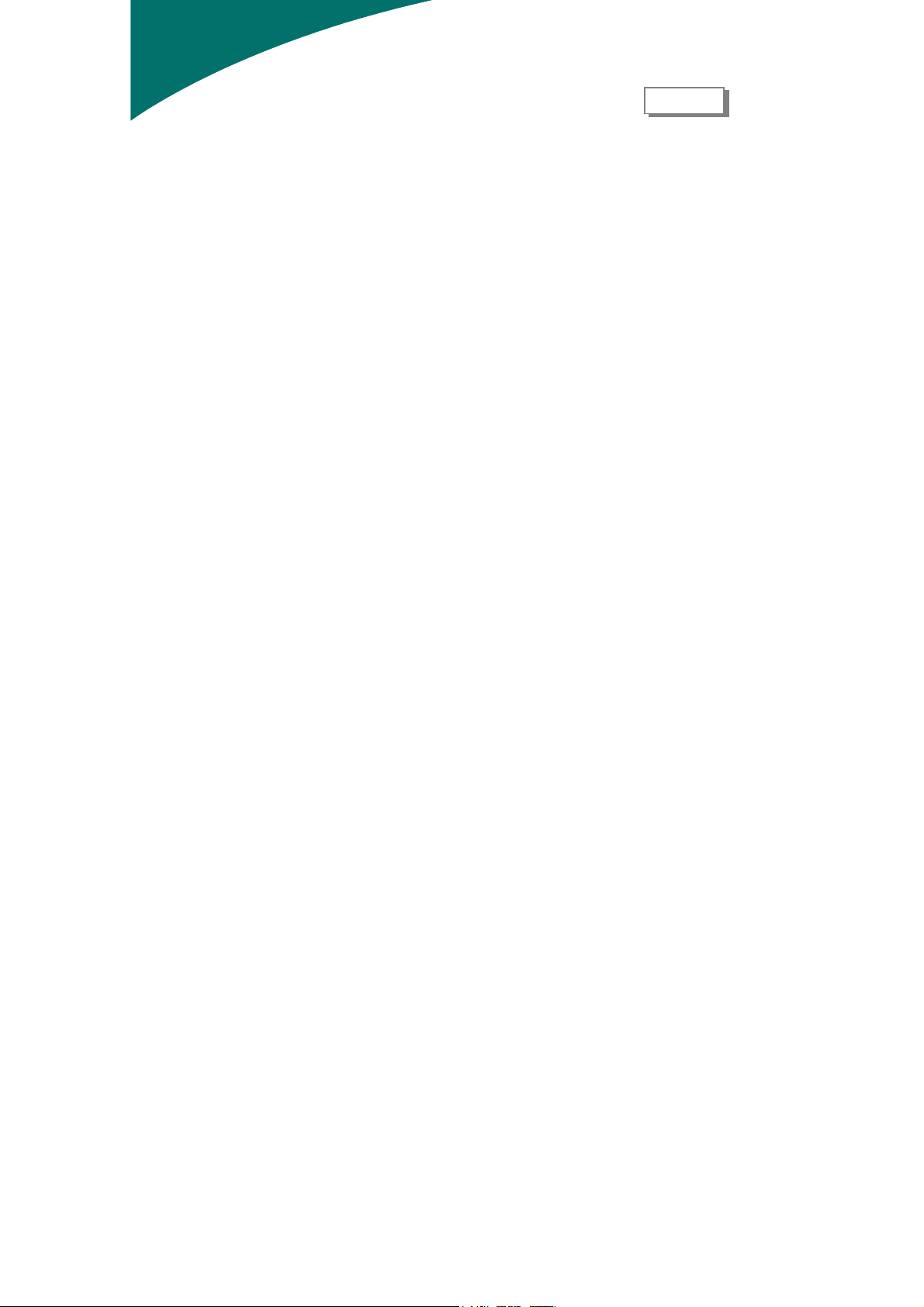
Table of Contents
English
Preface............................................................................................................................... 2
FCC Statement Warning ........................................................................................................................2
Canadian DOC Notice ...........................................................................................................................2
Important Safety Instructions.................................................................................................................3
Special Notes on LCD Monitors............................................................................................................3
IT Equipment Recycling Information ....................................................................................................4
Chapter 1 Installation ....................................................................................................... 5
Unpacking..............................................................................................................................................5
Connecting the LCD Monitor and Base.................................................................................................5
Viewing Angle Adjustment....................................................................................................................5
Detaching LCD Monitor from Its Stand.................................................................................................6
Interface for Arm Applications ..............................................................................................................6
Connecting the Display..........................................................................................................................6
Connecting the AC Power......................................................................................................................6
Connecting the Audio Cable (option) ....................................................................................................7
Power Management System...................................................................................................................7
Chapter 2 Display Controls............................................................................................... 8
General Instructions...............................................................................................................................8
Front Panel Control................................................................................................................................9
How to Adjust a Setting.......................................................................................................................10
Adjusting the Picture............................................................................................................................10
Chapter 3 Technical Information................................................................................... 12
Specifications.......................................................................................................................................12
Standard Timing Table.........................................................................................................................14
Troubleshooting ...................................................................................................................................16
1
Page 2
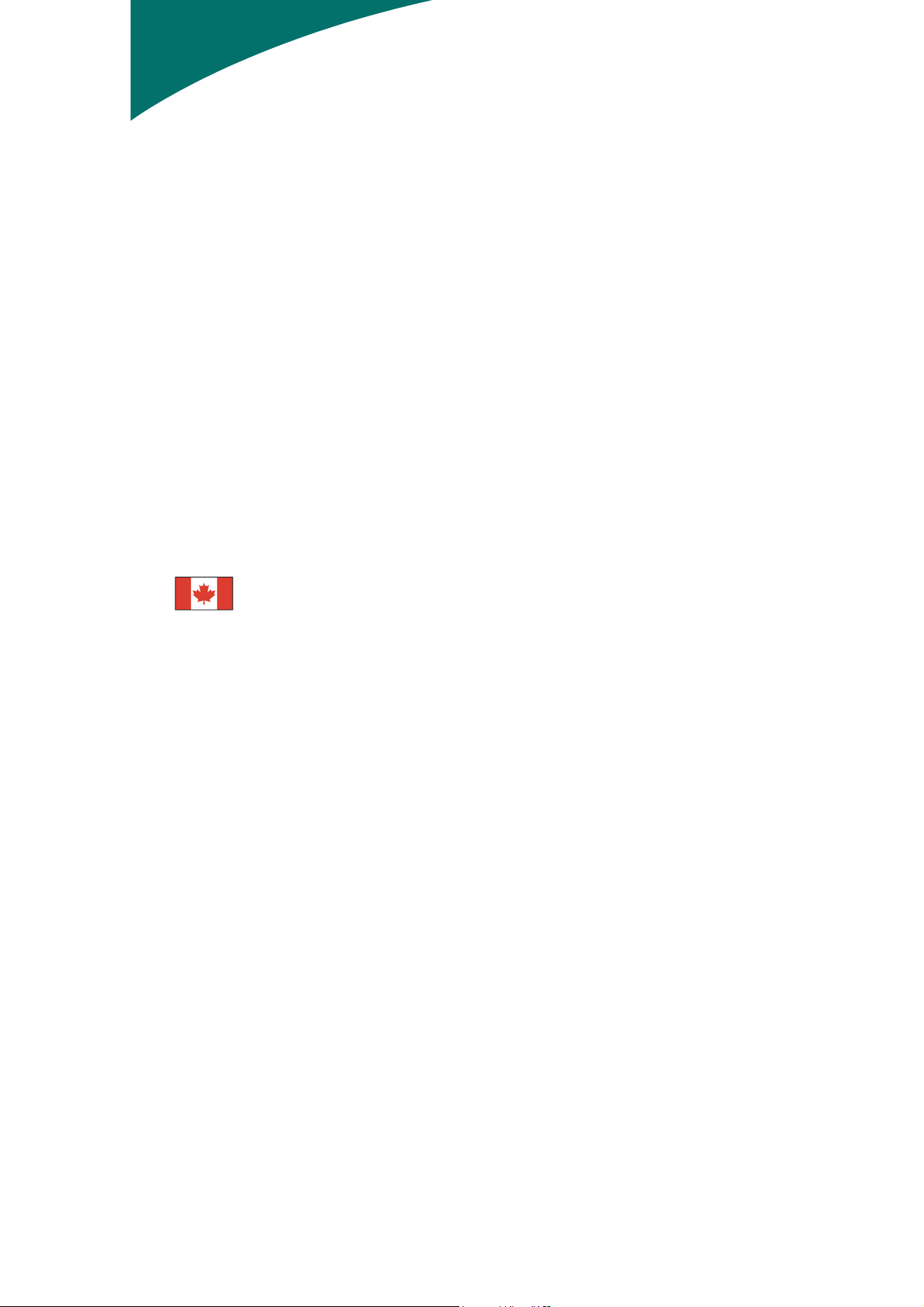
Preface
This manual is designed to assist users in setting up and using the LCD Monitor. Information in this
document has been carefully checked for accuracy; however, no guarantee is given to the correctness
of the contents. The information in this document is subject to change without notice. This document
contains proprietary information protected by copyright. All rights are reserved. No part of this manual
may be reproduced by any mechanical, electronic or other means, in any form, without prior written
permission of the manufacturer.
FCC Statement Warning
This equipment has been tested and found to comply with the limits for a Class B digital device,
pursuant to Part 15 of the FCC Rules. These limits are designed to provide reasonable protection
against harmful interference in a residential installation. This equipment generates, uses, and can
radiate radio frequency energy, and if not installed and used in accordance with the instruction, may
cause harmful interference to radio communications. However, there is no guarantee that interference
will not occur in a particular installation. If this equipment does cause harmful interference to radio or
television reception, which can be determined by turning the equipment off and on, the user is
encouraged to try to correct the interference by one or more of the following measures:
• Reposition or relocate the receiving antenna.
• Increase the separation between the equipment and the receiver.
• Connect the equipment into an outlet on a circuit different from that to which the receiver is
connected.
• Consult the dealer or an experienced monitor technician for help.
Warning
Use only shielded signal cables to connect I/O devices to this equipment. You are cautioned that
changes or modifications not expressly approved by the party responsible for comliance could void
your authority to operate the equipment.
Canadian DOC Notice
This Class B digital apparatus meets all requirements of the Canadian
Interference-Causing Equipment Regulations.
Cet appareil numérique de la classe B repecte toutes les exigences du Règlement sur le
matériel brouilleur du Canada.
2
Page 3
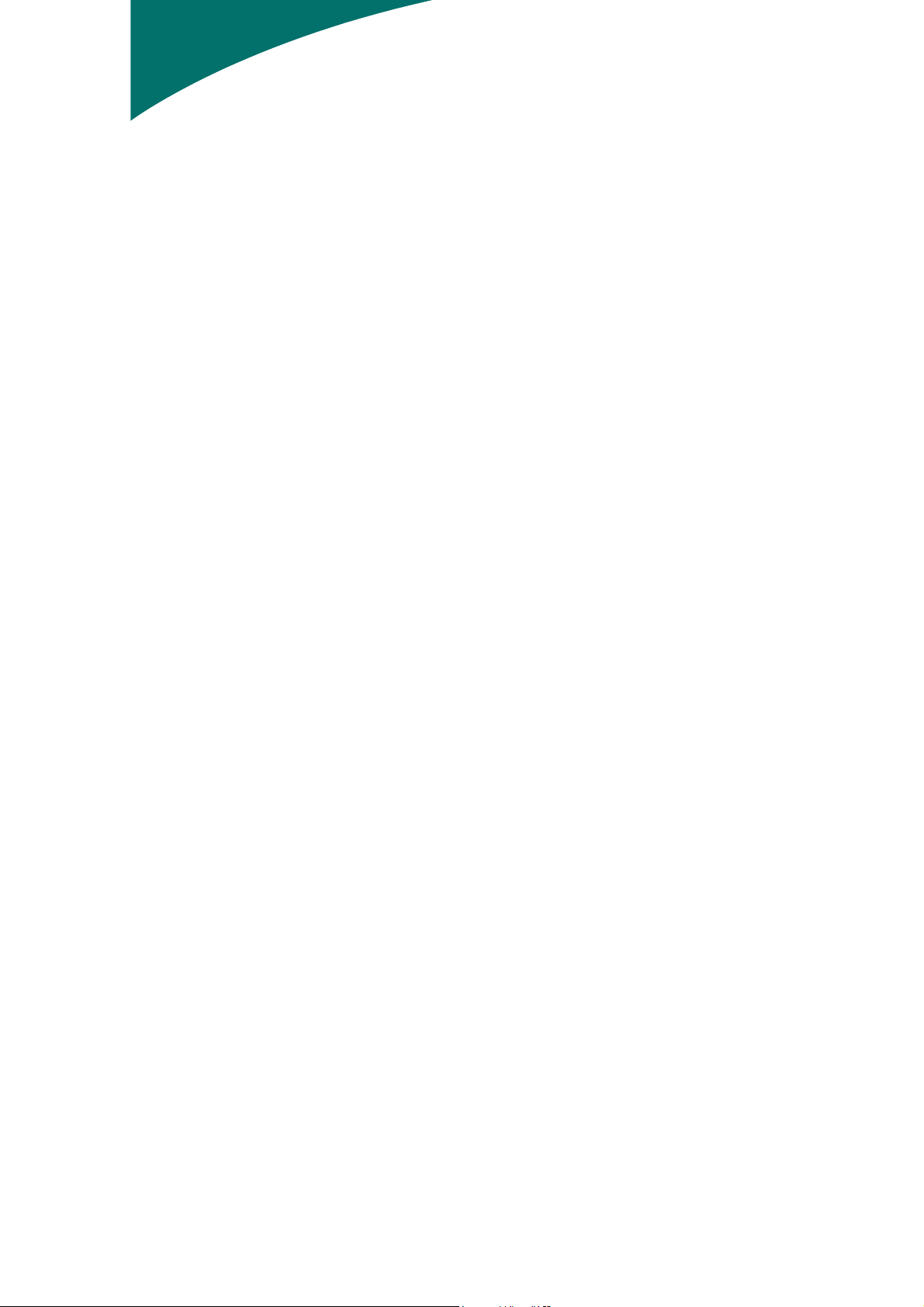
Important Safety Instructions
Please read the following instructions carefully. This manual should be retained for future use.
1. To clean LCD Monitor screen;
-- Power off LCD Monitor and unplug the AC Cord.
-- Spray a non-solvent cleaning solution onto a rag.
-- Gently clean the screen with dampened rag.
2. Do not place the LCD Monitor near a window. Exposing the monitor to rain water, moisture or
sunlight can severely damage it.
3. Do not apply pressure to the LCD screen. Excess pressure may cause permanent damage to the
display.
4. Do not remove the cover or attempt to service this unit by yourself. Servicing of any nature should
be performed by an authorized technician.
5. Store LCD Monitor in a room with a room temperature of -20° ~ 60°C (or -4° ~ 140°F). Storing the
LCD Monitor outside this range could result in permanent damage.
6. If any of the following occurs, immediately unplug your monitor and call an authorized technician.
* Monitor to PC signal cable is frayed or damaged.
* Liquid spilled into LCD Monitor or the monitor has been exposed to rain.
* LCD Monitor or the case is damaged.
7. Only use the supplied main lead to connect the monitor. For a nominal current up to 6A and a
device weight above 3 kg, a line not lighter than H05VV-F, 3G, 0.75 mm
2
must be used.
Special Notes on LCD Monitors
The following symptoms are normal with LCD monitor and do not indicate a problem.
NOTES
• Due to the nature of the fluorescent light, the screen may flicker during initial use. Turn off the
Power Switch and then turn it on again to make sure the flicker disappears.
• You may find slightly uneven brightness on the screen depending on the desktop pattern you use.
• The LCD screen has effective pixels of 99.99% or more. It may include blemishes of 0.01% or less
such as a missing pixel or a pixel lit all of the time.
• Due to the nature of the LCD screen, an afterimage of the previous screen may remain after
switching the image, when the same image is displayed for hours. In this case, the screen is
recovered slowly by changing the image or turning off the Power Switch for hours.
3
Page 4
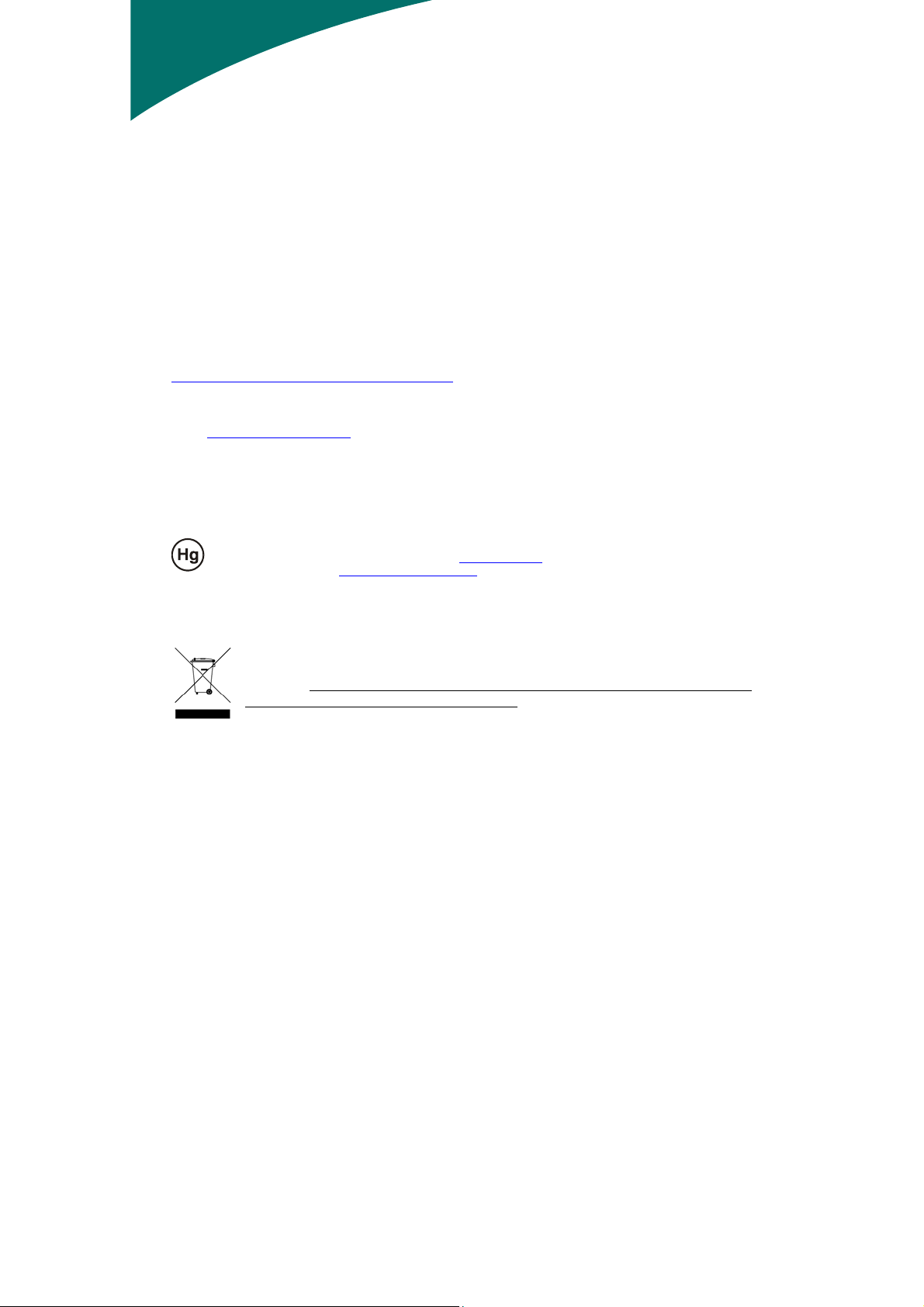
IT Equipment Recycling Information
IT Equipment Recycling Information:
Acer is strongly committed to environmental protection and views recycling, in the form of salvaging
and disposal, of used equipment as one of the company’s top priorities in minimizing the burden
placed on the environment.
We at Acer are very conscious of the environmental forces that impose on our business and strive to
identify and provide the best working products to reduce the environmental impact of our products.
For more information and help in recycling, please visit the following websites:
Worldwide:
http://global.acer.com/about/environmental08.htm
Visit www.global.acer.com
for further information on our other products and its features
and benefits.
Lamp Disposal
LAMP(S) INSIDE THIS PRODUCT CONTAIN MERCURY AND MUST BE RECYCLED OR DISPOSED OF
ACCORDING TO LOCAL, STATE OR FEDERAL LAWS. FOR MORE INFORMATION, CONTACT THE
ELECTRONIC INDUSTRIES ALLIANCE AT WWW.EIAE.ORG
INFORMATION CHECK WWW.LAMPRECYCLE.ORG
.
. FOR LAMP SPECIFIC DISPOSAL
Waste Electrical and Electronic Equipment (WEEE) Directive
Do not throw this electronic device into the municipal trash bin when discarding. To
minimize pollution and ensure utmost protection of the global environment, please
recycle it. For more information about the collection of WEEE welcome to visit our
homepage at under environment.www.acer.com
4
Page 5
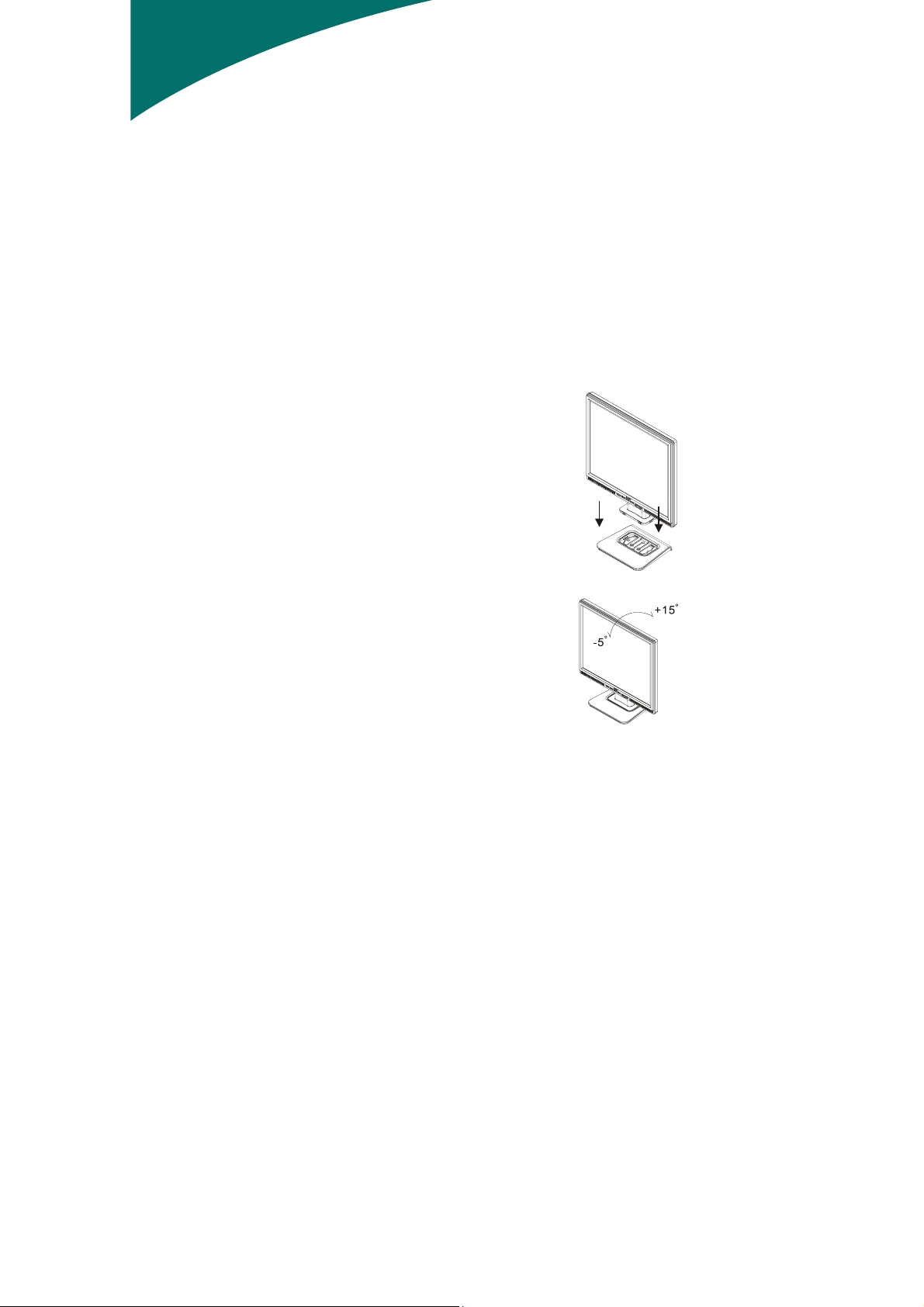
Chapter 1 Installation
Unpacking
Before unpacking the LCD Monitor, prepare a suitable workspace for your Monitor and computer. You
need a stable and clean surface near a wall power outlet. Make sure that LCD Monitor has enough
space around it for sufficient airflow. Though the LCD Monitor uses very little power, some
ventilation is needed to ensure that the Monitor does not become too hot.
After you unpack the LCD Monitor, make sure that the following items were included in the box:
* LCD Monitor
* Base
* User's Manual
* Quick Setup Guide
* 1.8M Monitor-to-PC D-SUB Cable
* 1.8M S-tereo Jack Audio Cable
* 1.8M Power Cord
If you find that any of these items is missing or appears damaged, contact your dealer immediately.
Connecting the LCD Monitor and Base
1.
Take the base from the package, and place it on a stable
surface (e.g., desk or table).
2.
Ensure that the arrow on the base faces forward.
3.
Place the LCD securely on the base as shown in the
illustration.
Figure 1-1
Viewing Angle Adjustment
The LCD Monitor is designed to allow users to have
a comfortable viewing angle. The viewing angle can
be adjusted from -5°to +15°.(See fig. 1-2)
Figure 1-2
Warning
Do not force the LCD Monitor over its maximum viewing angle settings as stated above. Attempting
this will result in damaging the Monitor and Monitor stand.
5
Page 6

Detaching LCD Monitor from Its Stand
Unscrew screws the swivel base support column and pull
down the hinge to release.
Interface for Arm Applications
Before installing to mounting device, please refer to
Fig.1-3.
The rear of this LCD display has four integrated 4 mm, 0.7
pitches threaded nuts, as well as four 5 mm access holes in
the plastic covering as illustrated in Figure 1-4. These
specifications meet the VESA Flat Panel Monitor
Physical Mounting Interface Standard (paragraphs 2.1
and 2.1.3, version 1, dated 13 November 1997).
Connecting the Display
1. Power off your computer.
2. Connect one end of the signal cable to the LCD
Monitor’s D-SUB port.(See Fig 1-5)
3. Connect the other end of the signal cable to the D-SUB
port on your PC.
4. Make sure connections are secure.
Figure 1-3
Figure 1-4
Figure 1-5
Connecting the AC Power
1. Connect the power cord to the LCD Monitor.(See Fig.
1-6)
2. Connect the power cord to an AC power source.
6
Figure 1-6
Page 7

Connecting the Audio Cable (option)
1. Connect the audio cable to the " LINE OUT " jack on
your PC's audio card or to the front panel's “AUDIO
OUT” jack of your CD ROM drive. (See Fig. 1-7)
2. Connect the other end of the audio cable to the LCD
Monitor's " AUDIO IN " jack.
Figure 1-7
Power Management System
This LCD Monitor complies with the VESA DPMS (version 1.0) Power Management guidelines. The
VESA DPMS provides four power saving modes through detecting a horizontal or vertical sync.
signal.
When the LCD Monitor is in power saving mode, the monitor screen will be blank and the power LED
indicator will light yellow.
7
Page 8

Chapter 2 Display Controls
General Instructions
Press the power button to turn the monitor on or off. The other control buttons are located at front
panel of the monitor (See Figure 2-1). By changing these settings, the picture can be adjusted to your
personal preferences.
The power cord should be connected.
Connect the video cable from the monitor to the video card.
Press the power button to turn on the monitor position. The power indicator will light up.
Figure 2-1
External Controls
1
Auto Adjust Key/Exit
4 Menu/Enter
2 < 5 LED
3 > 6
8
/ Power Key
Page 9

Front Panel Control
/Power Button:
Press this button to turn the monitor ON or OFF, And display the monitor’s state.
Power Indicator:
Green — Power On mode.
Orange — off mode
Menu / Enter :
Activate OSD menu when OSD is OFF or activate/de-activate adjustment function when OSD is ON or
Exit OSD menu when in Volume Adjust OSD status.
< / Volume:
Activates the volume control when the OSD is OFF (only for Audio model) or navigate through
adjustment icons when OSD is ON or adjust a function when function is activated.
> / Volume:
Activates the volume control when the OSD is OFF (only for Audio model) or navigate through
adjustment icons when OSD is ON or adjust a function when function is activated.
Auto Adjust button / Exit:
1. When OSD menu is in active status, this button will act as EXIT-KEY (EXIT OSD menu).
2. When OSD menu is in off status, press this button for 2 seconds to activate the Auto Adjustment
function. The Auto Adjustment function is used to set the HPos, VPos, Clock and Focus.
NOTES
‧ Do not install the monitor in a location near heat sources such as radiators or air ducts, or in a
place subject to direct sunlight, or excessive dust or mechanical vibration or shock.
‧ Save the original shipping carton and packing materials, as they will come in handy if you ever
have to ship your monitor.
‧ For maximum protection, repackage your monitor as it was originally packed at the factory.
‧ To keep the monitor looking new, periodically clean it with a soft cloth. Stubborn stains may be
removed with a cloth lightly dampened with a mild detergent solution. Never use strong solvents
such as thinner, benzene, or abrasive cleaners, since these will damage the cabinet. As a safety
precaution, always unplug the monitor before cleaning it.
9
Page 10

How to Adjust a Setting
1. Press the MENU-button to activate the OSD window.
2. Press < or > to select the desired function.
3. Press the MENU-button to select the function that you want to adjust.
4. Press < or > to change the settings of the current function.
5. To exit and save, select the exit function. If you want to adjust any other function, repeat steps 2-4.
Adjusting the Picture
The descriptions for function control LEDS
Main Menu Icon
Sub Menu
Icon
N/A Warm
N/A Cool
Sub Menu Item Description
Contrast
Brightness
Focus
Clock
H. Position
V. Position
User / Red
User / Green
User / Blue
Adjusts the contrast between the foreground
and background of the screen image.
Adjusts the background brightness of the
screen image.
Adjusts picture Focus
Adjusts picture Clock
Adjust the horizontal position of the picture.
Adjust the vertical position of the picture.
Set the color temperature to warm white.
Set the color temperature to cool white.
Adjusts Red/Green/Blue intensity.
10
Page 11

N/A English
N/A Deutsch
N/A Français
N/A Español
N/A Italiano
N/A
N/A
N/A
N/A Auto Config
N/A Information
N/A Reset
繁體中文
or Русский
简体中文
or Hollands
日本語
or Suomalainen
H. Position
V. Position
OSD Timeout
Multi-language selection.
Adjust the horizontal position of the OSD.
Adjust the vertical position of the OSD.
Adjust the OSD timeout.
Auto Adjust the H/V Position, Focus and
Clock of picture.
Show the resolution, H/V frequency and
input port of current input timing.
Clear each old status of Auto-configuration
and set the color temperature to Cool.
N/A Exit
Save user adjustment and OSD disappear.
11
Page 12

Chapter 3 Technical Information
Specifications
LCD Panel
Size 15"
Display Type Active matrix color TFT LCD
Resolution 1024 x 768
Display Dot 1024 x (RGB) x 768
Display Area (mm)(H x V) 304 x 228
Display Color 16.2M with FRC or Dithering
Brightness 250 cd/m
Contrast Ratio 600:1 (typical)
Response Time 12ms (typical)
Lamp Voltage 700 Vrms (typical)
Lamp Current 6.5 mA rms. (typical)
Viewing Angle Vertical: 100°
Horizontal: 130°
Video
Input Signal
Input Impedance
Polarity
Amplitude
Multi-mode Supported
Control
Power switch On/Off switch with LED indicator
Audio (option)
Input 500mVrms
Output 1W+1W
OSD
Brightness
Contrast
Horizontal Position
Vertical Position
Phase
Clock
Display Mode Setup
Analogue RGB 0.7Vp-p
75 Ohm ± 2%
Positive, Negative
0 - 0.7 ± 0.05 Vp
Horizontal Frequency: 24 ~ 60 KHz
Vertical Frequency: 49 ~ 75 Hz
Digital
Digital
Digital
Digital
Digital
Digital
Use EEPROM to save settings in memory
2
(typical)
12
Page 13

Power Management
Mode Power Consumption* AC Input LED Color
On 30W maximum 240 VAC Green
Off 2W maximum 240 VAC Amber
Soft switch off 1W maximum 240 VAC Dark
* Meeting VESA DPMS requirements measured from AC Input end of AC power cord.
Sync Input
Signal Separate TTL compatible horizontal and vertical synchronization
Polarity Positive and negative
Plug & Play
External Connection
Power Input (AC input) AC socket
Video Cable 1.8M with 15-pin D-sub connector
Audio Cable 1.8M with Stereo Jack
Environment
Operating Condition:
Storage Condition:
Power Supply (AC Input)
Input Voltage Single phase, 100 ~ 240VAC, 50 / 60 Hz
Input Current 0.55 A maximum
Supports VESA DDC2B functions
Temperature
Relative Humidity
Temperature
Relative Humidity
5°C to 40°C/41°F to 104°F
20% to 80%
-20°C to 60° C/-4°F to140° F
5% to 85%
Size and Weight
Dimensions 345 (W) x 351 (H) x 163(D) mm
Net Weight
Gross Weight
2.6 ± 0.5 kg
3.6 ± 0.5 kg
Pin Assignment
6
PIN Description PIN Description PIN Description
11
1
15
5
10
1
2
3
4
5
Red
Green
Blue
Digital GND
Digital GND
6
7
8
9
10
Signal
Red Rtn
Green Rtn
Blue Rtn
+5V
Hot Plug Detect
13
11
12
13
14
15
NC
SDA
H. Sync.
V. Sync.
SCL
Page 14

Standard Timing Table
If the selected timing is NOT included in table below, this LCD monitor will use the most suitable available
timing.
TIMING FH(KHZ
FV(HZ)
640x350 31.469 + 800 640 96 16 48 25.175
VGA-350 70.087 – 449 350 2 37 60
640x400 24.83 – 848 640 64 64 80 21.05
NEC PC9801 56.42 – 440 400 8 7 25
640x400 31.469 – 800 640 96 16 48 25.175
VGA-GRAPH 70.087 + 449 400 2 12 35
640x400 31.5 – 800 640 64 16 80 25.197
NEC PC9821 70.15 – 449 400 2 13 34
640X480 31.469 - 800 640 96 16 48 25.175
VESA-PAL 50.030 - 629 480 2 62 85
640x480 31.469 – 800 640 96 16 48 25.175
VGA-480 59.94 – 525 480 2 10 33
640x480 35.00 – 864 640 64 64 96 30.24
APPLE MAC-480 66.67 – 525 480 3 3 39
640x480 37.861 – 832 640 40 16 120 31.5
VESA-480-72Hz 72.809 – 520 480 3 1 20
640x480 37.5 – 840 640 64 16 120 31.5
VESA-480-75Hz 75 – 500 480 3 1 16
720x400 31.469 – 900 720 108 18 54 28.322
VGA-400-TEXT 70.087 + 449 400 2 12 35
832x624 APPLE 49.725 – 1152 832 64 32 224 57.2832
MAC-800 74.55 – 667 624 3 1 39
800x600 35.156 + 1024 800 72 24 128 36
SVGA 56.25 + 625 600 2 1 22
800x600 37.879 + 1056 800 128 40 88 40
VESA-600-60Hz 60.317 + 628 600 4 1 23
800x600 48.077 + 1040 800 120 56 64 50
VESA-600-72Hz 72.188 + 666 600 6 37 23
)
SYNC
POLARITY
TOTAL
(DOT/
LINE)
ACTIVE
(DOT/
LINE)
SYNC
WIDTH
(DOT/LINE)
FRONT
PORCH
(DOT/LINE)
BACK
PORCH
(DOT/LINE)
PIXEL
FOREQ
(MHZ)
14
Page 15

TIMING FH(KHZ
800x600 46.875 + 1056 800 80 16 160 49.5
VESA-600-75Hz 75 + 625 600 3 1 21
1024x768 48.363 – 1344 1024 136 24 160 65
XGA 60.004 – 806 768 6 3 29
1024x768 53.964 + 1328 1024 176 16 112 71.664
COMPAQ-XGA 66.132 + 816 768 4 8 36
1024x768 56.476 – 1328 1024 136 24 144 75
VESA-768-70Hz 70.069 – 806 768 6 3 29
1024x768 60.023 + 1312 1024 96 16 176 78.75
VESA-768-75Hz 75.029 + 800 768 3 1 28
1024x768 60.24 – 1328 1024 96 32 176 80
APPLE MAC-768 75.02 – 803 768 3 3 29
FV(HZ)
)
SYNC
POLARITY
TOTAL
(DOT/
LINE)
ACTIVE
(DOT/
LINE)
SYNC
WIDTH
(DOT/LINE)
FRONT
PORCH
(DOT/LINE)
BACK
PORCH
(DOT/LINE)
PIXEL
FOREQ
(MHZ)
Note: Mode 640x350, 640x400 and 720x400 will locate on middle position but not sure be expanded
to full screen on vertical direction.
15
Page 16

Troubleshooting
This LCD Monitor has pre-adjusted using factory standard VGA timings. Due to the output timing
differences among various VGA cards in the market, users may initially experience an unstable or
unclear display whenever a new display mode or new VGA card is selected.
Attention
This LCD Monitor Supports Multiple VGA Modes.
Refer to the Standard Timing Table for a listing of modes supported by this LCD Monitor.
PROBLEM Picture is unclear and unstable
The picture is unclear and unstable, please perform the following steps :
1. Enter PC to “Shut Down Windows” status while you’re in MS-Windows environment, except
Windows XP. In Windows XP open the specific application where the problems appear.
2. Check the screen to see if there’s any black vertical stripes appear. If there are, take advantage of
the “Clock” function in OSD menu and adjust (by increment or decrement numbers) until those bars
disappear.
3. Move to “Phase” function in OSD menu again and adjust the monitor screen to its most clear
display.
4. Click “No” on “Shut Down Windows” and back to the normal PC operating environment.
PROBLEM There is no picture on LCD Monitor
If there’s no picture on the LCD Monitor, please perform the following steps:
1. Make sure the power indicator on the LCD Monitor is ON, all connections are secured, and the
system is running on the correct timing. Refer to Chapter 3 for information on timing.
2. Turn off the LCD Monitor and then turn it back on again. If there is still no picture, press the
Adjustment Control button several times.
3. If step 2 doesn’t work, connect your PC system to another external CRT. If your PC system
Functions properly with a CRT Monitor but it does not function with the LCD Monitor, the output
timing of the VGA card may be out of the LCD’s synchronous range. Please change to an
alternative mode listed in the Standard Timing Table or replace the VGA card, and then repeat steps
1 and 2.
PROBLEM There is no picture on LCD Monitor
If you have chosen an output timing that is outside of the LCD Monitor’s synchronous range
(Horizontal: 24 ~ 60 KHz and Vertical: 49 ~ 75 Hz), the OSD will display a “Out of Range” message.
Choose a mode that is supported by your LCD Monitor.
Also, if the signal cable is not connected to LCD monitor at all or properly, the monitor screen will
display a message “No Input Signal”.
16
