Page 1
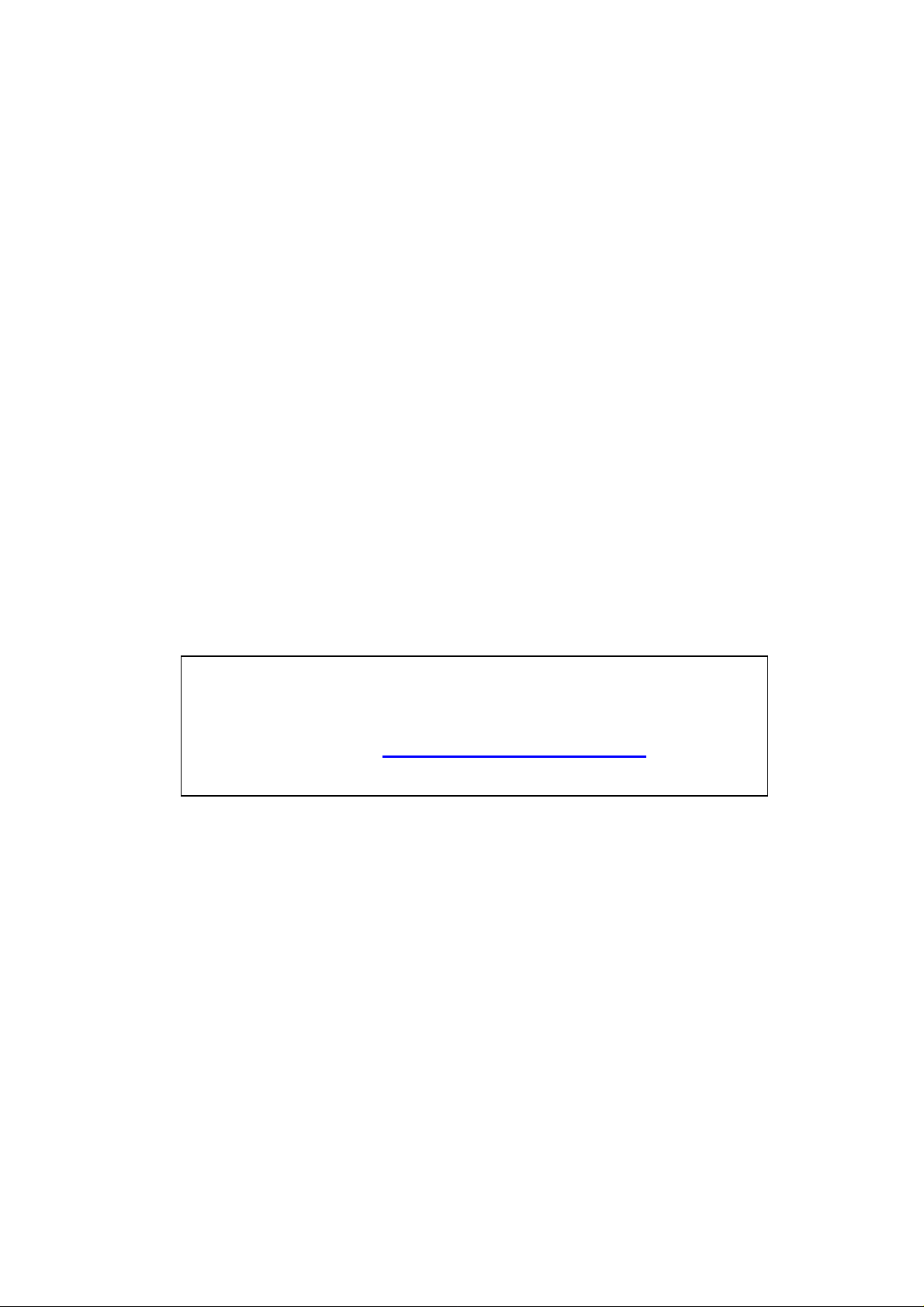
Acer AL1512
Service Guide
Service guide files and update s are available
on the CSD web : for more information,
Please refer to http: csd.acer.com.tw
Page 2
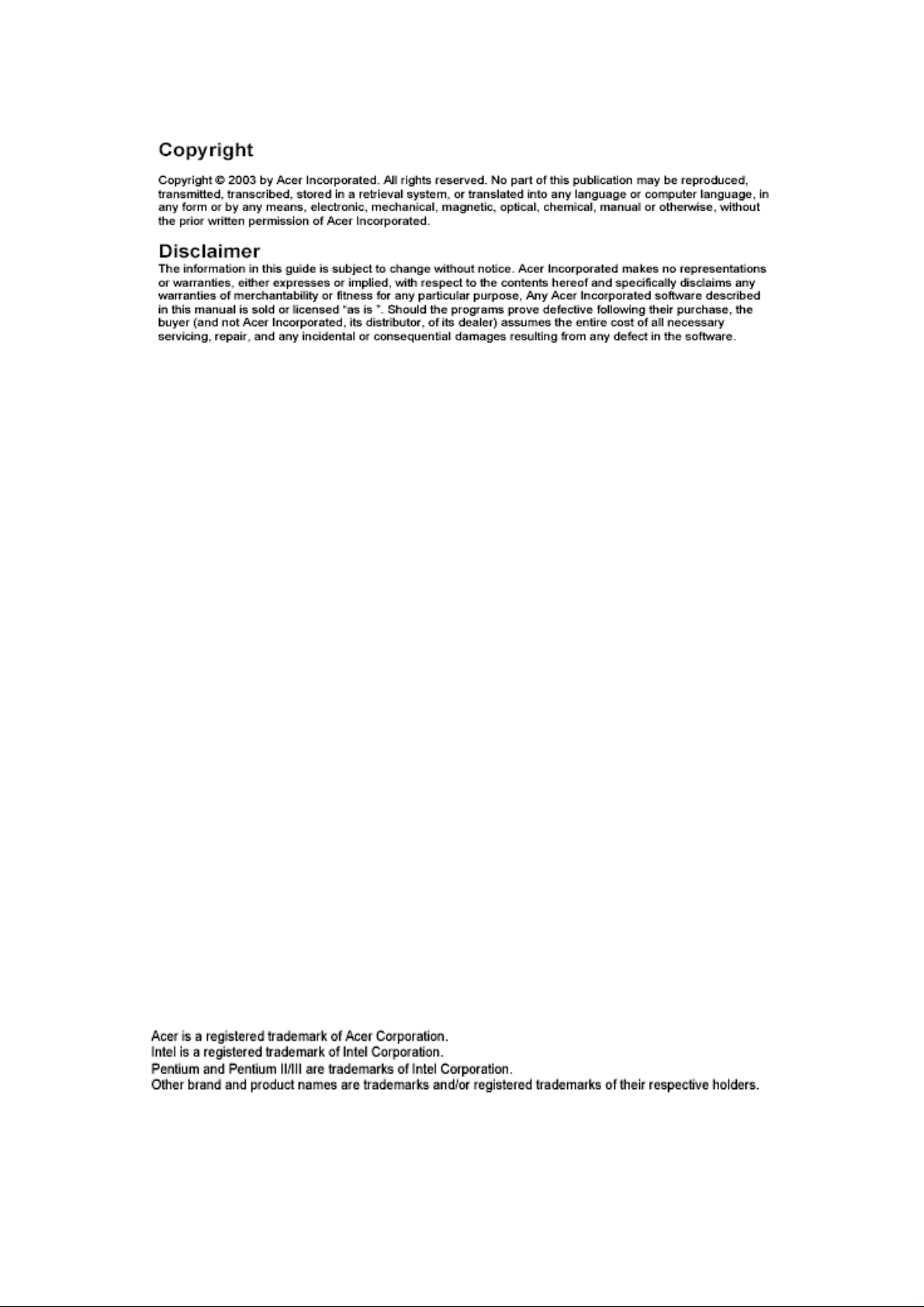
2
Page 3

3
Page 4
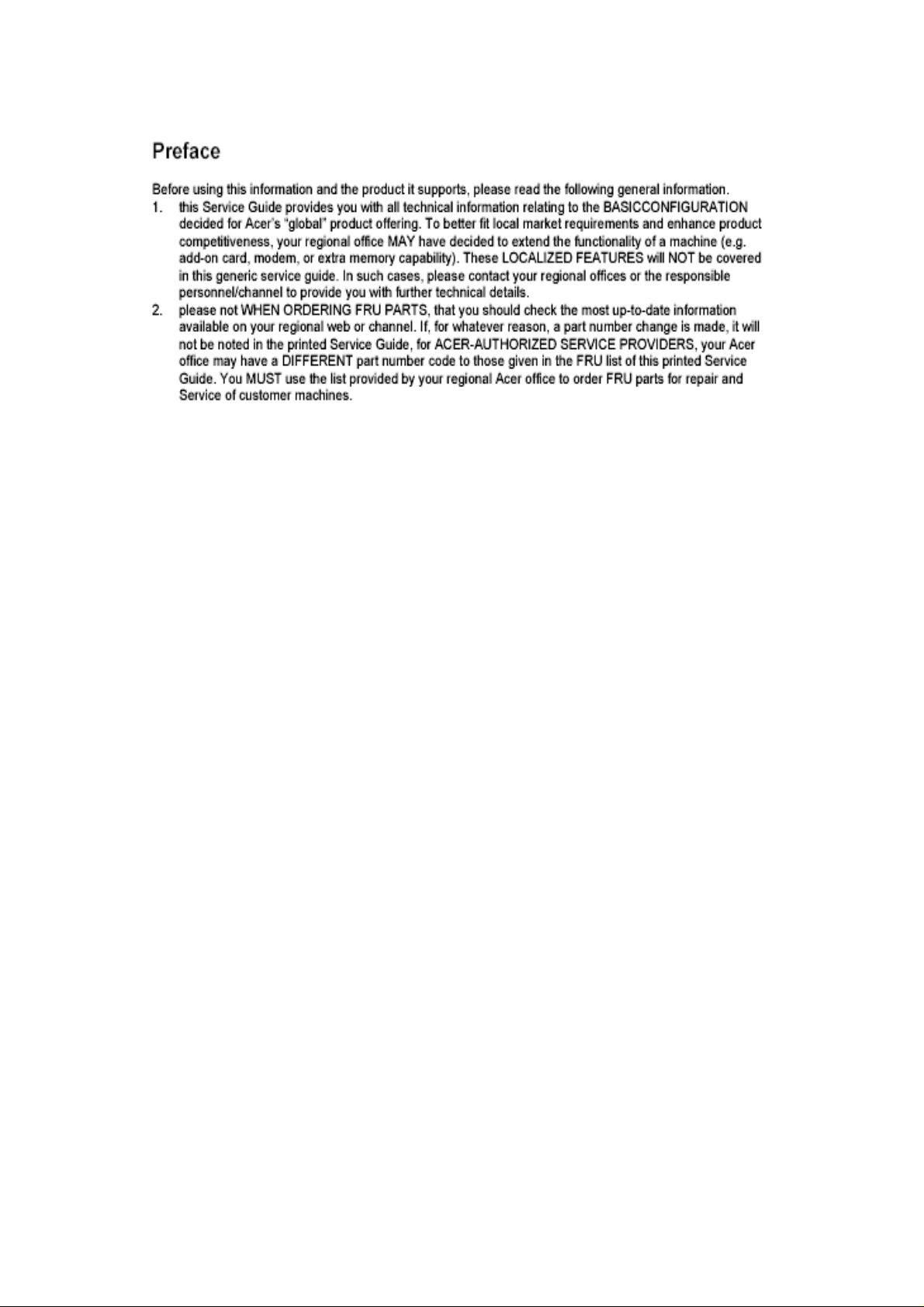
4
Page 5
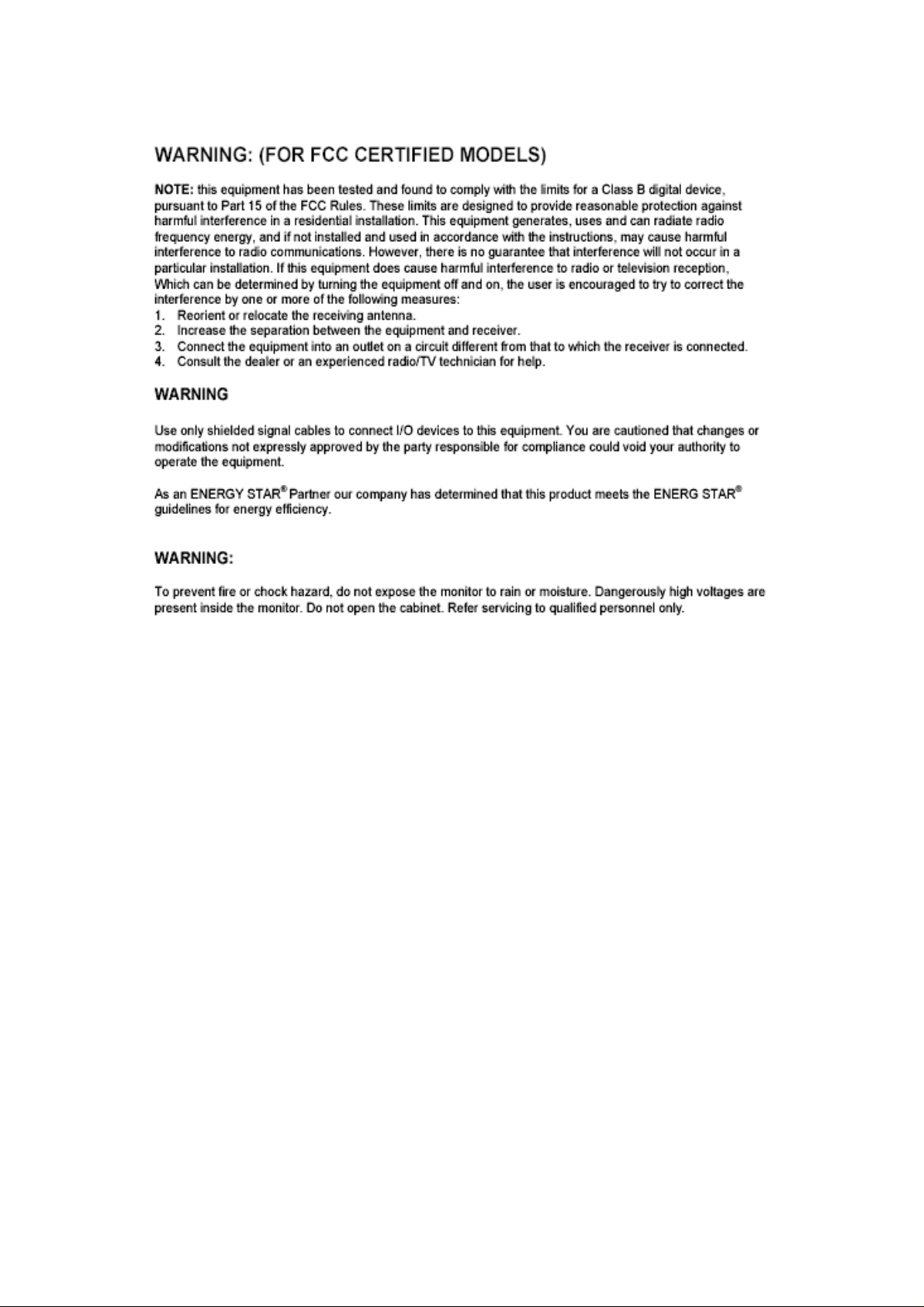
5
Page 6
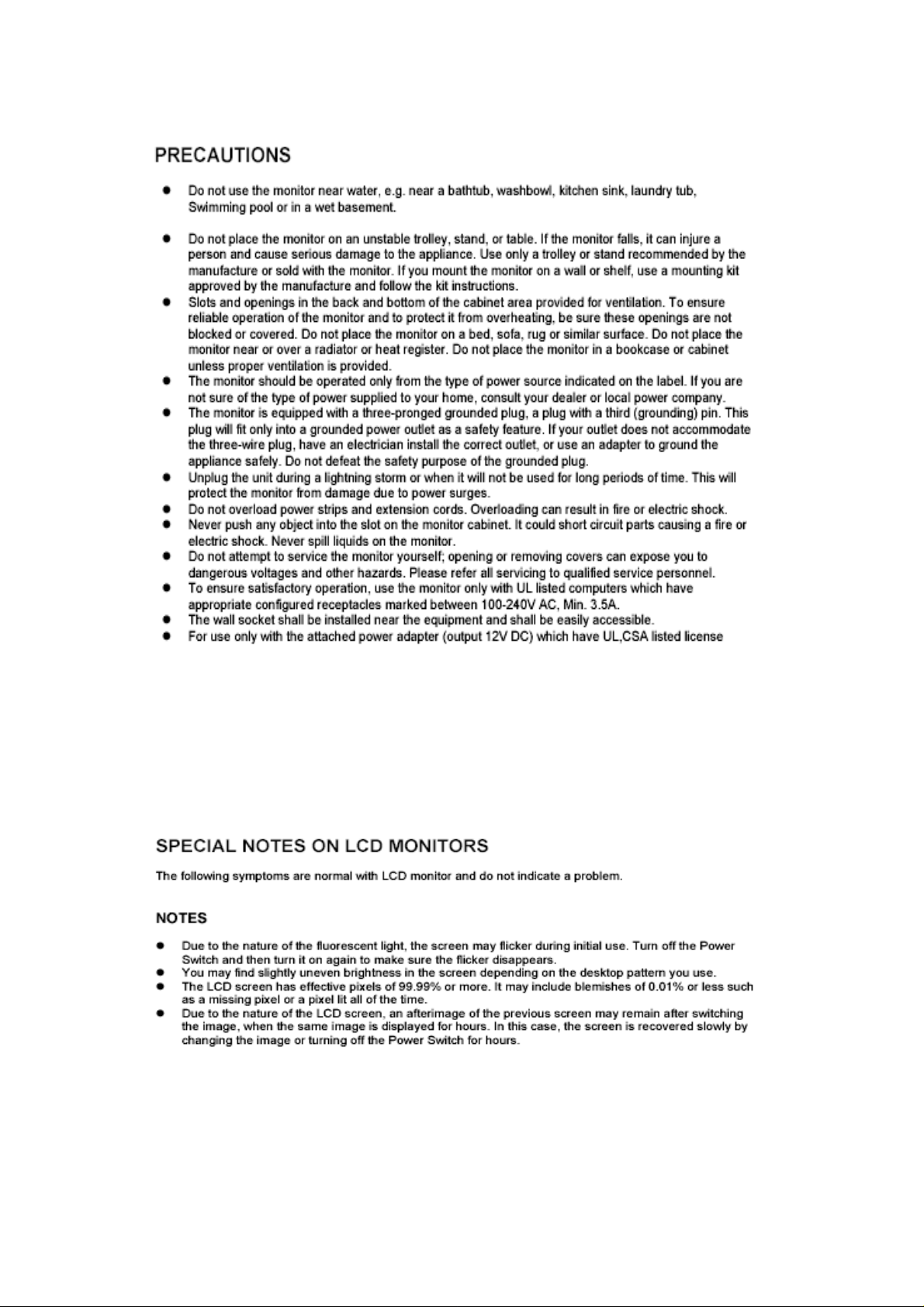
6
Page 7
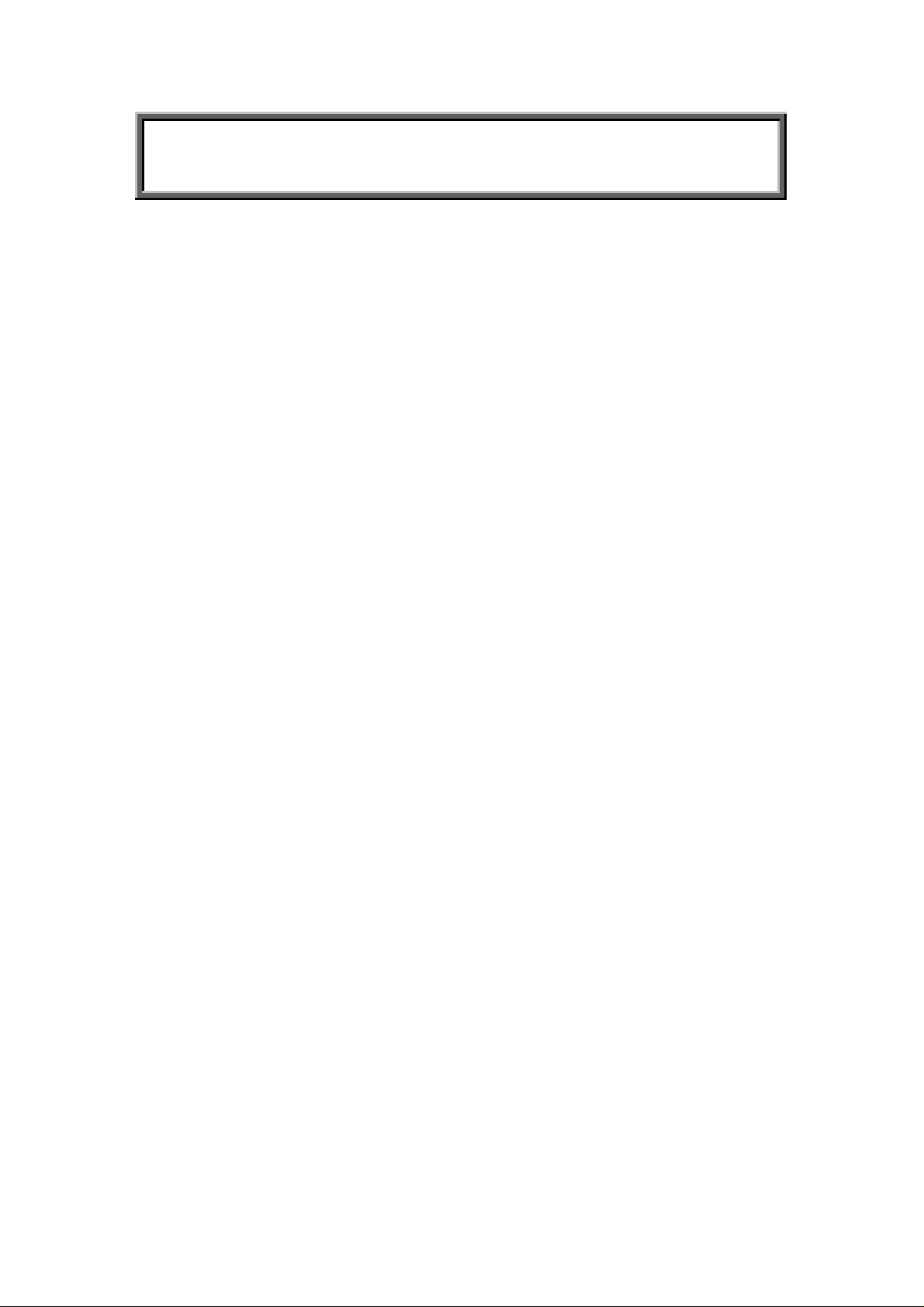
Table of Contents
Chapter 1 Monitor Features…………………………………………….…. 8
1.1 Test conditions……………………………………….……….… 8
1.2 Features…………………….………………………………….... 8
1.3 LCD Panel specification………………………………………... 9
1.4 Connector Pin Assignment………………………...…..……...12
Chapter 2 OPERATING INSTRUCTIONS………..….………….……14
2.1 Function Name…………………………….…….………………14
2.2 OSD Menu Description…..……………….…….………………16
2.3 OSD Operation…………………………….…….………………17
2.4 OSD Function Definition……...………….……….…………….18
2.5 Plug and Play…………………………….…………………...…19
2.6 Power Saver……………………………………………………..19
Chapter 3 Machine Disassembly and Assembly……..………….……20
3.1 Machine Disassembly……………………………………..……20
3.2 Machine Assembly……………….…………………………...…23
.
Chapter 4 Troubleshooting……………………...……….………….………27
4.1 Abnormal display Troubleshooting…………………….………27
4.2 Abnormal (On/Off, LCD Display, K/B) Troubleshooting……..29
4.3 Abnormal (BIOS, OSD, Other Display) Troubleshooting……30
4.4 Audio Abnormal………………………….…………………..…..31
Chapter 5 Connector Information…………...……….…………………....32
5.1 Function Block Diagram………………………………….…..…32
5.2 Connector Location……..………………………………….……33
5.3 Main Board Pin Assignment Introduction……………. ….……34
Chapter 6 FRU(Field Replaceable Unit……...……….…………….……39
Chapter 7 Schematic Diagram…………….………………..………………42
7
Page 8
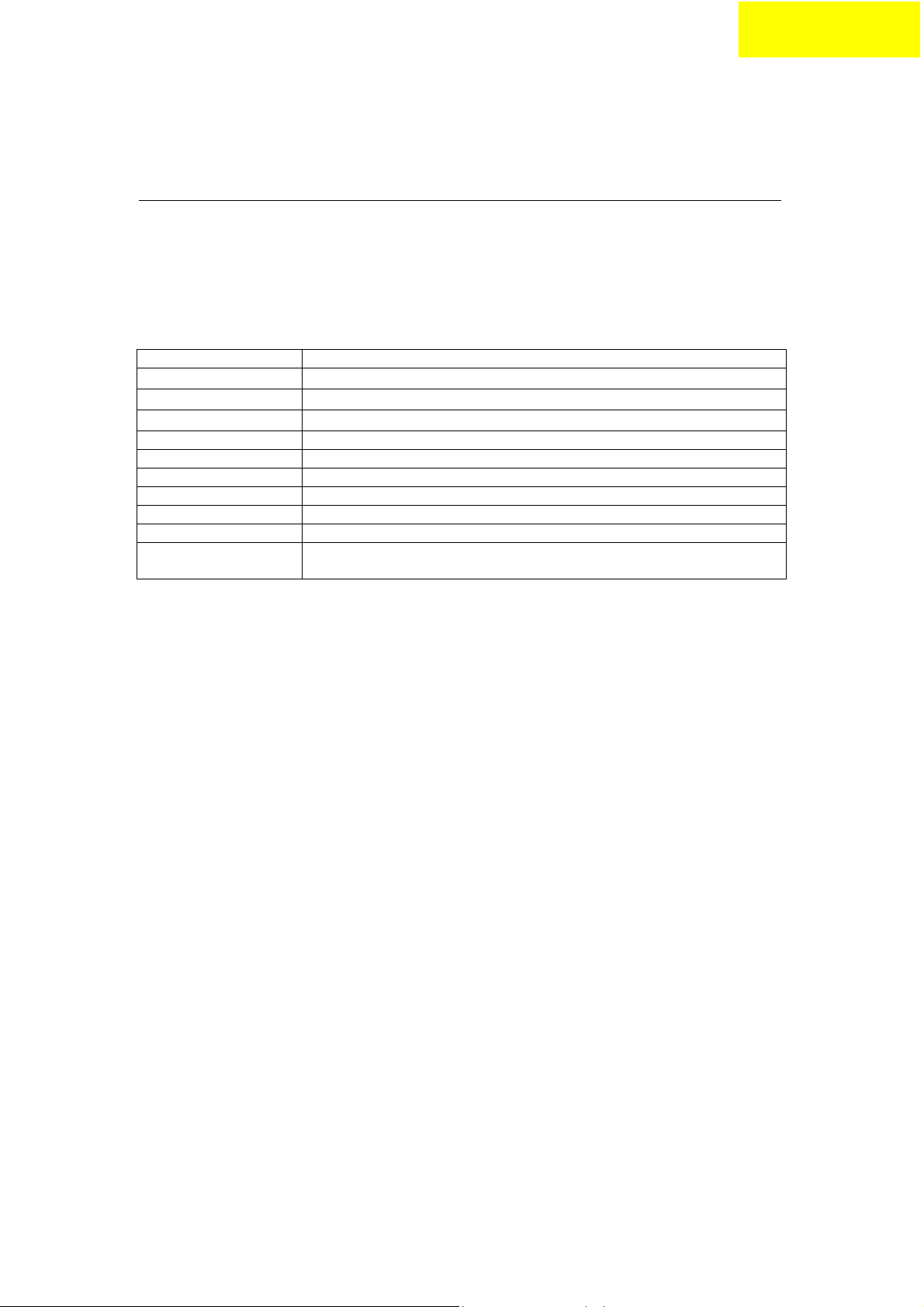
Chapter 1
Monitor Features
1.1
Test Conditions
Item Condition
Temperature
Humidity
AC input voltage
Signal Level 0.7Vp-p
Brightness Maximum with OSD setting
Contrast Middle with OSD setting
Resolution setting 1024 x 768 @60HZ
Color temperature With OSD setting
Measuring instrument Topcon luminance colorimeter BM-5A or equivalent
Others Before measuring, “Auto Config” & “Auto Balance” must be done in
1.2 Features
15” XGA TFT LCD Panel
TN Mode Liquid Crystal
D-SUB Input
Audio Function (Optional)
Support to 75Hz Refresh Rate
Support VESA-DCC 2B plug & play function
Support VESA-DPMS Power Management Functio n
Wide Viewing Angle
High Brightness
High Brightness & Contrast Angular Dependent
Fast LC Response Time
Light Weight
Normal room temperature (25±2℃)
50±10%
100V±2V, 120±2V, 60Hz / 230±2V, 50Hz
advance
8
Page 9
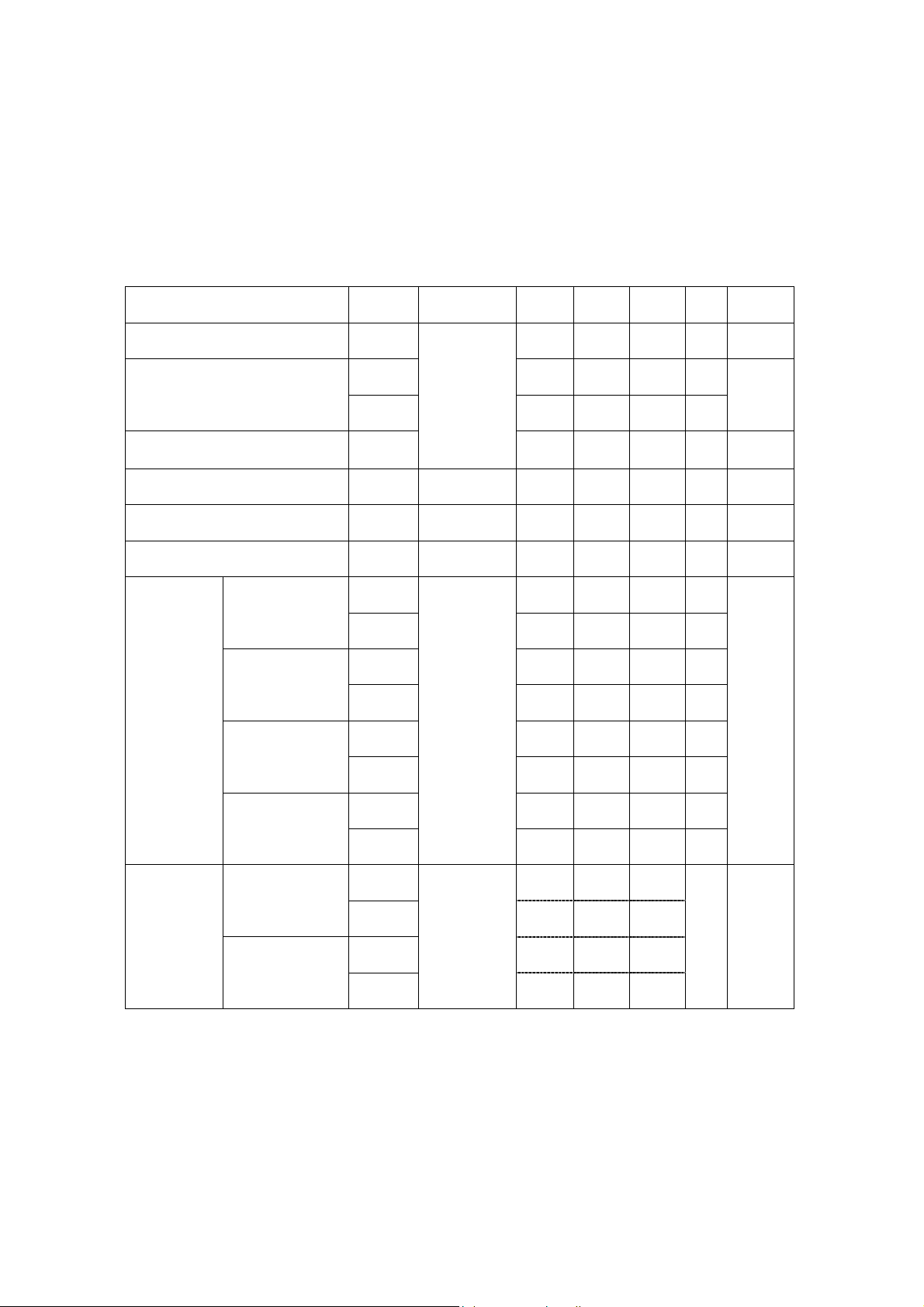
1.3 LCD panel Specification
1.3.1 Optical Specifications
The relative m easurem ent m ethods of optic al c haract eristic s are sho wn in 4.2. T he
following items should be measured under the test conditions described in 4.1 and stable
environment shown in Note (4).
Item Symbol Condition Min. Typ. Max. Unit Note
Contrast Ratio CR 300
θ
=0°, θY =0°
TR
Response Time
T
Luminance of center point L
Luminance(Angular dependent) LR - 1.5 1.7 - (2), (5)
Contrast (Angular-dependent) Cm 0.5 0.9 - - (2), (6)
Brightness Uniformity Uni. - 1.1 1.3 - (2), (4)
Rx 0.603 0.633 0.663 -
Red
Ry 0.322 0.352 0.382 -
Gx 0.268 0.298 0.328 -
Green
Color
Chromaticity
Blue
Gy 0.558 0.588 0.618 Bx 0.115 0.145 0.175 -
By 0.069 0.099 0.129 -
x
Viewing
F
Normal
Angle
250 350 -
450
6
17
- - (2), (4)
10 ms
(3)
25 ms
cd/
(2), (4)
2
m
(2)
Wx 0.281 0.311 0.341 -
White
Viewing
Angle
Horizontal
Vertical
Wy
θ
+
x
θ
x
θ
+
Y
θ
Y
CR≥10
-
0.300 0.330 0.360 50 60 50 60 -
Deg. (1),(4)
40 50 50 60 -
9
Page 10
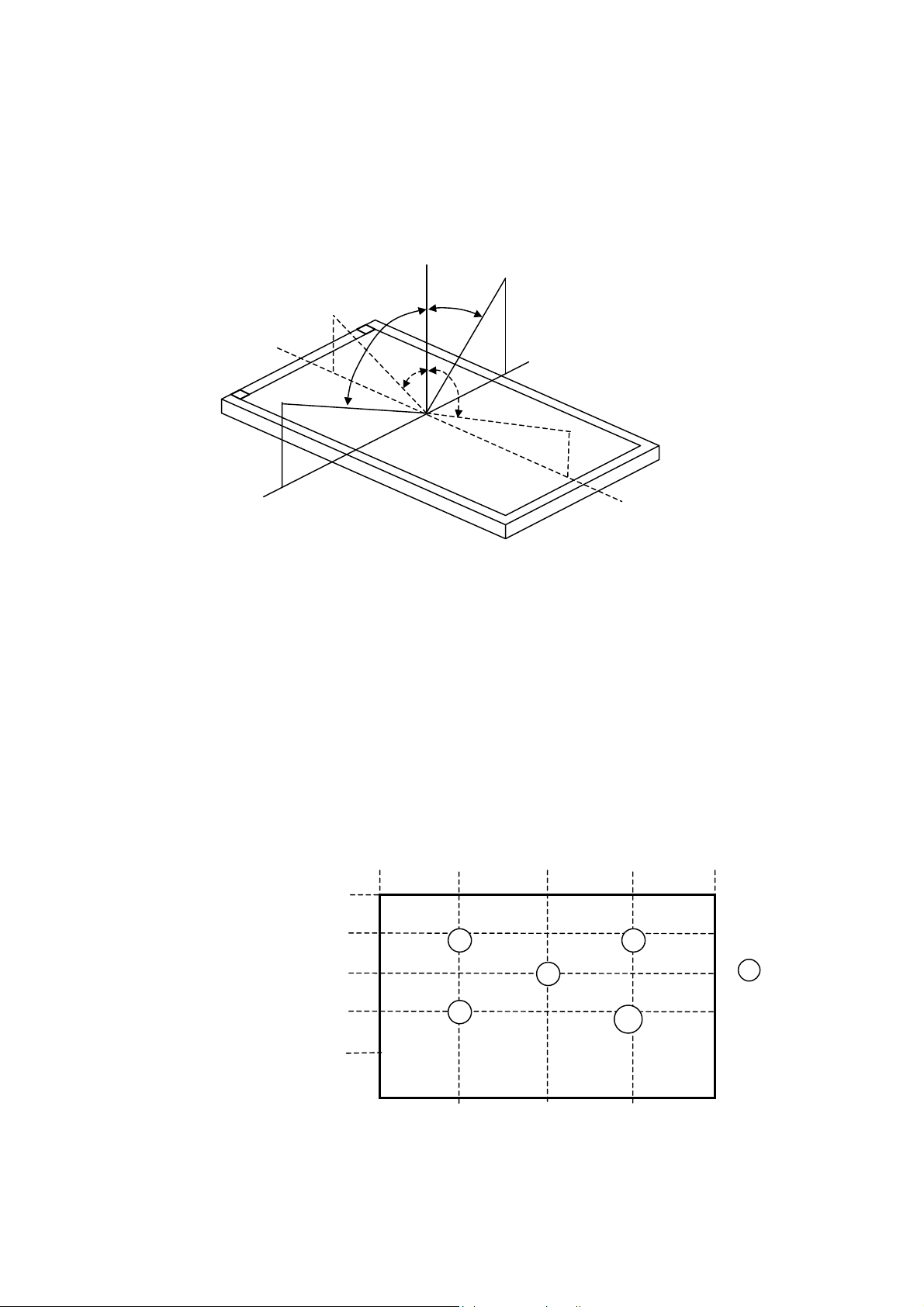
θx-
θx+ θy-
θy+
Note (1) Definition of Viewing Angle (θx, θy):
Normal
θx = θy = 0º
θX- = 90º
x-
6 o’clock
y- = 90º
θ
y-
Note (2) Definition of Contrast Ratio (CR):
The contrast ratio can be calculated by the following expression and figure
below.
Contrast Ratio (CR) = L255 / L0
L255: Luminance of gray level 255
L 0: Luminance of gray level 0
CR = CR (5)
CR (X) is corresponding to the Contrast Ratio of the point X at Figure in Note
(5).
Definition of luminance measured points and Brightness Uniformity:
0
0
192
384
576
767
Vertical Line Number
y+
12 o’clock direction
y+ = 90º
θ
x+
θX+ = 90º
Horizontal Line Number
512256
5
3
Active area
768
21
4
Horizontal Line Number [pixel]
1023
X
: test point
X=1 to 5
10
Page 11
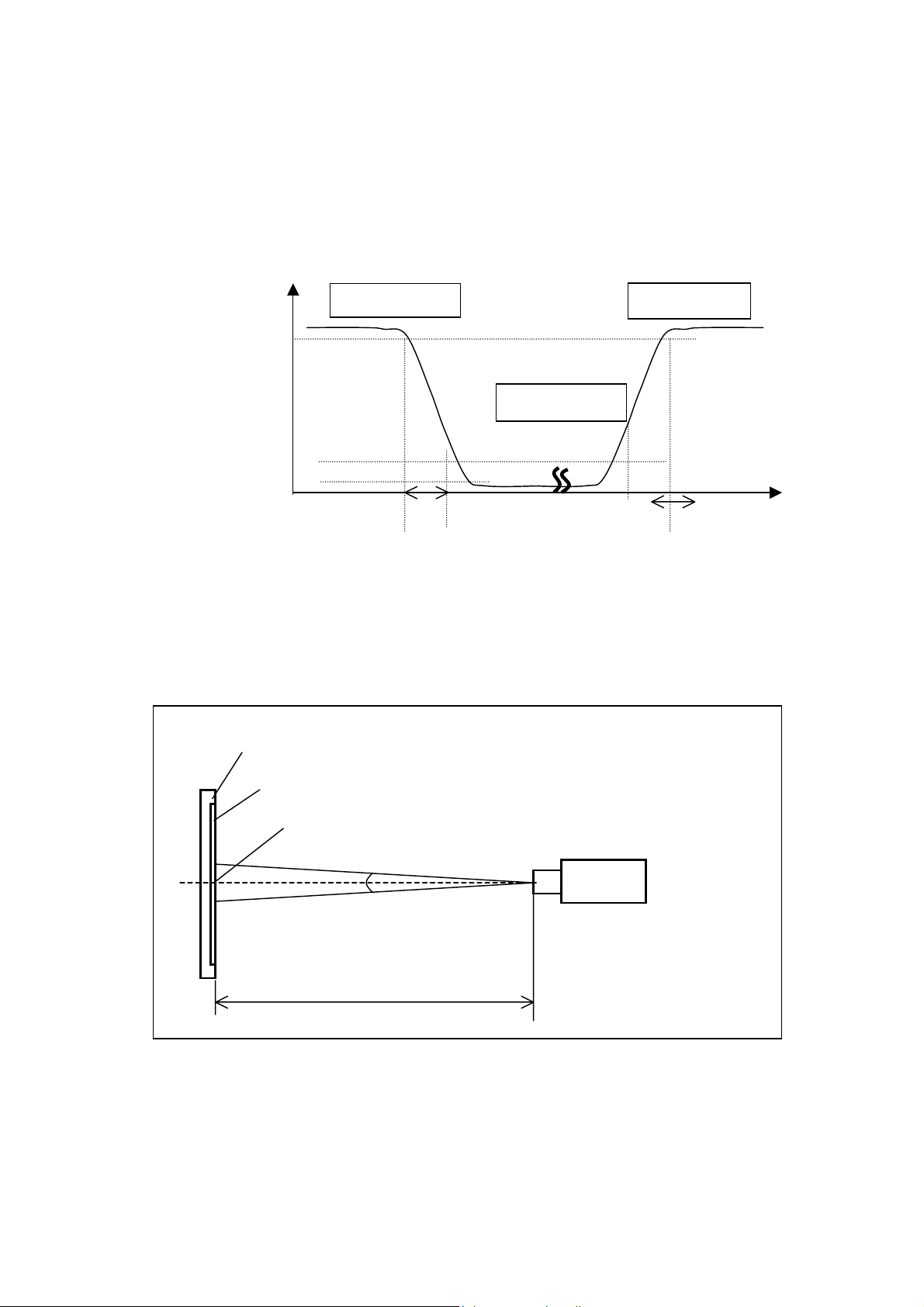
Luminance of center point: L=L(5)
Brightness Uniformity Measurement points: Five specified points 1-5
Formula: Maximum [L (1), L (2), L (3), L (4), L (5)]/Minimum [L (1), L (2), L (3), L (4),
L (5)]
Note (3) Definition of Response Time (TR, TF):
100%
90%
Optical
Response
10%
0%
T
R
Note (4) Measurement Setup:
The LCD module should be stabilized at given temperature for 20 minutes to
avoid abrupt tem perature c hange dur ing m easuring. In order to sta bilize th e
luminance, the m easurem ent should be executed after lighting Backlight for
20 minutes in a windless room.
LCD Module
LCD Panel
Center of the Screen
Field of View = 2º
500 mm
Gray Level 0
Photometer
(TOPCON BM-5A)
Light Shield Room
(Ambient Luminance < 2 lux)
Gray Level 255 Gray Level 255
T
F
Time
11
Page 12
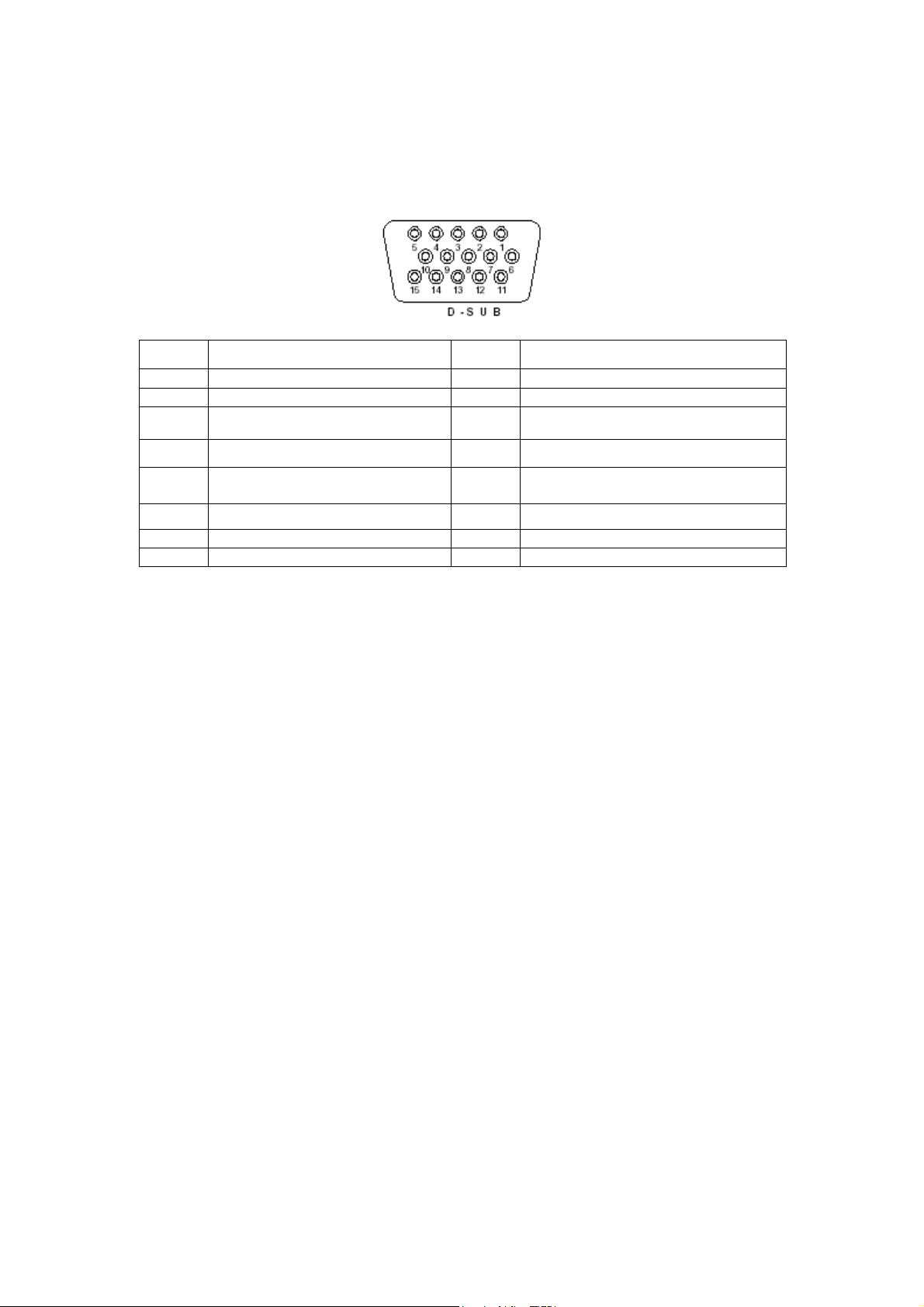
Please refer to Chapter 5 for more detail regarind the DC Connector
1.4 Connector Pin Assignment
1.4.1 D-sub mini 15pin Connector
Pin No. Pin Function Pin No. Pin Function
1 Red video in put 9 NC
2 Green video input 10 Ground
3 Blue vid eo in put 11 NC
4 NC 12 (SDA)
5 Ground 13
6 Red video grou nd 14
7 Green video ground 15 (SCL)
8 Blue vid eo gr oun d
Horizontal synchronization
(Composite sync)
Vertical
synchronization
1.4.2 DC Connector
DC Power Jack, d=2.0mm
12
Page 13
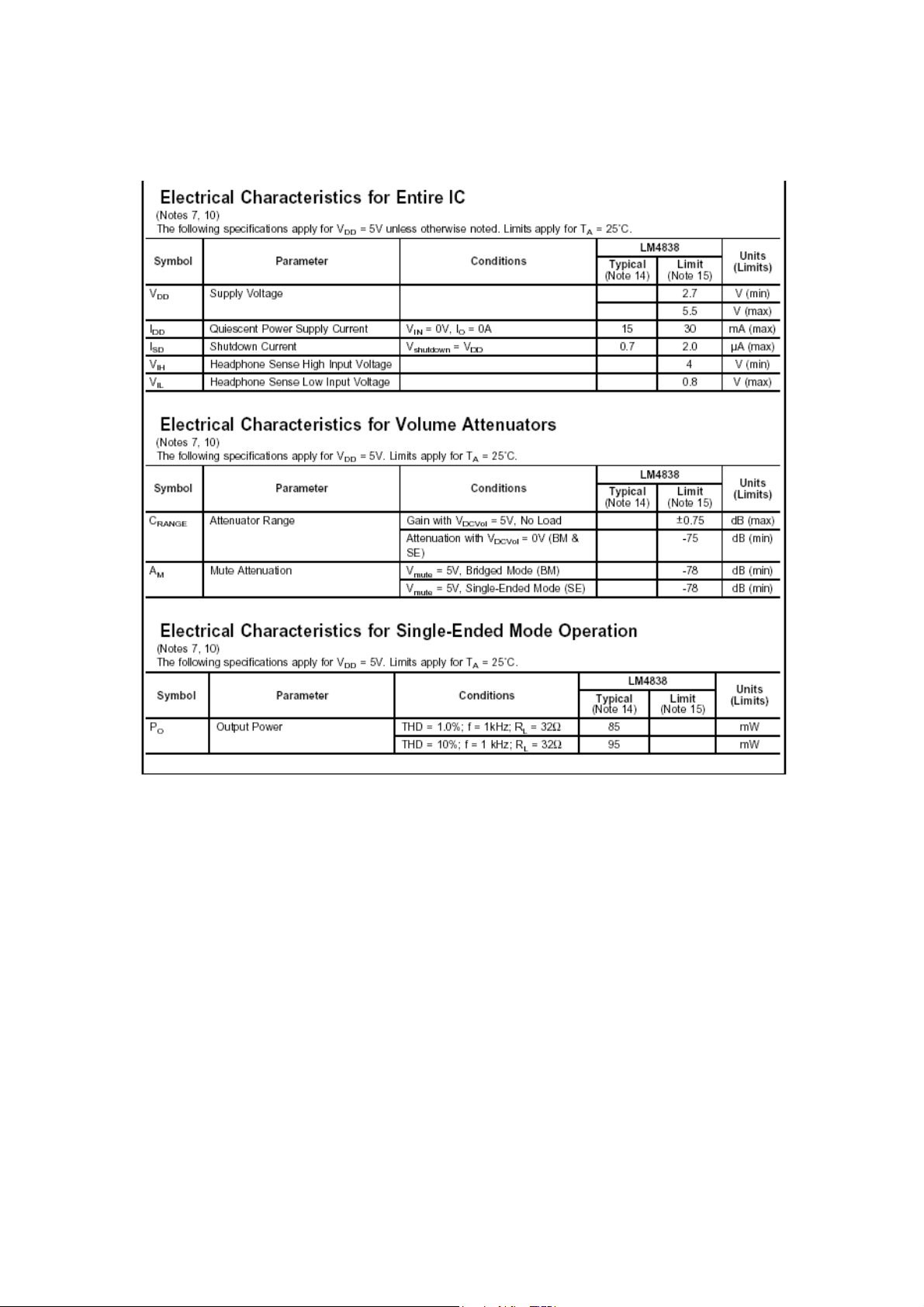
1.4.3 Audio Connector (Optional)
Phone Jack, d=3.5mm
13
Page 14
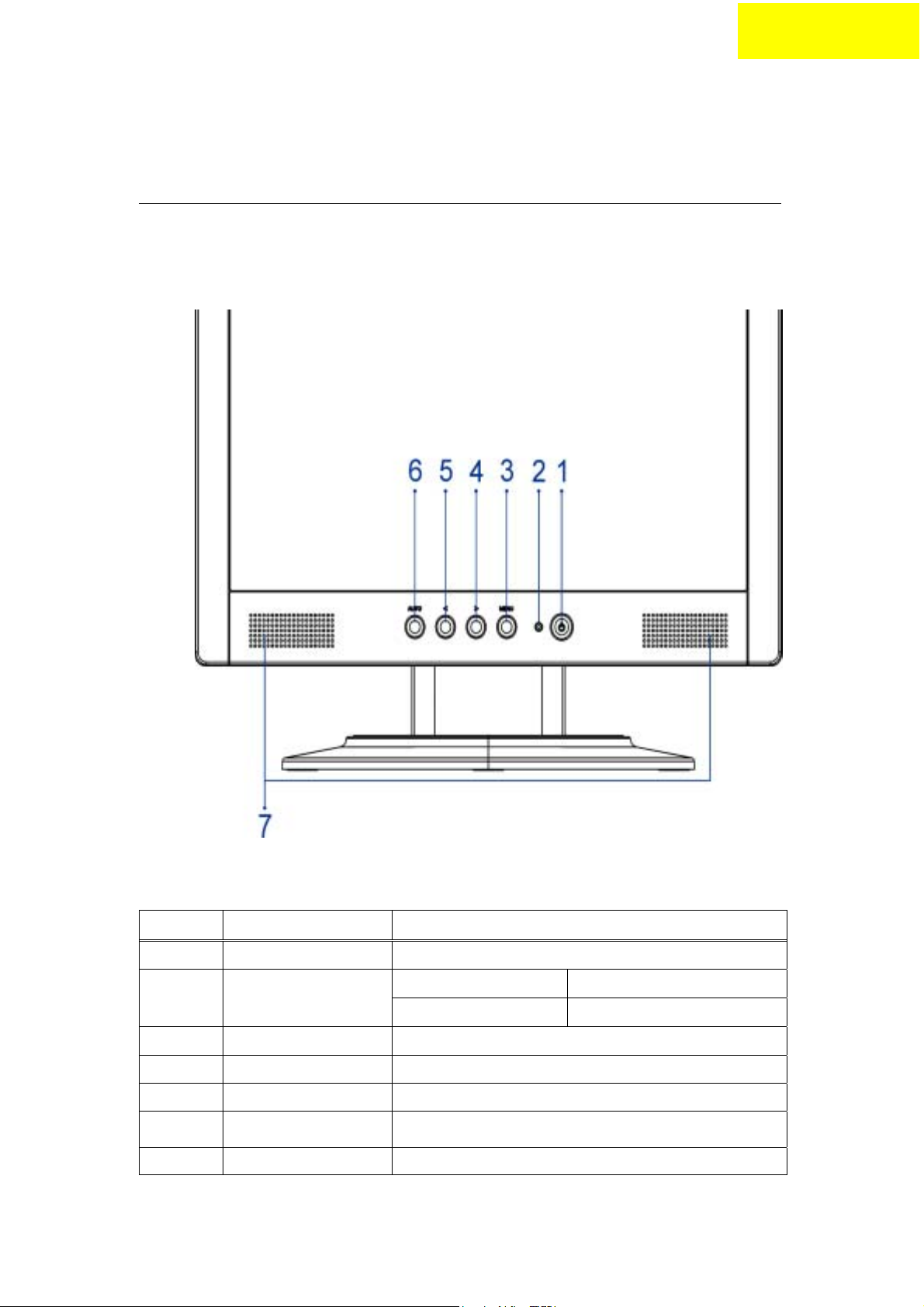
Operating Instructions
2.1 Function Names
2.1.1 Front
No. Name Descriptions
Chapter 2
1 Power Switch Power On/Off
2 LED Indicator Green Normal operation
Orange Power management
3 MENU OSD control MENU button
4 > Right selection/ Volume button (AL1512m)
5 < Left selection/ Volume button (AL1512m)
6 AUTO Adjust Clock, Phase, H Position and V Position
automatically
7 Speaker 1.5W x 2
14
Page 15
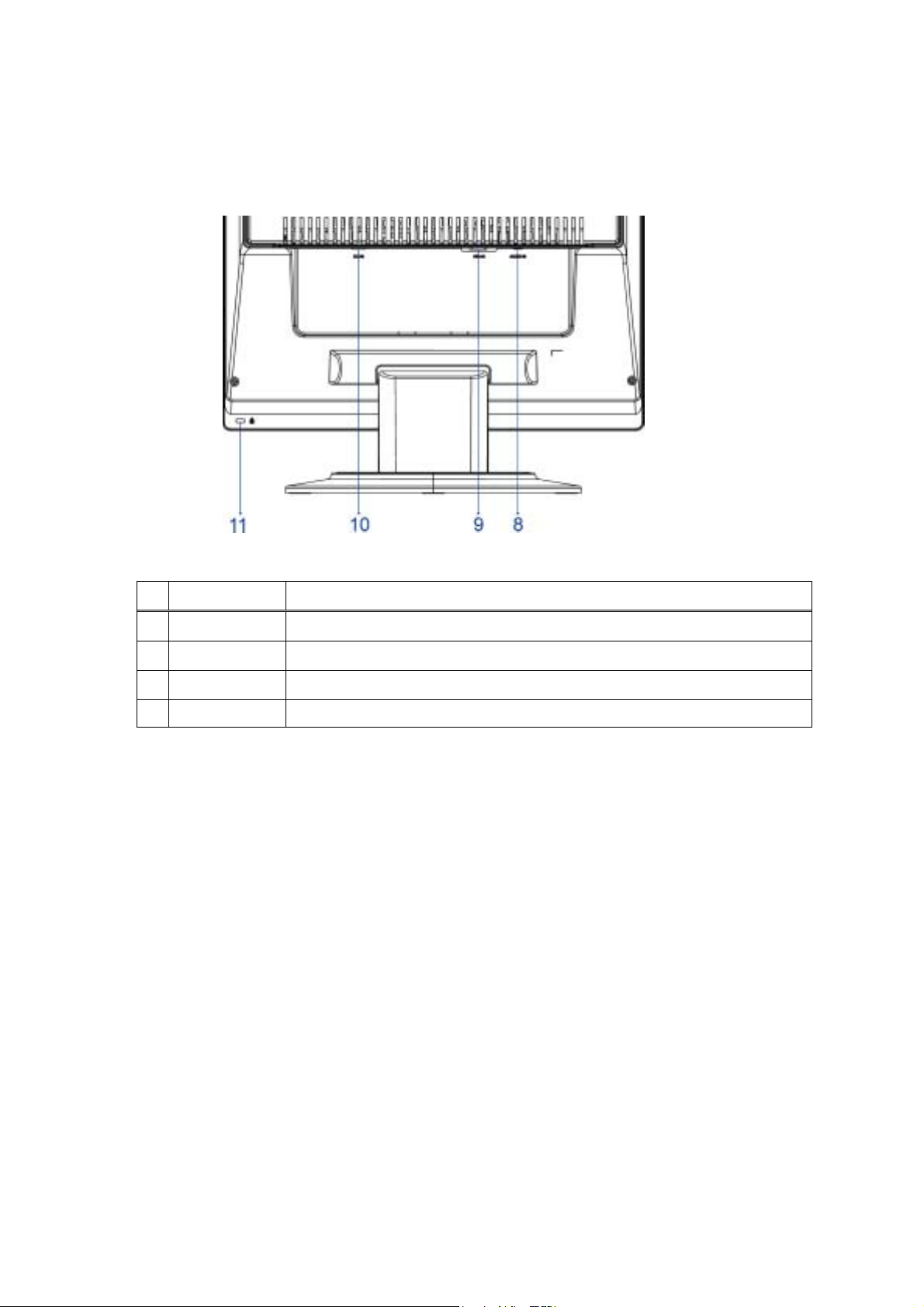
Back
2.1.2
No. Name Descriptions
8 AUDIO-IN d=3.5mm stereo mini Jack
9 VGA-IN D-sub mini 15pin Connector
10 DC-IN DC Power Jack, d=2.0mm.
11 Lock hole Kinglock
15
Page 16

2.2 OSD Menu Description
1. Power : Press this key to control power ON/OFF of the Monitor.
Green: Power is on and normal .
Orange: Power off.
Orange Sleep status in the energy-saving mode.
2. Menu : Press this button to enter OSD. Press it again to exit OSD.
3. > / Plus and < / Minus : Press this button for selection or
adjustment when OSD is shown. Press this button and click < and
> to adjust volume when OSD is not shown (for the model with
speakers only)
4. Auto : Press this button to exit the manual when OSD is shown.
Press this button for the display to optimize the position, phase and
clock pulse automatically when OSD is not shown.
Auto
< >
LED Menu
Power
`
16
Page 17

2.3 OSD Operation
Click MENU to display the OSD window as shown in the following
figure.
Click < or > to select the function to be adjusted as shown in the
following figure.
Click the MENU to select the function to be adjusted.
Click < or > to change current settings.
To exit OSD, select “
To change other settings repeat steps 2-4. .
” to close the OSD window and save changes.
Bright/Contract Adjustment
Phase/Clock pulse Adjustment
Horizontal/Vertical Adjustment
Color Temp. Adjustment
Language Selection
OSD Setting
Auto Adjustment
Message
Restore
Exit
17
Page 18

2.4 OSD function definition
Primary
Directory
Symbol
Secondary
Directory
Symbol
N/A
N/A
N/A
N/A
N/A
Secondary
Directory Items
Contrast Adjust the contrast between the foreground and
Brightness Adjust the background brightness of the screen
Phase Adjust the focus of the image (for analog input
Clock Pulse Adjust the clock pulse of the image (for input
Horizontal Move the image left and right on the screen (for
Vertical Move the image up and down on the screen (for
Warm Color
Temp.
Cold Color
Temp.
User
Definition/Red
User
Definition/Green
User
Definition/Blue
English
繁體中文
(Complex
Chinese)
Deutsch
Description
background of an image on the screen
adjustment only)
adjustment only)
input adjustment only)
input adjustment only)
Set up the color temp. to be warm white color
Set up the color temp. to be cold white color
Adjust red/green/blue gain
Select the language you want
N/A
N/A
N/A
N/A
N/A
N/A
Français
Español
Italiano
简体中文
(Simplified
Chinese)
日本語
(Japanese)
Horizontal
Vertical
OSD Time
Display
Auto
Adjustment
Move OSD left and right
Move OSD up and down
Adjust OSD time display settings
Set up horizontal, vertical, sequence and focus
automatically
18
Page 19

(for analog input
only)
N/A
N/A
N/A
2.5 Plug and Play
The product provides the latest VESA plug and play function to
prevent complicated and time-consuming installation procedures. The plug and play function allows your computer system to identify the
LCD display easily and set up the functions of the LCD display
automatically.
The LCD display transfers the Extended Display Identification Data
(EDID) to your computer system via the Display Data Channel (DDC),
so that your computer can use the self-setting function of the LCD
display.
2.6 Power Saver
Message Display resolution, H/V frequency and the input
port used for current input timing function.
Restore Restore to factory settings
Exit Close the OSD window and save changes.
The LCD display has a built-in Power Control System (Power Saver).
When the LCD display is not operated during a certain time, the
Power Control System will brings the LCD display into low voltage
status automatically to save power. Move the mouse slightly or press
any key to return to the normal operation.
The Power Saver function can only be operated by the display card of the computer system. You can set up this function from your computer.
The LCD display is compatible with EPAENERGY STAR NÜTEK
when used with VESA DPMS
To save power and extend the life of the product, turn off the LCD
display power supply when it is not used or when remaining idle for a
long time.
19
Page 20

Dissassembly and Reassembly
3.1 Disassembly Procedures
Picture Description
Push the hooks and stand bottom away
Chapter 3
Remove Hinge Cover
Loosen and remove 6 screws to remove Stand Assy
Loose and remove 5 screws.
Separate Bezel hooks to take Bezel and Rear Cover
apart.
Lift up Rear Cover
20
Page 21

Pull out FFC from connectors at Switch Board and
AD PCBA
Loose and remove 2 Stand-Off screws
Stand-Off Part No : 42A9940007
Loose and remove 1 screw
Loosen & Remove 3 screws
Open & Separate Metal Cover (PCB-X)
Remove the Cover of main board
Remove 3 Backlight wires.
Loose and remove 3 screws
21
Page 22

Lift up Inverter slightly, and Separate its head from
the housing at AD PCBA
Remove the taps on X-board FPC.
Pull out the X-Board FPC
Loose and remove 4 screws
Remove AD PCBA
Disassembly PCBA complete.
Lift up LCD module and remove bezel.
Separate both Audio Cable.
22
Page 23

Loose and remove 2 screws.
Take Function PCBA apart completed
3.2 Reassembly Procedures
Place Function PCBA.
Fasten 2 screws
Insert Audit Cable to connectors .
Bezel assembly complete.
Place LCD module.
23
Page 24

Place new AD PCBA
Fasten 4 screws
Insert FPC to connector
Shift Inverter with care ; plug its head into the
housing at AD PCBA
Fasten 3 fixed screws.
Insert 3 Backlight wires
Place Metal Cover (AD/P ower-PCB)
Place Metal Cover (PCB-X)
24
Page 25

Push the metal Cover (PCB-X) andforward to have
the hook latched.
Fasten 3 screws
Fasten the screw
Fasten 2 Stand-Off screws
Place Rear Cover
Join hooks of Rear Cover
with Bezel
Fasten 5 screws
Place Stand Assy.
Fasten 6 screws
25
Page 26

Insert Stand Cover
Have the hook latched
26
Page 27

Troubleshooting
4.1 Abnormal Display Troubleshooting
Chapter 4
27
Page 28

28
Page 29
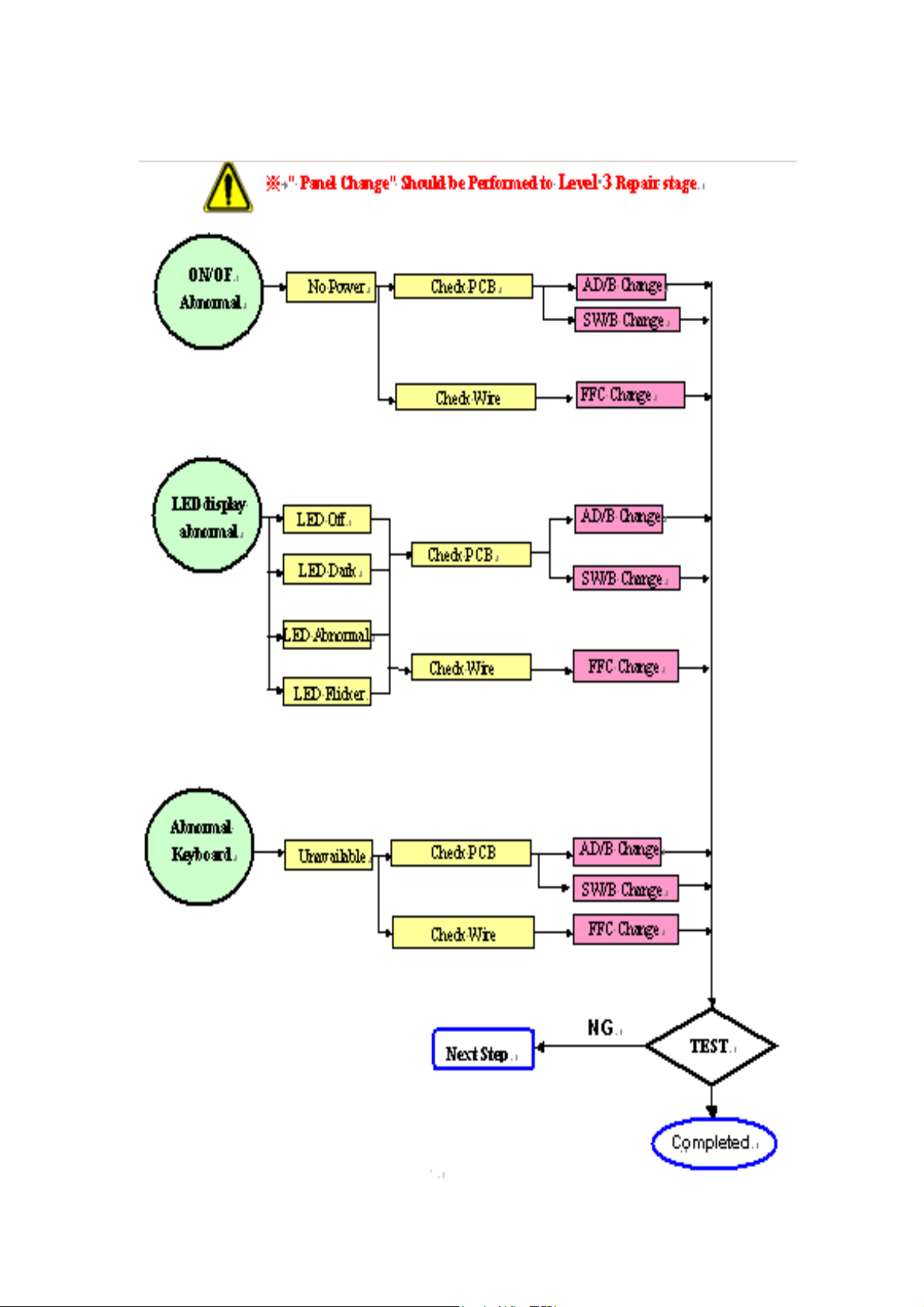
4.2 Abnormal (ON/OFF, LCD display, Keyboard ) Troubleshooting
29
Page 30

4.3 Abnormal (BIOS, OSD, Other Display ) Troubleshooting
30
Page 31

4.4 Audio Abnormal Troubleshooting
31
Page 32

r
Connector Information
5.1 Function block Diagram
Audio In
D-sub
Analog Video
DC -12V
Audio
Speaker
Main
DC/D
DC12V
Inverte
Chapter 5
OSD Key
3.3V
LCD
Signal
Backlight
32
Page 33

5.2 Connector Location
CN3CN2 CN4 JP1 CN5
33
Page 34

5.3 Main Board Pin Assignment Introduction
5.3.1 CN2 Pin assignment
Pin No. Symbol Description
1 STV1 SCAN IC START PULSE
2 OE SCAN DATA OUTPUT ENABLE
3 CKV SCAN IC CLOCK
4 GND GROUND
5 STH1 SHIFT START PULSE I/O
6 REV1 DATA INVERSION INPUT
7 REV2 DATA INVERSION INPUT
8 POL POLARITH INVERTING
9 STB DATA LATCH
10 GND GROUND
11 CKH DATA CLOCK INPUT
12 GND GROUND
13 GMA1 GAMMA VOLTAGE
14 GMA2 GAMMA VOLTAGE
15 GMA3 GAMMA VOLTAGE
16 GMA4 GAMMA VOLTAGE
17 GMA5 GAMMA VOLTAGE
18 GMA6 GAMMA VOLTAGE
19 GMA7 GAMMA VOLTAGE
20 GMA8 GAMMA VOLTAGE
21 GMA9 GAMMA VOLTAGE
22 GMA10 GAMMA VOLTAGE
23 GND GROUND
24 VCOM PANEL COMMOM VOLTAGE
25 VCOM PANEL COMMOM VOLTAGE
26 VCOM PANEL COMMOM VOLTAGE
27 VCOM PANEL COMMOM VOLTAGE
28 VCOM PANEL COMMOM VOLTAGE
29 VSA DRIVER SUPPLY VOLTAGE
30 VSA DRIVER SUPPLY VOLTAGE
31 VSA DRIVER SUPPLY VOLTAGE
32 VSA DRIVER SUPPLY VOLTAGE
33 VSA DRIVER SUPPLY VOLTAGE
34
Page 35

34
VSD DATA IC VOLTAGE
35 VSD DATA IC VOLTAGE
36 VSD DATA IC VOLTAGE
37 VDDY DRIVER SUPPLY VOLTAGE
38 VDDY DRIVER SUPPLY VOLTAGE
39 DRESTOUT OUTPUT ALL-ON CONTROL
40 PANEL VGL PANEL DRIVING VOLTAGE
41 PANEL VGL PANEL DRIVING VOLTAGE
42 GND GROUND
43 PANEL VGH PANEL DRIVING VOLTAGE
44 PANEL VGH PANEL DRIVING VOLTAGE
45 GND GROUND
5.3.2 CN3 Pin assignment
Pin No. Symbol Description
1
2
3
4
5
6
7
8
9
10
11
12
13
14
15
16
17
18
19
20
21
22
23
GND GROUND
GND GROUND
ER0 EVEN PATH RED DATA BIT
ER1 EVEN PATH RED DATA BIT
ER2 EVEN PATH RED DATA BIT
ER3 EVEN PATH RED DATA BIT
ER4 EVEN PATH RED DATA BIT
ER5 EVEN PATH RED DATA BIT
GND GROUND
EG0 EVEN PATH GREEN DATA BIT
EG1 EVEN PATH GREEN DATA BIT
EG2 EVEN PATH GREEN DATA BIT
EG3 EVEN PATH GREEN DATA BIT
EG4 EVEN PATH GREEN DATA BIT
EG5 EVEN PATH GREEN DATA BIT
GND GROUND
EB0 EVEN PATH BLUE DATA BIT
EB1 EVEN PATH BLUE DATA BIT
EB2 EVEN PATH BLUE DATA BIT
EB3 EVEN PATH BLUE DATA BIT
EB4 EVEN PATH BLUE DATA BIT
EB5 EVEN PATH BLUE DATA BIT
GND GROUND
35
Page 36

24
25
26
27
28
29
30
31
32
33
34
OR0 ODD PATH RED DATA BIT
OR1 ODD PATH RED DATA BIT
OR2 ODD PATH RED DATA BIT
OR3 ODD PATH RED DATA BIT
OR4 ODD PATH RED DATA BIT
OR5 ODD PATH RED DATA BIT
GND GROUND
OG0 ODD PATH GREEN DATA BIT
OG1 ODD PATH GREEN DATA BIT
OG2 ODD PATH GREEN DATA BIT
OG3 ODD PATH GREEN DATA BIT
35
36
37
38
39
40
41
42
43
44
45
OG4 ODD PATH GREEN DATA BIT
OG5 ODD PATH GREEN DATA BIT
GND GROUND
OB0 ODD PATH BLUE DATA BIT
OB1 ODD PATH BLUE DATA BIT
OB2 ODD PATH BLUE DATA BIT
OB3 ODD PATH BLUE DATA BIT
OB4 ODD PATH BLUE DATA BIT
OB5 ODD PATH BLUE DATA BIT
GND GROUND
GND GROUND
5.3.3 CN4 Pin assignment
Pin No. Symbol Description
1 INV_ADJ Brightness Adjustment
2 INV_ON/OFF Inverter enable
3 GND Ground
4 GND Ground
5 VIN_12V Input source
6 VIN_12V Input source
36
Page 37

5.3.4 CN5 Pin assignment
Pin No. Symbol Description
1 NC
2 AUTO_ADJ AUTO ADJUSTMENT
3 NC
4 EXIT EXIT KEY
5 MENU MENU KEY
6 GND GROUND
7 UP UP KEY
8 LED OR ORANGE LED
9 LED GR GREEN LED
10 POWER_KEY POWER KEY
11 NC
12 HP_Detector HEADPHONE DETECT
13 DOWN DOWN KEY
14 NC
15 AUDIO/R- AUDIO OUTPUT
16 AUDIO/R+ AUDIO OUTPUT
17 AUDIO/L- AUDIO OUTPUT
18 AUDIO/L+ AUDIO OUTPUT
37
Page 38

5.3.5 JP1 Pin assignment
Pin No. Symbol Description
1 GRAI RED INPUT
2 GGAI GREEN INPUT
3 GBAI BLUE INPUT
4 NC
5 GND GROUND
6 RGND RED INPUT GROUND
7 GGND GREEN INPUT GROUND
8 BGND BLUE INPUT GROUND
9 VGA_5V VGA INPUT 5V
10 GND_ANA GROUND
11 NC
12 DSUB-SDA I2C
13 G_HSYNC H-SYNC
14 G_VSYNC V-SYNC
15 DSUB_SCL I2C
38
Page 39

Chapter 6
FRU (Field Replaceable Unit) List
Part List
Picture Partname Description Vendor
Part No.
Adapter Adaptor(AC/DC),40W,12
V,3.33A,UP0408112001W
2719040122
FUNCTION
INVERTER
Main Board PCBA ,Rigid,203-03 35A15S0236
CABLES FFC
BUTTON
BOARD
BOARD
PCBA ,Rigid,201-0M 35A15K0218
DC/AC
INVERTER,TWS-444936, TYP.2400V/5MA
AD_OSD_GROUNDING,
TennRich,121.5*9.5mm
2714000001
3241500004
AUDIO
CABLE
39
28AWG,180 cm 32F2818001
Page 40

MONITOR
427C,30AWG,180cm 32F3018001
CABLE
STAND
Seat Assy, 40A15929D3
BASE
LCD
Bezel Assy 40A1529947
FRONT
BEZEL
LCD BACK
Rear Assy 40A15929C4
COVER
Hinge Cover Cover Hinge 40A15929D5
MAINBOAR
D COVER
LCD
Cover_pcb_ad, D-Sub
Only
METAL COVER PCB-X, 41A1599116
BRACKET
41A1599115
40
Page 41

Explosion Diagram
1.BEZEL_W/_SPEAKER_ASSY
2.OSD PCBA
3.SCREW
4.PANEL ASSY
5.PET_FILM_METAL_FRAM_R
EAR
6.INVERTER
7.SMART PCBA
8.FFC AD_OSD
9.SCREW
10.PET ISOLUTION FILM
11.METAL COVER SMART
12.STAND-OFF
13.REAR_ASSY
14.SCREW
15.SEAT_ASSY
16.STAND_ASSY
17.SCREW
18.STAND HINGE_COVER
41
Page 42

Schematic Diagram
Main Board
Chapter 7
42
Page 43

43
Page 44

44
Page 45

45
Page 46

46
Page 47

47
Page 48

48
Page 49

49
Page 50

50
