Acer AL1502 User Manual
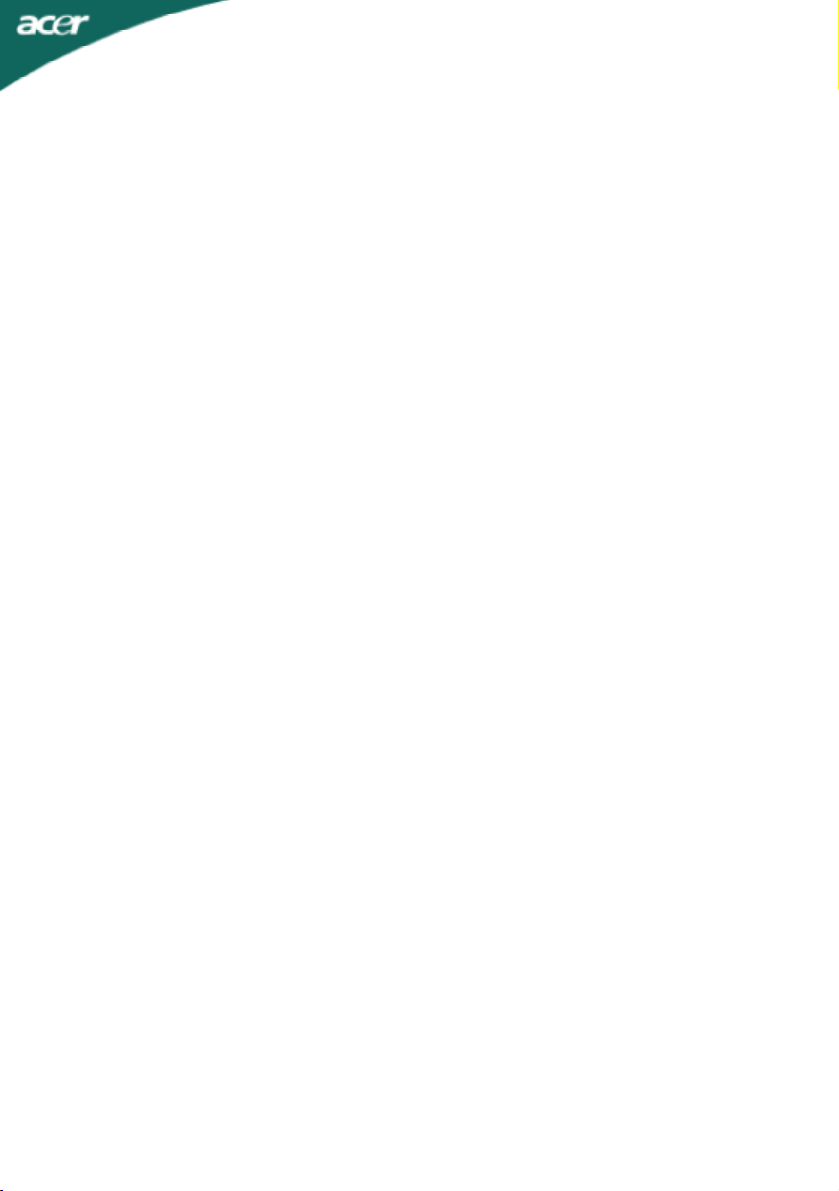
Analog LCD Monitor
AL1502 User’s Manual
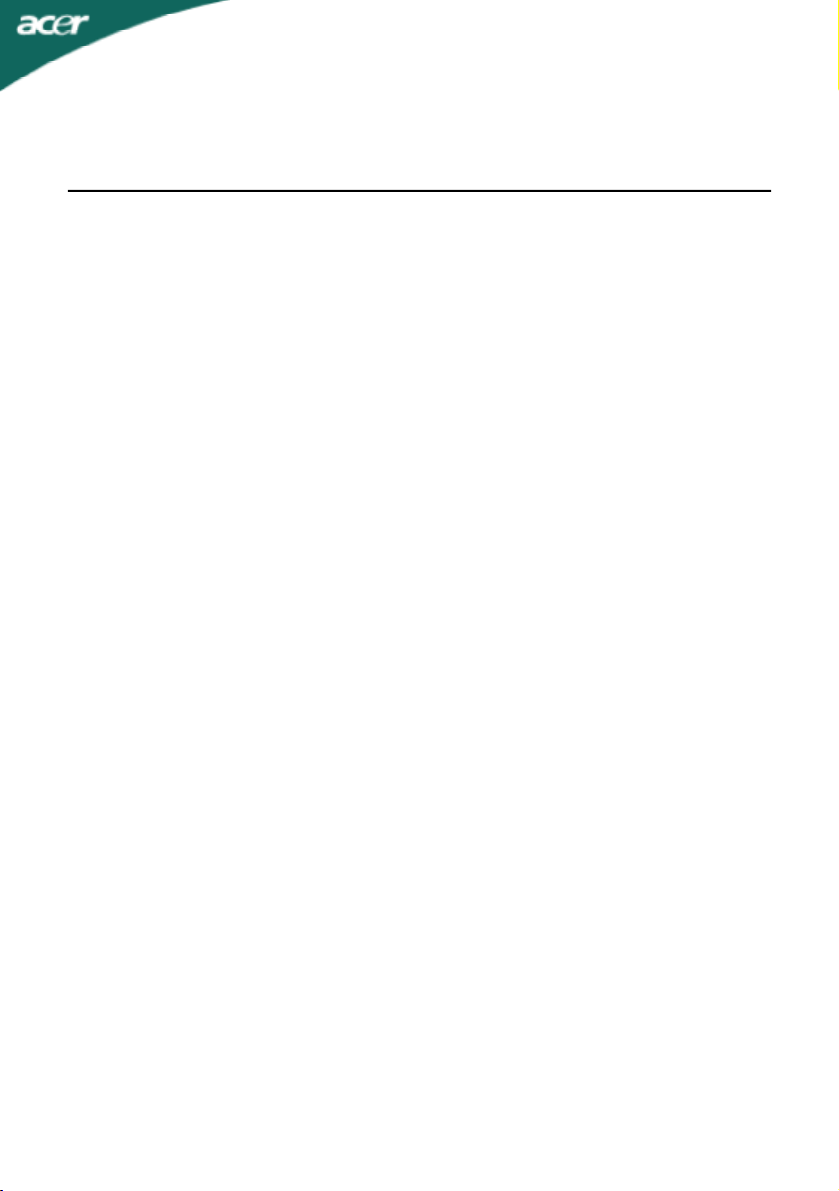
TABLE OF CONTENTS
FCC compliance statement........................................................................1
DOC compliance notice.............................................................................1
Introduction................................................................................................2
Features.....................................................................................................2
Unpacking..................................................................................................3
Attaching/Removing the base.....................................................................4
Screen position adjustment.........................................................................4
Connecting the power cord........................................................................5
Safety precaution.......................................................................................5
Cleaning your monitor................................................................................5
Preset modes.............................................................................................6
Power saving.............................................................................................7
DDC..........................................................................................................7
Installation..................................................................................................8
User controls..............................................................................................9
Troubleshooting.........................................................................................13
Specification..............................................................................................14
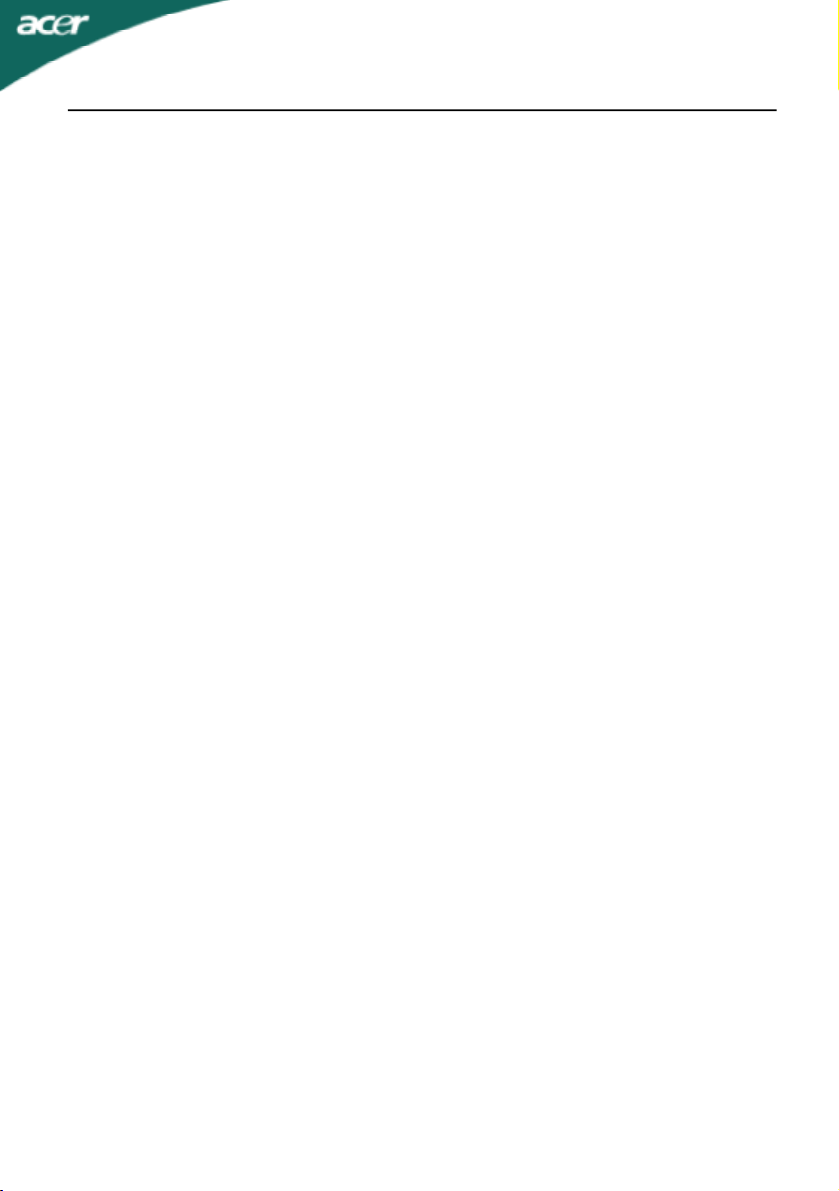
AL1502 E-1
FCC Compliance Statement
This equipment has been tested and found to comply with the limits for a Class B digital
device, pursuant to Part 15 of the FCC Rules. These limits are designed to provide resonable
protection against radio frequency interference in a residential installation. This equipment
generates, uses, and can radiate radio frequency energy. If not installed and used in
accordance with the instructions, it may cause interference to radio communications.
However, there is no guarantee that intereference will not occur in a particular installation.
If this equipment does cause interference to radio or television reception (this can be
determined by turning this equipment off and on), the user is encouraged to try to correct
the interference by one or more of the following measures:
· Reorient or relocate the receiving antenna.
· Increase the separation between this equipment and the receiver.
· Connect this equipment to an outlet on a circuit different from which the
receiver is connected to.
· Consult the dealer or an experienced radio/TV technician for help.
Caution:
To comply with the limits for an FCC Class B computing device, always use the shielded
signal cable supplied with this unit.
Caution to the user:
The Federal Communications Commission warns the user that changes or modifications to
the unit not expressly approved by the party responsible for compliance could void the
user’s authority to operate the equipment.
Notice of Compliance Canadian
Interference-causing Equipment Regulations
DOC Compliance Notice:
This digital apparatus does not exceed the Class B limits for radio noise emissions from
digital apparatus set out in the Radio Interference Regulations of the Canadian Department
of Communications.
DOC Avis de Conformation
Le présent appareil numérique n’emet pas de bruits radioélectriques dépassant les limites
applicable aux appareils numériques de la class B prescrites dan le Réglement sur le brouillage
radioélectriques édicté par le ministére des Communications du Canada.
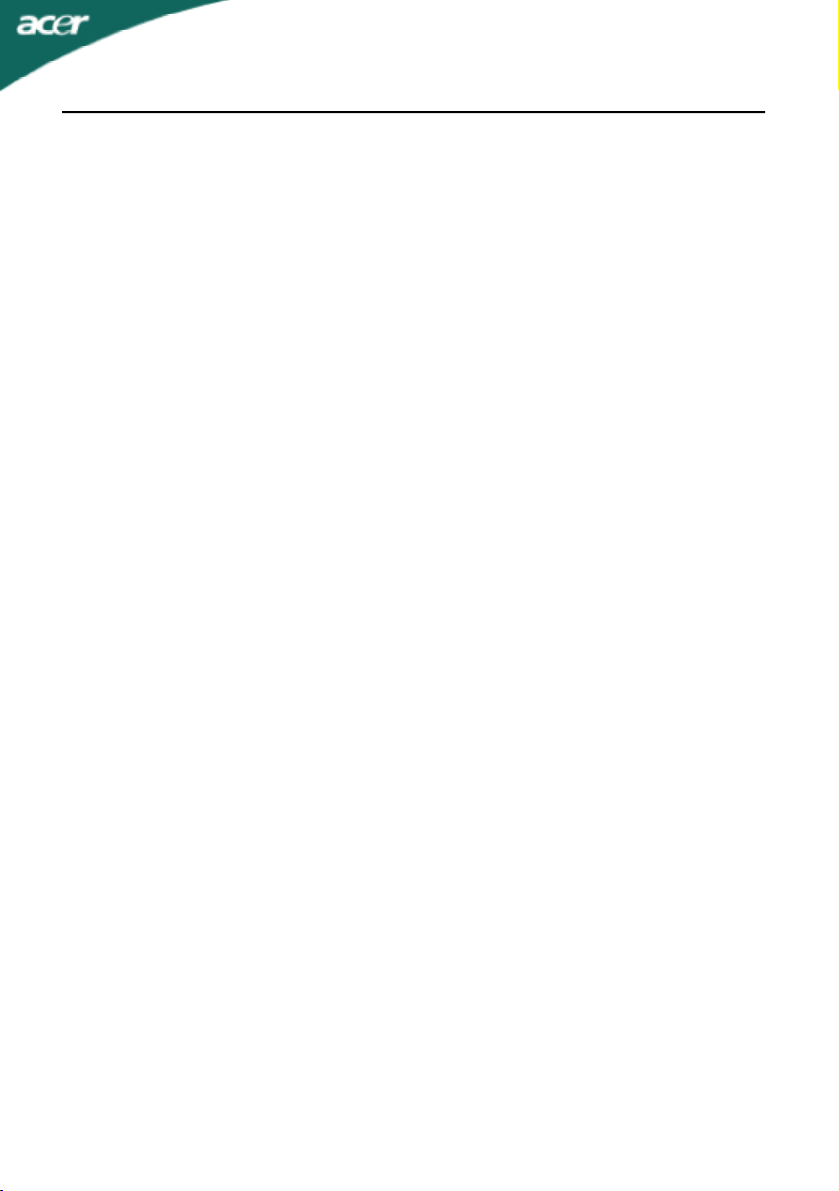
E-2 User’s Guide
INTRODUCTION
Congratulations for purchasing model AL1502, a high performance 15-inch color TFT LCD
monitor. The AL1502 monitor provides flicker-free and color images at optional resolutions.
Through this user guide, we will introduce you step-by-step all the features, functions and
technical specifications of the LCD monitor. Surely you will have a refreshing experience
working with the monitor.
FEATURES
The AL1502 is a 15-inch TFT LCD monitor that is intelligent, microprocessor-based and
ergonomically designed display, compatible with most analog RGB (Red, Green, Blue)
display standards, including PS/V, PS/2, optional for Apple Macintosh Centris, Quadra,
and Macintosh II family signals. The LCD monitor is capable of displaying crisp and
vibrant color graphics with VGA, SVGA, XGA (non-interlaced), and most Macintosh
compatible color video cards.
· The monitor is able to properly function even in case of upgrade video cards or
software because of the wide auto-scanning compatibility range without requiring to
buy a new monitor.
· The internal microprocessor digitally controls auto-scanning. For horizontal scan
frequencies between 30 KHz and 61 KHz, and vertical scan frequencies between 55 Hz
and 76 Hz. In each frequency mode, the microprocessor-based circuitry allows the
monitor to function at the precision-of a fixed frequency.
· The resident memory allows for storing factory default settings and also additional
user adjustment parameters.
· The maximum resolution achievable is XGA (1024 x 768), best suited for Windows
applications
· The compact and sleek cabinet design saves lot of your desk space and makes your
desk look neat and tidy.
· The monitor is also compliant with the most stringent environmental scheme of TCO
99. In this scheme, no environmental harmful substances are used during the entire
manufacturing process.
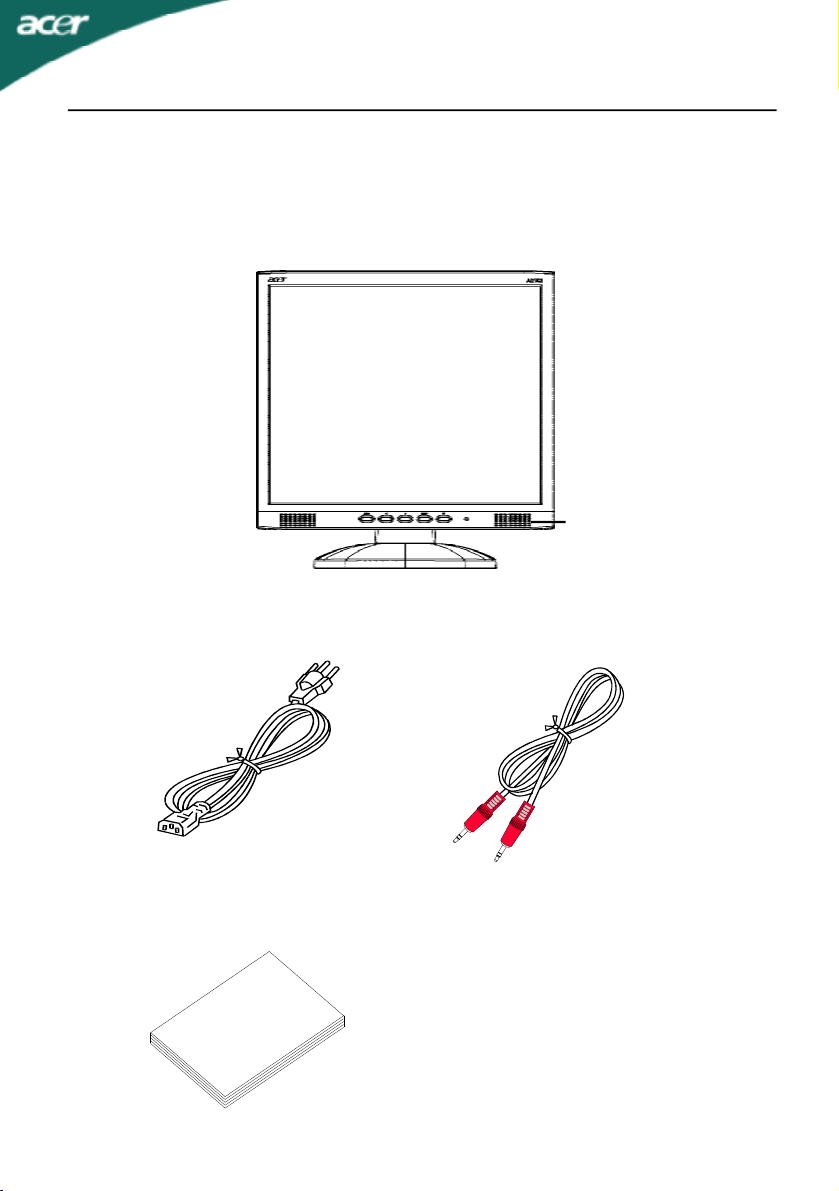
AL1502 E-3
UNPACKING
Please check the following items are present when you unpack the box, and save the
packing materials in case you will need to ship or transport the monitor in future.
· LCD Monitor
Speakers
· AC Power Cord · Audio Cable
· User Manual
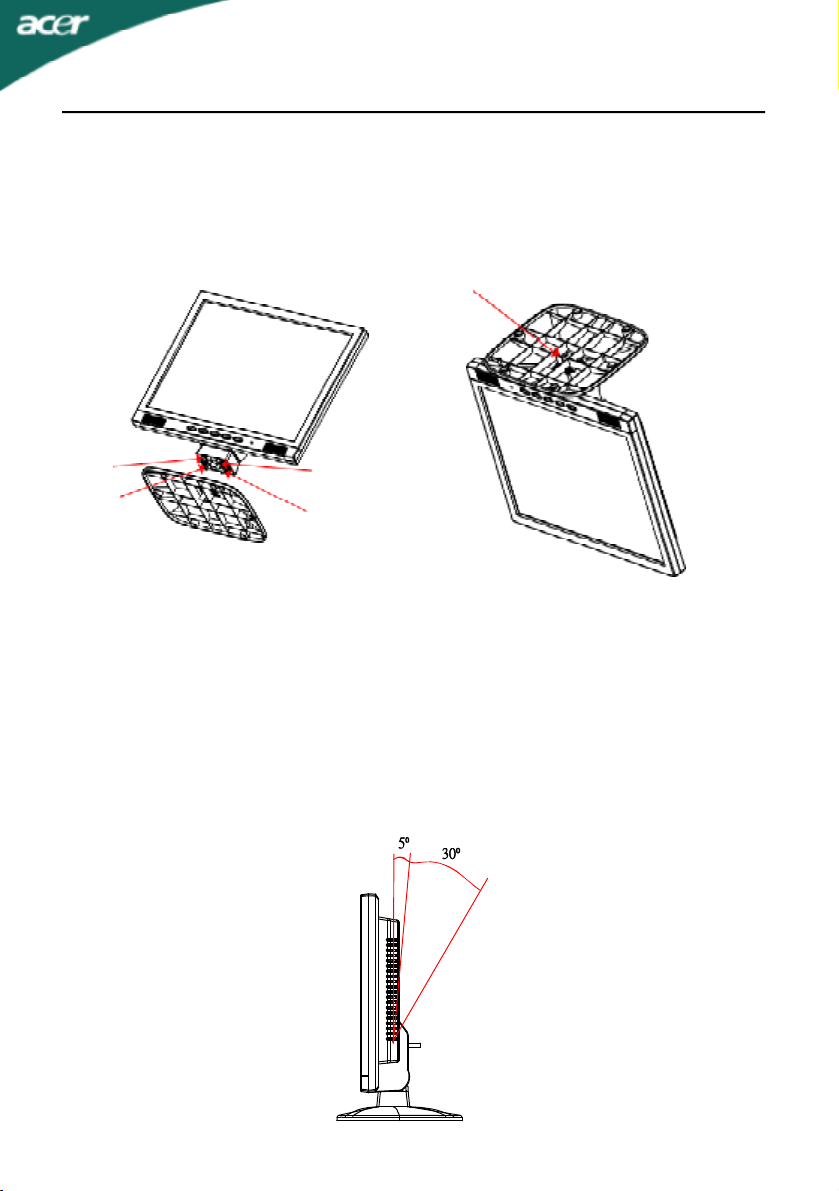
E-4 User’s Guide
Attaching / Removing the Base
Install:
Align the four hooks on the bottom of
the monitor with the corresponding
slots on the bottom of the base.
Remove:
Depress the hook as indicated first
before removing the base and follow the
arrow direction to remove it.
SCREEN POSITION ADJUSTMENT
In oder to optimize the best viewing position, you can adjust the tilt of the monitor by
using both of your hands to hold the edges of the monitor as shown in the figure below.
The monitor can be adjusted to 30 degrees up or 5 degrees down as indicated by arrow
below.
