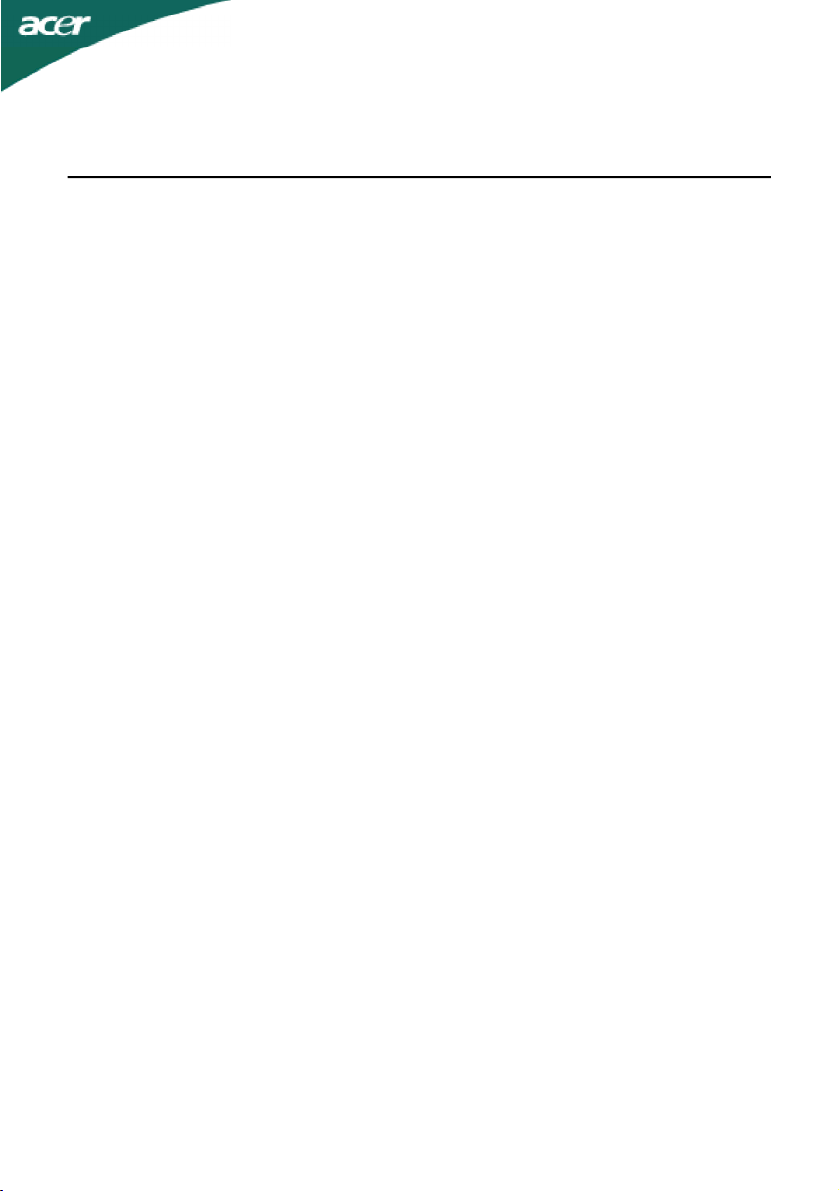
TABLE OF CONTENTS
Special notes on LCD monitors..................................................1
Information for your safety and comfort..................................2
Unpacking...................................................................................5
Attaching/Removing the base....................................................6
Screen position adjustment........................................................6
Connecting the power cord.......................................................7
Safety precaution.......................................................................7
Cleaning your monitor...............................................................7
Power saving...............................................................................8
DDC..............................................................................................8
Connector Pin Assignment.........................................................9
Standard Timing Table..................................................................11
Installation.....................................................................................12
User controls..................................................................................13
Troubleshooting............................................................................19

SPECIAL NOTES ON LCD MONITORS
The following symptoms are normal with LCD monitor and do not indicate a
problem.
NOTES
· Due to the nature of the fluorescent light, the screen may flicker during
initial use. Turn off the Power Switch and then turn it on again to make
sure the flicker disappears.
· You may find slightly uneven brightness on the screen depending on the
desktop pattern you use.
· The LCD screen has effective pixels of 99.99% or more. It may include
blemishes of 0.01% or less such as a missing pixel or a pixel lit all of the
time.
· Due to the nature of the LCD screen, an afterimage of the previous screen
may remain after switching the image, when the same image is displayed
for hours. In this case, the screen is recovered slowly by changing the
image or turning off the Power Switch for hours.
EN-1

Information for your safety and comfort
Safety instructions
Read these instructions carefully. Keep this document for future reference. Follow all
warnings and instructions marked on the product.
CAUTION for accessibility
Be sure that the power outlet you plug the power cord into is easily accessible and
located as close to the equipment operator as possible. When you need to disconnect
power to the equipment, be sure to unplug the power cord from the electrical outlet.
Warnings
•Do not use this product near water.
•Do not place this product on an unstable cart, stand or table. If the
•Slots and openings are provided for ventilation to ensure reliable operation of
•Never push objects of any kind into this product through cabinet
•To avoid damage of internal components and to prevent battery leakage, do
•Never use it under sporting, exercising, or any vibrating environ ment which
•
product falls, it could be seriously damaged.
the product and to protect it from overheating. These openings must not be
blocked or covered. The openings should never be blocked by placing the
product on a bed, sofa, rug or other similar surface. This product should never
be placed near or over a radiator or heat register, or in a built-in installation
unless proper ventilation is provided.
slots as they may touch dangerous voltage points or short-out parts that could
result in a fire or electric shock. Never spill liquid of any kind onto or into the
product.
not place the product on a vibrating surface.
will probably cause unexpected short current or damage rotor devices, HDD,
Optical drive, and even exposure risk from lithium battery pack.
Your device uses one of the following power supplies:
Manufacturer:
Manufacturer: Delta Electronics Inc., Model: ADP-40PH BB
Manufacturer:
Manufacturer:
c
e
S
F
P
n
o
o
h
T
l
Asian Power Devices Inc., Model: DA-40A19
p
Electronics
T
V
,
Model:
Inc.
g
y
.,
(
n
u
i
j
a
F
)
C
O
-
0
S
F
40
P
D
T
L
,
Model:
B
R
A
AD
P
C
1940
,
AD
-
P
1940
C
Safe listening
Follow these instructions, suggested by hearing experts,to protect your earing.
•Gradually increase the volume until you can hear it clearly and comfortably and
•After setting the volume level, do not increase it afteryour ears adjust.
•Limit the amount of time listening to music at high volume.
•Avoid turning up the volume to block out noisy surroundings.
•Turn the volume down if you can’t hear people speaking near you.
without distortion.
EN-2
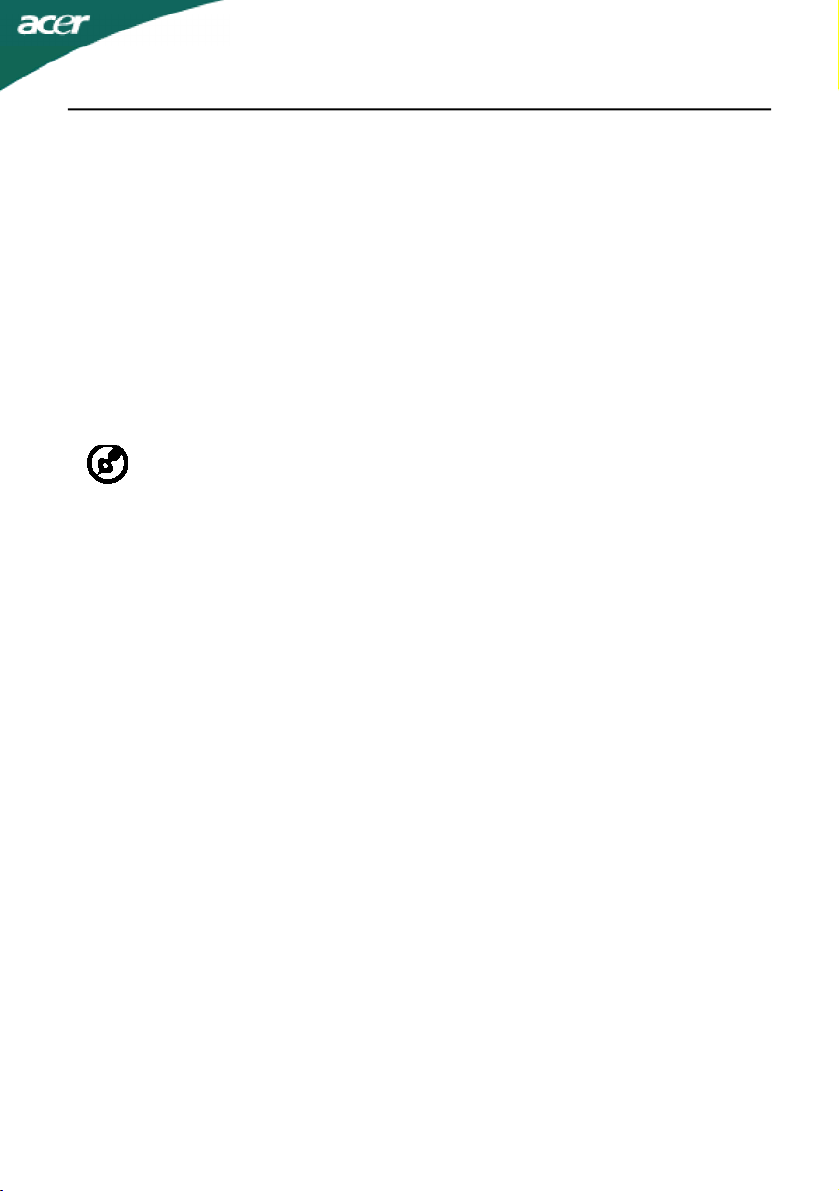
Product servicing
Do not attempt to service this product yourself, as opening or removing covers may
expose you to dangerous voltage points or other risks. Refer all servicing to qualified
service personnel.
Unplug this product from the wall outlet and refer servicing to qualified service personnel when:
•the power cord or plug is damaged, cut or frayed
•liquid was spilled into the product
•the product was exposed to rain or water
•the product has been dropped or the case has been damaged
•the product exhibits a distinct change in performance, indicating a need for service
•the product does not operate normally after following the operating instructions
----------------------------------------------------------------------------------------------------Note: Adjust only those controls that are covered by the operating instructions,
since improper adjustment of other controls may result in damage and will
often require extensive work by a qualified technician to restore the product to
normal condition.
LCD Pixel Statement
The LCD unit is produced with high-precision manufacturing techniques. Nevertheless,
some pixels may occasionally misfire or appear as black or red dots. This has no effect on
the recorded image and does not constitute a malfunction.
Tips and information for comfortable use
Computer users may complain of eyestrain and headaches after prolonged use. Users are
also at risk of physical injury after long hours of working in front of a computer. Long
work periods, bad posture, poor work habits, stress, inadequate working conditions,
personal health and other factors greatly increase the risk of physical injury.
Incorrect computer usage may lead to carpal tunnel syndrome, tendonitis, tenosynovitis
or other musculoskeletal disorders. The following symptoms may appear in the hands,
wrists, arms, shoulders, neck or back:
•numbness, or a burning or tingling sensation
•aching, soreness or tenderness
•pain, swelling or throbbing
•stiffness or tightness
•coldness or weakness
If you have these symptoms, or any other recurring or persistent discomfort and/or pain
related to computer use, consult a physician immediately and inform your company’s
health and safety department.
The following section provides tips for more comfortable computer use.
Finding your comfort zone
Find your comfort zone by adjusting the viewing angle of the monitor, using a footrest,
or raising your sitting height to achieve maximum comfort. Observe the following tips:
•refrain from staying too long in one fixed posture
•avoid slouching forward and/or leaning backward
•stand up and walk around regularly to remove the strain on your leg muscles
EN-3
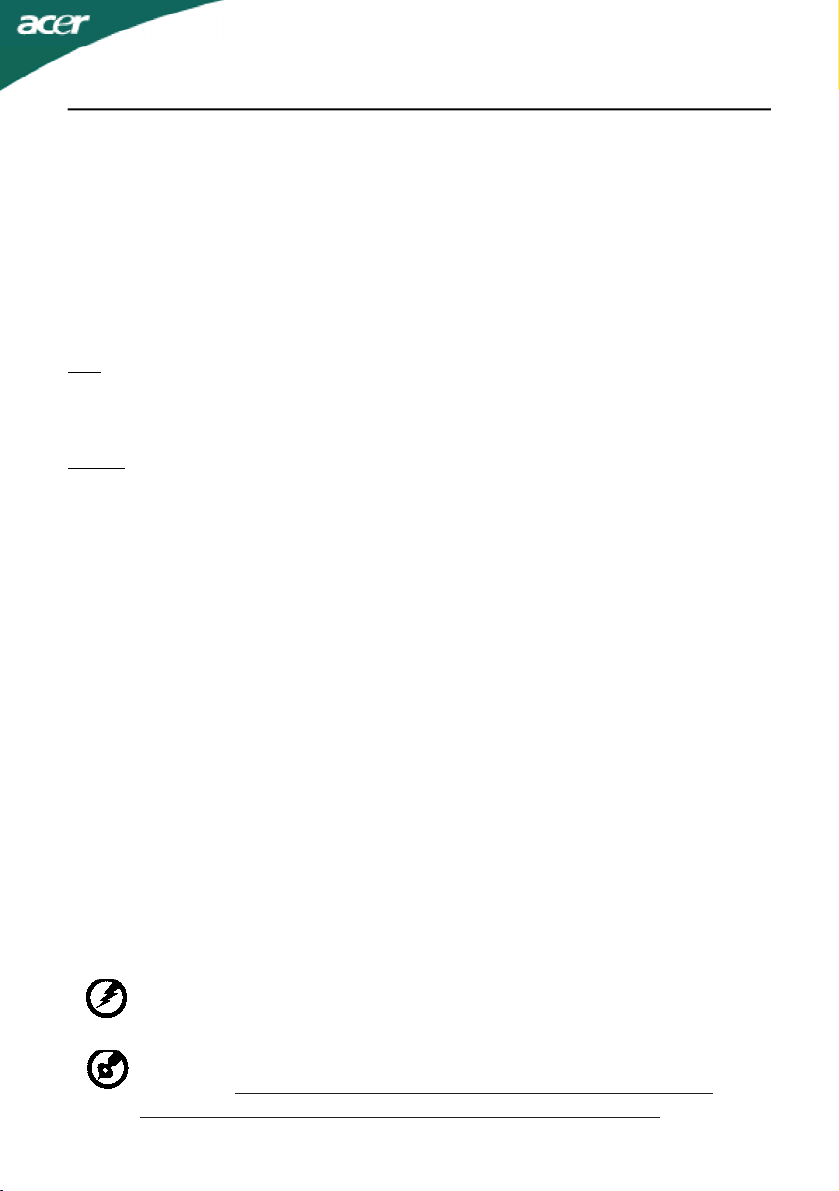
•take short rests to relax your neck and shoulders
•avoid tensing your muscles or shrugging your shoulders
•install the external display, keyboard and mouse properly and within comfort
•if you view your monitor more than your documents, place the display at the
able reach
center of your desk to minimize neck strain
Taking care of your vision
Long viewing hours, wearing incorrect glasses or contact lenses, glare, excessive room
lighting, poorly focused screens, very small typefaces and low-contrast displays could
stress your eyes. The following sections provide suggestions on how to reduce eyestrain.
Eyes
•Rest your eyes frequently.
•Give your eyes regular breaks by looking away from the monitor and focusing
•Blink frequently to keep your eyes from drying out.
Display
•Keep your display clean.
•Keep your head at a higher level than the top edge of the display so your eyes
•Adjust the display brightness and/or contrast to a comfortable level for enhanced
•Eliminate glare and reflections by:
•Avoid adjusting your display to an awkward viewing angle.
•Avoid looking at bright light sources, such as open windows, for extended
on a distant point.
point downward when looking at the middle of the display.
text readability and graphics clarity.
•placing your display in such a way that the side faces the window or any light
source
•minimizing room light by using drapes, shades or blinds
•using a task light
•changing the display’s viewing angle
•using a glare-reduction filter
•using a display visor, such as a piece of cardboard extended from the display’s
top front edge
periods of time.
Developing good work habits
Develop the following work habits to make your computer use more relaxing and
productive:
•Take short breaks regularly and often.
•Perform some stretching exercises.
•Breathe fresh air as often as possible.
•Exercise regularly and maintain a healthy body.
----------------------------------------------------------------------------------------------------Warning! We do not recommend using the product on a couch or bed. If this is
unavoidable, work for only short periods, take breaks regularly, and do some
stretching exercises.
----------------------------------------------------------------------------------------------------For more information and help in recycling, please visit the following websites:
Worldwide:
http://www.acer-group.com/public/Sustainability/sustainability04.htm
http://www.acer-group.com/public/Sustainability/sustainability01.htm
EN-4
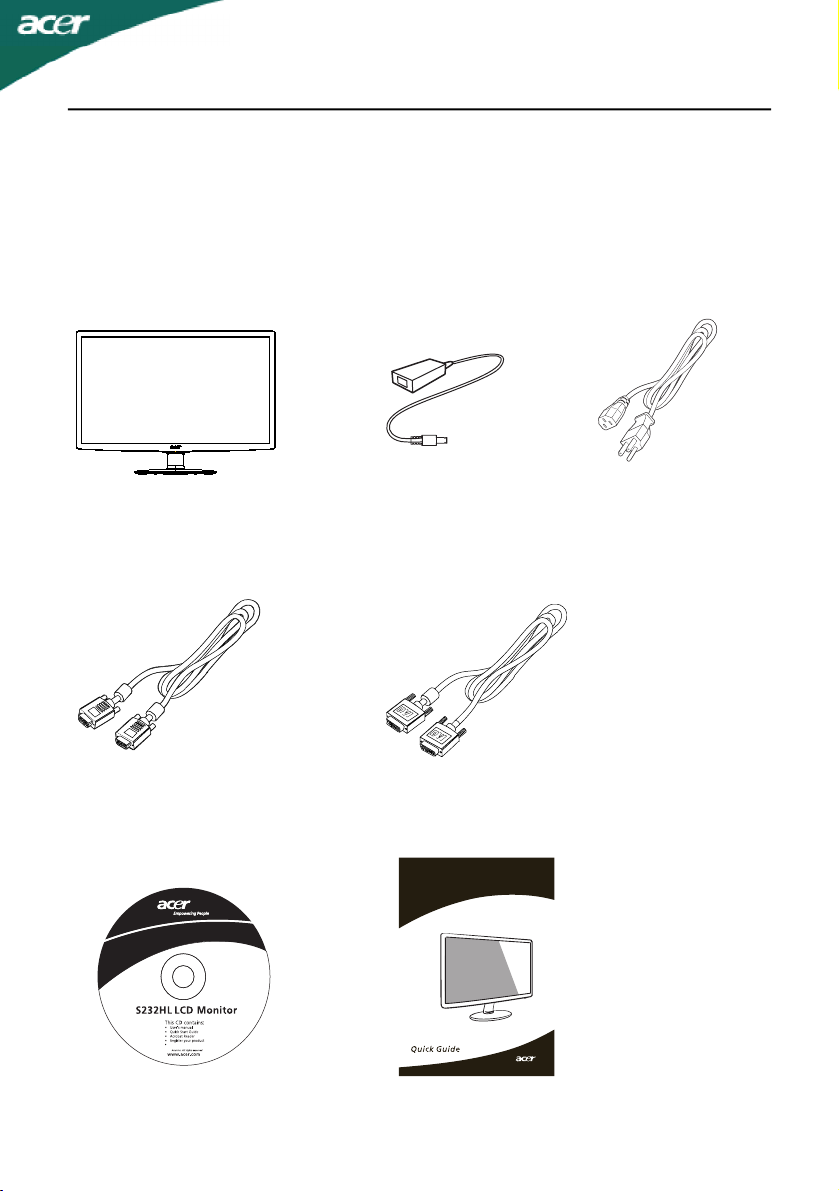
UNPACKING
S23
HL LCD monitor
Please check the following items are present when you unpack the box,
and save the packing materials in case you will need to ship or transport
the monitor in future.
· LCD Monitor
· D-Sub Cable
(Optional)
· User Manual
·
AC Adapter
· DVI Cable
(Optional)
· Quick Start Guide
· AC Power Cord
2
P/N:MU.L 00.001
QY
$'0
2010
EN-5
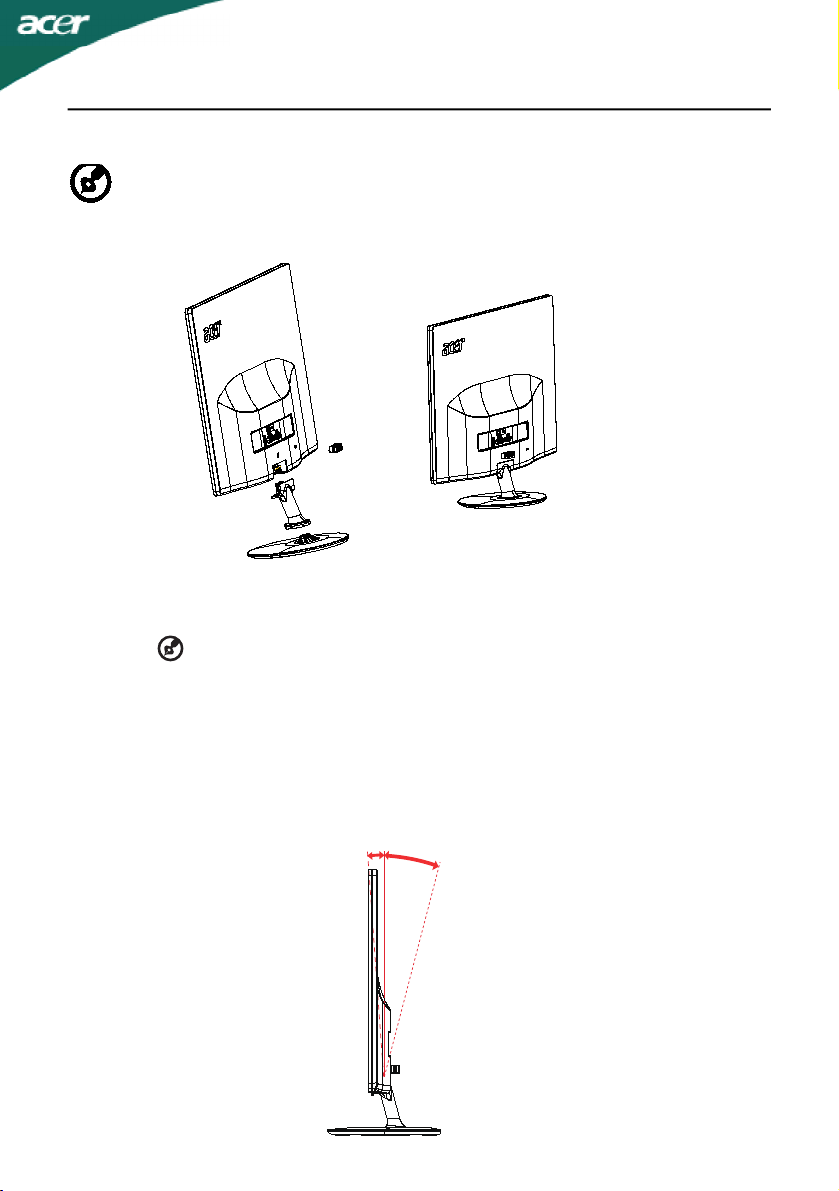
Attaching
Take care when performing the installation to avoid
injuring yourself.
the Base
--------------------------------------------------------------------
Note: Remove the monitor and monitor base from its packaging.
Carefully place the monitor face-down on a stable surface -- use a
cloth to avoid scratching the screen.
1 Attach the the monitor stand arm to the base.
2 Ensure that the base is locked onto the monitor stand arm.
Note:
SCREEN POSITION ADJUSTMENT
In oder to optimize the best viewing position, you can adjust the tilt of
the monitor by using both of your hands to hold the edges of the monitor
as shown in the figure below.
The monitor can be adjusted to 15 degrees up or 5 degrees down as indicated by arrow below.
o
5
15
o
EN-6

CONNECTING THE POWER CORD
· Check first to make sure that the power cord you use is the correct type
required for your area.
· This monitor has a universal power supply that allows operation in either
100/120V AC or 220/240 V AC voltage area. No user-adjustment is required.
· Plug one end of the power cord to the AC Inlet, plug another end to a
proper AC outlet.
· For unit using at 120 V AC:
Use a UL Listed Cord Set, Type SVT wire and plug rated 10 A/125 V.
· For unit using at 220/240 V AC (outside of U.S.):
Use a Cord Set consisting of H05VV-F cord and plug rated 10 A, 250 V. The
cord set should have the appropriate safety approvals for the country in
which the equipment will be installed.
SAFETY PRECAUTION
· Avoid placing the monitor, or any other heavy object, on the power cord
to avoid damage to the cable.
· Do not expose the monitor to rain, excessive moisture, or dust.
· Do not cover the ventilation slots or openings of the monitor. Always
put the monitor in a place where there is adequate ventilation.
· Avoid placing the monitor against a bright background or where sun-
light or other light sources may reflect on the face of the monitor. Place
the monitor just below eye level.
· Handle with care when transporting the monitor.
· Refrain from giving shock or scratch to the screen, as screen is fragile.
CLEANING YOUR MONITOR
Please carefully follow the below guidelines when cleaning the monitor.
· Always unplug the monitor before cleaning.
· Use a soft cloth to wipe the screen and cabinet front and sides.
EN-7

Power saving
The monitor will be driven into Power Saving” mode by the control signal
from the display controller, as indicated by the amber-color power LED.
State
ONBlue
Power Saving
Mode
The power saving states will be kept until a control signal has been detected
or the keyboard or mouse is activated. The recovery time from Active OFF
state back to ON state is around 3 seconds.
LED
Light
Amber
DDC
To make your installation easier, the monitor is able to Plug and Play with
your system if your system also supports DDC protocol. The DDC (Display
Data Channel) is a communication protocol through which the monitor
automatically informs the host system about its capabilities, for example,
supported resolutions and corresponding timing. The monitor supports
DDC2B standard.
EN-8

CONNECTOR PIN ASSIGNMENT
15-Pin Color Display Signal Cable
PIN NO.DESCRIPTIONPIN NO.DESCRIPTION
1.Red9.+5V
2.Green10.Logic Ground
3.Blue11.Monitor Ground
4.Monitor Ground12.DDC-Serial Data
5.DDC-return13.H-Sync
6.R-Ground14.V-Sync
7.G-Ground15.DDC-Serial Clock
8.B-Ground
24-Pin Color Display Signal Cable*
PINMeaningPINMeaning
1.TMDS Data2-13.NC
2.TMDS Data2+14.+5V Power
3.TMDS Data 2/4 Shield15.Logic Ground
4.NC16.Hot Plug Detect
5.NC17.TMDS Data0-
6.DDC Clock18.TMDS Data0+
7.DDC Data19.TMDS Data 0/5 Shield
8.NC20.NC
9.TMDS Data1-21.NC
10.TMDS Data1+22.TMDS Clock Shield
11.TMDS Data 1/3 Shield23.TMDS Clock+
12.NC24.DDC TMDS Clock-
* only for certain models
EN-9

19-pin Color Display Signal Cable*
13151719
PIN No. Description PIN No. Description
1 TMDS Data2+ 2 TMDS Data2 Shield
3 TMDS Data2– 4 TMDS Data1+
5 TMDS Data1 Shield 6 TMDS Data1–
7 TMDS Data0+ 8 TMDS Data0 Shield
9 TMDS Data0– 10 TMDS Clock+
11 TMDS Clock Shield 12 TMDS Clock–
13 CEC 14 Reserved (N.C. on device)
15 SCL 16 SDA
17 DDC/CEC Ground 18 +5V Power
19 Hot Plug Detect
* only for certain models
12141618
1357911
810 462
EN-10

Standard Timing Table
ModeResolution
1 640x48060 Hz
2
MAC640x48066.66 Hz
3
VESA720x40070
4
SVGA800x60056 Hz
5
SVGA800x60060Hz
XGA1024x76860 Hz
6
7
XGA1024x76870 Hz
8
VESA1152x86475 Hz
9
SXGA1280x102460 Hz
10
WXGA1280x80060 Hz
11
WXGA+1440x90060 Hz
12
Hz
1920x1080 60 HzUXGA
EN-11

INSTALLATION
To install the monitor to your host system, please follow the steps as given
below:
Steps
1.1-1Connect Video Cable
a. Make sure both the monitor and computer are powered-OFF.
b. Connect the VGA video cable to the computer.
1-2
Connect the digital cable (only for dual-input models).
a. Make sure both the monitor and computer are powered-OFF.
b. Connect one end of the 24-pin DVI cable to the back of the
monitor and connect the other end to the computer’s port.
HDMI Cable (Only HDMI-Input Model)
3
1-
a. Make sure both the monitor and computer are powered-OFF.
b. Connect the HDMI cable to the computer.
Connect the adapter
2.
a Connect the AC cord to the adapter.
b Connect one end of the adapter to the monitor and the other end to
a properly
. Power-ON Monitor and Computer
3
grounded, AC outlet
Power-ON the monitor first, then power-ON the computer.
This sequence is very important.
4.
If the monitor still does not function properly, please refer to the
troubleshooting section to diagnose the problem.
.
DC
HDMI
DC IN
VGA
DVI
HDMI
DVI
EN-12
2
VGA

USER CONTROLS
Power Switch / Power LED:
To turn the monitor ON or OFF.
Lights up to indicate the power is turned ON.
Using the Shortcut Menu
Press the function button to open the shortcut menu. The shortcut menu lets you
quickly select the most commonly accessed settings.
Empowering:
Press the Empowering Key to open the Acer eColor Management OSD and access
the scenario modes.
AUTO Auto Adjust:
Press this button to activate the Auto Adjustment function. The Auto Adjustment
function is used to set the HPos, VPos, Clock and Focus.
MENU OSD functions
Press this botton to activate the OSD menu.
INPUT Input Key
Use Input key to select from different video sources that may be connected to
your monitor.
(a) VGA input (b) DVI input (c) HDMI input
As you cycle through the sources you will see the following messages on right top
side of screen to indicate currently selected input source. It may take 1 or 2
seconds for the image to appear.
VGA or DVI or HDMI
If either VGA or DVI input is selected ,but the VGA and DVI cables are not connected, a floating dialog box indicates:
“No Cable Connect” or “No Signal”
EN-13

Acer eColor Management
Operation instructions
Step 1: Press “ “ Key to open the Acer eColor Management OSD and
access the scenario modes
Step 2:Press “ “ or “ ” to select the mode
Step 3:Press “ AUTO “ Key to confirm the mode and exit the eColor menu.
Features and Benefits
Main
Menu
icon
Sub
Menu
icon
N/AUser mode
N/A mode
N/A
N/A
N/A
Sub
Menu
item
ECO
Standard
mode
Grahpic
mode
Movie
mode
Description
User defined. Settings can be fine-tuned to
suit any situation
Adjusts the
consumption.
Default Setting. Reflects native display
capability
Enhances colors and emphasize fine detail.
Pictures and photographs appear in vibrant
colors with sharp detail.
Displays scenes in clearest detail. Presents
great visuals, even in unsuitably-lit
environments.
settings to reduce power
EN-14

Adjusting the OSD settings
--------------------------------------------------------------------
Note: The following content is for general reference only. Actual
product specifications may vary.
The OSD can be used for adjusting the settings of your LCD Monitor.
Press the MENU key to open the OSD. You can use the OSD to adjust the
picture quality, OSD position and general settings. For advanced settings,
please refer to following page:
Adjusting the picture quality
1Press the MENU key to bring up the OSD.
2Using the / keys, select Picture from the OSD. Then navigate to
the picture element you wish to adjust.
3Use the / keys to adjust the sliding scales.
4The Picture menu can be used to adjust the current Brightness, Contrast,
Colour Temp, Auto Config and other image-related qualities.
EN-15

Adjusting the OSD position
1Press the MENU key to bring up the OSD.
2Using the directional keys, select OSD from the on screen display.
Then navigate to the feature you wish to adjust.
EN-16

Adjusting the setting
1Press the MENU key to bring up the OSD.
2Using the / keys, select Setting from the OSD. Then navigate to
the feature you wish to adjust.
3The Setting menu can be used to adjust the screen Menu Language and
other important settings.
EN-17

Product information
1Press the MENU key to bring up the OSD.
2Using the / keys, select Information from the OSD. Then the
basic information of LCD monitor will show up for current input.
EN-18

TROUBLESHOOTING
Before sending your LCD monitor for servicing, please check the troubleshooting list below to see if you can self-diagnose the problem.
(VGA Mode)
ProblemsCurrent StatusRemedy
LED ON·Using OSD, adjust brightness and contrast
to maximum or reset to their default
settings.
LED OFF·Check the power switch.
No Picture
Abnormal
Picture
LED displays
amber color
Unstable
Picture
Display is
missing, center
shift, or too
small or too
large in display
size
·Check if AC power cord is properly
connected to the monitor.
·Check if video signal cable is properly
connected at the back of monitor.
·Check if the power of computer system is
ON.
·Check if the specification of graphics
adapter and monitor is in compliance
which may be causing the input signal
frequency mismatch.
·Using OSD, adjust RESOLUTION, CLOCK,
CLOCK-PHASE, H-POSITION and VPOSITION with non-standard signals.
·Using OSD, in case of missing full-screen
image, please select other resolution or
other vertical refresh timing.
·Wait for a few seconds after adjusting the
size of the image before changing or
disconnecting the signal cable or powering
OFF the monitor.
EN-19

DVI/HDMI mode
( )
ProblemsCurrent StatusRemedy
LED ON·Using OSD, adjust brightness and
contrast to maximum or reset to their
default settings.
LED OFF·Check the power switch.
No Picture
LED displays
amber color
·Check if AC power cord is properly
connected to the monitor.
·Check if video signal cable is properly
connected at the back of monitor.
·Check if the power of computer system
is ON.
EN-20

Acer Incorporated
8F, 88, Sec. 1, Hsin Tai Wu Rd., Hsichih
Tel : 886-2-2696-1234
Fax : 886-2-2696-3535
Taipei Hsien 221, Taiwan
Declaration of Conformity
We,
Acer Incorporated
8F, 88, Sec. 1, Hsin Tai Wu Rd., Hsichih, Taipei Hsien 221, Taiwan
Contact Person: Mr. Easy Lai, E-mail: easy_lai@acer.com.tw
And,
Acer Europe SA
Via Cantonale, Centro Galleria 2 6928 Manno Switzerland
Hereby declare that:
Product: LCD Monitor
Trade Name: Acer
Model Number: S232HL
SKU Number: S232HL xxxxxx (“x” = 0~9, a ~ z, or A ~ Z)
Is compliant with the essential requirements and other relevant provisions of the following EC directives,
and that all the necessary steps have been taken and are in force to assure that production units of the
same product will continue comply with the requirements.
EMC Directive 2004/108/EC as attested by conformity with the following harmonized
standards:
-. EN55022, AS/NZS CISPR22 Class B.
-. EN55024
-. EN61000-3-2, Class D
-. EN61000-3-3
Low Voltage Directive 2006/95/EC as attested by conformity with the following
harmonized standard:
-. EN60950-1
RoHS Directive 2002/95/EC on the Restriction of the Use of certain Hazardous Substances
in Electrical and Electronic Equipment:
-. The maximum concentration values of the restricted substances by weight in homogenous material are:
Lead 0.1% Polybrominated Biphenyls (PBB’s) 0.1%
Mercury 0.1% Polybrominated Diphenyl Ethers (PBDE’s) 0.1%
Hexavalent Chromium 0.1% Cadmium 0.01%
Directive 2009/125/EC with regard to establishing a framework for the setting of
ecodesign requirements for energy-related product.
Year to begin affixing CE marking 2010.
_______________________________ Jun. 29, 2010
Easy Lai /Manager Date
Regulation, Acer Inc.

Acer America Corporation
333 West San Carlos St., San Jose
Fax : 254-298-4147
www.acer.com
CA 95110, U. S. A.
Tel : 254-298-4000
Federal Communications Commission
Declaration of Conformity
This device complies with Part 15 of the FCC Rules. Operation is subject to the
following two conditions: (1) this device may not cause harmful interference, and (2)
this device must accept any interference received, including interference that may
cause undesired operation.
The following local Manufacturer /Importer is responsible for this declaration:
Product: LCD Monitor
Model Number: S232HL
SKU Number: S232HL xxxxxx
Name of Responsible Party: Acer America Corporation
Address of Responsible Party: 333 West San Carlos St.
San Jose, CA 95110
U. S. A.
Contact Person: Acer Representative
Phone No.: 254-298-4000
Fax No.: 254-298-4147
(“x” = 0~9, a ~ z, A ~ Z or Blank)
