Page 1
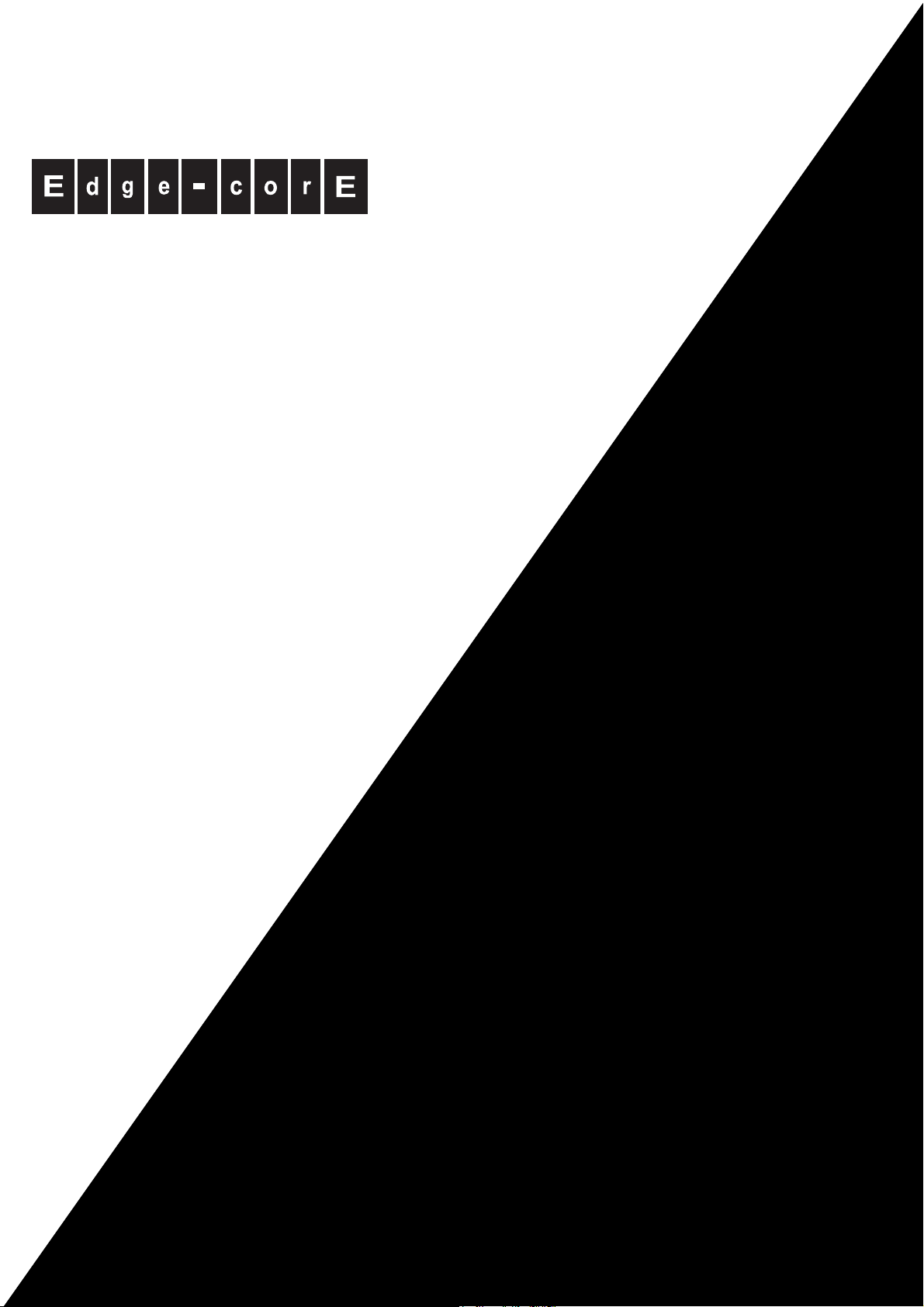
Powered by Accton
SIP Gateway
VG3300 Series
User Guide
www.edge-core.com
Page 2

Page 3

SIP Gateway VG3300 Series
User Guide
Update: 2005/06/20
Page 4
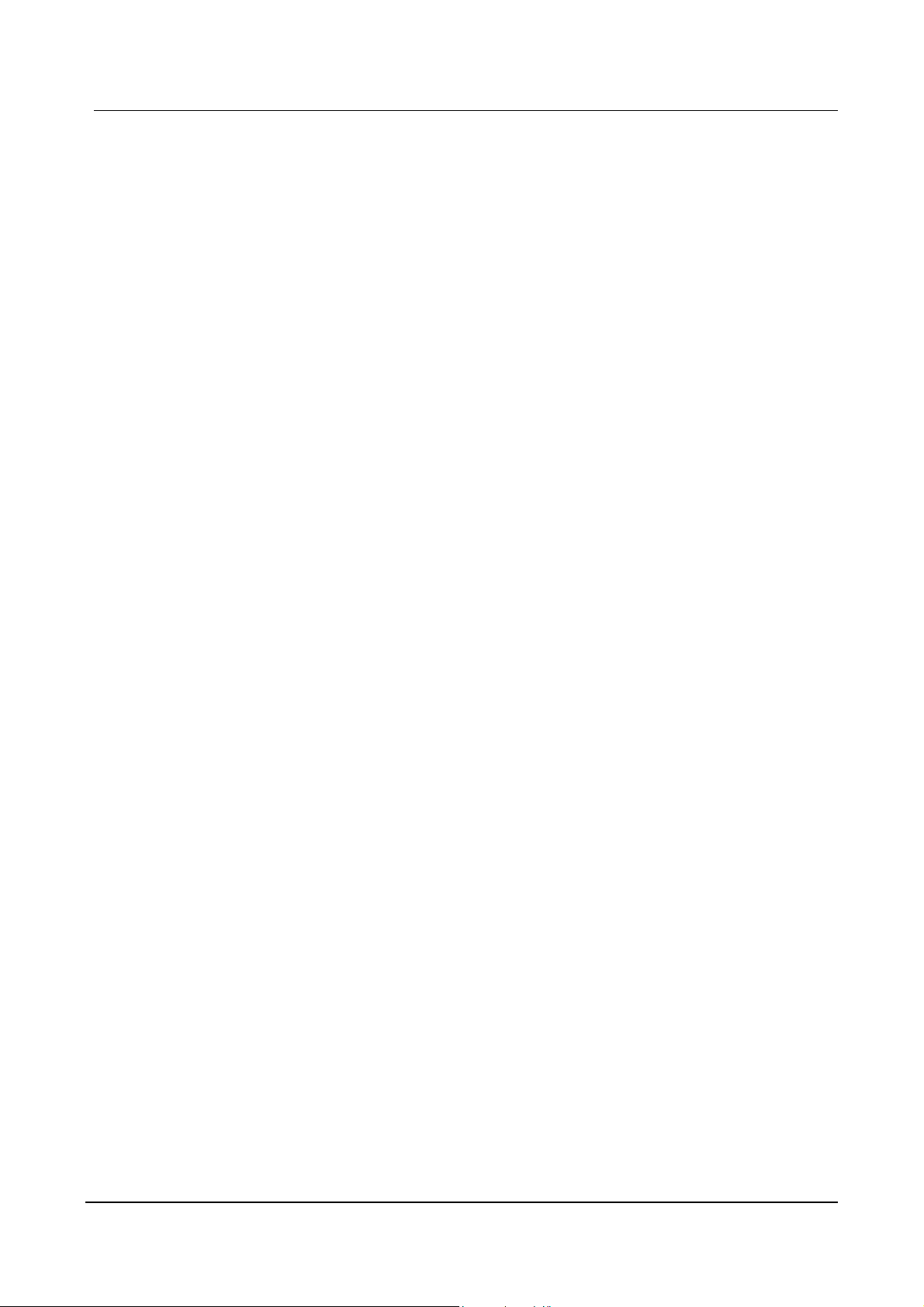
VG3300 series user guide
Contents
1. Safety Instructions ..................................................................................................................................................... 3
2. Preface ...................................................................................................................................................................... 3
2.1. What is SIP................................................................................................................ 3
2.1.1. Components of SIP ................................................................................................ 4
3. Package Contents .....................................................................................................................................................6
4. Panel Descriptions..................................................................................................................................................... 6
4.1. Front Panel................................................................................................................ 6
4.2. Rear Panel ................................................................................................................ 7
5. LED Indicators...........................................................................................................................................................8
6. Connectors ................................................................................................................................................................9
7. IDC Connectors (Only for VG3310/3318) ..................................................................................................................9
8. Information required before Installation ................................................................................................................... 10
8.1. IP Address ............................................................................................................... 10
8.2. SIP Information.........................................................................................................11
8.3. Prepare a password for Web Management..............................................................11
9. Installation and Configuration ..................................................................................................................................12
9.1. Confirming the Region ID ........................................................................................ 12
9.1.1. Phone Setting....................................................................................................... 12
9.1.2. System console settings (Only VG3306/3310/3318)............................................ 13
9.2. IP Address Settings ................................................................................................. 13
9.2.1. Static IP Mode ...................................................................................................... 14
9.2.2. DHCP Mode ......................................................................................................... 14
9.2.3. PPPoE Mode ........................................................................................................ 15
10. SIP Configuration............................................................................................................................................. 21
10.1. Channels and SIP entity.......................................................................................... 22
10.2. SIP Proxy and Register Parameters........................................................................ 23
10.3. SIP Entity................................................................................................................. 24
10.4. SIP Outbound Authentication .................................................................................. 24
10.5. Configure STUN ...................................................................................................... 25
10.6. Check SIP entity Status........................................................................................... 27
10.7. Phone Book............................................................................................................. 28
10.7.1. General Phone Book ............................................................................................ 28
10.7.2. Hotline Function.................................................................................................... 28
10.8. Make SIP Calls........................................................................................................ 31
10.9. Make Inbound Transit Call....................................................................................... 32
1
Page 5
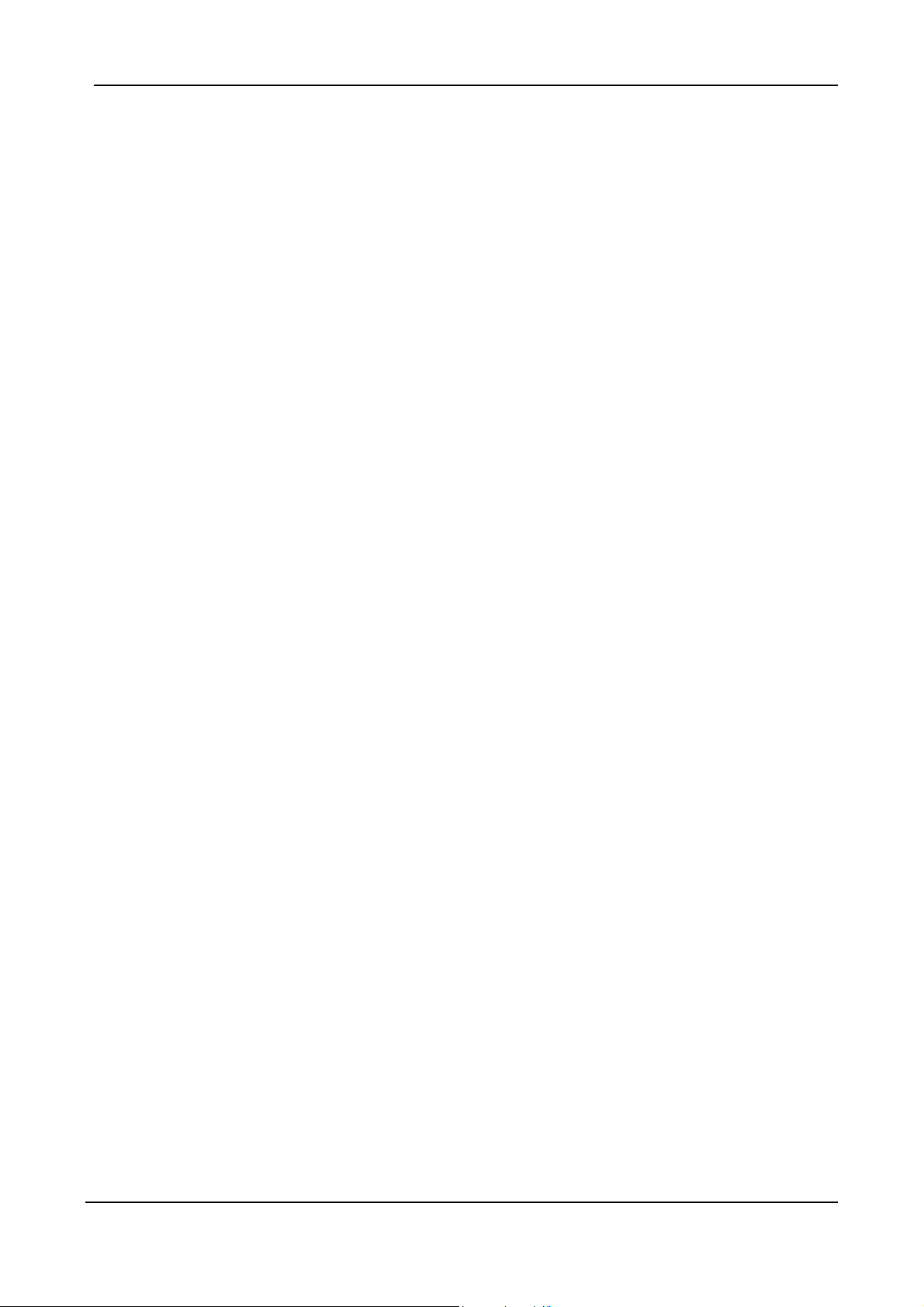
10.10. Contact Address ...................................................................................................... 34
11. Other Parameters .................................................................................................................................................... 35
11.1. Dialing Plan ............................................................................................................. 35
11.2. Call Forward ............................................................................................................ 37
11.3. Inbound Authentication............................................................................................ 39
11.4. FAX .......................................................................................................................... 39
11.5. Non-SIP Call port seizure preference...................................................................... 42
11.6. Call Waiting ............................................................................................................. 42
11.7. Target the Media (RTP) ........................................................................................... 44
12. WEB MANAGEMENT INTERFACE................................................................................................................. 46
12.1. BASIC / GENERAL ................................................................................................. 47
12.2. IP SETTING............................................................................................................. 50
12.3. ADVANCED / GENERAL......................................................................................... 52
12.4. SIP COMMON......................................................................................................... 54
12.5. SIP OUTBOUND AUTHENTICATION ..................................................................... 58
12.6. SIP INBOUND ANTHENTICATION ......................................................................... 60
12.7. Dialing Plan ............................................................................................................. 61
12.8. Inbound Transit........................................................................................................ 63
12.9. STUN....................................................................................................................... 64
12.10. CHANNEL ............................................................................................................... 66
12.11. PHONE BOOK ........................................................................................................ 69
13. Use Private IP (Behind NAT) ........................................................................................................................... 70
14. File Management............................................................................................................................................. 71
14.1. File Types................................................................................................................ 71
14.2. Software Update...................................................................................................... 71
14.2.1. Software update via FTP ...................................................................................... 71
15. Appendix.......................................................................................................................................................... 74
15.1. Appendix A: Phone-Set Command.......................................................................... 74
15.2. Appendix B: Console Command ............................................................................. 76
15.3. Specifications .......................................................................................................... 77
15.4. Mapping table of characters used in PPPoE........................................................... 78
15.5. Region ID ................................................................................................................ 79
2
Page 6
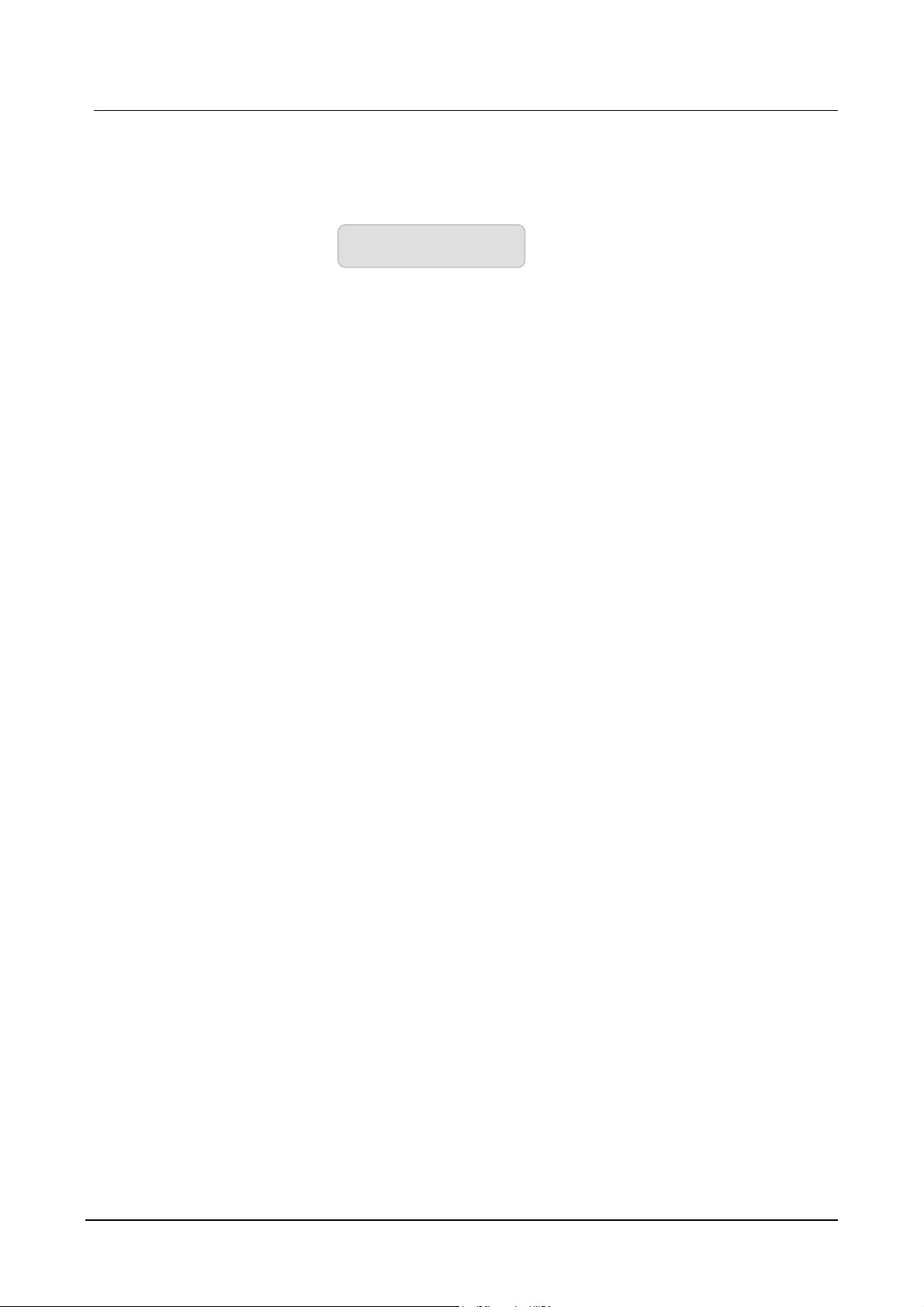
1. Safety Instructions
VG3300 series user guide
1. Do not attempt to service the product yourself. Any servicing of this product should be referred
to qualified service personnel.
2. To avoid electric shock, do not put your finger, pin, wire, or any other metal objects into vents
and gaps.
3. To avoid accidental fire or electric shock, do not twist power cord or place it under heavy objects.
4. The product should be connected to a power supply of the type described in the operating
instructions or as marked on the product.
5. To avoid hazard to children, dispose of the product’s plastic packaging carefully.
6. The phone line should always be connected to the LINE connector. It should not be connected
to the PHONE connector as it may cause damage to the product.
7. Please read all the instructions before using this product.
WARNING
2. Preface
The VG3300 unit is a personal SIP VoIP gateway developed using the latest in VoIP technology. It is
also very simple to install and easy to operate.
2.1. What is SIP
Session Initiation Protocol (SIP) is the Internet Engineering Task Force's (IETF's) standard for
multimedia conferencing over IP. SIP is an ASCII-based, application-layer control protocol (defined
in RFC 2543& RFC 3261) that can be used to establish, maintain, and terminate calls between two
or more end points. Like other VoIP protocols, SIP is designed to address the functions of signaling
and session management within a packet telephony network. Signaling allows call information to be
carried across network boundaries. Session management provides the ability to control the
attributes of an end-to-end call.
SIP provides the following capabilities:
Determine the location of the target end point—Supports address resolution, name mapping, and
call redirection.
Determine the media capabilities of the target end point—By using Session Description Protocol
(SDP), SIP determines the highest level of common services between the end points. Conferences
3
Page 7
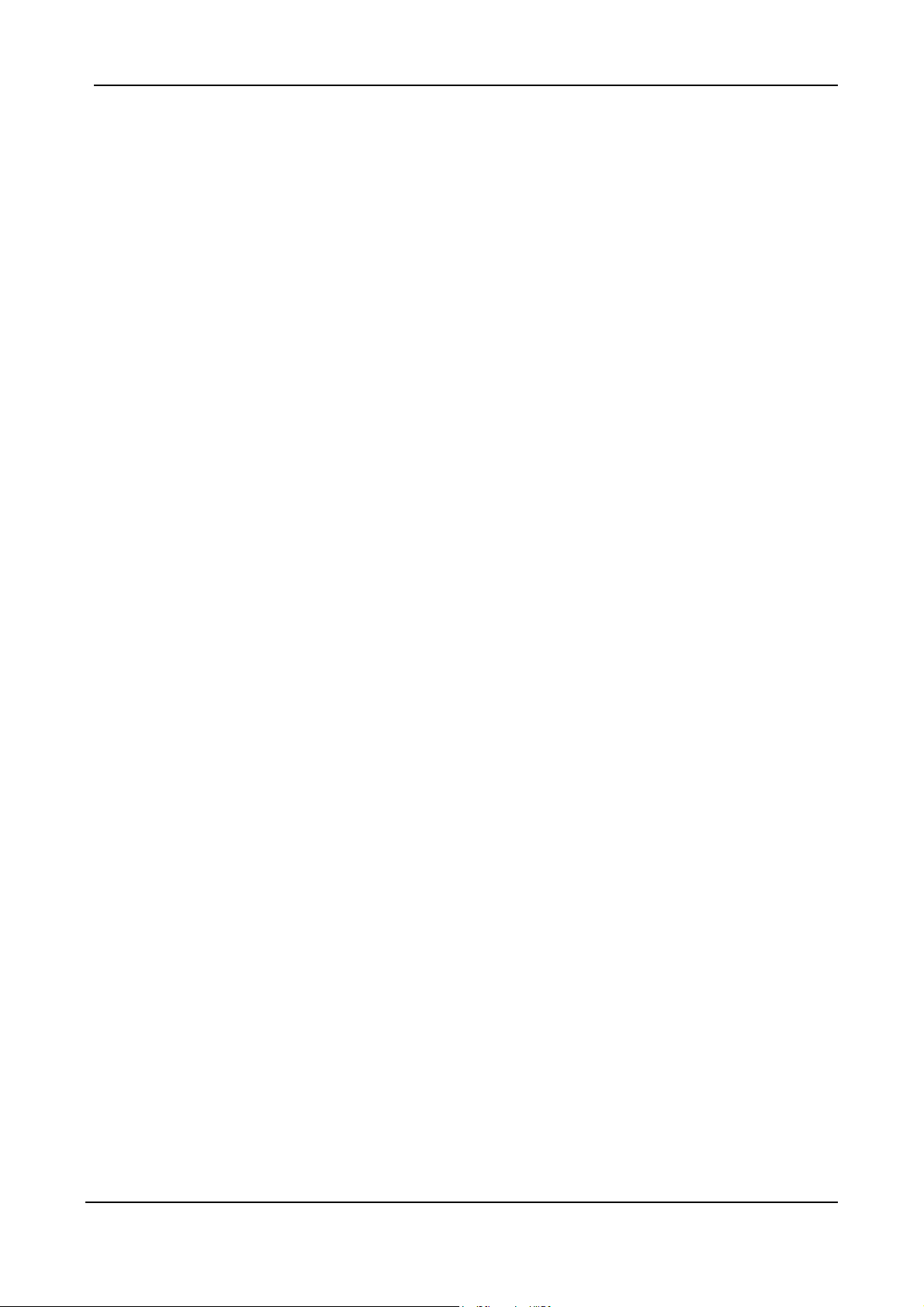
are established using only the media capabilities that can be supported by all end points.
Determine the availability of the target end point—If a call cannot be completed because the target
end point is unavailable, SIP determines whether the called party is already on the phone or did not
answer in the allotted number of rings. It then returns a message indicating why the target end point
is unavailable.
Establish a session between the originating and target end point—If the call can be completed, SIP
establishes a session between the end points. SIP also supports mid-call changes, such as the
addition of another end point to the conference or the changing of a media characteristic or Codec.
Handle the transfer and termination of calls—SIP supports the transfer of calls from one end point to
another. During a call transfer, SIP simply establishes a session between the transferee and a new
end point (specified by the transferring party) and terminates the session between the transferee
and the transferring party. At the end of a call, SIP terminates the sessions between all parties.
2.1.1. Components of SIP
SIP is a peer-to-peer protocol. The peers in a session are called User Agents (UAs). A user agent
can function in one of the following roles:
User agent client (UAC)—A client application that initiates the SIP request.
User agent server (UAS)—A server application that contacts the user when a SIP request is
received and that returns a response on behalf of the user.
Typically, a SIP end point is capable of functioning as both a UAC and a UAS, but functions only as
one or the other per transaction. Whether the endpoint functions as a UAC or a UAS depends on
the UA that initiated the request.
From an architecture standpoint, the physical components of a SIP network can be grouped into two
categories: clients and servers.
Architecture
4
Page 8
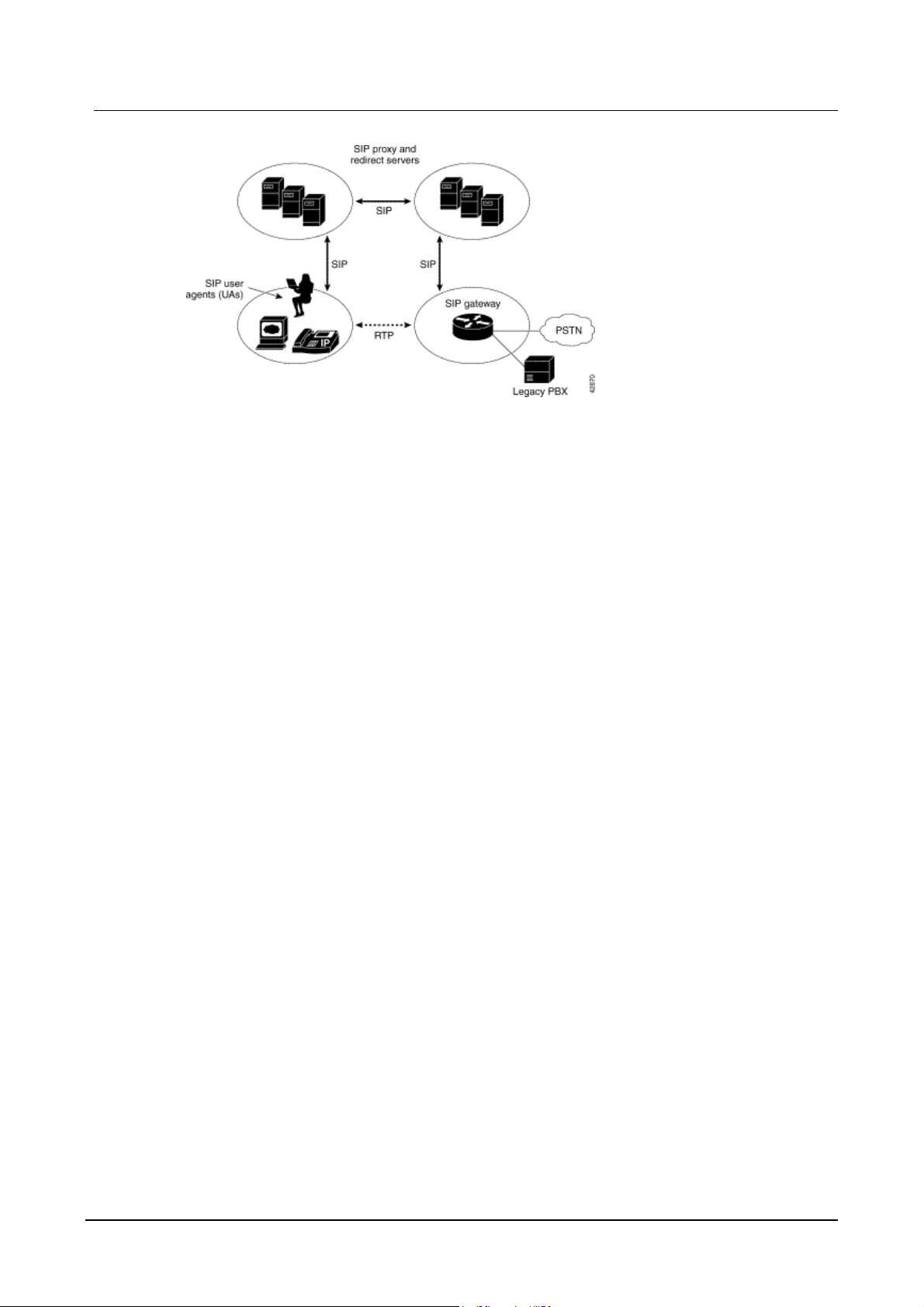
VG3300 series user guide
SIP Clients
SIP clients include the following:
Phones—Can act as either a UAS or UAC. Soft phones (PCs that have phone capabilities installed)
and SIP IP phones can initiate SIP requests and respond to requests.
Gateways—Provide call control. Gateways provide much functionality. The most common one is a
translation function between SIP conferencing endpoints and other terminal types. This function
includes translation between transmission formats and between communications procedures. In
addition, the gateway also translates between audio and video Codec and performs call setup and
clearing on both the LAN side and the switched-circuit network side.
SIP Servers
SIP servers include the following:
Proxy server—The proxy server is an intermediate device that receives SIP requests from a client
and then forwards the requests on behalf of the client's. Basically, proxy servers receive SIP
messages and forward them to the next SIP server in the network. Proxy servers can provide
functions such as authentication, authorization, network access control, routing, reliable request
retransmission, and security.
Redirect server—Provides the client with information about the next hop or hops that a message
should take, then the client contacts the next hop server or UAS directly.
Registrar server—Processes requests from UACs for registration of their current location. Registrar
servers are often co-located with a redirect or proxy server.
5
Page 9
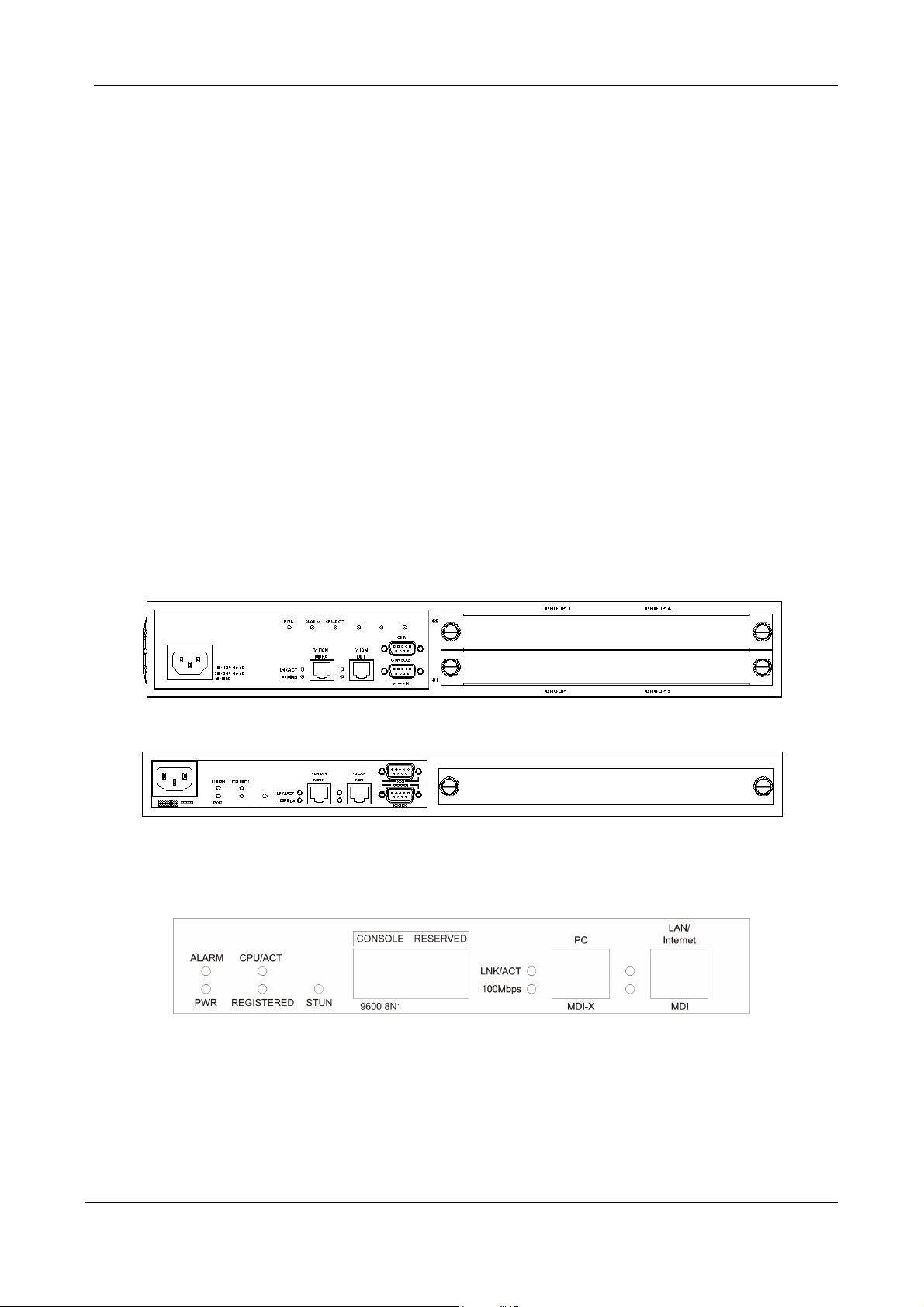
3. Package Contents
The VG3300 Gateway X 1
Power Cord X 1
Accessories for fixing support X 1 (For VG3310/3318)
System CD-ROM X 1
5 IDC Connector X 4 (For VG3310/3318)
Rubber footer
RJ-45 Ethernet Cable X 1
RJ-11 Telephone Cable X 1
4. Panel Descriptions
4.1. Front Panel
REGISTERED STUN
REGISTERED STUN
VG3318 Front Panel
VG3310 Front Panel
VG3306 Front Panel
6
Page 10
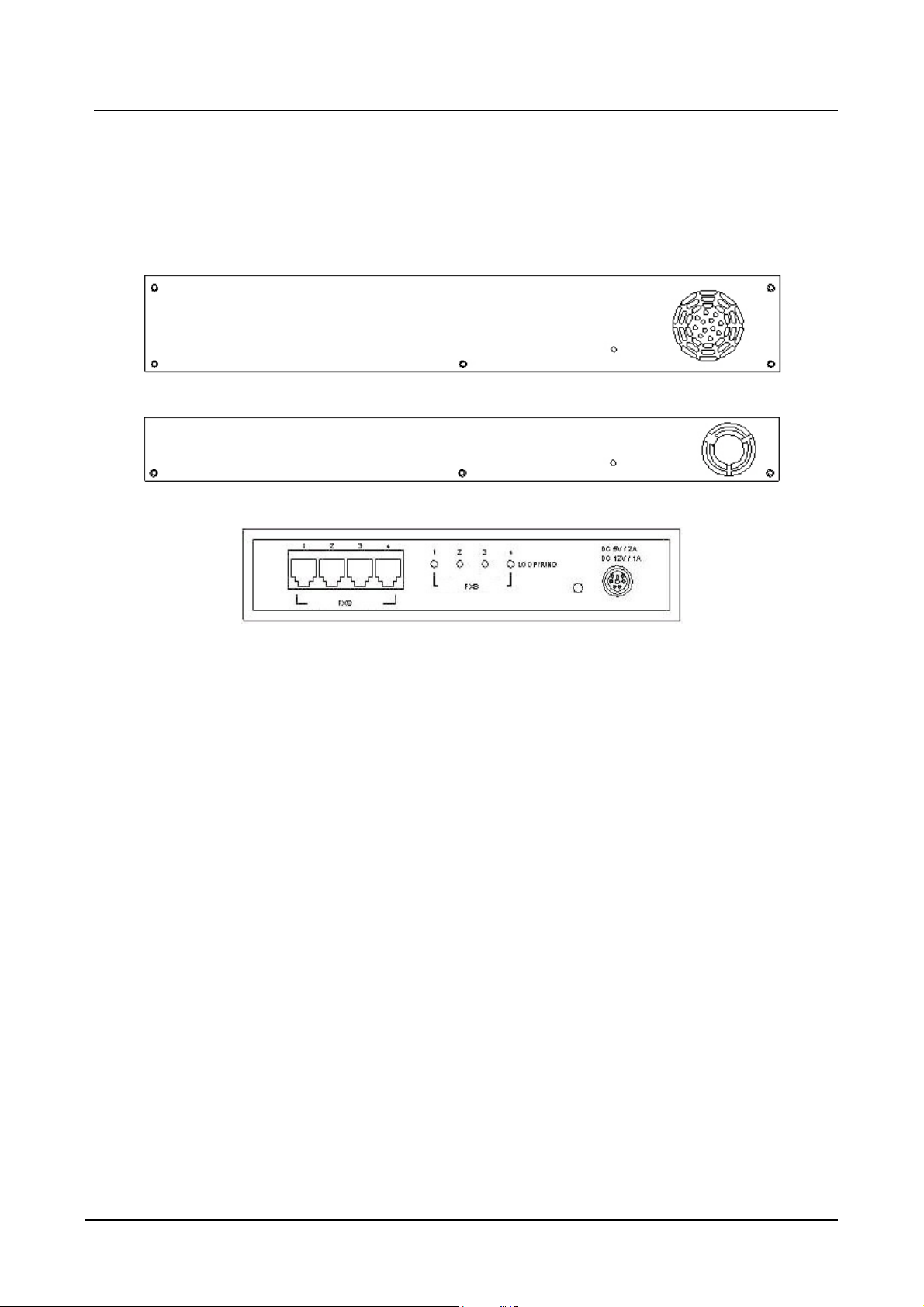
VG3300 series user guide
4.2. Rear Panel
There is a button on the rear panel of gateway for special maintenance. Please don’t touch this
button under normal operation.
VG3318 Rear Panel
VG3310 Rear Panel
VG3306 Rear Panel
7
Page 11
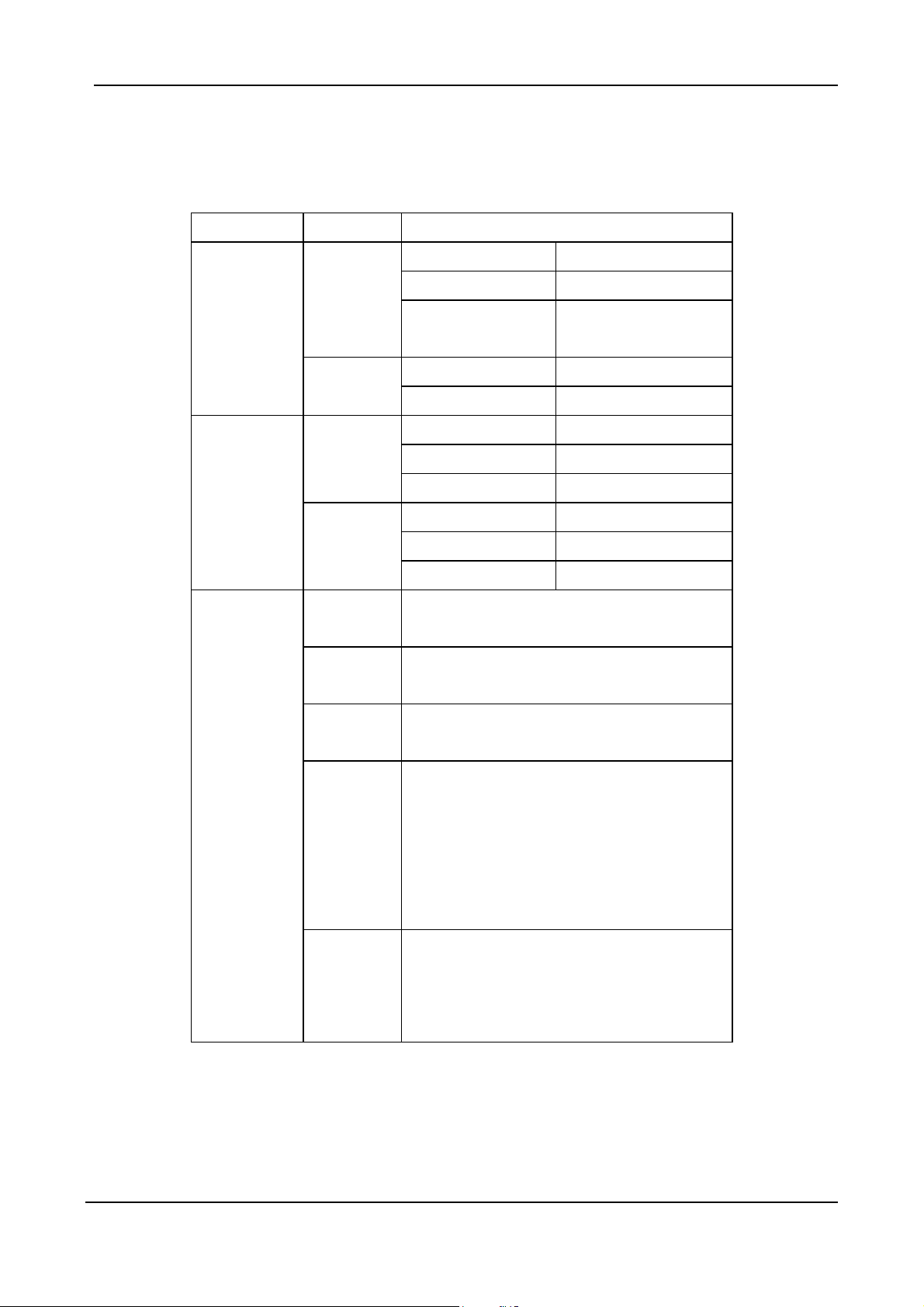
5. LED Indicators
LED Label Description
10/100
Ethernet
LOOP/RING
Device
LNK/ACT
100Mbps
FXS
FXO
Alarm The red light “On” indicates that system has
Power “On” indicates that the power supply is
On Link up
Off Link down
Flash Sending/Receiving
data packets
On (LNK is on) 100Mbps
Off (LNK is on) 10Mbps
On Off hook
Off On hook
Flash Ringing out
On Line is active
Off Line is inactive
Flash Ringing in
some problem; please contact your vender.
working normally.
CPU/ACT “On” indicates that the CPU is working
normally.
Registered “On” indicates that all SIP entities are
registered successful.
“Off” indicates that all SIP entities are
registered fail.
“Flash” indicates that one of these SIP
entities is registered fail.
STUN “On” indicates communicate with STUN
Server once.
“Off” indicates never communicate with
STUN Server.
8
Page 12
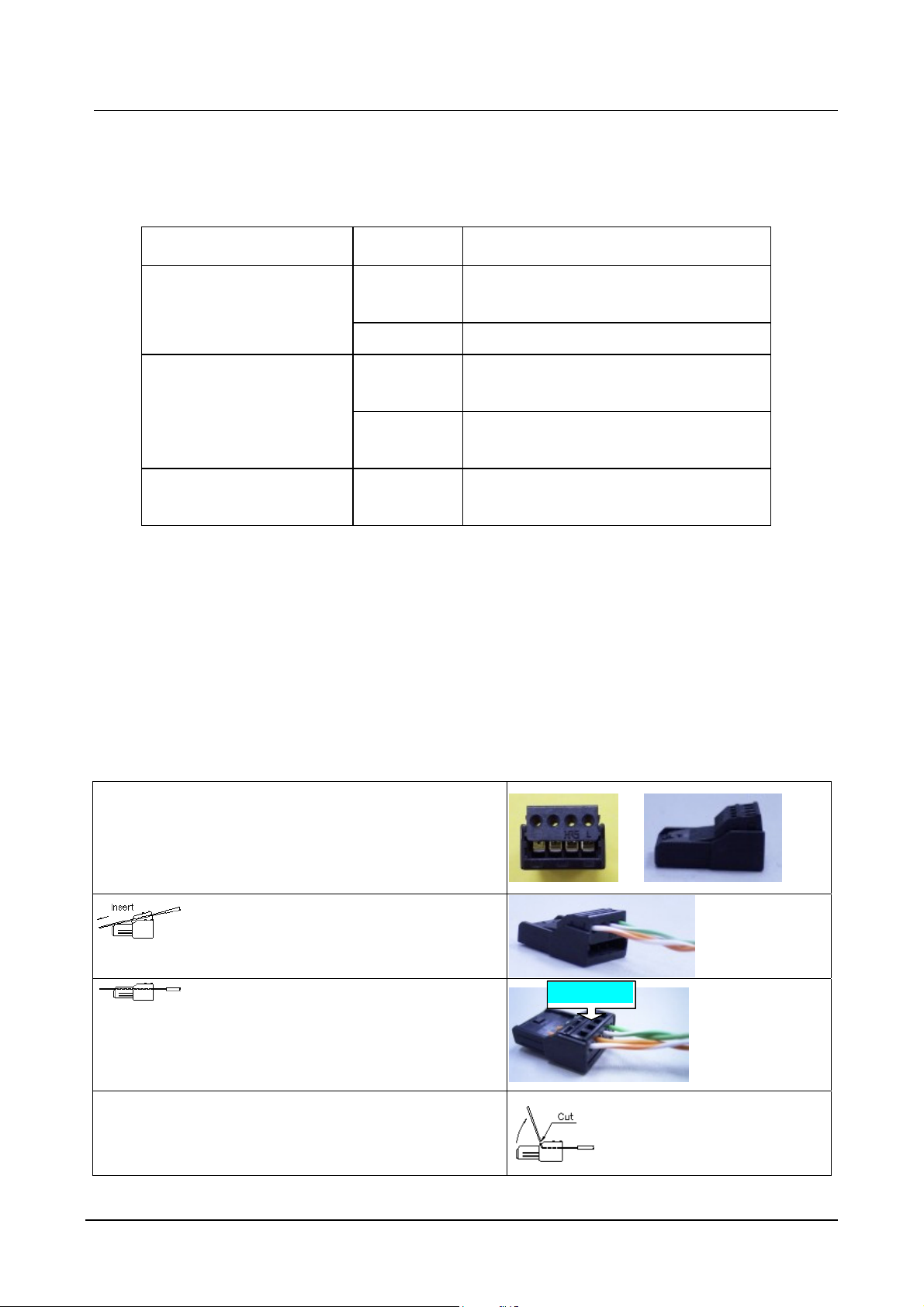
6. Connectors
Ports Label Description
VG3300 series user guide
Voice Ports
Ethernet
Ports
Console Port
(Only VG3306/3310/3318)
FXS Connects to a telephone set or fax
machine
FXO Connects to the phone line
LAN/Internet RJ-45 connector
MDI-X connects to a Modem
PC RJ-45 connector
MDI connects to a PC
Console RJ-45 connector/RS-232 Interface
7. IDC Connectors (Only for VG3310/3318)
IDC connector is used for the voice interface (FXS and FXO) on the frame model. IDC connector
can easily connect PBX line and telephone wire together to the gateway. No special tools are
required; please follow the instruction to install:
(Remarks: For IDC connector, it’s better to use No. 24 wire, e.g. CAT 5)
Get the material ready
Insert the insulated wires directly into the
block for wire insertion
Push the block down until it is locked to
flush the conductor with the probe
Cut off the conductor outside the edge to avoid from
causing the circuit shortage
Push from here
9
Page 13
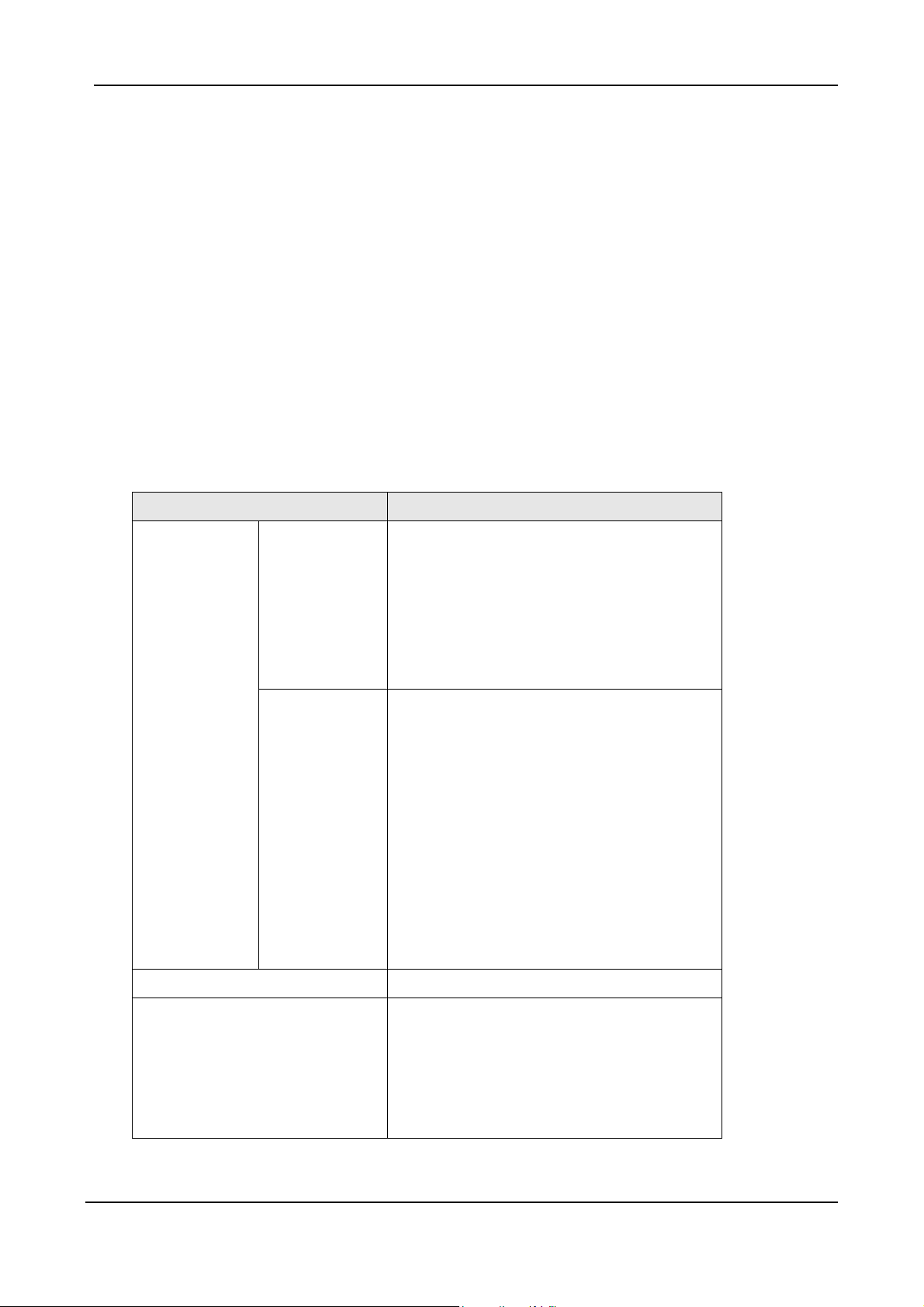
8. Information required before Installation
You need to prepare the following information before installing the gateway.
8.1. IP Address
The gateway requires an IP address for operation. Before installation you need to know how to
obtain an IP address from your local ISP. Static IP, DHCP or PPPoE can be used. The following
table helps you to decide what information you need. If your ISP offers static IP, you may need to
obtain an IP from MIS personnel in order to prevent an IP conflict. Otherwise DHCP (most cable
broadband providers offer this) and PPPoE (most ADSL broadband providers offer this) will work
fine.
IP Environment Requiring information
Static IP
Dynamic IP address (DHCP) DHCP mode
Public IP
Address
Private IP
Address
IP Address
Subnet Mask
Default Gateway
It is strongly suggested that you obtain an
IP address from MIS personnel in order to
prevent an IP conflict.
IP Address
Subnet Mask
Default Gateway
It is strongly suggested that you obtain an
IP address from MIS personnel in order to
prevent IP conflicts.
Your private IP requires an IP Sharing
device and you must configure the IP
Sharing device to treat the gateway and the
IP that it is using as a virtual server.
PPPoE Account Number
Password
Your ISP normally provides this information.
If you don’t have this information please
contact your ISP.
10
Page 14
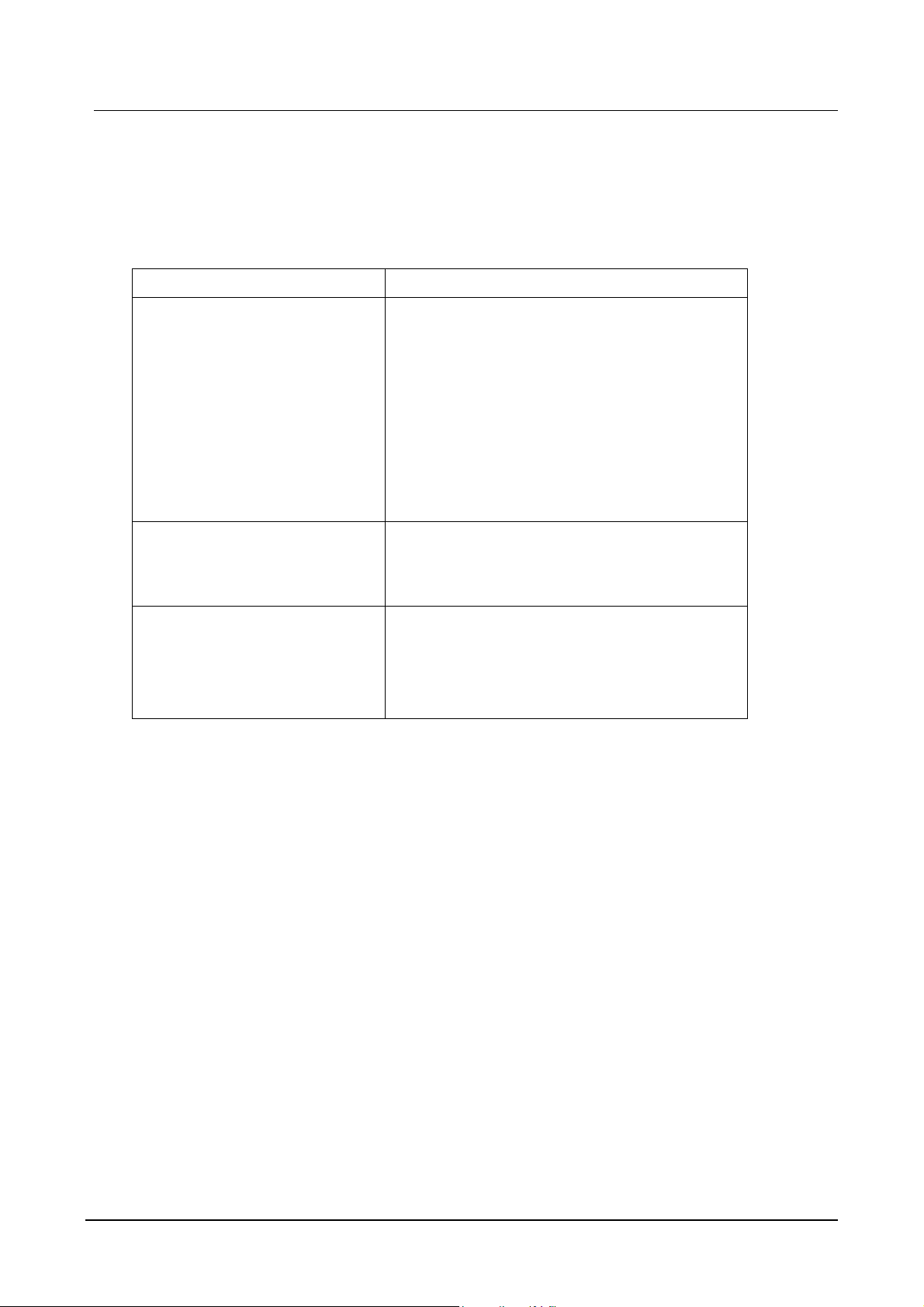
VG3300 series user guide
8.2. SIP Information
Before configuring SIP, the VG3300 requires SIP information for operation. The following table
helps you to decide what information you need.
Items Description
1. SIP Proxy If you want to make SIP calls through SIP proxy
server, you will need to know the IP address or
domain name of SIP proxy server. The proxy
server is an intermediate device that receives
SIP requests from a client and then forwards
the requests on the client's behalf. If you don’t
know which SIP proxy for setting, contact your
SIP service provider.
2. Public Address (SIP Account)
Example: sip@edge-core.com
3. Outbound Authentication You will need the information when the SIP
The public address is like phone number, you
can get the account from your SIP service
provider.
proxy server requires authentication. You can
get this authentication information from SIP
service provider when you apply for the service.
8.3. Prepare a password for Web Management
You will need to prepare a password for Web based Management. It can be a digit and/or letter
combination ranging from 1 to 6 digits (E.g. 123). For security reason, password must be set to
enter the Web Management page.
11
Page 15
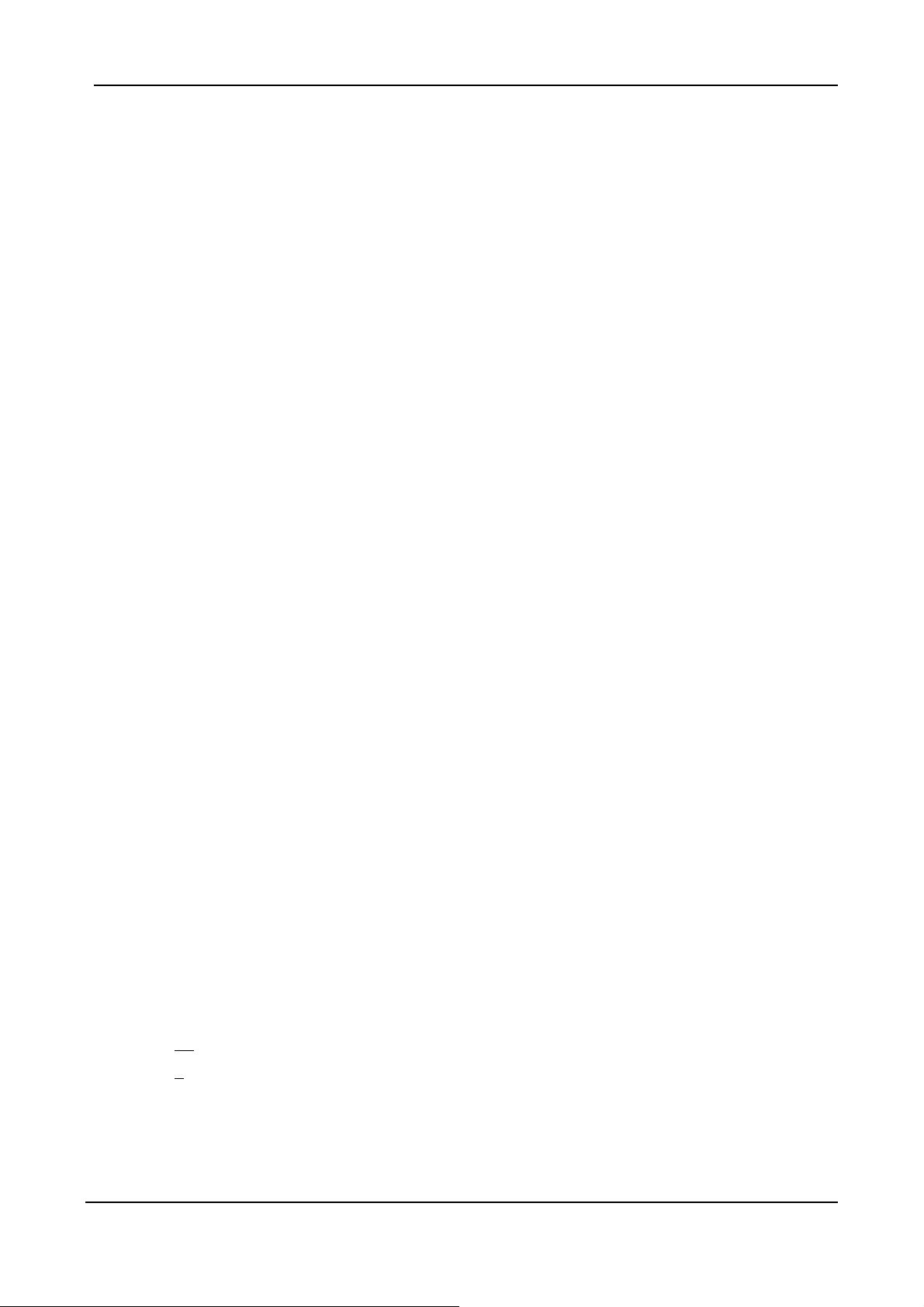
9. Installation and Configuration
After preparing the information you need as specified in section 5, follow the following steps to do
the basic configuration. You can use either a telephone or a system console to perform basic
configurations. It is simple to connect a telephone set to FXS port and configures the system. If you
want to use system console to configure the system (Only VG3306/3310/3318 support), you have to
configure your VT100 terminal to match the settings of the gateway’s console port. The console
port’s terminal connection is set to 9600 baud, 8 data bits, 1 stop bit and no parity. Turn on the
gateway’s power and wait for the terminal to display “Press Enter…” follow the directions to begin.
Here are several procedures to do:
1. Confirming the Region ID.
2. Configure IP address of gateway.
3. Enter into the WEB page.
4. Plan and configure the channels into SIP entity.
5. Configure SIP proxy and register information.
6. Configure SIP entity information.
7. Configure Outbound Authentication (If needs).
8. Configure STUN (If your gateway is behind NAT).
9. Check the SIP entity if is registered successful.
10. Configure Phone book (If needs)
11. Make a SIP call.
9.1. Confirming the Region ID
About the Region ID, please refer to Section 15.5 Region ID.
9.1.1. Phone Setting
1. Connect the power.
2. Connect the phone cable to the “Phone” socket on the rear panel as pictured above.
3. When the CPU/ACT LED is on, pick up the handset and listen for the dialing tone.
4. Dial “##0000” and listen for 3 short beep.
5. Dial “95
6. Dial “97
7. Hang up the phone. The device will be updated with the new region setting after it restarts
(restart time is about 10 seconds)
07#”;Assuming you are modifying for China (The last 2 digits are the regional ID)
1#” ;Sets the new regional ID.
12
Page 16
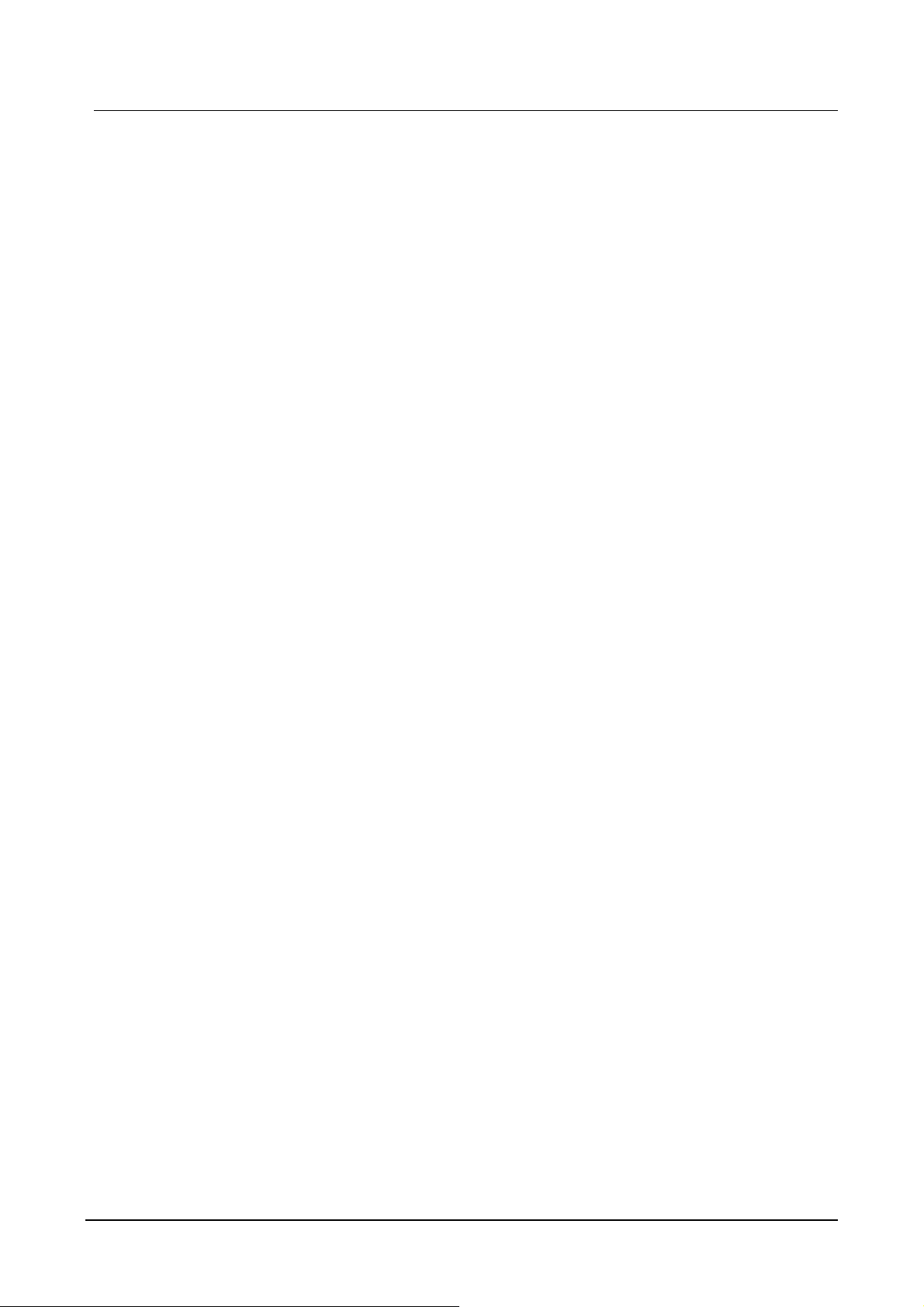
VG3300 series user guide
9.1.2. System console settings (Only VG3306/3310/3318)
SIP-RG>enable
SIP-RG #configure
Enter configuration commands, one per line. End with CNTL/Z
SIP-RG(config)#regional_id 07
SIP-RG(config)#exit
SIP-RG#delete nvram
This command resets the system with factory defaults.
All system parameters will revert to their default factory settings. All static
and dynamic addresses will be removed.
Reset system with factory defaults, [Y]es or [N]o? Yes
Attention:
Before Changing the Region ID, the system has to be reset to the default value. Therefore this step
should be done first.
The following instruction may keep the IP address unchanged after reset:
“delete nvram keep_ip”
9.2. IP Address Settings
We recommend using a traditional phone to configure the unit’s parameters, as this is the easiest
way. The following two sections contain the procedures used to configure the gateway according to
how you obtain your IP address (Static IP; DHCP or PPPoE).
Every time you set a parameter item and press the “#” key to complete it, a successful setting will be
confirmed by three equal tones in succession. If your setting is unsuccessful you will be prompted
with one long tone.
13
Page 17
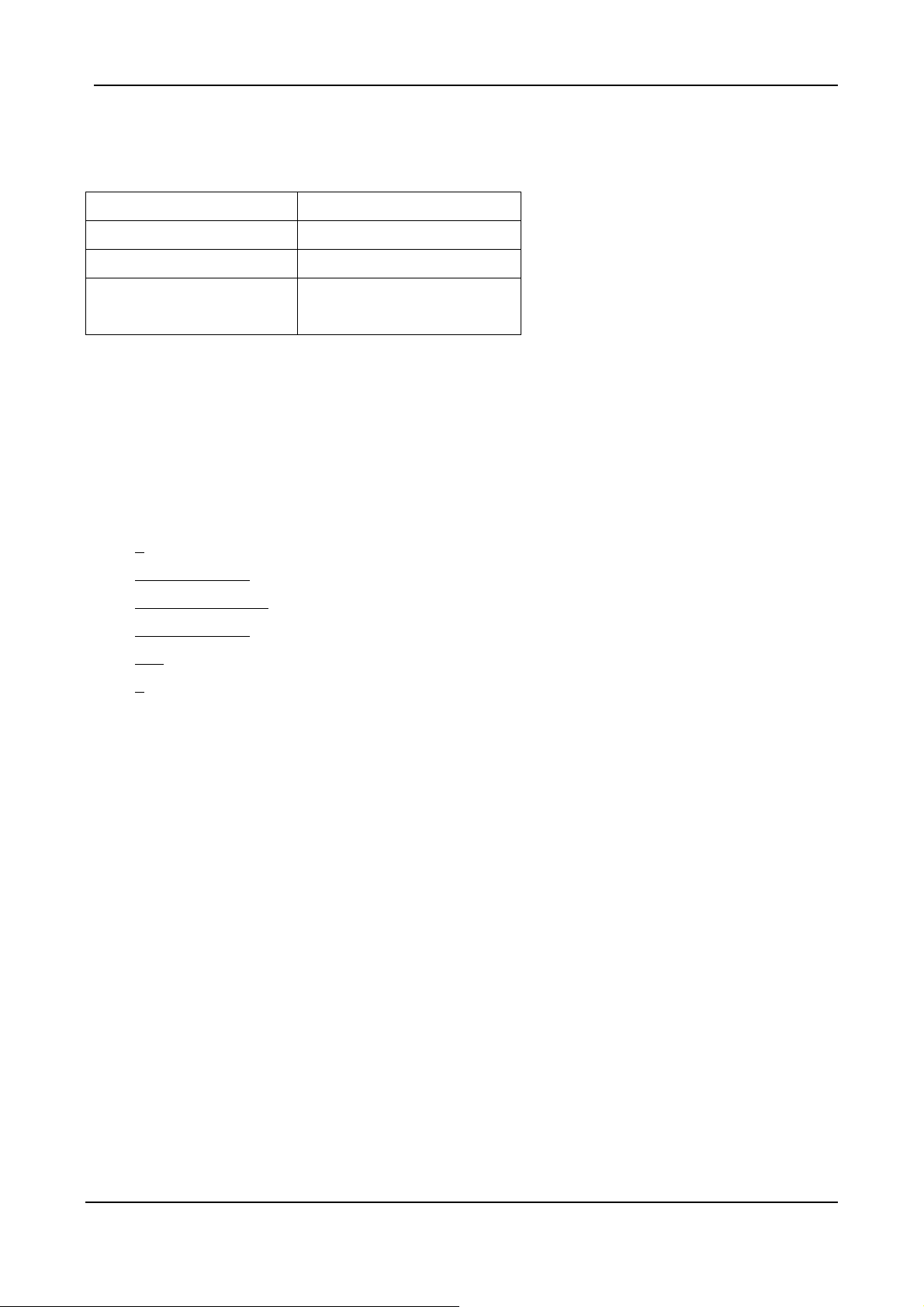
9.2.1. Static IP Mode
The following table shows an example.
IP Address 210.67.96.121
Subnet Mask 255.255.255.248
Default Gateway 210.67.96.120
Web Management
Password
Using the information contained in the example above. The procedure is as follows:
1. Connect the gateway to a suitable Power source.
2. Connect a traditional phone set to the “FXS” connector located on the rear panel.
3. When the CPU/ACT light is on, pick up the phone to hear the dialing tone.
4. ##0000 ; you should hear three short tones.
5. 01
0# ; the digit “0” is used to enable “manual” IP mode.
6. 02
210*67*96*121# ; IP address.
7. 03
255*255*255*248# ; Subnet Mask.
8. 04
210*67*96*120# ; Default Gateway.
9. 15
123# ; “123” is the web management password.
10. 98
1# ; Warm-restarts.
11. Hang up the phone. The system should now restart.
123
You can also use console to configure IP address. But phone number can’t be configured by
console.(Only VG3306/3310/3318)
SIP-RG>enable
SIP-RG#configure
Enter configuration commands, one per line. End with CNTL/Z
SIP-RG(config)#ip state user
SIP-RG(config)#ip address 210.67.96.121 255.255.255.248
System need to restart
SIP-RG(config)#ip default-gateway 210.67.96.120
SIP-RG(config)#exit
SIP-RG#restart
This command resets the system. System will restart operation code agent.
Reset system, [Y]es or [N]o? Yes
9.2.2. DHCP Mode
1. Connect the gateway to a suitable Power source.
14
Page 18
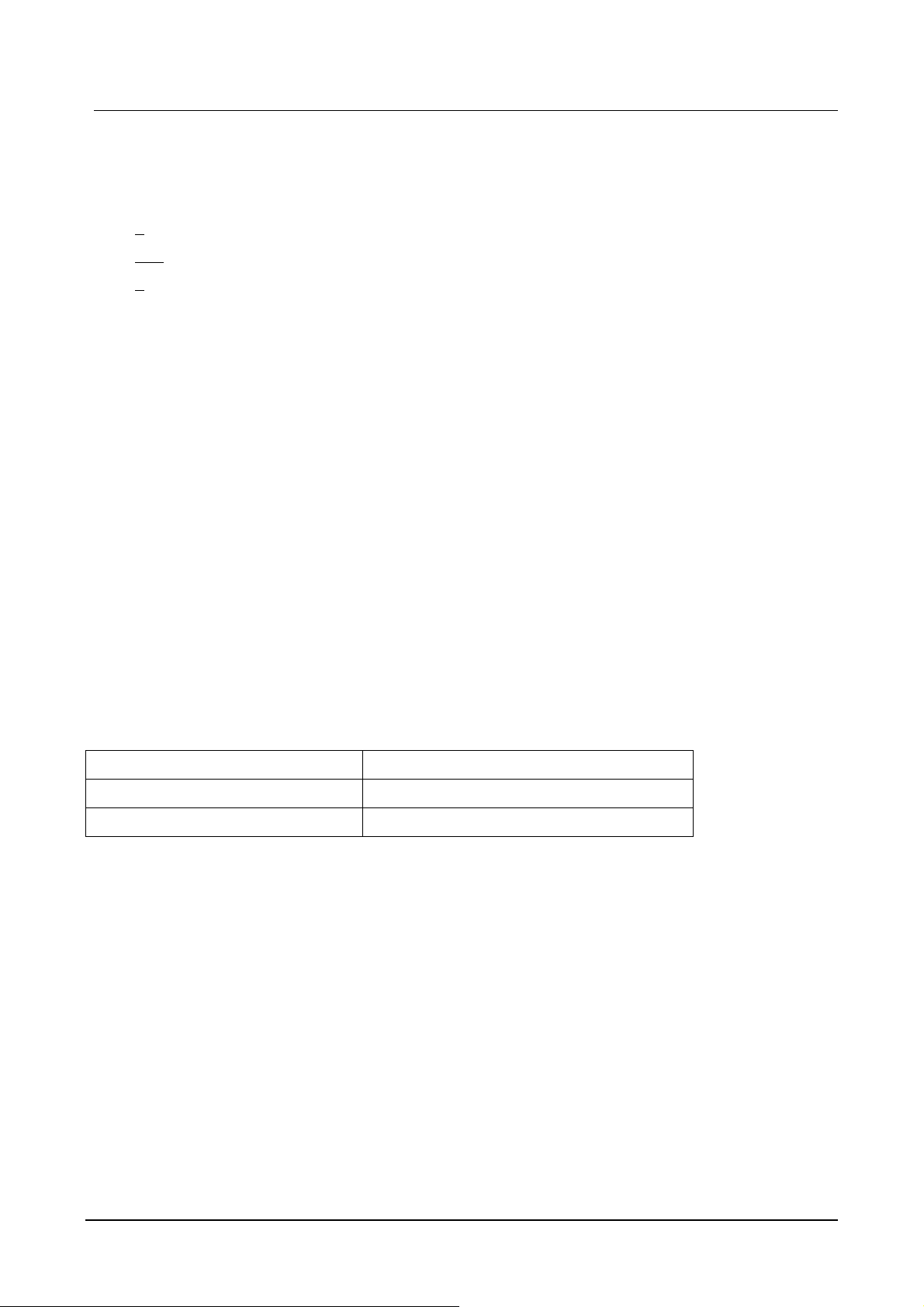
VG3300 series user guide
2. Connect a traditional phone set to the “FXS” connector located on the rear panel.
3. When the CPU/ACT light is on, pick up the phone to hear the dialing tone.
4. ##0000 ; you should hear three short tones.
5. 01
1# ; the digit “0” is used to enable “manual” IP mode.
6. 15
123# ; “123” is the web management password.
7. 98
1# ; Warm-restarts.
8. Hang up the phone. The system should now restart.
You can also use console to configure IP address.
SIP-RG>enable
SIP-RG#configure
Enter configuration commands, one per line. End with CNTL/Z
SIP-RG(config)#ip state dhcp
SIP-RG(config)#exit
SIP-RG#restart
This command resets the system. System will restart operation code agent.
Reset system, [Y]es or [N]o? Yes
9.2.3. PPPoE Mode
If your network environment is using PPPoE, you need to prepare the information as specified in
section 8. Information required before Installation.
The following table shows an example.
PPPoE Account 83721@hinet.net
PPPoE Password 123ab
Web management password 123
There are three ways to configure user name and password of PPPoE
1. Use phone set to configure:
You can configure the user name and password by using phone set. The command ‘09’ is used for
username and ‘10’ is for password of PPPoE. Since the user name and password use characters
and digits are accepted by phoneset only, you need a mapping between characters and digits. You
can find them at section 15.4
15
Page 19
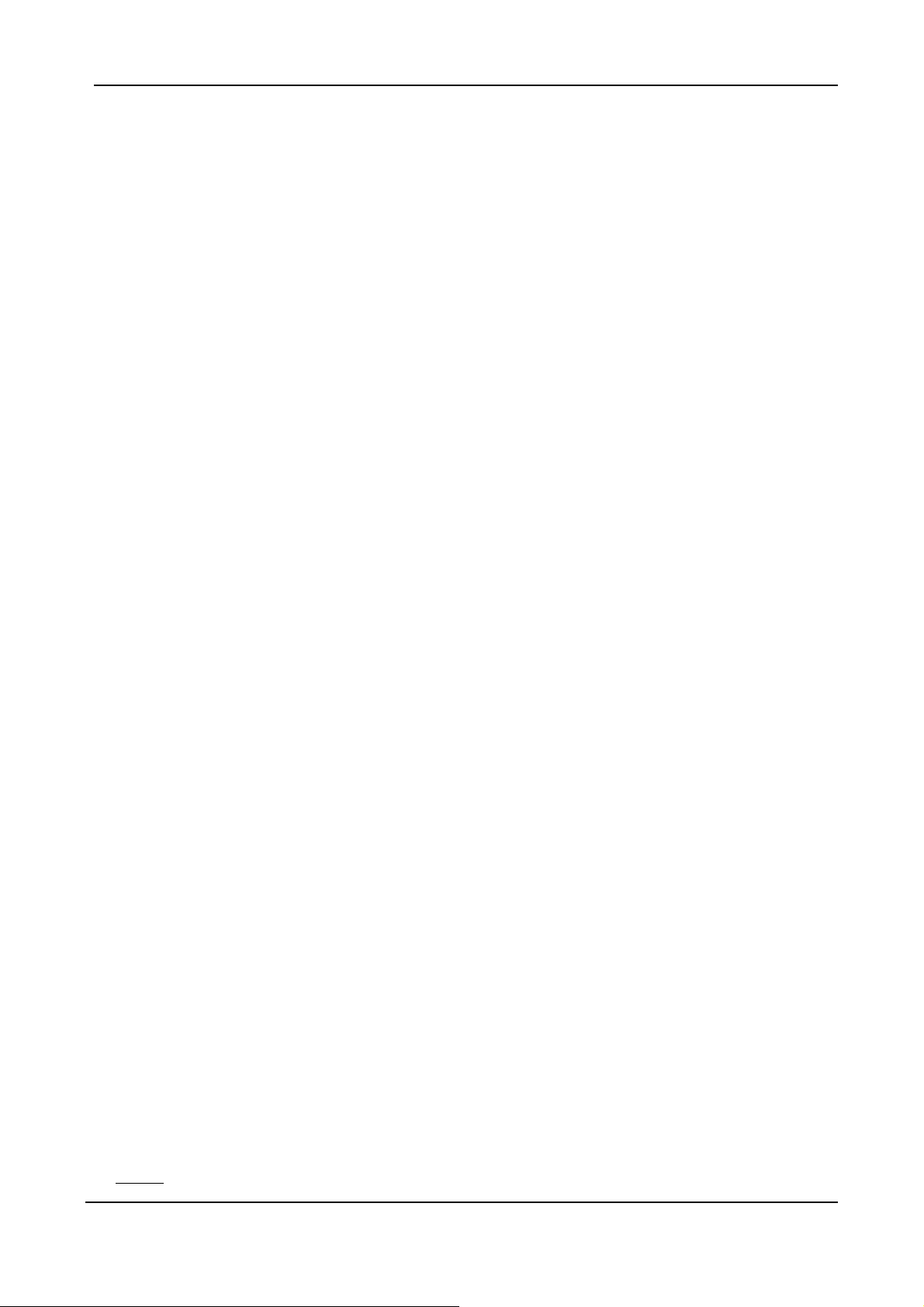
Mapping table of characters used in PPPoE.
Example user name:83721@hinet.net,Password:123ab,The procedure is below
1. Connect the phone to the gateway
2. When CPU/ACT is light, pick up the phone and press
3. ##0000
4. 0938333732314068696*465742*46*46574#
5. 103132336162#
6. 981#
;You will hear 3 short tones.
;Set user name:83721@hinet.net
;Set password is 123ab
;Save and restart.
2. Use Console to configure (Only VG3306/3310/3318)
SIP-RG>enable
SIP-RG#configure
Enter configuration commands, one per line. End with CNTL/Z
SIP-RG(config)#pppoe username 83721@hinet.net
SIP-RG(config)#pppoe password 123ab
SIP-RG(config)#exit
SIP-RG#restart
This command resets the system. System will restart operation code agent.
Reset system, [Y]es or [N]o? Yes
3. Use WEB Interface to configure:
You can configure the user name and password by using WEB interface. Follow the steps to finish
configuration.
Step 1: Using a traditional phone set to configure the web management password and phone
number
You will need to use a web browser to perform the PPPoE settings through the gateway’s web
based management interface. To enter the web based management interface you must have a
previously configured password. Follow the next procedure to setup your password and phone
number.
1. Connect the gateway to a suitable Power source.
2. Connect a traditional phone set to the “Phone” connector located on the rear panel.
3. When the CPU/ACT light is on, pick up the phone. You should hear the dialing tone.
4. ##0000 ; you should hear three short tones.
5.
15123 ; “123” is the web management password.
16
Page 20
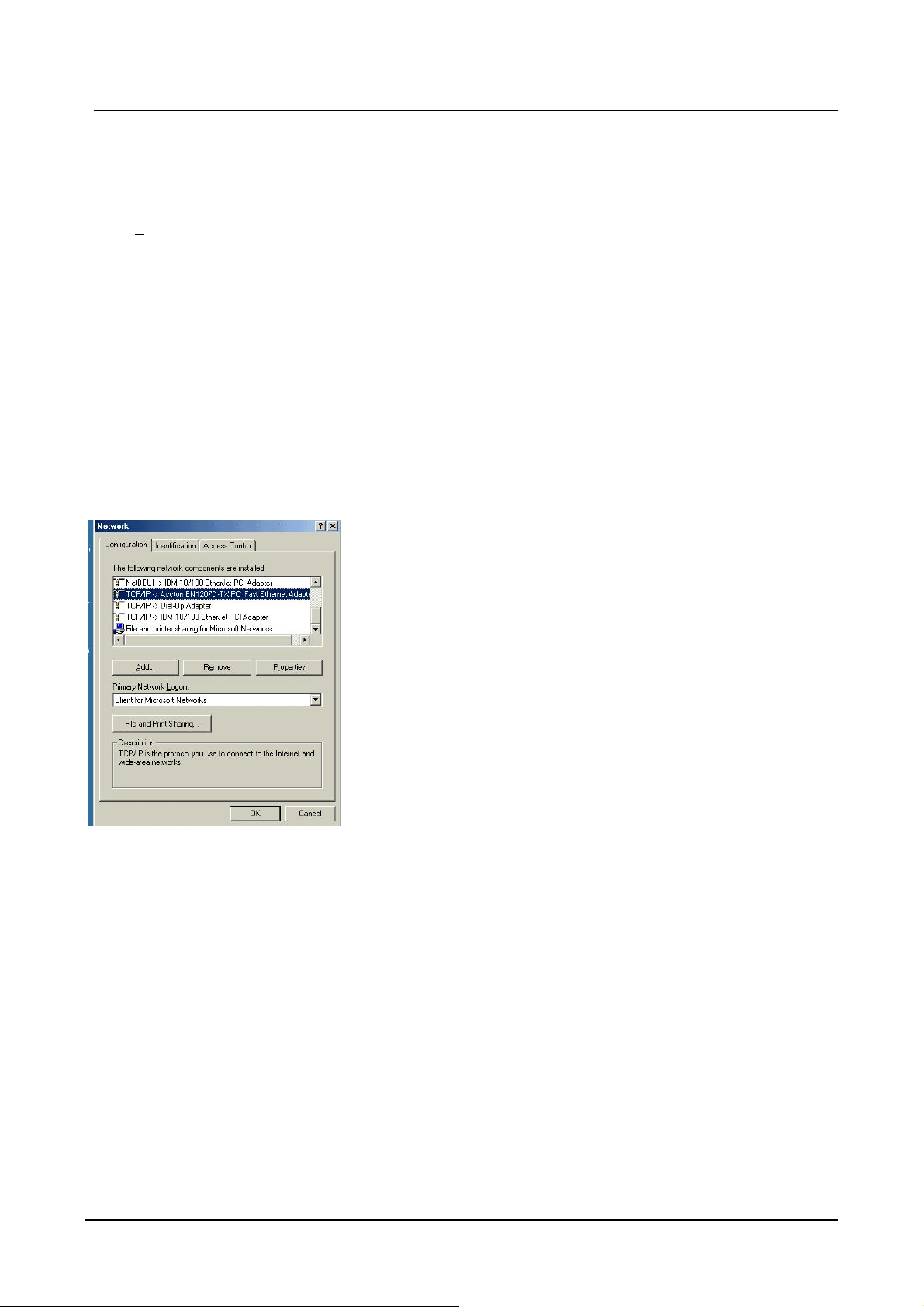
VG3300 series user guide
6. 010# ; “0” is to enable “manual” IP mode.
7. 02192*168*0*2# ; IP address.
8. 03255*255*255*0# ; Subnet Mask .
9. 98
1# ; Used to restart the gateway.
10. Hang up the phone to complete the configuration.
Step 2:Configure IP address of PC
Use the provided Ethernet cable to connect your PC to the port labeled “PC”, located on the rear
panel of the gateway. For VG3306, VG3310, and VG3318, it is located on the front panel.
Because the gateway’s default IP setting of this is 192.168.0.2, you must configure your PC to the
same subnet. “192.168.0.x” for example. The following example uses 192.168.0.5 for the IP
address and 255.255.255.0 for the subnet mask.
After you have completed the PC’s IP address setting, you will be required to restart the PC in order
for the new settings to take effect.
Step 3: Using the browser to configure the PPPoE Parameters of the gateway.
17
Page 21
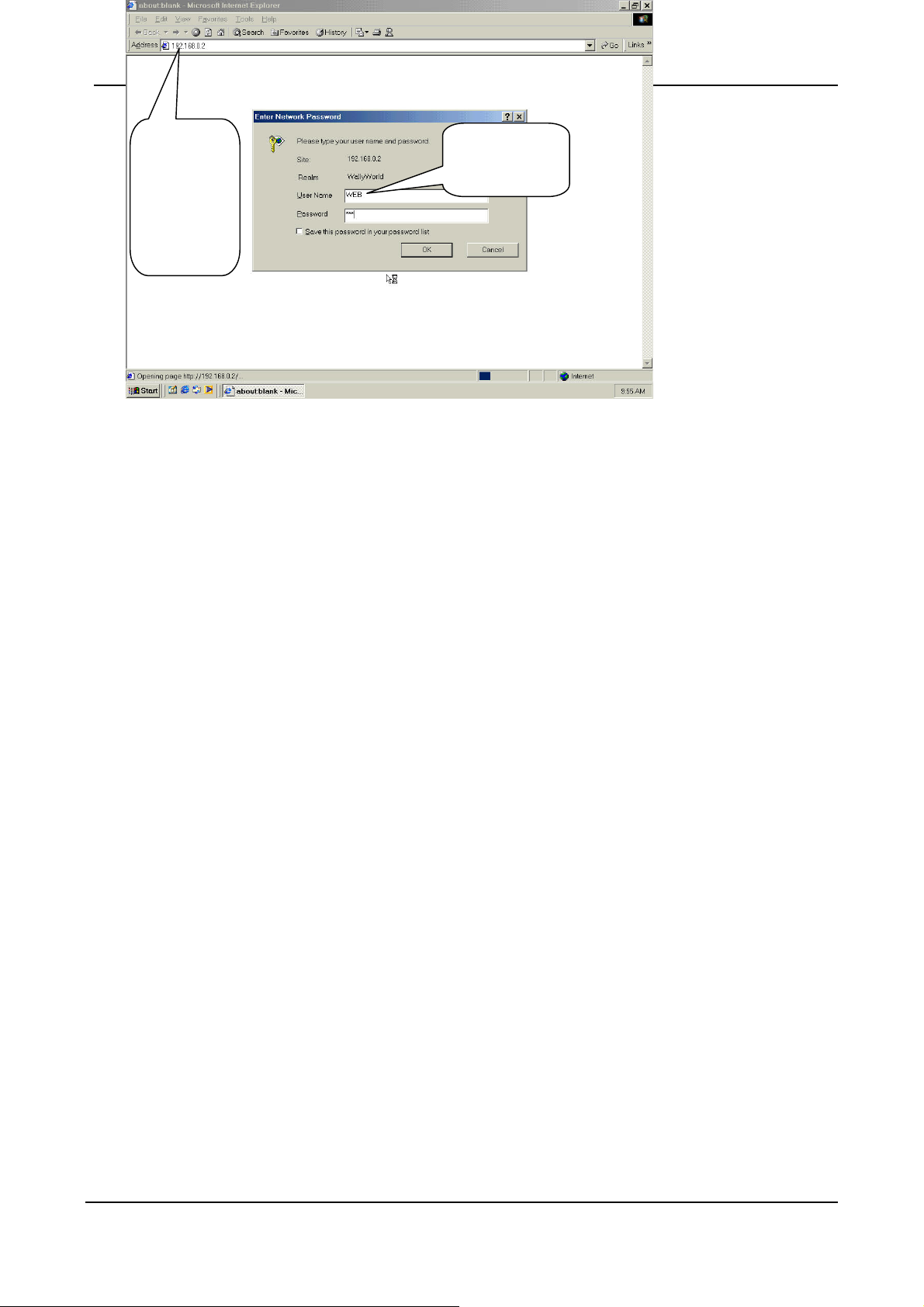
)
The
gateway’s
IP address
(192.168.0.
2
“WEB” should
be all Capitals
On the PC that is connected to the gateway, enter the gateway’s IP address (Default 192.168.0.2)
and press enter. The gateway will then prompt you with a dialogue box requesting that you enter a
password. Use “WEB” (all capitals), for the User field and “123” for the password field that you have
previously configured. Click the OK button; you should now have access to the gateway’s web
based management interface page.
Upon entering the web based configuration interface.
Click on “IP SETTING” at the top of the page and you will see the page as shown in the following
image.
Select PPPoE from the “IP State” pull down menu.
Fill in the “Account”, “Password”, and “Confirm Password” under the PPPoE Settings. You can
obtain this information from your ISP.
Click on the Apply button.
Click the “BASIC” button at the top to go to the BASIC page and select “Warm Start” to restart the
gateway. You can also perform a warm start using the phone by picking up the handset and dialing
“##0000” then “981#”.
After restarting, the gateway will use PPPoE to obtain it’s IP address.
18
Page 22
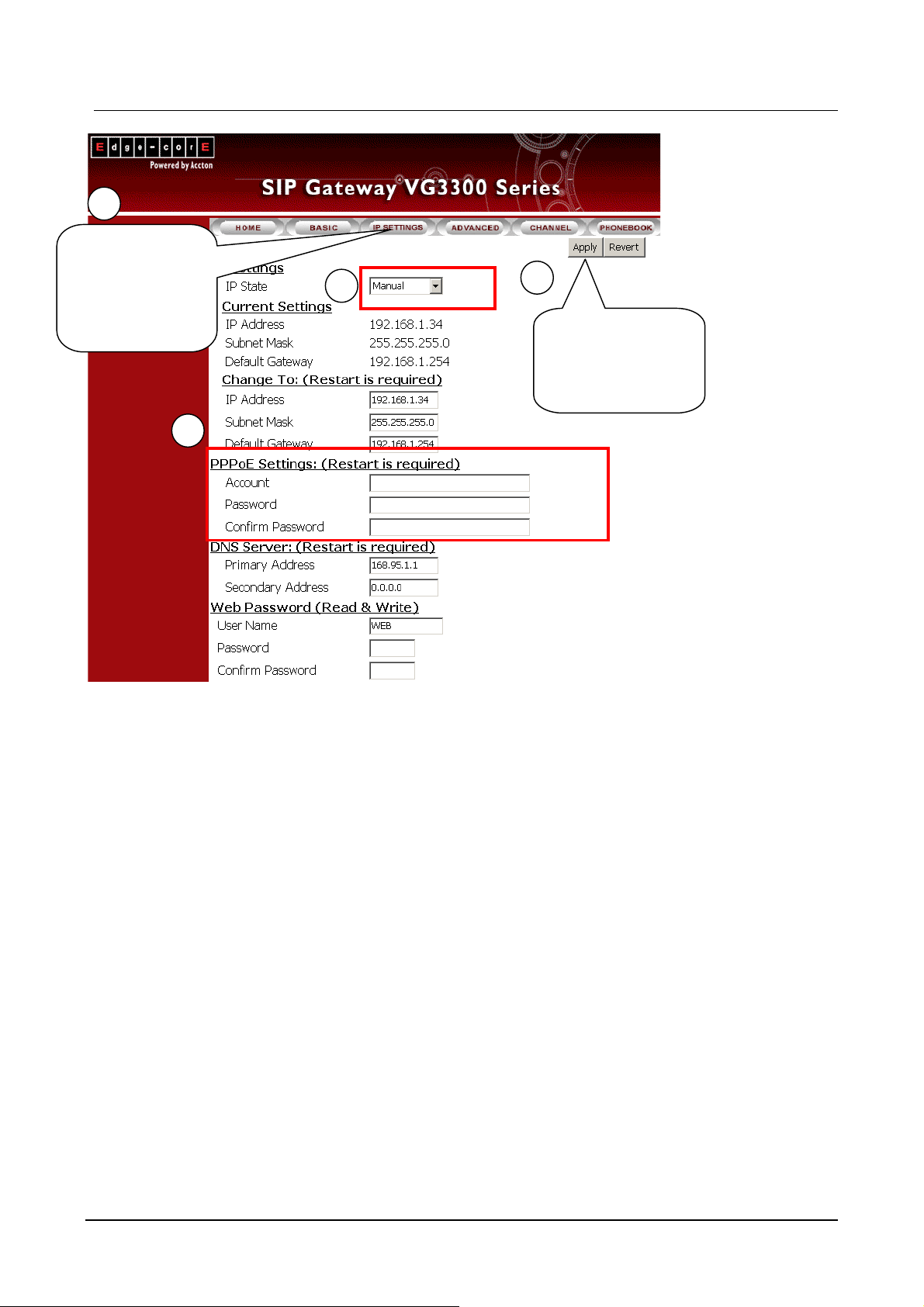
1
Click “IP setting”
VG3300 series user guide
to open this
display
3
2
4
Click the “Apply”
button to apply
any changes.
1
19
Page 23
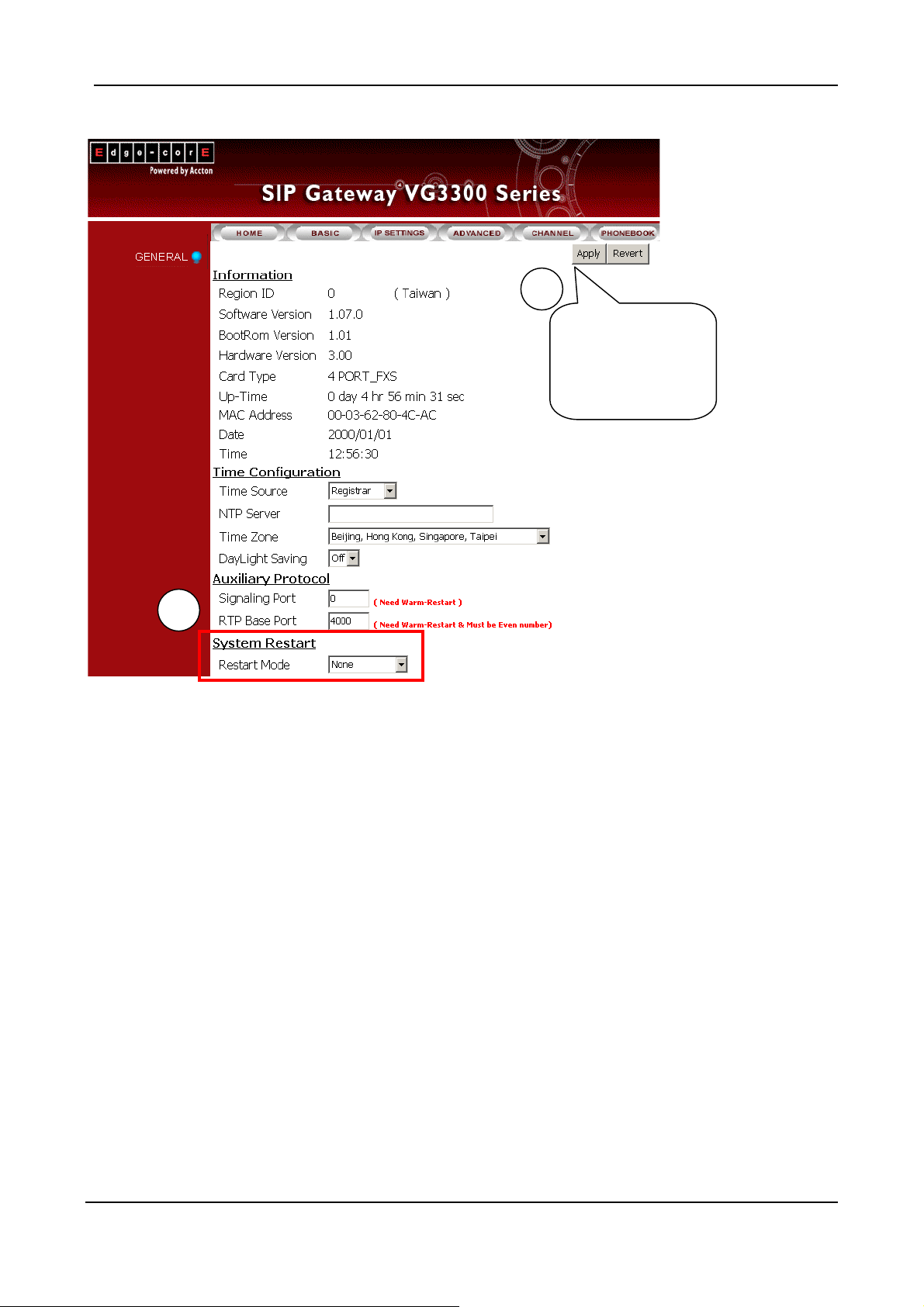
6
Click the “Apply”
button to apply
any changes.
5
At this stage, your gateway should be able to use PPPoE to access the Internet. However, if you
configured a wrong account number or password, your gateway cannot access the Internet. You are
not able to use PC to access the gateway by using the IP address of 192.168.0.2 because the
gateway has been set in PPPoE mode. You have to use phone set to configure the gateway back to
fix IP mode (##0000 010#) and use PC browser to configure correct parameters.
20
Page 24
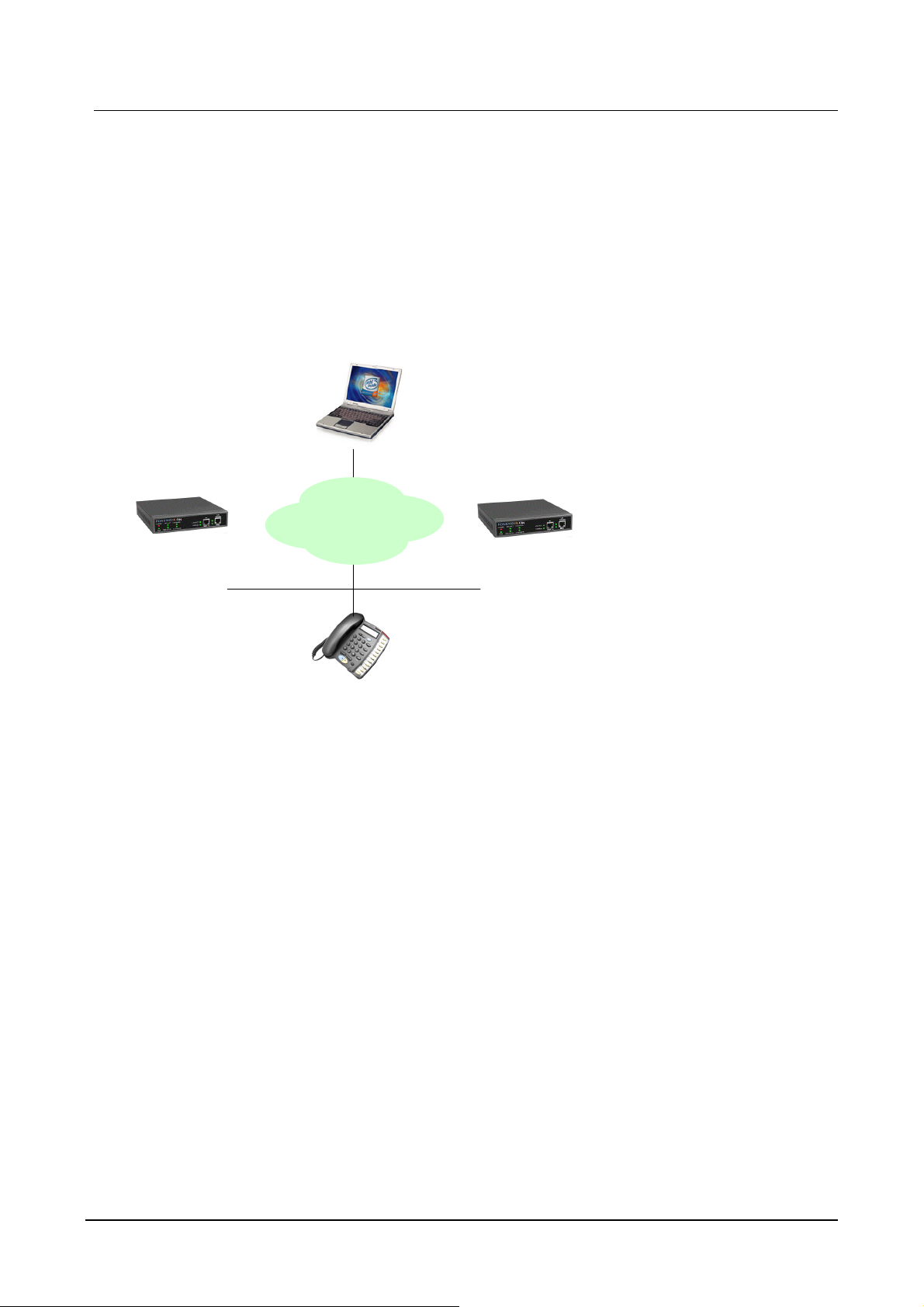
VG3300 series user guide
10. SIP Configuration
VG3300 not only can make regular PSTN calls, it also can communicate with IP Phones or
Soft-Phones by using SIP protocol. Previous paragraphs have described the way to make regular IP
calls. This section shows you what parameters you need to configure for SIP calls and how to make
the SIP calls.
SoftPhone (Notebook/
Notice: These configurations on WEB page, after select or input value in the field, please press
“Apply” button to save and confirm the setting. Some parameters need “Warm-restart”, please
process the restart action, thanks.
VG3300
VG3300 (SIP)
IP
IP Phone (VP3302)
21
Page 25
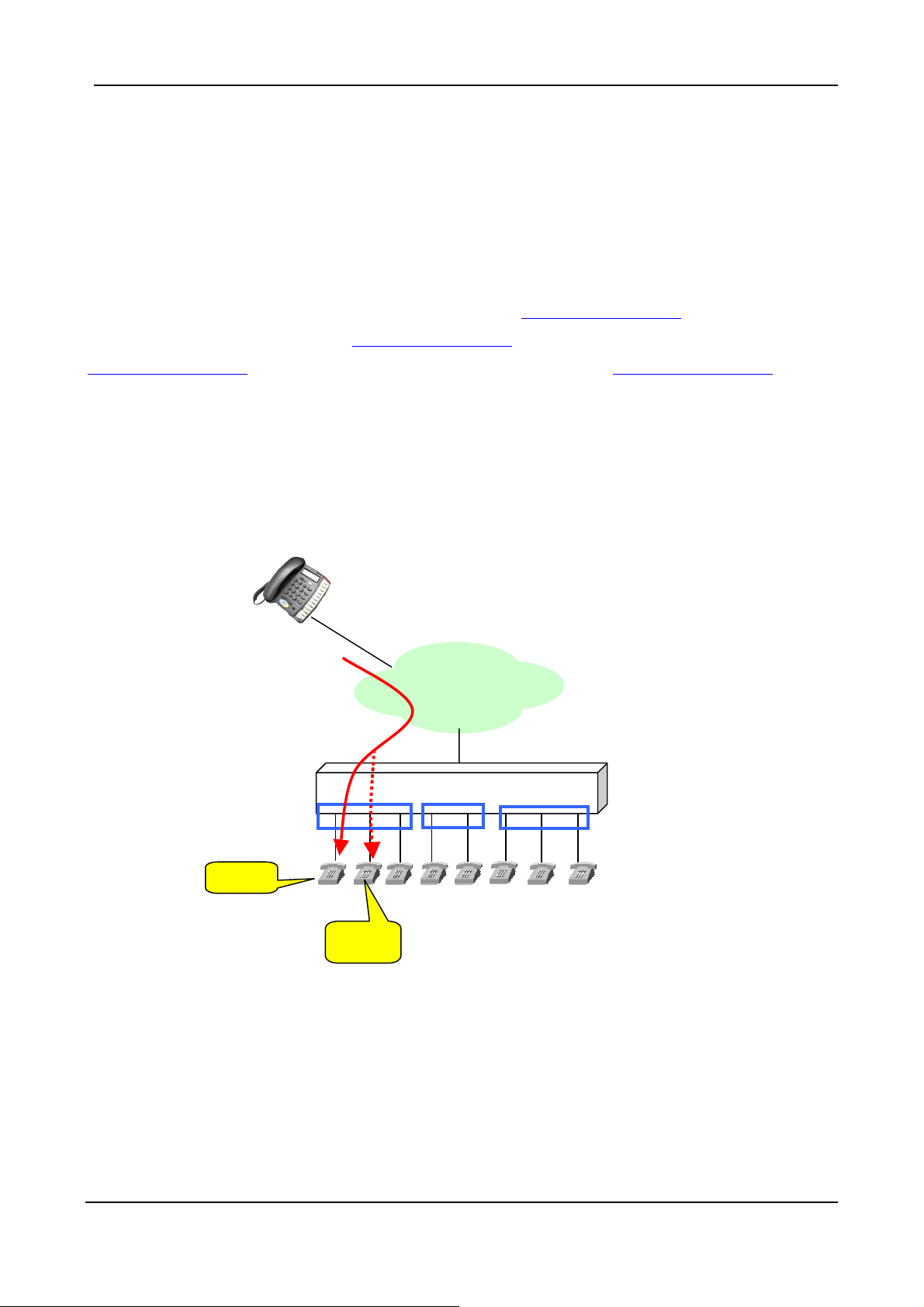
et
10.1. Channels and SIP entity
Many Channels can be assigned as on SIP Entity. Single Channel also can be assign as on SIP
Entity.
Application example:
As the figure below, Channel 1-3 belongs to SIP Entity 1:
Channel 5 belongs to SIP Entity 2:
003@edge-core.com. When other device under SIP network dial into 001@edge-core.com, the
phone connect to Channel 1 is ringing. If Channel 1 is under conversation (busy), the line will be
switched to Channel 2, and so on. So Channel 1~3 become a simple Hunting Group. (This feature
needs the support of SIP Proxy Server).
Figure:
SIP IP Phone
002@edge-core.com. and Channel 6-8 belongs to SIP Entity 3:
Intern
001@edge-core.com. Channel 4 and
Configuration:
WEB page: CHANNEL\
Busy
VG3310
FXS
Ring
22
Page 26
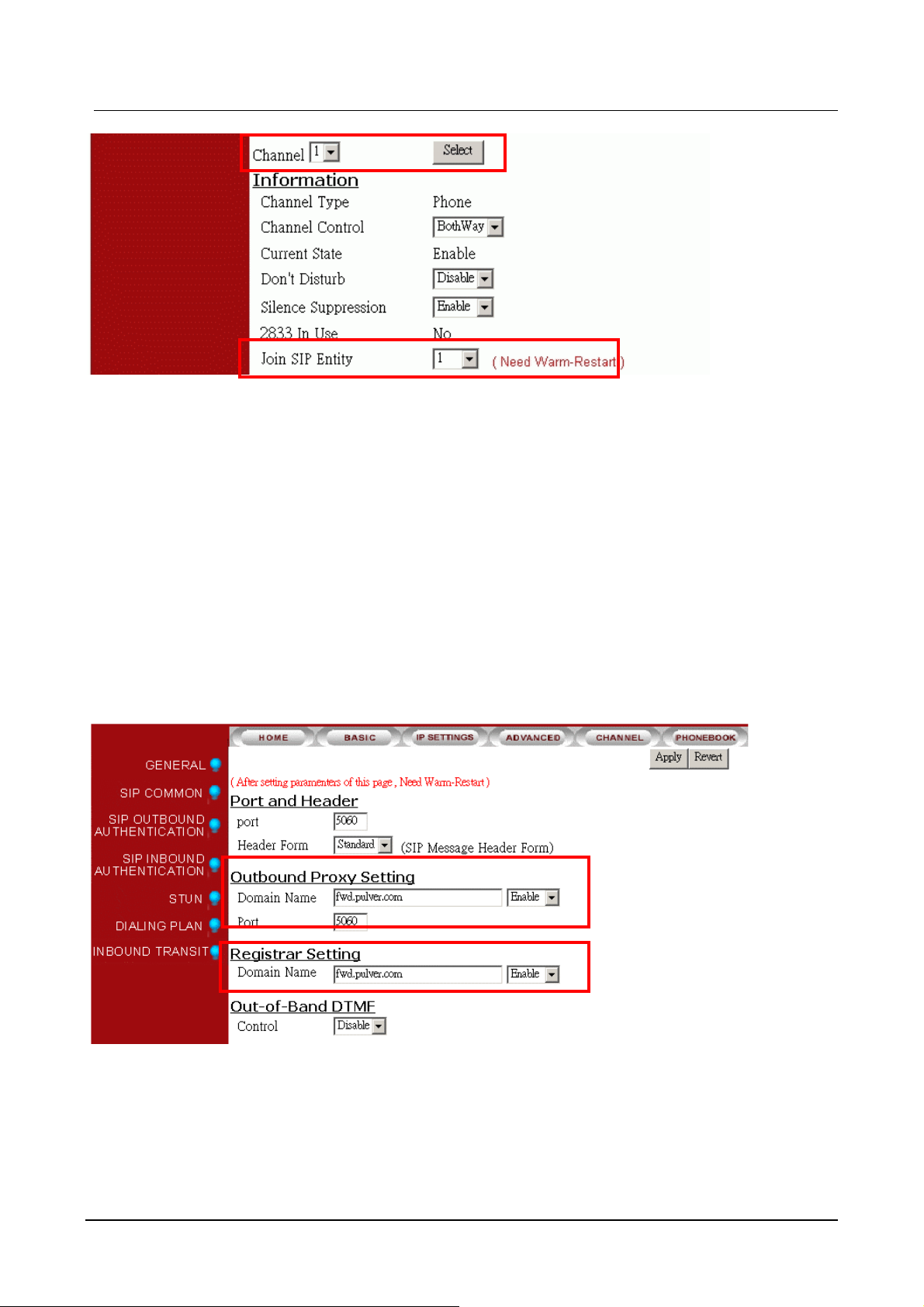
VG3300 series user guide
Notice: Each channel must belong to a SIP entity.
10.2. SIP Proxy and Register Parameters
You need to configure IP address or Domain name of Registrar and Outbound Proxy server, please
check the information is right.
SIP service provider will give you an IP address or Domain name of Registrar and Outbound proxy
when you apply for the service.
Configuration
WEB Page: ADVANCED\SIP COMMOM
Notice: The Registrar Server is only for SIP entity registering. If the SIP entity register is fail, please
check the item. SIP calls are all through Outbound Proxy Server, if the parameter is not configured,
the SIP call will fail. So the two parameters must be configured. If Outbound Proxy Setting is
Enabled and Registrar Setting is Disabled, then all SIP call is routed to Outbound Proxy.
23
Page 27

10.3. SIP Entity
SIP service provider will assign one or more SIP accounts for you when you apply for the service. In
standard, the SIP account is called ‘Public Address’, so you need to configure the account
information in ‘Public Address’ item. The format is like an E-mail address such as
mary@edge-core.com.
The Public Address will be generated automatically with the format below if user keeps the Public
Address empty.
"Default account's username" @ "Registrar" if you had enter the information below
1. Registrar Setting. For example: fwd.pulver.com, which configured at 10.2 SIP Proxy and
Register Parameters
2. Username of Default Account. For example: 413189, which is configured at below graph
For example: If the two data above is created, then the Public Address will be 413189@
fwd.pulver.com
Input Username and Password here if SIP Proxy needs it for authentication. This account
information also helps you to create Realm for SIP Outbound Authentication and Public Address.
Configuration
WEB Page: ADVANCED \ SIP COMMON
You can control the SIP entity on WEB page, just select ‘Enable’ or ‘Disable’.
10.4. SIP Outbound Authentication
You need to configure outbound authentication for each SIP entity if SIP proxy server or other SIP
phone request for authentication. Please check with SIP service provider if you need the setting.
Please select the entity then input information includes realm, username, and password.
24
Page 28

VG3300 series user guide
"Realm" is a kind of verification for SIP Outbound Authentication. If SIP service provider does not
provides this information. The gateway will create a default Realm (by string
USER-UNSPECIFIED-REALM) automatically with your Username and Password mentioned on last
section for SIP Outbound Authentication. If there are more than one SIP entity is registered on this
gateway. The gateway creates Realm for each entity. The default Realm helps you to register the
SIP server successfully.
Configuration
WEB Page: ADVANCED \ SIP OUTBOUND AUTHENTICATION
10.5. Configure STUN
The STUN (Simple Traversal UDP through NAT) server is an implementation of the STUN protocol
that enables STUN functionality in SIP-based systems. The STUN server also includes a client API
to enable STUN functionality in SIP endpoints.
STUN is an application-layer protocol that can determine the public IP and nature of a NAT device
that sits between the STUN client and STUN server.
Notice: If your gateway is behind NAT (Use Private IP), must configure the parameter.
25
Page 29

After configuring the parameters of STUN, please act Warm-Restart.
Configuration
WEB Page: ADVANCED\STUN
You can enable and disable the service on WEB page.
The STUN refresh time defines how long the device will send a binding request packet with discard
flag on to STUN server. A binding packet with discard flag off will be sent each time when the
number of binding request packet with discard flag on reach the Rebinding counts. The binding
request packet is used to let the STUN server keep the most fresh client information.
26
Page 30

VG3300 series user guide
10.6. Check SIP entity Status
You can use the WEB page to check the SIP entity is registered successful or unsuccessful.
WEB Page: ADVANCED\SIP COMMOM
27
Page 31

If the status shows “REGISTERED” means successful, otherwise means fail; please notice that.
When you find the registration is fail, first check the “Registrar Setting” configuration is normal, or
not “Enable”.
Then check the “Public Address” and “Outbound Authentication” configuration is in normal status.
If the configurations are all right, please check the situation with your SIP service provider.
10.7. Phone Book
10.7.1. General Phone Book
Since the SIP phone number is not easy for regular phone to dial, VG3300 provide a SIP phone
book to let standard phone to make a SIP call easier. The phone book uses index number to map
SIP account. User also can configure this index number to build the route by SIP Proxy or build the
route without Proxy if destination gateway use fixed IP (Public IP or private IP in VPN)
For instance if the phone book is configure as below:
Index Public Address Port Via Proxy
100 01@61.220.145.70 5060 No <-- GW1
200 73797@fwd.pulver.com 5060 Yes <-- GW2
201 abcd@61.222.217.5 5060 No <-- GW2
Notice: If your SIP account is digit type like
need to configure the items.
Configuration
WEB page: PHONEBOOK \
234@edge-core.com or 456@edge-core.com, you don’t
10.7.2. Hotline Function
A new Hotline function is added for VG3300 Firmware Version 1.07 or above
When hotline function is enabled, the FXS channel is connected to specified SIP device or
VES3302 (if the VG3300 is configured and register to VES3302 as a client) automatically when user
of VG3300 FXS channel picks up hand-set.
♦ If the FXS channel is Hotlined to other SIP device (SIP Phone, Softphone), other SIP device
28
Page 32

VG3300 series user guide
rings immediately when FXS channel user of VG3300 picks up hand-set.
♦ If the FXS channel is Hotlined to VES-3302 Line, FXS channel user of VG3300 hear dialing tone
from VES3302 when pick up hand-set, and then he/she can dial extension number to other SIP
device.
Configuration of Hotline
♦ Enable Hotline function
WEB page: PHONEBOOK \
♦ Setup index number
WEB page: PHONEBOOK \
When Hotline function is enabled, user also needs to specify which channels (FXS only) should join
Hotline function and which SIP number (Public Address) the channel is hotlined to.
29
Page 33

Hotline mapping table
Channel (FXS) only Index Number Description
1st FXS channel 1 Index number “1” maps the 1st FXS channel
2nd FXS channel 2 Index number “2” maps the 2nd FXS channel
…. …. …
16th FXS channel 16 Index number “16” maps the 16th FXS channel
Available Hotline index number
Model Available Hotline Index Number Note
VG3306 1, 2, 3, 4
VG3310 Depends on module used. Please refer to
table below.
VG3318 Depends on module used. Please refer to
table below.
VG3310/VG3318 channel mapping number
Model
Group Location Channel Number (Please
Only FXS channel can be
counted as index number
Only FXS channel can be
counted as index number
select FXS port only)
Group 1 Lower module(S1), 4 ports of left side 1 2 3 4
3318
Group 2 Lower module(S1), 4 ports of right side 5 6 7 8
Group 3 Upper module(S2), 4 ports of left side 9 10 11 12
Group 4 Upper module(S2), 4 ports of right side 13 14 15 16
3310
Group 1 4 ports from left 1 2 3 4
Group 2 4 ports from right 5 6 7 8
Any index number that is not listed in Available Hotline Index Number is recognized as normal
index number and they are not used as hotline function and not all of the channels have to join
hotline function. Please see the example below
Example Model: VG3306
Index Public Address Port Via Proxy Description
1 01@61.220.145.70 5060 No
2 73797@fwd.pulver.com 5060 Yes
100 jack@fwd.pulver.com 5060 Yes
200 mike@fwd.pulver.com 5060 Yes
30
Channel 1 Hotline to
01@61.220.145.70 without
proxy
Channel 2 Hotline to
73797@fwd.pulver.com by
proxy,
No hotline function for channel
3, 4 to dial
Page 34

300 Jason@fwd.pulver.com 5060 Yes
User of 1
User of 2
Hotline to VES3302
st
FXS channel picks up hand set, and then 01@61.220.145.70 rings immediately
nd
FXS channel picks up hand set, and then 73797@fwd.pulver.com rings immediately
VG3300 series user guide
Assume the Public Address of VES3302 is
1001 to 1002.
VES3302
Entity:
VTG3306
So we configure the Phone Book as below
Index Public Address Port Via Proxy Description
1 1234567@61.220.145.70 5060 Yes
2 1234567@61.220.145.70 5060 Yes
1234567@61.22
0.145.70
1234567@61.220.145.70 and it has extension number
1002
SIP Phone
(Notebook)
SIP
VG3300 Series
Hotline to
VTG3306 Line
Channel Hotline to
1234567@61.220.145.70
VES3302 directly
Channel Hotline to
1234567@61.220.145.70
VES3302 directly
1001
User hears dial tone from VES3302 when pick up hand set and then dial extension no. for example
1002, to other SIP device
10.8. Make SIP Calls
After you have configured the SIP phone on the SIP phone book, you can easily make SIP calls.
You can select one way to make SIP call following these ways:
Standard Call: Dial <numbers>+<#>.
1. Compare dialing plan, check the number if it is in setting. Example 050.
2. If the number is in setting, send the call to proxy. If the calls does not match dialing plan or the
registration to the proxy is fail, then the call will be sent to PSTN.
31
Page 35

3. If the number is not in dialing plan, the call will be sent to PSTN.
Phone Book Call: Dial <#>+ <index>+<#>.
1. Compare SIP Phone books; check the number if it is in phone book.
2. If the number is configured in Phone Book and Proxy selection is set to "No", you will hear a
busy tone. If Proxy selection is set to "Yes", then send the call to proxy.
3. If the index number you had configured to use Via Proxy but it communicates with proxy failed,
you will hear busy tone.
4. If the number is not in phone book, you will hear busy tone.
Force PSTN Call: Dial <*>+<numbers>.
Always go through PSTN
Hotline Call:
If the channel is configured to use Hotline function, any dialing above is disabled. If the channel is
hotlined to other SIP device, no dialing is needs after user picks up handset. Other SIP device rings
immediately.
Hotline Call to VES3302:
Dial <SIP extension number> or
<Prefix number (configured in VES-3302 Line)>
1. If you dial SIP extension number, other SIP device that register to VES-3302 Line with that SIP
extension number will ring.
2. If you dial Prefix number, the call is relay to the IP-PBX network according to the Prefix Map
specified in VES-3302 Line.
Notice: If you do not want to dial “#” after numbers, please configure the ‘Dial Ending
Time’ item. After the seconds, the call will be sent automatically.
WEB Page: ADVANCED\GENERAL
10.9. Make Inbound Transit Call
To make an inbound transit call from PSTN to SIP, you have to enable Auto Answer function of this
gateway
32
Page 36

VG3300 series user guide
Please enable Auto Answer configuration at
WEB Page: CHANNEL
If you don't enable the Auto Answer configuration, the inbound call from PSTN will be assigned to a
free FXS port of this gateway directly. It makes Inbound Transit Call impossible.
When Auto Answer function is enabled, the gateway will answer the call and calling side will hear
the second dial tone. For the Auto Answer function, it is also divided into Enable and Enable w/
Pincode options. The configuration page is the same as above.
Dial Inbound Transit Call when Auto Answer is configured as Enable
Please dial the number below after the second dial tone:
1. SIP Number + ‘#’, Example: 73797# or
2. ‘#’ + Index Number + ‘#’, Example: #123#
If you still need to make a call to the FXS port of this gateway, please press "*" to seize a free FXS
port.
Dial Inbound Transit Call when Auto Answer is configured as Enable w/ PIN code
This Auto Answer mode provides security control for the Inbound Transit call
Please dial the number below after the second dial tone:
1. PIN code + ‘#’+ SIP Number + ‘#’, Example: 7742#73797# or
2. PIN code + ‘#’+ ‘#’ + Index Number + ‘#’, Example: 7742##123#
If you still need to make a call to the FXS port of this gateway, please press "*" to seize a free FXS
port.
33
Page 37

Notice for the Inbound Transit Call
1. If the SIP number that user dial does not match any prefix code configured in Dialing Plan page,
the call is disconnected.
2. If the PIN code does not match any passwords configured in Password For Inbound Transit
page, the call is terminated.
3. If the Index Number does not match any pre-configured Phonebook Index in Phone Book page,
the Index Number will be regarded as SIP number and create a IP call without applying any
match rule configured in Dialing Plan.
For which free FXS port that this gateway will seize, please refer to 11.5 Non-SIP Call port seizure
preference
The PIN code (Password for Inbound Transit) is configured at chapter 12.8 Inbound Transit
The Dialing Plan is configured at chapter 11.1 Dialing Plan
The Index Number is configured at chapter 12.11 PHONE BOOK
10.10. Contact Address
The main purpose of Contact Address is making SIP calls without proxy.
The Contact Address is the same as the "Username" of Public Address if that field is configured. For
S/W version above 1.05, the value is read only. Generally speaking, "Username" of Default Account
are digits and it is regarded as SIP number.
WEB Page: ADVANCED\SIP COMMOM
Making SIP calls without proxy server:
The SIP protocol allows you to make SIP calls directly to the destination number without through the
proxy server. You can simply dial the SIP number to connect other SIP gateway. The typical
example is:
413189@fwd.pulver.com in Phone Book can connect this gateway by number 413189 without
routing through SIP Proxy.
Notice: For this type of SIP calls, the destination device’s IP address is already known and fixed.
413189@fwd.pulver.com. Other SIP gateway that had already configured
34
Page 38

VG3300 series user guide
11. Other Parameters
11.1. Dialing Plan
X means all calls will be sent to SIP proxy, if the SIP call is fail, it is disconnected. Only if Outbound
Proxy is disabled, then the gateway will try to connect the number by PSTN. Outbound Proxy
Setting can be configured on Web Page: SIP Common. Please refer to 12.4 SIP COMMON
If the configuration is only ‘050’ means the numbers like 050xxxxx will send to SIP proxy, if you dial
any other numbers like 100, the number will send to PSTN immediately.
Dialing Plan:
050 and 070
CO
FXO
Configuration
WEB Page: ADVANCED\Dialing Plan
Dial 82261234
The call is sent to
PSTN
VG3300
FXS
Dial 050123456 or 070345678
The call will be defined to SIP account
and sent to SIP Proxy. If the SIP call is
fail, then it is disconnected.
Dial In Rewriting Rule
Number dialed from VG3300 can be converted to different number and sent to SIP Proxy. User can
pre-define maximum 10 sets of prefix rewriting rule to convert the number that user dials before
build the connection to SIP Proxy. It is useful to create a user-friendly dialing behavior and also can
35
Page 39

limit user to dial certain number. The rules below explain the judgment.
1. System will check the dialing plan on last page in advance to decide whether it is PSTN call or
SIP call.
2. If the call will be send to SIP Proxy, then system will exams the number to see if it meets
Rewriting Rule.
3. If the SIP call does not meets any Rewriting Rule, system will build the SIP call with the number
that user dials.
4. If the numbers of the SIP call meets any Rewriting Rule, then the numbers is converted (or
limited if it meets barring rule) and system build the SIP call by converted number.
Here is the example
Web Folder: ADVANCED \ DIALING PLAN
Pattern: Add the pattern that user may dial
Rewrite: Add the converted number if user dials the same digits in pattern column.
Fill in digits and click the AddDialin button
By the operation above, we create a Rewriting Rule table below and it controls all SIP call.
Pattern Rewrite X means any digits. ! means the call is terminated.
If the prefix number dials from user are 001~009, then
the 3 digits are removed. For example, if user dials
00x
0028621123456, then the system dials 86211123456 to
build SIP call.
If the prefix number dials from user are 0, then the digit
is replaced with 886. For example, if user dials
0 886
0921123456, then the system dials 886921123456 to
build SIP call.
36
Page 40

VG3300 series user guide
If the prefix number dials from user are 1~9, then add
x 8862x
0204 !
Matching Rule
1. Best Match rule, the longest digits match first.
2. Wildcard ( x digits) match last
8862 in front of the original number. For example, if
user dials 82263368, then the system dials
886282263368 to built SIP call.
If the prefix number dials from user are 0204, then the
call is terminated.
11.2. Call Forward
There are three forward types:
1. All: All incoming VoIP call to the SIP entity will be forward.
2. Busy: When the SIP entity is busy, the incoming VoIP call will be forward.
3. No Answer: When the SIP entity is no answer and after 30 seconds, the incoming VoIP call will
be forward.
Notice:
In order to let the caller identify the port has been configured ”forward”; the caller will hear
second dial tone, rather than normal dial tone.
If Auto Answer function is disabled, incoming call from PSTN seizes a free FXS port. The call
is not forwarded even the seized FXS port is part of Call Forward SIP Entity.
If Auto Answer function is enabled, Incoming PSTN call dials "*" to seize a free FXS port after
second dial tone. The call is not forwarded even the seized FXS port is part of Call Forward
SIP Entity.
If Auto Answer function is enabled, Incoming PSTN call dials "SIP phone number" of the
gateway itself after second dial tone. The call is forwarded to other VG3300 or SIP device.
Configuration
37
Page 41

WEB page: ADVANCED\SIP COMMOM
Phone Set: Please refer to section Appendix A: Phone-Set Command.
38
Page 42
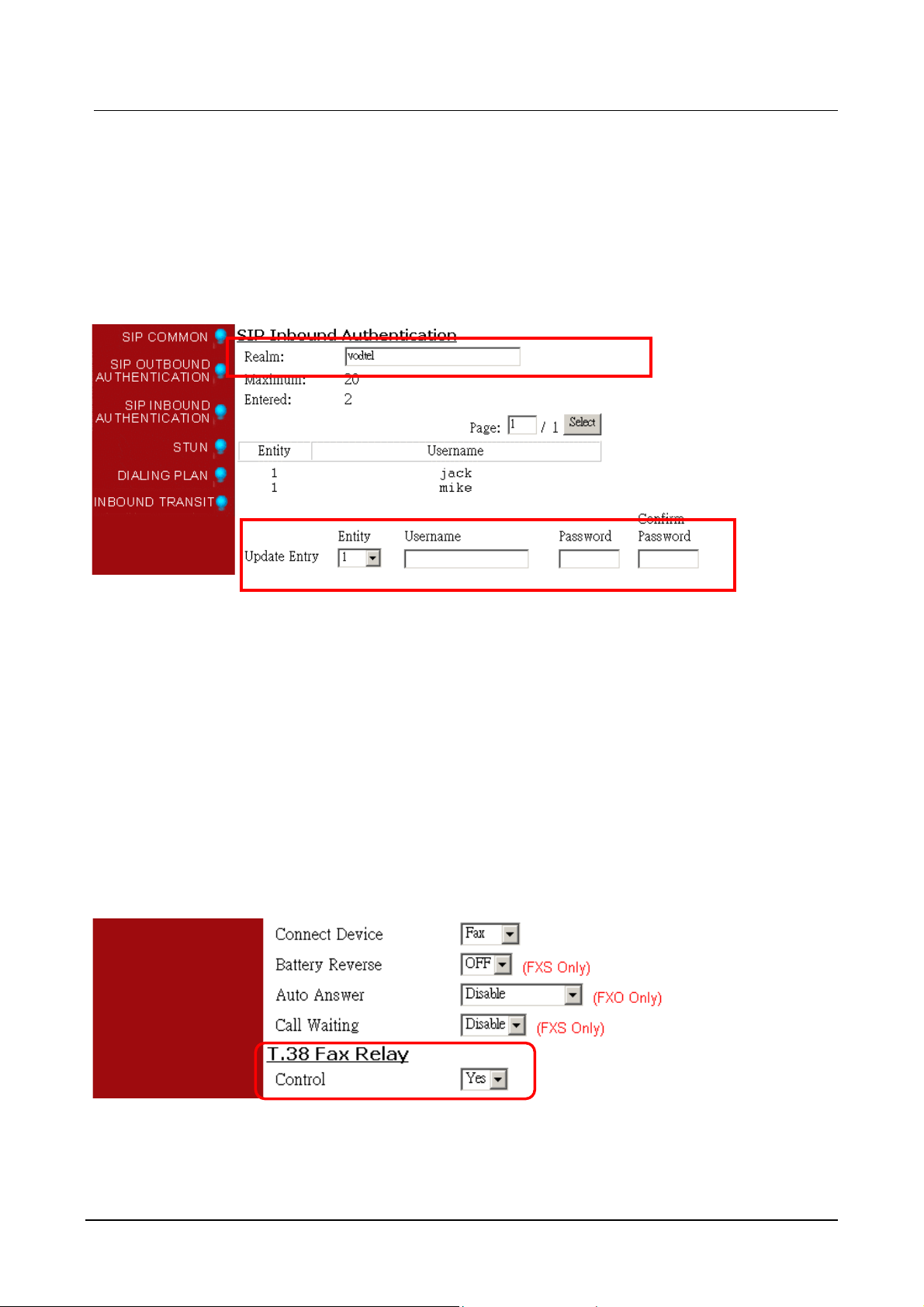
VG3300 series user guide
11.3. Inbound Authentication
You need to configure inbound authentication if you request authentication for other SIP phone to
call you.
Configuration
WEB Page: ADVANCED \ SIP INBOUND AUTHENTICATION
11.4. FAX
For VG3300 software version 1.05 or above, SIP-based T.38 Fax protocol is applied. Any brand SIP
gateway with SIP-based T.38 Fax protocol can transmit FAX with each other. T.38 is FAX protocol
and it has better performance and better successful transmission rate. However, SIP device that
does not support SIP-based T.38 still can transmit and receive FAX with VG3300 by G.711 codec.
G.711 codec uses more bandwidth, so it may not as good as SIP-based T.38 protocol if bandwidth
control is the key factor of the network.
Setup method is listed below:
1. Web folder: “Channel”
Enable T.38 Fax Relay support. Configure it to Yes
2. Warm-Restart the system
Note: For FAX transmission, two gateways will change to SIP-Based T.38 Protocol automatically if
39
Page 43

both sides support SIP-based T.38.
Note:
If VG3300 connects different SIP devices, some have T.38, but some use G.711 codec only, then
user should enable G.711 codec support for FAX. Setup method is listed below:
1. The same step as above set Connect Device to Fax
2. Setup “Codecs Type“, Web Folder: ADVANCED\SIP COMMON
Select and mark “PCMU” and “PCMA” Codecs (G.711 Standard), than click “Apply” button
40
Page 44

VG3300 series user guide
3. Warm-Restart the system
41
Page 45
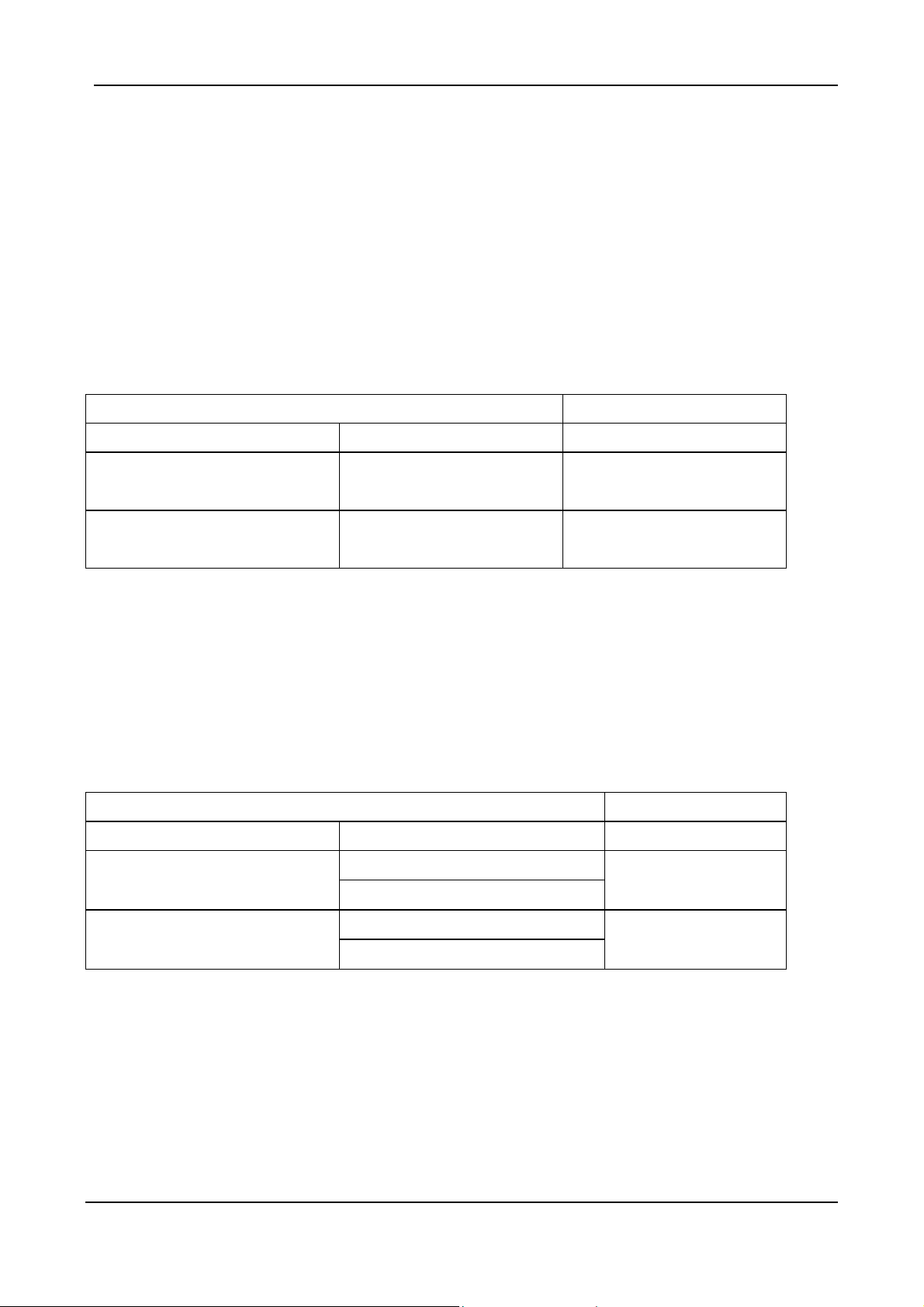
11.5. Non-SIP Call port seizure preference
For non-SIP Calls, the port seizure preference is listed below
1. Inbound from PSTN
If the inbound FXO port was configured as "Fax" device, it will also seize only FXS ports that
"Connect Device" is configured as Fax. The Voice devices behave the similar way.
From FXO port to FXS port Note
Connect Device at FXO port Connect Device at FXS port
VOICE port Select VOICE port only From the lowest port number
upward
FAX port Select FAX port only From the lowest port number
upward
2. Outbound to PSTN
For the calls from FXS to FXO, the ports of the same "Connect Device" type will be the prior
selection for the calls.
If there is no correct configured port is available, it will ignore the "Connect Device" setting and
create a call as the rule below.
From FXS port to FXO port Note
Connect Device at FXS port Connect Device at FXO port
Select VOICE port (1st priority) VOICE port
Select FAX port (2
nd
Select FAX port (1st priority) FAX port
Select VOICE port (2
priority)
nd
priority)
From the highest port
number downward
From the highest port
number downward
For the setting of "Connect Device", please refer to 12.10 CHANNEL
11.6. Call Waiting
Call waiting function for a FXS port to answer two SIP calls.
When D answer a SIP call from other SIP phone or gateway, such as A. In normal condition,
another incoming call dial to D will be busy, such as B to D. With Call Waiting function, the phone
42
Page 46

VG3300 series user guide
call dials from B to D will not be busy. Here is the possible situation.
D keeps talking with A and hears Call Waiting Tone if B calls D.
B hears normal ring back tone without sense any different.
If D keep talking with A and ignore the Call Waiting Tone for more than 30 seconds, Call
Waiting Tone stop and the phone call return to normal condition
If D keep talking with A and ignore the Call Waiting Tone for more than 30 seconds, B keep
hearing ring back tone for 30 seconds and listen busy tone finally.
D can talk to B if D presses Flash button when hearing the Call Waiting Tone. Phone A is silent
when D talk to B.
D can talk to A or to B by keep pressing Flash button to switch the two side.
C will hear busy tone when C call to D if there is one line in call waiting status for A.
3702A SIP Phone
3702B
D E
Configuration
Enable the Call Waiting function of the FXS port (D) of VG3300 gateway. This function can be
configured for each FXS port individually.
SIP GW
Web Folder: Channel\
43
Page 47

Connection Type
A: FXS port of VG3300 Series
B, C: SIP Device (VG3300 Series, other brand SIP gateway. SIP phone...), Normal PSTN phone call
(special condition is described below)
Call waiting function works only on SIP call. So PSTN call works when it is transited as SIP call. If
Inbound transit call is configured on VG3300 (please refer to 10.9 Make Inbound Transit Call), then
Call Waiting function is available when user dials the SIP number of this VG3300 gateway itself. If
no inbound transit call function is configured, it is impossible to do call waiting function.
11.7. Target the Media (RTP)
For the SIP call passing through NAT, it is possible that the media would not deliver properly; owing
to the RTP contact information (IP address, port number) is different from original RTP packet. This
function selects different contact information for VG3300 to send RTP Packets to other SIP device
within far-end NAT. It designates whether to use the source contact information from the UDP/IP
header (Symmetric RTP) or the contact information specified within the packet (SDP) when the
gateway send RTP packet
Web Folder:ADVANCED\SIP COMMON, Default Value is SDP
Example 1: Via Symmetric RTP
The source contact information (IP, port number) of RTP packet is IP: 61.222.217.30, port number:
10000, but the SDP in the packet is IP: 10.13.6.18, port: 4000. In this case, please Use
Symmetric RTP
VG3300 Series
(192.72.83.23,
port: 10000)
SDP in Packet
10.13.6.18
port: 4000
61.222.217.30
port: 10000
Network
VG3300 tries the contact information from SDP first (IP:10.13.6.18, port number: 4000). If VG3300
finds that the contact information from SDP is different from the source contact information, then it
will try the source contact information, as the example above, use IP:61.222.217.30, port
number:10000. It makes SIP call successful.
Example 2: Via SDP (Default)
44
Page 48
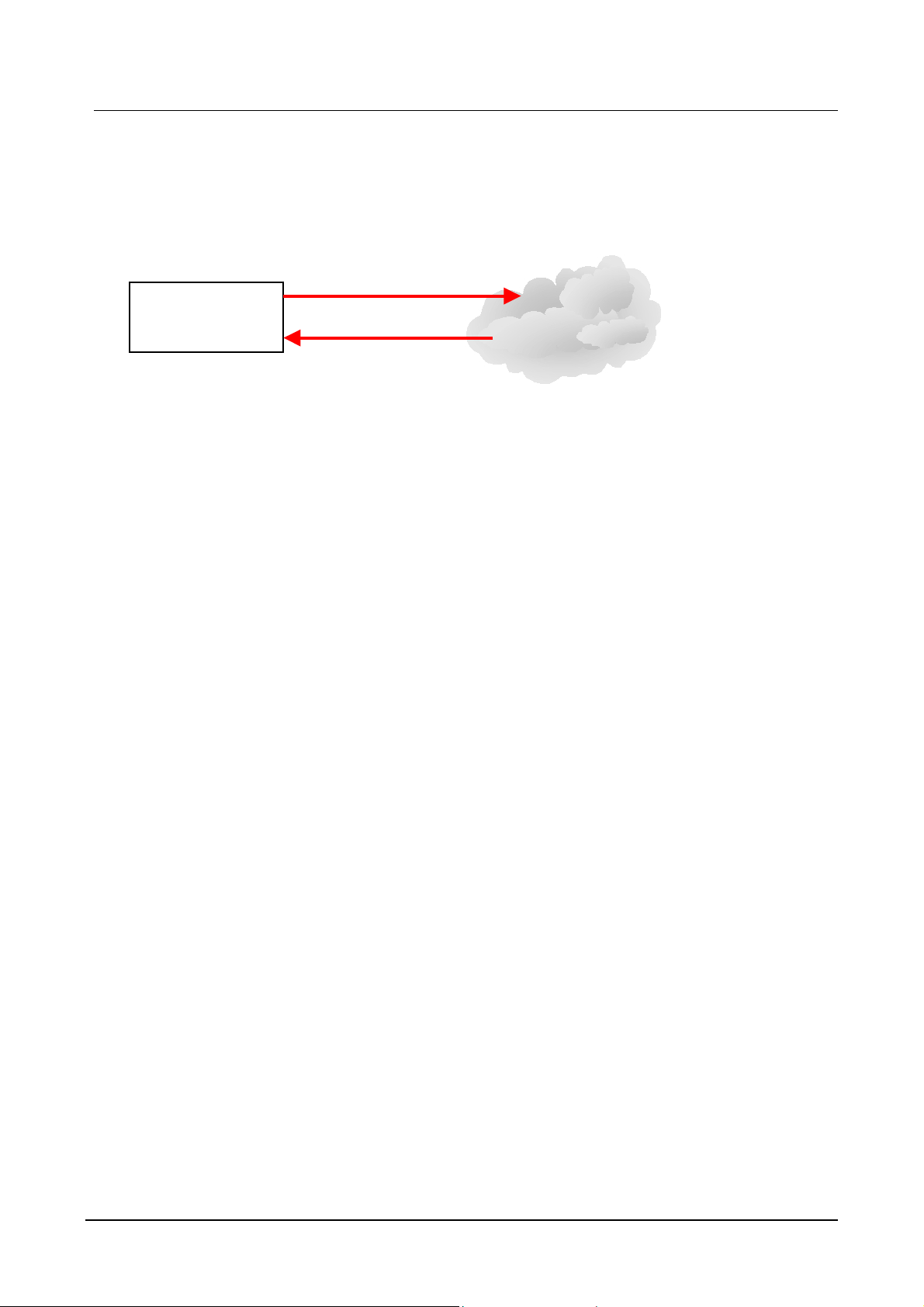
VG3300 series user guide
This selection ignores the source contact information (IP, port number) which VG3300 received. It
always sends the RTP packet to the contact information (IP, port number) described in the packet
(SDP) received.
VG3300 Series
(192.72.83.23,
port: 10000)
Send RTP to
10.13.6.18
port: 4000
SDP in Packet
10.13.6.18
port: 4000
Network
45
Page 49

12. WEB MANAGEMENT INTERFACE
The Tree Architecture of Web Management is shown below
HOME BASIC GENERAL
IP SETTING
ADVANCED
CHANNEL
PHONE BOOK
ACCESS
CODE
General
SIP COMMON
SIP OUTBOUND
AUTHENTICATION
SIP INBOUND ATHENTICATION
STUN
Dialing Plan
Inbound Transit (for gateway has
FXO port. Gateway without FXO
port does not have this page)
46
Page 50

12.1. BASIC / GENERAL
VG3300 series user guide
47
Page 51

Category Section Description Default Setting
Information
Time
Configuration
Region ID Display region ID.(Read only) 0
Software
Display software version.(Read only)
Version
BootRom
Display BootRom Version.(Read only)
Version
Hardware
Display hardware Version.(Read only)
Version
Card Type Display card type. (Read only)
Up-Time Display the use time since from system
reboot.(Read only)
MAC
Display MAC address.(Read only)
Address
Date Show the date
Time Show the time
Time
Source
Select the time server to synchronize
the time of this gateway
Registrar
♦ Registrar: Get the time data from the
Registrar Server.
♦ NTP Server: Get the time data from
the NTP Server
NTP Server Input the address if the system use
NTP server as time synchronization
source. The gateway will synchronize
with the NTP Server once a day. If the
NTP server inputted here is not
available or fail to response, the
gateway will retry it every 5 minutes.
The gateway has its own clock, so the
clock will keep going according to last
synchronization time. For NTP server
information, please refer to
http://www.ntp.org
Time Zone Select local system time zone. Select
correct Time Zone.
48
Page 52

VG3300 series user guide
Daylight
saving
Auxillary
protocol
System
Restart
Signaling
Port
RTP
Base Port
Restart
Mode
ON: Enable daylight saving.
OFF: Disable daylight saving.
UDP port to transfer signal packets. It
can be setting in the range of 0 to
65535. (Must reboot system to apply
changes)(Only support VG and VTG
devices)
Base of UDP port to receive RTP
packets. It can be setting in the range of
0 to 65534.( Must be Even, after setting
this item, please reboot system to apply
changes)
None: Not to restart system.
Cold restart: Cold restart.
Warm restart: Warm restart.
OFF
0
4000
None
49
Page 53

12.2. IP SETTING
etting Category Section Description Default S
IP Settings IP State ess:
The way to obtain IP addr
Manual: En
(Static IP)
Auto(DHCP): As
DHCP server
oE: Assigned by PPPoE of
PPP
ISP
tered by user
signed by
50
Manual
Page 54

VG3300 series user guide
92.168.0.2
Current Setting
Display the configured IP
address, subnet mask addr
1
255.255.255.0
ess
PPPoE
Settings
and default
only)
Change To at will
Account The user’s account of PPPoE
Password The user’s password of PPPo
Confirm f
Password
Enter the IP address th
be used after next
Including:
IP Address
Subnet Mask Address
Default Gateway
(This item is used only on
Manual m
protocol, provided by ISP.
protocol.
Confirm the user’s password o
PPPoE protocol.
gateway. (Read
restart,
ode of IP Setting.)
E
192.168.0.1
DNS Server
Web
Password
Service Name
Primary Address
Secondary ary address of
Address
User Name
Password ord of Web
The service name of PPPoE
account, provided by ISP.
(Most ISP doesn’t need this)
The primary address of DNS
server. The default setting
would be diffe
the local area. In Taiwan,
default setting is 168.95.1.1
The second
DNS server.
The user’s name of Web
Manageme
character)
The passw
Management Interface.( 6
character)
rent according to
the
.
nt Interface.(12
168.95.1.1
WEB
Password
Confirm
Enter the password again to
confirm it.
51
Page 55

12.3. ADVANCED / GENERAL
Category Section
Flash Button Flash Time System confirmed
Duration The duration to send a
Inter-digit The inter-digit time of
Guard Time Line The time defines how
Dial Ending Time Dial Ending
Description
“Flash” time.
DTMF.
sending string of DTMF
digits.
long the system will not
take incoming call after
call has been
disconnected.
The time specifies how
Default Setting
200 msec
100 msec Touch Tone (DTMF)
100 msec
0.8 sec
4
Time
long to end the dialing
52
1-10 (seconds)
Page 56

number if a ‘#’ digit is
missing.
VG3300 series user guide
T.38 Fax Relay
Busy Tone Spec
Reorder Tone Spec
Redundancy Number of times to retry
T.38 Fax protocol. Use
more Redundant packet
when network is
unstable.
No Redundant packet
1 Redundant packet
2 Redundant packets
3 Redundant packets
4 Redundant packets
Frequency f1, f2
Cadence on, off. The on and off
duration in playing the
tone
Frequency f1, f2
Cadence on, off. The on and off
duration in playing the
(300 ~ 3000Hz)
(100 ~ 5000ms)
(300 ~ 3000Hz)
(100 ~ 5000ms)
tone
53
Page 57

12.4. SIP COMMON
54
Page 58

VG3300 series user guide
Section Item Field Description Default
Port The control port number of SIP protocol. 5060 Port and Header
Outbound Proxy
Setting
Registrar Setting Domain
Out-band DTMF Control Enable/Disable
Incoming Call
Screening
NAT Signalling
Header
Form
Domain
Name
Port Control port number of SIP protocol. 5060
Name
Screening Disable: Accept all incoming SIP call
Control Port number mapping may change if the
Select ‘Standard’ or ‘Compact’ to be the
header format of SIP packet. When
Compact is selected, the header will be
shorter and it saves bandwidth.
Domain name or IP address of proxy. Empty
Domain name or IP address of proxy
that you want to register.
Enable: It “Disable” RFC 2833 DTMF
Enable: This gateway only accepts
incoming call through SIP
Proxy.
Standard
Disable
Empty
Disable
Disable
Disable
Disable
Keep Alive
Target the media
(RTP)
connection to pass through some NAT
device is timeout. This function sends
Dummy Packet to Proxy server every 50
seconds to keep the port number via
NAT intact.
Disable: Does not send Dummy Packet
Enable: Send Dummy Packet
Via Select the contact information (IP
Address, Port Number) to pass through
NAT device. Please refer to 11.7 Target
the Media
SDP: via SDP
Symmetric RTP: via Symmetric RTP
G.729AB: Mark the selection to Enable
Type
G.723.1: Mark the selection to Enable
G.729AB Codec
SDP
Enable Codecs Selection Codec
Enable
G.723.1 Codec
55
Page 59

Section Item Field Description Default
PCMU: Mark the selection to Enable
PCMU Codec (G.711 u Law)
PCMA: Mark the selection to Enable
PCMA Codec (G.711 A Law)
Codec
Priority
SIP Entity
SIP Entity Select an entity and click Select button
You can select the codec priority for
your requirement.
to display follow items’ setting of SIP
entity section.
Select: Select Button
Register: Register Button
De-Register: Cancel Register Button
Entity
Select Enable/Disable Enable
Control
Register
Status
Show the register status, if it shows
Registered means successful. (Read
Enable
Enable
G729-G723-P
CMU-PCMA
1
Empty
Public Address
Setting
only)
Register: Register Button
De-Register: Cancel Register Button
CLIR Calling Line Identification Restriction
Disable: Send caller ID to SIP proxy
when user make SIP call
Enable: Don’t send caller ID when user
make SIP call. Note that for some SIP
Proxy Server, the SIP call is failed if no
caller ID is sent. Please set “CLIR”
Disable for this case. That’s the reason
why default value is disable.
Address Enter SIP phone number of the port.
The phone number general assigned by
SIP service provider.
Disable
Empty
56
Page 60

VG3300 series user guide
Section Item Field Description Default
Default
Account
Contact Address
Setting
RFC 2833 DTMF
Current
Setting
2833
DTMF
Account information for registering SIP
Proxy
Username: It may the same as your SIP
number
Password: Password for Authentication
Confirm Password: Reconfirm
Password
Display current setting of
Contact Address. It will be
the same as the
Username of Public
Address Setting at this
page of web if that field is
configured
Enable: Enable RFC 2833 DTMF.
Negotiate: Encode DTMF to message
(Read Only)
Never
Forward To
and decode it back at destination.
Never: Convert DTMF to voice and sent
by RTP packets.
2833 In
Use
Forward
Address
Type N/A: All incoming calls are forward.
Display current status of
DTMF configuration.
Enter a SIP account (Public Address)
forward. When users dial into the SIP
Entity, the call will be forwarded to the
number. Only SIP calls can be
forwarded.
Busy: When the SIP entity is busy, the
calls will be forward.
No Answer: When the SIP entity is no
answer about 30 seconds, the calls will
be forwarded.
(Read Only)
Empty
N/A
SIP Entity
Members
Channel Show the all channels Depend on
gateways
57
Page 61

Section Item Field Description Default
Entity Show ‘+ ‘ means the SIP entity is for the
channel.
12.5. SIP OUTBOUND AUTHENTICATION
Empty
Section Item Field Description Default
SIP Outbound
Authentication
Maximum Maximum number of entries
allowed
Entered Number of entries of
authentication entered.
Entries List of entries (Read Only) Empty
58
(Read Only) 50
(Read Only) 0
Page 62

VG3300 series user guide
Section Item Field Description Default
List Entity: Which entity that you select.
Realm: Domain name or IP address.
Username: Username of authentication.
The gateway creates default entry
according to the Public Address Setting
for easy registration. Please refer to 10.3
SIP Entity and 10.4 SIP Outbound
Authentication
Update
Entry
Enter the information of outbound
authentication
Entity: Select an entity.
Realm: Domain name or IP address.
Username: Enter Username of
authentication.
Password: Enter password of
authentication.
Empty
Confirm Password: Enter password again
for confirmation.
Delete
Entry
Delete the information of outbound
authentication
Entity: Select an entity.
Realm: Domain name or IP address.
Empty
59
Page 63

12.6. SIP INBOUND ANTHENTICATION
Section Item Field Description Default
SIP Inbound
Authentication
Realm Enter domain name, IP address or word
string.
Maximum Maximum number of
entries allowed
Entered Number of entries of
authentication entered.
Entries List
Display the entries (Read Only)
Entity: Which entity that you select.
Username: Username of authentication.
(Read Only) 20
(Read Only) 0
Empty
Empty
60
Page 64

VG3300 series user guide
Section Item Field Description Default
Update Entry Enter entries of authentication
Delete Entry Delete entries of authentication
12.7. Dialing Plan
Empty
Entity: Which entity that you select.
Username: Username of authentication.
Password: Password of authentication.
Confirm Password: Enter password
again for confirmation.
Empty
Entity: Which entity that you want to
delete.
Username: Username of authentication.
61
Page 65

Section Item Field Description Default
DIALING PLAN
Maximum Maximum number of
(Read Only) 100
entries allowed
Entered Number of entries of
(Read Only) 1
authentication
entered.
Display the entries (Read Only) List
The default value “x“ means that
all numbers that you dial will first
go through SIP proxy.
Add Dialing Plan Enter numbers. Example: 050. Empty
Delete Entry Enter numbers for delete. Empty
Dial In Rewriting
Rule
Control Digits dialed from VG3300 can be
rewrite to different digits and sent
to SIP Proxy.
Enable/Disable
Capacity The max set of rewrite number
x
Disable
List List the entries of original digits
and the rewrite digits
Pattern: the pattern that user may
dial
Rewrite: the converted number if
user dials the same digit in
pattern column.
Add Dialin (button) Pattern: Add the pattern that user
may dial
Rewrite: Add the converted
number if user dials the same
digit in pattern column.
Fill in digits and click the Add
Dialin button
Del Dialin (button) Fill in the Pattern digit that will be
deleted and click Del Dialin button
62
Page 66

12.8. Inbound Transit
Only VG3300 gateway with FXO port has this web page.
VG3300 series user guide
Group Field Description
Transit call
Password
For Inbound
Transit
Warning Time This gateway will send warning tone periodically to
check if the line is still alive. If calling side fail to
press any key after hearing the warning tone, the
line will be disconnected.
Release Call by
Checking RTP
Maximum Display no. of password can
Entered Display the no. of password
This gateway will check the RTP packet
periodically to verify if the line is still alive. If no RTP
packet is found, the gateway will disconnect the
call. When this value is set to "0", means the
gateway will not check the RTP packet
be accepted
had been entered
Default Value
60
0
(Read only) 32
(Read only) 0
Entries List List the detail data of password
had been entered
63
(Display) Only) Blank
Page 67

Group Field Description Default Value
Add Passwords Enter a new password, any combination of digits
Delete
Passwords
12.9. STUN
(0~9), less than 9 characters. The password will be
used at PINcode for auto answer function
Enter the password to be deleted, refer the detail
data under Entries List
Blank
Blank
Section Item Field Description Default
STUN Server Control Enable or Disable STUN Server service.
64
Disable
Page 68

VG3300 series user guide
Section Item Field Description Default
NAT WAN IP Address Input this NAT WAN IP helps you to pass
through NAT without using STUN server.
The port number inside and outside NAT
should be the same. NAT WAN IP is the
Public IP that used on NAT device
Note: If you disable STUN server and
input NAT WAN IP here, the RTP
(normally 4000) and Signaling (normally
5060) port number inside and outside
NAT must be the same, and Server Port
need to be configured on NAT device.
STUN Server
Setting
Maximum Maximum number of
entries allowed
Entered Number of entries of
STUN server that have
been entered.
List Display all of servers that
(Read Only) 5
(Read Only) 0
(Read Only)
have been entered.
Add Add a stun server
IP Address: Enter IP address or Domain
Name
Port: Enter port number of service.
Delete Delete a stun server
IP Address: Enter IP address.
Port: Enter port number of service.
NAT Type Type Display NAT type (Read Only) Unknown
Stun Refresh Time Interval It defines how long the device will send
a binding request packet with discard
flag on to STUN server.
Mapping List List
My ip/port: shows the
private IP and port
number.
Global ip/port: Display
(Read Only) Empty
Empty
Empty
30
public IP and port number.
65
Page 69

12.10. CHANNEL
Category Section Description Default
Setting
Channel Channel number: 1
Information Channel
Type
Display port type. (Read only)
Phone: FXS Interface, connect
to telephone set or Fax
machine.
Line: FXO Interface, connect to
phone line.
66
Page 70

VG3300 series user guide
Channel
Control
Current State Display the current state of this
For FXS port:
Bothway: Can make and
accept IP call and PSTN call
from this channel
Disable Disable all functions of
this port.
For FXO port:
IN_Only: Accept calls from
PSTN only
Bothway: Accept call from
PSTN or call dial from FXS
Disable: Disable all functions of
this port.
port. (Read only)
Enable/ Disable.
Enable
Do not
Disturb
Silence
Suppression
2833 In use Yes
Join SIP
Entity
Connect
Device
Enable/Disable does not
disturb function
Enable/Disable the function. Enable
No
Select an Entity for SIP.
Both FXS and FXO ports can
join SIP Entity
Phone: Connect to this port is
regular phone
FAX: Connect to this port is
FAX machine. Codec will be
fixed on G.711 if SIP-based
T.38 codec negotiation fails.
Both FXS and FXO ports can
Disable
(Read only)
1
Phone
select their Connect Device
67
Page 71

Battery
Reverse
This mechanism will reverse
the polarity promptly that help
OFF
some PBX to identify the start
and end of each call
ON: Enable the function
OFF: Disable the function
Auto Answer This unit auto answer the call
Disable
from FXO
Disable: Disable Auto Answer
Enable: Enable Auto Answer
Enable w/ Pincode: Enable
Auto Answer and Pincode
verification.
Call Waiting Call waiting function for
Disable
answering two incoming SIP
VoIP phone calls
Enable: Enable call waiting
Disable: Disable call waiting
T.38 FAX Relay Control Yes: Use T.38 as FXS protocol
No: Don't use T.38 as FAX
protocol. If user send or receive
FAX by this port, gateway can
use G.711 (PCMU, PCMA) to
pass-through FAX, please refer
to 11.4 FAX
Input Gain Adjust Voice input Gain 0 Voice
Output Gain Adjust Voice output Gain 0
No
68
Page 72

12.11. PHONE BOOK
VG3300 series user guide
Section Item Field Description Default
Apply to Hotline Control Enable or Disable the hotline function to
VES-3302 Line or other SIP device to make
hotline call.
SIP Phone Book
Maximum Maximum number of entries
allowed
Entered Number of entries of phone
books entered.
Entries
List
Display phone books (Read Only)
Index: Dialing number
Public Address: SIP account.
Port: Port number.
Via Proxy: Via proxy or not.
(Read Only) 200
(Read Only) 0
Disable
Empty
69
Page 73

Section Item Field Description Default
Update
Entry
Delete
Entry
Enter entries
Index: Enter dialing number
Public Address: Enter SIP account.
Port: Enter port number
Via Proxy: Select via Proxy or not
Delete entries
Index: Enter the index for delete.
Empty
Empty
13. Use Private IP (Behind NAT)
Using a Private IP in a NAT Environment
The gateway is able to communicate with other gateways under a NAT environment using Private
IP addresses on the LAN side of your IP Sharing device. However you must configure the IP
Sharing device to treat the gateway as a Virtual Server using UDP port 5060,2000.
You will have to ask MIS personnel to enable the ports listed in the following table.
Packet Modes Using Ports
SIP Signal Packets UDP 5060
Gateway Signaling Port UDP 2000
Gateway RTP Base Port UDP 4000
FTP software upgrade TCP 21
Web management TCP 80
If you want to use private IP behind NAT and Proxy Server is in Internet, you must need to enable
STUN service. If the system is installed in VPN, it is not necessary to Enable Stun.
70
Page 74

VG3300 series user guide
14. File Management
14.1. File Types
The naming convention to the file type of VPS3302 is listed in the following table:
File Name File Type Description
SIP3302.CFG
SIP3304.CFG
SIP33XX.CFG
SIP3302.RUN
SIP3304.RUN
SIP33XX.RUN
System
configuration file
Executing file System Software
File of system configuration
SIP3302.WEB
SIP3304.WEB
Web file Page for web browser
SIP33xx.WEB
14.2. Software Update
14.2.1. Software update via FTP
Preparation before Updating FIRMWARE
1. Power on the Conference Bridge
2. Get Windows based PC ready
3. LAN cable is well connected (for FTP)
4. Configure the IP, Subnet, and Default Gateway of this gateway and PC
5. Get the file of update “GW FIRMWARE” ready
71
Page 75

Software Update by FTP for File Type RUN and WEB
1. Execute FTP Client Software, e.g. CuteFTP
Enter IP Address, User Name (default is FTP), Password (the password of FTP and
Console is same, and the default is blank), and the Port Number to 21
2. Click button Connect to get connection between gateway and FTP Client. The files of the
gateway will be displayed on the window if the connection is successful.
72
Page 76
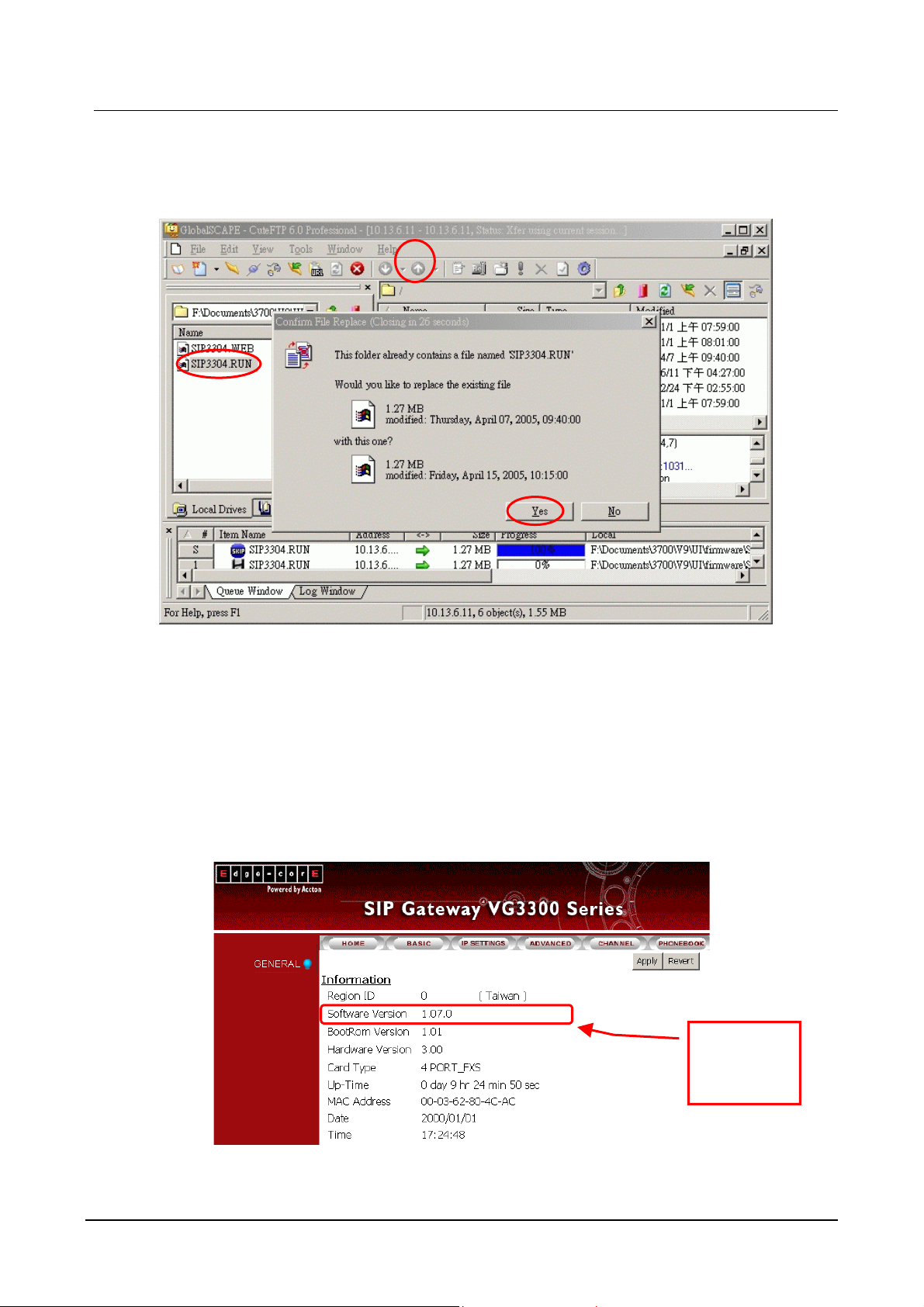
VG3300 series user guide
3. Select the file with extension of .RUN and click button Upload and then Yes to overwrite.
(Please notice that the file name must be same as the file name in the Gateway, e.g.
SIP3304
.RUN).
4. After the file is overwritten (you may check if the time of the file is updated), Gateway has
to run Cold Start to store the configure file, then the updating is effective.
5. Select the file with extension of .WEB and click button Upload (Please notice that the file
name must be same as the file name in the Gateway, e.g. SIP3302
step 3 ~ 4.
6. Check if the uploading is successful, you enter the Web Management Page to examine
the version of software. (Web Folder: BASIC\GENERAL)
.WEB). And repeat the
Check if the
version is
73
Page 77

15. Appendix
15.1. Appendix A: Phone-Set Command
Pick up the handset and listen for the dialing tone. Dial “##0000 and listen for three consecutive
tones before setting the following parameters. After input the parameters, please dial ‘# to end the
configuration.
Command Description
01 IP State 0 : static; 1: DHCP; 2: PPPoE
02 IP Address xxx*xxx*xxx*xxx
03 Subnet Mask xxx*xxx*xxx*xxx
04 Default Gateway xxx*xxx*xxx*xxx
05 Primary DNS Server
IP
06 Second DNS Server
IP
07 Select Signaling Port 0~65535
08 Select RTP Base Port 0~65534 (limit to even port number only)
09 PPPoE username User name (use the mapping table to map
10 PPPoE password Password (use the mapping table to map
11 DND Do not Disturb, this line accept dial out call only.
Parameters
xxx*xxx*xxx*xxx
xxx*xxx*xxx*xxx
character into digits)
character into digits)
All incoming call is terminated. 0 : Disable ; 1:
Enable
12 SIP Forward State 0 : Disable ; 1: Enable; 2: Busy; 3: No Answer
13 SIP Forward To
Number
14 Change Service Port 1:FTP; 2:HTTP 3:Telnet (Port: 0-65535)
15 Change WEB 6 digits
The SIP number that this line will forward to. The
Forward To address is "key in phone-set
number@SIP proxy registered". For example,
73796@fwd.pulver.com, 73796 is the number
you key-in by phone-set. fwd.pulver.com is the
registered proxy of this gateway.
74
Page 78

Password
VG3300 series user guide
16 Change FTP
Password
40 Listen for the IP
Address
41 Listen for the Subnet
Mask
42 Listen for the Default
Gateway
46 Listen for WEB, FTP,
Telnet Port
47 Listen for Current
Public Address
95 Region ID 2 digits
97 Reset unit to Factory
Default values
98 System Warm Restart 1: do it
6 digits
(ending ”#” is not required)
(ending ”#” is not required)
(ending ”#” is not required)
1:FTP; 2:HTTP 3:Telnet
(ending ”#” is not required)
1: reset all; 2: keep IP
75
Page 79

15.2. Appendix B: Console Command
User Exec commands
Enable Turn on privileged commands
Exit Exit from the EXEC
Help Description of the interactive help system
Show Show running system information
show
Dns Show the IP address of domain name server
ethernet FastEthernet port status and configuration
history Display the session command history
Ip Display IP configuration
running-config Show current operating configuration
version System hardware and software status
Privileged Mode
Configure Enter configuration mode
Delete Reset configuration
Disable Turn off privileged commands
Exit Exit from the EXEC
Help Description of the interactive help system
Ping Send echo request to destination
Probe-hook probe busytone cadence
Probe-remove stop probe busytone cadence
Reload Halt and perform cold start
Restart Halt and perform warm start
Show Show running system information
Global Mode
Dbflush DataBase flush
Dns Set the IP address of domain name server
End Exit from configure mode to privileged mode
Exit Exit from configure mode
Help Description of the interactive help system
Ip Global IP configuration subcommands
Log Control log output
No Negate a command or set its defaults
pppoe PPPoE configuration subcommands
regional_id Set regional id
service_port Set service port number
76
Page 80

15.3. Specifications
Voice Interface
VG3300 series user guide
Loop start, 2 wire
FXS interface
FXO interface Loop start, 2 wire
Connectors
Voice compression G.711/G.723/G.729AB
Silence suppression VAD, CNG
Echo cancellation G.165/G.168 16ms
Jitter buffer Adaptive jitter buffer management
Gain control In/Out +/-6db
Transport protocols RTP, RTCP
Call control protocol Pure SIP
Network Interface
Number of ports Two Ethernet ports
Interface 10BASE-T/100BASE-TX Auto-negotiation
Connectors RJ-45 Connectors
Feeding Voltage: 20V
Feeding Current: 30 mA
RJ-11 Connectors (3304/3306)
IDC Connectors (3310/3318)
General Spec
VG3306: 172mm x 177mm x 35 mm
Dimension
Power Voltage: 100-240 VAC, Frequency: 50/60 Hz
Power consumption
Working environment
EMI
PTT FCC part 68 , NALTE , iDA , JATE
Safety cUL , CCIB , CB
VG3310: 440mm x 44mm x 254 mm
VG3318: 440mm x 66mm x 254 mm
VG3306: 12W
VG3310/3716: 70W
Operating temperature: 0 to 50℃
Storage temperature: -10 to 70℃
FCC part 15 Class B . CE Mark
77
Page 81
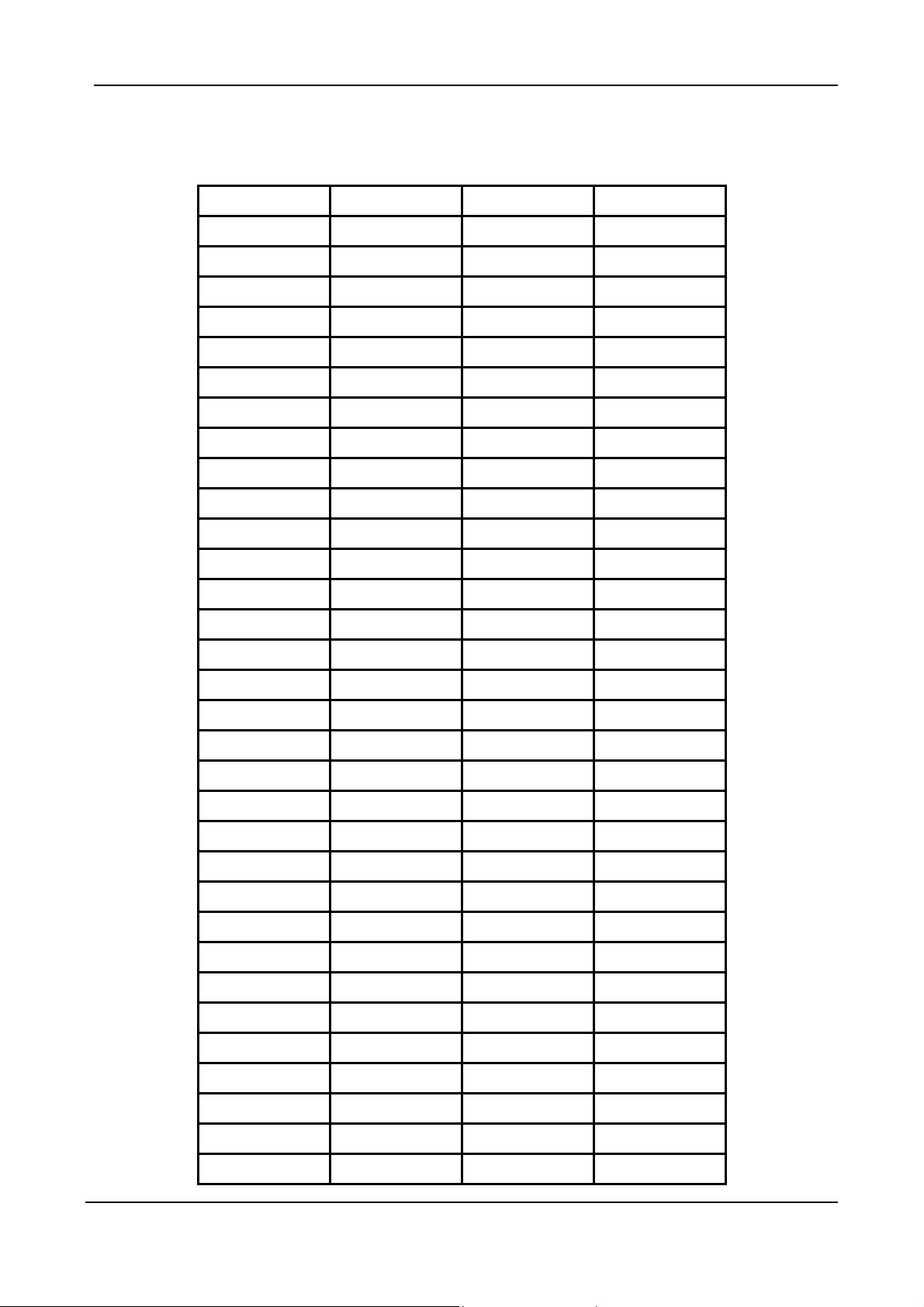
15.4. Mapping table of characters used in PPPoE
Character Digits to key-in Character Digits to key-in
0 30 X 58
1 31 Y 59
2 32 Z 5*0
3 33 a 61
4 34 b 62
5 35 c 63
6 36 d 64
7 37 e 65
8 38 f 66
9 39 g 67
@ 40 h 68
A 41 i 69
B 42 j 6*0
C 43 k 6*1
D 44 l 6*2
E 45 m 6*3
F 46 n 6*4
G 47 o 6*5
H 48 p 70
I 49 q 71
J 4*0 r 72
K 4*1 s 73
L 4*2 t 74
M 4*3 u 75
N 4*4 u 76
O 4*5 w 77
P 50 x 78
Q 51 y 79
R 52 z 7*0
S 53 = 3*3
T 54 . 2*4
U 55
78
Page 82

V 56
W 57
15.5. Region ID
Country Region ID Country Region ID Country Region ID
Argentina 01 France 12 Singapore 36
Australia 02 Germany 13 Slovenia 38
Philippines 03 Hong Kong 15 South Africa 39
Portugal 04 India 18 Spain 40
Brazil 05 Italy 22 Switzerland 42
Canada 06 Japan 23 Taiwan 43
China 07 Korea 24 Thailand 44
Russia 08 Malaysia 26 British 46
VG3300 series user guide
Sweden 09 Mexico 27 USA 47
Vietnam 10 Netherlands 28
Belgium 11 New Zealand 29
79
Page 83

V 56
W 57
15.5. Region ID
Country Region ID Country Region ID Country Region ID
Argentina 01 France 12 Singapore 36
Australia 02 Germany 13 Slovenia 38
Philippines 03 Hong Kong 15 South Africa 39
Portugal 04 India 18 Spain 40
Brazil 05 Italy 22 Switzerland 42
Canada 06 Japan 23 Taiwan 43
China 07 Korea 24 Thailand 44
Russia 08 Malaysia 26 British 46
VG3306 series user guide
Sweden 09 Mexico 27 USA 47
Vietnam 10 Netherlands 28
Belgium 11 New Zealand 29
79
Page 84

Page 85

