Page 1

USB Hub
Quick Installation Guide
Page 2
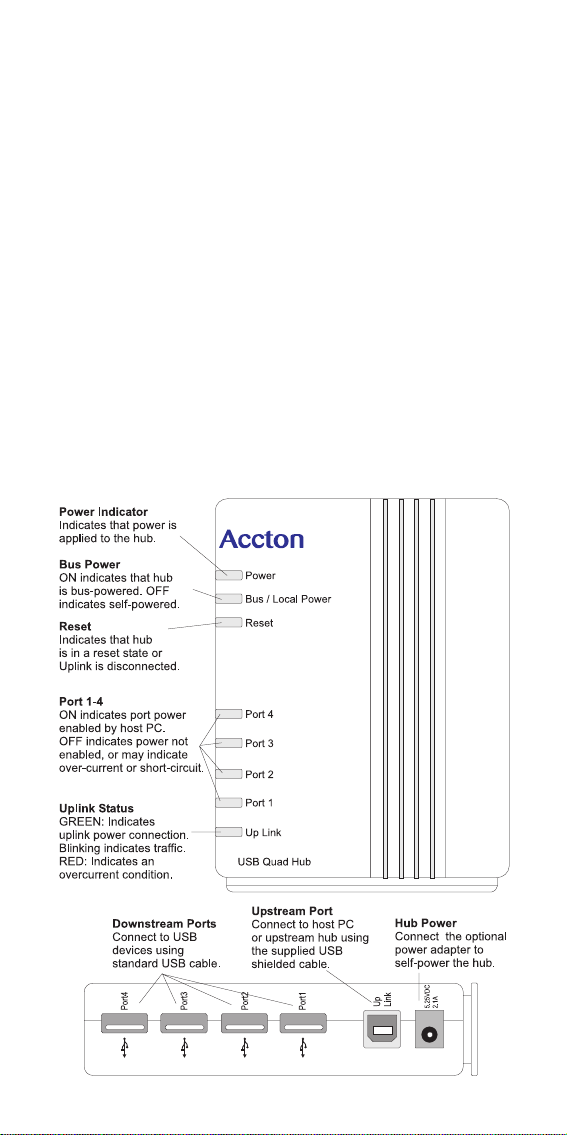
USB Hub
Introduction
Acctons USB204A offers a convenient and cost-effective
means of bringing Universal Serial Bus (USB) connectivity to
the desktop. Acctons Universal Serial Bus products feature
true plug-and-play connection of PC peripherals "outside the
box" and mark a significant advance in desktop cable
management. These state-of-the-art, practical products
provide ease-of-use benefits to PC users in the home, office,
and on the road.
The USB204A provides 4 downstream ports, for connection to
USB-equipped peripherals (including other hubs), and 1
upstream port for connection to your PC's USB port, or to
another USB204A. The hub features a compact case with
EZ-mount bracket for upright, flat, wall, or under-desk
mounting. Five USB hubs can be daisy-chained together in
series, supporting any combination of devices up to a
maximum of 127 (including the hubs).
The components of the USB204A are shown in the figure
below:
2
Page 3
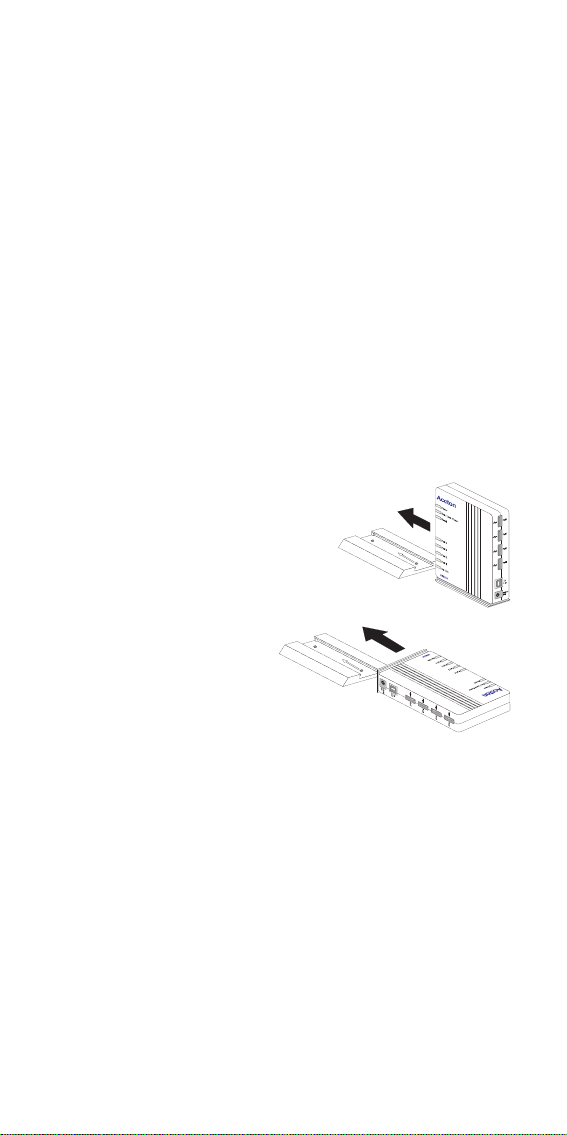
Quick Installation Guide
Check the Package
The USB204A includes:
1 USB204A 2-meter shielded USB cable
1 hub stand 1 power adapter
1 user guide 1 registration card (please return)
System Requirements
The USB204A requires the following basic host PC features to
operate:
A host PC that supports the Universal Serial Bus (USB)
A PC operating system with a generic USB hub driver,
including Microsoft Windows 95 (OSR2.1 or later), 98, 2000
Mount the Hub
The USB204A with its flexible stand can be mounted on any
flat or vertical surface.
To mount the hub on a flat surface:
1 Slide the stand onto the hub base (to
stand upright) or back (to lay flat).
2 Place the hub on any convenient
flat surface, such as a desktop or
nearby shelf.
To mount the hub on a vertical surface:
1 First secure the stand to
the desired location, such
as a wall or side of desk.
You may use two small
screws, Velcro strips, or
any other technique.
2 With the stand secured, slide the hubs back onto the stand.
Hub Operation
The USB204A is a device used to extend the host PC USB
interface. The hub supplies 4 additional USB ports to attach to
devices or other hubs.
The host PC has the ability turn on or off any hub, individual
port, or a device attached to a port. The USB204A also
supports the energy-saving suspend, resume and remote
wake-on-ring functions. Whats more, the Hub and each
downstream port are overcurrent and short-circuit protected.
Please note the following general points about USB hub
operation:
Hubs and devices are hot pluggable and can be connected/
disconnected at any time, even while the host PC is
powered on.
3
Page 4

USB Hub
Hubs can be daisy-chained up to 5 deep in series, or in any
combination that does not exceed 127 devices.
Hubs are dual-powered devices. They can be powered via
the uplink connection (bus-powered), or by an optional
power supply (self-powered).
When bus-powered, downstream ports support only low-
power devices, such as a mouse, keyboard or a self-
powered hub.
When self-powered, downstream ports can support high-
power devices, such as a printer or a bus-powered hub.
Note: A USB204A must be self-powered by an optional power adapter
to daisy-chain to another hub that is only bus-powered.
Connect the Hub to the Host PC
The USB204A should be connected
directly a host PCs USB port. The hub
only has to be plugged in to the host
USB connector to operate. Up to 4
other hubs can then be daisy-chained
in series from the first hub.
1. Prepare standard shielded 90W USB
cable with Type-A (upstream) and
Type-B (downstream) plugs on
each end. The maximum cable
length is 5 meters (16.4 feet).
2. Connect the Type-A end of the cable to the host PCs USB
port and the Type-B end to the hub.
3. Check that the hubs upstream port LED is green. If this LED
is red or off, then follow the advice in the section
Troubleshooting to diagnose the problem.
Connect Devices to the Hub
Before connecting devices to the hub,
check the USB interface requirements.
Devices can be low-power or highpower, with low-speed or fullspeed signaling. The USB204A is a
high-power, full-speed device. Refer to
instructions supplied with each USB
device for their individual operation.
1. Prepare standard 90W USB cable
with Type-A (upstream) and Type-B
(downstream) plugs on each end.
Low-Speed Devices: Shielded or unshielded 90W USB cable
Full-Speed Devices: Shielded 90W USB cable
Cable Length: Maximum 3 m (9.8 ft) for unshielded cable
Maximum 5 m (16.4 ft) for shielded cable
4
Page 5

Quick Installation Guide
2. Connect the Type-A end of the cable to one of the hubs
downstream ports and the Type-B end to the USB device.
3. Check that the hubs downstream port (green) LED is on. If
this LED is off, then follow the advice in the section
Troubleshooting to diagnose the problem.
Troubleshooting
The USB204A can be easily monitored through its indicators.
You should be able to quickly resolve any problem by following
the troubleshooting steps listed below. If you cannot solve the
problem, contact your Accton distributor for further assistance.
General Problems
Many problems and error conditions can be cleared by first
following these steps:
1. Ensure all upstream cables are properly connected and that
all upstream hubs and the host PC are powered on.
2. Be sure the host PC and hub are not in suspend mode by
pressing any key on the keyboard or moving the mouse.
3. Disconnect devices from the hub and reset the hub. To
reset the hub, simply unplug the uplink connection and then
plug it back in.
Uplink Port LED is Red
This indicates an overcurrent condition exists.
1. Disconnect devices on downstream ports 1 through 4 one
at a time until the LED turns green. The last device
disconnected is causing the overcurrent condition.
2. If the LED is still red with all devices removed, reset the hub
by unplugging the uplink connection and plugging it back in.
If the LED remains red the unit is defective and should be
replaced.
A Single Downstream Port LED is Off
The port has been disabled by the host PC. An overcurrent
condition may exist on the port, or the device driver identified a
problem with the device and turned the port off.
1. Disconnect the device. If the port LED does not turn on,
reset the hub. If the LED then turns on, you can reattach
the device.
2. If the LED does not turn on after the hub reset, you may
have to reboot the host PC.
5
Page 6

USB Hub
USB Application Diagram
EMI Warning
FCC Class B Certification
Accton Technology Corporation
Model Numbers: USB204A
FCC ID: HED4000USB
This device complies with Part 15 of the FCC Rules. Operation
is subject to the following conditions:
1. This device may not cause harmful interference, and
2. This device must accept any interference received, including
interference that may cause undesired operation.
Warning: This equipment has been tested and found to comply
with the limits for a Class B digital device, pursuant to Part 15 of
the FCC Rules. These limits are designed to provide reasonable
protection against harmful interference in a residential
installation. This equipment generates, uses and can radiate
radio frequency energy and, if not installed and used in
accordance with the instructions, may cause harmful interference
to radio communications. However, there is no guarantee that
interference will not occur in a particular installation. If this
equipment does cause harmful interference to radio or television
reception, which can be determined by turning the equipment off
and on, the user is encouraged to try to correct the interference by
one or more of the following measures:
· Reorient or relocate the receiving antenna
· Increase the separation between the equipment and receiver
· Connect the equipment into an outlet on a circuit different from the
one which the receiver is connected to
· Consult the dealer or an experienced radio/TV technician for help
You are cautioned that changes or modifications not expressly
approved by the party responsible for compliance could void
your authority to operate the equipment.
6
Page 7

Quick Installation Guide
You may use shielded USB cable.
Note: In order to maintain compliance with the limits of a Class
B digital device, Accton requires that you use a quality
interface cable when connecting to this device. Changes or
modifications not expressly approved by Accton could void the
user's authority to operate this equipment. Suggested cable
type is 90W USB cable.
Canadian Standards Association (CSA) Statement
This digital apparatus does not exceed the Class B limits for
radio noise emissions from digital apparatus as set out in the
interference-causing equipment standard entitled Digital
Apparatus, ICES-003 of the Department of Communications.
Cet appareil numérique respecte les limites de bruits
radioélectriques applicables aux appareils numériques de
Classe B prescrites dans la norme sur le matériel brouilleur :
Appareils Numérques, NMB-003 édictée par le ministère des
Communications.
Voluntary Control Council for Interference (VCCI-B)
EN55022 Declaration of Conformance
This is to certify that the USB Hub is shielded against the
generation of radio interference in accordance with the
application of Council Directive 89/336/EEC, Article 4a.
Conformity is declared by the application of EN55022:1987
Class B (CISPR 22:1985/BS 6527:1988).
CE Mark Declaration of Conformance
This is to certify that this product complies with ISO/IEC Guide
22 and EN45014. It conforms to the following specifications:
EMC: EN55022(1988)/CISPR-22(1985) class B
IEC 1000-4-2(1995) 4kV CD, 8kV AD
IEC 1000-4-3(1995) 3V/m
IEC 1000-4-4(1995) 1kV - (power line)
IEC 1000-4-6(1995) 3Vrms
0.5kV - (signal line)
This product complies with the requirements of the Low Voltage
Directive 73/23/EEC and the EMC Directive 89/336/EEC.
Safety Compliance
Underwriters Laboratories Compliance Statement
Important! Before making connections, make sure you have the
correct Cord Set. Check it (read the label on the cable) against
the following specification list.
7
Page 8

USB Hub
egatloV snoitacificepSteSdroC
stloV021teSdroCdeifitreCASC/detsiLLU
stloV042teSdroCdeifitreCASC/detsiLLU
)aciremAhtroN(drocrotcudnoceerhtTJSroTVSepyt;GWA81muminiM
stloV042
)ylnoeporuE(
teef51fohtgnelmumixaM
teef51fohtgnelmumixaM
²mm57.0foretemaid
drocrotcudnoceerhtTJSroTVSepyt;GWA81muminiM
V521,A51detargulptnemhcattaepytgnidnuorg,edalblellaraP
V521,A51detargulptnemhcattaepytgnidnuorg,edalbmednaT
muminimhtiwsrotcudnoceerhtgnivahdrocF-VV50HhtiwteSdroC
V052,A01detargulpelam;elcatpecer023-CEI
Wichtige Sicherheitshinweise (German Safety Statement)
1. Bitte lesen Sie diese Hinweise sorgfältig durch.
2. Heben Sie diese Anleitung für den späteren Gebrauch auf.
3. Vor jedem Reinigen ist das Gerät vom Stromnetz zu trennen. Verwenden Sie keine
Flüssi-goder Aerosolreiniger. Am besten eignet sich ein angefeuchtetes Tuch zur
Reinigung.
4. Die Netzanschlu ßsteckdose soll nahe dem Gerät angebracht und leicht zugänglich
sein.
5. Das Gerät ist vor Feuchtigkeit zu schützen.
6. Bei der Aufstellung des Gerätes ist auf sicheren Stand zu achten. Ein Kippen oder
Fallen könnte Beschädigungen hervorrufen.
7. Die Belüftungsöffnungen dienen der Luftzirkulation, die das Gerät vor Überhitzung
schützt. Sorgen Sie dafür, daß diese Öffnungen nicht abgedeckt werden.
8. Beachten Sie beim Anschluß an das Stromnetz die Anschlußwerte.
9. Verlegen Sie die Netzanschlußleitung so, daß niemand darüber fallen kann. Es sollte
auch nichts auf der Leitung abgestellt werden.
10. Alle Hinweise und Warnungen, die sich am Gerät befinden, sind zu beachten.
11. Wird das Gerät über einen längeren Zeitraum nicht benutzt, sollten Sie es vom
Stromnetz trennen. Somit wird im Falle einer Überspannung eine Beschädigung
vermieden.
12. Durch die Lüftungsöffnungen dürfen niemals Gegenstände oder Flüssigkeiten in das
Gerät gelangen. Dies könnte einen Brand bzw. elektrischen Schlag auslösen.
13. Öffnen sie niemals das Gerät. Das Gerät darf aus Gründen der elektrischen Sicherheit
nur von authorisiertem Servicepersonal geöffnet werden.
14. Wenn folgende Situationen auftreten ist das Gerät vom Stromnetz zu trennen und von
einer qualifizierten Servicestelle zu überprüfen:
a. Netzkabel oder Netzstecker sind beschädigt.
b. Flüssigkeit ist in das Gerät eingedrungen.
c. Das Gerät war Feuchtigkeit ausgesetzt.
d. Wenn das Gerät nicht der Bedienungsanleitung entsprechend funktioniert oder Sie
mit Hilfe dieser Anleitung keine Verbesserung erzielen.
e. Das Gerät ist gefallen und/oder das Gehäuse ist beschädigt.
f. Wenn das Gerät deutliche Anzeichen eines Defektes aufweist.
15. Stellen Sie sicher, daß die Stromversorgung dieses Gerätes nach der EN 60950
geprüft ist. Ausgangswerte der Stromversorgung sollten die Werte von AC 7,5-8V, 5060Hz nicht über oder unterschreiten sowie den minimalen Strom von 1A nicht
unterschreiten.
Der arbeitsplatzbezogene Schalldruckpegel nach DIN 45 635 Teil 1000 beträgt 70dB(A)
oder weniger.
8
Page 9

Quick Installation Guide
Product Specifications
Standards Conformance Universal Serial Bus Specification 1.0
Number of Ports 4 USB Type-A (downstream) ports
Dimensions 120 x 96 x 28 mm (4.74 x 3.78 x 1.1 in)
Weight 316 g ( 11.1 oz)
System Requirements A PC that supports the Universal Serial Bus
Power Requirements
Bus-Powered Mode 2.5W, 5 VDC at 0.5A max. (from USB host controller)
Self-Powered Mode 11W, 5.25 VDC at 2.5A max. (100-240 VAC, 50/60 Hz from
Maximum Current 2.1A @ 5.25 VDC (from adapter)
Cable Wiring
Full-Speed Devices 90W shielded USB cable
Low-Speed Devices 90W shielded or unshielded USB cable
Maximum Length 5 m (16.4 ft) for shielded cable, 3 m (9.8 ft) for unshielded
Maximum Devices 127 (5 hubs in daisy-chain, 6 cables end-to-end max.)
Access Method Differential and bi-directional per USB spec. 1.0
Status LEDs Power, Bus/Local, Reset, Port 1-4 (on=power,off=failure),
Environmental
Temperature 0° - 40 °C / 32° - 104°F (Standard Operating)
Humidity 5 - 95% (Noncondensing)
Certification CE Mark
Emissions FCC Class B, VCCI Class B, CISPR Class B
Safety UL
1 USB Type-B (upstream) port
An operating system with a generic USB hub driver,
including Windows 95 (OSR2.1 or later), 98, 2000, and iMac
optional adapter)
12 Mbps full speed, 1.5 Mbps low speed
Uplink (green=power/activity, red=overcurrent)
-20° - 70°C / -4° - 160°F (Storage)
9
Page 10

USB Hub
Warranty
Accton warrants to the original owner that the product delivered in this
package will be free from defects in material and workmanship for a
period of three (3) years from the date of purchase from Accton or its
authorized reseller. For the warranty to apply, you must register your
purchase by returning the registration card indicating the date of purchase
and including proof of purchase. There will be a minimal charge to
replace consumable components, such as fuses, power transformers,
and mechanical cooling devices. The warranty does not cover the
product if it is damaged in the process of being installed. Accton
recommends that you have the company from whom you purchased
this product install it.
THE ABOVE WARRANTY IS IN LIEU OF ANY OTHER WARRANTY, WHETHER
EXPRESS, IMPLIED OR STATUTORY, INCLUDING BUT NOT LIMITED TO ANY
WARRANTY OF MERCHANTABILITY, FITNESS FOR A PARTICULAR PURPOSE, OR
ANY WARRANTY ARISING OUT OF ANY PROPOSAL, SPECIFICATION OR SAMPLE.
ACCTON SHALL NOT BE LIABLE FOR INCIDENTAL OR CONSEQUENTIAL DAMAGES.
ACCTON NEITHER ASSUMES NOR AUTHORIZES ANY PERSON TO ASSUME FOR IT
ANY OTHER LIABILITY.
Copyright
Copyright © 1999 by Accton Technology Corporation. All rights reserved.
No part of this document may be copied or reproduced in any form or
by any means without the prior written consent of Accton Technology
Corporation.
Accton makes no warranties with respect to this documentation and
disclaims any implied warranties of merchantability, quality, or fitness
for any particular purpose. The information in this document is subject
to change without notice. Accton reserves the right to make revisions
to this publication without obligation to notify any person or entity of
any such changes.
International Headquarters
No. 1 Creation Road III,
Science-based Industrial Park
Hsinchu 300, Taiwan, R.O.C.
Phone: 886-3-5770-270
FAX: 886-3-5770-267
Internet: support@accton.com.tw
USA Headquarters
P.O. Box 51420
Irvine, CA 92619-1420
Phone Numbers -
Sales: 888-398-2101 or 949-707-4800
Support: 888-398-4101 or 949-707-4847
RMA: 888-398-3101 or 949-707-4828
FAX: 949-707-2460
10
USB204A
E0399-R01
150977-101
