Page 1
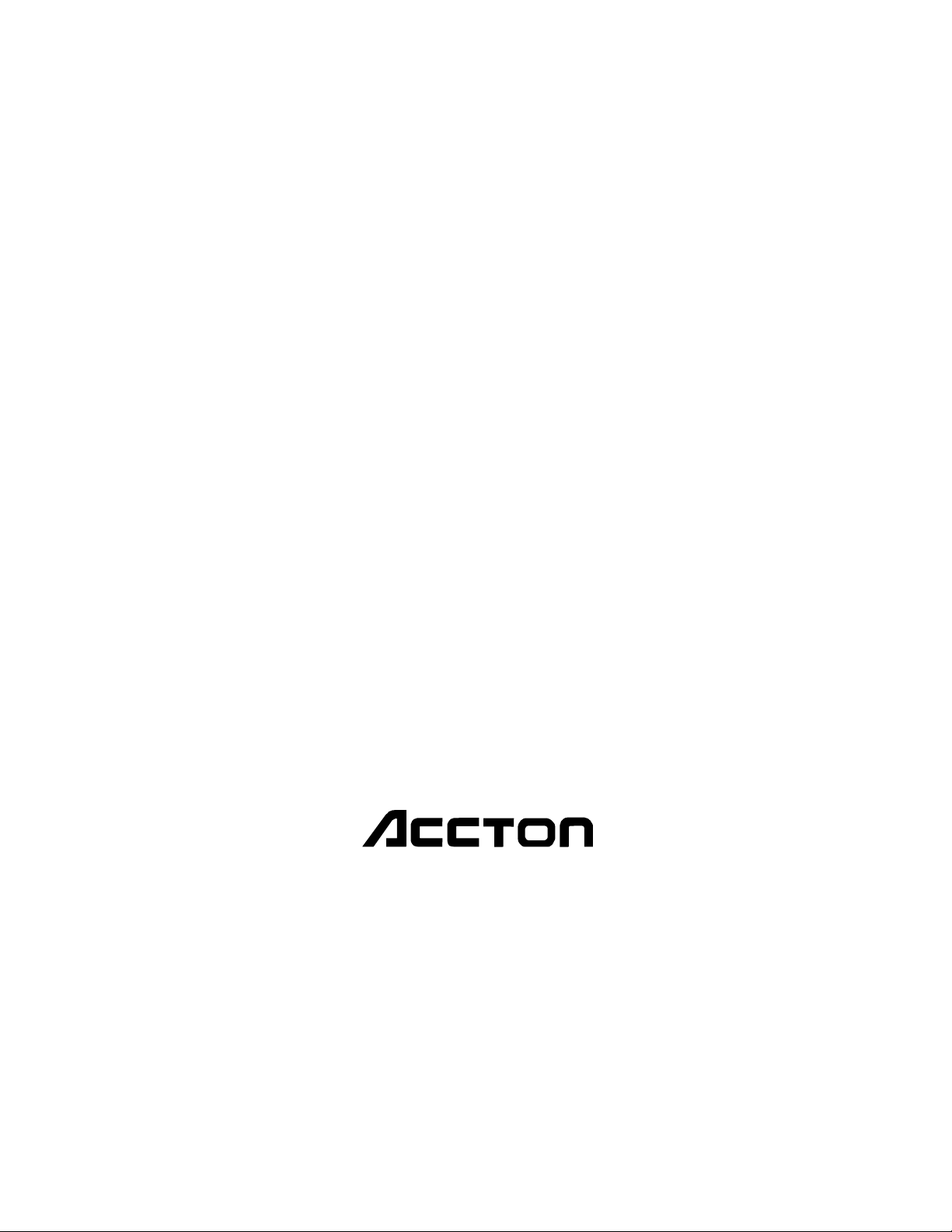
Installation Manual
SuperSmart
EtherHub-16se
Page 2
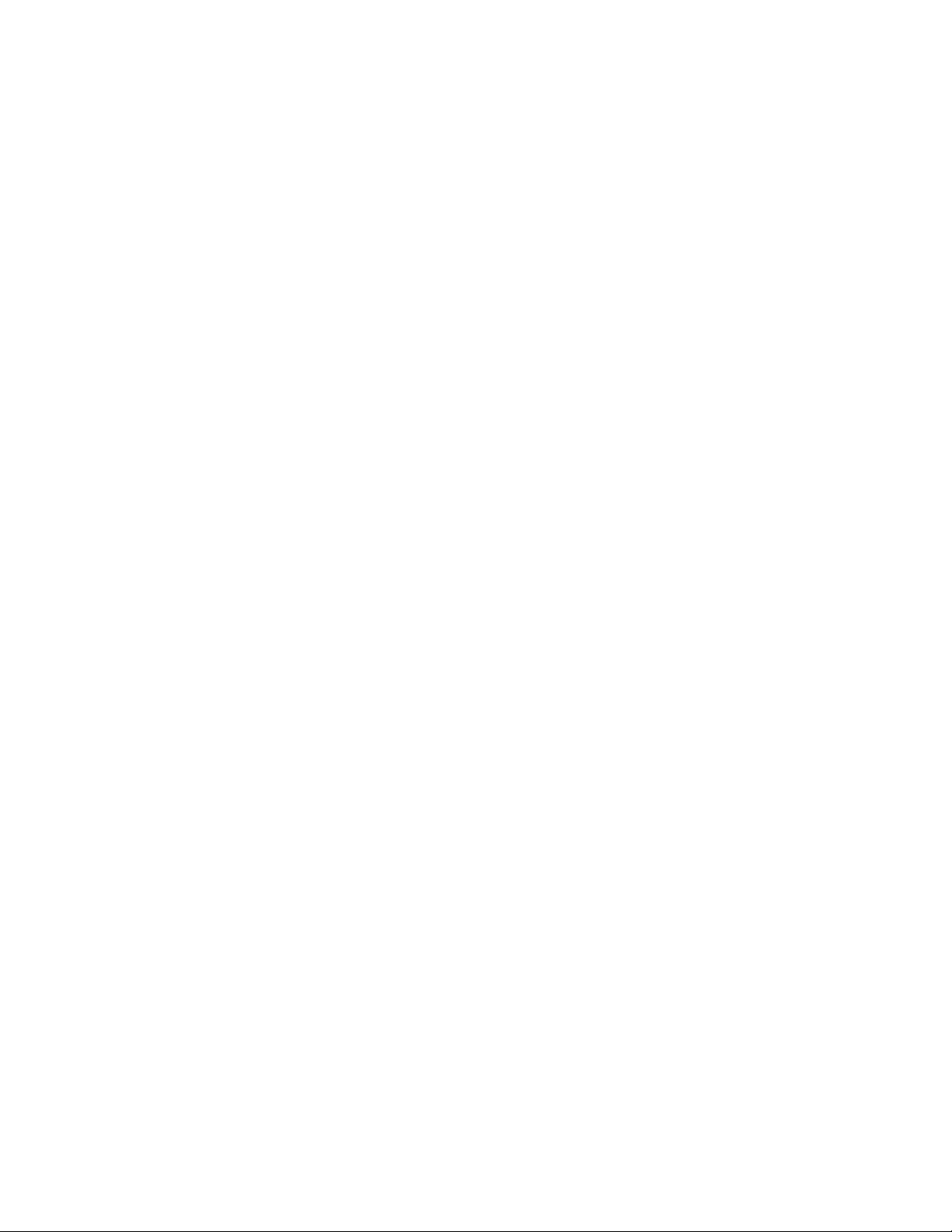
Installation Manual
SuperSmart
EtherHub-16se
Advanced
16-Port 10BASE-T
Smart Ethernet Hub
Page 3
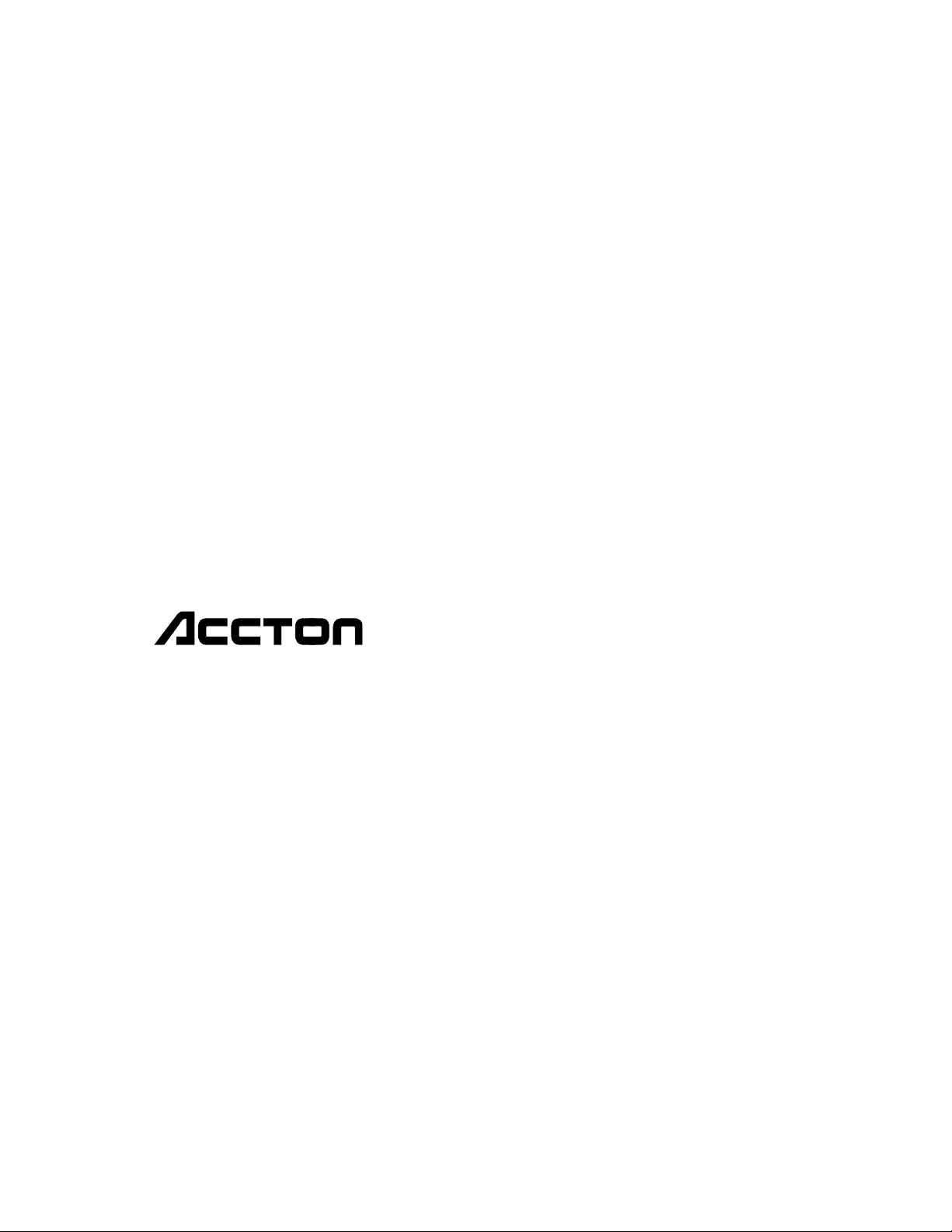
Copyright (c) 1995 by Accton Technology Corporation. All rights reserved.
No part of this document may be copied or reproduced in any form or by any means without the prior written
consent of Accton Technology Corporation.
Accton makes no warranties with respect to this documentation and disclaims any implied warranties of
merchantability, quality, or fitness for any particular purpose. The information in this document is subject to change
without notice. Accton reserves the right to make revisions to this publication without obligation to notify any person
or entity of any such changes.
.QWHUQDWLRQDO-HDGTXDUWHUV
No. 1 Creation Road III,
Science-based Industrial Park
Hsinchu 300, Taiwan, R.O.C.
Phone: 886-35-770-270
FAX: 886-35-770-267
BBS: 886-35-770-654
Internet: support@accton.com.tw
:8&-HDGTXDUWHUV
1962 Zanker Road
San Jose, CA 95112
Phone: 408-452-8900
FAX: 408-452-8988
BBS: 408-452-8828
FAST FAX: 408-452-8811
Accton, EtherHub and SwitcHub are trademarks or registered trademarks of Accton Technology Corporation. Other
trademarks or brand names mentioned herein are trademarks or registered trademarks of their respective
companies.
E0895-R01
150483-101
Page 4
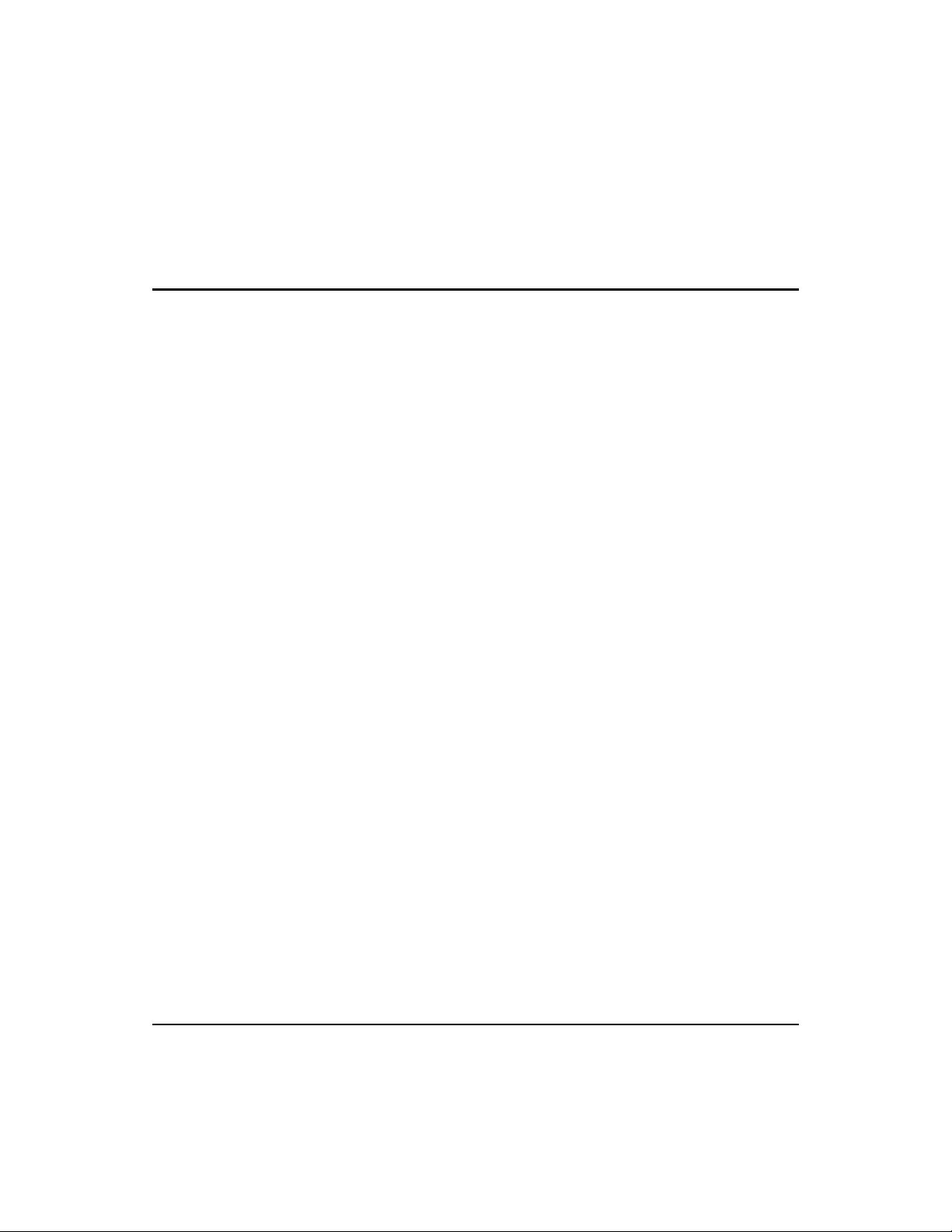
FCC Warning
This equipment has been tested and found to comply with the limits for
a Class A digital device pursuant to Part 15 of the FCC Rules. These
limits are designed to provide reasonable protection against harmful
interference when the equipment is operated in a commercial
environment.
This equipment generates, uses, and can radiate radio frequency
energy, and if not installed and used in accordance with the instruction
manual may cause harmful interference to radio communications. Its
operation in a residential area is likely to cause harmful interference in
which case the user will be required to correct the interference at his
own expense.
A shielded transceiver cable is required to be used in order to ensure
compliance with FCC Part 15; it is the responsibility of the user to
provide such cable.
Changes or modifications not expressly approved by the party responsible
for compliance could void the user’s authority to operate the equipment.
Canadian Standards Association (CSA) Statement
This digital apparatus does not exceed the Class A limits for
radio noise emissions from digital apparatus as set out in the
radio interference regulations of the Canadian Department of
Communciations.
FCC Warning i
Page 5

Sicherheitshinweise
1. Die Steckdose muß sich in der Nähe des Gerätes befinden und leicht
änglich sein.
zug
2. Zum Reinigen den Stecker aus der Steckdose ziehen. Beim Reinigen
keine Fl
angefeuchtetes Tuch.
3. Das ...... ger
benutzen, wie z.B. Badezimmer, Schwimmbad, Sp
Eindringen von Wasser kann zur Zerst
4. Das ...... ger
Rollwagen, Gestell usw., aufstellen. Es k
Verletzungen oder Besch
verursachen.
5. Die Bel
fl
Zerst
6. Versuchen Sie niemals dieses Ger
oder Abnehmen des Geh
besteht.
7. Keine Gegenst
durch scharfe Kanten zerst
8. Keinerlei Gegenst
dadurch sonst zu Kurzschl
9. Bei St
10. Bei Reperaturen d
gleichen Eigenschaften verwendet werden. Andere Bauteile k
Feuer, elektrischen Schlag oder andere Gefahren verursachen.
11. Nach Beendigung von Wartungsarbeiten oder Reperaturen durch den
Kundendienst sollte die Sicherheitspr
12. Bei l
spannung zu trennen. Dies verhindert eine Besch
durch eine
Der arbeitsplatzbezogene L
üssigreiniger oder Sprays verwenden, sondern ein
ät nicht in Naßräume oder in der Nähe von Wasser
ülbecken usw. . Das
örung des Gerätes führen.
ät nicht auf einer unstabilen Unterlage, wie z.B.
önnte herunterfallen und
ädigungen von Mensch und Gerät
üftungsöffnungen nicht blockieren oder auf falscher Ober-
äche, wie Bett, Sofa usw., stellen. Durch die Blockierung kann es zur
örung des Gerätes durch Überhitzung kommen.
ät selbst zu warten, da beim Öffnen
äuses die Gefahr eines elektrischen Schlages
ände auf das Anschlußkabel stellen, damit es nicht
ört werden kann.
ände durch die Öffungen in das Gerät stecken, da es
üssen kommen kann.
örungen des Gerätes den Wartungsdienst verständigen.
ürfen nur Orginalersatzteile oder Bauteile mit
önnen
üfung durchgeführt werden.
ängerem Stillstand des Gerätes, ist diese von der Versorgungs-
ädigung des Gerätes
Überspannung in der Zuleitung.
ärmschutzpegel nach DIN 45 635 ist kleiner
70dB (A).
Sicherheitshinweise iii
Page 6
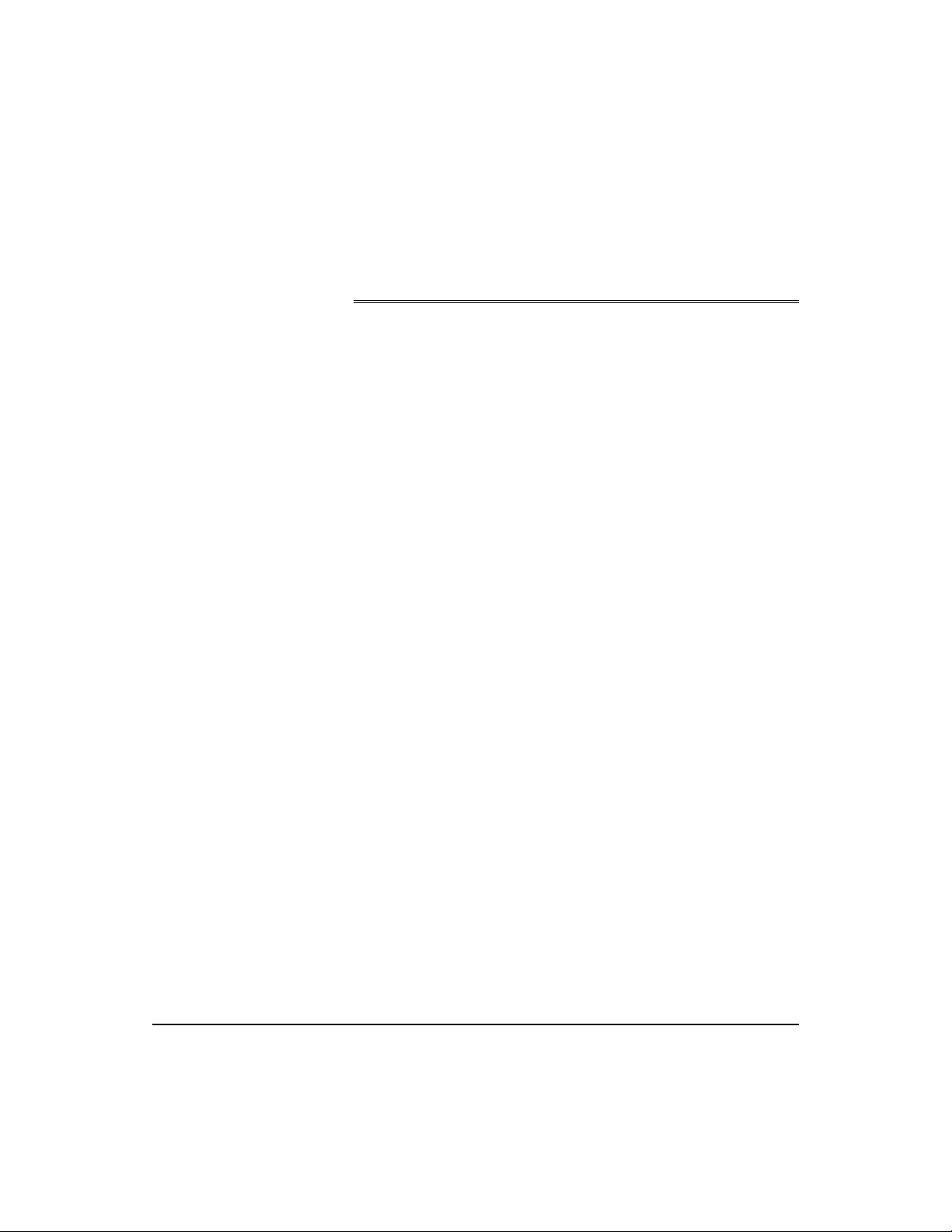
Package Checklist
About this Guide
This is an installation guide for Accton’s SuperSmart Ethernet
Hub. It covers the following topics:
ì Hardware description and summary of features
ì Hardware installation procedure
ì System setup and configuration
Carefully unpack the contents of the package and verify them
against the checklist given below.
æ EtherHub-16se (Model No. EH2051)
æ One AC power cord
æ 0.5 meter FlexBus 1500 cable
æ Four rubber feet
æ BNC T-type connector and two 50-ohm (Ω) terminators
(for models with the BNC transceiver module only)
Please inform your dealer immediately should there be any
wrong, missing, or damaged parts. If possible, retain the carton,
including the original packing materials. Use them again to
repack the unit in case there is a need to return it for repair.
To qualify for product updates and product warranty
registration, fill in the
to Accton Technology Corporation.
About this Guide v
Owner Registration Card and return it
Page 7
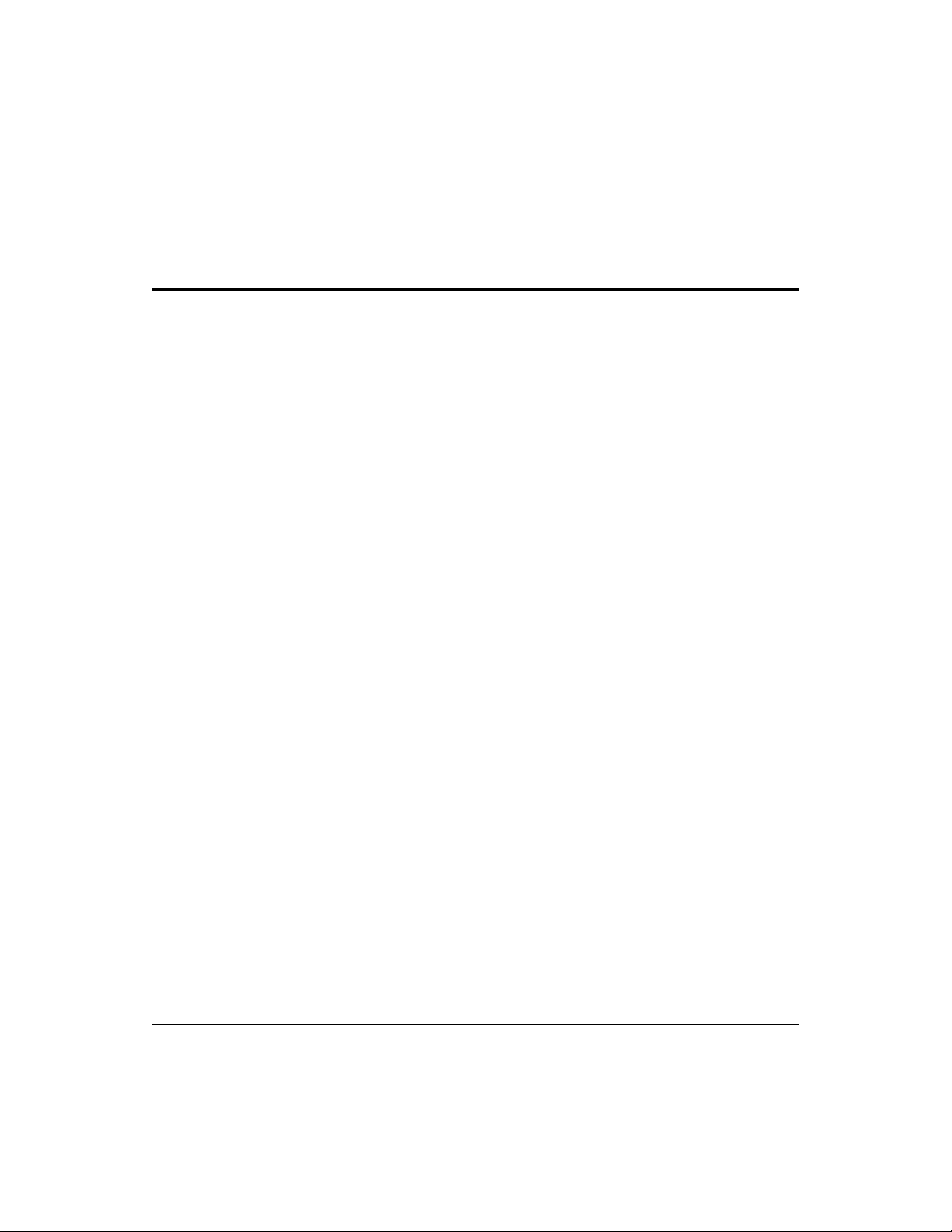
Contents
Chapter 1: Introduction 1-1
Overview 1-1
Features of the SuperSmart Hub 1-2
Chapter 2: Hardware Description 2-1
Front Panel Display 2-1
SmartWatch
PWR/CPU 2-2
Isolated 2-2
Utilization 2-2
Collision 2-3
Segment LED Indicators 2-4
Port Status Indicators 2-4
Partition 2-5
Link/Traffic 2-5
Diagnostic Test LED Indicators 2-6
Configure Button 2-7
Station Ports 2-8
Daisy-Chain Switch 2-8
Rear Panel Displays 2-9
Port Connections 2-9
FlexBus 1500™ 2-9
ALT Port 2-10
BNC Module (10BASE2) 2-10
Power Socket 2-10
Power Switch 2-10
LED Panel 2-1
Chapter 3: Hardware Installation 3-1
Before You Begin 3-1
Hardware Installation 3-2
Stacking Hubs without a Rack 3-3
Mounting Hubs on a Rack 3-4
Connecting the Hub System 3-5
vii
Page 8
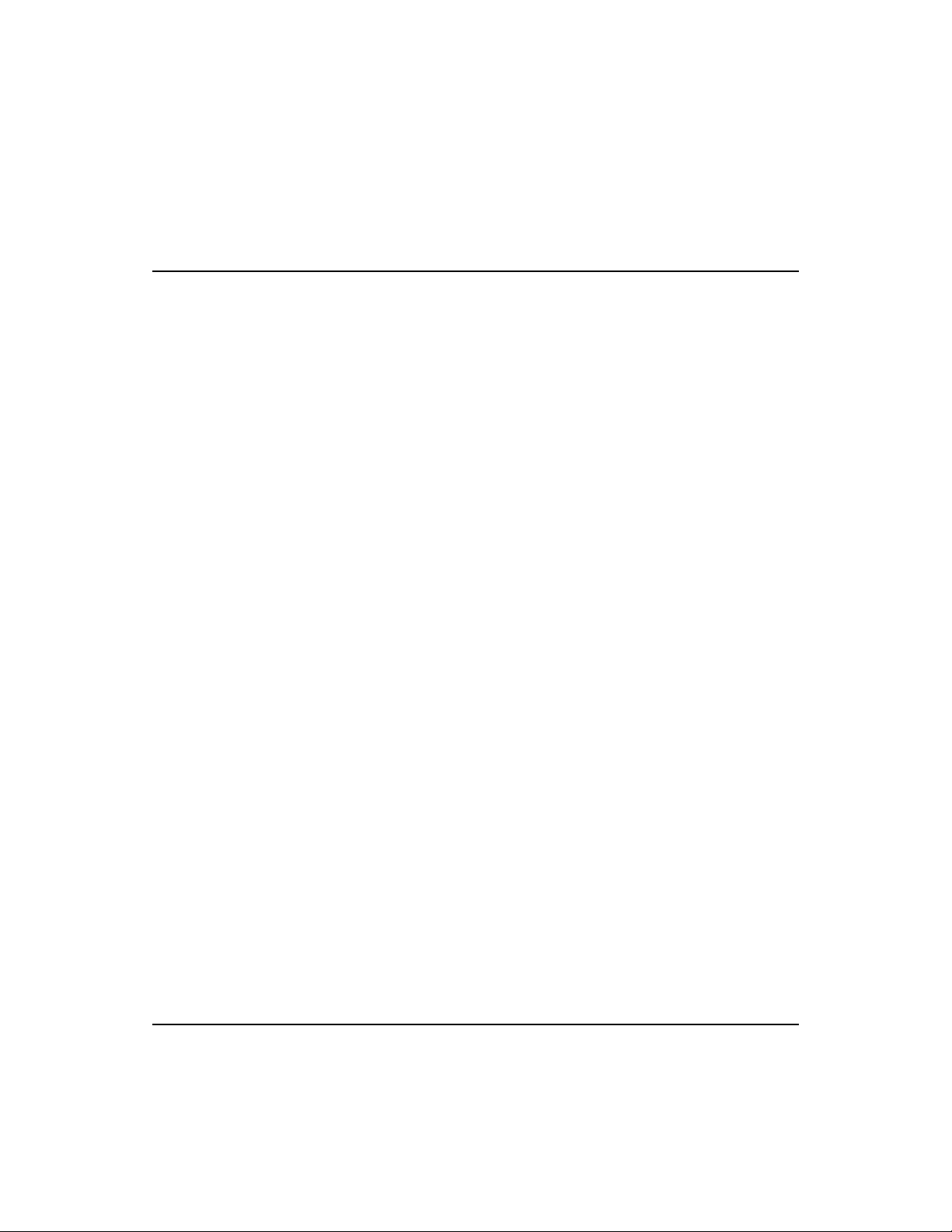
SuperSmart User’s Guide
Chapter 4: Setup and Configuration 4-1
System Setup 4-1
Diagnostic Tests 4-1
Upon Power On 4-1
During Normal Operation 4-1
Multi-Segment Architecture 4-2
Hot Remove Function 4-2
Using the Configure Button 4-3
Selections Available 4-5
Appendix A: Product Specifications A-1
Features A-1
Physical Characteristics A-1
Standards Compliance A-2
Appendix B: Product Support Services B-1
Product Registration B-1
Problem Report B-1
Hardware Repair Service B-1
Software Update and Upgrade Service B-2
Bulletin Board Service (BBS) B-2
Interactive Fast Fax (U.S.A. office) B-3
Technical Support B-3
Limited Warranty B-4
Customer Remedies B-4
Return Process B-5
Ordering Information B-6
Glossary
Index
viii Contents
Page 9
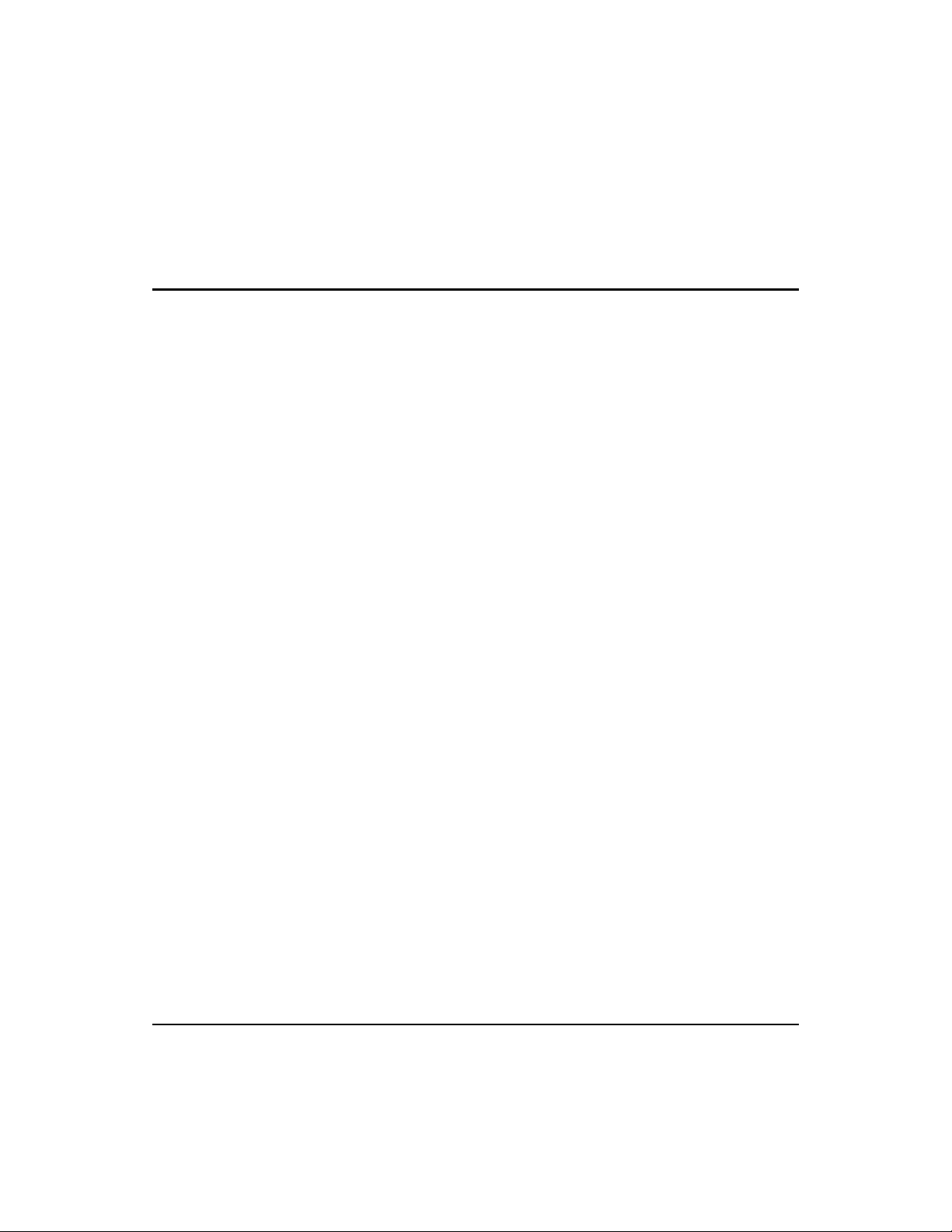
List of Figures
Figure 2.1 SmartWatch LED Panel 2-1
Figure 2.2 Daisy-Chain Switch Setting 2-8
Figure 2.3 The SuperSmart Rear Panel 2-9
Figure 3.1 Stacking Hubs without a Rack 3-3
Figure 3.2 Mounting Hubs Using a Mounting Rack 3-4
ix
Page 10

Overview
Chapter 1: Introduction
The SuperSmart (EtherHub-16se) hub is a powerful and
innovative LAN network enhancement product. This hub
supports a multi-segment bus architecture that enhances traffic
flow and network bandwidth utilization. It offers the network
manager a wide range of flexible configuration options,
allowing you to effectively increase your network’s bandwidth.
The SuperSmart hub can be used in a stand-alone configuration
to form a simple LAN networking 2 to 16 computers using the
RJ-45 ports. Further network expansion can be achieved using
the trunk port connection (optional ALT PORT for BNC, AUI or
fiber-optic interface), or the RJ-45 daisy- chain port. Work stations
are connected to the SuperSm ar t st a ti o n p o r ts u s in g twisted -pair
cable.
SuperSmart is a 16-port intelligent 10BASE-T hub. It includes -
• 16 RJ-45 station ports for networking computers to the network
using twisted-pair cable
• 1 optional port for installing an AUI, BNC or fiber-optic
module, which permits connection to thick or thin Ethernet
or 10BASE-F cable
• 2 FlexBus 1500 ports for connecting to compatible hubs
via a FlexBus 1500 cable
• RJ-45 port 16 which can be converted to a daisy-chain port
) using the daisy-chain switch
(
• Comprehensive LED indicators on the front panel to provide
easy and quick configuration and monitoring of the unit
Alternative Interface Module -
• BNC (EH1551),
• AUI (EH1552)
• Fiber Optic (EH1553)
default module preinstalled in EH2051
1-1
Page 11
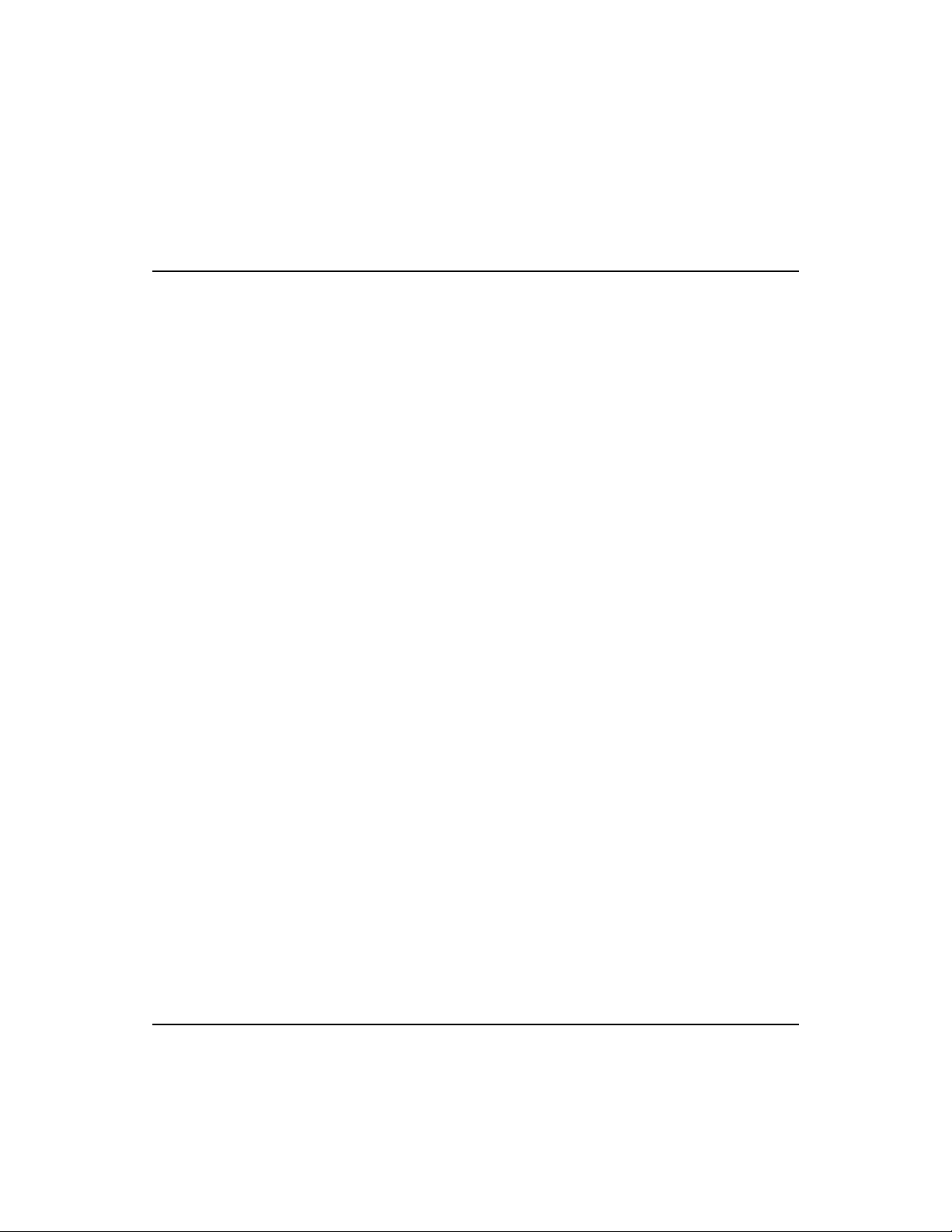
SuperSmart User’s Guide
Features of the SuperSmart Hub
• One optional port (BNC, AUI or fiber-optic) for connecting
to any Ethernet media via slide-in alternative module
transceiver
• Supports daisy chaining by using a daisy-chain switch to
convert port 16 to a daisy-chain port
• Automatic polarity detection and correction permits
automatic recovery due to wiring errors
• Automatically partitions any bad port to protect the network
• Flexible installation for desktop, wall-mount, or rack
installation (standard 19” size)
• Provides multi-segment architecture allowing the network to
be split into three segments
• Includes a SmartWatch comprehensive LED indicator
panel for reporting network activity, unit configuration, and
facilitating problem diagnosis
• Two FlexBus 1500 interconnection ports (BUS IN/OUT) for
a bundled cable containing 3 separate Ethernet segments
• Provides front panel configuration using a Configure
button
• Stacked hubs can be distributed up to 100-meters in a single
segment configuration
1-2 Introduction
Page 12
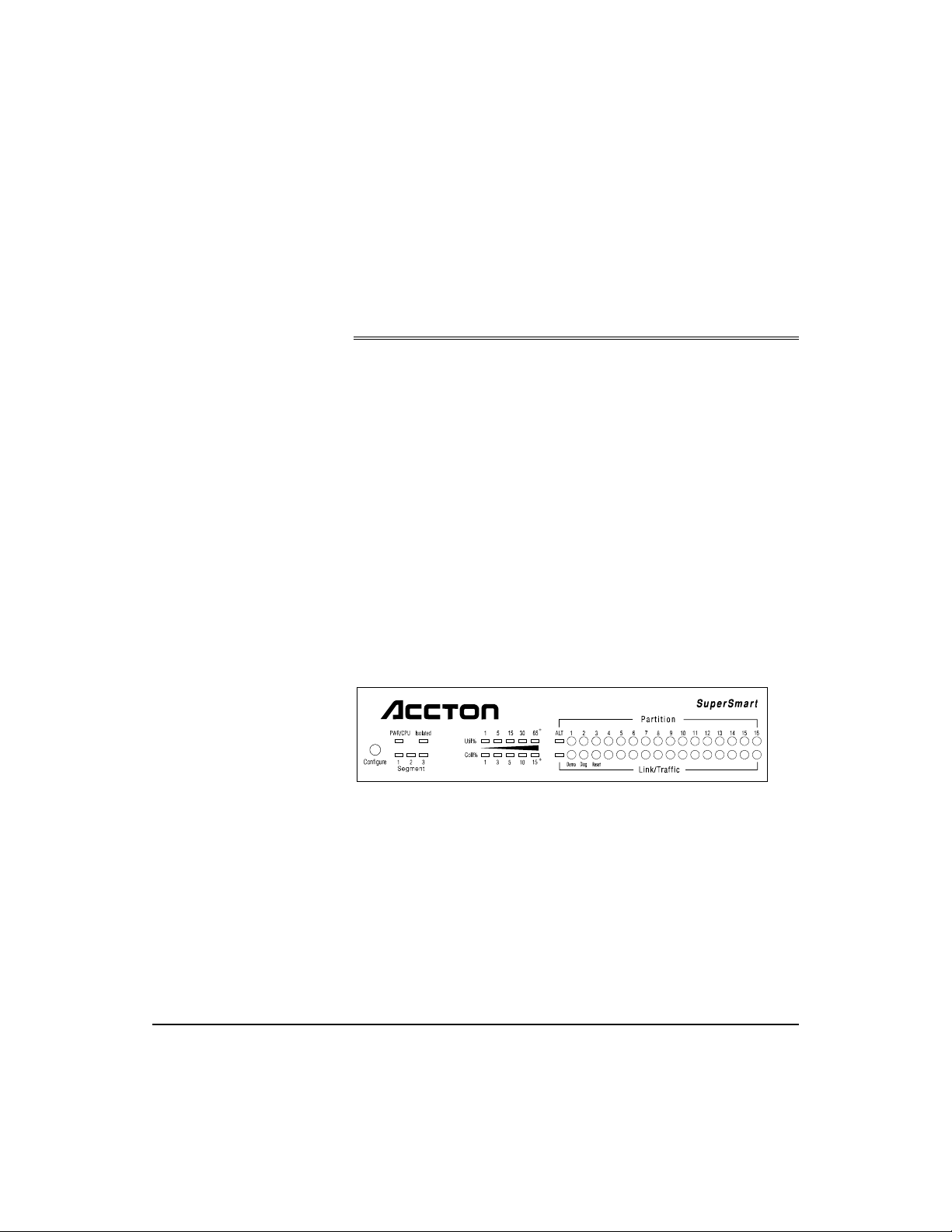
Front Panel Display
SmartWatch LED Panel
Chapter 2: Hardware Description
This chapter describes the hardware features of the SuperSmart hub.
Before connecting any network device to the hub, please read this
chapter carefully. For easier management and control of the hub,
familiarize yourself with the front panel indicators and
Configure button.
The SmartWatch LED panel includes comprehensive indicators
for monitoring the device and network status. A quick glance at
the front panel tells you if the unit’s power in ON, or if a
problem exists on the network. The following sections describe
the function of each indicator.
Figure 2.1 SmartWatch LED Panel
2-1
Page 13
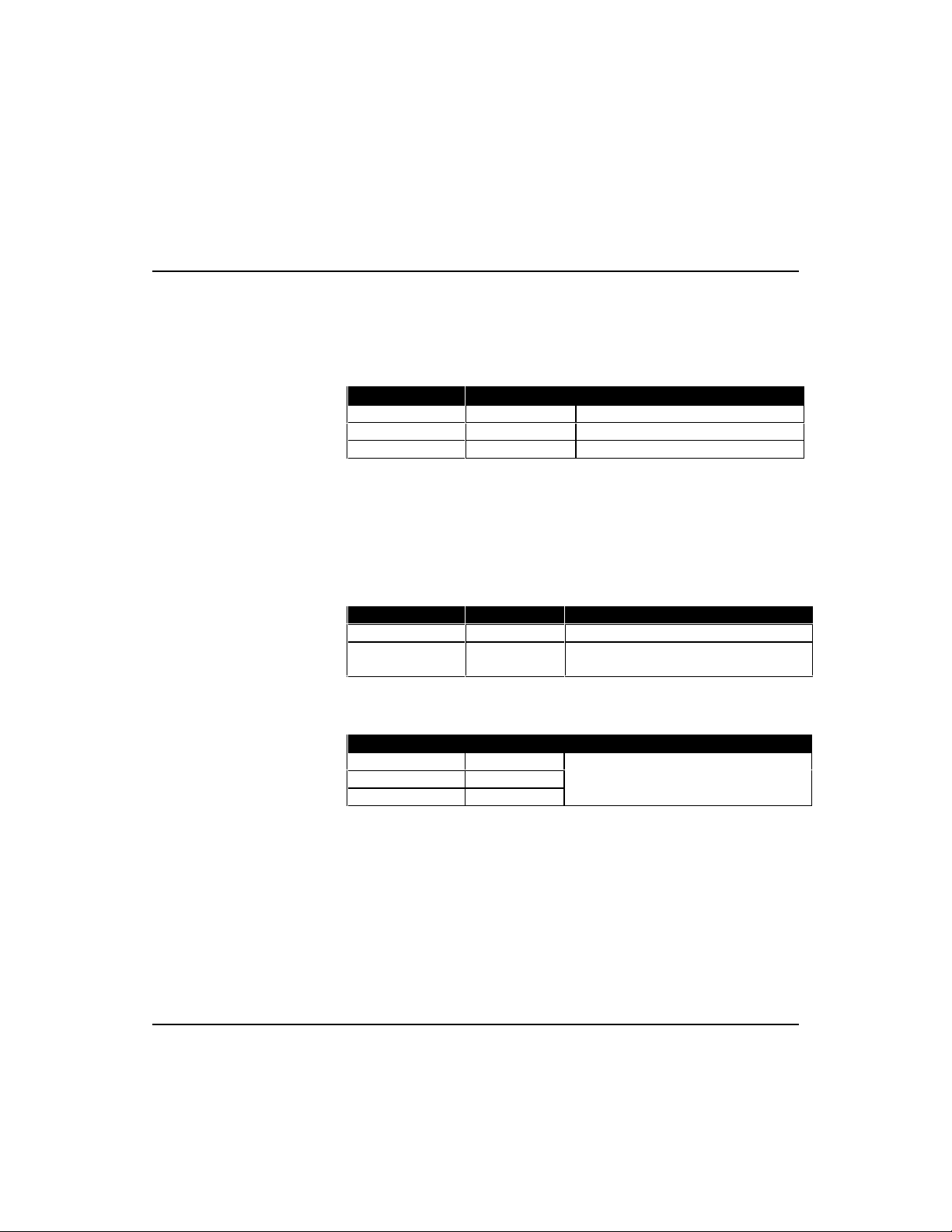
SuperSmart User’s Guide
PWR/CPU
Color: Green
Label: PWR/CPU
Function: Power indicator
LED Activity Condition Indication
STEADY LIGHT ON Unit is receiving power; CPU is running.
BLINKING LIGHT ON Unit is receiving power; CPU is running.
NO LIGHT OFF Power is disconnected; no power received.
Isolated
Color: Green
Label: Isolated
Function: Indicates the hub is isolated from Ethernet segment
of the FlexBus 1500 backplane.
LED Activity Condition Indication
STEADY LIGHT ON Hub is isolated from all segments.
NO LIGHT OFF Hub is attached to one of the 3 segments of
the FlexBus 1500.
Utilization
Label (%) Color Function
1% 5% 15% Green Indicates percentage utilization of LAN
30% Amber (yellow) bandwidth.
65+% Red
The Utilization LEDs indicate the percentage of network
bandwidth used by valid data. The hub updates this display
every 0.5 seconds.
There are 5 LEDs representing the percentage of network
utilization. The corresponding LEDs light to show that the
percentage utilization of LAN bandwidth has reached this level.
When active, these LEDs look like a stereo’s equalizer display.
2-2 Hardware Description
Page 14

SuperSmart User’s Guide
For example, if network utilization reaches 1%, the LED
labeled 1% will light. However, if network utilization rises
above 1% (e.g., 30%), the LED labeled 30 and all the other
LEDs before it (i.e., 1, 5, and 15) will light in rapid succession.
These LEDs monitor the share of valid network frames
transmitted by this hub within a 10Mbps bandwidth. They
provide a quick way to monitor the current traffic load relative
to the network’s capacity.
Collision
Label (%) Color Function
1% 3% 5% Green Indicates the percentage of packet collisions
10% Amber (yellow) occurring out of the total packets received by
15+% Red the hub.
Collisions occur when two or more devices connected to a hub
attempt to transmit data simultaneously on the network. When
a collision occurs, devices pause and then re-transmit after a
pseudo-random wait period. Because wait periods differ among
devices, successive collisions become increasingly improbable.
The Collision LEDs assist the network manager in monitoring the
percentage of packet collisions occurring relative to the total
packets received by the hub. Similar to U tiliz ation LEDs, the
Collision LEDs have 5 numbers representing collision
percentage. When collisions reach a level marked on the LED
display, the corresponding LED lights up.
For example, if packet collisions reach 1%, the LED labeled
1% will light up. However, if collisions go beyond 1% (e.g.,
15%), the LED labeled 15+ and all the other LEDs before it
(i.e., 1, 3, 5, and 10) will also light up in rapid succession.
Hardware Description 2-3
Page 15
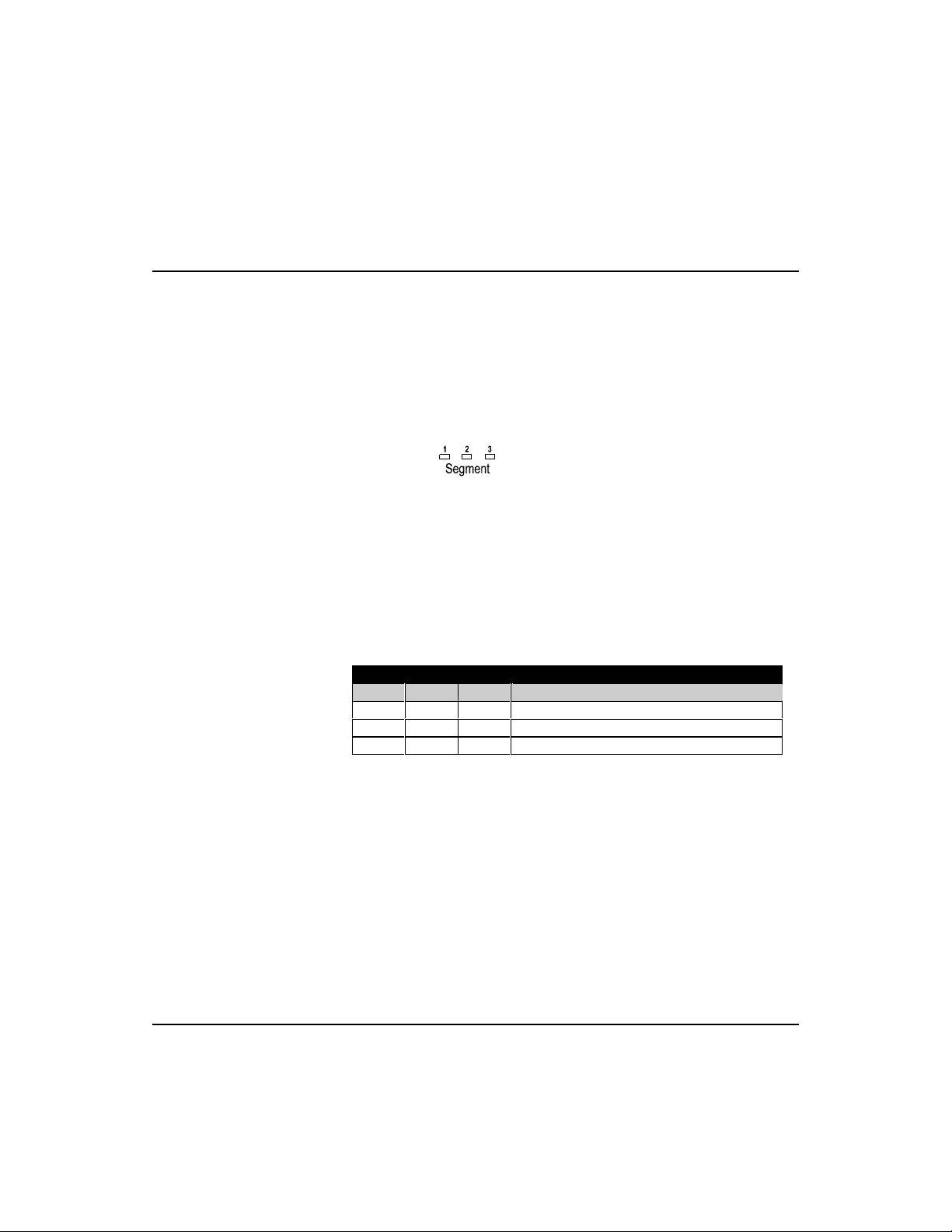
SuperSmart User’s Guide
When more than 31 consecutive collisions occur on the cable segment
F
connected to a port, that port is automatically partitioned by the hub. The
hub automatically reconnects this port when a data packet longer than
512 bits (normal) is transmitted or received by the partitioned port without
collision. This applies to all RJ-45 station ports and the ALT PORT.
Segment LED Indicators
Color: Green
Label:
Function: Indicates which segment is attached to the hub.
There are 3 Ethernet segments embedded in the FlexBus 1500
ports located on the back plane of the SuperSmart hub. The unit
can be attached to any one of the three Ethernet segments. The 3segment LED indicator displays a combination of ON/OFF lig hts
to show which segment the unit is connected to. The table below
shows the possible LED display combination of the segment
indicators marked "1 2 3" and their corresponding m eaning .
Segment Description
1 2 3
ON OFF OFF Hub is connected to Segment 1 (Default)
OFF ON OFF Hub is connected to Segment 2
OFF OFF ON Hub is connected to Segment 3
The SuperSmart hub can be completely isolated except for the
F
2-4 Hardware Description
management channel (which is reflected via the Isolated LED).
Port Status Indicators
There are 17 pairs of port status LED indicators. Each pair consists
of a Partition LED (top row) and Link/Traffic LED (bottom row ).
Each pair (or column) has a label referring to the port number the
LEDs monitor. For example, the port status LED pair labeled ALT
monitors the optional port found at the rear panel (labeled ALT
PORT). The other 16 pairs are for the RJ-45 ports on the front
panel of the hub.
Page 16

SuperSmart User’s Guide
Partition
LED Activity Condition Indication
STEADY RED LIGHT PARTITION Indicates port partitioning due to an
abnormal network condition.
NO LIGHT OFF Port is in good condition.
F
The Partition LEDs are also used as diagnostic LEDs. Please refer
to the section on
for more information.
Partition
Diagnostic Test LED Indicators
later in this chapter
A port is temporarily partitioned when a line error or too many
collisions are detected on the attached segment. While it is
automatically partitioned, the port continues to receive data
from the segment. However, data is not transmitted onto the
segment. When the problem is corrected or a valid data packet
is received through the port, the port is automatically reconnected. When partitioning occurs, the port’s corresponding
Partition LED will be continually lit (RED light). Otherwise,
this LED should be OFF (unlit).
Link/Traffic
LED Activity Condition Indication
STEADY GREEN LIGHT ON Indicates a valid link has been established on this
port.
BLINKING GREEN LIGHT ON Indicates the port is receiving packets; blinking is
proportional to the traffic passing through the port.
NO LIGHT OFF No valid link has been established on this port.
Link
The corresponding Link/Traffic LED should light up when a
device (e.g., computer, hub or bridge) establishes a valid
connection using the RJ-45 port. However, for the ALT port,
no link connection is tested. The Link/Traffic LED for ALT
only monitors the traffic condition.
Hardware Description 2-5
Page 17

SuperSmart User’s Guide
TROUBLESHOOTING
If the Link/Traffic LED does not light up when a device is connected to
its corresponding port, check that both the hub and connected device
are powered on. For devices connected to the hub using a twisted-pair
cable, check that the cable length does not exceed 100 meters. You
should have standard, straight cables and not cross-over or other
specialized cables.
Traffic
Traffic refers to the movement of packets being received by the
port. A port’s corresponding Link/Traffic LED will blink (ON)
in proportion to the rate of traffic passing through the port.
Through this LED, the network manager can easily view the
activity on a port.
Diagnostic Test LED Indicators
The RJ-45 Partition LEDs not only monitor the partition or
disabling of an RJ-45 port, they also monitor diagnostic test results.
LED Activity Condition Indication
BLINKING RED LIGHT ON The corresponding hardware component failed the
diagnostic test.
NO LIGHT OFF The corresponding hardware component
successfully passed the diagnostic test.
After power on, the hub automatically performs a diag nostic test.
Seven hardware components are tested for SuperSmart hub. During
this test, Partition LEDs indicate the success/failure of each test. The
following table shows what each Partition LED m onitors.
Partition LED Indicator Test function/component
1 CPU
2 ROM
3 RAM
4 Serial communication controller
5 Hub control 1
6 Hub control 2
7 Timer
2-6 Hardware Description
Page 18

SuperSmart User’s Guide
The system tests each component one at a time. The unit will
complete the test cycle even if a problem is detected on any of
the components. If no lights are ON, this means that all the hub
components passed the diagnostics. If any problems were
detected, the corresponding LED will blink after test
completion to indicate which component failed the test.
Configure Button
On the left front panel is a button labeled Configure. Use this
button for the following configuration functions:
• Segment Setting
• Demo (LED display demonstration)
• Diagnostics
• Reset
Move from one function to the next by using a "long press" on
the button. LED indicators will light up depending on the
selected system function. Make necessary choices within the
current function using a "short press". Then, use a "long press"
to effect your choice and move on to the next function. See
Using the Configure Button in Chapter 4 for related information.
"Long press" in this User’s Guide means pressing the Configure button for
F
more than 2 seconds and then releasing it. "Short press" means pressing
the Configure button and immediately releasing it. Also, if the button is not
pressed within 10 seconds, the system returns to normal operation.
Hardware Description 2-7
Page 19

SuperSmart User’s Guide
Station Ports
The unit has sixteen RJ-45 station ports. Using twisted-pair
cable, connect your workstation (via the network interface
card’s port) to any available RJ-45 port.
Port 16 can be converted into a daisy-chain port by enabling the
Daisy-Chain switch (see the following
Daisy-Chain Switch section
for related information). Hence, this port can also be used to
connect the unit to another compatible unit using twisted-pair
cable.
Daisy-Chain Switch
This switch is located on the right side of the front panel beside
Port 16. It is used to enable/disable the daisy-chain function of
said port. When the switch is enabled, Port 16 can be used as a
daisy-chain port to link the unit to another compatible hub.
When the switch is disabled, Port 16 can only be used as a
station port. To enable daisy chaining, slide the switch to the
right (
). To disable daisy chaining, slide it to the left ( ).
Enable Port 16 for
daisy chaining
Figure 2.2 Daisy-Chain Switch Setting
2-8 Hardware Description
Disable Port 16 for
daisy chaining
Page 20

SuperSmart User’s Guide
Rear Panel Displays
This section describes significant features of the unit’s rear panel.
Connectors
Alternative Port
POWER
SOCKET
POWER
SWITCH
ALT PORT
This devic e complies wi th Part 15 o f the FCC
Operation is subject to the following two
(1) This device may not cau se harmful
including interference that may cause
100-250 VAC
50 -60Hz 1A
FlexBus 1500
IN OUT
Figure 2.3 The SuperSmart Rear Panel
Port Connections
FlexBus 1500™
The unit has two FlexBus 1500 connectors labeled BUS IN and
BUS OUT for connecting the hub to a compatible hub. The
FlexBus 1500 cable that comes with this package is used
specifically for these ports.
BUS IN
Using a FlexBus 1500 cable, connect this port to the BUS OUT
port of a SuperSmart hub.
BUS OUT
Using a FlexBus 1500 cable, connect this port to the BUS IN
port of a SuperSmart hub.
ON
OFF
The unit also supports "hot remove" for the FlexBus 1500 cable. This
F
allows you to unplug the FlexBus 1500 cable w hile the unit is pow ered on.
Hardware Description 2-9
Page 21

SuperSmart User’s Guide
ALT Port
The slot labeled ALT PORT is for an optional slide-in transceiver
module. Three types of transceiver modules are available -
AUI (10BASE2) for thick Ethernet cable
BNC (10BASE5) for thin Ethernet cable (default)
fiber optic (10BASE-F)
BNC Module (10BASE2)
The BNC module has a built-in transceiver with a BNC port for
connection using thin coaxial cable. The BNC port can link up
to 30 hubs on a thin coaxial cable segment. The thin coaxial
cable that links the BNC ports may be extended up to 185
meters and have computers or other Ethernet devices attached
to it. When connecting two hubs via BNC ports, there should
be at least 0.5 meters (about two feet) of coaxial cable between
the two BNC ports. If the hub is at the end of an Ethernet
cable, plug and lock the 50-ohm (Ω) terminators to the T-type
connector on the BNC port.
F
Terminate an open end of any T-type connector that is plugged into a
BNC port with a 50-ohm (Ω) terminator. In particular, when a hub using
the BNC port connection is at the end of an Ethernet segment, terminate
the open end of the T-type connector with a 50-ohm (Ω) terminator. Also,
if the BNC port is not used, plug a T-type connector to it and terminate
both ends with a 50-ohm (Ω) terminator.
Power Socket
The power socket accepts AC power from 100 to 240V (+/- 10%)
at 50 to 60 Hz (+/- 3Hz). The hub is equipped with a universal
full-range power source.
Power Switch
The power switch is located at the right side of the rear panel.
It is used to power the unit ON/OFF.
2-10 Hardware Description
Page 22

Before You Begin
Chapter 3: Hardware Installation
This chapter describes how to install the hardware unit.
1. Before installing the hub, verify that the electrical values
meet the following specifications.
AC Power Frequency
100 to 240V (+/- 10%) 50 to 60Hz (+/- 3Hz)
The hub is equipped with a power supply that automatically
detects the input voltage level.
2. Leave at least 10 cm. of space at the front and back of the
hub for ventilation. We recommend that the hub be installed
in a cool and dry area.
3. If you plan to stack the hubs in a mounting rack or directly
on top of one another, make sure you have all the mounting
screws, brackets, and tools you need for proper installation.
3-1
Page 23

SuperSmart User’s Guide
Hardware Installation
1. Find a location for the hub.
F
2. Connect the hub to compatible hubs (e.g ., another SuperSm art hub)
The unit is suitable for desktop or rack-mount installation.
A good location is at the center of all the devices you want
to link, close to the trunk segment, and near a power outlet.
The SuperSmart hubs can be stacked with other hubs using a
mounting rack or directly on top of one another through the FlexBus
1500 ports. Refer to the sections on
or
Mounting Hubs on a Rack
If you don’t want to stack the hub with other hubs now, skip this
step and proceed to
If you plan to use the hub in a stand-alone configuration, go to Step
4 under
Connecting the Hub System
Connecting the Hub System
for a description of these methods.
Stacking Hubs without a Rack
.
.
through the FlexBus 1500 ports. Use either of the two methods
mentioned in this section.
3-2 Hardware Installation
Page 24

SuperSmart User’s Guide
(Up
)
Stacking Hubs without a Rack
1. Stick a self-adhesive rubber foot (comes with this package)
on the 4 hollow spaces at the bottom of the first hub.
2. Place the first hub in the area where you want the stack to be
installed.
3. Repeat step 1 for each hub before stacking them. The rubber
feet cushion the hubs against shock/vibration and provide
space between each hub for ventilation.
Su
erSmart Hub Stack
to 10 Hubs
Figure 3.1 Stacking Hubs without a Rack
F
The two mounting brackets and screws on the sides of the hub need not be
removed if you do not mount the hub in a rack. Keep the mounting brackets
and screws, however, for possible future use.
Hardware Installation 3-3
Page 25

SuperSmart User’s Guide
(Up
)
Mounting Hubs on a Rack
1. Confirm that the rack you will use is an EIA standard-size
19-inch rack.
2. Use the screws provided with the mounting rack to mount
the hub using the hub’s mounting brackets.
Su
erSmart Hub Stack
to 10 Hubs
Figure 3.2 Mounting Hubs Using a Mounting Rack
3-4 Hardware Installation
Page 26
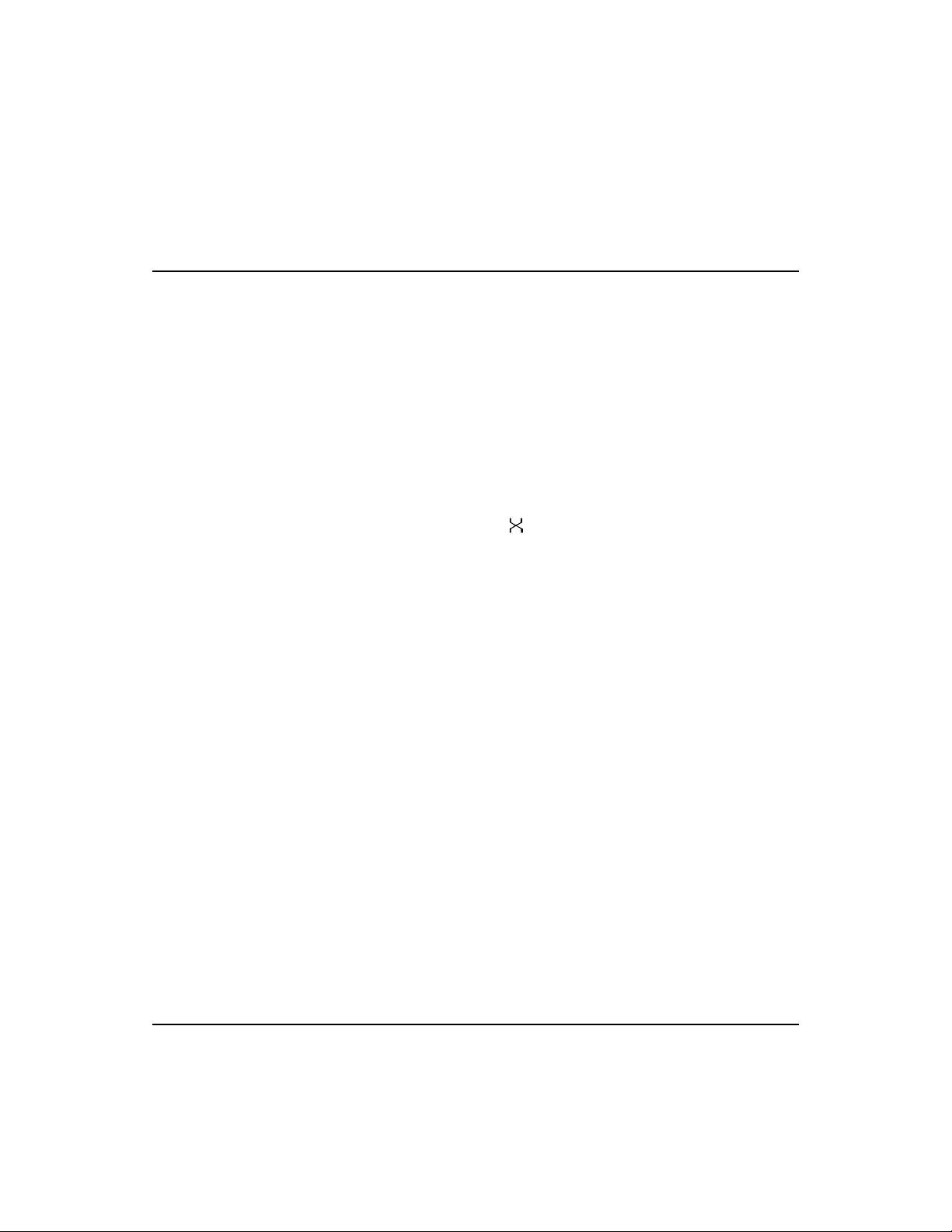
SuperSmart User’s Guide
Connecting the Hub System
1. Plug one end of the FlexBus 1500 cable (provided) in the
BUS OUT port of the top hub and the other end to the BUS
IN port of the next hub. Repeat this step for each hub in the
stack. The top hub should only have one FlexBus 1500 port
in use (BUS OUT). Refer to the
Chapter 2 for related information.
2. Cascade hubs using the daisy-chain port (Port 16). RJ-45
port 16 can be converted into a daisy-chain port using the
daisy-chain switch. To daisy chain, slide the daisy-chain
switch to the right (
cable to Port 16 and the other end to any RJ-45 port of a
compatible hub. (However, you must not plug both ends to
a daisy-chain port.) Using this type of connection, you can
cascade up to 4 hubs.
), and plug one end of a twisted-pair
FlexBus 1500 section in
I
Do not plug in a phone jack connector to the RJ-45 port. This may
damage the hub. Instead, use only twisted-pair cables with RJ-45
connectors that conform with FCC standards.
Hardware Installation 3-5
Page 27
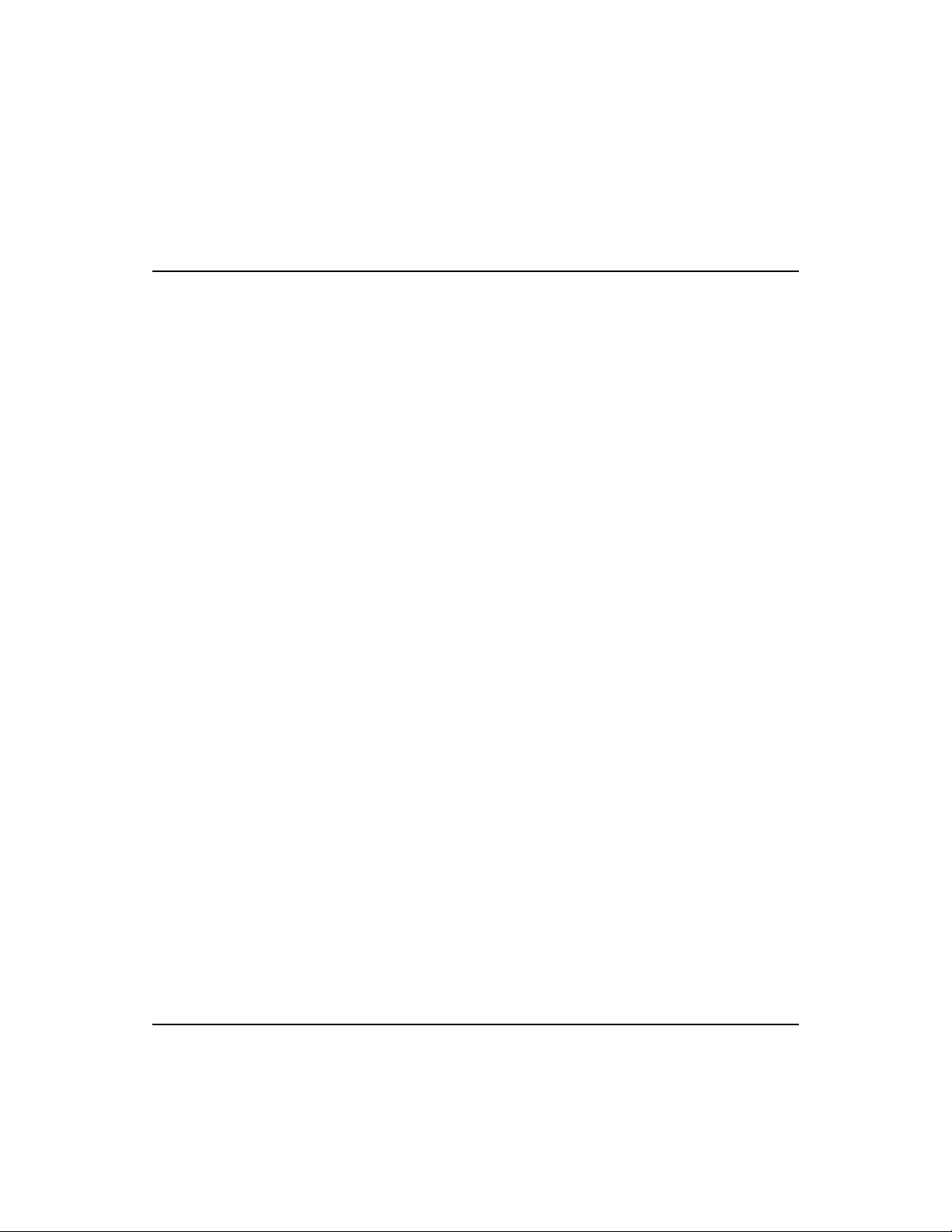
SuperSmart User’s Guide
3. Connect the hub to an Ethernet trunk, if necessary. (Applies
only to hubs with a slide-in module transceiver installed in
the ALT PORT.)
Plug the BNC T-type connector into the BNC port of the
hub, and use this port to connect the device to the RG-58A/U
thin Ethernet trunk. If the unit is at the terminal end of a
trunk segment, connect a 50-ohm (
Ω) terminator to the open
end of the "T" connector. If the Ethernet BNC trunk port has
no connection, plug in the BNC T-type connector and lock
both ends with a 50-ohm (
Ω) terminator.
4. Connect workstations to the hub.
Prepare the workstations you wish to network. Make sure
they have properly installed 10BASE-T network interface
cards, or external 10BASE-T transceivers.
Prepare twisted-pair cables with RJ-45 plugs at both ends.
The length of each cable should not exceed 100 meters.
Connect one end of the cable to the RJ-45 port of the PC’s
network interface card. Connect the other end to an
available station port on the hub.
5. Install the power cord and power on the hub.
Plug the power cord into the power socket at the rear of the
hub. Then connect one end of the cord to an electric outlet.
Power on the hub by pressing the power switch to ON.
Check the LED indicator marked PWR/CPU on the front
panel. It should be ON.
The hub will perform a diagnostic test upon power on. Refer
to the section on
Diagnostic Test LED Indicators in Chapter 2 for
more information.
3-6 Hardware Installation
Page 28

SuperSmart User’s Guide
The unit will automatically select the setting that matches the
input voltage connected. Therefore, no additional
adjustments are necessary when connecting it to any input
voltage within the range marked on the rear panel.
The unit supports a "hot remove" feature which permits you to
F
connect/disconnect cables without powering off the hub and
without disrupting the operation of the hubs in stack.
Hardware Installation 3-7
Page 29
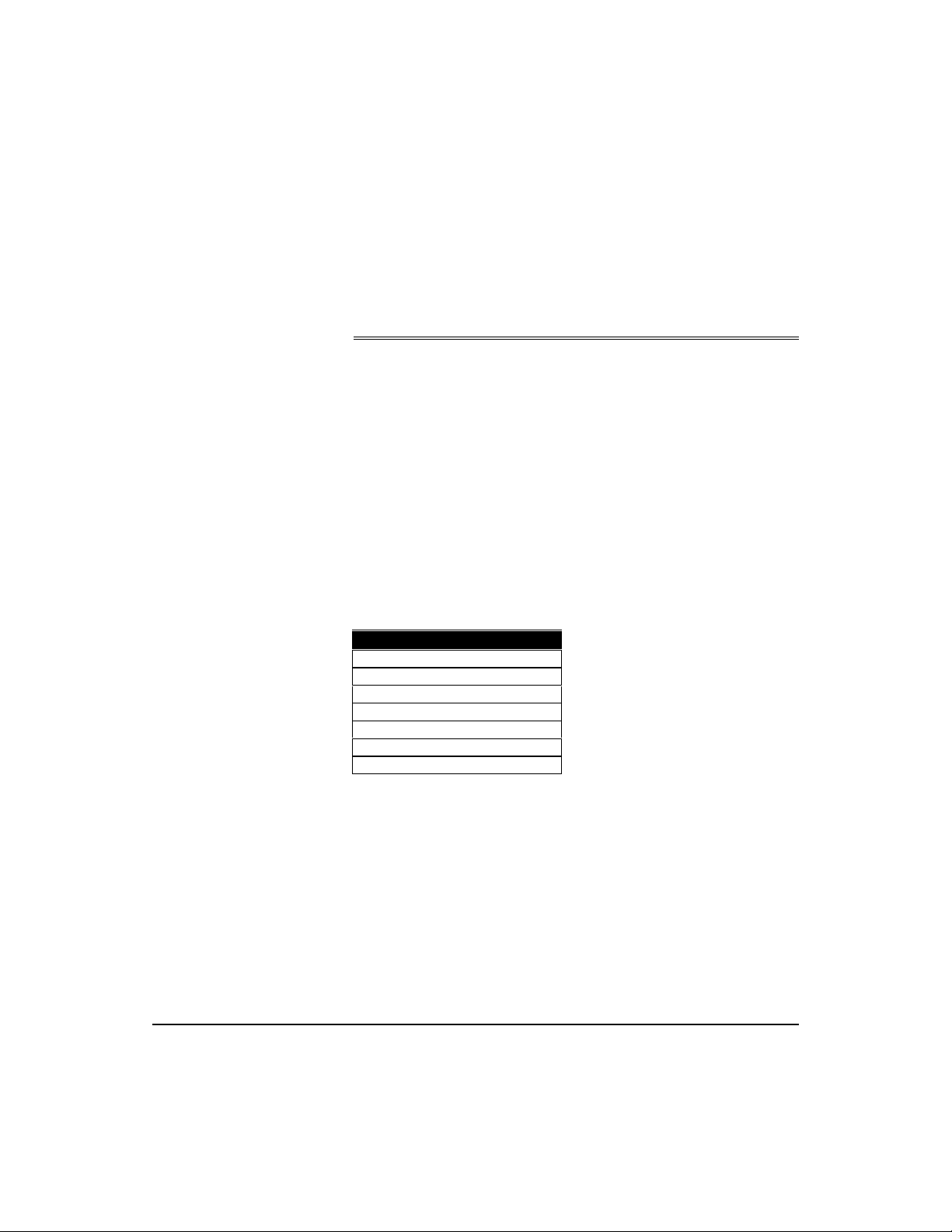
System Setup
Chapter 4: Setup and Configuration
Diagnostic Tests
Upon Power On
Upon power on, the system performs an internal self-diagnostic
test of major hub components. If any component fails during
the test, the hub will try to complete the diagnostic procedure.
Otherwise, the system will hang. For related information, refer
Diagnostic Test LED Indicators in Chapter 2.
to
The following table shows the components to be tested.
Test Function/Component
CPU
ROM
RAM
Serial communication controller
Hub control 1
Hub control 2
Timer
During Normal Operation
You can use the Configure button any time you want the
system to perform a diagnostic test. However, when testing
begins, the system leaves normal operation. If no problem is
encountered by diagnostics, the system automatically returns to
normal operation.
4-1
Page 30
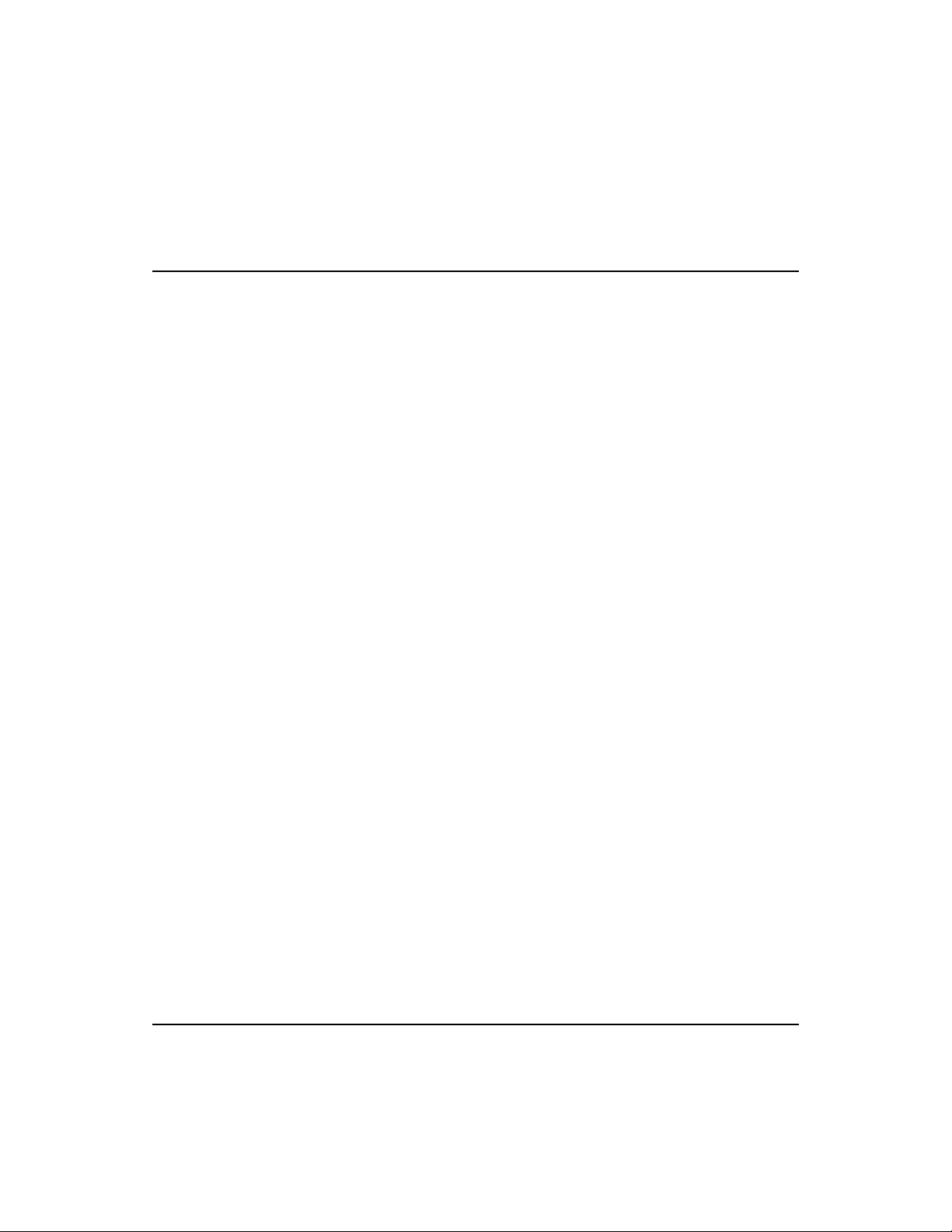
SuperSmart User’s Guide
Multi-Segment Architecture
The SuperSmart hub supports multi-segment configuration
through the FlexBus 1500 cabling. Three Ethernet segments
are embedded in the hub’s FlexBus 1500 port providing 3
isolated segments (i.e., separate collision domains). You can
choose to attach a hub to a segment, or to leave it isolated.
Nodes attached to a specific segment (e.g., Segment 1) can only
communicate with nodes attached to the same segment. At
most, 10 hubs can be linked together using the FlexBus 1500
connection. This type of architecture makes the system more
flexible, provides better traffic load sharing and data protection,
and improves network bandwidth utilization.
To make this architecture work for your system, plan your
network setup well. Form a common domain for devices that
need to communicate with each other by attaching them to the
same segment. This way you can arrange network resources to
balance traffic and thereby increase overall network efficiency.
To combine the segments into an interconnected network (while at
the same time retaining the higher effective bandwidth and
segment integrity provided by the multi-segment architecture),
attach each segment to a bridge or similar interconnection device,
such as Accton’s Secure Backbone Hub (EtherHub-SBH) or the
Smart Ethernet Switching Hub (SwitcHub-8s).
Hot Remove Function
The SuperSmart hub supports a “hot remove” capability that
allows you to connect/disconnect the SuperSmart hubs from the
system without disrupting the network.
4-2 Setup and Configuration
Page 31
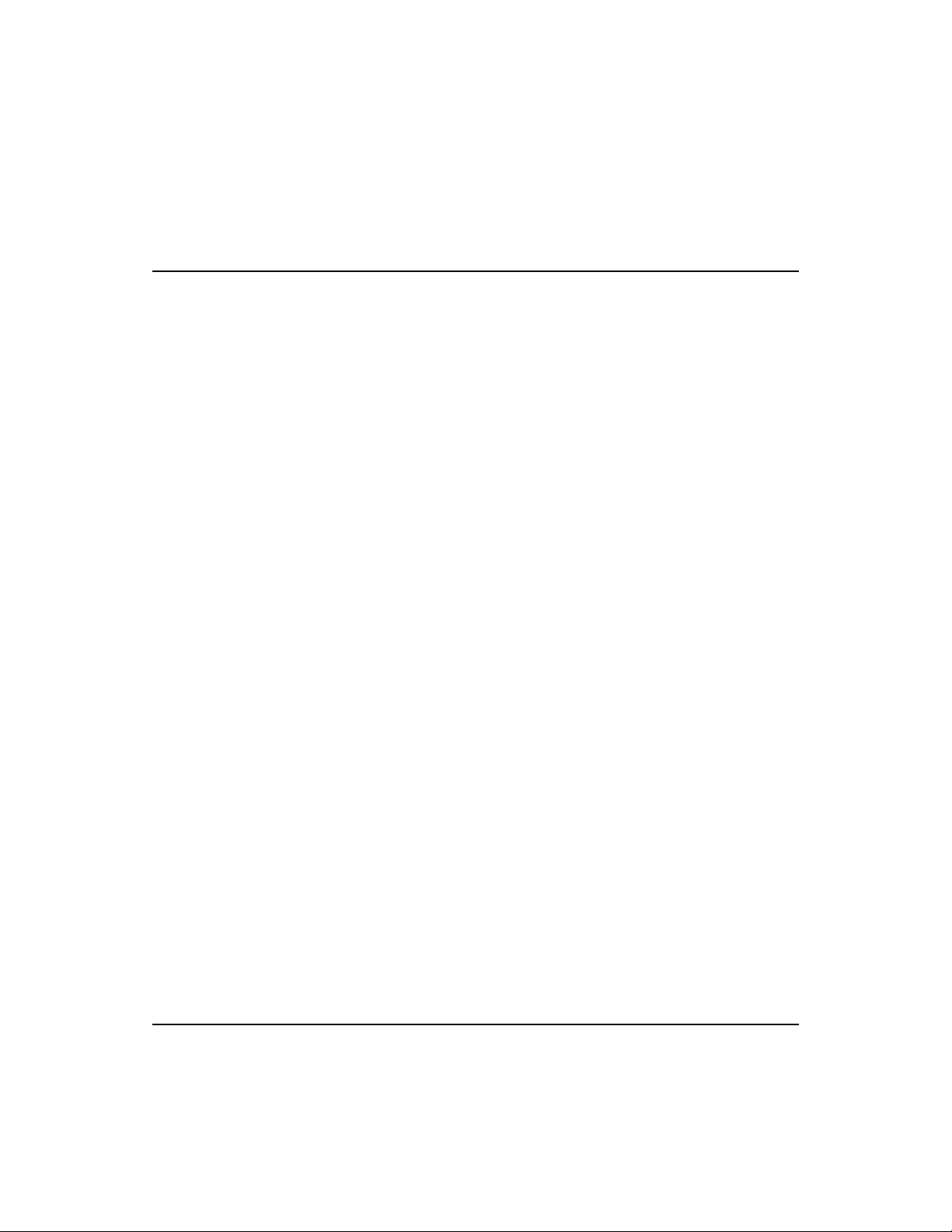
SuperSmart User’s Guide
Using the Configure Button
There are 5 configuration functions accessed in sequence using
Configure button, including:
the
• Segment Setting
• Demo Function
• Diagnostic Function
• Reset Function.
A "long press" on the button allows you to switch from one
function to the next. While a "short press" switches between
selections within each function. LED indicators light up to
indicate which configuration function the system is in.
Before using the Configure button, remember that:
• A "long press" means pressing the Configure button for more
than 2 seconds and then releasing the button. While a "short
press" means pressing the Configure button and immediately
releasing it.
• A "long press" has 2 functions. (1) It works like an [Enter]
key implementing the last selection displayed by the LED
indicators for the current function. (2) It brings the system to
the next configuration function.
• A "short press" is used to switch between the selections
available within each function. For example, in Segment
Setting, there are 4 selections available. By using a "short
press" on the Configure button, you can move from one
selection (e.g., Attach hub to Segment 1) to the next (e.g.,
Attach hub to Segment 2). Note, however, that a selection will
only take effect after a "long press" on the Configure button.
• If the button is not pressed within 10 seconds, the system
returns to normal operation effecting all changes made prior
to selecting the current function.
Setup and Configuration 4-3
Page 32

SuperSmart User’s Guide
To summarize,
1. Access configuration functions by using a "long press".
LEDs light up to indicate the current configuration function.
(Example: One of the Segment LEDs will BLINK to indicate
that the system is in Segment Setting mode.)
2. Compare the LED display you see on the hub’s front panel
with the appropriate LED display in the succeeding pages.
Each LED display corresponds to a selection within a
function. (Example: If the system is in Segment Setting
function, see the LED display table under
Segment Setting in
this chapter).
3. If you want to implement the selection displayed for your hub,
proceed to step 4. Otherwise, move to the next selection
using a "short press". Repeat a "short press" until you find
the selection you want.
4. To implement your selection and continue on to the next
function, use a "long press".
4-4 Setup and Configuration
Page 33
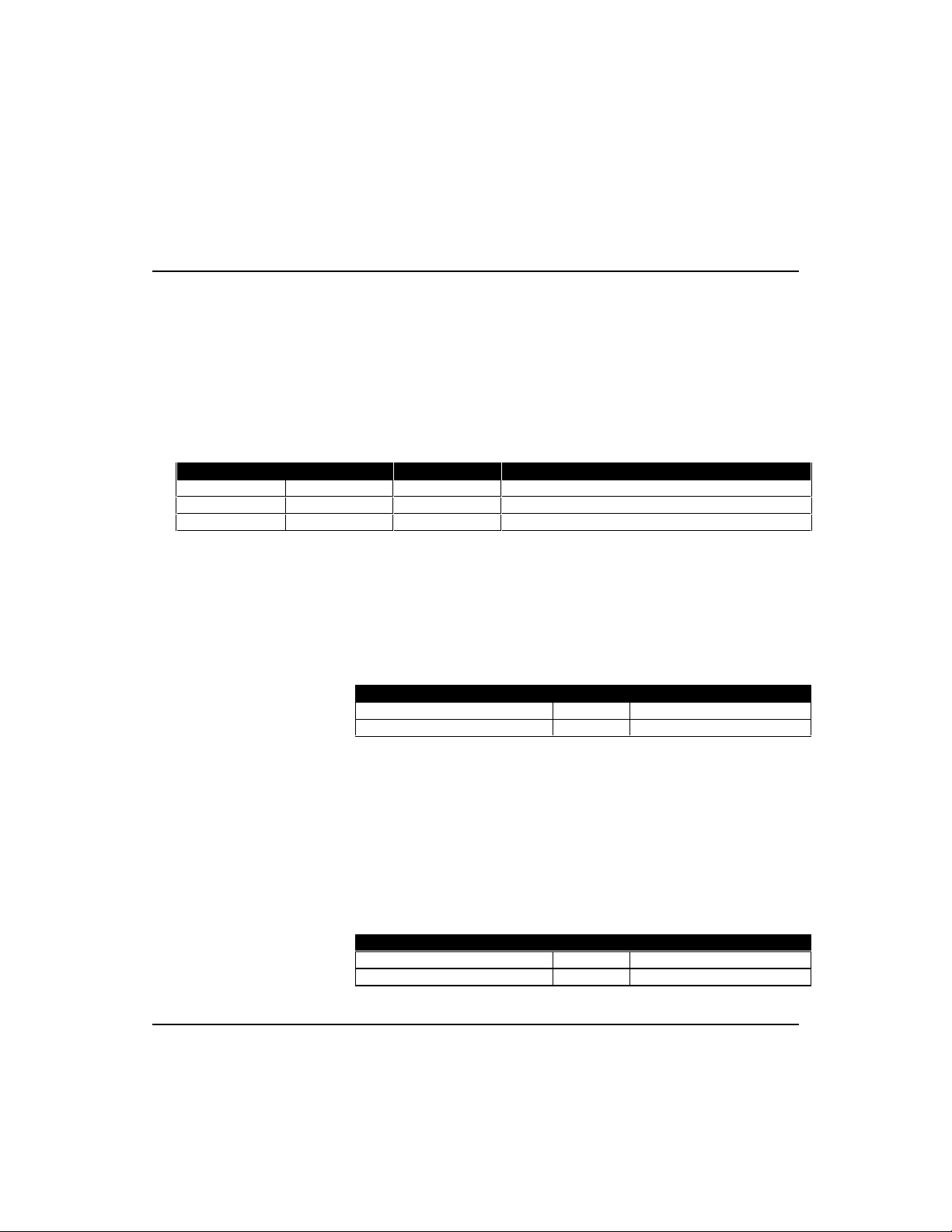
SuperSmart User’s Guide
Segment LED 1
Segment LED 2
Segment LED 3
Segment Number Selection
Blinking
OFF
OFF
Attach hub to Segment 1 (DEFAULT)
OFF
Blinking
OFF
Attach hub to Segment 2
OFF
OFF
Blinking
Attach hub to Segment 3
Link/Traffic LED 1
BLINKING
Enable Demo function
Partition LED 1
BLINKING
Disable Demo function
Link/Traffic LED 2
BLINKING
Enable Diagnostic function
Partition LED 2
BLINKING
Stop Diagnostic function
Selections Available
This section shows the selections available for each function
and the corresponding LED display. The functions are listed
here in sequence.
Segment Setting
Active LEDs: Segment LEDs
Attach the hub to one segment.
Demo function
Active LEDs: Partition LED 1
Link/Traffic LED 1 (labeled Demo)
Enabling the Demo function will light up all LEDs one at a time.
The LED display will continue until the Demo function is
disabled using the Configure button (Partition LED is OFF).
LED Activity Selection
Diagnostic function
Active LEDs: Partition LED 2
Link/Traffic LED 2 (labeled Diag)
Enabling the Diagnostic function will activate diagnostic tests
similar to the one performed upon power on. For diagnostic test
details, refer to the section on
Diagnostic Tests earlier in this chapter.
After succesfully completing Diagnostics, the system returns to
normal operation.
LED Activity Selection
Setup and Configuration 4-5
Page 34

SuperSmart User’s Guide
LED
Activity
Selection
Link/Traffic LED 3
BLINKING
Enable Reset function
Partition LED 3
BLINKING
Stop Reset function
Reset function
Active LEDs: Partition LED 3
Link/Traffic LED 3 (labeled Reset)
Activating the Reset function will revert all selections (made
using the Configure button) to factory default settings.
Be careful in using the Reset function. Otherwise, you might erase all
I
the configuration settings you have made.
4-6 Setup and Configuration
Page 35

Appendix A: Product Specifications
Features
Expansion Up to 10 modules (170 station ports)
Expansion Interface FlexBus 1500 cable
Segmentation Supports 3 or more segments in a stack
Fault Tolerance Hot swappable modules
Physical Characteristics
Station Ports 16 10BASE-T (RJ-45)
Backbone Port Optional
System Power 100V - 260V AC (±10%), 50- 60 Hz (±3 Hz)
Temperature 0° to 50° C (Standard Operating)
Humidity 5% to 95% (Noncondensing)
Dimensions 440mm x 171mm x 43mm
Microprocessor 8031
Configuration Automatic bus termination; front panel
SmartWatch™ Comprehensive array of 49 LEDs including
(17.32” x 6.73” x 1.69”)
configuration
network utilization, collision rate, link/traffic,
partitions, 3 segments, power/CPU, isolated
A-1
Page 36

SuperSmart User’s Guide
Standards Compliance
Standards Ethernet-IEEE 802.3 Repeater Standard and
Safety UL 1950 USA
Electromagnetic Emissions FCC Class A
Environmental Vibration IEC 68-2-34
Repeater Management Standard
CSA 22.2-950 Canada
TÜV/GS/EN60950 Germany
IEC 950 International
Electrostatic IEC 801.2, EN55101-2
RS IEC 801.3, EN55101-3
EFT/Noise IEC 801.4, EN55101-4
Shock IEC 68-2-27
Drop IEC 68-2-32
A-2 Product Specifications
Page 37

Appendix B: Product Support Services
Product Registration
Fill in the Owner Registration Card and mail it to Accton Technology
Corporation. Accton will keep your record and inform you of any new
Accton unit developments.
Problem Report
If problems occur during unit operation, please check the adapter
configuration settings, cables, connectors, network terminators,
hardware compatibility and other network components.
Write a description of the problem, including what problems occurred,
when they occurred, duration of the problems, the unit number, serial
number, hardware, software and the DOS version that you are using.
Then contact your dealer or Accton Technology Corporation for
assistance.
Hardware Repair Service
You must get an RMA (Return Materials Authorization) number
before returning any hardware for repair. To obtain this number please
inform Accton of your company name, address, unit name and model
number, contact person, telephone number, and a problem description
list. If your unit is under repair warranty you must also give your
purchase date. Carefully pack your hardware. If possible, use the
original carton. Mark the RMA number on the carton and send it to
your dealer.
B-1
Page 38

SuperSmart User’s Guide
After repair, Accton will inform you of the date of delivery and the
exact amount due. Please send the payment by T/T (Telegram
Transfer), and Accton will send you the fixed component after
receiving payment. With or without warranty, if the hardware is found
to be free of defects, you will only be charged for testing and handling.
Software Update and Upgrade Service
Accton constantly improves its software units by adding enhancements
and new features. Minor software updates are free of charge. If greater
changes have been made to the software, Accton offers software
upgrade services at a specially reduced price.
Bulletin Board Service (BBS)
• In countries other than the U.S., call 886-35-770-654 to reach
Accton Taiwan’s modem line. Modems with 14400 through 2400
baud are supported. Choose 8 data bits, 1 stop bit and no parity.
Standard VT100 terminal emulation is supported
• In the United States, call 408-452-8828 to reach the Accton USA’s
BBS line. Modems with 14400 through 2400 baud are supported.
Choose 8 data bits, 1 stop bit and none parity. Standard VT100
terminal emulation is supported.
B-2 Product Support Services
Page 39

SuperSmart User’s Guide
Interactive Fast Fax (U.S.A. office)
Printed technical documentation can be FAX’ed to your FAX
machine, 24-hours a day.
• Call 408-452-8811 to reach Accton’s interactive Fast FAX service.
You will need a Touch-Tone phone and a FAX machine (or
equivalent). Choose document 911 for a listing of technical
bulletins.
Technical Support
Your dealer or installer is the person who understands your network
and Accton units. If neither is available to help you, Accton technical
support engineers are available by FAX, mail or phone.
• Send your technical questions by FAX to:
International Headquarters: 886-35-770-267
USA Headquarters: 408-452-8988
• To obtain software upgrades connect via ftp to ftp.accton.com.tw
• Send your technical questions by email to support@accton.com.tw
• Mail your technical questions to:
International Headquarters
Accton Technology Corporation
Attn: Technical Support
No. 1 Creation Road III
Science-based Industrial Park
Hsinchu 300, Taiwan, R.O.C.
USA Headquarters
Accton Technology Corporation
Attn: Technical Support
1962 Zanker Road,
San Jose, CA 95112, U.S.A.
During local business hours, call:
International Headquarters
(Monday through Friday,
8 am to 6 p.m.):
886-35-770-270
Product Support Services B-3
USA Headquarters
(Monday through Friday,
7 am to 5 p.m. Pacific Time):
408-452-8900 or 800-926-9288
Page 40

SuperSmart User’s Guide
Limited Warranty
Accton warrants to the original owner that the product delivered in this package will
be free from defects in material and workmanship for the lifetime of the product.
For the warranty to apply, you must register your purchase by returning the
registration card indicating the date of purchase and including proof of purchase.
There will be a minimal charge to replace consumable components, such as fuses,
power transformers, and mechanical cooling devices. The warranty does not cover
the product if it is damaged in the process of being installed. Accton recommends
that you have the company from whom you purchased this product install it.
THE ABOVE WARRANTY IS IN LIEU OF ANY OTHER WARRANTY,
WHETHER EXPRESS, IMPLIED OR STATUTORY, INCLUDING BUT NOT
LIMITED TO ANY WARRANTY OF MERCHANTABILITY, FITNESS FOR A
PARTICULAR PURPOSE, OR ANY WARRANTY ARISING OUT OF ANY
PROPOSAL, SPECIFICATION OR SAMPLE. ACCTON SHALL NOT BE
LIABLE FOR INCIDENTAL OR CONSEQUENTIAL DAMAGES. ACCTON
NEITHER ASSUMES NOR AUTHORIZES ANY PERSON TO ASSUME FOR
IT ANY OTHER LIABILITY.
Customer Remedies
If the product is found to be defective within the first two years from the later of date
of purchase or date of manufacture, Accton’s entire liability and your exclusive
remedy for any breach of warranty, shall be, at its option, to repair or replace the
product at no charge except as set forth below. If the product is found to be
defective after two years from the later of date of purchase or date of manufacture,
Accton will charge a process and handling fee, provided that you deliver the product
along with a return material authorization (RMA) number either to the company
from whom you purchased it or to Accton. Accton warrants the repaired or replaced
product to be free from defects in material and workmanship for the remainder of the
original product’s warranty period. Consumable components are warranted only for
two years.
B-4 Product Support Services
Page 41

SuperSmart User’s Guide
Return Process
Before you may return any Accton product to Accton, you must request an RMA
number by calling, FAXing or writing Accton’s Service Department at the address
listed below. If you ship the product, you must assume the risk of damage or loss in
transit. You must use the original container (or the equivalent) and pay the shipping
charge. Accton may replace or repair the product with either a new or
reconditioned product, and the returned product becomes Accton’s property. At
Accton’s sole discretion, Accton will issue a credit for either a comparable
replacement Accton product or credit the original purchase price towards the
purchase of any Accton product for any unrepairable, defective product.
This warranty does not cover replacement of products damaged by abuse, accident,
misuse, neglect, alteration, repair, disaster, improper installation or improper testing.
ACCTON SHALL NOT BE HELD LIABLE FOR ANY LOSS OF PROFITS,
LOSS OF USE, INCIDENTAL, CONSEQUENTIAL OR SPECIAL DAMAGES
CAUSED BY THE USE OF THIS PRODUCT OR INABILITY TO USE IT, EVEN
IF THE COMPANY OR ACCTON HAS BEEN ADVISED OF SUCH LIABILITY
OR OTHER SPECIAL CLAIMS.
If you purchased this product in the USA, be aware that some states do not allow
limitations on how long an implied warranty lasts, so the above limitations may not
apply to you. Some states do not allow the exclusion or limitation of incidental or
consequential damages, so the above limitations or exclusions may not apply to you.
This warranty gives you specific legal rights and you may have other rights which
vary from state to state. All parts or components contained in this product are
covered by Accton’s Limited Lifetime Warranty for this product. The product may
contain fully tested, recycled parts, warranted as if new.
For warranty information:
All territories except North and South America:
Accton Technology Corporation, International Headquarters
No. 1, Creation Rd. III, Science-based Industrial Park, Hsinchu 300, Taiwan, R.O.C.
Phone: 886-35-770-270 Fax: 886-35-770-267 BBS: 886-35-770-654
North and South America:
Accton Technology Corporation, USA Headquarters
1962 Zanker Road, San Jose, CA 95112, U.S.A.
Phone: 408-452-8900 Fax: 408-452-8988 BBS: 408-452-8828
Product Support Services B-5
Page 42
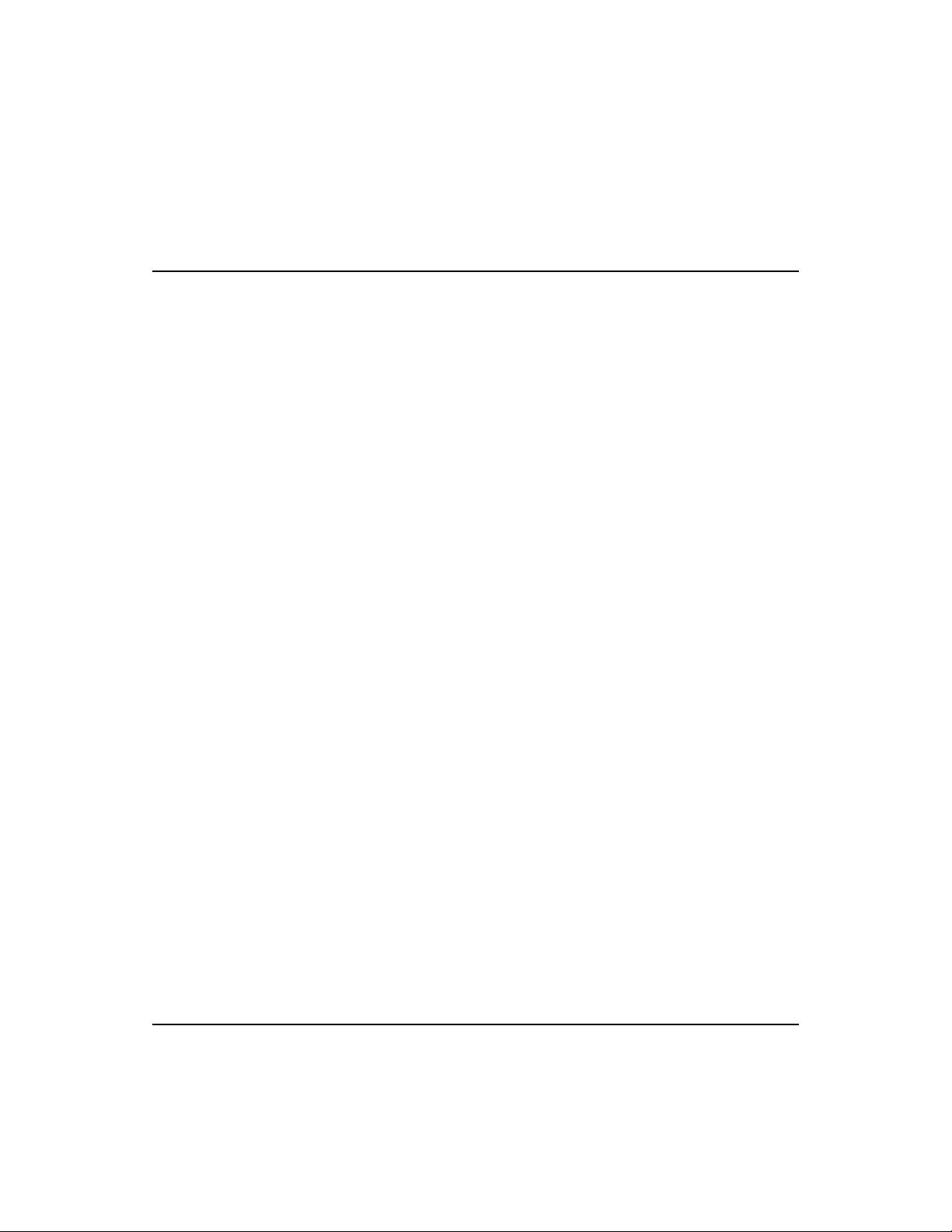
SuperSmart User’s Guide
Ordering Information
• SuperSmart EtherHub-16se (EH2051) Advanced 16-port smart Ethernet hub
•
Alternative Module for Backbone Port
EH1552 AUI transceiver interface module
EH1553 Fiber-optic transceiver ST connector interface
module
•
EtherHub-SBH (EH2001) Secure multi-segment backbone hub
•
SwitcHub-8s (EH2002) 8-port smart Ethernet switching hub
B-6 Product Support Services
Page 43
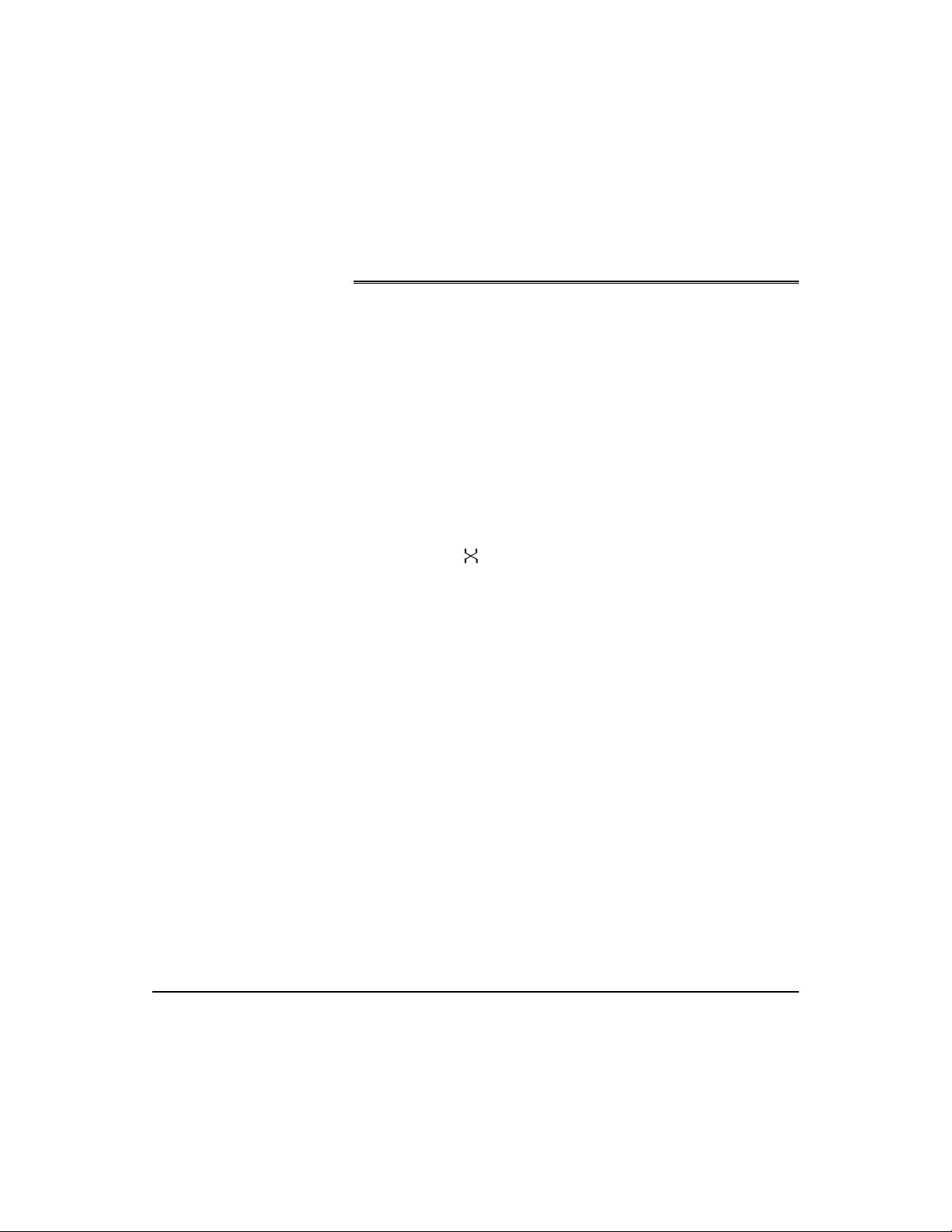
Glossary
Alt Port
An optional port found on the backplane of the SuperSmart hub. A
BNC, AUI or fiber-optic module can be installed in the ALT port.
AUI (attachment unit interface)
A 15-pin interface specified by the IEEE 802.3 standard for connecting a PC,
server, or other device to an Ethernet transceiver or Media Access Unit
(MAU).
Daisy-Chain Port
RJ-45 port 16 of the SuperSmart hub. When the daisy-chain switch is
set to OUT (e.g.,
hub to other compatible hubs in a daisy-chain configuration.
Ethernet
A network communication system developed and standardized by
DEC, Intel, and Xerox, using baseband transmission, CSMA/CD
access, logical bus topology, and coaxial cable. The successor IEEE
802.3 standard provides for integration into the OSI model and
extends the physical layer and media with repeaters and implementations that operate on fiber optics, broadband, and twisted-pair.
), Port 16 can be used to connect the SuperSmart
FlexBus 1500 Ports
STP ports found on the backplane of the SuperSmart hub labeled BUS
IN and BUS OUT. These ports are used for linking the hub to other
compatible hubs using Accton’s FlexBus 1500 STP cable.
LED
Light emitting diode on the front panel of the SuperSmart hub used for
monitoring a hub or network condition. A LED display corresponds to
a hub condition.
1
Page 44

SuperSmart User’s Guide
Multi-Segment Architecture
Type of architecture that enhances traffic management and network
bandwidth utilization by segregating network traffic.
RJ-45 Connector
Most common terminator for twisted-pair wiring.
10BASE-T
IEEE’s specifications for running Ethernet using twisted-pair.
Terminator
A resistor placed at each end of an Ethernet cable to make sure that
signals do not reflect back and cause errors.
Shielded Twisted-Pair (STP)
Twisted-pair wire covered with an external aluminum-foil or wovencopper shield designed to reduce excessive noise pick up or radiation.
SuperSmart Hub
Accton's LAN enhancement and management products. Each
component in the system carries a multi-segment bus architecture that
enhances traffic management and network bandwidth utilization.
2 Glossary
Page 45

Index
A
ALT Port • 2-10
Alternative Interface Module • 1-1
B
BNC Module • 2-10
BUS IN • 2-9
BUS OUT • 2-9
C
Canadian Standards Association • i
Collision • 2-3
Configuration
Using the Configure Button • 4-3
Configuration Functions
Demo function • 4-5
Diagnostic function • 4-5
Reset function • 4-6
Segment Setting • 4-5
Configure Button • 2-7
long press • 4-3
short press • 4-3
Connecting the Hub System • 3-5
D
E
EtherHub-16se • 1-1
F
FCC Warning • i
FlexBus 500 • 2-9
Front Panel • 2-1
H
Hardware Description • 2-1
Hardware Installation • 3-1
Hot Remove Function • 4-2
L
LED Indicators
Collision • 2-3
Diagnostic Test LED Indicators • 2-6
PWR/CPU • 2-2
Segment LEDs • 2-4
Utilization • 2-2
Limited Warranty • B-4
Link • 2-5
Link/Traffic LEDs • 2-5
Daisy-Chain Switch • 2-8
Demo function • 4-5
Diagnostic function • 4-5
Diagnostic Test LED Indicators • 2-6
Diagnostic Tests • 4-1
M
Mounting Hubs on a Rack • 3-4
Multi-Segment Architecture • 4-2
O
Ordering Information • B-6
1
Page 46
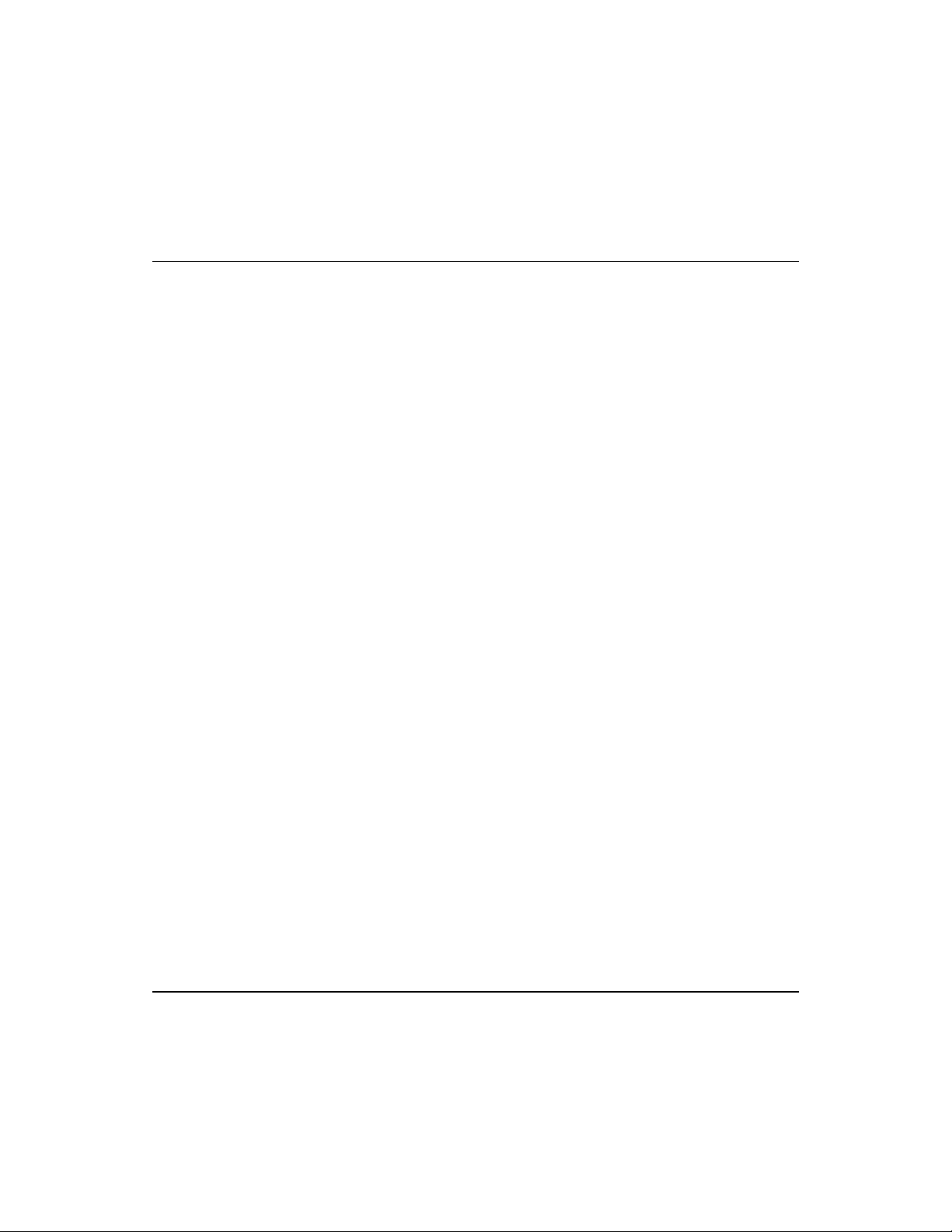
SuperSmart User’s Guide
P
Package Contents • v
Partition LEDs • 2-5
Port Connections
ALT Port • 2-10
BNC Module • 2-10
FlexBus 500 • 2-9
Port Status LEDs • 2-4
Product Specifications • A-1
Product Support Services • B-1
Bulletin Board Service • B-2
Hardware Repair Service • B-1
Interactive Fast Fax • B-3
Software Update and Upgrade Service • B-2
Technical Support • B-3
R
Rear Panel • 2-9
Reset function • 4-6
S
Segment LEDs • 2-4
Segment Setting • 4-5
Setup and Configuration • 4-1
System Setup • 4-1
Sicherheitshinweise • ii
SmartWatch LED Panel • 2-1
Stacking Hubs without a Rack • 3-3
Standards Compliance • A-2
Station Ports • 2-8
U
Utilization • 2-2
T
Traffic • 2-6
Troubleshooting • 2-6
2 Index
Page 47
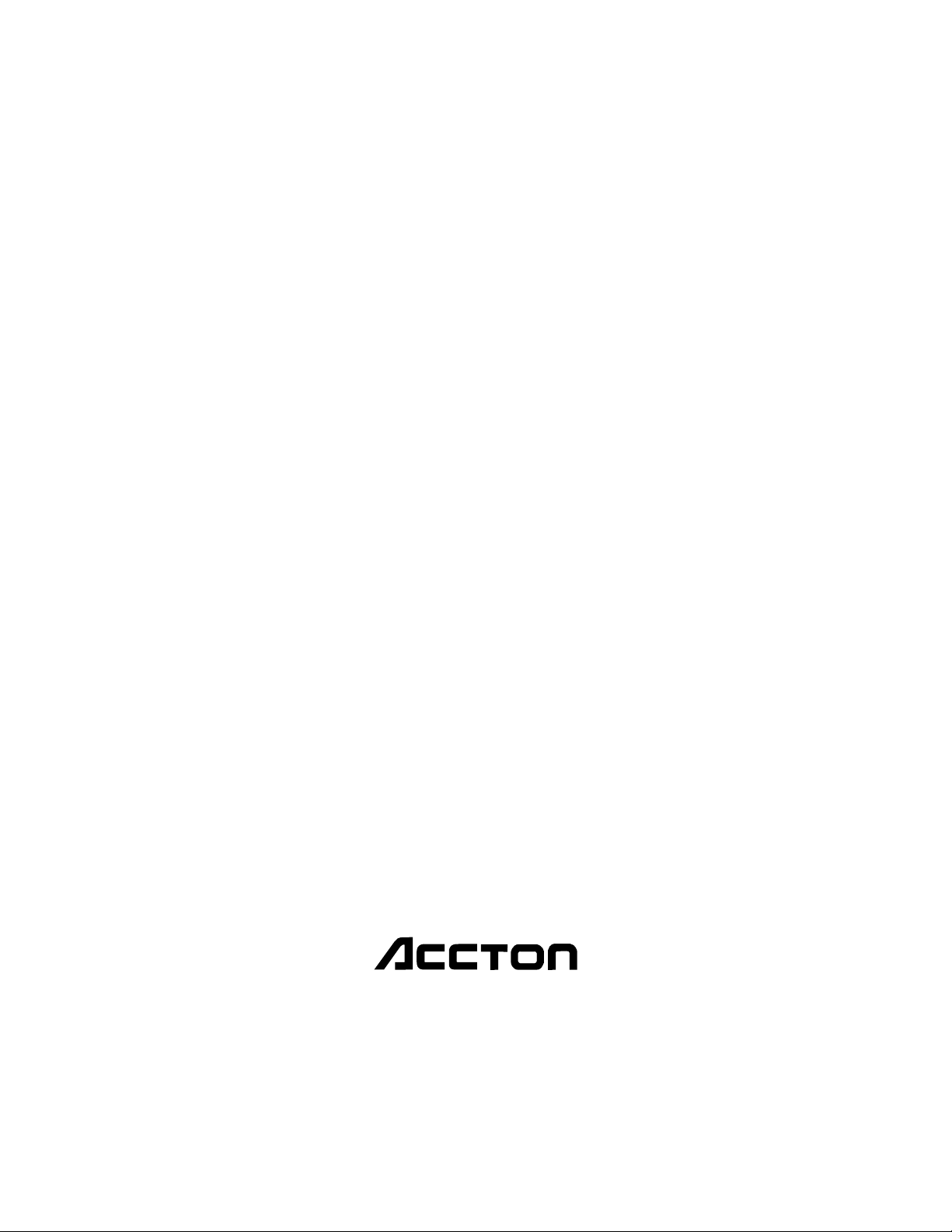
EH2051
E0895-R01
150483-101
