Page 1
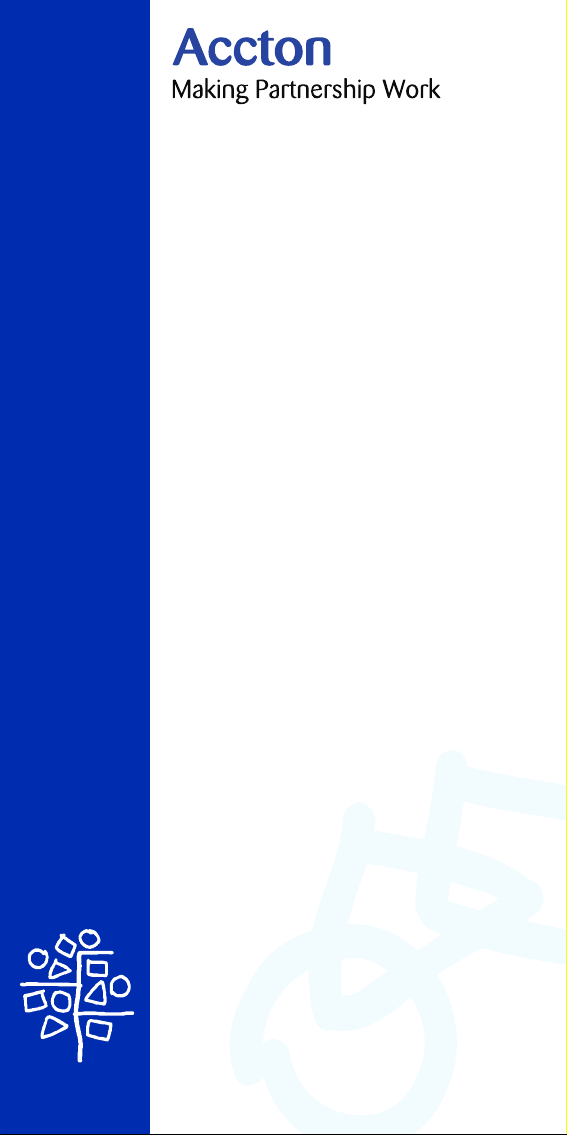
CheetaHub Power-3004E
Quick Installation Guide
Page 2
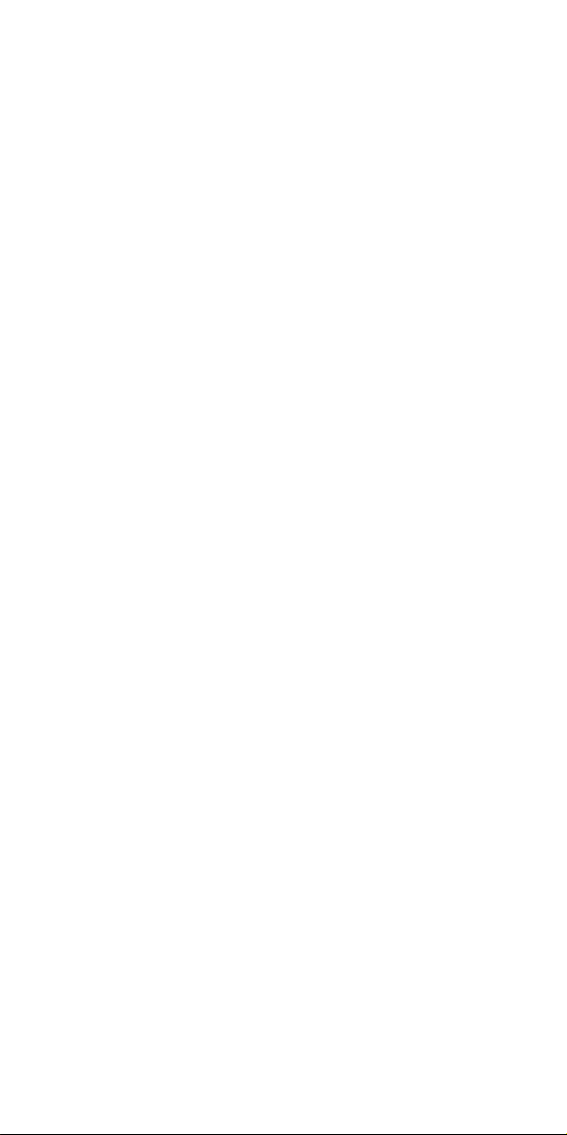
Page 3
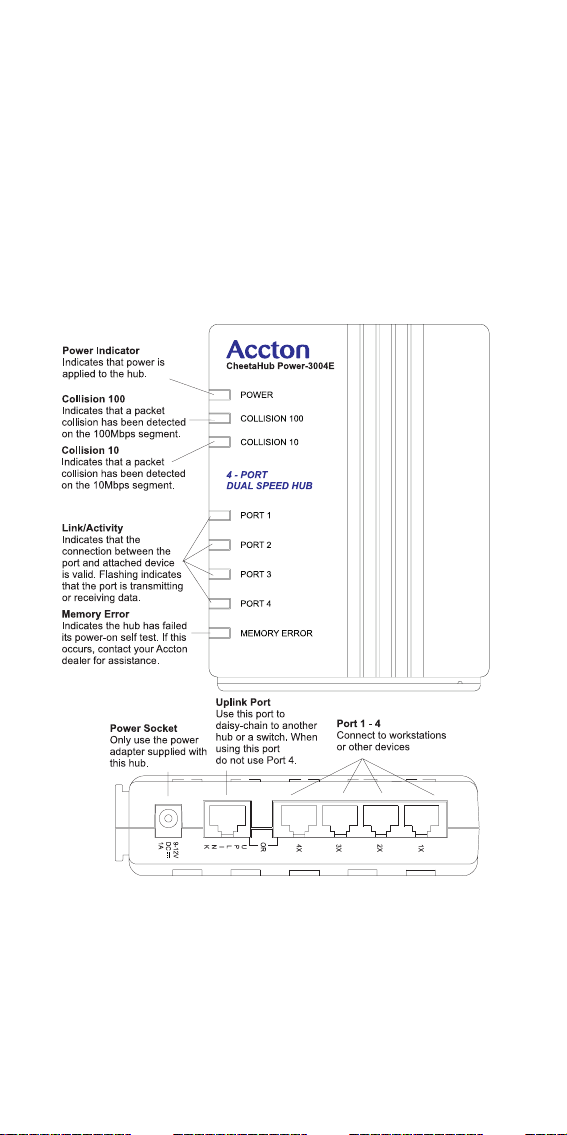
CheetaHub Power-3004E
Introduction
Accton’s CheetaHub Power-3004E is a compact dual-speed
hub featuring 4 10BASE-T/100BASE-TX auto-sensing ports.
This hub is completely plug and play, there is no configuration
necessary. Also, the hub comes with its own versatile hub
stand and can be mounted anywhere, so it’s ideal for small
workgroups.
The components of the CheetaHub Power-3004E are shown
in the figure below:
Check the Package
The CheetaHub Power-3004E includes:
1 EH3004E-TX 1 appropriate AC Power Adapter
1 hub stand 1 registration card (please return)
1 user guide
1
Page 4
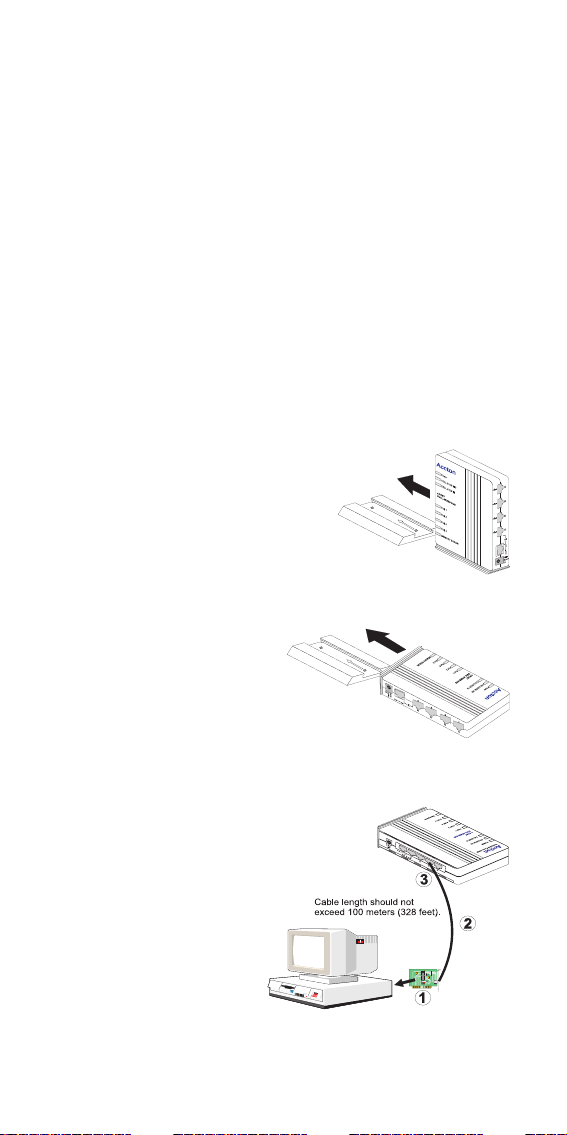
Quick Installation Guide
Side Panel RJ-45 Connectors
Accton’s CheetaHub Power-3004E features 4 10BASE-T/
100BASE-TX ports with RJ-45 connectors located on the side
panel of the hub. Port 1-4 are MDI-X, with a built-in wiring
crossover that allows for the use of straight-through twistedpair cable for connections to devices without built-in crossover
ports (i.e., workstations, printers, etc.).
Port 4 on this hub doubles as a crossover port and a straightthrough Uplink (daisy-chain) port. The MDI Uplink port makes
it convenient to connect straight-through cable from the hub to
a crossover port on another device.
Mount the Hub
The CheetaHub Power-3004E with its flexible stand can be
mounted on any flat or vertical
surface.
To mount the hub on a flat surface:
1 Slide the stand onto the hub base
(to stand upright) or back (to lay
flat).
2 Place the hub on any convenient
flat surface, such as a desktop or nearby shelf.
To mount the hub on a vertical surface:
1 First secure the stand to the
desired location, such as a
wall or side of a desk. You
may use two small screws,
Velcro™ strips, or any other
technique.
2 With the stand secured, slide the hub’s back
onto the stand.
Connect PCs to the Hub
Connect each PC to an RJ-45 port
on the hub with a straight-through
twisted-pair cable, maximum
100 meters (328 ft.). The
CheetaHub Power-3004E
will support up to 4 PCs.
Note that if you are using
port 4, be sure not to use
the Uplink port.
2
Page 5

CheetaHub Power-3004E
Cascade Devices to the Hub
If you need more ports, connect a crossover port on another
device to the Uplink port on the hub with straight-through
twisted-pair cable, maximum 5 meters (16.4 ft.). Note that if
you are using the Uplink port you cannot use the fixed
crossover port on port 4.
1. Prepare staight-through
Category 5 twisted-pair
cable with RJ-45 plugs.
Make sure the cable does
not exceed 5 meters (16.4
feet).
2. Connect one end of the
cable to the hubs uplink
port. When using the Uplink
Port be sure not to use Port 4.
3. Connect the other end of the cable to an MDI-X RJ-45 port
on the other device (not an MDI port).
Alternatively, you can connect from any MDI-X port on the
hub to an MDI daisy-chain port on the other device.
You may also attach to MDI-X ports at both ends if you
use crossover cabling.
When connecting to another 100Mbps Fast Ethernet
hub, the number of cascaded hubs is limited to two, and
the total network span allowed is only 205 meters (672
feet).
Verify System Operation
Check each connection by viewing the port status indicators
shown in the following table. The hub monitors the link status
for each port. If the Port indicator fails to light when you
connect a device to the hub, follow the troubleshooting advice
detailed in the next section.
Port and Hub Status LEDs
LEDs Condition Status
Power Green Hub is receiving power.
Collision 100 Flashing
Collision 10 Flashing
Port 1 ~ 4 Green Port has established a valid 100Mbps
Memory Error Yellow Indicates the hub has failed its power-on
green
green
Yellow Port has established a valid 10Mbps
Flashing Traffic is traversing the port.
Indicates that a packet collision has been
detected on the 100Mbps segment.
Indicates that a packet collision has been
detected on the 10Mbps segment.
network connection.
network connection.
self test. If this occurs, contact your Accton
dealer for assistance.
3
Page 6

Quick Installation Guide
Troubleshooting
Symptom: Power LED does not light after power on.
Cause: Power outlet or power cord may be defective.
Solution: 1. Check for loose connections.
Symptom: Port LED does not light after connection is made.
Cause: Hub port, network card or cable may be
Solution: 1. Check that the hub and attached device are
2. Check the power outlet by using it for another
device.
3. Replace the power cord.
defective.
both powered on.
2. Be sure the network cable is connected to both
devices.
3. Verify that Category 5 cable is used for
100Mbps connections and Category 3 or
greater for 10Mbps connections. Also verify
that the maximum cable length does not exceed
5 meters (16.4 feet) when connecting to a
100Mbps hub, or 100 meters (328 feet) when
connecting to any other device.
4. Check the network card and cable connections
for defects.
5. Replace the defective card or cable if
necessary.
Application Diagram
4
Page 7

CheetaHub Power-3004E
Specifications
Standards Conformance IEEE 802.3, IEEE 802.3u, ISO/IEC 8802-3
Number of Ports 4 RJ-45 ports
Network Interface RJ-45: 100 ohm, UTP cable
Switching Method Store-and-forward
MAC Address Table 1.7K entries per system
Memory Buffer 240 Kbytes per system
Filtering Rate Full line speed
Forwarding Rate Full line speed
Learning Rate Full line speed
Dimensions 130 x 95 x 40 mm (5.1 x 3.7 x 1.6 in)
Weight 0.3 kg (1.76 lbs)
Input Power 9 to 12 VDC, 1A (from external power adapter)
Power Consumption 6.3 Watts
Heat Dissipation 21.5 BTU/hr
Maximum Current 1.0A @ 9 VDC
Access Method CSMA/CD, 10 Mbps or 100 Mbps
Status LEDs Power (green), Collision 100 (green),
Environmental
Temperature 0° - 50°C / 32° - 122°F (Standard Operating)
Humidity 5 - 95% (Noncondensing)
Certification CE Mark
Emissions FCC Class B, VCCI Class B,
Safety CSA/NRTL (C22.2.950, UL 1950), TÜV/GS
Ports 1-3: Twisted-pair, fixed crossover
Port 4: Twisted-pair, choice between fixed
crossover or straight-through (daisy-chain
port)
10BASE-T: Categories 3, 4, or 5
100BASE-TX: Category 5
Collision 10 (green), Link (10Mbps - yellow;
100Mbps - green)/Activity (flashing), Memory
Error (yellow)
-40° - 70°C / -40° - 158°F (Storage)
EN55022 (CISPR 22)
Class B, C-Tick - AS/NZS 3548 (1995)
Class B,
IEC 1000-4-2/3/4
(EN60950), IEC60950 (CB Report)
5
Page 8

Quick Installation Guide
Certification
FCC Class B Certification
This device complies with Part 15 of the FCC Rules. Operation
is subject to the following conditions:
1. This device may not cause harmful interference, and
2. This device must accept any interference received, including
interference that may cause undesired operation.
Warning: This equipment has been tested and found to comply
with the limits for a Class B digital device, pursuant to Part 15 of
the FCC Rules. These limits are designed to provide reasonable
protection against harmful interference in a residential
installation. This equipment generates, uses and can radiate
radio frequency energy and, if not installed and used in
accordance with the instructions, may cause harmful
interference to radio communications. However, there is no
guarantee that interference will not occur in a particular
installation. If this equipment does cause harmful interference to
radio or television reception, which can be determined by
turning the equipment off and on, the user is encouraged to try
to correct the interference by one or more of the following
measures:
Reorient or relocate the receiving antenna
Increase the separation between the equipment and receiver
Connect the equipment into an outlet on a circuit different
from the one which the receiver is connected to
Consult the dealer or an experienced radio/TV technician for
help
You are cautioned that changes or modifications not expressly
approved by the party responsible for compliance could void
your authority to operate the equipment.
Note: In order to maintain compliance with the limits of a
Class B digital device, Accton requires that you use a quality
interface cable when connecting to this device. Changes or
modifications not expressly approved by Accton could void your
authority to operate this equipment. Suggested cable type is
unshielded or shielded (UTP/STP) cable Category 3 or
greater for 10Mbps connections, and Category 5 for 100Mbps
connections.
Class B (Canada Department of Communications)
This digital apparatus does not exceed the Class B limits for
radio noise emissions from digital apparatus as set out in the
interference-causing equipment standard entitled "Digital
Apparatus", ICES-003 of the Department of Communications.
Cet appareil numérique respecte les limites de bruits
radioélectriques applicables aux appareils numériques de
Classe B prescrites dans la norme sur le matériel brouilleur:
"Appareils Numérques", NMB-003 édictée par le ministère des
Communications.
6
Page 9

CheetaHub Power-3004E
VCCI Class B Compliance (Japan)
CE Mark Declaration of Conformance (for EMI
and Safety - Europe)
This is to certify that this product complies with ISO/IEC Guide
22 and EN45014. It conforms to the following specifications:
EMC: EN55022(1988)/CISPR-22(1985) class B
EN60555-2(1995) class B
EN60555-3
IEC1000-4-2(1995) 4kV CD, 8kV AD
IEC1000-4-3(1995) 3V/m
IEC1000-4-4(1995) 1kV - (power line),
0.5kV - (signal line)
This product complies with the requirements of the Low Voltage
Directive 73/23/EEC and the EMC Directive 89/336/EEC.
Warning! Do not plug a phone jack connector in the RJ-45 port.
This may damage this device. Les raccordeurs ne sont pas
utilisé pour le système téléphonique!
Safety Compliance
Underwriters Laboratories Compliance Statement
Important! Before making connections, make sure you have the
correct Cord Set. Check it (read the label on the cable) against
the following specification list.
egatloV snoitacificepSteSdroC
stloV021teSdroCdeifitreCASC/detsiLLU
stloV042teSdroCdeifitreCASC/detsiLLU
)aciremAhtroN(drocrotcudnoceerhtTJSroTVSepyt;GWA81muminiM
stloV042
)ylnoeporuE(
teef51fohtgnelmumixaM
teef51fohtgnelmumixaM
²mm57.0foretemaid
drocrotcudnoceerhtTJSroTVSepyt;GWA81muminiM
V521,A51detargulptnemhcattaepytgnidnuorg,edalblellaraP
V521,A51detargulptnemhcattaepytgnidnuorg,edalbmednaT
V052,A01detargulpelam;elcatpecer023-CEI
muminimhtiwsrotcudnoceerhtgnivahdrocF-VV50HhtiwteSdroC
7
Page 10

Quick Installation Guide
Wichtige Sicherheitshinweise (German Safety Statement)
1. Bitte lesen Sie diese Hinweise sorgfältig durch.
2. Heben Sie diese Anleitung für den späteren Gebrauch auf.
3. Vor jedem Reinigen ist das Gerät vom Stromnetz zu trennen.
Verwenden Sie keine Flüssigoder Aerosolreiniger. Am besten eignet
sich ein angefeuchtetes Tuch zur Reinigung.
4. Die Netzanschlu ßsteckdose soll nahe dem Gerät angebracht und
leicht zugänglich sein.
5. Das Gerät ist vor Feuchtigkeit zu schützen.
6. Bei der Aufstellung des Gerätes ist auf sicheren Stand zu achten.
Ein Kippen oder Fallen könnte Beschädigungen hervorrufen.
7. Die Belüftungsöffnungen dienen der Luftzirkulation, die das Gerät vor
Überhitzung schützt. Sorgen Sie dafür, daß diese Öffnungen nicht
abgedeckt werden.
8. Beachten Sie beim Anschluß an das Stromnetz die Anschlußwerte.
9. Verlegen Sie die Netzanschlußleitung so, daß niemand darüber fallen
kann. Es sollte auch nichts auf der Leitung abgestellt werden.
10. Alle Hinweise und Warnungen, die sich am Gerät befinden, sind zu
beachten.
11. Wird das Gerät über einen längeren Zeitraum nicht benutzt, sollten
Sie es vom Stromnetz trennen. Somit wird im Falle einer
Überspannung eine Beschädigung vermieden.
12. Durch die Lüftungsöffnungen dürfen niemals Gegenstände oder
Flüssigkeiten in das Gerät gelangen. Dies könnte einen Brand bzw.
elektrischen Schlag auslösen.
13. Öffnen sie niemals das Gerät. Das Gerät darf aus Gründen der
elektrischen Sicherheit nur von authorisiertem Servicepersonal
geöffnet werden.
14. Wenn folgende Situationen auftreten ist das Gerät vom Stromnetz zu
trennen und von einer qualifizierten Servicestelle zu überprüfen:
a. Netzkabel oder Netzstecker sind beschädigt.
b. Flüssigkeit ist in das Gerät eingedrungen.
c. Das Gerät war Feuchtigkeit ausgesetzt.
d. Wenn das Gerät nicht der Bedienungsanleitung entsprechend
funktioniert oder Sie mit Hilfe dieser Anleitung keine Verbesserung
erzielen.
e. Das Gerät ist gefallen und/oder das Gehäuse ist beschädigt.
f. Wenn das Gerät deutliche Anzeichen eines Defektes
15. Stellen Sie sicher, daß die Stromversorgung dieses Gerätes nach der
EN 60950 geprüft ist. Ausgangswerte der Stromversorgung sollten die
Werte von AC 7,5-8V, 50-60Hz nicht über oder unterschreiten sowie
den minimalen Strom von 1A nicht unterschreiten.
Der arbeitsplatzbezogene Schalldruckpegel nach DIN 45 635 Teil 1000
beträgt 70dB(A) oder weniger.
aufweist.
8
Page 11

Warranty
Accton warrants to the original owner that the product delivered in this
package will be free from defects in material and workmanship for a
period of three (3) years from the date of purchase from Accton or its
authorized reseller. For the warranty to apply, you must register your
purchase by returning the registration card indicating the date of
purchase and including proof of purchase. There will be a minimal charge
to replace consumable components, such as fuses, power transformers,
and mechanical cooling devices. The warranty does not cover the
product if it is damaged in the process of being installed. Accton
recommends that you have the company from whom you purchased this
product install it.
THE ABOVE WARRANTY IS IN LIEU OF ANY OTHER WARRANTY,
WHETHER EXPRESS, IMPLIED OR STATUTORY, INCLUDING BUT NOT
LIMITED TO ANY WARRANTY OF MERCHANTABILITY, FITNESS FOR A
PARTICULAR PURPOSE, OR ANY WARRANTY ARISING OUT OF ANY
PROPOSAL, SPECIFICATION OR SAMPLE. ACCTON SHALL NOT BE
LIABLE FOR INCIDENTAL OR CONSEQUENTIAL DAMAGES. ACCTON
NEITHER ASSUMES NOR AUTHORIZES ANY PERSON TO ASSUME FOR
IT ANY OTHER LIABILITY.
Copyright
Copyright © 2000 by Accton Technology Corporation. All rights reserved.
No part of this document may be copied or reproduced in any form or by
any means without the prior written consent of Accton Technology
Corporation.
Trademarks
Accton is a trademark of Accton Technology Corporation. Other
trademarks or brand names mentioned herein are trademarks or
registered trademarks of their respective companies.
Disclaimer
Accton makes no warranties with respect to this documentation and
disclaims any implied warranties of merchantability, quality, or fitness for
any particular purpose. The information in this document is subject to
change without notice. Accton reserves the right to make revisions to
this publication without obligation to notify any person or entity of any
such changes.
International Headquarters USA Headquarters
No. 1 Creation Road III, 6 Hughes
Science-based Industrial Park Irvine, CA 92618
Hsinchu 300, Taiwan, R.O.C. Phone Numbers Phone: 886-3-5770-270 Sales: 800-926-9288
FAX: 886-3-5770-267 Support: 888-398-4101 or 949-707-4847
Internet: support@accton.com.tw RMA: 800-762-4968
FAX: 949-707-2460
EH3004E-TX
E012000-R01
150389-102
