Page 1
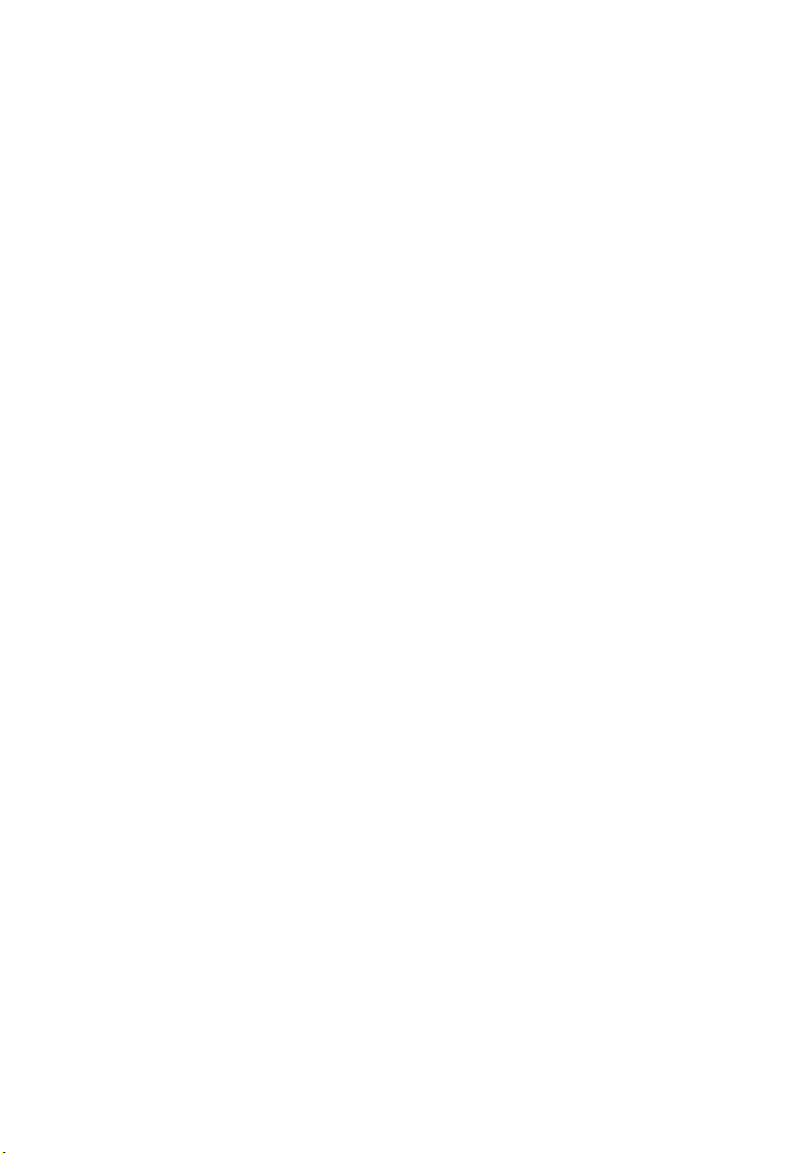
MR3202A
IEEE 802.11b/g Mini AP Router
User Guide
WA6102-ZZ
Page 2
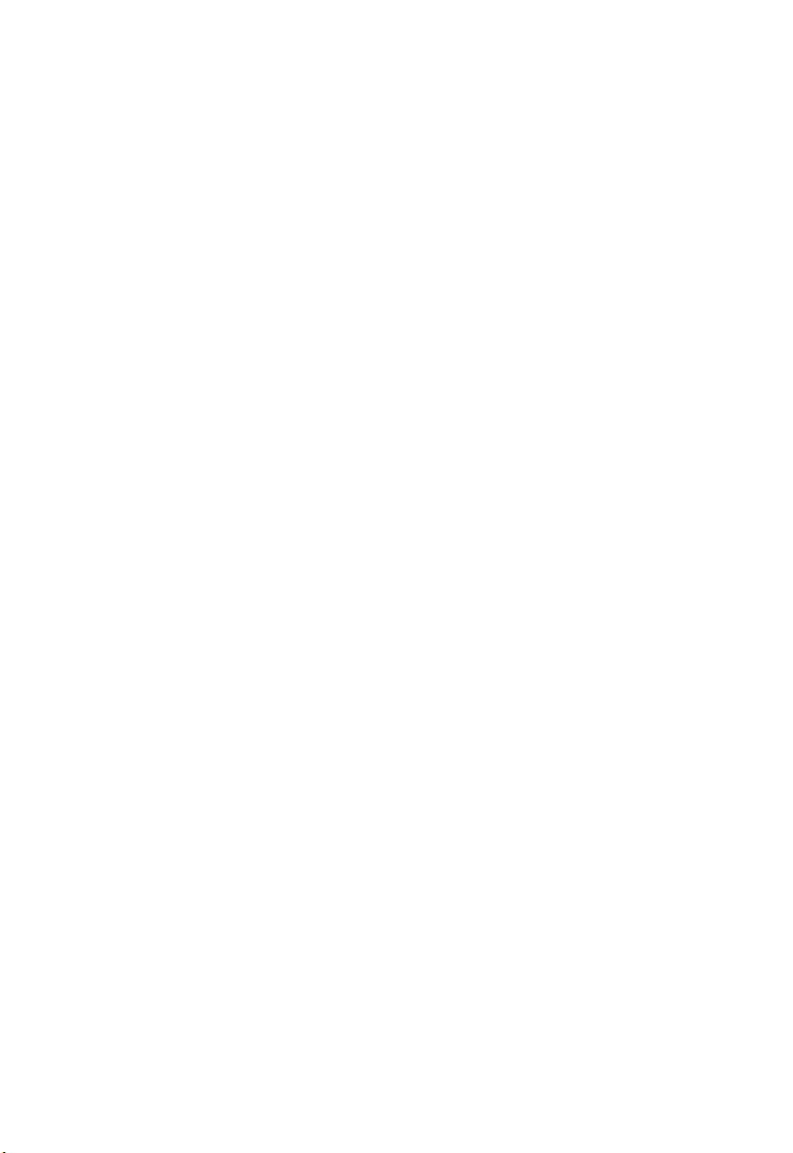
Page 3
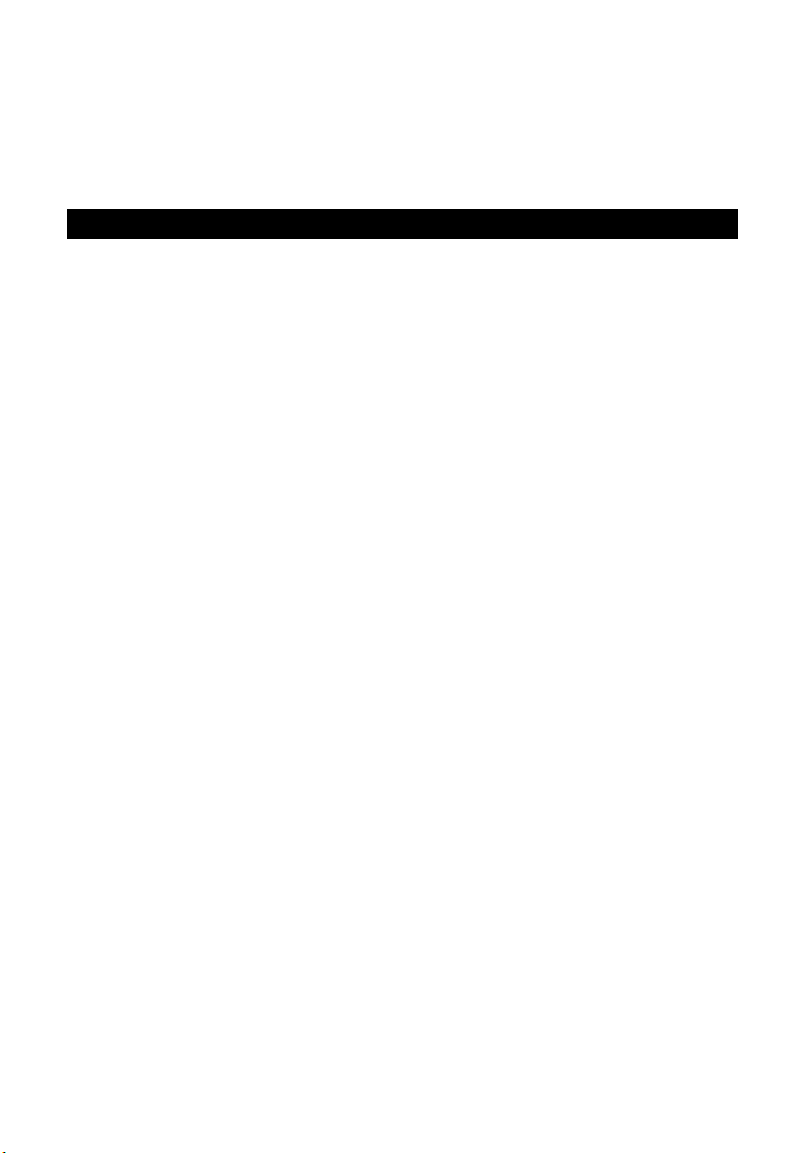
User Guide
Guide
802.11b/g Mini AP Router
IEEE 802.11b/g Wireless Router
Page 4
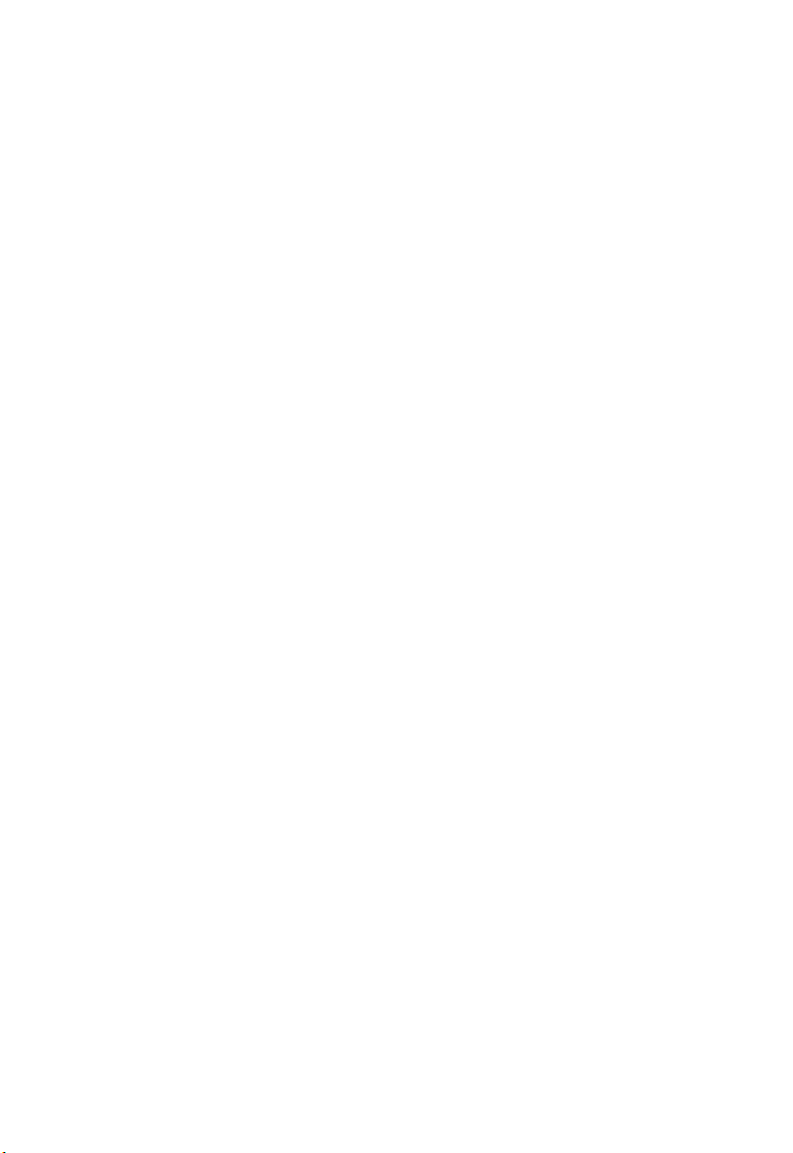
MR3202A
E062007-EK-R01
149100038500E
Page 5

Table of Contents
Chapter 1: Introduction 1-1
Package Checklist 1-1
Hardware Description 1-2
LED Indicators 1-3
Ethernet RJ-45 Ports 1-3
Power Socket 1-4
Reset Button 1-4
WPS SET Button 1-4
Chapter 2: Installation 2-1
Router Mode 2-1
Bridge Mode 2-2
Chapter 3: Network Planning 3-1
Internet Gateway Router 3-1
LAN Access Point 3-2
Wireless Client 3-2
Wireless Bridge 3-3
Chapter 4: Initial Configuration 4-1
Logging into the Web Interface 4-2
Using the Setup Wizard 4-4
Chapter 5: System Configuration 5-1
System 5-3
Settings 5-3
Password 5-4
Backup and Restore 5-5
DynDNS Settings 5-6
Syslog Settings 5-7
Firmware Upgrade 5-8
WAN 5-9
WAN Settings 5-9
LAN 5-11
LAN Settings 5-11
Page 6
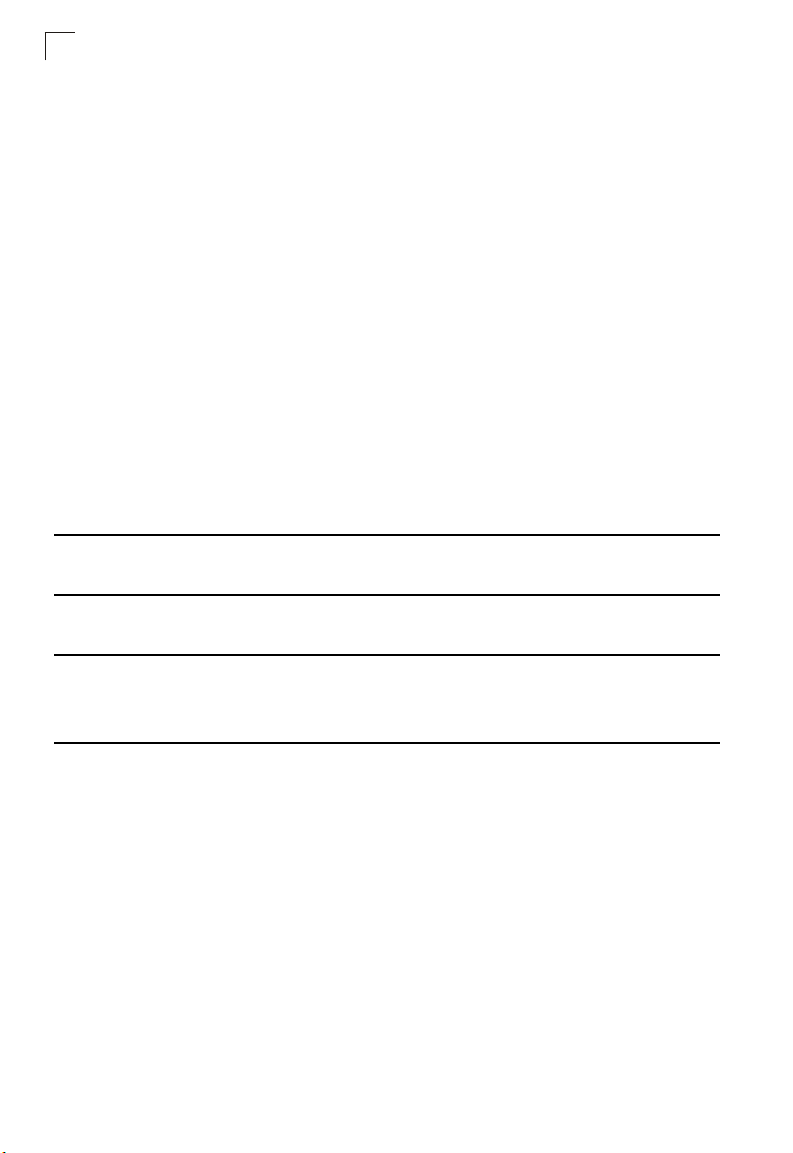
Contents
Wireless1 5-13
Wireless-VAP1 Settings 5-13
MAC Filter Settings 5-18
Wireless2 5-19
Wireless-VAP2 Settings 5-19
WMM Settings 5-20
QoS 5-21
QoS Settings 5-21
Advanced Settings 5-22
DMZ 5-24
Status 5-25
System 5-25
Interfaces 5-26
Events Log 5-27
DHCP Clients 5-28
PPPoE 5-28
Wireless Stations 5-29
About 5-29
Reboot 5-30
Appendix A: Troubleshooting A-1
Appendix B: Specifications B-1
Appendix C: License Information C-1
The GNU General Public License C-1
Glossary
Page 7

Chapter 1: Introduction
The Mini AP Router is an IEEE 802.11b/g wireless gateway router that connects your
Internet access device (cable or ADSL modem) to your PC or local area network, or to
its own secure wireless network.
The Mini AP Router can be automatically configured with other Wi-Fi Protected
Setup (WPS) devices by simply pressing its WPS SET button. For more detailed
configuration, the unit can also be set up through its easy-to-use web interface.
Package Checklist
The Mini AP Router package includes:
• Mini AP Router (MR3202A)
• RJ-45 Category 5 network cable
• AC power adapter
• Quick Installation Guide
• User Guide CD
Inform your dealer if there are any incorrect, missing or damaged parts. If possible,
retain the carton, including the original packing materials. Use them again to repack
the product in case there is a need to return it.
1-1
Page 8
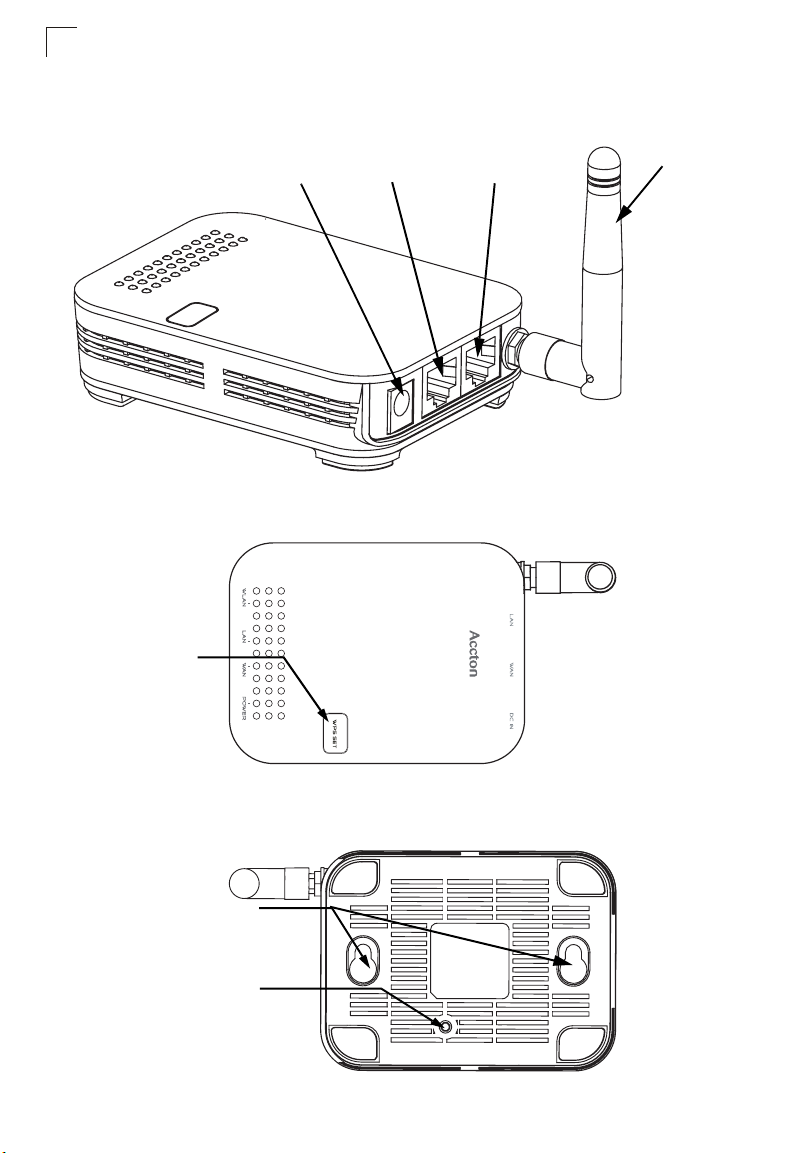
Introduction
1
Hardware Description
Top Panel
WPS SET Button
Power
Socket
Ethernet WAN
RJ-45 Port
Ethernet LAN
RJ-45 Port
Antenna
Bottom Panel
Wall Mount Slots
Reset Button
1-2
Page 9

Hardware Description
LED Indicators
The
Mini AP Router
figure and table.
802.11b/g Link/
Activity
LAN Link/Activity
WAN Link/Activity
Power
LED Status Description
POWER On Green Indicates that the system is working normally.
WAN On/Flashing Green Indicates a valid link on the WAN Ethernet port. Flashing indicates
LAN On/Flashing Green Indicates a valid link on the LAN Ethernet port. Flashing indicates
WLAN On/Flashing Green Indicates the 802.11b/g radio is enabled. Flashing indicates
includes four status LED indicators, as described in the following
network activity.
Off The Ethernet port has no valid link.
network activity.
Off The Ethernet port has no valid link.
wireless network activity.
Off Indicates the 802.11b/g radio is disabled.
1
Ethernet RJ-45 Ports
The
Mini AP Router
• The RJ-45 LAN port is for connection to a PC or to a 10/100 Mbps.
• The RJ-45 WAN port is for connection to a DSL or cable modem, or to a LAN or
other device that provides your Internet access.
Both ports auto-negotiate the operating speed to 10/100 Mbps, the mode to half/full
duplex, and the pin signals to MDI/MDI-X. Automatic MDI/MDI-X support enables
you to use straight-through cables for all network connections to PCs, switches, or
hubs.
has one RJ-45 LAN port and one RJ-45 WAN port.
1-3
Page 10
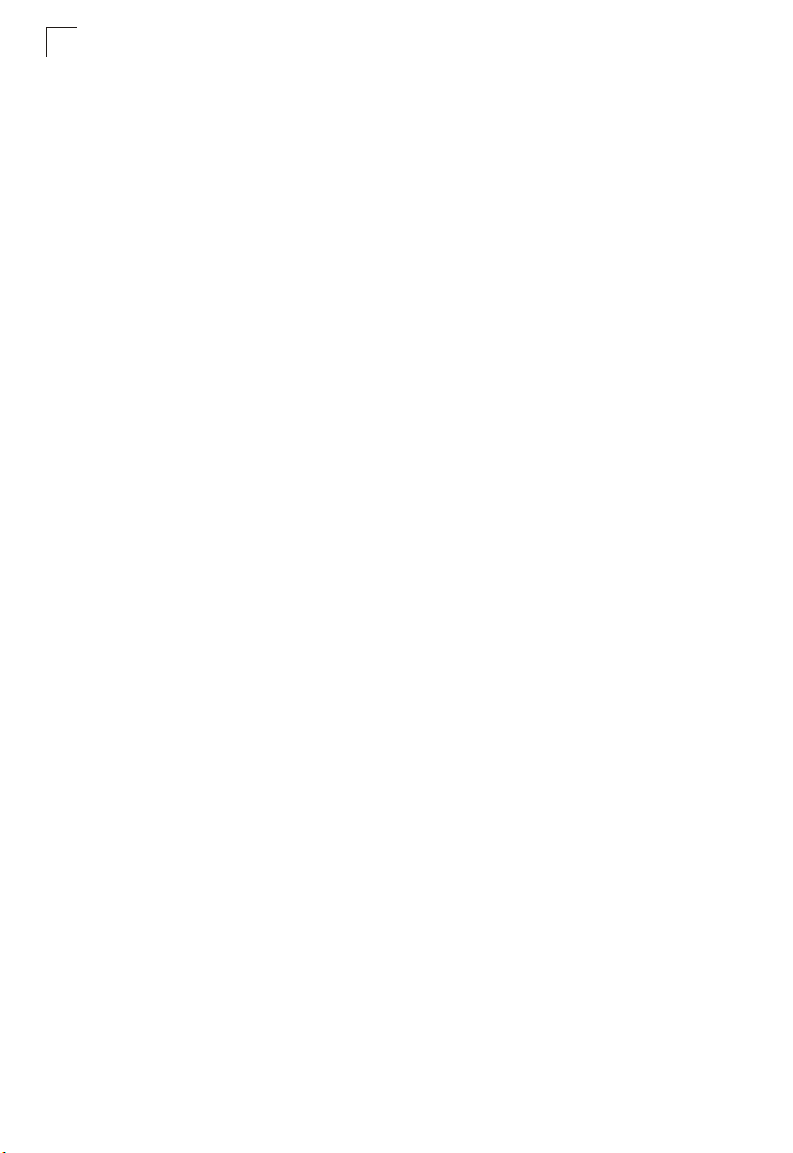
Introduction
1
Power Socket
The
Mini AP Router
to the AC power adapter, and the power adapter is connected to a power source.
The power adapter automatically adjusts to any voltage between 100-240 volts at 50
or 60 Hz. No voltage range settings are required.
does not have a power switch. It is powered on when connected
Reset Button
The Reset button can be used to restart the Mini AP Router or restore the factory
default configuration. If you press the button for less than 5 seconds, the
Router
will restart. If you press and hold down the button for 5 seconds or more, any
configuration changes you may have made are removed and the
restored to its factory default configuration.
Mini AP
Mini AP Router
WPS SET Button
Use the WPS SET button on the Mini AP Router to automatically connect multiple
devices to the network. Within two minutes, press the physical or virtual button on
wireless client devices to enable them to join the WLAN.
The WPS configuration process may be initiated on any device and there is no
restriction to the order in which buttons are pressed.
Note: Any WPS-compatible devices could unintentionally join the WLAN if they are
within range during the two-minute set up period after the WPS SET button is
pressed.
is
1-4
Page 11

Chapter 2: Installation
The Mini AP Router has two basic operating modes that can be set through the web
management interface:
• Router Mode — Normal gateway mode that connects a wired LAN and wireless
clients to an Internet access device, such as a cable or DSL modem. This is the
factory set default mode.
• Bridge Mode — An access point mode that extends a wired LAN to wireless
clients.
In addition to these basic operating modes, each wireless interface supports a
WIreless Distribution System (WDS) link to another Mini AP Router, and a wireless
client mode. These advanced configurations are not described in this section. See
“Network Planning” on page 3-1 for more information.
In a basic configuration, how the Mini AP Router is connected depends on the
operating mode. The following sections describe connections for basic Router Mode
and Bridge Mode operation.
Router Mode
In its default Router Mode, the Mini AP Router forwards traffic between an Internet
connected cable or ADSL modem, and wired or wireless PCs or notebooks. The
basic connections are illustrated in the figure below.
Set up
4
wireless
devices
Notebook PC
Connect
3
AC power
adapter to
power source
Internet
Connect
2
LAN port
to PC
Cable/DSL Modem
Notebook PC
Connect
1
WAN port
to Cable/DSL
modem
2-1
Page 12
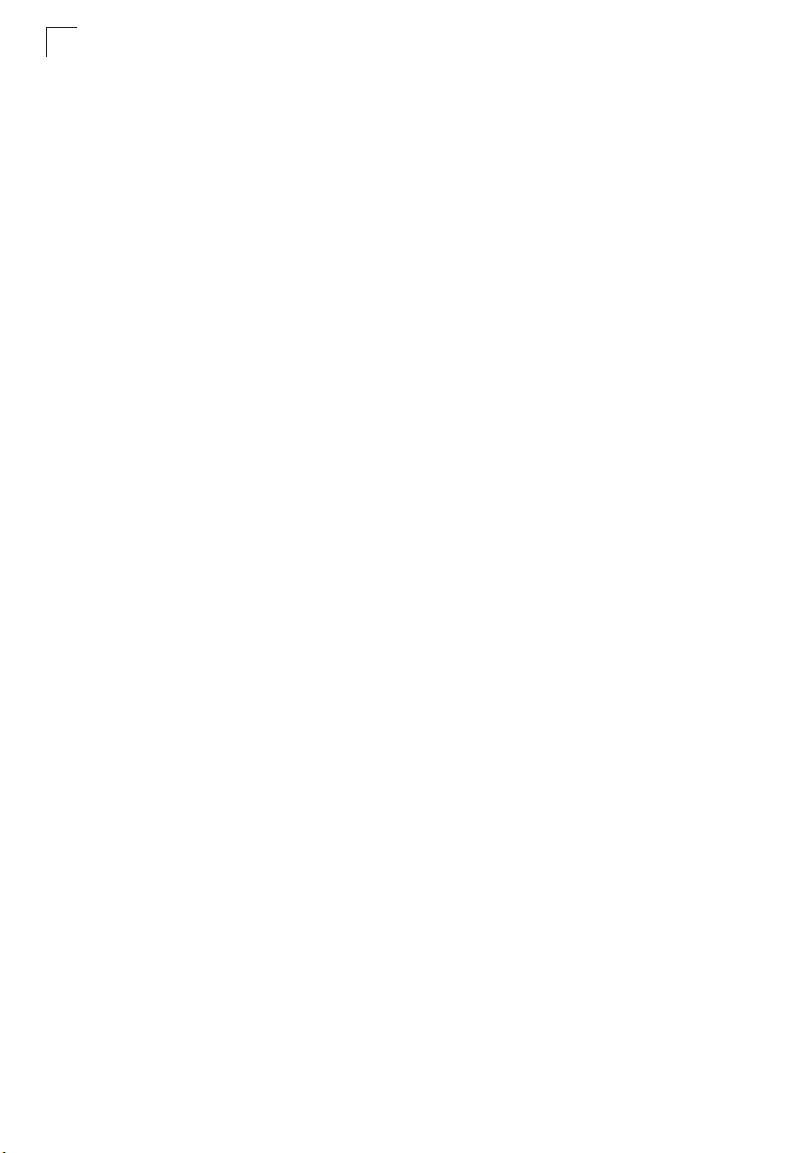
Installation
2
To connect the Mini AP Router in Router Mode for use as an Internet gateway, follow
these steps:
1. Connect an Ethernet cable from the Mini AP Router’s WAN port to your Internet
connected cable or ADSL modem.
2. Connect an Ethernet cable from the Mini AP Router’s LAN port to your PC.
Alternatively, you can connect to a workgroup switch to support multiple users.
The Mini AP Router can support up to 253 wired or wireless users.
3. Power on the Mini AP Router by connecting the AC power adapter and
plugging it into a power source.
When you power on the Mini AP Router, verify that the Power LED turns on and
that the other LED indicators start functioning as described under “LED
Indicators” on page 1-3.
4. Set up wireless devices by pressing the WPS Set button on the Mini AP Router
or by using the web interface. See “Initial Configuration” on page 4-1 for more
information on accessing the web interface.
Caution: Use ONLY the power adapter supplied with the Mini AP Router. Otherwise, the
product may be damaged.
Bridge Mode
In Bridge Mode, the Mini AP Router operates as a wireless access point, extending
a local wired network to associated wireless clients (PCs or notebooks with wireless
capability). From any nearby location, you can then make a wireless connection to
the Mini AP Router and access the wired network resources, including local servers
and the Internet.
In Bridge Mode, the Mini AP Router does not support gateway functions on its WAN
port. Both the LAN port and the WAN ports can be connected to a local Ethernet
LAN.
Note: Bridge Mode is not the factory default mode and must be manually set using the
web management interface.
2-2
Page 13

3
Set up
wireless
devices
Notebook PC
Notebook PC
Bridge Mode
2
Connect
2
AC power
adapter to
power source
LAN Switch
Desktop PCs
To connect the Mini AP Router for use as an access point, follow these steps:
1. Connect an Ethernet cable from the Mini AP Router’s LAN or WAN port to your
local network switch.
2. Power on the Mini AP Router by connecting the AC power adapter and
plugging it into a power source.
When you power on the Mini AP Router, verify that the Power LED turns on and
that the other LED indicators start functioning as described under “LED
Indicators” on page 1-3.
3. Set up wireless devices by pressing the WPS Set button on the Mini AP Router
or by using the web interface. See “Initial Configuration” on page 4-1 for more
information on accessing the web interface.
Caution: Use ONLY the power adapter supplied with the Mini AP Router. Otherwise, the
product may be damaged.
Connect LAN and WAN
1
ports to Ethernet LAN
switch or PCs
Server
2-3
Page 14
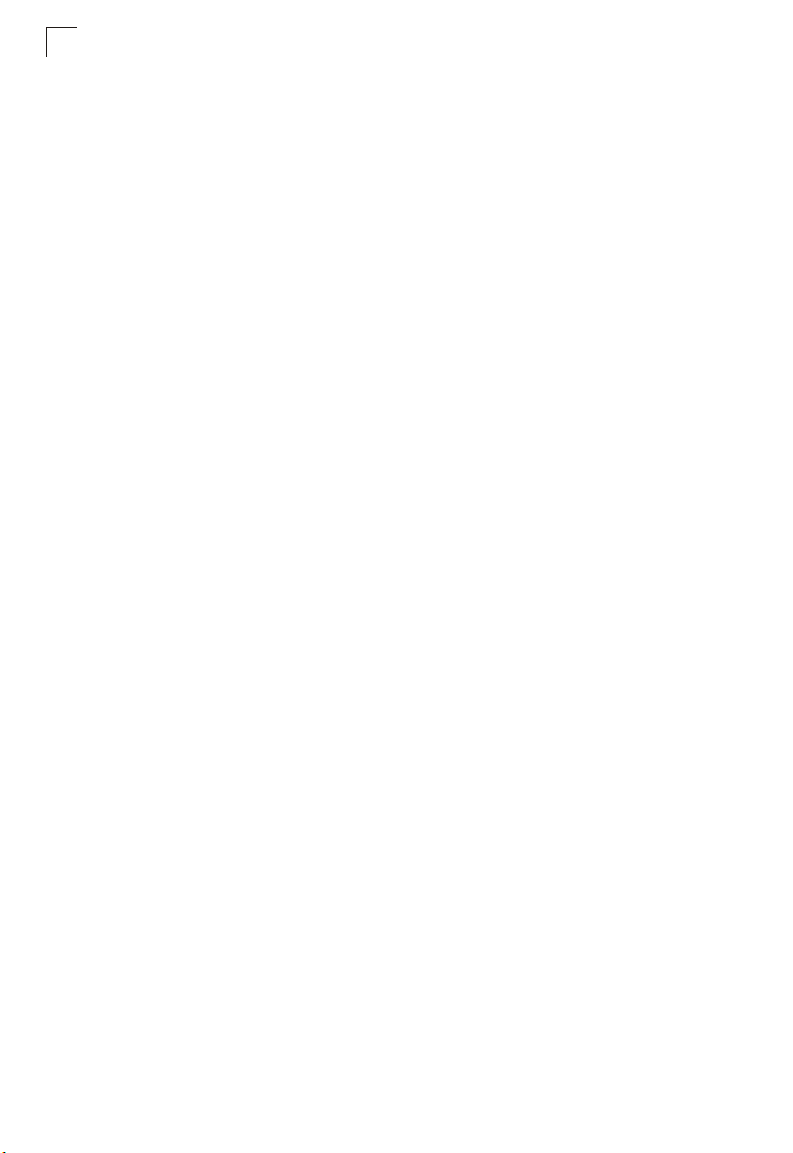
2
Installation
2-4
Page 15
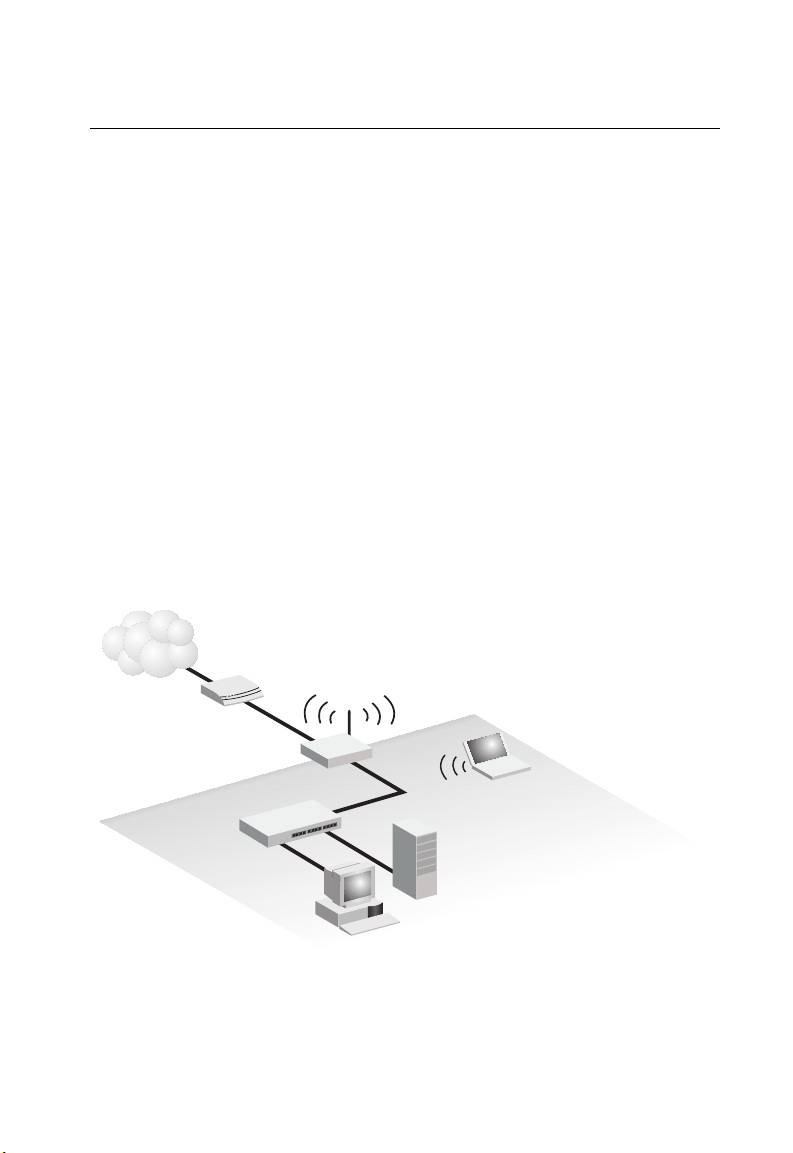
Chapter 3: Network Planning
The Mini AP Router is designed to be very flexible in its deployment options. It can
be used as an Internet gateway for a small network, or as an access point to extend
an existing wired network to support wireless users. It also supports use as a
wireless client to connect to another wireless network, or a wireless bridge to
connect two wired LANs.
This chapter explains some of the basic features of the Mini AP Router and shows
some network topology examples in which the device is implemented.
Internet Gateway Router
The Mini AP Router can connect directly to a cable or DSL modem to provide an
Internet connection for multiple users through a single service provider account.
Users connect to the Mini AP Router either through a wired connection to the LAN
port, or though the device’s own wireless network. The Mini AP Router functions as
an Internet gateway when set to Router Mode.
An Internet gateway employs serveral functions that essentially creates two
separate Internet Protocol (IP) subnetworks; a private internal network with wired
and wireless users and a public external network that connects to the Internet.
Network traffic is forwarded, or routed, between the two subnetworks.
Internet
Service
Provider
Cable/DSL
Modem
WAN (IPassigned from ISP)
LAN (IP: 192.168.1.x)
LAN Switch
Mini APRouter
Desktop PC
(IP: 192.168.1.x)
Notebook PC
(IP: 192.168.1.x)
Server
(IP: 192.168.1.x)
The private local network, connected to the LAN port or wireless interface, provides
a Dynamic Host Configuration Protocol (DHCP) server for allocating IP addresses to
local PCs and wireless clients, and Network Address Translation (NAT) for mapping
the multiple "internal" IP addresses to one "external" IP address.
3-1
Page 16
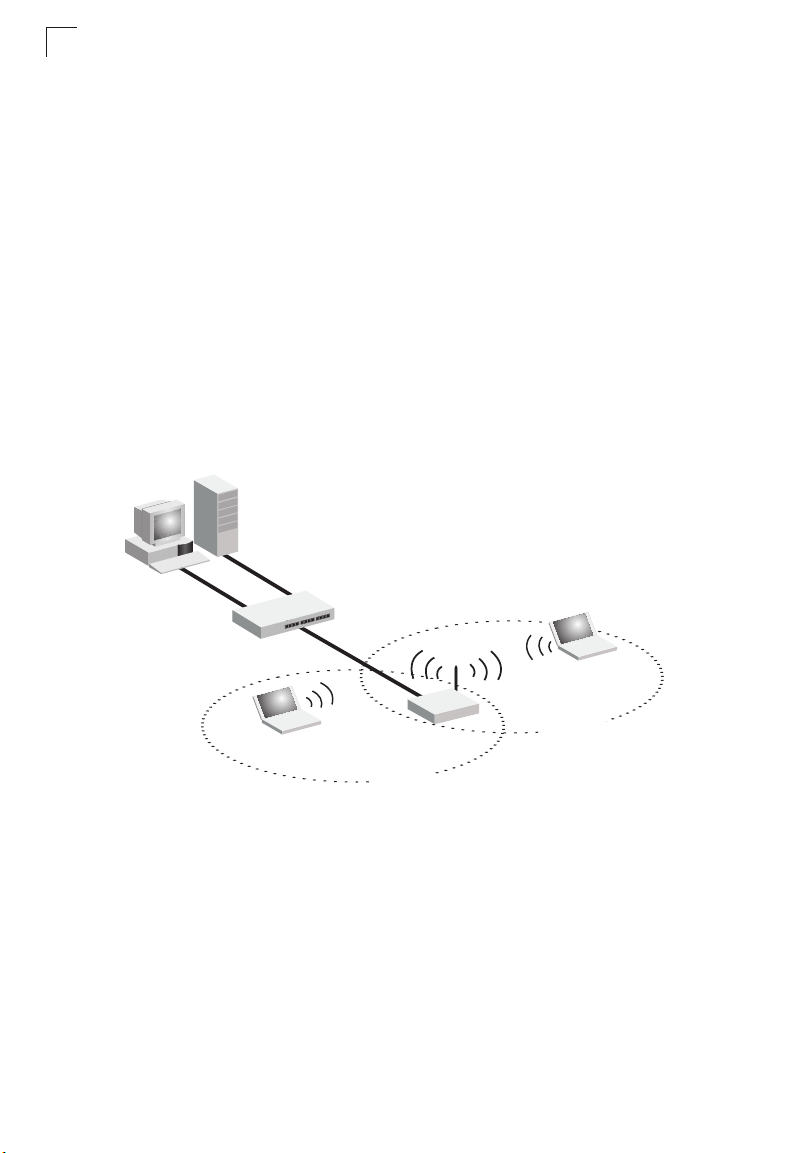
Network Planning
3
The public external network, connected to the WAN port, supports DHCP client and
Point-to-Point Protocol over Ethernet (PPPoE) for connection to an Internet service
provider (ISP) through a cable or DSL modem:
LAN Access Point
The Mini AP Router can provide an access point service for an existing wired LAN,
creating a wireless extension to the local network. The Mini AP Router functions as
purely an access point when set to Bridge Mode. When used in this mode, there are
no gateway functions between the WAN port and the LAN and wireless interface.
A Wi-Fi wireless network is defined by its Service Set Identifier (SSID) or network
name. Wireless clients that want to connect to a network must set their SSID to the
same SSID of the network service. The Mini AP Router supports two separate
wireless interfaces, that is two SSIDs or Virtual Access Points (VAPs). The two VAP
interfaces can be configured separately to support different security settings or other
wireless functions.
Server
(IP: 192.168.1.x)
Desktop PC
(IP: 192.168.1.x)
LAN Switch
Notebook PC
(IP: 192.168.1.x)
Mini APRouter
SSID 1
(public)
Notebook PC
(IP: 192.168.1.x)
SSID 2
(private)
Wireless Client
The Mini AP Router can operate as a wireless client on one VAP interface, which
enables a connection to another wireless network.
The wireless client option requires the unit to be set to Router Mode. When the
wireless client option is enabled, the client VAP interface functions as the external
gateway interface instead of the WAN port. The other VAP interface, LAN port, and
WAN port all function as the local network within the same IP subnet.
3-2
Page 17
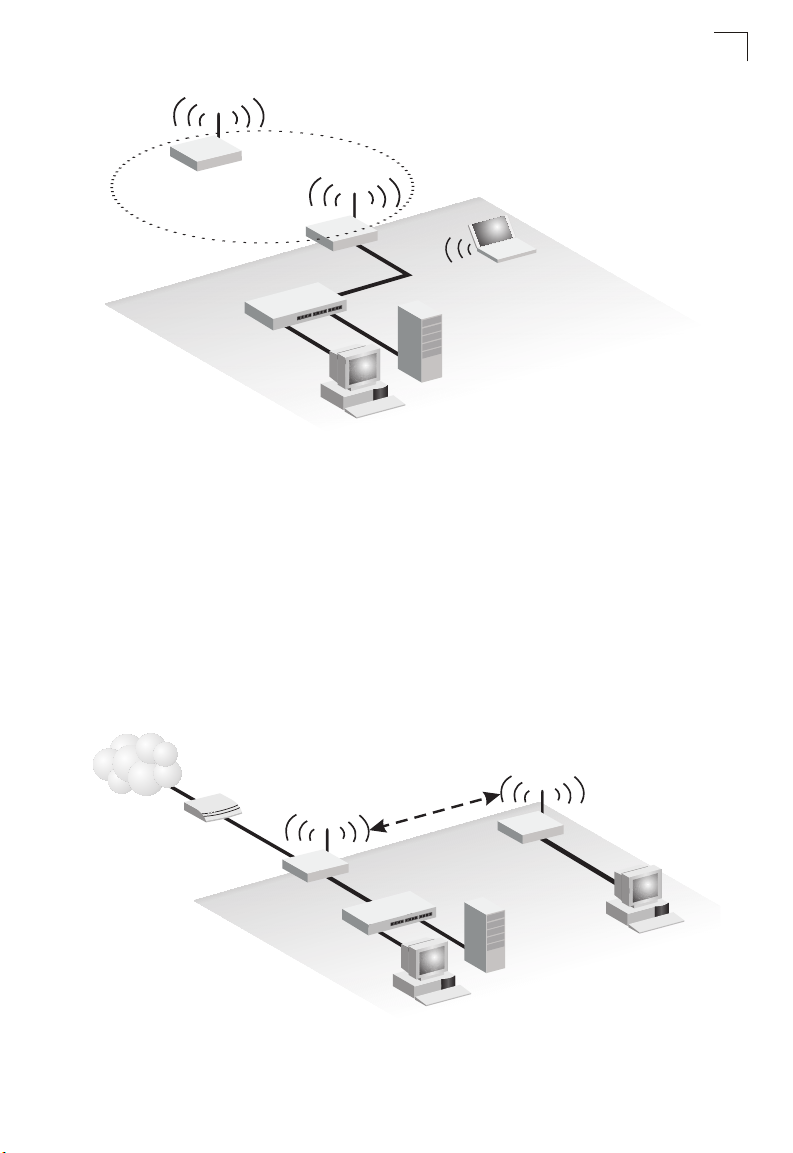
Access Point
(SSID: External)
Wireless Bridge
3
Wireless Client
(IP: 192.168.2.x)
LAN/WAN Port
(IP: 192.168.1.x)
LAN Switch
Mini APRouter
Desktop PC
(IP: 192.168.1.x)
Notebook PC
(IP: 192.168.1.x)
Server
(IP: 192.168.1.x)
Wireless Bridge
The IEEE 802.11 standard defines a WIreless Distribution System (WDS) for bridge
connections between access points. The Mini AP Router can use WDS to forward
traffic on links between units.
A single WDS bridge link can be specified for each VAP interface. One end of a link
must be configured as the “WDS Parent” and the other as the “WDS Child.” A VAP
interface can be configured as a WDS Parent when the Mini AP Router is set to
either Router Mode or Bridge Mode, but to be configured to WDS child the unit must
be set to Bridge Mode.
Internet
Service
Provider
Cable/DSL
Modem
WAN
(IP from ISP)
LAN
(IP: 192.168.1.x)
WDS Parent
LAN Switch
WDS Link
Mini AP Router
(Router Mode)
Desktop PC
(IP: 192.168.1.x)
WDS Child
Mini AP Router
(Bridge Mode)
Server
(IP: 192.168.1.x)
Desktop PC
(IP: 192.168.1.x)
3-3
Page 18
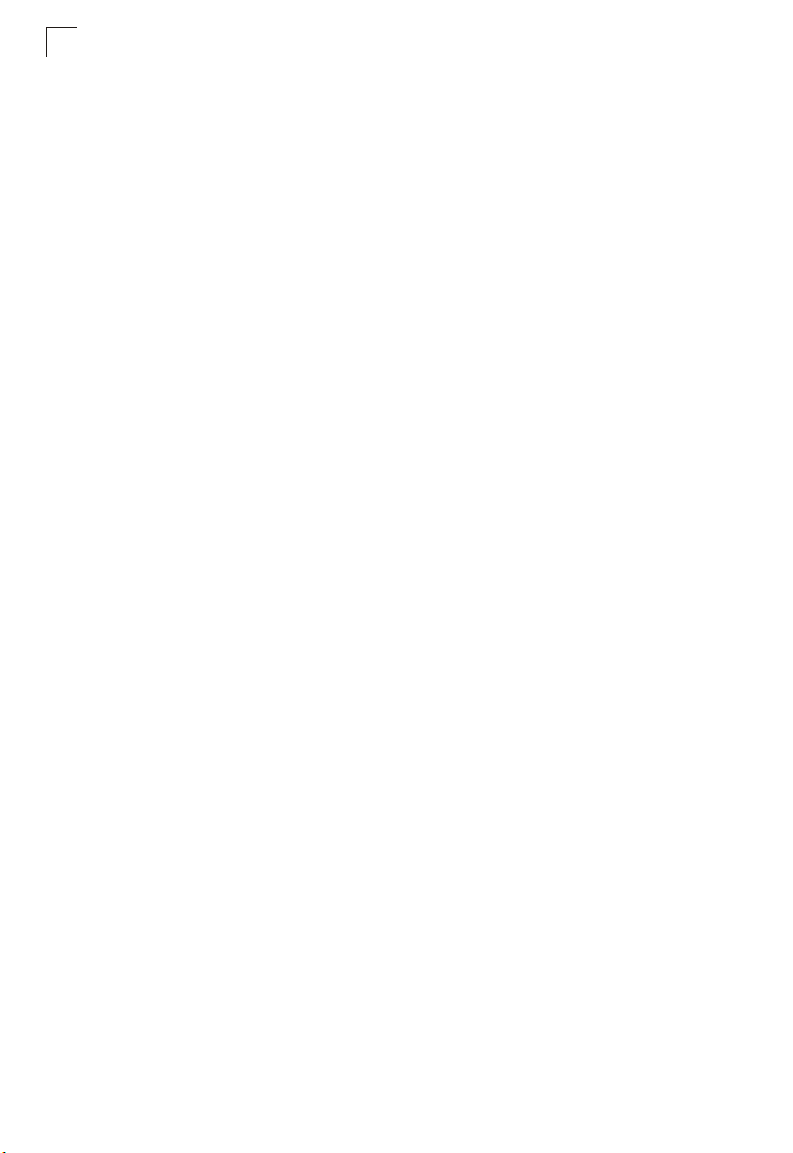
3
Network Planning
3-4
Page 19
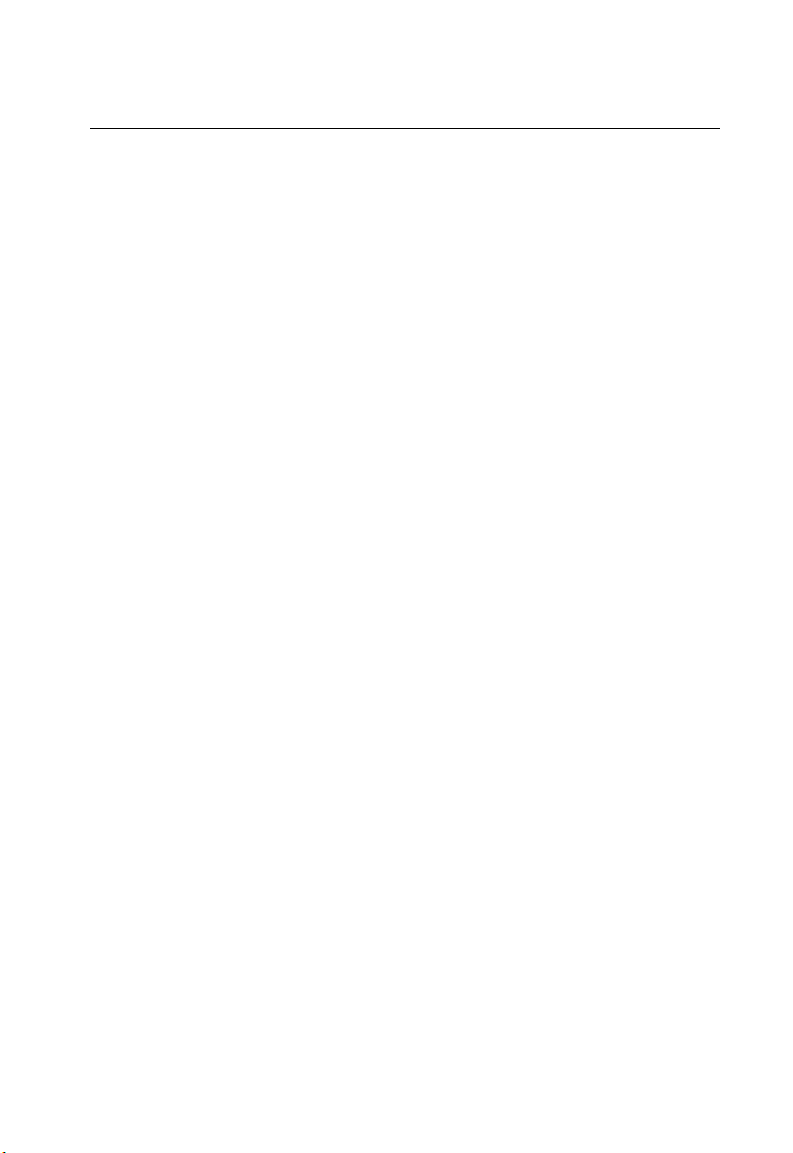
Chapter 4: Initial Configuration
The Mini AP Router offers a user-friendly web-based management interface for the
configuration of all the unit’s features. Any PC directly attached to the unit can
access the management interface using a web browser, such as Internet Explorer
(version 6.0 or above).
The initial configuration steps can be made through the web browser interface using
the Setup Wizard. It is recommended to make the initial changes by connecting a
PC directly to the Mini AP Router before installing it in its intended location. The Mini
AP Router has a default IP address of 192.168.1.1 and a subnet mask of
255.255.255.0. If your PC is set to "Obtain an IP address automatically" (that is, set
as a DHCP client), you can connect immediately to the web interface. Otherwise,
you must set your PC IP address to be on the same subnet as the Mini AP Router
(that is, the PC and Mini AP Router addresses must both start 192.168.1.x).
4-1
Page 20
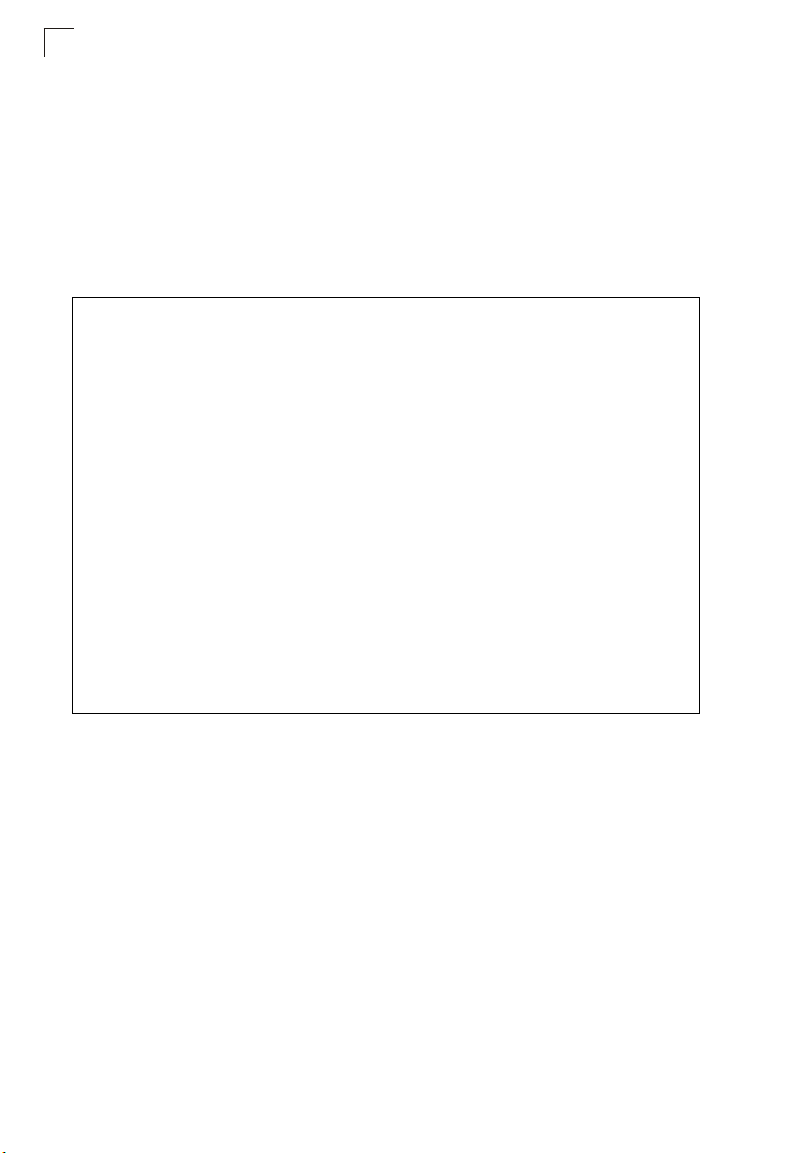
Initial Configuration
4
Logging into the Web Interface
In the web browser’s address bar, type the default IP address: http://192.168.1.1.
The web browser displays the home page.
It is strongly recommended that you first set a password for web access. If a
password is not configured, the management interface is not protected and your netowrk
security may be compromised.
1. Launch the Advanced Setup – Click “Start with Advanced Setup.”
To set up the password, follow these steps:
4-2
Figure 4-1. Home Page
Page 21
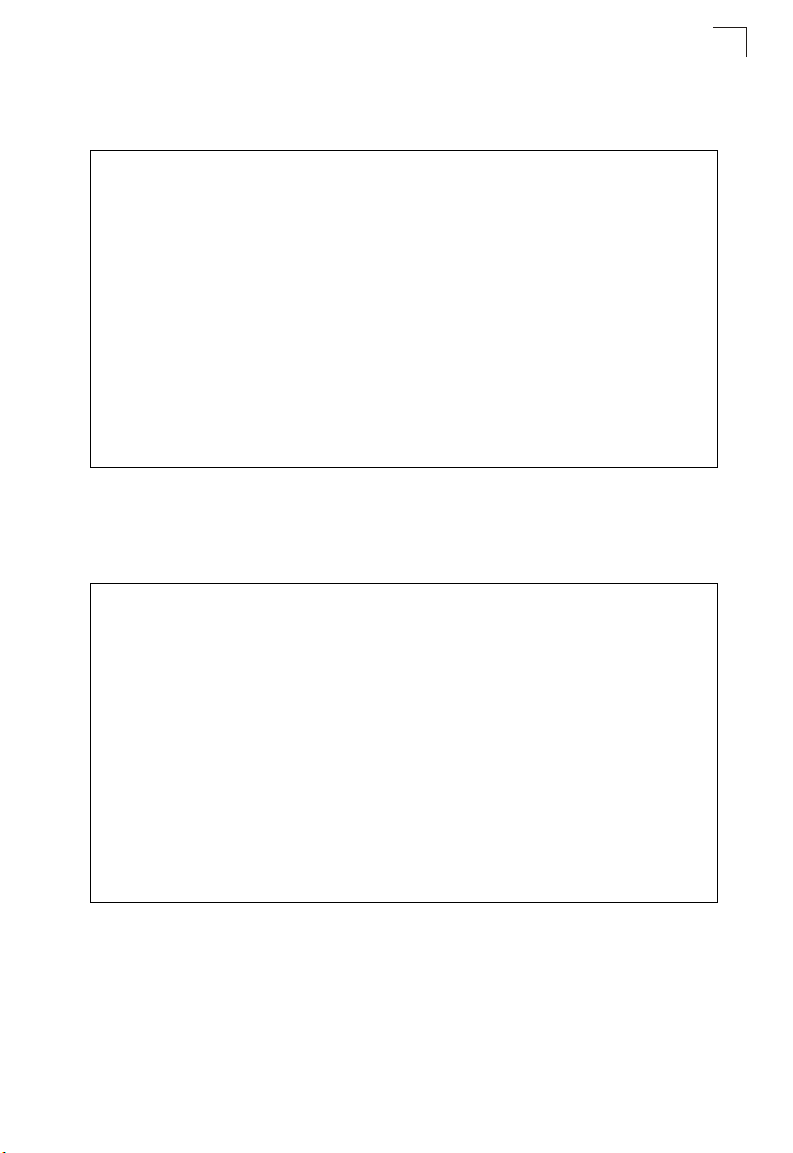
Logging into the Web Interface
2. Set the Password – Enter the new password and confirm it. Click the Set
button.
Figure 4-2. Password Setup
3. Login Page – When you next access the web interface, enter the default user
name "root" and the password you have set, then click OK.
4
Figure 4-3. Login Page
4. Return to the Home Page – From the home page, click Start with Setup
Wizard and follow the simple steps to set up the Mini AP Router.
4-3
Page 22
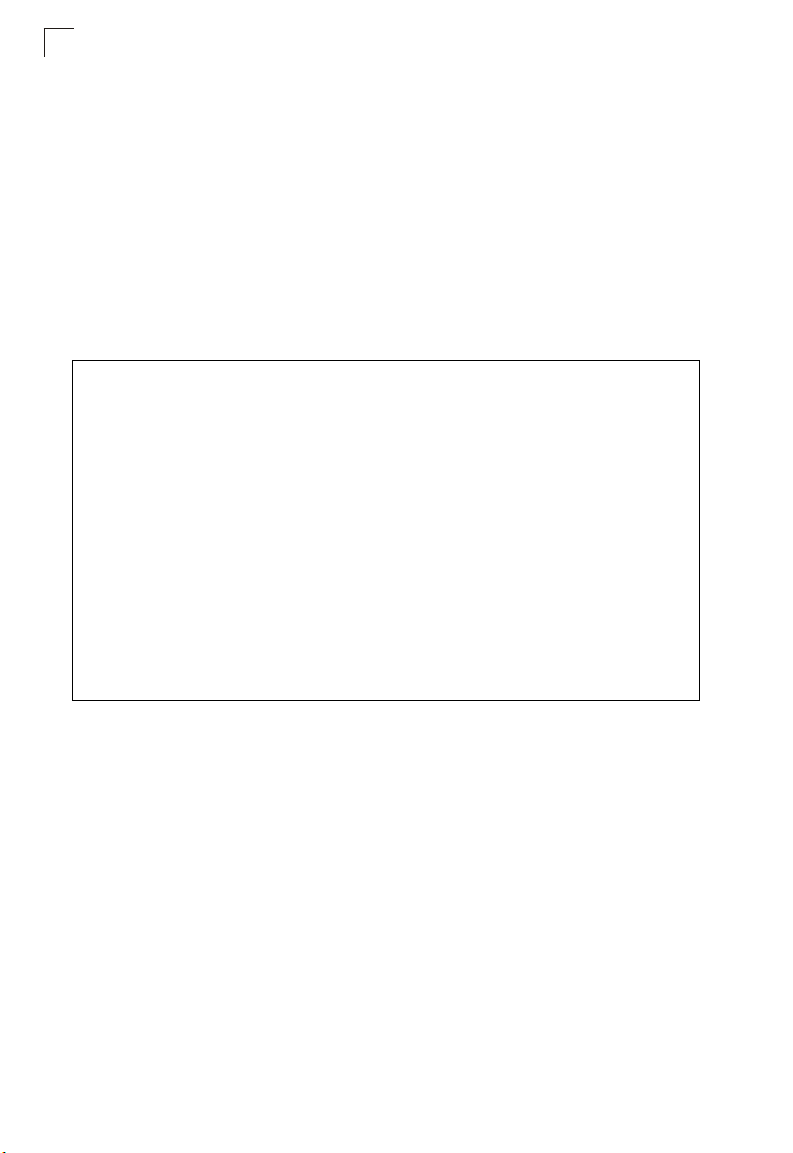
Initial Configuration
4
Using the Setup Wizard
There are only a few basic steps you need to set up the Mini AP Router and provide
a connection for network access for other wireless stations.
The Setup Wizard takes you through configuration procedures for the general
network settings, such as IP configuration, wireless network name (Service Set
Identifier), and wireless security. Follow these steps:
1. Launch the Setup Wizard – Click “Start with Setup Wizard” on the home page.
2. WAN Configuration – There are three basic methods for configuring the
access point’s WAN port IP address.
Figure 4-4. Setup Wizard - WAN Configuration
The displayed items on this page can be described as follows:
• DHCP – Enables the Mini AP Router to automatically obtain an IP address from a
DHCP server normally operated by the Internet Service Provider (ISP).
- WAN IP Address: The IP address of the Mini AP Router. Valid IP addresses
consist of four decimal numbers, 0 to 255, separated by periods.
- Subnet Mask: The mask that identifies the host address bits used for routing to
specific subnets.
- MAC Address: This setting allows you to manually change the MAC address on
the WAN interface to prevent troubles with operators that restrains connection
from different MAC addresses. Enter the MAC address and click Clone MAC
address of PC.
- Host Name: Set the Host Name.
• Static IP – Select configuration for a fixed IP address xDSL Internet connection.
- WAN IP Address: The IP address of the Mini AP Router. Valid IP addresses
4-4
Page 23
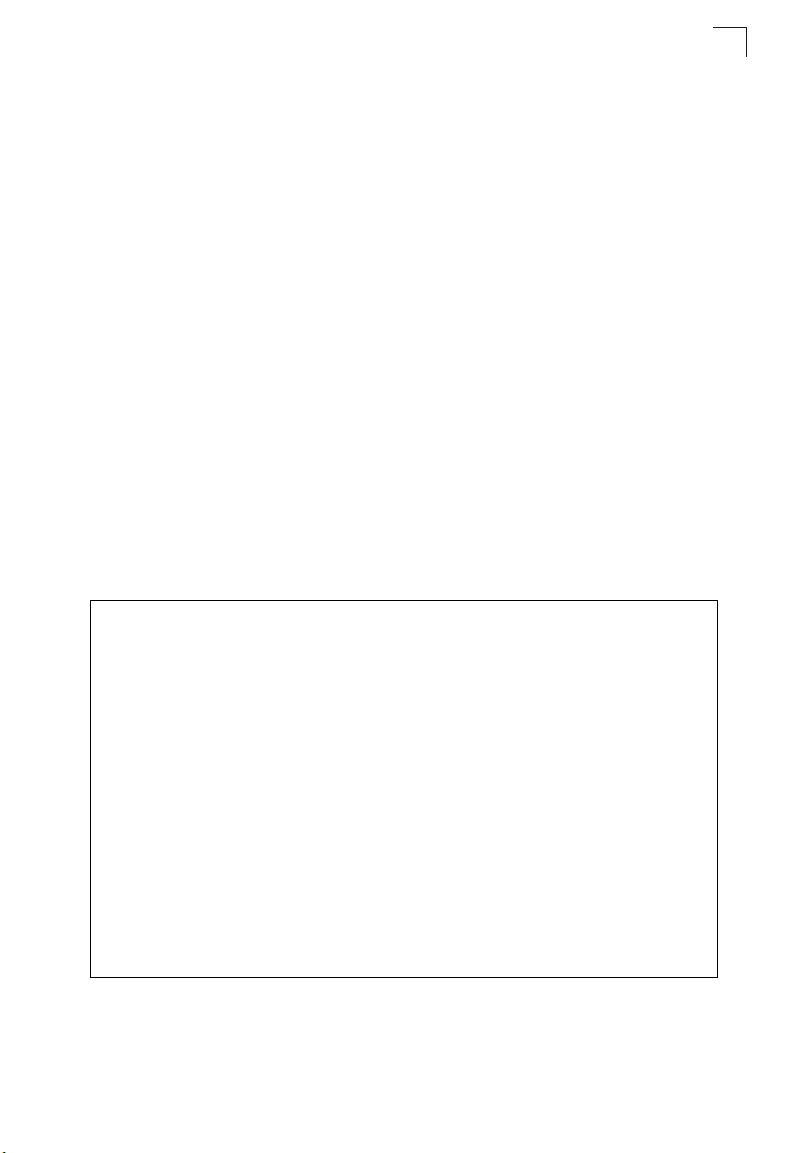
Using the Setup Wizard
consist of four decimal numbers, 0 to 255, separated by periods.
- Subnet Mask: The mask that identifies the host address bits used for routing to
specific subnets.
- Default Gateway – The IP address of the gateway router that is used if the
requested destination address is not on the local subnet.
- WAN DNS Server – The IP address of a Domain Name Server. A DNS maps
numerical IP addresses to domain names and can be used to identify network
hosts by familiar names instead of the IP addresses.
• PPPoE – Enable the Mini AP Router IP address to be assigned automatically from
an Internet service provider (ISP) through an ADSL modem using PPPoE.
- Reconnect Policy: Select a procedure for the reconnect policy.
- Reconnect Timeout: The number of seconds before the next reconnect
attempt. (valid range:0-600 seconds)
- Username: If your ISP has provided you with a PPPoE user name, enter it in the
corresponding text box.
- Password: If your ISP has provided you with a PPPoE password, enter it in the
corresponding text box.
- MTU: Set the size of Maximum Transmission Unit (MTU) for the largest packet
that the network protocol can transmit.
3. LAN Configuration – Configures the Mini AP Router's IP address and sets the
DHCP server parameters for assigning IP addresses to wireless and LAN
clients:
4
Figure 4-5. Setup Wizard - LAN Configuration
The displayed items on this page can be described as follows:
• IP Settings — Set the IP address configuration of the Mini AP Router.
4-5
Page 24
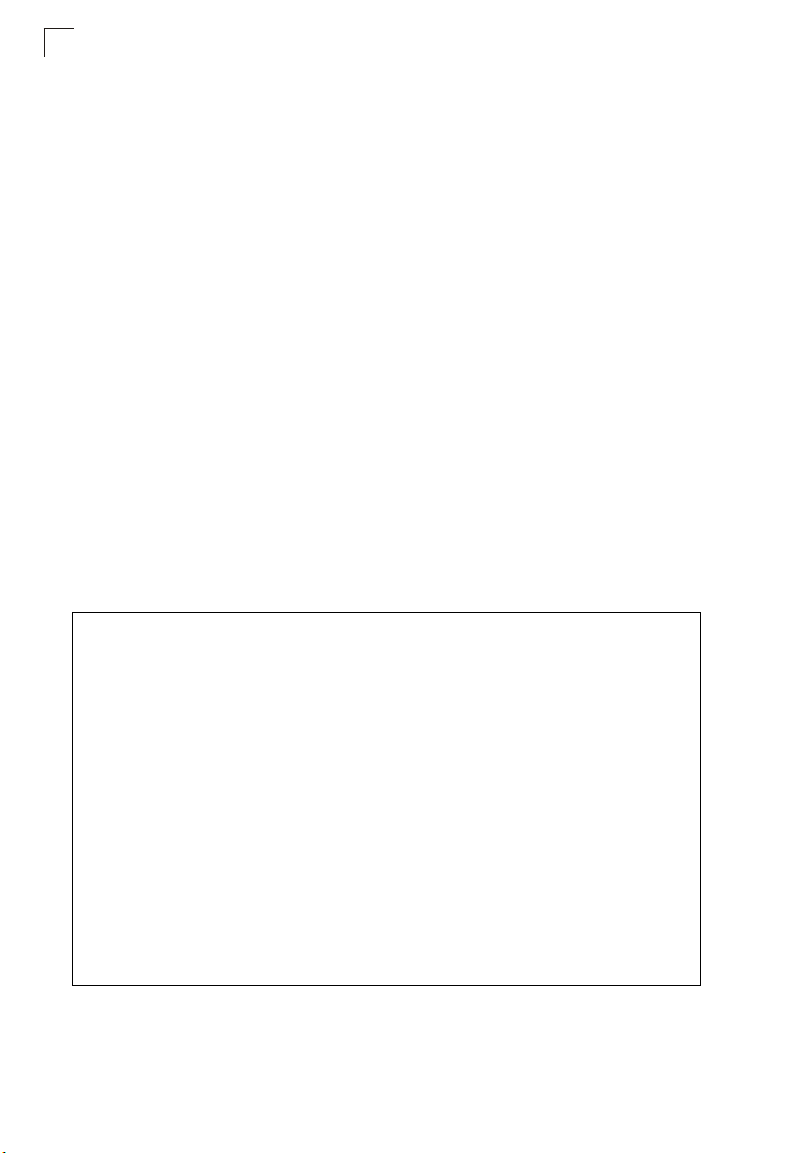
Initial Configuration
4
- LAN IP Address – Valid IP addresses consist of four decimal numbers, 0 to
255, separated by periods.The default setting is 192.168.1.1.
- Netmask – Indicate the local subnet mask is fixed as 255.255.255.0.
- Default Gateway – Normally, for wireless clients and stations in the attached
LAN, the gateway address is the same as the LAN IP address. For a larger LAN
with stations located on other subnets, type the IP address of the default
gateway router in the text field provided.
• DHCP Service for LAN — Set the DHCP service configuration of the Mini AP
Router.
- DHCP Service – Enable the DHCP server.
- DHCP Start – Specify the start IP address of a range that the DHCP server can
allocate to DHCP clients. Note that the address pool range is always in the
same subnet as the unit’s IP setting.
- Max Client Q’ty – Specify the maximum number of IP addresses to allocate to
clients.
- DHCP Lease Time (Minutes) – Select a time limit for the use of an IP address
from the IP pool. When the time limit expires, the client has to request a new IP
address.
4. Wireless-VAP1 Configuration — Sets the wireless Service Set Identifier
(SSID) and wireless security encryption key for the VAP1 wireless network.
Figure 4-6. Setup Wizard - Wireless-VAP1 Settings (AP+WDS Parent Mode)
The displayed items on this page can be described as follows:
4-6
Page 25

Using the Setup Wizard
Wireless Configuration — Enables radio communications for the VAP interface.
(Default: Enabled)
• AP+WDS Parent – The VAP operates as an access point providing a WLAN for
wireless clients. An AP using WDS can function as a wireless network bridge to
allow a wireless connection between two wired network segments.
- Broadcast SSID: Disables SSID broadcasting to protect your network from
unauthorized access. (Default: Yes)
- SSID Name: The name of the wireless network service provided by the VAP.
Clients that want to connect to the network must set their SSID to the same as
that of the VAP interface. (Default: “Wireless Network 1” for VAP1; “Wireless
Network 2” for VAP2; Range: 1-32 characters)
- Channel: The radio channel that the Mini AP Router uses to communicate with
wireless clients. When multiple access points are deployed in the same area, set
the channel on neighboring access points at least five channels apart to avoid
interference with each other. For example, you can deploy up to three access
points in the same area using channels 1, 6, 11. Note that wireless clients
automatically set the channel to the same as that used by the access point to
which it is linked. (Range: 1-11)
- Radio Mode: Defines the radio mode for the VAP interface.
• 802.11b: Both 802.11b and 802.11g clients can communicate with the Mini
AP Router, but 802.11g clients can only transfer data at 802.11b standard
rates (up to 11 Mbps).
• 802.11b/g: Both 802.11b and 802.11g clients can communicate with the Mini
AP Router (up to 54 Mbps).
• Client – Enables the Mini AP Router to operate as a client to a larger wireless
network upstream from your network. In this mode the VAP operates as the WAN
interface to provide Internet access. The other VAP interface, LAN and WAN ports
all operate as part of the local network.
- SSID Name: The name of the wireless network service to which you want to
connect. (Default: “Wireless Network 1” for VAP1; “Wireless Network 2” for
VAP2; Range: 1-32 characters)
- Radio Mode: Defines the radio mode for the VAP interface.
4
Figure 4-7. Wireless-VAP1 Settings (Client Mode)
4-7
Page 26

Initial Configuration
4
Encryption Settings — Configures the encryption used by the VAP interface.
• WEP – Enables the Mini AP Router to use WEP shared keys. If enabled, you must
configure at least one key for the VAP interface and all its clients.
Wired Equivalent Privacy (WEP) provides a basic level of security, preventing
unauthorized access to the network and encrypting data transmitted between
wireless clients and the Mini AP Router. WEP uses static shared keys
(fixed-length hexadecimal or alphanumeric strings) that are manually
distributed to all clients that want to use the network.
- Authentication Mode – The two basic methods of authentication supported for
802.11 wireless networks are “open system” and “shared key.” Open-system
authentication accepts any client attempting to connect to the access point
without verifying its identity. The shared-key approach uses Wired Equivalent
Privacy (WEP) to verify client identity by distributing a shared key to clients
before attempting authentication.
- Default Key – Sets WEP key values. At least one key must be specified. Each
WEP key has an index number. The selected default key is used for
authentication and encryption on the VAP interface. Enter key values that match
the key type and length settings. Standard keys are either 5 or 13 alpanumeric
characters; or 10 or 26 hexadecimal digits.
Figure 4-8. Encryption Settings - WEP Mode
• WPA(PSK) or WPA / WPA2(PSK)– Enable WPA(PSK) or WPA / WPA2(PSK)
security on the VAP interface.
Wi-Fi Protected Access (WPA) employs a combination of technologies to
provide an enhanced security solution for wireless networks. The WPA
Pre-shared Key (WPA-PSK) mode for small networks uses a common
password phrase that must be manually distributed to all clients that want to
connect to the network. WPA / WPA2(PSK) security on the VAP interface.
WPA2 is a futher security enhancement that includes the now ratified IEEE
802.11i wireless security standard.
- Pre-Shared Key: Enter a key as an easy-to-remember form of letters and
numbers. The key must be from 8 to 64 characters, which can include spaces.
All wireless clients must be configured with the same key to communicate with
the VAP interface.
- Confirm Pre-Shared Key: Enter the key for verification.
4-8
Page 27

Using the Setup Wizard
Figure 4-9. Encryption Settings - WPA(PSK) Mode
• WPA(RADIUS) or WPA / WPA2(RADIUS) – Enables WPA(RADIUS) or WPA /
WPA2(RADIUS) security on the VAP interface.
Remote Authentication Dial-in User Service (RADIUS) is an authentication
protocol that uses software running on a central server to control access to
RADIUS-aware devices on the network. An authentication server contains a
database of user credentials for each user that requires access to the network.
A RADIUS server must be specified for the Mini AP Router to implement IEEE
802.1X network access control and Wi-Fi Protected Access (WPA) wireless
security.
- Secret Key – A shared text string used to encrypt messages between the Mini
AP Router and the RADIUS server. Be sure that the same text string is specified
on the RADIUS server. Do not use blank spaces in the string.
- Confirm Secret Key – Enter the key for verification.
- RADIUS IP Address – Specifies the IP address of the RADIUS server.
- RADIUS Port – The UDP port number used by the RADIUS server for
authentication messages. (Range: 1024-65535; Default:1812).
4
Figure 4-10. Encryption Settings - WPA(RADIUS) Mode
4-9
Page 28

Initial Configuration
4
5. Wireless-VAP2 Configuration — Sets the wireless Service Set Identifier
(SSID) and wireless security encryption key for the VAP2 wireless network.
Figure 4-11. Setup Wizard - Wireless-VAP2 Settings
Please refer to the page 4-6 to 4-9 for the details of the displayed items on this page.
4-10
Page 29

Chapter 5: System Configuration
The
Mini AP Router
described in the previous chapter, “Initial Configuration.” However, for some
installations, you may need to configure specific settings that are not available in the
Setup Wizard. The Advanced Setup menu provides access to all the unit’s settings
for complete control of the Mini AP Router’s features.
To access the Advanced Setup menus, follow these steps:
1. Use your web browser to connect to the management interface using the
default IP address of 192.168.1.1 or the IP address set through the Wizard.
2. Log into the Mini AP Router management interface by entering the use name
and password that you have set.
3. When the home page displays, click on Start with Advanced Setup.
’s basic settings can be configured using the Setup Wizard, as
Figure 5-1. Home Page
The information in this chapter is organized to reflect the structure of the web
management screens for easy reference.
5-1
Page 30

System Configuration
5
The Advanced Setup pages include the options in the table below. For details on
configuration for each feature, see the corresponding page number.
Table 5-1. Configuration Options
Menu Description Page
System 5-3
Settings Configures basic administrative settings 5-3
Password Configures the password for management
Backup & Restore Backups and restores the configuration data 5-5
DynDNS Specifies a dynamic DNS service to use 5-6
Syslog Settings Configures the settings for syslog messages 5-6
Upgrade
WAN 5-9
WAN Settings Configures IP Settings for the wide area network 5-9
LAN 5-11
LAN Settings Sets the unit’s IP address and configures the DHCP server for the
Wireless1 5-13
Wireless-VAP1 Settings Enables the VAP1 interfaces and configures the
MAC Filter Setting Enables the VAP1 interfaces and configures the
Wireless2 5-19
Wireless-VAP2 Settings Enables the VAP2 interfaces and configures the
WMM 5-20
Settings Enables Wi-Fi Multimedia (WMM) to provide basic QoS features 5-20
QoS 5-21
QoS Settings Enables the QoS service and sets traffic prioritization 5-21
Advanced Settings Edits the QoS traffic classification rules 5-22
DMZ 5-24
DMZ Settings Enables the DMZ service and sets the virtual DMZ host 5-24
Status 5-24
System Displays the current system status 5-25
Interfaces Displays the current interfaces status 5-26
Events Log Displays the system message log 5-27
DHCP Clients Displays the DHCP client settins 5-28
PPPoE Displays the PPPoE settings 5-28
Upgrades system software from a local file
local network
access
settings
settings
settings
5-4
5-8
5-11
5-13
5-13
5-19
5-2
Page 31

System
Table 5-1. Configuration Options
Menu Description Page
Wireless Stations
About Displays the software information 5-29
Reboot 5-30
Displays the wireless station status 5-29
System
The system pages allow you to conduct the management of basic system
configuration settings.
Settings
The system settings page allows you to set the operation mode, time and web
interface display language.
5
Figure 5-2. System Settings
The displayed items on this page can be described as follows:
Operation Mode – The device can be set as a router or an access point according
to how you want to use the unit in your network.
• Bridge – Set the device as a Wireless Bridge that acts as a root bridge in a wireless
bridge network.
5-3
Page 32

System Configuration
5
• Router – Set the device as a Wireless Router that acts as a junction between two
or more networks to buffer and transfer data packets among them.
Time Settings — Set the timezone and NTP server of the Mini AP Router.
• Timezone – Set your local time zone according to the location.
• NTP Server – Configure the IP address of an NTP time server that the Mini AP
Router attempts to poll for a time update.
Webif Settings — Set the language display of the web interface.
• Language – Select English, German or French as the web interface language.
Password
The password page allows you to change the password for the access to the
management interface.
To protect access to the management interface, you are required to configure an
Administrator password as you login the web for the first time use.
Note: Pressing the reset button on the back of the Mini AP Router for more than five
seconds resets the password to the factory default.
Figure 5-3. Password
The displayed items on this page can be described as follows:
• New Password – The new password for management access.
• Confirm Password – Enter the password again for verification.
5-4
Page 33

System
Backup and Restore
The backup and resotre page allows you to backup your current configuration of the
Mini AP Router and resotre the previously set configuration back to the device.
Figure 5-4. Backup and Restore
The displayed items on this page can be described as follows:
Download Configuration — Download the current configuration.
• Name this configuration – Type a file name for the current configuration. Click
Download button to generate the configuration file.
Upload Configuration — Upload the a previously saved configuration.
• Save config.tgz file – Click Browse button to find the saved config.tgz file and then
click Submit button to restore the configuration back to the Mini AP Router.
5
5-5
Page 34

System Configuration
5
DynDNS Settings
Dynamic DNS (DDNS) provides users on the Internet with a method to tie a specific
domain name to the unit’s dynamically assigned IP address. DDNS allows your
domain name to follow your IP address automatically by changing your DNS records
when your IP address changes.
Figure 5-5. DynDNS Settings
The displayed items on this page can be described as follows:
DynDNS — Enable the Dynamic DNS of the Mini AP Router.
• Service Provider – Specify the DDNS service provider. To set up an DDNS
account, visit the websites of the service providers indicated in the table below:
Name URL Name URL
ez-ip http://www.ez-ip.net dyns htto://www.dyns.cx
dyndns http://www.dyndns.org hammer node http://www.hn.org
ods htto://www.ods.org zoneedit http://www.zoneedit.com
tzo htto://www.tzo.com dyndns-static http://www.dyndns.org
easydns htto://www.easydns.com dyndns-custom http://www.dyndns.org
gnudip http://gnudip.cheapnet.net easydns-partner htto://www.easydns.com
justlinux http://www.justlinux.com dhs htto://www.dhs.org
• Domain Name – Specify the prefix to identify your presence on the DDNS server.
•User Name – Specify your username for the DDNS service.
• Password – Specify your password for the DDNS service.
5-6
Page 35

System
Syslog Settings
The Mini AP Router supports a logging process that can control error messages
saved to memory or sent to a Syslog server. The logged messages serve as a
valuable tool for isolating Mini AP Router and network problems.
Figure 5-6. Syslog Settings
5
The displayed items on this page can be described as follows:
Remote Syslog — Set the operation mode of the Mini AP Router.
• Server IP Address – The IP address or name of a Syslog server.
• Server Port – By default, the port used to listen for UDP syslog messages is 514.
If you specify another port, it must be in the range of 1024 to 65535.
Local Log — Setup the file definition of the logging message.
• Log Type – The log type used to store the logging messages in a memory circular
buffer or in a file. Writing to a circular buffer is much faster than messages to a file.
• Log File – The path and name of your log file.
• Log Size – The max size of your log in Kbytes.
5-7
Page 36

System Configuration
5
Firmware Upgrade
The upgrade page allows you to download a new software code file from the local
web management station to the Mini AP Router using HTTP.
After upgrading to new software, you must reboot the Mini AP Router to implement
the new code. Until a reboot occurs, the Mini AP Router will continue to run the
software it was using before the upgrade started.
Figure 5-7. Firmware Upgrade
The displayed items on this page can be described as follows:
• Clear Configuration – Check the box to clear the current configuration when
uploading new firmware.
• Fireware image to upload – Specify the name of the code file on the local web
management station. You can use the Browse button to locate the image file locally
on the management station. Click Upgrade button to start the download process.
Be sure to allow enough time for the download to complete before rebooting the
Mini AP Router.
5-8
Page 37

WAN
WAN
Specify the WAN connection parameters provided by your Internet Service Provider
(ISP).
WAN Settings
Specifies the type of WAN connection to use. The selected option depends on the
device connected to the WAN port and your specific ISP service.
5
Figure 5-8. WAN Settings
The displayed items on this page can be described as follows:
WAN Configuration — Set the IP address configuration of the Mini AP Router.
• DHCP – Enables the Mini AP Router to automatically obtain an IP address from a
DHCP server.
- WAN IP Address: The IP address of the Mini AP Router. Valid IP addresses
consist of four decimal numbers, 0 to 255, separated by periods.
- Subnet Mask: The mask that identifies the host address bits used for routing to
specific subnets.
- MAC Address: This setting allows you to manually change the MAC address on
the WAN interface to prevent troubles with operators that restrains connection
from different MAC addresses. Enter the MAC address and click Clone MAC
address of PC.
- Host Name: Set the Host Name.
• Static IP – Select configuration for a fixed IP address xDSL Internet connection.
- WAN IP Address: The IP address of the Mini AP Router. Valid IP addresses
5-9
Page 38

System Configuration
5
consist of four decimal numbers, 0 to 255, separated by periods.
- Subnet Mask: The mask that identifies the host address bits used for routing to
specific subnets.
- Default Gateway – The IP address of the gateway router for the Mini AP Router,
which is used if the requested destination address is not on the local subnet.
- WAN DNS Server – The IP address of a Domain Name Server on the service
provider’s network. A DNS maps numerical IP addresses to domain names and
can be used to identify network hosts by familiar names instead of the IP
addresses.
• PPPoE – Enable the Mini AP Router IP address to be assigned automatically from
an Internet service provider (ISP) through an ADSL modem using PPPoE.
- Reconnect Policy: Select a procedure for the reconnect policy.
- Reconnect Timeout: The number of seconds before the next reconnect
attempt. (valid range:0-600 seconds)
- Username: If your ISP has provided you with a PPPoE user name, enter it in the
corresponding text box.
- Password: If your ISP has provided you with a PPPoE password, enter it in the
corresponding text box.
- MTU: Set the size of Maximum Transmission Unit (MTU) for the largest packet
that the network protocol can transmit.
5-10
Page 39

LAN
LAN
The Mini AP Router must have a valid IP address for management using a web
browser and to support other features. The unit has a default IP address of
192.168.1.1. You can use this IP address or assign another address that is
compatible with your existing local network. The unit can also be enabled as a
Dynamic Host Configuration Protocol (DHCP) server to allocate IP addresses to
local PCs and wireless clients. The unit can support up to 253 local clients.
LAN Settings
The Mini AP Router includes a DHCP server that can assign temporary IP
addresses to any attached host requesting the service. Addresses are assigned to
clients from a common address pool configured on the unit. Configure an address
pool by specifying start and end IP addresses. Be sure not to include the unit's IP
address in the address pool range.
5
Figure 5-9. LAN Settings
There are two operation modes:
IP Settings — Set the IP address configuration of the Mini AP Router.
• LAN IP Address – Valid IP addresses consist of four decimal numbers, 0 to 255,
separated by periods.The default setting is 192.168.1.1.
• Netmask – Indicate the local subnet mask is fixed as 255.255.255.0.
• Default Gateway – The default gateway is the IP address of the router, which is
used if the requested destination address is not on the local subnet. If you have
management stations located on another subnet, type the IP address of the default
5-11
Page 40

System Configuration
5
gateway router in the text field provided. Otherwise, leave the address as
(192.168.1.1).
DHCP Service for LAN — Set the DHCP service configuration of the Mini AP
Router.
• DHCP Service – Enable the DHCP server.
• DHCP Start – Specify the start IP address of a range that the DHCP server can
allocate to DHCP clients. Note that the address pool range is always in the same
subnet as the unit’s IP setting. The maximum clients that the unit can support is
253, but the IP pool range is determined by the start IP address and the Max Client
Q'ty.
• Max Client Q’ty – Defines the IP pool range that the DHCP server can allocate to
DHCP clients. If the start IP address is 192.168.1.1, the maximum client quantity
can be up to 253. If the start IP address is 192.168.1.100, the maximum client
quantity can be up to 153.
• DHCP Lease Time (Minutes) – Select a time limit for the use of an IP address from
the IP pool. When the time limit expires, the client has to request a new IP address.
5-12
Page 41

Wireless1
Wireless1
Set the wireless WLAN mode and wireless security for the Wireless-VAP1 network.
Wireless-VAP1 Settings
The Wireless-VAP1 Settings page includes configuration options for radio signal
characteristics and wireless security features on the Mini AP Router. The
Wireless-VAP1 interface is enabled by default.
5
Figure 5-10. Wireless-VAP1 Settings (AP+WDS Parent Mode)
The displayed items on this page can be described as follows:
Wireless Configuration — Enables radio communications for the VAP interface.
(Default: Enabled)
• AP+WDS Parent – The VAP operates as an access point providing a WLAN for
wireless clients. An AP using WDS can function as a wireless network bridge to
allow a wireless connection between two wired network segments.
- Broadcast SSID: Disables SSID broadcasting to protect your network from
unauthorized access. (Default: Yes)
- SSID Name: The name of the wireless network service provided by the VAP.
5-13
Page 42

System Configuration
5
Clients that want to connect to the network must set their SSID to the same as
that of the VAP interface. (Default: “Wireless Network 1” for VAP1; “Wireless
Network 2” for VAP2; Range: 1-32 characters)
- Channel: The radio channel that the Mini AP Router uses to communicate with
wireless clients. When multiple access points are deployed in the same area, set
the channel on neighboring access points at least five channels apart to avoid
interference with each other. For example, you can deploy up to three access
points in the same area using channels 1, 6, 11. Note that wireless clients
automatically set the channel to the same as that used by the access point to
which it is linked. (Range: 1-11)
- Radio Mode: Defines the radio mode for the VAP interface.
• 802.11b: Both 802.11b and 802.11g clients can communicate with the Mini
AP Router, but 802.11g clients can only transfer data at 802.11b standard
rates (up to 11 Mbps).
• 802.11b/g: Both 802.11b and 802.11g clients can communicate with the Mini
AP Router (up to 54 Mbps).
• Client – Select the client mode as the Mini AP Router is used to be a client to a
larger wireless network upstream on your network.
- SSID Name: The name of the wireless network service provided by the VAP.
Clients that want to connect to the network must set their SSID to the same as
that of the VAP interface.
- Radio Mode: Defines the radio mode for the VAP interface.
Note: This WLAN Mode is only availabe when the operation mode is set to Router. Only
one of the two Wireless VAPs can be set to Client mode and the other must be set
to AP+WDS.
Figure 5-11. Wireless-VAP1 Settings (Client Mode)
• WDS Child – Select the WDS Child as the Mini AP Router is used as a bridge
connect LAN and LAN between APs.
- SSID Name: The name of the wireless network service provided by the VAP.
Clients that want to connect to the network must set their SSID to the same as
that of the VAP interface.
- Radio Mode: Defines the radio mode for the VAP interface.
5-14
Page 43

Wireless1
Note: This WLAN Mode is only availabe when the operation mode is set to Bridge. Only
one of the two Wireless VAPs can be set to WDS Child mode and the other must
be set to AP+WDS.
Figure 5-12. Wireless-VAP1 Settings (WDS Child Mode)
Encryption Settings — Configures the encryption used by the client.
• WEP – Enables the Mini AP Router to use WEP shared keys. If enabled, you must
configure at least one key for the VAP interface and all its clients.
Wired Equivalent Privacy (WEP) provides a basic level of security, preventing
unauthorized access to the network and encrypting data transmitted between
wireless clients and the Mini AP Router. WEP uses static shared keys
(fixed-length hexadecimal or alphanumeric strings) that are manually distributed
to all clients that want to use the network.
- Authentication Mode: The two basic methods of authentication supported for
802.11 wireless networks are “open system” and “shared key.” Open-system
authentication accepts any client attempting to connect to the access point
without verifying its identity. The shared-key approach uses Wired Equivalent
Privacy (WEP) to verify client identity by distributing a shared key to clients
before attempting authentication.
- Default Key: Sets WEP key values for one or two keys. At least one key must
be specified. Each WEP key has an index number. The selected key is used for
authentication and encryption on the VAP interface. Enter key values that match
the key type and length settings.
characters; or 10 or 26 hexadecimal digits.
Standard keys are either 5 or 13 alpanumeric
5
5-15
Page 44

System Configuration
5
Figure 5-13. Encryption Settings - WEP Mode
• WPA(PSK) – Enable WPA(PSK) security on the VAP interface.
Wi-Fi Protected Access (WPA) employs a combination of technologies to
provide an enhanced security solution for wireless networks. The WPA
Pre-shared Key (WPA-PSK) mode for small networks uses a common
password phrase that must be manually distributed to all clients that want to
connect to the network.
- Pre-Shared Key: Enter a key as an easy-to-remember form of letters and
numbers. The key must be from 8 to 64 characters, which can include spaces.
All wireless clients must be configured with the same key to communicate with
the VAP interface. (Default: Product Serial Number)
- Confirm Pre-Shared Key: Enter the key for verification.
Figure 5-14. Encryption Settings - WPA(PSK) Mode
• WPA / WPA2(PSK) – Enable WPA / WPA2(PSK) security on the VAP interface.
WPA2 is a futher security enhancement that includes the now ratified IEEE
802.11i wireless security standard.
- Pre-Shared Key: Enter a key as an easy-to-remember form of letters and
numbers. The key must be from 8 to 64 characters, which can include spaces.
All wireless clients must be configured with the same key to communicate with
the VAP interface.
- Confirm Pre-Shared Key: Enter the key for verification.
- WPS Status: Enable Wi-Fi Protected Setup (WPS).
- PIN-Code: A PIN (Personal Identification Number) is required to join the Wi-Fi
Protected Setup network. Each device supporting WPS will come with a
hard-coded PIN number. Set an initial client up to talk with the router/gateway
and it becomes the master device used to enter PIN codes of other clients that
want network access. Click “Send” button to activate the security.
- Push Button: Click the button to activate WPS. This action performs the same
5-16
Page 45

Wireless1
function as pressing the physical WPS SET Button on the Mini AP Router.
Note: The Wi-Fi Protected Setup is avaliable for VAP1 only.
Figure 5-15. Encryption Settings - WPA/WPA2(PSK) Mode
• WPA(RADIUS) or WPA / WPA2(RADIUS) – Enables WPA(RADIUS) or WPA /
WPA2(RADIUS) security on the VAP interface.
Remote Authentication Dial-in User Service (RADIUS) is an authentication
protocol that uses software running on a central server to control access to
RADIUS-aware devices on the network. An authentication server contains a
database of user credentials for each user that requires access to the network.
A primary RADIUS server must be specified for the Mini AP Router to
implement IEEE 802.1x network access control and Wi-Fi Protected Access
(WPA) wireless security. A secondary RADIUS server may also be specified as
a backup should the primary server fail or become inaccessible.
- Secret Key: A shared text string used to encrypt messages between the Mini AP
Router and the RADIUS server. Be sure that the same text string is specified on
the RADIUS server. Do not use blank spaces in the string.
- Confirm Secret Key: Enter the key for verification.
- RADIUS IP Address: Specifies the IP address or host name of the RADIUS
server.
- RADIUS Port: The UDP port number used by the RADIUS server for
authentication messages. (Range: 1024-65535; Default:1812).
5
Figure 5-16. Encryption Settings - WPA(RADIUS) Mode
5-17
Page 46

System Configuration
5
MAC Filter Settings
You can allow or block access to the Internet from clients on the local network by
MAC addresses.
Figure 5-17. Encryption Settings - WPA(RADIUS) Mode
The displayed items on this page can be described as follows:
• Filter Mode – Allow or deny the feature.
• White List – Specify a local PC MAC address. Click Add to add a MAC address to
the filter list or click Remove to delete it from the list.
5-18
Page 47

Wireless2
Wireless2
Sets the wireless Service Set Identifier (SSID) and wireless security encryption key
for the Wireless-VAP2 network. An SSID is a recognizable text name that identifies a
wireless network. Wireless clients that want to connect to the network must set their
SSIDs to match that of the router.
Wireless-VAP2 Settings
The Wireless-VAP2 Settings page includes configuration options for radio signal
characteristics and wireless security features on the Mini AP Router. The
Wireless-VAP2 interface is disabled by default.
5
Figure 5-18. Wireless-VAP2 Settings
Please refer to the page 5-13 to 5-17 for the details of the displayed items on this
page.
5-19
Page 48

System Configuration
5
WMM Settings
Wi-Fi Multimedia (WMM), also known as Wireless Multimedia Extensions (WME), is
a Wi-Fi Alliance interoperability certification. It provides basic Quality of Service
(QoS) features for IEEE 802.11 wireless network.
The WMM settings page allows you to enable the WMM service. The specification
provides prioritization of data packets based on four categories - voice, video, best
effort, and background.
Figure 5-19. WMM Settings
The displayed items on this page can be described as follows:
• WMM Service – Enables the transition from data-only use of Wi-Fi into voice,
audio, and video applications. (Default: Disabled)
5-20
Page 49

QoS
QoS
Wireless networks offer an equal opportunity for all devices to transmit data from
any type of application. Although this is acceptable for most applications, multimedia
applications (with audio and video) are particularly sensitive to the delay and
throughput variations that result from this equal opportunity wireless access method.
For multimedia applications to run well over a wireless network, a Quality of Service
(QoS) mechanism is required to prioritize traffic types and provide an “enhanced
opportunity” wireless access method.
The Mini AP Router implements QoS using the Wi-Fi Multimedia (WMM) standard.
Using WMM, the min router is able to prioritize traffic and optimize performance
when multiple applications compete for wireless network bandwidth at the same
time. WMM employs techniques that are a subset of the developing IEEE 802.11e
QoS standard and it enables the Mini AP Router to interoperate with both
WMM-enabled clients and other devices that may lack any WMM functionality.
QoS Settings
The QoS settings page allows you to enable the QoS settings and specify the WAN
upload and download speeds.
5
Figure 5-20. QoS Settings
The displayed items on this page can be described as follows:
• QoS Service – Enables QoS settings of the Mini AP Router. (Default: Disabled)
• WAN Upload Speed / Download Speed – The maximum upload and download
speeds of the Internet connection on the WAN port. It is recommended that you set
5-21
Page 50

System Configuration
5
these values at between 85-90% of your true speeds. Most broadband services are
rated in Megabits per second (Mbps). To convert Mbps to Kilobits per second
(Kbps), multiply the value by 1024. The following table lists the most common
broadband service speeds.:
Mbps Kilobits
1 1024
2 2048
3 3072
4 4069
6 6144
8 8192
12 12288
Advanced Settings
The advanced settings page allows you to edit or create QoS Traffic Classfication
Rules.
Figure 5-21. Advanced Settings
The displayed items on this page can be described as follows:
5-22
Page 51

QoS
Qos Traffic Classification Rules – A traffic classification rule can classify traffic
according to the traffic classification policy set by the network administrator, such as
the combination of source addresses, destination addresses, MAC addresses, IP
protocol or the port numbers of the applications.
Click edit or remove to modify the rules, or click “new rule” to create a new traffic
classification rule.
Qos Rule Edit — Set the fields that you wish to match traffic on. Leave the others
blank.
• Classify As – Select the QoS classification for the type of traffic.
- Bulk: low priority, such as file transfers
- Normal: Medium-througput data only sensitive to long delays
- Priority: Time sensitive traffic, such as video
- Express: Time sensitive traffic, such as voice
• Source IP – Classify traffic based on the source IP address.
• Dest IP – Classify traffic based on the destination IP address.
• Protocol – Select TCP or UDP as the supported protocol.
• Port – Classify traffic by TCP/UDP port numbers. Multiple port numbers can be
entered separated by commas.
• Port Range – Classify traffic by a TCP/UDP port number range.
• Layer 7 – Classify traffic based on Layer 7 application protocol information.
• Peer-2-Peer – Classify traffic based on peer-to-peer application protocol
information.
5
5-23
Page 52

System Configuration
5
DMZ
If you have a client PC that cannot run an Internet application properly from behind
the NAT firewall, you can open the client up to unrestricted two-way internet access
by defining a virtual-DMZ (virtual-demilitarized-zone) host.
Figure 5-22. DMZ Settings
The displayed items on this page can be described as follows:
• DMZ Service – Enables the DMZ feature. (Default: Disabled)
• DMZ IP Address – Specifies the IP address of the virtual DMZ host.
Note: Adding a host to the DMZ may expose your local network to a variety of security
risks, so only use this option as a last resort.
5-24
Page 53

Status
Status
The status pages display details on the current configuration and status of the Mini
AP Router, including associated wireless stations and event log messages.
System
The system page displays basic system configuration settings. The displayed
settings are for status information only and are not configurable on this page.
5
Figure 5-23. System
The displayed items on this page can be described as follows:
System — Displays the basic device information:
• Device – The device name and model number.
• Board – The WLAN chipset used in the Mini AP Router.
• Version – The version number of the current Mini AP Router software.
WAN — Displays the basic WAN status.
• IP Address – The IP address specified or assigned by the Internet Service
Provider.
• DNS Server 1 – Address of the ISP’s DNS server.
LAN — Displays the basic LAN status.
• IP Address – The IP address configured on the Mini AP Router.
WLAN — Displays the basic WLAN information:
• VAP1/VAP2 – The status of the VAP interface.
5-25
Page 54

System Configuration
5
• ESSID – The service set identifier for this wireless group.
• Frequency – The The channel frequency being used by the radio.
• Encryption – The encryption used by the VAP interface.
Interfaces
The Interfaces page displays the settings for each wireless interface. The displayed
settings are for status information only and are not configurable on this page.
Figure 5-24. Interfaces
The displayed items on this page can be described as follows:
WAN – Display the basic WAN configuration settings.
• MAC Address – MAC address of the Mini AP Router on its WAN port.
• IP Address – The IP address assigned for the WAN interface.
• DNS Server 1 – Address of the primary DNS server.
• Received – The number of data packets received on the WAN interface.
• Transmitted – The radio frequency of the WLAN transmission.
LAN – Display the basic LAN configuration settings.
• MAC Address – The physical layer address for the Mini AP Router’s Ethernet port.
• IP Address – The IP address configured on the Mini AP Router.
5-26
Page 55

Status
• Received – The received LAN radio signal frequency.
• Transmitted – The radio frequency of the WLAN transmission.
WLAN – Display the wireless interface settings.
•VAP1/VAP2 – The status of the Configuration.
• ESSID – The service set identifier for this wireless group.
• Frequency – The radio frequency of the WLAN transmission.
• Transmit Power – The power of the radio signals transmitted from the Mini AP
Router. The higher the transmission power, the farther the transmission range.
• Encryption Key – The encryption used for broadcast and multicast data.
RAW Information — Click the button to display interface details and statistics.
Events Log
The Event Log page displays system messages generated during system operation.
The logged messages can serve as a valuable tool for isolating Mini AP Router and
network problems.
5
Figure 5-25. Events Log View
The Events Log page displays the lastest messages logged in chronological order, from
the newest to the oldest. Log messages saved in the Mini AP Router’s memory are
erased when the device is rebooted.
5-27
Page 56

System Configuration
5
DHCP Clients
The network information page displays the current Dynamic Host Configuration
Protocol (DHCP) clients status. The displayed settings are for status information
only and are not configurable on this page.
Figure 5-26. DHCP Client Settings
PPPoE
The PPPoE Status page page displays the current Point-to-Point Protocol over
Ethernet (PPPoE) status. The displayed settings are for status information only and
are not configurable on this page.
5-28
Figure 5-27. PPPoE Settings
Page 57

Status
Wireless Stations
The Wireless Stations page page displays the wireless station status. The displayed
settings are for status information only and are not configurable on this page.
Figure 5-28. Wireless Stations
About
The About page displays the software version and status installed in the Mini AP
Router.
5
Figure 5-29. About
5-29
Page 58

System Configuration
5
Reboot
The Reboot page allows you to restart the Mini AP Router software and restore
factory default settings.
Figure 5-30. Reboot
The displayed items on this page can be described as follows:
• Reboot Mini AP Router – Click the Reboot button to reboot the system.
• Restore Factory Settings – Click the Factory Reset button to reset the
configuration settings for the Mini AP Router to the factory defaults and reboot the
system. Note that all user configured information will be lost. You will have to use
the default IP address to re-gain management access to the Mini AP Router.
Note: If you have upgraded the system software, then you must reboot the Mini AP
Router to implement the new code.
5-30
Page 59

Appendix A: Troubleshooting
Check the following items before you contact local Technical Support.
1. If wireless clients cannot access the network, check the following:
• Be sure the access point and the wireless clients are configured with the same
Service Set ID (SSID).
• If authentication or encryption are enabled, ensure that the wireless clients are
properly configured with the appropriate authentication or encryption keys.
2. If the mini router cannot be configured using a web browser:
• Be sure to have configured the access point with a valid IP address, subnet
mask and default gateway.
• If you are connecting to the mini router through the wired Ethernet interface,
check the network cabling between the management station and the mini
router. If you are connecting to mini router from a wireless client, ensure that
you have a valid connection to the mini router.
3. If you forgot or lost the password:
• Set the mini router to its default configuration by pressing the reset button on
the bottom panel for 5 seconds or more. Connect to the web management
interface using the default IP address 192.168.1.1. Then set up a new user
name and passward to access the management interface.
4. If all other recovery measure fail, and the mini router is still not functioning
properly, take any of these steps:
• Reset the mini router’s hardware using the web interface or through a power
reset.
• Reset the mini router to its default configuration by pressing the reset button
on the back panel for 5 seconds or more. Connect to the web management
interface using the default IP address 192.168.1.1, then setup a user name
and password.
A-1
Page 60

Troubleshooting
A
Diagnosing LED Indicators
Troubleshooting Chart
Symptom Action
POWER LED is Off • The AC power adapter may be disconnected. Check connections
between the Mini AP Router, the power adapter, and the wall outlet.
WLAN LED is Off • The Mini AP Router’s radio has been disabled through it’s web
LAN/WAN LED is Off
(when port connected)
management interfa ce. Access the management interface usin g a web
browser to enable the radio.
• Verify that the Mini AP Router and attached device are powered on.
• Be sure the cable is plugged into both the Mini AP Router and
corresponding device.
• Verify that the proper cable type is used and its length does not exceed
specified limits.
• Check the cable connections for possible defects. Replace the
defective cable if necessary.
A-2
Page 61

Appendix B: Specifications
Wireless Output Power
802.11b: 18 dBm (typical)
802.11g: 17 dBm @ 6 Mbps, 14dBm @ 54 Mbps
Wireless Receive Sensitivity
802.11b: -90 dBm @ 1 Mbps, -84 dBm @ 11 Mbps
802.11g: -86 dBm @ 6 Mbps, -68 dBm @ 54 Mbps
Operating Frequency
802.11g:
2.4 ~ 2.4835 GHz (US, Canada)
2.4 ~ 2.4835 GHz (ETSI, Japan)
802.11b:
2.4 ~ 2.4835 GHz (US, Canada)
2.4 ~ 2.4835 GHz (ETSI)
2.4 ~ 2.497 GHz (Japan)
Data Rate
802.11g: 6, 9, 12, 18, 24, 36, 48, 54 Mbps per channel
802.11b: 1, 2, 5.5, 11 Mbps per channel
Operating Channels
802.11g:
11 channels in base mode (US, Canada)
13 channels (ETSI, Japan)
802.11b:
11 channels in base mode (US, Canada)
13 channels (ETSI)
14 channels (Japan)
Modulation Type
802.11g: CCK, BPSK, QPSK, OFDM
802.11b: CCK, BPSK, QPSK
AC Power Adapter
Input: 100-240 VAC, 50-60 Hz
Output: 5 VDC, 2 A
Unit Power Supply
DC Input: 5 VDC, 2 A maximum
Power Consumption: 6.5 W maximum
LED Indicators
POWER, LAN (Ethernet Link/Activity), WAN, (Ethernet Link/Activity), WLAN (Wireless Link/
Activity)
B-1
Page 62

Specifications
B
Network Management
Web-browser
Temperature
Operating: 0 to 40 °C (32 to 104 °F)
Storage: -20 to 70 °C (32 to 158 °F)
Humidity
15% to 95% (non-condensing)
Compliances
FCC Part 15B Class B
EN 55022B
EN 55024
EN61000-3-2
EN61000-3-3
VCCI Class B
Radio Signal Certification
FCC Part 15C 15.247, 15.207 (2.4 GHz)
EN 300 328
EN 301 489-1
EN 301 489-17
ARIB STD-T66
IC RSS-210
Standards
IEEE 802.1 x
IEEE 802.11b, g
IEEE 802.3
Wi-Fi 11b/g, WPA, WPA2, WMM
Physical Size
12.5 x 7 x 2.7 cm (4.92 x 2.76 x 1.06 in)
Weight
170 g (6 oz)
B-2
Page 63

Appendix C: License Information
This product includes copyrighted third-party software licensed under the terms of
the GNU General Public License. Please refer to the section “The GNU General
Public License” for the exact terms and conditions of this license.
Specially, the following parts of this product are subject to the GNU GPL (or related
license in archive):
• The linux operating system kernel
• The BusyBox which combines tiny versions of many common UNIX utilities into a
single small executable
• WPA supplicant which supports WPA feature.
• Gcc, glibc are the kits to build up the firmware in the product.
• Binutil, GNU compilers, assemblers, linkers, debuggers
The GNU General Public License
GNU GENERAL PUBLIC LICENSE
Version 2, June 1991
Copyright (C) 1989, 1991 Free Software Foundation, Inc.
59 Temple Place, Suite 330, Boston, MA 02111-1307 USA
Everyone is permitted to copy and distribute verbatim copies of this license
document, but changing it is not allowed.
Preamble
The licenses for most software are designed to take away your freedom to share
and change it. By contrast, the GNU General Public License is intended to
guarantee your freedom to share and change free software--to make sure the
software is free for all its users. This General Public License applies to most of the
Free Software Foundation's software and to any other program whose authors
commit to using it. (Some other Free Software Foundation software is covered by
the GNU Library General Public License instead.) You can apply it to your
programs, too.
When we speak of free software, we are referring to freedom, not price. Our
General Public Licenses are designed to make sure that you have the freedom to
distribute copies of free software (and charge for this service if you wish), that you
receive source code or can get it if you want it, that you can change the software or
use pieces of it in new free programs; and that you know you can do these things.
To protect your rights, we need to make restrictions that forbid anyone to deny you
these rights or to ask you to surrender the rights. These restrictions translate to
C-1
Page 64

License Information
C
certain responsibilities for you if you distribute copies of the software, or if you
modify it.
For example, if you distribute copies of such a program, whether gratis or for a fee,
you must give the recipients all the rights that you have. You must make sure that
they, too, receive or can get the source code. And you must show them these terms
so they know their rights.
We protect your rights with two steps: (1) copyright the software, and (2) offer you
this license which gives you legal permission to copy, distribute and/or modify the
software.
Also, for each author's protection and ours, we want to make certain that everyone
understands that there is no warranty for this free software. If the software is
modified by someone else and passed on, we want its recipients to know that what
they have is not the original, so that any problems introduced by others will not
reflect on the original authors' reputations.
Finally, any free program is threatened constantly by software patents. We wish to
avoid the danger that redistributors of a free program will individually obtain patent
licenses, in effect making the program proprietary. To prevent this, we have made it
clear that any patent must be licensed for everyone's free use or not licensed at all.
The precise terms and conditions for copying, distribution and modification follow.
GNU GENERAL PUBLIC LICENSE TERMS AND CONDITIONS FOR COPYING,
DISTRIBUTION AND MODIFICATION
1. This License applies to any program or other work which contains a notice
placed by the copyright holder saying it may be distributed under the terms of
this General Public License. The "Program", below, refers to any such program
or work, and a "work based on the Program" means either the Program or any
derivative work under copyright law: that is to say, a work containing the
Program or a portion of it, either verbatim or with modifications and/or
translated into another language. (Hereinafter, translation is included without
limitation in the term "modification".) Each licensee is addressed as "you".
Activities other than copying, distribution and modification are not covered by
this License; they are outside its scope. The act of running the Program is not
restricted, and the output from the Program is covered only if its contents
constitute a work based on the Program (independent of having been made by
running the Program). Whether that is true depends on what the Program does.
2. You may copy and distribute verbatim copies of the Program's source code as
you receive it, in any medium, provided that you conspicuously and
appropriately publish on each copy an appropriate copyright notice and
disclaimer of warranty; keep intact all the notices that refer to this License and
to the absence of any warranty; and give any other recipients of the Program a
copy of this License along with the Program.
C-2
Page 65

The GNU General Public License
You may charge a fee for the physical act of transferring a copy, and you may at
your option offer warranty protection in exchange for a fee.
3. You may modify your copy or copies of the Program or any portion of it, thus
forming a work based on the Program, and copy and distribute such
modifications or work under the terms of Section 1 above, provided that you
also meet all of these conditions:
a). You must cause the modified files to carry prominent notices stating that
you changed the files and the date of any change.
b). You must cause any work that you distribute or publish, that in whole or in
part contains or is derived from the Program or any part thereof, to be
licensed as a whole at no charge to all third parties under the terms of this
License.
c). If the modified program normally reads commands interactively when run,
you must cause it, when started running for such interactive use in the
most ordinary way, to print or display an announcement including an
appropriate copyright notice and a notice that there is no warranty (or else,
saying that you provide a warranty) and that users may redistribute the
program under these conditions, and telling the user how to view a copy of
this License. (Exception: if the Program itself is interactive but does not
normally print such an announcement, your work based on the Program is
not required to print an announcement.)
These requirements apply to the modified work as a whole. If identifiable
sections of that work are not derived from the Program, and can be reasonably
considered independent and separate works in themselves, then this License,
and its terms, do not apply to those sections when you distribute them as
separate works. But when you distribute the same sections as part of a whole
which is a work based on the Program, the distribution of the whole must be on
the terms of this License, whose permissions for other licensees extend to the
entire whole, and thus to each and every part regardless of who wrote it.
C
Thus, it is not the intent of this section to claim rights or contest your rights to
work written entirely by you; rather, the intent is to exercise the right to control
the distribution of derivative or collective works based on the Program.
In addition, mere aggregation of another work not based on the Program with
the Program (or with a work based on the Program) on a volume of a storage or
distribution medium does not bring the other work under the scope of this
License.
4. You may copy and distribute the Program (or a work based on it, under Section
2) in object code or executable form under the terms of Sections 1 and 2 above
provided that you also do one of the following:
a). Accompany it with the complete corresponding machine-readable source
code, which must be distributed under the terms of Sections 1 and 2 above
on a medium customarily used for software interchange; or,
C-3
Page 66

License Information
C
b). Accompany it with a written offer, valid for at least three years, to give any
c). Accompany it with the information you received as to the offer to distribute
The source code for a work means the preferred form of the work for making
modifications to it. For an executable work, complete source code means all
the source code for all modules it contains, plus any associated interface
definition files, plus the scripts used to control compilation and installation of the
executable. However, as a special exception, the source code distributed need
not include anything that is normally distributed (in either source or binary form)
with the major components (compiler, kernel, and so on) of the operating
system on which the executable runs, unless that component itself
accompanies the executable.
If distribution of executable or object code is made by offering access to copy
from a designated place, then offering equivalent access to copy the source
code from the same place counts as distribution of the source code, even
though third parties are not compelled to copy the source along with the object
code.
third party, for a charge no more than your cost of physically performing
source distribution, a complete machine-readable copy of the
corresponding source code, to be distributed under the terms of Sections 1
and 2 above on a medium customarily used for software interchange; or,
corresponding source code. (This alternative is allowed only for
noncommercial distribution and only if you received the program in object
code or executable form with such an offer, in accord with Subsection b
above.)
5. You may not copy, modify, sublicense, or distribute the Program except as
expressly provided under this License. Any attempt otherwise to copy, modify,
sublicense or distribute the Program is void, and will automatically terminate
your rights under this License. However, parties who have received copies, or
rights, from you under this License will not have their licenses terminated so
long as such parties remain in full compliance.
6. You are not required to accept this License, since you have not signed it.
However, nothing else grants you permission to modify or distribute the
Program or its derivative works. These actions are prohibited by law if you do
not accept this License. Therefore, by modifying or distributing the Program (or
any work based on the Program), you indicate your acceptance of this License
to do so, and all its terms and conditions for copying, distributing or modifying
the Program or works based on it.
7. Each time you redistribute the Program (or any work based on the Program),
the recipient automatically receives a license from the original licensor to copy,
distribute or modify the Program subject to these terms and conditions. You
may not impose any further restrictions on the recipients' exercise of the rights
granted herein. You are not responsible for enforcing compliance by third
parties to this License.
C-4
Page 67

The GNU General Public License
8. If, as a consequence of a court judgment or allegation of patent infringement or
for any other reason (not limited to patent issues), conditions are imposed on
you (whether by court order, agreement or otherwise) that contradict the
conditions of this License, they do not excuse you from the conditions of this
License. If you cannot distribute so as to satisfy simultaneously your
obligations under this License and any other pertinent obligations, then as a
consequence you may not distribute the Program at all. For example, if a
patent license would not permit royalty-free redistribution of the Program by all
those who receive copies directly or indirectly through you, then the only way
you could satisfy both it and this License would be to refrain entirely from
distribution of the Program.
If any portion of this section is held invalid or unenforceable under any
particular circumstance, the balance of the section is intended to apply and the
section as a whole is intended to apply in other circumstances.
It is not the purpose of this section to induce you to infringe any patents or other
property right claims or to contest validity of any such claims; this section has
the sole purpose of protecting the integrity of the free software distribution
system, which is implemented by public license practices. Many people have
made generous contributions to the wide range of software distributed through
that system in reliance on consistent application of that system; it is up to the
author/donor to decide if he or she is willing to distribute software through any
other system and a licensee cannot impose that choice.
This section is intended to make thoroughly clear what is believed to be a
consequence of the rest of this License.
C
9. If the distribution and/or use of the Program is restricted in certain countries
either by patents or by copyrighted interfaces, the original copyright holder who
places the Program under this License may add an explicit geographical
distribution limitation excluding those countries, so that distribution is permitted
only in or among countries not thus excluded. In such case, this License
incorporates the limitation as if written in the body of this License.
10. The Free Software Foundation may publish revised and/or new versions of the
General Public License from time to time. Such new versions will be similar in
spirit to the present version, but may differ in detail to address new problems or
concerns.
Each version is given a distinguishing version number. If the Program specifies
a version number of this License which applies to it and "any later version", you
have the option of following the terms and conditions either of that version or of
any later version published by the Free Software Foundation. If the Program
does not specify a version number of this License, you may choose any version
ever published by the Free Software Foundation.
11. If you wish to incorporate parts of the Program into other free programs whose
distribution conditions are different, write to the author to ask for permission.
For software which is copyrighted by the Free Software Foundation, write to the
C-5
Page 68

License Information
C
Free Software Foundation; we sometimes make exceptions for this. Our
decision will be guided by the two goals of preserving the free status of all
derivatives of our free software and of promoting the sharing and reuse of
software generally.
NO WARRANTY
1. BECAUSE THE PROGRAM IS LICENSED FREE OF CHARGE, THERE IS NO
WARRANTY FOR THE PROGRAM, TO THE EXTENT PERMITTED BY
APPLICABLE LAW. EXCEPT WHEN OTHERWISE STATED IN WRITING THE
COPYRIGHT HOLDERS AND/OR OTHER PARTIES PROVIDE THE
PROGRAM "AS IS" WITHOUT WARRANTY OF ANY KIND, EITHER
EXPRESSED OR IMPLIED, INCLUDING, BUT NOT LIMITED TO, THE
IMPLIED WARRANTIES OF MERCHANTABILITY AND FITNESS FOR A
PARTICULAR PURPOSE. THE ENTIRE RISK AS TO THE QUALITY AND
PERFORMANCE OF THE PROGRAM IS WITH YOU. SHOULD THE
PROGRAM PROVE DEFECTIVE, YOU ASSUME THE COST OF ALL
NECESSARY SERVICING, REPAIR OR CORRECTION.
2. IN NO EVENT UNLESS REQUIRED BY APPLICABLE LAW OR AGREED TO
IN WRITING WILL ANY COPYRIGHT HOLDER, OR ANY OTHER PARTY
WHO MAY MODIFY AND/OR REDISTRIBUTE THE PROGRAM AS
PERMITTED ABOVE, BE LIABLE TO YOU FOR DAMAGES, INCLUDING
ANY GENERAL, SPECIAL, INCIDENTAL OR CONSEQUENTIAL DAMAGES
ARISING OUT OF THE USE OR INABILITY TO USE THE PROGRAM
(INCLUDING BUT NOT LIMITED TO LOSS OF DATA OR DATA BEING
RENDERED INACCURATE OR LOSSES SUSTAINED BY YOU OR THIRD
PARTIES OR A FAILURE OF THE PROGRAM TO OPERATE WITH ANY
OTHER PROGRAMS), EVEN IF SUCH HOLDER OR OTHER PARTY HAS
BEEN ADVISED OF THE POSSIBILITY OF SUCH DAMAGES.
END OF TERMS AND CONDITIONS
C-6
Page 69

Glossary
10BASE-T
IEEE 802.3 specification for 10 Mbps Ethernet over two pairs of Category 3 or better
UTP cable.
100BASE-TX
IEEE 802.3u specification for 100 Mbps Fast Ethernet over two pairs of Category 5
or better UTP cable.
Access Point
An internetworking device that seamlessly connects wired and wireless networks.
Access points attached to a wired network, support the creation of multiple radio
cells that enable roaming throughout a facility.
Advanced Encryption Standard (AES)
An encryption algorithm that implements symmetric key cryptography. AES provides
very strong encryption using a completely different ciphering algorithm to TKIP and
WEP.
Authentication
The process to verify the identity of a client requesting network access. IEEE 802.11
specifies two forms of authentication: open system and shared key.
Backbone
The core infrastructure of a network. The portion of the network that transports
information from one central location to another central location where it is unloaded
onto a local system.
Beacon
A signal periodically transmitted from the access point that is used to identify the
service set, and to maintain contact with wireless clients.
Broadcast Key
Broadcast keys are sent to stations using dynamic keying. Dynamic broadcast key
rotation is often used to allow the access point to generate a random group key and
periodically update all key-management capable wireless clients.
Dynamic Host Configuration Protocol (DHCP)
Provides a framework for passing configuration information to hosts on a TCP/IP
network. DHCP is based on the Bootstrap Protocol (BOOTP), adding the capability
of automatic allocation of reusable network addresses and additional configuration
options.
Glossary-1
Page 70

Glossary
Encryption
Data passing between the access point and clients can use encryption to protect
from interception and evesdropping.
Ethernet
A popular local area data communications network, which accepts transmission
from computers and terminals.
File Transfer Protocol (FTP)
A TCP/IP protocol used for file transfer.
Hypertext Transfer Protocol (HTTP)
HTTP is a standard used to transmit and receive all data over the World Wide Web.
IEEE 802.11b
A wireless standard that supports wireless communications in the 2.4 GHz band
using Direct Sequence Spread Spectrum (DSSS). The standard provides for data
rates of 1, 2, 5.5, and 11 Mbps.
IEEE 802.11g
A wireless standard that supports wireless communications in the 2.4 GHz band
using using Orthogonal Frequency Division Multiplexing (OFDM). The standard
provides for data rates of 6, 9, 11, 12, 18, 24, 36, 48, 54 Mbps. IEEE 802.11g is also
backward compatible with IEEE 802.11b.
Infrastructure
An integrated wireless and wired LAN is called an infrastructure configuration.
Local Area Network (LAN)
A group of interconnected computer and support devices.
MAC Address
The physical layer address used to uniquely identify network nodes.
Network Time Protocol (NTP)
NTP provides the mechanisms to synchronize time across the network. The time
servers operate in a hierarchical-master-slave configuration in order to synchronize
local clocks within the subnet and to national time standards via wire or radio.
Open System
A security option which broadcasts a beacon signal including the access point’s
configured SSID. Wireless clients can read the SSID from the beacon, and
automatically reset their SSID to allow immediate connection to the nearest access
point.
Glossary-2
Page 71

Glossary
Orthogonal Frequency Division Multiplexing (ODFM)
OFDM allows multiple users to transmit in an allocated band by dividing the
bandwidth into many narrow bandwidth carriers.
Repeater and Bridge
Repeater and bridge can provide an extended link to a remote access point from the
wired LAN. Access Point working in this mode could connect to another AP in
Access Point mode or Repeater and Bridge mode. Whenever there are two APs
having wireless link together (one in Access Point or Repeater and Bridge mode,
another using Repeater and Bridge mode), and also have wired link separately,
these two APs are also working as “bridging” for the two wired links.
Service Set Identifier (SSID)
An identifier that is attached to packets sent over the wireless LAN and functions as
a password for joining a particular radio cell; i.e., Basic Service Set (BSS).
Session Key
Session keys are unique to each client, and are used to authenticate a client
connection, and correlate traffic passing between a specific client and the access
point.
Shared Key
A shared key can be used to authenticate each client attached to a wireless network.
Shared Key authentication must be used along with the 802.11 Wireless Equivalent
Privacy algorithm.
Simple Network Time Protocol (SNTP)
SNTP allows a device to set its internal clock based on periodic updates from a
Network Time Protocol (NTP) server. Updates can be requested from a specific NTP
server, or can be received via broadcasts sent by NTP servers.
Temporal Key Integrity Protocol (TKIP)
A data encryption method designed as a replacement for WEP. TKIP avoids the
problems of WEP static keys by dynamically changing data encryption keys.
Trivial File Transfer Protocol (TFTP)
A TCP/IP protocol commonly used for software downloads.
Virtual Access Point (VAP)
Virtual AP technology multiplies the number of Access Points present within the RF
footprint of a single physical access device. With Virtual AP technology, WLAN users
within the device’s footprint can associate with what appears to be different access
points and their associated network services. All the services are delivered using a
Glossary-3
Page 72

Glossary
single radio channel, enabling Virtual AP technology to optimize the use of limited
WLAN radio spectrum.
Wi-Fi Protected Access
WPA employs 802.1X as its basic framework for user authentication and dynamic
key management to provide an enhanced security solution for 802.11 wireless
networks.
Wired Equivalent Privacy (WEP)
WEP is based on the use of security keys and the popular RC4 encryption
algorithm. Wireless devices without a valid WEP key will be excluded from network
traffic.
WPA Pre-shared Key (WPA-PSK)
WPA-PSK can be used for small office networks with a limited number of users that
may not need a high level of security. WPA-PSK provides a simple security
implementation that uses just a pre-shared password for network access.
Glossary-4
Page 73

Page 74

MR3202A
E062007-EK-R01
149100038500E
Page 75

Federal Communication Commission Interference Statement
This equipment has been tested and found to comply with the limits for
a Class B digital device, pursuant to Part 15 of the FCC Rules. These
limits are designed to provide reasonable protection against harmful
interference in a residential installation. This equipment generates,
uses and can radiate radio frequency energy and, if not installed and
used in accordance with the instructions, may cause harmful
interference to radio communications. However, there is no guarantee
that interference will not occur in a particular installation. If this
equipment does cause harmful interference to radio or television
reception, which can be determined by turning the equipment off and
on, the user is encouraged to try to correct the interference by one of
the following measures:
- Reorient or relocate the receiving antenna.
- Increase the separation between the equipment and receiver.
- Connect the equipment into an outlet on a circuit different from that
to which the receiver is connected.
- Consult the dealer or an experienced radio/TV technician for help.
This device complies with Part 15 of the FCC Rules. Operation is
subject to the following two conditions: (1) This device may not cause
harmful interference, and (2) this device must accept any interference
received, including interference that may cause undesired operation.
FCC Caution: Any changes or modifications not expressly approved by
the party responsible for compliance could void the user's authority to
operate this equipment.
IMPORTANT NOTE:
FCC Radiation Exposure Statement:
This equipment complies with FCC radiation exposure limits set forth
for an uncontrolled environment. This equipment should be installed
and operated with minimum distance 20cm between the radiator & your
body.
This transmitter must not be co-located or operating in conjunction with
any other antenna or transmitter.
The availability of some specific channels and/or operational frequency
Page 76

bands are country dependent and are firmware programmed at the
factory to match the intended destination. The firmware setting is not
accessible by the end user.
Page 77

Europe – EU Declaration of Conformity
This device complies with the essential requirements of the R&TTE Directive 1999/5/EC. The following
test methods have been applied in order to prove presumption of conformity with the essential requirements
of the R&TTE Directive 1999/5/EC:
- EN 60950-1: 2001
Safety of Information Technology Equipment
- EN 50392: 2004
Generic standard to demonstrate the compliance of electronic and electrical apparatus with the basic
restrictions related to human exposure to electromagnetic fields (0 Hz - 300 GHz)
- EN 300 328 V1.6.1 (2004-11)
Electromagnetic compatibility and Radio spectrum Matters (ERM); Wideband transmission systems;
Data transmission equipment operating in the 2,4 GHz ISM band and using wide band modulation
techniques; Harmonized EN covering essential requirements under article 3.2 of the R&TTE Directive
- EN 301 489-17 V1.2.1 (2002-08) and EN 301 489-1 V1.5.1 (200 4-11)
Electromagnetic compatibility and Radio spectrum Matters (ERM); ElectroMagnetic Compatibility
(EMC) standard for radio equipment and services; Part 17: Specific conditions for 2,4 GHz wideband
transmission systems and 5 GHz high performance RLAN equipment
This device is a 2.4 GHz wideband transmission system (transceiver), intended for use in all EU member states and
EFTA countries, except in France and Italy where restrictive use applies.
In Italy the end-user should apply for a license at the national spectrum authorities in order to obtain
authorization to use the device for setting up outdoor radio links and/or for supplying public access to
telecommunications and/or network services.
This device may not be used for setting up outdoor radio links in France and in some areas the RF output
power may be limited to 10 mW EIRP in the frequency range of 2454 – 2483.5 MHz. For detailed
information the end-user should contact the national spectrum authority in France.
<insert CE mark + notified body number + alert mark here>
Česky
[Czech]
Dansk
[Danish]
Deutsch
[German]
Eesti
[Estonian]
English
[Jméno výrobce] tímto prohlašuje, že tento [typ zařízení] je ve shodě se základními požadavky
a dalšími příslušnými ustanoveními směrnice 1999/5/ES.
Undertegnede [fabrikantens navn] erklærer herved, at følgende udstyr [udstyrets
typebetegnelse] overholder de væsentlige krav og øvrige relevante krav i direktiv 1999/5/EF.
Hiermit erklärt [Name des Herstellers], dass sich das Gerät [Gerätetyp] in Übereinstimmung mit
den grundlegenden Anforderungen und den übrigen einschlä gigen Bestimmungen der Richtlinie
1999/5/EG befindet.
Käesolevaga kinnitab [tootja nimi = name of manufacturer] seadme [seadme tüüp = type of
equipment] vastavust direktiivi 1999/5/EÜ põhinõuetele ja nimetatud direktiivist tulenevatele
teistele asjakohastele sätetele.
Hereby, [name of manufacturer], declares that this [type of equipment] is in compliance with the
essential requirements and other relevant provisions of Directive 1999/5/EC.
Page 78

Español
[Spanish]
Por medio de la presente [nombre del fabricante] declara que el [clase de equipo] cumple con
los requisitos esenciales y cualesquiera otras disposiciones aplicables o exigibles de la
Directiva 1999/5/CE.
Ελληνική
[Greek]
Français
[French]
Italiano
[Italian]
Latviski
[Latvian]
Lietuvių
[Lithuanian]
Nederlands
[Dutch]
Malti
[Maltese]
Magyar
[Hungarian]
ΜΕ ΤΗΝ ΠΑΡΟΥΣΑ [name of manufacturer] ΔΗΛΩΝΕΙ ΟΤΙ [type of equipment]
ΣΥΜΜΟΡΦΩΝΕΤΑΙ ΠΡΟΣ ΤΙΣ ΟΥΣΙΩΔΕΙΣ ΑΠΑΙΤΗΣΕΙΣ ΚΑΙ ΤΙΣ ΛΟΙΠΕΣ ΣΧΕΤΙΚΕΣ
ΔΙΑΤΑΞΕΙΣ ΤΗΣ ΟΔΗΓΙΑΣ 1999/5/ΕΚ.
Par la présente [nom du fabricant] déclare que l'appareil [type d'appareil] est conforme aux
exigences essentielles et aux autres dispositions pertinentes de la directive 1999/5/CE.
Con la presente [nome del costruttore] dichiara che questo [tipo di apparecchio] è conforme ai
requisiti essenziali ed alle altre disposizioni pertinenti stabilite dalla direttiva 1999/5/CE.
Ar šo [name of manufacturer / izgatavotāja nosaukums] deklarē, ka [type of equipment /
iekārtas tips] atbilst Direktīvas 1999/5/EK būtiskajām prasībām un citiem ar to saistītajiem
noteikumiem.
Šiuo [manufacturer name] deklaruoja, kad šis [equipment type] atitinka esminius rei kalavim us ir
kitas 1999/5/EB Direktyvos nuostatas.
Hierbij verklaart [naam van de fabrikant] dat het toestel [type van toestel] in overeenstemming is
met de essentiële eisen en de andere relevante bepalingen van richtlijn 1999/5/EG.
Hawnhekk, [isem tal-manifattur], jiddikjara li dan [il-mudel tal-prodott] jikkonforma mal-ħtiġijiet
essenzjali u ma provvedimenti oħrajn relevanti li hemm fid-Dirrettiva 1999/5/EC.
Alulírott, [gyártó neve] nyilatkozom, hogy a [... típus] megfelel a vonatkozó alapvetõ
követelményeknek és az 1999/5/EC irányelv egyéb elõírásainak.
Polski
[Polish]
Português
[Portuguese]
Slovensko
[Slovenian]
Slovensky
[Slovak]
Suomi
[Finnish]
Svenska
[Swedish]
Niniejszym [nazwa producenta] oświadcza, że [nazwa wyrobu] jest zgodny z zasadniczymi
wymogami oraz pozostałymi stosownymi postanowieniami Dyrektywy 1999/5/EC.
[Nome do fabricante] declara que este [tipo de equipamento] está conforme com os requisitos
essenciais e outras disposições da Directiva 1999/5/CE.
[Ime proizvajalca] izjavlja, da je ta [tip opreme] v skladu z bistvenimi zahtevami in ostalimi
relevantnimi določili direktive 1999/5/ES.
[Meno výrobcu] týmto vyhlasuje, že [typ zariadenia] spĺňa základné požiadavky a všetky
príslušné ustanovenia Smernice 1999/5/ES.
[Valmistaja = manufacturer] vakuuttaa täten että [type of equipment = laitteen tyyppimerkintä]
tyyppinen laite on direktiivin 1999/5/EY oleellisten vaatimusten ja sitä koskevien direktiivin
muiden ehtojen mukainen.
Härmed intygar [företag] att denna [utrustningstyp] står I överensstämmelse med de väsentliga
egenskapskrav och övriga relevanta bestämmelser som framgår av direktiv 1999/5/EG.
