Page 1
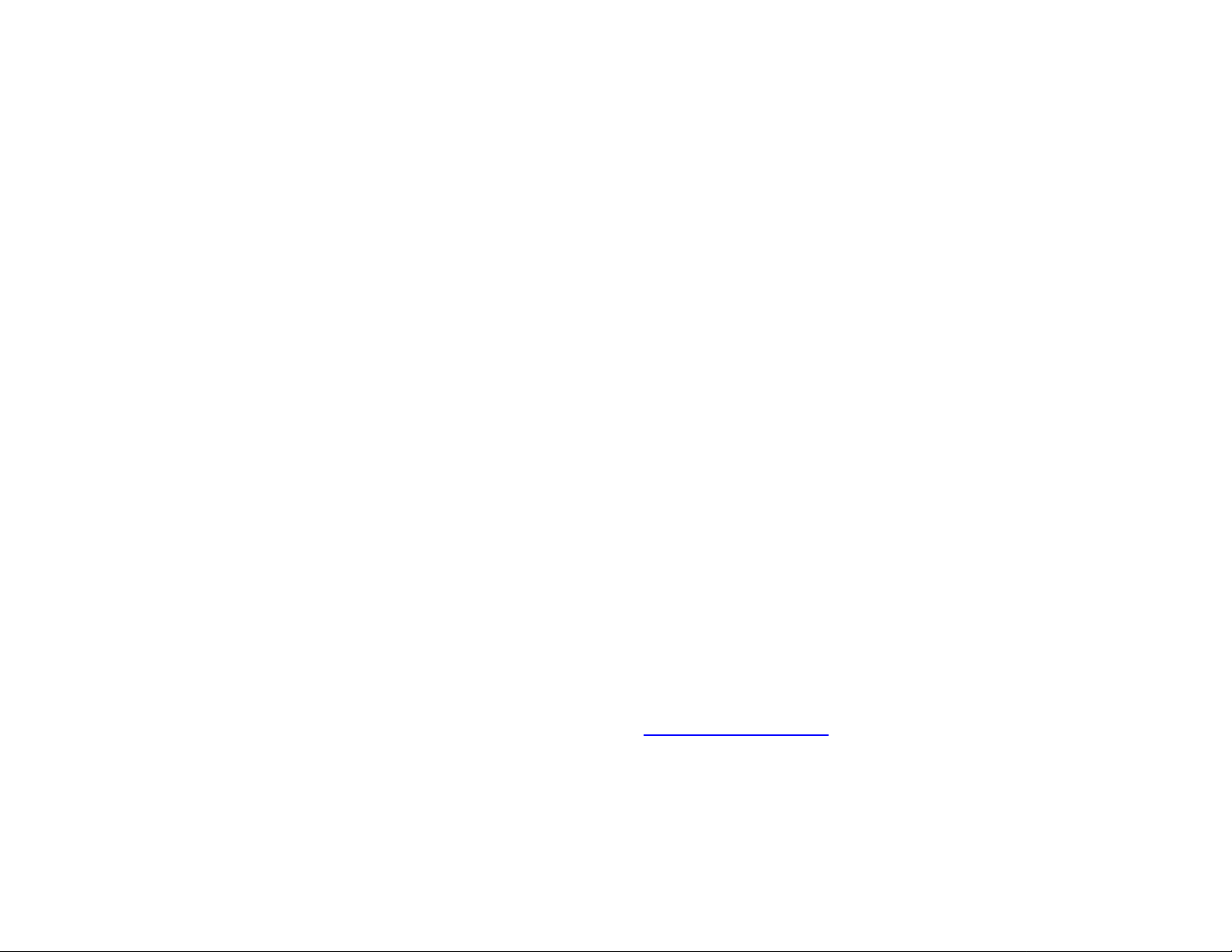
WN3601A 11Mbps Wireless Modem Mini PCI Combo Card
Quick Installation Guide
Setup
The WN3601A Mini PCI Combo Card can be used to connect your laptop
computer to other wireless equipped laptop computers. Or you can
connect to any wired Local Area Network (LAN), including broadband
cable modem or DSL connections with the addition of a Wireless Access
Point.
Windows 98/2000/Me/XP Driver Installation
Important: For complete safety precautions and syst em requirements,
please read the User’s Guide.
1. Insert the Mini PCI Combo Card into a Mini PCI slot in your computer.
2. Windows 98/2000/Me/XP will automatically detect the new har dware
and prompt you to install the driver needed.
3. Insert the driver diskette into your floppy drive.
a. For Windows 98 check the box next to “Specify Location” and
browse to A:\. Then click “Ok” to copy files from the disk.
b. Windows 2000/Me/XP will automatically locate the driver on the
diskette. Click “Ok” to copy files from the disk.
4. After driver installation, the system will re- s t a r t the computer. After
rebooting, continue the installation for your network protocols and options.
5. Go to “Control Panel” and double-click “Network.”
6. Click “Add…” to install the network protocols you want to use, such as
IPX/SPX, NetBEUI or TCP/IP. If you install TCP/IP, be sure to set the
appropriate Gateway, DNS Server, and Domain for your netw ork. If y ou
install an IPX/SPX-compatible protocol, then you also need to install the
Client for NetWare Networks.
7. Click “File and Print Sharing…” to share files or printer s .
9. Click on the “Identification” tab on the Netw or k dialog box, and specify
your computer name and network workgroup.
10. Click “Ok” and the system will restart your computer.
Windows 98/2000/Me/XP Utility Installation
1. Insert the Utility diskett e in your PC floppy drive (A:) .
2. Select “Run...” from Windows “Start” menu bar.
3. Click on “Browse...” to locate the “Setup” file of this program.
4. Then click on “OK” to run the setup program.
5. Follow the on-screen instructions to finish installation.
Network Configuration and Planning
WN3601A Wireless Mini PCI Combo Card solution supports a stand-alone
wireless network configuration, as well as an integrated configuration with
10/100 Mbps Ethernet LANs. The WN3601A can be configured as:
• 802.11 Ad Hoc for departmental or SOHO LANs
• Infrastructure for enterprise LANs
Ad hoc Wireless LAN
An Ad Hoc wireless LAN consists of a group of computers, each equipped
with one wireless adapter, connected via radio signals as an independent
wireless LAN. Computers in a specific Ad hoc wireless LAN must therefore
be configured to the same radio channel. An Ad hoc wireless LAN can be
used for a branch office or SOHO operation.
Infrastructure Wireless LAN
The WN3601A can also provide wireless workstations with access to a
wired LAN. An integrated wired and wireless LAN is called an
Infrastructure configuration. A Basic Service Set (BSS) consists of a group
of wireless PC users, and an access point that is directly connected to the
wired LAN. Each wireless PC in this BSS can talk to any comput er in its
wireless group via a radio link, or access other computers or network
resources in the wired LAN infrastructure via the access point.
Your WN3601A Wireless Mini PCI Combo Card is now fully configured. To
configure advanced features, please refer to the Wireless Mini PCI Combo
Card User’s Guide included in this package or visit our website at
http://www.accton.com.tw
for the latest in product documentation, drivers
and utilities.
Page 2

Modem Interface
This combination card al so has a modem that support s data
communicati on at up to 56 Kbps and fax communications at up to
14.4 Kbps. The on-board modem i s compliant with nearly all of the
current standards for data/ f ax m odems, such as V.90/K56flex
56 Kbps data protocols and Clas s 1 Group 3 14.4 Kbps fax
protocols.
The Cheetah Mini PCI Combo Adapter all ows you to connect to
the Internet over standard phone lines , exchange information over
Bulletin Board Systems (BBS) and send and receive fax
messages like a standard fax machine. This card also allows you
to operate the modem in conjuction with Ethernet networking.
System Requirements
Before you install the Cheetah Mini P CI Combo Adapter, check
your system for the f ol l owing requirements:
• A PC and BIOS that support the PCI Local Bus Specif i cation
v2.0 or later
• An available bus-mastering type IIIA 32-bit Mini PCI slot
• An available telephone wall jack for modem connection
• A 10BASE-T/100BASE-TX switch or hub installed in your
network for connection to an Et hernet network
The Cheeah PCI Combo Adapter accepts standard AT commands
from the host PC to configure and control its m odem functions.
Usually AT commands are sent to the modem by software
applications, so users have no need to input commands directly.
However, for modem testi ng and specific configurati on, AT
commands can be entered from the keyboard using any terminal
communicati on software such as the Windows HyperTerminal
program.
AT commands must be entered in a particular format for the
modem to recognize them. A comm and al ways begins with the
letters “AT” (or lower case “at”), followed by one or more
commands and then <Enter>. The modem responds to an A T
command by sending a res ul t code. An “OK” result means that the
command was executed. An “E RROR” result means that the
command was invalid.
Note that the modem must be in “comm and mode” or off-line to
accept AT commands. When the modem has establis hed a
connection with another modem, it is on-line or in “data mode.” In
data mode any characters sent to the modem from the PC will be
transmitted to t he remote modem and not interpreted as AT
commands.
When the modem is in data mode you can enter an escape code
sequence of “+++” to return it to command mode.
Connecting to the RJ-11 Port
The notebook’s RJ-11 port supports a standard telephone cable
connection. This port must be connected to an RJ-11 wall jac k.
1. Attach the m al e RJ -11 connector on one end of a telephone
cable to the notebook’s RJ-11 port.
2. Attach the mal e connector on the other end of the cable
directly to an RJ-11 wall jack.
Modem Problems
• If there is no sound from the modem, chec k that your computer
speaker is working and that the volume is correctly set .
• If an “Error” message is displayed, or your modem is not
responding, check if you have selected the correct COM port in
your software set up.
• If the modem will not dial:
- check all phone line and cable c onnections and make sure
that you are using a standard analogue phone line.
- make sure that the parity, modem speed, word length and
stop bits are all set i n accordance with your software’s
specifications.
• If the fax is not working, chec k if you have selected the correc t
FAX class.
Troubleshooting With AT Commands
• If the modem c an connect to some m odems but not to others
you may have to enter AT commands directly. The fol l owing is
a table of possible commands to use. Note that, in this table,
“protocol” means error correction and data compression. The
first two entries are lik el y t o be the most useful.
AT Command Function
To force different communication speeds
AT& F Negotiates speed and protocol (default
setting)
AT \N0 Negotiates speed only, not protocol (not
recommended)
AT \N3 Forces the protocol
AT-V90=1 S38=1
(default)
Dualmode (V.90 or K56flex)—5600 bps
AT-V90=0 K56flex only (disable V.90)—5600 bps
ATS38=0 V.90 only (disable K56flex)—5600 bps
AT-V90=0 S38=0 Disable both 56K and autorate on
V.34—3600 bps
AT S37=19 V.34—33600 bps
AT S37=11 V.32bis—14400 bps
AT S37=9 V.32—9600 bps
AT S37=6 2400 bps
AT S37=2 1200 bps
Other possible forced configurations
AT \N2 MNP 5 / MNP 4 operation
AT \N4 LAPM only
AT \N2 %C0 MNP 4 only
AT \N0 “Normal” operation: modem communicates
without error correction or data compression,
but retains speed buffering and autonegotiation of speed. This is not to be
confused with “standard“ configuration
AT S0=1 Auto-answer
Notes: 1. When the protocol is forced, t he m odem will try to
communicate at the fastes t s peed available within the
forced protocol. It will not attempt to comm unic at e us ing
other protocols
2. To save all setup parameters in non-volatile memory:
type AT, followed by the parameter settings, followed by
&W and then press Enter.
3. After having returned the modem t o it s def ault
configuration (using the AT &F command), and having
saved the setup parameters, us e t he ATZ comm and t o
ensure that the modem receives your sof t ware’s
initialization string.
initialization string.
If the modem does not connect reliably at V.90, modify the
initialization string.
To do this in Windows 95 and 98:
1. Double-click “My Comput er” on your desktop.
2. Double click “Dial-up Net working”.
Page 3

3. Select “Properties ”.
4. Click General/Configure/ Connection/Advanced
5. Enter one of the initiali zat i on (Init) strings listed bel ow.
Try these commands one at a time until you find the one
that gives the highest pos sible connection rate for your
telephone connections.
Initialization String
ATWS27=150S38=0-V90=1
AT&FS38=0-V90=1
AT&F-V90=1S7=150
AT&F-V90=1\N3
AT&F&C1&D2\N5\A2-V90=1S7=100
These are the definitions of s ome of the comm and t erms
used in the initialization strings:
Command Term Definition
S7 Sets wait time for remote carrier.
Wait time can be 1-255 sec onds
S38=0 Disables K56Flex and sets autorate on
V.90
&F Sets factory defaults
\N3 Forces protocol
&C1 DCD (Data Carrie r De tect) follo ws th e
remote carrier signal
&D2 DTR (Data Terminal Ready) reacts with
a disconnect, sends the OK response
and disables auto-answer while the
DTR signal is OFF
\N5 MNP Error correction only
\A2 Maximum block size is 192 characters
Federal Communication Commission In terference S tatem ent
This equipment has been tes ted and found to comply with the limits for a Class B digi tal device,
pursuant to Part 15 of the FCC Rules . These limits are desi gned to provide reasonable protection
against harmful interf erence in a residential installation. This equipment generates , uses and can
radiate radio frequency energy and, if not i nstalled and used in accordance with the i nstructions,
may cause harmful i nt erference to radio communi cations. However, there is no guarantee that
interference will not occur in a particular installat i on. If this equipment does caus e harmful
interference to radio or television reception, which can be determined by turning the equipment
off and on, the user is encouraged to try to correct the interf erence by one of the following
measures:
- Reorient or relocate the receiving ant enna.
- Increase the separation between the equipment and receiver.
- Connect the equipment int o an out l et on a circuit different f rom that to which the receiver is
connected.
- Consult the dealer or an experienced radio/TV tec hni cian for help.
FCC Caution: To assure continued c ompliance, (example - use only shi el ded i nterface cables
when connecting to computer or peripheral devices) any changes or modifi cations not expressly
approved by the party responsible for compliance could void the user's authority to operate this
equipment.
This device complies with Part 15 of the FCC Rules. Operation is subject to the following two
conditions: (1) This device may not cause harmf ul i nt e rf erence, and (2) this device mus t accept
any interference received, incl udi ng i nterference that may caus e undesired operation.
Statement Needed to be Shown on End Product
Since this module i s installed inside the end product , the end product should be affixed a label on
visible area showing that this produc t contain a RF module, and also i t s FCC ID.
IMPORTANT NOTE:
FCC Radiation Exposure Statement:
This equipment com pl i es with FCC radiation exposure limits set forth for an uncontrolled
environment. This equipment should be installed and operated with minimum distanc e 20cm
between the radiator & your body.
This transmitt er must not be co-located or operat i ng i n conjunction with any other antenna or
transmitter.
