Acclaim Lighting AL Net 8 User Manual

Instruction Manual
AL-NET-8
8 Universal DMX System
•Artnet, 8 Universal DMX System.
•Standard DMX-512 8 Universal DMX System.
•High Speed DMX-1000K(1M) 2048 dmx channels per universe
www.acclaimlighting.com |
Page 1 |
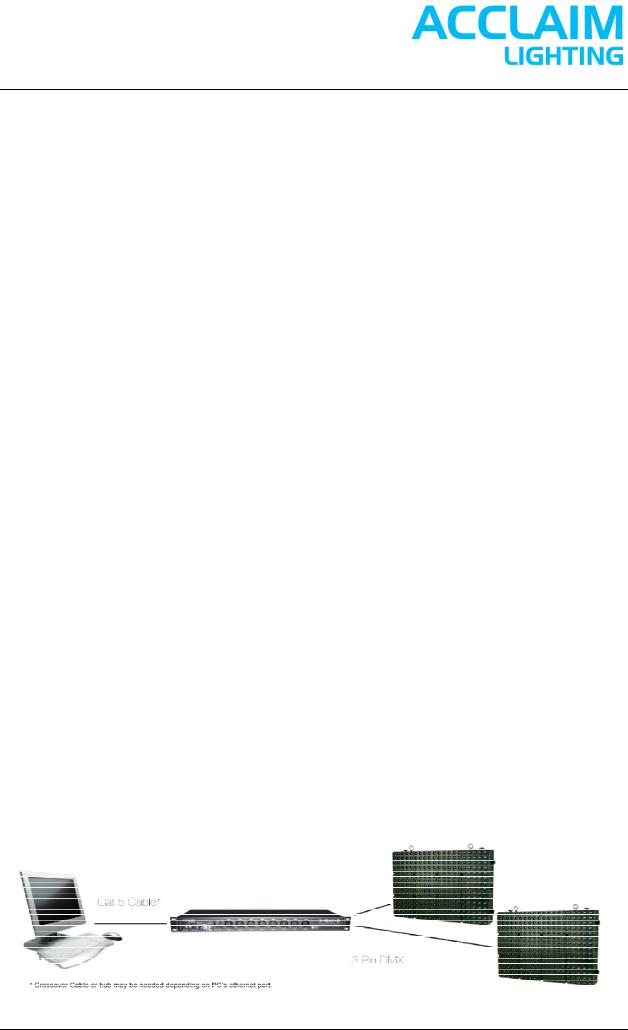
Table of Content
1.About Al-Net-8
2.Setup the system.
3.Pixel mapping
4.Run Movie files from PC
5.Setting Event schedule to run from PC
6.Setting Event schedule to run in standalone
7.ArtNet
www.acclaimlighting.com |
Page 2 |
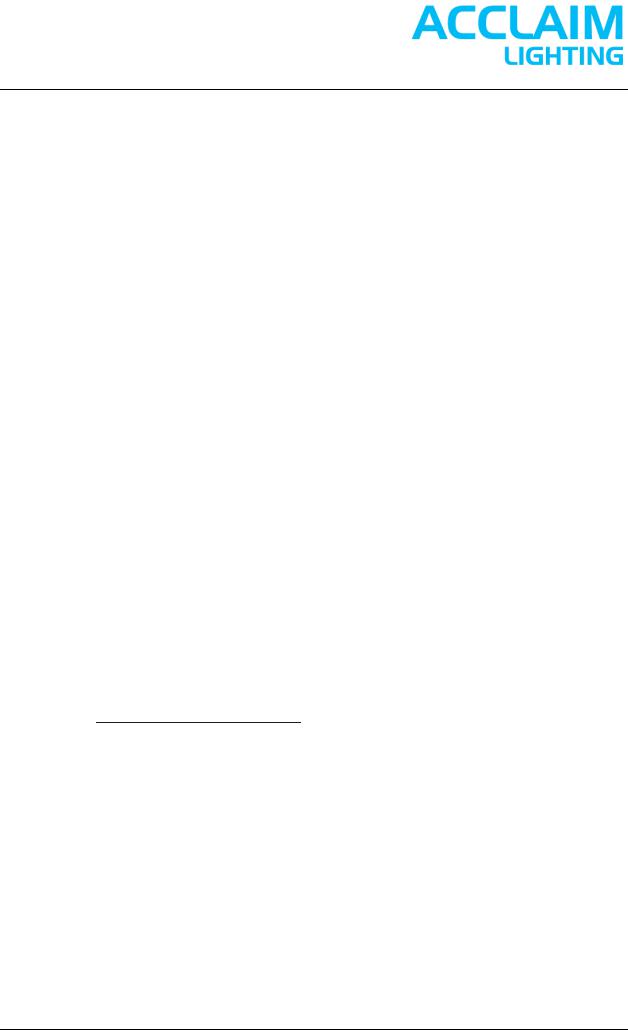
About AL-Net-8
Introduction:
Thank you for your purchasing the Acclaim Lighting 8 Universal DMX System(AL-NET-8). To optimize the performance of this product, please read these operating instructions carefully to familiarize yourself with the basic operation of this system. The Acclaim Lighting AL-NET-8 is simple to use, 8 Universal DMX System. All system components & software have been tested at the factory before being shipped to you. These software include X-mapping & X-Software. Before use this system, please backup them in your computer, then simply connect the LAN-cable(RJ45) between your AL-NET-8 and your computer, then you're ready to go!
The AL-NET-8 has been thoroughly tested and shipped in perfect working condition. Please take a few minutes to carefully inspect the system carton for damage that may have occurred during shipping. If the carton appears to be damaged, carefully inspect each system component for damage, in the case that damage is found, please contact our customer support center, listed below, for further instructions.
Every effort has been made to design dependable and reliable products. New products are constantly being designed to meet the needs of the entertainment lighting industry. Your comments regarding our products and services are welcome. Acclaim Lighting will provide set up help and to answer any question should you encounter problems during you set up or initial operation. You may also visit us on the web at for any comments or suggestions. And please send us an e-mail to and let us know how to improve to better serve you. It is both a privilege and a pleasure serving you.
There are no user serviceable parts inside this unit. Do not attempt any repairs yourself, doing so will void your manufactures warranty. In the unlikely event your unit may require service, please contact your nearest Acclaim Lighting dealer. Do not discard this carton in the trash, please recycle when ever possible. Upon unpacking, carefully inspect your unit for any damage that any have occurred during shipping. If damage may have occurred, do not plug the unit in, please contact your dealer as soon as possible.
Main Features:
•The newest Artnet, 8 Universal DMX System.
•Standard DMX-512 and High Speed DMX-1000K(1M) protocol compatible.
•With network control, supporting TCP/IP, Artnet and CL100M protocol.
•Fixed built-in 128 memory CHIP allows to hold DMX data files.
•Up to 32 Shows can be created, assigned and updated by configuring AL-Net-8 Configure Software on PC platform.
•With a real-time record function.
•Astronomical time color schedule event table.
•All output channels can be patched with any of input.
•DMX trigger function available.
Main Technical Data:
•Supporting DMX-512 and DMX-1000K(1M) protocol
•DMX Output: 512 channels per output (DMX-512 protocol control)
•total 8* 3 XLR DMX connector,
•total 512 x 8 channels
•High Speed DMX-1000K(1M) protocol control with 2048 channels per output, total 2048 x 8 channels.
•3 XLR DMX connector,
•Dimensions: 19''/1U(482 x 205 x 44 mm)
•Fuse protection with F3.15A 250V 5x20mm
•Power input of AC100~240V, 50/60Hz.
www.acclaimlighting.com |
Page 3 |
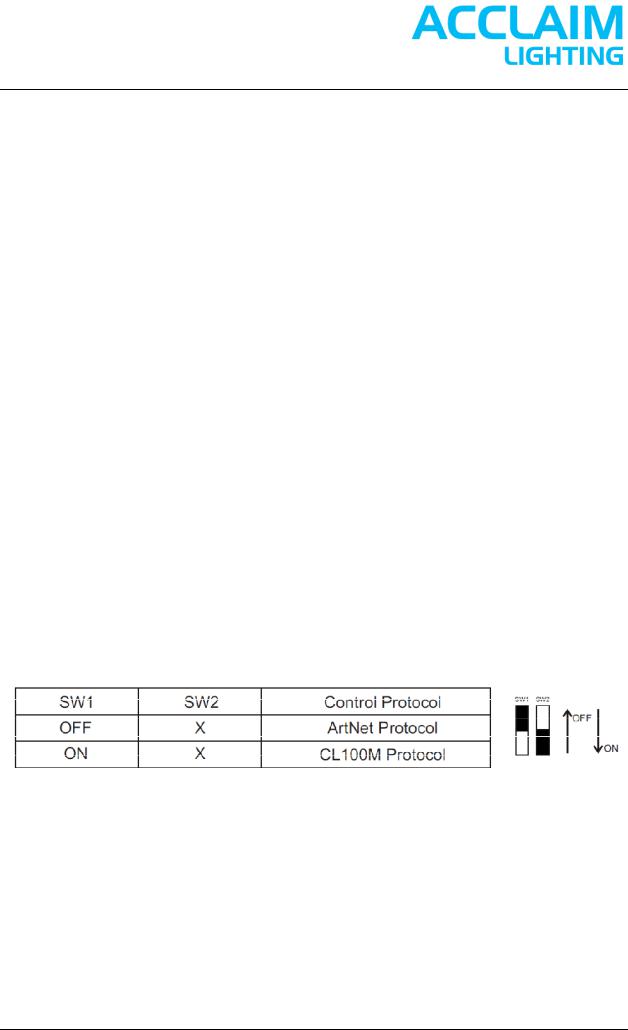
Setup hardware
Notes
This is a step by step guide to ensure a successful startup of our X-Software & AL-Net 8 package with Windows XP. If you plan on using Windows Vista, please contact us first as you may encounter some issues . If any further questions arise, please feel free to contact us for technical support.
Step 1: Hardware Configuration
Make sure your PC’s Ethernet Port is connected to the Port on the AL-Net, that all power supplies are on and not exceeding the recommended load, and that all data cables (3 Pin DMX) are run to the corresponding PD150’s. There are 2 dip switches on the front of the AL-Net 8.
When using Acclaim X-Software, make sure that switch 1 is on (CL100 mode) and switch 2 is off.
Also make a note of the IP address on the back of the AL-Net 8. The default address is 172.16.0.250. If you are using multiple AL-Net 8’s make sure that the IP address’ are only one number apart. (i.e. Node 1 = 172.16.0.250, Node 2 = 172.16.0.251).
Please be aware that IP addresses 172.16.0.0, 172.16.0.3, 172.16.0.255 are not available for use.
Controls & Functions: Front Panel View
ArtNet encoder: To activate and set SubNet and Universe of ArtNet. And use Universe encode to set the starting number of the existing node's Universe.
Power Indicator: To indicate the work status of the unit. Ethernet port: With RJ 45 standard network port.
Link/Data Indicator: To indicate the status of network linking and data linking. Link/Data Indicator: To indicate the status of network linking and signal/data linking.
250K/1000K indicator: To indicate the signal output of 8 Universe DMX uses standard DMX-512 protocol or Work Mode Selector(SW1~2): To select and activate the Control Protocol as you desire;
Special Note:
1.Under CL100M protocol, the AL-Net-8 Configuration software from Acclaim Lighting will be available. You MUST firstly set your PC's IP address of "172.16.0.3", and Sub mask addressing of "255.255.255.0".
2.Once you remove Sw1 or Sw2 if you need, you MUST restart your AL-Net-8. (How to set your PC's IP addressing and Subnet mask addressing, please refer to "Configuring Ethernet card".)
www.acclaimlighting.com |
Page 4 |
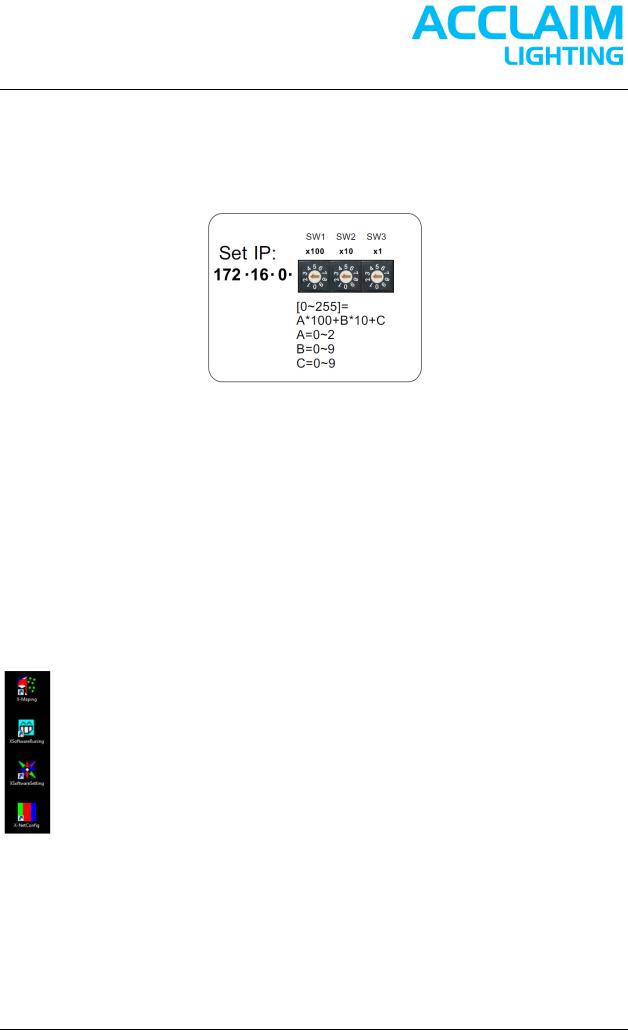
IP Address Setting(SW1~3 Operation):
Before using the node, please set the existing AL-Net-8's IP addressing from 1720.16.0.[0]~172.16.0.[255] by using SW1~SW3 as you desired. As per AL-Net-8, 172.16.0.0, 172.16.0.3, 172.16.0.255 are not available.
NOTE:
In case of the value of IP address when you set the IP address of AL-Net-8 exceeds 255, the "172.16.0.250" will be available as the IP address of the existing node automatically.
Step 2: Program Installation
Unzip the X-Software Setup file. Once unzipped open the X-Software setup folder and double click on the setup icon. Install X-Soft to the default location in Program Files. You should receive a confirmation that the install was successfully completed.
After installation you should have these 4 programs.
X-Mapping for pixel mapping
XSoftwareRunning to run movie files from pc
XSoftwaresetting to configure IP settings and Event schedule run by PC X-NetConfig to setup Node in standalone mode or with DMX trigger.
www.acclaimlighting.com |
Page 5 |
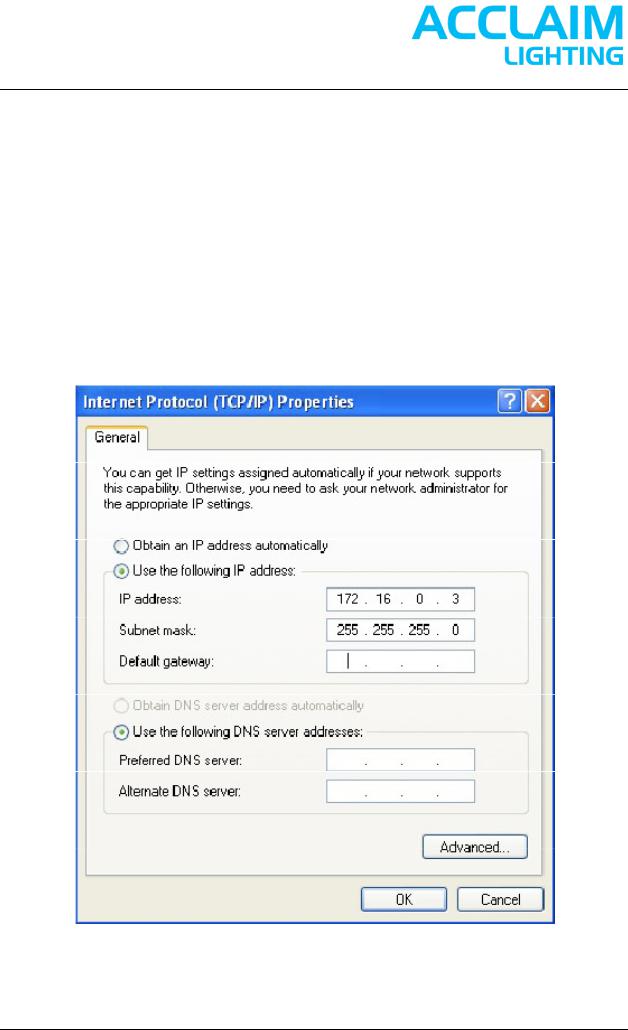
Step 3: Set IP Address
You must set your computers LAN connection to a specific IP Address in order to properly communicate with the DMX Node you are using.
To do this go to:
Start Menu -> Control Panel -> Network
Connections. Right click on Local Area Connection and select Properties. In the Properties window, select Internet Protocol (TCP/IP) and click on Properties. Select Use the following IP address.
If you are using the AL-Net 8 Node you will enter 171.16.0.3 in the IP address section and 255.255.255.0 in the Subnet Mask section. Click OK to confirm.
www.acclaimlighting.com |
Page 6 |
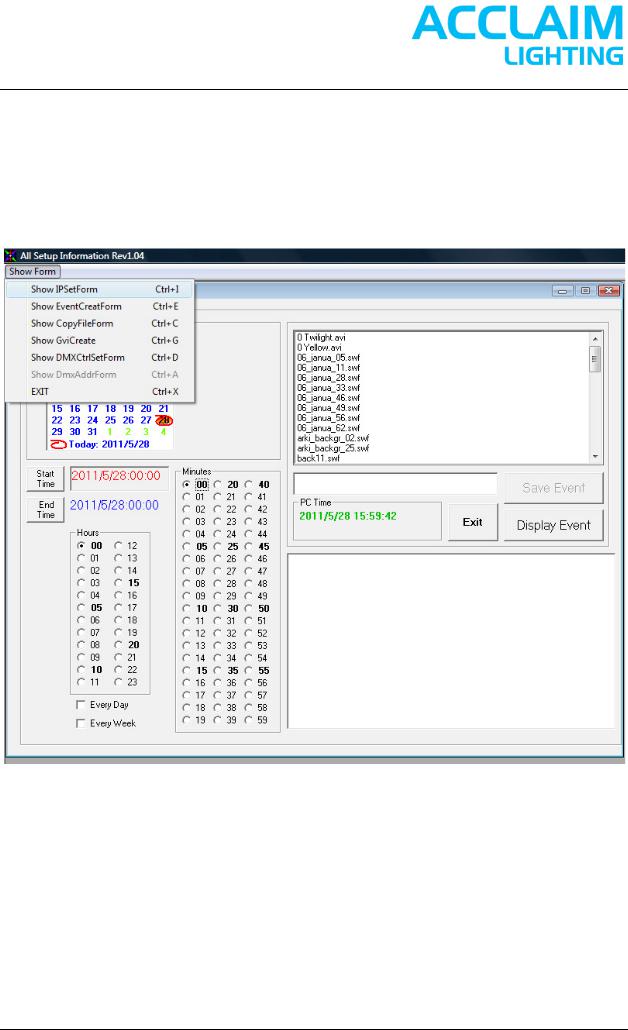
Step 4: set IP address in Set Form:
Start XSoftwaresetting proramm.
Click on “Show Form” on top of window.
Click on “Show IPSetForm”
www.acclaimlighting.com |
Page 7 |
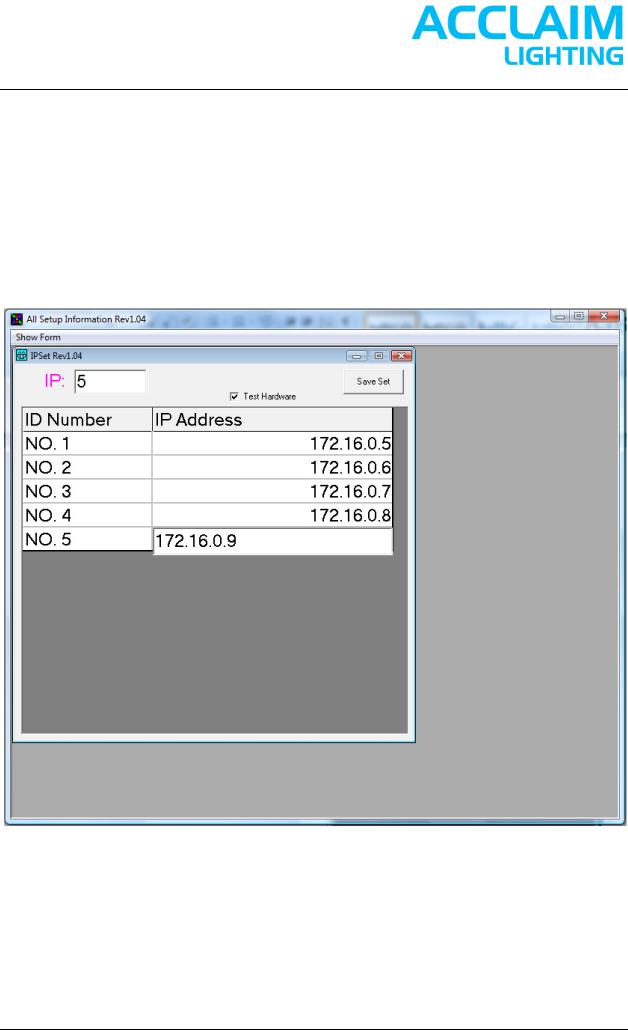
For these connected Nodes controlling the fixtures correctly, all nodes which are used to control the Fixtures MUST be set up individual IP address in this Setup software.
Enter a valid integer value of node (AL-Net 8’s) quantity which will be used as needed in the entire system in the top left box marked IP. Then under IP Address, enter the IP Address from the back of your AL-Net 8.
172.16.0.0, 172.16.0.3 and 172.16.0.255 are not available.
Click the Test Hardware checkbox and click Save Set.
All settings will be saved automatically.
www.acclaimlighting.com |
Page 8 |
