Page 1
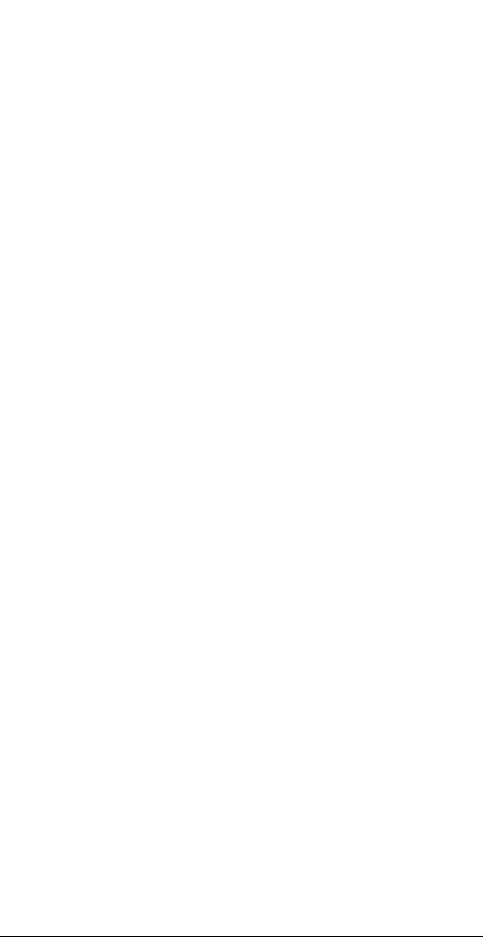
USB ISDN TA
Quick Installation Guide
Doc No.: 120501-03
Page 2
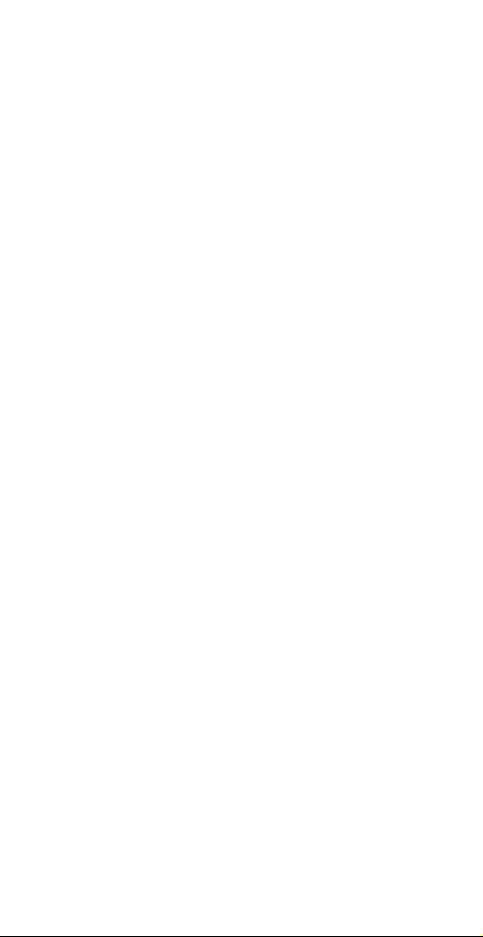
Table of Contents
INTRODUCTION................................................ 1
HE
T
USB ISDN TA ............................................ 1
YSTEM REQUIREMENTS
S
ACKAGE CONTENTS
P
..................................... 1
.......................................... 1
GETTING TO KNOW THE USB ISDN TA ..... 2
HE ADAPTER’S PORTS
T
HE ADAPTER’S
T
....................................... 2
LEDS....................................... 2
INSTALLING THE USB ISDN TA .................... 3
NSTALLING THE
I
ONNECTING TO AN
C
USB ISDN TA & C
ISDN N
ETWORK
ABLING
..... 3
................ 3
WINDOWS 98 INSTALLATION....................... 4
IAL UP TO INTERNET
D
........................................ 5
WINDOWS 2000 INSTALLATION................... 7
IAL UP TO INTERNET
D
........................................ 8
WINDOWS ME INSTALLATION................... 10
IAL UP TO INTERNET
D
...................................... 11
WINDOWS XP INSTALLATION.................... 13
IAL UP TO INTERNET
D
...................................... 14
APPENDIX......................................................... 15
PECIFICATIONS
S
................................................ 15
Page 3
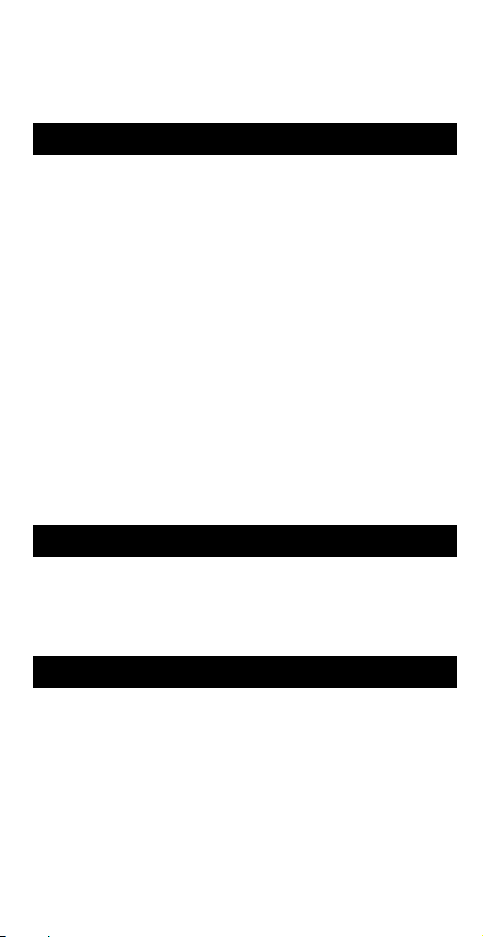
Introduction
The USB ISDN TA
ISDN (Integrated Service Digital Network) is the
most convenient and economical way to use the
existing copper wire for both voice and data
communication.
With the USB ISDN TA, data transmission rate can
reach up to 128K. It can not only provides 128K
transmission but also allows voice conversation and
fast Internet Access simultaneously.
The USB ISDN TA is a low cost USB ISDN
modem for applications like INTERNET ACCES
and FAX capabilities. EASY access due to plug and
play features via USB bus and low cost due to host
processing concept and remote powering via USB
bus features.
System Requirements
An USB port
A CD-ROM drive
Microsoft Windows 98/2000/ME/XP
Package Contents
One USB ISDN TA
One Standard USB Cable
One ISDN Cable
One Compact Disc
- 1 -
Page 4
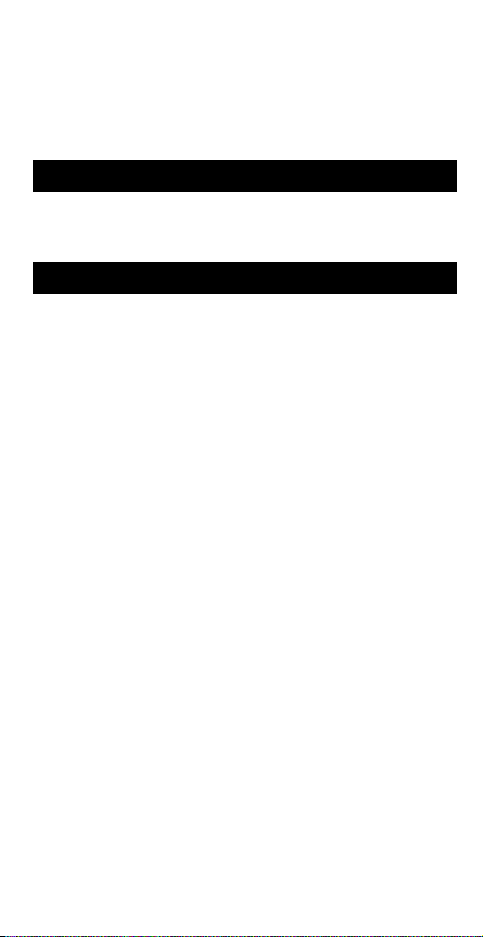
Getting to Know the USB ISDN TA
The Adapter’s Ports
ISDN Port: connects to an ISDN cable
USB Port: connects to an USB cable
The Adapter’s LEDs
Power: glows green when the software driver
is well installed in your computer
B1: glows green when transmitting / receiving
data in 64 Kbps speed mode
B2: glows green when transmitting / receiving
data in 128 Kbps speed mode
- 2 -
Page 5
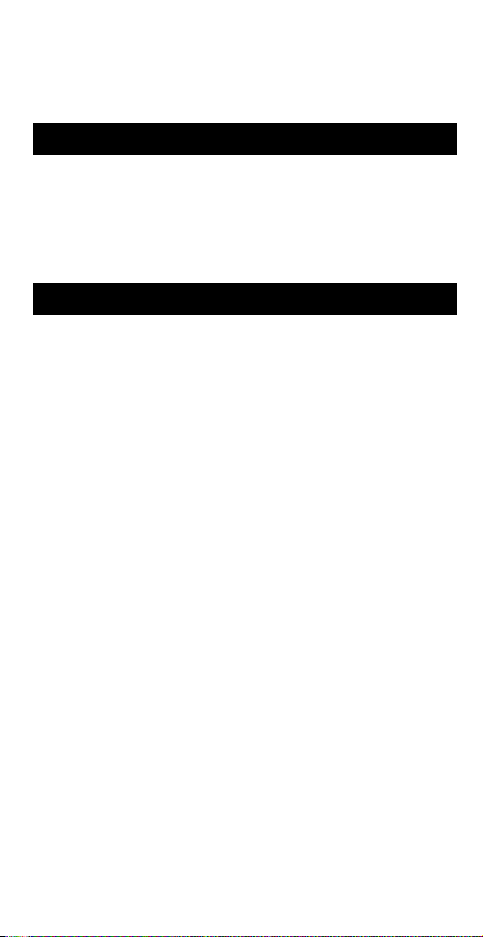
Installing the USB ISDN TA
Installing the USB ISDN TA & Cabling
1. Insert the USB cable’s square end into the
adapter’s USB port.
2. Insert the rectangular end of the USB cable
into the USB host port on your PC.
Connecting to an ISDN Network
1. Connect one end of an ISDN cable into the
adapter’s ISDN port.
2. Connect the other end of the ISDN cable into
S/T port on NT1 ISDN device.
- 3 -
Page 6
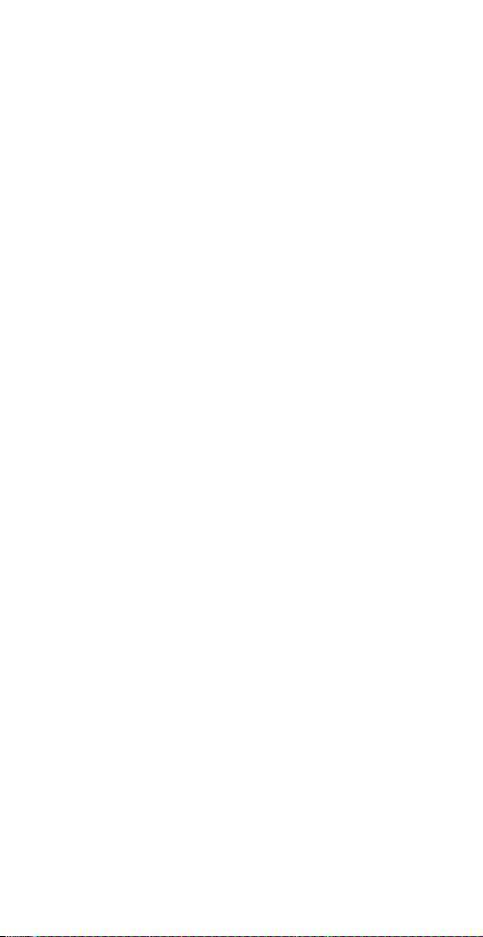
Windows 98 Installation
1. Connect the rectangular end of the USB cable
into the USB host port of your computer, and
the square end into the USB port of your
network adapter. Windows 98 will
automatically detect the device. Click Next
to continue.
2. Select Search for the best driver for your
device (Recommended) and click Next.
3. Insert the device driver into your CD-ROM
drive. Select Specify a location, direct
Windows 98 to the location where the driver
stored and click Next. Windows 98 will
search for the suitable driver for the software
installation need.
4. Click Next. Windows 98 will start copying
necessary files onto your system.
5. Click Next.
6. Select the switch protocol that your telephone
company uses and click Next.
7. Enter the telephone numbers that your ISP
provided and click Next.
8. Click Finish.
9. When asked to supply the original Windows
98 CD-ROM, you need to insert it into your
compact disc drive. Click OK.
10. Click Finish to complete the software
installation.
11. To verify if your network adapter exists in
your computer and well enabled, you can
perform the following steps.
- 4 -
Page 7

12. Go to Start, Settings, Control Panel,
Systems and then Device Manager.
13. Click Intelligent ISDN Drivers and Network
adapters to expand. If Intelligent CAPI 2.0
driver, Intelligent USB adapter and
Intelligent ISDN WAN miniport are found,
that means your network adapter exists and
enabled. If not, consult your distributor for
technical support.
Dial Up to Internet
1. Go to My Computer, Dial-Up Networking.
Double-click the Make New Connection
icon.
- 5 -
Page 8

2. Name your connection appropriately, select
your network adapter and click Next.
3. Enter the Telephone number that your ISP
provided and click Next.
4. Click Finish to complete the connection setup.
5. When the My Connection icon appears,
right-click the icon and select Properties.
6. Click to clear the Use area code…check box,
make appropriate settings as the following
figure and click OK.
7. Enter the User name and Password that your
ISP provided and click Connect, then you will
be able to surf the Internet.
- 6 -
Page 9

Windows 2000 Installation
1. Connect the rectangular end of the USB cable
into the USB host port of your computer, and
the square end into the USB port of your
network adapter. Windows 2000 will
automatically detect the device. Click Next
to continue.
2. Select Search for a suitable driver for my
device (recommended) and click Next.
3. Select Specify a location and click Next.
4. Insert the device driver into your CD-ROM
drive. Click Browse, direct Windows 2000
to the location where the driver stored and
click OK.
5. Click Next. Windows 2000 will start
copying necessary files onto your system.
6. Click Finish to complete the software
installation.
7. To verify if your network adapter exists in
your computer and well enabled, you can
perform the following steps.
8. Go to Start, Settings, Control Panel,
Hardware and then Device Manager.
9. Click Intelligent ISDN Drivers and Network
adapters to expand. If Intelligent CAPI 2.0
driver, Intelligent USB adapter and
Intelligent ISDN WAN miniport are found,
that means your network adapter exists and
enabled. If not, consult your distributor for
technical support.
- 7 -
Page 10

Dial Up to Internet
1. Go to Start, Settings, Control Panel,
Network and Dial-up Connections.
Double-click the Make New Connection icon.
When the following figure appears, click Next
to continue.
2. Select Dial-up to the Internet and click Next.
3. Select I want to set up…and click Next.
4. Select I connect through a phone line and a
modem and click Next.
5. Select your network adapter and click Next.
6. Click to clear the Use area code…check box,
enter the Telephone number that your ISP
provided and click Next.
7. Enter the User name and Password that your
ISP provided and click Next.
8. Click Next.
- 8 -
Page 11

9. Select No and click Next.
10. Click to clear To connect to the
Internet…check box and click Finish.
11. Double-click the connection icon that you set
up.
12. Click Dial, then you will be able to surf the
Internet
- 9 -
Page 12

Windows ME Installation
1. Connect the rectangular end of the USB cable
into the USB host port of your computer, and
the square end into the USB port of your
network adapter. Windows ME will
automatically detect the device. Insert the
device driver into your CD-ROM drive, select
Automatic search for…and click Next.
Windows ME will search for appropriate
driver and copy necessary files onto your
system.
2. Click Finish.
3. When the ISDN Configuration windows
appears, click Next.
4. Select appropriate Switch Protocol and click
Next.
5. Enter the Phone numbers that your ISP
provided and click Next.
6. Click Finish to complete the software
installation.
7. To verify if your network adapter exists in
your computer and well enabled, you can
perform the following steps.
8. Go to Start, Settings, Control Panel,
Systems and then Device Manager.
9. Click Intelligent ISDN Drivers and Network
adapters to expand. If Intelligent CAPI 2.0
driver, Intelligent USB adapter and
Intelligent ISDN WAN miniport are found,
- 10 -
Page 13

that means your network adapter exists and
enabled. If not, consult your distributor for
technical support.
Dial Up to Internet
1. Go to Start, Settings, Dial-Up Networking.
Double-click the Make New Connection icon.
2. Name your connection appropriately, select
your network adapter and click Next.
3. Enter the Telephone number that your ISP
provided and click Next.
4. Click Finish to complete the connection setup.
- 11 -
Page 14

5. When the My Connection icon appears,
right-click the icon and select Properties.
6. Click to clear the Use area code…check box,
make appropriate settings as the following
figure and click OK.
7. Enter the User name and Password that your
ISP provided and click Connect, then you will
be able to surf the Internet.
- 12 -
Page 15

Windows XP Installation
1. Connect the rectangular end of the USB cable
into the USB host port of your computer, and
the square end into the USB port of your
network adapter. Windows XP will detect
the new device and prompt you to insert the
network device driver. Insert the device driver
into the CD-ROM drive of your system,
select Install the software automatically
(Recommended) and click Next to continue.
2. Windows will start searching for the
appropriate driver for the installation. When
the screen appears as below, click Continue
Anyway to proceed.
3. Wait for seconds while Windows copies the
appropriate driver to your system.
4. Click Finish to complete the software
installation.
5. To verify if your network adapter exists in
your computer and well enabled, you can
perform the following steps.
6. Go to Start, Control Panel, System,
Hardware and then Device Manager.
7. Click Intelligent ISDN Drivers and
Network adapters to expand. If Intelligent
CAPI 2.0 driver, Intelligent USB adapter
and Intelligent ISDN WAN miniport are
found, that means your network adapter exists
and enabled. If not, consult your distributor
for technical support.
- 13 -
Page 16

Dial Up to Internet
1. Go to Start, Control Panel, Network
Connections. Double-click the Create a
new connection icon. When the following
figure appears, click Next to continue.
2. Select Connect to the Internet and click
Next.
3. Select Set up my connection manually and
click Next.
4. Select Connect using a dial-up modem and
click Next.
5. Select your network adapter and click Next.
6. Name your connection appropriately and
click Next.
7. Enter the Telephone number that your ISP
provided and click Next.
8. Enter the User name and Password that your
ISP provided and click Next.
9. Click Finish to complete the connection
setup.
10. Double-click the connection icon that you set
up.
11. Click Dial, then you will be able to surf the
Internet
- 14 -
Page 17

Appendix
Specifications
Application
Answering Machine with BVRP or RVSCOM
Euro File Transfer with BVRP or RVSCOM
Fax with BVRP or RVS-COM
Internet Access
Phone with BVRP or RVS-COM
Hardware Interface
ISDN S/T
USB
LED
Power
B1
B2
OS
Windows 98
Windows 2000
Windows ME
Windows XP
Switch Protocol
DSS1: Euro-ISDN
Software Interface
CAPI 2.0
ISDN WAN Miniport
- 15 -
Page 18

S/T ISDN Interface
Support OSI level 1 conform to UIT-T I.430
for basic access at S and T interfaces (ETSI
300012/ANSI T1.605)
Line interface transformer direct drive
Full-duplex transmission at 192kbps on
separate transmit and receive twisted pairs
using alternate mark inversion (AMI) line
coding
2 B channels at 64kbps each plus 1 D channel
at 16kbps
All I.430 wiring configurations supported
including passive bus for TE’S distributed
point to point and point to multipoint
Multiframe support
Analog part: included with adaptive detection
threshold and equalizer
USB Interface
USB 1.0 specification full compliance, 1.1
specification compatibility (1.1 power
management compliance), 12 Mbps full speed
On-chip USB transceiver with digital PLL
6 isochronous endpoints for B1, B2, D
channels data. interrupt endpoint for I430
Isdn protocol and data.control endpoint for
USB standard plus vendor specific request
Communication device class and vendor
- 16 -
Page 19

requests
Bus or self powered application (pin
programmable)
Onnow power management (D0, D2, D3)
suspend mode compliance
Pin programmable high/low power USB
device registration, wake-up capability, USB
device identification
General
USB hot plug and play interface
Control access and interrupt handling
provided through the USB interface
All FIFOS and FIFOS management needed
in-cluded for USB/ISDN data processing
Internal PLL to generate the USB 48MHz
clock from a 15.36MHz crystal
Internal regulator for 3.3V generation from
USB bus 5V
48 pin TQFP package
0.35 micron HCMOS 6 process
- 17 -
