Page 1
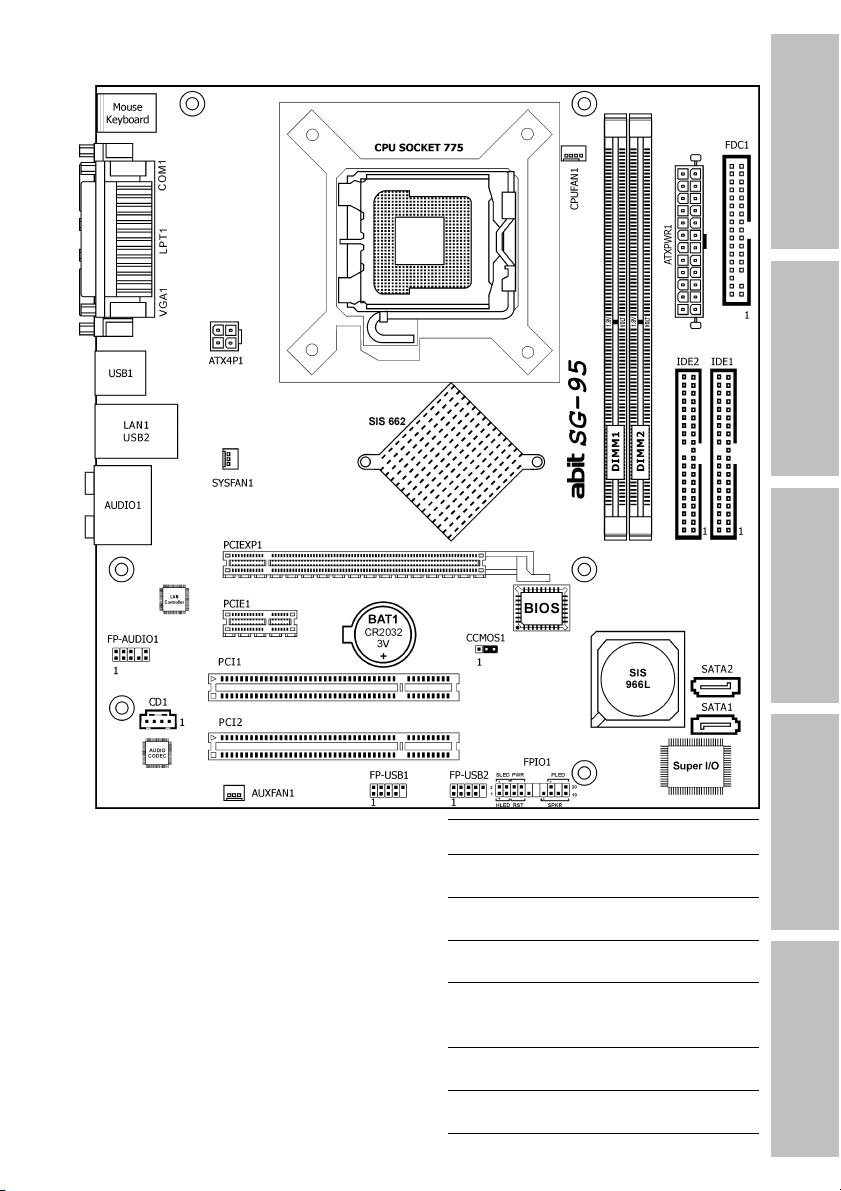
Introduction
Hardware Setup
BIOS Setup Driver & Utility CD Appendix
SG-95
Motherboard
Socket 775
Intel Pentium D / Pentium 4 /
Celeron / Celeron D / Core 2 Duo
User’s Manual
LGA775 mATX Motherboard
SiS 662/SiS 966L
800MHz FSB
DDR2 667/533
Integrated SiS Mirage 1
Graphics GPU
2x SATA 1.5Gb/s RAID 0/1
7.1 HD Audio
Page 2

SG-95
User’s Manual
English, 1
August, 2006
st
Edition
Copyright and Warranty Notice
The information in this document is subject to change without notice and does not represent a
commitment on part of the vendor, who assumes no liability or responsibility for any errors that may
appear in this manual.
No warranty or representation, either expressed or implied, is made with respect to the quality,
accuracy or fitness for any particular part of this document. In no event shall the manufacturer be
liable for direct, indirect, special, incidental or consequential damages arising from any defect or
error in this manual or product.
Product names appearing in this manual are for identification purpose only and trademarks and
product names or brand names appearing in this document are the property of their respective
owners.
This document contains materials protected under International Copyright Laws. All rights reserved.
No part of this manual may be reproduced, transmitted or transcribed without the expressed written
permission of the manufacturer and authors of this manual.
If you do not properly set the motherboard settings, causing the motherboard to malfunction or fail,
we cannot guarantee any responsibility.
ii SG-95
Page 3
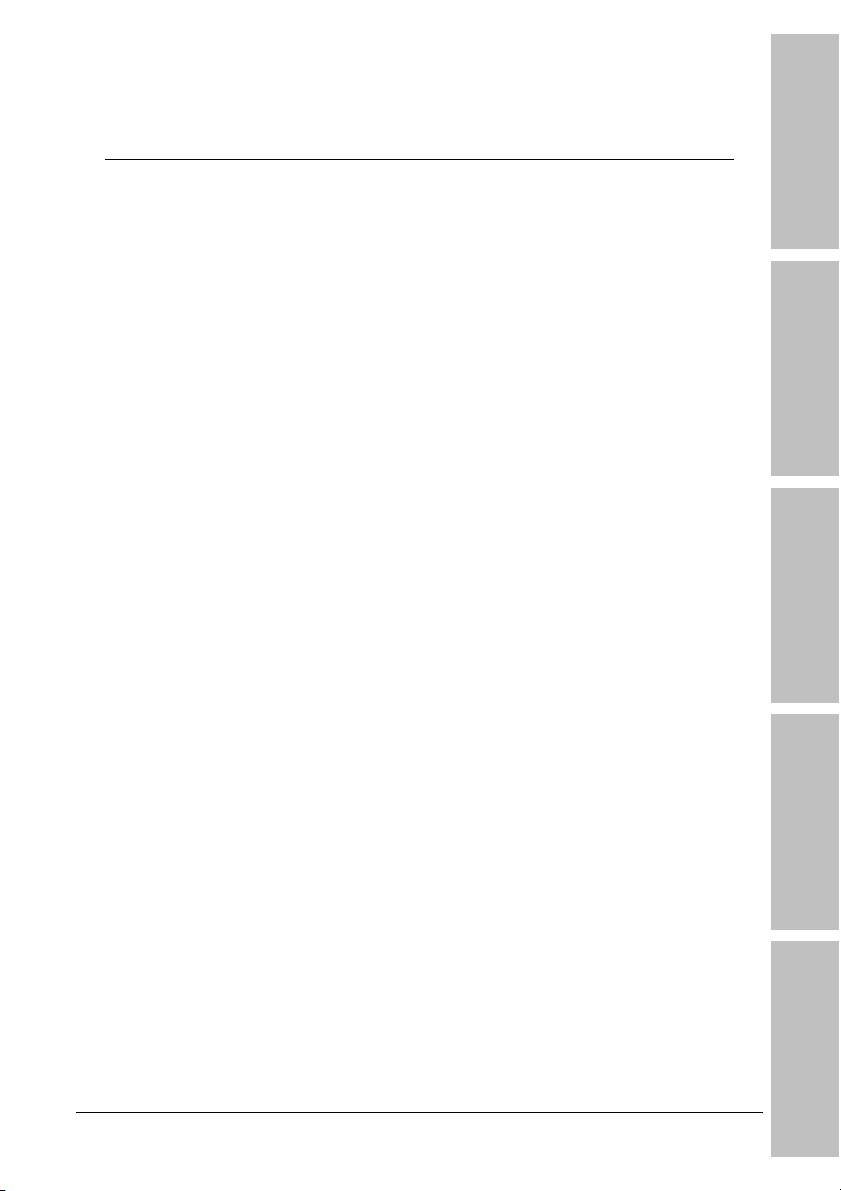
Contents
Introduction
1. Introduction..................................................................... 1-1
1.1 Features & Specifications .............................................................1-1
1.2 Motherboard Layout.....................................................................1-3
2. Hardware Setup ............................................................... 2-1
2.1 Choosing a Computer Chassis.......................................................2-1
2.2 Installing Motherboard .................................................................2-1
2.3 Checking Jumper Settings ............................................................2-2
2.3.1 CMOS Memory Clearing Header and Backup Battery ..............2-3
2.4 Connecting Chassis Components...................................................2-5
2.4.1 ATX Power Connectors ........................................................2-5
2.4.2 Front Panel Switches & Indicators Headers............................2-6
2.4.3 FAN Power Connectors ........................................................2-7
2.5 Installing Hardware......................................................................2-8
2.5.1 CPU Socket 775 ..................................................................2-8
2.5.2 DDR2 Memory Slots ..........................................................2-11
2.6 Connecting Peripheral Devices .................................................... 2-12
2.6.1 Floppy and IDE Disk Drive Connectors ................................ 2-12
2.6.2 Serial ATA Connectors .......................................................2-13
2.6.3 Additional USB 2.0 Port Headers......................................... 2-14
2.6.4 Internal Audio Connectors..................................................2-15
2.6.5 Front Panel Audio Connection Header ................................. 2-15
2.6.6 PCI and PCI Express X16, X1 Slots .....................................2-17
2.7 Connecting I/O Devices.............................................................. 2-18
Hardware Setup
BIOS Setup Driver & Utility CD Appendix
3. BIOS Setup....................................................................... 3-1
4. Driver & Utility CD............................................................ 4-1
4.1 SiS VGA Driver.............................................................................4-2
4.2 Realtek HD Audio Driver...............................................................4-3
4.3 SiS LAN Driver .............................................................................4-4
4.4 USB 2.0 Driver.............................................................................4-4
4.5 SiS Raid Driver Disk .....................................................................4-5
4.6 AMI BIOS Flash ...........................................................................4-6
SG-95 iii
Page 4
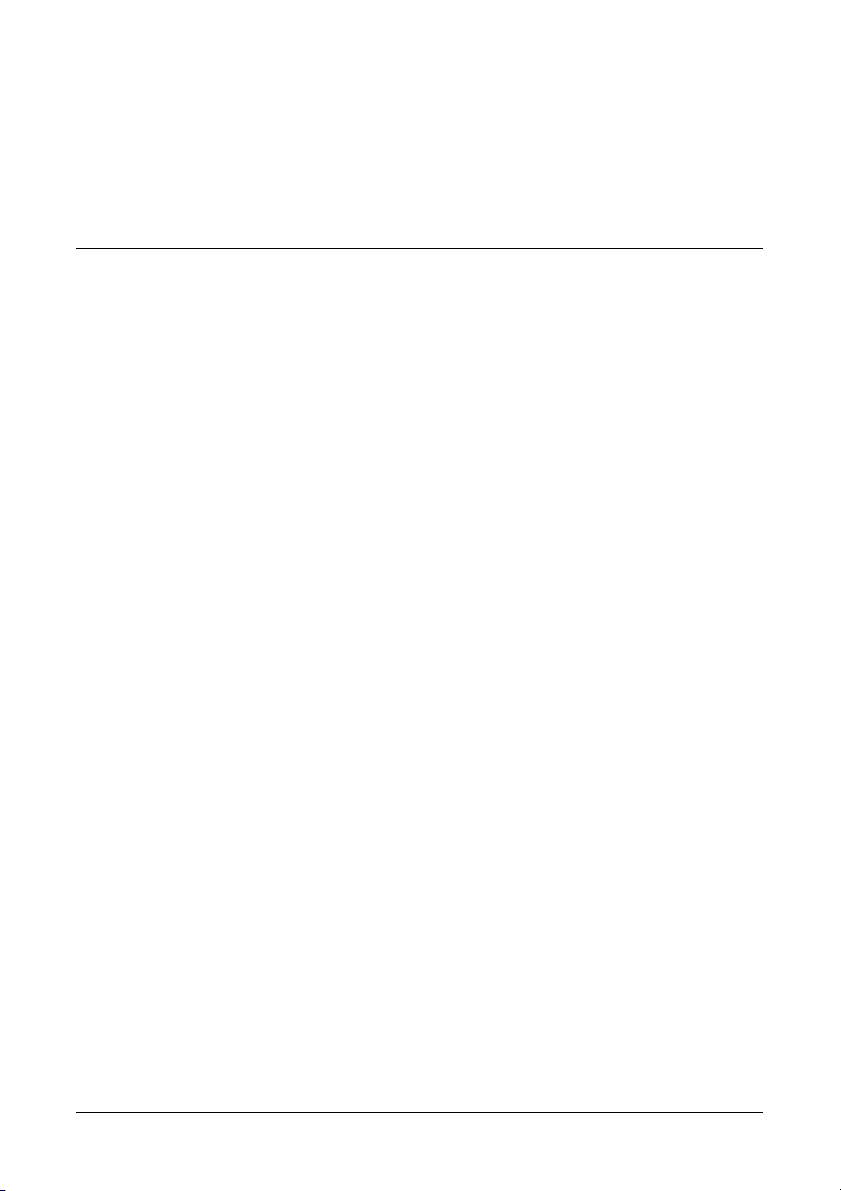
5. Appendix .......................................................................... 5-1
5.1 Troubleshooting (How to Get Technical Support?)..........................5-1
5.1.1 Q & A.................................................................................5-1
5.1.2 Technical Support Form ......................................................5-4
5.1.3 Universal ABIT Contact Information......................................5-5
iv SG-95
Page 5
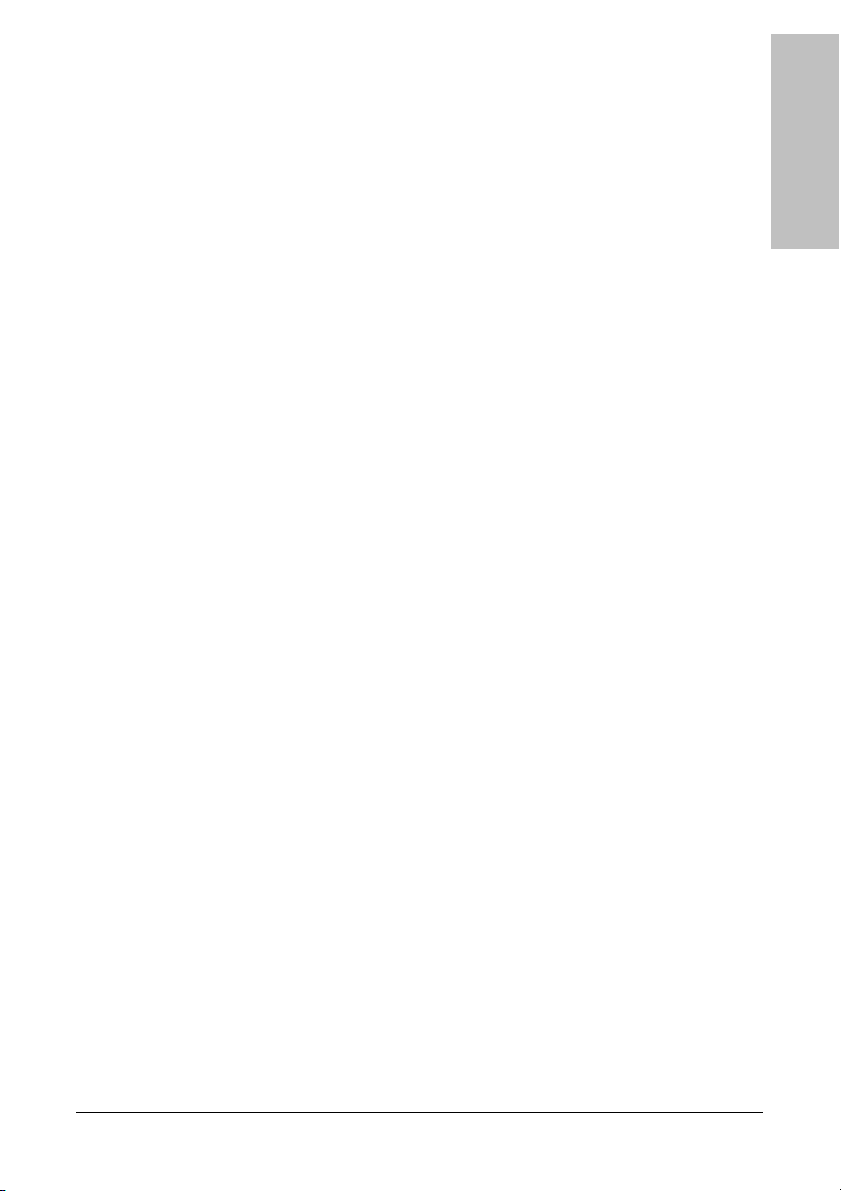
1. Introduction
Introduction
1.1 Features & Specifications
CPU
• Designed for Intel Pentium 4 LGA775 processor with 800MHz FSB
• Supports Intel Pentium D, Pentium 4, Celeron, Celeron D, Core 2 Duo(Single Core)
Processors
• Supports Enhanced Intel Speedstep Technology (EIST)
• Supports Intel Extended Memory 64 Technology (EM64T)
• Supports Intel Hyper-Threading Technology
Chipset
• NB: SiS 662
• SB: SiS 966L
Memory
• 2x 240-pin DIMM slots support maximum memory capacity up to 2GB
• Supports Single Channel (64bit mode) DDR2 667/533 Un-buffered Non-ECC
memory
Graphics
• Integrated SIS Mirage™ 1 Graphics GPU high performance 256-bit 3D engine and
2D Accelerator
LAN
• Onboard 10/100Mb LAN
Serial ATA
• Supports 2 ports SATA 1.5Gb/s RAID 0/1/JBOD
Audio
• Onboard 7.1-CH HD Audio
Expansion Slots
• 1x PCI Express X16 slot
• 1x PCI Express X1 slot
• 2x PCI slots
Internal I/O Connectors
• 1x Floppy port
• 2x ATA 133/100/66/33 IDE connectors
• 2x SATA 1.5Gb/s connectors
• 2x USB 2.0 headers
• 1x FP-Audio header
SG-95 1-1
Page 6

• 1x CD-In connector
Rear Panel I/O
• 1x PS/2 Keyboard connector
• 1x PS/2 Mouse connector
• 1x COM port
• 1x Parallel port
• 1x VGA port
• 1x 7.1 HD Audio Connector (Surround-Left / Surround-Right, Rear-Left / Rear-Right,
Center / Subwoofer, Mic-In, Line-In, Line-Out)
• 1x RJ-45 LAN port
• 4x USB 2.0 ports
RoHS Compliancy
• 100% Lead-free process and RoHS compliancy
Miscellaneous
• Micro ATX form factor (224mm x 245mm)
※ Specifications and information contained herein are subject to change without
notice.
1-2 SG-95
Page 7
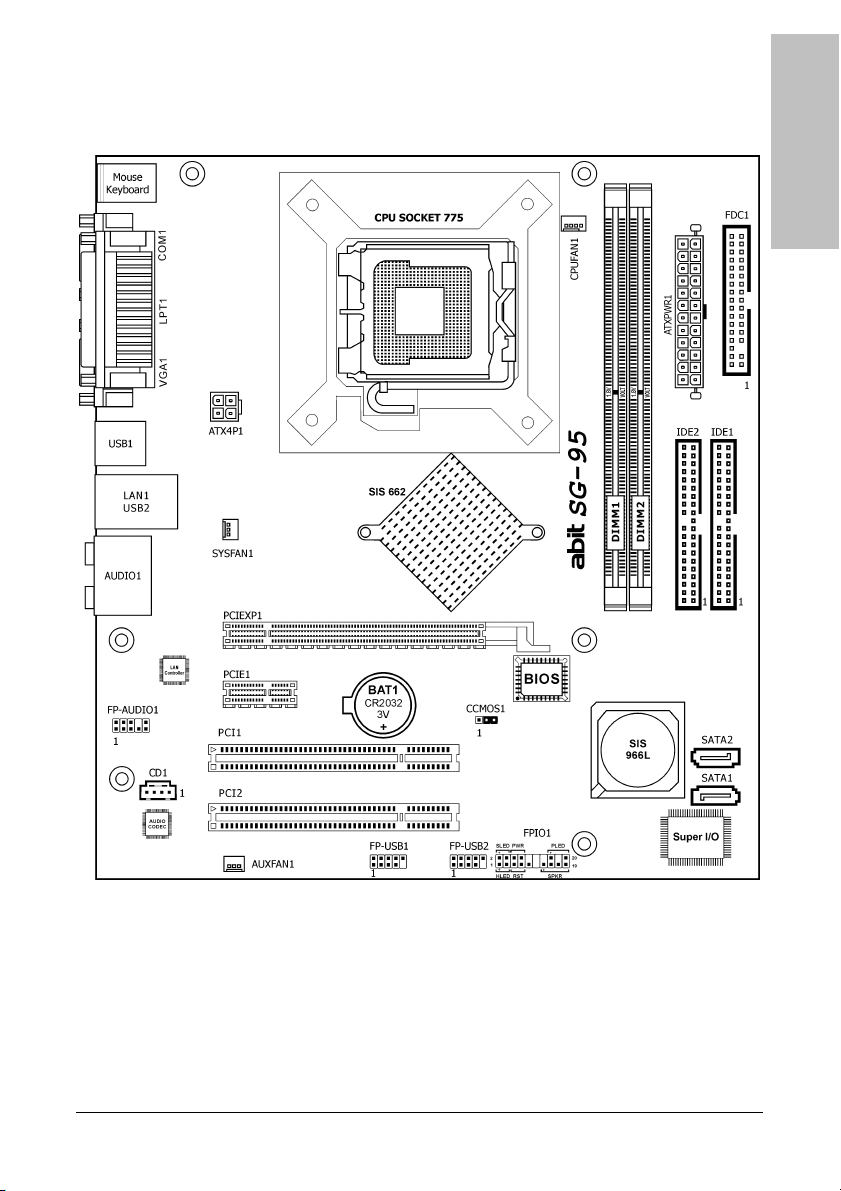
1.2 Motherboard Layout
Introduction
SG-95 1-3
Page 8
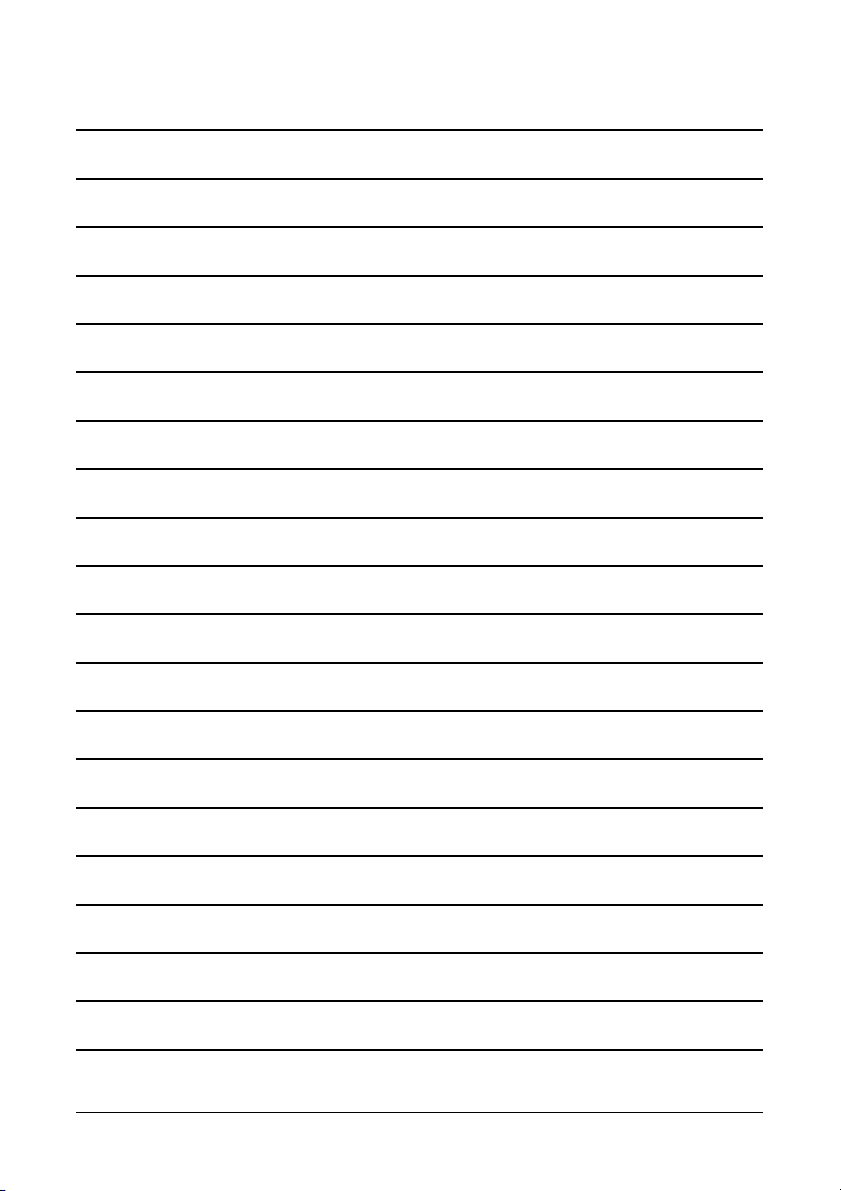
1-4 SG-95
Page 9
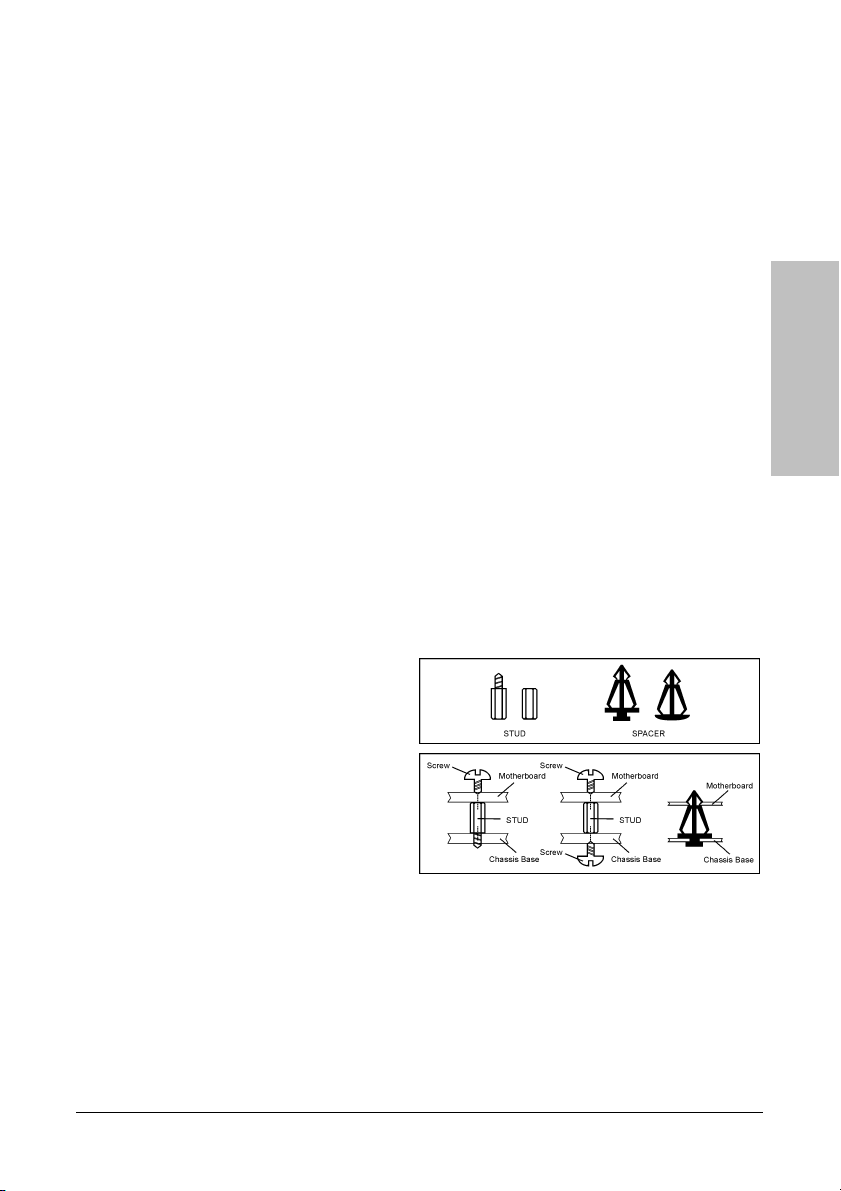
2. Hardware Setup
In this chapter we will elaborate all the information you need upon installing this motherboard
to your computer system.
※ Always power off the computer and unplug the AC power cord before adding or
removing any peripheral or component. Failing to so may cause severe damage
to your motherboard and/or peripherals. Plug in the AC power cord only after
you have carefully checked everything.
2.1 Choosing a Computer Chassis
• This motherboard carries a Micro ATX form factor of 224 x 245 mm. Choose a chassis big
enough to install this motherboard.
• As some features for this motherboard are implemented by cabling connectors on the
motherboard to indicators and switches or buttons on the chassis, make sure your chassis
supports all the features required.
• If there is possibility of adopting some more hard drives, make sure your chassis has
sufficient power and space for them.
• Most chassis have alternatives for I/O shield located at the rear panel. Make sure the I/O
shield of the chassis matches the I/O port configuration of this motherboard. You can find
an I/O shield specifically designed for this motherboard in its package.
2.2 Installing Motherboard
Hardware Setup
Most computer chassis have a base with
many mounting holes to allow the
motherboard to be securely attached, and at
the same time, protected the system from
short circuits. There are two ways to attach
the motherboard to the chassis base:
1. with studs,
2. or with spacers
In principle, the best way to attach the board
is with studs. Only if you are unable to do
this should you attach the board with spacers.
Line up the holes on the board with the mounting holes on the chassis. If the holes line up and
there are screw holes, you can attach the board with studs. If the holes line up and there are
only slots, you can only attach with spacers. Take the tip of the spacers and insert them into
the slots. After doing this to all the slots, you can slide the board into position aligned with slots.
After the board has been positioned, check to make sure everything is OK before putting the
chassis back on.
SG-95 2-1
Page 10
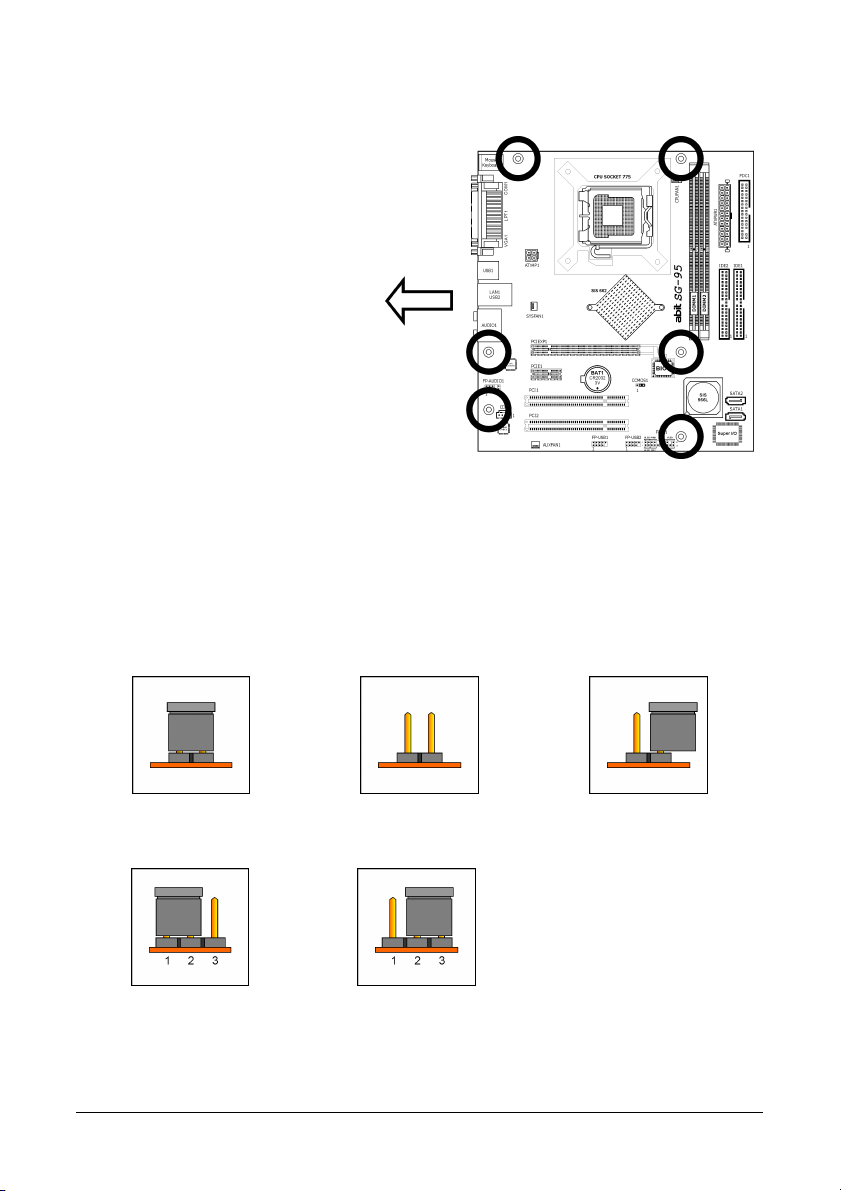
r
To install this motherboard:
1. Locate all the screw holes on
the motherboard and the
chassis base.
2. Place all the studs or spacers
needed on the chassis base
and have them tightened.
3. Face the motherboard’s I/O
ports toward the chassis’s rear
panel.
4. Line up all the motherboard’s
screw holes with those studs o
spacers on the chassis.
5. Install the motherboard with
screws and have them
tightened.
※ To prevent shorting the PCB circuit, please REMOVE the metal studs or spacers if
they are already fastened on the chassis base and are without mounting-holes
on the motherboard to align with.
Face the chassis’s rear panel.
2.3 Checking Jumper Settings
For a 2-pin jumper, plug the jumper cap on both pins will make it CLOSE (SHORT). Remove the
jumper cap, or plug it on either pin (reserved for future use) will leave it at OPEN position.
SHORT OPEN OPEN
For 3-pin jumper, pin 1~2 or pin 2~3 can be shorted by plugging the jumper cap in.
Pin 1~2 SHORT Pin 2~3 SHORT
2-2 SG-95
Page 11
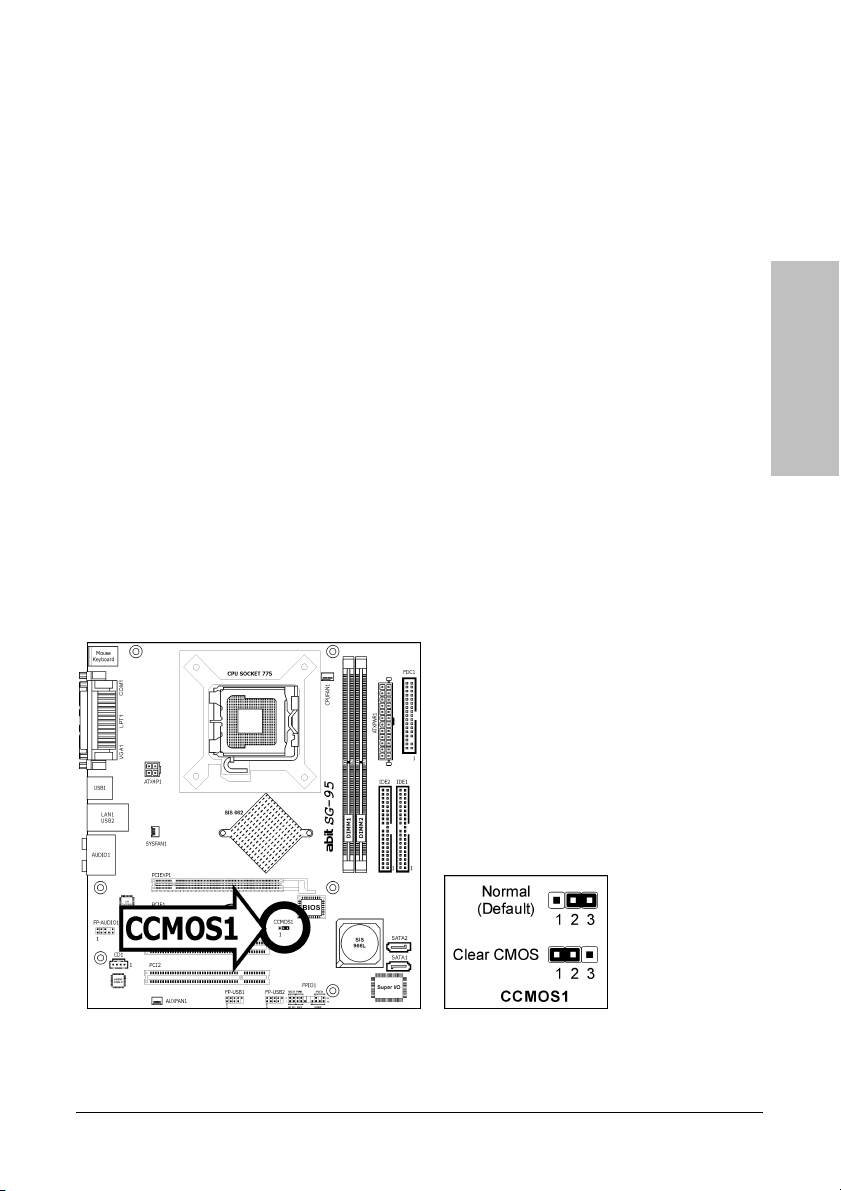
2.3.1 CMOS Memory Clearing Header and Backup Battery
The time to clear the CMOS memory occurs when (a) the CMOS data becomes corrupted, (b)
you forgot the supervisor or user password preset in the BIOS menu, (c) you are unable to
boot-up the system because the CPU ratio/clock was incorrectly set in the BIOS menu, or (d)
whenever there is modification on the CPU or memory modules.
This header uses a jumper cap to clear the CMOS memory and have it reconfigured to the
default values stored in BIOS.
• Pins 2 and 3 shorted (default): Normal operation.
• Pins 1 and 2 shorted: Clear CMOS memory.
To clear the CMOS memory and load in the default values:
1. Power off the system and disconnect with AC power source.
2. Set pin 1 and pin 2 shorted by the jumper cap. Wait for a few seconds. Set the jumper cap
back to its default settings --- pin 2 and pin 3 shorted.
3. Power on the system.
4. For incorrect CPU ratio/clock settings in the BIOS, press <Del> key to enter the BIOS setup
menu right after powering on system.
5. Set the CPU operating speed back to its default or an appropriate value.
6. Save and exit the BIOS setup menu.
Hardware Setup
SG-95 2-3
Page 12
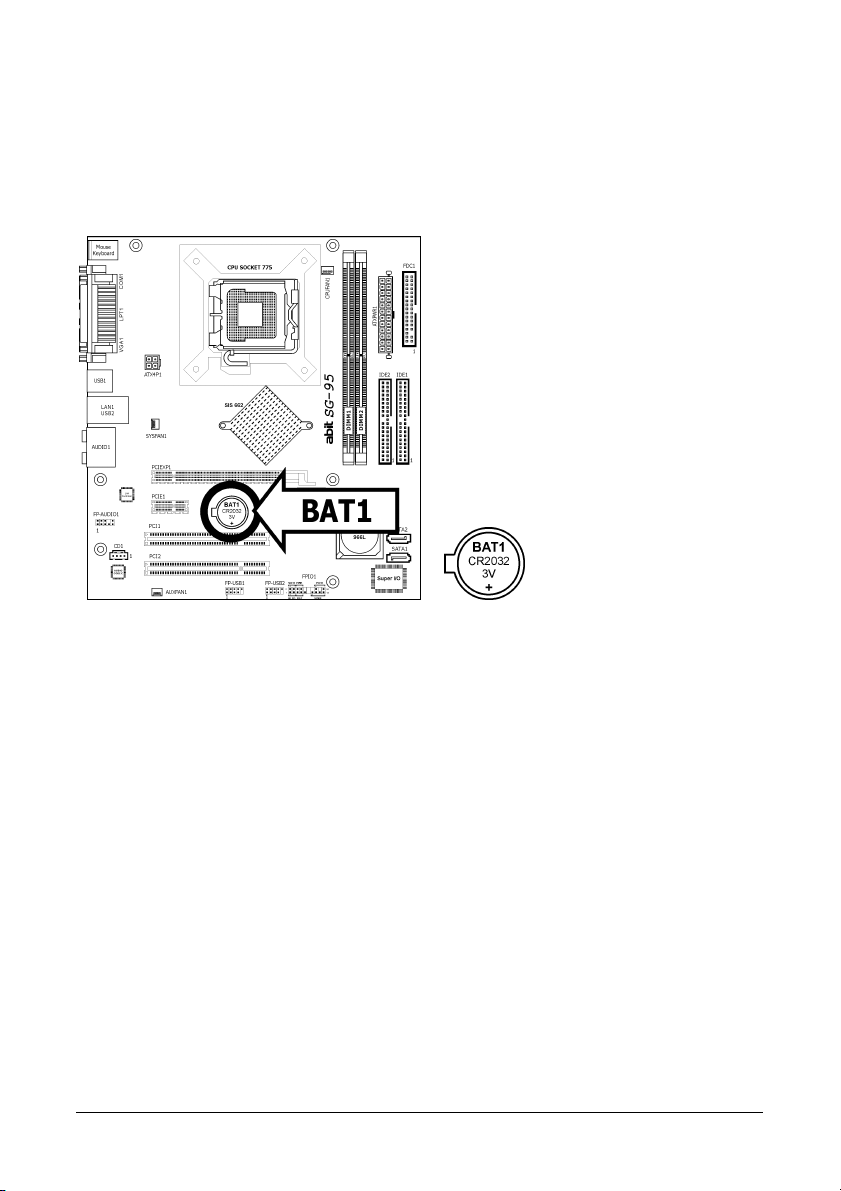
CMOS Backup Battery:
An onboard battery saves the CMOS memory to keep the BIOS information stays on even after
disconnected your system with power source. Nevertheless, this backup battery exhausts after
some five years. Once the error message like “CMOS BATTERY HAS FAILED” or “CMOS
checksum error” displays on monitor, this backup battery is no longer functional and has to
be renewed.
To renew the backup battery:
1. Power off the system and disconnect with AC power source.
2. Remove the exhausted battery.
3. Insert a new CR2032 or equivalent battery. Pay attention to its polarity. The “+” side is its
positive polarity.
4. Connect AC power source and power on the system.
5. Enter the BIOS setup menu. Reconfigure the setup parameters if necessary.
CAUTION:
※ Danger of explosion may arise if the battery is incorrectly renewed.
※ Renew only with the same or equivalent type recommended by the battery
manufacturer.
※ Dispose of used batteries according to the battery manufacturer’s instructions.
2-4 SG-95
Page 13
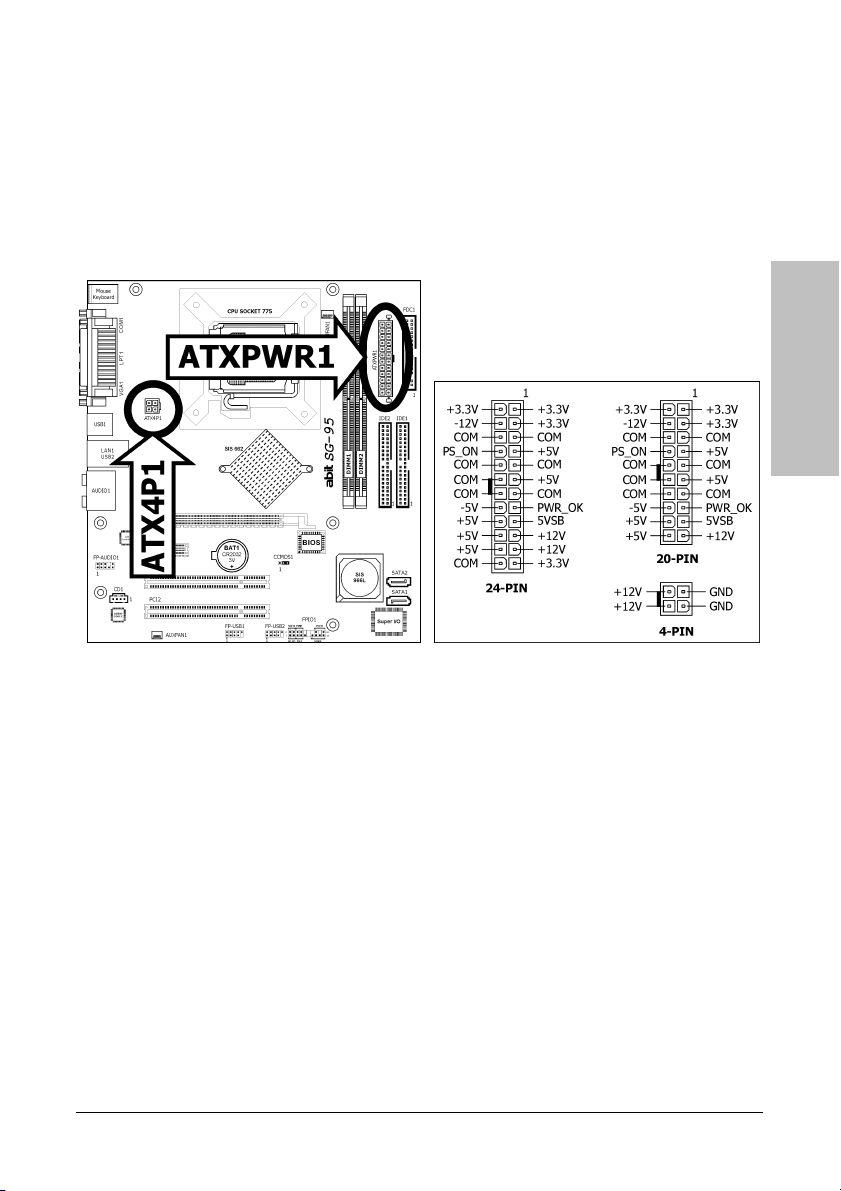
2.4 Connecting Chassis Components
2.4.1 ATX Power Connectors
These connectors provide the connection from an ATX power supply. As the plugs from the
power supply fit in only one orientation, find the correct one and push firmly down into these
connectors.
Hardware Setup
ATX 24-Pin Power Connector:
The power supply with 20-pin or 24-pin cables can both be connected to this 24-pin connector.
Connect from pin-1 for either type. However, a 20-pin power supply may cause the system
unstable or even unbootable for the sake of insufficient electricity. A minimum power of 300W
or higher is recommended.
ATX 12V 4-Pin Power Connector:
This connector supplies power to CPU. The system will not start without connecting power to
this one.
SG-95 2-5
Page 14
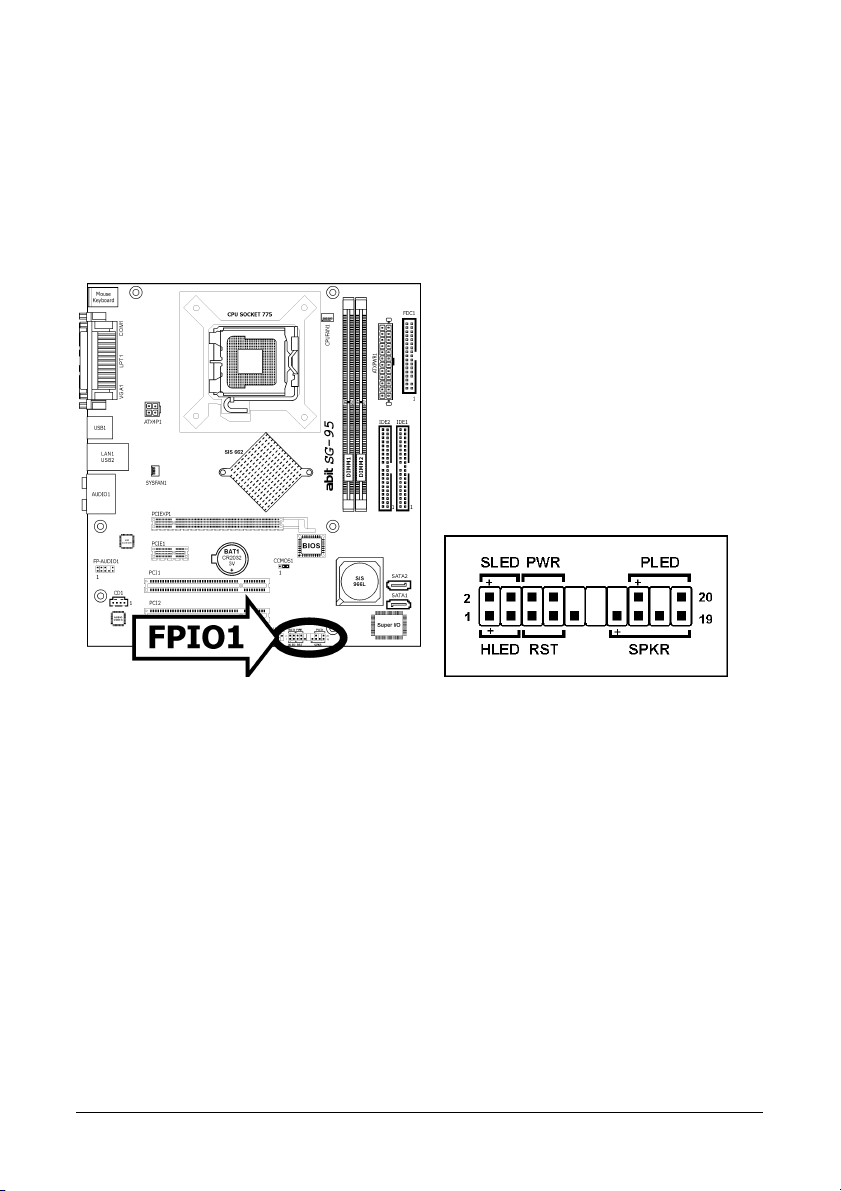
2.4.2 Front Panel Switches & Indicators Headers
This header is used for connecting switches and LED indicators on the chassis front panel.
Watch the power LED pin position and orientation. The mark “+” align to the pin in the figure
below stands for positive polarity for the LED connection. Please pay attention when connecting
these headers. A wrong orientation will only cause the LED not lighting, but a wrong connection
of the switches could cause system malfunction.
• HLED (Pin 1, 3):
Connects to the HDD LED cable of chassis front panel.
• RST (Pin 5, 7):
Connects to the Reset Switch cable of chassis front panel.
• SPKR (Pin 13, 15, 17, 19):
Connects to the System Speaker cable of chassis.
• SLED (Pin 2, 4):
Connects to the Suspend LED cable (if there is one) of chassis front panel.
• PWR (Pin 6, 8):
Connects to the Power Switch cable of chassis front panel.
• PLED (Pin 16, 18, 20):
Connects to the Power LED cable of chassis front panel.
2-6 SG-95
Page 15

2.4.3 FAN Power Connectors
These connectors each provide power to the cooling fans installed in your system.
• CPUFAN1: CPU Fan Power Connector
• SYSFAN1: System Fan Power Connector
• AUXFAN1: Auxiliary Fan Power Connector
※ These fan connectors are not jumpers. DO NOT place jumper caps on these
connectors.
Hardware Setup
SG-95 2-7
Page 16

2.5 Installing Hardware
※ DO NOT scratch the motherboard when installing hardware. An accidentally
scratch of a tiny surface-mount component may seriously damage the
motherboard.
※ In order to protect the contact pins, please pay attention to these notices:
1. A maximum 20 cycles of CPU installation is recommended.
2. Never touch the contact pins with fingers or any object.
3. Always put on the cap when the CPU is not in use.
2.5.1 CPU Socket 775
1. Place the board so as to let the
lever-hook of the socket is on your left
side. Use your left thumb and forefinger
to hold the lever hook, pull it away from
the retention tab. Rotate the lever to
fully open position.
2. Use your right-thumb on the
bottom-right side of the load plate and
lift it up to fully open position.
3. Use your right thumb and forefinger to
grasp the CPU package. Be sure to
grasp on the edge of the substrate, and
face the Pin-1 indicator toward the
bottom-left side. Aim at the socket and
place the CPU package vertical down
into the socket.
2-8 SG-95
Page 17

4. Visually inspect if the CPU is seated well
into the socket. The alignment key must
be located in the notch of package.
5. Use your left hand to hold the load
plate, and use your right thumb to peel
the cap off.
※ The cap plays an important role in
protecting contact pins. In order to
prevent bent pin, PUT ON the cap
after operation or testing.
6. Lower the plate onto the CPU package.
Engage the load lever while gently
pressing down the load plate.
Hardware Setup
7. Secure the lever with the hook under
retention tab.
SG-95 2-9
Page 18

8. Place the heatsink and fan assembly
onto the socket. Align the four fasteners
toward the four mounting holes on the
motherboard.
9. Press each of the four fasteners down
into the mounting holes. Rotate the
fastener clock-wise to lock the heatsink
and fan assembly into position.
10. Attach the four-pin power plug from the
heatsink and fan assembly to the CPU
FAN connector.
※ The installation procedures vary with different types of CPU fan-and-heatsink
assembly. The one shown here is served for demo only. For detailed information
on how to install the one you bought, refer to its installation guidelines.
※ A higher fan speed will be helpful for better airflow and heat-dissipation.
Nevertheless, stay alert to touch any heatsink since the high temperature
generated by the working system is still possible.
2-10 SG-95
Page 19

2.5.2 DDR2 Memory Slots
To install system memory:
1. Power off the computer and unplug the AC power cord before installing or removing
memory modules.
2. Locate the DIMM slot on the board.
3. Hold two edges of the DIMM module
carefully, keep away from touching its
connectors.
4. Align the notch key on the module with
the rib on the slot.
5. Firmly press the module into the slots
until the ejector tabs at both sides of the slot automatically snap into the mounting notch.
Do not force the DIMM module in with extra force as the DIMM module only fits in one
direction.
6. To remove the DIMM modules, push the two ejector tabs on the slot outward
simultaneously, and then pull out the DIMM module.
※ Static electricity can damage the electronic components of the computer or
optional boards. Before starting these procedures, ensure that you are
discharged of static electricity by touching a grounded metal object briefly.
Hardware Setup
SG-95 2-11
Page 20

2.6 Connecting Peripheral Devices
2.6.1 Floppy and IDE Disk Drive Connectors
The FDC1 connector connects up to two floppy drives with a 34-wire, 2-connector floppy cable.
Connect the single end at the longer length of ribbon cable to the FDC1 on the board, the two
connectors on the other end to the floppy disk drives connector. Generally you need only one
floppy disk drive in your system.
※ The red line on the ribbon cable must be aligned with pin-1 on both the FDC1
port and the floppy connector.
Each of the IDE port connects up to two IDE drives
at Ultra ATA/100 mode by one 40-pin, 80-conductor,
and 3-connector Ultra ATA/66 ribbon cables.
Connect the single end (blue connector) at the
longer length of ribbon cable to the IDE port of this
board, the other two ends (gray and black connector)
at the shorter length of the ribbon cable to the
connectors of your hard drives.
※ Make sure to configure the “Master” and “Slave” relation before connecting two
drives by one single ribbon cable. The red line on the ribbon cable must be
aligned with pin-1 on both the IDE port and the hard-drive connector.
2-12 SG-95
Page 21

A
A
2.6.2 Serial ATA Connectors
Each SATA connector serves as one single channel to connect one SATA device by a thin SATA
cable.
To connect SATA device:
ttach either end of the signal cable to
1.
the SATA connector on motherboard.
Attach the other end to SATA device.
ttach the SATA power cable to the
2.
SATA device and connect the other end
from the power supply.
※ The motherboard in this illustration is served for DEMO only, may not be the
same type or model as the one described in this user’s manual.
Hardware Setup
SG-95 2-13
Page 22

2.6.3 Additional USB 2.0 Port Headers
Each header supports 2x additional USB 2.0 ports by connecting bracket or cable to the rear I/O
panel or the front-mounted USB ports of your chassis.
Pin Pin Assignment Pin Pin Assignment
1 VCC 2 VCC
3 Data0 - 4 Data1 5 Data0 + 6 Data1 +
7 Ground 8 Ground
10 NC
※ Make sure the connecting cable bears the same pin assignment.
2-14 SG-95
Page 23

2.6.4 Internal Audio Connectors
This connector connects to the audio output of internal CD-ROM drive or add-on card.
2.6.5 Front Panel Audio Connection Header
This header provides the front panel connection for HD (High Definition)
Audio, yet for AC’97 Audio CODEC connection, you must carefully check the
pin assignment before connecting from the front panel module. An incorrect
connection may cause malfunction or even damage the motherboard.
※ Please do not connect the “Ground” cable or “USB VCC” cable
from the front panel module to the Pin 4 “AVCC” of this header.
Hardware Setup
Pin Assignment
Pin
(HD AUDIO)
1 MIC2 L 1 MIC In
2 AGND 2 GND
3 MIC2 R 3 MIC Power
4 AVCC 4NC
5 FRO-R 5 Line Out (R)
6 MIC2_JD 6 NC
7 F_IO_SEN 7 NC
9 FRO-L 9 Line Out (L)
10 LINE2_JD 10 NC
SG-95 2-15
Pin Assignment
Pin
(AC’97 AUDIO)
Page 24

Driver Configuration for AC’97 audio connection:
The audio driver is originally configured to support HD Audio. For AC’97 audio connection, you
may:
1. Right-click the “Realtek HD Audio
Manager” icon
in system tray.
2. Click “Audio I/O” tab, and then click
“Connector Settings”.
3. Click “Disabled front panel jack
detection”, and then click “OK” to
confirm.
2-16 SG-95
Page 25

2.6.6 PCI and PCI Express X16, X1 Slots
Install PCI Express X16 graphics card into slot “PCIEXP1”.
Install PCI Express X1 card into slot “PCIE1”.
Install PCI cards into slots “PCI1” and/or “PCI2”.
Hardware Setup
SG-95 2-17
Page 26

2.7 Connecting I/O Devices
• Mouse: Connects to PS/2 mouse.
• Keyboard: Connects to PS/2 keyboard.
• LPT1: Connects to printer or other devices that support this communication protocol.
• COM1: Connects to external modem, mouse or other devices that support this
communication protocol.
• VGA1: Connects to monitor input.
• USB1/USB2: Connects to USB devices such as scanner, digital speakers, monitor, mouse,
keyboard, hub, digital camera, joystick etc.
• LAN1: Connects to Local Area Network.
• AUDIO1:
S.L./S.R. (Surround Left / Surround Right): Connects to the surround left and
surround right channel in the 7.1 channel audio system.
Cen./Sub. (Center / Subwoofer): Connects to the center and subwoofer channel in the
7.1 channel audio system.
R.L./R.R. (Rear Left / Rear Right): Connects to the rear left and rear right channel in
the 7.1 channel audio system.
Line-In: Connects to the line out from external audio sources.
Line-Out: Connects to the front left and front right channel in the 7.1-channel or regular
2-channel audio system.
Mic-In: Connects to the plug from external microphone.
2-18 SG-95
Page 27

3. BIOS Setup
This motherboard provides a programmable EEPROM so that you can update the BIOS utility.
The BIOS (Basic Input/Output System) is a program that deals with the basic level of
communication between processor and peripherals. Use the BIOS Setup program only when
installing motherboard, reconfiguring system, or prompted to “Run Setup”. This chapter
explains the Setup Utility of BIOS utility.
After powering up the system, the BIOS message appears on the screen, the memory count
begins, and then the following message appears on the screen:
PRESS DEL TO ENTER SETUP
If this message disappears before you respond, restart the system by pressing <Ctrl> + <Alt>
+ <Del> keys, or by pressing the Reset button on computer chassis. Only when these two
methods fair should you restart the system by powering it off and then back on.
After pressing <Del> key, the main menu screen appears.
Main Setup
This menu displays the system overview of BIOS version, processor type, memory size, and
configures the system date and time options.
Main Advanced PCIPnP Boot Security Chipset Power Exit
System Overview
AMIBIOS
Version :M609AF10.B08
Build Date :07/14/06
ID :M609AF10
Processor
Type :Genuine Intel (R) CPU 3.80GHz
Speed :3819MHz
Count :1
System Memory
Size :224MB
Date [Sun/01/01/2006]
Time [00:00:00]
v02.59 (C)Copyright 1985-2005, American Megatrends, Inc.
BIOS SETUP UTILITY
Use [ENTER], [TAB]
or [SHIFT-TAB] to
select a field.
Use [+] or [-] to
configure system Date.
Select Screen
←
Select Item
↑↓
+- Change Field
Tab Select Field
F1 General Help
F10 Save and Exit
ESC Exit
BIOS Setup
※ In order to increase system stability and performance, our engineering staff is
constantly improving the BIOS menu. The BIOS setup screens and descriptions
illustrated in this manual are for your reference only, and may not completely
match with what you see on your screen.
SG-95 3-1
Page 28

Advanced Setup
This menu configures the advanced setting options for CPU, IDE, Floppy, Super IO, etc.
Main Advanced PCIPnP Boot Security Chipset Power Exit
Advanced Settings
WARNING: Setting wrong values in below sections
► CPU Configuration
► IDE Configuration
► Floppy Configuration
► SuperIO Configuration
► Pc Health Status
► ACPI Configuration
► Event Log Configuration
► MPS Configuration
► USB Configuration
PCIPnP Setup
may cause system to malfunction.
v02.59 (C)Copyright 1985-2005, American Megatrends, Inc.
BIOS SETUP UTILITY
Options for CPU
Select Screen
←
Select Item
↑↓
Enter Go to Sub Screen
F1 General Help
F10 Save and Exit
ESC Exit
This menu configures the options for IRQ settings, latency timers, etc.
Main Advanced PCIPnP Boot Security Chipset Power Exit
Advanced PCI/PnP Settings
WARNING: Setting wrong values in below sections
PCI Latency Timer [64]
Allocate IRQ to PCI VGA [Yes]
PCI IDE BusMAster [Enabled]
OffBoard PCI/ISA IDE Card [Auto Mode]
IRQ3 [PCI Device]
IRQ4 [PCI Device]
IRQ5 [PCI Device]
IRQ7 [PCI Device]
IRQ9 [PCI Device]
IRQ10 [PCI Device]
IRQ11 [PCI Device]
IRQ14 [PCI Device]
IRQ15 [PCI Device]
may cause system to malfunction.
v02.59 (C)Copyright 1985-2005, American Megatrends, Inc.
BIOS SETUP UTILITY
Value in units of PCI
clocks for PCI device
latency timer
register.
Select Screen
←
Select Item
↑↓
+- Change Option
F1 General Help
F10 Save and Exit
ESC Exit
3-2 SG-95
Page 29

Boot Setup
This menu configures the setting options during system boot-up.
Main Advanced PCIPnP Boot Security Chipset Power Exit
Boot Settings
► Boot Settings Configuration
► Boot Device Priority
► Removable Drives
► CD/DVD Drives
Security Setup
v02.59 (C)Copyright 1985-2005, American Megatrends, Inc.
BIOS SETUP UTILITY
Configure Settings
during System Boot
Select Screen
←
Select Item
↑↓
Enter Go to Sub Screen
F1 General Help
F10 Save and Exit
ESC Exit
This menu configures the BIOS protecting options.
Main Advanced PCIPnP Boot Security Chipset Power Exit
Security Settings
Supervisor Password :Not Installed
User Password :Not Installed
Set Password
Change User Password
Boot Sector Virus Protection [Disabled]
v02.59 (C)Copyright 1985-2005, American Megatrends, Inc.
BIOS SETUP UTILITY
Install or Change the
password
Select Screen
←
Select Item
↑↓
Enter Change
F1 General Help
F10 Save and Exit
ESC Exit
BIOS Setup
SG-95 3-3
Page 30

Chipset Setup
This menu configures the NB and SB chipsets options.
Main Advanced PCIPnP Boot Security Chipset Power Exit
► NorthBridge SiS662 Configuration
► SouthBridge SiS966 Configuration
Power Setup
v02.59 (C)Copyright 1985-2005, American Megatrends, Inc.
BIOS SETUP UTILITY
Options for NB
Select Screen
←
Select Item
↑↓
Enter Go to Sub Screen
F1 General Help
F10 Save and Exit
ESC Exit
This menu configures the power management.
Main Advanced PCIPnP Boot Security Chipset Power Exit
APM Configuraion
Power Button [Disabled]
Suspend Time Out [Disabled]
Power On Ring [Disabled]
Wake Up by LAN [Disabled]
Wake Up by PME# of PCI [Disabled]
Keyboard WakeUp [Disabled]
Mouse WakeUp [Disabled]
Wake Up by Alarm [Disabled]
Restore on AC Power Loss [Power Off]
v02.59 (C)Copyright 1985-2005, American Megatrends, Inc.
BIOS SETUP UTILITY
Go into On/Off,
Standby or
Suspend when
Power button
is pressed.
Select Screen
←
Select Item
↑↓
+- Change Option
F1 General Help
F10 Save and Exit
ESC Exit
3-4 SG-95
Page 31

Exit Setup
This menu configures the exit options and default reset.
Main Advanced PCIPnP Boot Security Chipset Power Exit
Save Changes and Exit
Discard Changes and Exit
Discard Changes
Load Optimal Defaults
Load Failsafe Defaults
v02.59 (C)Copyright 1985-2005, American Megatrends, Inc.
BIOS SETUP UTILITY
Exit system setup
after saving the
changes.
F10 key can be used
for this operation
Select Screen
←
Select Item
↑↓
Enter Go to Sub Screen
F1 General Help
F10 Save and Exit
ESC Exit
BIOS Setup
SG-95 3-5
Page 32

3-6 SG-95
Page 33

4. Driver & Utility CD
The “Driver & Utility CD” that came packed with this motherboard contains drivers, utilities and
software applications required for its basic and advanced features.
Place the “Driver & Utility CD” into the CD-ROM drive in your system. The following installation
auto-run screen appears. If not, browse the root directory of the CD-ROM via the File Manager,
and double click the “AUTORUN” file.
• [Drivers]: Click to enter the driver installation menu.
• [Manual]: Click to enter the user’s manual menu.
• [Utility]: Click to enter the utilities installation menu.
•
[
•
[
SG-95 4-1
Browse CD]: Click to browse the contents of this “Driver & Utility CD”.
Close]: Click to exit this installation menu.
Driver & Utility CD
Page 34

4.1 SiS VGA Driver
This driver provides functionality for the integrated chipset utilities.
To install this driver:
1. Click on the [Drivers] tab in the installation menu screen.
2. Click the [SiS VGA Driver] item. The installation screen appears:
3. Follow the prompts on the screen to complete installation.
4. Restart the system for the driver to take effect.
※ Install this chipset driver first after having installed operating system.
4-2 SG-95
Page 35

4.2 Realtek HD Audio Driver
This driver provides functionality for the onboard 7.1-CH HD Audio.
To install this driver:
1. Click on the [Drivers] tab in the installation menu screen.
2. Click the [Realtek HD Audio Driver] item. The following screen appears:
3. Follow the prompts on the screen to complete installation.
4. Restart the system for the driver to take effect.
SG-95 4-3
Driver & Utility CD
Page 36

4.3 SiS LAN Driver
This driver provides functionality for the onboard PCIE Gigabit and Fast Ethernet NIC Controller.
To install this driver:
1. Click on the [Drivers] tab in the installation menu screen.
2. Click the [SiS LAN Driver] item. The installation screen appears:
3. Follow the prompts on the screen to complete installation.
4. Restart the system for the driver to take effect.
4.4 USB 2.0 Driver
※ There is no need to install this driver for Windows 2000 with Service Pack 4,
Windows XP with Service Pack 1, or their later version.
4-4 SG-95
Page 37

4.5 SiS Raid Driver Disk
This procedure is necessary if you want to install operating system to a RAID configuration
connected among “SATA1~SATA2” connectors:
1. Prepare a 3.5” floppy disk drive and connect it to “FDC1” connector on this motherboard.
2. Start install operating system.
3. Insert this driver disk into floppy disk drive when the screen instruction prompts you to
install a third-party SCSI or RAID driver.
4. Press <F6> key, and then follow the screen instruction to complete the installation.
To create a driver disk:
1. Click on the [Utility] tab in the installation menu screen.
2. Click the [Generate SiS Raid Floppy Disk]. The following screen appears:
Insert one blank floppy disk to the selected floppy drive and click [Build].
SG-95 4-5
Driver & Utility CD
Page 38

3. Click [OK] to finish building the SATA Driver Disk.
4. Click [Exit] to exit the Floppy Disk Generator.
4.6 AMI BIOS Flash
This utility updates the motherboard’s BIOS setup.
To flash the BIOS:
1. Create a bootable disk (Floppy, CD-ROM, or a USB flash disk in FAT16 or FAT32 format).
2. Download the latest BIOS file from our Website. Save the BIOS file to this bootable disk.
3. Copy the AMI Flash Utility (amiflash.exe) from the “Driver & Utility CD” through the path:
CD-ROM Drive:\UTILITY\AMIFLASH, and save it to the same bootable disk.
4. Reboot the system in DOS mode by using the same bootable disk.
5. At the prompt, type AMIFLASH bios.rom /P /N /C /X then press <Enter>.
(The “bios.rom” is the ROM file name)
Do not turn off or reset the system during this process!
6. The flash complete. Restart the system.
4-6 SG-95
Page 39

5. Appendix
5.1 Troubleshooting (How to Get Technical Support?)
5.1.1 Q & A
Q: Do I need to clear the CMOS before I use a new motherboard to assemble my
new computer system?
A: Yes, we highly recommend that you clear the CMOS before installing a new motherboard.
Please move the CMOS jumper from its default 2-3 position to 1-2 for a few seconds, and
then back. When you boot up your system for the first time, follow the instructions in the
user's manual to load the optimized defaults.
Q: If my system hangs when I update the BIOS or set the wrong CPU parameters,
what should I do?
A: Whenever you update the BIOS or if the system hangs due to wrong CPU parameters
setting, always clear CMOS jumper before booting up again.
Q: Why does the system fail to boot up again right after a mechanical power-off?
A: Please keep a 30-second interval between each mechanical power On/Off.
Q: Why does the system fail to boot up and nothing displays on the screen after I
did some over-clocking or non-standard settings inside the BIOS?
A: It should not cause hardware or permanent damage to motherboard when BIOS settings
were changed from default to over-clocking or non-standard status.
We suggest the following three troubleshooting methods to discharge CMOS data, recover
the hardware default status, and then making the motherboard work again. There is no
need to bother returning the motherboard to where you bought it from or go through an
RMA process.
Step 1. Switch off the power supply unit and then switch it on again after one minute. If
there is no power-switch on the power supply unit, disconnect its power cord for
one minute and then reconnect.
Press and hold the <Insert> key on the keyboard, and press the power-on button
to boot up system. If it works, release the <Insert> key and hit <Del> key to enter
the BIOS setup page to apply the correct settings.
If the situation remains the same, repeat the procedures in Step 1 for three times,
or try Step 2.
Step 2. Switch off the power supply unit or disconnect the power cord. Open the chassis
cover. Locate the CCMOS jumper near the button battery. Change the jumper
position from default 2-3 to 1-2 for one minute to discharge the CMOS data, and
then put it back to default 2-3 position.
Close the chassis and switch on the power supply unit or plug in the power cord.
Press the power-on button to boot up system. If it works, hit <Del> key to enter
the BIOS setup page to do the correct settings.
If the situation remains the same, try Step 3.
Appendix
SG-95 5-1
Page 40

Step 3. The same procedure as Step 2, but while discharging the CMOS data, pull out the
ATX power connectors from motherboard and remove the button battery during
CMOS discharge.
Q: How to get a quick response for my request on technical support?
A: Please carry out a simple troubleshooting before sending “Technical Support Form”:
System boot-up fails after the system had been assembled:
Check the motherboard’s supporting specifications first to see if all the key components
attached in your system can meet.
To do so, you may:
Remove all the unnecessary add-on devices (except the CPU, VGA card, DRAM, and
Power Supply), and then reboot.
If the trouble still exists, try another VGA card of different brand/model to see if the
system will start.
If the trouble still exists, try another memory module of different brand/model.
If the trouble still exists, try another CPU and Power Supply.
If the system runs successfully, shut it down and start re-installing the interface cards and
devices that were previously installed in the system. Re-install and start the system one at a
time until the system won’t start.
Malfunction in the OS:
If the system hangs after resuming from S3 or some testing program, if the CPU cannot be
recognized properly, if the display resolution mixed, or if a certain program cannot be
executed, etc, you may:
Upgrade the motherboard’s latest BIOS version.
Upgrade the add-on device’s latest driver version.
Check if there is any conflict in the “Control Panel/System Properties”.
Q: How to fill in the “Technical Support Form”?
A: To fill in this “Technical Support Form”, please refer to the following instructions:
• Region: Type in your country name.
• E-mail: Type in your contact E-mail information.
• First name: Type in your first name.
• Last name: Type in your last name.
• Subject: Type in the model name and the problem of your motherboard.
Example 1: AA8XE and SCSI 29160 malfunction
Example 2: AA8XE boot fails, POST code AF
Example 3: AA8XE (system hang when S3 resume)
• Motherboard: Type in the model name and revision number of your motherboard.
Example: AA8XE REV: 1.00
• BIOS Version: Type in the BIOS version of your motherboard. (You can find it on the
screen during the POST sequence.)
5-2 SG-95
Page 41

• CPU: Type in the brand name and the speed (MHz) of your CPU. (Illustrate the
over-clocking status if you had done so.)
Example: Intel 650 3.4GHz (OC FSB=220MHz)
• Memory brand: Type in the brand and model name of your memory module.
Example: Memory brand: Kingston (KVR533D2N4/1G)
• Memory size: Type in the size of your memory module.
Example: 512M* 4PCS
• Memory configuration: Type in the memory configuration in BIOS setting.
Example: Memory Timing: 2.5-3-3-7 @533MHz
• Graphics information: Note Graphics card’s brand, model and driver version
• Graphics card: Type in the brand and model name of your graphics card.
Example: ATI RADEON X850 XT PE
• Graphics driver version: Type in the driver version of your graphics card
Example: Catalyst 5.12V
• Power supply maker: Type in the brand and model name of your power supply unit.
• Power supply wattage: Type in the power wattage of your power supply unit.
• Storage devices: Type in the brand and specifications of your HDD drive and quantity.
Specify if it was inserted on IDE (Master or Slave) or SATA ports, including the RAID
allocation status.
Example 1: WD Caviar WD600 60GB (on IDE2 master), Maxtor DiamondMax 10 SATA
300GB (on SATA 3)
Example 2: Maxtor DiamondMax 10 SATA 300GB *2 (on SATA 3, SATA 4 RAID 1)
• Optical devices: Type in the brand and specifications of your optical drives and
quantity. Specify if it was inserted on IDE (Master or Slave) or SATA ports.
• Other devices: Indicate which add-on cards or USB devices that you absolutely sure
are related to the problem. If you cannot identify the problem’s origin, indicate all the
add-on cards or USB devices inserted on your system.
Example: AHA 29160 (on PCI 2), Sandisk Cruzer mini 256MB USB Flash-disk.
• Operating system: Indicate which OS and language version
Example: Microsoft Windows XP SP2, English version
Example: Microsoft Media Center Edition 2005, Korean version
• Problem description: Describe the problem of your system configuration. Indicate
the steps to duplicate problem if possible.
See the next page for a blank Technical Support Form, or visit our website to fill in the
form on line (http://www.abit.com.tw/page/en/contact/technical.php
).
Q. Is the motherboard dead? Do I need to return it to where I bought from or go
through an RMA process?
A: After you had gone through the troubleshooting procedures, yet the problem still exists, or
you find an evident damage on the motherboard. Please contact our RMA center.
(http://www2.abit.com.tw/page/en/contact/index.php?pFUN_KEY=18000&pTITLE_IMG
SG-95 5-3
)
Appendix
Page 42

5.1.2 Technical Support Form
Region:
E-mail:
First name:
Last Name:
Subject:
Motherboard:
BIOS Version:
CPU:
Memory brand:
Memory size:
Memory configuration:
Graphics card:
Graphics driver version:
Power supply maker:
Power supply wattage:
Storage devices:
Optical devices:
Other devices:
Operating system:
Problem description:
5-4 SG-95
Page 43

5.1.3 Universal ABIT Contact Information
Taiwan Head Office
Universal ABIT Co., Ltd.
No. 323, Yang Guang St., Neihu,
Taipei, 114, Taiwan
Tel: 886-2-8751-3380
Fax: 886-2-8751-3381
Sales: sales@abit.com.tw
Marketing: market@abit.com.tw
North America, South America
Universal ABIT (USA) Corporation
2901 Bayview Drive,
Fremont, CA 94538, U.S.A.
Tel: 1-510-623-0500
Fax: 1-510-623-1092
Website: http://www.abit-usa.com
Latin America: ventas@abit-usa.com
RMA Center: http://rma.abit-usa.com
UK, Ireland
Universal ABIT UK Corporation
Unit 3, 24-26 Boulton Road, Stevenage,
Herts SG1 4QX, UK
Tel: 44-1438-228888
Fax: 44-1438-226333
Germany and Benelux (Belgium,
Netherlands, Luxembourg), France,
Italy, Spain, Portugal, Greece,
Denmark, Norway, Sweden, Finland,
Switzerland
Universal ABIT NL B.V.
Jan van Riebeeckweg 15, 5928LG,
Venlo, The Netherlands
Tel: 31-77-3204428
Fax: 31-77-3204420
Austria, Czech, Romania, Bulgaria,
Slovakia, Croatia, Bosnia, Serbia,
Macedonia, Slovenia
Universal ABIT Austria Computer
GmbH
Schmalbachstrasse 5, A-2201 Gerasdorf /
Wien, Austria
Tel: 43-1-7346709
Fax: 43-1-7346713
Contact: office@abit-austria.at
Website: http://www.abit-austria.at
Shanghai
Universal ABIT (Shanghai) Co. Ltd.
FL 19 Xuhui Yuan BLOG NO.1089
ZhongShan s 2 RD, ShangHai 200030
The People's Republic of China
Tel: (86-21) 54102211
Fax: (86-21) 54104791
Website: http://www.abit.com.cn
Poland
Universal ABIT Poland (Rep. office)
Strzegomska 310/2, 54-432 Wroclaw
Tel: +48-71-718-12-39
Contact: Grzegorz Morgiel
Russia
Universal ABIT Russia (Rep. office)
Contact: info@abit.ru
Website: www.abit.ru
Turkey
Universal ABIT Turkey (Rep. office)
Tel: 90 532 211 6860
Appendix
SG-95 5-5
Page 44

P/N: 4310-0000-36
Rev. 1.00
http://www.abit.com.tw
