Page 1

Introduction
Hardware Setup
BIOS Setup Driver & Utility Appendix
IS-85
Motherboard
Intel Pentium 4/Celeron/Celeron D
Socket 775
Installation Instruction
Page 2

Copyright and Warranty Notice
The information in this document is subject to change without notice and does not represent a
commitment on part of the vendor, who assumes no liability or responsibility for any errors that may
appear in this manual.
No warranty or representation, either expressed or implied, is made with respect to the quality,
accuracy or fitness for any particular part of this document. In no event shall the manufacturer be
liable for direct, indirect, special, incidental or consequential damages arising from any defect or
error in this manual or product.
Product names appearing in this manual are for identification purpose only and trademarks and
product names or brand names appearing in this document are the property of their respective
owners.
This document contains materials protected under International Copyright Laws. All rights reserved.
No part of this manual may be reproduced, transmitted or transcribed without the expressed written
permission of the manufacturer and authors of this manual.
If you do not properly set the motherboard settings, causing the motherboard to malfunction or fail,
we cannot guarantee any responsibility.
ii IS-85
Page 3

Contents
Introduction
1. Introduction..................................................................... 1-1
1.1 Features & Specifications .............................................................1-1
1.2 Motherboard Layout.....................................................................1-3
2. Hardware Setup ............................................................... 2-1
2.1 Choosing a Computer Chassis.......................................................2-1
2.2 Installing Motherboard .................................................................2-1
2.3 Checking Jumper Settings ............................................................2-2
2.3.1 CMOS Memory Clearing Header and Backup Battery ..............2-3
2.4 Connecting Chassis Components...................................................2-5
2.4.1 ATX Power Connectors ........................................................2-5
2.4.2 FAN Power Connectors ........................................................2-5
2.4.3 Front Panel Switches & Indicators Headers............................2-6
2.5 Installing Hardware......................................................................2-7
2.5.1 CPU Socket 775 ..................................................................2-7
2.5.2 DDR Memory Slots ............................................................2-10
2.5.3 Floppy and IDE Disk Drive Connectors ................................ 2-11
2.5.4 Serial ATA Connectors .......................................................2-12
2.5.5 Accelerated Graphics Port Slot............................................ 2-13
2.5.6 PCI Add-on Slots ...............................................................2-13
2.6 Connecting Optional Devices ......................................................2-14
2.6.1 Additional USB 2.0 Port Headers......................................... 2-14
2.6.2 Internal Audio Connector ................................................... 2-14
2.6.3 Front Panel Audio Connection Header ................................. 2-15
2.7 Connecting I/O Devices.............................................................. 2-16
Hardware Setup
BIOS Setup Driver & Utility Appendix
IS-85 iii
Page 4

3. BIOS Setup....................................................................... 3-1
4. Driver & Utility ................................................................. 4-1
5. Appendix .......................................................................... 5-1
5.1 Troubleshooting (How to Get Technical Support?)..........................5-1
5.1.1 Q & A.................................................................................5-1
5.1.2 Technical Support Form ......................................................5-3
iv IS-85
Page 5

1. Introduction
1.1 Features & Specifications
CPU
• LGA775 Socket for Intel Pentium 4/Celeron/Celeron D Processor with 800/533MHz
FSB
• Supports Intel Hyper-Threading Technology
Chipset
• Northbridge: Intel 865G
• Southbridge: Intel ICH5
Memory
• 2X 184-pin DIMM slots support 2GB maximum memory capacity
• Supports Dual Channel DDR 400 Un-buffered Non-ECC memory
Graphics
• Integrated Intel Extreme Graphics 2
Serial ATA
• 2x SATA 1.5Gb/s
LAN
• Onboard 10/100Mb PCI controller
Audio
• Onboard 5.1-Channel Audio CODEC
Expansion Slots
• 1x AGP 8X slot
• 3x PCI slots
Internal I/O Connectors
• 1x Floppy port
• 2x UDMA 100/66/33 IDE connectors (each supports 2x IDE devices)
• 2x SATA 1.5Gb/s connectors
• 2x USB 2.0 headers (each supports 2x USB 2.0 ports)
• 1x FP-Audio header
• 1x CD-IN header
Rear Panel I/O
• 1x PS/2 mouse port
• 1x PS/2 keyboard port
• 1x Serial port
Introduction
IS-85 1-1
Page 6

• 1x Parallel port
• 1x VGA port
• 4x USB 2.0 ports
• 1x RJ-45 LAN port
• 1x Audio connector (Line-in, Line-out, MIC-in)
Miscellaneous
• mATX form factor (244mm x 244mm)
※ Specifications and information contained herein are subject to change without
notice.
1-2 IS-85
Page 7

1.2 Motherboard Layout
Introduction
IS-85 1-3
Page 8
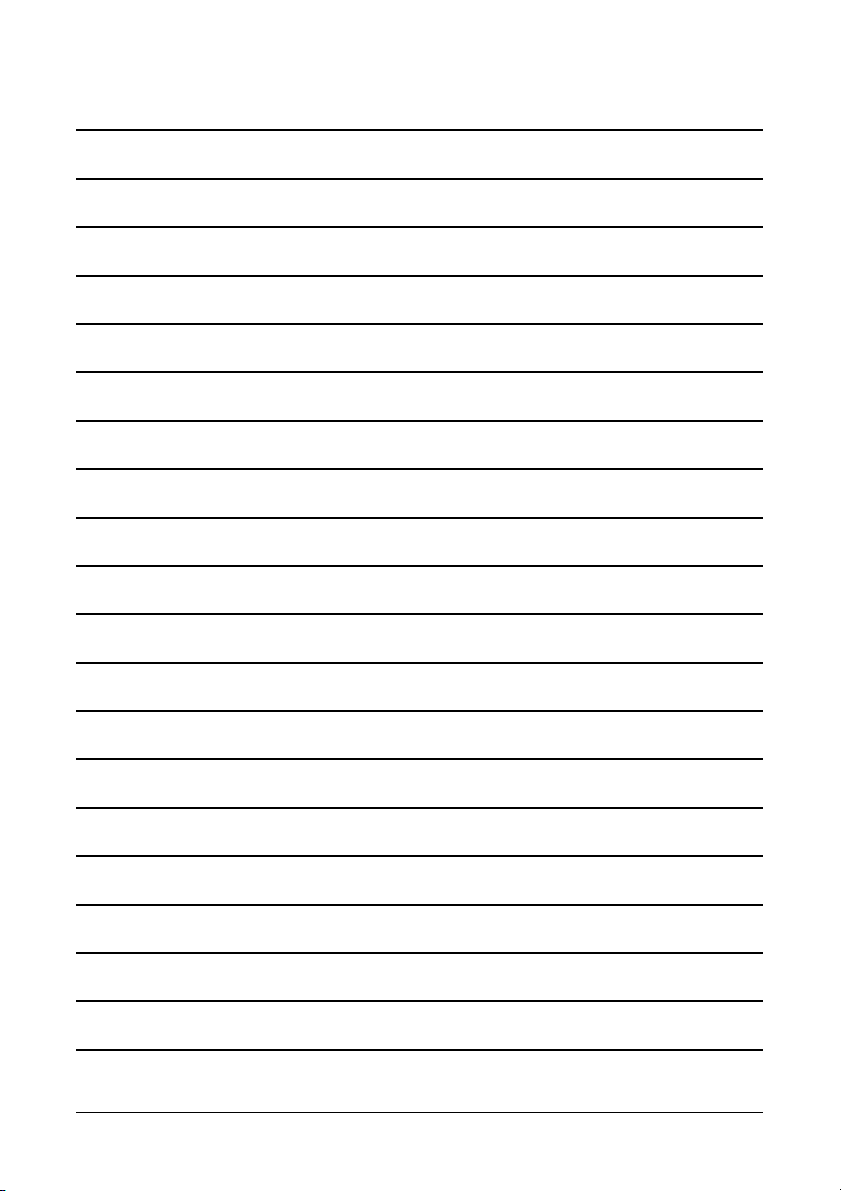
1-4 IS-85
Page 9

2. Hardware Setup
In this chapter we will elaborate all the information you need upon installing this motherboard
to your computer system.
※ Always power off the computer and unplug the AC power cord before adding or
removing any peripheral or component. Failing to do so may cause severe
damage to your motherboard and/or peripherals. Plug in the AC power cord only
after you have carefully checked everything.
2.1 Choosing a Computer Chassis
• This motherboard carries a mATX form factor of 244 x 244 mm. Choose a chassis big
enough to install this motherboard.
• As some features for this motherboard are implemented by cabling connectors on the
motherboard to indicators and switches or buttons on the chassis, make sure your chassis
supports all the features required.
• If there is possibility of adopting some more hard drives, make sure your chassis has
sufficient power and space for them.
• Most chassis have alternatives for I/O shield located at the rear panel. Make sure the I/O
shield of the chassis matches the I/O port configuration of this motherboard. You can find
an I/O shield specifically designed for this motherboard in its package.
2.2 Installing Motherboard
Hardware Setup
Most computer chassis have a base with
many mounting holes to allow the
motherboard to be securely attached, and at
the same time, prevent the system from
short circuits. There are two ways to attach
the motherboard to the chassis base:
1. use studs, or
2. use spacers
In principle, the best way to attach the board
is to use studs. Only if you are unable to do
this should you attach the board with spacers.
Line up the holes on the board with the mounting holes on the chassis. If the holes line up and
there are screw holes, you can attach the board with studs. If the holes line up and there are
only slots, you can only attach with spacers. Take the tip of the spacers and insert them into
the slots. After doing this to all the slots, you can slide the board into position aligned with slots.
After the board has been positioned, check to make sure everything is OK before putting the
chassis back on.
IS-85 2-1
Page 10
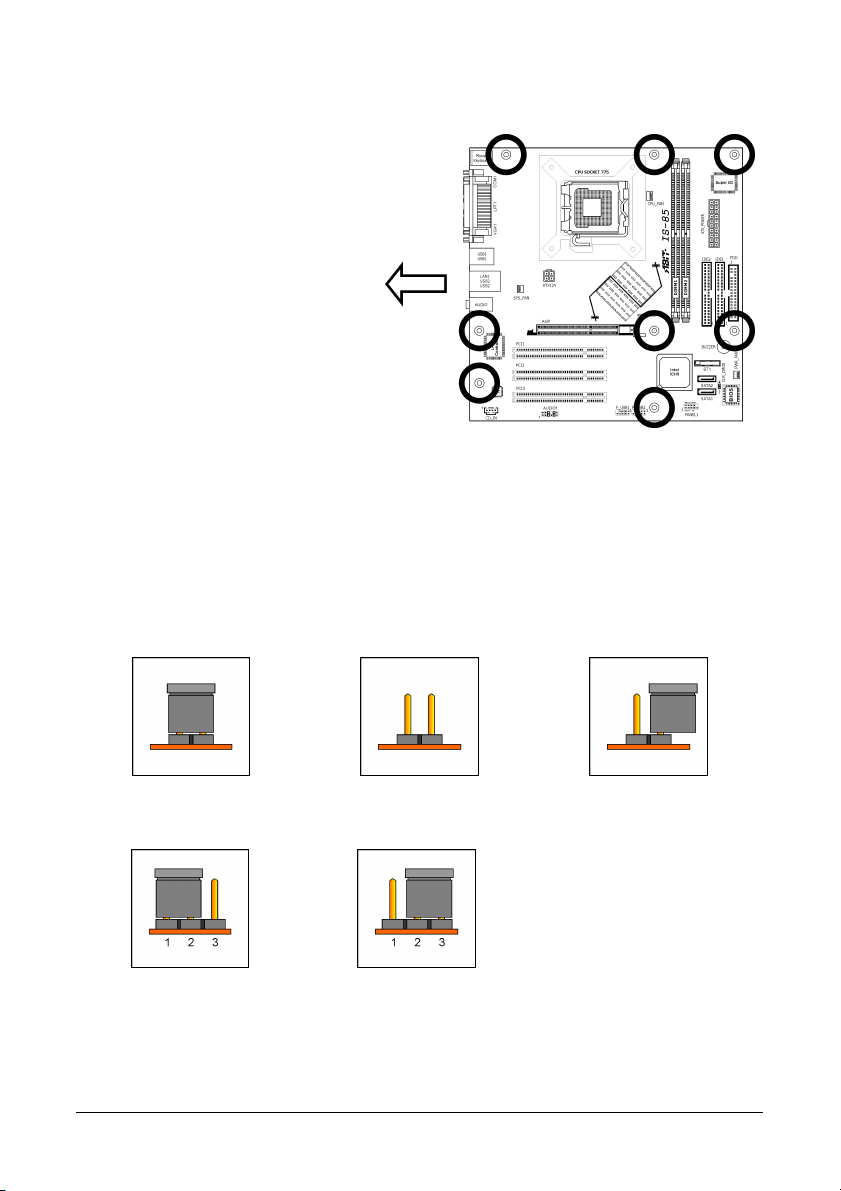
r
To install this motherboard:
1. Locate all the screw holes on
the motherboard and the
chassis base.
2. Place all the studs or spacers
needed on the chassis base
and have them tightened.
3. Face the motherboard’s I/O
ports toward the chassis’s rear
panel.
4. Line up all the motherboard’s
screw holes with those studs o
spacers on the chassis.
5. Install the motherboard with
screws and have them
tightened.
※ To prevent shorting the PCB circuit, please REMOVE the metal studs or spacers if
they are already fastened on the chassis base and are without mounting-holes
on the motherboard to align with.
Face the chassis’s rear panel.
2.3 Checking Jumper Settings
For a 2-pin jumper, plug the jumper cap on both pins will make it CLOSE (SHORT). Remove the
jumper cap, or plug it on either pin (reserved for future use) will leave it at OPEN position.
SHORT OPEN OPEN
For 3-pin jumper, pin 1~2 or pin 2~3 can be shorted by plugging the jumper cap in.
Pin 1~2 SHORT Pin 2~3 SHORT
2-2 IS-85
Page 11

2.3.1 CMOS Memory Clearing Header and Backup Battery
The time to clear the CMOS memory occurs when (a) the CMOS data becomes corrupted, (b)
you forgot the supervisor or user password preset in the BIOS menu, (c) you are unable to
boot-up the system because the CPU ratio/clock was incorrectly set in the BIOS menu.
This header uses a jumper cap to clear the CMOS memory and have it reconfigured to the
default values stored in the ROM BIOS.
• Pins 1 and 2 shorted (default): Normal operation.
• Pins 2 and 3 shorted: Clear CMOS memory.
To clear the CMOS memory and load the default values:
1. Power off the system.
2. Set pin 2 and pin 3 shorted by the jumper cap. Wait for a few seconds. Set the jumper cap
back to its default settings --- pin 1 and pin 2 shorted.
3. Power on the system.
4. For incorrect CPU ratio/clock settings in the BIOS, press <Del> key to enter the BIOS setup
menu right after powering on system.
5. Set the CPU operating speed back to its default or an appropriate value.
6. Save and exit the BIOS setup menu.
Hardware Setup
IS-85 2-3
Page 12

CMOS Backup Battery:
An onboard battery saves the CMOS memory to keep the BIOS information stays on even after
disconnected your system with power source. Nevertheless, this backup battery exhausts after
some five years. Once the error message like “CMOS BATTERY HAS FAILED” or “CMOS
checksum error” displays on monitor, this backup battery is no longer functional and has to
be renewed.
To renew the backup battery:
1. Power off the system and disconnect with AC power source.
2. Remove the exhausted battery.
3. Insert a new CR2032 or equivalent battery. Pay attention to its polarity. The “+” side is its
positive polarity.
4. Connect AC power source and power on the system.
5. Enter the BIOS setup menu. Reconfigure the setup parameters if necessary.
CAUTION:
※ Danger of explosion may arise if battery is incorrectly renewed.
※ Renew only with the same or equivalent type recommended by the battery
manufacturer.
※ Dispose of used batteries according to the battery manufacturer’s instructions.
2-4 IS-85
Page 13

2.4 Connecting Chassis Components
2.4.1 ATX Power Connectors
These connectors provide the connection from an ATX power supply. As the plugs from the
power supply fit in only one orientation, find the correct one and push firmly down into these
connectors.
2.4.2 FAN Power Connectors
These connectors each provide power to the cooling fans installed in your system.
• CPU_FAN: CPU Fan Power Connector
• SYS_FAN: System Fan Power Connector
• PWR_FAN: Auxiliary Fan Power Connector
※ These fan connectors are not jumpers. DO NOT place jumper caps on these
connectors.
Hardware Setup
IS-85 2-5
Page 14

2.4.3 Front Panel Switches & Indicators Headers
This header is used for connecting switches and LED indicators on the chassis front panel.
Watch the power LED pin position and orientation. The mark “+” align to the pin in the figure
below stands for positive polarity for the LED connection. Please pay attention to connect these
headers. A wrong orientation will only cause the LED not lighting, but a wrong connection of
the switches could cause system malfunction.
2-6 IS-85
Pin Definition Pin Definition
1 HD LED + 2 Message LED +
3 HD LED - 4 Message LED -
5 RESET 6 Power Switch
7 RESET 8 Power Switch
9 Reserved
Page 15

2.5 Installing Hardware
※ DO NOT scratch the motherboard when installing hardware. An accidentally
scratch of a tiny surface-mount component may seriously damage the
motherboard.
※ In order to protect the contact pins, please pay attention to these notices:
1. A maximum 20 cycles of CPU installation is recommended.
2. Never touch the contact pins with fingers or any object.
3. Always put on the cap when the CPU is not in use
2.5.1 CPU Socket 775
1. Place the board so as to let the
lever-hook of the socket is on your left
side. Use your left thumb and forefinger
to hold the lever hook, pull it away from
the retention tab. Rotate the lever to
fully open position.
2. Use your right thumb on the
bottom-right side of the load plate and
lift it up to fully open position.
Hardware Setup
3. Use your right thumb and forefinger to
grasp the CPU package. Be sure to
grasp on the edge of the substrate, and
face the Pin-1 indicator toward the
bottom-left side. Aim at the socket and
place the CPU package vertical down
into the socket.
IS-85 2-7
Page 16

4. Visually inspect if the CPU is seated well
into the socket. The alignment key must
be located in the notch of package.
5. Use your left hand to hold the load
plate, and use your right thumb to peel
the cap off.
※ The cap plays an important role in
protecting contact pins. In order to
prevent bent pin, PUT ON the cap
after operation or testing.
6. Lower the plate onto the CPU package.
Engage the load lever while gently
pressing down the load plate.
7. Secure the lever with the hook under
retention tab.
2-8 IS-85
Page 17

8. Place the heatsink and fan assembly
onto the socket. Align the four fasteners
toward the four mounting holes on the
motherboard.
9. Press each of the four fasteners down
into the mounting holes. Rotate the
fastener clock-wise to lock the heatsink
and fan assembly into position.
10. Attach the four-pin power plug from the
heatsink and fan assembly to the CPU
FAN connector.
Hardware Setup
※ The installation procedures vary with different types of CPU fan-and-heatsink
assembly. The one shown here is served for demo only. For detailed information
on how to install the one you bought, refer to its installation guidelines.
※ A higher fan speed will be helpful for better airflow and heat-dissipation.
Nevertheless, stay alert to touch any heatsink since the high temperature
generated by the working system is still possible.
IS-85 2-9
Page 18

2.5.2 DDR Memory Slots
This motherboard provides 2x 184-pin un-buffered DDR SDRAM slots for the installation of dual
channel DDR400 memory modules maximum up to 2GB capacity.
※ To reach the optimum performance in dual-channel configurations, install DDR
DIMM pairs at the same density, DRAM technology and bus width for both slots.
To install system memory:
1. Power off the computer and unplug the
AC power cord before installing or
removing memory modules.
2. Locate the DIMM slot on the board.
3. Hold two edges of the DIMM module
carefully, keep away of touching its
connectors.
4. Align the notch key on the module with
the rib on the slot.
5. Firmly press the module into the slots until the ejector tabs at both sides of the slot
automatically snaps into the mounting notch. Do not force the DIMM module in with extra
force as the DIMM module only fit in one direction.
6. To remove the DIMM modules, push the two ejector tabs on the slot outward
simultaneously, and then pull out the DIMM module.
※ Static electricity can damage the electronic components of the computer or
optional boards. Before starting these procedures, ensure that you are
discharged of static electricity by touching a grounded metal object briefly.
2-10 IS-85
Page 19

2.5.3 Floppy and IDE Disk Drive Connectors
The FDD connector connects up to two floppy drives with a 34-wire, 2-connector floppy cable.
Connect the single end at the longer length of ribbon cable to the FDD on the board, the two
connectors on the other end to the floppy disk drives connector. Generally you need only one
floppy disk drive in your system.
※ The red line on the ribbon cable must be aligned with pin-1 on both the FDD port
and the floppy connector.
Each of the IDE port connects up to two IDE drives
at Ultra ATA/100 mode by one 40-pin, 80-conductor,
and 3-connector Ultra ATA/66 ribbon cables.
Connect the single end (blue connector) at the
longer length of ribbon cable to the IDE port of this
board, the other two ends (gray and black connector)
at the shorter length of the ribbon cable to the
connectors of your hard drives.
Hardware Setup
※ Make sure to configure the “Master” and “Slave” relation before connecting two
drives by one single ribbon cable. The red line on the ribbon cable must be
aligned with pin-1 on both the IDE port and the hard-drive connector.
IS-85 2-11
Page 20

A
2.5.4 Serial ATA Connectors
Each SATA connector serves as one single channel to connect one SATA device by a thin SATA
cable.
To connect SATA device:
1. Attach either end of the signal cable to
the SATA connector on motherboard.
Attach the other end to SATA device.
2.
ttach the SATA power cable to the
SATA device and connect the other end
from the power supply.
2-12 IS-85
Page 21

2.5.5 Accelerated Graphics Port Slot
This slot supports an optional AGP graphics card up to AGP 8X mode.
※ This motherboard does not support 3.3V AGP cards. Use only 1.5V or 0.8V AGP
cards.
2.5.6 PCI Add-on Slots
These slots provide the connection of add-on cards that comply with PCI specifications.
Hardware Setup
IS-85 2-13
Page 22

2.6 Connecting Optional Devices
2.6.1 Additional USB 2.0 Port Headers
Besides the 4x USB 2.0 ports located at rear I/O part, this motherboard also features 2x more
USB 2.0 headers onboard. Each header supports 2x additional USB 2.0 ports by connecting
bracket or cable to the rear I/O panel or the front-mounted USB ports of your chassis.
Pin Pin Assignment Pin Pin Assignment
1 VCC 2 VCC
3 Data0 - 4 Data1 -
5 Data0 + 6 Data1 +
7 Ground 8 Ground
10 NC
※ Make sure the connecting cable bears the same pin assignment.
2.6.2 Internal Audio Connector
This connector connects to the audio output of internal CD-ROM drive or add-on card.
2-14 IS-85
Page 23

2.6.3 Front Panel Audio Connection Header
This header provides the connection to audio connector at front panel.
• To use the audio connector at front panel, remove all the jumpers on this header, and then
connect to front panel by the extension cable provided with the chassis.
• To use the audio connector at rear panel, disconnect the extension cable, attach the
jumpers back at pin 5-6, and pin 9-10 (default setting).
Hardware Setup
Pin Signal Name Function
1 AUD_MIC Front Panel Microphone input signal
2 AUD_GND Ground used by Analog Audio Circuits
3 AUD_MIC_BIAS Microphone Power
4 AUD_VCC Filtered +5V used by Analog Audio Circuits
5 AUD_F_R Right Channel audio signal to Front Panel
6 AUD_RET_R Right Channel Audio signal to Return from Front Panel
7 REVD Reserved
8 Key No Pin
9 AUD_F_L Left Channel Audio signal to Front Panel
10 AUD_RET_L Left Channel Audio signal to Return from Front Panel
IS-85 2-15
Page 24

2.7 Connecting I/O Devices
• Mouse: Connects to PS/2 mouse.
• Keyboard: Connects to PS/2 keyboard.
• LPT1: Connects to printer or other devices that support this communication protocol.
• COM1: Connects to external modem, mouse or other devices that support this
communication protocol.
• VGA1: Connects to monitor input.
• LAN1: Connects to Local Area Network.
• USB1/USB2: Connects to USB devices such as scanner, digital speakers, monitor, mouse,
keyboard, hub, digital camera, joystick etc.
• AUDIO:
Line In: Connects to the line out from external audio sources.
Line Out: Connects to the front left and front right channel in the 5.1-channel or regular
2-channel audio system.
Mic In: Connects to the plug from external microphone.
2-16 IS-85
Page 25

3. BIOS Setup
This motherboard provides a programmable EEPROM that you can update the BIOS utility. The
BIOS (Basic Input/Output System) is a program that deals with the basic level of
communication between processor and peripherals. Use the BIOS Setup program only when
installing motherboard, reconfiguring system, or prompted to “Run Setup”. This chapter
explains the Setup Utility of BIOS utility.
After powering up the system, the BIOS message appears on the screen, the memory count
begins, and then the following message appears on the screen:
PRESS DEL TO ENTER SETUP
If this message disappears before you respond, restart the system by pressing <Ctrl> + <Alt>
+ <Del> keys, or by pressing the Reset button on computer chassis. Only when it failed by
these two methods can you restart the system by powering it off and then back on.
After pressing <Del> key, the main menu screen appears.
BIOS Setup
※ In order to increase system stability and performance, our engineering staffs are
constantly improving the BIOS menu. The BIOS setup screens and descriptions
illustrated in this manual are for your reference only, and may not completely
match with what you see on your screen.
IS-85 3-1
Page 26

3-2 IS-85
Page 27

4. Driver & Utility
The “Driver & Utility CD” that came packed with this motherboard contains drivers, utilities and
software applications required for its basic and advanced features.
Place the “Driver & Utility CD” into the CD-ROM drive in your system. The following installation
auto-run screen appears. If not, browse the root directory of the CD-ROM via the File Manager,
and double click the “AUTORUN” file.
•
[Drivers]: Click to enter the driver installation menu.
•
[Manual]: Click to enter the user’s manual menu.
•
[Utility]: Click to enter the utilities installation menu.
•
[ABIT Utility]: Click to enter the installation menu of utilities exclusively developed by
ABIT.
•
[
•
[
Browse CD]: Click to browse the contents of this “Driver & Utility CD”.
Close]: Click to exit this installation menu.
Driver & Utility
IS-85 4-1
Page 28

4-2 IS-85
Page 29

5. Appendix
5.1 Troubleshooting (How to Get Technical Support?)
5.1.1 Q & A
Q: Do I need to clear the CMOS before I use a new motherboard to assemble my new computer
system?
A: Yes, we highly recommend that you clear the CMOS before installing a new motherboard. Please move
the CMOS jumper from its default 1-2 position to 2-3 for a few seconds, and then back. When you boot
up your system for the first time, follow the instructions in the user's manual to load the optimized
defaults.
Q: If my system hangs when I update the BIOS or set the wrong CPU parameters, what should
I do?
A: Whenever you update the BIOS or if the system hangs due to wrong CPU parameters setting, always
clear CMOS jumper before booting up again.
Q: Why does the system fail to boot up again right after a mechanical power-off?
A: Please keep a 30-second interval between each mechanical power On/Off.
Q: Why does the system fail to boot up and nothing displays on the screen after I did some
over-clocking or non-standard settings inside the BIOS?
A: It should not cause hardware or permanent damage to motherboard when BIOS settings were changed
from default to over-clocking or non-standard status.
We suggest the following three troubleshooting methods to discharge CMOS data, recover the hardware
default status, and then making the motherboard work again. There is no need to bother returning the
motherboard to where you bought it from or go through an RMA process.
Step 1. Switch off the power supply unit and then switch it on again after one minute. If there is no
power-switch on the power supply unit, disconnect its power cord for one minute and then reconnect.
Press and hold the <Insert> key on the keyboard, and press the power-on button to boot up system. If
it works, release the <Insert> key and hit <Del> key to enter the BIOS setup page to apply the correct
settings.
If the situation remains the same, repeat the procedures in Step 1 for three times, or try Step 2.
Step 2. Switch off the power supply unit or disconnect the power cord. Open the chassis cover. Locate
the CCMOS jumper near the button battery. Change the jumper position from default 1-2 to 2-3 for one
minute to discharge the CMOS data, and then put it back to default 1-2 position.
Close the chassis and switch on the power supply unit or plug in the power cord. Press the power-on
button to boot up system. If it works, hit <Del> key to enter the BIOS setup page to do the correct
settings.
If the situation remains the same, try Step 3.
Step 3. The same procedure as Step 2, but while discharging the CMOS data, pull out the ATX power
connectors from motherboard and remove the button battery during CMOS discharge.
Q: How to get a quick response for my request on technical support?
A: Please carry out a simple troubleshooting before sending “Technical Support Form”:
System boot-up fails after the system had been assembled:
Check the motherboard’s supporting specifications first to see if all the key components attached in your
system can meet.
To do so, you may:
Remove all the unnecessary add-on devices (except the CPU, VGA card, DRAM, and Power Supply),
and then reboot.
If the trouble still exists, try another VGA card of different brand/model to see if the system will
start.
If the trouble still exists, try another memory module of different brand/model.
If the trouble still exists, try another CPU and Power Supply.
If the system runs successfully, shut it down and start re-installing the interface cards and devices that
were previously installed in the system. Re-install and start the system one at a time until the system
won’t start.
Malfunction in the OS:
If the system hangs after resuming from S3 or some testing program, if the CPU cannot be recognized
properly, if the display resolution mixed, or if a certain program cannot be executed, etc, you may:
Appendix
IS-85 5-1
Page 30

Upgrade the motherboard’s latest BIOS version.
Upgrade the add-on device’s latest driver version.
Check if there is any conflict in the “Control Panel/System Properties”.
Q: How to fill in the “Technical Support Form”?
A: To fill in this “Technical Support Form”, please refer to the following instructions:
• Region: Type in your country name.
• E-mail: Type in your contact E-mail information.
• First name: Type in your first name.
• Last name: Type in your last name.
• Subject: Type in the model name and the problem of your motherboard.
Example 1: AA8XE and SCSI 29160 malfunction
Example 2: AA8XE boot fails, POST code AF
Example 3: AA8XE (system hang when S3 resume)
• Motherboard: Type in the model name and revision number of your motherboard.
Example: AA8XE REV: 1.00
• BIOS Version: Type in the BIOS version of your motherboard. (You can find it on the screen
during the POST sequence.)
• CPU: Type in the brand name and the speed (MHz) of your CPU. (Illustrate the over-clocking status
if you had done so.)
Example: Intel 650 3.4GHz (OC FSB=220MHz)
• Memory brand: Type in the brand and model name of your memory module.
Example: Memory brand: Kingston (KVR533D2N4/1G)
• Memory size: Type in the size of your memory module.
Example: 512M* 4PCS
• Memory configuration: Type in the memory configuration in BIOS setting.
Example: Memory Timing: 2.5-3-3-7 @533MHz
• Graphics information: Note Graphics card’s brand, model and driver version
• Graphics card: Type in the brand and model name of your graphics card.
Example: ATI RADEON X850 XT PE
• Graphics driver version: Type in the driver version of your graphics card
Example: Catalyst 5.12V
• Power supply maker: Type in the brand and model name of your power supply unit.
• Power supply wattage: Type in the power wattage of your power supply unit.
• Storage devices: Type in the brand and specifications of your HDD drive and quantity. Specify if it
was inserted on IDE (Master or Slave) or SATA ports, including the RAID allocation status.
Example 1: WD Caviar WD600 60GB (on IDE2 master), Maxtor DiamondMax 10 SATA 300GB (on
SATA 3)
Example 2: Maxtor DiamondMax 10 SATA 300GB *2 (on SATA 3, SATA 4 RAID 1)
• Optical devices: Type in the brand and specifications of your optical drives and quantity. Specify if
it was inserted on IDE (Master or Slave) or SATA ports.
• Other devices: Indicate which add-on cards or USB devices that you absolutely sure are related to
the problem. If you cannot identify the problem’s origin, indicate all the add-on cards or USB devices
inserted on your system.
Example: AHA 29160 (on PCI 2), Sandisk Cruzer mini 256MB USB Flash-disk.
• Operating system: Indicate which OS and language version
Example: Microsoft Windows XP SP2, English version
Example: Microsoft Media Center Edition 2005, Korean version
• Problem description: Describe the problem of your system configuration. Indicate the steps to
duplicate problem if possible.
See the next page for a blank Technical Support Form, or visit our website to fill in the form on line
(http://www.abit.com.tw/page/en/contact/technical.php
Q. Is the motherboard dead? Do I need to return it to where I bought from or go through an
RMA process?
A: After you had gone through the troubleshooting procedures, yet the problem still exists, or you find an
evident damage on the motherboard. Please contact our RMA center.
(http://www2.abit.com.tw/page/en/contact/index.php?pFUN_KEY=18000&pTITLE_IMG
).
)
5-2 IS-85
Page 31

5.1.2 Technical Support Form
Country:
First name:
Last Name:
Subject:
Motherboard:
BIOS Version:
CPU:
Memory brand:
Memory size:
Memory configuration:
Graphics card:
Graphics driver version:
Power supply maker:
Power supply wattage:
Storage devices:
Optical devices:
Other devices:
Operating system:
Problem description:
IS-85 5-3
Appendix
Page 32

ABIT Computer Corporation
Rev. 1.00
http://www.abit.com.tw
