Page 1
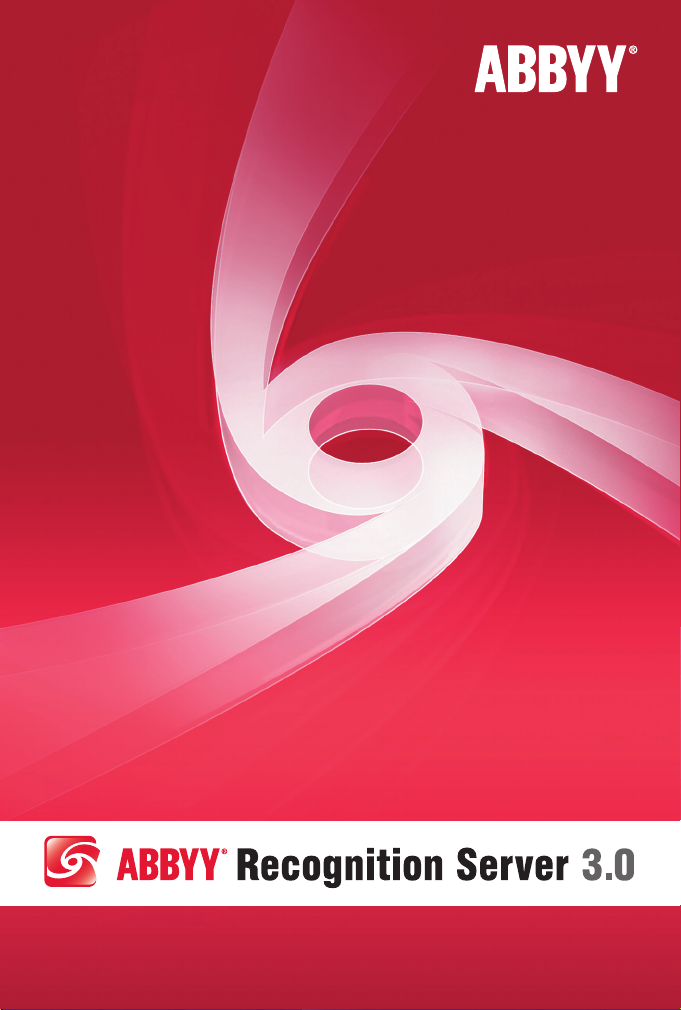
Quick Reference Card
Page 2
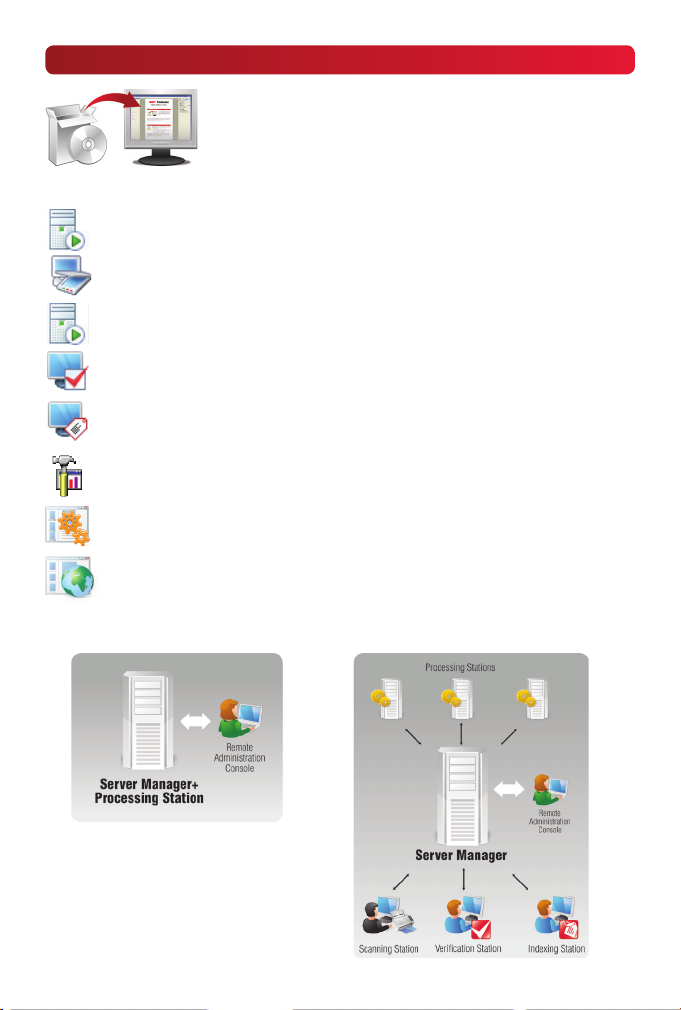
Installing ABBYY Recognition Server
Select the Install ABBYY Recognition Server 3.0 item on the
Autorun menu, or run the Setup.exe file from the installation
folder. Follow the instructions of the installation wizard.
All program components can be installed on the same or on
different computers. Refer to the recommendations below:
Server Manager orchestrates the operation of the whole system and manages processing queues. Install on the server with sufficient disk space.
Scanning Station (optional) provides a scanning interface.
Install on the computers of scanning operators.
Processing Station performs OCR and document conversion.
Install on powerful servers (OCR is a resource-intensive process!).
Verification Station (optional) provides an interface for proofreading
the OCR results. Install on the computers of verification operators.
Indexing Station (optional) provides an interface for assigning types and
attributes to documents. Install on the computers of indexing operators.
Remote Administration Console provides an interface for setting up
and monitoring the system. Install on the administrator’s computer.
COM-based API (optional) is used for integrating Recognition Server
with other applications. Deploy as part of the client application.
Web Service (optional) allows using Recognition Server from within
other services and applications. Install on the IIS server.
Minimal single-server configuration: Distributed configuration:
Page 3
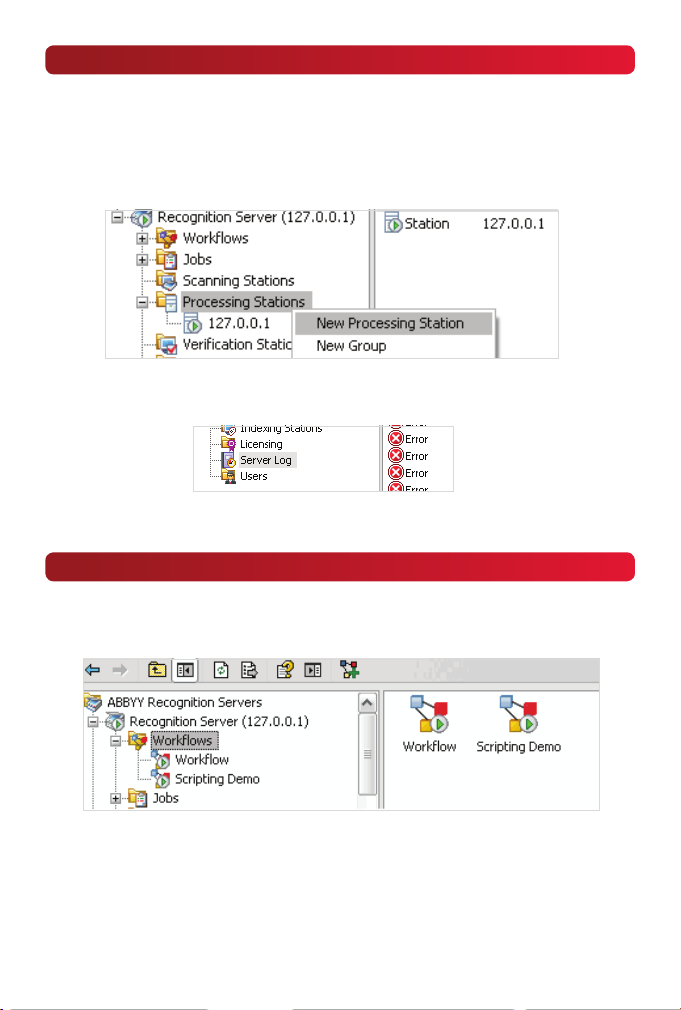
Getting Started
Plug in your hardware dongle in a USB slot. If you have a software license, you will be
prompted to enter and activate it when you run the Remote Administration Console
for the first time.
If you have installed the Processing Stations on different servers, you will need to connect them to the Server manager:
If the system components do not run properly, refer to the Server Log for possible error
messages.
Sample Workflows
ABBYY Recognition Server processes documents based on workflows (each workflow
is a set of processing settings). Two sample workflows are provided for your convenience, so that you can start processing documents right away.
Default workflow
This is an example of the simplest Recognition Server workflow. It imports image files
from the Input folder (which is located in Start > All Programs > ABBYY Recognition
Server 3.0 > Default Workflow\Input Folder), converts them to Searchable PDF, and
saves into the Output Folder (Start > All Programs > ABBYY Recognition Server 3.0 >
Default Workflow\Output Folder).
Page 4

Use the Sample.tif image from the Samples subfolder to test this workflow, or scan
documents on the Scanning Station and export them into the Default Workflow.
(Note that the English OCR language is used by default.)
While a document is being processed by Recognition Server, you can view its status
in the Jobs node of the Remote Administration Console:
The list of already processed jobs is shown in the Job Log.
Scripting Demo workflow
This is a more complex workflow that demonstrates the most important functionality
available in Recognition Server. In accordance with this workflow, Recognition Server:
1. Imports a batch of image files from the Input folder
2. Performs OCR using the English OCR language
3. Separates the batch into documents according to a scripted rule: detects a separator page by the text printed on it, starts a new document once the separator
page is detected, and deletes the separator page
4. Detects document types by the text printed on the deleted separator pages.
5. For the “Brochure” document type, it automatically fills out the only attribute,
“Product name,” based on the words found in the recognized text of the document.
Then it queues the “Resumé” and “Article” document types for manual indexing.
6. The indexing operator fills out the attributes for resumés and articles on the
Indexing Station.
7. All documents are converted to Searchable PDF and saved to the Output folder,
with meaningful filenames (for each document type, different attribute values are
used as the filename). The information about the types and attributes is saved in
TXT files.
Page 5

Use the batch from the Samples\SampleImages\ScriptingBatch subfolder to test this
workflow.
Creating a workflow to process e-mail messages
With ABBYY Recognition Server, you can set up a workflow to monitor a specific mailbox and OCR images coming in as e-mail attachments. Thus, users can send their
documents to the OCR server’s e-mail address and receive recognized files in reply.
1. In the menu of the Workflows node, select the New Workflow item.
2. On the Input tab in the Get images from… box, select either Exchange Mailbox
or POP3 E-mail Server, depending on the type of mail server used in your organization.
Set up the server and mailbox parameters. We recommend that you assign a
dedicated mailbox to Recognition Server.
3. On the Process tab, select the appropriate recognition languages.
4. On the Output tab, create a new output format or select one of the existing
formats and click Edit… On the Output File Name and Path tab, select a delivery
method: Exchange Server or SMTP server. Configure the server parameters.
Note: To work with Microsoft Exchange Server, the Server Manager service must run
under a domain user account. See the Administrator’s Guide for details.
Page 6

Connectors to Microsoft® Search
ABBYY Recognition Server provides a special connector (IFilter) that enables Microsoft
Office SharePoint
in image documents in TIFF, JPEG, PDF, and DjVu formats. Using the IFilter, the Microsoft search systems can employ ABBYY Recognition Server to capture data from
image files.
Integration with Microsoft Office SharePoint Server
The Microsoft Office SharePoint Server crawler automatically crawls document libraries
and indexes new or recently changed documents on a regular basis. Documents with
image content that cannot be indexed are sent to ABBYY Recognition Server for OCR.
ABBYY Recognition Server recognizes the documents and returns the resulting text to
Microsoft Office SharePoint Server for indexing. Thus, the documents become available for full-text search.
®
Server and Windows® Desktop Search to perform full-text searches
To install the IFilter for Microsoft Office SharePoint Server:
1. When installing the Server Manager component, select the IFilter Support subfeature. A special hidden workflow will be created for processing images from
within SharePoint.
2. Install the IFilter on top of SharePoint Server (Click on the ABBYY Recognition
Server 3.0 IFilter item on the Autorun menu, or run the setup.exe file from the
ABBYY Recognition Server 3.0 IFilter subfolder.)
3. Select the appropriate OCR languages in the IFilter Properties dialog that is
opened after the installation.
For detailed instructions, see the Administrator’s Guide.
Page 7

Integration with Windows Desktop Search
Windows Search automatically checks the specified folders and storages located on
the user’s computer for new items. The contents of text files are indexed automatically
by Windows Search, while the ABBYY Recognition Server IFilter is used to extract data
from image files. The IFilter transfers image files to ABBYY Recognition Server installed
on the Local Area Network.
ABBYY Recognition Server then recognizes the image files and sends the results to
Windows Search for indexing. Once indexed, the documents are available for full-text
search.
To integrate Recognition Server with the IFilter for Windows Desktop Search:
1. When installing the Server Manager component, select the IFilter Support
sub-feature. A special hidden workflow will be created for processing images
from within Windows Desktop Search clients.
2. Install the IFilter on each computer with Windows Desktop Search
(Click on the ABBYY Recognition Server 3.0 IFilter item on the Autorun menu, run
the setup.exe file from the ABBYY Recognition Server 3.0 IFilter subfolder,
or deploy the software automatically as described in the Administrator’s Guide.)
3. Users may select OCR languages appropriate for their documents
in the IFilter Properties window
(Start > Programs > ABBYY Recognition Server 3.0 > Configure IFilter).
For detailed instructions, see the Administrator’s Guide.
© 2010 ABBYY. All rights reserved. ABBYY, the ABBYY Logo are registered trademarks or trademarks of ABBYY Software Ltd.
© 1984-2008 Adobe Systems Incorporated and its licensors. All rights reserved. Protected by U.S. Patents 5,929,866; 5,943,063;
6,289,364; 6,563,502; 6,185,684; 6,205,549; 6,639,593;7,213,269; 7,246,748; 7,272,628; 7,278,168; 7,343,551; 7,395,503;
7,389,200; 7,406,599;6,754,382; Patents Pending. Adobe®, Acrobat®, the Acrobat logo, the Adobe PDF logo are trademarks of Adobe
Systems Incorporated. This software is based in part on the work of the Independent JPEG Group. JasPer Software:
© 1999-2000, Image Power, Inc. © 1999-2000, The University of British Columbia. All rights reserved. © 2001-2006 Michael David
Adams. Fonts Newton, Pragmatica, Courier © 2001 ParaType, Inc. Font OCR-v-GOST © 2003 ParaType, Inc. Portions of this computer
program are copyright © 1996-2007 LizardTech, Inc. All rights reserved. DjVu is protected by U.S. Patent No. 6,058,214.
Foreign Patents Pending. MD5 Message-Digest Algorithm. Copyright © 1991-2, RSA Data Security, Inc. Created 1991. All rights reserved.
PixTools © 1994-2007 EMC Corporation. All rights reserved. JScript is registered trademark of Microsoft Corporation in the United States
and/or other countries. Microsoft, Excel, Outlook, Windows, Windows Vista, SharePoint are either registered trademarks or trademarks
of Microsoft Corporation in the United States and/or other countries. © 1991-2009 Unicode, Inc. All rights reserved. Part # 4315e
