ABBYY FineReader - 10.0 Administrator’s Guide
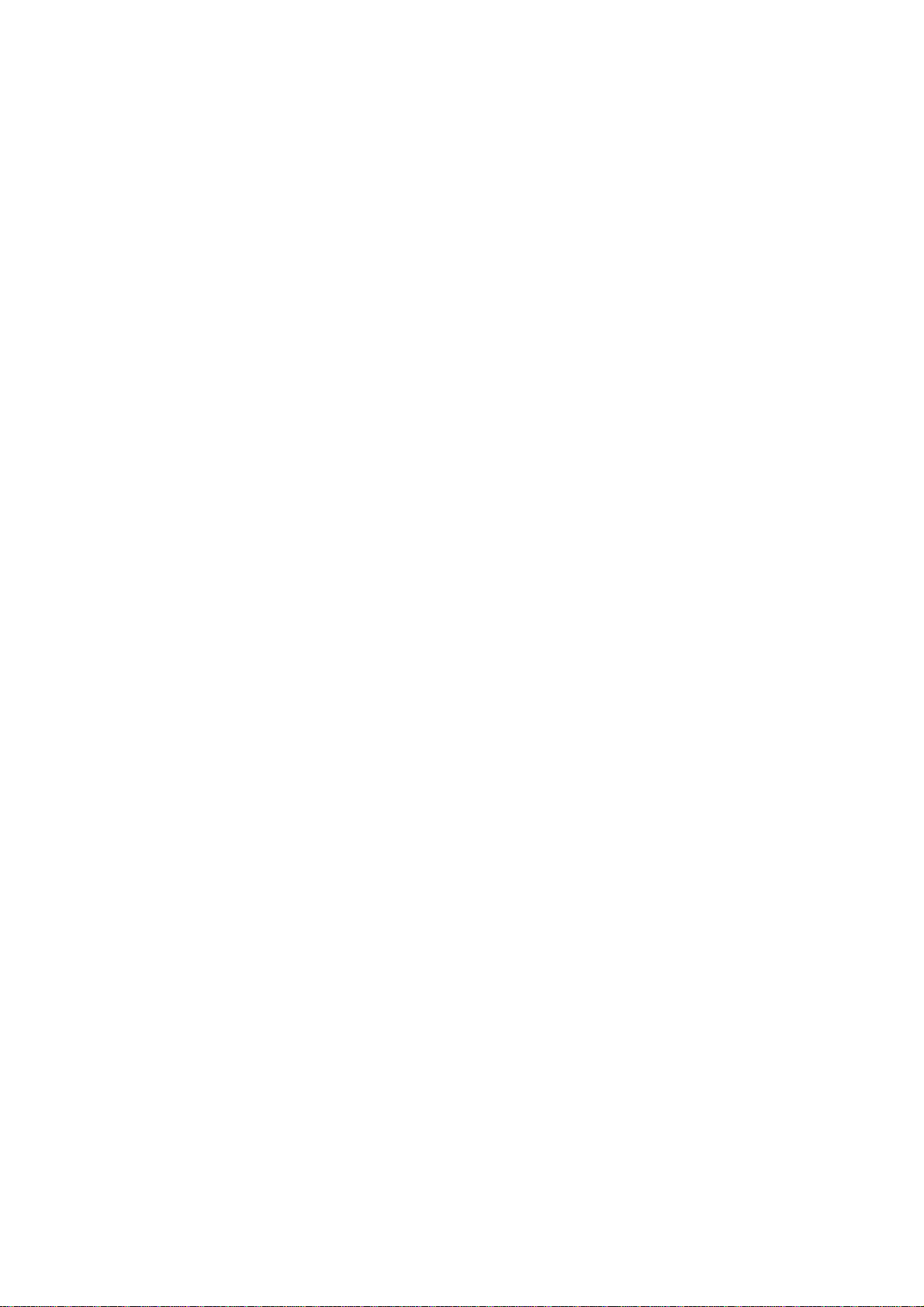
ABBYY® FineReader 10
Corporate Edition
System Administrator’s Guide
© 2009 ABBYY. All rights reserved.
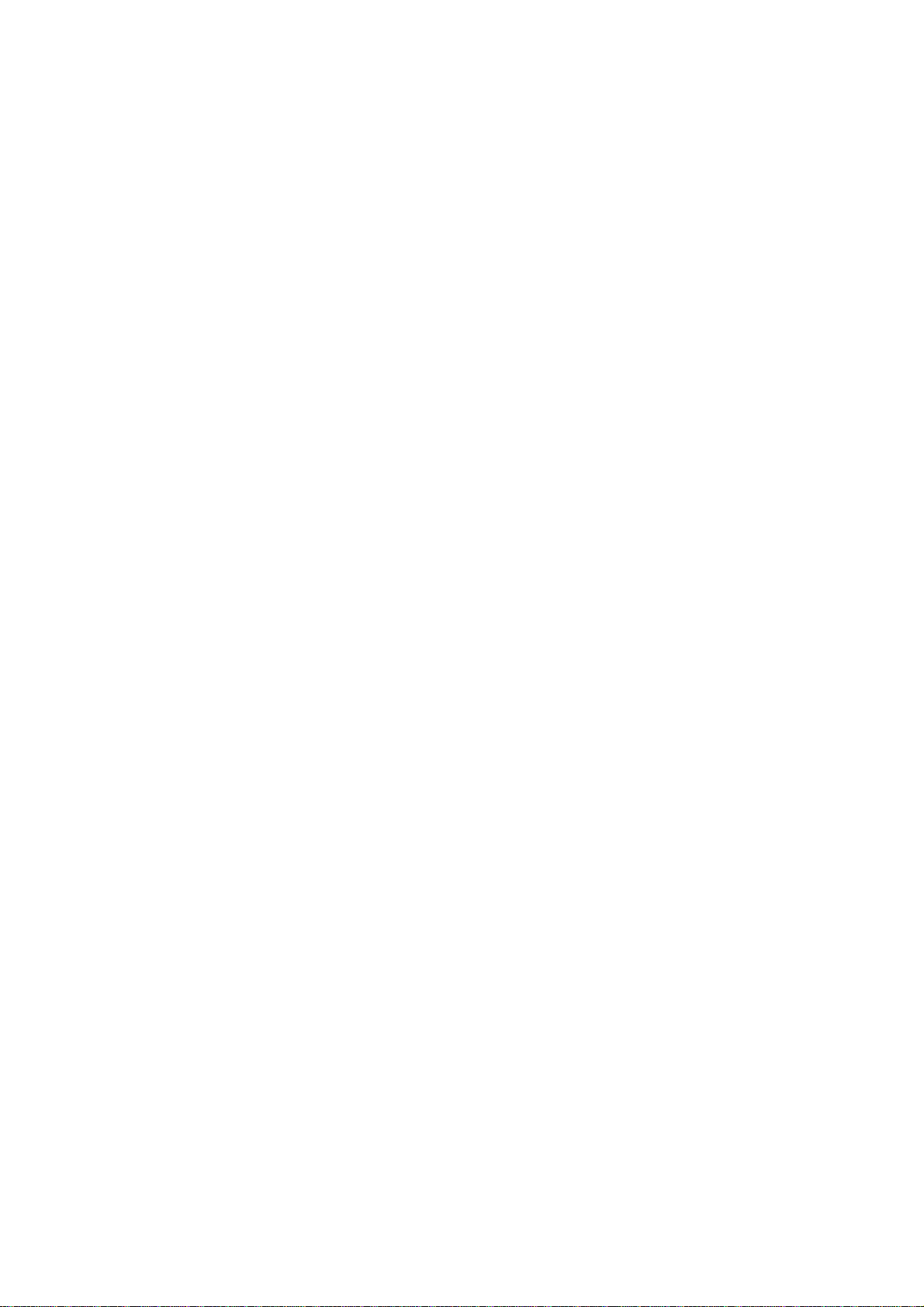
Information in this document is subject to change without notice and does not bear any commitment on the part of ABBYY.
The software described in this document is supplied under a license agreement. The software may only be used or copied in strict
accordance with the terms of the agreement. It is a breach of the "On legal protection of software and databases" law of the
Russian Federation and of international law to copy the software onto any medium unless specifically allowed in the license
agreement or nondisclosure agreements.
No part of this document may be reproduced or transmitted in any from or by any means, electronic or other, for any purpose,
without the express written permission of ABBYY.
© 2009 ABBYY. All rights reserved.
ABBYY, the ABBYY logo, ABBYY FineReader, ADRT are either registered trademarks or trademarks of ABBYY Software
Ltd.
© 1984-2008 Adobe Systems Incorporated and its licensors. All rights reserved.
Adobe® PDF Library is licensed from Adobe Systems Incorporated.
Adobe, Acrobat, the Adobe logo, the Acrobat logo, the Adobe PDF logo and Adobe PDF Library are either registered trademarks
or trademarks of Adobe Systems Incorporated in the United States and/or other countries.
© 1996-2007 LizardTech, Inc. All rights reserved. DjVu is protected by U.S. Patent No. 6.058.214. Foreign Patents Pending.
Fonts Newton, Pragmatica, Courier © 2001 ParaType, Inc.
Font OCR-v-GOST © 2003 ParaType, Inc.
© 2007 Microsoft Corporation. All rights reserved.
Microsoft, Outlook, Excel, PowerPoint, Visio, Windows Vista, Windows are either registered trademarks or trademarks of
Microsoft Corporation in the United States and/or other countries.
© 1991-2008 Unicode, Inc. All rights reserved.
OpenOffice.org is property of Sun Microsystems, Inc.
JasPer License Version 2.0:
© 2001-2006 Michael David Adams
© 1999-2000 Image Power, Inc.
© 1999-2000 The University of British Columbia
All other trademarks are the property of their respective owners.
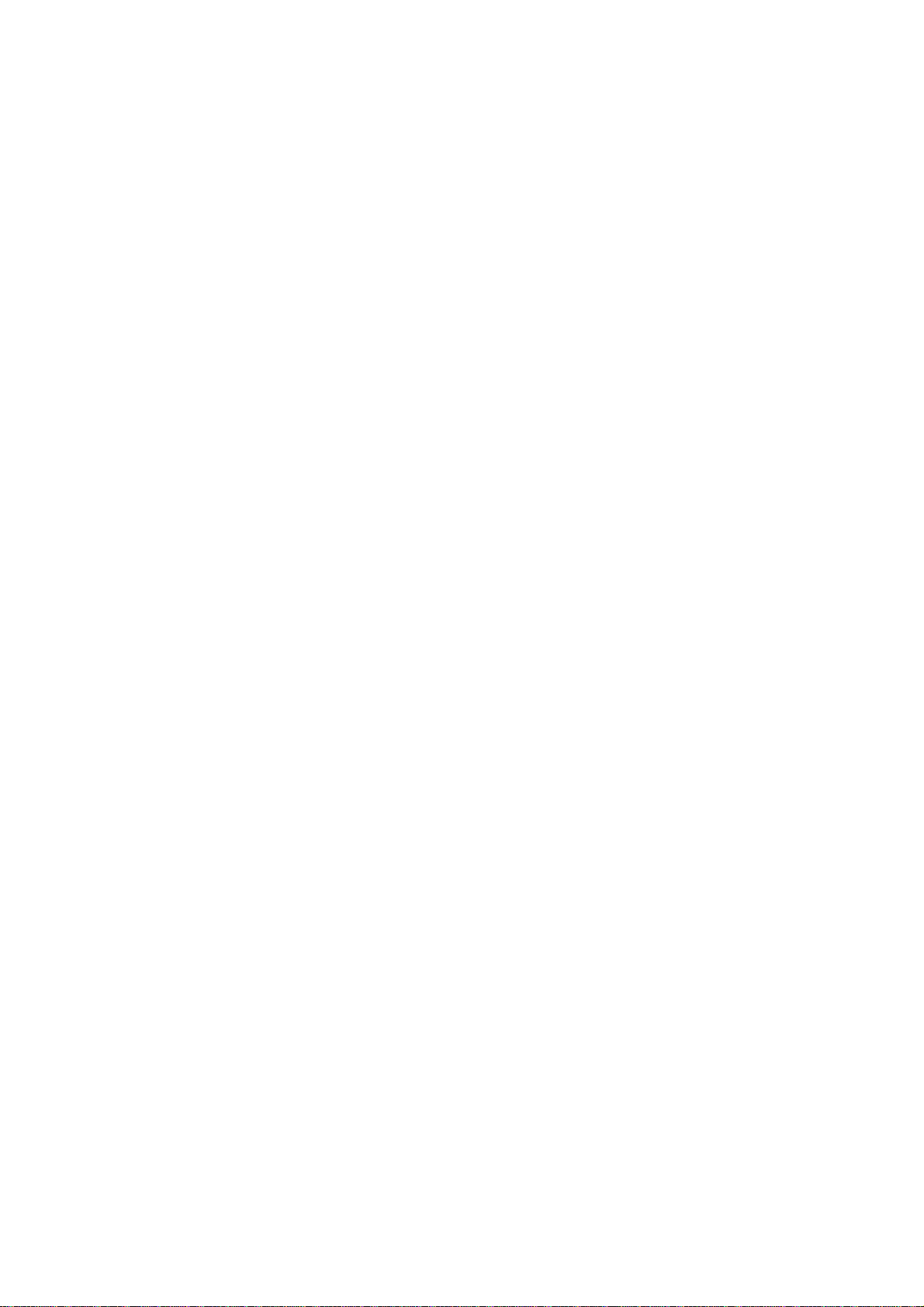
ABBYY FineReader 10 Corporate Edition
System Administrator’s Guide
3
Table of Contents
Deploying ABBYY FineReader 10 in a LAN...............................................................................4
Deploying ABBYY FineReader 10.........................................................................................................................4
Step 1. Administrative installation ...............................................................................................6
Installing the License Server and the License Manager..........................................................................................6
Creating an administrative installation point...........................................................................................................7
Step 2. Managing Licenses ............................................................................................................8
ABBYY FineReader 10 License Manager..............................................................................................................8
License Types and License Statuses........................................................................................................................9
Adding a License to the License Manager............................................................................................................10
Working with Licenses (Reserving and Releasing Licenses)................................................................................11
License Pools ........................................................................................................................................................12
Working with License Pools (Reserving and Releasing Pools) ............................................................................12
Providing Licenses to Workstations when ABBYY FineReader 10 Is Installed and Launched...........................13
Distributing Licenses to Workstations ..................................................................................................................14
Step 3. Installing ABBYY FineReader 10 on Workstations.....................................................16
Interactive installation...........................................................................................................................................16
Command line installation.....................................................................................................................................16
Using Active Directory .........................................................................................................................................17
Using Microsoft Systems Management Server (SMS)..........................................................................................22
Using Task Scheduler............................................................................................................................................24
Frequently Asked Questions.......................................................................................................26
How can I install ABBYY FineReader 10 on a terminal server?..........................................................................26
How can I change the network connection settings?.............................................................................................26
How can I repair ABBYY FineReader 10 on the workstations?...........................................................................27
How can I rename the computer hosting the License Server or move the License Server to another computer?.27
Group Work in a LAN.................................................................................................................28
Processing the same ABBYY FineReader document on several computers.........................................................28
Using the same user languages and dictionaries on several computers.................................................................28
Technical Support........................................................................................................................29
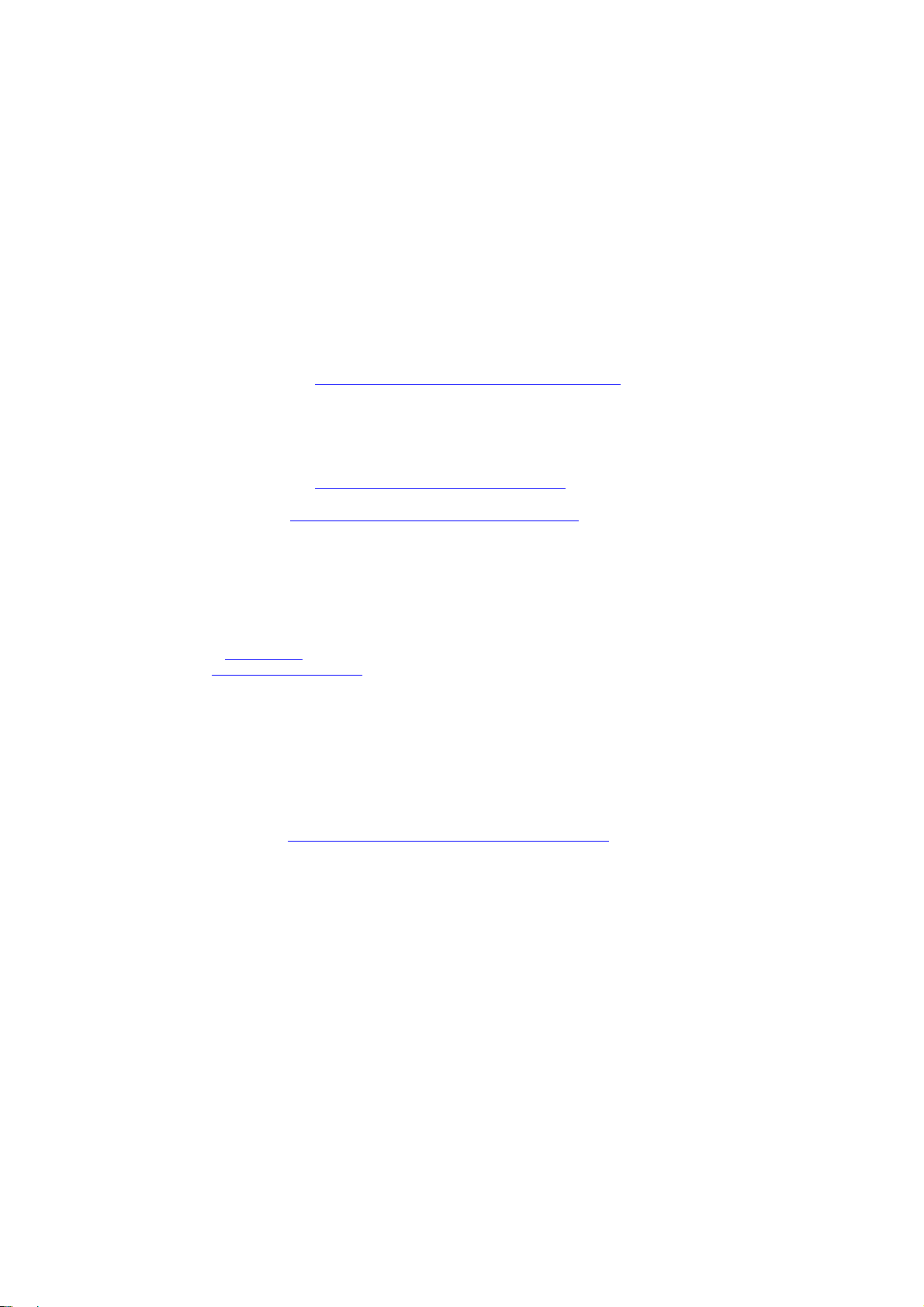
ABBYY FineReader 10 Corporate Edition
System Administrator’s Guide
4
Deploying ABBYY FineReader 10 in a LAN
General
ABBYY FineReader 10 can be installed and used on a local area network.
The automated installation methods give you speed and flexibility when installing ABBYY FineReader 10 Corporate Edition on a
local area network, as you do not have to install the program manually on each individual workstation.
Deploying ABBYY FineReader 10
ABBYY FineReader can be deployed from any computer running under Microsoft® Windows® XP (or later).
The deployment process comprises the following steps:
1. Administrative installation
a. Installing ABBYY FineReader 10 CE License Server and ABBYY FineReader 10 CE License Manager
For detailed instructions, see Installing the License Server and the License Manager
.
Note: The computer on which ABBYY FineReader 10 License Manager is installed becomes a L icens e Administrator
Station.
b. Creating an administrative installation point
An administrative installation point is created by providing a server name and simply copying the setup package from
the CD–ROM into a folder on the server.
For detailed instructions, see Creating an administrative installation point.
Note: You can change the network connection settings used by the License Server, the License Manager, and the
workstations. For details, see How can I change the network connection settings?
2. Managing the licenses
A special ABBYY FineReader 10 License Manager application is used for managing licenses.
For the licenses to be correctly distributed among the workstations when installing ABBYY FineReader 10, you must give
certain workstations priority in obtaining certain licenses. For this purpose, reserve licenses and pools of licenses for certain
workstations.
A pool of licenses is a set of licenses or serial numbers of equal standing. License pools make working with licenses easier.
For example, instead of reserving each license separately, you can add it into a pool and then reserve the pool for certain
workstations (see License Pools
).
For details, see Step 2. Managing Licenses
.
3. Installing ABBYY FineReader on workstations using one of the following methods:
● manually in interactive mode
● via the command line
● Active Directory
● Microsoft Systems Management Server (SMS),
● Task Scheduler
For detailed instructions, see Step 3. Installing ABBYY FineReader 10 on Workstations
.
Note:
● The server (\\MyLicenseServer) on which the License Server is installed must run under Microsoft Windows XP, Microsoft
Windows Server 2003, Microsoft Windows Vista, Microsoft Windows 7, or Microsoft Windows Server 2008.
● The server (\\MyFileServer) on which the administrative installation point is created must be a file server running under any
operating system that supports long file names.
● The administrative installation point and the License Server can be located either on the same or on different computers.
Important!
1. Do not place the License Server into the same folder with the administrative installation point.
2. Do not install several different versions of ABBYY FineReader on the same workstation.
Administrative installation folder requirements
1. 750 MB free hard–disk space to create an administrative installation point
2. Read access to the administrative installation folder (e.g.\\MyFileServer\Programs Distribs\ABBYY FineReader 10) for
all users on whose computers ABBYY FineReader is to be installed.
3. When using Active Directory® to deploy ABBYY FineReader 10, the Domain Computers accounts must have read
permissions for the administrative installation folder.
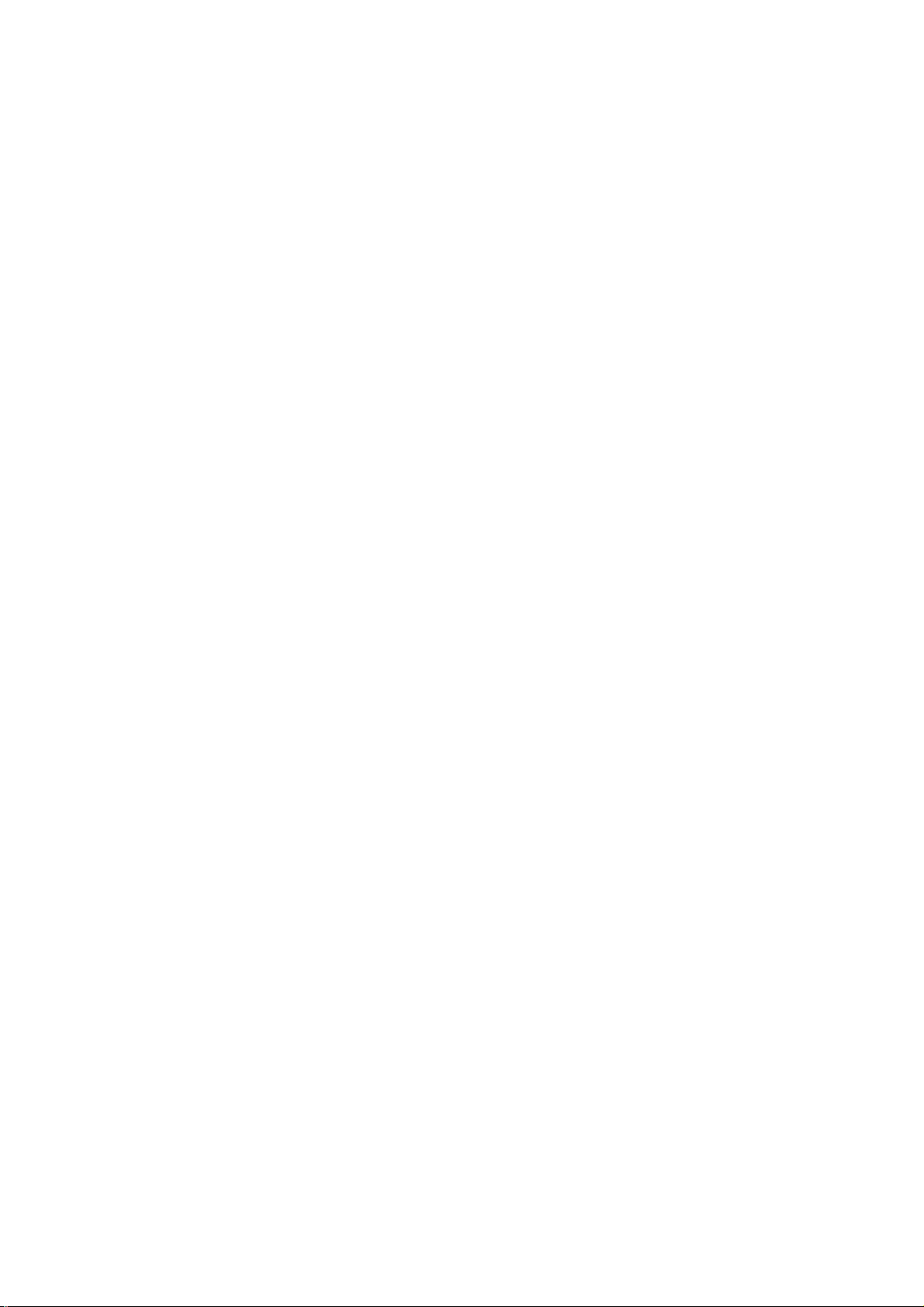
ABBYY FineReader 10 Corporate Edition
System Administrator’s Guide
5
License Server requirements
1. 100 MB free hard–disk space to create license files and accounts
2. The number of connections supported by the operating system of the License Server must be at least equal to the total
number of potential users of the program (only for Concurrent licenses).
Microsoft Windows XP, for example, allows no more than 10 simultaneous connections, allowing to run ABBYY
FineReader only on 10 workstations at a time.
License Administrator Station requirements
1. PC running under Microsoft Windows XP or later (to work with localized interfaces, the operating system must support the
corresponding language)
2. 256 MB RAM
3. 100 MB free hard–disk space
Workstation requirements
1. PC with 1 GHz or greater Intel® Core™2/Pentium®/Celeron®/Xeon™, AMD K6/Turion™/Athlon™/Duron™/Sempron™
or compatible processor
2. Operating System: Microsoft Windows 7, Microsoft Windows Server 2008, Microsoft Windows Vista, Microsoft Windows
Server 2003, Windows XP, (to work with localized interfaces, the operating system must support the corresponding
language)
3. 512 RAM; in multiprocessor systems, an additional 512 MB RAM is required for each additional processor
4. 700 MB for installation of all program components; 512 MB for program operation
5. TWAIN– or WIA–compatible scanner, digital camera or fax modem
6. Video card and monitor supporting min. resolution of 1024*768
7. Keyboard and mouse or other pointing device
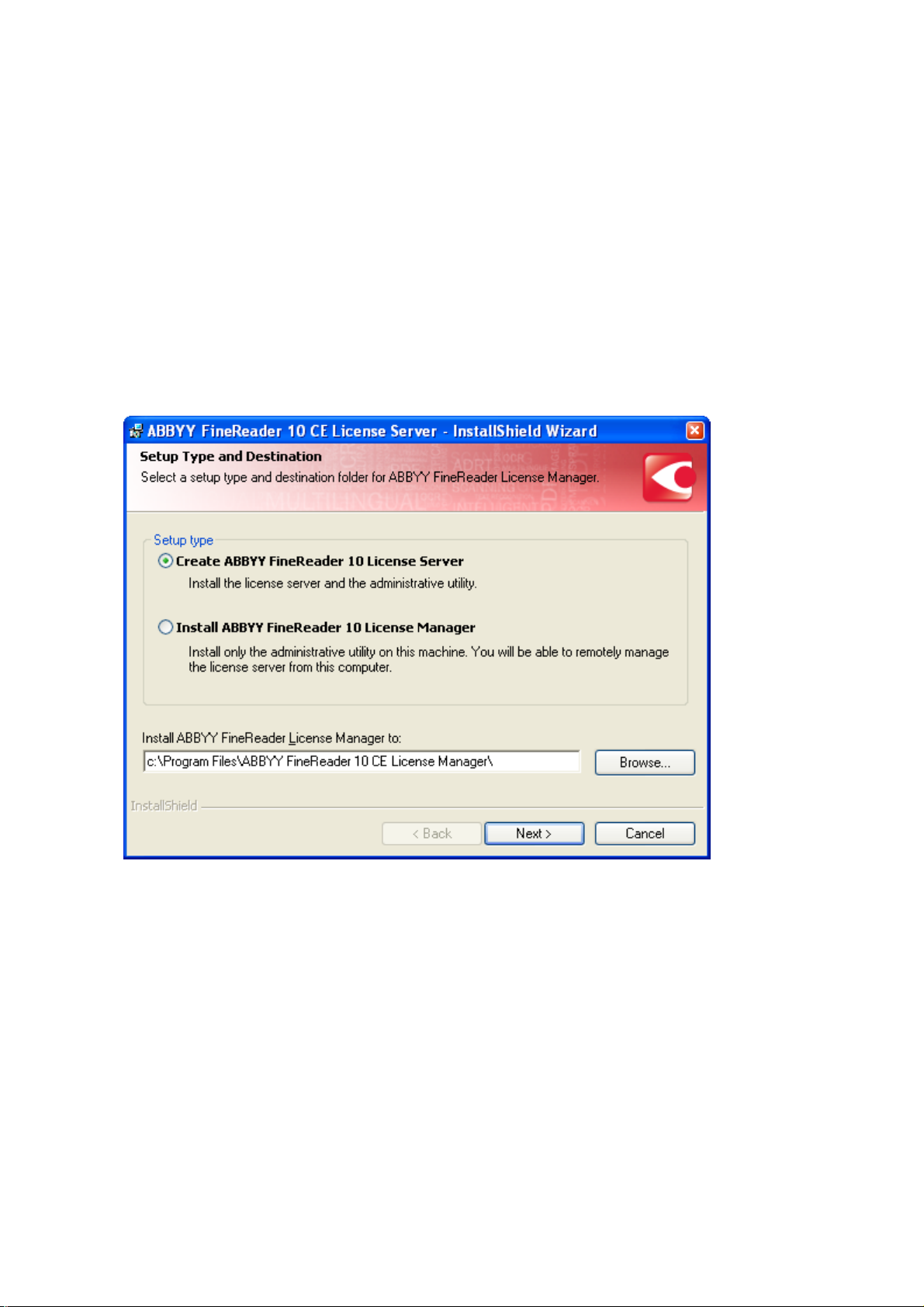
ABBYY FineReader 10 Corporate Edition
System Administrator’s Guide
6
Step 1. Administrative installation
Installing the License Server and the License Manager
1. Place the setup disk into the CD–ROM drive. The setup program will start automatically.
Note: If the setup program does not start automatically, run the file License Server\Setup.exe from the ABBYY FineReader
10 CD–ROM.
2. Select Deploy ABBYY FineReader in LAN>Install ABBYY FineReader License Server.
3. Follow the instructions of the setup program.
During setup, you can:
● Install the License Server and install the ABBYY FineReader License Manager utility.
The License Server and the License Manager will be installed on the computer from which you are performing the
administrative installation. You can specify a folder into which the License Manager is to be installed.
● Install only the ABBYY FineReader 10 License Manager. You will need to specify a folder into which the License
Manager is to be installed and specify the name of the computer hosting the License Server.
Note:
● If several users will be managing the ABBYY FineReader 10 licenses, they must have the License Manager utility installed
on their computers.
● Each user must be a member of one of the two local groups on the server:
1. ABBYY Licensing Administrators
2. BUILTIN\Administrators
You can disable user authorization in the file
%programfiles%\Common Files\ABBYY\FineReader\10.00\Licensing\CE\NetworkLicenseServer.ini
This file is located on the computer where the License Server has been installed. Add the following parameter to this file:
[Licensing]
EnableManagerAuthorization = false
Important! For the changes to take effect, you must restart ABBYY FineReader 10 CE Licensing Service.
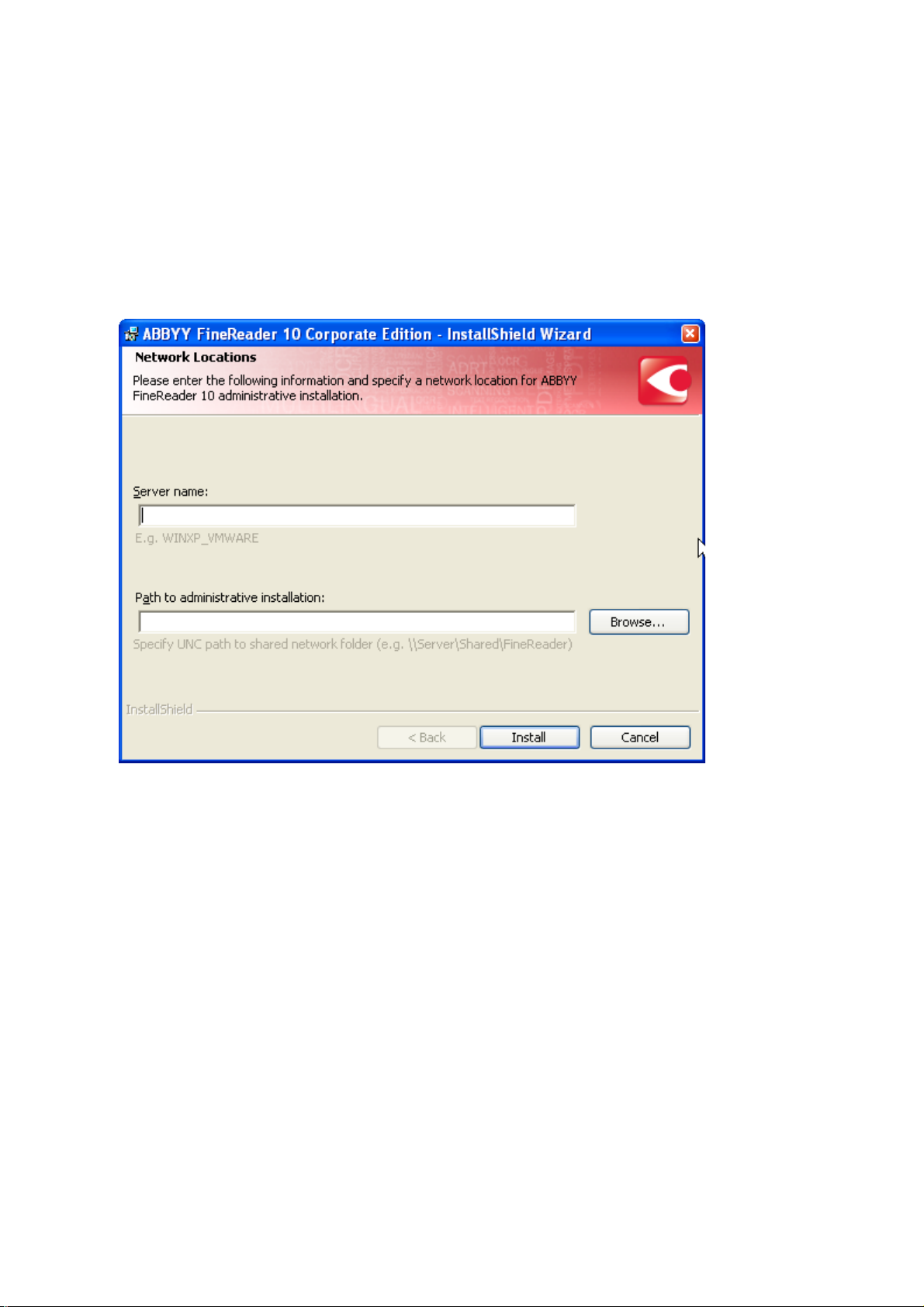
ABBYY FineReader 10 Corporate Edition
System Administrator’s Guide
7
Creating an administrative installation point
1. Place the setup disk into the CD–ROM drive. The setup program will start automatically
Note: If the setup program does not start automatically, run the AdminSetup.exe file from the ABBYY FineReader 10 CD–
ROM.
2. Select Deploy ABBYY FineReader in LAN>Create administrative installation point.
3. Follow the instructions of the setup program.
When the setup program prompts you, specify the following:
● The name of the computer where the License Server is to be installed
● The path to the administrative installation folder
Important! Avoid moving the administrative installation folder after ABBYY FineReader is installed on the
workstations.
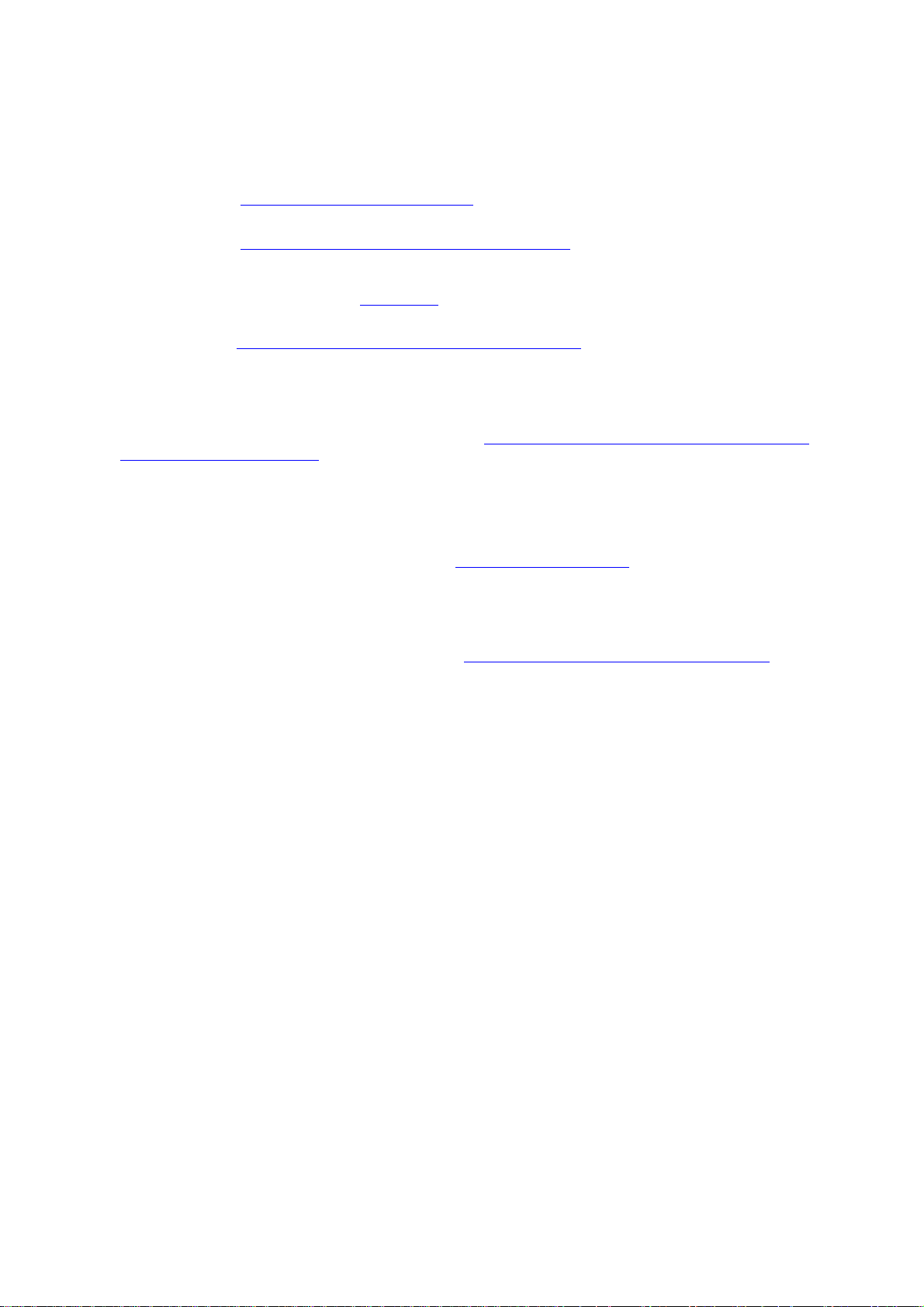
ABBYY FineReader 10 Corporate Edition
System Administrator’s Guide
8
Step 2. Managing Licenses
Configure the licenses using ABBYY FineReader 10 License Manager:
1) Add the licenses to ABBYY FineReader 10 License Manager.
For details, see Adding a License to the License Manager.
2) Create license pools and add the licenses you need into the pools.
For details, see Working with Licenses (Reserving and Releasing Licenses).
A license pool is a collection of licenses (serial numbers) of equal standing. License pools make working with licenses
easier. For example, instead of reserving each license separately, you can add it into a pool and then reserve the pool for
certain workstations. For details, see License Pools
.
3) Reserve the pools and licenses for the workstations.
For details see Working with License Pools (Reserving and Releasing Pools).
By reserving pools and licenses for certain workstations, you give these stations priority in obtaining these licenses.
Per-seat licenses are distributed among workstations and bound to the server (for the purpose of obtaining concurrent licenses)
when ABBYY FineReader 10 is installed. This distribution and binding is determined by which pools and licenses are reserved
for which workstations at the moment of installation. For details, see Obtaining licenses when installing ABBYY FineReader 10
and License Types and License Statuses
.
Important!
Reserve licenses and pools before you install ABBYY FineReader 10 on the workstations. To bind or unbind a workstation after
ABBYY FineReader 10 has been installed on it, you will need to remove the program from the workstation. To move a per-seat
license from one workstation to another after ABBYY FineReader 10 has been installed, you will need to deactivate the license.
The number of allowed deactivations is limited. For details, see Deactivating a per-seat license
.
ABBYY FineReader 10 License Manager
ABBYY FineReader 10 License Manager is an application for managing licenses, which is installed on the License Administrator
Station when deploying ABBYY FineReader 10 in the LAN (see Installing the License Server and the License Manager
).
ABBYY FineReader 10 License Manager allows you to:
― Add and activate licenses
― Reserve licenses for workstations
― Use pools for managing licenses more efficiently
― Obtain information about license properties
― Update information about license statuses
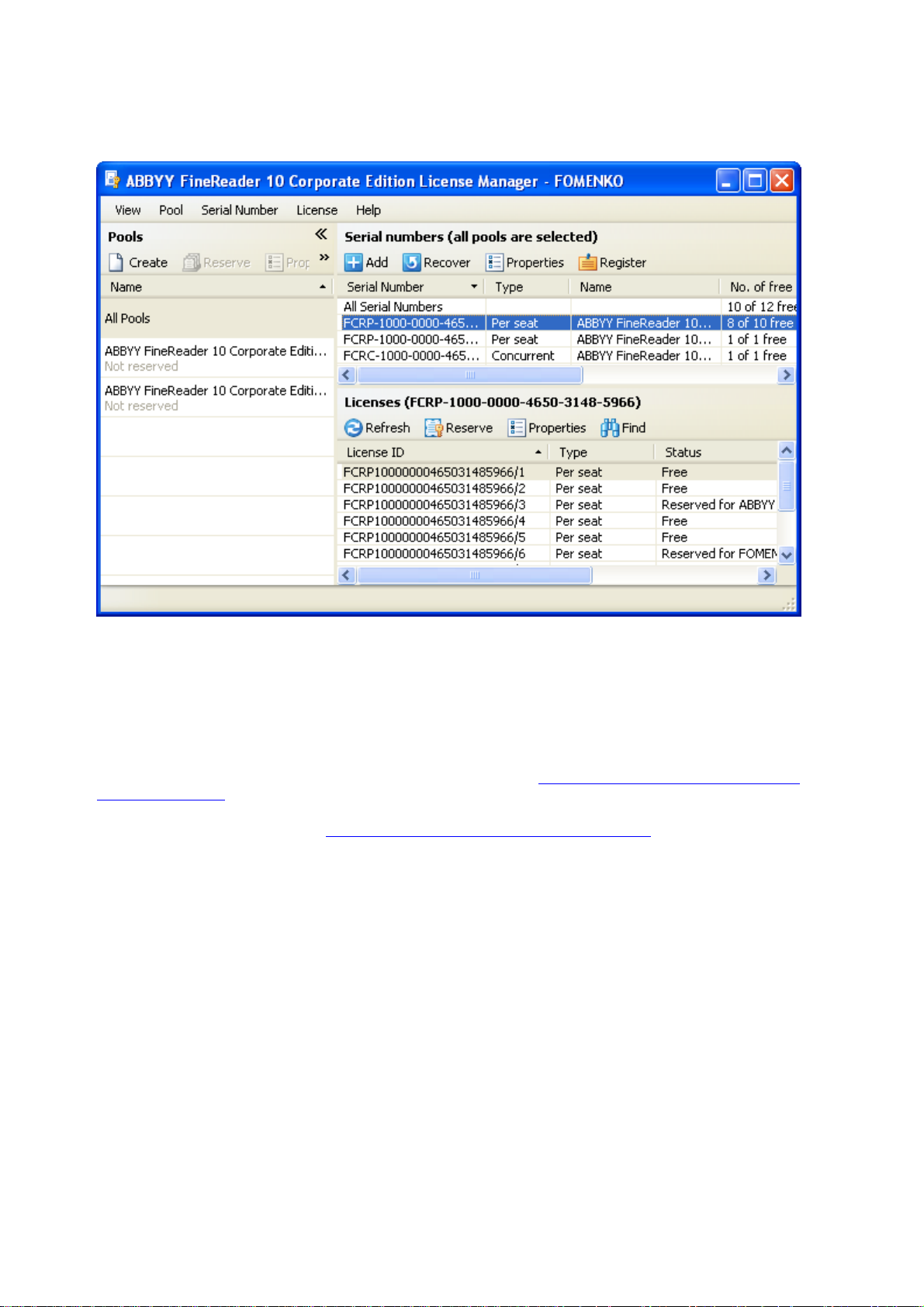
ABBYY FineReader 10 Corporate Edition
System Administrator’s Guide
9
Launching the ABBYY FineReader 10 License Manager
From Start>Programs>ABBYY FineReader 10 CE Administrative Tools, select ABBYY FineReader License Manager.
License Types and License Statuses
There are two types of licenses: concurrent licenses and per-seat licenses.
Concurrent licenses
Concurrent licenses (distributed access licenses) are not bound to any particular workstation. When ABBYY FineReader 10 is
launched, it contacts ABBYY FineReader 10 License Server for concurrent licenses. If there are suitable concurrent licenses
available, ABBYY FineReader 10 will “take” them (for more information, see Obtaining concurrent licenses when launching
ABBYY FineReader 10
). When ABBYY FineReader 10 is closed on the workstation, the licenses are released.
ABBYY FineReader 10 will contact ABBYY FineReader 10 License Server only if was bound to the server when installing
ABBYY FineReader 10. For details, see Obtaining licenses when installing ABBYY FineReader 10
.
Note: If there are no free licenses on ABBYY FineReader 10 License Server, a corresponding message will be displayed.
Statuses of concurrent licenses
― Free
The license is not being used by any workstation.
― Reserved for
The license can only be used by this workstation, but it is not currently in use by this workstation.
― Running on
The license is being used by this workstation.
Note: The total number of ABBYY FineReader 10 copies running in the LAN at simultaneously may not exceed the number of
concurrent licenses. The number of installed ABBYY FineReader 10 copies may exceed the number of concurrent licenses.
Note: When ABBYY FineReader 10 is running, it stays connected to the server. Please avoid installing concurrent licenses on
workstations with unstable connection to the server or on portable workstations (laptop computers).
Per-seat licenses
Per-seat licenses are bound to workstations via the activation process. ABBYY FineReader 10 on the bound workstations will not
contact the server for licenses and will run even if there is no connection with the server.
