Page 1
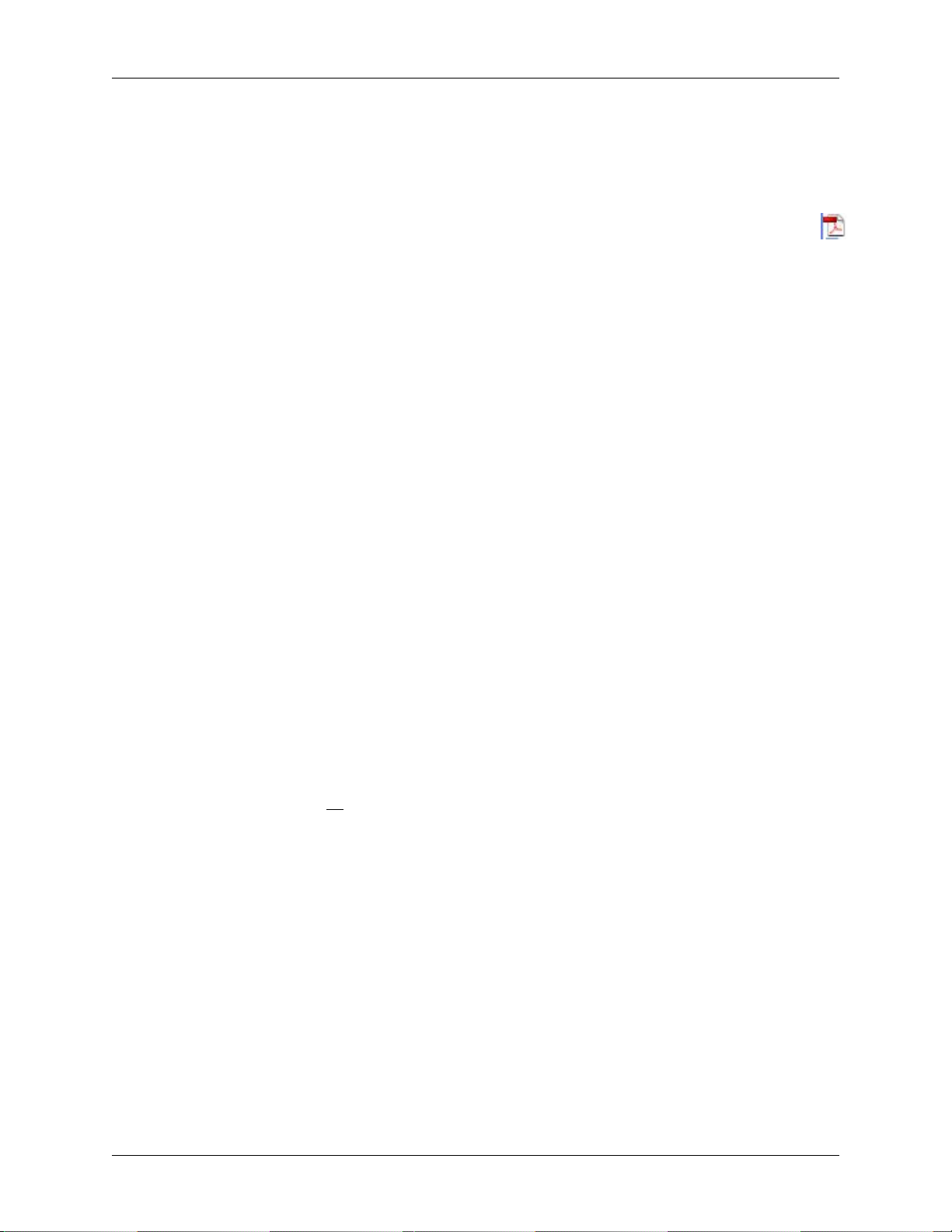
ABBYY PDF Transformer 2.0 Quick Guide 1
ABBYY PDF Transformer 2.0 Quick Guide
Converting PDF Documents in ABBYY PDF Transformer 2.0
1. Run ABBYY PDF Transformer 2.0 (quicker option: right click on PDF file icon,
select ABBYY PDF Transformer 2.0 option. Select Open MS Word.)
Select Start
Choose Programs
Select ABBYY PDF Transformer 2.0
Choose Transform PDF File To...
2. Click the Open PDF File button
Dialog box will open
Select the file to convert.
3. Select an output format (i.e. MS Word)
4. Check the PDF conversion options:
a. File name
• By default, the document will be saved in the source folder and will
have the name of the source document.
• To select a different folder or change the name of the file, click
Change… (optional)
b. Page range
• The options under Pages to transform allow you to convert an entire
PDF file or only selected pages:
o All - Converts the entire PDF document,
o Selected - Converts selected pages. You may provide page
numbers separated by commas and/or page ranges, e.g. 1,2, 412
c. Layout retention
• The options selected are under Retain layout.
• The options actually available in this group depend on the output
format you selected (i.e. Original layout or Text Flow).
• There is a Keep pictures option to check or not check.
CSU East Bay, Assistive Technology Services Office
Page 2
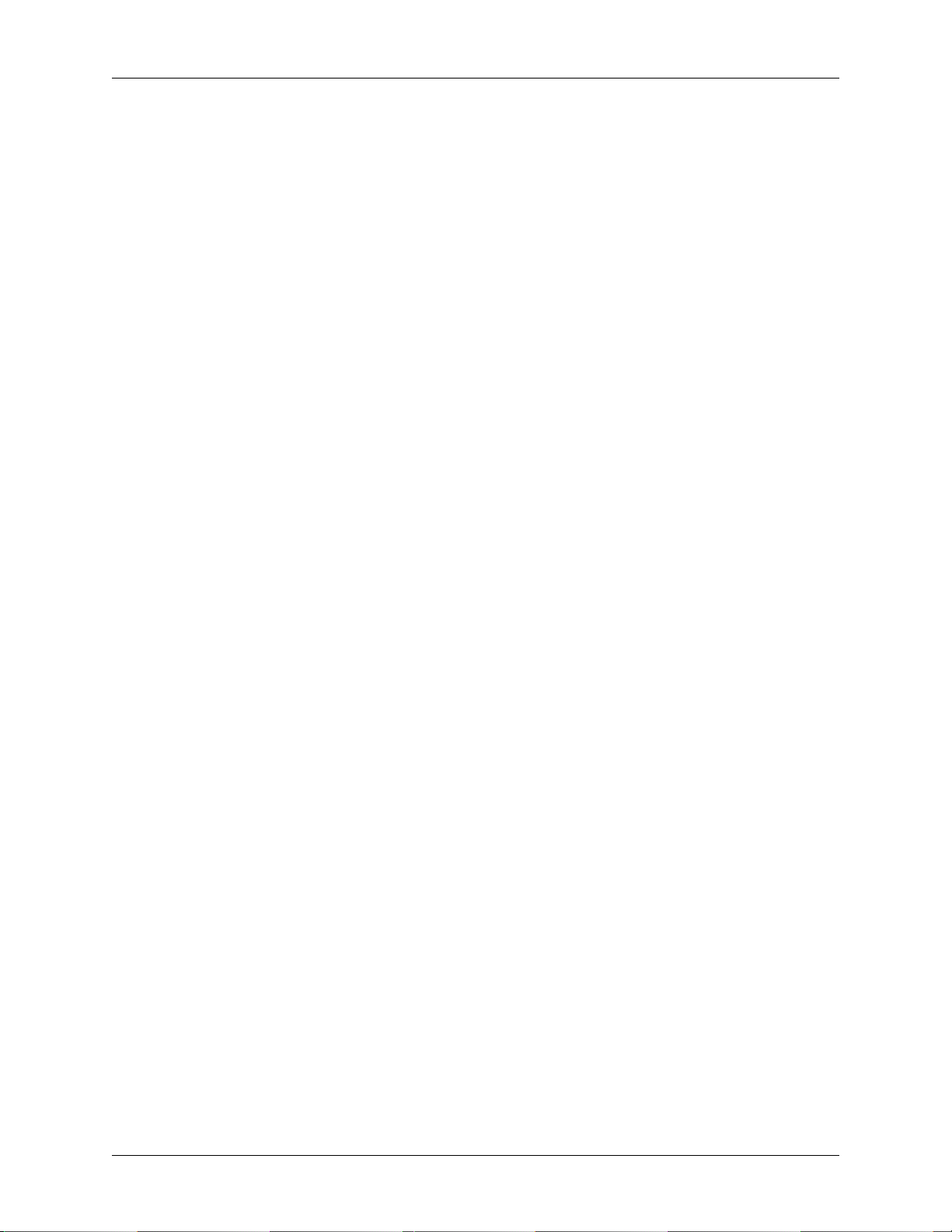
2 ABBYY PDF Transformer 2.0 Quick Guide
o Microsoft Word, HTML, RTF documents:
1. Original layout
This mode creates an output document which looks
exactly like the original.
2. Text flow
This mode retains the text of the original, but some of its
formatting will be lost. The output document will retain
paragraphs and fonts, but will not retain columns, exact
locations of objects, or spacing.
3. Keep pictures
This mode retains the pictures of the original document. If
the source PDF file contains a large number of pictures,
the size of the output file may be fairly large. Clear the
Keep pictures option to reduce file size.
o Microsoft Excel document:
1. Ignore text outside tables.
The output XLS file will only retain the tables of the
original PDF file. The rest of the text will not be
converted.
2. Transform numeric values to numbers.
o TXT document:
1. Insert page break character (#12) as page separator.
2. Insert blank line as paragraph separator
5. Document languages
a) The list must contain only the languages actually used in the PDF
document.
b) When you first run ABBYY PDF Transformer, this list contains two
languages - English and the interface language.
c) To change the document languages, click Change…
The numeric values contained in the PDF files will be
converted to Microsoft Excel numbers, allowing you to
perform arithmetic operations on numeric cells.
The text will be divided into pages in exactly the same
way as the original PDF document. If this option is not
selected, no page breaks will be used.
The paragraphs will be separated by blank lines
CSU East Bay, Accessible Instructional Materials
Page 3

ABBYY PDF Transformer 2.0 Quick Guide 3
6. Click Transform to start conversion.
The output document will be saved in the format of your choice and opened in
the corresponding application.
Note:
1. Clicking the Transform button will open the conversion dialog box displaying a
progress bar, tips, and warning messages issued during conversion.
2. To open a page for which a warning message has been issued, simply click the
page number.
3. If the look of the output document differs very much from the original, try altering
the conversion options and/or selecting text, table, and picture areas manually.
CSU East Bay, Assistive Technology Services Office
