Page 1
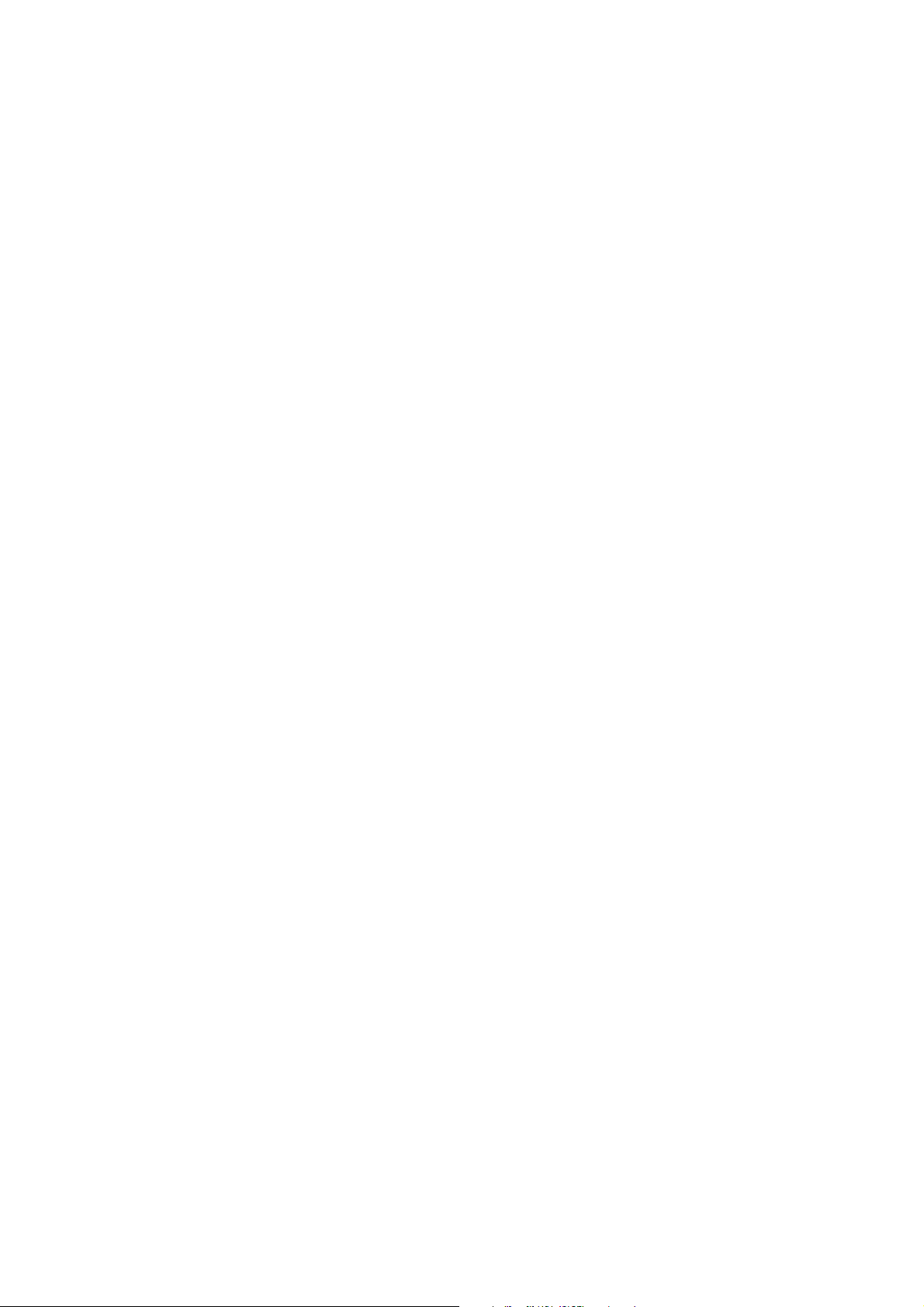
ABBYY PDF Transformer
Version 1.0
User’s Guide
© 2004, ABBYY Software Ltd
Page 2
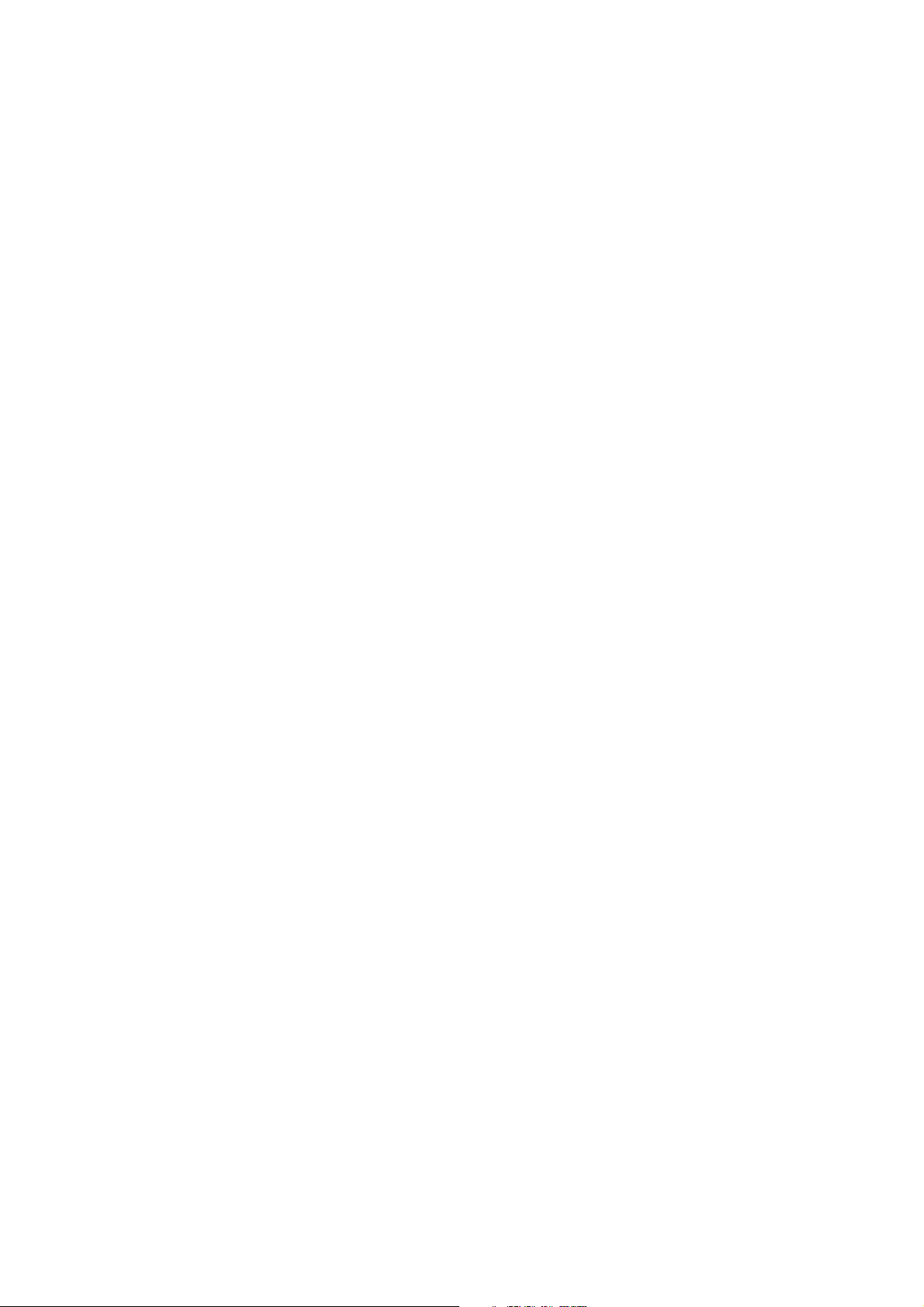
ABBYY PDF Transformer 1.0 User’s Guide
Contents
What is ABBYY PDF Transformer? .................................................................................... 3
Installing and Starting ABBYY PDF Transformer 1.0 ........................................................ 4
System Requirements................................................................................................................................................................................................................................ 4
Installing ABBYY PDF Transformer...............................................................................................................................................................................................4
Silent Installation (Network Administrators Only)............................................................................................................................................................. 5
Starting ABBYY PDF Transformer................................................................................................................................................................................................... 5
Registering and Activating ABBYY PDF Transformer 1.0 .................................................. 6
About ABBYY PDF Transformer Activation.............................................................................................................................................................................6
About activation....................................................................................................................................................... 6
How is activation carried out? ................................................................................................................................. 6
Activation Privacy Policy.......................................................................................................................................... 6
About ABBYY PDF Transformer Registration......................................................................................................................................................................... 7
ABBYY PDF Transformer Registration Form............................................................................................................. 7
Registration Privacy Policy....................................................................................................................................... 8
Working with the Program............................................................................................... 9
Setting Up ABBYY PDF Transformer............................................................................................................................................................................................ 9
ABBYY PDF Transformer Wizard................................................................................................................................................................................................. 10
"ABBYY PDF Transformer Wizard: Step 1" Dialog Box.......................................................................................... 10
"ABBYY PDF Transformer Wizard: Step 2" Dialog Box.......................................................................................... 10
"ABBYY PDF Transformer Wizard: Step 3" Dialog Box ..........................................................................................10
Opening PDF Files in Microsoft Word and Microsoft Excel.....................................................................................................................................10
Converting PDF Files in Windows Explorer......................................................................................................................................................................... 11
Opening PDF files in Office applications ................................................................................................................ 11
Converting PDF files and saving them in editable formats ....................................................................................11
Converting PDF Files in Microsoft Outlook..........................................................................................................................................................................12
Appendix.........................................................................................................................13
Supported Saving Formats.................................................................................................................................................................................................................13
Supported PDF Formats.....................................................................................................................................................................................................................13
Protected PDF Files................................................................................................................................................................................................................................ 13
Supported Conversion Languages................................................................................................................................................................................................13
How to Buy......................................................................................................................15
How to Buy ABBYY Products..........................................................................................................................................................................................................15
About ABBYY........................................................................................................................................................... 15
Technical Support ...........................................................................................................16
2
Page 3
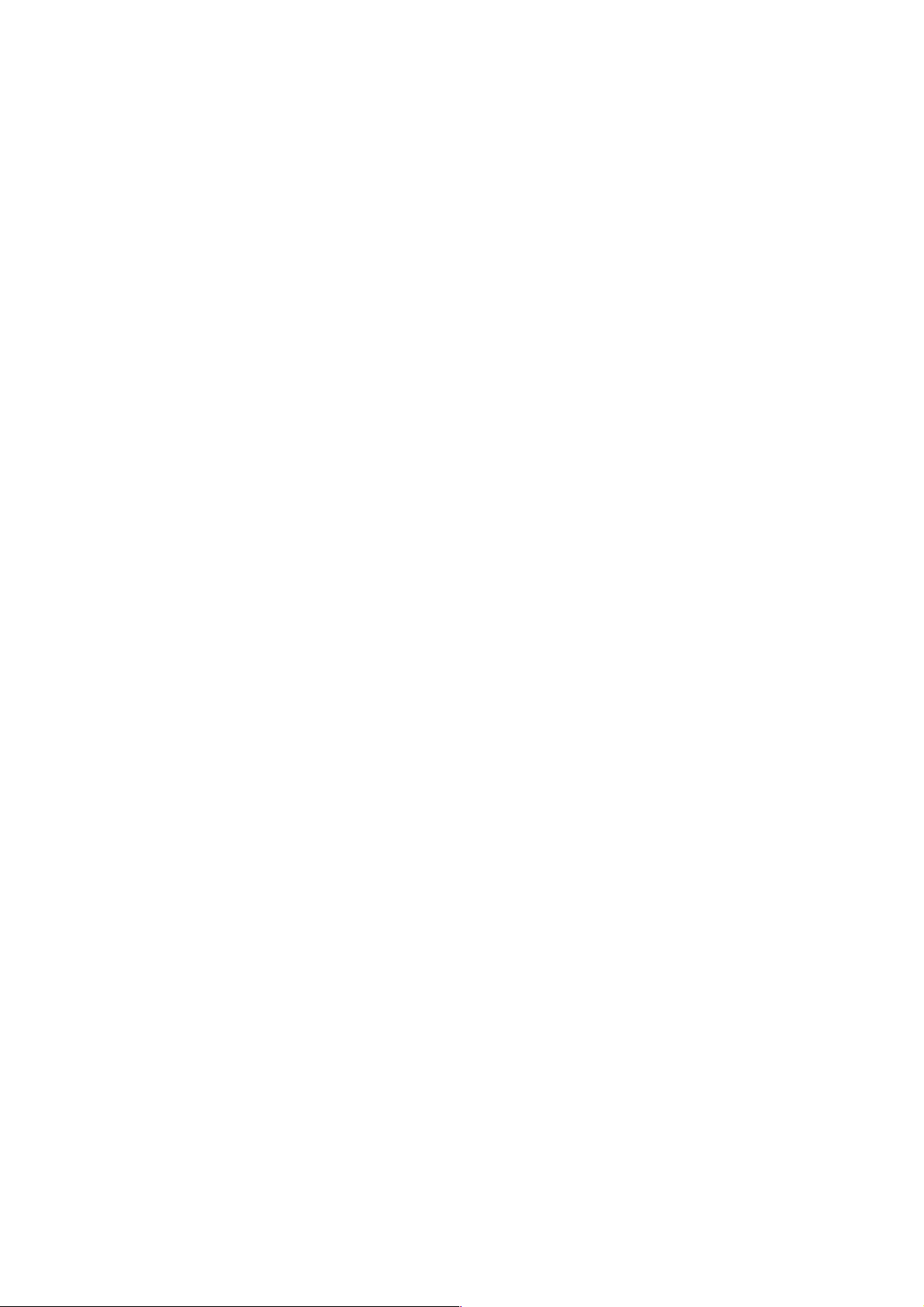
ABBYY PDF Transformer 1.0 User’s Guide
What is ABBYY PDF Transformer?
ABBYY PDF Transformer 1.0 is a powerful yet easytouse conversion tool which transforms PDF documents into editable formats.
ABBYY PDF Transformer uses ABBYY's awardwinning OCR and document analysis technologies to convert PDF documents and retain their
original layout.
ABBYY PDF Transformer can handle all types of PDF files, no matter what application was used to create them.
ABBYY PDF Transformer is compliant with the authentic PDF security settings from Adobe: the program will process a passwordprotected
PDF document only if the user enters the correct password.
ABBYY PDF Transformer seamlessly integrates with Windows Explorer and Microsoft Office applications Word, Excel, and Outlook.
The program allows you to do the following:
1. Convert and open PDF files:
● in Microsoft Word
● in Microsoft Excel
2. Convert and save PDF files in:
● DOC
● RTF format
● XLS format
● HTML format
● TXT format
ABBYY PDF Transformer runs either as a plugin from your favorite Microsoft Office applications or as a standalone ABBYY PDF Transformer
Wizard which guides you through the entire conversion process.
The following features ensure quick and reliable conversion:
1. Ability to convert only selected pages.
2. Specifying the languages used in the PDF document.
3. Ability to reduce the size of the resulting file.
3
Page 4
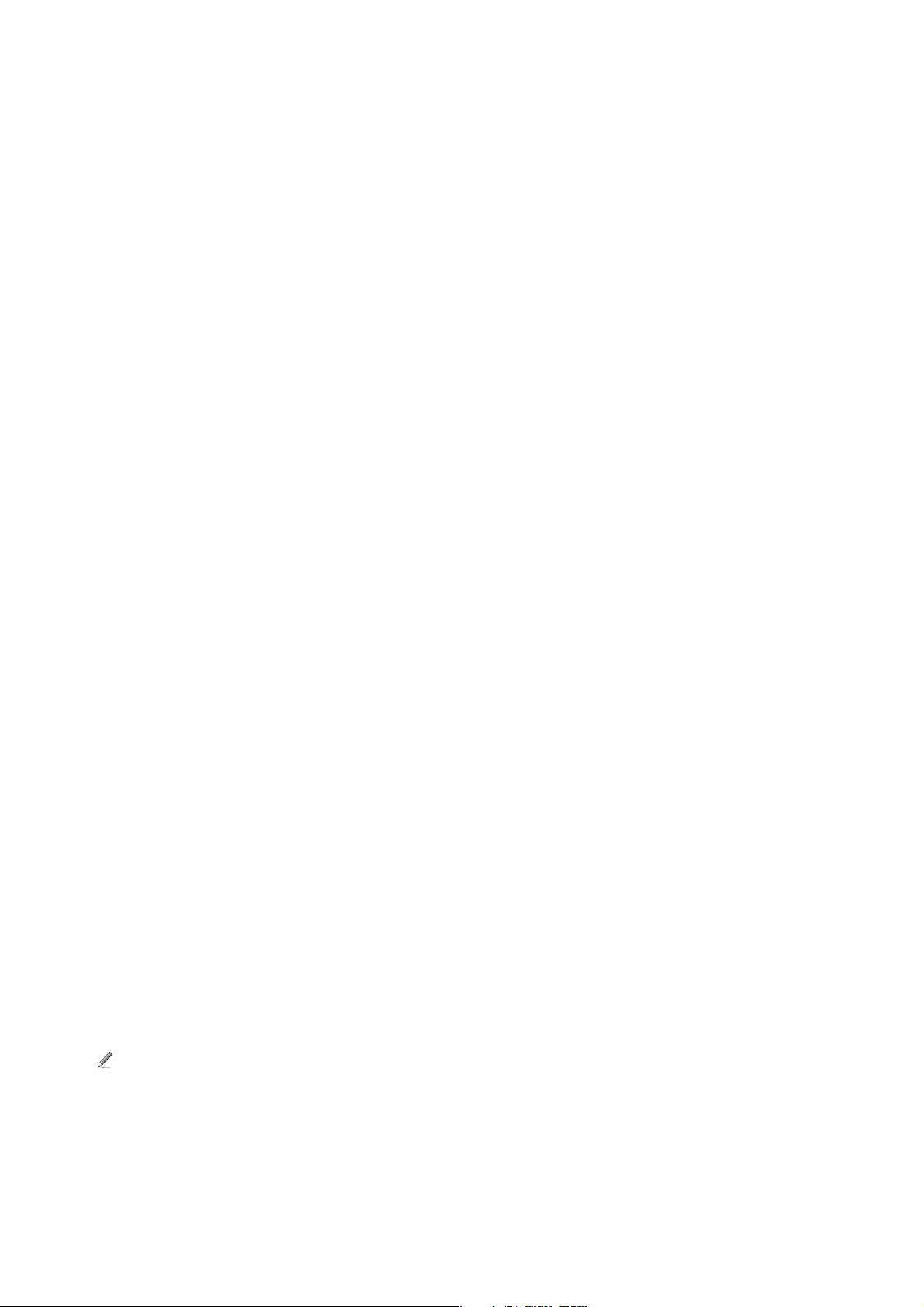
ABBYY PDF Transformer 1.0 User’s Guide
Installing and Starting ABBYY PDF Transformer 1.0
System Requirements
1. PC with Intel
Processor must be 200 MHz or higher.
2. Microsoft
Windows Me/98 SE (To work with localized interfaces, corresponding language support is required.)
3. 64 MB RAM for Windows XP/2000/NT 4.0 and 32 MB for Windows Me/98.
4. Free 150 MB harddisk space for typical program installation and 70 MB for program operation.
5. SVGA video card and monitor (min. resolution 800x600 pixels).
Installing ABBYY PDF Transformer
We recommend that you close all the running applications before installing ABBYY PDF Transformer 1.0.
To install ABBYY PDF Transformer 1.0:
1. Place the ABBYY PDF Transformer 1.0 CDROM into the CDROM drive.
2. Run the setup.exe file from the CDROM and follow the instructions of the setup program.
®
Pentium®/Celeron®/ /Xeon™, AMD K6/Athlon™/Duron™ or compatible processor.
®
Windows® XP, Windows® 2000 (SP2 or greater), Windows NT® 4.0 (SP6 or greater),
Alternatively, you can:
1. Click Start and select Settings>Control Panel.
2. Doubleclick the Add/Remove Programs icon.
3. Click Add New Programs, then click CD or Floppy and follow the instructions of the setup program.
Installation options
The setup program will prompt you to select one of the two installation options:
● Typical (recommended). Installs all of the program components, including all of the conversion languages.
● Custom. Installs only the components you select.
In the case of Custom installation, the following components are available:
1. Conversion languages. Select and install the languages you wish to use for conversion.
2. Integration with Microsoft Word. Select this option to integrate PDF Transformer with Microsoft Word. The setup program will
add a PDF Transformer button to the Word toolbar. Clicking this button will bring up the Open dialog box where you can select
the PDF file you wish to convert into a Microsoft Word document.
3. Integration with Microsoft Excel. Select this option to integrate PDF Transformer with Microsoft Excel. The setup program will
add a PDF Transformer button to the Excel toolbar. Clicking this button will bring up the Open PDF dialog box where you can select
the PDF file you wish to convert into a Microsoft Excel document.
4. Integration with Microsoft Outlook. Select this option to integrate PDF Transformer with Microsoft Outlook. The setup
program will add a PDF Transformer button to the Outlook toolbar. Clicking this button will bring up the " Open" dialog box where
you can select the PDF file you wish to convert into one of the available saving formats.
5. Integration with Microsoft Explorer. Select this option to integrate PDF Transformer with Microsoft Explorer. Integration with
Microsoft Explorer allows you to convert and save PDF files in any of the available saving formats.
Note. You can always install additional components later. To install additional components after you have installed
ABBYY PDF Transformer 1.0:
1. Click Start and select Settings>Control Panel.
2. Doubleclick the Add/Remove Programs icon.
3. Click Change or Remove Programs, select ABBYY PDF Transformer 1.0 in the list of installed programs,
then click Change and follow the instructions of the setup program.
4
Page 5
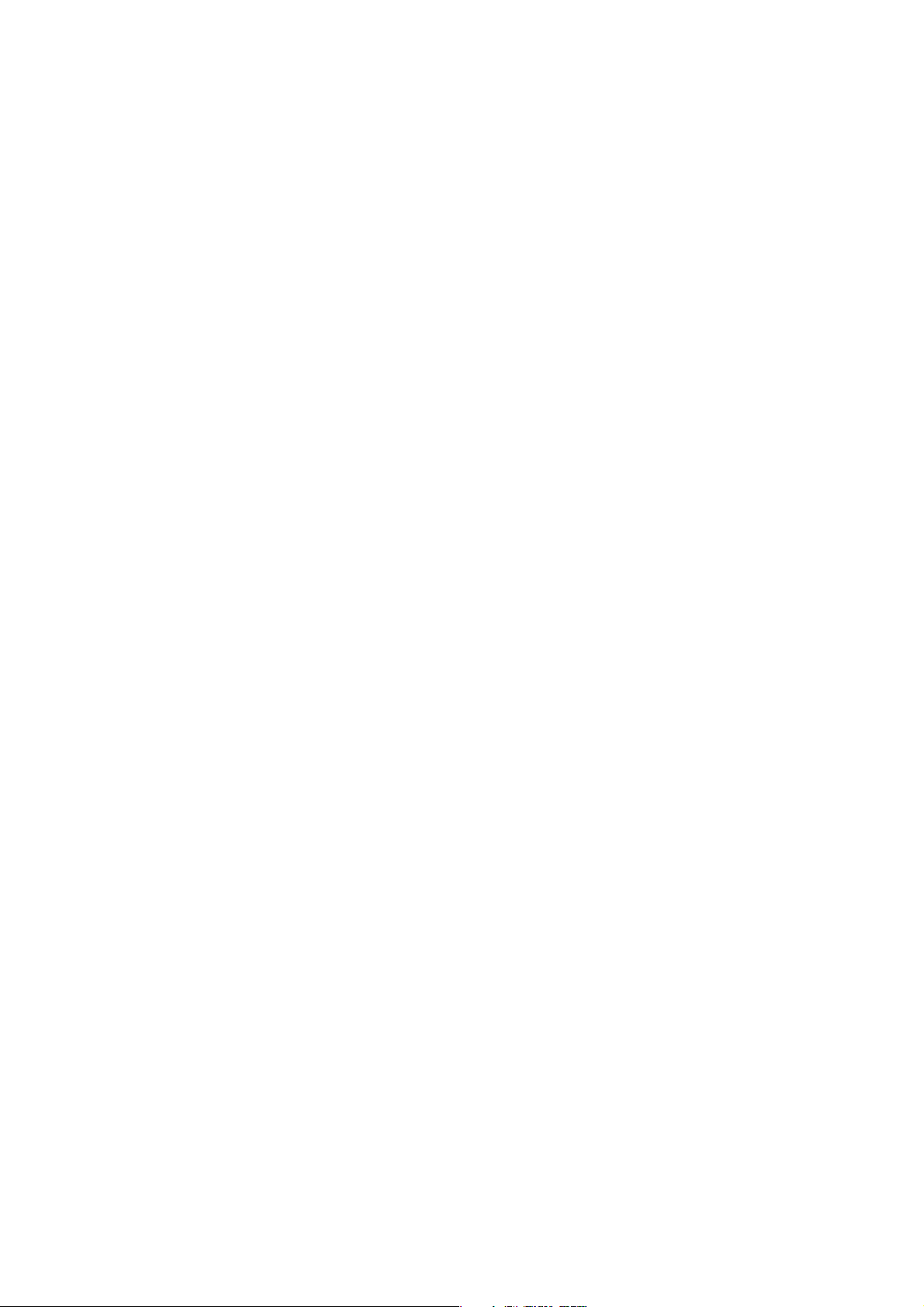
ABBYY PDF Transformer 1.0 User’s Guide
To remove ABBYY PDF Transformer 1.0 from your computer:
1. Click Start and select Settings>Control Panel.
2. Doubleclick the Add/Remove Programs icon.
3. Click Change or Remove Programs, select ABBYY PDF Transformer 1.0 in the list of installed programs, then click
Remove and follow the instructions of the setup program.
Silent Installation (Network Administrators Only)
Silent installation does not display any InstallShield Wizard dialog boxes. The program is installed from the server in default configuration.
To run silent installation, launch the setup.exe file with the command line options described below.
Required command line parameters and options:
/qn (/qb) command line parameters that enable automatic installation (change /qn to /qb to display the progress bar).
SERIALNUMBER the serial number of your copy of PDF Transformer.
/L<language> the interface language.
Use the /L command line option to select the GUI language, for example /L1033.
Available interface languages:
1031: German
1033: English
1034: Spanish
1036: French
1038: Hungarian
1040: Italian
1043: Dutch
1045: Polish
1049: Russian
Additional command line parameters:
COMPANYNAME the name of your company.
INSTALLDIR - the path to the installation directory.
If no additional command line parameters are specified, the setup program will use their default values.
Example:
D:\setup.exe /qn /L1033 /v"SERIALNUMBER="FFFF1111222233339999" COMPANYNAME="My company"
INSTALLDIR="C:\ABBYY PDF Transformer 1.0""
This set of commands means that ABBYY PDF Transformer will be installed in silent mode, that no progress bar will be displayed, the program
will be installed from disk D: into the C:\ABBYY PDF Transformer 1.0 directory, the serial number to be used is FFFF1111222233339999,
and the GUI language is English.
Starting ABBYY PDF Transformer
To start ABBYY PDF Transformer 1.0, do one of the following:
● Click Start and then select Programs>ABBYY PDF Transformer 1.0>ABBYY PDF Transformer 1.0 Wizard
or
● In Windows Explorer, rightclick the PDF file you wish to convert, select PDF Transformer in the popup menu and then
select the required command (Open in Microsoft Word, Open in Microsoft Excel, Save as DOC/RTF, Save
as XLS, Save as HTML, Save as TXT, Options, Help)
or
● In Microsoft Word or Microsoft Excel, select the PDF Transformer command in the File menu
or
● In Microsoft Outlook, select the PDF Transformer command in the File menu
5
Page 6

ABBYY PDF Transformer 1.0 User’s Guide
Registering and Activating ABBYY PDF Transformer 1.0
About ABBYY PDF Transformer Activation
Important! Activation is only required if you have purchased ABBYY PDF Transformer 1.0 via the Internet.
A non-activated copy of the product will run in trial mode.
About activation
ABBYY is concerned about software piracy and takes measures to protect its intellectual property rights. Software piracy is detrimental both to
software manufacturers and end users. When buying a legal software copy, users can be sure that they obtain a quality product without any
changes or alterations introduced by a third party. Illegal products are never safe.
In ABBYY PDF Transformer, a special protection technology is used to protect ABBYY products from illegal copying and distribution. This
technology effectively excludes unauthorized use of ABBYY products by persons who have not signed a License Agreement with the software
copyright owner.
If your License Agreement allows you to install your copy of the software on only one PC, any additional installations of the same copy on
other PCs will constitute a breach of the License Agreement as well as of the copyright law of the Russian Federation and international
copyright law. The activation technology controls the number of copies and prevents the installation of one licensed copy on an unlimited
number of workstations. At the same time, the number of installations and activations on one and the same PC is not limited in any way
whatsoever.
How is activation carried out?
Activation takes very little time and is carried out with the help of an Activation Wizard that is built into the program.
The Activation Wizard has a friendly interface and is used for sending the necessary activation information to ABBYY. The same wizard
is used for entering the Activation Code you receive from ABBYY during activation.
Activation information is sent as a code (Installation ID) which is generated on the basis of information about the
computer on which the program is being installed. No personal information about the user or computer is used for
generating this code and this code cannot be used for identifying the user.
Activation Methods
● Via the Internet
Activation is carried out automatically and takes only a few seconds. An Internet connection is required for this type of activation.
● By email
The user needs to send an email message generated by the program and containing information required for activation. To ensure a
quick reply from the mail robot, do not alter the information in the message body or Subject field.
● By phone or fax
The user needs to phone the nearest ABBYY office or partner and communicate his Installation ID and serial number to the
operator. In most countries, this operation can also be carried out by fax. The message containing the information required for
activation will be generated automatically and all the user will need to do is print it out and send it by fax to the nearest ABBYY
office or partner. In reply the user will receive an Activation Code that is used to activate the program.
In the case of activation via the Internet, the whole process is carried out automatically. In the case of activation by phone, fax, or email, the
user needs to enter the Activation Code received from ABBYY in the corresponding fields of the Activation Wizard.
Once the activation is complete, the program can be used on the current computer without any restrictions.
ABBYY PDF Transformer can be reinstalled on one and the same computer an unlimited number of times without reactivation. However, if
you make major upgrades, format your hard drive, or reinstall the operating system, an additional activation may be required.
Activation Privacy Policy
To enable the program to operate in fullfunction mode, you may need to activate the program. ABBYY asks that you activate your product to
verify that your installation is done with a genuine ABBYY product. When you activate your product, no personal information will be sent to
ABBYY. Activation may be completely anonymous.
During activation, the ABBYY PDF Transformer Activation Wizard creates a unique Installation ID that represents the configuration of your PC
at the time of activation. The Installation ID does not include any personal information, any information about software or data that may
reside on your PC, or any information about the specific make or model of your PC. The Installation ID identifies the PC solely for the purpose
of activation. Together with the Installation ID, the Wizard will send to the ABBYY activation server the name, serial number, version number,
6
Page 7

and interface language of your copy of ABBYY PDF Transformer. This information will only be used for selecting the correct language and
contents of the reply message to inform you about the results of the activation procedure and will not be used for any other purposes.
The ABBYY PDF Transformer Activation Wizard can detect and tolerate changes to your PC configuration. Minor upgrades will not require re
activation. If you completely overhaul your PC or reinstall your operating system, you may be required to activate your product again.
ABBYY PDF Transformer 1.0 User’s Guide
About ABBYY PDF Transformer Registration
You can register your copy of ABBYY PDF Transformer 1.0 to enjoy the following benefits offered by registration:
● Free technical support
● Discounts on ABBYY products
● Preferred customer status
ABBYY PDF Transformer Registration Form
To register your copy of ABBYY PDF Transformer, please fill out the Registration Form and click Send.
Field/button name
Required fields
First Name
Last Name
Email
Country
Optional fields
Company
Phone
Fax
Zip Code
State
City
Address
Description
The user's first name.
The user's last name.
The user's email address.
The country in which the product will be used.
The name of the user's company or organization.
The user's telephone number.
The user's fax number.
The user's zip code.
The user's state.
The user's city.
The user's mailing address.
Buttons
Registration Privacy Policy
Send
Cancel
Click this button to view ABBYY's Registration Privacy Policy.
Click this button to send the completed form to ABBYY.
Click this button to cancel registration and quit this dialog box.
Note. You can also open the ABBYY PDF Transformer Registration Form by clicking the Register Now! link in the About
ABBYY PDF Transformer 1.0 dialog box.
Registration Privacy Policy
ABBYY guarantees that it will not disclose your personal information to any third parties without your consent.
This information may be used by the ABBYY Group to notify you about new releases, price changes or special offers, but only if you have
agreed to receive such notifications by selecting the corresponding option in the registration dialog box.
7
Page 8

ABBYY PDF Transformer 1.0 User’s Guide
Working with the Program
ABBYY PDF Transformer 1.0 offers you several scenarios of converting a PDF file into one of the editable formats RTF, DOC, TXT, XLS or
HTML.
You can:
1. Open a PDF file directly in Microsoft Word or Microsoft Excel.
2. Convert a PDF file in Windows Explorer.
3. Convert PDF email attachments in Microsoft Outlook.
4. Run the ABBYY PDF Transformer Wizard which will guide you through the conversion process.
Use additional program options to set up ABBYY PDF Transformer to convert PDF files containing text in several languages or to convert only
selected pages.
You can save the converted file in any of the available saving formats, retaining or removing the original formatting.
Setting Up ABBYY PDF Transformer
Converting selected pages
You can convert only selected pages of a PDF document:
Select the Pages option and enter the page numbers and/or page ranges separated by commas.
For example: 1,2, 412.
You can set any conversion order you wish, e.g. 14-3.
Improving conversion quality
To ensure better conversion quality, select the language of the PDF document in the Options dialog box.
By default, the program uses the language of the user interface as the primary conversion language.
If your document is written in more than one language, you can specify a secondary language:
To set up/change the languages of a document:
1. Open the Options dialog box.
2. Select the language of your PDF document from the Primary language dropdown list.
3. If your PDF document is written in two languages, select the second language from the Secondary language dropdown list. If the
document is monolingual, leave the Secondary language field blank.
Reducing image size
To reduce image size when saving in HTML, DOC and RTF formats (and thereby reduce the size of the resulting document):
Set image resolution to 72 dpi, and image quality to Medium.
8
Page 9

ABBYY PDF Transformer 1.0 User’s Guide
ABBYY PDF Transformer Wizard
You can run the ABBYY PDF Transformer Wizard to assist you in converting your PDF files into DOC, XLS, HTML or TXT formats.
To run the ABBYY PDF Transformer Wizard:
Go to Start>Programs>ABBYY PDF Transformer 1.0 and select ABBYY PDF Transformer Wizard.
Note. If the PDF document is protected by a password, the program will prompt you for the password.
"ABBYY PDF Transformer Wizard: Step 1" Dialog Box
The ABBYY PDF Transformer Wizard guides through the file conversion process.
Simply click Next, select a file to convert and follow the instructions of the wizard.
"ABBYY PDF Transformer Wizard: Step 2" Dialog Box
This window displays the path to the file to be converted.
Select one of the actions you wish the program to perform:
● Open in Microsoft Word
The program will convert the file and open it in Microsoft Word.
● Open in Microsoft Excel
The program will convert the file and open it in Microsoft Excel.
● Save as Microsoft Word Document
The program will convert the file and save it as a Microsoft Word document.
● Save as Microsoft Excel Document
The program will convert the file and save it as a Microsoft Excel document.
● Save as HTML
The program will convert the file and save it as an *.html file.
● Save as Text
The program will convert the file and save it as a *.txt file.
"ABBYY PDF Transformer Wizard: Step 3" Dialog Box
This is the last dialog box of the wizard. Its appearance depends on the command you selected in the previous dialog box:
Open in... or Save as...
If you selected Save as..., you will need to adjust the following settings:
1. In the upper part of the dialog box, the wizard displays the path to the selected file and the location where the converted file will be
saved. Click Change if you wish to change the storage location and the format of the resulting file.
2. Select the Open document after saving box if you wish to launch the appropriate application with the converted
document immediately after it has been saved.
Regardless of the command you selected in the previous dialog box, you can adjust the following settings:
1. Click Options... if you wish to change the conversion options.
2. In the Page range group, select
A. All pages to convert all the pages of the document
or
B. Pages to convert only selected pages (enter the required page number in the field to the right).
9
Page 10

ABBYY PDF Transformer 1.0 User’s Guide
Opening PDF Files in Microsoft Word and Microsoft Excel
ABBYY PDF Transformer 1.0 is fully integrated with Windows Explorer, Microsoft Word, and Microsoft Excel.
To convert a PDF file:
1. Click the
2. In the dialog box that opens, select the PDF file you wish to convert. The name of the selected file will be displayed in the File
name field.
3. Specify the pages you wish to convert.
button on the toolbar, or select the PDF Transformer... command from the File menu.
Note.
1. The user can make the builtin PDF Transformer button visible or hidden.
To display/hide the button on the toolbar:
A. Rightclick on the Microsoft Word or Excel toolbar. A list of available buttons opens.
B. Select ABBYY PDF Transformer 1.0 from the list.
2. By default, the program uses the language of the user interface as the primary conversion language. If the language of the PDF
document is not the same as the language of the interface, click the Options button and select the required language in the
Options dialog box. You may also wish to adjust other settings available in this dialog box.
3. If the PDF document is protected by a password, the program will prompt you for the password.
Converting PDF Files in Windows Explorer
Opening PDF files in Office applications
To convert a PDF file into an editable Office format and open it in the appropriate application:
1. Run Windows Explorer and select the PDF file that you wish to convert.
2. Rightclick the PDF file in Explorer, select PDF Transformer in the popup menu and then select one of the available opening
commands:
● Open in Microsoft Word if you wish to convert and open the file in Microsoft Word
or
● Open in Microsoft Excel if you wish to convert and open the file in Microsoft Excel
Important! The PDF Transformer command is not available if you select multiple files.
Note.
1. The user can make the builtin RDF Transformer button visible or hidden.
To display/hide the button on the toolbar:
A. Rightclick on the Microsoft Word (or Excel or Outlook) toolbar. A list of available buttons opens.
B. Select ABBYY PDF Transformer 1.0 from the list.
2. By default, the program uses the language of the user interface as the primary conversion language. If the language of the PDF
document is not the same as the language of the interface, select the required language in the Options dialog box (local
menu>Options...).
Converting PDF files and saving them in editable formats
To convert a PDF file and save it in an editable format:
1. Run Windows Explorer and select the PDF file that you wish to convert.
2. Rightclick the file in Explorer, select PDF Transformer in the popup menu and then select one of the available save
commands:
● Save as DOC/RTF...
Saves the file in DOC/RTF format for further editing in Microsoft Word.
10
Page 11

● Save as XLS...
ABBYY PDF Transformer 1.0 User’s Guide
Saves the file in XLS format for further editing in Microsoft Excel.
● Save as HTML...
Saves the file in HTML format.
● Save as TXT..
Saves the file in TXT format.
The Save As... dialog box will open.
3. Confirm your choice by clicking Save. (You can also change the format of the resulting file in the Save as type field.)
Note.
1. By default, the program uses the language of the user interface as the primary conversion language. If the language of
the PDF document is not the same as the language of the interface, select the required language in the Options dialog box
(file local menu>Options...).
2. To convert only selected pages, select the Pages option and enter the required page numbers and/or ranges separated
by commas. For example: 1,2,412.
3. If the PDF document is protected by a password, the program will prompt you for the password.
Converting PDF Files in Microsoft Outlook
ABBYY PDF Transformer 1.0 allows you to convert PDF files attached to your email messages into editable formats.
ABBYY PDF Transformer 1.0 adds a PDF Transformer button to the Microsoft Outlook toolbar and to the message viewing area.
This button becomes active only if the selected email message has PDF attachments.
To convert a PDF attachment into an editable format:
1. Click the PDF Transformer button.
A list of attached PDF files will pop up.
2. Select a PDF file from the list.
Important! You cannot select multiple files.
3. Click on one of the four buttons:
● Open in Word to convert the PDF attachment to a Word document and open it in Microsoft Word
● Open in Excel to convert the PDF attachment to an Excel document and open it in Microsoft Excel
● Save as to save the file in one of the available saving formats
● Close to close down the dialog box
Note.
1. The user can make the builtin RDF Transformer button visible or hidden.
To display/hide the button on the toolbar:
2. Rightclick on the Microsoft Outlook toolbar. A list of available buttons opens.
3. Select ABBYY PDF Transformer 1.0 from the list.
4. By default, the program uses the language of the user interface as the primary conversion language. If the language of the PDF
document is not the same as the language of the interface, select the required language in the Options dialog box
(file local menu>Options...).
5. To convert only selected pages, select the Pages option and enter the required page numbers and/or ranges separated
by commas. For example: 1,2,412.
6. If the PDF document is protected by a password, the program will prompt you for the password.
11
Page 12

ABBYY PDF Transformer 1.0 User’s Guide
Appendix
Supported Saving Formats
● Microsoft Word Document (*.doc) Microsoft Word 2003/XP/2000
● Rich Text Format (*.rtf) Microsoft Word 2003/XP/2000
● Plain Text (*.txt). ABBYY PDF Transformer supports ANSI encoding
● Microsoft Excel Spreadsheet (*.xls) Microsoft Excel 2003/XP/2000
● HTML
Supported PDF Formats
The program allows you to open and convert PDF files of version 1.5 or earlier and supports the following types of PDF files:
● Page image only
● Text over the page image
● Text under the page image
● Text and pictures only
● Passwordprotected (the user must enter the correct password)
Protected PDF Files
ABBYY PDF Transformer can process passwordprotected PDF files.
However, you will need to enter the correct password in order to proceed with the conversion process. PDF files can be protected by two
types of password a user password and a master password.
1. If the file is protected only by a user password, you need to enter the correct user password in order to convert the file.
2. If the file is protected only by a master password and "content copying or extraction" is NOT allowed, you need to enter the correct
master password in order to convert the file.
3. If the file is protected by both a user and a master password and "content copying or extraction" is allowed, you can enter either of
the passwords in order to convert the file.
4. If the file is protected by both a user and master password and "content copying or extraction" is NOT allowed, you need to enter
the correct master password in order to convert the file.
Supported Conversion Languages
ABBYY PDF Transformer supports 37 languages:
● Albanian
● Bulgarian
● Catalan
● Croatian
● Czech
● Danish
● Dutch (Netherlands and Belgium)
● English
● Estonian
● Finnish
● French
12
Page 13

● German (new and old spelling)
● Greek
● Hungarian
● Italian
● Kurdish
● Latin
● Lettish
● Lithuanian
● Macedonian
● Maltese
● Moldavian
● Norwegian (Nynorsk and Bokmal)
● Polish
● Portuguese (Portugal and Brazil)
● Romanian
● Russian
● Serbian (Cyrillic and Latin)
● Slovak
● Slovenian
● Spanish
● Swedish
● Turkish
• Ukrainian
ABBYY PDF Transformer 1.0 User’s Guide
An East Slavic language. The official language of Ukraine, spoken also in Russia and Byelorussia. A mother
tongue for some 47 million people.
13
Page 14

ABBYY PDF Transformer 1.0 User’s Guide
How to Buy
How to Buy ABBYY Products
You can buy our software products from ABBYY's online store.
You can also contact our resellers worldwide. For the complete list of resellers, please see www.abbyy.com/partners.
If you have any questions or comments, please feel free to contact the ABBYY office near you.
For more information about ABBYY products, please visit www.abbyy.com/products.
About ABBYY
ABBYY is one of the world's leading developers of OCR and natural language processing software. ABBYY products are used by more than
9 million people in 78 countries.
ABBYY FineReader is an Optical Character Recognition application which converts paper documents and PDF files into editable electronic
formats, retaining the original formatting and layout.
ABBYY Lingvo is a multilingual electronic dictionary for the PC, Pocket PC, and Palm platforms which translates from Russian into English,
German, French, Italian, and Spanish and back again.
ABBYY FormReader is a forms processing application which automatically captures data from forms filled out by hand or using a printer.
For more information about ABBYY products, please visit our website www.abbyy.com
14
Page 15

ABBYY PDF Transformer 1.0 User’s Guide
Technical Support
Should you have any questions about installation or use of ABBYY PDF Transformer, please first consult the documentation provided with the
program (User's Guide and Help) and visit the technical support pages on our website.
If, however, your questions remain unanswered, please contact the ABBYY technical support service at support@abbyy.com.
Please be sure to provide the following information:
● Your first and last name
● Your company name
● Your phone or fax number or email address
● The serial number of your copy of ABBYY PDF Transformer
● The release number
● A general description of your problem and the full error message text (if any)
● Your computer and processor type
● The version of your Windows operating system
● Any other information you consider important
Important! You must register your copy of the program to qualify for technical support.
15
