Page 1

Quick Start Guide
Translating and Learning
Page 2
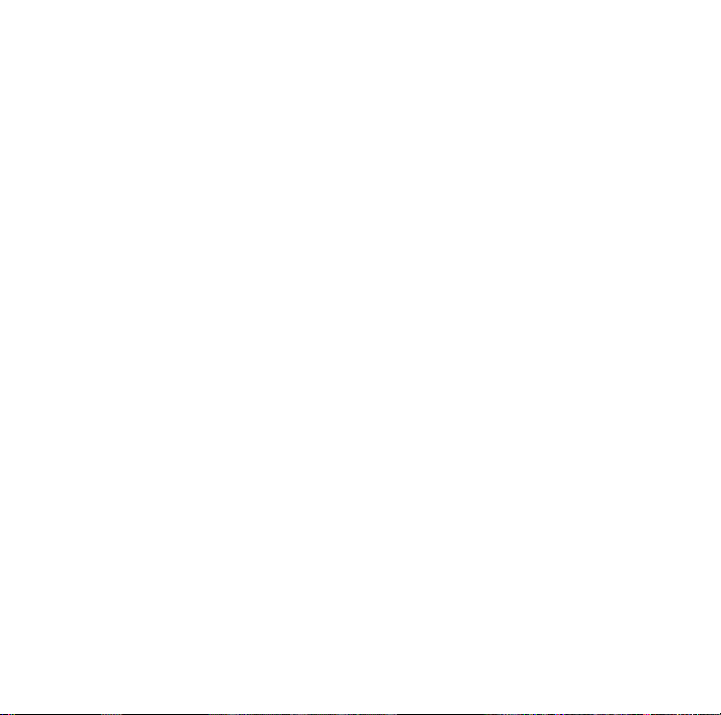
Contents
ABBYY Lingvo x5 Main Window .................................................................................. 3
Quick Lookup of Words and Phrases ......................................................................... 4
Lingvo.Pro Language Portal ....................................................................................... 6
Learning New Languages with ABBYY Lingvo Tutor x5 ............................................ 9
Grammar in ABBY Y Lingvo x5 .................................................................................. 14
Phrase Book with Sound .......................................................................................... 16
Sample Letters ..........................................................................................................17
Illustrated Dictionary ................................................................................................ 18
Dictionaries ............................................................................................................... 19
Keyboard Shortcuts .................................................................................................. 32
Technical Support .....................................................................................................33
Page 3
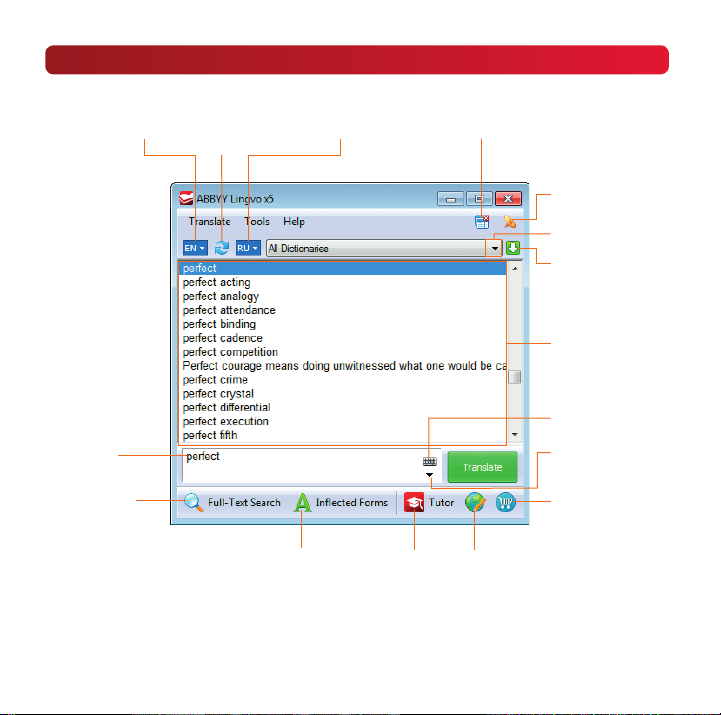
ABBYY Lingvo x5 Main Window
Selec ts source
language
Search field
Search es the
entire te xt of all
dictionaries
Reverses
translation
direction
Selec ts
target language
Shows
inflected forms
Launche s
ABBY Y Lingvo
Tut or х5
Closes
unpinned windows
Search es
the Lingvo.Pro
linguistic port al
Enables/disables
the “always
on top” mode
Selects bookshelf
Shows
current bookshelf
List of wor ds from
all dicti onaries on
current bookshelf
Shows
virtual keyboard
Shows
history
Direct link
to ABBY Y’s online
dictio nary
catalogue
3
Page 4
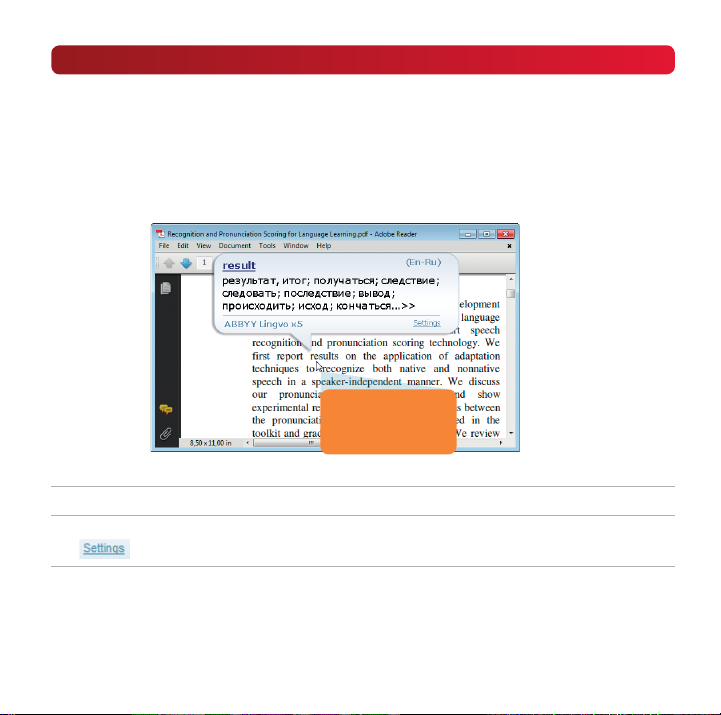
Quick Lookup of Words and Phrases
Quick Lookup lets you translate words and phrases from within the application you’re working
in, without having to open ABBYY Lingvo x5’s main menu.
Brief Entry
To get a brief entry for a word or phrase*, just pause the mouse pointer over it while holding
down the Ctrl key. A pop-up window with a brief translation entry will appear.
Hold th e mouse
pointe r over a word
while holding down
the Ct rl key
Important: You can get brief translations of words in images and *.pdf files.
Tip: You can change the way the brief translation pop-up window opens by clicking on the
link in the pop-up window.
*The pop -up window may take a lon g time to appear if th e «Translate bot h individual words an d word combination s» option is
enabled . You can disa ble this option in Tools ->O ptions...->Qui ck Lookup by cleari ng the check box nex t to Translate phrase s.
4
Page 5
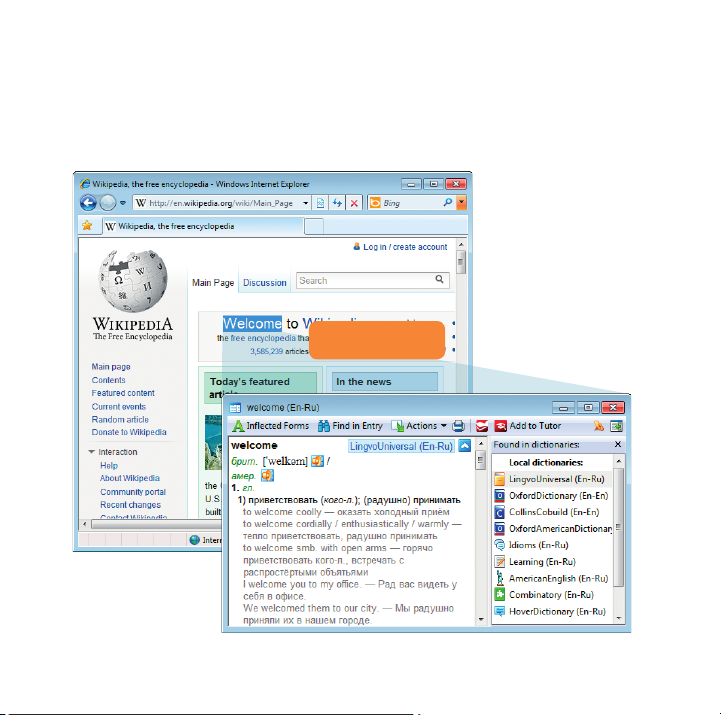
Full Entry
To get the full entry for a word or phrase, selec t it by dragging the mouse pointer over it and
press Ctrl+Ins+Ins or Ctrl+C+C.
The entry window for your word or phrase will be displayed.
Press C trl+C+C
or Ctrl+In s+Ins
5
Page 6
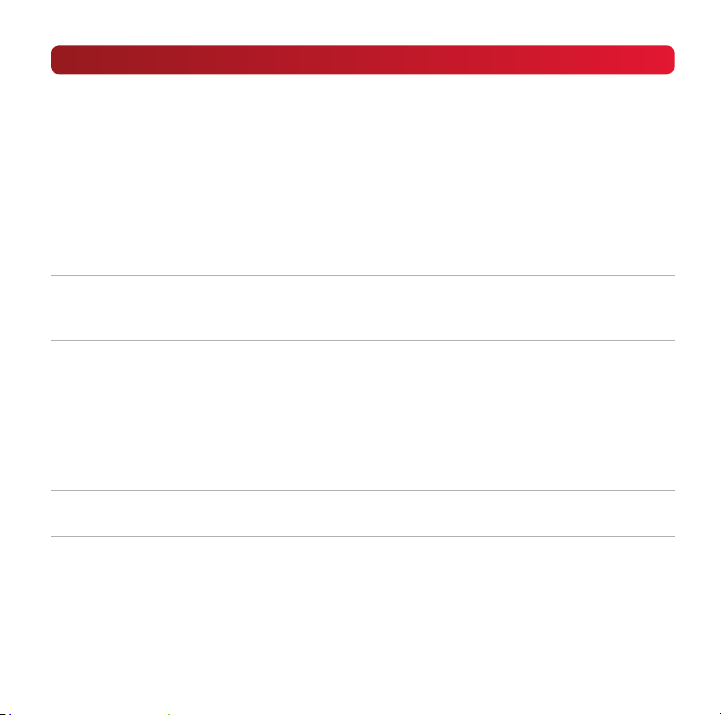
Lingvo.Pro Language Portal
Lingvo.Pro is a portal offering a wide variety of language translation services.
By signing up for Lingvo.Pro you can:
Get free online access to all your ABBYY Lingvo x5* dictionaries from any device
Share your own definitions with other Lingvo.Pro users**
Find examples of word usage in real texts
Add Lingvo.Pro functionality to your ABBYY Lingvo x5
To Register for Lingvo.Pro visit its website at www.Lingvo.Pro
Important: You don’t need to register on the Lingvo.Pro website if you already have
an ABBY Y Online account. Simply sign in using your ABBYY Online username and
password.
Online Access to Your ABBYY Lingvo x5 Dictionaries
Go to the Lingvo.Pro website and enter your username and password, then use the serial
number of your version of Lingvo to register it on Lingvo.Pro. You can then use all your Lingvo
dictionaries by logging in to the Lingvo.Pro website from any device.
Important: You can register your copy of Lingvo on Lingvo.Pro only after you have installed
*Access i s free for one year af ter activati on.
**This feat ure is only available to r egistered Ling vo.Pro users.
6
and activated it on your PC.
Page 7
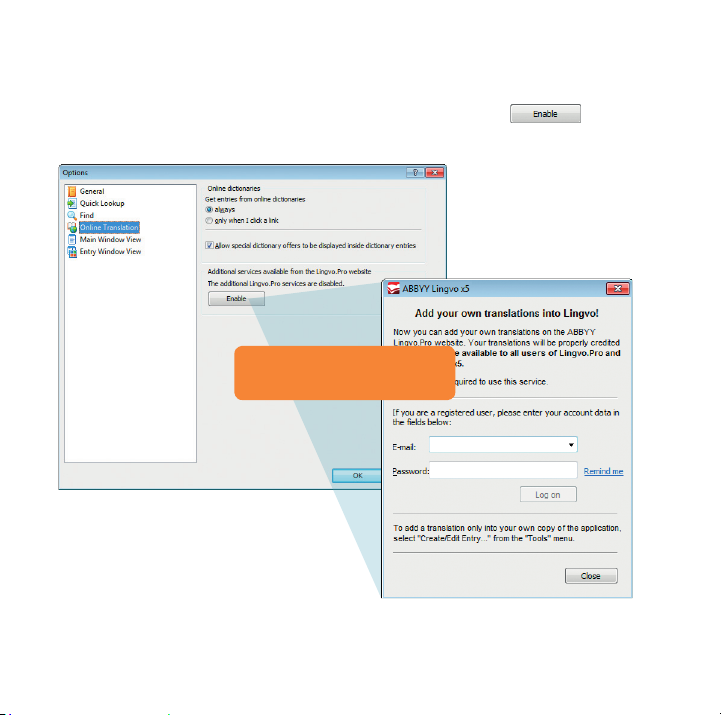
Using Ling vo.Pro from ABBYY Lingvo x5*
To enable Lingvo.Pro functions, Select Tools->Options…->Online translation, enter your
username and password (see Registering on Lingvo.Pro), and click the
Now you can use Lingvo.Pro dictionaries in ABBYY Lingvo x5 and access other useful features.
Click t he Enable but ton and enter
your e- mail addres s and passwor d
in the wi ndow tha t appear s
*Internet connection required.
button.
7
Page 8
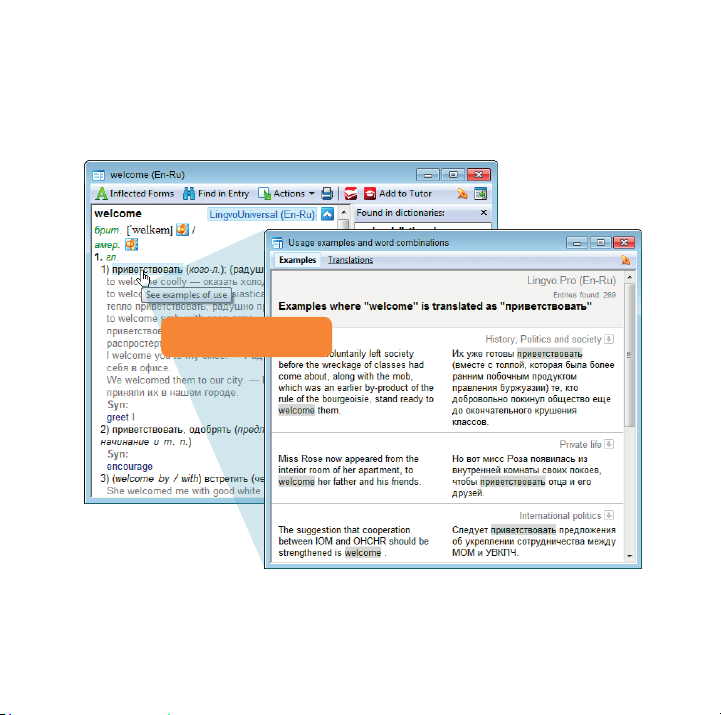
Finding Usage Examples*
If you want to find examples of how a certain word is used, simply hold the mouse pointer over
it and click when a box appears around the word. Usage examples from the Lingvo.Pro por tal
will be displayed in a new window.
Click t he word you want
to see us age examples
* Internet connection required.
8
Page 9
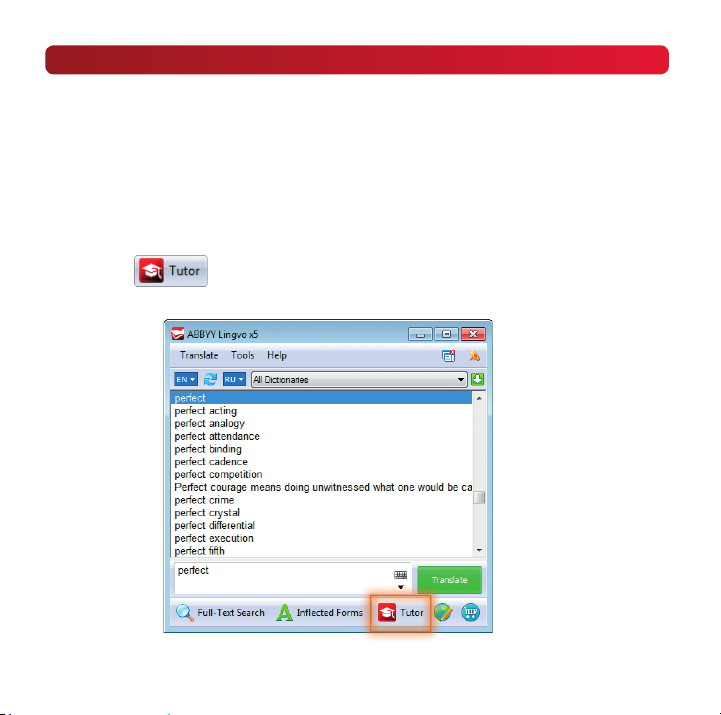
Learning New Languages with ABBY Y Lingvo Tutor x5
ABBYY Lingvo Tutor x5 offers:
5 types of exercises that help you memorize new words
English video lessons from English Club TV
Ready-to-use vocabulary lists
The option to create your own vocabulary lists
Launching ABBYY Lingvo Tutor x5
®
Just click the
button in the main window and ABBYY Lingvo Tutor x5 will launch.
9
Page 10
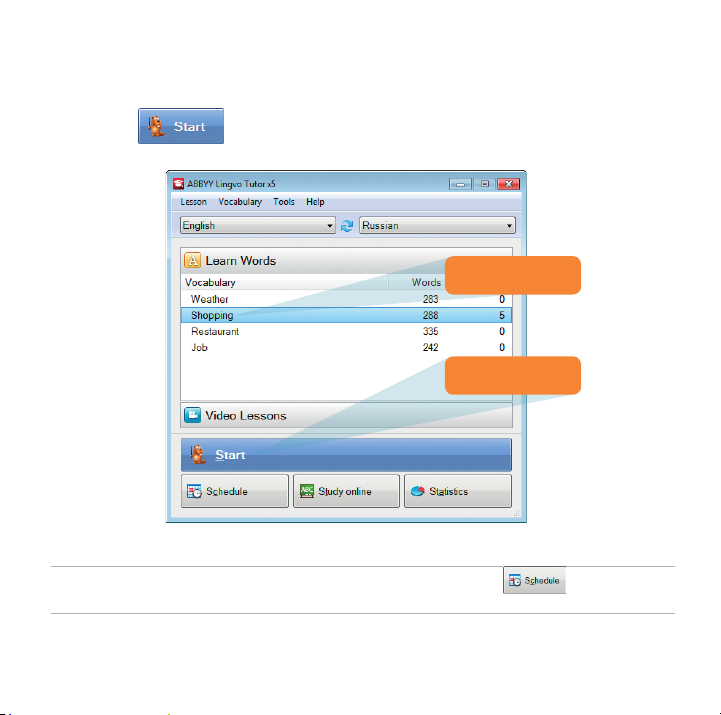
Starting a Lesson
Open the Learn Words tab in the main window of ABBY Y Tutor x5, choose a vocabulary list
and click the
button.
Step 1: Сh oose
a vocabu lary list
Step 2: S tart
the lesson
Tip: You can schedule lessons to start automatically* by clicking the
creating a schedule.
*The last l esson you comp leted will star t at the specifie d time.
10
button then
Page 11

Starting a Video Lesson
Open the Video Lesson tab in the main window of ABBYY Lingvo Tutor x5, choose a lesson
and click the
button.
Step 1: Ch oose
a video l esson
Step 2: S tart th e
video lesson
11
Page 12

Viewing and Editing a Vocabulary List
You can view and edit a vocabulary list by selecting it in the Learn Words tab in the main
window of ABBY Y Lingvo Tutor x5, and then selecting Vocabulary->View/Edit Vocabulary…
from the menu.
You can also edit the vocabular y entries and add new ones .
Tip: Add words from ABBY Y Lingvo x5’s history to a vocabulary list by clicking the button
at the bottom of the vocabulary list window.
12
Page 13

Learning Words from ABBYY Lingvo x5 Dictionaries
Open the card of a word you wish to learn, click the
vocabular y list in which you want the word to appear. Now star t a new lesson in ABBY Y Lingvo
Tutor x5 with the vocabulary list you chose.
button, then choose the
13
Page 14

Grammar in ABBYY Lingvo x5
Looking Up Inflected Forms of a Word
Inflected forms are the different grammatical forms a word can take.
Type a word in the search field and click the
All the pos sible forms of the word will be displayed.
14
button.
Page 15

Grammar Dictionary
The Grammar Dictionar y is a convenient reference on English grammar. Here you can find
information on punctuation, spelling, morphology and syntax, and on the differences between
British and American English.
To open the Grammar Dictionar y, simply type Grammar into the search field and click the
button or press Enter.
15
Page 16

Phrase Book with Sound
The Phrase Book is a small dictionary of commonly used phrases.
To open the Phrase Book, just t ype _РАЗГОВОРНИК into the search field and click the
button or press Enter. A card with Phrase Book topics will be displayed.
16
Page 17

Sample Letters
Sample Let ters are examples of let ters in English, German*, French* and Spanish* from
Oxford University Press®.
To see the English** Sample Letters, type _Guide to effective communication and click the
button or press Enter.
* Sample Le tters in this langu age may not be availabl e in your version of AB BYY Lingvo X5.
** To see Sample L etters in other l anguages, typ e _MUSTERBRIEFE for German, _Communication mode d’emploi for French
and _Correspondencia for Spanish.
17
Page 18

Illustrated Dictionary
ABBYY Lingvo x5 comes with the illustrated New Oxford® American Dictionary, 3rd Edition.
The illustrations are minimized. You can see the full size image by clicking the illustration.
18
Page 19

Dictionaries
ABBYY Lingvo x5 Professional Edition English
English: 3,866,500 entries
Title Year published, author, publisher Number of entries
English-English Dictionaries En-En
New Oxford American Dictionary, 3rd Edition
Oxford Dictionary of English, 3rd Edition
Collins Cobuild Advanced Learner’s English
Dictionary. New Digital Edition 2008
General Dictionaries En-Ru Ru-En
The Universal English-Russian Dictionary
The New Comprehensive Russian-English
Dictionary
The English-Russian and Russian-English
Dictionary. American Version.
The Comprehensive English-Russian
Phraseological Dictionary
The Russian-English Phraseological Dictionary
The Comprehensive English-Russian
and Russian-English Learner’s Dictionary
of Collocations
The English-Russian Learner’s Dictionary
The Russian-English Learner’s Dictionary © Russkiy Yazyk – Media, 2010 20,000
The New Dictionary of Contemporary Informal
English
The Grammatical English-Russian Dictionary © ABBYY, 2004
© 2010 by Oxford University Press Inc. 350,000
© Oxford University Press 2010 350,000
© HarperCollins Publishers 2008 88,000
© ABBYY, 2011 100,000
© Russkiy Yazyk – Media, 2004,
D.I. Yermolovich, T.M. Krasavina
© ABBYY Press, 2009 27,700 23,200
© Russkiy Yazyk – Media, 2006,
A.V. Kunin
© Russkiy Yazyk – Media, 2001 7,000
© M.R. Kaul, S.S. Hidekel, 2010 45,000
© Russkiy Yazyk – Media, 2004 75,000
© Russkiy Yazyk – Media, 2003,
S.A. Glazunov
20,000
16,000
500
topics
110,000
19
Page 20

Title Year published, author, publisher Number of entries
The Russian-English Phrase Book
The Concise English-Russian Dictionary of
Expressive Formulae: From Text to Context
English: Yesterday, Today and Tomorrow
English Proverbs and Sayings with Their
Russian Equivalents
The English-Russian and Russian-English
Dictionary for Translation on Pointing
Specialized Dictionaries En-Ru Ru-En
AMERICANA II: English-Russian
Encyclopedic Dictionary
The Dictionary of Great Britain
The Russian-English Dictionary of Sports
The English-Russian and Russian-English
Dictionary of Geographical Names
Вашу мать, сэр! American Slang Illustrated
Dictionary
The English-Russian Dictionary of Wine © Ekonomicheskaya shkola, 2005 940
The New English-Russian Dictionary
of Accounting and Audit
The English-Russian and Russian-English
Automobile Dictionary
The New English-Russian Biological Dictionary
The English-Russian Dictionary of Construction and New Constructional Technologies
© ABBYY, 2008
© Russkiy Yazyk – Media, 2008 11,000
© Russkiy Yazyk – Media, 2005 200
© Russkiy Yazyk – Media, 2007,
V.S. Modestov
© ABBYY, 2011 12,400 476,000
© M.V. Vasyanin, O.N. Grishina,
I.V. Zubanova, A.N. Natarov,
Y.B. Sannikova, O.A. Tarkhanova,
G.V. Chernov, S.G. Chernov; 2005
© Russkiy Yazyk – Media, 2003,
Adrian R.W. Room.
© Russkiy Yazyk – Media, 2006,
I.V. Nechaev
© Russkiy Yazyk – Media, 2008 60,000 60,000
© Piter Publishing House, 2004,
N. Moskovtsev, S. Shevchenko
© ABBYY, 2006;
© Ekonomicheskaya shkola, 2006
© RUSSO, 2005, M.V. Tveritnev 15,000 13,000
© RUSSO, 2003, O.I. Chibisova,
N.N. Smirnov et al.
© Russkiy Yazyk – Media, 2003, V.V.
Bykov, A.A. Pozdnyakov.
3,000
21,000
10,000
9,000* 9,000
20,000
5,000
72,000 72,000*
65,000 41,000*
1,000
phrases
20
Page 21

Title Year published, author, publisher Number of entries
The English-Russian Dictionary of Computers,
Internet, and Programming
The English-Russian Dictionary of Electronics
The English-Russian Dictionary of Mechanical
Engineering and Industrial Automation
The New English-Russian Dictionary
of Financial Management
The New English-Russian Dictionary
of Financial Markets
The English-Russian Law Dictionary
The Contemporary Russian-English Law
Dictionary
The English-Russian Dictionary of Computer
Science
The English-Russian Dictionary of Economics © ABBYY, 2001 50,000 35,000*
The English-Russian Scientific Dictionary
The New English-Russian Dictionary
of Management and Labour Economics
The New English-Russian Dictionary
of Marketing and Commerce
The Modern English-Russian Dictionary
of Mechanical Engineering and Automation
The New English-Russian Medical Dictionary © RUSSO, 2004, V.P. Rivkin 75,000
The Comprehensive Russian-English Medical
Dictionary
The English-Russian Dictionary on Oil and Gas © VNIIGAZ, RAO Gazprom, 1998 52,000 35,000*
The English-Russian Dictionary of Patents
and Trademarks
The Russian-English Dictionary of Physics © RUSSO, 2003, V.D. Novikov et al. 81,000* 76,000
© E.M. Proidakov, L.A. Teplitsky, 2011 26,000 15,000*
© ABBYY Press, 2009 100,000 100,000*
© RUSSO, 2003, B.S. Voskoboinikov,
V.L. Mitrovich.
© ABBYY, 2006;
© Ekonomicheskaya shkola, 2006
© ABBYY, 2006;
© Ekonomicheskaya shkola, 2006
© RUSSO, 2003, S.N. Anrdianov,
A.S. Berson et al.
© 2006, RUSSO, Borisenko I.I.,
Saenko V.V.
© ABBYY, 2008; © Y.K. Maslovsky,
2008
© ABBYY, E.K. Maslovsky, 2011 140,000 146,000*
© ABBYY, 2006;
© Ekonomicheskaya shkola, 2006
© ABBYY, 2006;
© Ekonomicheskaya shkola, 2006
© RUSSO, 2003, B.S. Voskoboinikov 15,000 17,000*
© RUSSO, 2001, M.S. Benyumovich,
V.P. Rivkin et al.
© S.V. Glyadkov, 2004 11,000 12,000*
110,000 44,000*
5,000
9,000
50,000
46,000
47,000 47,000*
8,500
12,000
70,000
21
Page 22

Title Year published, author, publisher Number of entries
The English-Russian Dictionary of Politics
The English-Russian Dictionary of Psychology © RUSSO, 2006, E.V. Nikoshkova 20,000 34,000*
The English-Russian Dictionary
of Telecommunications
Correspondence En-En
Correspondence
Russian: 331,000 entries
Russian-Russian Dictionaries Ru-Ru
The Comprehensive Dictionary
of the Russian Language
The New Dictionary of the Russian Language © 2006, T. F. Yefremova 180,000
The Popular Dictionary of the Russian
Language
The Thesaurus of Russian Business Words
© Russo, 2005, K.D. Garnov,
N.G. Inozemtseva
© RUSSO, 2004, A.V. Alexandrov
© RUSSO, 2002, A.V. Alexandrov
© Oxford University Press. Based on
material from Oxford Concise Bilingual
dictionaries.
© S.A. Kuznetsov, 2010 130,000
© Russkiy Yazyk – Media, 2003.
A.P. Guskova, B.V. Sotin
© ABBYY, 2011 16,000
60,000 30,000*
39,500 39,500*
60 sam-
ple letters
5,000
22
Page 23

ABBYY Lingvo x5 Professional Edition 9 Languages
Includes all of the dictionaries of ABBY Y Lingvo x5 Professional Edition English and the
following dictionaries:
Finnish: 44,000 entries
Title Year published, author, publisher Number of entries
General Dictionaries Fi-Ru Ru-Fi
The Finnish-Russian and Russian-Finnish
Dictionary
French: 1,538,955 entries
General Dictionaries Fr-Ru Ru-Fr
The New French-Russian Dictionary
The Comprehensive Russian-French Dictionary
The New Comprehensive French-Russian
Phraseological Dictionary
The French-Russian Active Dictionary
The Russian-French Phrase Book
The French-Russian and Russian-French
Dictionary for Translation on Pointing
Specialized Dictionaries Fr-Ru Ru-Fr
The French-Russian and Russian-French
Dictionary of Business
The French-Russian Dictionary of Chemistry
and Chemical Technology
The Russian-French Dictionary of Economics
The French-Russian Law Dictionary © RUSSO, 2004, G.I. Matchkovsky 35,000 20,000*
The French-Russian Medical Dictionary © RUSSO, 2000, E.I. Borsïak et al. 56,000 56,000*
© Russkiy Yazyk – Media, 2002;
Yu. S. Yeliseev
© ABBYY Press, 2010 and
© ABBYY Press, 2011
© Russkiy Yazyk – Media, 2004,
L. Scerba, M. Matoussevitch,
T.P. Vorontsova et al.
© Russkiy Yazyk – Media, 2005,
V.G. Gak
© Russkiy Yazyk – Media, 2008 150,000
© ABBYY, 2008
© ABBYY, 2011 257,000 77,500
© RUSSO, 2002, R. Giraud 13,000 13,000
© RUSSO, 1999, O.L. Altakh et al. 65,000 55,000*
© 2005, E.P. Ostrovskaya,
L.G. Kuzminok
22,000 22,000
200,000
200,000
50,000
1,000
phrases
20,400* 35,000
23
Page 24

Title Year published, author, publisher Number of entries
The French-Russian Dictionary of Oil and Gas © RUSSO, 2005, A.I. Boulatov 24,000 17,000*
The Russian-French Polytechnical Dictionary
The New French-Russian Polytechnical Dictionary © RUSSO, G.M. Kolpakova, 2006 74,000 50,000*
Correspondence Fr-Fr
Correspondence
German: 1,779,278 entries
General Dictionaries De-Ru Ru-De
The Comprehensive German-Russian
Dictionary
The Russian-German Dictionary
The German-Russian Active Dictionary
The German-Russian Dictionary of Contemporary Idioms
The Russian-German Learner's Dictionary
The Difficulties of the German Language.
The German-Russian Learner's Dictionary
The Russian-German Phrase Book
The German-Russian Dictionary
of Communications
The Russian-German Dictionary
of Proverbs and Sayings
The Russian-German Dictionary of Idioms
© ABBYY Press, 2009,
G.M. Kolpakova
© Oxford University Press. Based
on material from Oxford Concise
Bilingual dictionaries.
© Russkiy Yazyk – Media, 2004, E.I.
Leping, N.P. Strachowa,
N.I. Filitschewa et al. Edited by
O.I. Moskalskaja.
© Russkiy Yazyk – Media, 2005,
M.J. Zwilling
© Russkiy Yazyk – Media, 2003,
Z.M. Liubimowa.
© Russkiy Yazyk – Media, 2004,
D.G. Malzewa
© Russkiy Yazyk – Media, 2008 60,000
© Russkiy Yazyk – Media, 2003,
K.V. Archangelskaya
© ABBYY, 2008
© Russkiy Yazyk – Media, 2003 15,000
© Russkiy Yazyk – Media, 2001,
M.Ya. Zwilling
© Russkiy Yazyk – Media, 2004,
Yu.N. Afonkin
55 sample
letters
180,000
20,000
1,400
750
70,000
150,000
1,000
phrases
700
1,000
24
Page 25

Title Year published, author, publisher Number of entries
The German-Russian and Russian-German
Dictionary for Translation on Pointing
Specialized Dictionaries De-Ru Ru-De
The Dictionary of Austria
The German-Russian Dictionary of Art © RUSSO, 2002, I.W. Kozyrewa 9,000 9,000*
The German-Russian Dictionary of Beer © RUSSO, 2005, E.S. Anjuschkin 15,000 15,000*
The Russian-German Automobile Dictionary © RUSSO, 2004 E.A. Dormidontow 13,000* 13,000
The German-Russian Automobile
and Automotive Service Dictionary
The German-Russian and Russian-German
Dictionary of Business and Banking
The German-Russian Dictionary of Chemistry
and Chemical Technology
The German-Russian Dictionary of Economics © RUSSO, 2001, J.I. Kukolew 50,000 30,000*
The German-Russian Dictionary
of Food Industry and Culinary Processes
The German-Russian Law Dictionary
The Russian-German and German-Russian
Medical Dictionary
The German-Russian Polytechnical Dictionary
Correspondence De-De
Correspondence
© ABBYY, 2011 430,000 91,200
© 2003, N.W. Murawlewa,
E.N. Murawlewa
© RUSSO, 2003, E.A. Dormidontow 31,000 31,000*
© Russkiy Yazyk – Media, 2005,
N. D. Iwaschtschenko
© RUSSO, 2004, T.B. Schukowa,
M.M. Melnikowa, et al.
© RUSSO, 1999, E.S. Aniuschkin,
W.I. Daschewskij, W.A Popow,
W.M. Stefanowskij, B.M. Togunow.
© RUSSO, 2004, P. I Grischajew,
L.I. Donskaja et al.
© RUSSO, 2004, A.J. Bolotina 38,000 32,000
© RUSSO, 2004,
G.M. Bardischew et al.
© Oxford University Press.
Based on material from Oxford Concise Bilingual dictionaries.
5,000
30,000 30,000
56,000 40,000*
55,000 55,000*
46,000 20,000*
110,000 95,000*
28 sample
letters
25
Page 26

Greek: 44,000 entries
General Dictionaries El-Ru Ru-El
Title Year published, author, publisher Number of entries
The Greek-Russian and Russian-Greek
Dictionary
Italian: 913,000 entries
General Dictionaries It-Ru Ru-It
The New Comprehensive Italian-Russian
Dictionary
The New Comprehensive Russian-Italian
Dictionary
The Russian-Italian Phrase Book
Specialized Dictionaries It-Ru Ru-It
The Italian-Russian Automobile Dictionary © RUSSO, 2003, S.S. Procopovitch 16,000 16,000*
The Italian-Russian and Russian-Italian
Dictionary of Economics
The Italian-Russian Law Dictionary
The Italian-Russian Medical Dictionary © RUSSO, 2003, S.S. Procopovitch 30,000 30,000*
The Russian-Italian Polytechnical Dictionary © RUSSO, 2003, B.I. Avramenko et al. 90,000* 110,000
Portuguese: 230,000 entries
General Dictionaries Pt-Ru Ru-P t
The Comprehensive Portuguese-Russian
Dictionary
The Comprehensive Russian-Portuguese
Dictionary
© Russkiy Yazyk – Media, 2008,
A.V. Salnova
© Russkiy Yazyk – Media, 2004, G.F.
Zorco
© Russkiy Yazyk – Media, 2006, A.B.
Kanestri
© ABBYY, 2008
© Russkiy Yazyk – Media, 2005,
P. Gallana
© ABBYY Press, 2007,
S.S. Procopovitch
© A.V. Lazarev, 2007 115,000
© A.V. Lazarev, 2007 115,000
22,000 22,000
300,000
220,000
1,000
phrases
30,000 30,000
20,000 20,000*
26
Page 27

Spanish: 580,020 entries
Title Year published, author, publisher Number of entries
General Dictionaries Es-Ru Ru-Es
© Russkiy Yazyk – Media, 2005,
The Comprehensive Spanish-Russian
Dictionary
The Comprehensive Russian-Spanish
Dictionary
The Spanish-Russian Dictionary
of Modern Usage
The Russian-Spanish Phrase Book
Specialized Dictionaries Es-Ru Ru-Es
The Spanish-Russian Dictionary of Latin
America
The Spanish-Russian Dictionary of Economics © RUSSO, 1996, S.N. Lobantsova 25,000 15,000*
The Spanish-Russian Law Dictionary
Correspondence Es-Es
Correspondence
B.P. Narumov, N.V. Zagorskaia,
N.N. Kurchatkina et al. Edited by B.P.
Narumov.
© Russkiy Yazyk – Media, 2004,
G. Turover, J. Nogueira
© Russkiy Yazyk – Media, 2005,
A.V. Sadikov, B.P. Narumov
© ABBYY, 2008
© Russkiy Yazyk – Media, 2004,
N.M. Firsova
© Russkiy Yazyk – Media, 2005,
A.P. Scurijin
© Oxford University Press. Based
on material from Oxford Concise
Bilingual dictionaries.
150,000
200,000
100,000
1,000
phrases
50,000
25,000 14,000*
20 sample
letters
27
Page 28

ABBYY Lingvo x5 Professional Edition 20 Languages
Includes all of the dictionaries of ABBY Y Lingvo x5 Professional Edition 9 languages and the
following dictionaries:
Chinese: 318,556 entries
Title Year published, author, publisher Number of entries
General Dictionaries Ch-Ch
The Dictionary of Pronunciations for the New
Chinese-Russian Dictionary
General Dictionaries Ch-Ru Ru-Ch
The New Chinese-Russian Dictionary
The Comprehensive Russian-Chinese
Dictionary
The Chinese-Russian Phrase Book
The Russian-Chinese Phrase Book
Specialized Dictionaries Ch-Ru Ru-Ch
The Chinese-Russian and Russian-Chinese
Dictionary of Computer Terms
The Chinese Russian Dictionary of Finance
and Economics
The Chinese-Russian Dictionary of Food
and Cooking
The Chinese-Russian Dictionary of Law
The Chinese-Russian Dictionary:
Press, Internet, Radio, Television
The Russian-Chinese and Chinese-Russian
Practical Dictionary of Medicine
© Russkiy Yazyk – Media, 2004,
A.V. Kotov
© Russkiy Yazyk – Media, 2004,
A.V. Kotov
© Russkiy Yazyk, 2005;
Z.I. Baranova, A.V. Kotov
© ABBYY, 2009
© ABBYY, 2008
© Rozvezev A.M., 2007
© LLC "Vostochnaya kniga", 2007
© Akhmetshin N.Kh. et al., 2007
© LLC "Vostochnaya kniga", 2007
© S.G. Vasilieva, Zhao Chunjuan,
2009 © LLC "Vostochnaya kniga",
2009
© N. Kh. Akhmetshin, 2005
© LLC "Vostochnaya kniga", 2005
© N. Kh. Akhmetshin et al, 2009
© LLC "Vostochnaya kniga", 2009
© I.V. Kochergin, 2007
© LLC "Vostochnaya kniga", 2007
23,000
26,000
120,000
556
phrases
6,000 6,000
15,000 15,000*
12,000 3,000*
16,000 15,000*
14,000 14,000*
16,000 16,000
1,000
phrases
28
Page 29

Danish: 32,000 entries
Title Year published, author, publisher Number of entries
General Dictionaries Da-Ru Ru-Da
The Danish-Russian and Russian-Danish
Dictionary
Dutch: 65,000 entries
General Dictionaries Nl-Ru Ru-Nl
The New Dutch-Russian and Russian-Dutch
Dictionary
Hungarian: 60,000 entries
General Dictionaries Hu-Ru Ru-Hu
The Hungarian-Russian and
Russian-Hungarian Dictionary
Kazakh: 227,198 entries
General Dictionaries Kk-Ru Ru-Kk
The Kazakh-Russian dictionary
The Comprehensive Russian-Kazakh
Dictionary
Specialized Dictionaries Kk-Ru Ru-Kk
The Russian-Kazakh Reference and Phrase
Book for the Banking Sector
The Russian-Kazakh Phrase Book
for Business People
The Comprehensive Russian-Kazakh
Dictionary of Economics
Latin: 205,500 entries
General Dictionaries La-Ru Ru-La
The Latin-Russian Dictionary
The Dictionary of Latin Proverbs and Sayings
© Russkiy Yazyk – Media, 2004 16,000 16,000
© Russkiy Yazyk – Media, 2009,
T.N. Drenyasova, L.S. Schechkova
© Russkiy Yazyk – Media, 2005 30,000 30,000
© Tsentralno-Aziatskoye Knizhnoye
Izdatelstvo, 2008
© Tsentralno-Aziatskoye Knizhnoye
Izdatelstvo, 2008
© 2007 TOO Ziyatker 46 topics* 46 topics
© 2007 TOO Ziyatker 53 topics* 53 topics
© 1999, 2008 Toksanbay S.R. 42,000* 80,000
© Russkiy Yazyk – Media, 2005,
I.Kh. Dvoretsky
© Russkiy Yazyk – Media, 2003,
N.T. Babichev, Y. M. Borovsky
30,000 35,000
35,000
70,000
200,000
2,500 3,000*
29
Page 30

Norwegian: 156,000 entries
Title Year published, author, publisher Number of entries
General Dictionaries No-Ru Ru-No
The Universal Norwegian-Russian Dictionary
Polish: 72,000 entries
General Dictionaries Pl-Ru Ru-Pl
The New Polish-Russian Dictionary
Tatar: 103,000 entries
General Dictionaries Tt-Ru Ru-Tt
The Tatar-Russian Dictionary
The Russian-Tatar Dictionary
Turkish: 235,000 entries
General Dictionaries Tr-Ru Ru-Tr
The Turkish-Russian Dictionary
The Comprehensive Russian-Turkish
Dictionary
Specialized Dictionaries Tr-Ru Ru-Tr
The Turkish-Russian and Russian-Turkish
Dictionary of Construction and Architecture
Ukrainian: 1,735,000 entries
General Dictionaries Uk-Ru Ru-Uk
The Ukrainian-Russian Dictionary
The Russian-Ukrainian Dictionary
Specialized Dictionaries Uk-Ru Ru-Uk
The New Russian-Ukrainian Polytechnical
Dictionary
© A.M. Medvedev, 2009 78,000 78,000*
© Russkiy Yazyk – Media, 2005,
R. Stypula, G.V. Kovalyova
© Ibragimov Institute of Language,
Literature and Art, 2007
© 1997, F. A. Ganiev 47,000
© Russkiy Yazyk – Media, 2005,
R.R. Yusipova
© Russkiy Yazyk – Media, 2005,
V.G. Shcherbinin
© V.I. Makarov, 2005 27,500 27,500
© ITF Perun, 2008 250,000
© ITF Perun, 2008 250,000
© 2005, N.G. Zubkov 100,000* 100,000
36,000 36,000*
56,000
80,000
100,000
30
Page 31

Title Year published, author, publisher Number of entries
General Dictionaries Uk-En En-Uk
The Ukrainian-English Dictionary
The English-Ukrainian Dictionary
© ITF Perun, 2009 250,000
© ITF Perun, 2009 250,000
Specialized Dictionaries Uk-En En-Uk
The Ukrainian-English Dictionary. Economics,
Finance, Banking, Investments, Bank Loans
The English-Ukrainian Dictionary. Economics,
Finance, Banking, Investments, Bank Loans.
© 2003, S. Ya. Yermolenko,
V. I. Yermolenko.
© 2003, S. Ya. Yermolenko,
V. I. Yermolenko.
12,500
12,500
The English-Ukrainian Law Dictionary © 2004, Karaban V.I. 75,000* 75,000
General Dictionaries Uk-Pl Pl-Uk
The Polish-Ukrainian and Ukrainian-Polish
Dictionary
© ITF Perun, 2007 50,000 50,000
Ukrainian-Ukrainian Dictionaries Uk-Uk
The Comprehensive Dictionary of the
Contemporary Ukrainian Language
The Pronouncing Dictionary of the
Ukrainian Language
* Index dict ionary obtain ed by reversing the o riginal diction ary.
New in this ver sion.
Update d in this version.
Includes audio pronunciations.
© Perun Publishers, 2005 250,000
© ITF Perun, 2008 10,000
31
Page 32

Keyboard Shortcuts
Universal Shortcuts
Translate selected word or phrase Ctrl+Inser t+Inser t
Help menu F1
ABBYY Lingvo x5 Main Window
Options menu Ctrl+O
Language and dictionary settings Ctrl+D
Launch ABBYY Lingvo Tutor x5 C trl+M
Entry Field
Translate a word or phrase Enter
Translate a phrase word-by-word Ctrl+Shift+Enter
Wildcard search C trl+F3
Show inflected forms Ctrl+W
Show spelling suggestions for the word entered in the search field F7
Card Shortcuts
Pin the card Ctr l+T
Show/hide examples in the card Ctrl+*
Translate the word or phrase s electe d in the card Enter
Listen to a recorded pronunciation of the word Ctrl+B
Add the headword of the entry window to a vocabulary list
in ABBY Y Lingvo Tutor
ABBYY Lingvo Tutor x5 Shortcuts
Star t a lesson Ctrl+S
Options menu Ctrl+O
This is a list of the most commonly used shortcut s. You can see the full list in the
ABBYY Lingvo x5 Help file.
32
Ctrl+C+C
Ctrl+M
Page 33

Technical Support
Should you have any questions regarding the use of ABBYY Lingvo x5, please consult
ABBYY Lingvo x5 Help (press F1 in any program window to display Help).
For additional information, contact ABBYY’s technical support:
Website: www.abbyy.com/support
E-mail: support@abby y.com
Important! You must be a registered user to receive technical support. You can register your
copy of ABBY Y Lingvo when you activate it, by selecting Help->Register Now..., or
by visiting http://registration.abbyy.com/.
ABBY Y LLC registered at 1 11398, Russia, Mo scow, ul. Perovskay a, d. 22, korp. 1, tel.: +7 (495) 783-37-0 0,
office@abby y.com, www.ABBYY.com, www.Lingvo.com.
© 2011 ABBY Y. All rights rese rved. ABBY Y, Lingvo, Ling vo Tutor are either reg istered trade marks or trademar ks
of ABBY Y Software Lt d. Microsoft, W indows, Windows S erver, Windows Vis ta, Internet Ex plorer are either r egistered
trademar ks or trademarks o f Microsoft Co rporation in the U nited States an d/or other co untries.
OXFORD is a tr ademark of Oxfor d University Pre ss. Collins, Ha rperCollins, a nd Cobuild are regi stered tradem arks
of HarperCollins Publishers Ltd.
© English Clu b TV Ltd. ENGLISH C LUB TV is a regist ered trademark o f English Club TV Lt d.
All other tr ademarks or regi stered tradem arks are the proper ty of their res pective owners . Part#4725e
