Page 1

Quick Reference Card
For info about phrase books
see page 13
Come si
chiama?
Installing and Activating the Program ....................................................2
ABBYY Lingvo x3 Main Window ................................................................2
Quick Lookup .............................................................................................3
Lookup and Search .....................................................................................4
®
Learning Languages with ABBYY
Grammar in ABBYY Lingvo x3 ................................................................ 12
Phrase Books ........................................................................................... 13
Working with Dictionaries ........................................................................ 14
Keyboard Shortcuts................................................................................ 16
Technical Support .................................................................................... 16
Lingvo Tutor® .................................. 10
Page 2
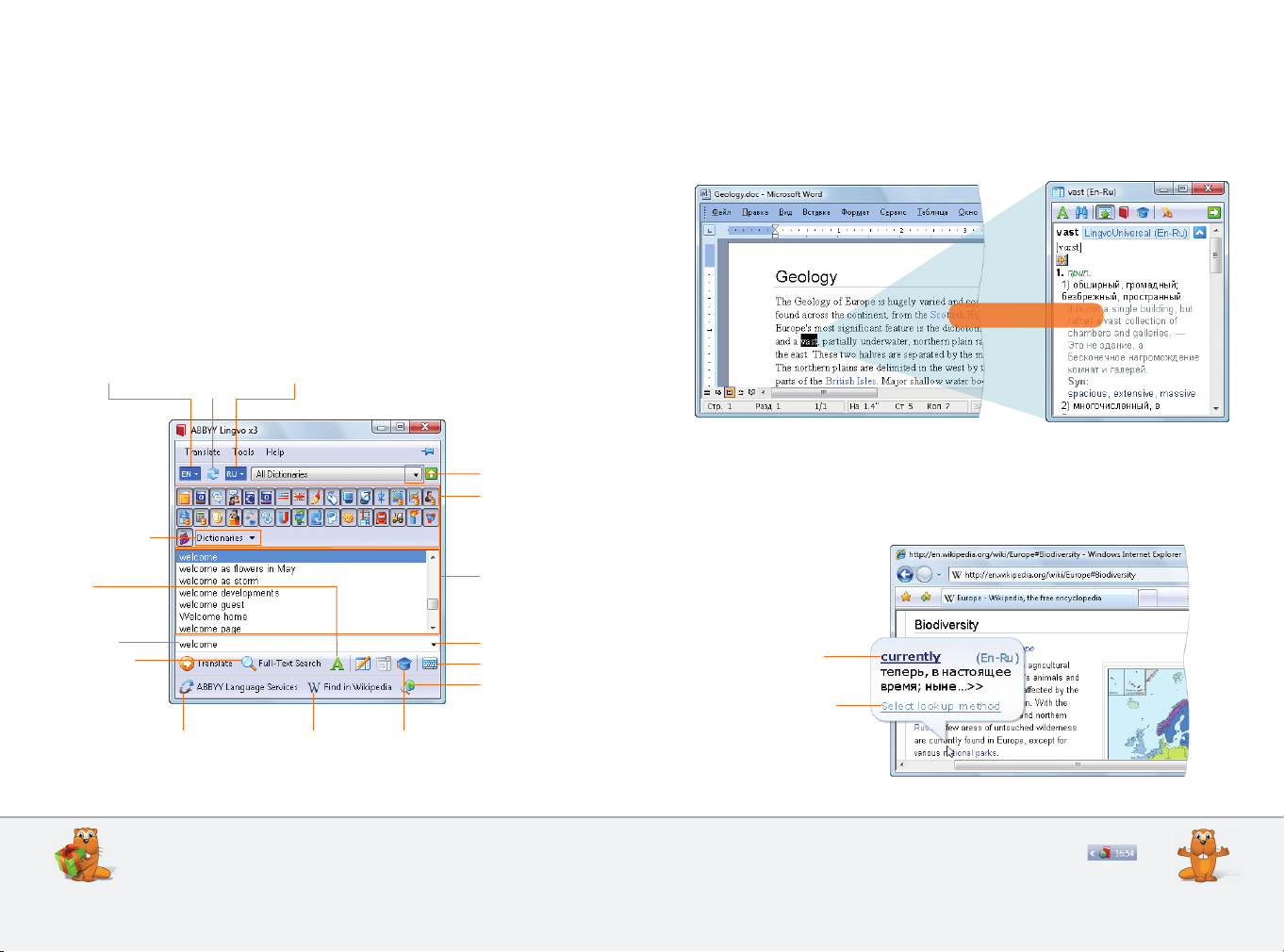
2
3
Installing and Activating the Program
Quick Lookup
Installation
Place the ABBYY Lingvo х3 disk into the DVD-ROM drive and follow the setup
program instructions. If the setup program does not start automatically, select
Start->Control Panel->Add or Remove Programs or manually run the AutoRun.exe
file from the ABBYY Lingvo х3 disk.
Activation
Activation is a fast and simple procedure which turns your trial copy into a full
version of the software.
To activate your copy of ABBYY Lingvo, select Help->Activate and follow the
instructions provided by the Activation Wizard.
ABBYY Lingvo x3 Main Window
Selec ts
sourc e langu age
Put dict ionary on/
remove dic tionary
from boo kshelf
Shows
inflec ted forms
Changes
transl ation
direction
Selec ts
target l anguage
Selec ts bookshelf
Dictio naries on
current b ookshelf
List of wo rds from
all dicti onarie s on
current b ookshelf
Full entries
To see a full entry for a word or phrase with translations, usage examples,
and synonyms, select the word or phrase in the text and press Ctrl+Ins+Ins or
Ctrl+C+C.
Press C trl+Ins+Ins
Brief entries
To see a brief entry for a word, simply point the mouse cursor to the word you
wish to look up. A brief dictionary entry will open in a pop-up window.
Search f ield
Search es
entire te xt of all
dictionaries
Shows his tory
Virtu al keyboard
Web searc h
Opens tr anslation
price c alculat or
Wikipe dia searc h Launche s
ABBY Y Lingvo Tutor
You can select keyboard shortcuts for the source and target languages
in Tools->Language and Dictionary Settings...->Languages).
Click thi s link to see
the full en try
Click thi s link to enab le/
disable q uick look up
and to sel ect key board
short cuts
There are several ways to look up words while you are reading a text.
To choose a lookup method, right-click the ABBYY Lingvo icon
on the taskbar and select Options.
Page 3
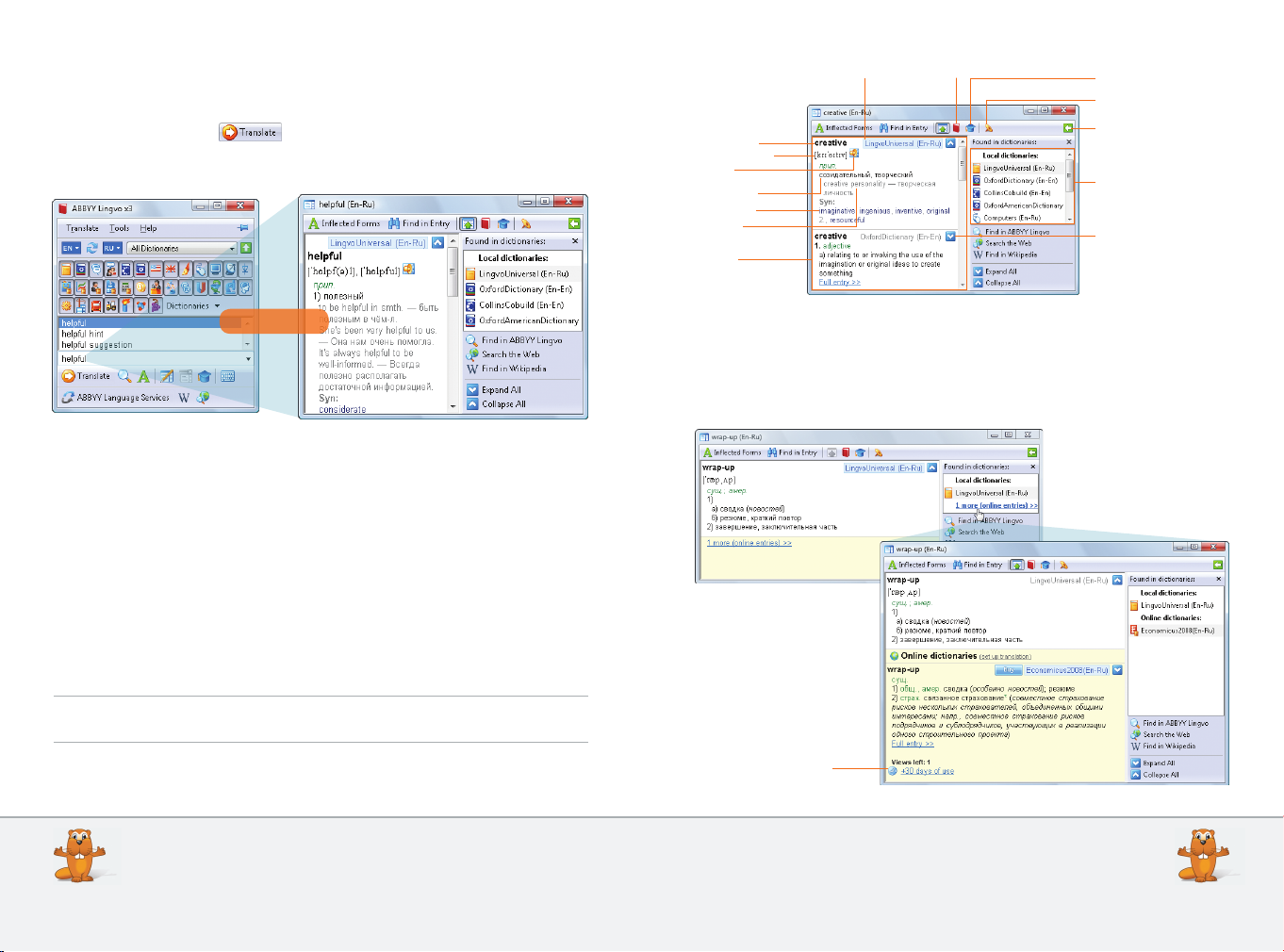
4
5
Lookup and Search
Looking up a word in the main window
Looking up words in ABBYY Lingvo is easy! Simply type your word or phrase in
the search field and click or press Enter. You can also type inflected
words (refer to page 12 for more information about inflected forms).
Press Enter
If there is no separate entry for a word or phrase, ABBYY Lingvo will try to find the
appropriate translations inside other entries (refer to page 7 for more information
about full-text search).
If you type a word incorrectly, ABBYY Lingvo will display a list of spelling suggestions.
Entry window
The entry window displays the entries and the list of dictionaries in which the
entries have been found. To jump to an entry in a particular dictionary, click the
name of the desired dictionary in the right-hand pane.
Each entry includes a headword (i.e. the word or phrase you are looking up), its
possible translations, its pronunciation, the loudspeaker button (if a sound recording
is available), usage examples, synonyms, and antonyms.
Tip: You can open any entry in a separate window by holding down the Shift key
and clicking the headword of the desired entry.
Shows/hid es exampl es
and cros s-reference s
Copie s headwor d
into sea rch fiel d
Adds word
to ABBY Y Lingvo Tutor
Shows/hid es
navigat ion pane
List of di ctiona ries
in which tr anslat ions
have been f ound
Expan ds entry
Headword
Pronunci ation
Sound
Translation
Synonyms
Usage
examples
Entries
Short n ame
of dicti onary
Looking up words in online dictionaries
In ABBYY Lingvo х3, you can look up words not only in the dictionaries that are
installed locally on your hard drive, but also in the online dictionaries available on
the ABBYY website (Internet connection required).
Instal ls the dic tionar y
in trial mo de
Need to look up a word inside an entry?
Simply double-click on the word to open its corresponding entry.
To make an online dictionary available offline, download it by rightclicking on its name and selecting Download Dictionary from the
pop-up menu.
Page 4

6
7
Listening to recorded pronunciations
For many words in ABBYY Lingvo dictionaries, recorded pronunciations are available,
enabling you to hear the most common
words pronounced by native speakers.
Unlike synthesised speech, this is real
language spoken by real people whom you
can safely imitate.
In ABBYY Lingvo х3, recorded sound is available for the most common words in
the general dictionaries and for all the phrases in the phrase books. To play the
sound, click on the loudspeaker button (
) in the entry window.
History of translations
You don’t have to re-type words you have already looked up. Simply click next
to the search field, select the desired word, and click or press Enter.
The history list displays the last 10 words that you looked up.
Tip: To see the list of the last 100 words you looked up, click on the <History…>
link.
Full-text search
You can use the full-text search feature to find additional usage examples.
Also, if a word or phrase has no separate entry in the dictionary, you can use
full-text search to find all entries where this word or phrase occurs and look for
translations inside the found entries. Simply type the word or phrase in the search
field and click
or press Ctrl+F.
Press Ctrl+F
Press Ctrl+H
ABBYY Lingvo comes with ABBYY Lingvo Tutor, a flash card application for
learning new words. You can add words to ABBYY Lingvo Tutor directly from
the ABBY Y Lingvo history list. Please refer to page 11 for instructions.
To search for a word or phrase in the text of all dictionaries of all
language pairs, type the word or phrase in the search field and press
Ctrl+Shift+F.
Important: The full-text search feature will search inside the dictionaries of the
forward and reverse translation directions in all entry zones, including
translations, usage examples, and comments.
Wildcard search
You can search for words and phrases based on a pattern, by substituting the
* and ? symbols for unknown letters.
"?" stands for any one character (including a blank space);
"*" stands for any sequence of characters (including blank spaces).
Press Ctrl+F3
You can use the wildcard feature to solve crossword puzzles, to find
words which you don’t know how to spell, or to find all phrases containing a given word.
Page 5
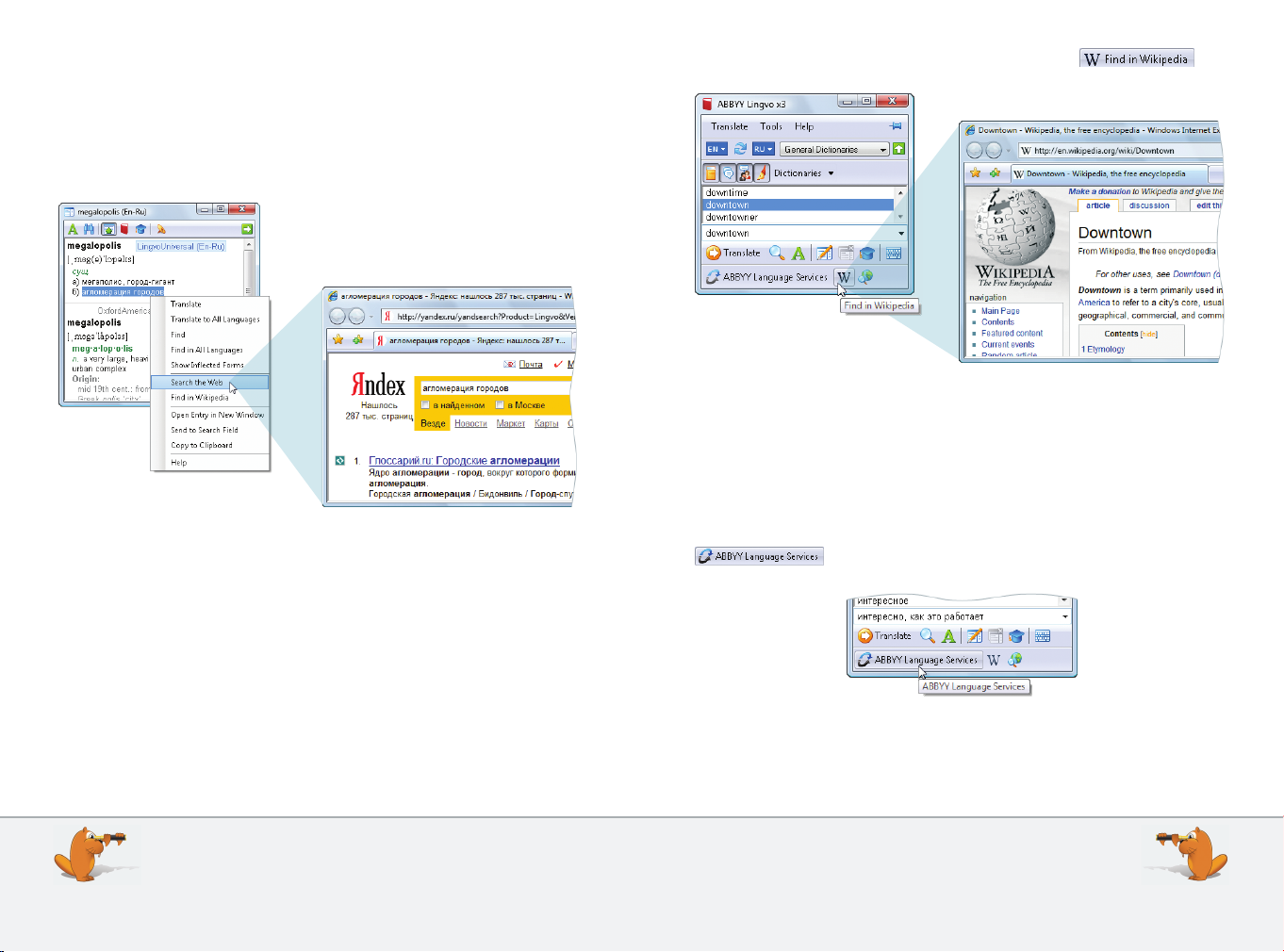
8
9
Viewing contexts (Web search)
The Search the Web feature will help you find real-life contexts for a particular
word or phrase.
You can also use this feature to find additional usage examples.
Simply select the word or phrase, then right-click and select Search the Web from
the pop-up menu.
This feature requires an active Internet connection.
Wikipedia search
Wikipedia is a huge online encyclopedia created by Internet users and available
in many languages.
The Find in Wikipedia feature is useful if you wish to learn more about a particular word, phrase, or translation equivalent.
Simply type the word or phrase in the search field and click .
Alternatively, right-click on the word you wish to look up and select the appropriate
search command from the pop-up menu.
This feature requires an active Internet connection.
ABBYY Language Services
ABBYY Language Services is a new online service from ABBYY providing human
translations for phrases and texts of any size on any subject.
Simply type the phrase to translate in the search field and click
.
A web page will open displaying the price calculator.
On the ABBYY Language Services website, you can also upload texts of any size
and order interpreting services for multilingual events and telephone conversations.
Join the ABBYY Lingvo Community to find like-minded people,
exchange dictionaries, and win prizes!
www.lingvo.ru/Lingvo_Community
The ABBYY Lingvo forums are open 24/7. Visit forum.lingvo.ru to put
your questions to ABBYY Lingvo developers and users, to seek advice
from fellow translators, and a lot more!
Page 6

10
11
Learning Languages with ABBYY Lingvo Tutor
ABBYY Lingvo Tutor is a flash card application which helps you memorise new
words.
Name of dic tionary
Lesson schedules and words to learn
To set up a schedule, click or select Tools -> Options -> Schedule in the
ABBYY Lingvo Tutor main window.
Delete s card
Create s card
Edits c ard
Adds word s from
ABBY Y Lingvo histor y
Schedul es
lesson
Starting a lesson
To start a lesson, launch ABBYY Lingvo Tutor from the ABBYY Lingvo main window
and click .
Besides the translations, you can learn the correct pronunciations and usage
examples.
Transcription
Plays re corded
pronunciation
Shows inf lected
forms
To select a different Tutor dictionary, to make changes to the current dictionary, to
set up a schedule, or to view your learning statistics, click .
Shows fi rst let ter
of corre ct answer
Tip: To start a lesson ahead of schedule, simply launch ABBYY Lingvo Tutor by
clicking on its icon in the Windows system tray.
Additional settings, including the number of words to learn and card display
options, are available in Tools->Options->Exercise.
Selecting and editing Tutor dictionaries
ABBYY Lingvo Tutor comes with several ready-made dictionaries covering a
number of common topics.
To select a dictionary, open the list of available dictionaries from Tools->
Dictionaries. To create your own dictionary, click
You can edit and add cards in existing dictionaries or create your own dictionaries.
Any changes can be made directly in the ABBYY Lingvo Tutor main window.
Tip: You can also add words to ABBYY Lingvo Tutor from the ABBYY Lingvo history
list by selecting Actions->Add Cards from ABBYY Lingvo History
in this list.
.
You can quickly add words to ABBYY Lingvo Tutor while you are
working with ABBYY Lingvo. Simply open the desired entry in
ABBYY Lingvo and press Ctrl+M.
To transfer an ABBYY Lingvo Tutor dictionary to another computer, save
the dictionary to a file by selecting Actions->Save Dictionary to File.
Page 7

12
13
Grammar in ABBYY Lingvo x3
Viewing inflected forms
Roofs or rooves?
Simply type the word in the search field and click
A window will open listing all the possible inflected forms of the word.
or press Ctrl +W.
Press Ctr l+W
Tip: You can also view inflected forms when you are inside a dictionary entry by
clicking
at the top of the entry window.
Lingvo Grammar
ABBYY Lingvo х3 includes an English grammar reference. Its icon on the book-
shelf is .
To open the grammar book, type Grammar in the search field and
click
A window with the table of contents will open.
or press Enter.
Phrase books
A phrase book is a small dictionary which contains the most common phrases
used in daily conversation. The phrase book icon on the bookshelf is .
To see the table of contents, type "_РАЗГОВОРНИК" in the search field and click
Tip: In ABBYY Lingvo х3, you can listen to all the phrases (around 1,000)
or press Enter.
contained in each phrase book. To hear a phrase, click the
icon next to it.
LingvoGrammar provides advice on matters of English syntax, punctuation, spelling, irregular verbs, and the differences between British
and American English.
You may wish to disable all the other dictionaries on the bookshelf
to make working with a phrase book easier. Simply right-click on the
phrase book icon and select Enable Only This Dictionary.
Page 8

14
15
Working with Dictionaries
Bookshelves
In ABBYY Lingvo х3 there are several bookshelves available which contain dictionaries
for different subject domains (Engineering,
Information Science, etc.).
Tip: You can create your own bookshelves
and put the necessary dictionaries on
them.
Adding dictionaries to/removing
dictionaries from a bookshelf
To put a dictionary on the bookshelf, click . A list of all the dictionaries
available for the current translation direction will appear. Check off the desired
dictionaries to place them on the bookshelf.
"My dictionaries"
You can see the complete list of your dictionaries in Tools->Language and
Dictionary Settings…
Selec ts
transl ation
direction
Downloa d online
List of di ctiona ries
for curre nt trans lation
direction
dictionary
User dic tionary
Disabl ed
dictionary
Enabled
dictionary
Dictio nary is
on books helf
Dictio nary is not
on books helf
Enabling/disabling dictionaries
To disable a dictionary, click its icon on the bookshelf. Disabled dictionaries are
not used in translation. To enable a disabled dictionary, click its icon.
Tip: You can leave only one enabled dictionary on the bookshelf. Simply right-click
its icon and select Enable Only This Dictionary.
To change the order of dictionaries on the bookshelf, hold down the
Alt key and drag the dictionary to the desired slot.
Adds
dictionary
Create s user
dictio nary
Display s
dictio nary inf o
Downloa ds all your
online dic tionari es
Creating your own dictionaries in ABBYY Lingvo
There are two types of user dictionaries: basic user dictionaries, which contain
only the translations of the headwords, and professional user dictionaries, with
extended entries.
Unlike professional user dictionaries, you can edit basic user dictionaries "on the
fly" from within ABBYY Lingvo. To create a new basic user dictionary, simply click
.
Professional user dictionaries are created with ABBYY Lingvo DSL Compiler (provided with ABBYY Lingvo). Please refer to the ABBYY Lingvo help file for detailed
instructions on compiling your own dictionaries.
To view a dictionary annotation (number of words, year of publication,
names of compilers, etc.), right-click the icon of the desired dictionary
and select About Dictionary.
Page 9

Keyboard Shortcuts
Univer sal hotkeys
Shows you t he translation of a w ord Ctrl+Ins +Ins/
or phrase h ighlighted in the t ext Ctrl+C+C
Main win dow of ABBYY Li ngvo
Reverse s the translati on direction Ctrl+I
Create s a new bookshelf Ctrl+N
Copies a w ord or phrase from t he word Ct rl+S
list and pa stes it into the se arch field
Opens th e entry window of a wo rd Shift+Ent er
or phrase h ighlighted in the w ord list
Translates a p hrase word by word C trl+Shift+Enter
Searche s for a word or phrase Ctrl+F
in the tex t of dictionarie s for the direct
and revers e translation di rections
Searche s words or phrase s Ctr l+F3
using a wildc ard
Shows gra mmatical forms of a w ord Ctrl+W
Shows spe lling suggest ions F7
for the wor d entered in the sea rch field
Opens th e History window w here Ctrl+H
you can vie w previously tran slated
words and ph rases
Close s ABBYY Lingvo Ctrl+Q
Opens th e ABBYY Lingvo Tuto r Ctrl+M
for learni ng new words
Opens th e dialog box Options Ctrl+O
Opens th e dialog box Language Ctrl+D
and dicti onary setti ngs
Entr y window
Pins the ent ry window Ctrl+T
Hides/shows e xamples and Ctrl+*
cross re ferences in the en try window
Copies t he headword of the e ntry Ctrl+S
window into t he search fiel d
Translates t he word or phrase Enter
highligh ted in the entry w indow
Collaps es all entries F5
Expan des all entries F4
Lets you h ear a recorded Ctrl+P
pronuncia tion of the word
Adds a head word of the entr y Ct rl+M
window to th e learner’s vocabu lary
of ABBY Y Lingvo Tutor
Technical Support
Should you have any questions regarding the use of ABBYY Lingvo, please first
consult the following:
ABBYY Lingvo x3 Help
and its features (press F1 in any program window to display Help)
System Administrator’s Guide
disk (PDF document)
You also can:
Ask your questions
View animated tutorials
Install additional dictionaries
For technical support, please visit www.lingvo.ru/support or contact the ABBYY
technical support service at support@abbyy.ru, tel. +7 (495) 783 3700.
Important: You must be a registered user to receive technical support. You can
register your copy of ABBYY Lingvo when you activate it, or by selecting
Help->Register, or by visiting www.lingvo.ru/support.
, which contains detailed information about the program
, which can be found on the ABBYY Lingvo x3
on the ABBYY Lingvo forums at forum.lingvo.ru
at www.Lingvo.ru
available at www.Lingvo.ru
16
© 2008 ABBYY. All rights reserved.
ABBYY, Lingvo, Lingvo Tutor are registered trademarks or trademarks of ABBYY Software Ltd. Microsoft, Windows, Windows
Vista, Internet Explorer are registered trademarks or trademarks of Microsoft Corporation in the United States and/or
other countries. All other trademarks are trademarks or registered trademarks of their respective owners. Part #3044r.
ABBYY LLC registered at 111398, Russia, Moscow, ul. Perovskaya, d. 22, korp. 1, tel.: +7 (495) 783-37-00, office@abbyy.ru,
www.ABBYY.ru, www.Lingvo.ru.
