Page 1
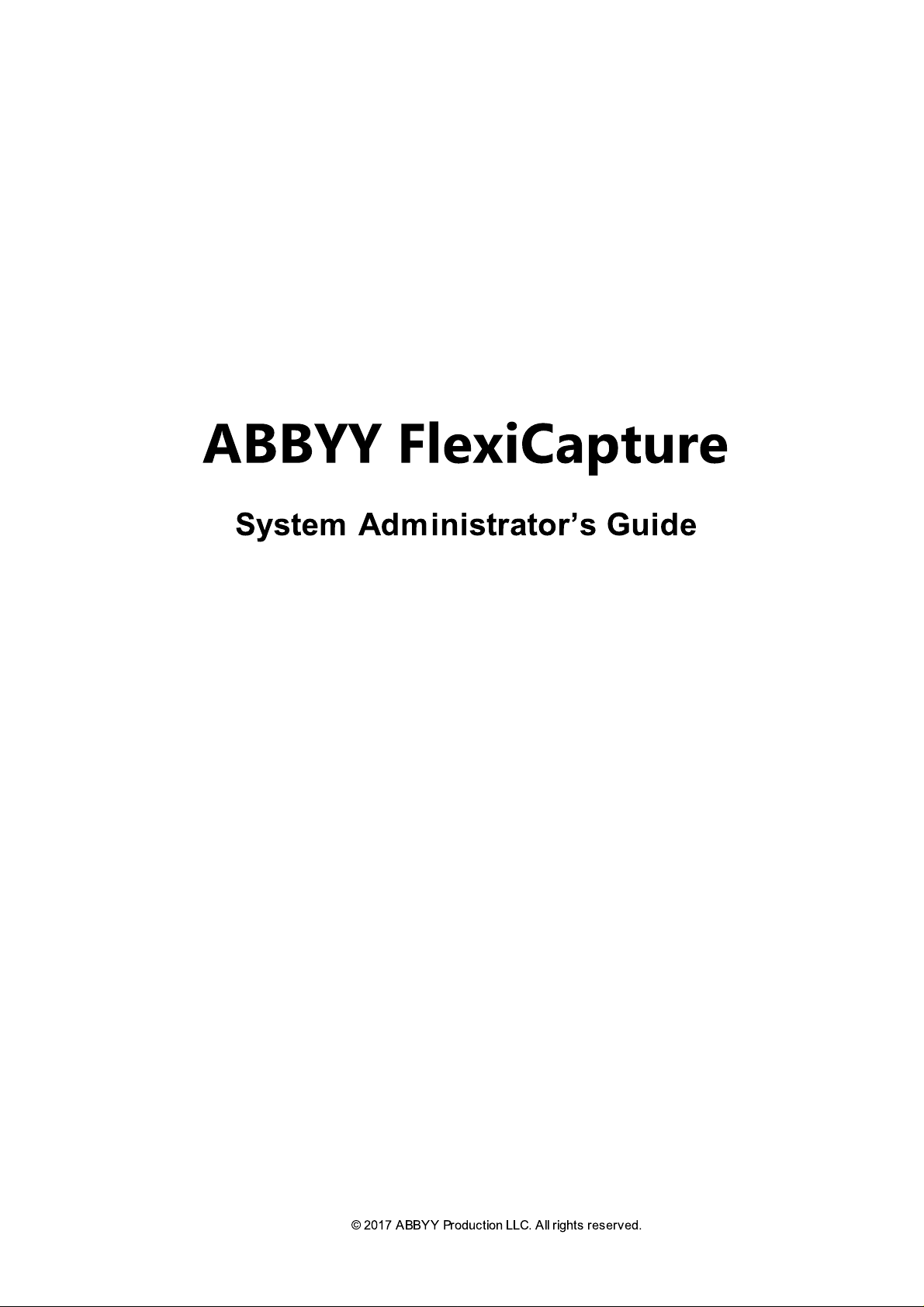
ABBYY FlexiCapture
System Administrator’s Guide
© 2017 ABBYY Production LLC. All rights reserved.
Page 2
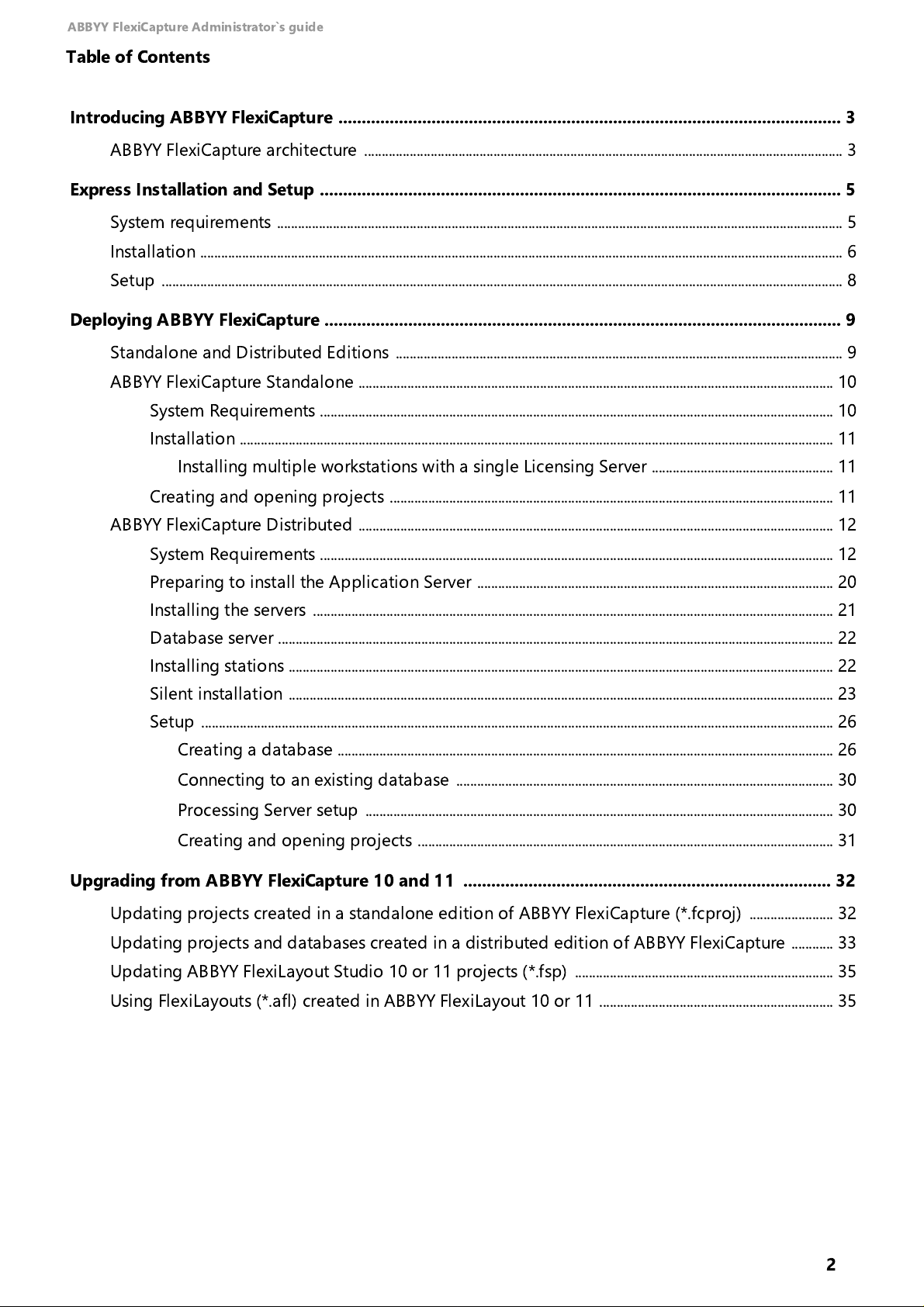
ABBYY FlexiCapture Administrator`s guide
Table of Contents
Introducing ABBYY FlexiCapture ............................................................................................................ 3
ABBYY FlexiCapture architecture ......................................................................................................................................... 3
Express Installation and Setup ................................................................................................................ 5
System requirements .................................................................................................................................................................. 5
Installation ........................................................................................................................................................................................ 6
Setup ................................................................................................................................................................................................... 8
Deploying ABBYY FlexiCapture ............................................................................................................... 9
Standalone and Distributed Editions ................................................................................................................................ 9
ABBYY FlexiCapture Standalone ........................................................................................................................................ 10
System Requirements ................................................................................................................................................... 10
Installation .......................................................................................................................................................................... 11
Installing multiple workstations with a single Licensing Server .................................................... 11
Creating and opening projects ............................................................................................................................... 11
ABBYY FlexiCapture Distributed ........................................................................................................................................ 12
System Requirements ................................................................................................................................................... 12
Preparing to install the Application Server ...................................................................................................... 20
Installing the servers ..................................................................................................................................................... 21
Database server ............................................................................................................................................................... 22
Installing stations ............................................................................................................................................................ 22
Silent installation ............................................................................................................................................................ 23
Setup ..................................................................................................................................................................................... 26
Creating a database .............................................................................................................................................. 26
Connecting to an existing database ............................................................................................................ 30
Processing Server setup ...................................................................................................................................... 30
Creating and opening projects ....................................................................................................................... 31
Upgrading from ABBYY FlexiCapture 10 and 11 ............................................................................... 32
Updating projects created in a standalone edition of ABBYY FlexiCapture (*.fcproj) ........................ 32
Updating projects and databases created in a distributed edition of ABBYY FlexiCapture ............ 33
Updating ABBYY FlexiLayout Studio 10 or 11 projects (*.fsp) .......................................................................... 35
Using FlexiLayouts (*.afl) created in ABBYY FlexiLayout 10 or 11 ................................................................... 35
2
Page 3

ABBYY FlexiCapture Administrator`s guide
Introducing ABBYY FlexiCapture
ABBYY FlexiCapture
be successfully used to extract data from unstructured as well as structured paper documents, scans,
e-mail messages, and other sources for subsequent use in document management systems. The four
basic data extraction operations in ABBYY FlexiCapture include classification, optical recognition,
verification, and export to ERP, ECM or BPM systems.
ABBYY FlexiCapture is capable of handling the full range of data processing needs, from small-scale
projects to distributed industrial capture of large volumes of data, providing high levels of security and
reliability expected from enterprise-grade software solutions.
The basic document processing scenario is as follows:
1. Documents are placed in the automatic scanner feeder and scanning begins. Images can also be
imported from email or a mobile device, etc.
2. Scanned document images are submitted for recognition, at which point the software
automatically identifies documents, including multipage documents, locates meaningful fields,
extracts data and loads check rules.
3. After the recognition has been completed the extracted data undergoes an automatic check rules.
If necessary, the process of visual check for data and rule errors is launched.
is a highly scalable platform for intelligent data and document capture which can
4. Recognized and verified data along with electronic copies of documents are saved to a database,
an information system, or a file.
ABBYY FlexiCapture architecture
ABBYY FlexiCapture
servers.
Server components:
1.
Application Server
main gateway for all HTTP/HTTPS traffic in the system . This component provides user
authentication and authorization functionality and enables communication between the server and
client components.
2.
License Server
of the system.
3.
Processing Server
distributed processing.
4.
Database
documents that are being processed, and statistics for the documents that have been processed.
is a set of applications that comprises document processing stations and
is a web service in Internet Information Services (IIS) which functions as the
is a service that stores information about the current license and allowed uses
is service that manages the Processing Stations. This component enables
stores the processing settings, information about the users, information about the
5.
File Storage
captured from these documents.
Each server component can be installed on a separate computer, allowing variable scalability and
individual reliability and security settings.
stores the images of the documents that are being processed and the data
3
Page 4
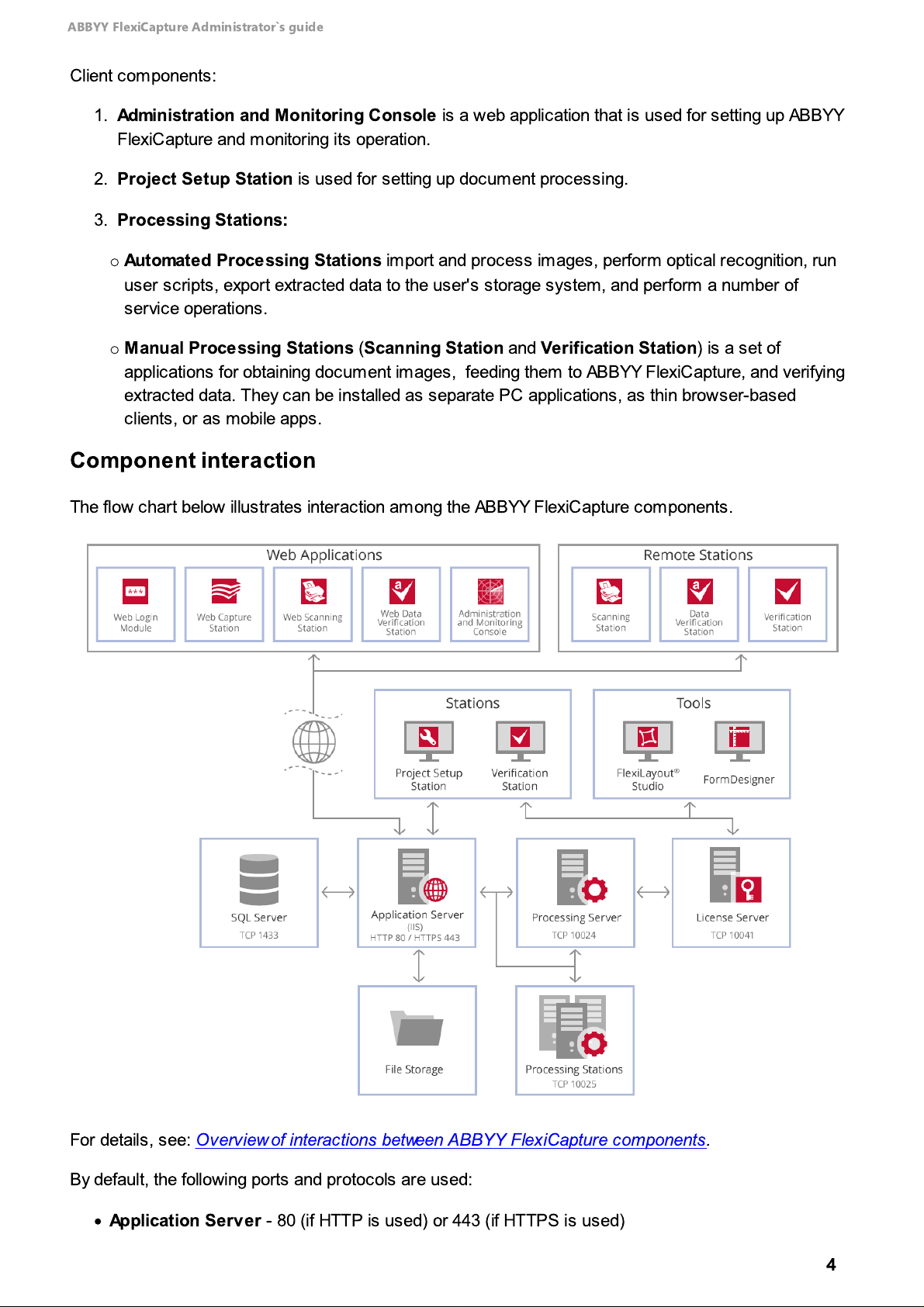
ABBYY FlexiCapture Administrator`s guide
Client components:
1.
Administration and Monitoring Console
FlexiCapture and monitoring its operation.
2.
Project Setup Station
3.
Processing Stations:
o
Automated Processing Stations
user scripts, export extracted data to the user's storage system, and perform a number of
service operations.
o
Manual Processing Stations (Scanning Station
applications for obtaining document images, feeding them to ABBYY FlexiCapture, and verifying
extracted data. They can be installed as separate PC applications, as thin browser-based
clients, or as mobile apps.
is used for setting up document processing.
Component interaction
is a web application that is used for setting up ABBYY
import and process images, perform optical recognition, run
and
Verification Station
) is a set of
The flow chart below illustrates interaction among the ABBYY FlexiCapture components.
For details, see:
By default, the following ports and protocols are used:
·
Application Se rve r
Overview of interactions between ABBYY FlexiCapture components.
- 80 (if HTTP is used) or 443 (if HTTPS is used)
4
Page 5
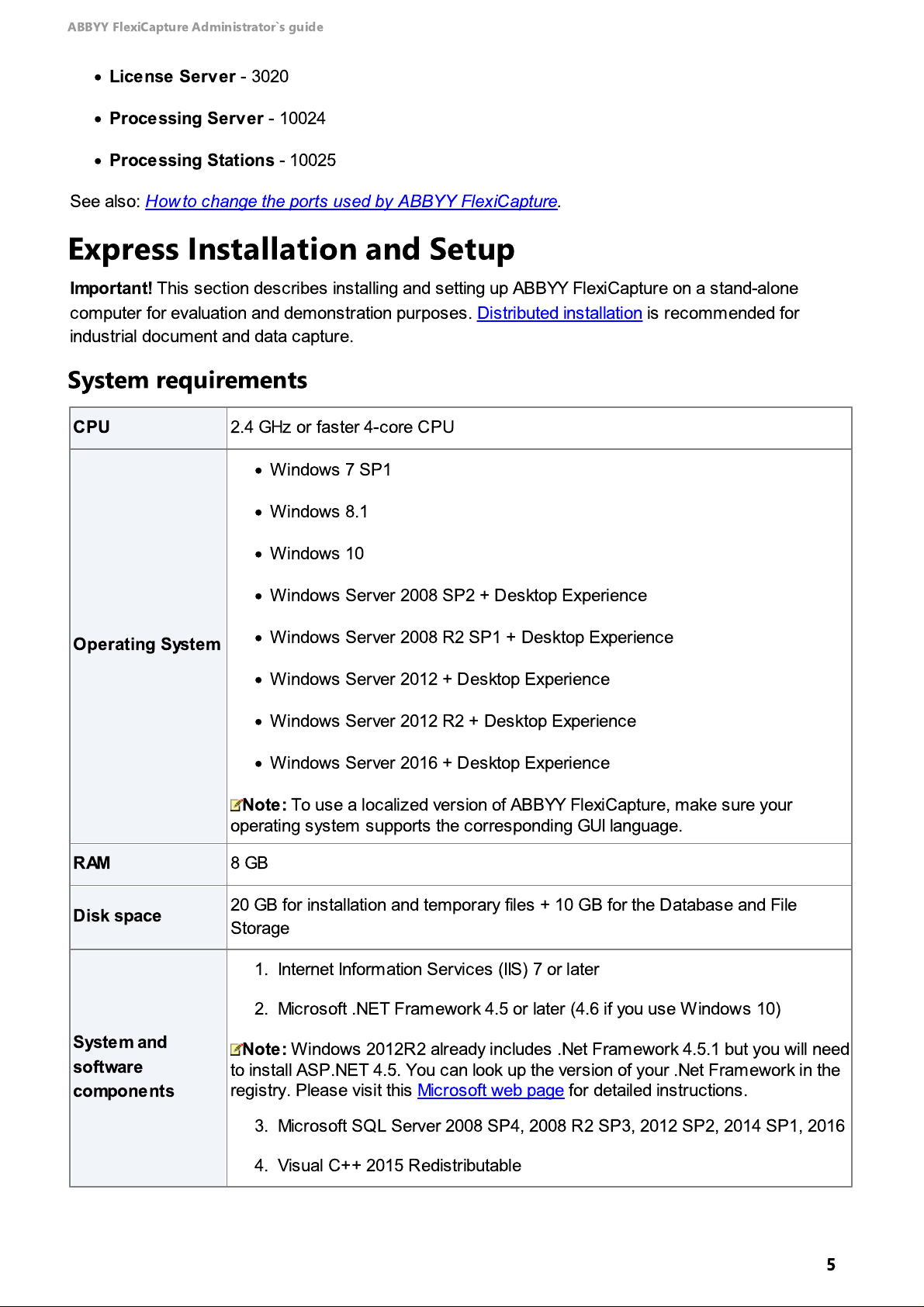
ABBYY FlexiCapture Administrator`s guide
CPU
2.4 GHz or faster 4-core CPU
Operating System
·
Windows 7 SP1
·
Windows 8.1
·
Windows 10
·
Windows Server 2008 SP2 + Desktop Experience
·
Windows Server 2008 R2 SP1 + Desktop Experience
·
Windows Server 2012 + Desktop Experience
·
Windows Server 2012 R2 + Desktop Experience
·
Windows Server 2016 + Desktop Experience
Note:
To use a localized version of ABBYY FlexiCapture, make sure your
operating system supports the corresponding GUI language.
RAM
8 GB
Disk space
20 GB for installation and temporary files + 10 GB for the Database and File
Storage
System and
software
components
1. Internet Information Services (IIS) 7 or later
2. Microsoft .NET Framework 4.5 or later (4.6 if you use Windows 10)
Note:
Windows 2012R2 already includes .Net Framework 4.5.1 but you will need
to install ASP.NET 4.5. You can look up the version of your .Net Framework in the
registry. Please visit this Microsoft web page for detailed instructions.
3. Microsoft SQL Server 2008 SP4, 2008 R2 SP3, 2012 SP2, 2014 SP1, 2016
4.Visual C++ 2015 Redistributable
·
License Se rve r
·
Processing Serv er
·
Processing Stations
- 3020
- 10024
- 10025
See also:
How to change the ports used by ABBYY FlexiCapture.
Express Installation and Setup
Important!
computer for evaluation and demonstration purposes. Distributed installation is recommended for
industrial document and data capture.
System requirements
This section describes installing and setting up ABBYY FlexiCapture on a stand-alone
5
Page 6
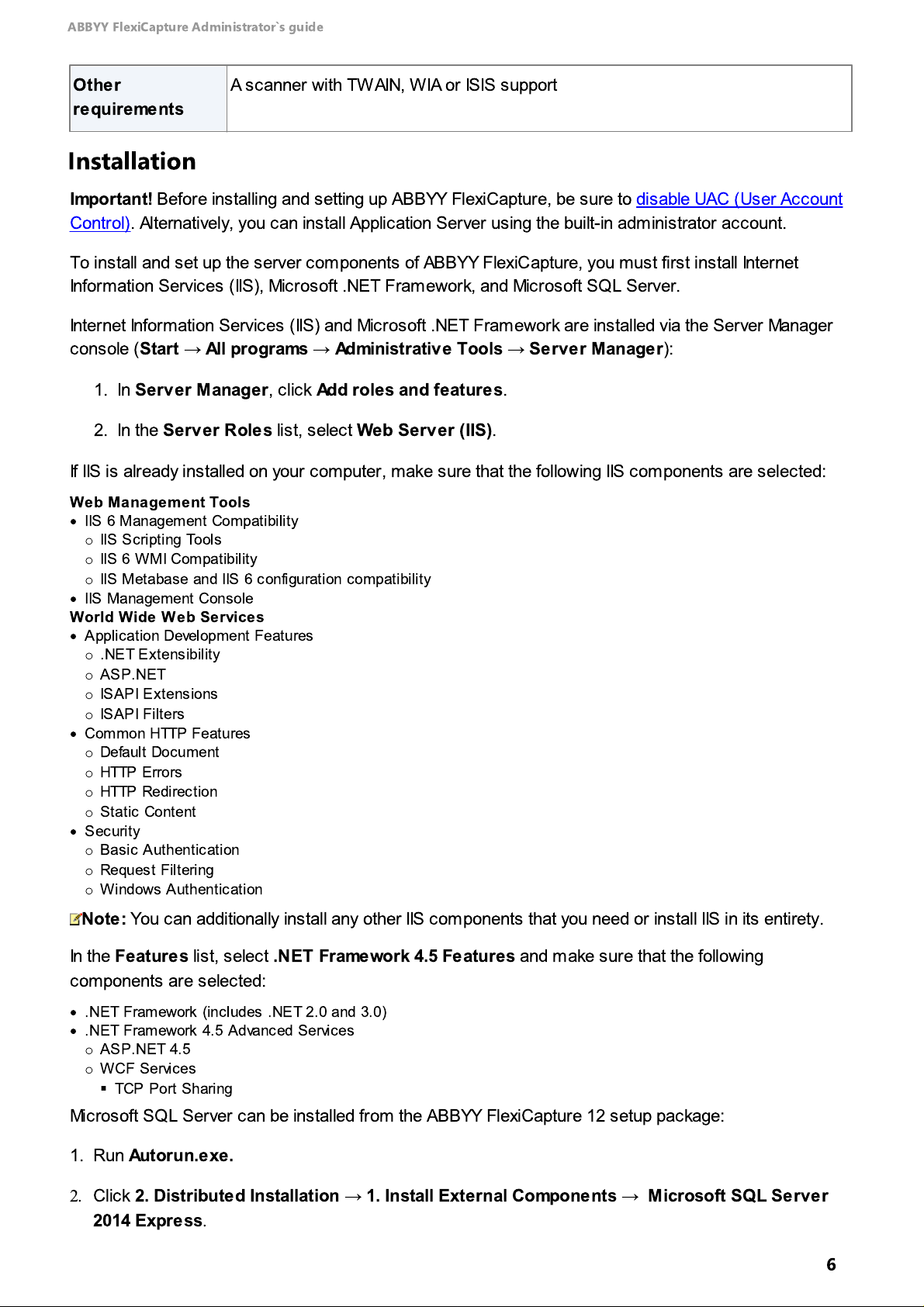
ABBYY FlexiCapture Administrator`s guide
Other
requirements
A scanner with TWAIN, WIA or ISIS support
Installation
Important!
Before installing and setting up ABBYY FlexiCapture, be sure to disable UAC (User Account
Control). Alternatively, you can install Application Server using the built-in administrator account.
To install and set up the server components of ABBYY FlexiCapture, you must first install Internet
Information Services (IIS), Microsoft .NET Framework, and Microsoft SQL Server.
Internet Information Services (IIS) and Microsoft .NET Framework are installed via the Server Manager
console (
Start → All programs → Administrative Tools → Server Manager
1. In
Server Manager
2. In the
Server Roles
, c lick
Add roles and features
list, s elect
Web Server (IIS)
.
.
):
If IIS is already installed on your computer, make sure that the following IIS components are selected:
Web Management Tools
·
IIS 6 Management Compatibility
o
IIS Scripting Tools
o
IIS 6 WMI Compatibility
o
IIS Metabase and IIS 6 configuration compatibility
·
IIS Management Console
World Wide Web Services
·
Application Development Features
o
.NET Extensibility
o
ASP.NET
o
ISAPI Extensions
o
ISAPI Filters
·
Common HTTP Features
o
Default Document
o
HTTP Errors
o
HTTP Redirection
o
Static Content
·
Security
o
Basic Authentication
o
Request Filtering
o
Windows Authentication
Note:
In the
You can additionally install any other IIS components that you need or install IIS in its entirety.
Features
list, select
.NET Framework 4.5 Features
components are selected:
·
.NET Framework (includes .NET 2.0 and 3.0)
·
.NET Framework 4.5 Advanced Services
o
ASP.NET 4.5
o
WCF Services
§
TCP Port Sharing
Microsoft SQL Server can be installed from the ABBYY FlexiCapture 12 setup package:
1. Run
2.
Autorun.exe.
Click
2. Distributed Installation → 1. Install External Components → Microsoft SQL Server
2014 Express
.
and make sure that the following
6
Page 7
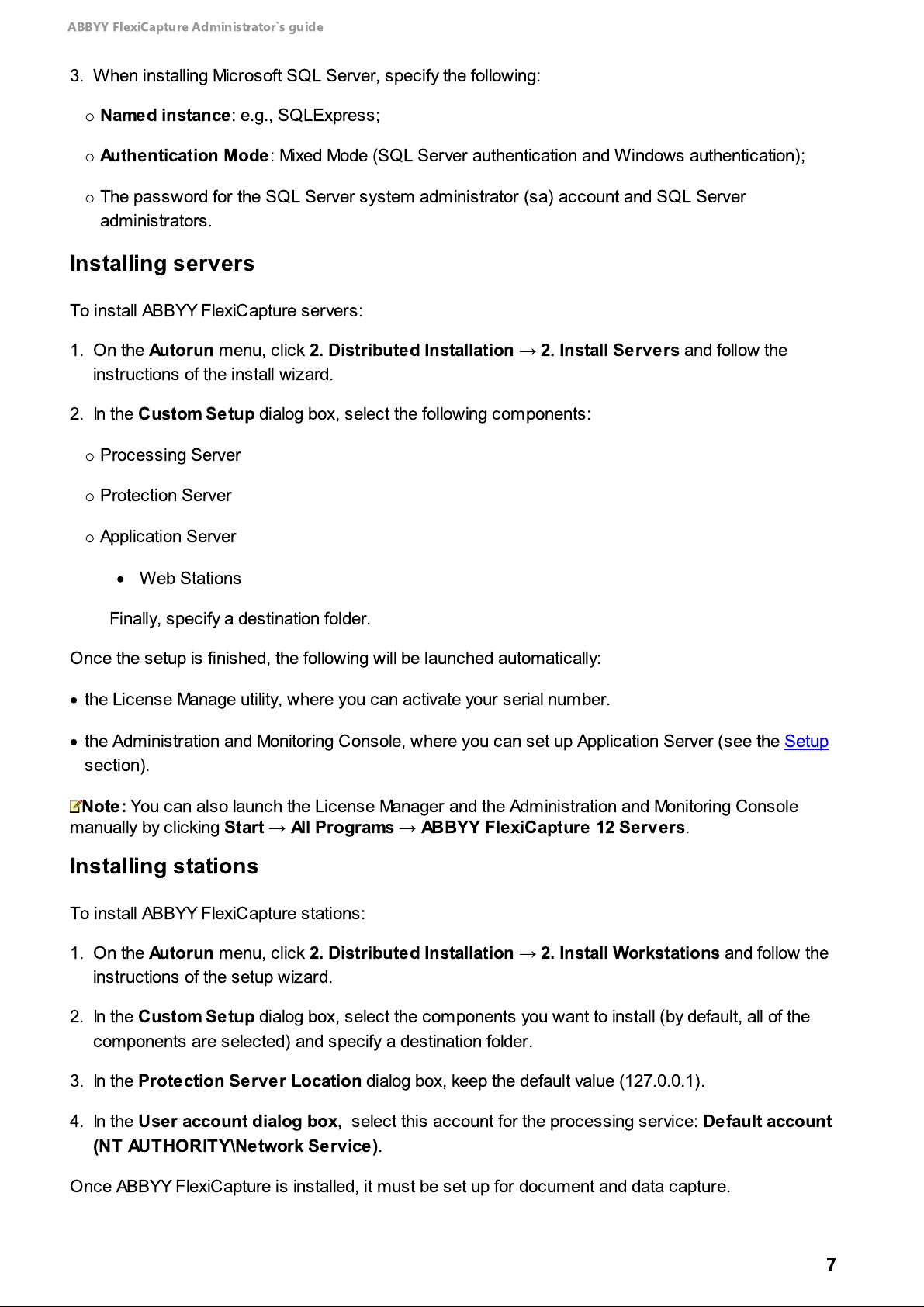
ABBYY FlexiCapture Administrator`s guide
3. When installing Microsoft SQL Server, specify the following:
o
Named instance
o
Authentication Mode
o
The password for the SQL Server system administrator (sa) account and SQL Server
administrators
: e.g., SQLExpress
: Mixed Mode (SQL Server authentication and Windows authentication)
.
;
Installing servers
To install ABBYY FlexiCapture servers:
;
1.On the
instructions of the install wizard.
2. In the
o
Processing Server
o
Protection Server
o
Application Server
O
nce the setup is finished, the following will be launched automatically:
·
the License Manage utility, where you can activate your serial number.
·
the Administration and Monitoring Console, where you can set up Application Server (see the Setup
section).
Autorun
Custom Setup
·
Web Stations
Finally, specify a destination folder.
menu, click
dialog box, select the following components:
2. Distributed Installation → 2. Install Servers
and follow the
Note:
manually by clicking
You can also launch the License Manager and the Administration and Monitoring Console
Start → All Programs → ABBYY FlexiCapture 12 Servers
.
Installing stations
To install ABBYY FlexiCapture stations:
1.On the
instructions of the setup wizard.
2. In the
components are selected) and specify a destination folder.
3. In the
4. In the
(NT AUTHORITY\Network Service)
O
nce ABBYY FlexiCapture is installed, it must be set up for document and data capture.
Autorun
Custom Setup
Protection Serve r Location
User account dialog box,
menu, click
dialog box, select the components you want to install (by default, all of the
2. Distributed Installation → 2. Install Workstations
select this account for the processing service:
dialog box, keep the default value (127.0.0.1).
.
and follow the
Default account
7
Page 8
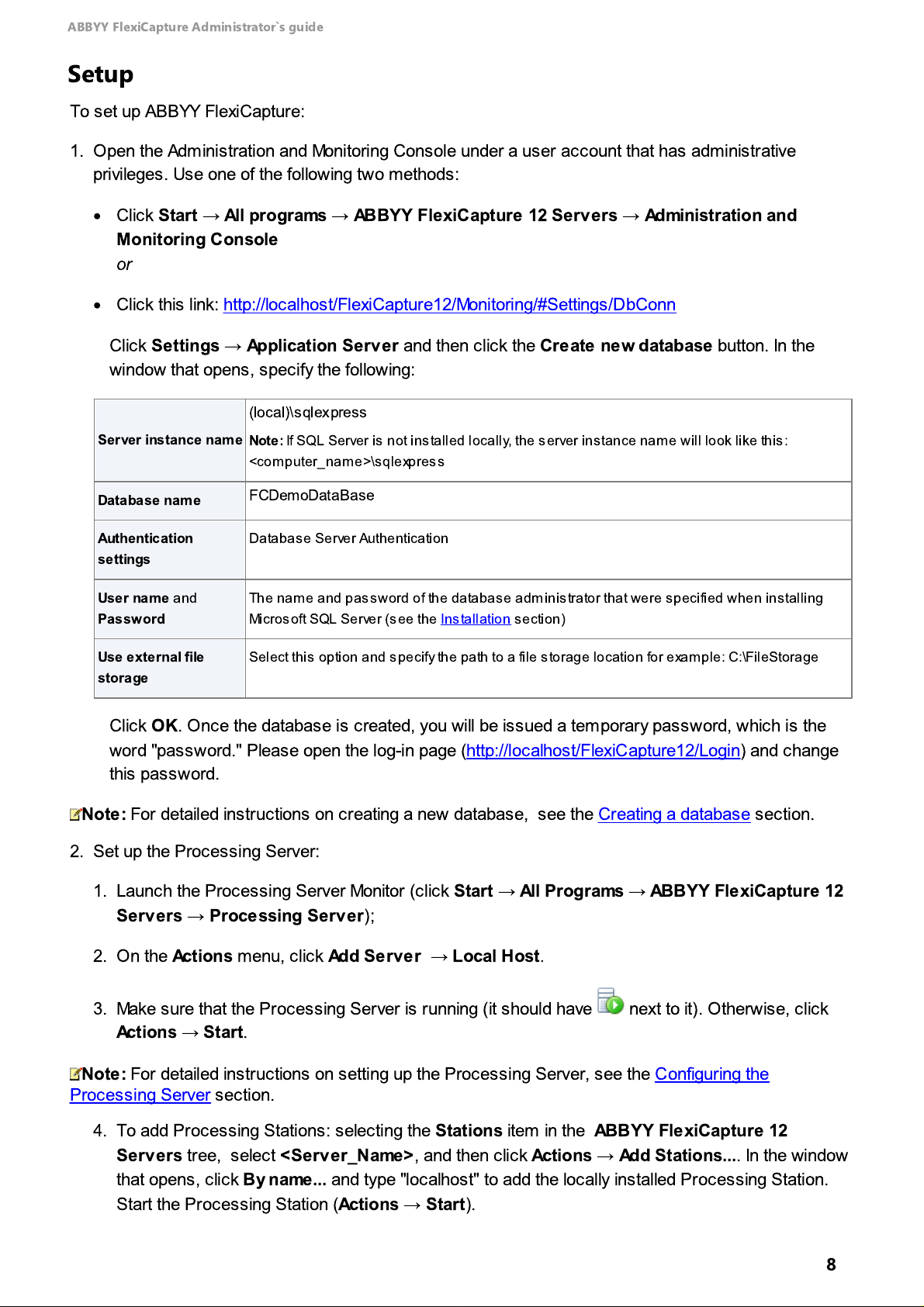
ABBYY FlexiCapture Administrator`s guide
Server instance name
(local)\sqlexpress
Note:
If SQL Server is not installed locally, the server ins tance nam e will look like this:
<
computer_nam e>\sqlexpress
Database name
FCDemoDataBase
Authentication
settings
Databas e Server Authentication
User name
and
Password
The nam e and password of the databas e adm inistrator that were s pecified when ins talling
Micros oft SQL Server (s ee the Installation section)
Use external file
storage
Select this option and specify the path to a file storage location for example: C:\FileStorage
Setup
To set up ABBYY FlexiCapture:
1.Open the Administration and Monitoring Console under a user account that has administrative
privileges. Use one of the following two methods:
·
Click
Start → All programs → ABBYY FlexiCapture 12 Servers → Administration and
Monitoring Console
or
·
Click this link: http://localhost/FlexiCapture12/Monitoring/#Settings/DbConn
Click
Settings → Application Server
window that opens, specify the following:
and then click the
Create ne w database
button. In the
Click OK. Once the database is created, you will be issued a temporary password, which is the
word "password." Please open the log-in page (http://localhost/FlexiCapture12/Login) and change
this password.
Note:
For detailed instructions on creating a new database, see the Creating a database section.
2. Set up the Processing Server:
1. Launch the Processing Server Monitor (click
Start → All Programs → ABBYY FlexiCapture 12
Servers → Processing Server);
2.On the
Actions
menu, click
Add Server → Local Host
.
3. Make sure that the Processing Server is running (it should have next to it). Otherwise, click
Actions → Start
Note:
For detailed instructions on setting up the Processing Server, see the Configuring the
.
Processing Server section.
4. To add Processing Stations: selecting the
Servers
that opens, c lick
Start the Processing Station (
tree, s elect
By name...
<Server_Name>
and type "localhost" to add the locally installed Processing Station.
Actions → Start
Stations
item in the
, and then click
).
ABBYY FlexiCapture 12
Actions → Add Stations...
. In the window
8
Page 9

ABBYY FlexiCapture Administrator`s guide
3. Upload a project to the server:
1. Launch the Project Setup Station (click
Stations → Project Setup Station
2.Open a local project (click
Note:
\
ABBYY\FlexiCapture\12.0\Samples.
Note:
server address will look like this: http://<server_name>.
Note:
Folder processing in the Administration and Monitoring Console (click
ABBYY FlexiCapture 12 is now ready for demonstration.
If you need more information on setting up ABBYY FlexiCapture 12 or if you encounter any problems
when completing the steps listed on this page, please refer to the Deploying ABBYY FlexiCapture
section.
You can select any of the sample projects stored in this folder: %public
3. Upload the project to the server (click
the Application Server in the following format: http://localhost.
If the Project Setup Station and the Application Server are installed on different computers, the
4. Select
administrator.
Use server authentication
If you are planning to demonstrate how images can be imported from Hot Folders, enable Hot
File → Open Project...
Start → All Programs → ABBYY FlexiCapture 12
).
).
%
File → Upload Project to Server...
and enter the name and password of the database
Settings → Projects
). Enter the address of
).
Deploying ABBYY FlexiCapture
Standalone and Distributed Editions
ABBYY FlexiCapture Standalone
ABBYY FlexiCapture Distributed
Standalone and Distributed Editions
ABBYY FlexiCapture is available in two editions, standalone and distributed.
ABBYY FlexiCapture 12 Standalone
volumes of documents by two or three operators who work in shifts. This edition does not support
complex batch routing schemes.
ABBYY FlexiCapture 12 Distributed
large volumes of documents in enterprise environments. This edition is highly scalable, offers
centralized control console, and supports complex routing schemes, where documents are distributed
among operators in charge of different types of batches or documents.
There is also an option of installing ABBYY FlexiCapture 12 Distributed with basic settings on one
computer or virtual machine for evaluation and demonstration purposes.
is installed on one computer and is intended for processing small
is installed on multiple computers and is intended for processing
ABBYY FlexiCapture productivity
ABBYY FlexiCapture productivity is expressed as the number of pages or documents processed within
a certain time period. The major factors affecting productivity are:
9
Page 10
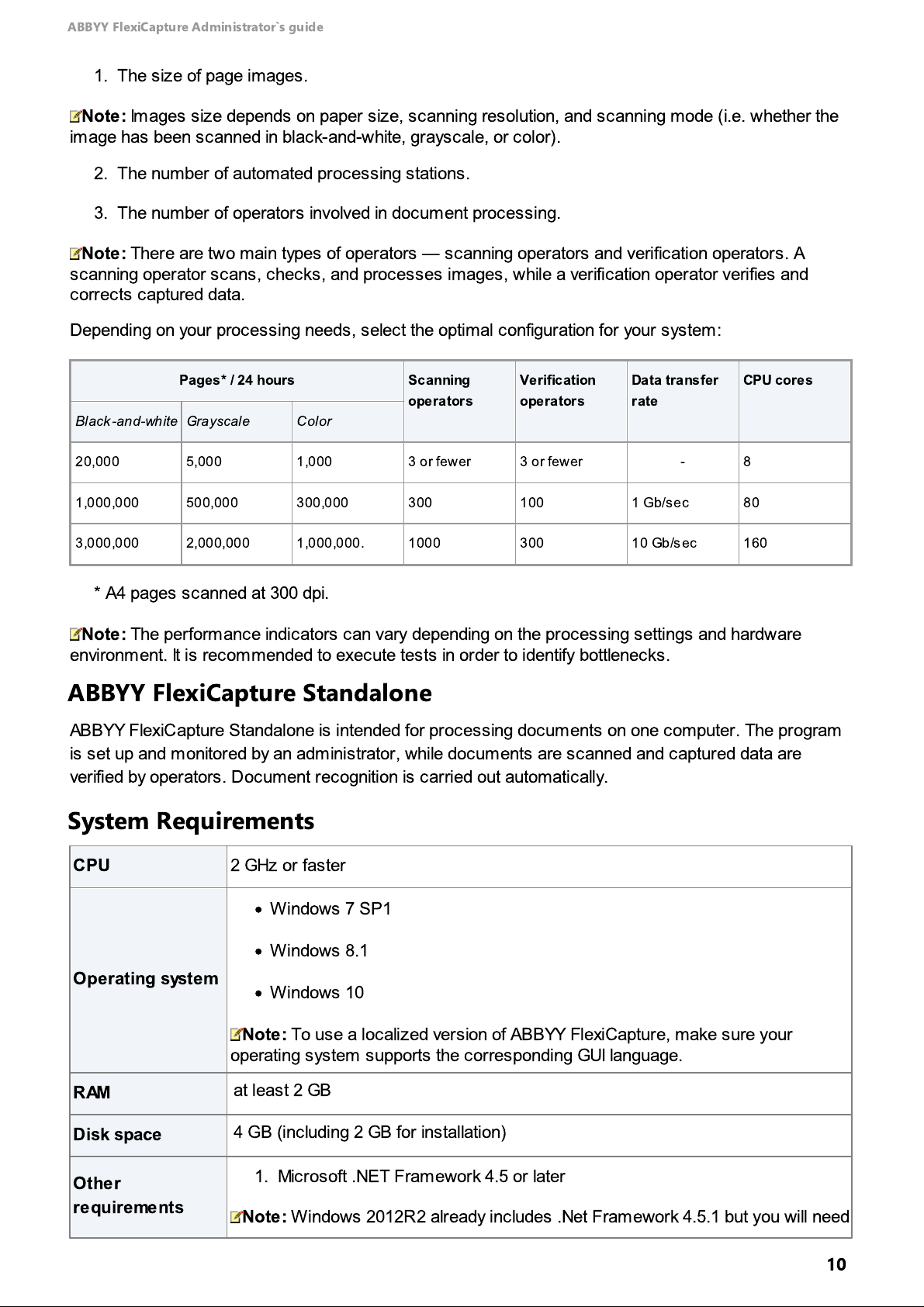
ABBYY FlexiCapture Administrator`s guide
Pages* / 24 hours
Scanning
operators
Verification
operators
Data transfer
rate
CPU cores
Black -and-white
Grayscale
Color
20,000
5,000
1,000
3 or fewer
3 or fewer
-
8
1,000,000
500,000
300,000
300
100
1 Gb/sec
80
3,000,000
2,000,000
1,000,000.
1000
300
10 Gb/sec
160
CPU
2 GHz or faster
Operating system
·
Windows 7 SP1
·
Windows 8.1
·
Windows 10
Note:
To use a localized version of ABBYY FlexiCapture, make sure your
operating system supports the corresponding GUI language.
RAM
at least 2 GB
Disk space
4 GB (including 2 GB for installation)
Other
requirements
1. Microsoft .NET Framework 4.5 or later
Note:
Windows 2012R2 already includes .Net Framework 4.5.1 but you will need
1. The size of page images.
Note:
Images size depends on paper size, scanning resolution, and scanning mode (i.e. whether the
image has been scanned in black-and-white, grayscale, or color).
2. The number of automated processing stations.
3. The number of operators involved in document processing.
Note:
There are two main types of operators — scanning operators and verification operators. A
scanning operator scans, checks, and processes images, while a verification operator verifies and
corrects captured data.
Depending on your processing needs, select the optimal configuration for your system:
* А
4 pages scanned at 300 dpi.
Note:
The performance indicators can vary depending on the processing settings and hardware
environment. It is recommended to execute tests in order to identify bottlenecks.
ABBYY FlexiCapture Standalone
ABBYY FlexiCapture Standalone is intended for processing documents on one computer. The program
is set up and monitored by an administrator, while documents are scanned and captured data are
verified by operators. Document recognition is carried out automatically.
System Requirements
10
Page 11
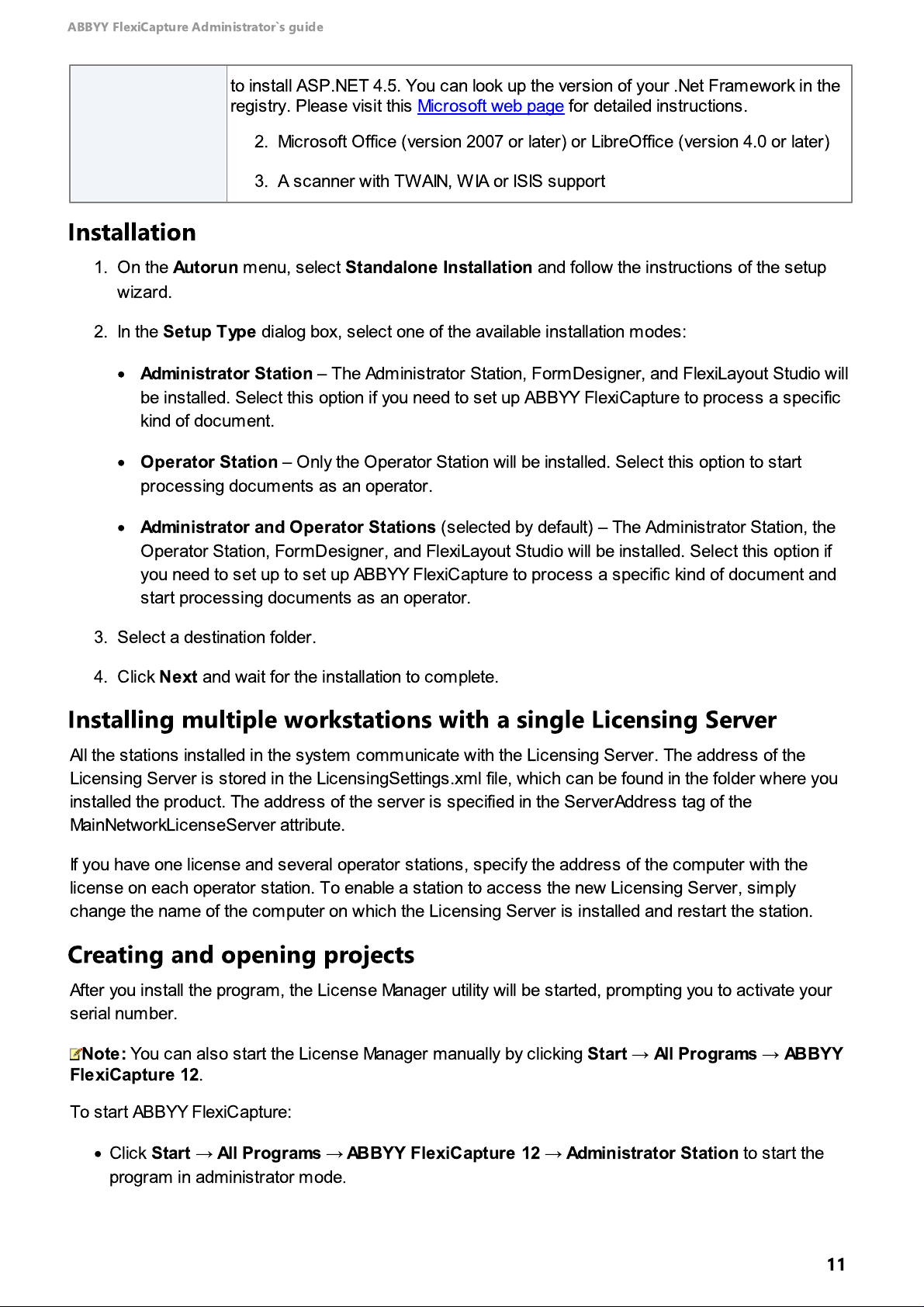
ABBYY FlexiCapture Administrator`s guide
to install ASP.NET 4.5. You can look up the version of your .Net Framework in the
registry. Please visit this Microsoft web page for detailed instructions.
2. Microsoft Office (version 2007 or later) or LibreOffice (version 4.0 or later)
3. A scanner with TWAIN, WIA or ISIS support
Installation
1.On the
wizard.
2. In the
·
·
·
3. Select a destination folder.
4. Click
Autorun
Setup Type
Administrator Station –
be installed. Select this option if you need to set up ABBYY FlexiCapture to process a specific
kind of document.
Operator Station – O
processing documents as an operator.
Administrator and Operator Stations
O
perator Station, FormDesigner, and FlexiLayout Studio will be installed. Select this option if
you need to set up to set up ABBYY FlexiCapture to process a specific kind of document and
start processing documents as an operator.
Next
m enu, select
dialog box, select one of the available installation modes:
and wait for the installation to complete.
Standalone Installation
The Administrator Station, FormDesigner, and FlexiLayout Studio will
nly the Operator Station will be installed. Select this option to start
(selected by default) – The Administrator Station, the
and follow the instructions of the setup
Installing multiple workstations with a single Licensing Server
All the stations installed in the system communicate with the Licensing Server. The address of the
Licensing Server is stored in the LicensingSettings.xml file, which can be found in the folder where you
installed the product. The address of the server is specified in the ServerAddress tag of the
MainNetworkLicenseServer attribute.
If you have one license and several operator stations, specify the address of the computer with the
license on each operator station. To enable a station to access the new Licensing Server, simply
change the name of the computer on which the Licensing Server is installed and restart the station.
Creating and opening projects
After you install the program, the License Manager utility will be started, prompting you to activate your
serial number.
Note:
FlexiCapture 12
To start ABBYY FlexiCapture:
You can also start the License Manager manually by clicking
.
·
Click
Start → All Programs → ABBYY FlexiCapture 12 → Administrator Station
program in administrator mode
.
Start → All Programs → ABBYY
to start the
11
Page 12

ABBYY FlexiCapture Administrator`s guide
CPU
Application Server: 2 GHz or faster with 2 cores
O
ther servers: 2 GHz or faster
Operating system
·
Windows Server 2008 SP2
·
Windows Server 2008 R2 SP1
·
Windows Server 2012
·
Windows Server 2012 R2
·
Windows Server 2016
Note:
To use a localized version of ABBYY FlexiCapture, make sure your
operating system supports the corresponding GUI language.
RAM
At least 2 GB for each component
Note:
An additional 4 GB RAM is required if Database Server is installed.
Disk space
1. Application Server: 500 MB for installation
2. Processing Server: 400 MB for installation
3. Licensing Server: 100 MB for installation
4. 2 GB for SQL Server database
5. Additional space is required for the file storage
Browser
·
Internet Explorer 11
·
Click
Start → All Programs → ABBYY FlexiCapture 12. → Operator Station
program in operator mode.
To create or open a project, perform one of the following three actions on the Administrator Station:
·
Create a new project (click
Definition (c lick
·
O
pen a sample project from %Public%\ABBYY\FlexiCapture\12.0\Samples).
·
O
pen a project created in an earlier version of ABBYY FlexiCapture.
Make sure that your project has at least one correct and added Document Definition for which export
settings have been specified.
Project → Document Definitions
File → New Project…). Create or import at least one Document
).
to start the
ABBYY FlexiCapture Distributed
ABBYY FlexiCapture Distributed is intended for for deployment in enterprise environments.
System Requirements
Servers
12
Page 13

ABBYY FlexiCapture Administrator`s guide
(to open
Administration and
Monitoring
Console)
Note:
To ensure that Internet Explorer 11 works correctly, install .NET
Framework 4.5 on the computer with the Application Server or add the address of
an application server to the list of websites that are opened in compatibility mode.
·
Mozilla Firefox 50 or later (32-bit)
·
Google Chrome 55 or later (32-bit)
Other
requirements
1. The computer where the server is installed must be connected to your
domain
2.Video card and display with a resolution of 1024×768
3. Internet Information Services 7 or higher
4. Microsoft .NET Framework 4.5 or higher (4.6 if you use Windows 10)
5. Microsoft SQL Server 2008 SP4, 2008 R2 SP3, 2012 SP2, 2014 SP1, 2016
6.Visual C++ 2015 Redistributable
CPU
2 GHz or faster
Operating System
·
Windows 7 SP1
·
Windows 8.1
·
Windows 10
·
Windows Server 2008 SP2 + Desktop Experience
·
Windows Server 2008 R2 SP1 + Desktop Experience
·
Windows Server 2012 + Desktop Experience
·
Windows Server 2012 R2 + Desktop Experience
·
Windows Server 2016 + Desktop Experience
Note:
To use a localized version of ABBYY FlexiCapture, make sure your
operating system supports the corresponding GUI language.
RAM
Project Setup Station, Verification Station, Data Verification Station: 2 GB
Processing Station: 512 MB for each CPU core, but at least 1 GB
Scanning Station: 1 GB
Disk space
Scanning Station: 1 GB (including 200 MB for installation and sufficient disk space
for scanned images)
Stations
13
Page 14

ABBYY FlexiCapture Administrator`s guide
O
ther stations: 4 GB (including 2 GB for installation)
Other
requirements
1. A scanner with TWAIN, WIA or ISIS support
2.Video card and display with a resolution of 1024×768
3. The computer where the station is installed must be connected to your
domain
4. Microsoft .NET Framework 4.5 or later
5. Microsoft Office (version 2007 or later) or LibreOffice (version 4.0 or later)
CPU
1.6 GHz or faster
Operating System
·
Windows 7 SP1
·
Windows 8/8.1
·
Windows 10
·
Windows Server 2008 R2 SP1 + Desktop Experience
·
Windows Server 2012 + Desktop Experience
·
Windows Server 2012 R2 + Desktop Experience
·
Windows Server 2016 + Desktop Experience
Note:
To use a localized version of ABBYY FlexiCapture, make sure your
operating system supports the corresponding GUI language.
RAM
1 GB
Disk space
·
Sufficient space to install a browser
·
At least 100 MB for program operation
·
An additional 60 MB is required to install the ABBYY Scanning plugin for the
Web Scanning Station.
Browser
·
Microsoft Internet Explorer 11
Browser security settings: Internet Explorer medium-high protection level.
Detailed required settings for Internet Explorer:
1. Run ActiveX controls and plugins = Enable
2. Script ActiveX controls marked safe for scripting = Enable
3. Active scripting = Enable
HTML 5 Web Stations (new)
14
Page 15
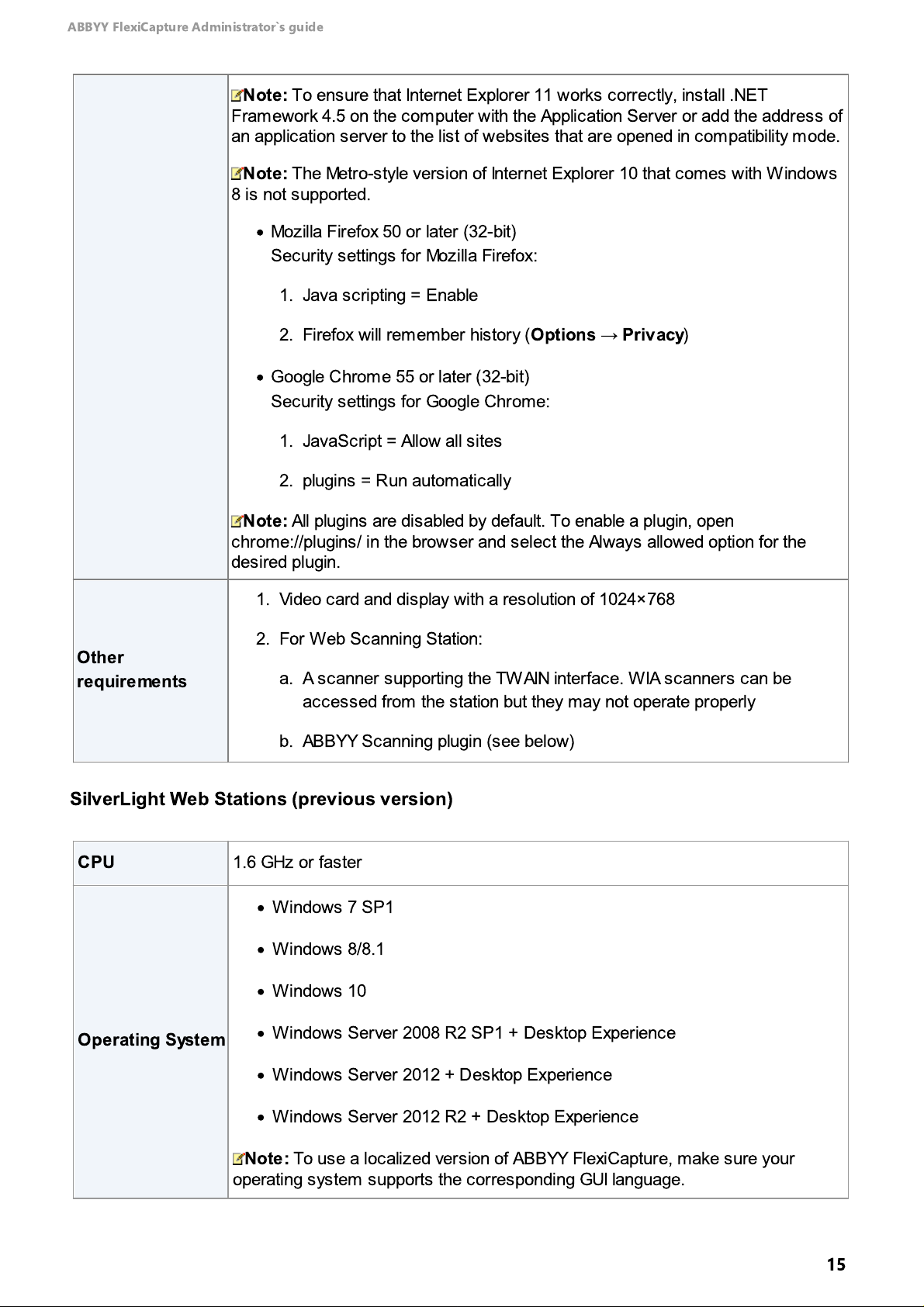
ABBYY FlexiCapture Administrator`s guide
Note:
To ensure that Internet Explorer 11 works correctly, install .NET
Framework 4.5 on the computer with the Application Server or add the address of
an application server to the list of websites that are opened in compatibility mode.
Note:
The Metro-style version of Internet Explorer 10 that comes with Windows
8 is not supported.
·
Mozilla Firefox 50 or later (32-bit)
Security settings for Mozilla Firefox:
1.Java scripting = Enable
2. Firefox will remember history (
Options → Privacy
)
·
Google Chrome 55 or later (32-bit)
Security settings for Google Chrome:
1.JavaScript = Allow all sites
2. plugins = Run automatically
Note:
All plugins are disabled by default. To enable a plugin, open
chrome://plugins/ in the browser and select the Always allowed option for the
desired plugin.
Other
requirements
1.Video card and display with a resolution of 1024×768
2. For Web Scanning Station:
a. A scanner supporting the TWAIN interface. WIA scanners can be
accessed from the station but they may not operate properly
b. ABBYY Scanning plugin (see below)
CPU
1.6 GHz or faster
Operating System
·
Windows 7 SP1
·
Windows 8/8.1
·
Windows 10
·
Windows Server 2008 R2 SP1 + Desktop Experience
·
Windows Server 2012 + Desktop Experience
·
Windows Server 2012 R2 + Desktop Experience
Note:
To use a localized version of ABBYY FlexiCapture, make sure your
operating system supports the corresponding GUI language.
SilverLight Web Stations (previous version)
15
Page 16

ABBYY FlexiCapture Administrator`s guide
RAM
512 MB
Disk space
·
250 MB to install a browser and a SilverLight
·
An additional 31 MB is required to install the ABBYY Scanning plugin for the
Web Scanning Station and the Web Capture Station.
Browser
·
Microsoft Internet Explorer 11
Browser security settings: Internet Explorer medium-high protection level.
Detailed required settings for Internet Explorer:
1. Run ActiveX controls and plugins = Enable
2. Script ActiveX controls marked safe for scripting = Enable
3. Active scripting = Enable
4. File Download = Enable (to install Silverlight)
Note:
To ensure that Internet Explorer 11 works correctly, install .NET
Framework 4.5 on the computer with the Application Server or add the address of
an application server to the list of websites that are opened in compatibility mode.
Note:
The Metro-style version of Internet Explorer 10 that comes with Windows
8 is not supported.
Note:
Internet Explorer 64-bit is only supported under Windows 7/2008+ if
Silverlight 5 is installed.
·
Mozilla Firefox 50 or later (32-bit)
Security settings for Mozilla Firefox:
1.Java scripting = Enable
2. Firefox will remember history (
Options → Privacy
)
·
Google Chrome 40 or later (32-bit)
Note:
Google Chrome 45 or later does not support Silverlight.
Security settings for Google Chrome:
1.JavaScript = Allow all sites
2. plugins = Run automatically
Note:
All plugins are disabled by default. To enable a plugin, open
chrome://plugins/ in the browser and select the Always allowed option for the
desired plugin.
Other
requirements
1.Video card and display with a resolution of 1024×768
2. Silverlight 5.1.20913 or later
Note:
Microsoft Internet Explorer 11 only supports Silverlight when running
under Windows 7 SP1, Windows 8.1 or Windows 10.
16
Page 17

ABBYY FlexiCapture Administrator`s guide
3. For Web Scanning Station and Web Capture Station:
a. A scanner supporting the TWAIN interface. WIA scanners can be
accessed from the station but they may not operate properly
b. ABBYY Scanning plugin (see below)
The table below lists the operating systems on which the ABBYY Scanning plugin can be installed with
various permissions:
ABBYY Scanning plugin
OS
Permissions
UACEX
E
Windows 7 SP1
Administrator
Recommended
No
User
Recommended
No
Windows Server 2008
R2 SP1
Administrator
Recommended
No
User
Recommended
No
Windows 8.1
Administrator
Recommended
No
User
Recommended
No
Windows Server 2012
*
Administrator
Recommended
No
User
Recommended
No
Windows Server 2012
Administrator
Recommended
ABBYY Scanning Plug-In
17
Page 18

ABBYY FlexiCapture Administrator`s guide
ABBYY Scanning plugin
OS
Permissions
UACEX
E
No
User
Recommended
No
Windows 10
Administrator
Recommended
No
User
Recommended
No
Note:
To allow the ABBYY Scanning plugin to be installed on Windows Server 2012, run the
executable file Setup.exe as Administrator or change the security policy by setting the value of the
registry key HKEY_LOCAL_MACHINE\Software\Policies\Microsoft\Windows\Installer DisableMSI to “0”.
For detailed instructions on how to install the ABBYY Scanning plugin, see Web Scanning Station Help
or Web Capture Station Help.
CPU
2 GHz or faster
Operating System
·
Windows 7 SP1
·
Windows 8.1
·
Windows 10
·
Windows Server 2008 SP2 + Desktop Experience
·
Windows Server 2008 R2 SP1 + Desktop Experience
·
Windows Server 2012 + Desktop Experience
·
Windows Server 2012 R2 + Desktop Experience
·
Windows Server 2016 + Desktop Experience
Note:
To use a localized version of ABBYY FlexiCapture, make sure your
operating system supports the corresponding GUI language.
RAM
1 GB
Disk space
400 MB
Remote Verification Station
18
Page 19

ABBYY FlexiCapture Administrator`s guide
Other
requirements
1.Video card and display with a resolution of 1024×768
2. Microsoft .NET Framework 4.5 or later
CPU
2 GHz or faster
Operating System
·
Windows 7 SP1
·
Windows 8.1
·
Windows 10
·
Windows Server 2008 SP2 + Desktop Experience
·
Windows Server 2008 R2 SP1 + Desktop Experience
·
Windows Server 2012 + Desktop Experience
·
Windows Server 2012 R2 + Desktop Experience
·
Windows Server 2016 + Desktop Experience
Note:
To use a localized version of ABBYY FlexiCapture, make sure your
operating system supports the corresponding GUI language.
RAM
1 GB
Disk space
1 GB (including 90 MB for installation and sufficient space for scanned images).
The size of downloadable file is 70 MB
Browser
For ClickOnce deployment:
·
Internet Explorer 11
Note:
To ensure that Internet Explorer 11 works correctly, install .NET
Framework 4.5 on the computer with the Application Server or add the address of
an application server to the list of websites that are opened in compatibility mode.
Other
requirements
1. A scanner with TWAIN, WIA or ISIS support
2.Video card and display with a resolution of 1024×768
3. Microsoft .NET Framework 4.5 or later
The system has been tested on the following virtual machines:
1.Virtual platforms that imitate physical machines:
ClickOnce Scanning Station
Virtual Environments
19
Page 20
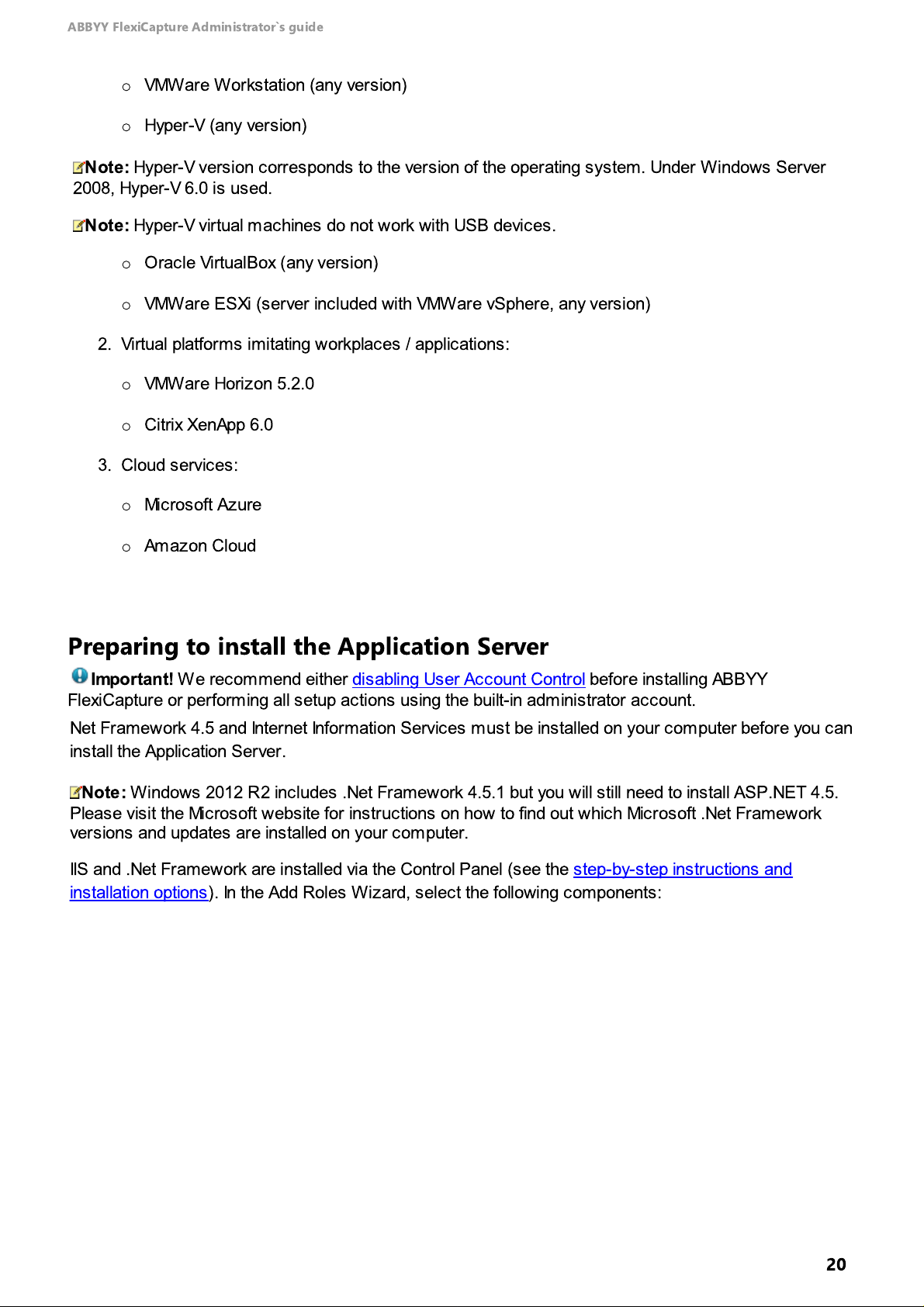
ABBYY FlexiCapture Administrator`s guide
oVMWare Workstation (any version)
o
Hyper-V (any version)
Note:
Hyper-V version corresponds to the version of the operating system. Under Windows Server
2008, Hyper-V 6.0 is used.
Note:
Hyper-V virtual machines do not work with USB devices.
oOracle VirtualBox (any version)
oVMWare ESXi (server included with VMWare vSphere, any version)
2.Virtual platforms imitating workplaces / applications:
oVMWare Horizon 5.2.0
o
Citrix XenApp 6.0
3. Cloud services:
o
Microsoft Azure
o
Amazon Cloud
Preparing to install the Application Server
Important!
FlexiCapture or performing all setup actions using the built-in administrator account.
Net Framework 4.5 and Internet Information Services must be installed on your computer before you can
install the Application Server.
Note:
Please visit the Microsoft website for instructions on how to find out which Microsoft .Net Framework
versions and updates are installed on your computer.
IIS and .Net Framework are installed via the Control Panel (see the step-by-step instructions and
installation options). In the Add Roles Wizard, select the following components:
Windows 2012 R2 includes .Net Framework 4.5.1 but you will still need to install ASP.NET 4.5.
We recommend either disabling User Account Control before installing ABBYY
20
Page 21

ABBYY FlexiCapture Administrator`s guide
Web Management Tools
·
IIS 6 Management Compatibility
o
IIS Scripting Tools
o
IIS 6 WMI Compatibility
o
IIS Metabase and IIS 6 configuration compatibility
·
IIS Management Console
World Wide Web Services
·
Application Development Features
o
.NET Extensibility
o
ASP.NET
o
ISAPI Extensions
o
ISAPI Filters
·
Common HTTP Features
o
Default Document
o
HTTP Errors
o
HTTP Redirection
o
Static Content
·
Security
o
Basic Authentication
o
Request Filtering
o
Windows Authentication
O
ther IIS components may be installed if required, e.g. you can install IIS in its entirety
.
When you install the ABBYY FlexiCapture servers, the following third-party components will be installed
automatically:
1. Microsoft Visual C++ 2015 Runtime
2. Microsoft Core XML Services (MSXML6) –
The Application Server requires this component for
its operation.
3
. Microsoft Report Viewer 2015 Runtime –
This component is used by ABBYY FlexiCapture for
generating reports.
Note:
If Crystal Reports v. 13.0.11.1467 and above is installed on the computer where the Application
Server is installed, you can use this application to create reports in the Administration and Monitoring
Console.
4. Codemeter Runtime –
CodeMeter USB dongle manufactured by Wibu-Systems
This component is required if you plan to use a license stored on a
.
Installing the servers
Important!
where the ABBYY FlexiCapture servers are installed, as this will degrade server performance
In enterprise environments, do not install the Processing Station on the same computer
.
After you have completed the preparation steps, install the ABBYY FlexiCapture servers. To do this, click
Distributed Installation → Install Servers
on the
Autorun
menu and follow the instructions of the
setup wizard.
By default, all of the servers are installed on one computer:
·
Processing Serv er
·
Licensing Serv er
·
Application Se rve r
is the server that controls the Processing Stations.
is the server used for storing and managing licenses.
is the server that controls the operation of the remaining components and, in
particular:
21
Page 22
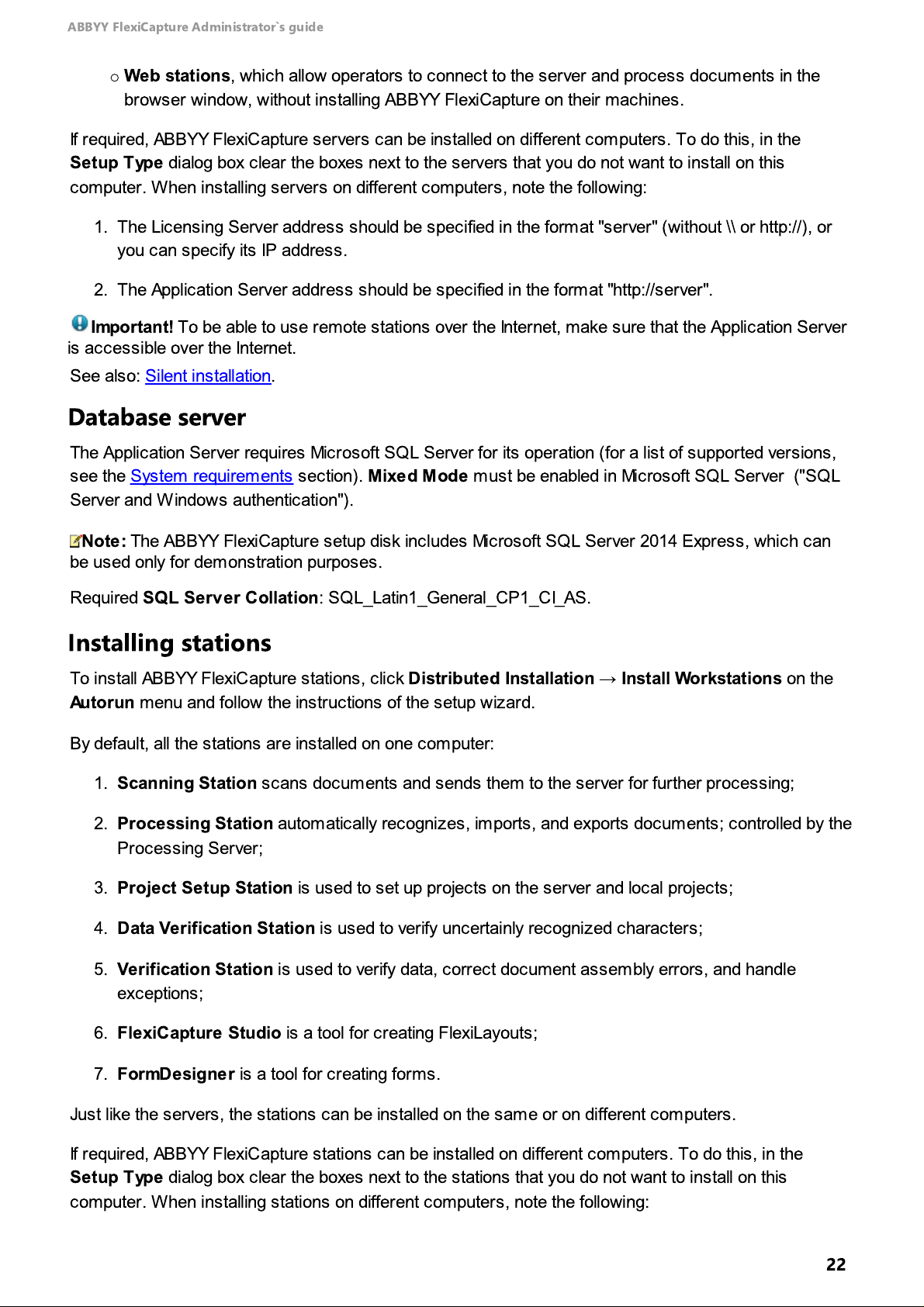
ABBYY FlexiCapture Administrator`s guide
o
Web stations
browser window, without installing ABBYY FlexiCapture on their machines.
If required, ABBYY FlexiCapture servers can be installed on different computers. To do this, in the
Setup Type
computer. When installing servers on different computers, note the following:
1. The Licensing Server address should be specified in the format "server" (without \\ or http://), or
you can specify its IP address.
2. The Application Server address should be specified in the format "http://server".
dialog box clear the boxes next to the servers that you do not want to install on this
, which allow operators to connect to the server and process documents in the
Important!
is accessible over the Internet.
See also: Silent installation.
To be able to use remote stations over the Internet, make sure that the Application Server
Database server
The Application Server requires Microsoft SQL Server for its operation (for a list of supported versions,
see the System requirements section).
Server and Windows authentication").
Note:
be used only for demonstration purposes.
Required
The ABBYY FlexiCapture setup disk includes Microsoft SQL Server 2014 Express, which can
SQL Server Collation
: SQ L_Latin1_General_CP1_CI_AS.
Mixed Mode
must be enabled in Microsoft SQL Server ("SQL
Installing stations
To install ABBYY FlexiCapture stations, click
Autorun
By default, all the stations are installed on one computer:
menu and follow the instructions of the setup wizard.
Distributed Installation → Install Workstations
on the
1.
Scanning Station
2.
Processing Station
Processing Server;
3.
Project Setup Station
4.
Data Verification Station
5.
Verification Station
exceptions;
6.
FlexiCapture Studio
7.
FormDesigner
J
ust like the servers, the stations can be installed on the same or on different computers.
If required, ABBYY FlexiCapture stations can be installed on different computers. To do this, in the
Setup Type
computer. When installing stations on different computers, note the following:
dialog box clear the boxes next to the stations that you do not want to install on this
scans documents and sends them to the server for further processing;
automatically recognizes, imports, and exports documents; controlled by the
is used to set up projects on the server and local projects;
is used to verify uncertainly recognized characters;
is used to verify data, correct document assembly errors, and handle
is a tool for creating FlexiLayouts;
is a tool for creating forms.
22
Page 23
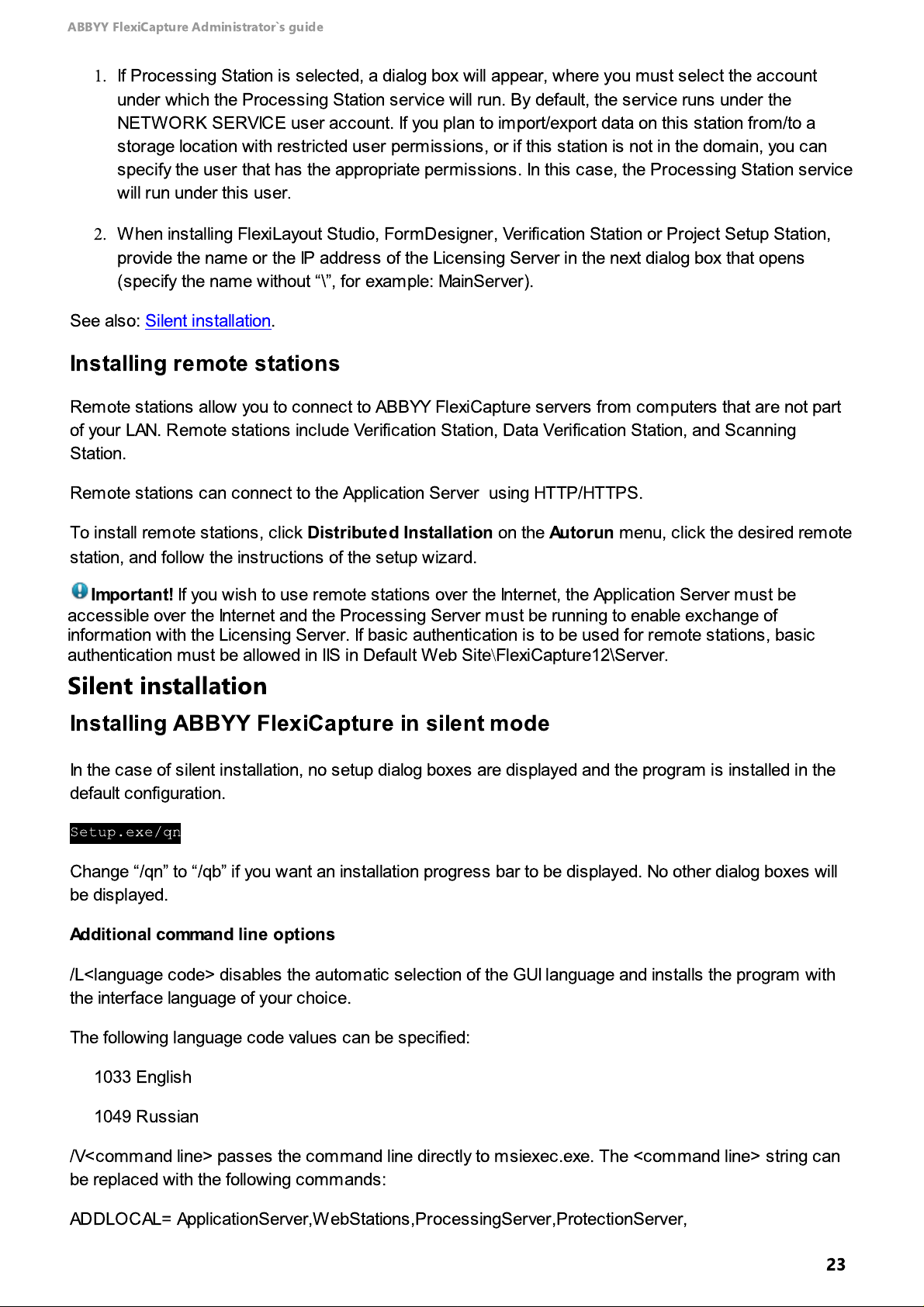
ABBYY FlexiCapture Administrator`s guide
1.
If Processing Station is selected, a dialog box will appear, where you must select the account
under which the Processing Station service will run. By default, the service runs under the
NETWORK SERVICE user account. If you plan to import/export data on this station from/to a
storage location with restricted user permissions, or if this station is not in the domain, you can
specify the user that has the appropriate permissions. In this case, the Processing Station service
will run under this user
2.
When installing FlexiLayout Studio, FormDesigner, Verification Station or Project Setup Station,
provide the name or the IP address of the Licensing Server in the next dialog box that opens
(specify the name without
See also: Silent installation.
.
“\”
, for example: MainServer).
Installing remote stations
Remote stations allow you to connect to ABBYY FlexiCapture servers from computers that are not part
of your LAN. Remote stations include Verification Station, Data Verification Station, and Scanning
Station.
Remote stations can connect to the Application Server using HTTP/HTTPS.
To install remote stations, click
station, and follow the instructions of the setup wizard.
Important!
accessible over the Internet and the Processing Server must be running to enable exchange of
information with the Licensing Server. If basic authentication is to be used for remote stations, basic
authentication must be allowed in IIS in Default Web Site\FlexiCapture12\Server
If you wish to use remote stations over the Internet, the Application Server must be
Distributed Installation
on the
Autorun
menu, click the desired remote
.
Silent installation
Installing ABBYY FlexiCapture in silent mode
In the case of silent installation, no setup dialog boxes are displayed and the program is installed in the
default configuration.
Setup.exe/qn
Change “/qn” to “/qb” if you want an installation progress bar to be displayed. No other dialog boxes will
be displayed.
Additional command line options
/L<language code> disables the automatic selection of the GUI language and installs the program with
the interface language of your choice.
The following language code values can be specified:
1033 English
1049 Russian
/V<command line> passes the command line directly to msiexec.exe. The <command line> string can
be replaced with the following commands:
ADDLOCAL= ApplicationServer,WebStations,ProcessingServer,ProtectionServer,
23
Page 24

ABBYY FlexiCapture Administrator`s guide
where:
1. ApplicationServer stands for the Application Server
2. WebStations stands for web stations
3. ProcessingServer stands for the Processing Server
4. ProtectionServer stands for the Licensing Server
Example:
Setup.exe /qn /L1049 /vADDLOCAL=ApplicationServer,WebStations
This set of commands will install the Application Server and web stations and Russian will be used as
the GUI language.
Removing ABBYY FlexiCapture servers in silent mode
Msiexec /x {product ID}
You can find out your product ID in this registry key:
HKEY_LOCAL_MACHINE\Software\Microsoft\Windows\CurrentVersion\Uninstall (the product ID can be
found in the key that corresponds to the name of the product). Alternatively, execute this command:
wmic product where “Name like ‘%FlexiCapture%’” get Name, Version, IdentifyingNumber
Installing stations using the command line
By default, all the ABBYY FlexiCapture stations will be installed. For the name of the Licensing Server,
the setup program will specify the name of the computer from which the stations are being installed (in
the case of local installation,
the Processing Station. The interface language will be either English or the language specified in the
regional settings of the operating system.
Run the setup.exe file located in the administrative installation folder using the command line options
described below.
Advertise installation
For advertise installation, type:
Setup.exe /j
localhost
will be specified). Network Service will be specified as the user of
The program icon will appear in the
Start
menu of the workstation. Clicking this icon automatically
installs the pro-gram in the default configuration.
Silent installation
In the case of silent installation, no setup dialog boxes are displayed and the program is installed from
the server in the default configuration.
Setup.exe/qn
Change “/qn” to “/qb” if you want an installation progress bar to be displayed. No other dialog boxes will
be displayed.
24
Page 25
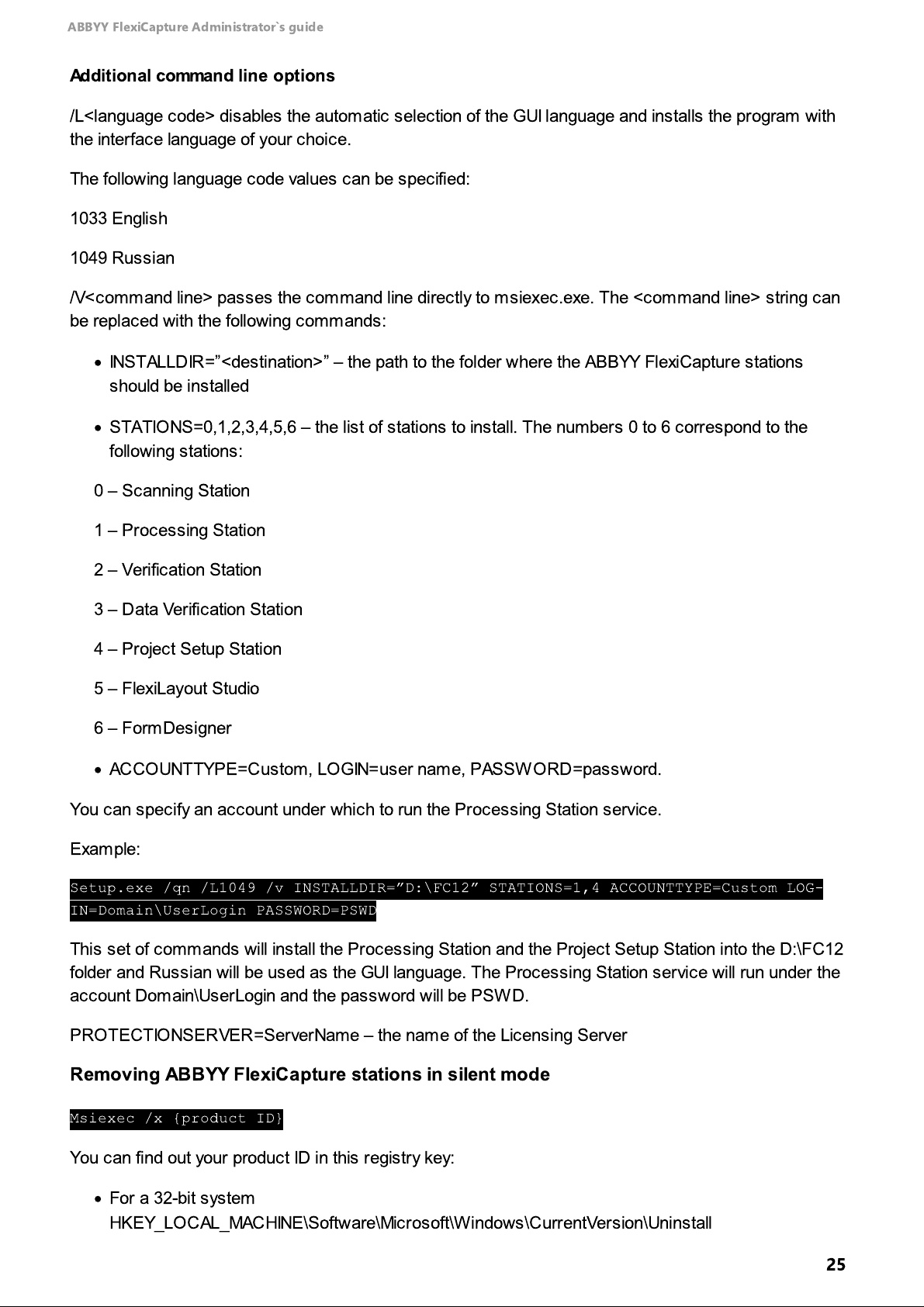
ABBYY FlexiCapture Administrator`s guide
Additional command line options
/L<language c ode> disables the automatic selection of the GUI language and installs the program with
the interface language of your choice.
The following language code values can be specified:
1033 English
1049 Russian
/V<comm and line> passes the command line directly to msiexec.exe. The <command line> string can
be replaced with the following commands:
·
INSTALLDIR
=”<
destination>” – the path to the folder where the ABBYY FlexiCapture stations
should be installed
·
STATIONS=0,1,2,3,4,5,6 – the list of stations to install. The numbers 0 to 6 correspond to the
following stations:
0 – Scanning Station
1 – Processing Station
2 – Verification Station
3 – Data Verification Station
4 – Project Setup Station
5 – FlexiLayout Studio
6 – FormDesigner
·
ACCOUNTTYPE=Custom, LOGIN=user name, PASSWORD=password.
You can specify an account under which to run the Processing Station service.
Example:
Setup.exe /qn /L1049 /v INSTALLDIR=”D:\FC12” STATIONS=1,4 ACCOUNTTYPE=Custom LOG-
IN=Domain\UserLogin PASSWORD=PSWD
This set of commands will install the Processing Station and the Project Setup Station into the D:\FC12
folder and Russ ian will be used as the GUI language. The Processing Station service will run under the
account Domain\UserLogin and the password will be PSWD.
PROTECTIONSERVER=ServerName – the name of the Licensing Server
Removing ABBYY FlexiCapture stations in silent mode
Msiexec /x {product ID}
You can find out your product ID in this registry key:
·
For a 32-bit system
HKEY_LOCAL_MACHINE\Software\Microsoft\Windows\CurrentVersion\Uninstall
25
Page 26

ABBYY FlexiCapture Administrator`s guide
If you see an error message in the Administration and Monitoring Console, open the IIS Manager
console (click
Start → Control Panel → Administrative Tools → Internet Information Services
(IIS) Manager
). If the server is stopped, select
Start
on the
Manage Server
menu. In a similar
fashion, check that Default Web Site is running.
·
For a 64-bit system
HKEY_LOCAL_MACHINE\Software\Wow6432Node\Microsoft\Windows\CurrentVersion\Uninstall
The product ID can be found in the key that corresponds to the name of the product). Alternatively,
execute this command:
wmic product where “Name like ‘%FlexiCapture%’” get Name, Version, IdentifyingNumber
Setup
After you install the server components, the License Manager utility and the Administration and
Monitoring Console will be started automatically. In the License Manager, click the
button to activate your serial number). The Administration and Monitoring Console is where you set up
ABBYY FlexiCapture.
Note
Activate License...
Creating a database
The first thing you need to do is create a database.
Note:
database.
To create a new database:
Depending on your setup, you may need to create a new database or connect to an existing
1.On the computer where the Application Server is installed, open the Administration and Monitoring
Console and click
http://<server_name>/FlexiCapture12/Monitoring/#Settings/DbConn under the Windows
administrator account:
Serv ice → Application Server
to open the page
2.
Click the
Note
Create New Database
button
.
26
Page 27
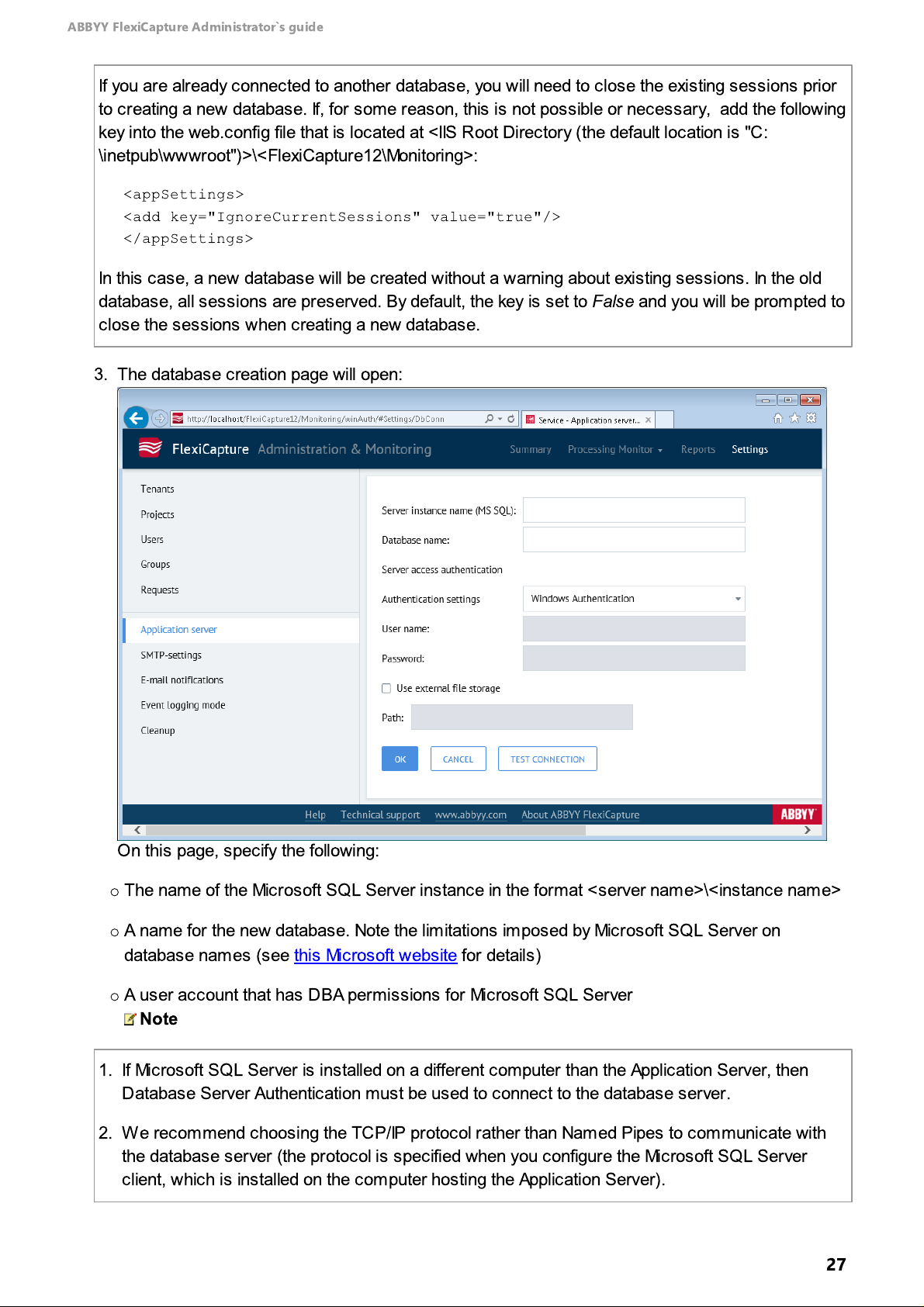
ABBYY FlexiCapture Administrator`s guide
If you are already connected to another database, you will need to close the existing sessions prior
to creating a new database. If, for some reason, this is not possible or necessary, add the following
key into the web.config file that is located at <IIS Root Directory (the default location is "C:
\
inetpub\wwwroot")
>\<
FlexiCapture12\Monitoring>:
<appSettings>
<add key="IgnoreCurrentSessions" value="true"/>
</appSettings>
In this case, a new database will be created without a warning about existing sessions. In the old
database, all sessions are preserved. By default, the key is set to
False
and you will be prompted to
close the sessions when creating a new database.
1. If Microsoft SQL Server is installed on a different computer than the Application Server, then
Database Server Authentication must be used to connect to the database server.
2. We recommend choosing the TCP/IP protocol rather than Named Pipes to communicate with
the database server (the protocol is specified when you configure the Microsoft SQL Server
client, which is installed on the computer hosting the Application Server).
3. The database creation page will open:
O
n this page, specify the following:
o
The name of the Microsoft SQL Server instance in the format <server name
o
A name for the new database. Note the limitations imposed by Microsoft SQL Server on
>\<
instance name
database names (see this Microsoft website for details)
o
A user account that has DBA permissions for Microsoft SQL Server
Note
>
27
Page 28

ABBYY FlexiCapture Administrator`s guide
To achieve maximum performance in enterprise environments, we recommend using a fail-safe
disk, RAID configuration, or high-performance external storage solutions. When using a high-
performance disk, be sure to place the file store on the same physical disk where you keep the IIS
temporary folders.
If no file store is used, all project files are stored in the database. Note, however, that this approach
is only feasible for small projects with low processing volumes. While storing project files in the
database makes it easier to back up and recover your data, the size of the database may become
unacceptably large, causing performance degradation.
If you encounter authentication problems when testing the connection, check to make sure that
Mixed Authentication Mode
is enabled for Microsoft SQL Server ("SQL Server and Windows
authentication").
o
Select the
Use external file storage
stores binary data, such as images to be processed, project settings, captured data, etc. The
speed of communication between the Application Server and the file store greatly affects the
overall performance of ABBYY FlexiCapture. For this reason, we recommend placing the file
store on the same disk as the Application Server.
Note
option and specify the path to the file store. The file store
Important!
A file store can only be created when creating a database and cannot be created later
while processing documents with ABBYY FlexiCapture. You also won't be able to disconnect the file
store you connected when creating the database.
Note
You must add the file store to the exceptions of your anti-virus software and the Windows
search indexing service.
o
Use the
Note
Test Connection
button to check the entered values. If the test is successful, click OK.
28
Page 29

ABBYY FlexiCapture Administrator`s guide
1. If Database Server Authentication is used, the database is created under the user account
specified on the
Service → Application Server
page of the Administration and Monitoring
Console. If Windows authentication is used, the database is created under the user account
under which the browser with the
Service → Application Server
page is running.
To create a database in Microsoft SQL Server, the user must have the following permissions:
a. CREATE DATABASE, CREATE ANY DATABASE or ALTER ANY DATABASE to create a
database
b. ALTER ANY LOGIN to create a new user
c. db_accessadmin and db_securityadmin permissions to the new database to provide
db_owner permissions to the user under whose account the Application Server is running.
Under this account, first the Description.sql and then the DBInitFill.sql script will be
executed. The scripts are located on the computer where the Application Server is
installed at <IIS Root Directory (the default location is “C:\inetpub\wwwroot”)
>\
FlexiCapture12\Server. The first script creates a database and the second populates it
with data. The Upgrade*.sql files, which can be found in the same folder, are not used
when creating a new database.
2. If Microsoft SQL Server is used, the account under which the FlexiCapture 12 Web Services
pool is running on the Application Server is added onto the database server (by default, the
pool is running under the Network Service user account).
3. db_owner permissions to the FlexiCapture database created in step 1 are assigned to the
user account created in step 2 (if Microsoft SQL Server is used). All subsequent interaction
with the database will be carried out under the user account created in step 2. The account
When you create a database, the following settings will be enforced:
29
Page 30

ABBYY FlexiCapture Administrator`s guide
used for creating the database in step 1 can be deleted from the database server if
necessary.
4.Once the database is created, the user name and the temporary password
displayed.
Important!
(http://<server_name>/FlexiCapture12/Login). Once the temporary password is changed, the user will be
redirected to the Administration and Monitoring Console.
5. The user that creates the database automatically gets administrative privileges. The administrator
also has the permissions to change the settings of the Application Server, upload projects, grant
access permissions for projects, create new users, and manage their roles and access
permissions. The administrator can grant the administrator role to another user and delegate
further configuration of the system to that user. The user that creates the database cannot be
deprived of the administrator role, neither can that user’s account be deleted.
The user will need to change the temporary password on the login page
password
will be
Connecting to an existing database
Instead of creating a new database, the administrator may need to connect to an existing database (e.g.
if the connection settings have been changed).
Note:
projects created in an earlier version of the program.
To connect to an existing database, do the following:
For databases created in earlier versions of ABBYY FlexiCapture, see Upgrading databases and
1.On the computer where the Application Server is installed, open the Administration and Monitoring
Console and click
http://<server_name>/FlexiCapture12/Monitoring/#Settings/DbConn under the Windows
administrator account.
If the Application Server is already connected to a database, start at step 4.
2. Click
3. In the form that opens, complete the following fields: the name of the Microsoft SQL Server
4. Use the
5. Now your server is connected to the database. If an
6. If ABBYY FlexiCapture authentication has never been used for this database, to the user under
Connect to Existing Database
instance, the name of the existing database, the user that administers the database server, the
path to the file store (if any).
Test Connection
Application Se rve r
before you proceed.
whose account the Administration and Monitoring Console is running will be issued the temporary
password
password
Settings → Application Server
.
button to check the entered values. If the test is successful, click OK.
page next to the database version, then you should upgrade the database
.
to open the page
Upgrade
link is displayed on the
Settings →
Processing Server setup
To set up the Processing Server, complete the following steps:
1. Assign the Processing Server role to the user under whose account the Processing Server is
running.
30
Page 31

ABBYY FlexiCapture Administrator`s guide
By default, the Processing Server is installed on the same computer as the Application Server
and is started under the Network Service user account. In this case, the role is assigned to the
Processing Server automatically and this step can be skipped.
If the Processing Server role is not assigned automatically, grant the necessary permissions to
the Processing Server on the
Console.
If the Processing Server is installed on a computer other than the computer with Application
Server and is running under the Network Service user account, the user will be displayed as
<
Domain
>\<
Machine Name>$ in the Administration and Monitoring Console. If the Processing
Server service is running under a different user, it assign Processing Server the role to that user.
Settings → Use rs
page of the Administration and Monitoring
2. Start the Processing Server Monitor (click
Servers → Processing Server
).
3. In the Processing Server Monitor, click
Start → All Programs → ABBYY FlexiCapture 12
Actions → Properties
and in the dialog box that opens,
specify the address of the Application Server (e.g. http://ApplicationServer). If the Processing
Server and the Application Server are installed on the same computer, the address of the
Application Server will be specified automatically.
4. Click
5. Add Processing Stations. To do this, select
that opens, select desired stations based on the names of their computers or click
find stations on the network. After adding a station, you specify its parameters in the
Properties
to start the Processing Server
dialog box (click
Actions → Properties
.
Stations
in the tree and click . In the dialog box
Browse...
Station
). The station will be started automatically
(this will take about a minute). If the station requires lengthy setup or you do not want to start the
station, clear the
Start automatically
option in the station properties.
To start desired stations manually, select them in the Processing Server Monitor main window
and click .
to
Note:
We do not recommended installing the Processing Station on the computer where the
FlexiCapture servers are installed as it will degrade server performance.
6. If required, specify processing settings for your project on the Project Setup Station (the settings
you specify will apply to batches of the Default type). To specify processing settings, click
→ Project Properties...
types, specify workflow settings for each. To do this, click
a batch type, click
Edit...
and then click the
Workflow
tab. If your project contains various batch
Project → Batch Types...
and in the dialog box that opens click the
Workflow
tab
.
Project
, then select
Creating and opening projects
For ABBYY FlexiCapture operators to be able to work on the same project(s) together, the project(s)
must be uploaded to the Application Server. To upload a project to the server, the user must have the
role of administrator.
To upload a project to the server, open the Project Setup Station and do one of the following:
·
Create a new project (click
Definition (click
·
O
pen a sample project from %Public%\ABBYY\FlexiCapture\12.0\Samples.
Project → Document Definitions
File → New project…). Create or import at least one Document
).
31
Page 32
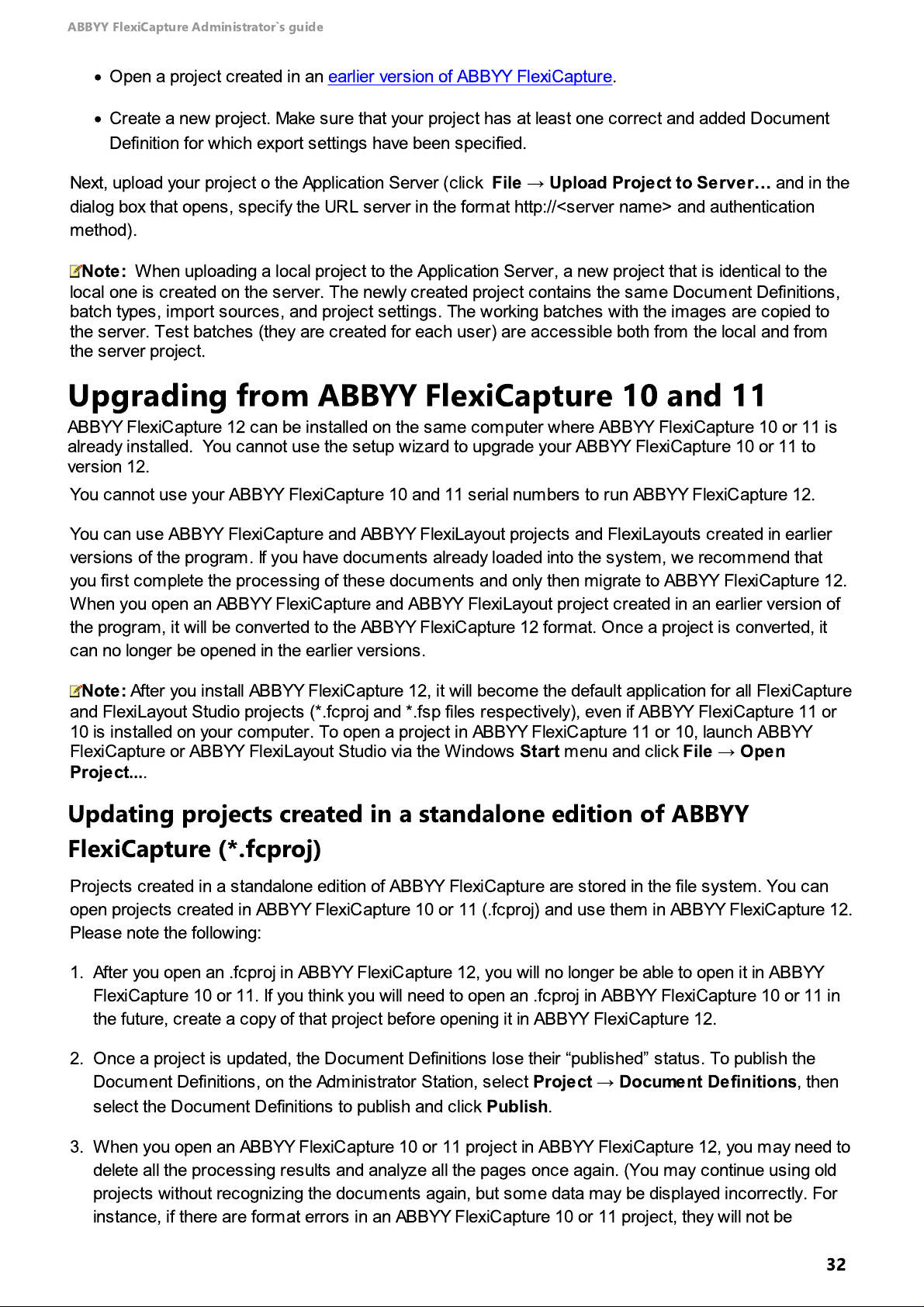
ABBYY FlexiCapture Administrator`s guide
·
O
pen a project created in an earlier version of ABBYY FlexiCapture.
·
Create a new project. Make sure that your project has at least one correct and added Document
Definition for which export settings have been specified.
Next, upload your project o the Application Server (click
dialog box that opens, specify the URL server in the format http://<server name> and authentication
method).
Note:
local one is created on the server. The newly created project contains the same Document Definitions,
batch types, import sources, and project settings. The working batches with the images are copied to
the server. Test batches (they are created for each user) are accessible both from the local and from
the s erver project.
When uploading a local project to the Application Server, a new project that is identical to the
File → Upload Project to Server…
and in the
Upgrading from ABBYY FlexiCapture 10 and 11
ABBYY FlexiCapture 12 can be installed on the same computer where ABBYY FlexiCapture 10 or 11 is
already installed. You cannot use the setup wizard to upgrade your ABBYY FlexiCapture 10 or 11 to
version 12.
You cannot use your ABBYY FlexiCapture 10 and 11 serial numbers to run ABBYY FlexiCapture 12.
You can use ABBYY FlexiCapture and ABBYY FlexiLayout projects and FlexiLayouts created in earlier
versions of the program. If you have documents already loaded into the system, we recommend that
you first complete the processing of these documents and only then migrate to ABBYY FlexiCapture 12.
When you open an ABBYY FlexiCapture and ABBYY FlexiLayout project created in an earlier version of
the program, it will be converted to the ABBYY FlexiCapture 12 format. Once a project is converted, it
can no longer be opened in the earlier versions.
Note:
and FlexiLayout Studio projects (*.fcproj and *.fsp files respectively), even if ABBYY FlexiCapture 11 or
10 is installed on your computer. To open a project in ABBYY FlexiCapture 11 or 10, launch ABBYY
FlexiCapture or ABBYY FlexiLayout Studio via the Windows
Project...
After you install ABBYY FlexiCapture 12, it will become the default application for all FlexiCapture
Start
menu and click
.
File → Open
Updating projects created in a standalone edition of ABBYY FlexiCapture (*.fcproj)
Projects created in a standalone edition of ABBYY FlexiCapture are stored in the file system. You can
open projects created in ABBYY FlexiCapture 10 or 11 (.fcproj) and use them in ABBYY FlexiCapture 12.
Please note the following:
1. After you open an .fcproj in ABBYY FlexiCapture 12, you will no longer be able to open it in ABBYY
FlexiCapture 10 or 11. If you think you will need to open an .fcproj in ABBYY FlexiCapture 10 or 11 in
the future, create a copy of that project before opening it in ABBYY FlexiCapture 12.
2.Once a project is updated, the Document Definitions lose their “published” status. To publish the
Document Definitions, on the Administrator Station, select
select the Document Definitions to publish and click
Project → Document Definitions
Publish
, then
.
3. When you open an ABBYY FlexiCapture 10 or 11 project in ABBYY FlexiCapture 12, you may need to
delete all the processing results and analyze all the pages once again. (You may continue using old
projects without recognizing the documents again, but some data may be displayed incorrectly. For
instance, if there are format errors in an ABBYY FlexiCapture 10 or 11 project, they will not be
32
Page 33
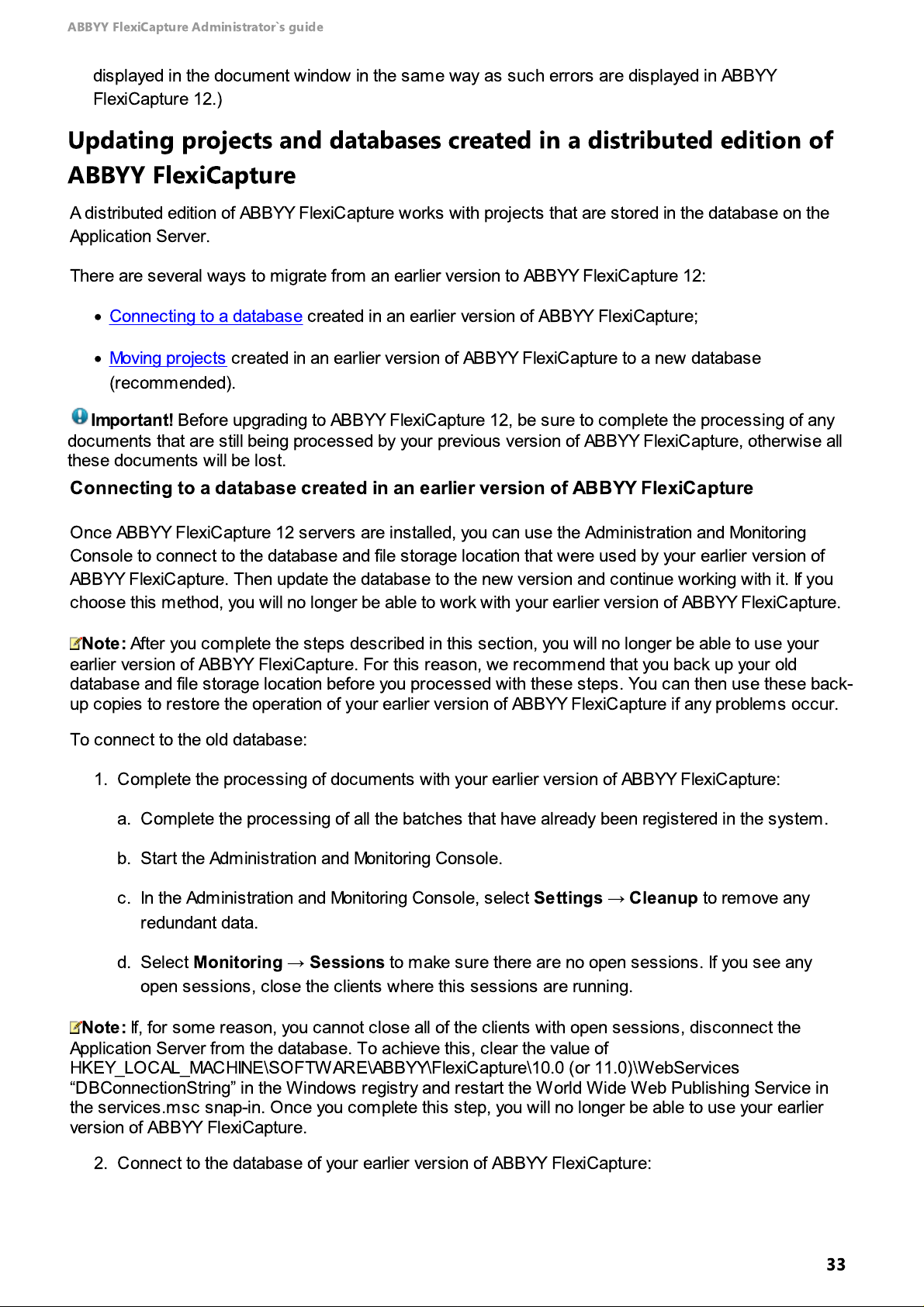
ABBYY FlexiCapture Administrator`s guide
displayed in the document window in the same way as such errors are displayed in ABBYY
FlexiCapture 12.)
Updating projects and databases created in a distributed edition of ABBYY FlexiCapture
A distributed edition of ABBYY FlexiCapture works with projects that are stored in the database on the
Application Server.
There are several ways to migrate from an earlier version to ABBYY FlexiCapture 12:
·
Connecting to a database created in an earlier version of ABBYY FlexiCapture
·
Moving projects created in an earlier version of ABBYY FlexiCapture to a new database
(recommended).
;
Important!
documents that are still being processed by your previous version of ABBYY FlexiCapture, otherwise all
these documents will be lost.
Before upgrading to ABBYY FlexiCapture 12, be sure to complete the processing of any
Connecting to a database created in an earlier version of ABBYY FlexiCapture
O
nce ABBYY FlexiCapture 12 servers are installed, you can use the Administration and Monitoring
Console to connect to the database and file storage location that were used by your earlier version of
ABBYY FlexiCapture. Then update the database to the new version and continue working with it. If you
choose this method, you will no longer be able to work with your earlier version of ABBYY FlexiCapture.
Note:
earlier version of ABBYY FlexiCapture. For this reason, we recommend that you back up your old
database and file storage location before you processed with these steps. You can then use these back-
up copies to restore the operation of your earlier version of ABBYY FlexiCapture if any problems occur.
To connect to the old database:
After you complete the steps described in this section, you will no longer be able to use your
1. Complete the processing of documents with your earlier version of ABBYY FlexiCapture:
a. Complete the processing of all the batches that have already been registered in the system.
b. Start the Administration and Monitoring Console.
c. In the Administration and Monitoring Console, select
redundant data.
d. Select
open sessions, close the clients where this sessions are running.
Note:
Application Server from the database. To achieve this, clear the value of
HKEY_LOCAL_MACHINE\SOFTWARE\ABBYY\FlexiCapture\10.0 (or 11.0)\WebServices
“
DBConnectionString” in the Windows registry and restart the World Wide Web Publishing Service in
the services.msc snap-in. Once you complete this step, you will no longer be able to use your earlier
version of ABBYY FlexiCapture.
If, for some reason, you cannot close all of the clients with open sessions, disconnect the
2. Connect to the database of your earlier version of ABBYY FlexiCapture:
Monitoring → Sessions
to make sure there are no open sessions. If you see any
Settings → Cleanup
to remove any
33
Page 34
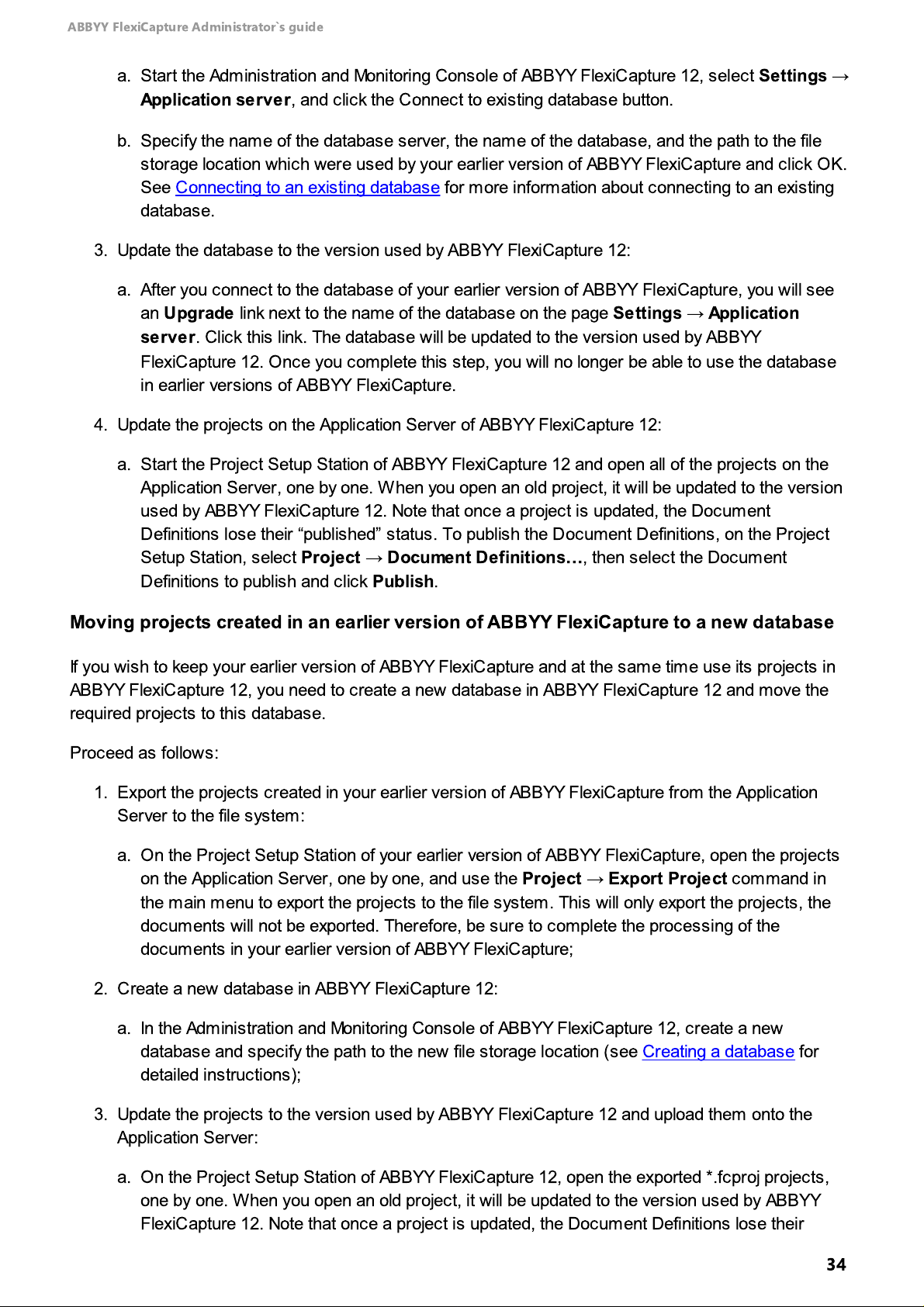
ABBYY FlexiCapture Administrator`s guide
a. Start the Administration and Monitoring Console of ABBYY FlexiCapture 12, select
Application server
, and click the Connect to existing database button.
Settings →
b. Specify the name of the database server, the name of the database, and the path to the file
storage location which were used by your earlier version of ABBYY FlexiCapture and click OK.
See Connecting to an existing database for more information about connecting to an existing
database.
3. Update the database to the version used by ABBYY FlexiCapture 12:
a. After you connect to the database of your earlier version of ABBYY FlexiCapture, you will see
an
Upgrade
server
link next to the name of the database on the page
Settings → Application
. Click this link. The database will be updated to the version used by ABBYY
FlexiCapture 12. Once you complete this step, you will no longer be able to use the database
in earlier versions of ABBYY FlexiCapture.
4. Update the projects on the Application Server of ABBYY FlexiCapture 12:
a. Start the Project Setup Station of ABBYY FlexiCapture 12 and open all of the projects on the
Application Server, one by one. When you open an old project, it will be updated to the version
used by ABBYY FlexiCapture 12. Note that once a project is updated, the Document
Definitions lose their “published” status. To publish the Document Definitions, on the Project
Setup Station, select
Definitions to publish and click
Project → Document Definitions…, then select the Document
Publish
.
Moving projects created in an earlier version of ABBYY FlexiCapture to a new database
If you wish to keep your earlier version of ABBYY FlexiCapture and at the same time use its projects in
ABBYY FlexiCapture 12, you need to create a new database in ABBYY FlexiCapture 12 and move the
required projects to this database.
Proceed as follows:
1. Export the projects created in your earlier version of ABBYY FlexiCapture from the Application
Server to the file system:
a.On the Project Setup Station of your earlier version of ABBYY FlexiCapture, open the projects
on the Application Server, one by one, and use the
the main menu to export the projects to the file system. This will only export the projects, the
documents will not be exported. Therefore, be sure to complete the processing of the
documents in your earlier version of ABBYY FlexiCapture;
2. Create a new database in ABBYY FlexiCapture 12:
a. In the Administration and Monitoring Console of ABBYY FlexiCapture 12, create a new
database and specify the path to the new file storage location (see Creating a database for
detailed instructions);
Project → Export Project
command in
3. Update the projects to the version used by ABBYY FlexiCapture 12 and upload them onto the
Application Server:
a.On the Project Setup Station of ABBYY FlexiCapture 12, open the exported *.fcproj projects,
one by one. When you open an old project, it will be updated to the version used by ABBYY
FlexiCapture 12. Note that once a project is updated, the Document Definitions lose their
34
Page 35

ABBYY FlexiCapture Administrator`s guide
“
published” status. To publish the Document Definitions, on the Project Setup Station, select
Project → Document Definitions…, then select the Document Definitions to publish and
click
Publish
.
b.Once a project has been updated, upload it onto the Application Server by selecting
Upload Project to Server
information about uploading projects to the Application Server, see the
projects
section.
in the main menu of the Project Setup Station. For more
Creating and opening
File →
Updating ABBYY FlexiLayout Studio 10 or 11 projects (*.fsp)
All FlexiLayout Studio 10 or 11 projects can be opened in FlexiLayout Studio 12. Please note the
following:
1. It is impossible to open an .fsp-project in ABBYY FlexiLayout Studio 10 or 11 once it was opened
in ABBYY FlexiLayout Studio 12, so you should create a copy of the project before opening it in
ABBYY FlexiLayout Studio 12 if you still need to open it in ABBYY FlexiLayout Studio 10 or 11.
2. After opening a FlexiLayout Studio 10 or 11 project in ABBYY FlexiLayout Studio 12 you may need
to delete all processing results and analyze all pages once again.
3. Due to changes in FlexiLayout language some compilation errors may occur. In this case you will
need to correct errors and re-compile FlexiLayouts.
Using FlexiLayouts (*.afl) created in ABBYY FlexiLayout 10 or 11
FlexiLayouts compiled in ABBYY FlexiLayout 10 or 11 can be loaded into ABBYY FlexiCapture 12.
Sometimes due to changes in FlexiLayout language some compilation errors may occur. In this case
open the *.fsp project in ABBYY FlexiLayout Studio 12, correct the errors and re-compile FlexiLayouts.
See Updating ABBYY FlexiLayout Studio 10 or 11 projects (*.fsp) for detailed instructions.
35
