Page 1

Page 2

ABBYY FineReader Engine 9.0 System Administrator’s Guide
© 2010 ABBYY. All rights reserved.
Adobe PDF Library is used for opening and processing PDF files:
© 19842007 Adobe Systems Incorporated and its licensors. All rights reserved.
Protected by U.S. Patents 5,929,866; 5,943,063; 6,289,364; 6,563,502; 6,639,593; 6,754,382; Patents Pending.
Adobe®, Acrobat®, the Acrobat logo, the Adobe PDF logo are trademarks of Adobe Systems Incorporated.
Using Type 1 fonts for exporting to PDF format:
© 2001 ParaType Inc.
© 2003 ParaType Inc.
Opening DjVu image format:
Portions of this computer program are copyright © 19962007 LizardTech, Inc. All rights reserved. DjVu is protected by U.S. Patent
No. 6,058,214. Foreign Patents Pending.
Working with JPEG image format:
This software is based in part on the work of the Independent JPEG Group.
TWAIN scanning interface support:
The TWAIN Toolkit is distributed as is. The developer and distributors of the TWAIN Toolkit expressly disclaim all implied, express or
statutory warranties including, without limitation, the implied warranties of merchantability, non infringement of third party rights
and fitness for a particular purpose. Neither the developers nor the distributors will be liable for damages, whether direct, indirect,
special, incidental, or consequential, as a result of the reproduction, modification, distribution or other use of the TWAIN Toolkit.
Unicode support:
© 19912009 Unicode, Inc. All rights reserved.
2
Page 3

ABBYY FineReader Engine 9.0 System Administrator’s Guide
Table of Contents
Introduction ............................................................................. 4
Installing the ABBYY FineReader Engine Library ......................... 5
Workstation Requirement................................................................................................................................................................................................................... 5
Installing the Library in Automatic Mode ................................................................................................................................................................................ 5
Installing the Library in Manual Mode........................................................................................................................................................................................ 6
Activation of a Standalone Runtime License ................................ 8
General.............................................................................................................................................................................................................................................................. 8
Local License Manager Utility........................................................................................................................................................................................................... 8
ABBYY FineReader Engine 9.0 Local License Manager dialog box ......................................................................... 9
Buttons.................................................................................................................................................................. 10
Changing the Type of the Protection Key............................................................................................................... 10
License Properties Dialog Box of the Local License Manager ................................................................................ 11
License Activation................................................................................................................................................................................................................................... 11
How is activation carried out?.............................................................................................................................. 12
Activation methods: .............................................................................................................................................. 12
Reactivation.......................................................................................................................................................... 12
Deactivation.......................................................................................................................................................... 12
License update ...................................................................................................................................................... 12
Managing Licenses via the Command Line.......................................................................................................................................................................... 13
Technical Support ................................................................... 14
3
Page 4

ABBYY FineReader Engine 9.0 System Administrator’s Guide
Introduction
Applications which use the ABBYY FineReader Engine 9.0 library can work locally on a workstation. For correct
operation of applications, you need to activate a Standalone Runtime License. The ABBYY FineReader Engine
distribution kit includes the Local License Manager utility which may be used for activation the license.
Distribution of applications which use the ABBYY FineReader Engine 9.0 library includes two steps:
1. Installing the application and the ABBYY FineReader Engine library on the local disk of a workstation;
2. Activation of a Standalone Runtime License on the workstation.
4
Page 5

ABBYY FineReader Engine 9.0 System Administrator’s Guide
Installing the ABBYY FineReader Engine Library
After installing your application on a workstation, you should install the ABBYY FineReader Engine library. It may be
installed in automatic or manual mode.
Workstation Requirement
• PC with Intel® Pentium®/Celeron®/Xeon™, AMD K6/Athlon™/Duron™/Sempron™ or compatible processor
with a minimum clock speed of 200 MHz.
• Operating System: Microsoft® Windows® 7, Windows Vista®, Windows Server® 2008, Windows Server 2003,
Windows XP, Windows 2000, and 64bit versions of Windows 7, Windows Vista, Windows Server 2008,
Windows Server 2003, Windows XP.
• Memory: 128 MB RAM plus an additional 110 MB for each recognition process.
• Hard disk space: 350 MB for library and 70 MB for program operation.
• 100% TWAINcompatible scanner, digital camera, or fax modem
• Video card and monitor (min. resolution 800x600)
• Keyboard, mouse or other input device
• The following registry branches should be accessible from the workstation:
o HKEY_CLASSES_ROOT – full control access
o HKEY_LOCAL_MACHINE\Software\ABBYY – full control access
o HKEY_CURRENT_USER\Software\ABBYY – full control access
o HKEY_CLASSES_ROOT\CLSID – full control access
o HKEY_CLASSES_ROOT\TypeLib – full control access for installation and activation only
• The following folders should be accessible from the workstation:
o Folder with ABBYY FineReader Engine binary files – full control access
o %TEMP% folder – full control access
• The following components should be installed:
o Microsoft Internet Explorer 5.0 or higher
o If your application uses any of the ABBYY FineReader Engine methods producing user interface
elements (dialog boxes), namely Pattern Training, User Pattern, Dictionary dialog boxes, Windows
Common Controls must have version 5.80 or later and Rich Edit Control must have version 3.0 or
later.
Installing the Library in Automatic Mode
The runtime installation of the ABBYY FineReader Engine library in automatic mode can be performed only via the
command line in silent mode. Run the setup.exe file from the installation CDROM with the command–line options
described below.
Option Default Value Description
INSTALLDIR="<destination
path>"
PRTYPE=<protection type> Hardlock
C:\Program Files\ABBYY
FineReader Engine 9.0
The path to the folder where the ABBYY FineReader
Engine library will be installed.
The protection type. It may be Hardlock, File or Server.
Hardlock and File for the hardware and software
protection keys of the Standalone Runtime License,
Server for the Network Runtime License.
5
Page 6

ABBYY FineReader Engine 9.0 System Administrator’s Guide
SN=<serial number> The ABBYY FineReader Engine 9.0 serial number
The list of library modules that you want to install. This
option is only used when installing ICR, CJK, PDF,
MODULES=<list of library
modules>
/v The start of the installation.
/q
SERVERNAME=<the DNS name
or IP address>
* Each library module determines the license modules which must be available in a Runtime License, and resource files
which will be installed. The license modules and resource files corresponding to each library module are listed in the
table below:
ICR,CJK,PDF,ScanMan
and/or ScanMan modules*. The modules must be
separated by a comma (,). For example,
MODULES=ICR,CJK,PDF,ScanMan. If you do not want
to install any of these modules, set this option to No.
Silent mode. Use the /qb option if you want a progress
bar to be displayed during the installation. No other
dialog boxes will be displayed.
The DNS name or IP address of the computer where
the ABBYY FineReader Engine 9.0 License Server is
installed. This option is required if PRTYPE=Server.
Otherwise, it is ignored.
Library module The license modules which
must be available in a
Runtime License
ICR Index, Handprinted, OMR The files which are marked in the ABBYY FineReader Engine
CJK Chinese, Japanese and Korean The files which are marked in the ABBYY FineReader Engine
PDF Open PDF The files which are listed in the ABBYY FineReader Engine
ScanMan The files which are marked in the ABBYY FineReader Engine
Note: When you use silent mode, the /q option must precede the /v option, for example: setup.exe /q /v
For example
setup.exe /q /v MODULES=PDF,ICR SN=XXXXXXXXXXXXXXXXXXXX
This command line will install (in silent mode) the PDF and ICR library modules into the C:\Program Files\ABBYY
FineReader Engine 9.0 folder using the serial number XXXXXXXXXXXXXXXXXXXX of the Standalone Runtime
License. The hardware protection key will be used.
The resource files which will be installed
Distribution Kit as required for recognition checkmarks and
handprinted text.
Distribution Kit as required for recognition of Chinese,
Japanese and Korean languages.
Distribution Kit: PDF section.
Distribution Kit as required for scanning.
setup.exe /qb /v INSTALLDIR="C:\MyFolder" PRTYPE=File SN=XXXXXXXXXXXXXXXXXXXX
This command line will install (in silent mode) all library modules into the C:\MyFolder folder using the serial number
XXXXXXXXXXXXXXXXXXXX of the Standalone Runtime License, a progress bar will be displayed, and the software
protection key will be used.
Installing the Library in Manual Mode
To install the ABBYY FineReader Engine library in manual mode, please do the following:
• Copy files marked as "mandatory" in the table of the ABBYY FineReader Engine Distribution Kit section. They
are system modules and main recognition databases.
6
Page 7

ABBYY FineReader Engine 9.0 System Administrator’s Guide
• Copy recognition databases for handprinted text, if you want to recognize handprinted text.
• Copy resource files for interface languages that will be used in your application.
• Copy dictionary support files for recognition languages that your application will support. If the recognition
languages include languages with the Latin alphabet, make sure that you copy the Univers.amd and
Univers.amm files.
• Copy and run the TrigrammsInstaller.exe file to create *.amt files and the {*}.amd files.
• Copy scanning modules, scanningspecific resources and Twain modules if your application will perform
scanning via the ABBYY FineReader Engine interface.
• Copy Visual Components modules and corresponding specific resources, if your application uses ABBYY
FineReader Engine Visual Components. Register VisualComponents.dll using regsvr32.exe.
• Copy the Local License Manager utility.
Important! Never redistribute ABBYY FineReader Engine type library and files with API description (FREngine.tlb,
FREngine.h, FREngine_i.c).
.
7
Page 8

ABBYY FineReader Engine 9.0 System Administrator’s Guide
Activation of a Standalone Runtime License
General
The Standalone Runtime License is required if you want to run locally an application which uses ABBYY FineReader
Engine 9.0 library on a single computer. This license supports a hardware or software protection key.
If you choose the hardware protection key, you have to bundle a hardware protection key with each of your application.
Hardware protection keys can be purchased from ABBYY's authorized resellers. To be able to work with hardware
protection key you need to include the installation of the Hardware Key drivers into your application's installation
procedure. The Hardware Key drivers are supplied with ABBYY FineReader Engine 9.0 and may be distributed along with
other ABBYY FineReader Engine 9.0 files allowed for distribution. The hardware protection key must be plugged into a
USB port.
If you choose the software protection key, you need to provide a unique Runtime Serial Number with each copy of your
application. The Runtime Serial Numbers can be purchased from ABBYY's authorized resellers. A special License Manager
utility supplied by ABBYY as an integral part of ABBYY FineReader Engine 9.0 is used to the Runtime Serial Number
activation.
For activation of a
selection depends on the type of your protection key and the mode of the ABBYY FineReader Engine library installation.
Protection
Key
software
hardware
Standalone Runtime License you will need to use one of the variants described in the table below. The
Mode of Library Installation
Automatic Manual
• Run the Local
License Manager
utility.
• Activate a license.
Activation is not
required
• In the FREngine.ini file, specify the protection type:
[Protection]
ProtectionType=File
• Run the Local License Manager utility and activate a license.
• Copy the ikeydrvr.exe file into the ..\USB Drivers subfolder of your
application root folder in the case of a 32bit system, or ..\USB Drivers\64
subfolder in the case of a 64bit system.
• Install the Hardware Key driver (see Installing Hardware Key Drivers in the
help for details).
• In the FREngine.ini file, specify the protection type:
[Protection]
ProtectionType=Hardlock
Local License Manager Utility
The Local License Manager utility (FREngineLM.exe) allows you to manage Developer's and Standalone Runtime licenses.
In the ABBYY FineReader Engine 9.0 Local License Manager dialog box you can add, remove, activate, deactivate and
view license properties. Several licenses can be added in this dialog box.
The Local License Manager utility (FREngineLM.exe) is installed together with the ABBYY FineReader Engine 9.0
Developer License. This utility is accessible through: Start>Programs>ABBYY FineReader Engine 9.0>License Manager or
in the \Bin folder. This utility may be distributed along with other ABBYY FineReader Engine 9.0 files allowed for
distribution and may be used for activation Standalone Runtime Licenses. The Local License Manager utility has an
English User Interface only. Developers can either use the Local License Manager utility via command line to create their
own registration utilities.
ABBYY FineReader Engine can also be activated from the command line.
8
Page 9

ABBYY FineReader Engine 9.0 System Administrator’s Guide
ABBYY FineReader Engine 9.0 Local License Manager dialog box
The following information about your ABBYY FineReader Engine 9.0 license is available in the ABBYY
FineReader Engine 9.0 Local License Manager dialog box:
Column Description
Serial
number
License type
Status
The ABBYY FineReader Engine 9.0 serial number.
The license type. For Developer's licenses the type of the license or the type of the emulated license is
displayed depending on the license status.
The license status:
Volume
limit
Volume
remains
Units
Period
• Not activated – The license is not activated.
• Activated – The license is activated and the program can be used on the current computer.
• Emulated – The Developer's license is used in the Emulation mode.
• Expired – The license is expired.
• Exhausted – No more units can be processed during the current period.
• Blocked: time rollbacked at – The license is blocked because of the system date was changed.
• Blocked: VM is not allowed – The license is blocked as the license with a software protection
key cannot be used on virtual machine.
Note: ABBYY FineReader Engine 9.0 with either Developer's or Standalone license can be used
on virtual machine only if this license has a hardware protection key. When the license is being
used on a virtual machine neither any other virtual machine nor host computer has access to this
license.
The total number of units that can be processed under the license.
The remaining number of units that can be processed under the license.
The volume units.
The time limitation for use of the current volume:
• Hour
• Day
• Week
• Month
• Year
Protection
The protection type:
9
Page 10
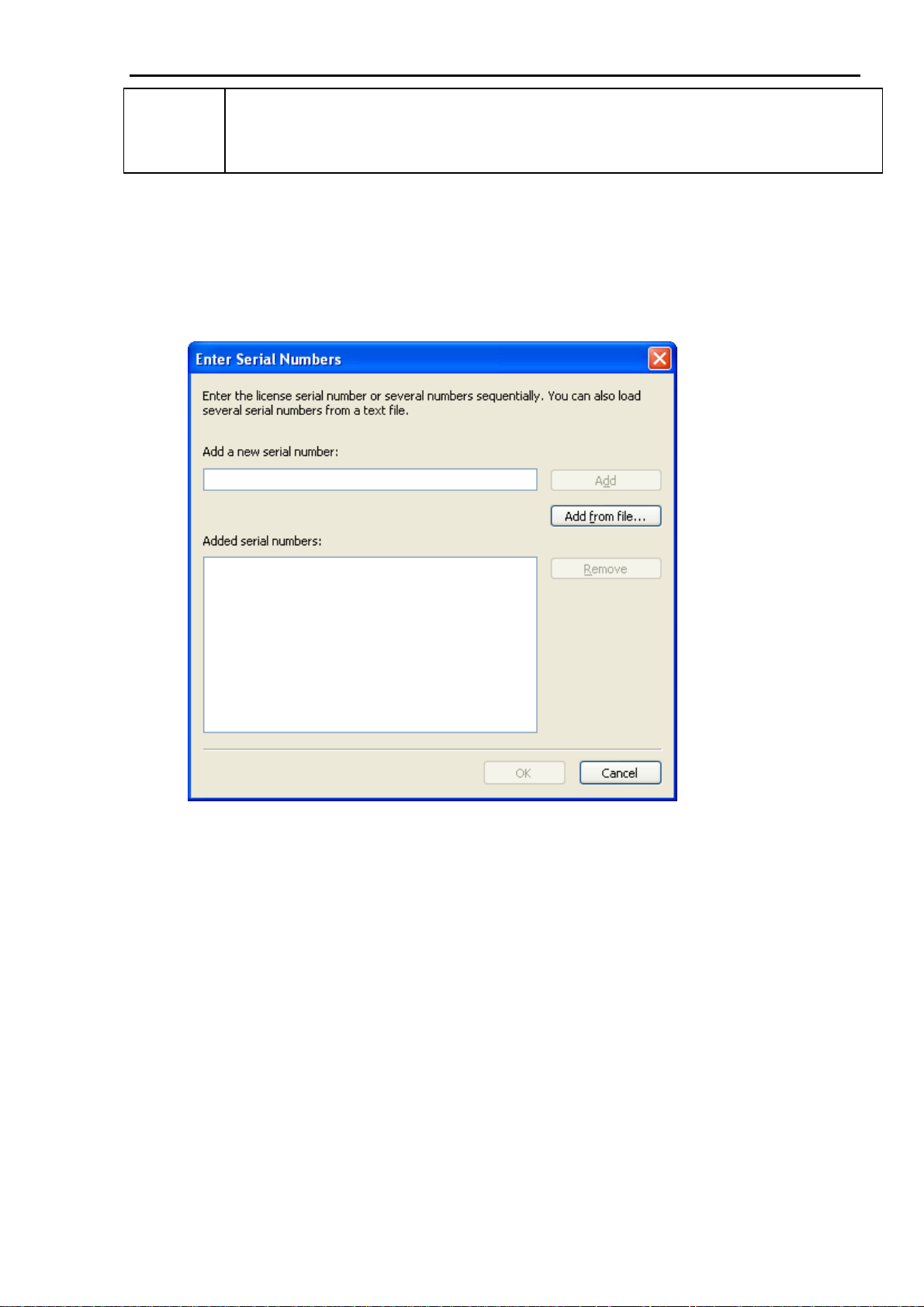
ABBYY FineReader Engine 9.0 System Administrator’s Guide
• File – software protection key;
• Hardlock – hardware protection key.
Buttons
• Properties...
Opens the License properties dialog box where you can view the license properties or select emulation mode
for Developer's license.
• Add new...
Opens the Enter serial numbers dialog box. You can enter the serial number of the license or several serial
numbers manually or from a *.txt file.
• Activate...
Starts the License Activation Wizard for ABBYY FineReader Engine 9.0.
• Deactivate
Starts the License Deactivation Wizard for ABBYY FineReader Engine 9.0.
Note: For not activated licenses this button is displayed as the Remove button and allows you to remove the
license that has not been activated yet.
• Update...
Starts the License Update Wizard for ABBYY FineReader Engine 9.0.
• Refresh
Updates the license list.
Changing the Type of the Protection Key
If you want to change a software protection key to a hardware protection key, you must install the USB key driver from
the ABBYY FineReader Engine 9.0 installation CDROM (ABBYY FineReader Engine 9.0\USB Drivers\Ikeydrvr.exe
in the case of a 32 bit system, or ABBYY FineReader Engine 9.0\USB Drivers\64\Ikeydrvr.exe in the case of a
64 bit system)
10
Page 11

ABBYY FineReader Engine 9.0 System Administrator’s Guide
License Properties Dialog Box of the Local License Manager
This dialog box displays the license properties. To open this dialog box, click the License properties... button of the
Local License Manager utility.
This dialog box provides information about your license and the mode of using the Developer's License
(Developer/Runtime Emulated).
The following information about your ABBYY FineReader Engine 9.0 license is available:
• License type;
• Type of protection (software or hardware protection key);
• ABBYY FineReader Engine 9.0 serial number;
• Status;
• Expiration date for your ABBYY FineReader Engine 9.0 license;
• CPU core limit (the number of CPU core which can be used for recognition.);
• Volume limitation (maximum number of pages or characters that can be processed within the current period);
• Remaining number of pages or characters that can still be processed by the end of the current period;
• List of features that are allowed by your license (text types, export formats, additional modules, etc.).
License Activation
ABBYY is concerned about software piracy and takes measures to protect its intellectual property rights. Software piracy
is detrimental both to software manufacturers and end users. When buying a legal software copy, users can be sure that
11
Page 12

ABBYY FineReader Engine 9.0 System Administrator’s Guide
they obtain a quality product without any changes or alterations introduced by a third party. Illegal products are never
safe.
For ABBYY FineReader Engine 9.0, a special protection technology is used to protect ABBYY products from illegal
copying and distribution. This technology effectively excludes unauthorized use of ABBYY products by persons who
have not signed a License Agreement with the software copyright owner.
If your License Agreement allows you to install your copy of the software only on one PC, any additional installations of
the same copy on other PCs will constitute a breach of the License Agreement as well as of the copyright law of the
Russian Federation. The activation technology controls the number of copies and prevents installing one licensed copy
on an unlimited number of workstations. At the same time, the number of installations and activations on one and the
same PC is not limited in any way whatsoever. The program will not operate unless you activate it.
How is activation carried out?
Activation takes very little time and is carried out with the help of an Activation Wizard. This wizard is built into the
Local License Manager utility. The Activation Wizard has a friendly interface and is used for sending the necessary
activation information to ABBYY. The same wizard is used for entering Activation File (*.frelf file) you receive from
ABBYY during activation.
Activation information is sent as a code (Installation ID) which is generated on the basis of information about the
computer on which the program is being installed. No personal information about the user or computer is used for
generating this code and this code cannot be used for identifying the user.
Activation methods:
• Via the Internet
Activation is carried out automatically and takes only a few seconds. An Internet connection is required for this type
of activation.
• By email
The user needs to send an email message generated by the program and containing information required for
activation. To ensure a quick reply from the mail robot, do not alter the information in the message body or
Subject field.
In the case of activation via the Internet, the whole process is carried out automatically.
In the case of activation by email, the user needs to enter the Activation File received from ABBYY in the corresponding
fields of the Activation Wizard.
Once the activation is complete, the program can be used on the current computer without any restrictions.
Reactivation
ABBYY FineReader Engine 9.0 can be reinstalled on one and the same computer an unlimited number of times without
reactivation. However, if you make major upgrades, format your hard drive, or reinstall the operating system, an
additional activation may be required.
Deactivation
ABBYY FineReader Engine 9.0 license can be deactivated. The deactivated license can be then activated on another
computer. The number of allowed deactivations can be restricted by your license.
Deactivation takes very little time and is carried out with the help of a Deactivation Wizard. This wizard is built into the
Local License Manager utility. During the deactivation the Activation File (*.frelf file) which you receive from ABBYY
during activation is deleted. Any copy of this file cannot be used for activation again.
The deactivation can be performed only via the Internet. Deactivation is carried out automatically and takes only a few
seconds. An Internet connection is required. Once the deactivation is complete, the license can be activated on another
computer.
License update
If you have purchased additional modules or an additional amount of pages for ABBYY FineReader Engine 9.0 and your
license does not allow you to use them, you need to update the license. The license update process is similar to the
activation process. The update process is carried out with the help of the Update Wizard and can be performed via the
Internet or by email. Once the update is complete, the newest functionality of the program can be used.
12
Page 13

ABBYY FineReader Engine 9.0 System Administrator’s Guide
Managing Licenses via the Command Line
The Local License Manager utility (FREngineLM.exe) is installed together with the ABBYY FineReader Engine 9.0
Developer License. The current version of the Local License Manager allows you to activate Developer's or Standalone
Runtime License from the command line. The following command line parameters are supported:
Parameter Action
/SilentActivation Use this parameter to activate the license that corresponds to the serial number
specified after /SN. If the /SN parameter is not used, the current license will be
activated.
/SN=<serial number> Use this parameter to specify the serial number of the license to be activated.
Specify the serial number in one of the following formats: FEXXXXXXXXXX
XXXX or FEXXXXXXXXXXXXXX.
/SaveActivationEMailToFile=<file
name>
/LoadActivationFile=<file name> Activates the serial number by loading the Activation File.
When launched from the command line, the Local License Manager may return the following return codes:
Return
Description
code
0 No errors.
1 Invalid serial number.
2 The serial number has been already activated.
3 Unable to activate the serial number via the Internet. Try to activate it by email.
4 The serial number cannot be activated. The number of activations for this serial number is exhausted.
5 The license cannot be activated because hardware protection is used for your copy of the program. The
license with hardware protection needs no activation
6 The specified file has not been found or is unavailable.
7 Unknown file format.
10 Unable to find the resource modules.
11 Unable to save to file the text of the activation request.
12 Unknown command line parameter.
13 The parameters in the command line are incompatible.
14 The Local License Manager is already run. Only one instance of the Local License Manager can be run
simultaneously.
15 A deactivated license cannot be activated by email.
16 Failed to activate the license.
Use this parameter to save to file the text of the message generated by the
program and containing the information required for activation of the number
specified in the /SN= parameter or, if this parameter is not specified, the serial
number is taken from the .ini file.
13
Page 14

ABBYY FineReader Engine 9.0 System Administrator’s Guide
Technical Support
If you have any questions about how to install and use ABBYY FineReader Engine 9.0 to which you cannot find answers
in this System Administrator's Guide, please contact the ABBYY technical support service or our partners. For contact
information, please refer to the "Support" section at www.abbyy.com or to ABBYY FineReader Engine 9.0 help.
14
