Page 1
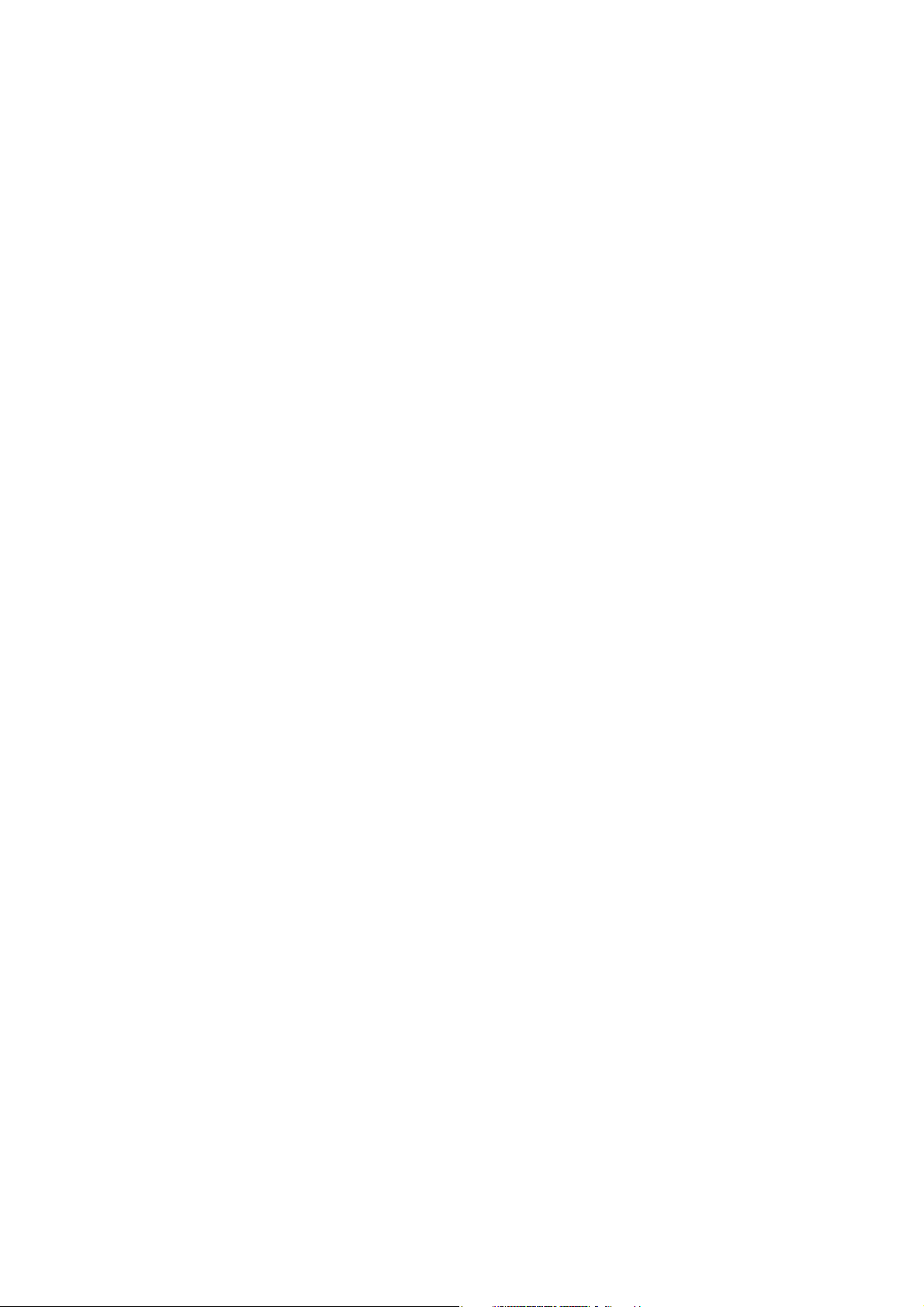
ABBYY FineReader 9.0
Corporate Edition
System Administrator’s Guide
© 2008 ABBYY. All rights reserved.
Page 2
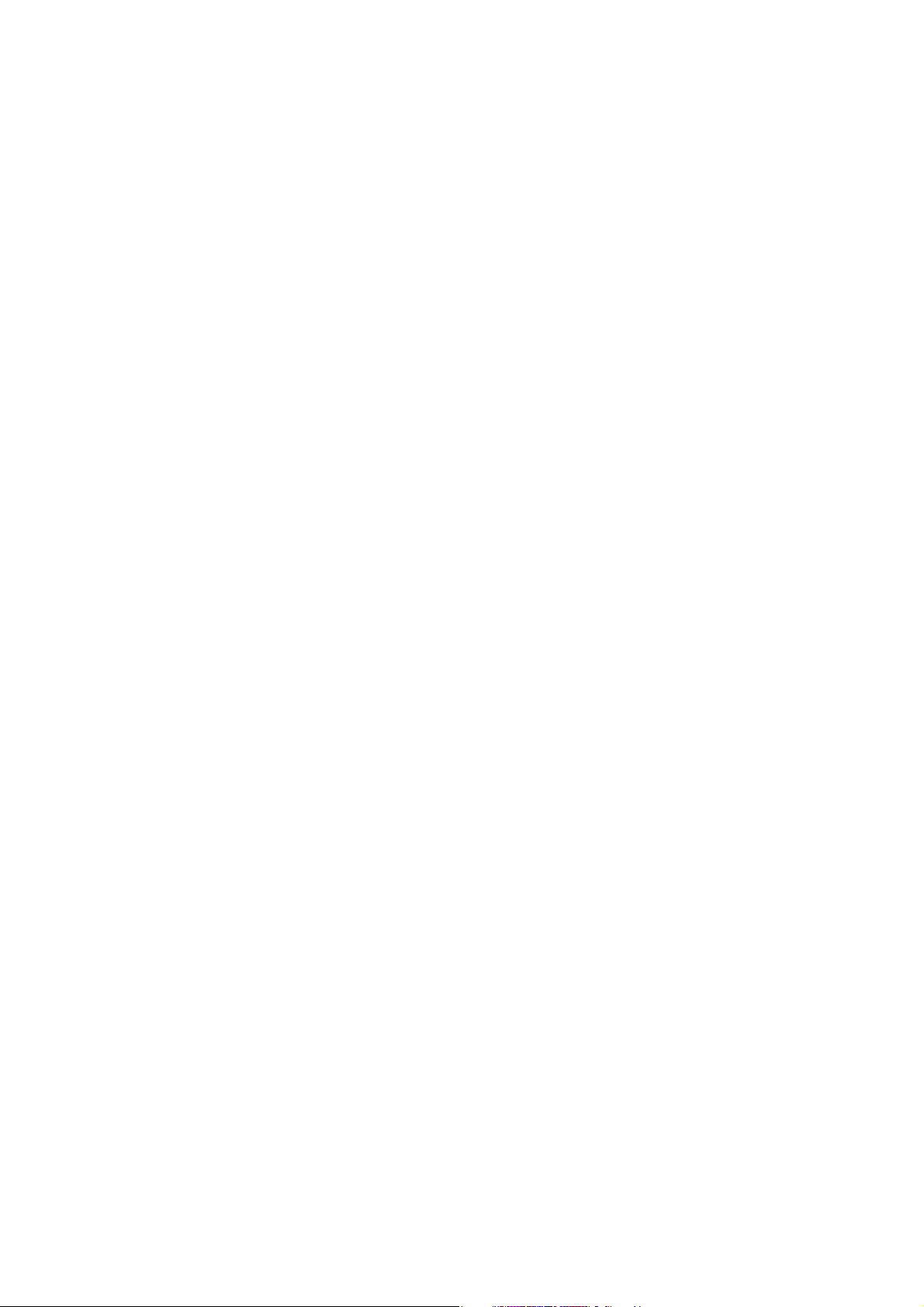
Information in this document is subject to change without notice and does not bear any commitment on the part of ABBYY.
The software described in this document is supplied under a license agreement. The software may only be used or copied in strict
accordance with the terms of the agreement. It is a breach of the "On legal protection of software and databases" law of the Russian
Federation and of international law to copy the software onto any medium unless specifically allowed in the license agreement or
nondisclosure agreements.
No part of this document may be reproduced or transmitted in any from or by any means, electronic or other, for any purpose,
without the express written permission of ABBYY.
© 2007 ABBYY. All rights reserved.
© 1987–2003 Adobe Systems Incorporated. Adobe® PDF Library is licensed from Adobe Systems Incorporated.
Microsoft Reader Content Software Development Kit © 2004 Microsoft Corporation, One Microsoft Way, Redmond, Washington
98052–6399 U.S.A. All rights reserved.
Fonts Newton, Pragmatica, Courier © 2001 ParaType, Inc. Font OCR–v–GOST © 2003 ParaType, Inc.
© 1999–2000 Image Power, Inc. and the University of British Columbia, Canada. © 2001–2006 Michael David Adams. All rights
reserved.
ABBYY, the ABBYY logo, ABBYY FineReader, ADRT are either registered trademarks or trademarks of ABBYY Software Ltd.
Adobe, the Adobe logo, the Adobe PDF logo and Adobe PDF Library are either registered trademarks or trademarks of Adobe Systems
Incorporated in the United States and/or other countries.
Microsoft, Outlook, Excel, PowerPoint, Windows are either registered trademarks or trademarks of Microsoft Corporation in the
United States and/or other countries.
Unicode is a trademark of Unicode, Inc.
All other trademarks are the property of their respective owners.
Page 3
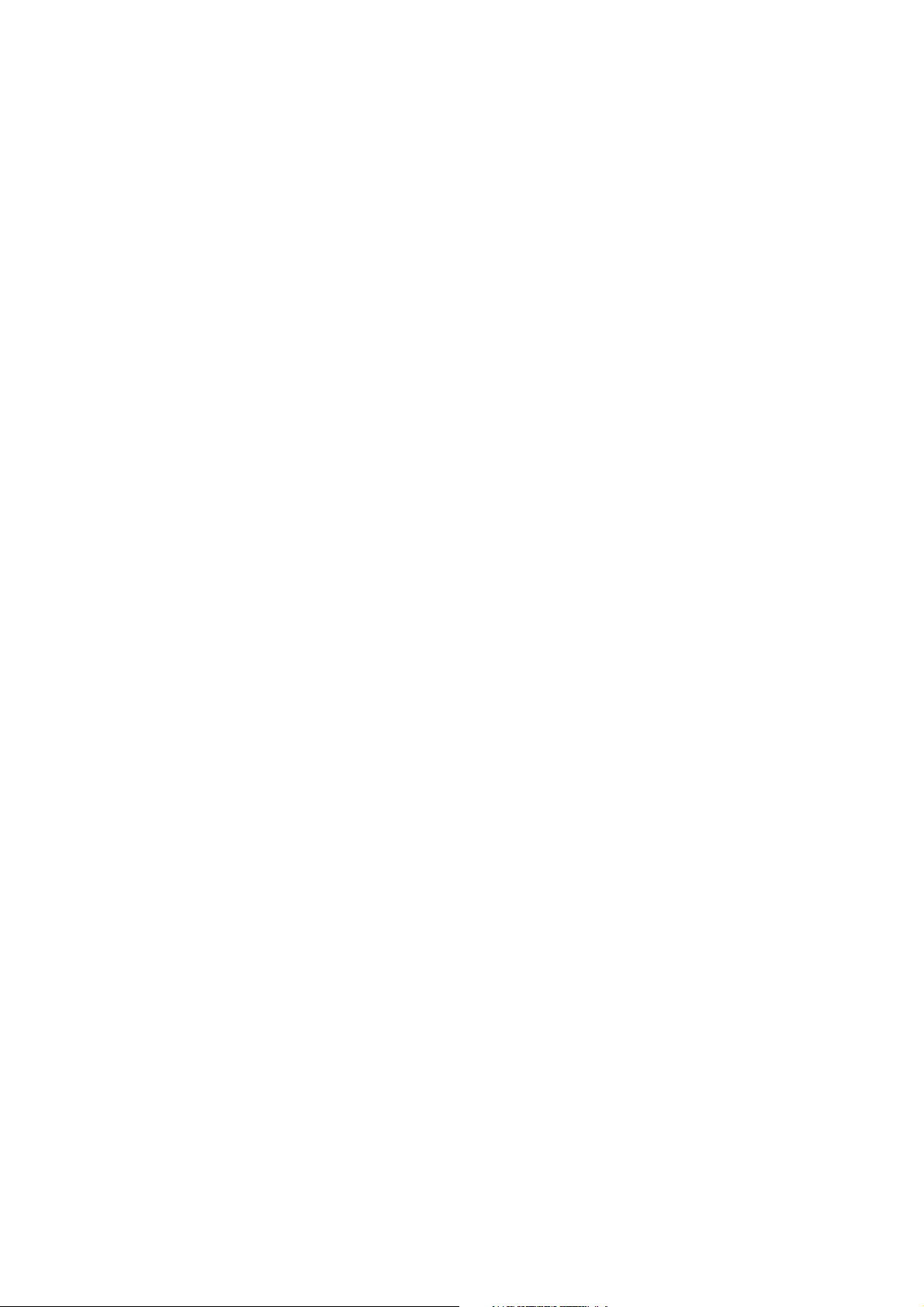
ABBYY FineReader 9.0 Corporate Edition
System Administrator’s Guide
Table of Contents
Deploying ABBYY FineReader 9.0 in a LAN ....................................................................... 4
Deploying ABBYY FineReader 9.0...................................................................................................................................................................................................4
Administrative installation.................................................................................................................................................................................................................... 5
Installing ABBYY FineReader 9.0 on Workstations ........................................................... 8
Interactive installation .............................................................................................................................................................................................................................8
Command line installation....................................................................................................................................................................................................................8
Using Active Directory .............................................................................................................................................................................................................................9
Using Microsoft Systems Management Server (SMS)...................................................................................................................................................... 13
Using Task Scheduler............................................................................................................................................................................................................................. 16
Frequently Asked Questions ........................................................................................... 17
How can I install ABBYY FineReader 9.0 on a terminal server?.............................................................................................................................17
How can I change the network connection settings?....................................................................................................................................................17
How can I repair ABBYY FineReader 9.0 on the workstations?.............................................................................................................................18
How can I rename the computer hosting the License Server or move the License Server to another computer?...........18
Managing Licenses.......................................................................................................... 20
General............................................................................................................................................................................................................................................................. 20
License types.................................................................................................................................................................................................................................................20
How workstations get licenses........................................................................................................................................................................................................21
ABBYY FineReader 9.0 License Manager.................................................................................................................................................................................21
Group Work in a LAN...................................................................................................... 24
Processing the same ABBYY FineReader document on several computers...................................................................................................24
Using the same user languages and dictionaries on several computers ...........................................................................................................24
Technical Support .......................................................................................................... 25
3
Page 4
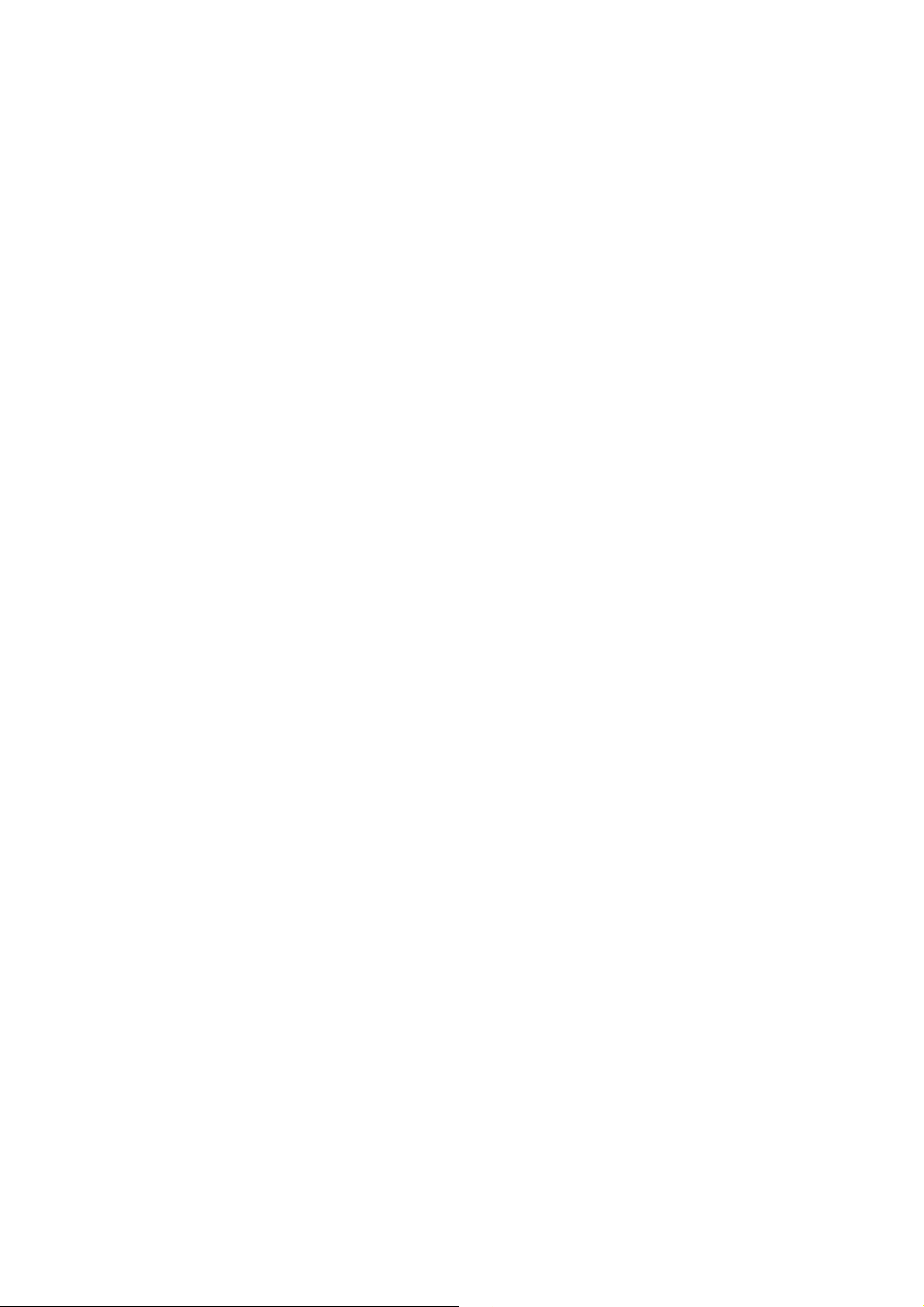
ABBYY FineReader 9.0 Corporate Edition
System Administrator’s Guide
Deploying ABBYY FineReader 9.0 in a LAN
General
ABBYY FineReader 9.0 can be installed and used on a local area network.
The automated installation methods give you speed and flexibility when installing ABBYY FineReader 9.0 Corporate Edition on a local
area network, as you do not have to install the program manually on each individual workstation.
Deploying ABBYY FineReader 9.0
ABBYY FineReader can be deployed from any computer running under Microsoft Windows 2000 (or later).
The deployment process comprises the following steps:
1. Administrative installation
a. Installing ABBYY FineReader 9.0 License Server and ABBYY FineReader 9.0 License Manager
For detailed instructions, see Administrative installation>Installing the ABBYY FineReader License Server.
Note: The computer on which ABBYY FineReader 9.0 License Manager is installed becomes a License Administrator Station.
b. Creating an administrative installation point
An administrative installation point is created by providing a server name and simply copying the setup package from the
CD–ROM into a folder on the server.
For detailed instructions, see Administrative installation>Creating an administrative installation point.
Note: You can change the network connection settings used by the License Server, the License Manager, and the workstations.
For details, see How can I change the network connection settings?
2. Adding licenses to the License Manager
For detailed instructions, see Managing Licenses.
3. Installing ABBYY FineReader on workstations using one of the following methods:
● manually in interactive mode
● via the command line
● Active Directory
● Microsoft Systems Management Server (SMS),
● Task Scheduler
For detailed instructions, see Installing ABBYY FineReader 9.0 on Workstations.
Note:
● The server (\\MyLicenseServer) on which the License Server is installed must run under Microsoft Windows 2000, Microsoft
Windows Server 2000, Microsoft Windows XP, Microsoft Windows Server 2003, or Microsoft Windows Vista.
● The server (\\MyFileServer) on which the administrative installation point is created must be a file server running under any
operating system that supports long file names.
● The administrative installation point and the License Server can be located either on the same or on different computers.
Important!
1. Do not place the License Server into the same folder with the administrative installation point.
2. Do not install several different versions of ABBYY FineReader on the same workstation.
Administrative installation folder requirements
1. 350 MB free hard–disk space to create an administrative installation point
2. Read access to the administrative installation folder (e.g.\\MyFileServer\Programs Distribs\ABBYY FineReader 9.0) for all
users on whose computers ABBYY FineReader is to be installed.
3. When using Active Directory® to deploy ABBYY FineReader 9.0, the Domain Computers accounts must have read permissions for
the administrative installation folder.
License Server requirements
1. 50 MB free hard–disk space to create license files and accounts
2. The number of connections supported by the operating system of the License Server must be at least equal to the total number of
potential users of the program (only for Concurrent licenses).
4
Page 5
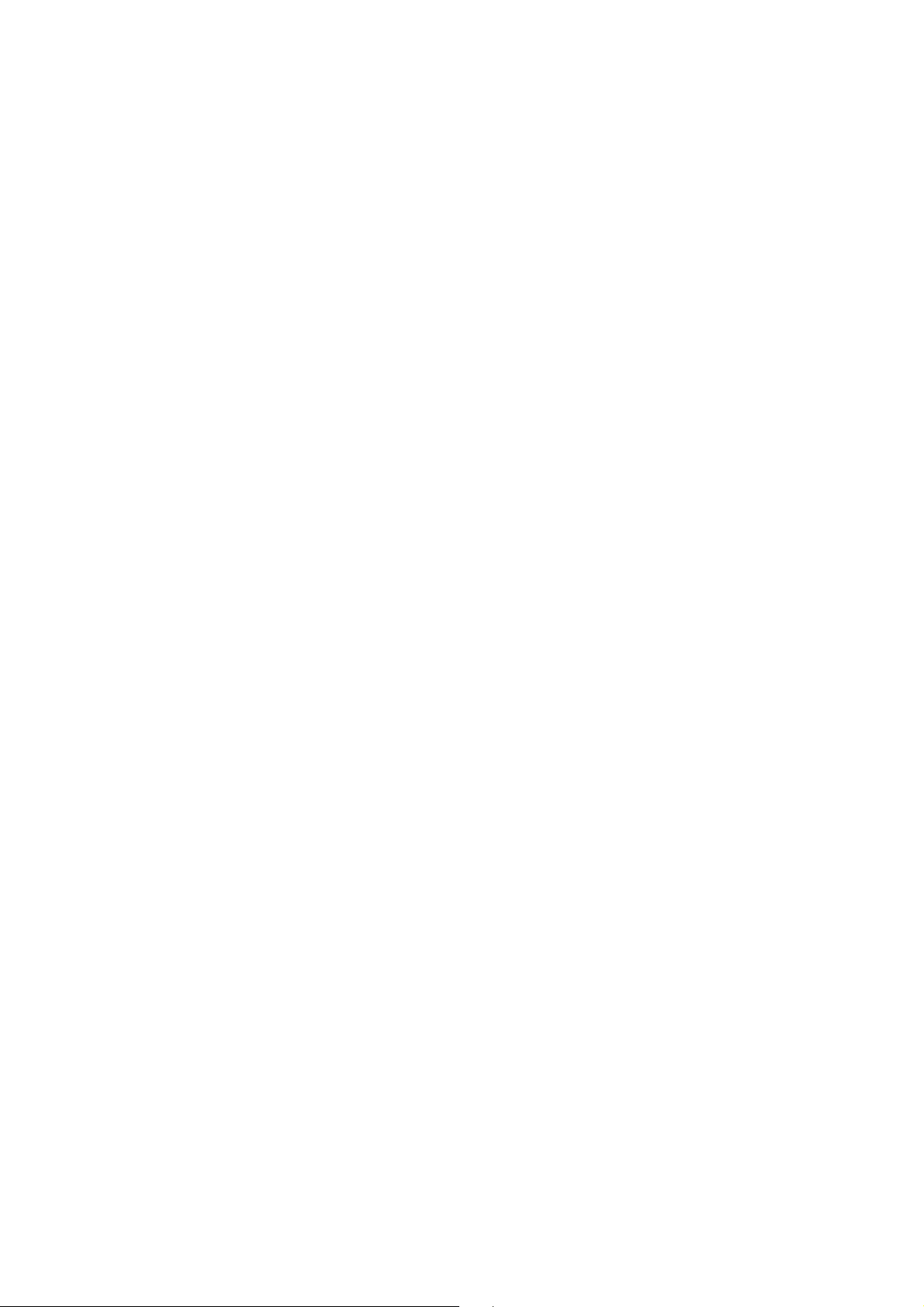
ABBYY FineReader 9.0 Corporate Edition
System Administrator’s Guide
Microsoft Windows 2000 Professional, for example, allows no more than 10 simultaneous connections, allowing to run ABBYY
FineReader only on 10 workstations at a time.
License Administrator Station requirements
1. PC running under Microsoft® Windows® 2000 or later (to work with localized interfaces, the operating system must support the
corresponding language)
2. 64 MB RAM
3. 20 MB free hard–disk space
Workstation requirements
1. PC with 1 GHz or greater Intel® Core™2/Pentium®/Celeron®/Xeon™, AMD K6/Turion™/Athlon™/Duron™/Sempron™ or
compatible processor
2. Microsoft® Windows® Vista, Microsoft® Windows® Server 2003, Windows XP, Windows 2000 (to work with localized
interfaces, the operating system must support the corresponding language)
3. 512 RAM; in multiprocessor systems, an additional 512 MB RAM is required for each additional processor
4. 400 MB for installation of all program components; 512 MB for program operation
5. TWAIN– or WIA–compatible scanner, digital camera or fax modem
6. Video card and monitor supporting min. resolution of 1024*768
7. Keyboard and mouse or other pointing device
Administrative installation
Installing the License Server and the License Manager
1. Place the setup disk into the CD–ROM drive. The setup program will start automatically.
Note: If the setup program does not start automatically, run the file License Server\Setup.exe from the ABBYY FineReader 9.0
CD–ROM.
2. Select Deploy ABBYY FineReader in LAN>Install ABBYY FineReader License Server.
3. Follow the instructions of the setup program.
During setup, you can:
● Install the License Server and install the License Manager utility.
The License Server and the License Manager will be installed on the computer from which you are performing the
administrative installation. You can specify a folder into which the License Manager is to be installed.
● Install only the License Manager. You will need to specify a folder into which the License Manager is to be installed and
specify the name of the computer hosting the License Server.
5
Page 6
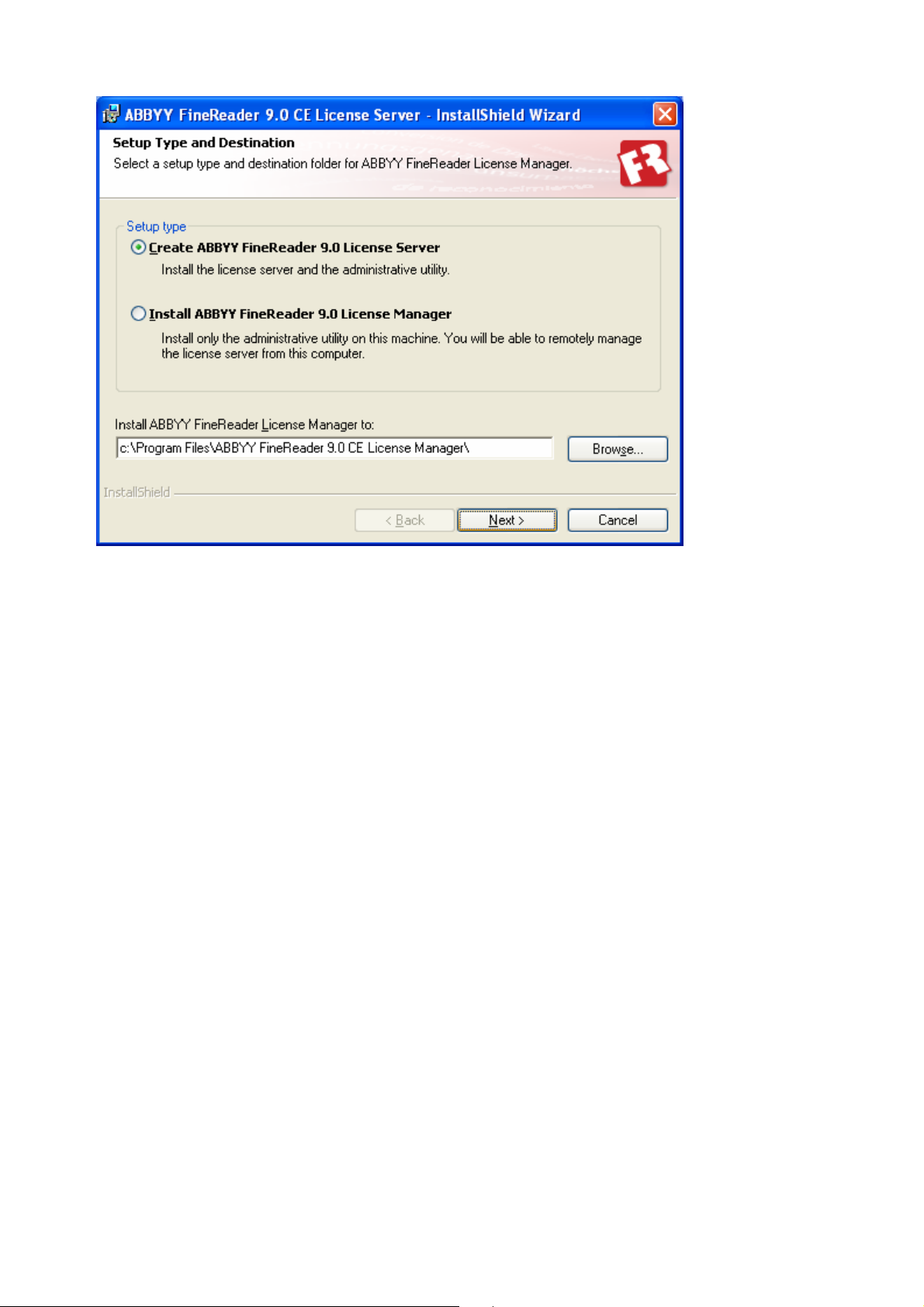
ABBYY FineReader 9.0 Corporate Edition
System Administrator’s Guide
Note:
● If several users will be managing the ABBYY FineReader 9.0 licenses, they must have the License Manager utility installed on their
computers.
● Each user must be a member of one of the two local groups on the server:
1. ABBYY Licensing Administrators
2. BUILTIN\Administrators
You can disable user authorization in the file
%programfiles%\Common Files\ABBYY\FineReader\9.00\Licensing\CE\NetworkLicenseServer.ini
This file is located on the computer where the License Server has been installed. Add the following parameter to this file:
[Licensing]
EnableManagerAuthorization = false
Important! For the changes to take effect, you must restart ABBYY FineReader 9.0 CE Licensing Service.
Creating an administrative installation point
1. Place the setup disk into the CD–ROM drive. The setup program will start automatically
Note: If the setup program does not start automatically, run the AdminSetup.exe file from the ABBYY FineReader 9.0 CD–ROM.
2. Select Deploy ABBYY FineReader in LAN>Create administrative installation point.
3. Follow the instructions of the setup program.
When the setup program prompts you, specify the following:
● The name of the computer where the License Server is to be installed
● The path to the administrative installation folder
Important! Avoid moving the administrative installation folder after ABBYY FineReader is installed on the workstations.
6
Page 7
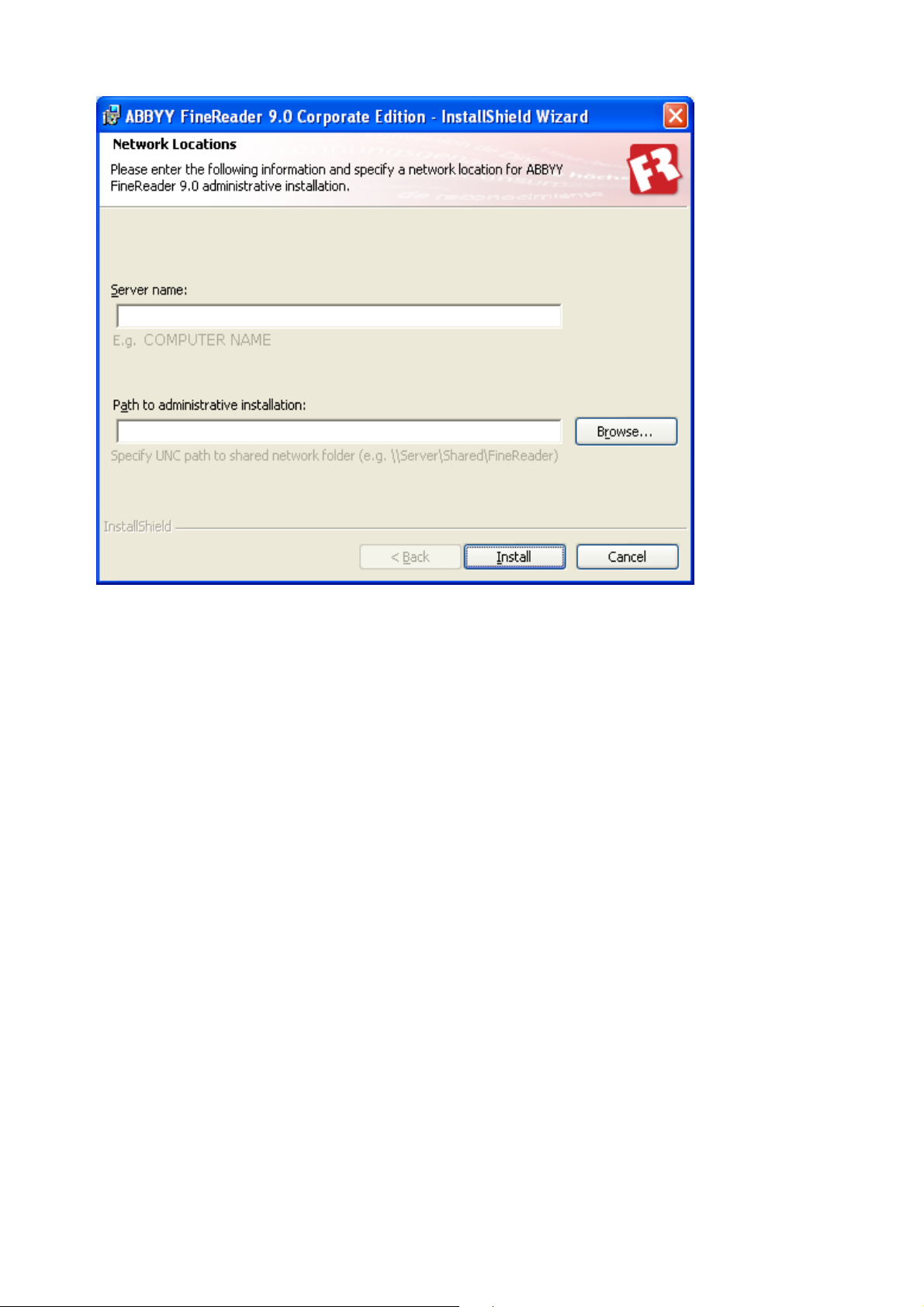
ABBYY FineReader 9.0 Corporate Edition
System Administrator’s Guide
7
Page 8
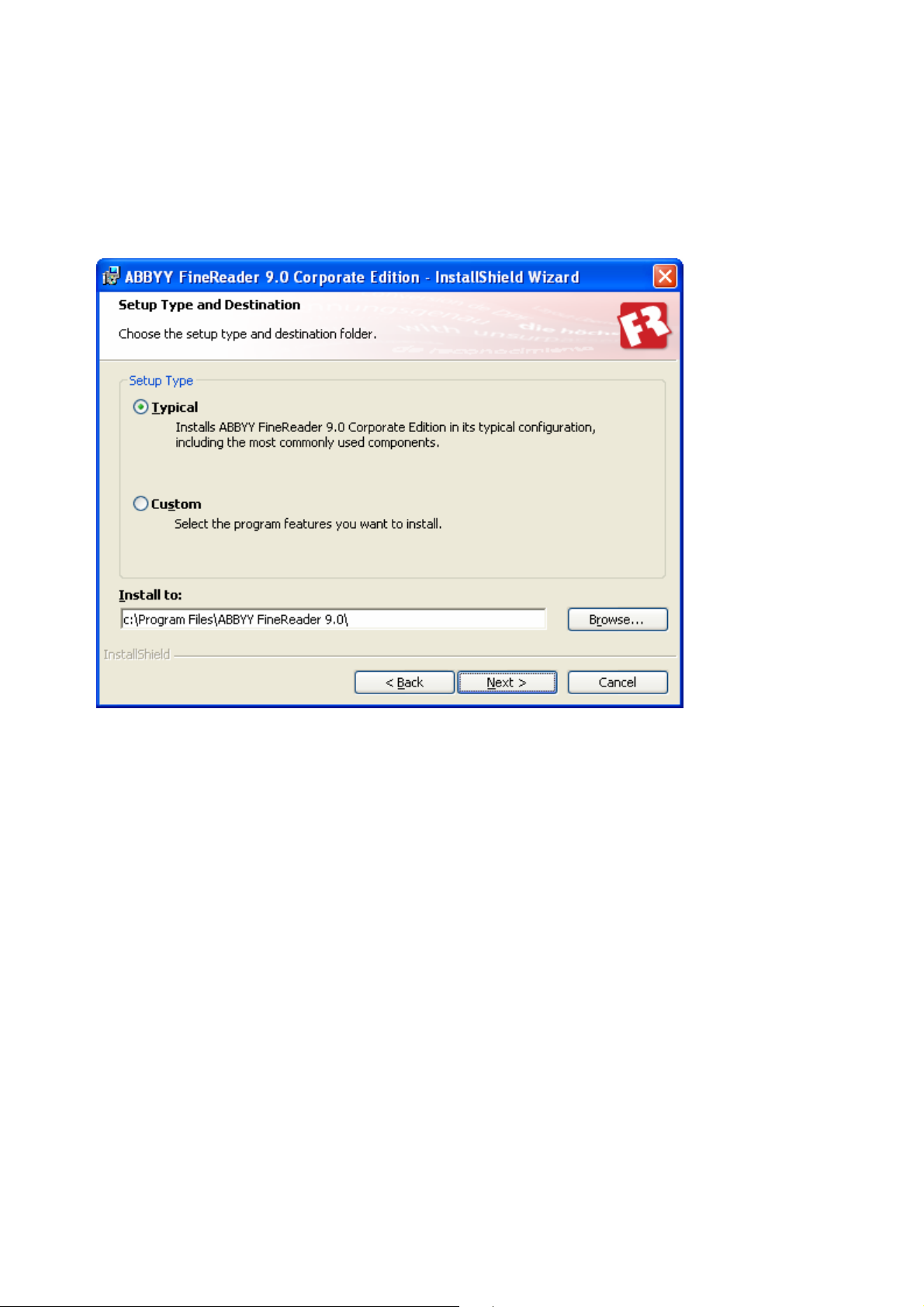
ABBYY FineReader 9.0 Corporate Edition
System Administrator’s Guide
Installing ABBYY FineReader 9.0 on Workstations
Interactive installation
1. Perform ABBYY FineReader 9.0 administrative installation (see Administrative installation for details).
2. Run the setup.exe file in the administrative installation folder.
3. Follow the instructions of the setup wizard.
Command line installation
1. Perform ABBYY FineReader 9.0 administrative installation (see Administrative installation for details).
2. Run the setup.exe file in the administrative installation folder using the command line parameters described below.
Advertise installation
For advertise installation, type
Setup.exe /j
The program icon will appear in the workstation’s Start menu. Clicking this icon automatically installs the program in default
configuration, i.e. all the recognition languages are installed on the workstation and the interface language is selected based on the
workstation’s regional settings.
Silent installation
For silent installation, type
Setup.exe /qn
In the case of silent installation, no set–up dialog boxes are displayed and the program is installed in default configuration, i.e. all the
recognition languages are installed on the workstation, and the interface language is selected based on the workstation’s regional
settings.
Note: Change “/qn” to “/qb” if you want an installation progress bar to be displayed. No other dialog boxes will be displayed.
8
Page 9

ABBYY FineReader 9.0 Corporate Edition
System Administrator’s Guide
Additional command–line options for silent installation
/L<language code> disables automatic selection of the interface language and installs ABBYY FineReader with the interface language
specified in the command line.
Possible language code* values:
1033 English
1026 Bulgarian
1038 Hungarian
1034 Spanish
1040 Italian
1062 Latvian
1063 Lithuanian
1031 German
1043 Dutch
1045 Polish
1046 Portuguese
1049 Russian
1051 Slovak
1055 Turkish
1058 Ukrainian
1036 French
1029 Czech
1053 Swedish
1061 Estonian
2052 Chinese (PRC)
*The number of available interface languages depends on the type of your distribution package.
/V"<command line>" passes the specified command line directly to msiexec.exe. Instead of the words “command line” you can
specify the following:
INSTALLDIR="<destination path>" specifies the path to the folder where ABBYY FineReader 9.0 will be installed.
E.g.:
Setup.exe /qn /L1049 /v"INSTALLDIR="C:\ABBYY FineReader 9.0""
This command line will install ABBYY FineReader 9.0 into C:\ABBYY FineReader 9.0 with the Russian interface and with all the
recognition languages.
In the current version, you cannot pre–select recognition languages to be installed.
Uninstalling ABBYY FineReader 9.0 in silent mode
msiexec /x {F9000000000100000000074957833700}
Using Active Directory
Microsoft© Windows© 2000 Server and Microsoft© Windows© 2003 Server include an integrated directory service, Active
Directory, which, in turn, includes Group Policy. The Software Installation snap–in, which is part of Group Policy, allows you to
install a software application on several workstations simultaneously.
Three major installation methods are implemented in Active Directory:
● Publish to User
● Assign to User
● Assign to Computer
ABBYY FineReader 9.0 can be installed using the Assign to Computer method.
Important!
● ABBYY FineReader 9.0 will be completely installed on a workstation only after the workstation is restarted.
9
Page 10

ABBYY FineReader 9.0 Corporate Edition
System Administrator’s Guide
● The Publish to User and Assign to User methods are not supported.
Example: Using Active Directory to deploy ABBYY FineReader 9.0
This example illustrates deployment under Microsoft Windows Server 2003 with Microsoft Group Management Console installed.
The program is installed on one domain computer or on a group of computers:
1. Perform administrative installation (see Administrative installation).
2. Go to Start>Control Panel>Administrative Tools and select Active Directory Users and Computers.
3. Right–click the site, domain, or another organized unit that contains the computer or group of computers onto which ABBYY
FineReader 9.0 is to be installed.
4. On the shortcut menu, select Properties.
5. In the Properties dialog box, click the Group Policy tab and then click Open…
10
Page 11

ABBYY FineReader 9.0 Corporate Edition
System Administrator’s Guide
6. Right–click the organized unit that contains the computer or group of computers onto which ABBYY FineReader 9.0 is to be
installed.
7. On the shortcut menu, select Create and Link a GPO Here…
8. Enter a descriptive name and click OK.
9. Right–click the Group Policy object you have created and select Edit.
11
Page 12

ABBYY FineReader 9.0 Corporate Edition
System Administrator’s Guide
10. In the Group Policy Object Editor window, click Computer Configuration> Software Settings>Software Installation.
11. On the shortcut menu, select New/Package…
12. Provide the network path to the file ABBYY FineReader 9.0 Corporate Edition.msi that is located in the administrative
installation folder on the server (see Administrative installation).
13. Select the Advanced deployment method.
14. In the dialog box that opens, click the Modifications tab and then click the Add… button.
12
Page 13

ABBYY FineReader 9.0 Corporate Edition
System Administrator’s Guide
15. Select the interface language that will be used by ABBYY FineReader when installed on the workstations. The interface language
files are located in the administrative installation folder on the server.
File names and their languages:
1033.mst English
1026.mst Bulgarian
1038.mst Hungarian
1034.mst Spanish
1040.mst Italian
1062.mst Latvian
1063.mst Lithuanian
1031.mst German
1043.mst Dutch
1045.mst Polish
1046.mst Portuguese
1049.mst Russian
1051.mst Slovak
1055.mst Turkish
1058.mst Ukrainian
1036.mst French
1029.mst Czech
1053.mst Swedish
1061.mst Estonian
2052.mst Chinese (PRC)
E.g.: To install ABBYY FineReader with the Russian interface, select 1049.mst.
Using Microsoft Systems Management Server (SMS)
Microsoft Systems Management Server automates software deployment in a local area network and eliminates the need to go directly
to the locations where the software is to be installed (computers, groups, or servers).
Software deployment using SMS comprises three stages:
1. Preparing ABBYY FineReader 9.0 for automated installation (creating so–called "unattended setup").
2. Creating a deployment script, i.e. choosing installation parameters:
● computer names
● time of installation
● conditions for installation
3. Installing the software on the specified computers by SMS in accordance with the installation parameters specified in the script.
Example: Using SMS to deploy ABBYY FineReader 9.0
1. Perform administrative installation (see Administrative installation).
13
Page 14

ABBYY FineReader 9.0 Corporate Edition
System Administrator’s Guide
2. In the SMS Administrator Console, select the Packages item.
3. In the Action menu, select New>Package.
4. In the Package Properties dialog box that opens, enter the required package properties.
5. Click the Data Source tab.
6. Make sure that the This package contains source files box is not selected and click OK.
7. In the package you have just created, select Programs.
8. On the Action menu, select New>Program.
14
Page 15

ABBYY FineReader 9.0 Corporate Edition
System Administrator’s Guide
9. On the General tab of the Program Properties dialog box:
● Enter a descriptive name for the program in the Name field
● Type setup.exe /q in the Command Line field
● In the Start in field, enter the path to the administrative installation folder (e.g. \\MyFileServer\Programs
Distribs\ABBYY FineReader 9.0)
10. On the Environment tab of the Program Properties dialog box:
● Select Run with administrative rights
● Make sure that Runs with UNC name is selected
15
Page 16

ABBYY FineReader 9.0 Corporate Edition
System Administrator’s Guide
11. Change the condition in the Program can run field if required and click OK.
12. You
Important! You cannot create Distribution Points.
can also use the Distribute Software Wizard. To run the wizard, on the Action menu, select All Tasks>Distribute
Software and follow the instructions of the wizard.
Using Task Scheduler
To install ABBYY FineReader on workstations using Task Scheduler:
1. Perform administrative installation (see Administrative installation).
2. Make sure that Task Scheduler is running on the workstation, that a user with local administrator rights is registered on the
workstation, and that this user has access rights to the administrative installation folder and to the ABBYY FineReader 9.0 License
Server.
3. Create a new task on the workstation:
● Specify the following parameters on the Task tab:
– Run field: “\\MyFileServer\Programs Distribs\ABBYY FineReader 9.0\setup.exe” /qn /L1033.
For a detailed treatment of the parameters, see Command line installation.
– Run as field: DOMAIN\Login
● In the Set Password dialog box, specify a password.
● Make sure that the Enabled option is selected.
Note: DOMAIN\Login refers to the administrator of the workstation where ABBYY FineReader will be installed.
4. On the Schedule tab, specify the time when the installation must start.
Note: Do not change the qn parameter.
16
Page 17

ABBYY FineReader 9.0 Corporate Edition
System Administrator’s Guide
Frequently Asked Questions
How can I install ABBYY FineReader 9.0 on a terminal server?
The operation of ABBYY FineReader 9.0 Corporate Edition in terminal mode has been tested for the following configurations:
● Windows 2003 Terminal Server, Citrix Metaframe 4.0
● Windows 2000 Terminal Server, Citrix Metaframe 3.0.
Important! Only Concurrent licenses support terminal mode.
1. Perform administrative installation.
The License Server and the License Manager can be installed on any computer in the local area network. See Administrative
installation for details.
2. Launch the License Manager.
3. Add all your licenses in the License Manager.
4. Install ABBYY FineReader 9.0 from the administrative installation folder onto the terminal server.
As a result, ABBYY FineReader 9.0 will be installed on the terminal server in the same way as it is installed on a workstation, and users
will be able to work remotely with the client part of the application.
Note: The License Server can also be installed on the terminal server.
How can I change the network connection settings?
You can change the connection settings used for communication among the License Server, the License Manager, and the
workstations.
Setting up a network connection
1. To set up a network connection, use the following file
%programfiles%\Common Files\ABBYY\FineReader\9.00\Licensing\CE\Licensing.ini
This file is located on the computer where the License Server is installed.
2. In the above file, change the desired parameters:
● Connection protocol
See Setting up the connection protocol for details.
● Connection port
See Setting up the connection port for details.
E.g.:
[Licensing]
ConnectionProtocolType=TCP\IP
ConnectionEndpointName=81
Note: Make sure that your firewall does not prevent %programfiles%\Common
Files\ABBYY\FineReader\9.00\Licensing\CE\NetworkLicenseServer.exe from accessing the specified port.
3. Copy the file Licensing.ini
● in the License Manager folder on all the computers where the License Manager has been installed (by default, the License
Manager is installed into %programfiles%\ABBYY FineReader 9.0 License Manager)
● in the administrative installation folder where FineReader.exe is located,
E.g. \\MyFileServer\Programs Distribs\ABBYY FineReader 9.0.
Important! For the changes to take effect, you must restart ABBYY FineReader 9.0 CE Licensing Service
4. Install ABBYY FineReader on the workstations.
For detailed instructions, see Installing ABBYY FineReader 9.0 on Workstations.
Note: If ABBYY FineReader is already installed on the workstations, repair ABBYY FineReader on all the workstations.
For detailed instructions, see How can I repair ABBYY FineReader 9.0 on the workstations?
Setting up the connection protocol
[Licensing]
ConnectionProtocolType=[TCP\IP | NAMED PIPES]
This parameter allows you to specify the protocol to be used (TCP\IP) or Named Pipes. This information will be used:
● by the License Manager to access the License Server
● by the workstations to access the License Server when installing or repairing ABBYY FineReader on the workstations
17
Page 18

ABBYY FineReader 9.0 Corporate Edition
System Administrator’s Guide
By default, Named Pipes is used.
Setting up the connection port
[Licensing]
ConnectionEndpointName=[port number for TCP\IP | channel name for Named Pipes]
This parameter allows you to specify the number of the port for the connection protocol or the name of the channel for Named Pipes.
This information is used:
● by the License Manager to access the License Server
● by the workstations to access the License Server when installing or repairing ABBYY FineReader on the workstations
Note: Avoid changing the name of the named channel for the Named Pipes protocol that is set by the program when installing the
License Server.
How can I repair ABBYY FineReader 9.0 on the workstations?
Repairing ABBYY FineReader 9.0 in interactive mode
On the workstation, do the following:
1. In Start>Control Panel, select Add and Remove Programs.
Note: In Microsoft Windows Vista, this command is called Programs and Features.
2. In the list of installed programs, select ABBYY FineReader 9.0 Corporate Edition and click Change.
3. In the Program Maintenance dialog box that opens, select Repair and click Next.
4. Follow the instructions of the wizard.
Repairing ABBYY FineReader 9.0 via the command line
On the workstation, execute the following command:
● msiexec /fv {F9000000–0001–0000–0000–074957833700}
How can I rename the computer hosting the License Server or move the License Server to another computer?
If you deployed ABBYY FineReader in the local area network and then changed the name of the computer hosting the License Server
or an unexpected error occurred on the License Server computer, do the following:
1. Remove the License Server from the computer on which it was installed.
Note: If this computer is inaccessible, go to step 2.
a. In Start>Control Panel, select Add and Remove Programs.
Note: In Microsoft Windows Vista, this command is called Programs and Features.
b. In the list of installed programs, select ABBYY FineReader 9.0 License Server and click Remove.
2. Install the License Server on a different computer, for example on \\NewServer.
3. On all the computers where the License Manager is installed, either edit or add the parameter
[Licensing]
NetworkServerName=<COMPUTER NAME> in the file
%Program Files%\ABBYY FineReader 9.0 License Manager\LicenseManager.ini
This parameter allows you to specify the name of the server to be accessed by the License Manager. For example, specify
[Licensing]
NetworkServerName=MyComputerName
Important! For the changes to take effect, you must restart ABBYY FineReader 9.0 License Manager
4. Add and activate your licenses in ABBYY FineReader 9.0 License Manager. For details, see ABBYY FineReader 9.0 License Manager.
Note: It is recommended that the status of Per Seat license be recovered. For details, see ABBYY FineReader 9.0 License
Manager>Recovering the status of a license (only for Per Seat licenses).
5. In the administrative installation point, go to the ABBYY FineReader 9.0 folder and create a Licensing.ini file there.
The path to the administrative installation folder was specified earlier when creating the administrative installation point. For
details, see Administrative installation>Creating an administrative installation point.
6. In the Licensing.ini file you have created, add the NetworkServerName parameter to the [Licensing] section. This parameter
specifies the name of the server, for example
[Licensing]
NetworkServerName=MyComputerName
18
Page 19

ABBYY FineReader 9.0 Corporate Edition
System Administrator’s Guide
7. Reinstall ABBYY FineReader on all the workstations.
For detailed instructions, see Installing ABBYY FineReader 9.0 on Workstations?
19
Page 20

ABBYY FineReader 9.0 Corporate Edition
System Administrator’s Guide
Managing Licenses
General
ABBYY FineReader 9.0 License Manager is a utility specifically designed for managing ABBYY FineReader licenses. The License Manager
is installed on the License Administrator Station when deploying the program in a local area network. For more information about
deploying ABBYY FineReader in a LAN, see Administrative installation.
The License Manager allows you to:
● add and activate licenses
● assign licenses to particular workstations
● obtain information about the parameters of your licenses
● update license statuses
License types
There are two types of license — Concurrent and Per Seat.
Concurrent licenses
Concurrent licenses are installed and activated by means of the License Manager utility. When ABBYY FineReader is launched on a
workstation, it connects to the server. If there is a free Concurrent license on the server, the program “takes” this free license. When
ABBYY FineReader is closed down, the license is released. If there are no free Concurrent licenses on the server, the program will issue
a warning message to that effect.
Note: In the case of Concurrent licenses, the total number of ABBYY FineReader copies that can be run simultaneously cannot exceed
the number of available Concurrent licenses. However, the number of installed copies can be greater than the number of available
concurrent licenses.
Concurrent license statuses
● Free
The license is free, i.e. it is not being used by any workstation.
● Assigned to
The license has been assigned to a workstation but is not currently being used by that workstation.
● Running on
The license has been assigned to a particular workstation and is being used by that workstation.
Per Seat licenses
Per Seat licenses are installed and activated by means of the License Manager utility.
When ABBYY FineReader is installed on a workstation, a Per Seat license is bound to that workstation as a result of an activation
process. Once the program has been activated, it will not access the server in order to obtain a license. This means that ABBYY
FineReader will operate autonomously on the workstation on which it has been activated.
Note: In the case of Per Seat licenses, the total number of installed ABBYY FineReader copies must be equal to the number of Per Seat
licenses.
Important! When you activate a Per Seat license on a workstation, the ABBYY FineReader 9.0 CE Licensing Service accesses
registration2.abbyy.com via port 80. If the security policy of your company does not allow accessing this address via port 80, you
must activate ABBYY FineReader manually when launching it on the workstations for the first time.
Per Seat license statuses
● Free
The license has not been bound to any workstation and will be served to the first workstation that asks the server for a
license.
● Assigned to
The license has been assigned to a particular workstation, but has not yet been installed on that workstation.
● Installed on
ABBYY FineReader has been installed on a workstation. During the installation process, the license was served to the
workstation, but has not yet been activated on it.
● Activated on
The license has been installed on a workstation and activated on that workstation. ABBYY FineReader can run autonomously
on that workstation.
20
Page 21

ABBYY FineReader 9.0 Corporate Edition
System Administrator’s Guide
How workstations get licenses
When ABBYY FineReader is launched on a workstation, the program contacts the server and obtains a license from it. Licenses are
provided in the following order:
1. The license assigned to the workstation is served to it.
2. If no license has been assigned to the workstation, a free Concurrent license is served.
3. If there are no free Concurrent licenses, a free Per Seat license is served.
Important! A Per Seat license is bound to a particular workstation by means of an activation process. Once the activation is
complete, the program will no longer ask the server for a license and will run autonomously on the workstation on which it has
been activated.
4. If there are no free licenses, ABBYY FineReader cannot be launched and a corresponding warning message is displayed.
Note:
● If ABBYY FineReader uses a non–assigned Concurrent license, once the program is closed down on a workstation, the non–
assigned Concurrent license will be returned to the server. For instructions on how to return an assigned Concurrent license to
the server, see Releasing an assigned license.
● For instructions on how to return an assigned Per Seat license to the server, see Releasing an assigned license.
ABBYY FineReader 9.0 License Manager
Before you can use ABBYY FineReader 9.0 on workstations, you must add your license into the License Manager utility.
Launching the License Manager
● In Start>Programs>ABBYY FineReader 9.0 Tools, select ABBYY FineReader 9.0 License Manager.
Adding and activating a license
ABBYY is concerned about software piracy and takes measures to protect its intellectual property rights. Software piracy is detrimental
to software manufacturers and to end users alike. When buying a legal software copy, users can be sure that they obtain a quality
product without any changes or alterations introduced by a third party. Illegal products are never safe.
If the License Agreement allows you to install your copy of the software only on one personal computer, any additional installations of
the same copy on other PCs will constitute a breach of the License Agreement as well as of the copyright law of the Russian Federation
and international copyright law. The activation technology controls the number of copies and prevents the installation of one licensed
copy on an unlimited number of workstations. At the same time, the number of installations and activations on one and the same PC is
not limited in any way whatsoever.
You will not be able to use ABBYY FineReader unless you activate your license.
To add and activate a license:
1. Launch the License Manager.
2. Click Add…
3. Follow the instructions of the Activation Wizard.
Important! A license will only be added if the activation completes successfully.
More about the activation methods
● Activation via the Internet
Activation is carried out automatically and usually takes very little time. This method requires an active Internet connection.
● Activation by e–mail
ABBYY FineReader will automatically generate an e–mail message containing the technical data required for activation and
prompt you to send this e–mail message to ABBYY.
Important! Do not alter the body and subject of the e–mail message to ensure a prompt reply from the mail robot.
● Activation by phone
In the Activation Wizard, select your country. The wizard will prompt you to contact the nearest ABBYY office or partner.
Communicate your serial number and Product ID as displayed in the Activation Wizard to the technical support specialist.
Important! Obtaining an activation code by phone may take some time.
More about activating Per Seat licenses on workstations
When you install ABBYY FineReader on a workstation, a Per Seat license is activated and bound to this particular workstation. If
ABBYY FineReader 9.0 License Server has access to the Internet during the installation, the license will be activated automatically.
Otherwise, you will need to activate the license when you first launch ABBYY FineReader on this workstation.
21
Page 22

ABBYY FineReader 9.0 Corporate Edition
System Administrator’s Guide
Assigning a license
You can assign a license to a particular workstation. An assigned license can only be used on the workstation to which it has been
assigned.
To assign a license:
1. Launch the License Manager.
2. Select the desired license and click Assign…
3. In the dialog box that opens, type the name of the workstation to which you wish to assign the license.
In the License Manager window, the status of the selected license will change to Assigned.
More about assigning Per Seat licenses
A Per Seat license can only be assigned to a workstation before you install ABBYY FineReader on this workstation. Then, when you
install ABBYY FineReader on this workstation, the license will be activated and bound to the workstation.
Releasing an assigned license
When ABBYY FineReader is launched on a workstation, the program will take either the license assigned to this workstation (if any) or
a free license that is available on the server.
To release an assigned Concurrent license:
1. Launch the License Manager.
2. Make sure that ABBYY FineReader is not running on the workstation from which it is to be released. (The Running on… status
in the License Manager window shows that ABBYY FineReader is running on this workstation.)
3. Select the license and click Free…
The status of the released license will change to Free.
To release an assigned Per Seat license
a. If ABBYY FineReader has not yet been installed and the assigned license has not yet been activated on the workstation:
1. Launch the License Manager.
2. Select the license.
3. Click Free
b. If ABBYY FineReader has already been installed on the workstation and the assigned license has been activated:
1. Remove ABBYY FineReader from the workstation.
The status of the license in the License Manager window will have an asterisk next to it. The asterisk indicates that the license
has been activated. Before you can install an activated license on another workstation, you must deactivate it.
2. Using the License Manager, deactivate the license. For detailed instructions , see Deactivating a license.
c. If an error occurred on the workstation on which the license was activated and the workstation is currently inaccessible:
● Use the License Manager to deactivate the license on this workstation. For detailed instructions, see Deactivating a license.
Note: An asterisk will be displayed next to the license status in the License Manager window. This asterisk indicates that the
license has been deactivated.
Deactivating a license (only for Per Seat licenses)
If a malfunction occurs on a workstation on which a Per Seat license has been activated, you can return the license to the server by first
deactivating it on the workstation. Only after deactivating the license will you be able to assign it to a different workstation.
To deactivate a license:
1. Launch the License Manager.
2. Select the license and click Deactivate…
3. Follow the instructions of the Deactivation Wizard.
Note: When deactivating a license by e–mail, you will receive a license status recovery file in reply. To complete the deactivation
process, you must recover the status of the license. For detailed instructions, see Recovering the status of a license (only for Per Seat
licenses).
Once the deactivation process is complete, the status of the license will change to Free.
Important!
1. The number of allowed deactivations is limited.
2. Make sure that the workstation is inaccessible and that ABBYY FineReader cannot be run on it.
22
Page 23

ABBYY FineReader 9.0 Corporate Edition
System Administrator’s Guide
Recovering the status of a license (only for Per Seat licenses)
If the computer hosting the License Server has been renamed or the License Server has been moved to a different computer, you may
recover the statuses of the licenses. The statuses of all the licenses related to the same serial number will be recovered simultaneously.
Once the license statuses have been recovered, the relevant activation information will be updated in the License Manager.
Step 1. Obtaining information about the license statuses from the ABBYY server
1. Launch the License Manager.
2. Select a license and click Recover.
3. On the menu that opens, select Recover status of selected license…
4. Follow the instructions of the License Status Recovery Wizard.
The following license status recovery methods are available:
● Via the Internet
Status recovery is carried out automatically and usually takes very little time. This method requires an active Internet
connection.
● By e–mail
ABBYY FineReader will automatically generate an e–mail message containing the technical data required for license
status recovery and prompt you to send this e–mail message to ABBYY. You will receive an auto reply with an
attached file that contains license status recovery data. You must save this file to your hard disk and provide the path
to the file in the corresponding field of the License Status Recovery Wizard.
Important! Do not alter the body and subject of the e–mail message to ensure a prompt reply from the mail robot.
● By e–mail from another computer
If your computer is not currently connected to the Internet, the License Status Recovery Wizard will help you create
and save a file containing the required technical data. You can then send this file to ABBYY from any other computer
that is connected to the Internet. You will receive an auto reply with an attached file that contains license status
recovery data. You must save this file to your hard disk and provide the path to the file in the corresponding field of
the License Status Recovery Wizard.
Important! The file created by the License Status Recovery Wizard must be sent to the following e–mail address:
FineReader–activation@abbyy.com
Once the license status recovery process is complete, the statuses of the activated licenses will be marked with asterisks (*).
5. Once the statuses of the licenses in the License Manager window are updated, go to step 2.
Step 2. Finding the workstations with activated licenses
● Reinstall ABBYY FineReader on the workstations.
For detailed instructions, see Installing ABBYY FineReader 9.0 on Workstations.
The statuses of the activated licenses will change to Activated on.
Now you can deactivate the desired license in order to assign it to a different workstation.
Note: If you know the name of the workstation with an activated license, you can find this license by the workstation name:
1. In the License Manager, click Recover.
2. On the menu that opens, select Find license by workstation name…
3. Type the name of the workstation and click OK.
Viewing the properties of a license
1. Launch the License Manager.
2. Select the desired license and click Properties…
The License Properties dialog box will open with detailed information about all the available licenses.
23
Page 24

ABBYY FineReader 9.0 Corporate Edition
System Administrator’s Guide
Group Work in a LAN
ABBYY FineReader 9.0 provides tools and capabilities for processing documents over a local area network (LAN).
Processing the same ABBYY FineReader document on several computers
When running ABBYY FineReader over a local area network, all the program tools and capabilities are available on the workstations.
If an ABBYY FineReader document is to be used on several LAN computers simultaneously, the following should be taken into account:
● A separate copy of ABBYY FineReader 9.0 should be installed on each computer.
● All the users must have full access to the ABBYY FineReader document.
● Each user may add pages to the document and modify them. If a user adds new pages and launches the OCR process for them, the
program will process the entire document anew. While processing:
a. The editing tools in the Text window will be unavailable
b. The pages in the Text window will have a gray background
c. Users can only check the spelling and correct errors in the text
Once the page background changes to white, all the tools in the Text window will become available.
● A document page that is being processed by one user is locked for the other users.
● Users may monitor page status from the Document window, including the computer that is processing the document, which
user has opened a page, whether a page has been recognized or edited, etc.
● The fonts that are used in the ABBYY FineReader document must be installed on each computer
may be displayed incorrectly.
. Otherwise, the recognized text
Using the same user languages and dictionaries on several computers
In ABBYY FineReader 9.0, several users can use the same user languages and dictionaries simultaneously. Several users can also add
words to the same user dictionaries over the LAN.
To make user languages and dictionaries available to multiple users:
1. Create or open an ABBYY FineReader document and select the desired scanning and OCR options.
2. Before creating a user language, specify the network or local folder where user languages and dictionaries should be stored. By
default, user languages and dictionaries are stored in the ABBYY FineReader document folder.
To specify a storage location for user languages:
● Select Tools>Options…, click the Advanced tab, and provide the path to the folder under User languages folder.
To specify a storage location for user dictionaries:
● Select Tools>Options…, click the Advanced tab, and then click the Spell Checker Settings… button.
● In the Spell Checker Settings dialog box, click the Browse… button and select the desired folder.
3. Save the ABBYY FineReader document options to an *.fbt file.
4. The users wishing to work with the languages and dictionaries stored in the above folder should load the document options from
this *.fbt file when creating a new ABBYY FineReader document, so that the same folder path will be used for all users.
Important! The users should have read and write permissions for the folder where user languages and dictionaries are stored.
To view the list of available user languages in the Language Editor dialog box, select Tools>Language Editor… and scroll to User
languages.
When a user language is being used by several users, it is available as "read–only," and users will not be able to change user language
properties. However, words can be added to and deleted from a user dictionary that is being used on multiple computers.
When a user is adding words to a dictionary or editing a dictionary, the dictionary becomes locked for the other users. Once finished,
changes become available to all users that have access to this language storage folder.
To update a dictionary:
● While checking the spelling (Tools>Check Spelling…), click the Add… button in the Check Spelling dialog box
or
● Click any button in the Select Dictionary dialog box (Tools>View Dictionaries…).
24
Page 25

ABBYY FineReader 9.0 Corporate Edition
System Administrator’s Guide
Technical Support
If you have any questions about how to install and use ABBYY FineReader 9.0 to which you cannot find answers in this System
Administrator's Guide, please contact the ABBYY technical support service or ABBYY partners. For contact information, please refer to
the "Support" section at www.abbyy.com.
25
