Page 1
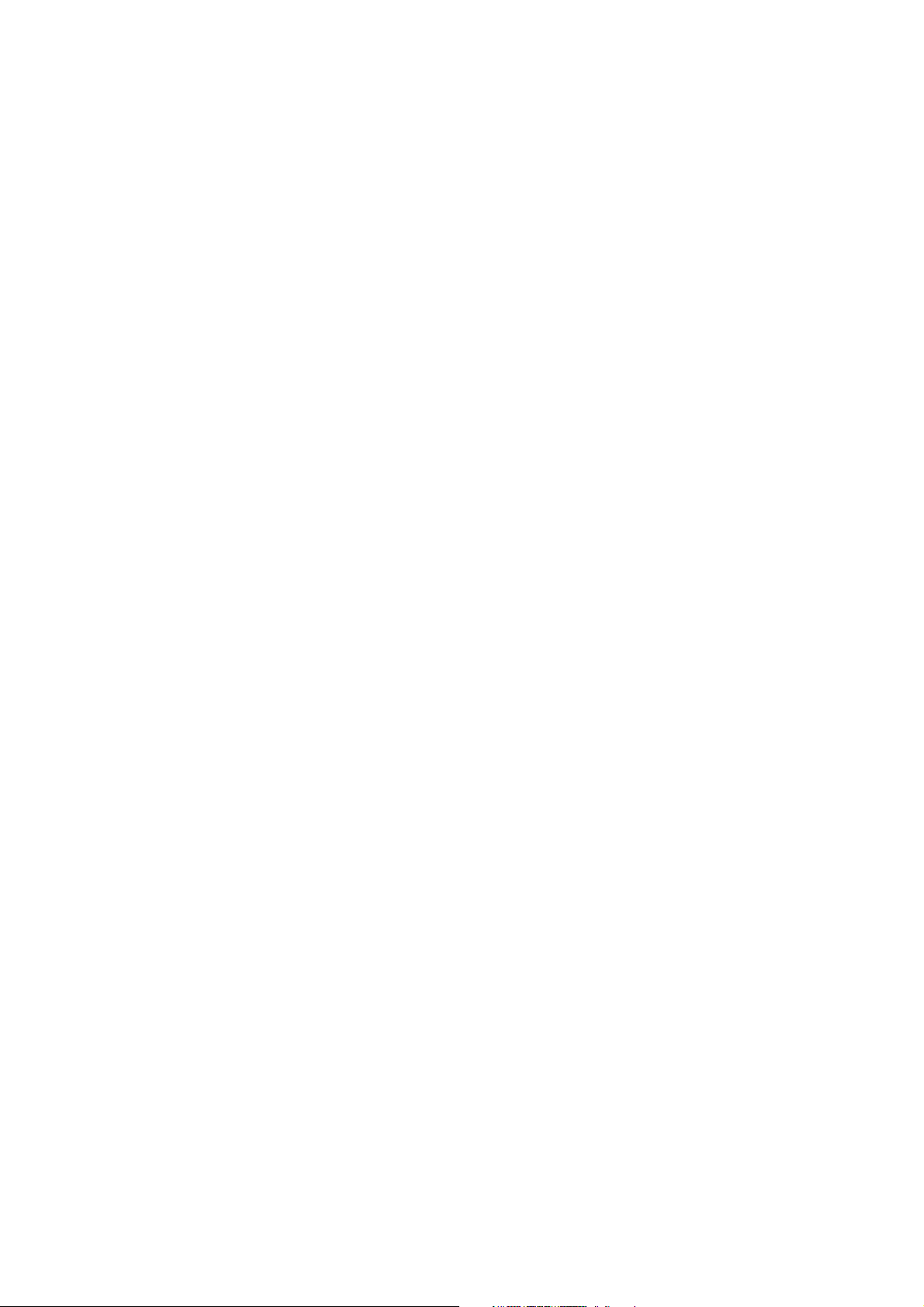
System Administrator’s Guide
ABBYY FineReader 8.0
Corporate Edition
Page 2
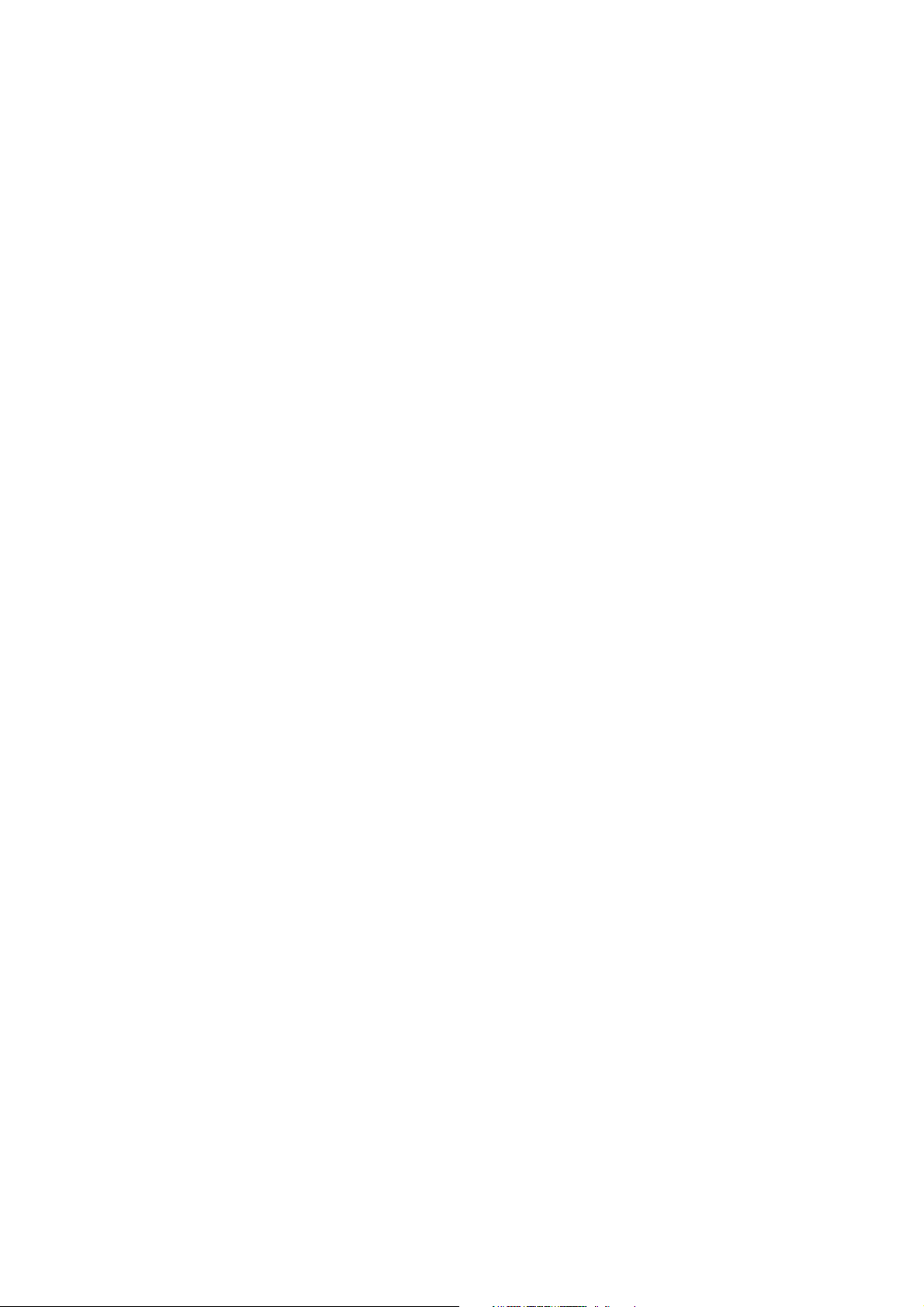
ABBYY FineReader 8.0 Corporate Edition System Administrator’s Guide
© 2006 ABBYY Software. All rights reserved.
© 1987–2003 Adobe Systems Incorporated. Adobe® PDF Library is licensed from Adobe Systems Incorporated.
Microsoft Reader Content Software Development Kit © 2004 Microsoft Corporation, One Microsoft Way, Redmond, Washington
98052–6399 U.S.A. All rights reserved.
Fonts Newton, Pragmatica, Courier © 2001 ParaType, Inc. Font OCR–v–GOST © 2003 ParaType, Inc.
© 1999–2000 Image Power, Inc. and the University of British Columbia, Canada. © 2001–2002 Michael David Adams. All rights
reserved.
ABBYY, the ABBYY Logo, Scan&Read, ABBYY FineReader are either registered trademarks or trademarks of ABBYY Software Ltd.
Adobe, the Adobe Logo, the Adobe PDF Logo and Adobe PDF Library are either registered trademarks or trademarks of Adobe Systems
Incorporated in the United States and/or other countries.
Microsoft, Outlook, Excel, PowerPoint, Windows are either registered trademarks or trademarks of Microsoft Corporation in the
United States and/or other countries.
All other trademarks are the property of their respective owners.
© 2006 ABBYY Software House. All rights reserved.
2
Page 3
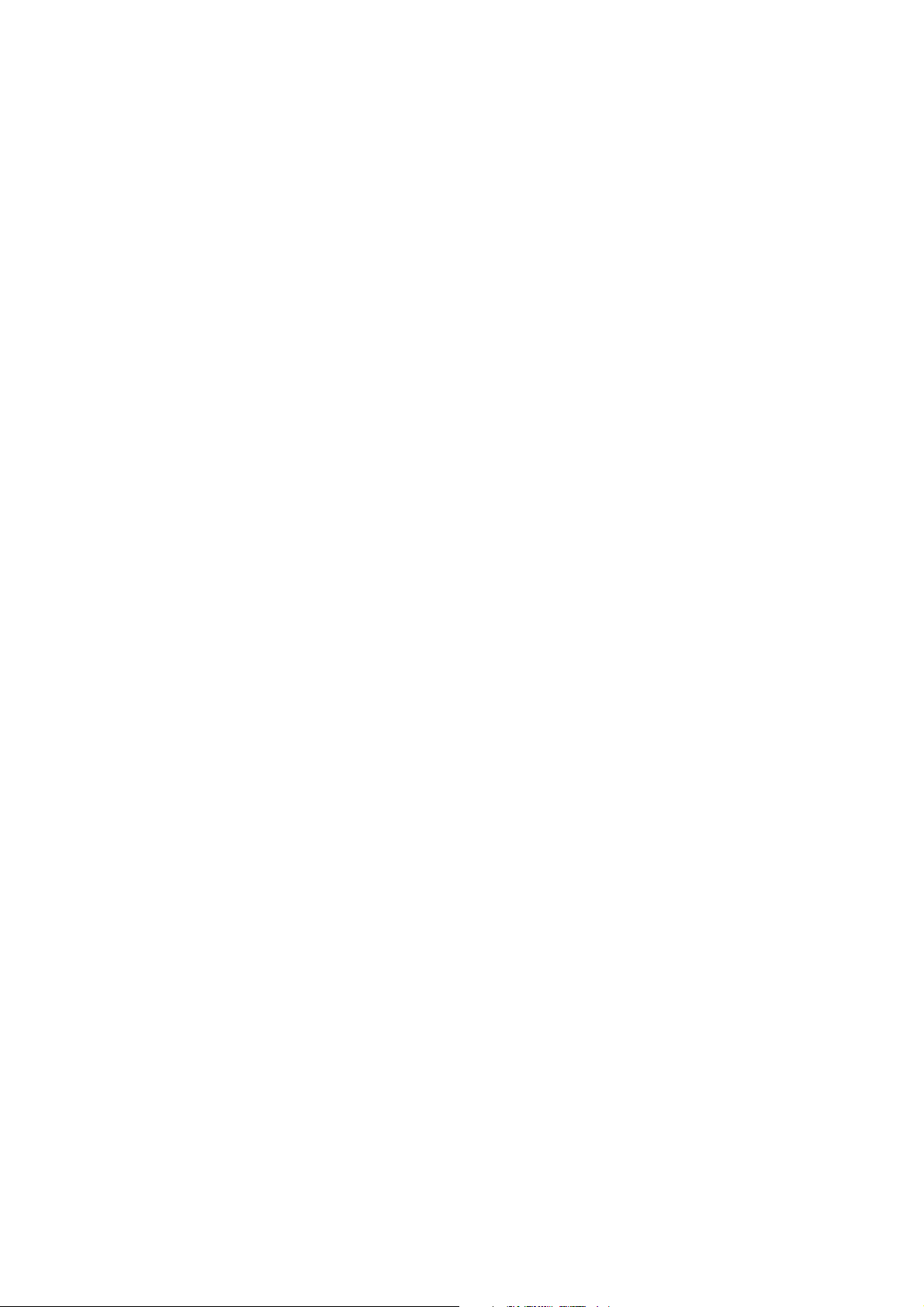
ABBYY FineReader 8.0 Corporate Edition System Administrator’s Guide
Table of Contents
Network Installation ........................................................................................................ 4
General................................................................................................................................................................................................................................................................ 4
Creating an Administrative Installation Point......................................................................................................................................................................... 4
Administrative Installation Folder Requirements..................................................................................................... 4
License Base Folder Requirements............................................................................................................................ 4
Requirements for License Administrator’s Station .................................................................................................... 4
Workstation Requirements ....................................................................................................................................... 4
Deploying ABBYY FineReader 8.0 ..................................................................................... 7
Installing ABBYY FineReader 8.0 on Workstations in Interactive Mode............................................................................................................ 7
Installing ABBYY FineReader 8.0 on Workstations via the Command Line..................................................................................................... 8
Advertise Installation................................................................................................................................................ 8
Silent Installation...................................................................................................................................................... 8
Additional Command–Line Options for Silent Installation ...................................................................................... 8
Uninstalling ABBYY FineReader 8.0 in Silent Mode.................................................................................................. 9
Installing ABBYY FineReader 8.0 on Workstations by Using Active Directory .............................................................................................. 9
An Example of Deploying ABBYY FineReader by Using Active Directory.................................................................. 9
Installing ABBYY FineReader 8.0 on Workstations by using Microsoft Systems Management Server (SMS)........................14
An Example of Deploying ABBYY FineReader 8.0 by Using SMS............................................................................. 14
Installing ABBYY FineReader 8.0 on Workstations by Using Task Scheduler.............................................................................................. 19
License Management ...................................................................................................... 20
General............................................................................................................................................................................................................................................................. 20
ABBYY FineReader 8.0 License Manager.................................................................................................................................................................................20
License Types............................................................................................................................................................................................................................................... 20
License Statuses..........................................................................................................................................................................................................................................21
Concurrent License Statuses ...................................................................................................................................21
Per Seat License Statuses ........................................................................................................................................21
License Properties.....................................................................................................................................................................................................................................21
License Manager Buttons.................................................................................................................................................................................................................... 21
License Activation.....................................................................................................................................................................................................................................22
How is activation carried out? ...............................................................................................................................22
Network Document Processing ...................................................................................... 23
Working with the Same Batch over a Network..................................................................................................................................................................23
Group Work with the Same User Languages and Dictionaries...............................................................................................................................23
Group Work with Custom Dictionaries for Languages with Dictionary Support .....................................................................................24
Technical Support .......................................................................................................... 25
© 2006 ABBYY Software House. All rights reserved.
3
Page 4
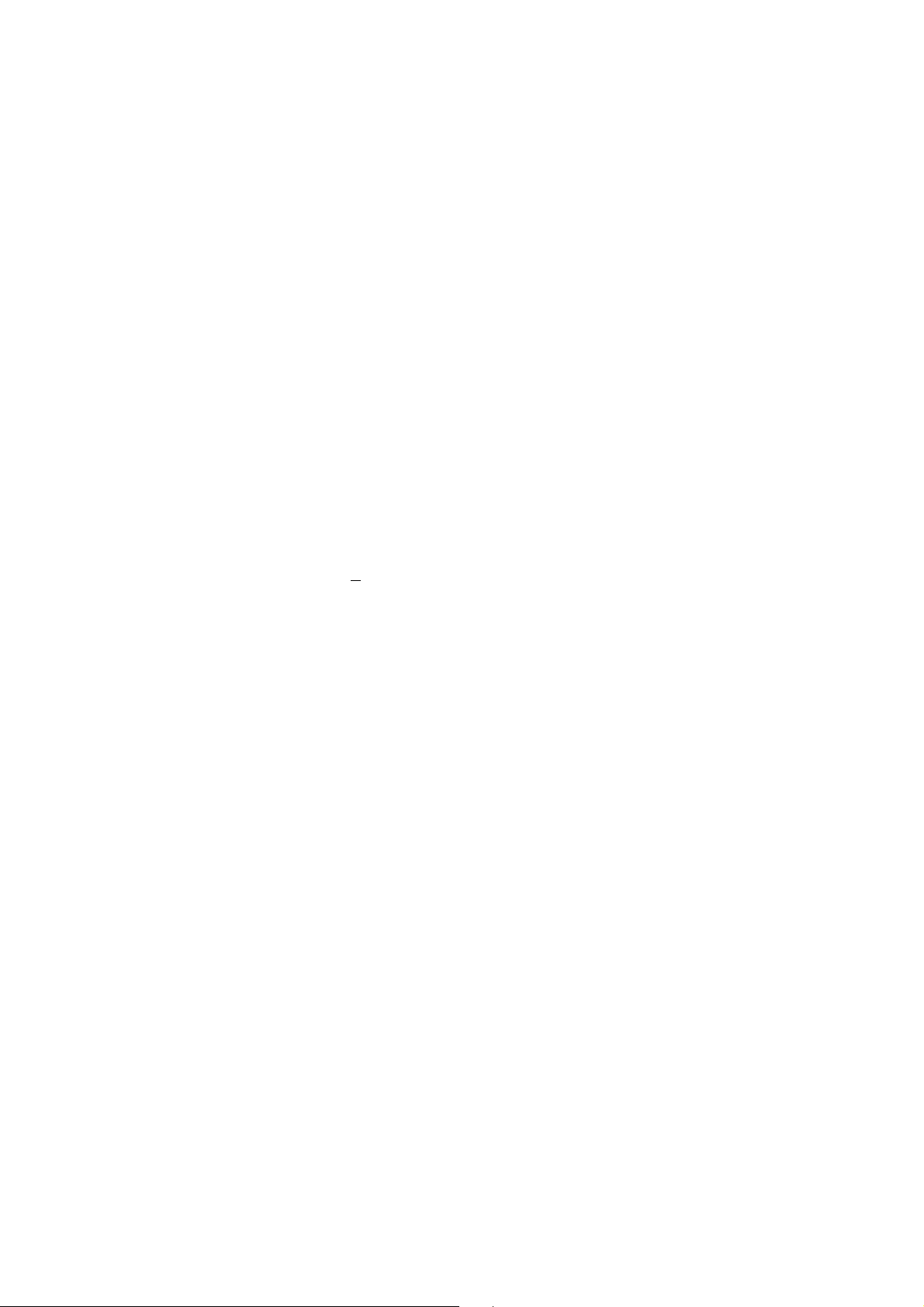
ABBYY FineReader 8.0 Corporate Edition System Administrator’s Guide
Network Installation
General
ABBYY FineReader 8.0 provides convenient tools for network installation and operation.
The installation of ABBYY FineReader 8.0 consists of two stages:
1. Installing ABBYY FineReader 8.0 on the server (creating an administrative installation point).
2. Installing ABBYY FineReader 8.0 on LAN workstations by using one of the five methods below:
● Manual interactive mode
● Command line
● Active Directory
● Microsoft Systems Management Server (SMS)
● Task Scheduler
Automated installation methods give you speed and flexibility when installing ABBYY FineReader 8.0 Corporate Edition in a corporate
network because you do not need to install the program manually on each workstation.
Creating an Administrative Installation Point
You can create an administrative installation point on a network server running under Microsoft Windows 2000 or later.
When you create an administrative installation point, the files from the ABBYY FineReader CD–ROM are copied into the
administrative installation folder you specified. At the same time, ABBYY FineReader 8.0 License Manager is installed and a License Base
is created.
ABBYY FineReader 8.0 License Manger is a utility for managing ABBYY FineReader licenses. The License Manager will be installed into
a folder on the local disk of the computer from which administrative installation point is being created (e.g. F:\Program
Files\ABBYY FineReader License Manager).
Note:
If more than one users will manage ABBYY FineReader 8.0 licenses, you need to give these users read permissions for this folder (e.g.
\\MyComputer\Program Files\ABBYY FineReader License Manager).
The network servers (\\MyFileServer) on which administrative installation points and License Bases are created must be file servers
running under any operating system that supports long file names (e.g. Microsoft Windows, Unix, Mac OS, Novell Netware).
This computer will be used as the license administrator’s station.
Administrative Installation Folder Requirements
1. 500 MB of free hard–disk space.
2. Read permissions for the administrative installation folder (e.g. \\MyFileServer\Programs Distribs\ABBYY
FineReader 8.0) for all ABBYY FineReader users.
When deploying ABBYY FineReader 8.0 by using Active Directory®, you need to give read permissions for the
administrative installation folder the account of the Domain Computers group.
License Base Folder Requirements
1. 10 MB of free hard–disk space.
2. Full access permissions to the License Base folder (e.g. \\MyFileServer\Programs Distribs\ABBYY
FineReader License Base) for all ABBYY FineReader users. When deploying ABBYY FineReader 8.0 by using
Active Directory®, you need to give modify permissions for the License Base folder to the account of the Domain
Computers group.
3. The number of connections supported by the network server hosting the License Base must be equal to or more
than the total number of ABBYY FineReader users in the network (only for Concurrent licenses). Microsoft
Windows 2000 Professional, for example, supports only ten connections at a time, which means that ABBYY
FineReader cannot be deployed on more than ten workstations.
Requirements for License Administrator’s Station
1. PC running under Microsoft® Windows® Server 2003, Windows® XP, Windows® 2000 (for localized interfaces,
corresponding language support is required).
2. 64 MB of RAM.
3. 20 MB of free hard–disk space.
Workstation Requirements
1. PC with Intel® Pentium®/Celeron®/Xeon™, AMD K6/Athlon™/Duron™/Sempron™ or other compatible
processor with a clock speed of 500 MHz or higher.
2. Microsoft® Windows® Server 2003, Windows® XP, Windows® 2000 (for localized interfaces, corresponding
language support is required).
© 2006 ABBYY Software House. All rights reserved.
4
Page 5
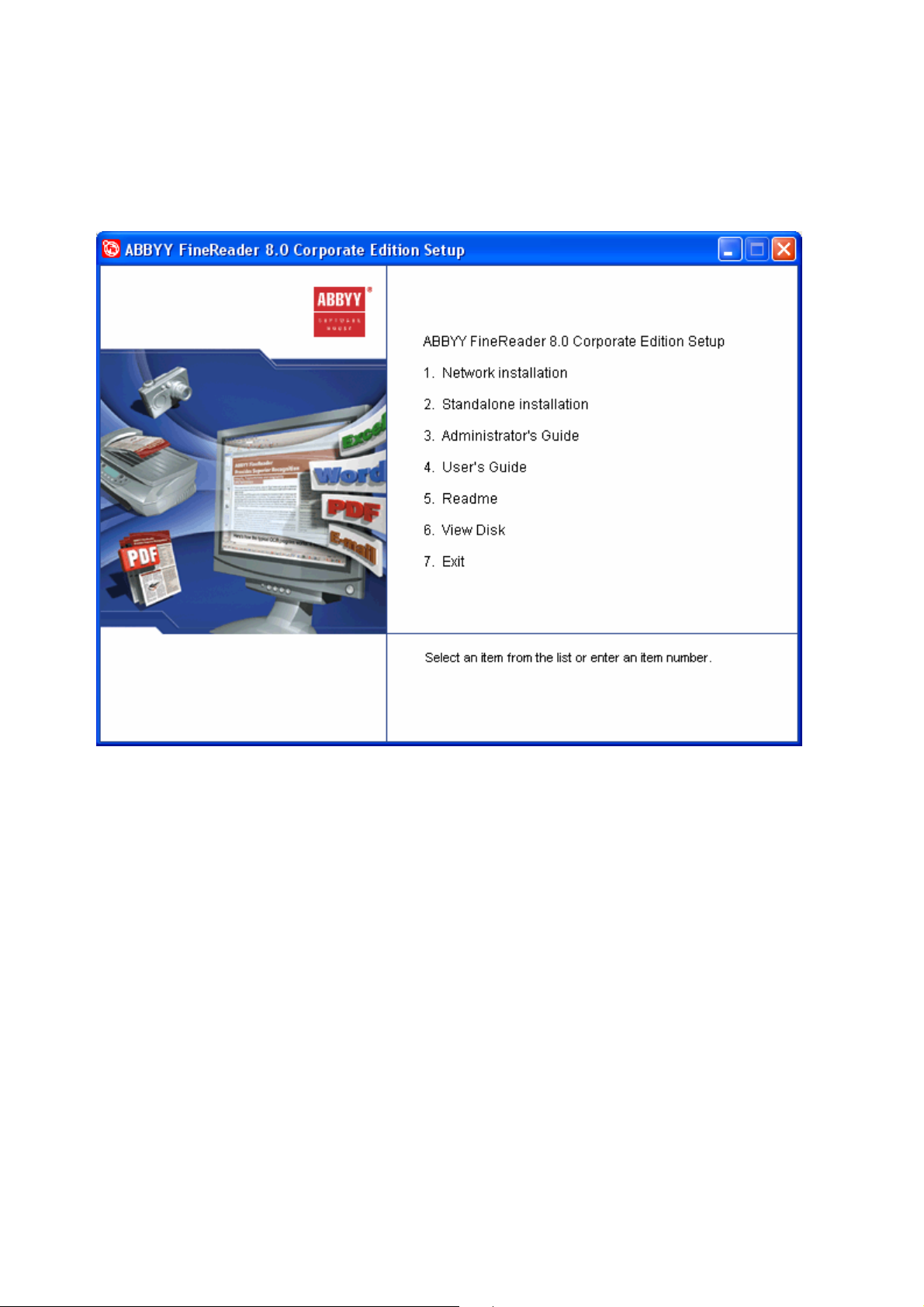
ABBYY FineReader 8.0 Corporate Edition System Administrator’s Guide
3. 128 MB of RAM. In multi–processor systems, an additional 16 MB of RAM is required for each additional
processor.
4. 250 MB of free hard–disk space for normal installation, 100 MB of free hard–disk space for program operation.
5. 100% Twain–compatible scanner, digital camera and fax modem.
6. Video card and monitor supporting min. 800*600 resolution.
7. Keyboard and mouse or other pointing device.
To start deploying ABBYY FineReader in your network, select Network Installation/ABBYY FineReader 8.0 Corporate Edition
in the autorun menu or run the AdminSetup.exe file located on the ABBYY FineReader 8.0 CD–ROM.
You will be asked to specify the folder into which the License Manager will be installed, the folder in which the License Base will be
stored, and the folder in which the administrative installation point will be created.
© 2006 ABBYY Software House. All rights reserved.
5
Page 6
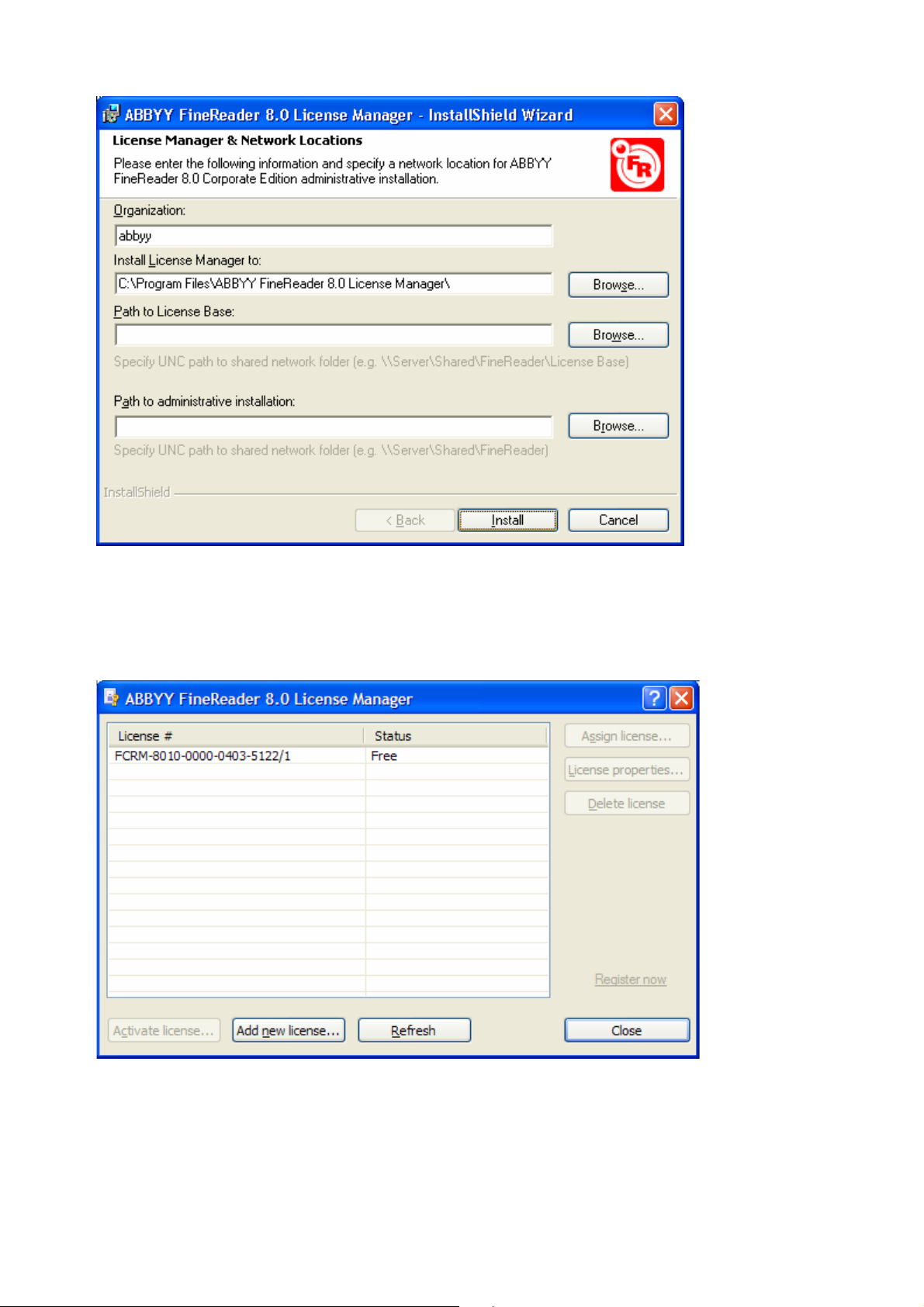
ABBYY FineReader 8.0 Corporate Edition System Administrator’s Guide
Important! Uninstalling the License Manager utility will also remove the administrative installation point.
Note: We recommend storing the License Base and the administrative installation point in different folders, as they require different
levels of access rights. This will make the administrative installation point less vulnerable.
Once the administrative installation point has been created, do the following:
1. Run the License Manager (Start\Programs\ABBYY FineReader 8.0 Administrative Tools\License Manager).
2. Enter all the available licenses (see the License Management section below).
3. Activate all the available licenses (see the License Management section below).
Now you can deploy ABBYY FineReader on the workstations.
Important! Do not move the License Base folder or administrative installation folder.
© 2006 ABBYY Software House. All rights reserved.
6
Page 7
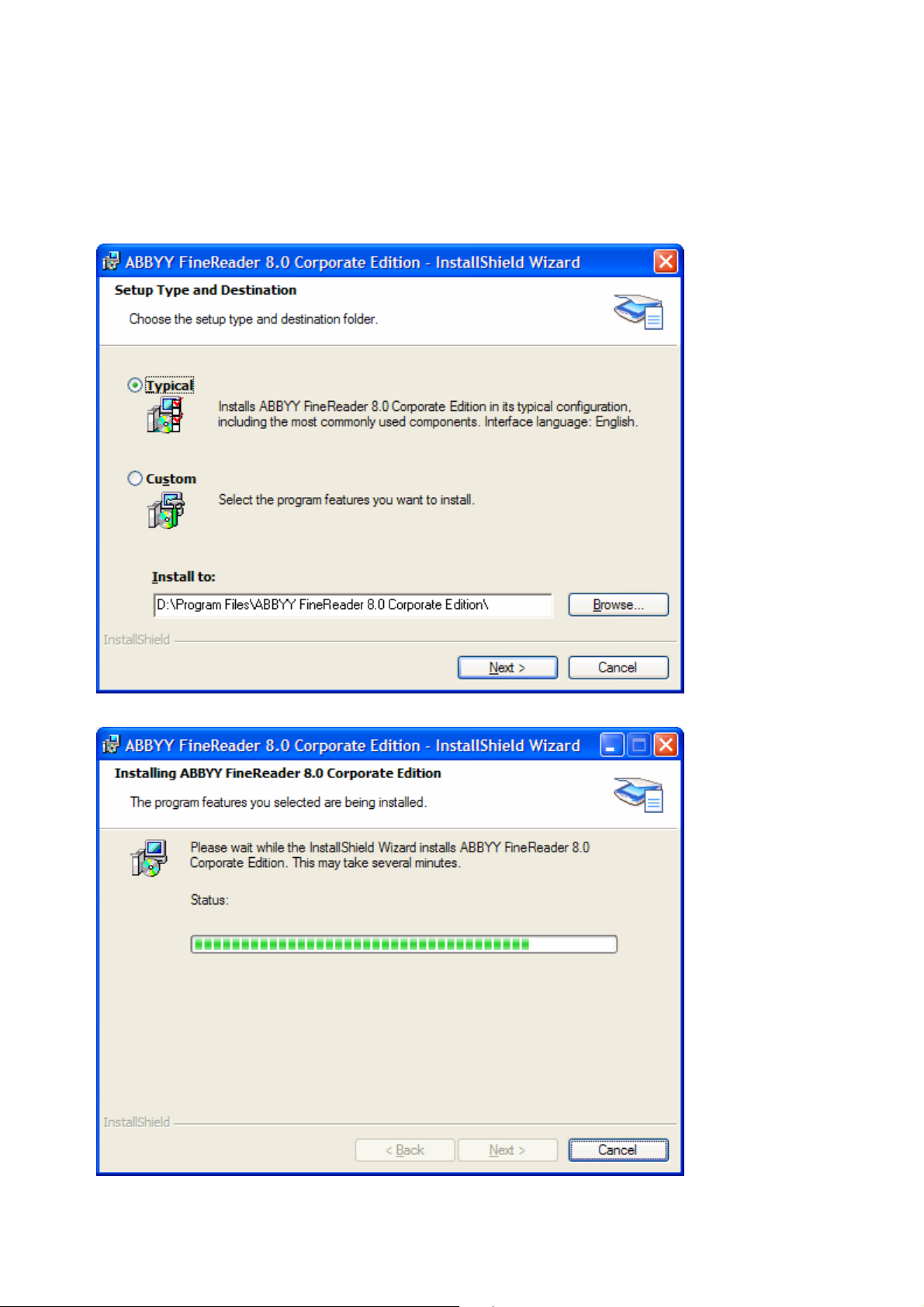
ABBYY FineReader 8.0 Corporate Edition System Administrator’s Guide
Deploying ABBYY FineReader 8.0
Installing ABBYY FineReader 8.0 on Workstations in Interactive Mode
To install ABBYY FineReader on the workstations in interactive mode, run the setup.exe file from the administrative installation
folder.
Follow the instructions of the InstallShield Wizard.
© 2006 ABBYY Software House. All rights reserved.
7
Page 8
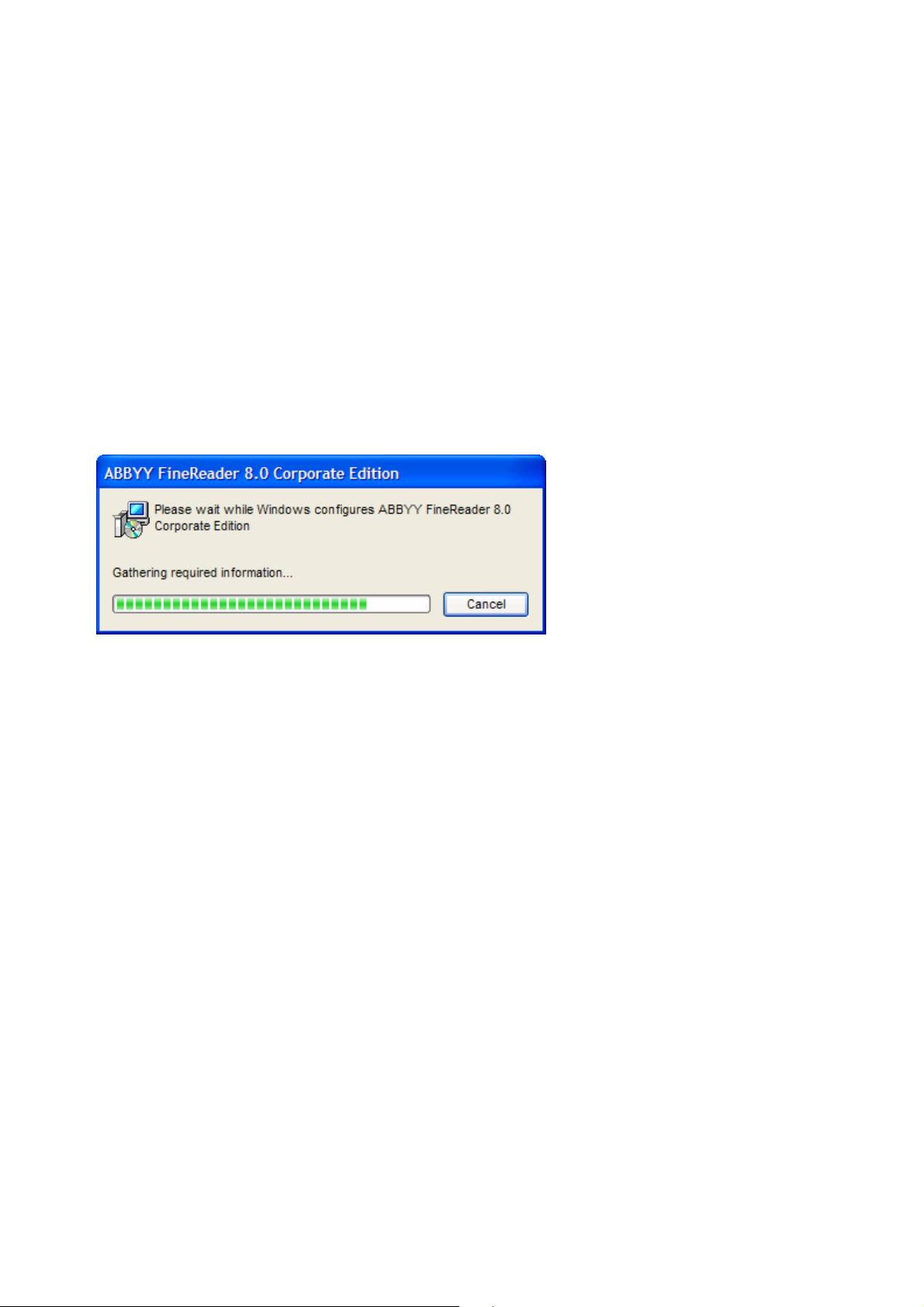
ABBYY FineReader 8.0 Corporate Edition System Administrator’s Guide
Installing ABBYY FineReader 8.0 on Workstations via the Command Line
To install ABBYY FineReader on the workstations in interactive mode, run the setup.exe file from the administrative installation
folder with the command–line options described below.
Advertise Installation
To run this mode, use the following command:
Setup.exe /j
In this case, an ABBYY FineReader icon will be added to the Start menu of the workstations. Clicking this icon will install ABBYY
FineReader 8.0 in default configuration. (Default configuration means that ABBYY FineReader will be installed in normal mode, all
recognition languages will be installed on the workstation, and the interface language will be selected automatically depending on the
regional settings of the workstation.)
Silent Installation
In this mode, no InstallShield Wizard dialog boxes will be displayed. The program will be installed from the server in default
configuration. (Default configuration means that ABBYY FineReader will be installed in normal mode, all recognition languages will be
installed on the workstation, and the interface language will be selected automatically depending on the regional settings of the
workstation.)
.
Setup.exe /qn
If you change the /qn option to /qb, a progress bar will be displayed during the installation. No other dialogs will be displayed.
No other dialog boxes will be displayed.
Additional Command–Line Options for Silent Installation
/L<language code> disables automatic selection of the interface language and installs ABBYY FineReader with the interface language
specified in the command line.
Possible language code* values:
1033 English
1026 Bulgarian
1038 Hungarian
1034 Spanish
1040 Italian
1062 Latvian
1063 Lithuanian
1031 German
1043 Dutch
1045 Polish
2070 Portuguese
1049 Russian
1051 Slovak
1055 Turkish
1058 Ukrainian
1036 French
1029 Czech
1053 Swedish
1061 Estonian
*– The number of available interface languages depends on the type of the distribution package.
/V”<command line>” passes the specified command line directly to msiexec.exe. Instead of the words “command line” you can
specify the following:
INSTALLDIR="<destination path>" specifies the path to the folder where ABBYY FineReader 8.0 will be installed.
For example:
Setup.exe /qn /L1049 /v”INSTALLDIR=”C:\ABBYY FineReader 8.0””
© 2006 ABBYY Software House. All rights reserved.
8
Page 9

ABBYY FineReader 8.0 Corporate Edition System Administrator’s Guide
This command line will install ABBYY FineReader 8.0 into C:\ABBYY FineReader 8.0 with the Russian interface and with all the
recognition languages.
In the current version, you cannot pre–select recognition languages to be installed.
Uninstalling ABBYY FineReader 8.0 in Silent Mode
msiexec /x {AAF80000–22B9–4CE9–98D6–2CCF359BAC07}
Installing ABBYY FineReader 8.0 on Workstations by Using Active Directory
Microsoft® Windows® 2000 Server and Microsoft® Windows® Server 2003 include an integrated directory service, Active
Directory, which in turn includes Group Policy. The Software Installation snap–in, which is part of Group Policy, allows you to
install software applications simultaneously on several workstations.
Three major installation scripts are implemented in Active Directory: Publish to User, Assign to User, and Assign to Computer.
ABBYY FineReader can be installed using the Assign to Computer script. In this case ABBYY FineReader will be installed on the
workstation once the workstation has been restarted.
The Publish to User and Assign to User scripts are not supported.
An Example of Deploying ABBYY FineReader by Using Active Directory
To install ABBYY FineReader on a domain computer or group of computers:
1. Create an administrative installation point as described in Creating an Administrative Installation Point above.
2. Go to Start >Control Panel >Administrative and select Active Directory Users and Computers.
© 2006 ABBYY Software House. All rights reserved.
9
Page 10

ABBYY FineReader 8.0 Corporate Edition System Administrator’s Guide
3. Right–click the site, domain, or other organized unit that includes the workstation onto which ABBYY FineReader
will be installed.
4. In the Properties dialog box, go to the Group Policy tab and click Open…
5. Right–click the organized unit of the group onto which ABBYY FineReader will be installed.
6. In the menu that opens, select Create and Link GPO Here…
© 2006 ABBYY Software House. All rights reserved.
10
Page 11

ABBYY FineReader 8.0 Corporate Edition System Administrator’s Guide
7. Enter a descriptive name and click OK.
8. Right–click the GPO you have added and select Edit…
© 2006 ABBYY Software House. All rights reserved.
11
Page 12

ABBYY FineReader 8.0 Corporate Edition System Administrator’s Guide
9. In the Group Policy window, right–click Computer Configuration/Software Settings/Software Installation.
10. In the menu that opens, select New/Package…
11. Enter the path to the file ABBYY FineReader 8.0 Corporate Edition.msi package located in the administrative
installation folder on the server (see Creating an Administrative Installation Point above).
© 2006 ABBYY Software House. All rights reserved.
12
Page 13

ABBYY FineReader 8.0 Corporate Edition System Administrator’s Guide
12. Select the Advanced deployment method.
13. In the dialog box that opens, click the Modifications tab and then click Add.
14. Select the interface language that will be used by ABBYY FineReader when installed on the workstations. The
interface language files are located in the administrative installation folder on the server.
File names and their languages:
1033.mst English
1026.mst Bulgarian
1038.mst Hungarian
1034.mst Spanish
1040.mst Italian
1062.mst Latvian
1063.mst Lithuanian
1031.mst German
1043.mst Dutch
1045.mst Polish
2070.mst Portuguese
© 2006 ABBYY Software House. All rights reserved.
13
Page 14

ABBYY FineReader 8.0 Corporate Edition System Administrator’s Guide
1049.mst Russian
1051.mst Slovak
1055.mst Turkish
1058.mst Ukrainian
1036.mst French
1029.mst Czech
1053.mst Swedish
1061.mst Estonian
For example, to install ABBYY FineReader with the Russian interface, select 1049.mst.
Installing ABBYY FineReader 8.0 on Workstations by using Microsoft Systems Management Server (SMS)
Microsoft Systems Management Server automates software deployment in a netw
locations where the software is to be installed (computer
Software deploymen
1. Preparing ABBYY FineReader 8.0 for automated installation (creating so–called "unattended setup").
2. choosing installation parameters: computer names, time of installation,
3. software on the specified computers by SMS in accordance with the installation parameters specified
t using SMS consists of three stages:
Creating a deployment script (i.e.
conditions for installation, etc.).
Installing the
in the script.
s, groups, or servers).
ork and eliminates the need to go directly to the
An Exa ple o
m f Deploying ABBYY FineReader 8.0 by Using SMS
1. Create an administrative installation point as described in Crea
2. In the SMS Administrator Console, select the
3. In the Action menu, select New/Package.
ting an Administrative Installation Point above.
Packages item.
4. In the Package Properties dialog box that opens, enter the required package properties.
© 2006 ABBYY Software House. All rights reserved.
14
Page 15

ABBYY FineReader 8.0 Corporate Edition System Administrator’s Guide
5. Click the Data Source tab.
6. Make sure that the This package contains source files box is not selected and click OK..
7. In the package you have just created, select Programs..
8. In the Action menu, select New/Program.
© 2006 ABBYY Software House. All rights reserved.
15
Page 16

ABBYY FineReader 8.0 Corporate Edition System Administrator’s Guide
9. On the General tab of the Program Properties dialog box:
● Enter a descriptive name of the program in the Name field,
● Type setup.exe /q in the Command Line field,
● In the Start in field, enter the path to the administrative installation folder (e.g.
\\MyFileServer\Programs Distribs\ABBYY FineReader 8.0).
© 2006 ABBYY Software House. All rights reserved.
16
Page 17

ABBYY FineReader 8.0 Corporate Edition System Administrator’s Guide
10. On the Environment tab of the Program Properties dialog box:
● Clear the User input required box,
● Select Run with administrative rights,
● Make sure that Runs with UNC name is selected name.
© 2006 ABBYY Software House. All rights reserved.
17
Page 18

ABBYY FineReader 8.0 Corporate Edition System Administrator’s Guide
11. Change the condition in the Program can run field if required and click OK.
12. You can also use the Distribute Software Wizard. To run the wizard, on the Action menu, select All
Tasks/Distribute Software and follow the instructions of the wizard.
Important! You cannot create Distribution Points.
© 2006 ABBYY Software House. All rights reserved.
18
Page 19

ABBYY FineReader 8.0 Corporate Edition System Administrator’s Guide
Installing ABBYY FineReader 8.0 on Workstations by Using Task Scheduler
To install ABBYY FineReader on workstations by using Task Scheduler:
1. Create an administrative installation point as described in Creating an Administrative Installation Point above.
2. Make sure that Task Scheduler is running on the workstation and there is a user who has the local administrator
permissions and access permissions for the administrative installation folder and the license data base folder.
3. Create a new task on the workstation:
● Specify the following parameters on the Task tab:
Run field: “\\MyFileServer\Programs Distribs\ABBYY FineReader 8.0\setup.exe” /qn /L1033.
For a detailed treatment of the parameters, see Installing ABBYY FineReader 8.0 on Workstations via the
Command Line.
Run as field: DOMAIN\Login
● In the Set Password dialog box, specify the password.
● Make sure that the Enabled option is selected.
Note: DOMAIN\Login refers to the administrator of the workstation where ABBYY FineReader will be installed.
4. On the Schedule tab, specify the time when the installation must start.
Note: Do not change the qn parameter.
© 2006 ABBYY Software House. All rights reserved.
19
Page 20

ABBYY FineReader 8.0 Corporate Edition System Administrator’s Guide
License Management
General
The License Manager is a license managing utility that is installed on the license administrator’s station when creating an
administrative installation point (see Creating and Administrative Installation Point). The License Manager allows the administrator
to do the following:
● Add licenses;
● Activate licenses;
● Assign licenses to specific workstations;
● Obtain information about the parameters of licenses.
ABBYY FineReader 8.0 License Manager
The License Manager main window displays the following columns:
1. License #, which shows the number of the license and the index which corresponds to this number in the current
batch of licenses.
2. Status, which shows the status of the license and the name of the computer which currently uses the license.
License Types
There are two types of license: concurrent and per seat.
1. Concurrent
The number of licenses equals the number of ABBYY FineReader copies which can be run on several workstations
simultaneously. Each time ABBYY FineReader is run on a workstation, it sends a request to the server. If there are
activated concurrent licenses on the server, ABBYY FineReader will "take" the first unused license. When ABBYY
FineReader is closed on the workstation, the license is released. If there are no unused licenses available on the
server, the program displays a corresponding message.
2. Per Seat
The number of licenses equals the number of ABBYY FineReader copies installed on the company's computers.
Each license is assigned to a specific workstation, and the copies of ABBYY FineReader will run on the
workstations without sending requests to the server. If ABBYY FineReader is being installed on a workstation from
the server with activated per seat licenses, the first available unused license will be assigned to the workstation
during installation. This license can only be returned back to the server by uninstalling ABBYY FineReader from
the workstation.
Note:
If there are both activated concurrent and activated per seat licenses on the server, by default an unused concurrent license will be
used for running ABBYY FineReader on the workstation. No per seat license will be used. However, the system administrator can assign
© 2006 ABBYY Software House. All rights reserved.
20
Page 21

ABBYY FineReader 8.0 Corporate Edition System Administrator’s Guide
a per seat license to a specific workstation before ABBYY FineReader has been installed on this workstation. In this case, the assigned
per seat license will be used by the workstation when ABBYY FineReader is run on it.
License Statuses
Concurrent License Statuses
● Not activated (you must activate such a license to be able to work with it)
● Awaiting activation (an activation request has been sent to the activation server, but the
license has not yet been activated)
● Free (the license is not currently being used by any workstation)
● Used by (the license is being used by a particular workstation)
● Assigned to (the license has been assigned to a specific workstation, but is not currently being
used by this workstation)
● Assigned to and used by (the license has been assigned to a specific workstation and is
currently being used by this workstation)
Per Seat License Statuses
● Not activated (you must activate such a license to be able to work with it)
● Awaiting activation (an activation request has been sent to the activation server, but the
license has not yet been activated)
● Free (the license is not currently being used by any workstation)
● Assigned to (the license has been assigned to a specific workstation, but is not currently being used by this
workstation)
● Installed on (the license has been installed on a specific workstation)
License Properties
Property Description
License number The unique number of the license.
Path to activation file The location of the activated license file.
License type Either concurrent or per seat.
License Manager Buttons
1. Activate license...
Starts the ABBYY FineReader Activation Wizard.
2. Add new license...
Opens the Add License dialog box where the user is asked to enter the serial number of the license manually or
from a *.txt file.
3. Assign license...
For concurrent licenses:
© 2006 ABBYY Software House. All rights reserved.
21
Page 22

ABBYY FineReader 8.0 Corporate Edition System Administrator’s Guide
● Assigns a concurrent license to a specific workstation (the license can be used only by this
workstation)
● Returns a concurrent license from the workstation back to the server.
For per seat licenses:
● Assigns licenses to workstations before the program has been installed.
To return a per seat license back to the server, you need to uninstall ABBYY FineReader from
the workstation.
If ABBYY FineReader is uninstalled from a workstation that is currently connected to the
server, the license is returned to the server automatically. If ABBYY FineReader is uninstalled
from a workstation that is currently not connected to the server, the license can be returned
to the server manually using the Assign License dialog box. Once the license has been
uninstalled, a special file will be created in %ALLUSERSPROFILE%\Application
Data\ABBYY\FineReader. The file will be named Uninstall_SN, where SN is the number
of the license.
To return the license back to the server manually:
1. Move the above file to the license administrators’ station,
2. In the License Manager main window, click the Assign license button,
3. In the dialog box that opens, select the option Do not assign license to
network computer and click OK.
4. In the dialog that opens, enter the path to the moved file and click ОК.
4. License properties...
Displays the properties of a license (batch of licenses).
License Activation
ABBYY is concerned about software piracy and takes measures to protect its intellectual property rights. Software piracy is detrimental
both to software manufacturers and to end users. When buying a legal software copy, users can be sure that they obtain a quality
product without any changes or alterations introduced by a third party. Illegal products are never safe.
For ABBYY FineReader 8.0, a special protection technology is used to protect ABBYY products from illegal copying and distribution.
This technology effectively excludes unauthorized use of ABBYY products by persons who have not signed a License Agreement with
the software copyright owner.
If your License Agreement allows you to install your copy of the software only on one PC, any additional installations of the same copy
on other PCs will constitute a breach of the License Agreement as well as of the copyright law of the Russian Federation. The activation
technology controls the number of copies and prevents installing one licensed copy on an unlimited number of workstations. At the
same time, the number of installations and activations on one and the same PC is not limited in any way whatsoever.
The program will not operate unless you activate it.
How is activation carried out?
Activation takes very little time and is carried out with the help of an Activation Wizard that is built into the program. The Activation
Wizard has a friendly interface and is used for sending the necessary activation information to ABBYY. The same wizard is used for
entering the Activation File you receive from ABBYY.
Activation information is sent as a code (Installation ID) which is generated on the basis of the information about the computer on
which the program is being installed. No personal information about the user or computer is used for generating the code, and
the code cannot be used for identifying the user.
Activation methods:
● Via the Internet
Activation is carried out automatically and takes only a few seconds. An Internet connection is required for this
type of activation.
● Via e–mail
The user must send an e–mail message generated by the program and containing information required for
activation. To ensure a quick reply from the mail robot, do not alter the information in the message body or
Subject field.
In the case of activation via e–mail, the user needs to enter the Activation File received from ABBYY in the corresponding fields of the
Activation Wizard.
Once the activation has completed successfully, the program can be used on the current server without any restrictions.
Note:
1. You will not need to activate ABBYY FineReader copies on each workstation — they will be activated by the server
automatically.
2. If some parameters of the server hosting the License Base are changed, you will need to activate the license on this
server for a second time and re–install the program (i.e. create an administrative installation point and deploy the
program in the network).
3. If a user tries to launch ABBYY FineReader on their workstation but there are no free activated licenses, a
corresponding message will be displayed and the program will not launch.
© 2006 ABBYY Software House. All rights reserved.
22
Page 23

ABBYY FineReader 8.0 Corporate Edition System Administrator’s Guide
Network Document Processing
ABBYY FineReader Corporate Edition is especially designed for network document processing. Each computer involved in network
processing must have a separate copy of FineReader installed. ABBYY FineReader Corporate Edition allows you to do the following:
1. Work with the same batch over a network
The Corporate Edition allows you to increase the speed at which documents are processed. In addition, the whole
process is tracked, so that the logins and computer i.d. numbers of all those involved in opening, scanning,
recognizing, and checking batch pages are noted. Changes made by a user are not user–specific and apply to all
users of the same batch.
2. Group work with the same user languages and user dictionaries
ABBYY FineReader Corporate Edition allows users to work with and expand (e.g. while running a spelling
checker) the same user languages and dictionaries simultaneously.
3. Group work with customized dictionaries for languages with dictionary support
ABBYY FineReader provides built–in dictionaries for languages that have dictionary support. These dictionaries
contain the most commonly encountered words, but might not include proper names, specialized technical terms,
acronyms, etc. Adding the latter to customized dictionaries increases recognition quality and speeds up the
spelling check. This is because ABBYY FineReader searches for a dictionary entry for each word it encounters. In
addition, ABBYY FineReader Corporate Edition allows users to work simultaneously with the same customized
dictionary.
Working with the Same Batch over a Network
1. Create/Open a batch and set up the necessary scanning and recognition options.
Run ABBYY FineReader and open the batch to be processed on all computers that will process it.
2. Run Background recognition (Process>Start Background Recognition) on all computers that will be
recognizing the batch.
3. Start the scanning on the computer with an ADF scanner.
Tip: If your high–speed scanner doesn't support TWAIN, you may scan your pages directly into ABBYY
FineReader batch folder. To do this, scan the images with any scanning application supplied with your high–speed
scanner on the computer to which the scanner is attached and specify the ABBYY FineReader batch folder as the
saving folder for these images. The only thing you have to do is to name the scanned images according to the
following rule: the files must be named (in the order they are scanned) 0001.tif, 0002.tif, 0003.tif... etc.
ABBYY FineReader will automatically detect and process all images you scan.
4. You may edit the recognized text and save it to a file or send it to an application you select.
You may monitor the page status in the Batch window (for example, whether the page has been scanned, recognized, edited or
exported, and by what user etc.). All this information is displayed in the corresponding columns in the Details batch page view. To set
up the Details page view:
● Click
● Right–click the Batch window and select the Batch Window>Details item in the local menu.
You may customize the Details page view: specify the columns you want to be displayed in the Batch window or select the column to
sort the pages by:
● Right–click the Batch window and select the View>Customize. Set the necessary options on the Details tab of
the Batch View Settings dialog.
If the batch pages are processed on several computers, ABBYY FineReader will distribute the workload automatically between them:
each new scanned page is "picked up" by the first free workstation on which the background recognition is running. This page
becomes locked for all other computers. At the same time any other workstation (or the same workstation) may open already
recognized pages for checking, editing and saving. Changes made by a user are available for all other users of the same batch.
Note: You will notice the increased recognition speed on multiprocessor systems in the "Background mode" if your batch contains a
lot of pages.
on the Standard toolbar, or
Group Work with the Same User Languages and Dictionaries
Create a batch and set up the necessary scanning and recognition options.
All the user languages and dictionaries you attach will be stored in one folder. By default it is the batch folder. Before you may create a
user language that uses a user dictionary, you have to specify the folder in which to store the user languages together with user
dictionaries. To specify the folder:
● Click the Change button in the Language Editor dialog (Tools>Language Editor) and select the folder in the
dialog that will open.
All the user languages and dictionaries you attach will be stored in this folder.
After the setup is complete, save the batch settings in a options set file (*.fbt):
● Click the Save Options... button on the General tab of the Options dialog (Tools>Options). In the Save
Options As dialog select the folder and enter the file name.
© 2006 ABBYY Software House. All rights reserved.
23
Page 24

ABBYY FineReader 8.0 Corporate Edition System Administrator’s Guide
For several users to work with the user languages and their attached dictionaries, each of them will have to load the batch settings
from the previously saved *.fbt file when creating a new batch. To do this:
● Click the Load Options... button on the General tab of the Options dialog (Tools>Options). In the Load
Options dialog select the folder and select the necessary *.fbt file. The previously saved batch settings including
path to user languages and their dictionaries will be set. Thus, all users will have the same path to user languages
and their dictionaries.
Using these user languages for recognition you can edit their dictionaries. Changes made by one user are available for all other users of
the same folder. User languages created in this folder will be available for all users who load this batch template. You may see the list of
available user languages and their properties in the Language Editor dialog in the User–defined languages group.
The dictionary is locked during the time a user adds/removes a word to/from it. The dictionary is updated when a user clicks the Add
button in the Check Spelling dialog or any button in the Select Dictionary dialog.
Note:
1. If you use a folder in which several dictionaries of several users are stored, all the users using these dictionaries
must have read–write access to this folder.
2. When a user language is used by several users, it available as "read–only", i.e. you won't be able to change the
parameters of an already created user language. However, you will be able to add/remove entries in the user
dictionary of this language.
Group Work with Custom Dictionaries for Languages with Dictionary Support
Create a batch and set up the necessary scanning and recognition options. By default the custom dictionaries for predefined main
languages (languages with dictionary support) are saved in the folder where the application was installed (for Windows 2000 –
%userprofile%\Application Data\ABBYY\FineReader\8.00\UserDictionaries).
In order to enable the use of the same custom dictionaries for predefined languages by several users, specify a public folder as a folder
where all such dictionaries are saved. It can be either a local or a network folder. To specify the folder:
● Click the Browse button on the Check Spelling tab of the Options dialog (Tools>Options menu). Select the
folder in which to store the user dictionaries for predefined languages.
Every user can extend these custom dictionaries. The dictionary is locked during the time a user adds/removes a word to/from it.
Changes made by a user are available for all other users of the same folder. The dictionary is updated when a user clicks the Add
button in the Check Spelling dialog or any button in the Select Dictionary dialog.
Note: If several users use a folder in which custom dictionaries are stored, all the users using these dictionaries must have read–write
access to this folder.
© 2006 ABBYY Software House. All rights reserved.
24
Page 25

ABBYY FineReader 8.0 Corporate Edition System Administrator’s Guide
Technical Support
If you have any questions about how to install and use ABBYY FineReader 8.0 to which you cannot find answers in this System
Administrator's Guide, please contact the ABBYY technical support service or our partners. For contact information, please refer to the
"Support" section at www.abbyy.com.
© 2006 ABBYY Software House. All rights reserved.
25
