Page 1
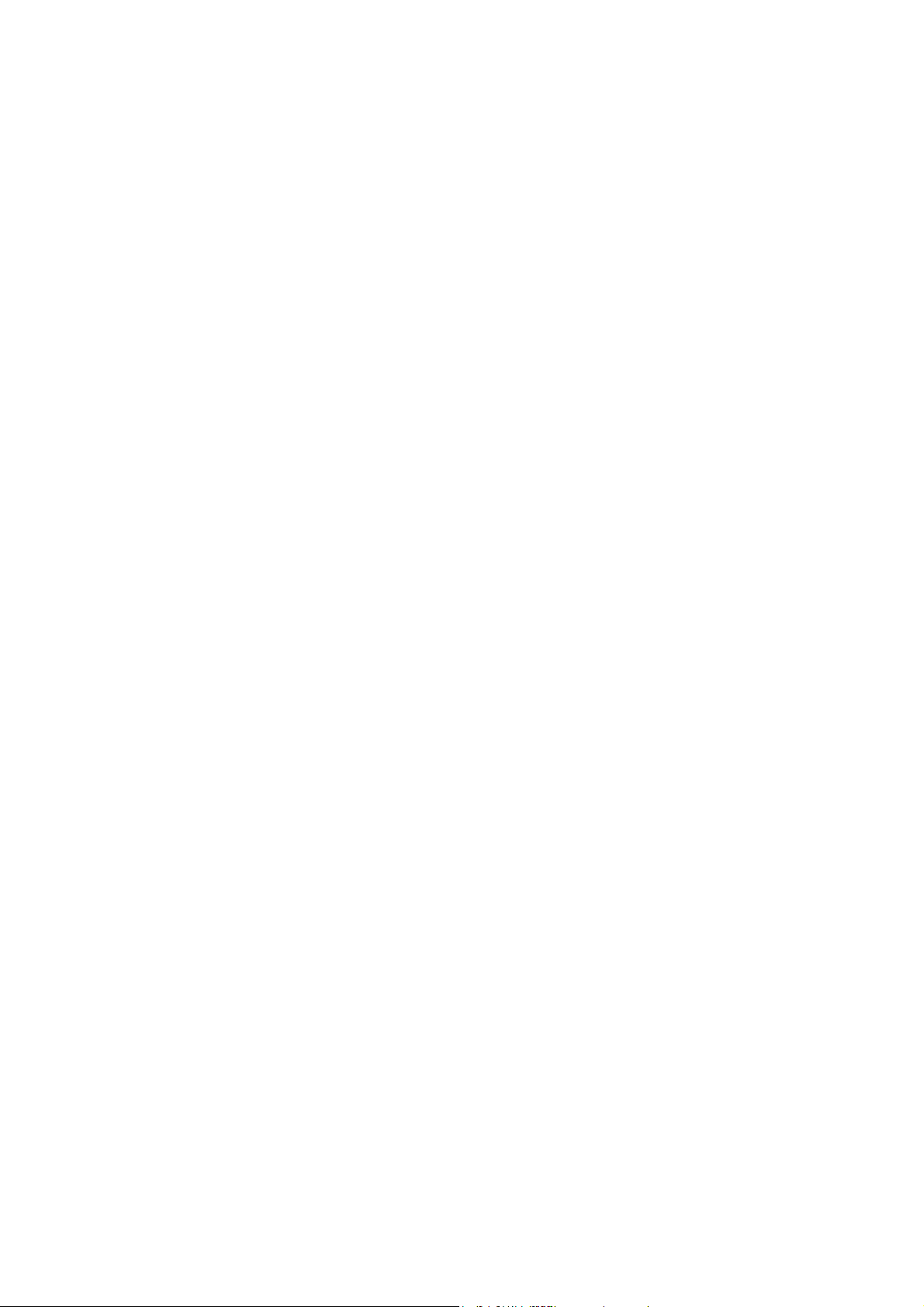
ABBYY® FineReader 15
System Administrator’s Guide
© 2019 ABBYY Production LLC. All rights reserved.
Page 2
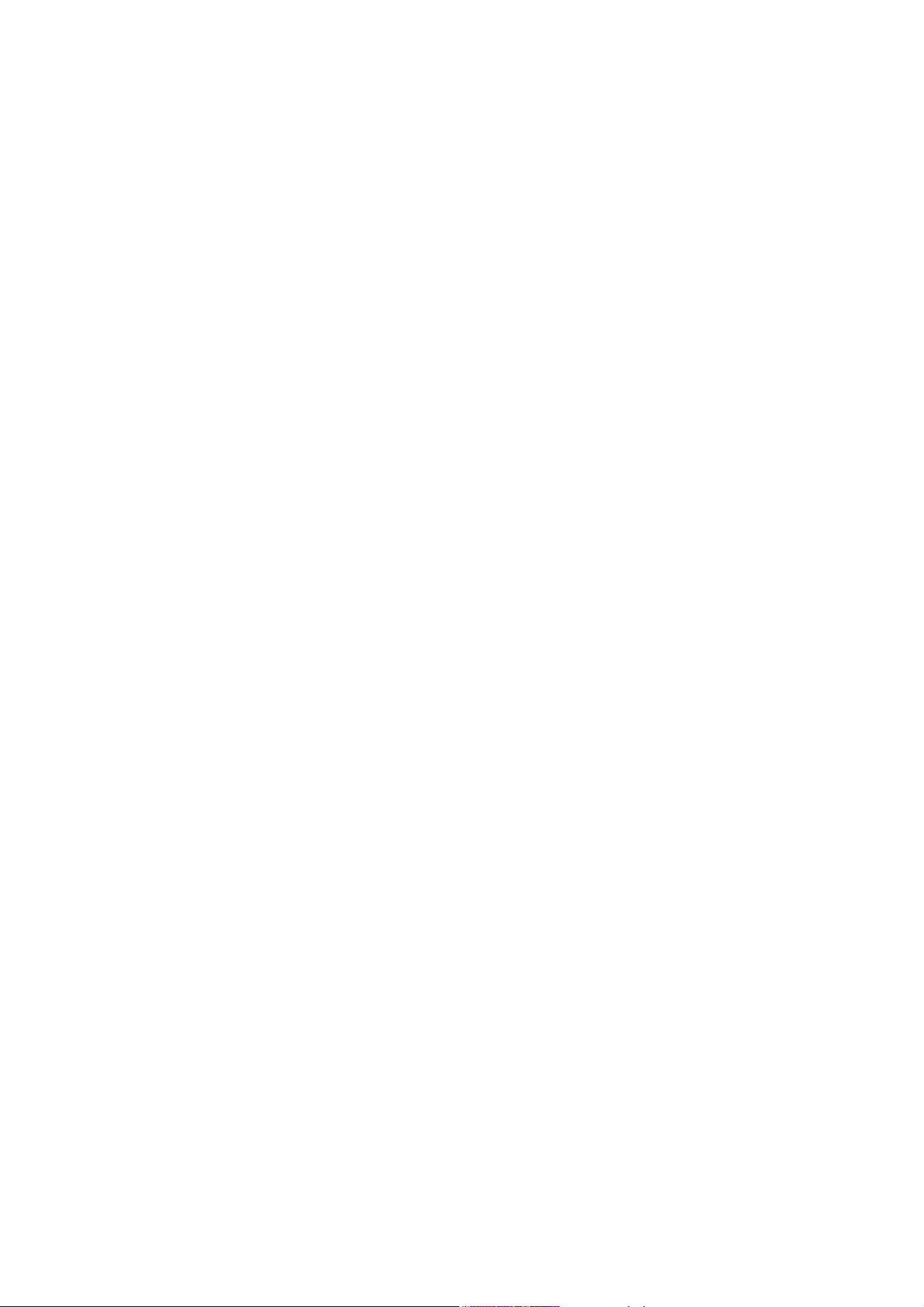
ABBYY® FineReader 15 User’s Guide
Information in this document is subject to change without notice and does not bear any commitment on the part of ABBYY.
The software described in this document is supplied under a license agreement. The software may only be used or copied in strict accordance
with the terms of the agreement. It is a breach of the "On legal protection of software and databases" law of the Russian Federation and of
international law to copy the software onto any medium unless specifically allowed in the license agreement or nondisclosure agreements.
No part of this document may be reproduced or transmitted in any from or by any means, electronic or other, for any purpose, without the
express written permission of ABBYY.
2
Page 3

ABBYY® FineReader 15 User’s Guide
Contents
Installation and activation methods by license type and product version ......................................... 5
Deployment methods ....................................................................................................................................................... 5
Installation on one computer (standard software installation) .............................................................. 5
Installation on more than one computer ....................................................................................................... 6
Installation on a terminal server ......................................................................................................................... 7
Deploying ABBYY FineReader 15 in a LAN (installation on more than one computer) .................... 8
Administrative installation folder requirements ..................................................................................................... 9
License Server requirements .......................................................................................................................................... 9
License Administrator Station requirements ............................................................................................................ 9
Workstation requirements ............................................................................................................................................ 10
Administrative installation with License Server and License Manager ............................................. 10
Installing the License Server and the License Manager .................................................................................... 11
Creating an administrative installation point ........................................................................................................ 13
Managing Licenses .................................................................................................................................. 14
Deploying a multi-user distribution package with per-seat licenses and automatic
activation ................................................................................................................................................. 15
Administrative installation folder requirements ................................................................................................... 16
Workstation requirements ............................................................................................................................................ 16
Creating a multi-user administrative installation point with Per-Seat licenses .............................. 17
Installing ABBYY FineReader 15 on Workstations .............................................................................. 18
Interactive installation .................................................................................................................................................... 19
Command line installation ........................................................................................................................................... 19
Silent installation ................................................................................................................................................... 20
Additional command-line options for silent installation ....................................................................... 21
Uninstalling ABBYY FineReader 15 in silent mode ................................................................................... 24
Using Active Directory ................................................................................................................................................... 24
Example: deploying ABBYY FineReader 15 using Active Directory .................................................... 25
Using Microsoft System Center Configuration Manager (SCCM) ................................................................. 30
Example: Using SCCM to deploy ABBYY FineReader 15 ........................................................................ 31
Installing ABBYY FineReader 15 on a Terminal Server ....................................................................... 38
Terminal server system requirements ...................................................................................................................... 38
Setting Up Windows RemoteApp .............................................................................................................................. 39
Setting up Citrix Workspace App ............................................................................................................................... 42
Using a group policy to configure ABBYY FineReader 15 .................................................................. 47
Setting up ABBYY FineReader 15 on a local machine ........................................................................................ 48
Setting up ABBYY FineReader 15 on all machines in the domain simultaneously ................................. 50
3
Page 4

ABBYY® FineReader 15 User’s Guide
Contents
Installation updates ................................................................................................................................ 52
Frequently Asked Questions .................................................................................................................. 53
Can I clone an operating system that has ABBYY FineReader 15 installed? ............................................. 53
How can I change the network connection settings? ........................................................................................ 54
Setting up the connection protocol ............................................................................................................... 55
Setting up the connection port ....................................................................................................................... 56
How can I repair ABBYY FineReader 15 on the workstations? ....................................................................... 56
Repairing ABBYY FineReader 15 in interactive mode .............................................................................. 56
Repairing ABBYY FineReader 15 via the command line ......................................................................... 56
How can I rename the computer hosting the License Server or move the License Server to
another computer? .......................................................................................................................................................... 58
Technical Support ................................................................................................................................... 59
Third-party software .............................................................................................................................. 59
4
Page 5
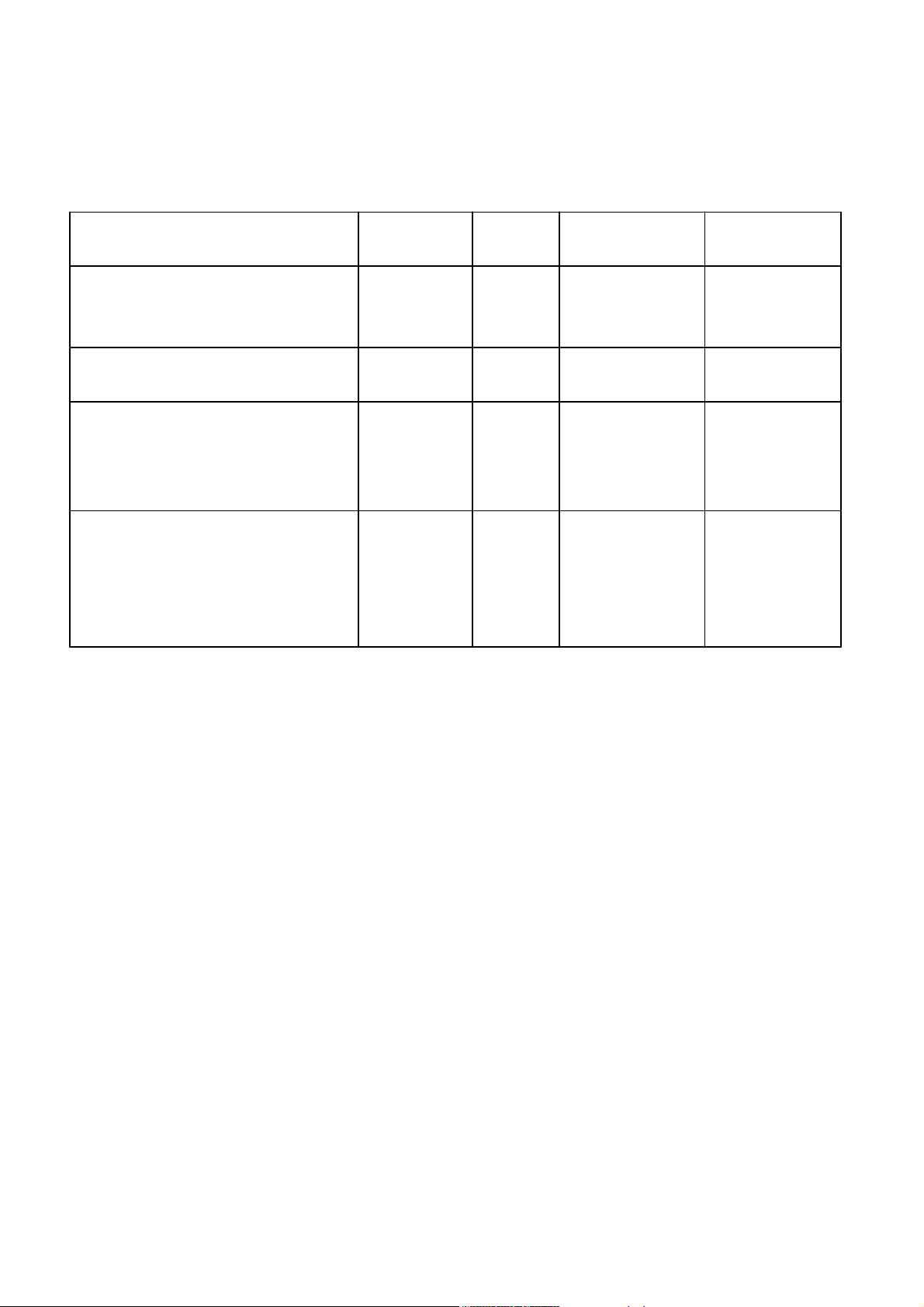
ABBYY® FineReader 15 User’s Guide
Standalone
Per Seat
Concurrent
Remote User
Installation on one computer (standard software installation)
++Not
recommended
+
Installation on a terminal server
--+
+
Installation on more than one
computer: administrative
installation with License Manager
-++
+
Installation on more than one
computer: multi-user administrative
installation point with automatic
activation
-+-
-
Installation and activation methods by license type and product version
Availability of deployment methods for each license type
Deployment methods
Installation on one computer (standard software installation)
1. This method is suitable for all license types except Concurrent.
2. After FineReader is installed, it will need to be activated.
5
Page 6
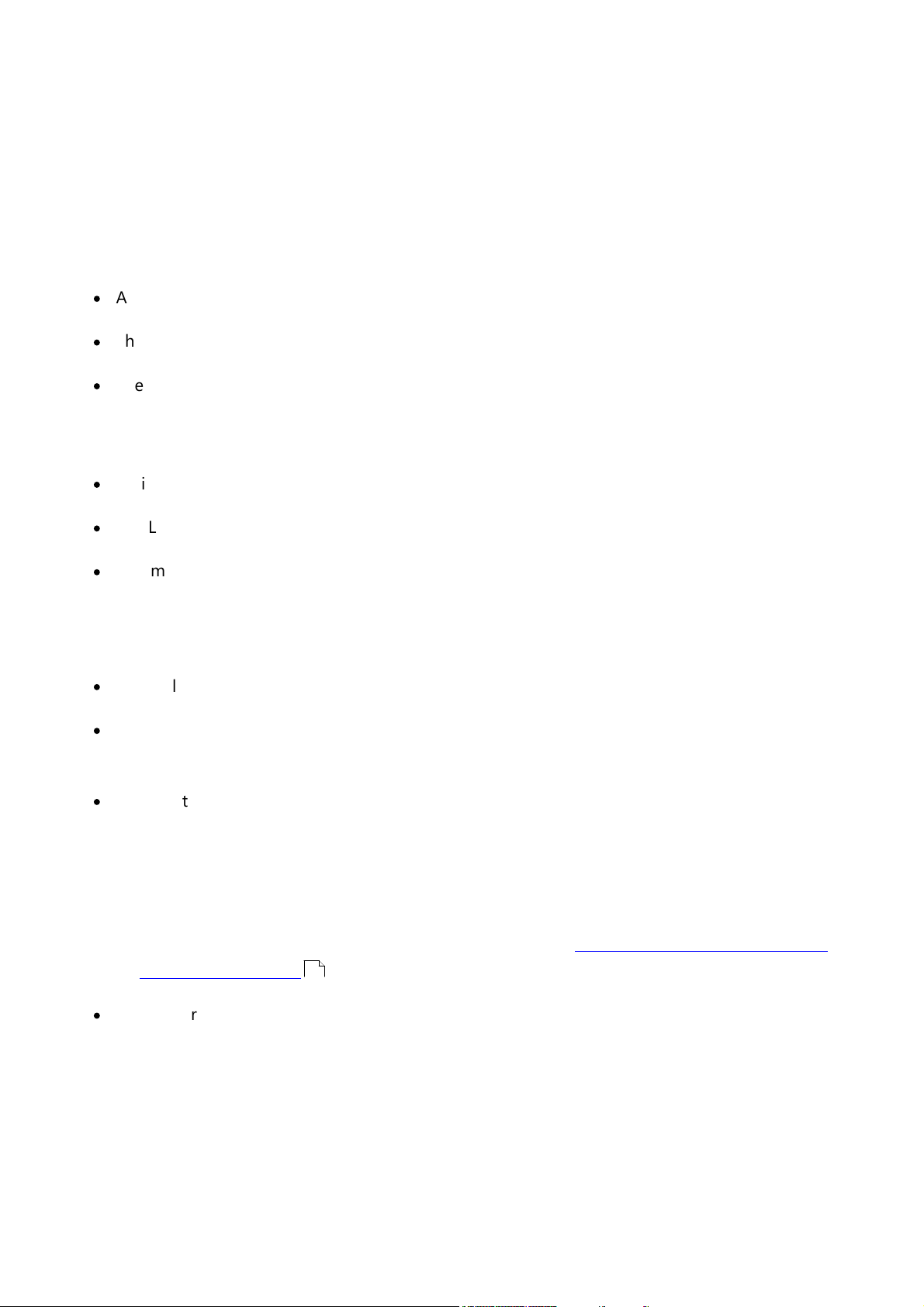
ABBYY® FineReader 15 User’s Guide
Installation on more than one computer
You can create an administrative installation point for deploying ABBYY FineReader 15 from a server to
multiple workstations.
ABBYY FineReader will be activated by the License Server without any additional input.
1. Create an administrative installation point
Administrative installation point with the License Server and License Manager
·
An internet connection on workstations is not required.
·
The License Manager is required.
·
The product can only be installed on workstations in the same LAN.
Multi-user administrative installation point with Per-Seat licenses and automatic activation
·
An internet connection is required on workstations.
·
The License Manager is not required.
·
This method makes it possible to deploy FineReader on computers in different LANs.
2. Deploying methods
Install ABBYY FineReader on workstations using one of the following methods:
·
Manually in interactive mode
·
Via the command line
Lets you perform a silent installation. No dialog boxes will be displayed during setup.
·
Using Active Directory
o This method can only be used with Group Policy Management to deploy FineReader to
specific computers or a group of computers.
o Specific menu items and options that require an internet connection can be hidden. Software
behavior can also be modified. For more information, see Using a group policy to configure
ABBYY FineReader 15 .
·
Using Microsoft System Center Configuration Manager (SCCM)
47
This method provides the most automation.
6
Page 7
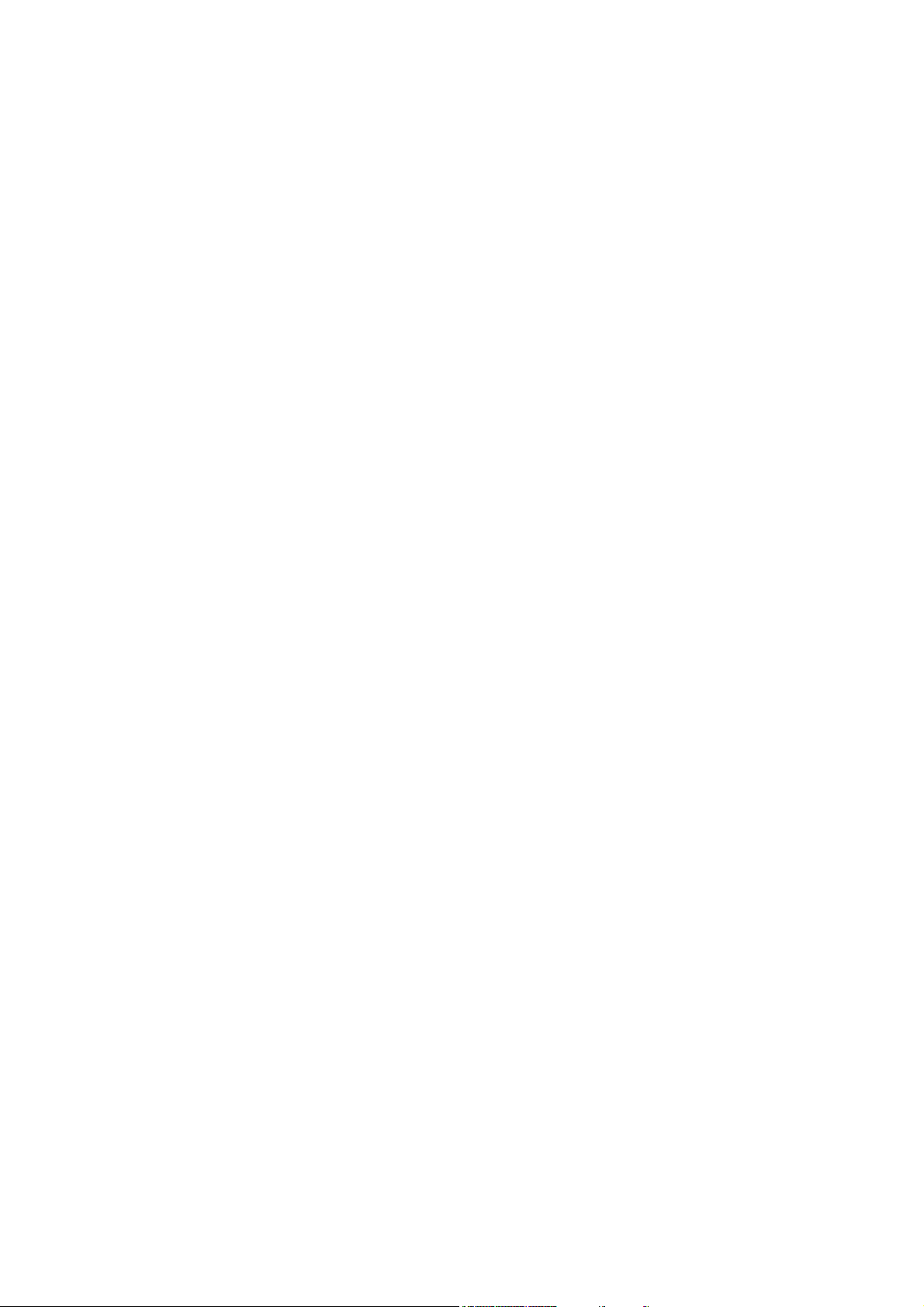
ABBYY® FineReader 15 User’s Guide
Installation on a terminal server
With a Concurrent or Remote User license:
1. If you choose this type of license, you will need to create an administrative installation point and
install the License Server and the License Manager.
2. ABBYY FineReader 15 is activated using the License Manger.
3. A license server should be deployed on a machine that is accessible for all terminal servers at all
times.
7
Page 8
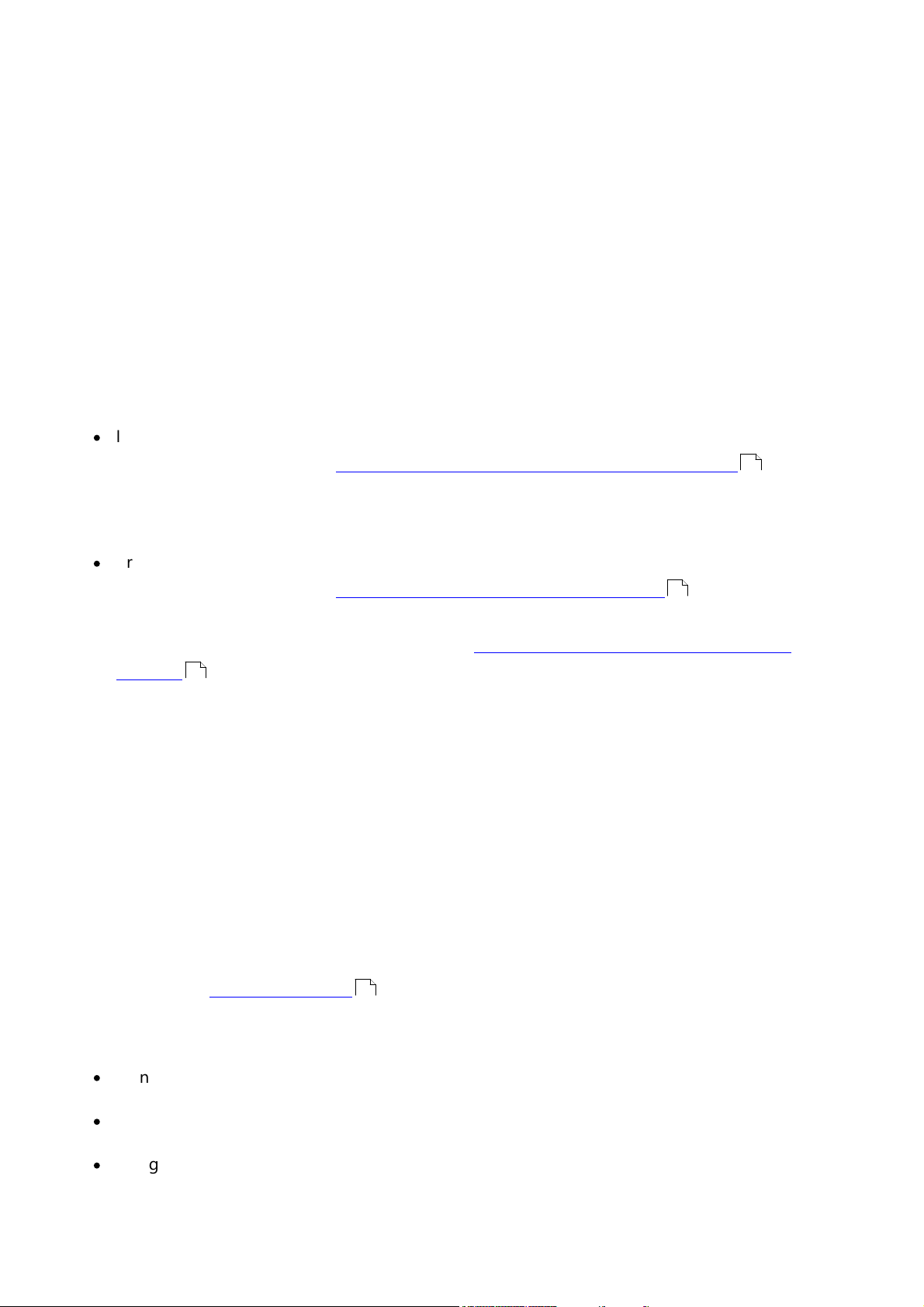
ABBYY® FineReader 15 User’s Guide
Deploying ABBYY FineReader 15 in a LAN (installation on more than one computer)
ABBYY FineReader 15 can be installed and used on a local area network.
The automated installation methods give you speed and flexibility when installing ABBYY FineReader 15
on a local area network, as you do not have to install the program manually on each individual
workstation.
ABBYY FineReader can be deployed from any computer running under Microsoft Windows 7 (or later).
The deployment process comprises the following steps:
1. Performing an Administrative installation
·
Installing ABBYY FineReader 15 License Server and ABBYY FineReader 15 License Manager
For detailed instructions, see Installing the License Server and the License Manager .
11
Note. The computer on which ABBYY FineReader 15 License Manager is installed becomes a
License Administrator Station.
·
Creating an administrative installation point
For detailed instructions, see Creating an administrative installation point .
13
Note. You can change the network connection settings used by the License Server, the License
Manager, and the workstations. For details, see How can I change the network connection
settings?
54
Note. The administrative installation point and the License Server can be located either on the
same computer or on different computers.
2. Managing the licenses
Licenses are managed by means of the ABBYY FineReader 15 License Manager.
For the licenses to be correctly distributed among the workstations when installing and using ABBYY
FineReader 15, you are required to give certain workstations/users priority in obtaining licenses. To
do this, you should reserve licenses and license pools for specific workstations/users.
A license pool is a set of licenses of the same type. Pools make it easier to manage licenses: for
example, you can add multiple licenses to a pool and then reserve the pool for specific
workstations/users instead of reserving each license individually.
For details, see Managing Licenses .
14
3. Installing ABBYY FineReader on workstations using one of the following methods:
·
manually in interactive mode
·
via the command line
·
Using Active Directory
8
Page 9
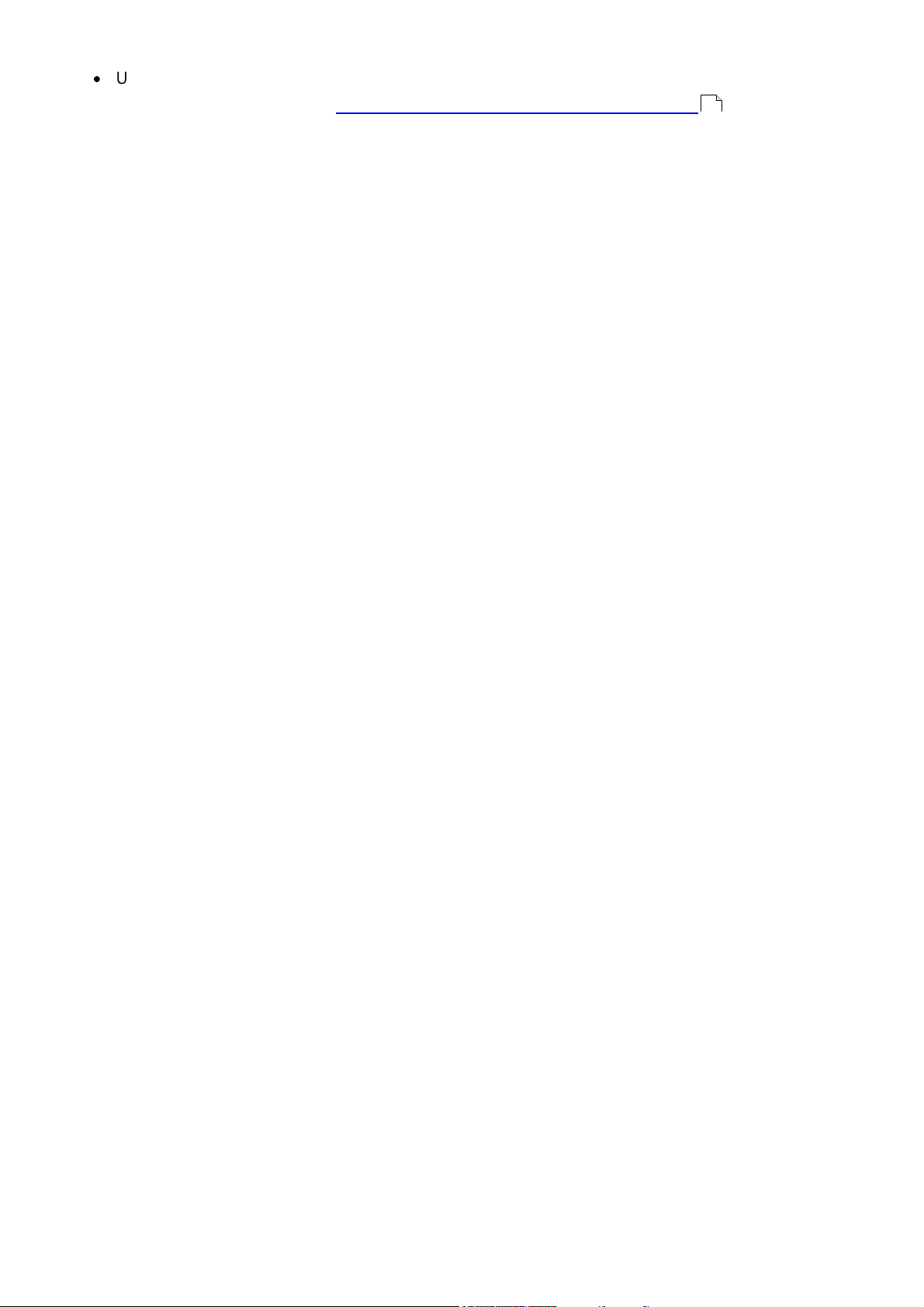
ABBYY® FineReader 15 User’s Guide
·
Using Microsoft System Center Configuration Manager (SCCM)
For detailed instructions, see Installing ABBYY FineReader 15 on Workstations .
Note. The 32-bit version of ABBYY FineReader 15 cannot be installed on a 64-bit system. The same is
true for the 64-bit version on a 32-bit system.
Important!
Do not place the License Server into the same folder with the administrative installation point.
18
Administrative installation folder requirements
1. 1.2 GB of free hard-drive space to create an administrative installation point.
2. Read access to the administrative installation folder (e.g.\\MyFileServer\Distribs\ABBYY
FineReader 15) for all users on whose computers ABBYY FineReader is to be installed.
3. The server with the administrative installation point must be a file server running under any
operating system that supports long file names.
4. When using Active Directory to deploy ABBYY FineReader 15, the Domain Computers accounts
must have read permissions for the administrative installation folder.
License Server requirements
1. 100 MB of free hard-drive space to create license files and accounts.
2. The server (\\MyLicenseServer) on which the License Server is installed must run under Microsoft
Windows 10, Microsoft Windows 8.1, Microsoft Windows 8, Microsoft Windows 7, Microsoft
Windows Server 2019, Microsoft Windows Server 2016, Microsoft Windows Server 2012, Microsoft
Windows Server 2012 R2, Microsoft Windows Server 2008 R2.
3. The number of connections supported by the operating system of the License Server must be at
least equal to the total number of potential users of the program (for Concurrent and Remote User
licenses).
4. A stable connection to the license server on all workstations.
License Administrator Station requirements
1. PC running under Microsoft Windows 10, Microsoft Windows 8.1, Microsoft Windows 8, Microsoft
Windows 7, Microsoft Windows Server 2019, Microsoft Windows Server 2016, Microsoft Windows
Server 2012, Microsoft Windows Server 2012 R2, Microsoft Windows Server 2008 R2.
2. The operating system must support the selected interface language.
3. 100 MB of free hard-drive space.
9
Page 10
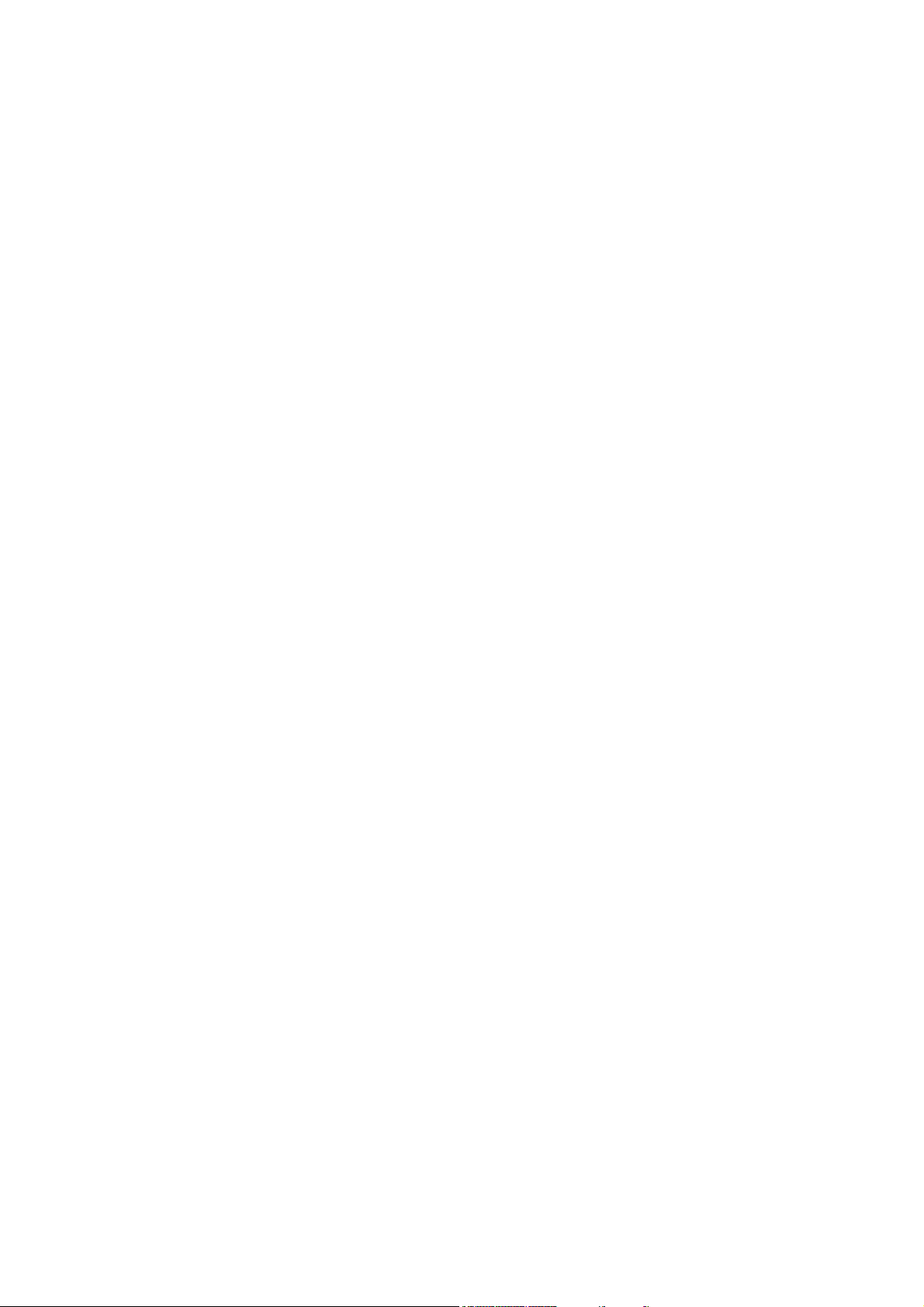
ABBYY® FineReader 15 User’s Guide
Workstation requirements
1. 1 GHz or faster 32-bit (x86) or 64-bit (x64) processor with SSE2 support.
2. Operating System: Microsoft Windows 10, Microsoft Windows 8.1, Microsoft Windows 8, Microsoft
Windows 7, Microsoft Windows Server 2019, Microsoft Windows Server 2016, Microsoft Windows
Server 2012, Microsoft Windows Server 2012 R2, Microsoft Windows Server 2008 R2. The operating
system must support the selected interface language.
3. 1024 RAM (4 GB recommended); in multiprocessor systems, an additional 512 MB of RAM is
required for each additional processor.
4. 1.2 GB of hard-drive space for installation of all program components and an additional 1.2 GB for
program operation.
5. Video card and monitor supporting a resolution of at least 1024*768.
6. Keyboard and mouse or other pointing device.
Administrative installation with License Server and License Manager
10
Page 11

ABBYY® FineReader 15 User’s Guide
Installing the License Server and the License Manager
1. Launch the AutoRun.exe file from the installation folder and choose Mass Installation > Install
and activate using the License Manager > Step 1. Install the License Server and the License
Manager.
Alternatively, launch the License Server\Setup.exe file from the installation folder.
2. Follow the instructions of the setup program.
During setup, you can:
·
Install ABBYY FineReader License Server and ABBYY FineReader License Manager.
The License Server and the License Manager will be installed on the same computer. You can
specify the folder where you want to install the License Manager.
·
Install only ABBYY FineReader 15 License Manager. You will need to specify a folder into which
the License Manager is to be installed and specify the name of the computer running the License
Server.
Notes:
1. If several users will be managing the ABBYY FineReader 15 licenses, they must have the License
Manager installed on their computers.
2. Each user must be a member of one of the two local groups on the server:
·
ABBYY Licensing Administrators
·
BUILTIN\Administrators
11
Page 12
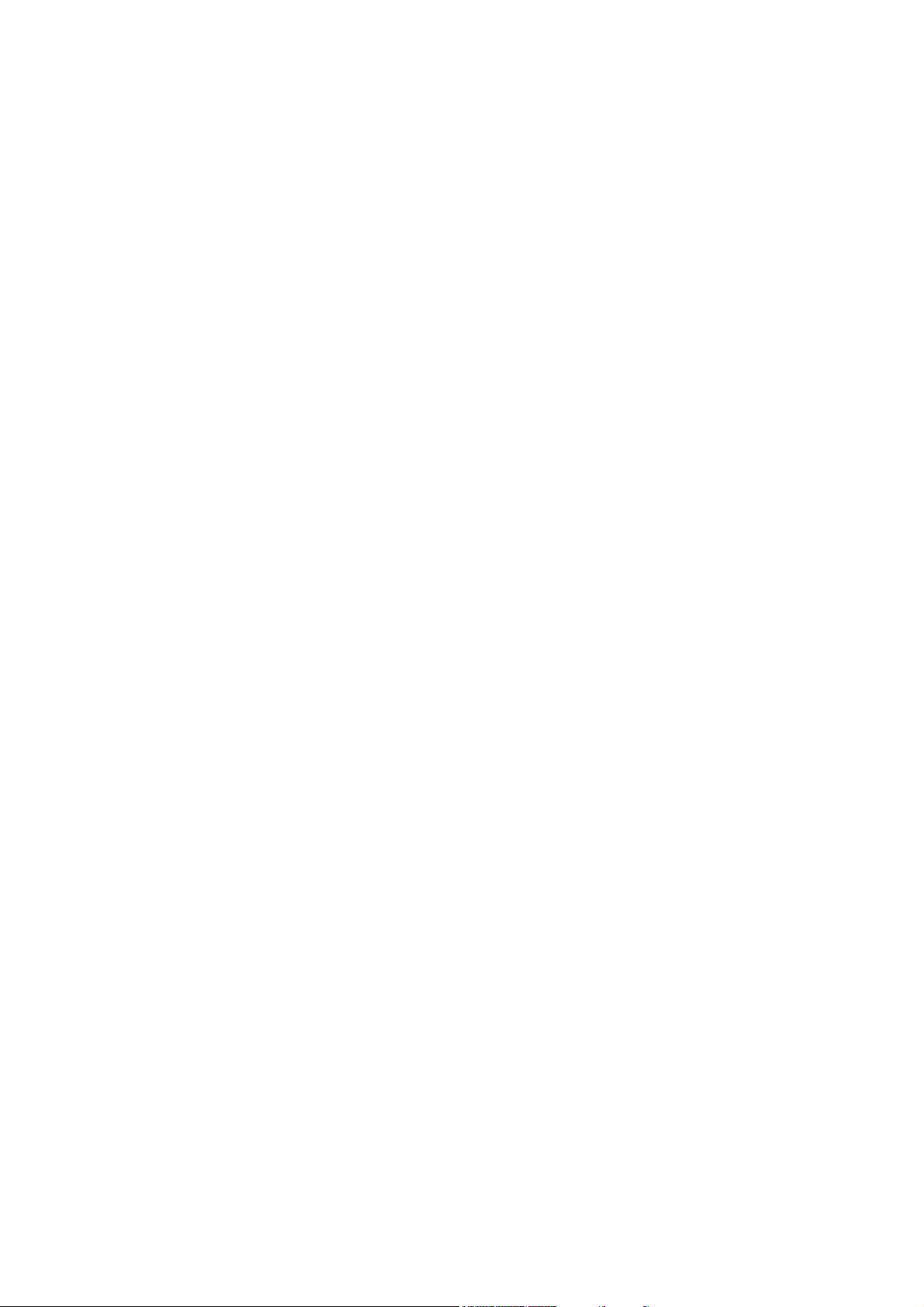
ABBYY® FineReader 15 User’s Guide
You can disable user authorization in the file %commonprogramfiles%
\ABBYY\FineReader\15\Licensing\NetworkLicenseServer.ini
(or %commonprogramfiles(х86)%\ABBYY\FineReader\15\Licensing\NetworkLicenseServer.ini if
you are using a 64-bit system).
This file is located on the computer where the License Server has been installed.
Add the following parameter to this file:
[Licensing]
EnableManagerAuthorization = false
Important! For the changes to take effect, you must restart the ABBYY FineReader 15 Licensing Service.
12
Page 13
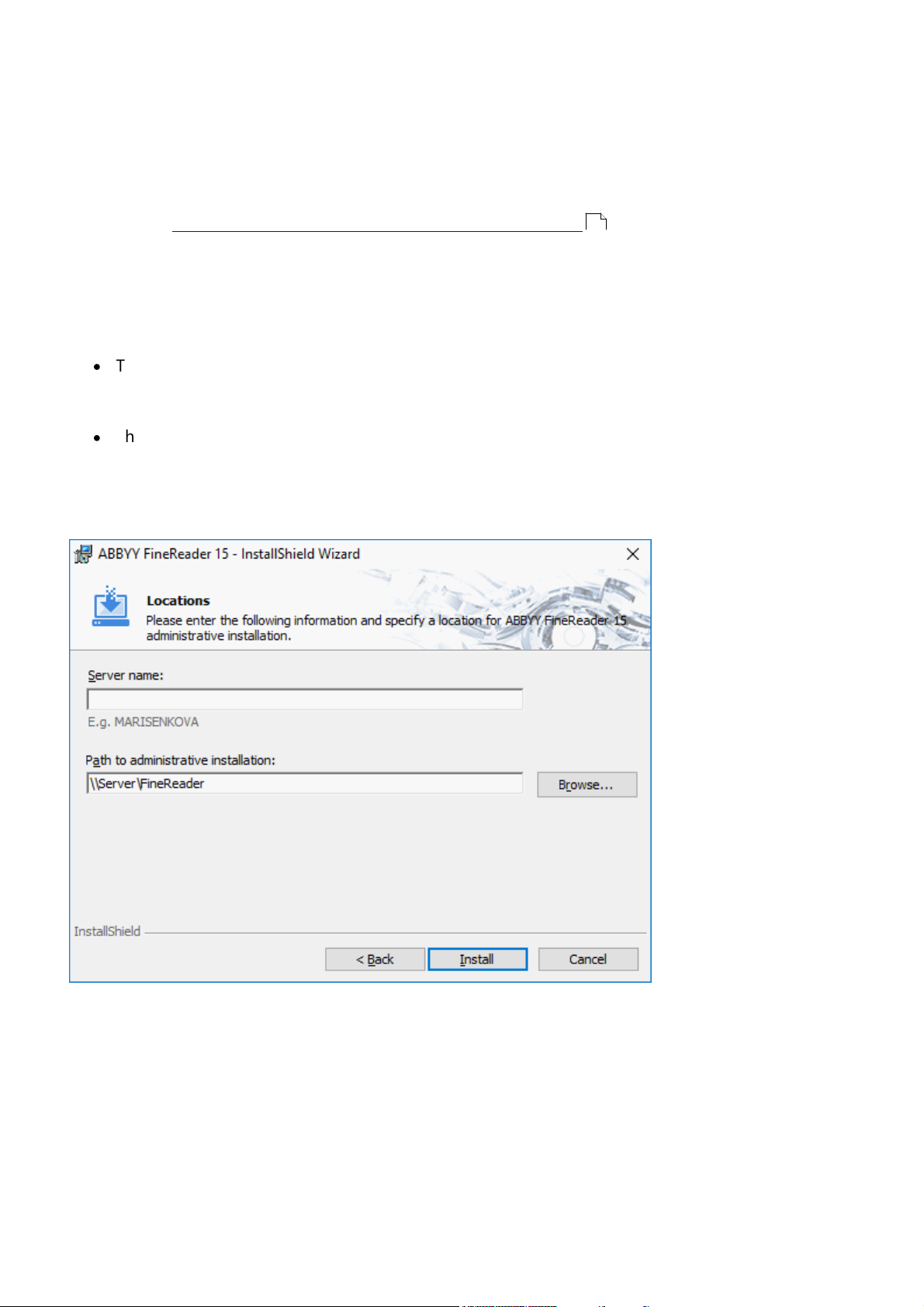
ABBYY® FineReader 15 User’s Guide
Creating an administrative installation point
1. Launch the AutoRun.exe file from the installation folder and choose Mass Installation > Install
and activate using the License Manager > Step 2. Create an administrative installation.
Alternatively, use the command line to run the following command in the installation folder:
Setup.exe /a.
Note: see Additional command-line options for silent installation with additional options for
command line installation.
2. Follow the instructions of the setup program.
When the setup program prompts you, specify the following:
·
The name of the computer where the License Server is to be installed
Note: A server's IP address can be used instead of its name.
·
The path to the administrative installation folder
19
Important! Avoid moving the administrative installation folder after ABBYY FineReader is installed on
the workstations.
13
Page 14
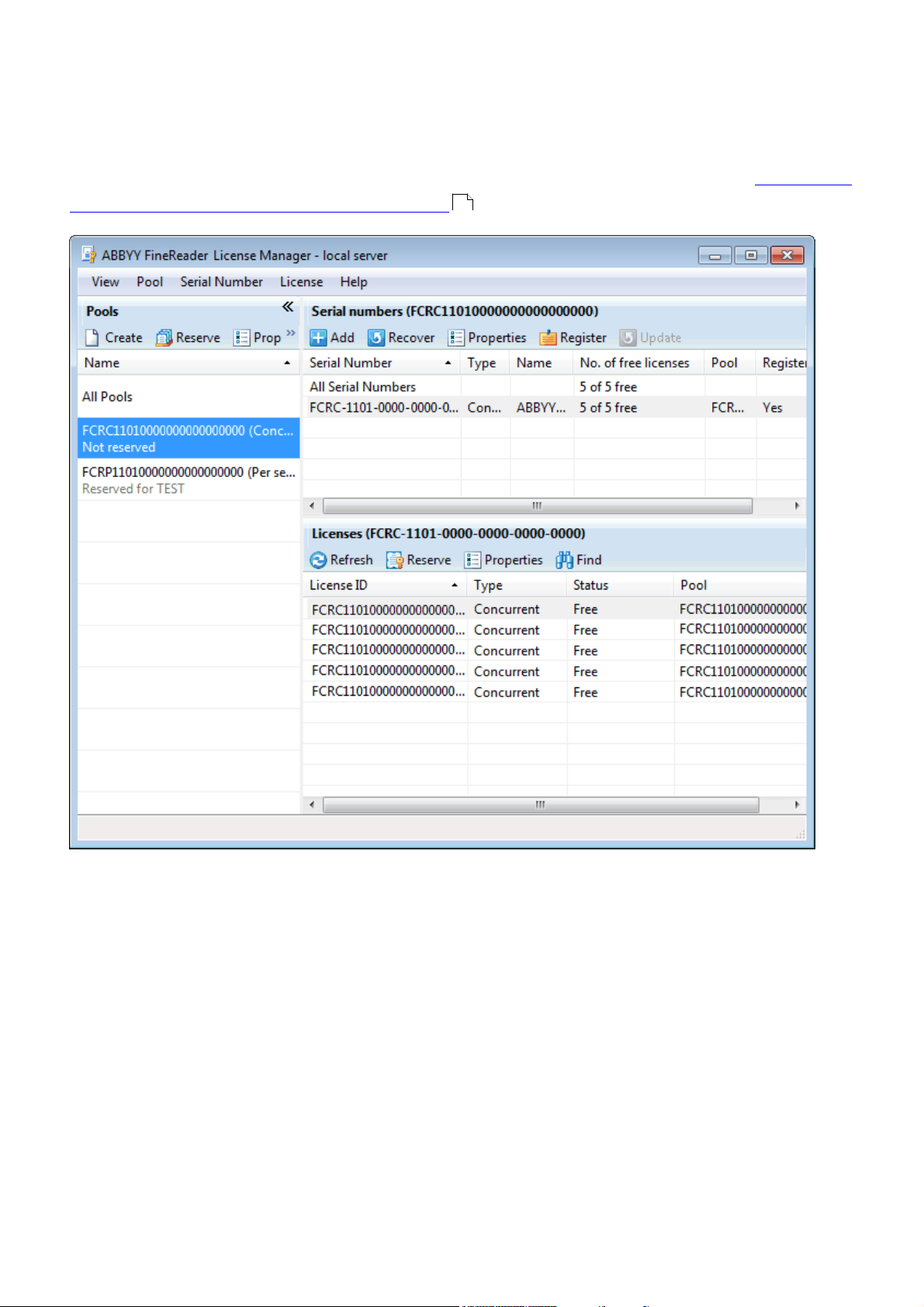
ABBYY® FineReader 15 User’s Guide
Managing Licenses
ABBYY FineReader 15 License Manager is a special application provided with ABBYY FineReader 15 and
intended for managing ABBYY FineReader licenses. The application is installed on the License
Administration Station when ABBYY FineReader 15 is deployed in a local area network (see Installing the
License Server and the License Manager for details ).
11
Configure your licenses with ABBYY FineReader 15 License Manager:
1. Add your licenses to ABBYY FineReader 15 License Manager.
An ABBYY FineReader 15 license (or group of licenses) has a unique serial number which identifies it.
To activate a license and add it to ABBYY FineReader 15 License Manager, you must activate its serial
number.
2. Create license pools and add the necessary licenses to the pools.
A pool of licenses is a set of licenses of equal standing that have the same type. License pools make
working with licenses easier. For example, instead of reserving each license separately, you can add
them to a license pool and reserve that pool for the appropriate workstations/users.
14
Page 15

ABBYY® FineReader 15 User’s Guide
3. Reserve pools and licenses for the appropriate workstations and users.
Prior to installing ABBYY FineReader 15 on the workstations, you must distribute the licenses among
the workstations/users in ABBYY FineReader 15 License Manager. The distribution process is carried
out by means of reserving a license for a specific workstation/user. Once a license is reserved, only
the specified workstation/user will be able to use it.
Important! Reserve the Per Seat licences and pools before you start installing ABBYY FineReader 15 on
the workstations. To bind a workstation to a server or unbind it from a server after ABBYY FineReader
has been installed on it, you will need to remove the program from the workstation. To move a Per-Seat
license from one workstation to another after ABBYY FineReader has been installed, you will need to
deactivate the license. The number of allowed deactivations is limited.
For more information about license types and about working with ABBYY FineReader 15 License
Manager, see the ABBYY FineReader 15 License Manager help file.
Deploying a multi-user distribution package with per-seat licenses and automatic activation
Deploying a multi-user distribution package with automatic activation does not require installing the
License server and the License Manager.
Deploying a multi-user distribution package on a local area network comprises the following steps:
1. Creating a multi-user administrative installation point
At this step, a multi-user activation key is added to the distribution package, which allows installing
ABBYY FineReader on workstations without the need to enter a serial number.
For detailed instructions, see Creating a multi-user administrative installation point with Per-Seat
licenses .
2. Installing ABBYY FineReader on workstations using one of the following methods:
·
·
·
17
manually in interactive mode
via the command line
Using Active Directory
·
Using Microsoft System Center Configuration Manager (SCCM).
For detailed instructions, see Installing ABBYY FineReader 15 on Workstations .
Note. The 32-bit version of ABBYY FineReader 15 cannot be installed on a 64-bit system. The same is
true for the 64-bit version on a 32-bit system.
18
15
Page 16
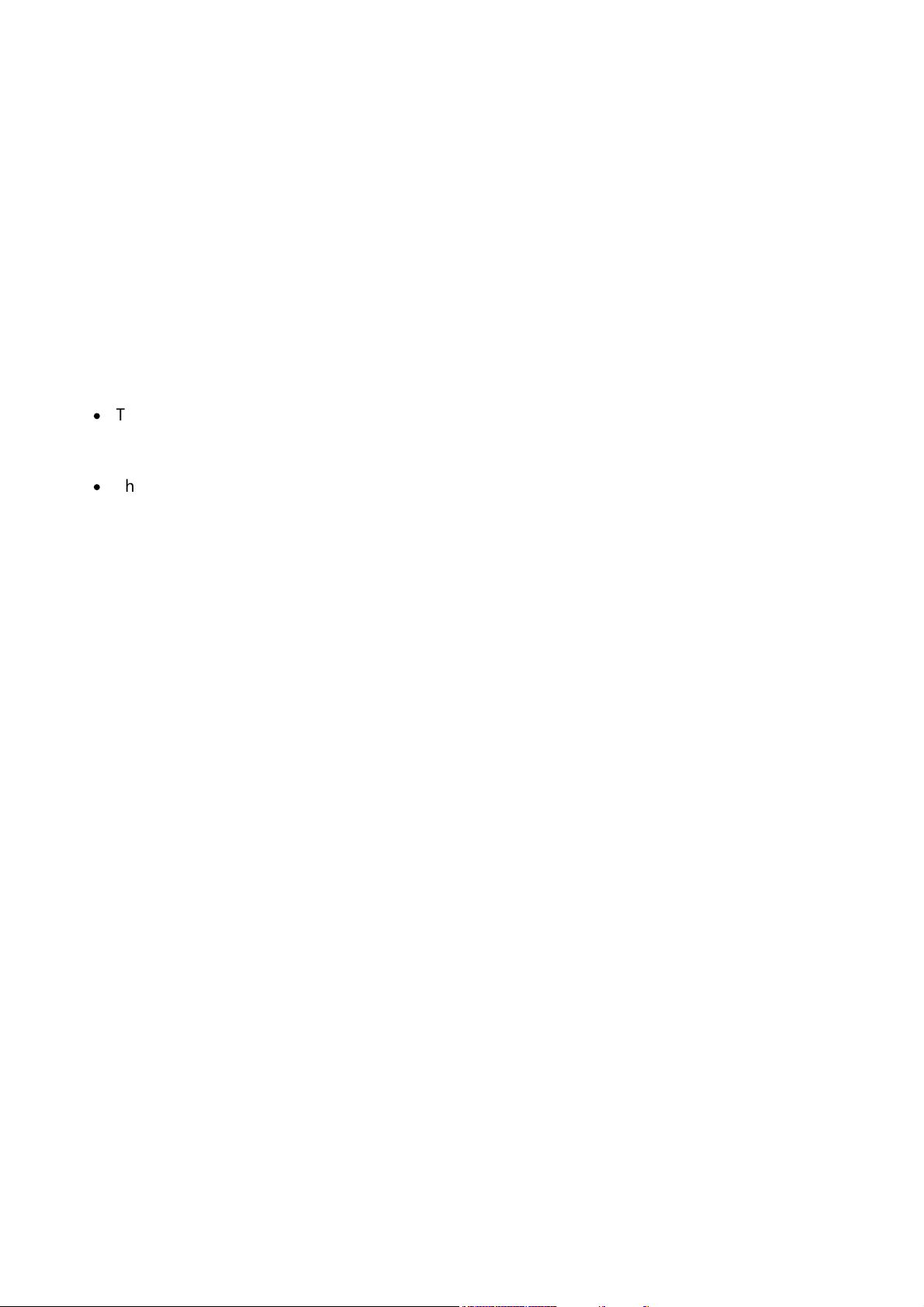
ABBYY® FineReader 15 User’s Guide
Administrative installation folder requirements
1. 1.2 GB of free hard-disk space to create an administrative installation point.
2. Read access to the administrative installation folder (e.g.\\MyFileServer\Programs Distribs\ABBYY
FineReader 15) for all users on whose computers ABBYY FineReader is to be installed.
3. The server on which the administrative installation point is created must be a file server running
under any operating system that supports long file names.
4. When using Active Directory to deploy ABBYY FineReader 15, the Domain Computers accounts
must have read permissions for the administrative installation folder.
5. The path should meet the following requirements:
·
The path may not contain any characters outside the code page of the language selected as the
default system language for non-Unicode applications.
·
The names of intermediate folders may not start with a space.
Workstation requirements
1. 1 GHz or faster 32-bit (x86) or 64-bit (x64) processor with SSE2 support.
2. Operating System: Microsoft Windows 10, Microsoft Windows 8.1, Microsoft Windows 8, Microsoft
Windows 7, Microsoft Windows Server 2019, Microsoft Windows Server 2016, Microsoft Windows
Server 2012, Microsoft Windows Server 2012 R2, Microsoft Windows Server 2008 R2. The operating
system must support the selected interface language.
3. 1024 RAM (4 GB recommended); in multiprocessor systems, an additional 512 MB of RAM is
required for each additional processor.
4. 1.2 GB of hard-drive space for installation of all program components and an additional 1.2 GB for
program operation.
5. Video card and monitor supporting a resolution of at least 1024*768.
6. Keyboard and mouse or other pointing device.
16
Page 17
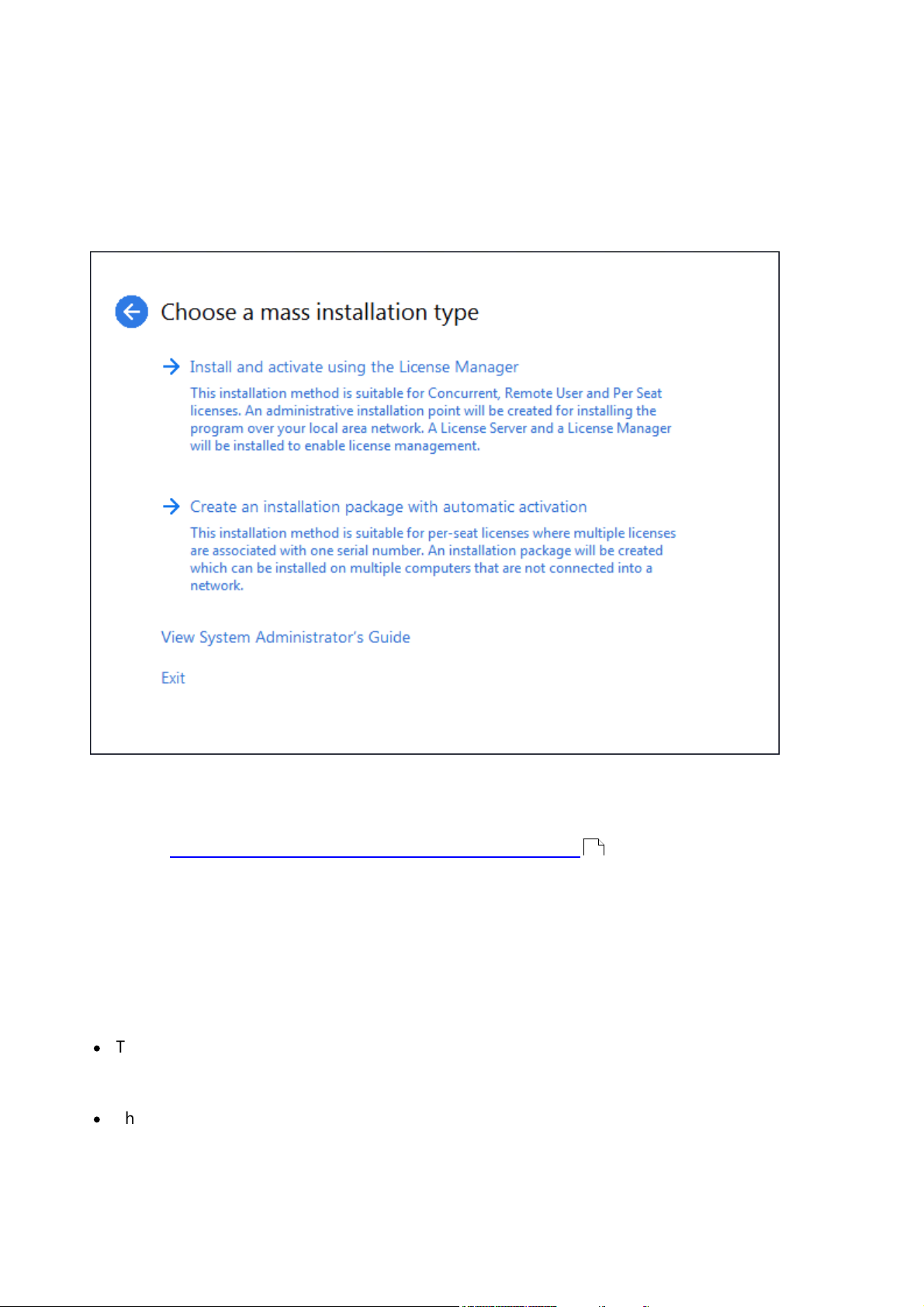
ABBYY® FineReader 15 User’s Guide
Creating a multi-user administrative installation point with Per-Seat licenses
1. Launch the AutoRun.exe file from the installation folder and choose Mas Installation > Create an
installation package with automatic activation and select the appropriate administrative
installation point version.
Alternatively, use the command line to run the following command in the installation folder:
Setup.exe /a.
Note: see Additional command-line options for silent installation with additional options for
command line installation
2. Follow the instructions of the setup program.
You can create a new administrative installation point with a multi-user activation key: specify the
path to the folder where the new administrative installation point will be located. The path should
meet the following requirements:
·
The path may not contain any characters outside the code page of the language selected as the
default system language for non-Unicode applications.
·
The names of intermediate folders may not start with a space.
21
17
Page 18
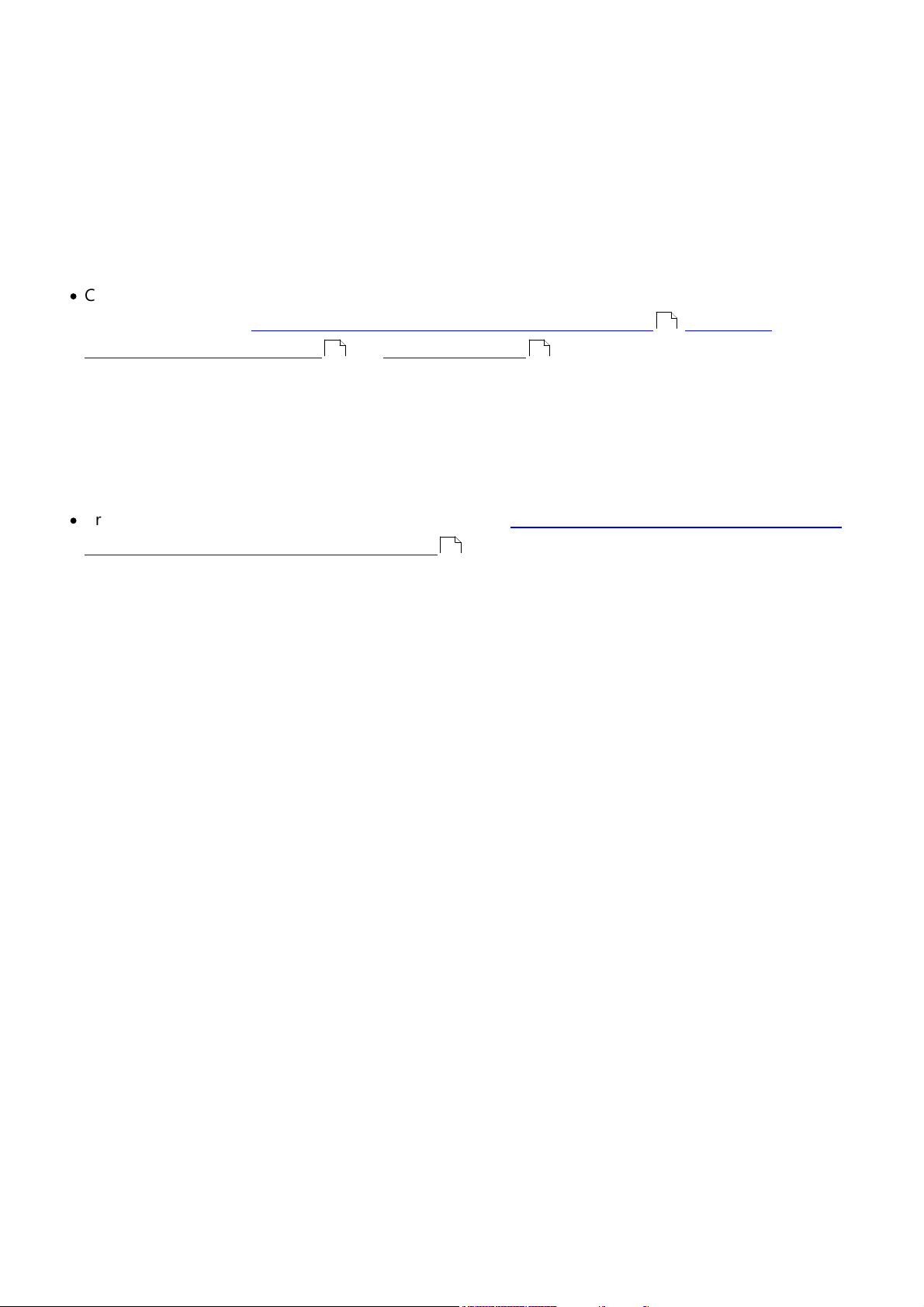
ABBYY® FineReader 15 User’s Guide
As a result, an ABBYY FineReader distribution package will be created which can be installed on
workstations without the need to enter a serial number. The product will be activated over the Internet
automatically, without asking the user for any confirmation. The workstation on which the product is
being installed must be connected to the Internet.
Installing ABBYY FineReader 15 on Workstations
Important! Prior to installing ABBYY FineReader 15 on workstations, you must:
·
Create an administrative installation point and configure licenses using the ABBYY FineReader 15
License Manager (see Installing the License Server and the License Manager , Creating an
administrative installation point and Managing Licenses ).
13 14
Note. A workstation obtains a per-seat license and is bound to the server only when ABBYY
FineReader 15 is installed on it. How this happens depends on the configuration of the licenses at the
time of the installation.
11
or
·
Create a multi-user administrative installation point (see Deploying a multi-user distribution package
with per-seat licenses and automatic activation ).
15
Note. If a workstation was cloned from another machine, you must change the value of the Security
Identifier (SID) before installing ABBYY FineReader to avoid malfunctions of the licensing mechanism.
18
Page 19
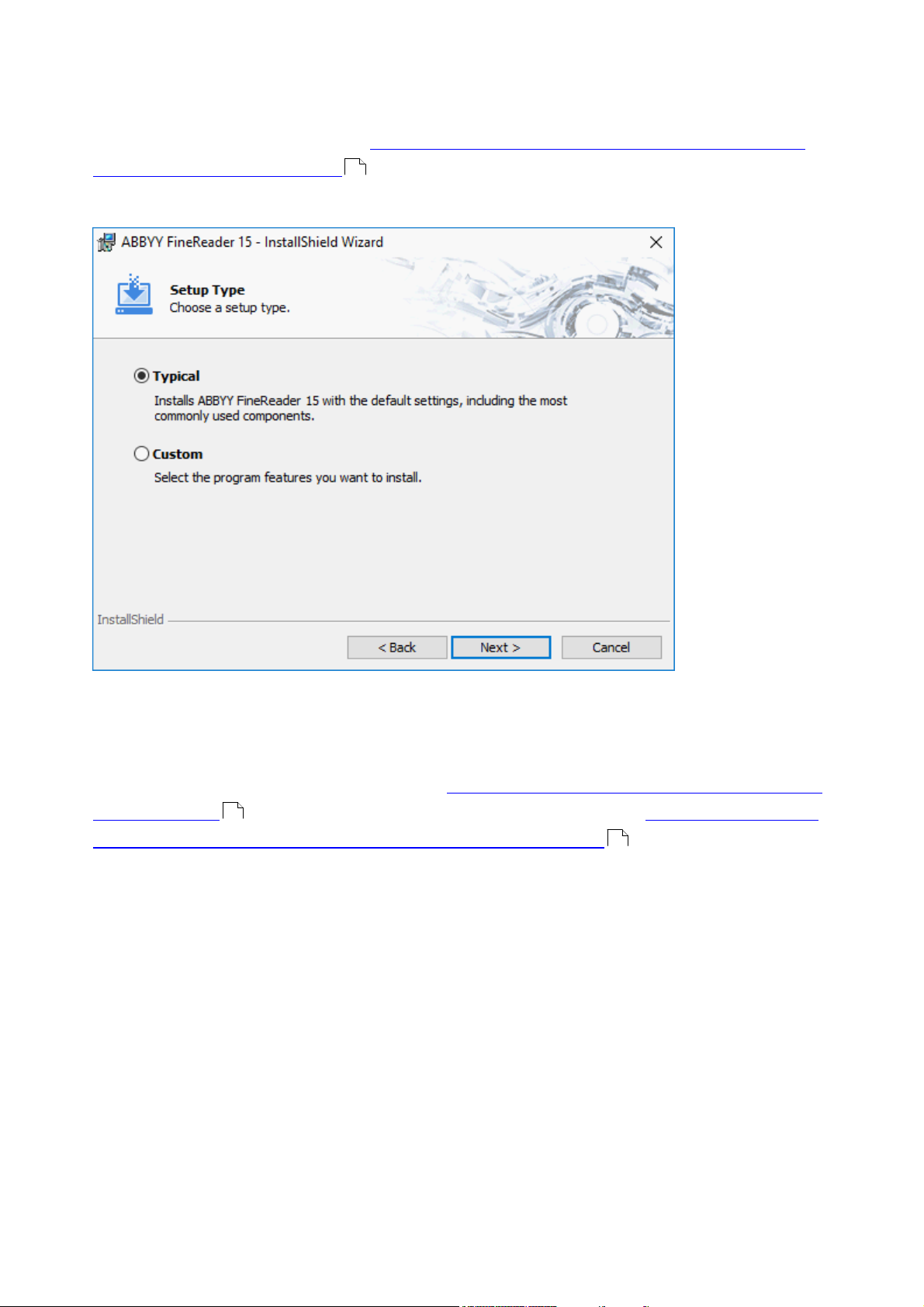
ABBYY® FineReader 15 User’s Guide
Interactive installation
1. Create an administrative installation point (see Administrative installation) or a multi-user
administrative installation point (see Deploying a multi-user distribution package with per-seat
licenses and automatic activation ).
2. Run the setup.exe file in the administrative installation folder.
15
3. Follow the instructions of the setup wizard.
Command line installation
1. Create an administrative installation point (see Administrative installation with License Server and
License Manager ) or a multi-user administrative installation point (see Deploying a multi-user
distribution package with per-seat licenses and automatic activation ).
2. Run the setup.exe file in the administrative installation folder using the command line parameters
described below.
10
15
19
Page 20
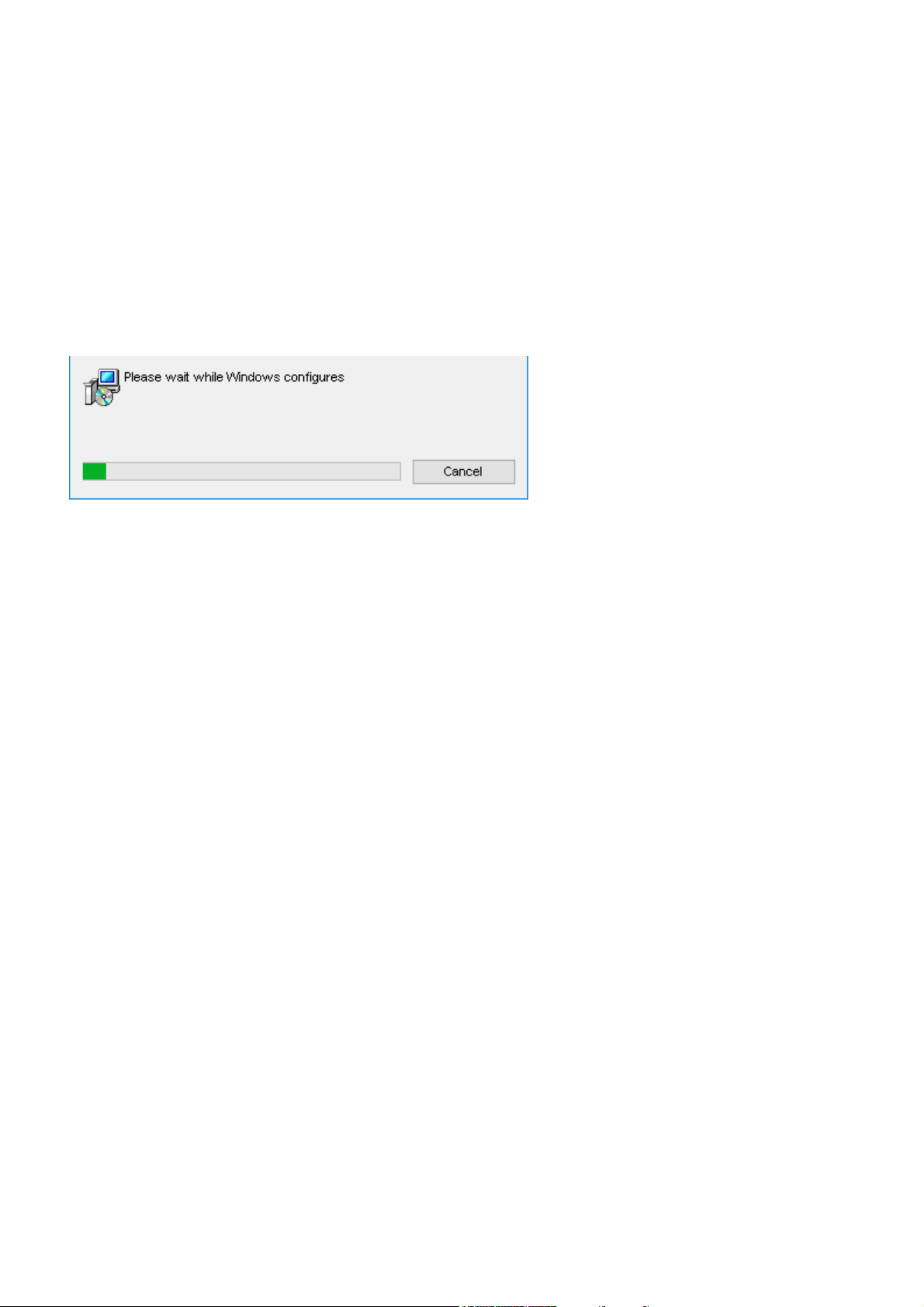
ABBYY® FineReader 15 User’s Guide
Silent installation
For silent installation, type
Setup.exe /qn
In the case of silent installation, no setup dialog boxes are displayed and the program is installed in
default configuration (the interface language is selected automatically based on the regional settings of
the computer).
Note. Change "/qn" to "/qb" if you want an installation progress bar to be displayed. No other dialog
boxes will be displayed.
20
Page 21
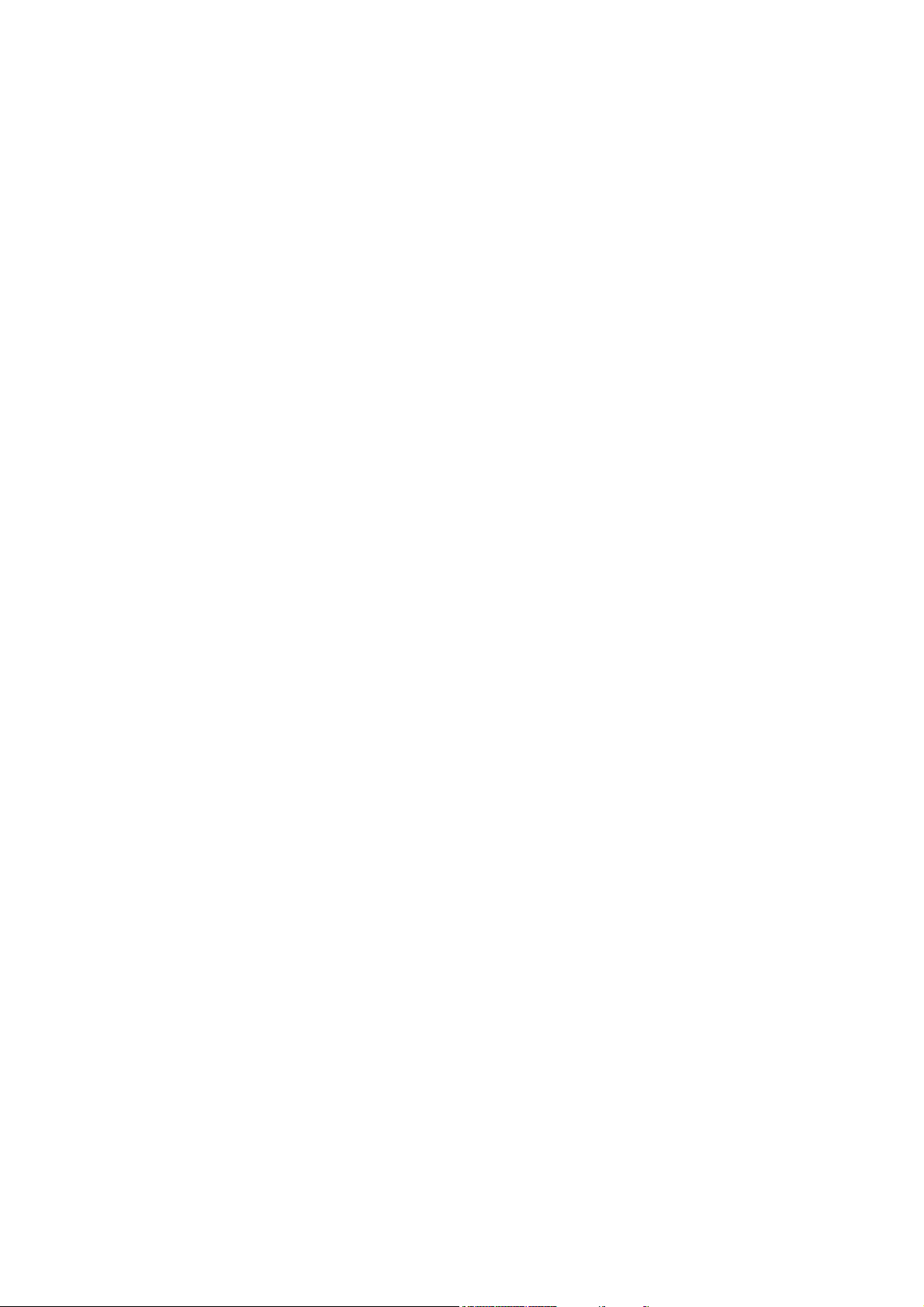
ABBYY® FineReader 15 User’s Guide
Additional command-line options for silent installation
/L<language code> disables automatic selection of the interface language and installs ABBYY
FineReader with the interface language specified in the command line.
When you install using msi: Transforms=<LANGID>.mst
Possible language code* or LANGID values:
1026 Bulgarian
1028 Chinese (Traditional)
1029 Czech
1030 Danish
1031 German
1032 Greek
1033 English
1034 Spanish
1036 French
1038 Hungarian
1040 Italian
1041 Japanese
1042 Korean
1043 Dutch
1045 Polish
1046 Portuguese (Brazilian)
1049 Russian
1051 Slovak
1053 Swedish
1055 Turkish
1058 Ukrainian
1066 Vietnamese
21
Page 22

ABBYY® FineReader 15 User’s Guide
INSTALLDIR="<path>"
The path to the folder where ABBYY FineReader 15 will be
installed.
EXPLORER_INTEGRATION=0
ABBYY FineReader 15 will not be integrated with Windows
Explorer.
SHCTDESKTOP=0
The ABBYY FineReader 15 icon will not be placed on the
desktop.
SSR_AUTORUN=0
ABBYY Screenshot Reader will not be started at system
startup.
DONT_ASK_ABOUT_DEFAULT=1
ABBYY FineReader 15 will not prompt the user to make it
the default application for opening PDF files.
STATISTICS_ALLOWED=0
Prevents ABBYY FineReader 15 from sending information
about the selected settings to ABBYY over the Internet.
CHECK_UPDATES=0
Disables update checks.
INSTALL_UPDATES=0
Prevents ABBYY FineReader 15 from downloading and
installing updates.
MARKETING_TIPS_ALLOWED=0
Disables advertising messages.
SSR=0
ABBYY Screenshot Reader will not be installed.
HF=0
ABBYY Hot Folder will not be installed.
COMPARATOR=0
ABBYY Compare Documents will not be installed.
SN=<serial number>
The serial number for automatic activation of a Per-Seat
license.
2052 Chinese (Simplified)
*The number of available interface languages depends on the type of your distribution package.
/a – creates an administrative installation point
/V"<command line>" passes the specified command line directly to msiexec.exe. Instead of the words
"command line" you can specify the following:
22
Page 23
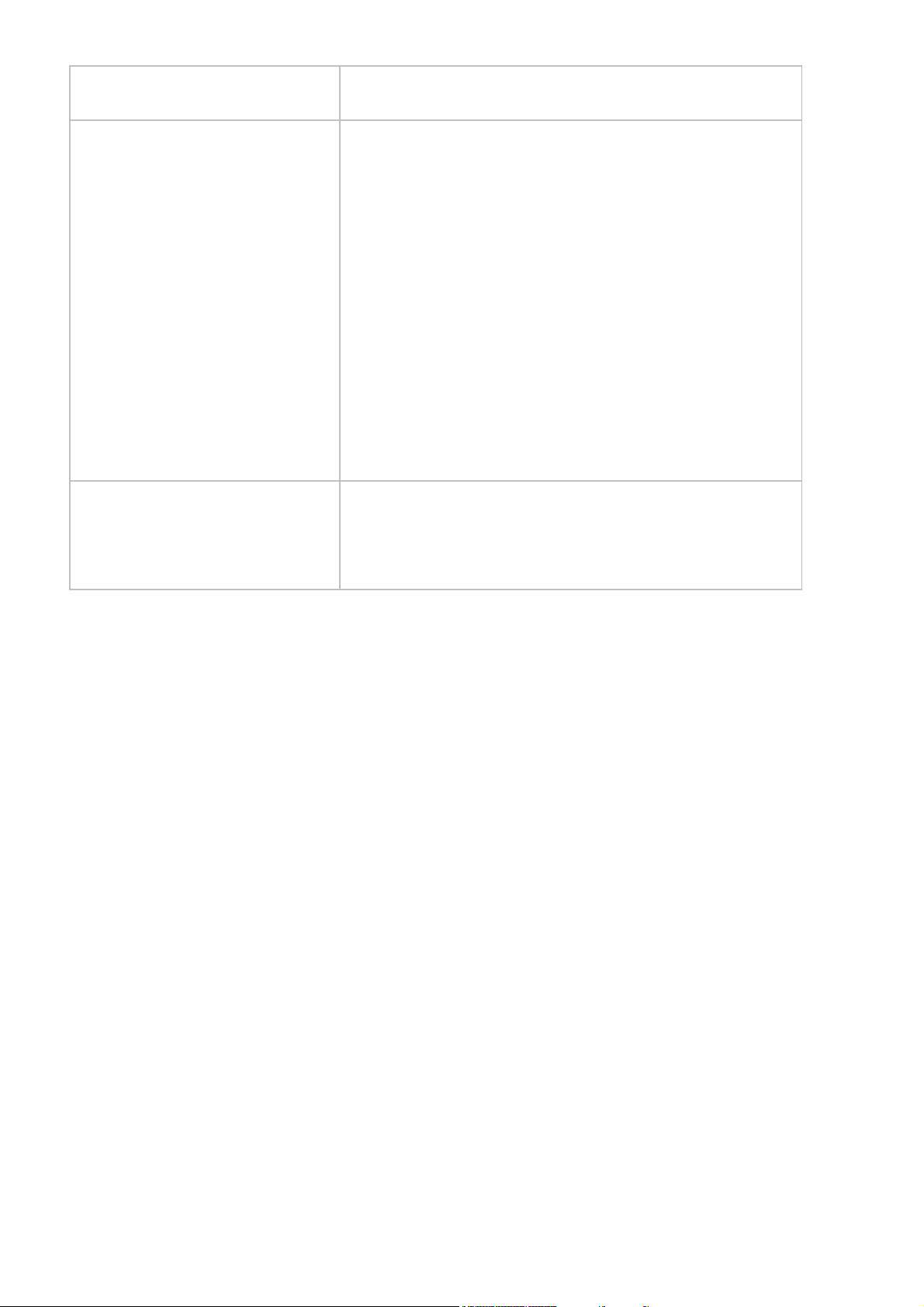
ABBYY® FineReader 15 User’s Guide
LIC_SERVER_NAME=<path>
The path to the License Server.
ADMIN_SETUP=Serial/Server
Runs an administrative installation in one of the following
modes:
ADMIN_SETUP=Serial
Displays a dialog box where you can enter a serial number
for automatic activation.
ADMIN_SETUP=Server
Displays a dialog box where you can specify the path to
the License Server.
Note: The ADMIN_SETUP parameter should be passed to
setup.exe exclusively through a combination of the "/a /v"
keys.
EULA_ACCEPTED=1
Suppresses the display of the ABBYY FineReader 15 EndUser License Agreement. The EULA and the Privacy Policy
will be deemed to have been accepted.
Example:
Setup.exe /qn /L1049 /v INSTALLDIR="C:\ABBYY FineReader 15" STATISTICS_ALLOWED=0
This will install ABBYY FineReader 15 into C:\ABBYY FineReader 15. The menus, dialog boxes and other
interface elements will be in Russian. Information about the selected ABBYY FineReader settings will not
be sent to ABBYY over the Internet. The set of available OCR languages depends on the type of the
distribution package.
23
Page 24
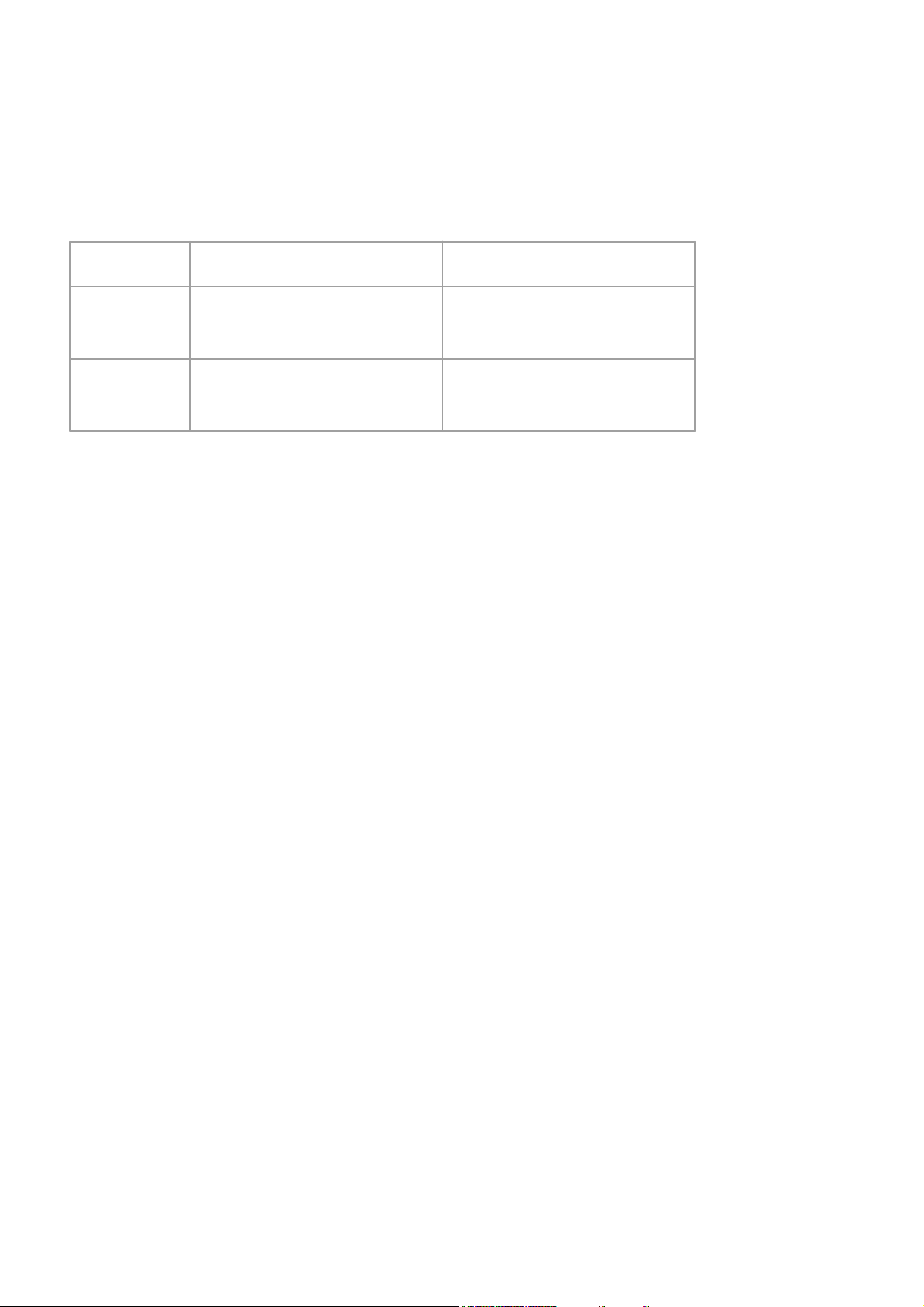
ABBYY® FineReader 15 User’s Guide
x86
x64
Base/Full
installation
{F15000FE-0001-0000-0000074957833700}
{F15000FE-0001-6400-0000074957833700}
SLE
installation
{F15000BE-0001-0000-0000074957833700}
{F15000BE-0001-6400-0000074957833700}
Uninstalling ABBYY FineReader 15 in silent mode
Run the following command on the workstation:
msiexec /x {Product Code},
and depending on installation type and Windows architecture, specify one of the following instead of
{Product Code}:
E.g.:
msiexec /x {F15000FE-0001-0000-0000-074957833700}
Using Active Directory
The Microsoft Windows Server family of operating systems includes the Active Directory (AD) service.
The Group Policy feature of the Software Installation component of AD can be used to remotely
install software on multiple workstations at the same time.
There are three installation methods in Active Directory:
1. Publish to User (not supported)
2. Assign to User (not supported)
3. Assign to Computer
ABBYY FineReader 15 can only be installed using the Assign to Computer method.
Important! The installation of FineReader on a workstation will only be completed after the workstation
is restarted.
24
Page 25

ABBYY® FineReader 15 User’s Guide
Example: deploying ABBYY FineReader 15 using Active Directory
The following example illustrates deployment under Microsoft Windows Server 2012 R2.
1. Create an administrative installation point (see Administrative installation with License Server and
License Manager ) or a multi-user installation point (see Deploying a multi-user distribution
package with per-seat licenses and automatic activation ).
Note. When using Active Directory to deploy ABBYY FineReader 15, the Domain Computers
accounts must have read permissions for the administrative installation folder.
2. Start the Group Policy Management Console (gpmc.msc).
3. In the tree on the left, select a site, domain or other organizational unit that contains a computer or
a group of computers. FineReader will be installed on these computers.
4. Right-click the tree node you selected and click Create a GPO ... and Link it here... on the shortcut
menu
10
15
25
Page 26
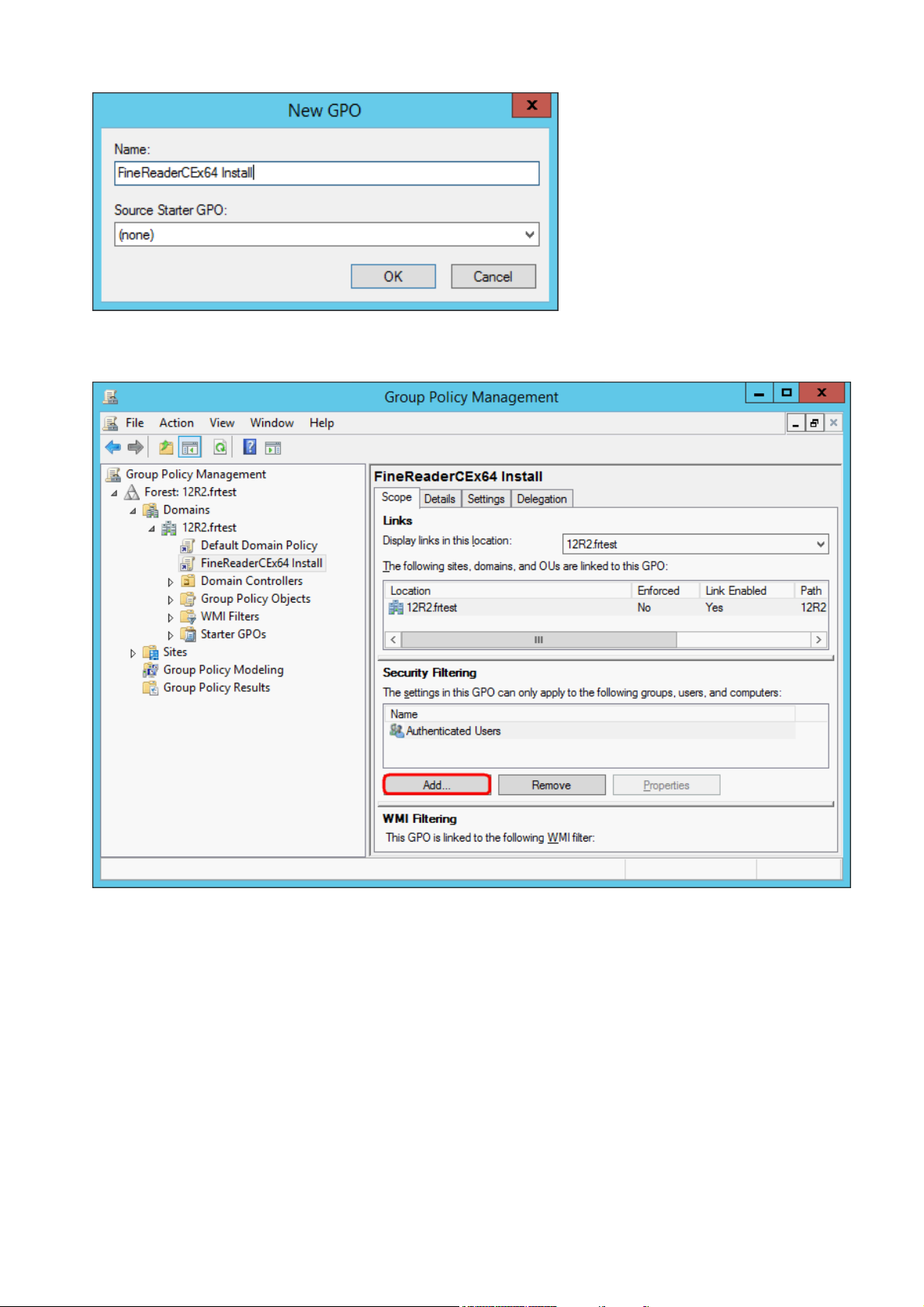
ABBYY® FineReader 15 User’s Guide
5. In the New GPO dialog box, type a descriptive name and click OK.
6. Select the Scope tab, click the Add… button in the Security Filtering group and specify the groups
that contain the computers where you want to install ABBYY FineReader 15.
26
Page 27

ABBYY® FineReader 15 User’s Guide
7. Right-click the Group Policy Object (GPO) you created and click Edit... on the shortcut menu
8. In the Group Policy Management Editor dialog box, click Computer
Configuration>Policies>Software Settings>Software installation.
9. Click New>Package... on the shortcut menu.
27
Page 28

ABBYY® FineReader 15 User’s Guide
10.Specify the network path to the ABBYY FineReader 15.msi file (when installing on 32-bit systems)
or the ABBYY FineReader 15 x64.msi file (when installing on 64-bit systems). These files are located
in the ABBYY FineReader 15 administrative installation folder on the server.
11. Select the Advanced deployment method.
12.A dialog box will open. If you are installing the 32-bit version, click the Advanced button on the
Deployment tab and make sure the Make this 32-bit X86 application available to Win64
machines option is disabled.
28
Page 29
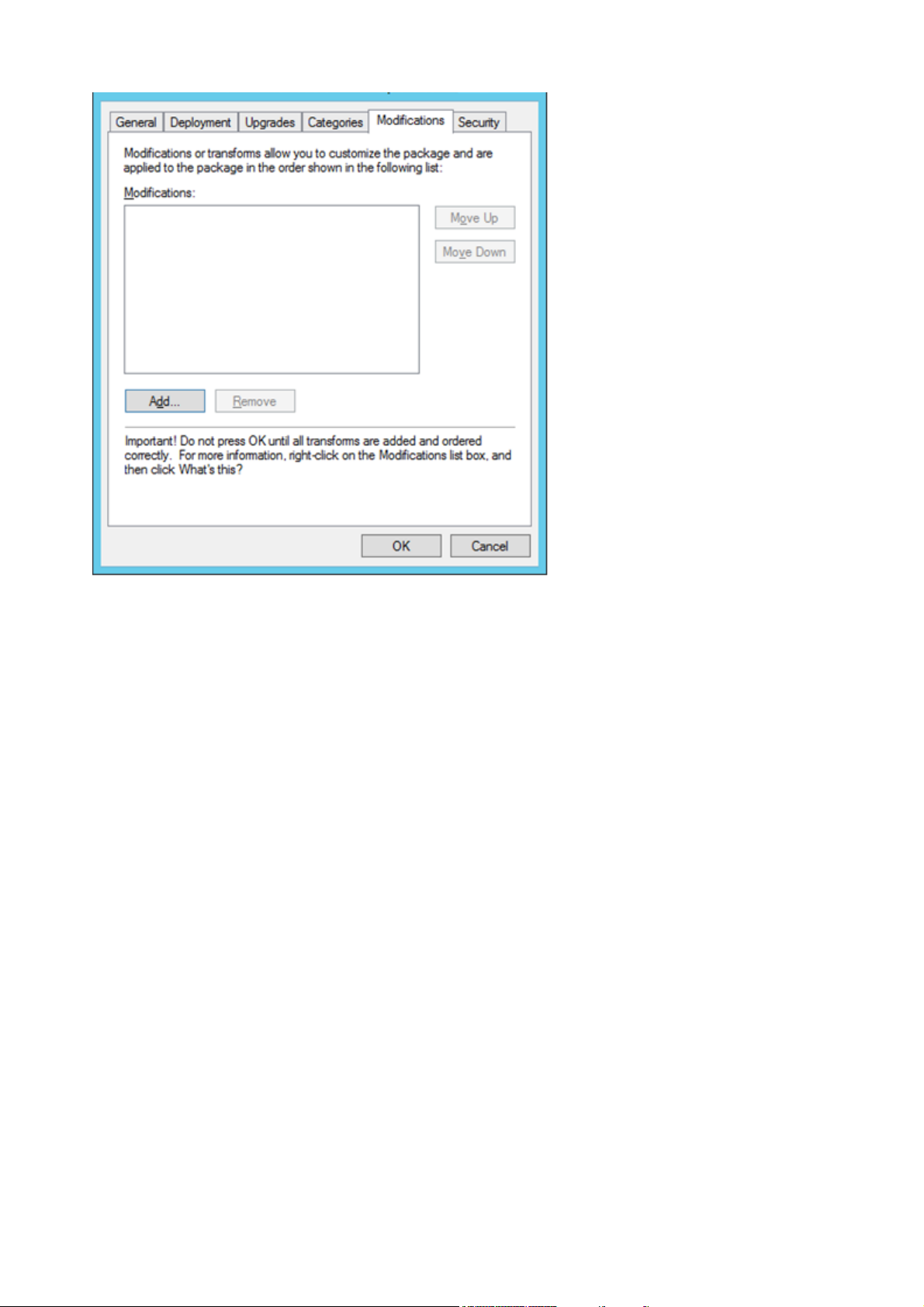
ABBYY® FineReader 15 User’s Guide
13.Select the Modifications tab and click Add...
14.Select the interface language file of the desired ABBYY FineReader 15 interface language. The
language files are located in the administrative installation folder on the server.
File names and their languages:
1026.mst Bulgarian
1028.mst Chinese (Traditional)
1029.mst Czech
1030.mst Danish
1031.mst German
1032.mst Greek
1033.mst English
1034.mst Spanish
1036.mst French
1038.mst Hungarian
1040.mst Italian
29
Page 30

ABBYY® FineReader 15 User’s Guide
1041.mst Japanese
1042.mst Korean
1043.mst Dutch
1045.mst Polish
1046.mst Portuguese (Brazilian)
1049.mst Russian
1051.mst Slovak
1053.mst Swedish
1055.mst Turkish
1058.mst Ukrainian
1066.mst Vietnamese
2052.mst Chinese (Simplified)
E.g.: To install ABBYY FineReader with the Russian interface, select 1049.mst.
Using Microsoft System Center Configuration Manager (SCCM)
Microsoft System Center Configuration Manager allows remote software deployment on a corporate
network to be as automated as possible.
Software deployment using SCCM comprises three stages:
1. Preparing ABBYY FineReader 15 for automated installation.
2. Creating a deployment script, i.e. choosing installation parameters:
·
computer names
·
time of installation
·
conditions for installation
3. Installing the software on the specified computers using the installation parameters specified in the
script.
30
Page 31

ABBYY® FineReader 15 User’s Guide
Example: Using SCCM to deploy ABBYY FineReader 15
This example illustrates the deployment process on Microsoft Windows Server 2012.
1. Create an administrative installation point (see Administrative installation with License Server and
License Manager ) or a multi-user installation point (see Deploying a multi-user distribution
package with per-seat licenses and automatic activation ).
2. Start the SCCM Administrator Console and select the Software Library section.
3. Select the Applications item in the Application Management group.
4. Right-click the Applications item and click Create Application on the shortcut menu.
10
15
31
Page 32

ABBYY® FineReader 15 User’s Guide
5. In the Create Application Wizard dialog box, select Automatically Detect information about this
application from installation files. Select Windows Installer (*.msi file) from the Type drop-
down list. Specify the path to the administrative installation point in the Location box and click
Next.
Note. The 32-bit version of ABBYY FineReader 15 cannot be installed on a 64-bit system. The same
is true for the 64-bit version on a 32-bit system.
32
Page 33

ABBYY® FineReader 15 User’s Guide
6. Specify any required information about ABBYY FineReader 15. Do not make any changes in the
Installation Program field. Click Next.
33
Page 34

ABBYY® FineReader 15 User’s Guide
7. Check that the application has been created successfully and close the Create Application Wizard.
34
Page 35

ABBYY® FineReader 15 User’s Guide
8. To automatically upload installation files to workstations:
a. Right-click the application you created and click Properties on the shortcut menu.
35
Page 36

ABBYY® FineReader 15 User’s Guide
b. In the dialog box that opens, select the Distribution Settings tab and enable the Automatically
download content when packages are assigned to distribution points option.
9. Recommended settings:
On the Deployment Types tab, select the ABBYY FineReader 15 Windows Installer and click Edit. In
the properties dialog box, select the Content tab and set Deployment options to Download
content from distribution point and run locally.
10.To deploy the application to workstations, right-click it and click Deploy on the shortcut menu.
Select the desired Device Collection in Collection.
Note: User Collection installations are not supported.
36
Page 37

ABBYY® FineReader 15 User’s Guide
11.Complete the rest of the deployment process as usual.
37
Page 38

ABBYY® FineReader 15 User’s Guide
Installing ABBYY FineReader 15 on a Terminal Server
Installation
ABBYY FineReader 15 deployment was tested on Citrix Workspace App 1808 and later and Windows
Server 2008 R2 and later with Windows Remote Desktop Services 7.0 (setup was performed using
Windows RemoteApp and Citrix Workspace App). Both of these solutions can be used with any version
of ABBYY FineReader 15.
ABBYY FineReader 15 does not support application streaming.
For Concurrent and Remote User licenses:
1. Create an administrative installation point.
The License Server and the License Manager can be installed on any computer in the local area
network.
Important! A license server should be deployed on a machine that is accessible on all local
machines running ABBYY FineReader 15 at all times.
Note. The License Server can be installed on the terminal server.
See Administrative installation with License Server and License Manager for details.
2. Launch the License Manager.
3. Add all your licenses in the License Manager.
4. Install ABBYY FineReader 15 from the administrative installation folder onto the terminal server.
ABBYY FineReader will be installed on the terminal server as if it was a workstation. Users will be able to
connect to the server and use FineReader via a client.
Note. If ABBYY Screenshot Reader is installed on a terminal server and accessed via Windows
RemoteApp or Citrix Workspace App, users will only be able to make screenshots in applications that
are running on the terminal server.
Concurrent and Remote User license specifications
The number of concurrent connections will be limited by license parameters.
10
Note. If a user starts ABBYY Hot Folder or another bundled application without starting FineReader, a
Concurrent/Remote User license will still be allocated to the user. The above does not apply to ABBYY
Screenshot Reader, as it does not need a Concurrent/Remote User license to be launched.
Terminal server system requirements
ABBYY FineReader 15 was tested with the following terminal server configurations:
1. A computer running under Microsoft Windows Server 2019, 2016, 2012 R2, 2008 R2 (Remote
Desktop, RemoteApp and Remote Desktop Web Access)
2. Citrix Workspace App 1808
38
Page 39

ABBYY® FineReader 15 User’s Guide
Setting Up Windows RemoteApp
ABBYY FineReader 15 can be deployed using RemoteApp. The instructions below explain how to set up
RemoteApp on Microsoft Windows Server 2012 R2.
Install ABBYY FineReader 15 on the server.
Create a session collection:
1. Open the Server Manager and click Remote Desktop Services > Collections.
2. Click TASKS>Create Session Collection.
3. Specify the name of the collection.
39
Page 40

ABBYY® FineReader 15 User’s Guide
4. Select the servers that will run the applications.
5. Select the groups that will have access to the applications.
40
Page 41

ABBYY® FineReader 15 User’s Guide
6. Specify whether you would like to add a User Profile Disc.
7. Click Create.
Add ABBYY FineReader 15 to the collection:
1. Open the Server Manager and click Remote Desktop Services>Collection>[name of collection].
2. Click TASKS>Publish RemoteApp Programs
3. Select ABBYY FineReader 15 and click Next.
4. Click Publish.
41
Page 42

ABBYY® FineReader 15 User’s Guide
Setting up Citrix Workspace App
When deploying ABBYY FineReader 15 using Citrix Workspace App, use the Installed application
accessed from a server scenario.
To deploy ABBYY FineReader 15:
1. Install FineReader on all servers in the Delivery Group of the Citrix farm*.
2. Create a Licensing Server and add a suficient number of licenses.
Note. If a user starts ABBYY Hot Folder or another bundled application without starting FineReader, a
Concurrent/Remote User license will still be allocated to the user. The above does not apply to ABBYY
Screenshot Reader, as it does not need a Concurrent/Remote User license to be launched.
* A farm is several Citrix servers that are grouped together to enable centralized administration, load
balancing and fault tolerance.
Example: setting up Citrix Workspace App 1808
1. Open Citrix Studio.
2. Select the farm where you want to deploy ABBYY FineReader 15.
3. Create a Delivery Group for FineReader or add FineReader to an existing group.
To create a new delivery group:
1. Click Delivery Groups > Create Delivery group.
42
Page 43

ABBYY® FineReader 15 User’s Guide
2. On the Machines step, select a Machine Catalog from the list and specify the number of servers you
want to use.
3. On the Users step, specify which users will have access to the Delivery Group or limit the Delivery
Group to specific users.
43
Page 44

ABBYY® FineReader 15 User’s Guide
4. On the Applications step, click Add… and select the applications that can be started in the Delivery
Group:
4.1.From start menu…
Select ABBYY FineReader 15 from the list. If you want users to have access to bundled
applications without first starting FineReader, select these applications. Click OK.
44
Page 45

ABBYY® FineReader 15 User’s Guide
4.2.Manually…
If several application directories are available on the selected servers, select the directory with
ABBYY FineReader 15 in the Working directory box. Under Path to the executable file, specify
the path to FineReader.exe, then specify an application name for users and one for
administrators. Click OK.
4.3.Add any applications you want to appear in the same Delivery Group as ABBYY FineReader 15
and click Next.
45
Page 46

ABBYY® FineReader 15 User’s Guide
5. On the Desktops step, add the desktops that will be provided by the Delivery Group. If you do not
want to provide access to desktops, skip this step.
6. On the Summary step, specify a name for the Delivery Group under Delivery Group name and a
description under Delivery Group description, used as label in Receiver (optional). Complete the
Delivery Group creation process.
7. Select the Delivery Group you just created and click Edit Delivery Group. In the dialog box that
opens, select the StoreFront tab, enable the Automatically, using the StoreFront servers selected
below option and specify the StoreFront servers of the Delivery Group.
To add ABBYY FineReader 15 to an existing Delivery Group:
1. Select the Delivery Group to which you want to add FineReader and click Add Applications.
2. Add ABBYY FineReader 15 in the same way as described in step 4 for a new Delivery Group.
42
46
Page 47

ABBYY® FineReader 15 User’s Guide
Using a group policy to configure ABBYY FineReader 15
The administrator can disable menu items and options that send or download data over the Internet.
The administrator can also tweak the behavior of ABBYY FineReader 15. The following options are
available:
Enable 'ABBYY Website' menu item – Displays the Help > ABBYY Website menu item
Enable 'Check for Updates' menu item – Displays the Help > Check for Updates menu item
Enable 'Send Feedback' menu item – Displays the Help > Send Feedback menu item
Enable Usage Statistics – Allows the program to send anonymous data about ABBYY FineReader 15
settings and usage statistics to ABBYY for the purpose of the software improvement
Enable 'Activate...' menu item – Displays the Help > Activate... menu item
Enable 'Register...' menu item – Displays the Help > Register... menu item
Enable loading marketing tips from the ABBYY servers – Allows the download of tips and ABBYY
marketing messages from the ABBYY servers
Automatically check for updates – Checks automatically for ABBYY FineReader 15 updates
Accept EULA and Privacy Policy on behalf of all group users – Don't ask users to accept the EULA
and the Privacy policy.
By using this group policy the administrator accepts the EULA and the Privacy Policy on behalf of all
users in the group.
Attention: you will not be additionally asked to accept any changes made to the EULA and the Privacy
Policy. It is the responsibility of the Group administrator to monitor all product updates for any such
changes when installing them. By using the updated product, you accept the latest EULA and Privacy
Policy versions. A Group administrator can revoke consent within 10 days after the installation of the
latest updates by uninstalling them.
Prompt to make ABBYY FineReader 15 the default PDF application – Enables dialog prompts to
make ABBYY FineReader 15 the default PDF viewer.
Max number of CPU cores: N – Sets a maximum number of processors that can be used by ABBYY
FineReader 15 (setting N=0 removes this restriction)
Period of inactivity (hrs) after which license will be lost: M – Vacates theConcurrent / Remote
Userlicense after M hours of user inactivity (setting M=0 disables this option)
Note.In order to change the above parameters, download the FineReader15.admx and
FineReader15.adml files.
47
Page 48

ABBYY® FineReader 15 User’s Guide
Setting up ABBYY FineReader 15 on a local machine
1. Download the FineReader15.admx and FineReader15.adml files.
2. Place the FineReader.admx file into the %systemroot%\policyDefinitions folder, and the
FineReader15.adml file into the %systemroot%\policyDefinitions\en-US folder.
3. Open the Run dialog box (Win + R) and execute gpedit.msc.
This will open the Local Group Policy Editor window.
4. To edit your group policy, select User Configuration > Administrative Templates > ABBYY
FineReader 15 and open the Change FineReader 15 settings policy.
48
Page 49

ABBYY® FineReader 15 User’s Guide
5. Mark the appropriate parameters and click OK.
6. To save your changes, update your group policies and restart ABBYY FineReader 15 on your
workstation.
Note.Parameters set up using Group Policy are applied globally to all applications that are part of
ABBYY FineReader 15.
49
Page 50

ABBYY® FineReader 15 User’s Guide
Setting up ABBYY FineReader 15 on all machines in the domain simultaneously
1. Download the FineReader15.admx and FineReader15.adml files.
2. Place the FineReader.admx file into the %systemroot%
\sysvol\domain\policies\PolicyDefinitions folder, and the FineReader15.adml file into the
%systemroot%\sysvol\domain\policies\PolicyDefinitions\en-us folder.
3. Open the Run dialog box (Win + R) and execute gpmc.msc.
This will open the Group Policy Management console.
4. Create a new group policy object. To do this, open the shortcut menu for the Group Policy
objects node and select New.
5. Enter a name for your group policy and click OK.
6. Expand the Group Policy objects node.
7. Open the shortcut menu for the group policy object created in step 4 and select Edit. This will
open the Group Policy Management Editor window.
50
Page 51

ABBYY® FineReader 15 User’s Guide
8. To edit a group policy, select User Configuration > Policies > Administrative Templates:
Policy definitions (ADMX files retrieved from the central store) > ABBYY FineReader 15
and open the Change FineReader 15 settings policy.
51
Page 52

ABBYY® FineReader 15 User’s Guide
9. Mark the appropriate parameters and click OK.
10.To save your changes, update your server-side group policies and restart ABBYY FineReader
15 on your workstation.
Note.Parameters set up using Group Policy are applied globally to all applications that are part of
ABBYY FineReader 15.
Installation updates
To update ABBYY FineReader 15 on workstations, complete the following steps:
1. Download the installation files of the latest version of ABBYY FineReader 15.
2. Install ABBYY FineReader 15 on workstations without creating an administrative installation point.
Youcanuseanyinstallationmethod. See Installing ABBYY FineReader 15 on Workstations .
Note. Uninstalling the previous version of ABBYY FineReader 15 is not required for installing an update.
18
52
Page 53

ABBYY® FineReader 15 User’s Guide
Frequently Asked Questions
Can I clone an operating system that has ABBYY FineReader 15 installed?
Yes, you can deploy ABBYY FineReader 15 by cloning your Microsoft Windows 7/8/10 operating system.
After cloning your OS, you will need to activate ABBYY FineReader 15. An unactivated copy of ABBYY
FineReader 15 will not run or will run in trail mode, depending on your version of the product. Some
versions of the product automatically activate themselves over the Internet without asking the user for
confirmation. See Creating a multi-user administrative installation point for details.
Important!
1. Cloning is only possible if you have not yet run ABBYY FineReader 15 on the cloned computer.
Otherwise, you will need to repair ABBYY FineReader 15 on that computer. See How can I repair
ABBYY FineReader 15 on workstations ?
56
17
2. Once you have cloned your OS, you need to change its name and Security Identifier (SID).
3. Trial versions of ABBYY FineReader 15 can be cloned.
53
Page 54

ABBYY® FineReader 15 User’s Guide
How can I change the network connection settings?
You can change the connection settings used for communication among the License Server, the License
Manager, and the workstations.
1. Change the following parameters in the NetworkLicenseServer.ini file, which is located on
the computer where the License Server is installed (%programfiles%\Common
Files\ABBYY\FineReader\15\Licensing\).
·
Connection protocol
See Setting up the connection protocol for details.
·
Connection port
See Setting up the connection port for details.
For example:
[Licensing]
55
56
NetworkServer=yes
#ConnectionProtocolType=TCP\IP
#ConnectionEndpointName=81
Note: Make sure that your firewall does not prevent %programfiles%\Common
Files\ABBYY\FineReader\15\Licensing\NetworkLicenseServer.exe from accessing the
specified port.
2. Make similar changes to the Licensing.ini file located in %programfiles%\Common
Files\ABBYY\FineReader\15\Licensing\.
3. Copy the Licensing.ini file to the License Manager folder on all the computers where the
License Manager is installed (by default, the License Manager is installed to %programfiles%
\ABBYY FineReader 15 License Server).
Important! For the changes to take effect, you must restart the ABBYY FineReader 15
Licensing Service.
4. Restart the ABBYY FineReader 15 Licensing Service. After restarting, make sure that the
License Manager is working properly.
5. Create an administrative installation point .
13
54
Page 55

ABBYY® FineReader 15 User’s Guide
6. Copy the updated Licensing.ini file located in %programfiles%\Common
Files\ABBYY\FineReader\15\Licensing\ to the administrative installation point that you
have just created.
For example:
D:\Temp\Adm15\ABBYY FineReader 15
Adm15 is the administrative installation folder.
ABBYY FineReader 15 is the subfolder containing the FineReader.exe executable file.
The Licensing.ini file should be copied to the ABBYY FineReader 15 subfolder.
7. Make sure that the appropriate server-side port is open.
8. Reinstall ABBYY FineReader 15 on the workstations with the help of the administrative
installation point created in step 5.
Setting up the connection protocol
To set up the server protocol, use the ConnectionProtocolType parameter in the
NetworkLicenseServer.ini file located in %programfiles%\Common
Files\ABBYY\FineReader\15\Licensing.
[Licensing]
ConnectionProtocolType=[TCP\IP | NAMED PIPES]
This parameter allows you to either specify a network protocol (TCP\IP) or use the Named Pipes
protocol. This information is used:
·
by the License Manager to access the License Server
·
by the workstations to access the License Server when ABBYY FineReader 15 is being installed or
repaired on them
By default, the Named Pipes protocol is used.
55
Page 56

ABBYY® FineReader 15 User’s Guide
x86
x64
Setting up the connection port
To set up the connection port, use the ConnectionEndpointName parameter in the
NetworkLicenseServer.ini file located in %programfiles%\Common
Files\ABBYY\FineReader\15\Licensing.
[Licensing]
ConnectionEndpointName=[port number for TCP\IP | channel name for Named Pipes]
The parameter should have the following format: ConnectionEndpointName=\pipe\
This parameter allows you to specify the port for the connection protocol or the name of the channel
for Named Pipes. This information is used:
·
by the License Manager to access the License Server
·
by the workstations to access the License Server when installing or repairing ABBYY FineReader 15 on
the workstations
Note: Avoid changing the name of the named pipe for the Named Pipes protocol that is set by the
program when installing the License Server. By default, Named Pipes uses the following name:
\pipe\ABBYY\FineReader Windows 15.0 Licensing Service.
How can I repair ABBYY FineReader 15 on the workstations?
An access to the installation distribution may be required for the program recovery.
Repairing ABBYY FineReader 15 in interactive mode
On the workstation, do the following:
1. Open the Control Panel by clicking Control Panel on the Start menu and select Programs and
Features.
2. In the list of installed programs, select ABBYY FineReader 15 and click Change.
3. In the Program Maintenance dialog box that opens, select Repair and click Next.
4. Follow the instructions of the wizard.
Repairing ABBYY FineReader 15 via the command line
Run the following command on the workstation:
msiexec /f {Product Code},
and depending on installation type and Windows architecture, specify one of the following instead of
{Product Code}:
56
Page 57

ABBYY® FineReader 15 User’s Guide
Base/Full
installation
{F15000FE-0001-0000-0000074957833700}
{F15000FE-0001-6400-0000074957833700}
SLE
installation
{F15000BE-0001-0000-0000074957833700}
{F15000BE-0001-6400-0000074957833700}
E.g.:
msiexec /f {F15000FE-0001-0000-0000-074957833700}
57
Page 58

ABBYY® FineReader 15 User’s Guide
How can I rename the computer hosting the License Server or move the License Server to another computer?
If you deployed ABBYY FineReader in the local area network and then changed the name of the
computer hosting the License Server or an unexpected error occurred on the License Server computer,
do the following:
1. Remove the License Server from the computer on which it was installed.
Note: If this computer is inaccessible, go to step 2.
1.1.Open the Control Panel by clicking Control Panel on the Start menu and select Programs and
Features.
1.2.In the list of installed programs, select ABBYY FineReader 15 License Server and click Remove.
2. Install the License Server on a different computer, for example on \\NewServer.
3. On all the computers where the License Manager is installed, either edit or add the parameter
[Licensing]
NetworkServerName=<COMPUTER NAME> to the
%Program Files%\ABBYY FineReader 15 License Server\LicenseManager.ini file.
This parameter allows you to specify the name of the server to be accessed by the License Manager.
For example, specify
[Licensing]
NetworkServerName=MyComputerName
Important! For the changes to take effect, you must restart the ABBYY FineReader 15 Licensing
Service.
4. Add and activate your licenses in ABBYY FineReader 15 License Manager. For details, see the ABBYY
FineReader License Manager help file.
Note. If you are using Per-Seat licenses, we recommend restoring the status of your licenses before
adding them in the License Manager.
5. In the administrative installation point, open the ABBYY FineReader 15 folder and create a
Licensing.ini file there.
The path to the administrative installation folder was specified earlier when creating the
administrative installation point. For details, see Creating an administrative installation point .
6. In the Licensing.ini file you have created, add the NetworkServerName parameter to the
[Licensing] section. This parameter specifies the name of the server, for example
[Licensing]
NetworkServerName=MyComputerName
7. Reinstall ABBYY FineReader 15 on a workstation.
For details, see Installing ABBYY FineReader 15 on Workstations .
18
13
58
Page 59

ABBYY® FineReader 15 User’s Guide
8. A file named <COMPUTER NAME>.ABBYY.LicServer will be created. <COMPUTER NAME> is the
value of the NetworkServerName parameter. For example: MyComputerName.ABBYY.LicServer.
Copy the <COMPUTER NAME>.ABBYY.LicServer file onto the other workstations. You can find the
file in %programdata%\ABBYY\FineReader\15\Licenses in Windows 7 and later Windows
operating systems.
Technical Support
If you have any questions about how to install and use ABBYY FineReader 15 to which you cannot find
answers in this System Administrator's Guide, please contact the ABBYY technical support service or
ABBYY partners. For contact information, visit https://www.abbyy.com/support/.
Third-party software
Adobe Color Profile, APDFL
© 2000-2012 Datalogics, Inc.
Datalogics®, The DL Logo®, PDF2IMG™ and DLE™ are trademarks of Datalogics, Inc.
© 1984-2012 Adobe Systems Incorporated and its licensors. All rights reserved.
Adobe®, The Adobe Logo®, Adobe® PDF Library™, Powered by Adobe PDF Library logo, Reader®
are either registered trademarks or trademarks of Adobe Systems Incorporated in the United States
and/or other countries.
zlib, zlib-CRC32 constants
zlib.h -- interface of the 'zlib' general purpose compression library
version 1.2.8, April 28th, 2013
Copyright (C) 1995-2013 Jean-loup Gailly and Mark Adler
Part of DjVu - Zlib 1.2.7
/* zlib.h -- interface of the 'zlib' general purpose compression library
version 1.2.11, January 15th, 2017
Copyright (C) 1995-2017 Jean-loup Gailly and Mark Adler
The technologies listed above are distributed subject to conditions of the following license:
This software is provided 'as-is', without any express or implied warranty. In no event will the authors
be held liable for any damages arising from the use of this software.
Permission is granted to anyone to use this software for any purpose, including commercial
applications, and to alter it and redistribute it freely, subject to the following restrictions:
59
Page 60

ABBYY® FineReader 15 User’s Guide
1. The origin of this software must not be misrepresented; you must not claim that you wrote the
original software. If you use this software in a product, an acknowledgment in the product
documentation would be appreciated but is not required.
2. Altered source versions must be plainly marked as such, and must not be misrepresented as being
the original software.
3. This notice may not be removed or altered from any source distribution.
Jean-loup Gailly Mark Adler
jloup@gzip.org madler@alumni.caltech.edu
59
Adobe Glyph List License
Copyright (c) 1997,1998,2002,2007 Adobe Systems Incorporated
Permission is hereby granted, free of charge, to any person obtaining a copy of this documentation file
to use, copy, publish, distribute, sublicense, and/or sell copies of the documentation, and to permit
others to do the same, provided that:
- No modification, editing or other alteration of this document is allowed; and
- The above copyright notice and this permission notice shall be included in all copies of the
documentation.
Permission is hereby granted, free of charge, to any person obtaining a copy of this documentation file,
to create their own derivative works from the content of this document to use, copy, publish, distribute,
sublicense, and/or sell the derivative works, and to permit others to do the same, provided that the
derived work is not represented as being a copy or version of this document.
Adobe shall not be liable to any party for any loss of revenue or profit or for indirect, incidental, special,
consequential, or other similar damages, whether based on tort (including without limitation negligence
or strict liability), contract or other legal or equitable grounds even if Adobe has been advised or had
reason to know of the possibility of such damages. The Adobe materials are provided on an "AS IS"
basis. Adobe specifically disclaims all express, statutory, or implied warranties relating to the Adobe
materials, including but not limited to those concerning merchantability or fitness for a particular
purpose or non-infringement of any third party rights regarding the Adobe materials.
MD5 message digest algorithm reference implementation
This software is derived in part from the RSA Data Security, Inc. MD5 Message-Digest Algorithm
Copyright (C) 1991-2, RSA Data Security, Inc. Created 1991. All rights reserved.
License to copy and use this software is granted provided that it is identified as the "RSA Data Security,
Inc. MD5 Message-Digest Algorithm" in all material mentioning or referencing this software or this
function.
License is also granted to make and use derivative works provided that such works are identified as
"derived from the RSA Data Security, Inc. MD5 Message-Digest Algorithm" in all material mentioning or
referencing the derived work.
60
Page 61

ABBYY® FineReader 15 User’s Guide
RSA Data Security, Inc. makes no representations concerning either the merchantability of this software
or the suitability of this software for any particular purpose. It is provided "as is" without express or
implied warranty of any kind.
These notices must be retained in any copies of any part of this documentation and/or software.
little cms
Copyright (c) 1998-2013 Marti Maria Saguer
Permission is hereby granted, free of charge, to any person obtaining a copy of this software and
associated documentation files (the "Software"), to deal in the Software without restriction, including
without limitation the rights to use, copy, modify, merge, publish, distribute, sublicense, and/or sell
copies of the Software, and to permit persons to whom the Software is furnished to do so, subject to the
following conditions:
The above copyright notice and this permission notice shall be included in all copies or substantial
portions of the Software.
THE SOFTWARE IS PROVIDED "AS IS", WITHOUT WARRANTY OF ANY KIND, EXPRESS OR
IMPLIED, INCLUDING BUT NOT LIMITED TO THE WARRANTIES OF MERCHANTABILITY, FITNESS
FOR A PARTICULAR PURPOSE AND NONINFRINGEMENT. IN NO EVENT SHALL THE AUTHORS
OR COPYRIGHT HOLDERS BE LIABLE FOR ANY CLAIM, DAMAGES OR OTHER LIABILITY,
WHETHER IN AN ACTION OF CONTRACT, TORT OR OTHERWISE, ARISING FROM, OUT OF OR
IN CONNECTION WITH THE SOFTWARE OR THE USE OR OTHER DEALINGS IN THE
SOFTWARE.
Kakadu Software
Portions of this software are copyright © 2017 Kakadu Software Pty Ltd. All rights reserved.
Jasper
JasPer License Version 2.0
Copyright (c) 2001-2006 Michael David Adams
Copyright (c) 1999-2000 Image Power, Inc.
Copyright (c) 1999-2000 The University of British Columbia
All rights reserved.
Permission is hereby granted, free of charge, to any person (the "User") obtaining a copy of this
software and associated documentation files (the "Software"), to deal in the Software without restriction,
including without limitation the rights to use, copy, modify, merge, publish, distribute, and/or sell copies
of the Software, and to permit persons to whom the Software is furnished to do so, subject to the
following conditions:
1. The above copyright notices and this permission notice (which includes the disclaimer below) shall
be included in all copies or substantial portions of the Software.
2. The name of a copyright holder shall not be used to endorse or promote products derived from the
Software without specific prior written permission.
61
Page 62

ABBYY® FineReader 15 User’s Guide
THIS DISCLAIMER OF WARRANTY CONSTITUTES AN ESSENTIAL PART OF THIS LICENSE. NO
USE OF THE SOFTWARE IS AUTHORIZED HEREUNDER EXCEPT UNDER THIS DISCLAIMER.
THE SOFTWARE IS PROVIDED BY THE COPYRIGHT HOLDERS "AS IS", WITHOUT WARRANTY
OF ANY KIND, EXPRESS OR IMPLIED, INCLUDING BUT NOT LIMITED TO THE WARRANTIES OF
MERCHANTABILITY, FITNESS FOR A PARTICULAR PURPOSE AND NONINFRINGEMENT OF
THIRD PARTY RIGHTS. IN NO EVENT SHALL THE COPYRIGHT HOLDERS BE LIABLE FOR ANY
CLAIM, OR ANY SPECIAL INDIRECT OR CONSEQUENTIAL DAMAGES, OR ANY DAMAGES
WHATSOEVER RESULTING FROM LOSS OF USE, DATA OR PROFITS, WHETHER IN AN ACTION
OF CONTRACT, NEGLIGENCE OR OTHER TORTIOUS ACTION, ARISING OUT OF OR IN
CONNECTION WITH THE USE OR PERFORMANCE OF THIS SOFTWARE. NO ASSURANCES
ARE PROVIDED BY THE COPYRIGHT HOLDERS THAT THE SOFTWARE DOES NOT INFRINGE
THE PATENT OR OTHER INTELLECTUAL PROPERTY RIGHTS OF ANY OTHER ENTITY.
EACH COPYRIGHT HOLDER DISCLAIMS ANY LIABILITY TO THE USER FOR CLAIMS BROUGHT
BY ANY OTHER ENTITY BASED ON INFRINGEMENT OF INTELLECTUAL PROPERTY RIGHTS OR
OTHERWISE. AS A CONDITION TO EXERCISING THE RIGHTS GRANTED HEREUNDER, EACH
USER HEREBY ASSUMES SOLE RESPONSIBILITY TO SECURE ANY OTHER INTELLECTUAL
PROPERTY RIGHTS NEEDED, IF ANY. THE SOFTWARE IS NOT FAULT-TOLERANT AND IS NOT
INTENDED FOR USE IN MISSION-CRITICAL SYSTEMS, SUCH AS THOSE USED IN THE
OPERATION OF NUCLEAR FACILITIES, AIRCRAFT NAVIGATION OR COMMUNICATION
SYSTEMS, AIR TRAFFIC CONTROL SYSTEMS, DIRECT LIFE SUPPORT MACHINES, OR
WEAPONS SYSTEMS, IN WHICH THE FAILURE OF THE SOFTWARE OR SYSTEM COULD LEAD
DIRECTLY TO DEATH, PERSONAL INJURY, OR SEVERE PHYSICAL OR ENVIRONMENTAL
DAMAGE ("HIGH RISK ACTIVITIES"). THE COPYRIGHT HOLDERS SPECIFICALLY DISCLAIM ANY
EXPRESS OR IMPLIED WARRANTY OF FITNESS FOR HIGH RISK ACTIVITIES.
DjVu
Portions of this computer program are copyright © 2008 Celartem, Inc. All rights reserved.
Portions of this computer program are copyright © 2011 Caminova, Inc. All rights reserved.
Portions of this computer program are copyright © 2013 Cuminas, Inc. All rights reserved.
DjVu is protected by U.S. Patent No. 6,058,214. Foreign Patents Pending.
Powered by AT&T Labs Technology.
License.DjVu.txt, which contains the terms of Expat, Release 2.0.1 License and of Jasper License
Version 2.0:
Expat, Release 2.0.1 Copyright © 1998, 1999, 2000 Thai Open Source Software Center Ltd and Clark
Cooper
Copyright © 2001, 2002, 2003, 2004, 2005, 2006 Expat maintainers. Permission is hereby granted, free
of charge, to any person obtaining a copy of this software and associated documentation files (the
"Software"), to deal in the Software without restriction, including without limitation the rights to use,
copy, modify, merge, publish, distribute, sublicense, and/or sell copies of the Software, and to permit
persons to whom the Software is furnished to do so, subject to the following conditions: The above
copyright notice and this permission notice shall be included in all copies or substantial portions of the
Software. THE SOFTWARE IS PROVIDED "AS IS", WITHOUT WARRANTY OF ANY KIND,
EXPRESS OR IMPLIED, INCLUDING BUT NOT LIMITED TO THE WARRANTIES OF
MERCHANTABILITY, FITNESS FOR A PARTICULAR PURPOSE AND NONINFRINGEMENT. IN NO
EVENT SHALL THE AUTHORS OR COPYRIGHT HOLDERS BE LIABLE FOR ANY CLAIM,
DAMAGES OR OTHER LIABILITY, WHETHER IN AN ACTION OF CONTRACT, TORT OR
62
Page 63

ABBYY® FineReader 15 User’s Guide
OTHERWISE, ARISING FROM, OUT OF OR IN CONNECTION WITH THE SOFTWARE OR THE USE
OR OTHER DEALINGS IN THE SOFTWARE.
JasPer License Version 2.0 Copyright © 2001-2006 Michael David Adams Copyright © 1999-2000
Image Power, Inc. Copyright © 1999-2000 The University of British Columbia All rights reserved.
Permission is hereby granted, free of charge, to any person (the "User") obtaining a copy of this
software and associated documentation files (the "Software"), to deal in the Software without restriction,
including without limitation the rights to use, copy, modify, merge, publish, distribute, and/or sell copies
of the Software, and to permit persons to whom the Software is furnished to do so, subject to the
following conditions: The above copyright notices and this permission notice (which includes the
disclaimer below) shall be included in all copies or substantial portions of the Software. The name of a
copyright holder shall not be used to endorse or promote products derived from the Software without
specific prior written permission. THIS DISCLAIMER OF WARRANTY CONSTITUTES AN ESSENTIAL
PART OF THIS LICENSE. NO USE OF THE SOFTWARE IS AUTHORIZED HEREUNDER EXCEPT
UNDER THIS DISCLAIMER. THE SOFTWARE IS PROVIDED BY THE COPYRIGHT HOLDERS "AS
IS", WITHOUT WARRANTY OF ANY KIND, EXPRESS OR IMPLIED, INCLUDING BUT NOT LIMITED
TO THE WARRANTIES OF MERCHANTABILITY, FITNESS FOR A PARTICULAR PURPOSE AND
NONINFRINGEMENT OF THIRD PARTY RIGHTS. IN NO EVENT SHALL THE COPYRIGHT
HOLDERS BE LIABLE FOR ANY CLAIM, OR ANY SPECIAL INDIRECT OR CONSEQUENTIAL
DAMAGES, OR ANY DAMAGES WHATSOEVER RESULTING FROM LOSS OF USE, DATA OR
PROFITS, WHETHER IN AN ACTION OF CONTRACT, NEGLIGENCE OR OTHER TORTIOUS
ACTION, ARISING OUT OF OR IN CONNECTION WITH THE USE OR PERFORMANCE OF THIS
SOFTWARE. NO ASSURANCES ARE PROVIDED BY THE COPYRIGHT HOLDERS THAT THE
SOFTWARE DOES NOT INFRINGE THE PATENT OR OTHER INTELLECTUAL PROPERTY RIGHTS
OF ANY OTHER ENTITY. EACH COPYRIGHT HOLDER DISCLAIMS ANY LIABILITY TO THE USER
FOR CLAIMS BROUGHT BY ANY OTHER ENTITY BASED ON INFRINGEMENT OF INTELLECTUAL
PROPERTY RIGHTS OR OTHERWISE. AS A CONDITION TO EXERCISING THE RIGHTS
GRANTED HEREUNDER, EACH USER HEREBY ASSUMES SOLE RESPONSIBILITY TO SECURE
ANY OTHER INTELLECTUAL PROPERTY RIGHTS NEEDED, IF ANY. THE SOFTWARE IS NOT
FAULT-TOLERANT AND IS NOT INTENDED FOR USE IN MISSION-CRITICAL SYSTEMS, SUCH AS
THOSE USED IN THE OPERATION OF NUCLEAR FACILITIES, AIRCRAFT NAVIGATION OR
COMMUNICATION SYSTEMS, AIR TRAFFIC CONTROL SYSTEMS, DIRECT LIFE SUPPORT
MACHINES, OR WEAPONS SYSTEMS, IN WHICH THE FAILURE OF THE SOFTWARE OR SYSTEM
COULD LEAD DIRECTLY TO DEATH, PERSONAL INJURY, OR SEVERE PHYSICAL OR
ENVIRONMENTAL DAMAGE ("HIGH RISK ACTIVITIES"). THE COPYRIGHT HOLDERS
SPECIFICALLY DISCLAIM ANY EXPRESS OR IMPLIED WARRANTY OF FITNESS FOR HIGH RISK
ACTIVITIES.
libmv (SURF detector)
Copyright (c) 2007, 2008, 2009 libmv authors.
Permission is hereby granted, free of charge, to any person obtaining a copyof this software and
associated documentation files (the "Software"), todeal in the Software without restriction, including
without limitation therights to use, copy, modify, merge, publish, distribute, sublicense, and/orsell
copies of the Software, and to permit persons to whom the Software isfurnished to do so, subject to the
following conditions:
The above copyright notice and this permission notice shall be included inall copies or substantial
portions of the Software.
THE SOFTWARE IS PROVIDED "AS IS", WITHOUT WARRANTY OF ANY KIND, EXPRESS
ORIMPLIED, INCLUDING BUT NOT LIMITED TO THE WARRANTIES OF
63
Page 64

ABBYY® FineReader 15 User’s Guide
MERCHANTABILITY,FITNESS FOR A PARTICULAR PURPOSE AND NONINFRINGEMENT. IN NO
EVENT SHALL THEAUTHORS OR COPYRIGHT HOLDERS BE LIABLE FOR ANY CLAIM,
DAMAGES OR OTHERLIABILITY, WHETHER IN AN ACTION OF CONTRACT, TORT OR
OTHERWISE, ARISINGFROM, OUT OF OR IN CONNECTION WITH THE SOFTWARE OR THE USE
OR OTHER DEALINGSIN THE SOFTWARE.
FAST detector
Redistribution and use in source and binary forms, with or without modification, are permitted provided
that the following conditions are met:
*Redistributions of source code must retain the above copyright notice, this list of conditions and the
following disclaimer.
*Redistributions in binary form must reproduce the above copyright notice, this list of conditions and the
following disclaimer in the documentation and/or other materials provided with the distribution.
*Neither the name of the University of Cambridge nor the names of its contributors may be used to
endorse or promote products derived from this software without specific prior written permission.
THIS SOFTWARE IS PROVIDED BY THE COPYRIGHT HOLDERS AND CONTRIBUTORS "AS IS"
AND ANY EXPRESS OR IMPLIED WARRANTIES, INCLUDING, BUT NOT LIMITED TO, THE
IMPLIED WARRANTIES OF MERCHANTABILITY AND FITNESS FOR A PARTICULAR PURPOSE
ARE DISCLAIMED. IN NO EVENT SHALL THE COPYRIGHT OWNER OR CONTRIBUTORS BE
LIABLE FOR ANY DIRECT, INDIRECT, INCIDENTAL, SPECIAL, EXEMPLARY, OR
CONSEQUENTIAL DAMAGES (INCLUDING, BUT NOT LIMITED TO, PROCUREMENT OF
SUBSTITUTE GOODS OR SERVICES; LOSS OF USE, DATA, OR PROFITS; OR BUSINESS
INTERRUPTION) HOWEVER CAUSED AND ON ANY THEORY OF LIABILITY, WHETHER IN
CONTRACT, STRICT LIABILITY, OR TORT (INCLUDING NEGLIGENCE OR OTHERWISE) ARISING
IN ANY WAY OUT OF THE USE OF THIS SOFTWARE, EVEN IF ADVISED OF THE POSSIBILITY OF
SUCH DAMAGE.
AGAST++
Copyright (c) 2010, Elmar Mair All rights reserved. Redistribution and use in source and binary
forms, with or without modification, are permitted provided that the following conditions are met: *
Redistributions of source code must retain the above copyright notice, this list of conditions and
the following disclaimer. * Redistributions in binary form must reproduce the above copyright
notice, this list of conditions and the following disclaimer in the documentation and/or other
materials provided with the distribution. * Neither the name of the owner nor the names of its
contributors may be used to endorse or promote products derived from this software without
specific prior written permission. THIS SOFTWARE IS PROVIDED BY THE COPYRIGHT
HOLDERS AND CONTRIBUTORS "AS IS" AND ANY EXPRESS OR IMPLIED WARRANTIES,
INCLUDING, BUT NOT LIMITED TO, THE IMPLIED WARRANTIES OF MERCHANTABILITY AND
FITNESS FOR A PARTICULAR PURPOSE ARE DISCLAIMED. IN NO EVENT SHALL THE
COPYRIGHT HOLDERS BE LIABLE FOR ANY DIRECT, INDIRECT, INCIDENTAL, SPECIAL,
EXEMPLARY, OR CONSEQUENTIAL DAMAGES (INCLUDING, BUT NOT LIMITED TO,
PROCUREMENT OF SUBSTITUTE GOODS OR SERVICES; LOSS OF USE, DATA, OR PROFITS;
OR BUSINESS INTERRUPTION) HOWEVER CAUSED AND ON ANY THEORY OF LIABILITY,
WHETHER IN CONTRACT, STRICT LIABILITY, OR TORT (INCLUDING NEGLIGENCE OR
OTHERWISE) ARISING IN ANY WAY OUT OF THE USE OF THIS SOFTWARE, EVEN IF ADVISED
OF THE POSSIBILITY OF SUCH DAMAGE.
64
Page 65

ABBYY® FineReader 15 User’s Guide
BRISK
BRISK - Binary Robust Invariant Scalable KeypointsReference implementation of[1] Stefan
Leutenegger,Margarita Chli and Roland Siegwart, BRISK: Binary Robust Invariant Scalable
Keypoints, in Proceedings of the IEEE International Conference on Computer Vision (ICCV2011).
Copyright (C) 2011 The Autonomous Systems Lab (ASL), ETH Zurich,Stefan Leutenegger, Simon
Lynen and Margarita Chli.
Redistribution and use in source and binary forms, with or withoutmodification, are permitted provided
that the following conditions are met: * Redistributions of source code must retain the above
copyright notice, this list of conditions and the following disclaimer. * Redistributions in binary form
must reproduce the above copyright notice, this list of conditions and the following disclaimer in the
documentation and/or other materials provided with the distribution. * Neither the name of the ASL
nor the names of its contributors may be used to endorse or promote products derived from this
software without specific prior written permission.
THIS SOFTWARE IS PROVIDED BY THE COPYRIGHT HOLDERS AND CONTRIBUTORS "AS IS"
ANDANY EXPRESS OR IMPLIED WARRANTIES, INCLUDING, BUT NOT LIMITED TO, THE
IMPLIEDWARRANTIES OF MERCHANTABILITY AND FITNESS FOR A PARTICULAR PURPOSE
AREDISCLAIMED. IN NO EVENT SHALL THE COPYRIGHT HOLDERS BE LIABLE FOR
ANYDIRECT, INDIRECT, INCIDENTAL, SPECIAL, EXEMPLARY, OR CONSEQUENTIAL DAMAGES
(INCLUDING, BUT NOT LIMITED TO, PROCUREMENT OF SUBSTITUTE GOODS OR SERVICES;
LOSS OF USE, DATA, OR PROFITS; OR BUSINESS INTERRUPTION) HOWEVER CAUSED ANDON
ANY THEORY OF LIABILITY, WHETHER IN CONTRACT, STRICT LIABILITY, OR TORT
(INCLUDING NEGLIGENCE OR OTHERWISE) ARISING IN ANY WAY OUT OF THE USE OF
THISSOFTWARE, EVEN IF ADVISED OF THE POSSIBILITY OF SUCH DAMAGE
LibJPEG
1. We don't promise that this software works. (But if you find any bugs, please let us know!)
2. You can use this software for whatever you want. You don't have to pay us.
3. You may not pretend that you wrote this software. If you use it in a program, you must acknowledge
somewhere in your documentation that you've used the IJG code.
In legalese:
The authors make NO WARRANTY or representation, either express or implied, with respect to this
software, its quality, accuracy, merchantability, or fitness for a particular purpose. This software is
provided "AS IS", and you, its user, assume the entire risk as to its quality and accuracy.
This software is copyright (C) 1991-1998, Thomas G. Lane.
All Rights Reserved except as specified below.
Permission is hereby granted to use, copy, modify, and distribute this software (or portions thereof) for
any purpose, without fee, subject to these conditions:
(1) If any part of the source code for this software is distributed, then this README file must be
included, with this copyright and no-warranty notice unaltered; and any additions, deletions, or changes
to the original files must be clearly indicated in accompanying documentation.
65
Page 66

ABBYY® FineReader 15 User’s Guide
(2) If only executable code is distributed, then the accompanying documentation must state that "this
software is based in part on the work of the Independent JPEG Group".
(3) Permission for use of this software is granted only if the user accepts full responsibility for any
undesirable consequences; the authors accept NO LIABILITY for damages of any kind.
These conditions apply to any software derived from or based on the IJG code, not just to the
unmodified library. If you use our work, you ought to acknowledge us.
Permission is NOT granted for the use of any IJG author's name or company name in advertising or
publicity relating to this software or products derived from it. This software may be referred to only as
"the Independent JPEG Group's software".
We specifically permit and encourage the use of this software as the basis of commercial products,
provided that all warranty or liability claims are assumed by the product vendor.
LibPNG
libpng versions 1.2.6, August 15, 2004, through 1.2.29, May 8, 2008, are
Copyright (c) 2004, 2006-2008 Glenn Randers-Pehrson, and are
distributed according to the same disclaimer and license as libpng-1.2.5
with the following individual added to the list of Contributing Authors
Cosmin Truta
libpng versions 1.0.7, July 1, 2000, through 1.2.5 - October 3, 2002, are
Copyright (c) 2000-2002 Glenn Randers-Pehrson, and are
distributed according to the same disclaimer and license as libpng-1.0.6
with the following individuals added to the list of Contributing Authors
Simon-Pierre Cadieux
Eric S. Raymond
Gilles Vollant
and with the following additions to the disclaimer:
There is no warranty against interference with your enjoyment of the
library or against infringement. There is no warranty that our
efforts or the library will fulfill any of your particular purposes
or needs. This library is provided with all faults, and the entire
risk of satisfactory quality, performance, accuracy, and effort is with
the user.
libpng versions 0.97, January 1998, through 1.0.6, March 20, 2000, are
Copyright (c) 1998, 1999 Glenn Randers-Pehrson, and are
66
Page 67

ABBYY® FineReader 15 User’s Guide
distributed according to the same disclaimer and license as libpng-0.96,
with the following individuals added to the list of Contributing Authors:
Tom Lane
Glenn Randers-Pehrson
Willem van Schaik
libpng versions 0.89, June 1996, through 0.96, May 1997, are
Copyright (c) 1996, 1997 Andreas Dilger
Distributed according to the same disclaimer and license as libpng-0.88,
with the following individuals added to the list of Contributing Authors:
John Bowler
Kevin Bracey
Sam Bushell
Magnus Holmgren
Greg Roelofs
Tom Tanner
libpng versions 0.5, May 1995, through 0.88, January 1996, are
Copyright (c) 1995, 1996 Guy Eric Schalnat, Group 42, Inc.
For the purposes of this copyright and license, "Contributing Authors"
is defined as the following set of individuals:
Andreas Dilger
Dave Martindale
Guy Eric Schalnat
Paul Schmidt
Tim Wegner
The PNG Reference Library is supplied "AS IS". The Contributing Authors
and Group 42, Inc. disclaim all warranties, expressed or implied,
including, without limitation, the warranties of merchantability and of
fitness for any purpose. The Contributing Authors and Group 42, Inc.
assume no liability for direct, indirect, incidental, special, exemplary,
or consequential damages, which may result from the use of the PNG
Reference Library, even if advised of the possibility of such damage.
Permission is hereby granted to use, copy, modify, and distribute this
67
Page 68

ABBYY® FineReader 15 User’s Guide
source code, or portions hereof, for any purpose, without fee, subject
to the following restrictions:
1. The origin of this source code must not be misrepresented.
2. Altered versions must be plainly marked as such and must not
be misrepresented as being the original source.
3. This Copyright notice may not be removed or altered from any
source or altered source distribution.
The Contributing Authors and Group 42, Inc. specifically permit, without
fee, and encourage the use of this source code as a component to
supporting the PNG file format in commercial products. If you use this
source code in a product, acknowledgment is not required but would be
appreciated.
Libpng is OSI Certified Open Source Software. OSI Certified Open Source is a
certification mark of the Open Source Initiative.
Glenn Randers-Pehrson
glennrp at users.sourceforge.net
May 8, 2008
pixtran (pixtools)
© Copyright 2007 EMC Corporation. All rights reserved.
EMC’s and EMC’s licensors’ intellectual property rights in the Software are protected under all legal
theories applicable to the geography where the Software is used;
ABBYY makes You no representations or warranties on behalf of EMC. All rights not expressly granted
herein are reserved by EMC.
Intel Integrated Performance Primitives
Copyright © 2002-2008 Intel Corporation.
Intel® Integrated Performance Primitives (Intel® IPP) 2018
Copyright (c) 2018 Intel Corporation.
The technologies listed above are distributed subject to conditions of the following license:
Use and Redistribution. You may use and redistribute the software (the “Software”), without
modification, provided the following conditions are met:
68
Page 69

ABBYY® FineReader 15 User’s Guide
* Redistributions must reproduce the above copyright notice and the following terms of use in the
Software and in the documentation and/or other materials provided with the distribution.
* Neither the name of Intel nor the names of its suppliers may be used to endorse or promote products
derived from this Software without specific prior written permission.
* No reverse engineering, decompilation, or disassembly of this Software is permitted.
Limited patent license. Intel grants you a world-wide, royalty-free, non-exclusive license under patents it
now or hereafter owns or controls to make, have made, use, import, offer to sell and sell (“Utilize”) this
Software, but solely to the extent that any such patent is necessary to Utilize the Software alone. The
patent license shall not apply to any combinations which include this software. No hardware per se is
licensed hereunder.
Third party and other Intel programs. “Third Party Programs” are the files listed in the “third-partyprograms.txt” text file that is included with the Software and may include Intel programs under separate
license terms. Third Party Programs, even if included with the distribution of the Materials, are governed
by separate license terms and those license terms solely govern your use of those programs.
DISCLAIMER. THIS SOFTWARE IS PROVIDED "AS IS" AND ANY EXPRESS OR IMPLIED
WARRANTIES, INCLUDING, BUT NOT LIMITED TO, THE IMPLIED WARRANTIES OF
MERCHANTABILITY, FITNESS FOR A PARTICULAR PURPOSE, AND NON-INFRINGEMENT ARE
DISCLAIMED. THIS SOFTWARE IS NOT INTENDED FOR USE IN SYSTEMS OR APPLICATIONS
WHERE FAILURE OF THE SOFTWARE MAY CAUSE PERSONAL INJURY OR DEATH AND YOU
AGREE THAT YOU ARE FULLY RESPONSIBLE FOR ANY CLAIMS, COSTS, DAMAGES,
EXPENSES, AND ATTORNEYS’ FEES ARISING OUT OF ANY SUCH USE, EVEN IF ANY CLAIM
ALLEGES THAT INTEL WAS NEGLIGENT REGARDING THE DESIGN OR MANUFACTURE OF THE
MATERIALS.
LIMITATION OF LIABILITY. IN NO EVENT WILL INTEL BE LIABLE FOR ANY DIRECT, INDIRECT,
INCIDENTAL, SPECIAL, EXEMPLARY, OR CONSEQUENTIAL DAMAGES (INCLUDING, BUT NOT
LIMITED TO, PROCUREMENT OF SUBSTITUTE GOODS OR SERVICES; LOSS OF USE, DATA, OR
PROFITS; OR BUSINESS INTERRUPTION) HOWEVER CAUSED AND ON ANY THEORY OF
LIABILITY, WHETHER IN CONTRACT, STRICT LIABILITY, OR TORT (INCLUDING NEGLIGENCE
OR OTHERWISE) ARISING IN ANY WAY OUT OF THE USE OF THIS SOFTWARE, EVEN IF
ADVISED OF THE POSSIBILITY OF SUCH DAMAGE. YOU AGREE TO INDEMNIFY AND HOLD
INTEL HARMLESS AGAINST ANY CLAIMS AND EXPENSES RESULTING FROM YOUR USE OR
UNAUTHORIZED USE OF THE SOFTWARE.
No support. Intel may make changes to the Software, at any time without notice, and is not obligated to
support, update or provide training for the Software.
Termination. Intel may terminate your right to use the Software in the event of your breach of this
Agreement and you fail to cure the breach within a reasonable period of time.
Feedback. Should you provide Intel with comments, modifications, corrections, enhancements or other
input (“Feedback”) related to the Software Intel will be free to use, disclose, reproduce, license or
otherwise distribute or exploit the Feedback in its sole discretion without any obligations or restrictions
of any kind, including without limitation, intellectual property rights or licensing obligations.
Compliance with laws. You agree to comply with all relevant laws and regulations governing your use,
transfer, import or export (or prohibition thereof) of the Software.
Governing law. All disputes will be governed by the laws of the United States of America and the State
of Delaware without reference to conflict of law principles and subject to the exclusive jurisdiction of the
state or federal courts sitting in the State of Delaware, and each party agrees that it submits to the
69
Page 70

ABBYY® FineReader 15 User’s Guide
personal jurisdiction and venue of those courts and waives any objections. The United Nations
Convention on Contracts for the International Sale of Goods (1980) is specifically excluded and will not
apply to the Software.
*Other names and brands may be claimed as the property of others.
LZMA SDK
LZMA SDK is placed in the public domain.
Anyone is free to copy, modify, publish, use, compile, sell, or distribute the original LZMA SDK code,
either in source code form or as a compiled binary, for any purpose, commercial or non-commercial,
and by any means.
jsoncpp
Copyright (c) 2007-2010 Baptiste Lepilleur
Permission is hereby granted, free of charge, to any person obtaining a copy of this software and
associated documentation files (the "Software"), to deal in the Software without restriction, including
without limitation the rights to use, copy, modify, merge, publish, distribute, sublicense, and/or sell
copies of the Software, and to permit persons to whom the Software is furnished to do so, subject to
the following conditions:
The above copyright notice and this permission notice shall be included in all copies or substantial
portions of the Software.
THE SOFTWARE IS PROVIDED "AS IS", WITHOUT WARRANTY OF ANY KIND, EXPRESS OR
IMPLIED, INCLUDING BUT NOT LIMITED TO THE WARRANTIES OF MERCHANTABILITY,
FITNESS FOR A PARTICULAR PURPOSE AND NONINFRINGEMENT. IN NO EVENT SHALL THE
AUTHORS OR COPYRIGHT HOLDERS BE LIABLE FOR ANY CLAIM, DAMAGES OR OTHER
LIABILITY, WHETHER IN AN ACTION OF CONTRACT, TORT OR OTHERWISE, ARISING FROM,
OUT OF OR IN CONNECTION WITH THE SOFTWARE OR THE USE OR OTHER DEALINGS IN
THE SOFTWARE.
libyaml
Permission is hereby granted, free of charge, to any person obtaining a copy of this software and
associated documentation files (the "Software"), to deal in the Software without restriction, including
without limitation the rights to use, copy, modify, merge, publish, distribute, sublicense, and/or sell
copies of the Software, and to permit persons to whom the Software is furnished to do so, subject to the
following conditions:
The above copyright notice and this permission notice shall be included in all copies or substantial
portions of the Software.
THE SOFTWARE IS PROVIDED "AS IS", WITHOUT WARRANTY OF ANY KIND, EXPRESS OR
IMPLIED, INCLUDING BUT NOT LIMITED TO THE WARRANTIES OF MERCHANTABILITY, FITNESS
FOR A PARTICULAR PURPOSE AND NONINFRINGEMENT. IN NO EVENT SHALL THE AUTHORS
OR COPYRIGHT HOLDERS BE LIABLE FOR ANY CLAIM, DAMAGES OR OTHER LIABILITY,
WHETHER IN AN ACTION OF CONTRACT, TORT OR OTHERWISE, ARISING FROM, OUT OF OR
IN CONNECTION WITH THE SOFTWARE OR THE USE OR OTHER DEALINGS IN THE
SOFTWARE.
70
Page 71

ABBYY® FineReader 15 User’s Guide
Intel Math Kernel Library 2017 Update 2
Intel Simplified Software License
(version January 2017)
This license applies to the following products:
Intel® Math Kernel Library (intel® MKL)
Intel® Integrated Performance Primitives (Intel® IPP)
Intel® Distribution for Python
Intel® Machine Learning Scaling Library (Intel® MLSL)
Copyright © 2017 Intel Corporation.
Use and Redistribution. You may use and redistribute the software (the "Software"), without
modification, provided the following conditions are met:
Redistributions must reproduce the above copyright notice and the following terms of use in the
Software and in the documentation and/or other materials provided with the distribution.
Neither the name of Intel nor the names of its suppliers may be used to endorse or promote products
derived from this Software without specific prior written permission.
No reverse engineering, decompilation, or disassembly of this Software is permitted.
Limited patent license. Intel grants you a world-wide, royalty-free, non-exclusive license under patents it
now or hereafter owns or controls to make, have made, use, import, offer to sell and sell ("Utilize") this
Software, but solely to the extent that any such patent is necessary to Utilize the Software alone. The
patent license shall not apply to any combinations which include this software. No hardware per se is
licensed hereunder.
Third party and other Intel programs. "Third Party Programs" are the files listed in the "third-partyprograms.txt" text file that is included with the Software and may include Intel programs under separate
license terms. Third Party Programs, even if included with the distribution of the Materials, are governed
by separate license terms and those license terms solely govern your use of those programs.
DISCLAIMER. THIS SOFTWARE IS PROVIDED "AS IS" AND ANY EXPRESS OR IMPLIED
WARRANTIES, INCLUDING, BUT NOT LIMITED TO, THE IMPLIED WARRANTIES OF
MERCHANTABILITY, FITNESS FOR A PARTICULAR PURPOSE, AND NON-INFRINGEMENT ARE
DISCLAIMED. THIS SOFTWARE IS NOT INTENDED NOR AUTHORIZED FOR USE IN SYSTEMS
OR APPLICATIONS WHERE FAILURE OF THE SOFTWARE MAY CAUSE PERSONAL INJURY OR
DEATH.
LIMITATION OF LIABILITY. IN NO EVENT WILL INTEL BE LIABLE FOR ANY DIRECT, INDIRECT,
INCIDENTAL, SPECIAL, EXEMPLARY, OR CONSEQUENTIAL DAMAGES (INCLUDING, BUT NOT
LIMITED TO, PROCUREMENT OF SUBSTITUTE GOODS OR SERVICES; LOSS OF USE, DATA, OR
PROFITS; OR BUSINESS INTERRUPTION) HOWEVER CAUSED AND ON ANY THEORY OF
LIABILITY, WHETHER IN CONTRACT, STRICT LIABILITY, OR TORT (INCLUDING NEGLIGENCE
OR OTHERWISE) ARISING IN ANY WAY OUT OF THE USE OF THIS SOFTWARE, EVEN IF
ADVISED OF THE POSSIBILITY OF SUCH DAMAGE. YOU AGREE TO INDEMNIFIY AND HOLD
INTEL HARMLESS AGAINST ANY CLAIMS AND EXPENSES RESULTING FROM YOUR USE OR
UNAUTHORIZED USE OF THE SOFTWARE.
71
Page 72

ABBYY® FineReader 15 User’s Guide
No support. Intel may make changes to the Software, at any time without notice, and is not obligated to
support, update or provide training for the Software.
Termination. Intel may terminate your right to use the Software in the event of your breach of this
Agreement and you fail to cure the breach within a reasonable period of time.
Feedback. Should you provide Intel with comments, modifications, corrections, enhancements or other
input ("Feedback") related to the Software Intel will be free to use, disclose, reproduce, license or
otherwise distribute or exploit the Feedback in its sole discretion without any obligations or restrictions
of any kind, including without limitation, intellectual property rights or licensing obligations.
Compliance with laws. You agree to comply with all relevant laws and regulations governing your use,
transfer, import or export (or prohibition thereof) of the Software.
Governing law. All disputes will be governed by the laws of the United States of America and the State
of Delaware without reference to conflict of law principles and subject to the exclusive jurisdiction of the
state or federal courts sitting in the State of Delaware, and each party agrees that it submits to the
personal jurisdiction and venue of those courts and waives any objections. The United Nations
Convention on Contracts for the International Sale of Goods (1980) is specifically excluded and will not
apply to the Software.
*Other names and brands may be claimed as the property of others.
TWAIN Header
The TWAIN Toolkit is distributed as is. The developer and distributors of the TWAIN Toolkit expressly
disclaim all implied, express or
statutory warranties including, without limitation, the implied warranties of merchantability,
noninfringement of
third party rights and fitness for a particular purpose. Neither the developers nor the distributors will be
liable
for damages, whether direct, indirect, special, incidental, or consequential, as a result of the
reproduction,
modification, distribution or other use of the TWAIN Toolkit.
OpenCV
© Copyright 2018, OpenCV team
For Open Source Computer Vision Library
(3-clause BSD License)
Redistribution and use in source and binary forms, with or without modification, are permitted provided
that the following conditions are met:
•Redistributions of source code must retain the above copyright notice, this list of conditions and the
following disclaimer.
•Redistributions in binary form must reproduce the above copyright notice, this list of conditions and the
following disclaimer in the documentation and/or other materials provided with the distribution.
72
Page 73

ABBYY® FineReader 15 User’s Guide
•Neither the names of the copyright holders nor the names of the contributors may be used to endorse
or promote products derived from this software without specific prior written permission.
This software is provided by the copyright holders and contributors “as is” and any express or implied
warranties, including, but not limited to, the implied warranties of merchantability and fitness for a
particular purpose are disclaimed. In no event shall copyright holders or contributors be liable for any
direct, indirect, incidental, special, exemplary, or consequential damages (including, but not limited to,
procurement of substitute goods or services; loss of use, data, or profits; or business interruption)
however caused and on any theory of liability, whether in contract, strict liability, or tort (including
negligence or otherwise) arising in any way out of the use of this software, even if advised of the
possibility of such damage.
Eigen
This Source Code Form is subject to the terms of the Mozilla Public License, v. 2.0. If a copy of the
MPL was not distributed with this file, You can obtain one at
https://mozilla.org/MPL/2.0/
59
A copy of Source Code Form of this software may be obtained at https://github.com/eigenteam/eigen-
git-mirror
59
Mozilla Public License
Version 2.0
1. Definitions
1.1. “Contributor”
means each individual or legal entity that creates, contributes to the creation of, or owns Covered
Software.
1.2. “Contributor Version”
means the combination of the Contributions of others (if any) used by a Contributor and that particular
Contributor’s Contribution.
1.3. “Contribution”
means Covered Software of a particular Contributor.
1.4. “Covered Software”
means Source Code Form to which the initial Contributor has attached the notice in Exhibit A, the
Executable Form of such Source Code Form, and Modifications of such Source Code Form, in each
case including portions thereof.
1.5. “Incompatible With Secondary Licenses”
means
a.that the initial Contributor has attached the notice described in Exhibit B to the Covered Software; or
b.that the Covered Software was made available under the terms of version 1.1 or earlier of the
License, but not also under the terms of a Secondary License.
1.6. “Executable Form”
73
Page 74

ABBYY® FineReader 15 User’s Guide
means any form of the work other than Source Code Form.
1.7. “Larger Work”
means a work that combines Covered Software with other material, in a separate file or files, that is not
Covered Software.
1.8. “License”
means this document.
1.9. “Licensable”
means having the right to grant, to the maximum extent possible, whether at the time of the initial grant
or subsequently, any and all of the rights conveyed by this License.
1.10. “Modifications”
means any of the following:
a.any file in Source Code Form that results from an addition to, deletion from, or modification of the
contents of Covered Software; or
b.any new file in Source Code Form that contains any Covered Software.
1.11. “Patent Claims” of a Contributor
means any patent claim(s), including without limitation, method, process, and apparatus claims, in any
patent Licensable by such Contributor that would be infringed, but for the grant of the License, by the
making, using, selling, offering for sale, having made, import, or transfer of either its Contributions or its
Contributor Version.
1.12. “Secondary License”
means either the GNU General Public License, Version 2.0, the GNU Lesser General Public License,
Version 2.1, the GNU Affero General Public License, Version 3.0, or any later versions of those
licenses.
1.13. “Source Code Form”
means the form of the work preferred for making modifications.
1.14. “You” (or “Your”)
means an individual or a legal entity exercising rights under this License. For legal entities, “You”
includes any entity that controls, is controlled by, or is under common control with You. For purposes of
this definition, “control” means (a) the power, direct or indirect, to cause the direction or management of
such entity, whether by contract or otherwise, or (b) ownership of more than fifty percent (50%) of the
outstanding shares or beneficial ownership of such entity.
2. License Grants and Conditions
2.1. Grants
Each Contributor hereby grants You a world-wide, royalty-free, non-exclusive license:
a.under intellectual property rights (other than patent or trademark) Licensable by such Contributor to
use, reproduce, make available, modify, display, perform, distribute, and otherwise exploit its
Contributions, either on an unmodified basis, with Modifications, or as part of a Larger Work; and
74
Page 75

ABBYY® FineReader 15 User’s Guide
b.under Patent Claims of such Contributor to make, use, sell, offer for sale, have made, import, and
otherwise transfer either its Contributions or its Contributor Version.
2.2. Effective Date
The licenses granted in Section 2.1 with respect to any Contribution become effective for each
Contribution on the date the Contributor first distributes such Contribution.
2.3. Limitations on Grant Scope
The licenses granted in this Section 2 are the only rights granted under this License. No additional
rights or licenses will be implied from the distribution or licensing of Covered Software under this
License. Notwithstanding Section 2.1(b) above, no patent license is granted by a Contributor:
a.for any code that a Contributor has removed from Covered Software; or
b.for infringements caused by: (i) Your and any other third party’s modifications of Covered Software, or
(ii) the combination of its Contributions with other software (except as part of its Contributor Version);
or
c.under Patent Claims infringed by Covered Software in the absence of its Contributions.
This License does not grant any rights in the trademarks, service marks, or logos of any Contributor
(except as may be necessary to comply with the notice requirements in Section 3.4).
2.4. Subsequent Licenses
No Contributor makes additional grants as a result of Your choice to distribute the Covered Software
under a subsequent version of this License (see Section 10.2) or under the terms of a Secondary
License (if permitted under the terms of Section 3.3).
2.5. Representation
Each Contributor represents that the Contributor believes its Contributions are its original creation(s) or
it has sufficient rights to grant the rights to its Contributions conveyed by this License.
2.6. Fair Use
This License is not intended to limit any rights You have under applicable copyright doctrines of fair use,
fair dealing, or other equivalents.
2.7. Conditions
Sections 3.1, 3.2, 3.3, and 3.4 are conditions of the licenses granted in Section 2.1.
3. Responsibilities
3.1. Distribution of Source Form
All distribution of Covered Software in Source Code Form, including any Modifications that You create
or to which You contribute, must be under the terms of this License. You must inform recipients that the
Source Code Form of the Covered Software is governed by the terms of this License, and how they can
obtain a copy of this License. You may not attempt to alter or restrict the recipients’ rights in the Source
Code Form.
3.2. Distribution of Executable Form
If You distribute Covered Software in Executable Form then:
75
Page 76

ABBYY® FineReader 15 User’s Guide
a.such Covered Software must also be made available in Source Code Form, as described in Section
3.1, and You must inform recipients of the Executable Form how they can obtain a copy of such Source
Code Form by reasonable means in a timely manner, at a charge no more than the cost of distribution
to the recipient; and
b.You may distribute such Executable Form under the terms of this License, or sublicense it under
different terms, provided that the license for the Executable Form does not attempt to limit or alter the
recipients’ rights in the Source Code Form under this License.
3.3. Distribution of a Larger Work
You may create and distribute a Larger Work under terms of Your choice, provided that You also
comply with the requirements of this License for the Covered Software. If the Larger Work is a
combination of Covered Software with a work governed by one or more Secondary Licenses, and the
Covered Software is not Incompatible With Secondary Licenses, this License permits You to
additionally distribute such Covered Software under the terms of such Secondary License(s), so that the
recipient of the Larger Work may, at their option, further distribute the Covered Software under the
terms of either this License or such Secondary License(s).
3.4. Notices
You may not remove or alter the substance of any license notices (including copyright notices, patent
notices, disclaimers of warranty, or limitations of liability) contained within the Source Code Form of the
Covered Software, except that You may alter any license notices to the extent required to remedy
known factual inaccuracies.
3.5. Application of Additional Terms
You may choose to offer, and to charge a fee for, warranty, support, indemnity or liability obligations to
one or more recipients of Covered Software. However, You may do so only on Your own behalf, and not
on behalf of any Contributor. You must make it absolutely clear that any such warranty, support,
indemnity, or liability obligation is offered by You alone, and You hereby agree to indemnify every
Contributor for any liability incurred by such Contributor as a result of warranty, support, indemnity or
liability terms You offer. You may include additional disclaimers of warranty and limitations of liability
specific to any jurisdiction.
4. Inability to Comply Due to Statute or Regulation
If it is impossible for You to comply with any of the terms of this License with respect to some or all of
the Covered Software due to statute, judicial order, or regulation then You must: (a) comply with the
terms of this License to the maximum extent possible; and (b) describe the limitations and the code they
affect. Such description must be placed in a text file included with all distributions of the Covered
Software under this License. Except to the extent prohibited by statute or regulation, such description
must be sufficiently detailed for a recipient of ordinary skill to be able to understand it.
5. Termination
5.1. The rights granted under this License will terminate automatically if You fail to comply with any of
its terms. However, if You become compliant, then the rights granted under this License from a
particular Contributor are reinstated (a) provisionally, unless and until such Contributor explicitly and
finally terminates Your grants, and (b) on an ongoing basis, if such Contributor fails to notify You of the
non-compliance by some reasonable means prior to 60 days after You have come back into
compliance. Moreover, Your grants from a particular Contributor are reinstated on an ongoing basis if
such Contributor notifies You of the non-compliance by some reasonable means, this is the first time
You have received notice of non-compliance with this License from such Contributor, and You become
compliant prior to 30 days after Your receipt of the notice.
76
Page 77

ABBYY® FineReader 15 User’s Guide
5.2. If You initiate litigation against any entity by asserting a patent infringement claim (excluding
declaratory judgment actions, counter-claims, and cross-claims) alleging that a Contributor Version
directly or indirectly infringes any patent, then the rights granted to You by any and all Contributors for
the Covered Software under Section 2.1 of this License shall terminate.
5.3. In the event of termination under Sections 5.1 or 5.2 above, all end user license agreements
(excluding distributors and resellers) which have been validly granted by You or Your distributors under
this License prior to termination shall survive termination.
6. Disclaimer of Warranty
Covered Software is provided under this License on an “as is” basis, without warranty of any kind, either
expressed, implied, or statutory, including, without limitation, warranties that the Covered Software is
free of defects, merchantable, fit for a particular purpose or non-infringing. The entire risk as to the
quality and performance of the Covered Software is with You. Should any Covered Software prove
defective in any respect, You (not any Contributor) assume the cost of any necessary servicing, repair,
or correction. This disclaimer of warranty constitutes an essential part of this License. No use of any
Covered Software is authorized under this License except under this disclaimer.
7. Limitation of Liability
Under no circumstances and under no legal theory, whether tort (including negligence), contract, or
otherwise, shall any Contributor, or anyone who distributes Covered Software as permitted above, be
liable to You for any direct, indirect, special, incidental, or consequential damages of any character
including, without limitation, damages for lost profits, loss of goodwill, work stoppage, computer failure
or malfunction, or any and all other commercial damages or losses, even if such party shall have been
informed of the possibility of such damages. This limitation of liability shall not apply to liability for death
or personal injury resulting from such party’s negligence to the extent applicable law prohibits such
limitation. Some jurisdictions do not allow the exclusion or limitation of incidental or consequential
damages, so this exclusion and limitation may not apply to You.
8. Litigation
Any litigation relating to this License may be brought only in the courts of a jurisdiction where the
defendant maintains its principal place of business and such litigation shall be governed by laws of that
jurisdiction, without reference to its conflict-of-law provisions. Nothing in this Section shall prevent a
party’s ability to bring cross-claims or counter-claims.
9. Miscellaneous
This License represents the complete agreement concerning the subject matter hereof. If any provision
of this License is held to be unenforceable, such provision shall be reformed only to the extent
necessary to make it enforceable. Any law or regulation which provides that the language of a contract
shall be construed against the drafter shall not be used to construe this License against a Contributor.
10. Versions of the License
10.1. New Versions
Mozilla Foundation is the license steward. Except as provided in Section 10.3, no one other than the
license steward has the right to modify or publish new versions of this License. Each version will be
given a distinguishing version number.
10.2. Effect of New Versions
77
Page 78

ABBYY® FineReader 15 User’s Guide
You may distribute the Covered Software under the terms of the version of the License under which
You originally received the Covered Software, or under the terms of any subsequent version published
by the license steward.
10.3. Modified Versions
If you create software not governed by this License, and you want to create a new license for such
software, you may create and use a modified version of this License if you rename the license and
remove any references to the name of the license steward (except to note that such modified license
differs from this License).
10.4. Distributing Source Code Form that is Incompatible With Secondary Licenses
If You choose to distribute Source Code Form that is Incompatible With Secondary Licenses under the
terms of this version of the License, the notice described in Exhibit B of this License must be attached.
FreeType
FreeType font driver for BDF fonts
Francesco Zappa Nardelli
<francesco.zappa.nardelli@ens.fr
License
*******
Copyright (C) 2001-2002 by Francesco Zappa Nardelli
Permission is hereby granted, free of charge, to any person obtaining
a copy of this software and associated documentation files (the
"Software"), to deal in the Software without restriction, including
without limitation the rights to use, copy, modify, merge, publish,
distribute, sublicense, and/or sell copies of the Software, and to
permit persons to whom the Software is furnished to do so, subject to
the following conditions:
The above copyright notice and this permission notice shall be
included in all copies or substantial portions of the Software.
THE SOFTWARE IS PROVIDED "AS IS", WITHOUT WARRANTY OF ANY KIND,
EXPRESS OR IMPLIED, INCLUDING BUT NOT LIMITED TO THE WARRANTIES OF
MERCHANTABILITY, FITNESS FOR A PARTICULAR PURPOSE AND NONINFRINGEMENT.
IN NO EVENT SHALL THE AUTHORS OR COPYRIGHT HOLDERS BE LIABLE FOR ANY
CLAIM, DAMAGES OR OTHER LIABILITY, WHETHER IN AN ACTION OF CONTRACT,
TORT OR OTHERWISE, ARISING FROM, OUT OF OR IN CONNECTION WITH THE
78
Page 79

ABBYY® FineReader 15 User’s Guide
SOFTWARE OR THE USE OR OTHER DEALINGS IN THE SOFTWARE.
*** Portions of the driver (that is, bdflib.c and bdf.h):
Copyright 2000 Computing Research Labs, New Mexico State University
Copyright 2001-2002 Francesco Zappa Nardelli
Permission is hereby granted, free of charge, to any person obtaining a
copy of this software and associated documentation files (the "Software"),
to deal in the Software without restriction, including without limitation
the rights to use, copy, modify, merge, publish, distribute, sublicense,
and/or sell copies of the Software, and to permit persons to whom the
Software is furnished to do so, subject to the following conditions:
The above copyright notice and this permission notice shall be included in
all copies or substantial portions of the Software.
THE SOFTWARE IS PROVIDED "AS IS", WITHOUT WARRANTY OF ANY KIND, EXPRESS OR
IMPLIED, INCLUDING BUT NOT LIMITED TO THE WARRANTIES OF MERCHANTABILITY,
FITNESS FOR A PARTICULAR PURPOSE AND NONINFRINGEMENT. IN NO EVENT SHALL
THE COMPUTING RESEARCH LAB OR NEW MEXICO STATE UNIVERSITY BE LIABLE FOR ANY
CLAIM, DAMAGES OR OTHER LIABILITY, WHETHER IN AN ACTION OF CONTRACT, TORT
OR OTHERWISE, ARISING FROM, OUT OF OR IN CONNECTION WITH THE SOFTWARE OR
THE USE OR OTHER DEALINGS IN THE SOFTWARE.
FreeType font driver for PCF fonts
Francesco Zappa Nardelli
<francesco.zappa.nardelli@ens.fr
License
*******
Copyright (C) 2000 by Francesco Zappa Nardelli
Permission is hereby granted, free of charge, to any person obtaining
a copy of this software and associated documentation files (the
"Software"), to deal in the Software without restriction, including
without limitation the rights to use, copy, modify, merge, publish,
distribute, sublicense, and/or sell copies of the Software, and to
permit persons to whom the Software is furnished to do so, subject to
the following conditions:
79
Page 80

ABBYY® FineReader 15 User’s Guide
The above copyright notice and this permission notice shall be
included in all copies or substantial portions of the Software.
THE SOFTWARE IS PROVIDED "AS IS", WITHOUT WARRANTY OF ANY KIND,
EXPRESS OR IMPLIED, INCLUDING BUT NOT LIMITED TO THE WARRANTIES OF
MERCHANTABILITY, FITNESS FOR A PARTICULAR PURPOSE AND NONINFRINGEMENT.
IN NO EVENT SHALL THE AUTHORS OR COPYRIGHT HOLDERS BE LIABLE FOR ANY
CLAIM, DAMAGES OR OTHER LIABILITY, WHETHER IN AN ACTION OF CONTRACT,
TORT OR OTHERWISE, ARISING FROM, OUT OF OR IN CONNECTION WITH THE
SOFTWARE OR THE USE OR OTHER DEALINGS IN THE SOFTWARE.
The FreeType Project LICENSE
----------------------------
2006-Jan-27
Copyright 1996-2002, 2006 by
David Turner, Robert Wilhelm, and Werner Lemberg
Introduction
============
The FreeType Project is distributed in several archive packages;
some of them may contain, in addition to the FreeType font engine,
various tools and contributions which rely on, or relate to, the
FreeType Project.
This license applies to all files found in such packages, and
which do not fall under their own explicit license. The license
affects thus the FreeType font engine, the test programs,
documentation and makefiles, at the very least.
This license was inspired by the BSD, Artistic, and IJG
(Independent JPEG Group) licenses, which all encourage inclusion
and use of free software in commercial and freeware products
alike. As a consequence, its main points are that:
o We don't promise that this software works. However, we will be
interested in any kind of bug reports. (`as is' distribution)
o You can use this software for whatever you want, in parts or
full form, without having to pay us. (`royalty-free' usage)
80
Page 81

ABBYY® FineReader 15 User’s Guide
o You may not pretend that you wrote this software. If you use
it, or only parts of it, in a program, you must acknowledge
somewhere in your documentation that you have used the
FreeType code. (`credits')
We specifically permit and encourage the inclusion of this
software, with or without modifications, in commercial products.
We disclaim all warranties covering The FreeType Project and
assume no liability related to The FreeType Project.
Finally, many people asked us for a preferred form for a
credit/disclaimer to use in compliance with this license. We thus
encourage you to use the following text:
"""
Portions of this software are copyright <year> The FreeType
Project (www.freetype.org ). All rights reserved.
59
"""
Please replace <year> with the value from the FreeType version you
actually use.
Legal Terms
===========
0. Definitions
--------------
Throughout this license, the terms `package', `FreeType Project',
and `FreeType archive' refer to the set of files originally
distributed by the authors (David Turner, Robert Wilhelm, and
Werner Lemberg) as the `FreeType Project', be they named as alpha,
beta or final release.
`You' refers to the licensee, or person using the project, where
`using' is a generic term including compiling the project's source
code as well as linking it to form a `program' or `executable'.
This program is referred to as `a program using the FreeType
engine'.
This license applies to all files distributed in the original
81
Page 82

ABBYY® FineReader 15 User’s Guide
FreeType Project, including all source code, binaries and
documentation, unless otherwise stated in the file in its
original, unmodified form as distributed in the original archive.
If you are unsure whether or not a particular file is covered by
this license, you must contact us to verify this.
The FreeType Project is copyright (C) 1996-2000 by David Turner,
Robert Wilhelm, and Werner Lemberg. All rights reserved except as
specified below.
1. No Warranty
--------------
THE FREETYPE PROJECT IS PROVIDED `AS IS' WITHOUT WARRANTY OF ANY
KIND, EITHER EXPRESS OR IMPLIED, INCLUDING, BUT NOT LIMITED TO,
WARRANTIES OF MERCHANTABILITY AND FITNESS FOR A PARTICULAR
PURPOSE. IN NO EVENT WILL ANY OF THE AUTHORS OR COPYRIGHT HOLDERS
BE LIABLE FOR ANY DAMAGES CAUSED BY THE USE OR THE INABILITY TO
USE, OF THE FREETYPE PROJECT.
2. Redistribution
-----------------
This license grants a worldwide, royalty-free, perpetual and
irrevocable right and license to use, execute, perform, compile,
display, copy, create derivative works of, distribute and
sublicense the FreeType Project (in both source and object code
forms) and derivative works thereof for any purpose; and to
authorize others to exercise some or all of the rights granted
herein, subject to the following conditions:
o Redistribution of source code must retain this license file
(`FTL.TXT') unaltered; any additions, deletions or changes to
the original files must be clearly indicated in accompanying
documentation. The copyright notices of the unaltered,
original files must be preserved in all copies of source
files.
o Redistribution in binary form must provide a disclaimer that
82
Page 83

ABBYY® FineReader 15 User’s Guide
states that the software is based in part of the work of the
FreeType Team, in the distribution documentation. We also
encourage you to put an URL to the FreeType web page in your
documentation, though this isn't mandatory.
These conditions apply to any software derived from or based on
the FreeType Project, not just the unmodified files. If you use
our work, you must acknowledge us. However, no fee need be paid
to us.
3. Advertising
--------------
Neither the FreeType authors and contributors nor you shall use
the name of the other for commercial, advertising, or promotional
purposes without specific prior written permission.
We suggest, but do not require, that you use one or more of the
following phrases to refer to this software in your documentation
or advertising materials: `FreeType Project', `FreeType Engine',
`FreeType library', or `FreeType Distribution'.
As you have not signed this license, you are not required to
accept it. However, as the FreeType Project is copyrighted
material, only this license, or another one contracted with the
authors, grants you the right to use, distribute, and modify it.
Therefore, by using, distributing, or modifying the FreeType
Project, you indicate that you understand and accept all the terms
of this license.
4. Contacts
-----------
There are two mailing lists related to FreeType:
o freetype@nongnu.org
Discusses general use and applications of FreeType, as well as
future and wanted additions to the library and distribution.
If you are looking for support, start in this list if you
haven't found anything to help you in the documentation.
83
Page 84

ABBYY® FineReader 15 User’s Guide
o freetype-devel@nongnu.org
Discusses bugs, as well as engine internals, design issues,
specific licenses, porting, etc.
Our home page can be found at
http://www.freetype.org
59
v8
Copyright 2006-2011, the V8 project authors. All rights reserved.
Redistribution and use in source and binary forms, with or without modification, are permitted provided
that the following conditions are met:
* Redistributions of source code must retain the above copyright notice, this list of conditions and the
following disclaimer.
* Redistributions in binary form must reproduce the above copyright notice, this list of conditions and the
following
disclaimer in the documentation and/or other materials provided with the distribution.
* Neither the name of Google Inc. nor the names of its contributors may be used to endorse or promote
products derived from this software without specific prior written permission.
THIS SOFTWARE IS PROVIDED BY THE COPYRIGHT HOLDERS AND CONTRIBUTORS "AS IS"
AND ANY EXPRESS OR IMPLIED WARRANTIES, INCLUDING, BUT NOT LIMITED TO, THE
IMPLIED WARRANTIES OF MERCHANTABILITY AND FITNESS FOR A PARTICULAR PURPOSE
ARE DISCLAIMED. IN NO EVENT SHALL THE COPYRIGHT OWNER OR CONTRIBUTORS BE
LIABLE FOR ANY DIRECT, INDIRECT, INCIDENTAL, SPECIAL, EXEMPLARY, OR
CONSEQUENTIAL DAMAGES (INCLUDING, BUT NOT LIMITED TO, PROCUREMENT OF
SUBSTITUTE GOODS OR SERVICES; LOSS OF USE, DATA, OR PROFITS; OR BUSINESS
INTERRUPTION) HOWEVER CAUSED AND ON ANY THEORY OF LIABILITY, WHETHER IN
CONTRACT, STRICT LIABILITY, OR TORT (INCLUDING NEGLIGENCE OR OTHERWISE) ARISING
IN ANY WAY OUT OF THE USE OF THIS SOFTWARE, EVEN IF ADVISED OF THE POSSIBILITY OF
SUCH DAMAGE.
v8/Strongtalk
Copyright (c) 1994-2006 Sun Microsystems Inc.
All Rights Reserved.
Redistribution and use in source and binary forms, with or without
modification, are permitted provided that the following conditions are
met:
- Redistributions of source code must retain the above copyright notice,
this list of conditions and the following disclaimer.
- Redistribution in binary form must reproduce the above copyright
84
Page 85

ABBYY® FineReader 15 User’s Guide
notice, this list of conditions and the following disclaimer in the
documentation and/or other materials provided with the distribution.
- Neither the name of Sun Microsystems or the names of contributors may
be used to endorse or promote products derived from this software without
specific prior written permission.
THIS SOFTWARE IS PROVIDED BY THE COPYRIGHT HOLDERS AND CONTRIBUTORS "AS
IS" AND ANY EXPRESS OR IMPLIED WARRANTIES, INCLUDING, BUT NOT LIMITED TO,
THE IMPLIED WARRANTIES OF MERCHANTABILITY AND FITNESS FOR A PARTICULAR
PURPOSE ARE DISCLAIMED. IN NO EVENT SHALL THE COPYRIGHT OWNER OR
CONTRIBUTORS BE LIABLE FOR ANY DIRECT, INDIRECT, INCIDENTAL, SPECIAL,
EXEMPLARY, OR CONSEQUENTIAL DAMAGES (INCLUDING, BUT NOT LIMITED TO,
PROCUREMENT OF SUBSTITUTE GOODS OR SERVICES; LOSS OF USE, DATA, OR
PROFITS; OR BUSINESS INTERRUPTION) HOWEVER CAUSED AND ON ANY THEORY OF
LIABILITY, WHETHER IN CONTRACT, STRICT LIABILITY, OR TORT (INCLUDING
NEGLIGENCE OR OTHERWISE) ARISING IN ANY WAY OUT OF THE USE OF THIS
SOFTWARE, EVEN IF ADVISED OF THE POSSIBILITY OF SUCH DAMAGE.
v8/fdlibm
Copyright (C) 1993-2004 by Sun Microsystems, Inc. All rights reserved.
Developed at SunSoft, a Sun Microsystems, Inc. business.
Permission to use, copy, modify, and distribute this software is freely granted, provided that this notice
is preserved.
Rhash
RHash License Copyright (c) 2005-2014 Aleksey Kravchenko <rhash.admin@gmail.com>
Permission is hereby granted, free of charge, to any person obtaining a copy of this software and
associated documentation files (the "Software"), to deal in the Software without restriction, including
without limitation the rights to use, copy, modify, merge, publish, distribute, sublicense, and/or sell
copies of the Software, and to permit persons to whom the Software is furnished to do so. The
Software is distributed in the hope that it will be useful, but WITHOUTANY WARRANTY; without even
the implied warranty of MERCHANTABILITY or FITNESSFOR A PARTICULAR PURPOSE. Use this
program at your own risk!
85
Page 86

ABBYY® FineReader 15 User’s Guide
Pecita (font)
Copyright (c) 2011-05-12—2015-09-22, Pecita (Pecita.net),
with Reserved Font Name <Reserved Font Name>.
This Font Software is licensed under the SIL Open Font License, Version 1.1.
This license is copied below, and is also available with a FAQ at:
http://scripts.sil.org/OFL
59
Miama Nueva Medium (font)
Copyright (c) 2016-03-13, Linus Romer
This Font Software is licensed under the SIL Open Font License, Version 1.1.
This license is copied below, and is also available with a FAQ at:
http://scripts.sil.org/OFL
59
Bad Script (font)
Designed by Roman Shchyukin from Gaslight.
This Font Software is licensed under the SIL Open Font License, Version 1.1.
This license is copied below, and is also available with a FAQ at:
http://scripts.sil.org/OFL
59
-----------------------------------------------------------
SIL OPEN FONT LICENSE Version 1.1 - 26 February 2007
-----------------------------------------------------------
PREAMBLE
The goals of the Open Font License (OFL) are to stimulate worldwide
development of collaborative font projects, to support the font creation
efforts of academic and linguistic communities, and to provide a free and
open framework in which fonts may be shared and improved in partnership
with others.
The OFL allows the licensed fonts to be used, studied, modified and
redistributed freely as long as they are not sold by themselves. The
fonts, including any derivative works, can be bundled, embedded,
redistributed and/or sold with any software provided that any reserved
86
Page 87

ABBYY® FineReader 15 User’s Guide
names are not used by derivative works. The fonts and derivatives,
however, cannot be released under any other type of license. The
requirement for fonts to remain under this license does not apply
to any document created using the fonts or their derivatives.
DEFINITIONS
"Font Software" refers to the set of files released by the Copyright
Holder(s) under this license and clearly marked as such. This may
include source files, build scripts and documentation.
"Reserved Font Name" refers to any names specified as such after the
copyright statement(s).
"Original Version" refers to the collection of Font Software components as
distributed by the Copyright Holder(s).
"Modified Version" refers to any derivative made by adding to, deleting,
or substituting -- in part or in whole -- any of the components of the
Original Version, by changing formats or by porting the Font Software to a
new environment.
"Author" refers to any designer, engineer, programmer, technical
writer or other person who contributed to the Font Software.
PERMISSION & CONDITIONS
Permission is hereby granted, free of charge, to any person obtaining
a copy of the Font Software, to use, study, copy, merge, embed, modify,
redistribute, and sell modified and unmodified copies of the Font
Software, subject to the following conditions:
1) Neither the Font Software nor any of its individual components,
in Original or Modified Versions, may be sold by itself.
2) Original or Modified Versions of the Font Software may be bundled,
redistributed and/or sold with any software, provided that each copy
contains the above copyright notice and this license. These can be
included either as stand-alone text files, human-readable headers or
in the appropriate machine-readable metadata fields within text or
binary files as long as those fields can be easily viewed by the user.
3) No Modified Version of the Font Software may use the Reserved Font
87
Page 88

ABBYY® FineReader 15 User’s Guide
Name(s) unless explicit written permission is granted by the corresponding
Copyright Holder. This restriction only applies to the primary font name as
presented to the users.
4) The name(s) of the Copyright Holder(s) or the Author(s) of the Font
Software shall not be used to promote, endorse or advertise any
Modified Version, except to acknowledge the contribution(s) of the
Copyright Holder(s) and the Author(s) or with their explicit written
permission.
5) The Font Software, modified or unmodified, in part or in whole,
must be distributed entirely under this license, and must not be
distributed under any other license. The requirement for fonts to
remain under this license does not apply to any document created
using the Font Software.
TERMINATION
This license becomes null and void if any of the above conditions are
not met.
DISCLAIMER
THE FONT SOFTWARE IS PROVIDED "AS IS", WITHOUT WARRANTY OF ANY KIND,
EXPRESS OR IMPLIED, INCLUDING BUT NOT LIMITED TO ANY WARRANTIES OF
MERCHANTABILITY, FITNESS FOR A PARTICULAR PURPOSE AND NONINFRINGEMENT
OF COPYRIGHT, PATENT, TRADEMARK, OR OTHER RIGHT. IN NO EVENT SHALL THE
COPYRIGHT HOLDER BE LIABLE FOR ANY CLAIM, DAMAGES OR OTHER LIABILITY,
INCLUDING ANY GENERAL, SPECIAL, INDIRECT, INCIDENTAL, OR CONSEQUENTIAL
DAMAGES, WHETHER IN AN ACTION OF CONTRACT, TORT OR OTHERWISE, ARISING
FROM, OUT OF THE USE OR INABILITY TO USE THE FONT SOFTWARE OR FROM
OTHER DEALINGS IN THE FONT SOFTWARE.
PDF-XChange
PDF-XChange Standard (c) 2001-2013 by Tracker Software Products Ltd.
RazorEngine, google-diff-match-patch
Apache License
88
Page 89

ABBYY® FineReader 15 User’s Guide
Version 2.0, January 2004
http://www.apache.org/licenses/
59
Terms and Conditions for use, reproduction, and distribution
1. Definitions
“License” shall mean the terms and conditions for use, reproduction, and distribution as defined by
Sections 1 through 9 of this document.
“Licensor” shall mean the copyright owner or entity authorized by the copyright owner that is granting
the License.
“Legal Entity” shall mean the union of the acting entity and all other entities that control, are controlled
by, or are under common control with that entity. For the purposes of this definition, “control” means (i)
the power, direct or indirect, to cause the direction or management of such entity, whether by contract
or otherwise, or (ii) ownership of fifty percent (50%) or more of the outstanding shares, or (iii) beneficial
ownership of such entity.
“You” (or “Your”) shall mean an individual or Legal Entity exercising permissions granted by this
License.
“Source” form shall mean the preferred form for making modifications, including but not limited to
software source code, documentation source, and configuration files.
“Object” form shall mean any form resulting from mechanical transformation or translation of a Source
form, including but not limited to compiled object code, generated documentation, and conversions to
other media types.
“Work” shall mean the work of authorship, whether in Source or Object form, made available under the
License, as indicated by a copyright notice that is included in or attached to the work (an example is
provided in the Appendix below).
“Derivative Works” shall mean any work, whether in Source or Object form, that is based on (or derived
from) the Work and for which the editorial revisions, annotations, elaborations, or other modifications
represent, as a whole, an original work of authorship. For the purposes of this License, Derivative
Works shall not include works that remain separable from, or merely link (or bind by name) to the
interfaces of, the Work and Derivative Works thereof.
“Contribution” shall mean any work of authorship, including the original version of the Work and any
modifications or additions to that Work or Derivative Works thereof, that is intentionally submitted to
Licensor for inclusion in the Work by the copyright owner or by an individual or Legal Entity authorized
to submit on behalf of the copyright owner. For the purposes of this definition, “submitted” means any
form of electronic, verbal, or written communication sent to the Licensor or its representatives, including
but not limited to communication on electronic mailing lists, source code control systems, and issue
tracking systems that are managed by, or on behalf of, the Licensor for the purpose of discussing and
improving the Work, but excluding communication that is conspicuously marked or otherwise
designated in writing by the copyright owner as “Not a Contribution.”
“Contributor” shall mean Licensor and any individual or Legal Entity on behalf of whom a Contribution
has been received by Licensor and subsequently incorporated within the Work.
2. Grant of Copyright License
Subject to the terms and conditions of this License, each Contributor hereby grants to You a perpetual,
worldwide, non-exclusive, no-charge, royalty-free, irrevocable copyright license to reproduce, prepare
89
Page 90

ABBYY® FineReader 15 User’s Guide
Derivative Works of, publicly display, publicly perform, sublicense, and distribute the Work and such
Derivative Works in Source or Object form.
3. Grant of Patent License
Subject to the terms and conditions of this License, each Contributor hereby grants to You a perpetual,
worldwide, non-exclusive, no-charge, royalty-free, irrevocable (except as stated in this section) patent
license to make, have made, use, offer to sell, sell, import, and otherwise transfer the Work, where
such license applies only to those patent claims licensable by such Contributor that are necessarily
infringed by their Contribution(s) alone or by combination of their Contribution(s) with the Work to which
such Contribution(s) was submitted. If You institute patent litigation against any entity (including a
cross-claim or counterclaim in a lawsuit) alleging that the Work or a Contribution incorporated within the
Work constitutes direct or contributory patent infringement, then any patent licenses granted to You
under this License for that Work shall terminate as of the date such litigation is filed.
4. Redistribution
You may reproduce and distribute copies of the Work or Derivative Works thereof in any medium, with
or without modifications, and in Source or Object form, provided that You meet the following conditions:
•(a) You must give any other recipients of the Work or Derivative Works a copy of this License; and
•(b) You must cause any modified files to carry prominent notices stating that You changed the files;
and
•(c) You must retain, in the Source form of any Derivative Works that You distribute, all copyright,
patent, trademark, and attribution notices from the Source form of the Work, excluding those notices
that do not pertain to any part of the Derivative Works; and
•(d) If the Work includes a “NOTICE” text file as part of its distribution, then any Derivative Works that
You distribute must include a readable copy of the attribution notices contained within such NOTICE
file, excluding those notices that do not pertain to any part of the Derivative Works, in at least one of the
following places: within a NOTICE text file distributed as part of the Derivative Works; within the Source
form or documentation, if provided along with the Derivative Works; or, within a display generated by
the Derivative Works, if and wherever such third-party notices normally appear. The contents of the
NOTICE file are for informational purposes only and do not modify the License. You may add Your own
attribution notices within Derivative Works that You distribute, alongside or as an addendum to the
NOTICE text from the Work, provided that such additional attribution notices cannot be construed as
modifying the License.
You may add Your own copyright statement to Your modifications and may provide additional or
different license terms and conditions for use, reproduction, or distribution of Your modifications, or for
any such Derivative Works as a whole, provided Your use, reproduction, and distribution of the Work
otherwise complies with the conditions stated in this License.
5. Submission of Contributions
Unless You explicitly state otherwise, any Contribution intentionally submitted for inclusion in the Work
by You to the Licensor shall be under the terms and conditions of this License, without any additional
terms or conditions. Notwithstanding the above, nothing herein shall supersede or modify the terms of
any separate license agreement you may have executed with Licensor regarding such Contributions.
6. Trademarks
This License does not grant permission to use the trade names, trademarks, service marks, or product
names of the Licensor, except as required for reasonable and customary use in describing the origin of
the Work and reproducing the content of the NOTICE file.
90
Page 91

ABBYY® FineReader 15 User’s Guide
7. Disclaimer of Warranty
Unless required by applicable law or agreed to in writing, Licensor provides the Work (and each
Contributor provides its Contributions) on an “AS IS” BASIS, WITHOUT WARRANTIES OR
CONDITIONS OF ANY KIND, either express or implied, including, without limitation, any warranties or
conditions of TITLE, NON-INFRINGEMENT, MERCHANTABILITY, or FITNESS FOR A PARTICULAR
PURPOSE. You are solely responsible for determining the appropriateness of using or redistributing the
Work and assume any risks associated with Your exercise of permissions under this License.
8. Limitation of Liability
In no event and under no legal theory, whether in tort (including negligence), contract, or otherwise,
unless required by applicable law (such as deliberate and grossly negligent acts) or agreed to in writing,
shall any Contributor be liable to You for damages, including any direct, indirect, special, incidental, or
consequential damages of any character arising as a result of this License or out of the use or inability
to use the Work (including but not limited to damages for loss of goodwill, work stoppage, computer
failure or malfunction, or any and all other commercial damages or losses), even if such Contributor has
been advised of the possibility of such damages.
9. Accepting Warranty or Additional Liability
While redistributing the Work or Derivative Works thereof, You may choose to offer, and charge a fee
for, acceptance of support, warranty, indemnity, or other liability obligations and/or rights consistent with
this License. However, in accepting such obligations, You may act only on Your own behalf and on Your
sole responsibility, not on behalf of any other Contributor, and only if You agree to indemnify, defend,
and hold each Contributor harmless for any liability incurred by, or claims asserted against, such
Contributor by reason of your accepting any such warranty or additional liability.
END OF TERMS AND CONDITIONS
haval
Copyright (c) 2003 Calyptix Security Corporation * All rights reserved. * * This code is derived from
software contributed to Calyptix Security * Corporation by Yuliang Zheng. * * Redistribution and use in
source and binary forms, with or without * modification, are permitted provided that the following
conditions * are met: * 1. Redistributions of source code must retain the above copyright * notice,
this list of conditions and the following disclaimer. * 2. Redistributions in binary form must reproduce
the above * copyright notice, this list of conditions and the following * disclaimer in the
documentation and/or other materials provided * with the distribution. * 3. Neither the name of
Calyptix Security Corporation nor the * names of its contributors may be used to endorse or promote
* products derived from this software without specific prior * written permission. * * THIS
SOFTWARE IS PROVIDED BY THE COPYRIGHT HOLDERS AND CONTRIBUTORS * "AS IS" AND
ANY EXPRESS OR IMPLIED WARRANTIES, INCLUDING, BUT NOT * LIMITED TO, THE IMPLIED
WARRANTIES OF MERCHANTABILITY AND FITNESS * FOR A PARTICULAR PURPOSE ARE
DISCLAIMED. IN NO EVENT SHALL THE * COPYRIGHT OWNER OR CONTRIBUTORS BE LIABLE
FOR ANY DIRECT, INDIRECT, * INCIDENTAL, SPECIAL, EXEMPLARY, OR CONSEQUENTIAL
DAMAGES (INCLUDING, * BUT NOT LIMITED TO, PROCUREMENT OF SUBSTITUTE GOODS OR
SERVICES; * LOSS OF USE, DATA, OR PROFITS; OR BUSINESS INTERRUPTION) HOWEVER *
CAUSED AND ON ANY THEORY OF LIABILITY, WHETHER IN CONTRACT, STRICT * LIABILITY,
OR TORT (INCLUDING NEGLIGENCE OR OTHERWISE) ARISING IN * ANY WAY OUT OF THE USE
OF THIS SOFTWARE, EVEN IF ADVISED OF THE * POSSIBILITY OF SUCH DAMAGE.
91
Page 92

ABBYY® FineReader 15 User’s Guide
Openssl
Copyright (c) 1998-2011 The OpenSSL Project. All rights reserved.
This product includes software developed by the OpenSSL Project for use in the OpenSSL Toolkit (
http://www.openssl.org/
59
Copyright (C) 1995-1998 Eric Young
(eay@cryptsoft.com)
All rights reserved.
This product includes cryptographic software written byEric Young
(eay@cryptsoft.com)
Eric Young is the author of the parts of the library used.
This product includes software written by Tim Hudson
(tjh@cryptsoft.com)
OpenSSL License * Copyright (c) 1998-2011 The OpenSSL Project. All rights reserved. * *
Redistribution and use in source and binary forms, with or without * modification, are permitted provided
that the following conditions * are met: * * 1. Redistributions of source code must retain the above
copyright * notice, this list of conditions and the following disclaimer. * * 2. Redistributions in binary
form must reproduce the above copyright * notice, this list of conditions and the following disclaimer in
* the documentation and/or other materials provided with the * distribution. * * 3. All advertising
materials mentioning features or use of this * software must display the following acknowledgment: *
"This product includes software developed by the OpenSSL Project * for use in the OpenSSL
Toolkit. (
http://www.openssl.org/
59
)" * * 4. The names "OpenSSL Toolkit" and "OpenSSL Project" must not be used to * endorse or
promote products derived from this software without * prior written permission. For written permission,
please contact *
openssl-core@openssl.org
. * * 5. Products derived from this software may not be called "OpenSSL" * nor may "OpenSSL"
appear in their names without prior written * permission of the OpenSSL Project. * * 6. Redistributions
of any form whatsoever must retain the following * acknowledgment: * "This product includes
software developed by the OpenSSL Project * for use in the OpenSSL Toolkit (
http://www.openssl.org/
59
)" * * THIS SOFTWARE IS PROVIDED BY THE OpenSSL PROJECT ``AS IS'' AND ANY *
EXPRESSED OR IMPLIED WARRANTIES, INCLUDING, BUT NOT LIMITED TO, THE * IMPLIED
WARRANTIES OF MERCHANTABILITY AND FITNESS FOR A PARTICULAR * PURPOSE ARE
DISCLAIMED. IN NO EVENT SHALL THE OpenSSL PROJECT OR * ITS CONTRIBUTORS BE
LIABLE FOR ANY DIRECT, INDIRECT, INCIDENTAL, * SPECIAL, EXEMPLARY, OR
CONSEQUENTIAL DAMAGES (INCLUDING, BUT * NOT LIMITED TO, PROCUREMENT OF
SUBSTITUTE GOODS OR SERVICES; * LOSS OF USE, DATA, OR PROFITS; OR BUSINESS
INTERRUPTION) * HOWEVER CAUSED AND ON ANY THEORY OF LIABILITY, WHETHER IN
92
Page 93

ABBYY® FineReader 15 User’s Guide
CONTRACT, * STRICT LIABILITY, OR TORT (INCLUDING NEGLIGENCE OR OTHERWISE) *
ARISING IN ANY WAY OUT OF THE USE OF THIS SOFTWARE, EVEN IF ADVISED * OF THE
POSSIBILITY OF SUCH DAMAGE. *
================================================================* * This product
includes cryptographic software written by Eric Young *
(eay@cryptsoft.com)
. This product includes software written by Tim * Hudson
(tjh@cryptsoft.com)
. * */
Original SSLeay License -----------------------
/* Copyright (C) 1995-1998 Eric Young
(eay@cryptsoft.com)
* All rights reserved. * * This package is an SSL implementation written * by Eric Young
(eay@cryptsoft.com)
. * The implementation was written so as to conform with Netscapes SSL. * * This library is free for
commercial and non-commercial use as long as * the following conditions are aheared to. The
following conditions * apply to all code found in this distribution, be it the RC4, RSA, * lhash, DES, etc.,
code; not just the SSL code. The SSL documentation * included with this distribution is covered by the
same copyright terms * except that the holder is Tim Hudson
(tjh@cryptsoft.com)
. * * Copyright remains Eric Young's, and as such any Copyright notices in * the code are not to be
removed. * If this package is used in a product, Eric Young should be given attribution * as the author of
the parts of the library used. * This can be in the form of a textual message at program startup or * in
documentation (online or textual) provided with the package. * * Redistribution and use in source and
binary forms, with or without * modification, are permitted provided that the following conditions * are
met: * 1. Redistributions of source code must retain the copyright * notice, this list of conditions and
the following disclaimer. * 2. Redistributions in binary form must reproduce the above copyright *
notice, this list of conditions and the following disclaimer in the * documentation and/or other materials
provided with the distribution. * 3. All advertising materials mentioning features or use of this software *
must display the following acknowledgement: * "This product includes cryptographic software written
by * Eric Young
(eay@cryptsoft.com)
" * The word 'cryptographic' can be left out if the rouines from the library * being used are not
cryptographic related :-). * 4. If you include any Windows specific code (or a derivative thereof) from *
the apps directory (application code) you must include an acknowledgement: * "This product includes
software written by Tim Hudson
(tjh@cryptsoft.com)
" * * THIS SOFTWARE IS PROVIDED BY ERIC YOUNG ``AS IS'' AND * ANY EXPRESS OR IMPLIED
WARRANTIES, INCLUDING, BUT NOT LIMITED TO, THE * IMPLIED WARRANTIES OF
MERCHANTABILITY AND FITNESS FOR A PARTICULAR PURPOSE * ARE DISCLAIMED. IN NO
EVENT SHALL THE AUTHOR OR CONTRIBUTORS BE LIABLE * FOR ANY DIRECT, INDIRECT,
INCIDENTAL, SPECIAL, EXEMPLARY, OR CONSEQUENTIAL * DAMAGES (INCLUDING, BUT NOT
93
Page 94

ABBYY® FineReader 15 User’s Guide
LIMITED TO, PROCUREMENT OF SUBSTITUTE GOODS * OR SERVICES; LOSS OF USE, DATA,
OR PROFITS; OR BUSINESS INTERRUPTION) * HOWEVER CAUSED AND ON ANY THEORY OF
LIABILITY, WHETHER IN CONTRACT, STRICT * LIABILITY, OR TORT (INCLUDING NEGLIGENCE
OR OTHERWISE) ARISING IN ANY WAY * OUT OF THE USE OF THIS SOFTWARE, EVEN IF
ADVISED OF THE POSSIBILITY OF * SUCH DAMAGE. * * The licence and distribution terms for any
publically available version or * derivative of this code cannot be changed. i.e. this code cannot simply
be * copied and put under another distribution licence * [including the GNU Public Licence.] */
94
