Page 1
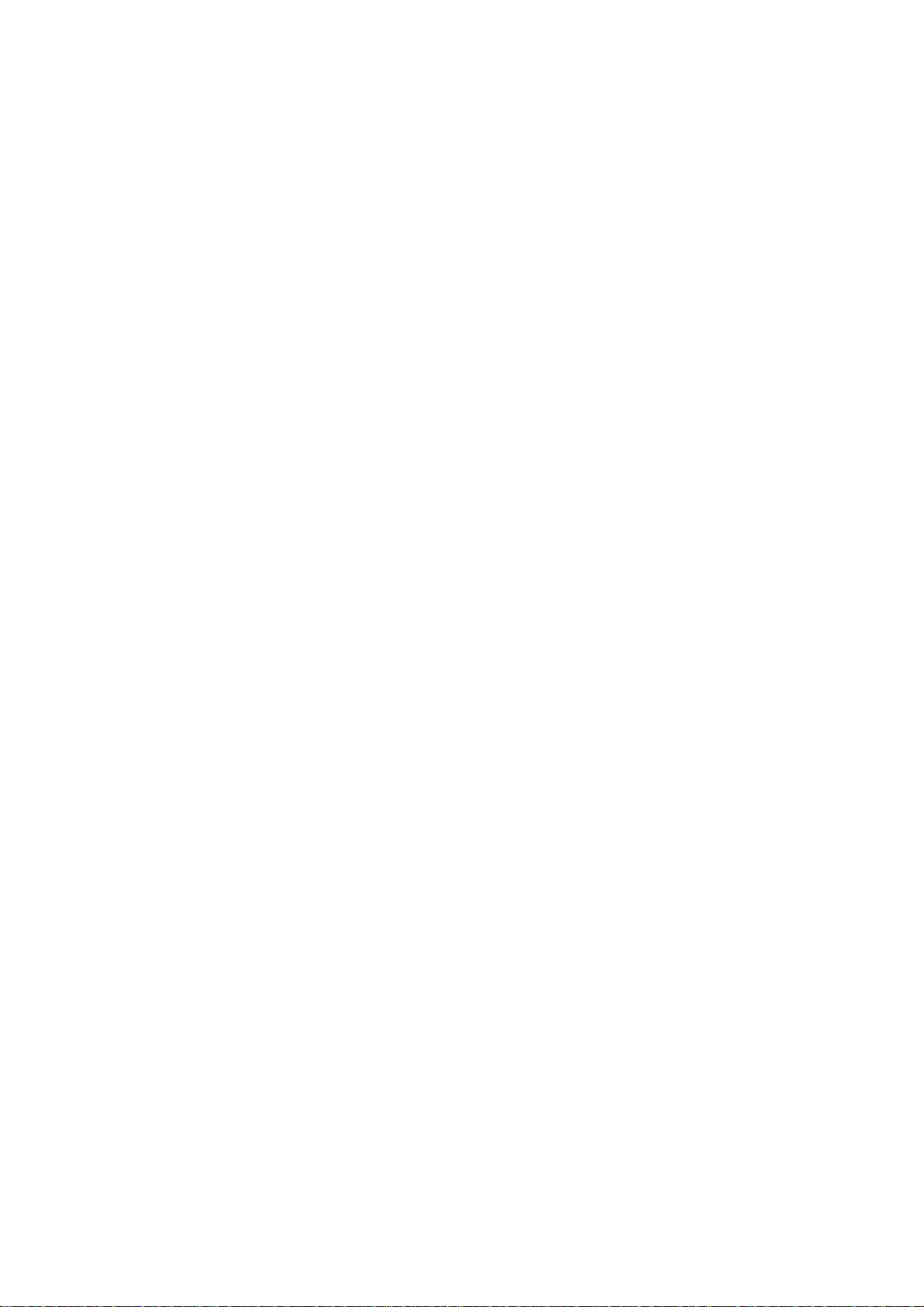
ABBYY® FineReader 11
Corporate Edi tion
System Administrator’s Guide
© 2011 ABBYY. All rights reserved.
Page 2
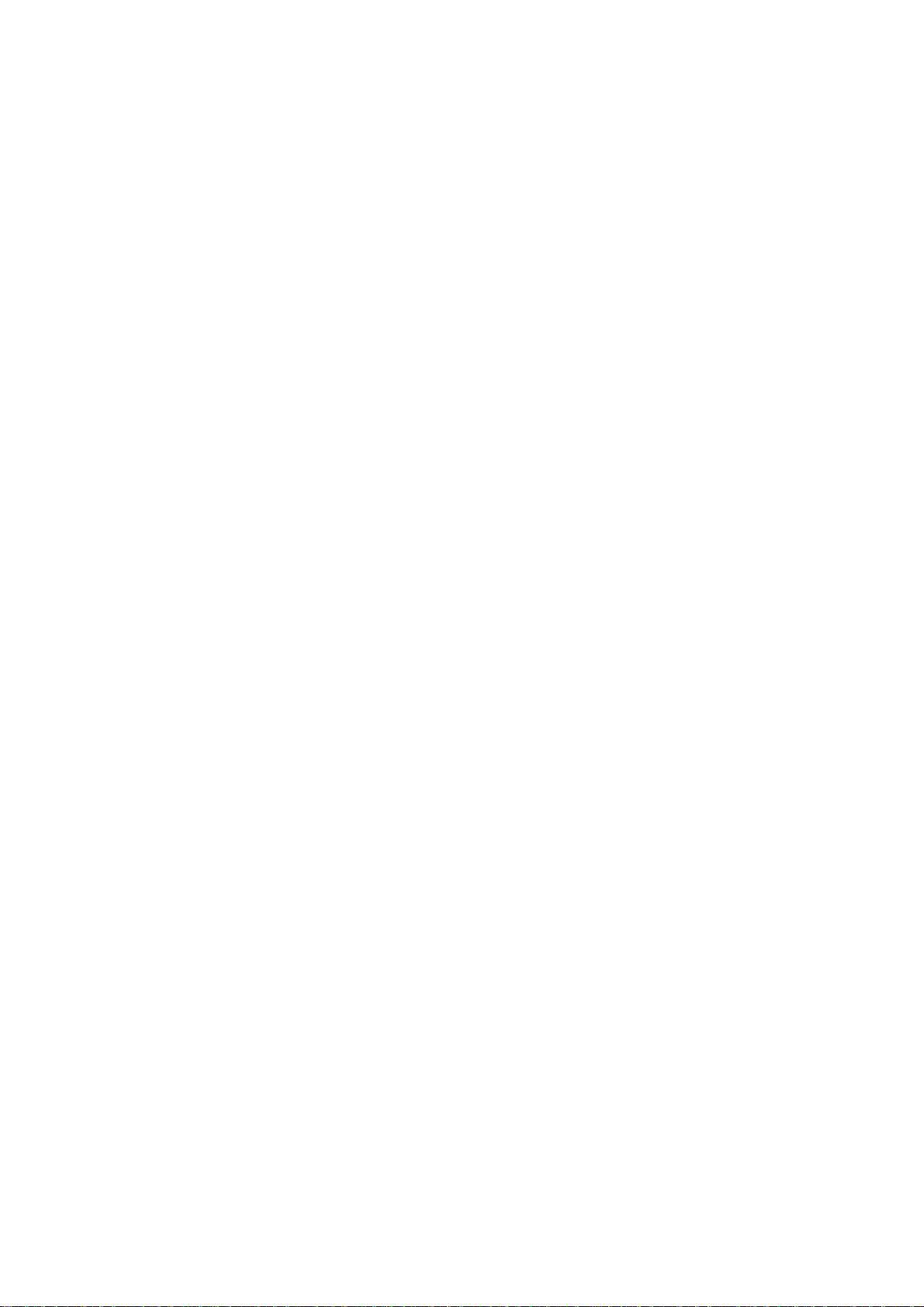
Information in this document is subject to change without notice and does not bear any commitment on the part of ABBYY.
The software described in this document is supplied under a license agreement. The software may only be used or copied in strict
accordance with the terms of the agreement. No part of this document may be reproduced or transmitted in any from or by any means,
electronic or other, for any purpose, without the express written permission of ABBYY.
© 2011 ABBYY. All rights reserved.
ABBYY , the ABBYY logo, ABBYY FineReader, ADRT are either registered trademarks or trademarks of ABBYY Software Ltd.
© 1984–2008 Adobe Systems Incorporated and its licensors. All rights reserved.
Protected by U.S. Patents 5,929,866; 5,943,063; 6,289,364; 6,563,502; 6,185,684; 6,205,549; 6,639,593; 7,213,269; 7,246,74 8;
7,272,628; 7,278,168; 7,343,551; 7,395,503; 7,389,200; 7,406,599; 6,754,382; Other Patents Pending.
®
PDF Library is lic e nsed from Adobe Systems Incorporated.
Adobe
Adobe, Acrobat
trademarks of Adobe Systems Incorporated in the United States and/or other countries.
© 1996–2007 LizardTech, Inc. All rights reserved. DjVu
© 2008 Celartem, Inc. All rights reserved.
© 2011 Caminova, Inc. All rights reserved.
Powered by AT&T Labs Technology.
© 2011 University of New South Wales. All rights reserved.
Fonts Newton, Pragmatica, Courier © 2001 ParaType, Inc.
Font OCR–v–GOST © 2003 ParaType, Inc.
© 2002–2008 Intel Corporation.
© 2010 Microsoft Corporation. All rights reserved.
Microsoft, Outlook, Excel, PowerPoint, Windows Vista, Windows are either registered trademarks or trademarks of Microsoft Corporation
in the United States and/or other countries.
© 1991–2008 Unicode, Inc. All rights reserved.
© 2010, Or ac le and/or its affiliates. All rights reserved
OpenOffice.org, OpenOffice.org logo are trademarks or registered trademarks of Oracle and/or its affiliates.
JasPer License Version 2.0:
© 2001–2006 Michael David Adams
© 1999–2000 Image Power, Inc.
© 1999–2000 The Unive r s ity of British Co lumbia
© 1996–2011, Amazon.com, Inc. o r its affiliates. All rights reserved .
®
is a registered trademark of the IDPF (International Digital Publishing Forum)
EPUB
®
iPad
is a trademark of Apple Inc., registered in the U.S. and other countries.
All other trademarks are the sole property of their respective owners.
®
, the Adobe logo, the Acrobat logo, the Adobe PDF logo and Adobe PDF Library are either registered trademarks or
®
is protected by U.S. Patent No. 6,058,214. Foreign Patents Pending.
Page 3
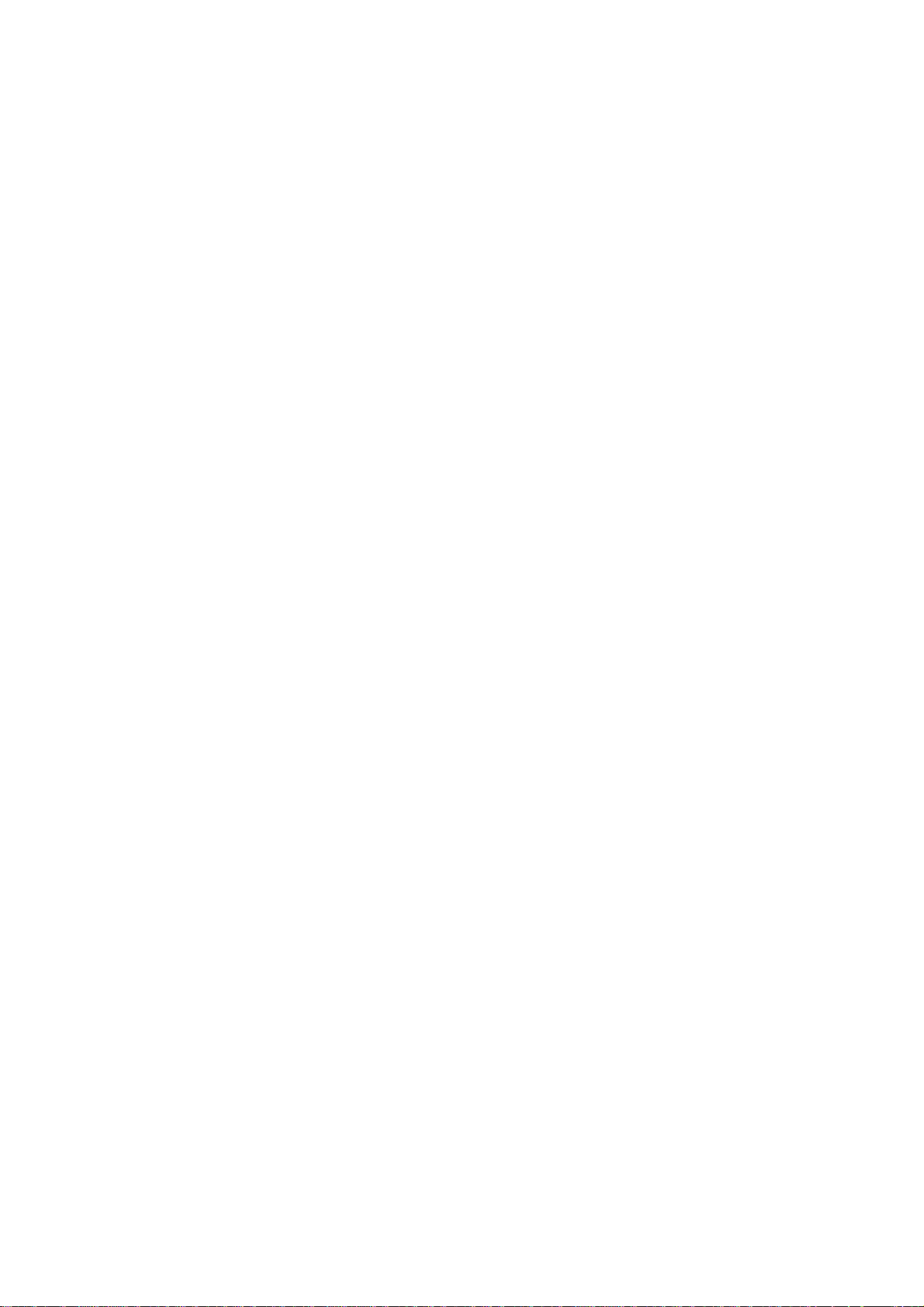
ABBYY FineReader 11 Corporate Edition
System Administrator ’s Guide
Table of Contents
Deploying ABBY Y Fin eReader 11 in a LAN
Deploying ABBYY FineReader 11
Step 1. Administrative in stallation
Installing the License Server and the License Manager
Creating an administrative installation point
Step 2. Man aging Licenses
.................................................................................................... 3
.................................................................................. 5
............................................................................................ 7
Step 3. Installing A BBYY FineReader 11 on Workst at ion s
Interactive installation
Command line installation
Using Active Directory
Using Microsoft Systems Management Server (SMS)
Using Task Scheduler
Frequently Ask ed Questions
How can I install ABBYY FineReader 11 on a terminal server?
How can I change the network connection settings?
How can I repair ABBYY FineReader 11 on the workstations?
How can I rename the computer hosting the License Server or move the License Server to another
computer?
..................................................................................................................................22
.................................................................................................................. 8
............................................................................................................. 8
..................................................................................................................10
...................................................................................................................19
........................................................................................ 20
...................................................................... 3
..................................................................... 5
.................................................................................... 6
................................................ 8
.......................................................................15
..........................................................20
.......................................................................20
...........................................................21
Group Work in a LAN
Processing the same ABBYY FineReader document on several computers
Using the same user languages and dictionaries on several computers
Technical Support
.................................................................................................. 23
....................................................................................................... 25
..........................................23
..............................................23
2
Page 4

ABBYY FineReader 11 Corporate Edition
System Administrator ’s Guide
Deploying ABBYY FineReader 11 in a LAN
General
ABBYY FineReader 11 can be installed and used on a lo cal area network.
The automated installation methods give you speed and flexibility when installing ABBYY FineReader 11
Corporate Edition on a local area network, as you do not have to install the program manually on each
individual workstation.
Deploying ABBYY FineReader 11
ABBYY FineReader can be deployed fr om an y c ompu ter running under Microsoft® Windows® XP (or later).
The deployment process comprises the following steps:
1. Administrative installation
a. Installing ABBYY FineReader 11 C E License Server and ABBYY FineReader 11 CE License
Manager
For detailed instructions, see
Note: The computer on which
License Administrator Station.
b. Creating an administrative installation point
For detailed instructions, see
Note: You can change the network connection settings used by the License Server, the License
Manager, and the workstations. For details, see
Note. The administrative installation point and the License Server can be located either on the same or on
different computers.
2. Managing the licenses
Licenses are managed by means of ABBYY FineReader 11 License Manager.
For the licenses to be corr ectly distributed among the workstations when installing ABBYY
FineReader 11, you must give certain workstations pr iority in obtaining certain licenses. For this
purpose, reserve licenses and pools of licenses for certain workstations.
For details, see
3. Installing ABBYY FineReader on w or kstations using one of the follow ing methods:
Step 2. Managing Licenses
Installing the License Server and the License Manager
ABBYY FineReader 11 CE License Manager is installed becomes a
Creating an administr ative installation point
.
.
How can I change the network connection settings?
.
• manually in interactive mode
• via the command line
• Active Directory
• Microsoft Systems Management Server (SMS),
• Task Scheduler
For detailed instructions, see
Important!
1. Do not place the License Server into the same folder with the administrative installation p oint.
2. You cannot install different editions of ABBYY FineReader on the same workstat ion.
Step 3. Installing ABBYY FineReader 11 on Workstations
.
3
Page 5

ABBYY FineReader 11 Corporate Edition
System Administrator ’s Guide
Administrative installation folder requirements
1. 750 MB free hard–disk space to create an administrati ve installation point
2. Read access to the administrative installation folder (e.g.\\MyFileServer\Programs
Distribs\ABBYY Fi neReade r 11 ) for all users on whose computers ABBYY FineReader is to be
installed.
3. The server (\\MyFileServer) on which the administrative installation point is created must be a
file server running under any operating system th at supports long file names.
4. When using Active Directory® to deploy ABBYY FineReader 11, the Domain Computers accounts
must have read permissions for th e administr ative installation folder.
License Server requirements
1. 100 MB free hard–disk space to create license files and accounts.
2. The server (\\MyLicenseServer) on which the License Server is installed must run under
Microsoft Windows XP, Microsoft Windows Server 2003, Microsoft Windows Vista, Microsoft Windows
7 , Microsoft Windows Server 2008 or Microsoft Windows Server 2008 R2.
3. The number of connections supported by the operating system of the License Server must be at
least equal to the total number of potential users of the program (only for Concurrent licenses).
Microsof t Windows X P, for example, allows no more than 10 simultaneous connections, allowing to
run ABBYY FineReader only on 10 workstations at a tim e.
License Administrator Station requirements
1. PC running under Microsoft Windows XP, Microsoft Windows Server 2003, Microsoft Windows Vista,
Microsoft Windows 7, Microsoft Windows Server 2008, Microsoft, or Windows Server 2008 R2.
2. 100 MB free hard–disk space.
Workstation requirements
1. 1–GHz or faster 32–bit (x86) or 64–bit (x64) CPU
2. Operating System: Microsoft Windows XP, Microsoft Windows Server 2003, Microsoft Windows Vista,
Microsoft Windows 7, Microsoft Windows Server 2008 or Microsoft Window s Server 2008 R2 (to work
with localized interfaces, the operating system must sup port the c orresponding language)
3. 1024 RAM; in multiprocessor systems, an additional 512 MB of RAM is required f or each additional
processor
4. 700 MB for installation of all program components; 700 MB for program operation
5. Video card and monitor supporting min. resolution of 1024*768
6. Keyboard and mouse or other pointing device
4
Page 6

ABBYY FineReader 11 Corporate Edition
System Administrator ’s Guide
Step 1. Administrative installation
Installing the License Server and the License Manager
1. Place the setup disk into the CD–ROM drive. The setup program will start automatically.
Note: If the setup program does not start automatically, run the file License Server\Setup.exe
from the ABBYY FineReader 11 CD–ROM.
2. Select Deploy ABBYY FineReader in LAN>Install ABBYY FineReader License Server.
3. Follow the instructions of the setup program.
During setup, you can:
• Install ABBYY FineReader License Server and ABBYY FineReader License Manager.
The License Server and the License Manager will be installed on the same computer. You
can specify a folder into which the License Manager is to be installed.
• Install only ABBYY FineReader 11 License Manager. You will need to specify a folder int o
which the License Manager is to be installed and specify the name of the computer hosting
the License Server.
Note:
• If several users will be managing the ABBYY FineReader 11 licenses, they must have the
License Manager utility installed on their computers.
• Each user must be a member of one of the two local groups on the server:
1. ABBYY Licensing Administrators
2. BUILTIN\Administrators
You can disable user authorization in the file
%programfiles%\Common
Files\ABBYY\FineReader\11.00\Licensing\CE\NetworkLicenseServer.ini
This file is located on the computer where the License Server has been installed. Add the
following parameter to this file:
[Licensing]
EnableManagerAuthorization = false
5
Page 7
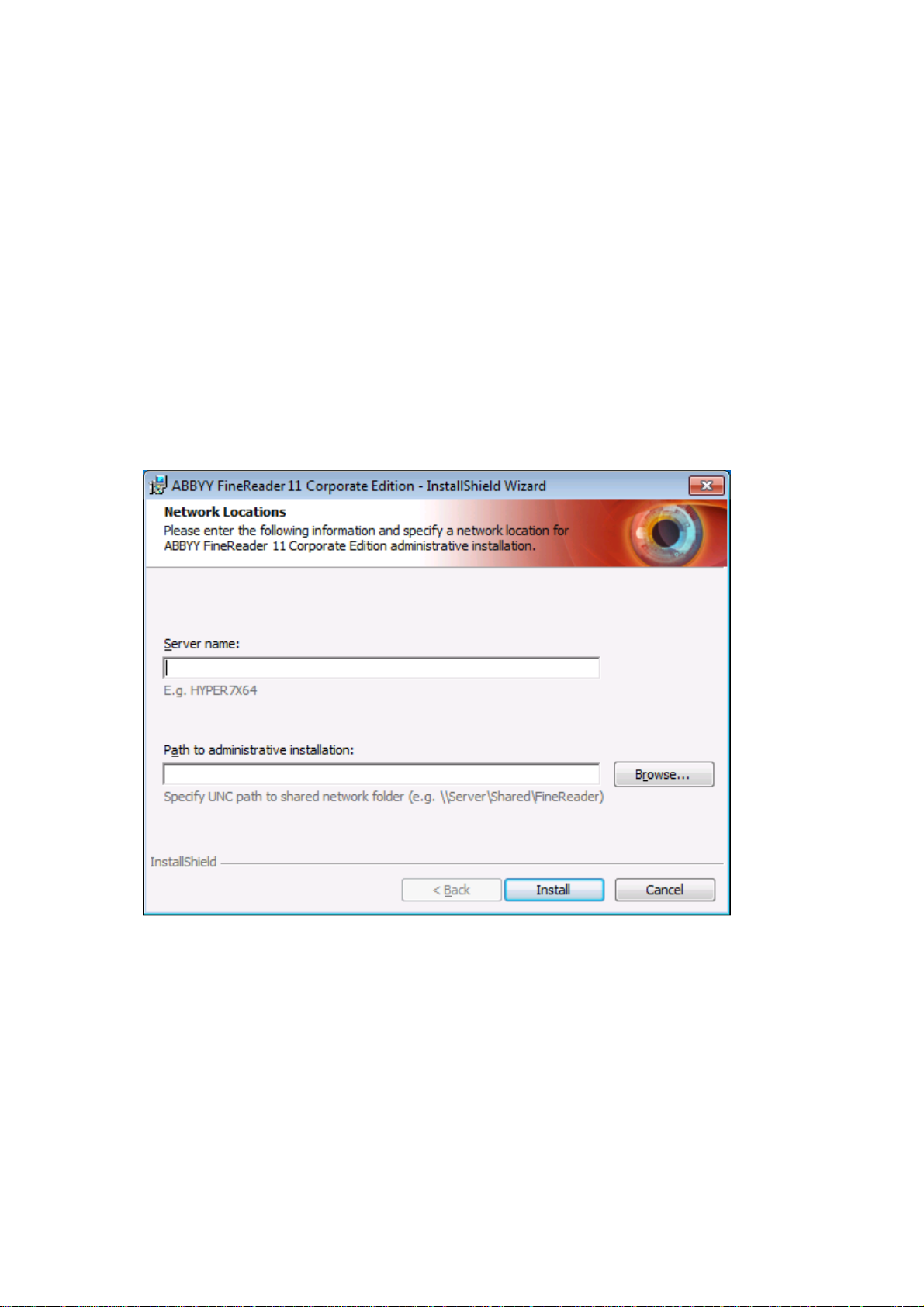
ABBYY FineReader 11 Corporate Edition
System Administrator ’s Guide
Important! For the changes to take effect, you must restart the ABBYY FineReader 11 CE Licensing
Service.
Creating an administrative installation point
1. Place the setup disk into the CD–ROM dri ve. The setup program will start automatically
Note: If the setup program does not start automatically, run the AdminSetup.exe file from the
ABBYY FineReader 11 CD–ROM.
2. Select Deploy ABBYY FineReader in LAN>Create administrati ve insta llation p oint.
3. Follow the instructions of the setup program.
When the setup program prompts you, specify the following:
• The name of the computer where the License Server is to be installed
• The path to the administrative installation folder
Important! Avoid moving the administrative installation folder after AB BYY FineReader is installed
on the workstations.
6
Page 8

ABBYY FineReader 11 Corporate Edition
System Administrator ’s Guide
Step 2. Managing Licenses
ABBYY FineReader 11 License Manager is a special application provided with ABBYY FineReader 11 and
intended for managing AB B YY FineRea der licenses. The applicat ion is insta lled on the License Administ ration
Station when ABBYY FineReader 11 is deployed in a loc al area networ k (see
and the License Manager
Configure your licenses with ABBYY FineReader 11 License Manager:
1) Add your licens es t o ABBYY FineReader 11 License Manager.
An ABBYY FineReader 11 license (or group of licenses) has a unique serial number which identifies
it. To activate a license and add it to ABBYY FineReader 11 License Manager, you must activate its
serial number.
2) Create license p ools and add the nece ssary licenses to t he pools.
A pool of licenses is a set of licenses or serial numbers of equal standing. License pools make
working with licenses easier. For example, instead of reserving each license separately, you can add
it into a pool and then reserve the pool for certain workstations.
3) Reserve the pools and license s for the appropriate workstat ions.
Before you install ABBYY FineReader 11 on the workstations, you must d istribute the licenses among
the workstations, i.e. reserve them for the appropriate workstations by means of ABBYY FineReader
11 License Manager. Once a license is reserved for a workstation, only that workstation will be able
to use the license.
Important! Reserve licenses and pools before you start installing ABBYY FineReader 11 on the
workstations. To bind or unbind a workstation after ABBYY FineReader has been installed on it, you will need
to remove the program from the workstation. To move a per–seat license from one workstation to another
after ABBYY FineReader has been installed, you will need to deactiv ate the license. The number of allowed
deactivations is limited.
For more information about license types and about working with ABBYY FineReader 11 License Manager,
see the ABBYY FineReader 11 License Manager help file.
for details).
Installing the License Server
7
Page 9

ABBYY FineReader 11 Corporate Edition
System Administrator ’s Guide
Step 3. Installing ABBYY FineReader 11 on Workstations
Important! Before installing ABBYY FineReader 11 on the workstations, be sure to complete Steps 1 and 2
Step 1. Administrative installation, Step 2. Managing Licenses
(see
A workstation obtains a per–se at license and is bound to the server only when ABBYY FineReader 11 is
installed on it in accordance with the configuration of the licenses at the time of the installation.
Note: You cannot install different editions of ABBYY FineReader on the same workstation.
Interactive installation
1. Perform administrative installation of ABBYY FineReader 11 (see
for details).
2. Run the setup.exe file in the administra tive instal lation folder.
).
Step 1. Administrative installation
3. Follow the instructions of the setup wizard.
Command line installatio n
1. Perform administrative installation of ABBYY FineR eader 11 (see
for details).
2. Run the setup.exe file in the administrative installation folder using the command li ne parameters
described below.
Advertise installation
For adve rt i se in stallat ion , ty pe
Setup.exe /j
Step 1. Administrati ve installation
8
Page 10

ABBYY FineReader 11 Corporate Edition
System Administrator ’s Guide
The program icon will appear in the Start menu of the workstation. Clickin g this i con automatically installs
the program in default configuration (the interface langu age is selected automatically based on the regional
settings of the computer).
Silent installation
For silent installation, type
Setup.exe /qn
In the case of silent installation, no set–up dialog boxes are displayed and the program is installed in default
configuration (the interface language is selected automatically based on the r eg ional settings of the
computer).
Note: Change "/qn" to "/qb" if you want an installation p rogre ss bar to be displayed. No other dialog
boxes will be disp layed.
Additional command–line options for silent installation
/L<language code> disables automatic selection of the interface language and installs ABBYY FineReader
with the interface language specified in the command line.
Possible language code* values:
1026 Bulgarian
1028 Chinese (Traditional)
1029 Czech
1030 Danish
1031 German
1032 Greek
1033 English
1034 Spanish
1036 French
1038 Hungarian
1040 Italian
1041 Japanese
1042 Korean
1043 Dutch
1045 Polish
1046 Portuguese (Brazilian)
1049 Russian
1051 Slovak
1053 Swedish
1055 Turkish
1058 Ukrainian
1061 Estonian
9
Page 11
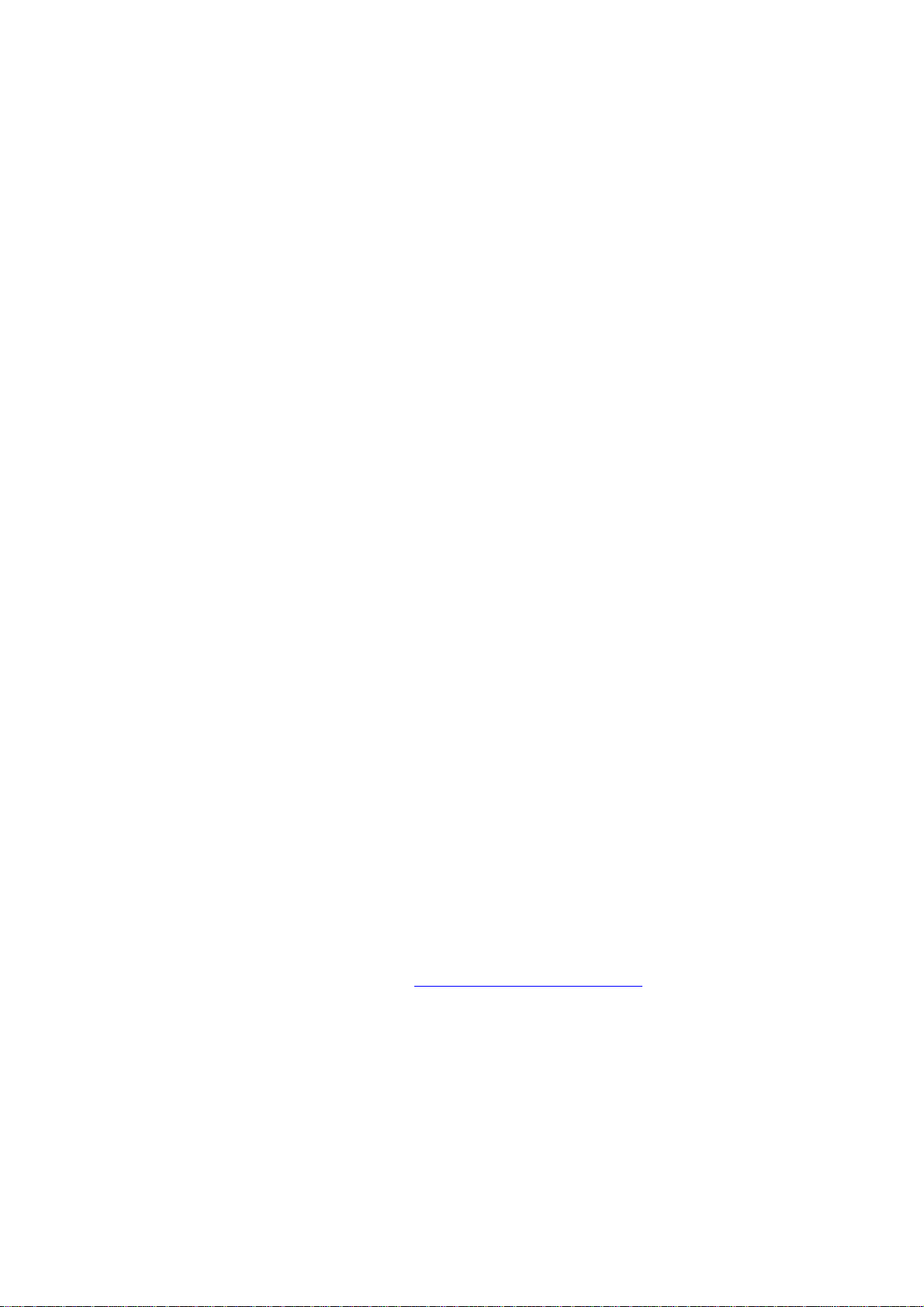
ABBYY FineReader 11 Corporate Edition
System Administrator ’s Guide
2052 Chinese (Simplified)
*The number of available interface languages depends on the type of your distribution package.
/V"<command line>" passes the specified command line directly to msiexec.exe. Instead of the words
"command line" you can specify the following:
INSTALLDIR="<des tination path >" specifies the path to the folder where ABBYY FineReader 11 will be
installed.
WEB_ALLOWED=<Y es or No> allows or prohibits sending information about the selected ABBYY FineReader
settings to ABBYY over the Internet.
E.g.:
Setup.exe /qn /L1049 /v IN STALLDIR="C:\ABBYY FineReader 11" WEB_ALLOWED=Yes
This will install ABBYY Fin eReader 11 i nto C:\ABBYY FineReader 11. The menus, dialog boxes and other
interface elements will be in Russian. Information about the selected ABBYY FineReader settings will be send
to ABBYY over the Internet. The set of available OCR languages depends on the type of the distribution
package.
Uninstalling ABBYY FineReader 11 in silent mode
msiexec /x {F 1100000–0003–0000–0000–074957833700}
Using Active Directory
Microsoft Windows Server 2003 and Microsoft Windows Server 2008 include an integrated directory service,
Active Director y, which, in turn, includes Group Policy. The Software Installation snap–in, which is part
of Group Policy, allows you to install a software applicat ion on several workstations simultaneously.
Three major installation methods are implemented in Ac t iv e Direc tory:
• Publish to User
• Assign to User
• Assign to Computer
ABBYY FineReader 11 can be installed using the Assign to Computer method.
Important!
1. ABBYY FineReader 11 will be completely installed on a workstation only after the workstation is
restarted.
2. The Publish t o User and Assign to User methods are not supported.
Example: Using Active Direct ory to deploy ABBYY FineReader 11
This example illustrates deployment under Microsoft Windows Server 2003 with Microsoft Group
Management Console installed.
The program is installed on one domain computer or on a group of c omputers:
1. Perform administrative installation (see
2. Go to Start>Control Panel>Administrative an d select Active Direc tory Users and
Computers.
Step 1. Administrative installation
).
10
Page 12

ABBYY FineReader 11 Corporate Edition
System Administrator ’s Guide
3. Right–click the site, domain, or another organized unit that contains the computer or group of
computers onto which ABBYY FineReader 11 is to be installed.
4. On the shortcut menu, select Properties.
11
Page 13

ABBYY FineReader 11 Corporate Edition
System Administrator ’s Guide
5. In the Properties dialog box, click the Group Policy tab and then click Open…
6. Right–click the organized unit that contains the computer or group of computers onto which ABBYY
FineReader 11 is to be installed.
7. On the shortcut menu, select Create and Link a GPO Here…
12
Page 14

ABBYY FineReader 11 Corporate Edition
System Administrator ’s Guide
8. Enter a descriptive name and click OK.
9. Right–click the Group Policy object you have created and select Edit.
10. In the Group Policy Object Editor window, click Computer Configuration>Software
Settings>Software Installation.
11. On the shortcut menu, select New/Package…
13
Page 15
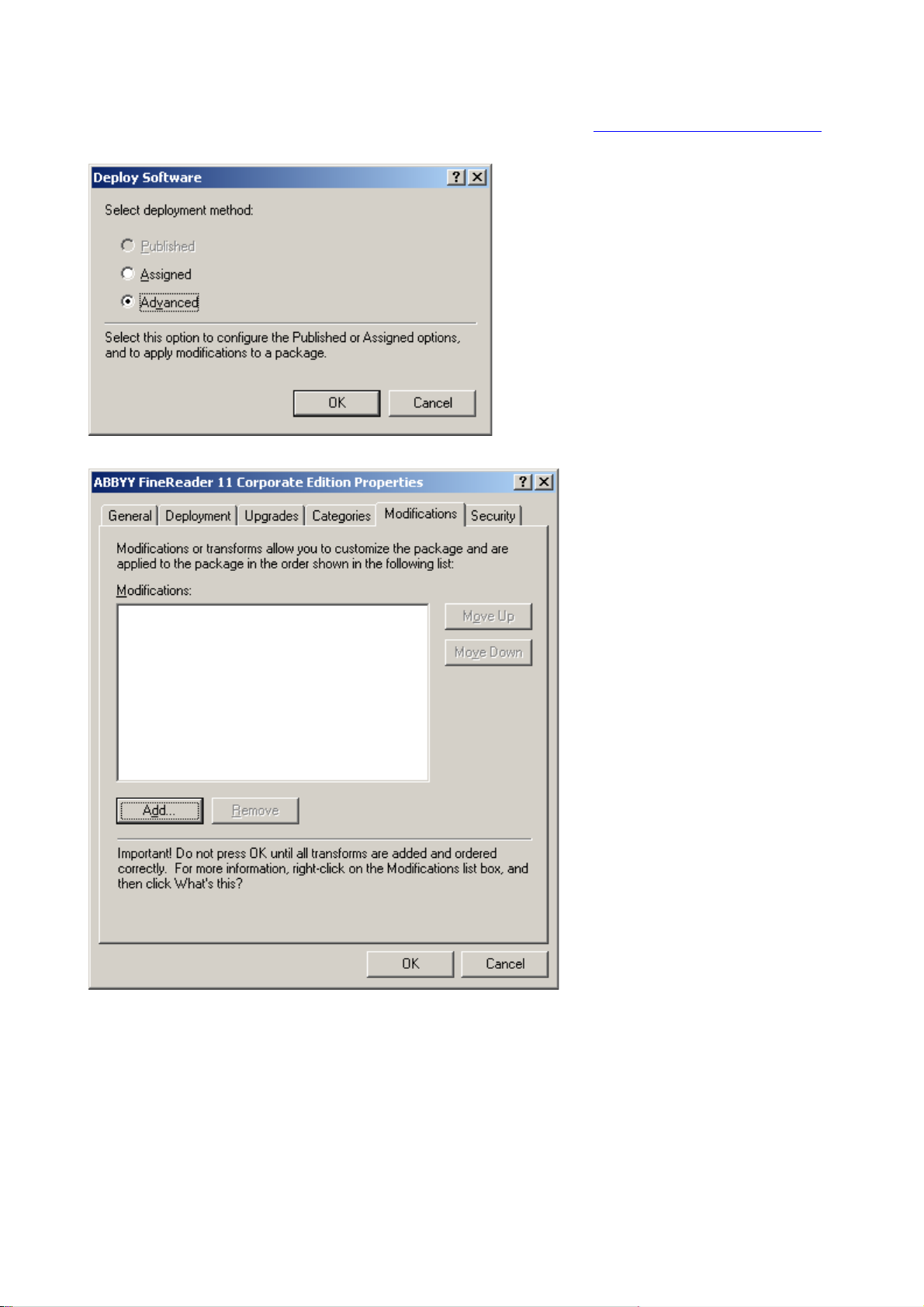
ABBYY FineReader 11 Corporate Edition
System Administrator ’s Guide
12. Provide the network path to the file ABBYY FineRea d e r 11 Corporate Edit ion.msi that is
located in the administrative installation folder on the server (see
Step 1. Administrative installation
13. Select the Advanced deployment method.
14. In the dialog box th at opens, click the Modifications tab and then click the Add… button.
).
15. Select the interface language that will be used by ABBYY FineReader when installed on the
workstations. The interf ace language files are located in the administrati ve installation folder on the server.
File names and their languages:
1026.mst Bulgarian
1028.mst Chinese (Traditional)
1029.mst Czech
1030.mst Danish
1031.mst German
1032.mst Greek
14
Page 16
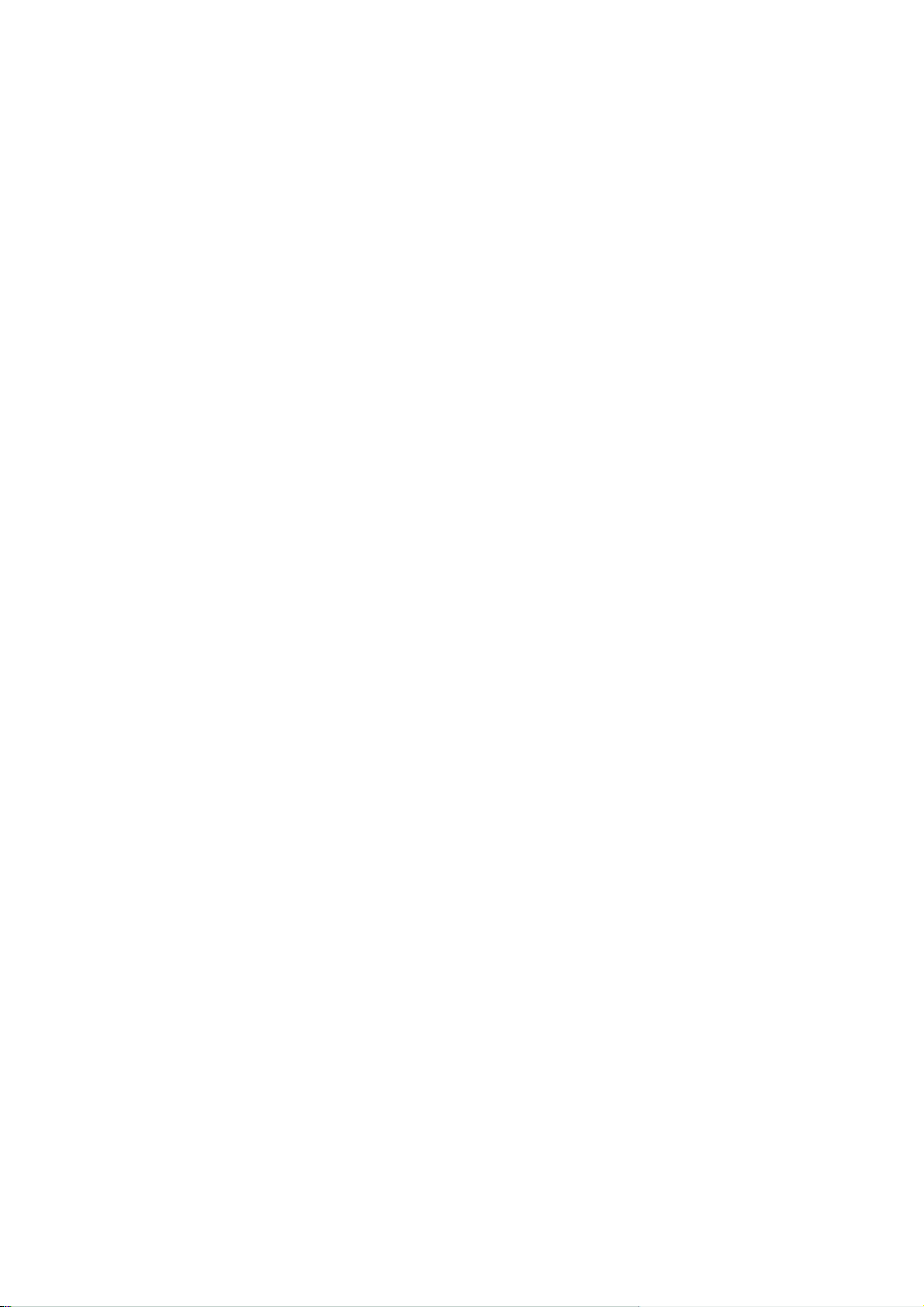
ABBYY FineReader 11 Corporate Edition
System Administrator ’s Guide
1033.mst English
1034.mst Spanish
1036.mst French
1038.mst Hungarian
1040.mst Italian
1041.mst Japanese
1042.mst Korean
1043.mst Dutch
1045.mst Polish
1046.mst Portuguese (Brazilian)
1049.mst Russian
1051.mst Slovak
1053.mst Swedish
1055.mst Turkish
1058.mst Ukrainian
1061.mst Estonian
2052.mst Chine se (Simplified)
E.g.: To install ABBYY FineReader with the Russian interface, select 1049.mst.
Using Microsoft Systems Manageme nt Ser ver (SMS)
Microsoft Systems Management Server automates software deployment in a local area network and
eliminates the need to go directly to the locations where the software is to be installed (computers, groups,
or servers).
Software deployment using SMS comprises three stages:
1. Preparing ABBYY FineReader 11 for automated installation (creating so–called "unattended setup").
2. Creating a deployment script, i.e. choosing installation parameters:
• computer names
• time of installation
• conditions f or installation
3. Installing the software on the specified computers by SMS in accordance with the installation
parameters specified in the script.
Example: Using SMS to deploy ABBYY FineReader 11
1. Perform administrative installation (see
2. In the SMS Administrator Console, select the Packages item.
3. In the Action menu, select New>Package.
Step 1. Administrative installation
).
15
Page 17
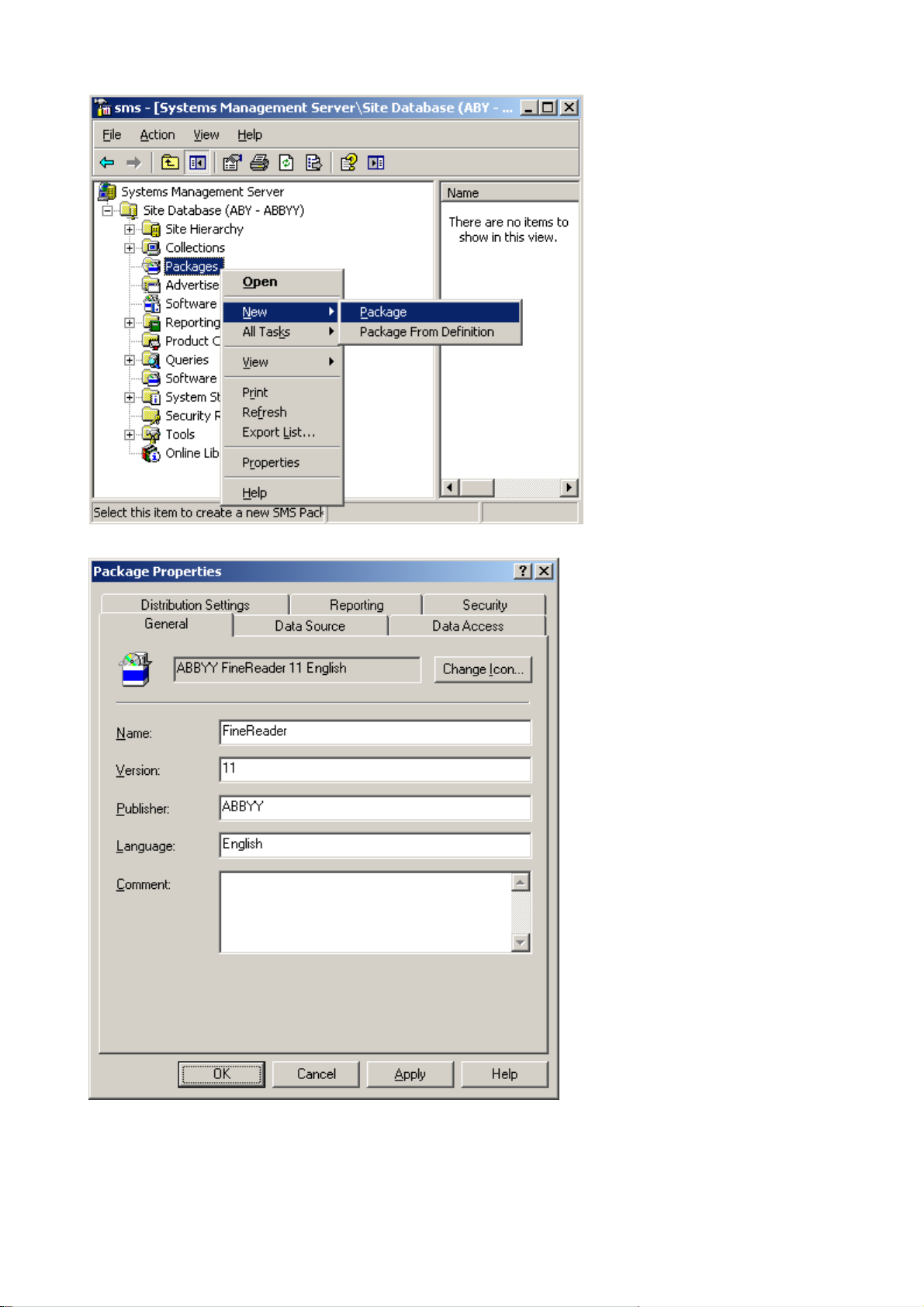
ABBYY FineReader 11 Corporate Edition
System Administrator ’s Guide
4. In the Package Properties dialog box that opens, enter the required package properties.
5. Click the Data Source tab.
6. Make sure that the This package contains source f iles box is not selected and click OK.
7. In the package you have just created, select Programs.
16
Page 18
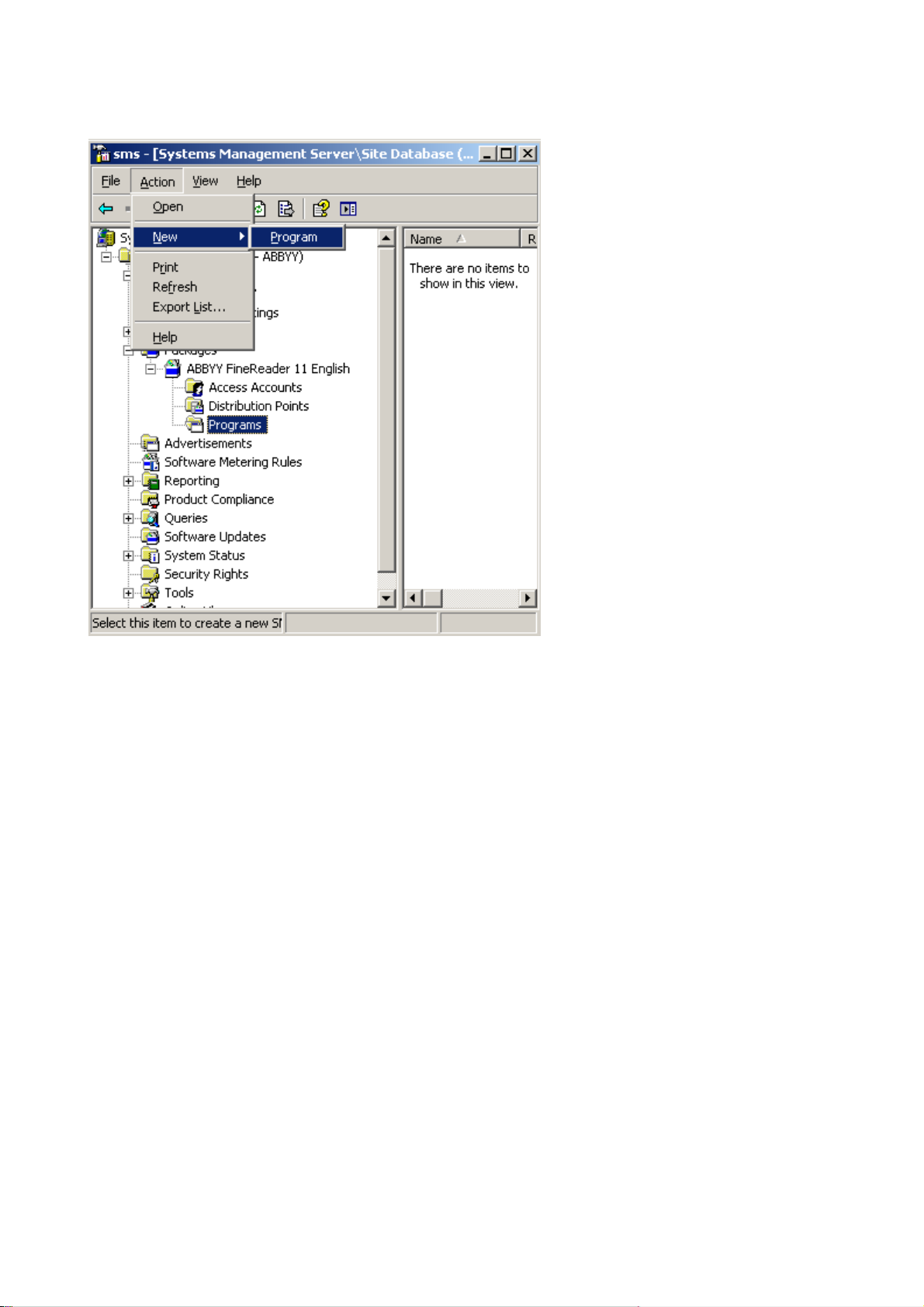
ABBYY FineReader 11 Corporate Edition
System Administrator ’s Guide
8. On the Action menu, select New>Program.
9. On the General tab of the Program Properties dialog box:
• Enter a descriptive name for the program in the Name field
• Type setup.exe /q in the Command Line field
• In the Start in field, enter the path to the administrative installation folder (e.g.
\\MyFileServer\Programs Distribs\ABBYY FineR e ader 11)
17
Page 19

ABBYY FineReader 11 Corporate Edition
System Administrator ’s Guide
10. On the Environment tab of the Program Properties dialog box:
• Select Run with administrative rights
• Make sure that Runs with UNC name is selected
18
Page 20
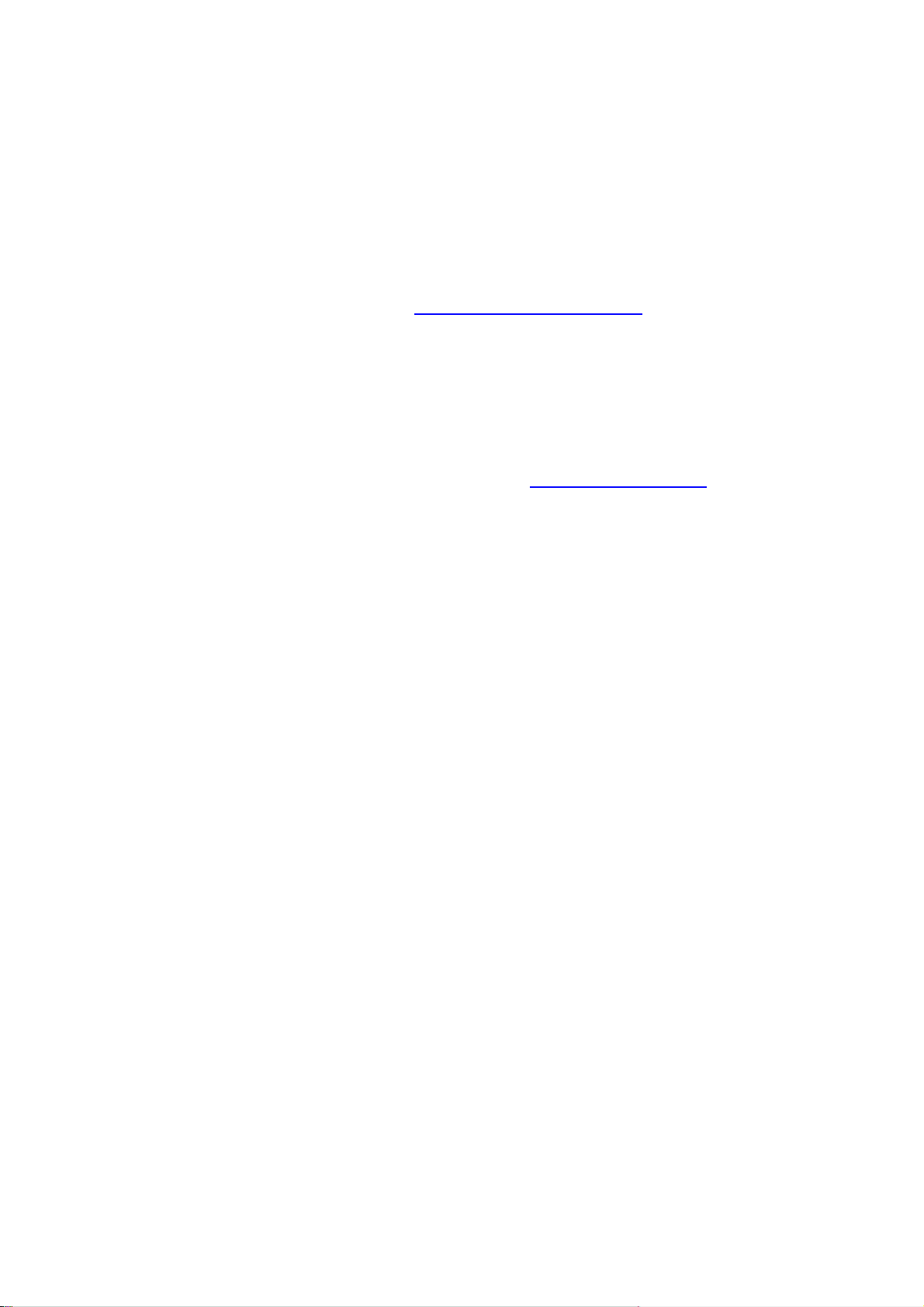
ABBYY FineReader 11 Corporate Edition
System Administrator ’s Guide
11. Change the condition in the Program can run field if required and click OK.
12. You can also use the Distribute Software Wizard. To run the wizard, on the Action menu, select
All Tasks>Distribute Software and follow the instructions of the wizard.
Important! You cannot cr eate Distribution Points.
Using Task Scheduler
To install ABBYY FineReader on workstations using Task Scheduler:
1. Perform administrative installation (see
2. Make sure that Task Scheduler is running on the workstation, that a user with local adm inistrator
rights is registered on the workstation, and that this user h as access rights to the administrative
installation folder and to ABBYY FineReader 11 License Server.
3. Create a new task on the workstation:
• Specify the following parameters on the Task tab:
– Run field: "\\MyFileServer\Programs Distribs\ABBYY FineReader 11\setup.exe"
/qn /L1033.
For a detailed treatment of the parameters, see
– Run as field: DOMAIN\Login
Step 1. Administrative installation
Command line installation
).
.
• In the Set Passwor d dialog box, specify a password.
• Make sure that the Enabled option is selected.
Note: DOMAIN\Login refers to the administrator of the workstation where ABBYY FineReader will
be installed.
4. On the Schedule tab, specify the time when the installation mu st start.
Note: Do not change the qn parameter.
19
Page 21
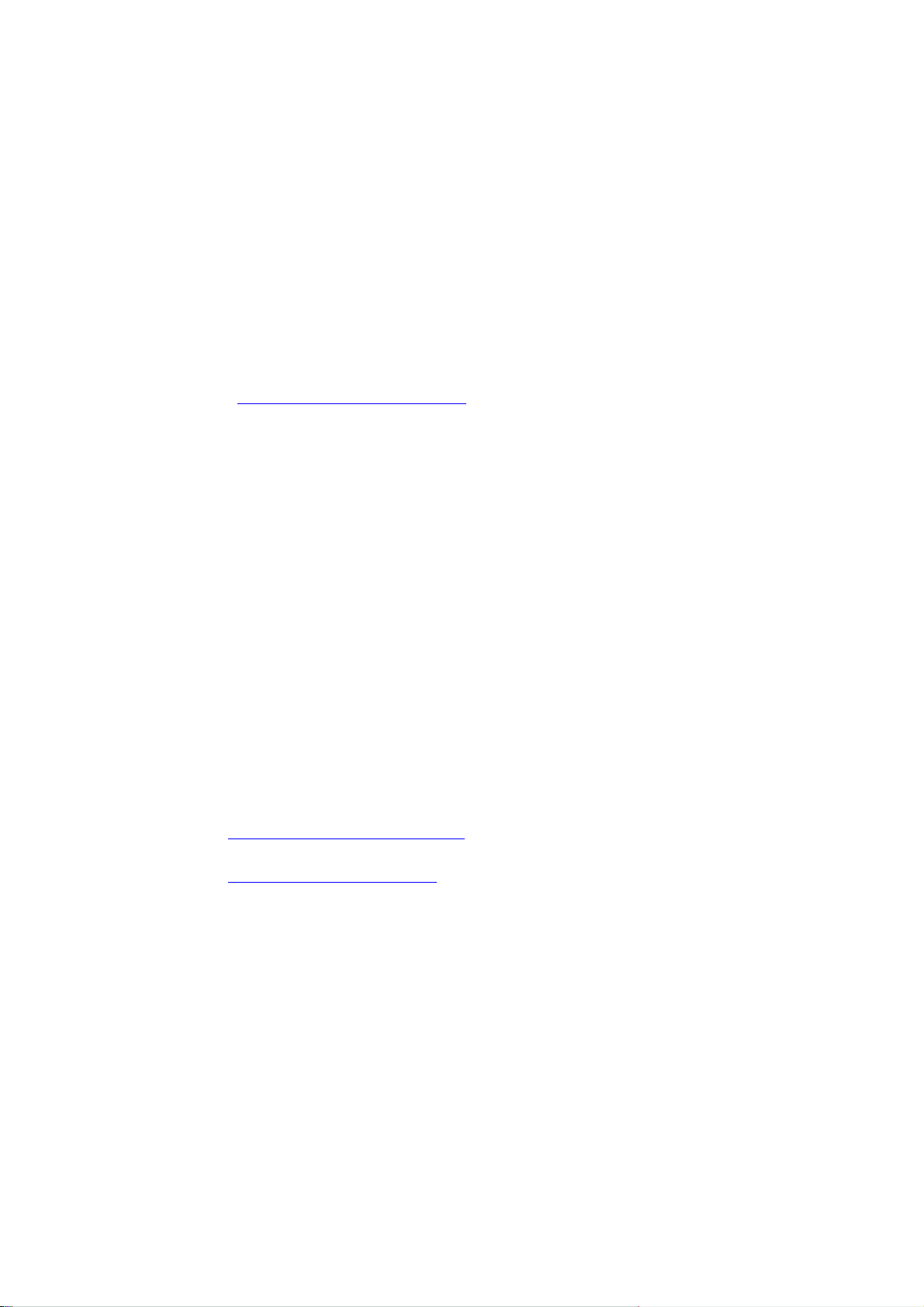
ABBYY FineReader 11 Corporate Edition
System Administrator ’s Guide
Frequently Asked Ques tions
How can I install ABBYY FineReader 11 on a terminal server?
The operation of ABBYY FineReader 11 Corporate Edition in terminal mode has been tested for the following
configurations:
• Windows 2003 Terminal Server
• Windows 2008 Terminal Server
Important! Only Concurrent licenses support terminal mode.
1. Perform administrative installation.
The License Server and the License Manager can be installed on any computer in the local area
network. See
2. Launch the License Manager.
3. Add all your licenses in the License Manager.
4. Install ABBYY FineReader 11 from the administrative installation folder onto the terminal server.
ABBYY FineReader will be installed on the terminal server as if it was a workstation. Now multiple users can
remotely access the client part of the application.
Note: The License Server can also be installed on a terminal server.
Step 1. Administrative installation
for details.
How can I change the network connection settings?
You can change the connection settings used for communication among the License Server, the License
Manager, and the workstations.
Setting up a ne two r k connection
1. To set up a network connection, use the following file
%programfiles%\Common Files\ABBYY\FineReader\11.00\Licensing\CE\Licensing.ini
This file is located on the computer where the License Server is installed.
2. In the above file, change the desired parameters:
• Connection protocol
See
Setting up the connection protocol
• Connection port
Setting up the connection port
See
E.g.:
[Licensing]
ConnectionProtocolType=TCP\IP
ConnectionEndpointName=81
Note: Make sure that your firewall does not prevent %programfiles%\Common
Files\ABBYY\FineReader\11.00\Licensing\CE\NetworkLicenseServer.exe from accessing
the specified port.
3. Copy the file Licensing.ini
for details.
for details.
• in the License Manager folder on all the computers where the License Manager has been
installed (by default, the License Manager is installed into %programfiles%\ABBYY
FineReader 1 1 CE License Manager )
• in the administrative installation folder where FineReader.exe is located,
E.g. \\MyFileServer\Programs Distribs\ABBYY FineRea der 11.
20
Page 22

ABBYY FineReader 11 Corporate Edition
System Administrator ’s Guide
Important! For the changes to take effect, you must restart the ABBYY FineReader 11 CE Licensing
Service
4. Install ABBYY FineRead e r on the workstations.
For detailed instructions, see
Note: If ABBYY FineReader is alr eady installed on the workstations, repair ABBYY FineReader on all
the workstations. For detailed instructions, see
workstations?
Step 3. Installing ABBYY FineReader 11 on Workstations
How can I repair ABBYY FineReader 11 on the
.
Setting up the connection protocol
[Licensing]
ConnectionProtocolType=[TCP\IP | NAMED PIPES]
This parameter allows you to specify the protocol to be used (TCP\IP) or Named Pipe s. This inform ation will
be used:
• by the License Manager to access the License Server
• by the workstations to access the License Server when installing or repairing ABBYY
FineReader on the workstations
By default, Named Pipes is used.
Setting up the connection port
[Licensing]
ConnectionEnd pointName=[port number for TCP\IP | channel name for Named Pipes]
This parameter allows you to specify the numb er of th e port for the connection protocol or the name of the
channel for Named Pipes. This information is used:
• by the License Manager to access the License Server
• by the workstations to access the License Server when installing or repairing ABBYY
FineReader on the workstations
Note: Avoid changing the name of the named channel for the Named Pipes protocol that is set by the
program when installing the License Server.
How can I repair ABBYY F ineReader 11 on the w orkstations?
Repairing ABBYY FineReader 11 in interactive mode
On the workstation, do the following:
1. In Start>Control Panel, select Add and Remove Programs.
Note: In Microsoft Windows Vista and Microsoft Windows 7, this command is called Programs and
Features.
2. In the list of installed progr ams, select ABBYY FineReader 11 Corporate Edition and click
Change.
3. In the Program Maintenance dialog box that opens, select Repair and click Next.
4. Follow the instructions of the wizard.
Repairing ABBYY FineReader 11 via the command line
On the workstation, execute the following command:
• msiexec /f {F1100000–0003–0000–0000–074957833700}
21
Page 23

ABBYY FineReader 11 Corporate Edition
System Administrator ’s Guide
How can I rename the computer hosting the License Server or move the License Server to another computer?
If you deployed ABBYY FineReader in the local area network and then changed the name of the compu ter
hosting the License Server or an unexpected error occurred on the License Server computer, do the
following:
1. Remove the License Server from the compu ter on which it was installed.
Note: If this computer is inaccessible, go to step 2.
a. In Start>Control Panel, select Add and Remove Programs.
Note: In Microsoft Windows Vista and Microsoft Windows 7, this command is called
Programs and Features.
b. In the list of installed program s, select ABBYY FineReader 11 CE License Server and
click Remove.
2. Install the License Server on a different computer, for example on \\NewServer.
3. On all the computers where the License Manager is installed, either edit or add the parameter
[Licensing]
NetworkServerName=<COMPUTER NAME> in the file
%Program Files%\ABBYY FineReader 11 CE License Manager\LicenseManager.ini
This parameter allows you to specify the name of the server to be accessed by the License Manager.
For example, specify
[Licensing]
NetworkServerName=MyComputerName
Important! For the changes to take effect, you must restart ABBYY FineReader 11 CE License
Manager.
4. Add and activate your licenses in ABBYY FineReader 11 CE License Manager. For details, see the
ABBYY FineReader License Manager help file.
5. In the administrati ve installation point, go to the ABBYY FineReader 11 folder and create a
Licensing.ini file there.
The path to the administrative installation folder wa s specified earlier when creating the
adminis trative installation point. For details, see
6. In the Licensing.ini file you have created, add the NetworkServerName parameter to the
[Licensing] section. This parameter specifies the name of the server, for example
[Licensing]
NetworkServerName=MyComputerName
7. Reinstall ABBYY FineReader on all the workstations.
For detailed instructions, see
Creating an administrative installation point
Step 3. Installing ABBYY FineReader 11 on Workstations
.
.
22
Page 24

ABBYY FineReader 11 Corporate Edition
System Administrator ’s Guide
Group Work in a LAN
ABBYY FineReader 11 provides tools and capabilities for p rocess ing docu m ents over a local area network
(LAN).
Processing the same ABBYY FineReader document on several computers
When running ABBYY FineReader over a local area network, all the program tools and capabilities are
available on the workstations.
If an ABBYY FineReader document is to be used on several LAN computers simultaneously, the following
should be taken into account:
• A separate copy of ABBYY FineReader 11 should be installed on each computer.
• All the users must have full access to the ABBYY FineReader document.
• Each user may add pages to the document and modify them.
• A document page that is being processed by one user is locked for the other users.
• The statuses of the pages can be viewed in the Pages window. Users can see who is
currently working with a page (i.e. see the name of the corresponding user and computer),
whether a page was recognized or edited, etc. This information will be displayed in the
corresponding columns of the Pages window when Details view is selected.
• The fonts that are used in the ABBYY FineReader document must be installed on each
computer. Otherwise, the recognized text may be displayed incorrectly.
Using the same user languag e s and dictionaries on several computers
In ABBYY FineReader 11, several users can use the same user languages and dictionaries simultaneously.
To make user dictionaries and la n guages available to mu ltiple users:
1. Create/open an ABBYY FineReader document and select desired scanning and OCR options for the
document.
2. Prior to creating a user language, specify a folder where user dictionaries will be stored. This folder
should be accessible to all network users.
Note: By default, user dictionaries are stored in %Userprofile%\Application
Data\ABBYY\FineReader\11.00\UserDictionaries if your computer is running Windows XP and in
%Userprofile%\AppData\Roaming\ABBYY\FineReader\11.00\UserDictionaries if your computer is
running Microsoft Windows Vista or Windows 7.
To specify the dict ionary folder:
1. Select Tools>Options... and on the Advanced tab of the Options dialog box c lick the
User Dictionaries... button.
2. Click Browse... and select the folder.
3. Save your user patterns and langu ag es to an *.fbt file:
1. Select Tools>Options... and click the Read tab in the Options dialog box.
2. Under User patterns and languages, click th e Save to File... button.
3. In the Save Option s dialog box, specify a name for the *.fbt file and a folder where the file
will be stored. This folder should be accessible to all network users.
4. Now when a user creates a new ABBYY FineReader document, they must load the user patterns and
languages from the *.fbt file saved at step 3 and specify the path to the folder created at step 2,
where the user dictionaries are stored.
Important! To be able to access the user dictionaries, patterns, and languages, users must have
23
Page 25

ABBYY FineReader 11 Corporate Edition
System Administrator ’s Guide
read/write permissions for the folders where they are stored.
To view the list of available user language s in th e Language Editor dialog box (select Tools>Language
Editor… and scroll to User languages).
When a user language is being used by several users, it is available as "read–only," and users wil l not be
able to change user language properties. However, words can be added to and deleted from a user
dictionary that is being used on several LAN c omp uters.
When a dictionary is being edited by a user, it is available as "read–on ly" to other users, i.e. users can use
this dictionary to perform OCR and check spelling, but they cannot add or remove words.
Any changes a user makes to a user dictionary will become available to all users who have selected the
folder where this dictionary is stored. For the changes to come into effect, users will need to restart ABBYY
FineReader.
24
Page 26

ABBYY FineReader 11 Corporate Edition
System Administrator ’s Guide
Technical Support
If you have any questions about how to install and use ABBYY FineReader 11 to which you cannot find
answers in this System Administrator's Guide, ple ase c ontact the ABBYY technical support service or ABBYY
partners. For contact information, please refer to the "Support" section at www.abbyy.com.
25
