Page 1

DT190
BusinessPhone Communication Platform
User Guide
Cover Page Graphic
Place the graphic directly on the page, do not care about
putting it in the text flow. Select Graphics > Properties
and make the following settings:
• Width: 15,4 cm (Important!)
• Height: 11,2 cm (May be smaller)
• Top: 5,3 cm (Important!)
• Left: -0,3 cm (Important!)
This text should then be hidden.
?
Page 2

EN/LZTBS 180 358 R1A
© Ericsson Enterprise AB 2006
BusinessPhone – Cordless phone DT1902
Page 3

Table of Contents
page
Welcome ..........................................................4
Important .........................................................6
Description ..................................................... 12
Switching On/Off ............................................ 18
Incoming Calls ...............................................19
Outgoing Calls ...............................................22
During Calls ....................................................27
Call Forwarding .............................................. 30
Information ..................................................... 36
Mailbox System ..............................................40
Abbreviated Numbers .................................... 49
Group Facilities .............................................. 53
Other Useful Facilities .....................................57
Security .......................................................... 64
Least Cost Routing ........................................66
Integrated Phonebook .................................... 67
System Phonebook ........................................ 74
Write text .......................................................76
Alternative programming for Automatic Callback,
Camp-on, Intrusion ........................................78
Adjustments ...................................................79
Audible Signals ..............................................83
Useful Hints ....................................................84
Installation ......................................................85
Reference ...................................................... 91
Troubleshooting ..............................................97
Glossary ......................................................... 98
Index .............................................................. 99
Table of Contents
3BusinessPhone – Cordless phone DT190
Page 4

Welcome
Welcome
Welcome to the User Guide for the Cordless phone DT190 in the
BusinessPhone Communication Platform from Ericsson.
The BusinessPhone Communication Platform consists of
BusinessPhone Compact, BusinessPhone 50,
BusinessPhone 128i and BusinessPhone 250.
The features described in this User Guide are related to version 7.0
or higher of the BusinessPhone Communication Platform. Some
might not work in earlier versions of the system and/or might be
protected by a license package that has to be bought separately.
The User Guide describes the facilities of the BusinessPhone
Communication Platform and the Cordless phone DT190 with a
default programming. There may be some differences in the way
your phone is programmed. Please consult your system
administrator if you need further information.
The latest version of this User Guide can also be downloaded from:
http://www.ericsson.com/enterprise/
BusinessPhone – Cordless phone DT1904
Page 5
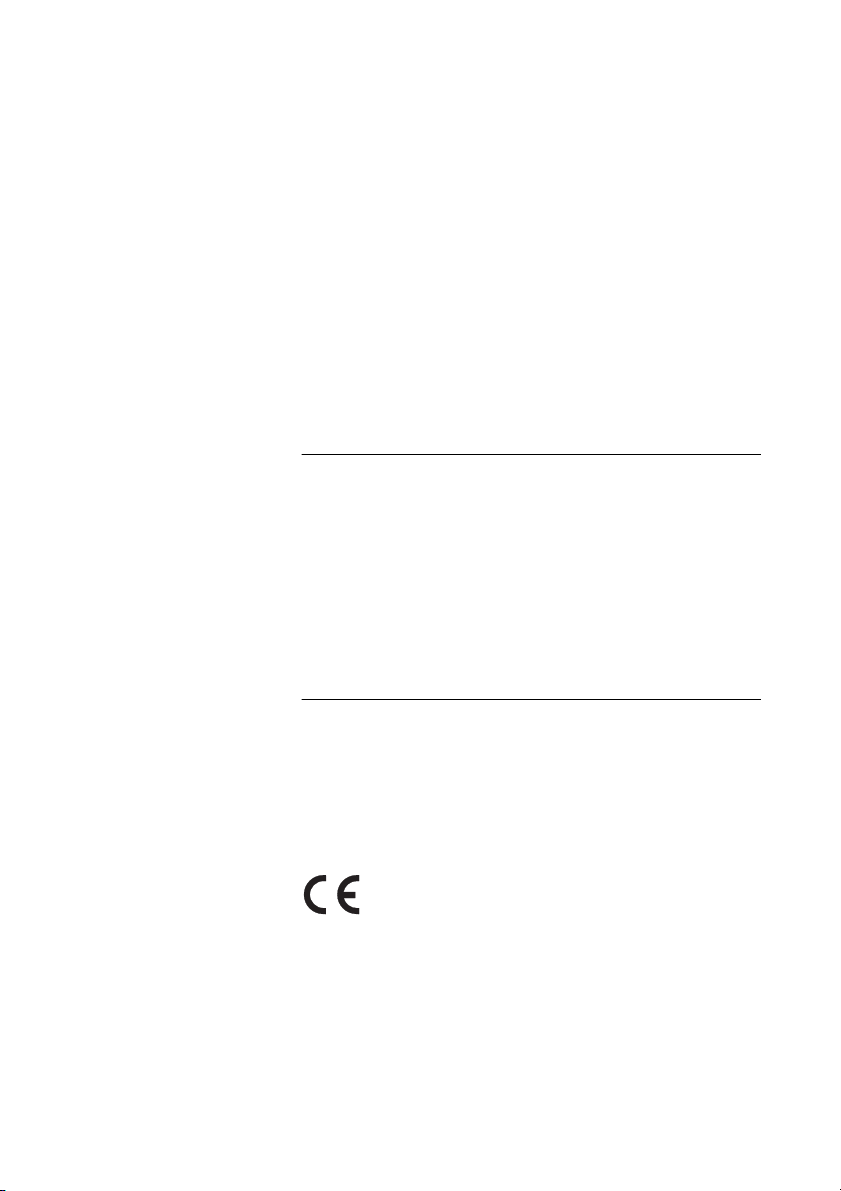
Welcome
Copyright
All rights reserved. No parts of this publication may be reproduced,
stored in retrieval systems, or transmitted in any form or by any
means, electronic, mechanical, photocopying, recording or
otherwise, without prior written permission of the publisher except
in accordance with the following terms.
If this publication is made available on Ericsson media, Ericsson
gives its consent to downloading and printing copies of the content
provided in this file only for private use and not for redistribution. No
parts of this publication may be subject to alteration, modification
or commercial use. Ericsson will not be liable for any damages
arising from use of an illegal modified or altered publication.
Warranty
ERICSSON MAKES NO WARRANTY OF ANY KIND WITH
REGARD TO THIS MATERIAL, INCLUDING, BUT NOT LIMITED
TO, THE IMPLIED WARRANTIES OF MERCHANTABILITY AND
FITNESS FOR A PARTICULAR PURPOSE. Ericsson shall not be
liable for errors contained herein nor for incidental or consequential
damages in connection with the furnishing, performance or use of
this material.
Declaration of Conformity
Hereby, Ericsson Enterprise AB, S-131 89 Stockholm, declares that
this telephone is in conformity with the essential requirements and
other relevant provisions of the R&TTE directive 1999/5/EC.
Details to be found at: http://www.ericsson.com/sdoc
5BusinessPhone – Cordless phone DT190
Page 6

Important
Important
This section describes the information that is important to know
before you use the DT190 phone, battery, charger and the
functions described.
Note: This User guide describes the supported BusinessPhone
Communication Platform functions together with the most
commonly used phone-specific functions. All phone-specific
functions are listed in the menu structure, see section “Menu
structure” on page 17.
Before using the DT190 the first time you have to charge and
connect the battery, see section “Installation” on page 85.
Guidelines, warnings and precautions for safe and efficient use
Recommendations
• Always keep and handle your products with care and keep
them in a clean and dust-free place. Proper use and care will
prolong the products life. Use a soft absorbent tissue or cloth to
remove dust, dirt or moisture.
• Always ensure that the phone, battery and charger are used and
operated in the intended environment for which they are
designed.
• Operate the phone in temperatures between +5°C to +45°C
(42°F to 113°F).
• Do not expose your products to liquid, moisture, humidity,
solvents, strong sunlight, harsh environments or extreme
temperatures, never above +60°C (+140°F).
BusinessPhone – Cordless phone DT1906
Page 7

Important
• Exposure to heat may cause batteries to leak, overheat or
explode, resulting in fire, burns or other injuries.
• Do not put the product in the microwave oven: This may cause
damage to either the oven or the product.
• Do not attempt to disassemble or alter any part of the phone,
the charger(s) or the battery-pack. Disassembly or alteration
may result in electrical shock or irreversible damage to the
equipment. Only a qualified service personnel or an authorized
Ericsson partner should conduct internal inspections,
alterations and repairs.
• Do not expose your product to open flames or lit tobacco
products.
• Do not drop, throw or bend your products. This may cause
malfunction or electric shock.
• Do not paint your product.
• Do not use your product in an area where a potentially explosive
atmosphere exists.
• To avoid hearing impairment, accept the call before holding your
product to your ear.
• The DT190 phone is not specified as intrinsically safe, so do not
use it in areas with a danger of explosion.
Disposing of the product
• Your product should not be placed in municipal waste. Please
check local regulations for disposal of electronic products.
Power supply
• Connect the AC power adapter of the charging unit only to the
designated power sources as marked on the charger.
• Make sure the cord is positioned so that it will not be subjected
to damage or stress.
• To reduce risk of electrical shock, unplug the chargers from any
power source before attempting to clean or move it.
• The AC power adapters must not be used outdoors or in damp
areas.
• Never alter the cord or plug. If the plug will not fit into the outlet,
have a proper outlet installed by a qualified electrician.
• Limit the distance between the mains socket and the cordless
phone when charging for easy accessibility.
7BusinessPhone – Cordless phone DT190
Page 8

Important
• As an energy saving measure, disconnect the charger from the
main socket after charging.
• When unplugging the mains adapter from the power outlet,
make sure that your hands are dry and ensure that you hold the
solid portion of the mains adapter.
• Do not pull on cables.
Charging and batteries
Please read carefully the following important precautions
before the first time use of the batteries. Make sure to
understand and observe all cautionary instructions stated, so
as to avoid any possible safety hazards that are caused by
any misuse, misapplication or damage to batteries.
• Only use batteries, mains adapters or desk and rack chargers
designed for use with your product.
• Use of power sources not explicitly recommended may lead to
overheating, reduced battery performance, distortion of the
equipment and fire or other damages.
• Cordless phones are equipped with Nickel Metal Hydride
(NiMH) batteries or Lithium Ion Lion batteries. In a complex
infrastructure, the talk- and standby time may differ, due to the
consequence of the increase in signaling.
• The battery must always be completely charged (minimal
5.5 hours) before first time use.
• The battery in your product is designed to withstand many
charge cycles.
• Use only the recommended charging equipment.
• Improper charging can cause heat damage or even high
pressure rupture.
• Observe proper charging polarity.
• Do not solder lead wires directly onto the battery.
• Do not apply water to the battery.
• The initial charging of a NiMH battery will cause the battery to
become warm. This is a normal effect of charging NiMH
batteries.
• The batteries are replaceable, however it is not the intention to
do this frequently.
• Only charge the batteries when placed in the phone.
• Use only the specified battery-packs for your product.
BusinessPhone – Cordless phone DT1908
Page 9

Important
• Never heat or dispose of the battery into a fire, which, or else,
may cause leakage, burst or fire.
• Do not cover the product while being charged. Do not charge
the phone in a closed cabinet or drawer. The charging of the
battery is a chemical process and causes the battery to become
warm during charging. Make sure the environment in which the
phone is charged, is well vented.
• Do not connect the battery's positive and negative leads
altogether in any case.
• Do not strike or drop the battery. It may cause damage to the
battery.
• Do not charge the battery under the temperature of +5°C
(+41°F). Be sure to charge the battery between the
temperatures of +5°C and +45°C (+41°F and 113°F). Charging
beyond these conditions may impair the battery performance
and shorten the life cycle.
• Do not use battery packs from different types, brands or of
different capacities.
• The battery is to be stored in a dry cool place, with the ambient
temperature around of +25°C (+77°F) for best performance.
• The battery continues to discharge a minimal portion of its
power, even if the product is switched off or the battery is
removed.
• Dispose the battery in accordance with all local regulations,
applicable in your country.
9BusinessPhone – Cordless phone DT190
Page 10

Important
Warnings
•Smoke or fumes
Stop operating the products and turn off immediately in case of
smoke or fumes. Unplug the mains adapter and remove the
batteries from the phone immediately. Continued operation may
result in fire or electrical shock.
•LCD
If the liquid crystal display breaks, avoid injury by not letting the
liquid crystal touch the skin, getting it into the eye or into the
mouth or getting cut by the broken glass.
Preventing malfunction
• Never place the equipment in close proximity of electric motors,
welding equipment or other devices generating strong (electro)
magnetic fields. Exposure to strong (electro) magnetic fields
may cause malfunction and corrupt the communication.
• Moving the equipment rapidly between warm and cold
temperatures may cause condensation (water droplets) to form
on its internal and external surfaces. Water droplets may cause
malfunction of the equipment and corrupt or end
communication or damage the equipment. When condensation
is noticed, stop using the equipment. Switch off the phone,
remove the battery and unplug the mains adapter from the
power outlet. Wait until the moisture evaporates from the
equipment before putting it in operation again.
• Avoid accidental drop of the phone.
• Avoid the phone being squeezed between furniture and your
body when carrying the phone in your pocket or attached to
clothing.
BusinessPhone – Cordless phone DT19010
Page 11
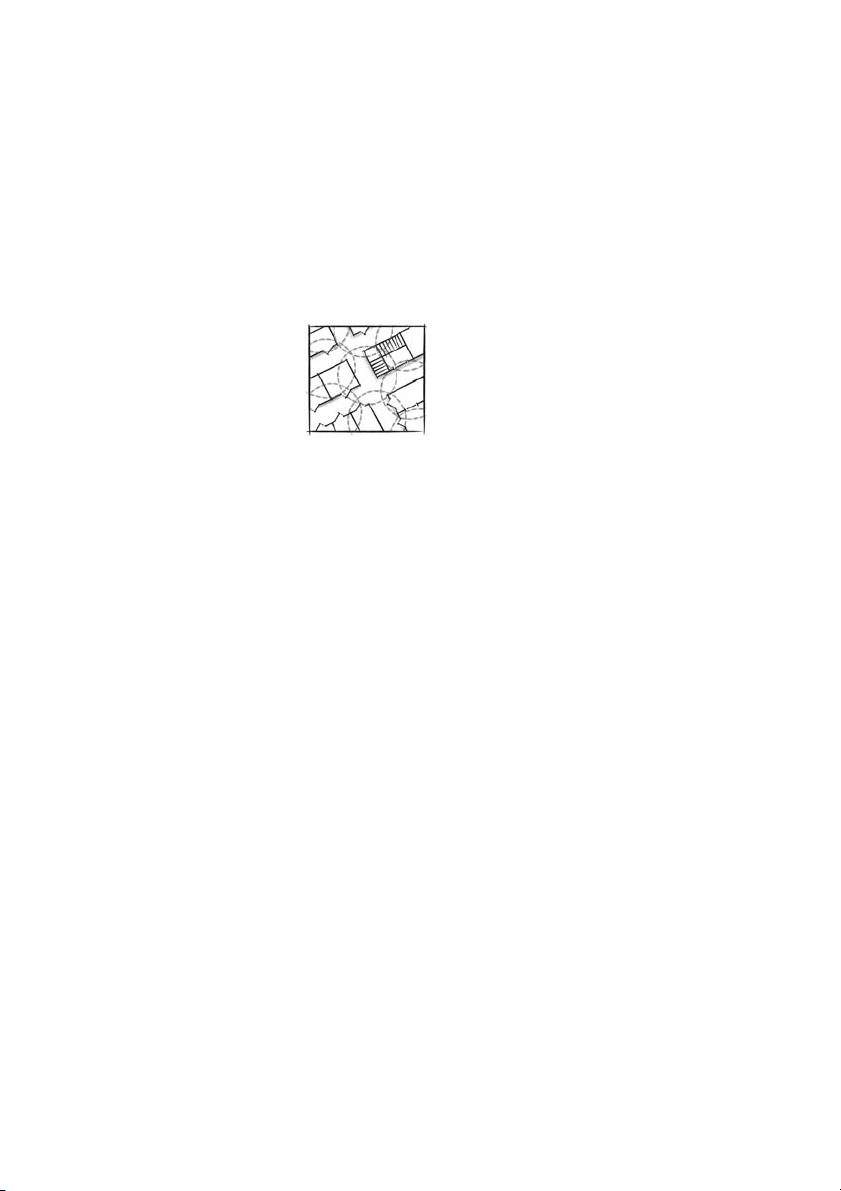
Important
Coverage area
Your organisation’s premises are covered by a number of cells
which forms the coverage area. You can make and answer calls
anywhere within this area, outside the area you will lose contact
with the system.
Company coverage:
11BusinessPhone – Cordless phone DT190
Page 12

Description
Description
9
1
2
3
4
5
6
7
8
1Display
Display at rest. 4711 is (your) extension number and 14-29 is the
time. See section “Display info” on page 14.
×V
4711 14-29
ÞÜ MENU
DT190
R
10
11
12
13
BusinessPhone – Cordless phone DT19012
Page 13
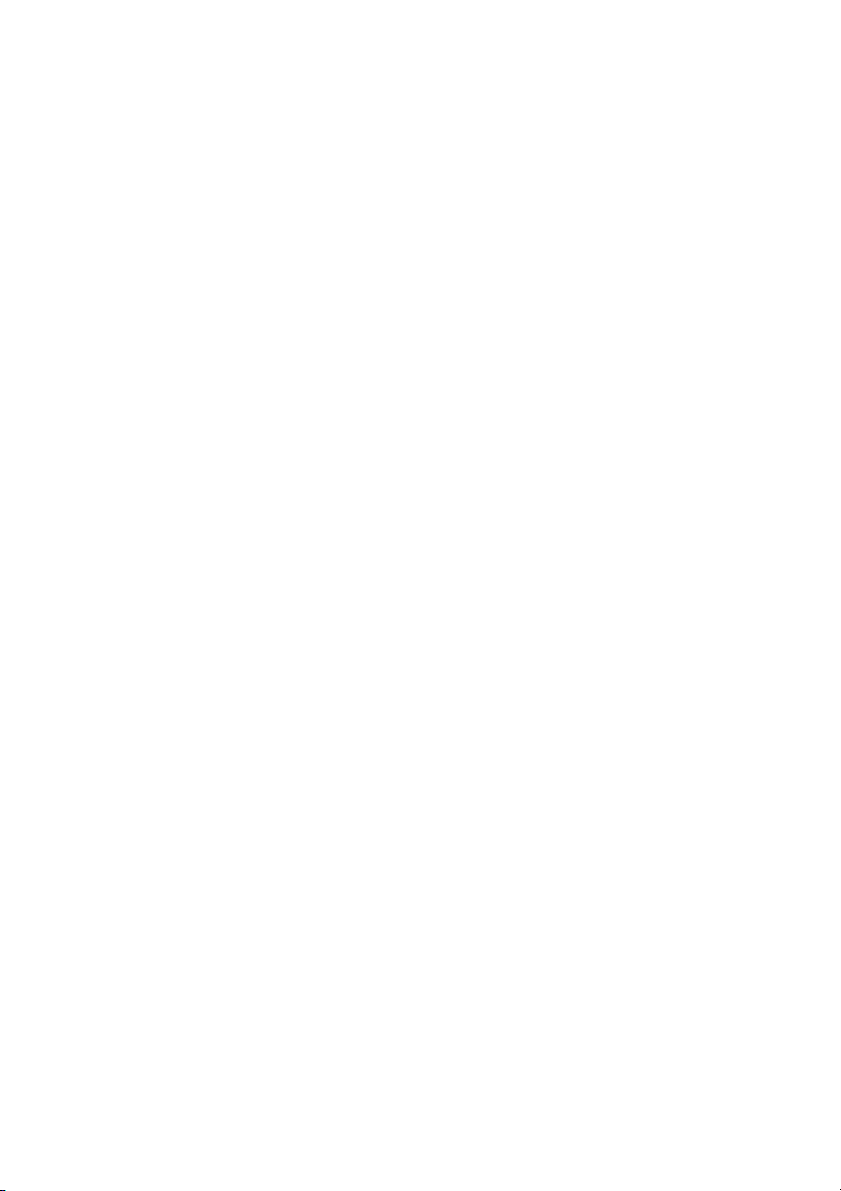
2 Soft keys
The functions depend on the traffic state and will be shown on the
bottom row of the display. When you are requested to perform a
certain action (indicated by (see display)), press the required key
to access the function. See section “Soft key icons” on page 15.
3 Off-hook / Yes
Answer call, go off-hook.
4 1 / Space
Space when editing text. See section “Integrated Phonebook” on
page 67.
5 Battery (rear side)
See section “Installation” on page 85.
6Star / Ringer off
Ringer and warning on/off (press long). See section “Mute ring
sound or warning sound” on page 20. Special characters when
editing text. See section “Integrated Phonebook” on page 67.
7R / Pause
Put call on hold (inquiry), take call off hold. See section “During
Calls” on page 27. Insert a dial tone pause. See section “Integrated
Phonebook” on page 67.
Description
8 Microphone
9 Earpiece
Please note: The phone may retain small magnetic
articles around the earpiece region.
10 On/Off / On-hook / No
Switch on/off, end call, reject call. One menu back, cancel a menu
option. Pressing key long leads back to idle state.
11 Phonebook
Enters the integrated phonebook.
12 Hash / Lock
Lock/unlock the keypad (press long), see section “Key Lock” on
page 63.
13 Mailbox
Pressing this key in standby mode will result in an outgoing call to a
specific extension number (mailbox system by default). If the “voice
message” icon appears, you can enter your mailbox system to
retrieve the voice message.
13BusinessPhone – Cordless phone DT190
Page 14

Description
Display info
The display gives you visual feedback on all actions that you
perform, and also textual warnings. The center row displays text
(12 characters maximum), showing names and numbers that you
edit or dial, your phone ID, etc. The upper row displays different
statuses, visualized by icons. The two lower rows display soft key
icons.
The DT190 display
8 p
132 14-29
tu s v ß OK
ÞÜ MENU
Display icons
p
Ø
×
V
Digit 0-9 Menu shortcuts
Ringer off
Ringing signal and key click muted.
Key lock
Keys are locked.
Message
Message received. Icon flashes if there is a new unheard message.
Battery gauge
The battery cells are flashing sequentially when the battery is being
charged and are on when charging is completed. Indicates the
amount of talk and standby time left.
Note: An alarm sounds when there is little calling time left in
the battery. The battery alarm can be turned off, see
“Battery Alarm” on page 81.
Displays shortcut numbers for menus in the upper left corner.
Instead of scrolling through menu items with the navigation soft
keys, you can enter a shortcut number to directly jump into
submenus.
± ² £
BusinessPhone – Cordless phone DT19014
Page 15

Description
Soft key icons
Soft key functions are indicated as icons in the bottom display
rows, just above each soft key. You can access soft key functions
by pressing the soft key underneath the respective icon.
Þ
tusv
ß
V Missed Calls List
OK Acknowledge
MENU Menu
_
P
Call List
Shows the Call List.
Navigation keys
Moves the cursor or selection up/down or left/right
Backspace
Erases the character to the left. See section “Write text” on
page 76.
Shows the Missed Calls List. Icon flashes if there is a new unread
entry in the Missed Calls List. See section “Missed Calls List” on
page 21.
Acknowledges entries and branches into submenus.
Enters the menu. The menu differs depending on the current
operating mode.
Signs in the text row
Underscore or character flashing
Cursor for text entries.
Number too long for display
There are more digits to the left or right.
Pause
Indicates that a pause is programmed in the telephone number.
Hash
#
Symbol for #.
Checkmark
&
Indicates an activated option.
15BusinessPhone – Cordless phone DT190
Page 16
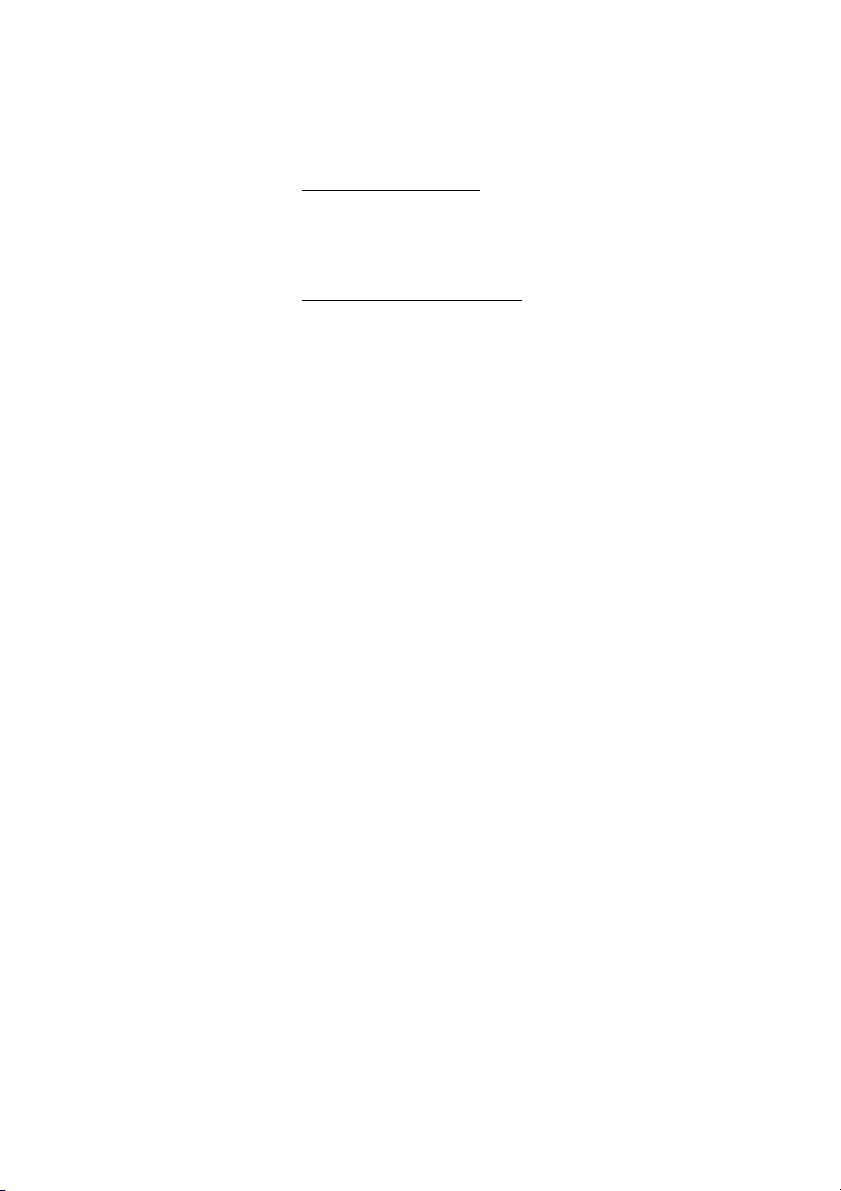
Description
Long information text
If the information text is too long and needs two lines, the text row
toggles between first and second line.
Additional display features
Depending on which network you are connected to, additional
display features are available. For example, displaying of date and
time. Ask your system administrator if you require additional display
features.
BusinessPhone – Cordless phone DT19016
Page 17

Menu structure
The available phone specific functions can be accessed via the
DT190 menus.
Menu Structure
Menu
press MENU
RINGER
MELODY
ts
Move within a menu.
OK Make selection. Move to submenu.
Phonebook
press
ö
USE ENTRY
NEW ENTRY
SHOW ENTRY
DELETE
ðï Move to previous menu.
ðï Press long: Move to idle display.
Call List
press
Þ
USE ENTRY
COPY TO DIR
Description
Settings
press MENU followed
by number keys
shown below
4 MAILBOX
5 SUBSCRIBE
9 1 AUTO ANSWER
9 2 LANGUAGE
9 4 BATT. WARNING
Navigation keys
Left u
Up t
v
Right
s Down
Phonebook
ß Backspace
OK Confirm
MENU
Cancel/Back
17BusinessPhone – Cordless phone DT190
Page 18

Switching On/Off
Switching On/Off
Switch on the DT190
ðï Press until the display lights up
If the phone does not switch on or the battery icon starts flashing,
the battery is low. Charge the battery. While charging you can still
use your phone.
Note: If the message NO NET is displayed, you cannot
make or answer calls.
Switch off the DT190
Note: During calls, you cannot switch off your phone.
ðï Press until the display turns blank
Your phone is switched off.
BusinessPhone – Cordless phone DT19018
Page 19

Incoming Calls
Incoming Calls
A ringing signal indicates an incoming internal or external call.
You can also see who has called you in the Call List and Missed
Calls List.
Answer calls
The ringing type tells you whether the call is an internal, external or
callback call and the display indicates an incoming call.
The caller’s number can be an internal or an external number if
provided by the network provider. If no external number is
provided, the internal number of your trunkline is displayed.
Display example:
4736
V
If the number is stored in the integrated Phonebook, the associated
name is shown instead.
õô Press to answer
If you do not answer the call, the number is stored as a missed call
in the Missed Calls List. See section “Missed Calls List” on
page 21.
Note: Calls can be answered at any time, no matter if you
are programming, or keying in a number etc.
End the call
ðï Press
The duration time of the call is shown.
19BusinessPhone – Cordless phone DT190
Page 20
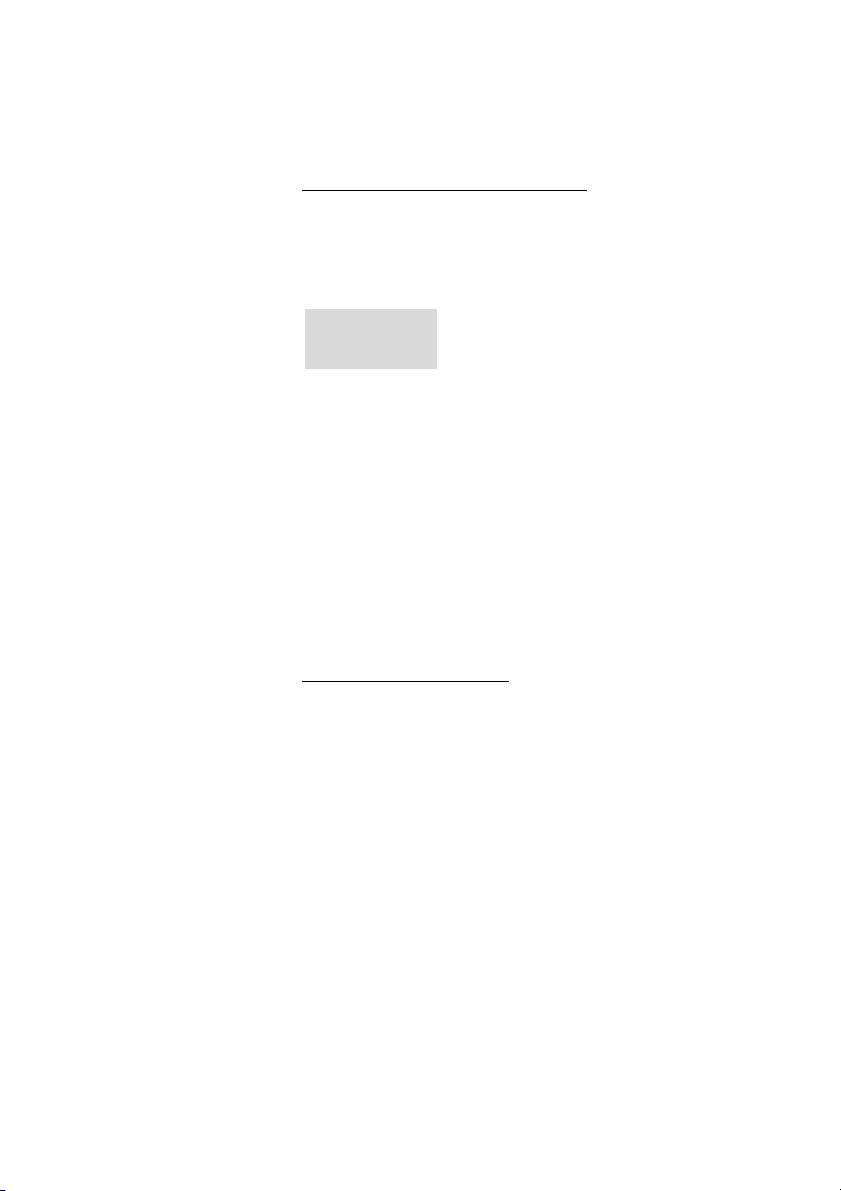
Incoming Calls
Mute ring sound or warning sound
If the phone rings or a warning sounds at an inconvenient moment,
you can suppress the sound:
* Press long to turn off the ringing
The ring off icon appears.
pV
ANNA
Even with the sound off, you can still answer the call. If you do not
answer the call, the number is stored as a missed call in the Missed
Calls List.
To turn the ring sound on again:
p
* Press long
The ring off icon disappears.
Note: If you decide not to answer the call, press the NO
key. The call is rejected and there is no entry in the Missed
Calls List.
Change answering mode
When you get a call, you can simply lift the handset out of the
charger without having to press the YES key.
Note: This automatic answering mode is turned off by
default, and you therefore always have to press the YES
key. Even when the automatic answering mode is activated,
you have to press the YES key to answer a call if the
handset is not in the charger.
To change the answering mode:
MENU Press (see display)
9 1 Press
BusinessPhone – Cordless phone DT19020
Page 21

z Enter the code from the table below
Code Answering mode
0 You have to press the YES key to answer a call
1 The phone goes off-hook automatically when you pick
it up from the charger.
You hear a confirmation tone and the setting is saved.
Missed Calls List
The last 5 missed calls are stored in the Missed Calls List.
When there are new unanswered calls, the call info icon
To return a call
Incoming Calls
2 flashes.
2 Press (see display)
The Missed Calls List appears.
V
28/09 14-29
ts
t or s
SABRINA
ts
The two displays are shown alternately (automatic 1-2 second
toggle).
Scroll up or down (see display) until you see the desired
number or name
õô Press to dial the selected number
V
21BusinessPhone – Cordless phone DT190
Page 22
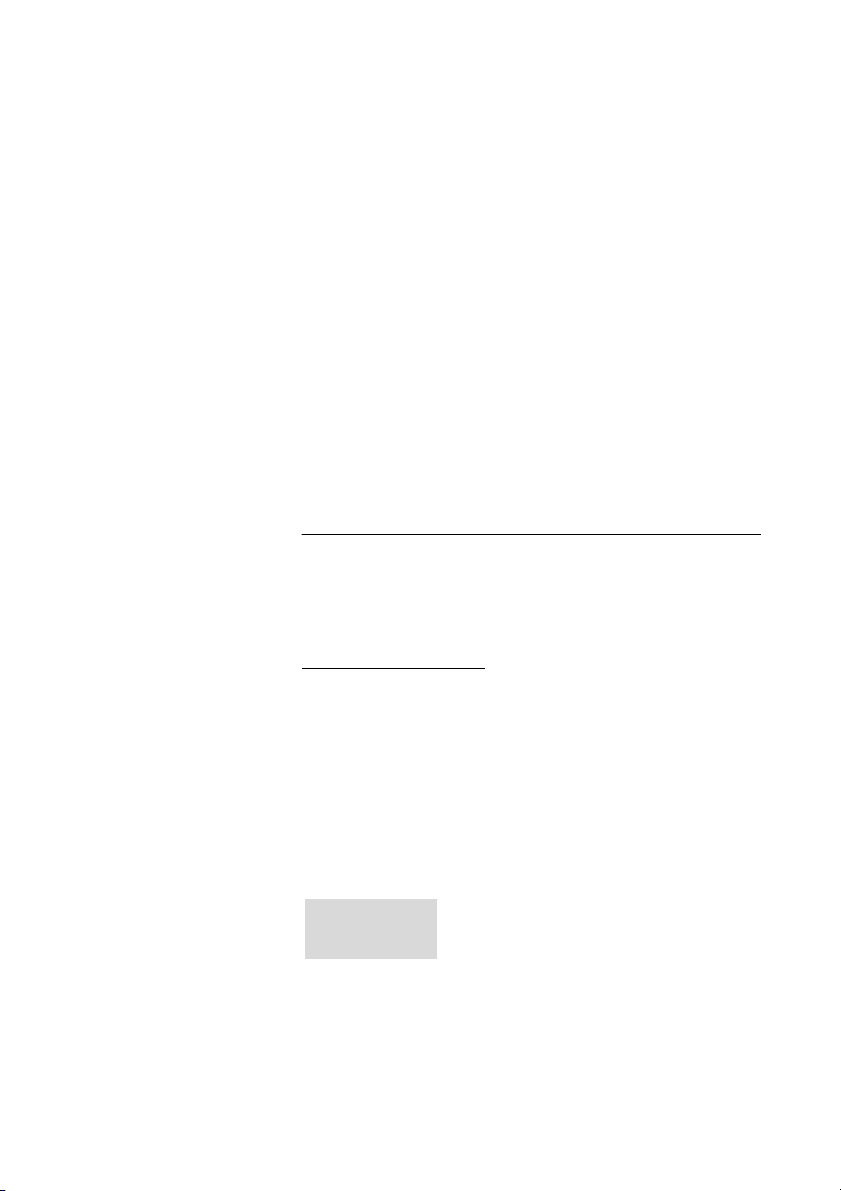
Outgoing Calls
Outgoing Calls
Sometimes you make a call but the person is not available. These
functions will help you in your attempts to establish contact with the
called party.
You can also make a call via the Phonebooks, see section
“Integrated Phonebook” on page 67 or “System Phonebook” on
page 74.
Make calls
Dialling while on-hook
z Enter either a directory number to make an internal call
Or:
0z Enter the digit(s) for external line access and the desired
public number
Note: Which digit to press for external line access depends
on the configuration of the system.
The display shows the entered number, for example:
V
00535554505_
uvß
MENU
Note: At this point, you can save the number in the
integrated Phonebook by pressing MENU » COPY TO DIR »
OK. See section “Add number while dialling” on page 73.
BusinessPhone – Cordless phone DT19022
Page 23
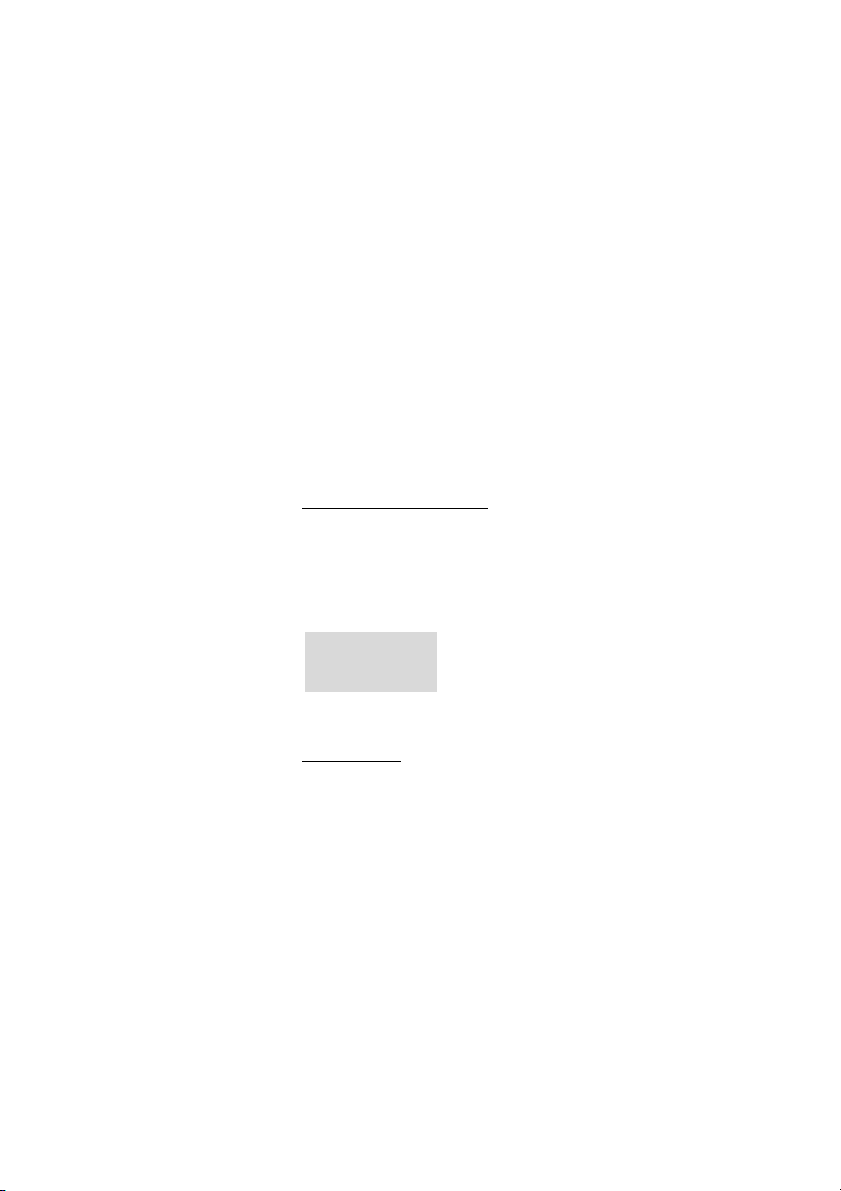
Outgoing Calls
õô Press when the number is correct
Your phone will go off-hook and dial the number. After 8 seconds,
the display will change to call duration.
Notes:
Correct a wrong entry by pressing (see display).
If you decide not to make the call while keying in the
number, press the NO key to stop.
If you receive a call while keying in the number, simply press
the YES key to answer.
You can make your calls faster by using abbreviated
numbers. See section “Abbreviated Numbers” on page 49.
Dialling when off-hook
If you prefer to dial a number off-hook:
õô Press
You hear the dial tone.
z Enter the number and wait for a connection
V
00535554505
ts
To end calls
ß
ðï Press to end the call
The duration of the call is displayed.
23BusinessPhone – Cordless phone DT190
Page 24
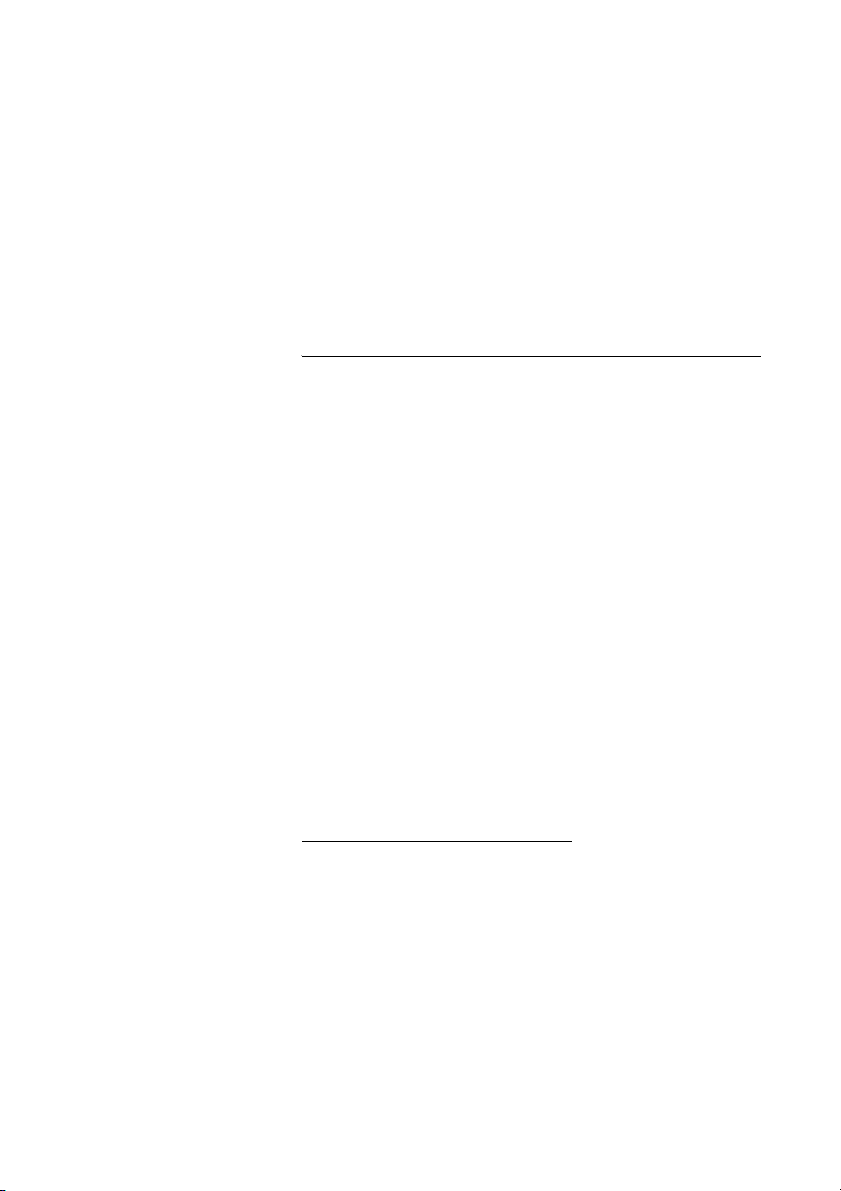
Outgoing Calls
Last External Number Redial
When you initiate an external call, the system automatically stores
all dialled digits, irrespective of whether the call was successful or
not.
*** õô Press to redial the last dialled external number
The display will show the dialled number.
Redial number from Call List
Up to 5 dialled numbers or answered calls are stored in the Call List
(if the network supports number presentation).
Þ
t or s
Press (see display)
The Call List including dialled numbers and answered calls
appears.
Scroll up or down (see display) until you see the desired
number or name
õô Press to dial the selected number
Tip: If you press MENU » USE ENTRY » OK instead of the
YES key, you can edit the number before dialling.
You can permanently store the numbers from your Call List in your
integrated Phonebook. See section “Add numbers from the Call
List” on page 72.
Delete all numbers from Call List
Þ
MENU Press (see display)
Press (see display) to access the Call List
6 Press
DELETE? appears.
OK Press (see display) to confirm
All numbers are deleted from the Call List.
BusinessPhone – Cordless phone DT19024
Page 25

Automatic Callback
You call an extension and receive a busy tone or get no answer.
This can also be used if no external line is free:
5 Press
Wait for the verification tone
Note: The number for automatic callback may differ from
country to country, see table “Alternative programming for
Automatic Callback, Camp-on, Intrusion” on page 78.
Outgoing Calls
ðï Press
You are called back if the extension finishes the ongoing call or the
next time the extension finishes a new call. You have to answer
within eight seconds, otherwise the Callback service is cancelled.
Busy extension
You call an extension and receive a busy tone.
Camp-on
You can notify a busy extension of your call by a muted ringing call
(if this function is allowed).
4 Press to camp-on
Stay off-hook. When the called extension replaces the handset, it
will be called automatically.
Note: If you receive the busy tone again, the desired
extension does not allow Camp-on.
The number for Camp-on may differ from country to
country, see table “Alternative programming for Automatic
Callback, Camp-on, Intrusion” on page 78.
25BusinessPhone – Cordless phone DT190
Page 26
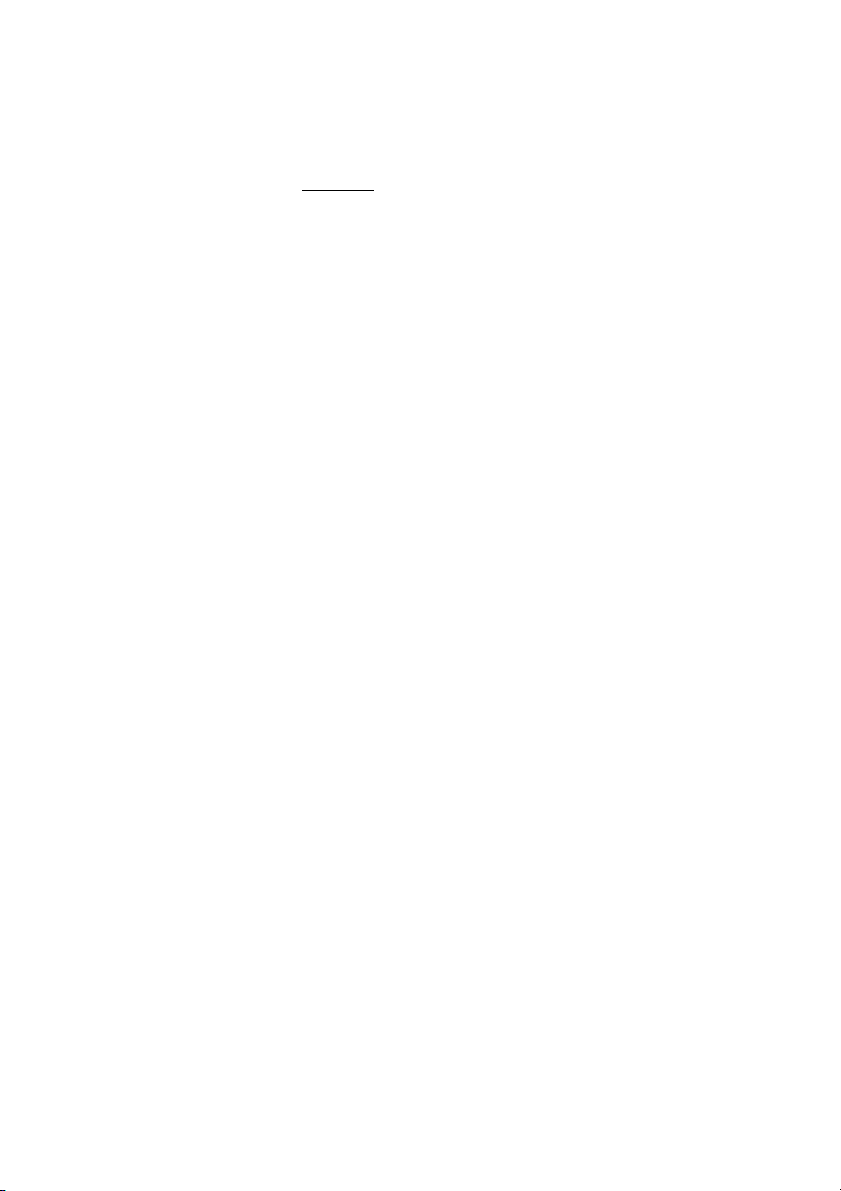
Outgoing Calls
Intrusion
You can intrude on an ongoing call on a busy extension (if this
function is allowed).
8 Press to intrude
Intrusion tone is heard and a three-party call is established. When
the called extension replaces the handset and you keep off-hook,
the called extension will be recalled automatically.
Note: If you still hear the busy tone, then your extension
does not have the authority to intrude or the desired
extension is protected against intrusion.
The number for intrusion may differ from country to country,
see table “Alternative programming for Automatic Callback,
Camp-on, Intrusion” on page 78.
BusinessPhone – Cordless phone DT19026
Page 27
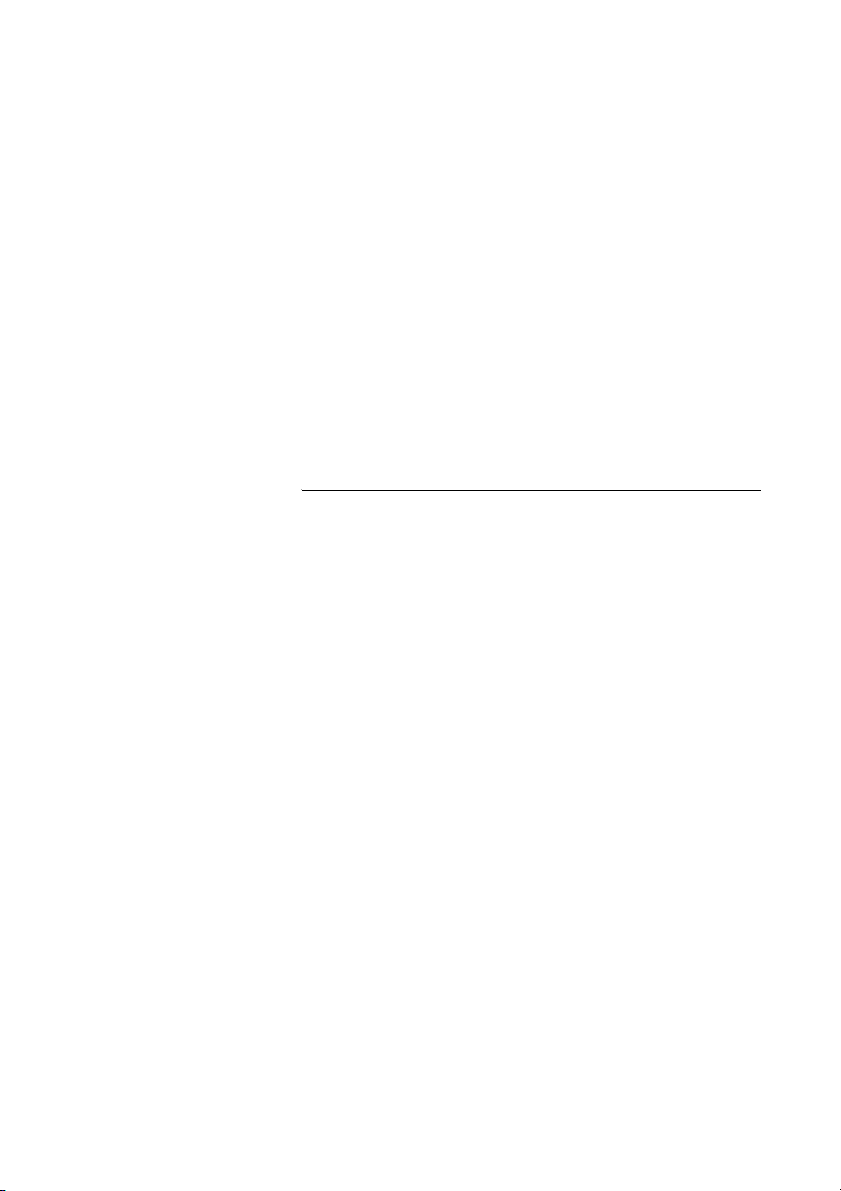
During Calls
During Calls
The BusinessPhone Communication Platform allows you to handle
calls in many different ways. You can, for instance, make an inquiry,
transfer the call or create a conference, mute the ringer or put the
call on hold to perform other tasks.
Transfer and Inquiry
You have an ongoing internal or external conversation and you
want to transfer the ongoing call.
R Press to put the current call on hold
Dial tone.
Z Enter the number of the third party
You can transfer the call before answer or wait for answer.
Tip: You can also use the integrated Phonebook and press
the YES key instead of directly entering the number.
Note: Make sure that you are connected to the desired
party. Please read the notes and warnings in section “Useful
Hints” on page 84.
R2 Press to switch between calls
Note: Sometimes the R key must be pressed twice.
Whether you can put internal calls on hold or transfer calls
to external lines depends on your PBX. Consult your system
administrator.
or
ðï Press to transfer the call
27BusinessPhone – Cordless phone DT190
Page 28

During Calls
Transfer to a busy extension
You can even transfer calls to busy extensions. The other party will
hear a muted signal (Camp-on), and the call will be extended as
soon as the ongoing call is terminated (if Camp-on is allowed).
Callback
You are called back if you have transferred an external call and the
other extension has not answered the call within a certain time.
Your phone will ring again.
Conference
You have an ongoing conversation and you want to establish a
telephone conference.
R Press
Dial tone.
Z Enter the number of the third party
R3 Press to establish a three-party conference
Now you have established a three-party conference. To mark the
conference, all conference members will hear a periodical
conference tone.
Repeat the procedure to include other persons into the
conference
In this way, you can include up to six parties into a conversation.
How many of them can be external callers depends on the
programming of the system.
ðï Press to leave the conference
BusinessPhone – Cordless phone DT19028
Page 29

During Calls
Call Waiting
If you hear the Call Waiting tone during an ongoing conversation,
another person is trying to contact you.
To terminate the ongoing call and answer the waiting call
ðï Press to finish the ongoing call
The waiting call is signalled on your phone.
õô Press to answer the new call
Note: The Call Waiting function might be blocked for use on
your extension (programmed by the system administrator).
Send Message
To send a message to an extension when you receive a busy tone
or get no answer.
Callback
To s e n d a Call me message.
9# Press to send
Voice
To send a voice message.
99 Press and speak
* Press to play-back and listen to your recording
9 Press and speak to re-record
# Press to send
29BusinessPhone – Cordless phone DT190
Page 30

Call Forwarding
Call Forwarding
When you are not available to take calls or decide to answer your
calls on another extension, it is useful to forward your calls to an
alternate answering position. The alternate answering position can
either be a pre-programmed one (a common one for: Fixed
Diversion, Diversion on no reply and Diversion on busy) or an
individual one.
If you urgently need to talk to someone who has forwarded his
calls, the system is also equipped with a bypass function.
Depending on the type of diversion, you are also able to record
your personal greeting, see section “Change your Personal
Greeting” on page 44.
Note: You can still make calls as usual.
Diversion on no reply
If you are not available to answer incoming calls (internal or
external), your system administrator can program your extension to
automatically divert calls to a programmed diversion address
(default time: 15 seconds).
Diversion on busy
If your extension is busy and you receive an incoming call (internal
or external), your system administrator can program your extension
to automatically divert the call to a programmed diversion address.
BusinessPhone – Cordless phone DT19030
Page 31
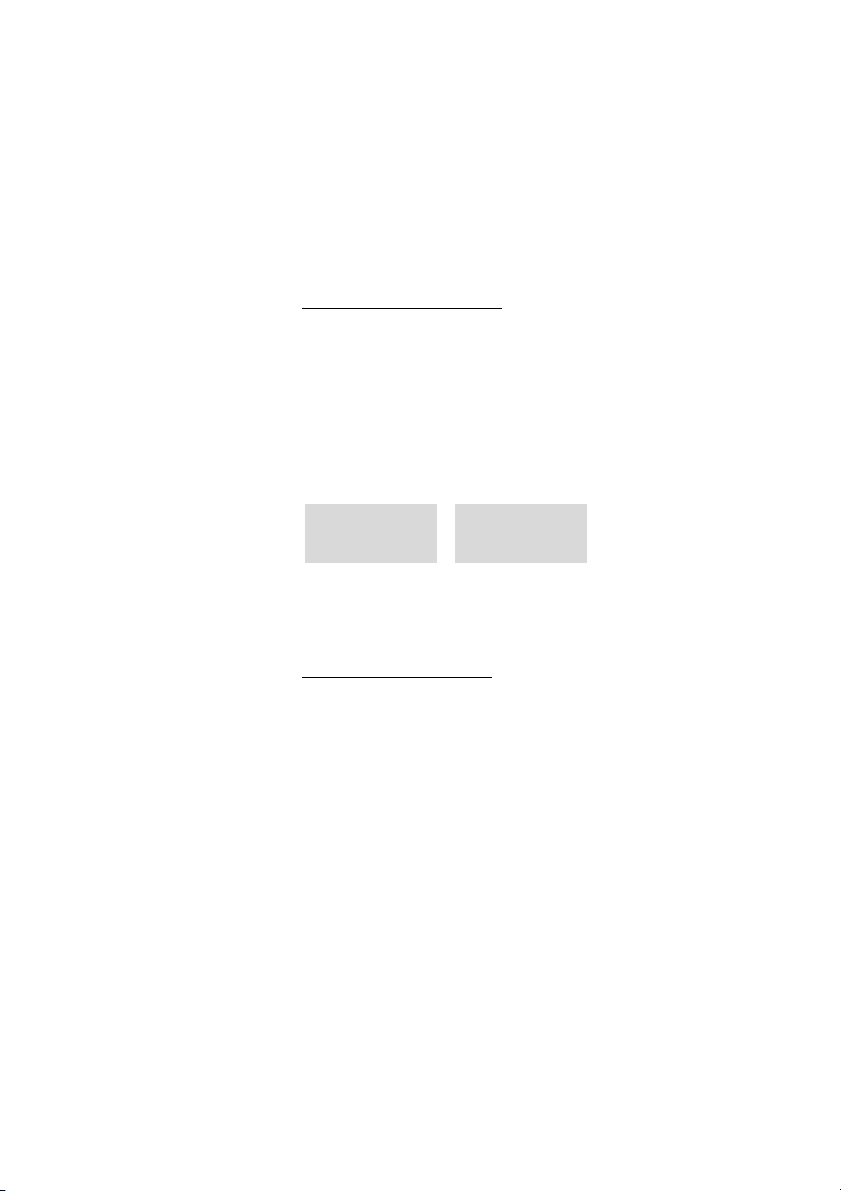
Fixed Diversion
This function directs your calls to a pre-programmed answering
position (e.g. secretary).
Activate Fixed Diversion
*21# Press
õô Press
Wait for the verification tone
Call Forwarding
ðï Press to finish the procedure
All calls to your extension are directed to a pre-programmed
address. The display shows the actual diversion state.
V
DIVERSION
ÞÜ MENU
The two displays are shown alternately (automatic 1-2 second
toggle).
Cancel Fixed Diversion
#21# Press
õô Press
Wait for the verification tone
ðï Press to finish the procedure
4736-> 5450
V
ÞÜ MENU
31BusinessPhone – Cordless phone DT190
Page 32

Call Forwarding
Individual Diversion
This feature gives you the possibility to divert your calls to internal
and external positions, e.g. to any directory number, a colleague’s
extension, an external number or a common abbreviated number
(e.g. your car phone).
Note: In order to prevent misuse, Individual External
Diversion can be blocked for your extension, see section
“Security” on page 64.
Program and activate Internal Diversion
Divert your calls to an internal position.
*21* Press
Z Enter the new diversion address
# õô Press
Wait for the verification tone
ðï Press to finish the procedure
You can make outgoing calls as usual. A special dial tone reminds
you that Call forwarding is active. The display shows the actual
follow me state.
Note: An Individual Internal Diversion cannot be activated if
an Individual External Diversion is already activated.
Cancel Internal Diversion
#21# Press
õô Press
Wait for the verification tone
ðï Press to finish the procedure
Individual Diversion is cancelled.
BusinessPhone – Cordless phone DT19032
Page 33

Program and activate a new external diversion address
To set a new individual external diversion address:
*22* Press
Call Forwarding
0
Z
Enter the digit(s) for external line access and enter the new
external diversion address
A maximum of 24 digits.
# õô Press
Wait for the verification tone
ðï Press to finish the procedure
Cancel External Diversion
#22# õô Press
Wait for the verification tone
ðï Press to finish the procedure
Note: If your public network requires waiting for a second
dial tone, press
Which digit to press for external line access depends on the
configuration of the system.
Note: Individual External Diversion can also be used via the
DISA function, see section “Other Useful Facilities” on
page 57.
Note: The programmed diversion address is not removed
from the memory, the Diversion is just inactive.
R long.
33BusinessPhone – Cordless phone DT190
Page 34

Call Forwarding
*22*# õô Press
Re-activate External Diversion
Divert your calls to an external position.
Wait for the verification tone
ðï Press to finish the procedure
You can make outgoing calls as usual. A special dial tone reminds
you that Call forwarding is active. The display shows that you have
activated an External Diversion.
Follow me
If you are in another room, you can still answer your calls by
forwarding them to where you are. To activate Follow me,
Individual Diversion must be active on your phone.
Activate Follow me
Note: This procedure has to be executed from the
telephone the calls are diverted to.
*21* Press
Z* Enter your extension number and press
Z Enter the new number to where incoming calls should be
diverted
# õô Press
Wait for the verification tone
ðï Press to finish the procedure
BusinessPhone – Cordless phone DT19034
Page 35

Cancel Follow me
Follow me and Individual Diversion can also be cancelled from the
answering position.
#21* Press
Z Enter your extension number
# õô Press
Wait for the verification tone
ðï Press to finish the procedure
Bypass Call Forwarding
Bypass Call Forwarding makes it possible to call a specific
extension, even if Call Forwarding is activated on this extension.
Call Forwarding
*60* Press
Z Enter extension number
# õô Press and wait for answer
You will be connected to the specified extension, regardless of
which type of Call Forwarding the called extension has activated.
35BusinessPhone – Cordless phone DT190
Page 36

Information
Information
If you are not in the office for a certain period of time (e.g. meeting,
vacation, lunch, illness), this feature allows you to inform your
callers why you are absent. External callers will be routed to the
operator who also has access to your absence info.
Note: When you have activated a diversion with a Personal
Greeting, callers will receive this greeting instead of your
activated absence information.
You can inform your callers with:
1Pre-defined texts
Enter the reason for your absence and the date and time of your
return.
2 Voice information
Record a voice message and name the reason of your absence.
Enter Information
To store text or voice information.
*23* Press to enter the information mode
Select Pre-defined text or Voice information
BusinessPhone – Cordless phone DT19036
Page 37

Pre-defined texts
Z Enter Code and
z Enter Completing info from the table below
Information
Time of return 1 hour (00-23) minute (00-59)
Code Completing info
Date of return 2 month (01-12) day (01-31)
Lunch 3 back at, hour minute
Meeting 4 back at, hour minute
Vacation 5 back, month day
Illness 6 back, month day
# õô Press
Wait for the verification tone
ðï Press to finish the procedure
Internal callers receive the information on the display (or as spoken
information to callers without display phone). External callers will be
routed to the operator who also has access to your absence info.
Pre-defined texts example:
Vacation, back June 27
*23* Press
5 Enter code
0627 Enter month and day
# õô Press
Wait for the verification tone
ðï Press to finish the procedure
Information active.
V
5 VACATION
ÞÜ MENU
The two displays are shown alternately (automatic 1-2 second
toggle).
V
BACK JUN 27
ÞÜ MENU
37BusinessPhone – Cordless phone DT190
Page 38

Information
*23* õô Press
Voice information
Wait for the verification tone
9 Press and speak
* Press to play-back and listen to your recording
9 Press and speak to re-record
# ðï Press to activate
Internal callers will hear the information via the handset or the
loudspeaker. External callers will be routed to the operator who
also has access to your absence info.
Note: You can dial your own extension number if you want
to check your information.
BusinessPhone – Cordless phone DT19038
Page 39

Erase Information, Save Information
#23# õô Press to erase info
Wait for the verification tone
ðï Press to finish the procedure
or
Information
*23*# õô Press to deactivate and save for later use
Information is passive.
Wait for the verification tone
ðï Press to finish the procedure
Use saved information
When the information is switched off:
*23*# õô Press to activate saved info
Information is active.
Wait for the verification tone
ðï Press to finish the procedure
39BusinessPhone – Cordless phone DT190
Page 40

Mailbox System
Mailbox System
While you are away from the office, callers can leave messages in
your mailbox. You are also able to configure your mailbox with your
personal greeting, see section “Change your Personal Greeting” on
page 44.
The first time you enter the mailbox system (only possible from your
own extension), you might be requested to change your password
if it is default (0000). See section “Change Password” on page 47
or follow the voice announcements.
Note: To use the mailbox system, your extension has to be
authorized by the system administrator.
Activate the Mailbox
Divert your extension to the mailbox system.
*21* Press
z Enter the number of the mailbox system
Ask the system administrator for the defined mailbox system
number.
#õô Press
Wait for the verification tone
ðï Press to finish the procedure
BusinessPhone – Cordless phone DT19040
Page 41

Deactivate the Mailbox
#21#õô Press
Wait for the verification tone
Mailbox System
Note: For daily use, it is recommended to ask your system
administrator to define the mailbox as your preprogrammed diversion address. Once this is defined, you
only have to enter *21# to activate your mailbox.
The system administrator can also define whether or not the
mailbox should be activated if you do not answer your
phone after a certain time or if your extension is busy.
ðï Press to finish the procedure
New incoming calls will be signalled on your phone again.
Note: The mailbox is still active if it is defined as preprogrammed diversion address for the features Diversion
on no reply and Diversion on busy.
41BusinessPhone – Cordless phone DT190
Page 42
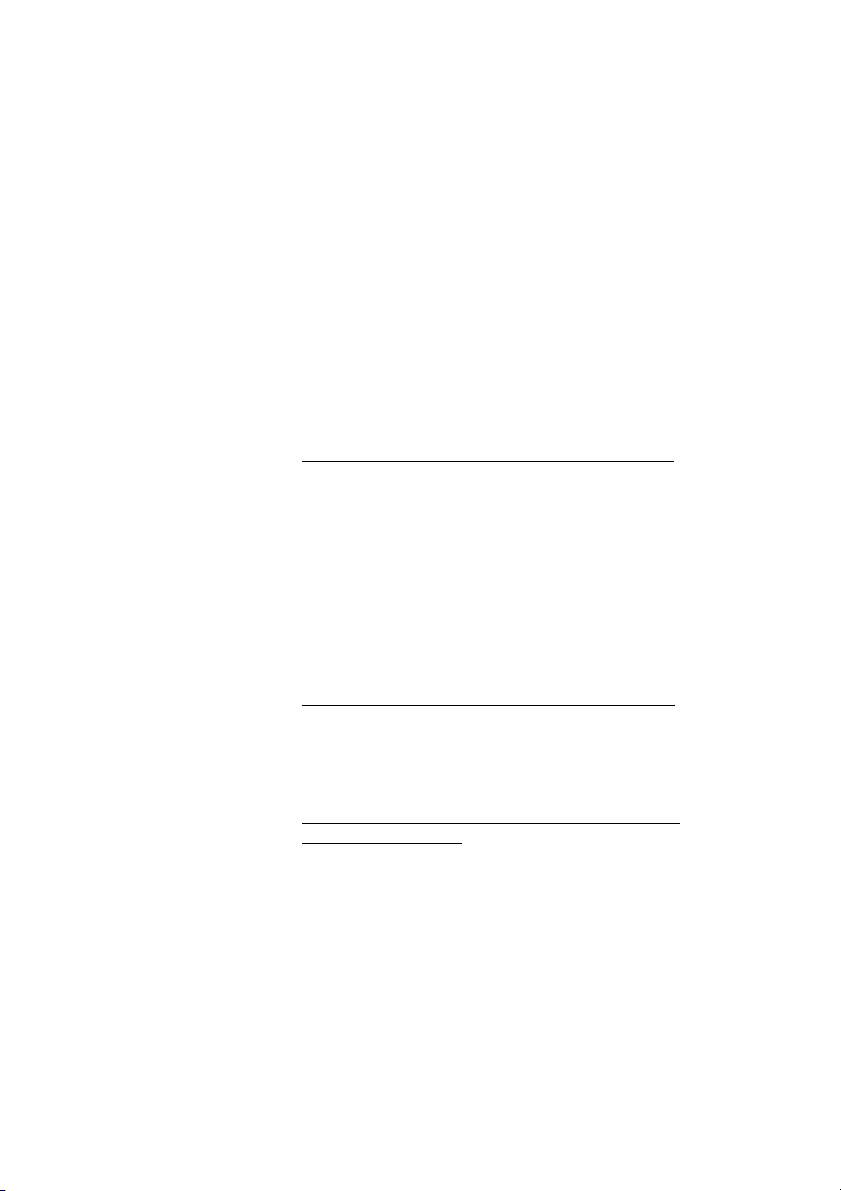
Mailbox System
Access the Mailbox
The following mailbox functions can be accessed from your own
extension, any other internal extension or from an external position
(e.g. mobile phone)
• Listen to available messages
• Change your personal greeting
• Send messages
• Set up Outcall (External) Notification (configuration dependent)
• Change your password
Access the mailbox from your own extension
ñ Press to enter the message system
or
*59# õô Press
Listen and follow the voice announcements in the main menu.
Access the mailbox from any other extension
z Enter the directory number of the mailbox system
Listen and follow the voice announcements in the main menu.
Access the mailbox from an external position (e.g. mobile phone)
z Enter the public number of your company
z Enter the directory number of the mailbox system
Listen and follow the voice announcements in the main menu.
Note: Depending on the configuration, you might be asked
for your password before you can enter your mailbox.
BusinessPhone – Cordless phone DT19042
Page 43
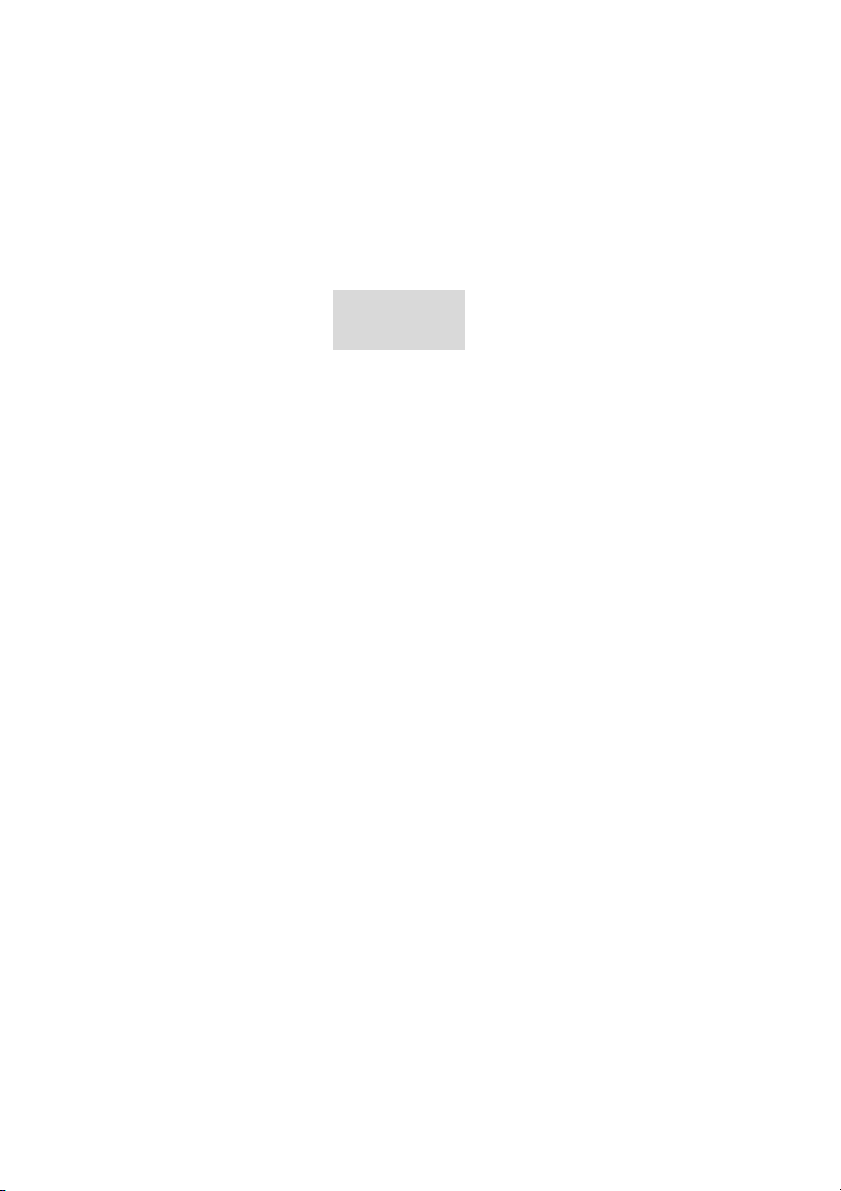
Listen to your Messages
Received messages are divided into the following three categories:
• New messages (not heard): Indicated by a flashing message
×
symbol . You hear a special dial tone when going off-hook.
×V
4711 14-29
ÞÜ MENU
• Heard messages: No message symbol. You hear a special dial
tone when going off-hook.
• Stored messages: No message symbol. You hear the normal
dial tone when going off-hook.
Note: Messages are deleted from the system after a certain
time. Please ask your system administrator regarding this.
Access the mailbox
(See chapter “Access the Mailbox” on page 42.)
Listen and follow the voice announcements in the main menu.
1 Select to listen to available messages
Note: If there are no messages in your mailbox, the option
to listen to your messages will not be available.
Mailbox System
z Select one of the three message categories (new, heard,
stored)
Listen to your messages and follow the voice announcements in
the dedicated menu.
• play message again
• forward a message
• get date and time info
• pause during play
• play previous message
• store message
• play next message
• erase message
Note: Voice messages will be heard. “Call me” messages
will call the sender (these messages cannot be stored).
ðï Press to finish the procedure
43BusinessPhone – Cordless phone DT190
Page 44

Mailbox System
Forward a Voice Message
A copy of your received voice messages (in the individual mailbox)
can be forwarded to other mailbox numbers (individual or
common). When you forward a voice message (heard or stored) to
an individual mailbox, the mailbox number is the same as the
extension number.
Note: The forwarded message is a copy, i.e. it can be
deleted without deleting the original message.
There are no distribution list numbers available. Forwarding
the same message to more than one mailbox must be done
in single operations.
Change your Personal Greeting
Depending on the type of call diversion to the mailbox, you can
leave three different personal greetings for the caller. You can
activate a diversion when a caller receives a busy tone, when there
is no answer, or you can activate a fixed or individual diversion for
all your calls.
Access the mailbox
(See chapter “Access the Mailbox” on page 42.)
Listen and follow the voice announcements in the main menu.
2 Select to change your Personal Greeting
z Select the desired diversion type
Listen and follow the dedicated voice announcements.
When you activate the diversion, the recorded greeting is played to
the next caller.
ðï Press to finish the procedure
Note: When you have activated a diversion with a Personal
Greeting, callers will receive this greeting instead of your
activated absence information.
BusinessPhone – Cordless phone DT19044
Page 45

Send Messages via your Mailbox
With this function, the mailbox system allows you to record and
send messages from your mailbox to any other internal mailbox
without calling the respective mailbox owner. A recorded message
can either be sent to one or to multiple mailboxes.
Note: There are no distribution list numbers available.
Sending the same message to more than one mailbox must
be done in single operations.
Access the mailbox
(See chapter “Access the Mailbox” on page 42.)
Listen and follow the voice announcements in the main menu.
3 Select to record and send messages
Listen and follow the dedicated voice announcements.
Messages can be heard or re-recorded before they are sent to a
mailbox.
Note: A message can also be sent during a call, see “Send
Message” on page 29.
Mailbox System
Outcall (External) Notification
With this function, the message system can notify you when new
voice messages arrive. You can specify an external number where
you will be called at a pre-programmed time or as soon as a new
message arrives.
Note: This feature may be restricted or not available. Ask
the system administrator for the availability and more
information.
You can be notified in two different ways (depending on the
programming of the system):
• Notification with mailbox access:
You acknowledge the notification via your password (has to
differ from the default value 0000). See section “Change
Password” on page 47 to select a ne w password. You h ave full
access to the mailbox system.
45BusinessPhone – Cordless phone DT190
Page 46
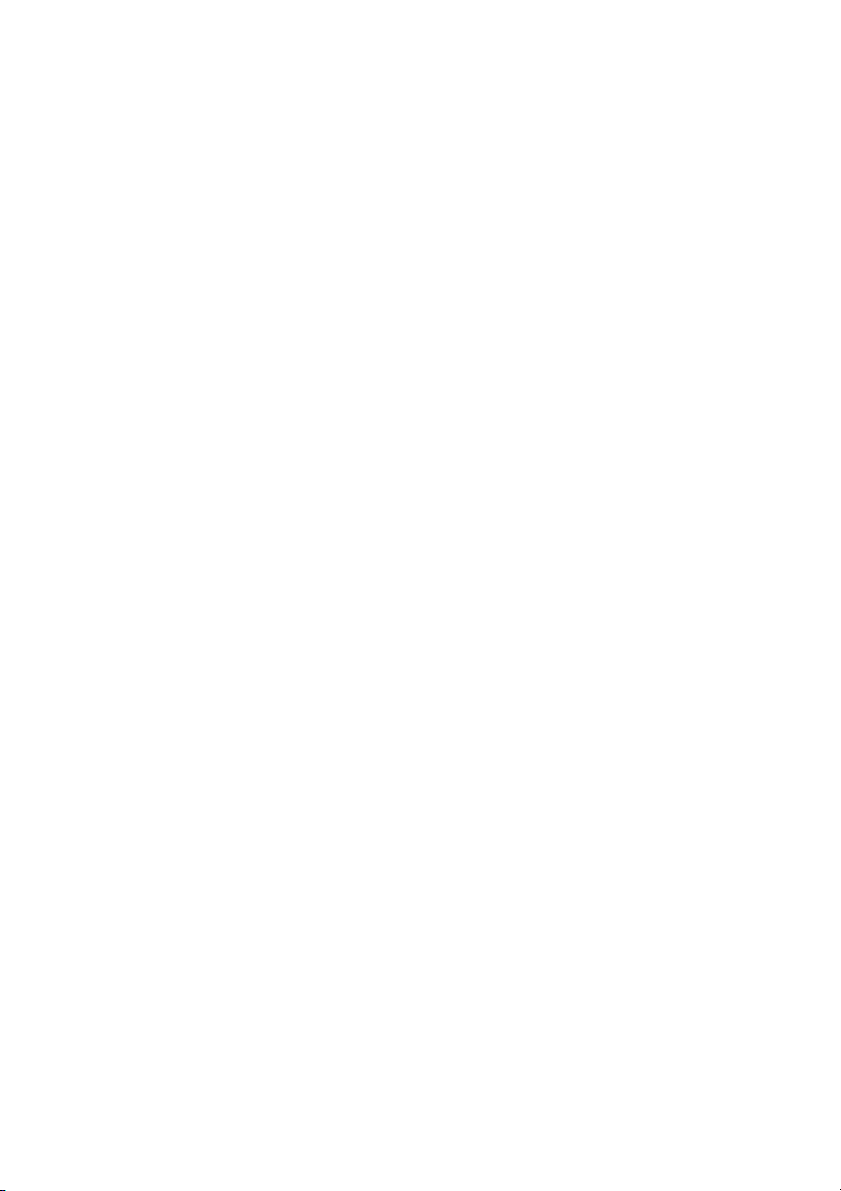
Mailbox System
• Notification without mailbox access:
You get a short voice announcement informing you that
someone has left a message for you. You acknowledge the
notification by pressing any key. You have to call back the
mailbox system to retrieve the message.
Note: If you do not acknowledge the notification within the
pre-programmed time, the connection is cancelled and
repeated later (ask the system administrator for the
programmed number of notification attempts).
Access the mailbox
(See chapter “Access the Mailbox” on page 42.)
Listen and follow the voice announcements in the main menu.
4 Select to set up outcall notification
Listen and follow the dedicated voice announcements.
You can program the external notification number, the notification
time and activate/deactivate the function. The external number
(including the digit(s) for external line access) can consist of up to
24 digits. The time is entered in 24h-format, e.g. 2030 for half past
eight with values automatically set to even quarters, i.e. 2013 will
be 2015.
Note: The notification number and time must be
programmed before you activate the notification.
ðï Press to finish the procedure
BusinessPhone – Cordless phone DT19046
Page 47
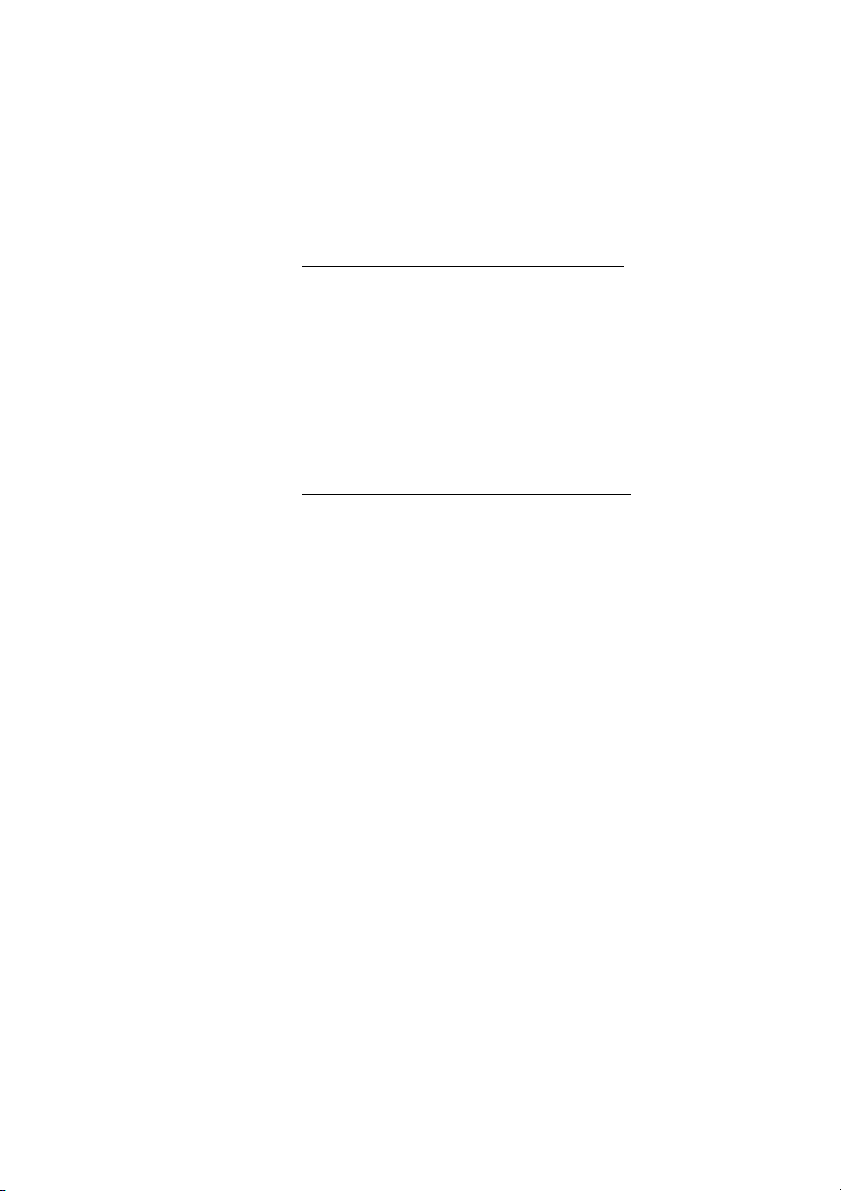
Change Password
Change the password via your mailbox
Access the mailbox
(See chapter “Access the Mailbox” on page 42.)
Listen and follow the voice announcements in the main menu.
5 Select to change the password
Listen and follow the dedicated voice announcements.
ðï Press to finish the procedure
Change the password via the telephone
#*72* Press to select a new password
Mailbox System
z
Enter your current password
The default password is 0000.
* Press
z Enter your new password
# õô Press
Wait for the verification tone
ðï Press to finish the procedure
47BusinessPhone – Cordless phone DT190
Page 48

Mailbox System
*58# õô Press
Dictaphone function
If you want to record and retrieve personal voice messages you can
use the Dictaphone function. A dictaphone message is treated as a
normal message. How to retrieve dictaphone messages, see
section “Listen to your Messages” on page 43.
Record message
To start the recording:
Wait for the verification tone
Record your message
The maximum recording time is four minutes and 15 seconds.
V
RECORDING
ts
Select options below:
* Press to play-back
9 Press and speak to re-record
ðï Press to stop the recording and save the message
BusinessPhone – Cordless phone DT19048
Page 49

Abbreviated Numbers
Abbreviated Numbers
By using abbreviated numbers, you can make calls simply by
pressing a few keys. Frequently used external numbers are stored
as common abbreviated numbers in the exchange.
Up to 10 individual abbreviated numbers (your personal most
frequently used external numbers) can be stored and used on the
keys 0 to 9.
Common abbreviated numbers
External numbers are stored centrally in your BusinessPhone
Communication Platform. Common abbreviated numbers can be
dialled from every extension that has the authority to do so.
Z Enter the common abbreviated number
Please refer to your telephone directory.
õô Press to make the call
49BusinessPhone – Cordless phone DT190
Page 50

Abbreviated Numbers
Individual abbreviated numbers
You can program and activate your most frequently used external
numbers on the keys 0 to 9.
** Press
Z Enter the abbreviated number
A number between 0 and 9.
õô Press to make the call
Program individual abbreviated number
To program external numbers on the keys 0 to 9:
*51* Press to enter programming mode
Z* Select an abbreviated number between 0 and 9 and press
0Z Enter the digit(s) for external line access and the desired
public number
The number can consist of up to 24 digits.
Note: If your public network requires waiting for a second
dial tone, press
Which digit to press for external line access depends on the
configuration of the system.
R.
# õô Press
Wait for the verification tone
ðï Press to finish the procedure
BusinessPhone – Cordless phone DT19050
Page 51

Abbreviated Numbers
Cancel one specific individual abbreviated number
#51* Press
Z# Enter an abbreviated number between 0 and 9 and press
õô Press
Wait for the verification tone
ðï Press to finish the procedure
Cancel all individual abbreviated numbers
#51# Press
õô Press
Wait for the verification tone
ðï Press to finish the procedure
51BusinessPhone – Cordless phone DT190
Page 52

Abbreviated Numbers
Programming a number or function on the Mailbox key
You can program a number that you call very often or you can
program a function (depending on system).
MENU Press (see display)
4 Press
z Enter the number or function
OK Press (see display)
You hear a confirmation tone and the setting is saved.
Note: Only one number or function can be programmed. If
you change it, the default function to enter your message
sys tem dir ectly does not wo rk any m ore. If you want to use
the Message Waiting function (default) again, the number to
enter the message system has to be re-entered.
BusinessPhone – Cordless phone DT19052
Page 53

Group Facilities
Group Facilities
When you work in a team, the following group facilities can be very
useful.
Group Hunting
Your phone can be included in one or several hunt groups. In a
hunt group, all members are represented with one common
directory number. 16 hunt groups can be programmed, each
containing 1 to 20 members. A member can be either an extension
number, an operator console or a fictive number. Please ask your
system administrator if you require this function.
Note: The number of Cordless extensions in a hunt group
is limited to eight (including tandem configurations).
Incoming calls to the hunt group are directed to free extensions in
the group. The hunt order within the group can be changed to suit
your needs. If all members of the hunt group are busy, an incoming
call is being queued. If no one answers this call before the
programmed time, the call is forwarded to the programmed
answering position (e.g. operator).
Note: If all members in a hunt group are busy, the Callback
or Intrusion functions are not available.
53BusinessPhone – Cordless phone DT190
Page 54

Group Facilities
Log in
Before you can answer group hunting calls, you must log in.
To log in to one hunt group:
*28* Press
Z
Enter the hunt group code
Please ask your system administrator for the configured number.
# õô Press
Wait for the verification tone
ðï Press to finish the procedure
To log in to all hunt groups:
*28**#õô Press
Wait for the verification tone
ðï Press to finish the procedure
Answer calls
It is possible to have group hunting information in the display. If you
require a different display layout, please contact your system
administrator.
Answer group hunting calls in the normal way
BusinessPhone – Cordless phone DT19054
Page 55

Log out
To log out from one hunt group:
#28* Press
Group Facilities
Z
Enter the hunt group code
Please ask your system administrator for the configured number.
# õô Press
Wait for the verification tone
ðï Press to finish the procedure
PBX GROUP<s>
ÞÜ MENU
The two displays are shown alternately (automatic 1-2 second
toggle).
To log out from all hunt groups:
#28**õô Press
Wait for the verification tone
ðï Press to finish the procedure
Note: If you are logged in to more than one hunt group and
log out from one of them, the display will show the following
text:
V
V
LOGGED OUT
ÞÜ MENU
55BusinessPhone – Cordless phone DT190
Page 56

Group Facilities
Group Call Pick-up
In a pick-up group, any member can answer any individual call to
group members. You answer a call to the group by dialling a special
answering number. Please ask your system administrator for the
configured number.
Z õ ô Enter the group call pick-up code and press
Common Bell
The Common Bell facility allows all extensions of the system
(operator included) to pick-up the call from an extension that has
been predefined as a common bell extension.
Z õ ô Enter the common bell pick-up code and press
Please ask your system administrator for the common bell pick-up
code.
If two or more extensions simultaneously attempt to answer a call
from the common bell extension, only the first extension will pick it
up. The other extensions will receive the number unobtainable
tone. This will also happen if you dial the common bell pick-up
code and there are no calls waiting at the common bell extension.
BusinessPhone – Cordless phone DT19056
Page 57

Other Useful Facilities
By using these facilities, your productivity will be increased, e.g. you
can set reminders for important meetings, place the costs for
external calls on separate accounts and much more ...
Reminder
The phone can be set to remind you at any time within the next
24 hours (multiple settings are allowed).
*32* Press
Other Useful Facilities
Z#õô Enter reminder time and press
(00-23) hour + (00-59) minute.
Wait for the verification tone
ðï Press to finish the procedure
When the time is reached, your phone rings with recall signal.
Note: If you receive a busy tone, your extension does not
have the authority to set a reminder.
Cancel Reminder
#32# õô Press
All settings are cancelled.
Wait for the verification tone
ðï Press to finish the procedure
57BusinessPhone – Cordless phone DT190
Page 58

Other Useful Facilities
Automated Attendant
The Automated Attendant facility sends voice instructions to
external and internal callers, informing them of all possible options
they can choose. Voice instructions lead the callers step by step to
the desired destination.
Z Enter the Automated Attendant directory number
Please ask your system administrator for the automated attendant
directory number.
õô Press
Wait for the verification tone
ðï Press to finish the procedure
Doorphone
The Doorphone is used to monitor the admission to your company,
i.e you can open the doorlock from your phone.
Answering doorphone calls
õô Press
You will be in speech connection with the calling party.
Opening of the doorlock
After you have answered the doorphone, you can open the door
making an inquiry to the door-opener’s directory number.
R Press
Z Enter the door-opener’s directory number
Please ask your system administrator for the number.
BusinessPhone – Cordless phone DT19058
Page 59

Other Useful Facilities
Account Number
An account number can be entered to debit telephone costs to
different accounts. Depending on the system configuration the
account number has to be entered from a verified account number
list (predefined) or you can invent your own account number. The
following prerequisites apply:
• With the Verified Account Number, you can restrict the making
of external calls (not a specific number or area), so everyone
who is allowed to make external calls will receive an account
number which has to be used each time he/she wants to make
an external call.
• Verified account numbers contain up to 10 digits.
• Own account numbers contain up to 15 digits.
The account numbers can also be used via the DISA function, see
section “Direct Inward System Access (DISA)” on page 60.
Verified or own account number
Before an outgoing call:
*9* Press
Z#õô Enter account number and press
Valid digits 0-9. Internal dial tone. Make the external call.
59BusinessPhone – Cordless phone DT190
Page 60
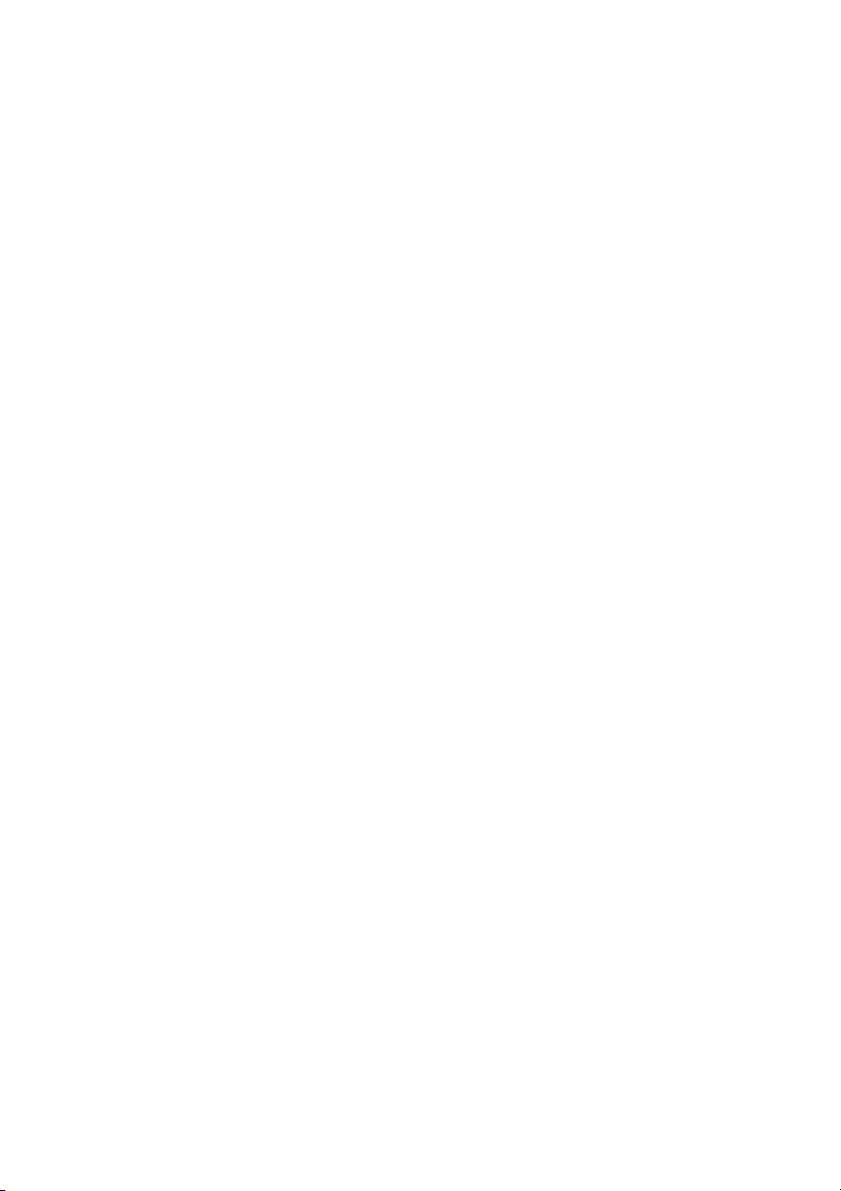
Other Useful Facilities
Direct Inward System Access (DISA)
If you are working externally and you have the need to make
business calls, call your company and use the company PBX to
make an external call to the desired party. You just pay the costs for
the phone call to your company. The other costs will automatically
be placed on your extension number or on a special project.
Note: To activate this function, you have to change the
default password from 0000 to a personal one. Which code
to use and how to change it, see section “Change
Password” on page 47.
You can also divert calls from your office extension to your external
position, see section “Call Forwarding” on page 30. During the
procedure you will be prompted for your password.
z Enter the public number of your company
z followed by the DISA number
Ask the system administrator for the defined DISA number.
Note: If you want to register the call on an account number,
you should use the Account Number procedure before you
enter the external number, see section “Account Number”
on page 59.
z Enter the external number
or
Use the External Diversion function
Procedure, see section “Call Forwarding” on page 30.
Note: If you program a new diversion address, remember
to reset it when you return to your office.
BusinessPhone – Cordless phone DT19060
Page 61
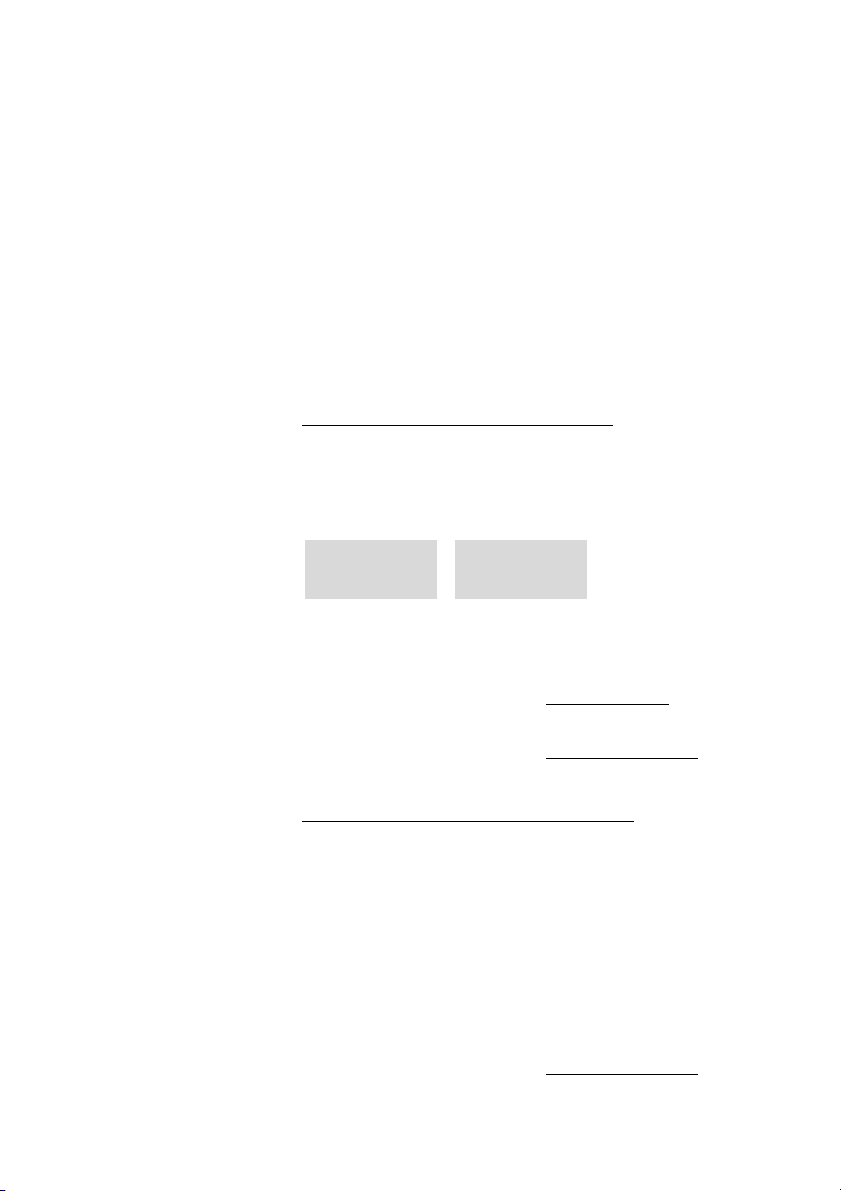
Tandem Configuration
The tandem configuration is a unit, consisting of two telephones
using the same directory number. One of the telephones is defined
as the primary and the other one as the secondary.
This function enhances the communication for users that, for
example, have a wired phone on their desk (the primary telephone)
and need to be mobile within their company’s building with their
own Cordless phone (the secondary telephone). Basically, the
tandem configuration works as follows:
To activate the Tandem Configuration
*28# õô Press to log on the secondary telephone
Wait for the verification tone
ðï Press to finish the procedure
SECOND USER
ÞÜ MENU
The two displays are shown alternately (automatic 1-2 second
toggle).
For incoming calls:
• Both telephones are treated as 1 single extension
For outgoing calls:
• Both telephones are treated as 2 separate extensions
V
LOGGED ON
ÞÜ MENU
V
Other Useful Facilities
.
.
To deactivate the Tandem Configuration
#28# õô Press to log off the secondary telephone
Wait for the verification tone
ðï Press to finish the procedure
For incoming calls:
•The secondary telephone cannot be called and the primary
telephone works as a normal stand-alone telephone.
For outgoing calls:
• Both telephones are treated as 2 separate extensions
.
61BusinessPhone – Cordless phone DT190
Page 62

Other Useful Facilities
Transferring a call between members of a tandem unit
RZ Press and enter own directory number
ðï Press to transfer the call
Networking
Networking is the connection of several premises within a
company. The connection can be set up via leased lines, public
lines, Local Area Network (LAN) or Wide Area Network (WAN). Ask
your system administrator about details regarding networking.
IP calls
IP calls are internal calls sent via an internal data network (LAN or
WAN) and the transfer of data and voice is made on the same line.
If you are connected to an internal data network, the IP connection
is made automatically. To minimize the traffic on the network, the
speech quality is decreased.
If the speech quality is not acceptable, you can disconnect the IP
call and switch to a non-IP call (alternative network). The switch
from the IP net to the non-IP net is made during the call, so the call
does not have to be disconnected.
If you want to switch to a non-IP net during the call:
R Press
*61* Press
During the procedure, the other party is put on hold. When the
procedure is ready, you will receive a special ringing tone and the
call is resumed in the non-IP net.
Note: A switch to a non-IP call can only be performed if the
original call is an IP call, otherwise you will receive a blocking
tone.
BusinessPhone – Cordless phone DT19062
Page 63
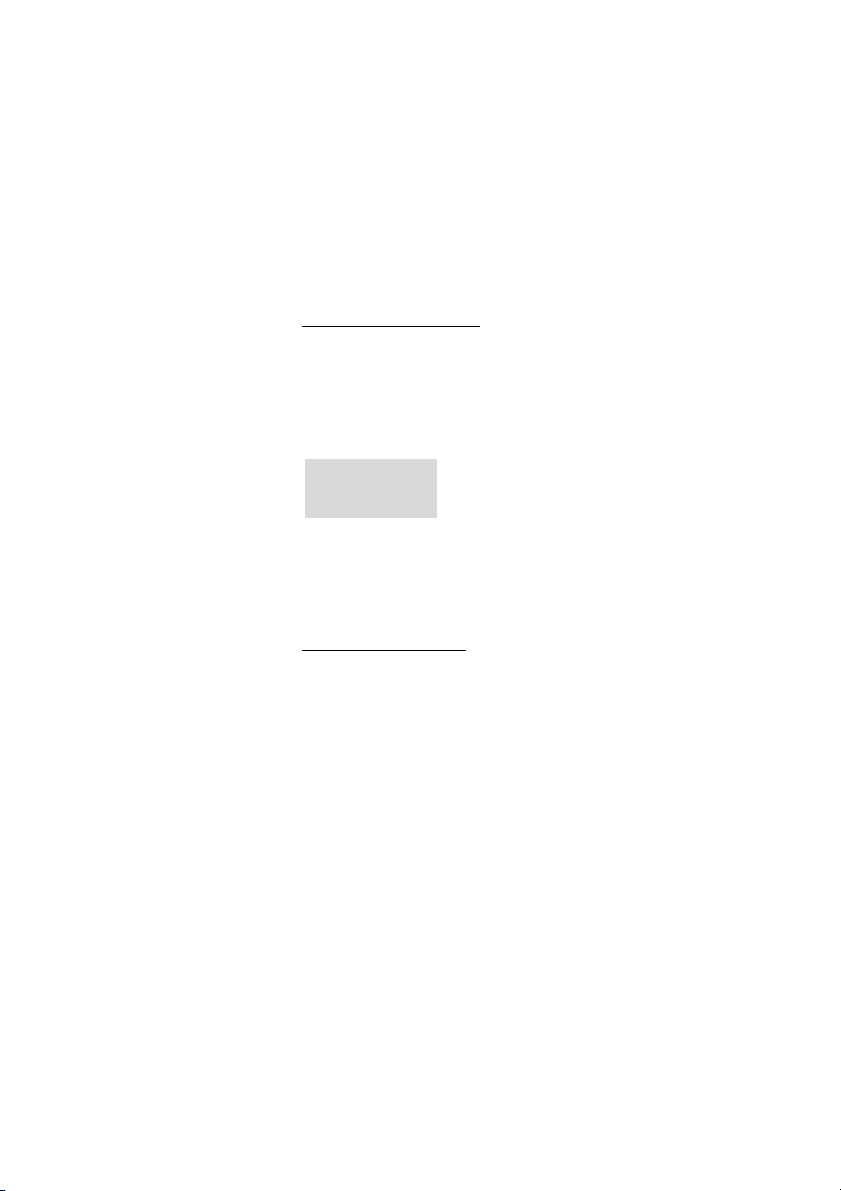
Key Lock
If you carry the phone in your pocket, you might accidentally press
the keys and make a call. To prevent this, you can have them
blocked.
To enable key locking
# Press long
The key symbol is displayed.
During Key Lock the keys are blocked, so you cannot use your
phone. If a key is pressed, the message HOLD KEY is displayed
and the key symbol flashes.
Ø
HOLD KEY
If you have locked the keys and you receive a call, you can answer
the call as usual without switching Key Lock off. When the call is
ended, the keys are locked again.
Other Useful Facilities
To unblock the keys
# Press long
The key symbol disappears; the keys are enabled again.
63BusinessPhone – Cordless phone DT190
Page 64

Security
Security
You can block your extension in order to prevent unauthorized use
of your phone, e.g. if your external calls are placed on a specific
account number.
Block Extension
*72# õô Press to block your extension
Wait for the verification tone
ðï Press to finish the procedure
Un-block Extension
#72* Press
Z Enter your password
Note: To change your password, see chapter “Change
Password” on page 47.
# õô Press to re-open
Wait for the verification tone
Your extension is open for use.
ðï Press to finish the procedure
BusinessPhone – Cordless phone DT19064
Page 65

Bypass Blocked Extension
In order to make a call, you can temporarily bypass a blocked
extension.
Bypass own extension
*72* Press
Z Enter your password
Security
# õô Press
Dial tone. You can make one call from your extension.
Bypass another extension
This makes it possible to make a call on another, blocked
extension, by using your password.
*72* Press
Z Enter your password
* Press
Z Enter your extension number
# õô Press
Dial tone. You can make one call from the blocked extension.
65BusinessPhone – Cordless phone DT190
Page 66

Least Cost Routing
Least Cost Routing
Least Cost Routing (LCR) automatically selects the cheapest way
to establish the connection to the desired external number. Please
ask your system administrator if this function is installed in your
system. If the extension has been configured to use LCR, each
external call will be analyzed and the cheapest way will be selected.
Use Least Cost Routing
0Z Enter the digit(s) for external line access and the desired
public number
The usual way of making an outgoing external call.
Note: Which digit to press for external line access depends
on the configuration of the system.
Calling Least Cost Routing
If LCR has been installed in your system, but your extension is not
configured to use it automatically, you also have the opportunity to
get the cheapest connection by dialling the LCR code before you
dial an external number.
Z Dial the LCR code
Please ask your system administrator for the LCR code.
0Z Enter the digit(s) for external line access and the desired
public number
Note: Which digit to press for external line access depends
on the configuration of the system.
BusinessPhone – Cordless phone DT19066
Page 67

Integrated Phonebook
Integrated Phonebook
Your phone is equipped with an integrated Phonebook where you
can make up to 20 entries (names and numbers). You can consult
and change the Phonebook via the
The integrated Phonebook lists all names in alphabetical order. You
can freely add names and numbers to the Phonebook.
Notes: Phonebook numbers have a maximum of 22 digits.
Phonebook names have a maximum of 12 characters.
An indication that the Phonebook is full means that you
have to delete an entry before you can add a new one.
ö key.
Use the Phonebook
Access the names and numbers of the Phonebook.
ö Press
67BusinessPhone – Cordless phone DT190
Page 68

Integrated Phonebook
Make a call
You can search for a name and number in the Phonebook.
ö Press to access the phonebook
If ----BACK---- is displayed, the Phonebook is empty.
Z Press the key which has the first letter of the name you are
looking for
How to write text, see section “Write text” on page 76.
The first name beginning with that letter is displayed.
s
Scroll down (see display) until you find the name
õô Press
The number is dialled.
Note: How to make calls via the Missed Calls List and the
Call List, see sections “Missed Calls List” on page 21 and
“Redial number from Call List” on page 24.
BusinessPhone – Cordless phone DT19068
Page 69

Add a name or a number
You can use the NEW ENTRY option to enter names and numbers
in the Phonebook.
ö Press to access the phonebook
MENU Press (see display)
s
Scroll down (see display) to NEW ENTRY
Integrated Phonebook
OK Press (see display)
NUMBER is displayed. If you hear a warning tone instead, then the
Phonebook is full, and you have to delete a Phonebook entry first
before you can add a new one.
_ <NUMBER>V05355_
V
uvßOK
z Enter the telephone number
R long if you want to insert a dial pause.
Press
OK Press (see display)
NAME is displayed.
_ <NAME>
V
OK
JOHN _
uvßOK
z Enter a name
How to write text, see section “Write text” on page 76.
OK Press (see display)
The name and number are stored in the Phonebook.
V
69BusinessPhone – Cordless phone DT190
Page 70

Integrated Phonebook
Change a name or a number
With the SHOW ENTRY option, you can change the names and
numbers in the Phonebook.
ö Press to access the phonebook
Z Press the key which has the first letter of the name you are
s
MENU Press (see display)
OK Press (see display)
uv
uv ß Z
ß Z
OK Press (see display)
OK Press (see display)
looking for
How to write text, see section “Write text” on page 76.
The first name beginning with that letter is displayed.
Scroll down (see display) until you find the name
SHOW ENTRY is displayed.
The number corresponding to the entry is displayed.
Correct the number
How to write text, see section “Write text” on page 76.
NAME is displayed.
Correct the name
How to write text, see section “Write text” on page 76.
The corrected name and number are stored in the Phonebook.
BusinessPhone – Cordless phone DT19070
Page 71

Delete a name or a number
You can also delete names and associated numbers from the
Phonebook.
ö Press to access the phonebook
Integrated Phonebook
Z Press the key which has the first letter of the name you are
looking for
How to write text, see section “Write text” on page 76.
The first name beginning with that letter is displayed.
s
Scroll down (see display) until you find the name
MENU Press (see display)
s
OK Press (see display) to confirm
Scroll down (see display) to DELETE
The name and number are deleted from the Phonebook.
Delete all names and numbers
ö Press to access the phonebook
MENU Press (see display)
6 Press
DELETE? appears.
OK Press (see display) to confirm
All names and numbers are deleted from the Phonebook.
71BusinessPhone – Cordless phone DT190
Page 72

Integrated Phonebook
Add numbers from the Call List
Up to 5 numbers (dialled and answered) can remain stored in the
Call List of your phone. You can use the COPY TO DIR option to
add these numbers to the Phonebook.
Þ
or s
t
MENU Press (see display)
s
OK Press (see display)
OK Press (see display)
Press (see display) to access the Call List
Scroll (see display) through the list of numbers until you have
the number you want to store
Scroll down (see display) to COPY TO DIR
You can change the number now if desired.
NAME is displayed.
z Enter a name
How to write text, see section “Write text” on page 76.
OK Press (see display)
The name and number are stored in the Phonebook.
BusinessPhone – Cordless phone DT19072
Page 73

Integrated Phonebook
Add number while dialling
While dialling on-hook, you can use the COPY TO DIR option to
add the entered number to the Phonebook.
z Enter the number to make a call
The display shows the entered number.
MENU Press (see display)
1 V
COPY TO DIR
ts OK
OK Press (see display)
OK Press (see display)
You can change the number now if desired.
NAME is displayed.
z Enter a name
How to write text, see section “Write text” on page 76.
OK Press (see display)
The name and number are stored in the Phonebook.
The phone automatically returns to the dial display.
To make the call:
õô Press
Your phone will go off-hook and dial the number.
73BusinessPhone – Cordless phone DT190
Page 74
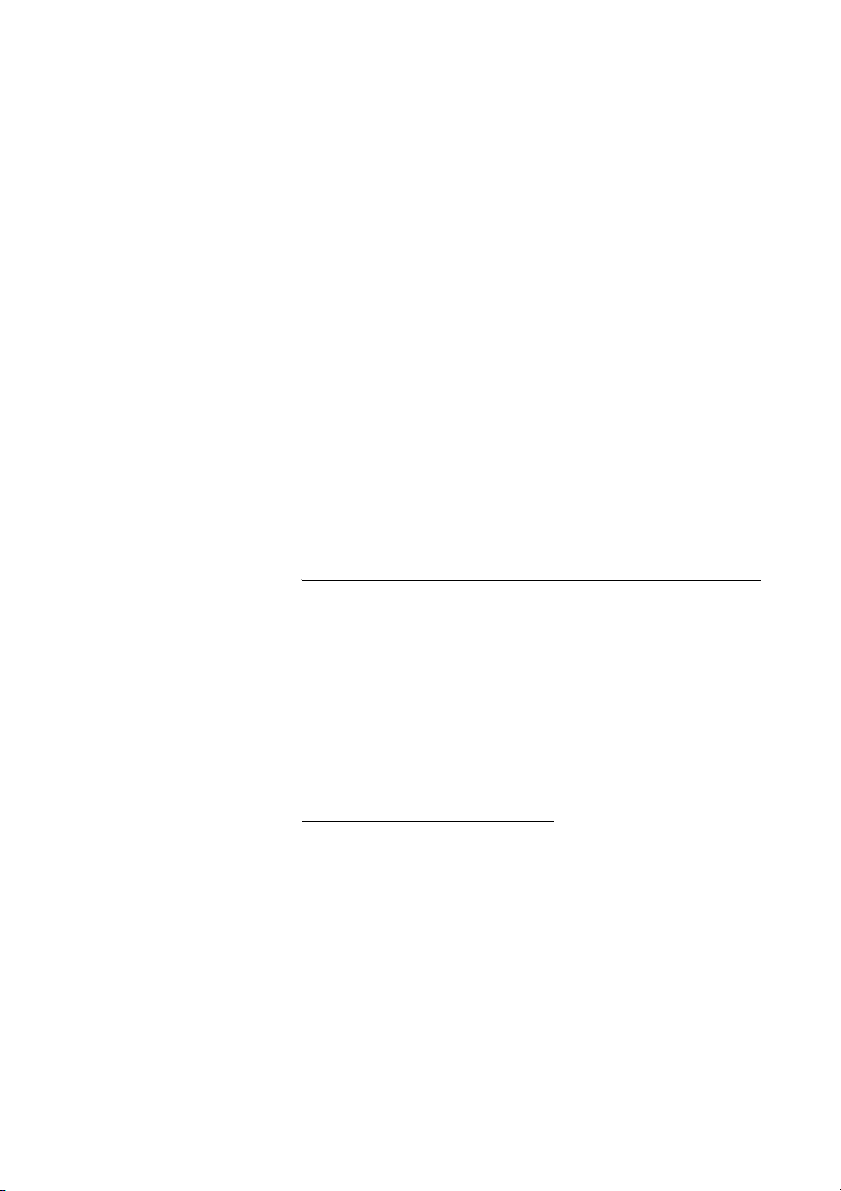
System Phonebook
System Phonebook
Compared to the “Integrated Phonebook” on page 67, which is a
portable-specific function, the System Phonebook is stored in the
BusinessPhone system.
The System Phonebook covers internal directory numbers as well
as external common abbreviated numbers.
As the System Phonebook is available for several telephone types,
the access as well as the navigation within the Phonebook is kept
generic which means it will be controlled via the normal keypad.
Use the System Phonebook
*0# õô Press to search for internal directory numbers
or
#0* õô Press to search for external common abbreviated numbers
To exit the System Phonebook
ðï Press to exit
BusinessPhone – Cordless phone DT19074
Page 75
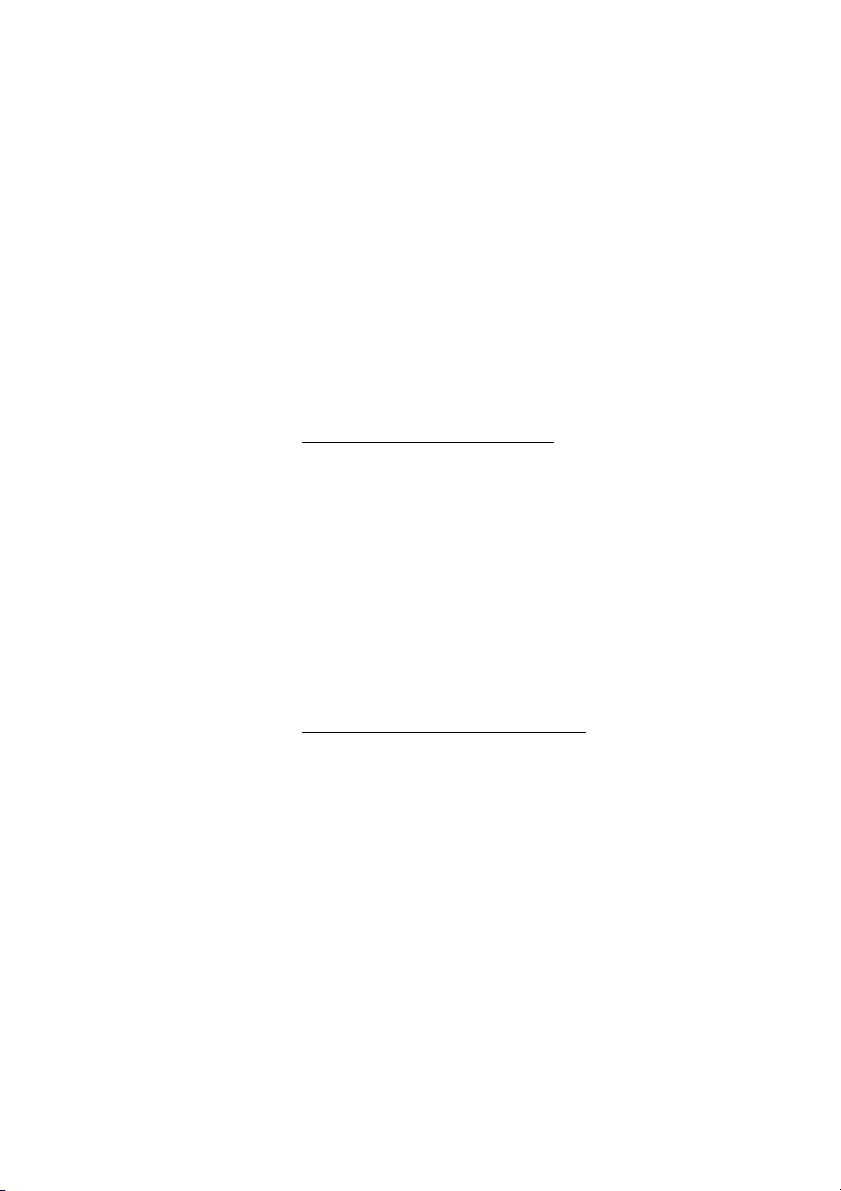
Make a Call
System Phonebook
¿ Enter the first letter(s) of the name.
For information on how to write text, see section “Write text” on
page 76.
Note: In order to step through the whole System
Phonebook, you can start the search function immediately
without entering the first letter(s) of the name.
# Press to activate the search function
Search routine was successful
The first entry that matches the letter(s) your entered will be
displayed.
0 Press to scroll forward in the list
or
* Press to scroll backward in the list
When you reach the beginning or the end of the list, a short beep
tone will be sent.
# Press to call the desired list entry
Search routine was not successful
If no entry fulfils the search criteria, the display shows:
“SORRY - NO SUCH NAME”.
1 Press to start a new search
75BusinessPhone – Cordless phone DT190
Page 76

Write text
Write text
When adding/editing or searching for names in the phonebooks,
the keys 0 to 9, *, # or R can be used. When pressing a key, the
first available character on that specific key is displayed. To get the
following characters, press the key repeatedly. Key 0 and * contain
special characters. The marked character is selected after a timeout (approx. 1 second) or when another key is pressed. Pressing
key 1 adds space between the characters.
<NAME>
Example (to write SMITH):
7 7 7 7 Press for S
6 Press for M
4 4 4 Press for I
8 Press for T
4 4 Press for H
Control keys (not applicable for the System Phonebook)
While entering a name or a number, you can use the following keys
for control and navigation:
u
v
Press (see display) to move left
Note: Moves to the beginning of the text if held longer.
Press (see display) to move right
Note: Moves to the end of the text if held longer.
1 Press to enter a space
R Press long to enter a pause
BusinessPhone – Cordless phone DT19076
Page 77
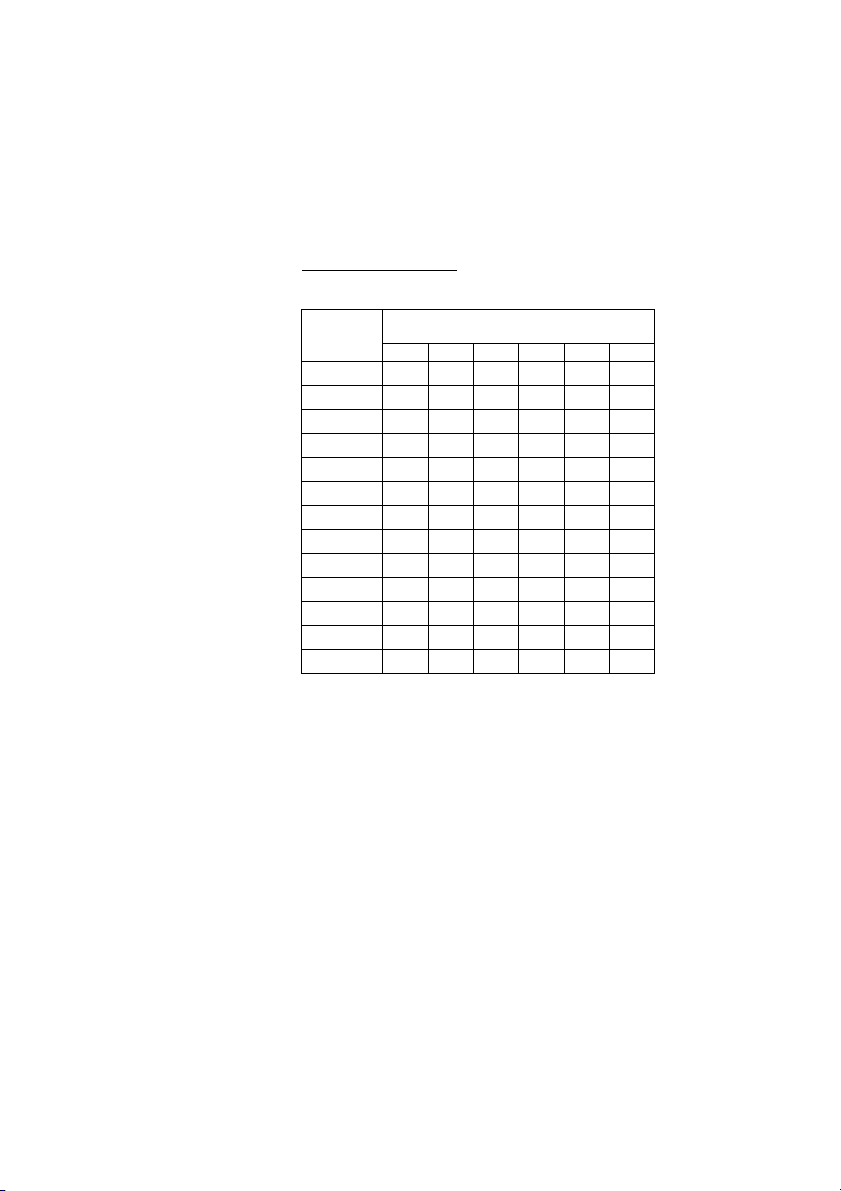
Write text
ß
Press (see display) to correct a wrong entry
The backspace soft key erases the character to the left.
Special characters
See the table below on how to find a special character.
Number of times to press the key
Phone key
1
2ABC2
3DEF3
4GHI4
5JKL5
6MNO6
7PQRS7
8TUV8
9WXYZ9
0+0-|?_
**/<>,
##
RR
123456
Space
1
Note: Depending on the selected menu language, other
characters might be available, which means that the
character order may differ from the table above.
Example special characters:
* To enter > press * (four times)
1 time result *
2 times result /
3 times result <
4 times result >
77BusinessPhone – Cordless phone DT190
Page 78
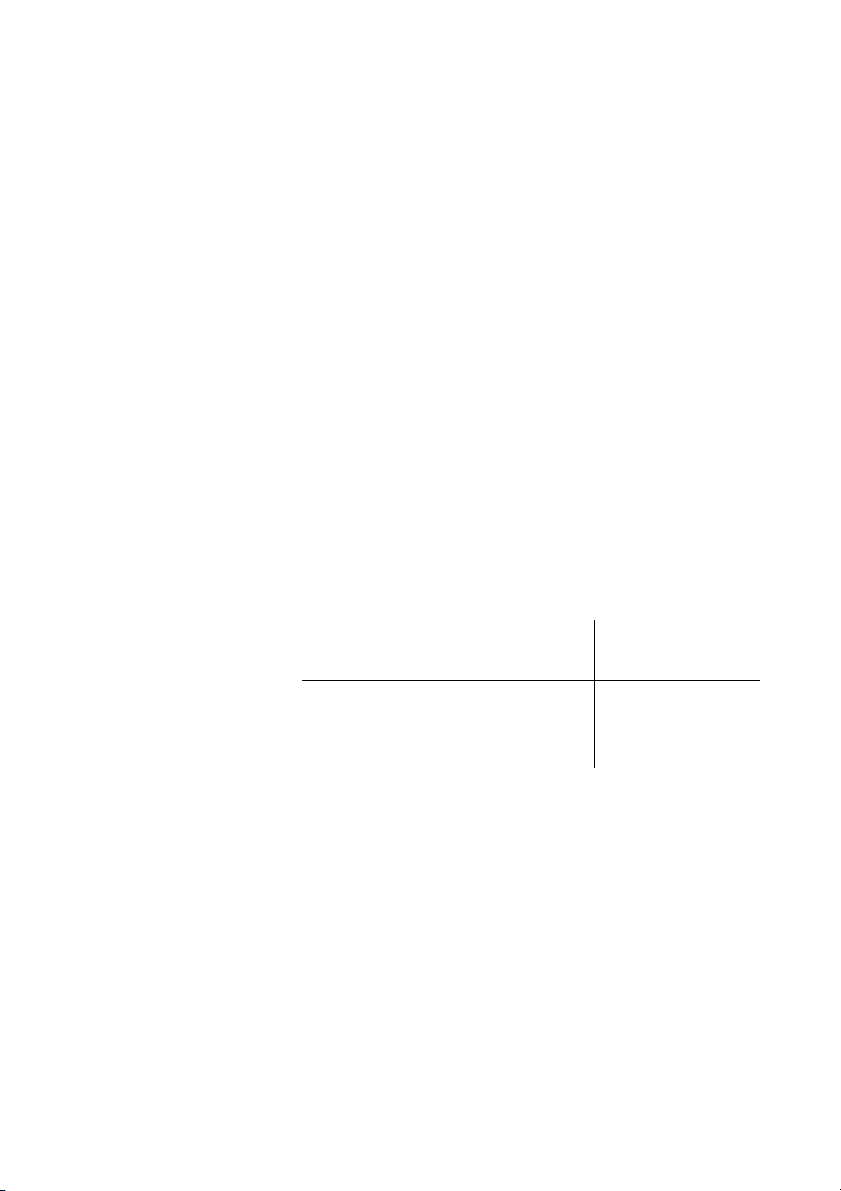
Alternative programming for Automatic Callback, Camp-on, Intrusion
Alternative programming for
Automatic Callback, Camp-on,
Intrusion
The associated number for using the Automatic Callback, Campon or the Intrusion function may vary from country to country. If you
cannot use a code of a function, maybe your exchange system has
been programmed with a different associated number.
Because this User Guide describes only the default programming,
the following table shows the most common settings in some of
these countries that are known for a different programming.
Camp-on
Automatic Callback
Answer calls, another extension
Intrusion
Austria, Belgium,
Brazil, Denmark,
Germany
5
6
8
4
BusinessPhone – Cordless phone DT19078
Page 79
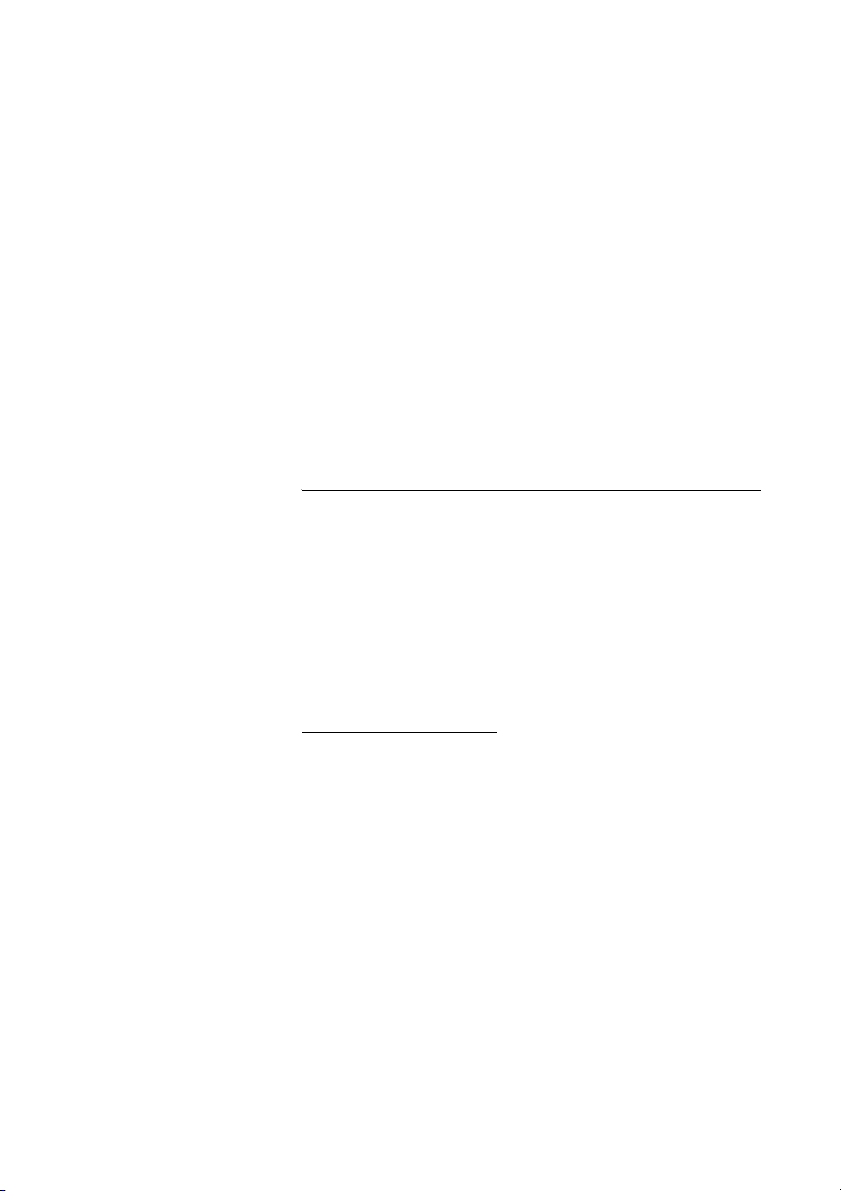
Adjustments
Adjustments
This section describes how to set and adjust a personal volume,
how to change the indication of incoming calls, how to adjust the
display, how to change the language and how to revert all DT190
settings to default.
Volume control
You can adjust the volume in the earpiece and the volume of the
ringer. Use the soft keys up/down to adjust the volume, see section
“Description” on page 12 for the location of the soft keys.
To turn the ring sound and warning sound on or off during a call,
see section “During Calls” on page 27.
Adjust earpiece volume
You can adjust the earpiece volume only during a call.
t or s
OK Press (see display) to confirm the volume change
Press (see display) to adjust the volume during a call
If you do not confirm the volume change, the previous earpiece
volume setting will be used for the next call.
79BusinessPhone – Cordless phone DT190
Page 80

Adjustments
Adjust ringer volume
MENU Press (see display)
OK Press (see display)
t or s
OK Press (see display) to confirm
RINGER is displayed.
Press (see display) to turn the volume up or down
A number from 1 to 5 or CRESCENDO is displayed. In the discreet
ringing mode (crescendo), your phone starts ringing at the lowest
audible volume level. It will then ring increasingly louder.
To turn off the ring sound permanently
* Press long when the phone is idle or ringing
The ring off icon appears.
To turn the ring sound on again:
p
Note: If you turn off the ring sound, key click will be disabled
as well.
* Press long
The ring off icon disappears.
Ringer tones or melodies
You can change the ringer tone for external calls to one of three
preprogrammed melodies. For internal and callback calls there are
different ringer tones which cannot be changed.
To set the melody for external calls
MENU Press (see display)
s
OK Press (see display)
Scroll (see display) to MELODY
BusinessPhone – Cordless phone DT19080
Page 81

Adjustments
t or s
OK Press (see display)
Select (see display) melody 1, 2 or 3
The selected melody is played.
The current setting is saved.
Battery Alarm
You can set the battery alarm tone on or off. When set to on, an
alarm tone is heard when there is little calling time left in the battery.
MENU Press (see display)
9 4 Press
0 or 1 Press
• 0: Battery alarm off
• 1: Battery alarm on
You hear a confirmation tone and the setting is saved.
Key Click
Key click is the sound you hear each time you press a key. This
feature can be enabled and disabled only together with the ring
sound.
To turn the key click and the ring sound on or off, see section “To
turn off the ring sound permanently” on page 80.
81BusinessPhone – Cordless phone DT190
Page 82

Adjustments
Language
The default menu language is English. To select another language,
use the SET option. Please note that the menu options stay in
English until you confirm your language choice.
MENU Press (see display)
9 2 Press
z Enter the two digit language code from the table below
Code Language
00 English
01 Nederlands
02 Deutsch
03 Français
04 Svenska
05 Suomi
06 Español
07 Italiano
08 Norsk
You hear a confirmation tone and the language setting is saved.
BusinessPhone – Cordless phone DT19082
Page 83

Dial tone
Audible Signals
Audible Signals
The following different tones are sent from the exchange to your
telephone.
Tone characteristics
The tones shown in this section are the most used tones
worldwide. Many markets use a differing tone for one or more
situations.
Special dial tone
Ringing tone or Queue tone every 4th second
Busy tone
Congestion tone
Number unobtainable tone
Call waiting tone
Intrusion tone
Conference tone every 15th second (to all parties)
Verification tone
Warning tone, expensive route
83BusinessPhone – Cordless phone DT190
Page 84

Useful Hints
Useful Hints
Connections between external lines
With your BusinessPhone PBX, you can establish an external call
diversion or a conference with more than one external party or
transfer an external call to another external destination (e.g. a
mobile phone). These features are very useful for everyday
business life.
Note: When these features are used, your BusinessPhone
will occupy at least two external lines.
However, there may be disadvantages in connecting to several
external lines. We would therefore like to draw your attention to the
following:
• Please do not transfer external calls to an external
mailbox, to information systems or to external parties
before they have answered
• If you are connected to two external lines, cancel one call
by pressing “R” and “1”
If the external parties are not persons (mailbox, automated
information or attendant systems, etc.), connections on external
lines can last a long time, which can be costly. Moreover, such calls
may occupy two of your system’s external lines. You can restrict
connections between the external lines by re-programming your
system.
Please ask your system administrator or contact our service center
for more information.
BusinessPhone – Cordless phone DT19084
Page 85

Installation
Installation
Check for completeness
Make sure that all the parts are present. If anything is missing,
please contact your system administrator or supplier.
The set contains:
1 Cordless phone
2Battery
3 Charger/Adapter
85BusinessPhone – Cordless phone DT190
Page 86

Installation
Preparing for use
When using the Cordless phone for the first time, follow the steps
below to prepare the Cordless phone.
Attach the battery to the phone as shown in the figure below.
BusinessPhone – Cordless phone DT19086
Page 87

Installation
Plug the flat connector of the adapter cable into the rear of
the charger until it snaps in. Connect the adapter to the
mains outlet.
Notes:
Place the DT190 in the charger and charge it for at least 5.5
hours before using it the first time.
Make sure the local mains voltage corresponds to the
voltage on the charger.
Only use the charger that comes with the Cordless phone.
Do not connect the phone to the charger without a battery.
Place the Cordless phone in the charger to charge the
battery.
Complete charging before you subscribe or use the Cordless
phone. The battery meter on the Cordless phone stops flashing
when charging is completed. For more information about charging
the battery, see section “Battery” on page 88.
DT190
R
87BusinessPhone – Cordless phone DT190
Page 88

Installation
Battery
The Cordless phone is powered by a rechargeable battery. You can
fully charge an empty battery by placing the Cordless phone in the
charger for 5.5 hours. A fully charged battery gives you up to
10 hours calling time or up to 170 hours standby time.
The Cordless phone has a battery meter, which indicates the
power remaining in the battery.
Note: The Cordless phone is powered by a Nickel Metal
Hydride (NiMH) battery. It can be recharged at any time. To
keep the battery fully charged, you can put or leave the
Cordless phone in the charger without any problem.
Reading the battery meter
When the battery is fully charged, the battery meter on the
Cordless phone display consists of three blocks. The number of
blocks decreases as the battery discharges. If the battery is almost
empty, the battery meter on the Cordless phone flashes. An alarm
sounds if there is little calling time remaining in the battery.
Battery performance
The table below indicates the performance:
Talk t ime
(hours)
Battery
NiMH, 550 mAh 10 170 5.5
BusinessPhone – Cordless phone DT19088
Standby time
(hours)
Charge time
(hours)
Page 89

Installation
Charging the battery
Place the Cordless phone in the charger as shown in the
figure below.
DT190
R
The battery is being charged when the battery meter on the display
flashes.
When the battery is fully charged, the battery meter on the
Cordless phone displays all blocks and stops flashing.
Notes:
Place the DT190 in the charger and charge it for at least
5.5 hours before using it the first time.
Make sure the local mains voltage corresponds to the
voltage on the charger.
Only use the charger that comes with the Cordless phone.
Do not connect the phone to the charger without a battery.
89BusinessPhone – Cordless phone DT190
Page 90
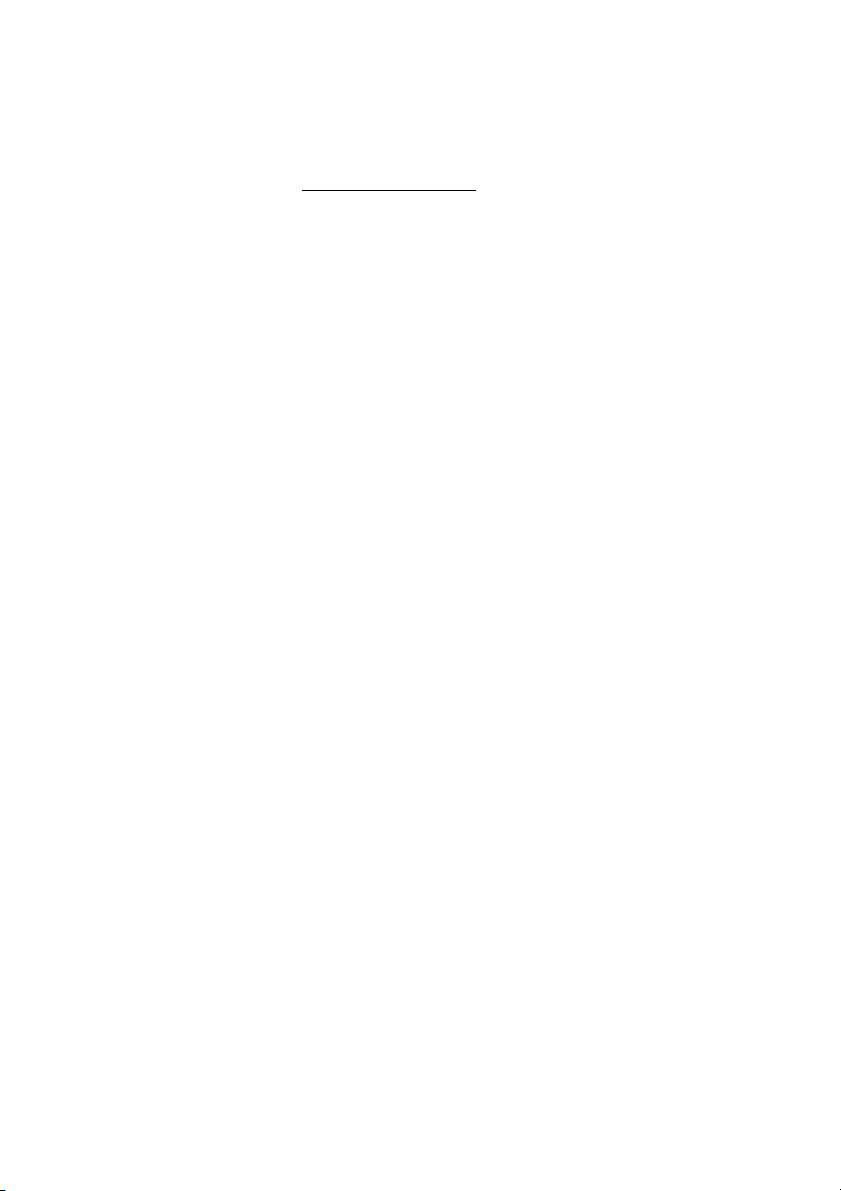
Installation
Changing the battery
Rechargeable batteries have a limited lifespan. If the standby time
for the Cordless phone becomes too low, you should replace the
battery. Please contact your system administrator or supplier for
more information.
Note: Only use the specified batteries (NiMH pack
550 mAh, 2.4 V).
Do not disconnect or exchange the battery unless it must
be replaced. Do not charge the battery outside the phone.
The battery does not contain cadmium and is therefore more
environmentally-friendly than other rechargeable batteries.
However, all batteries should be treated as chemical waste.
BusinessPhone – Cordless phone DT19090
Page 91

Reference
Reference
This section describes the terminology used on the display, the
phone communication signals, guidelines, technical specifications,
spare parts and accessories.
Te rmi no log y
The list below explains the terms which may appear on the display.
Terminology used on display
Term Mea nin g
PIN Personal Identification Number (BusinessPhone Access
Code used for subscription)
91BusinessPhone – Cordless phone DT190
Page 92
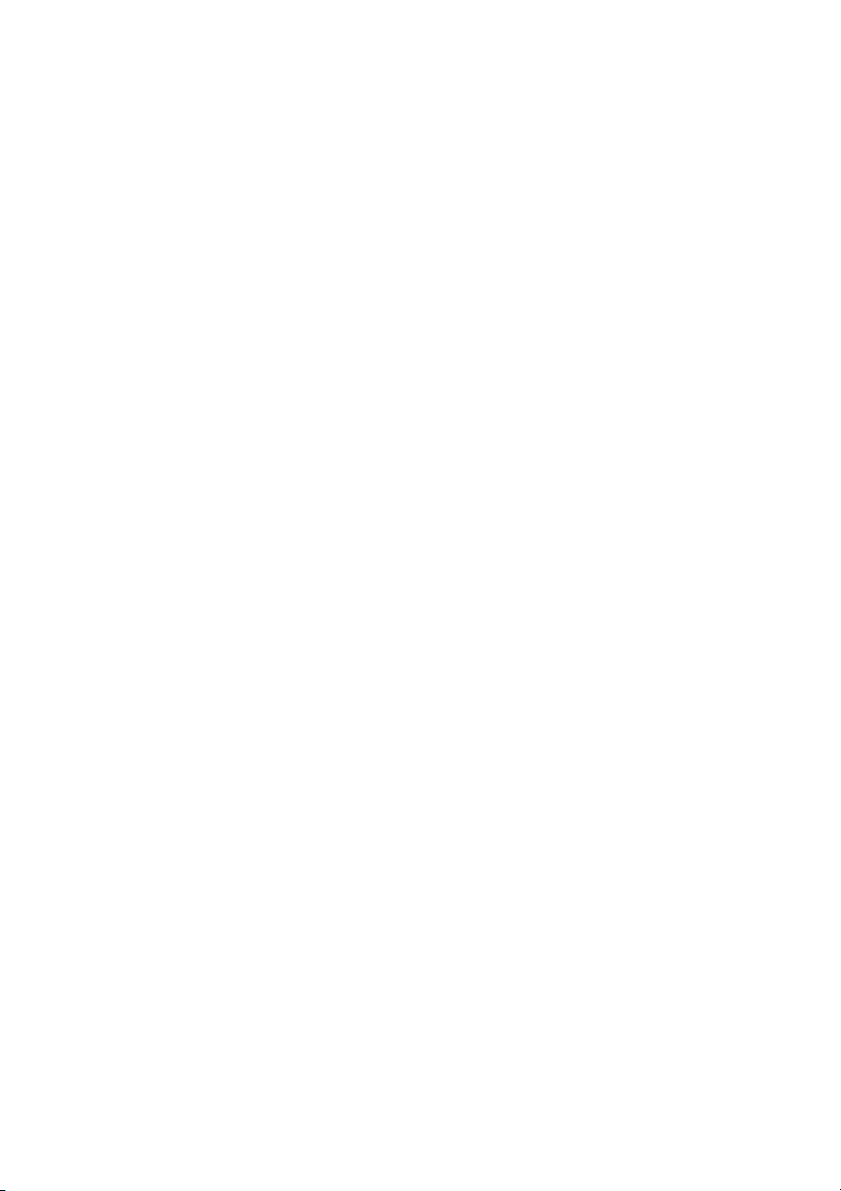
Reference
Phone signals
The Cordless phone generates audible ringing signals, alarm
signals, warning tones and key clicks.
Sound Meaning
Ring signal Incoming call
Alarm signal 1 short beep every 30 seconds: Battery almost
empty
Key click You hear this each time you press a key (when
selected).
Warning tone You have pressed a key which has no function.
An entry or setting has not been completed
successfully.
Confirmation tone An entry or setting has been completed
successfully.
BusinessPhone – Cordless phone DT19092
Page 93
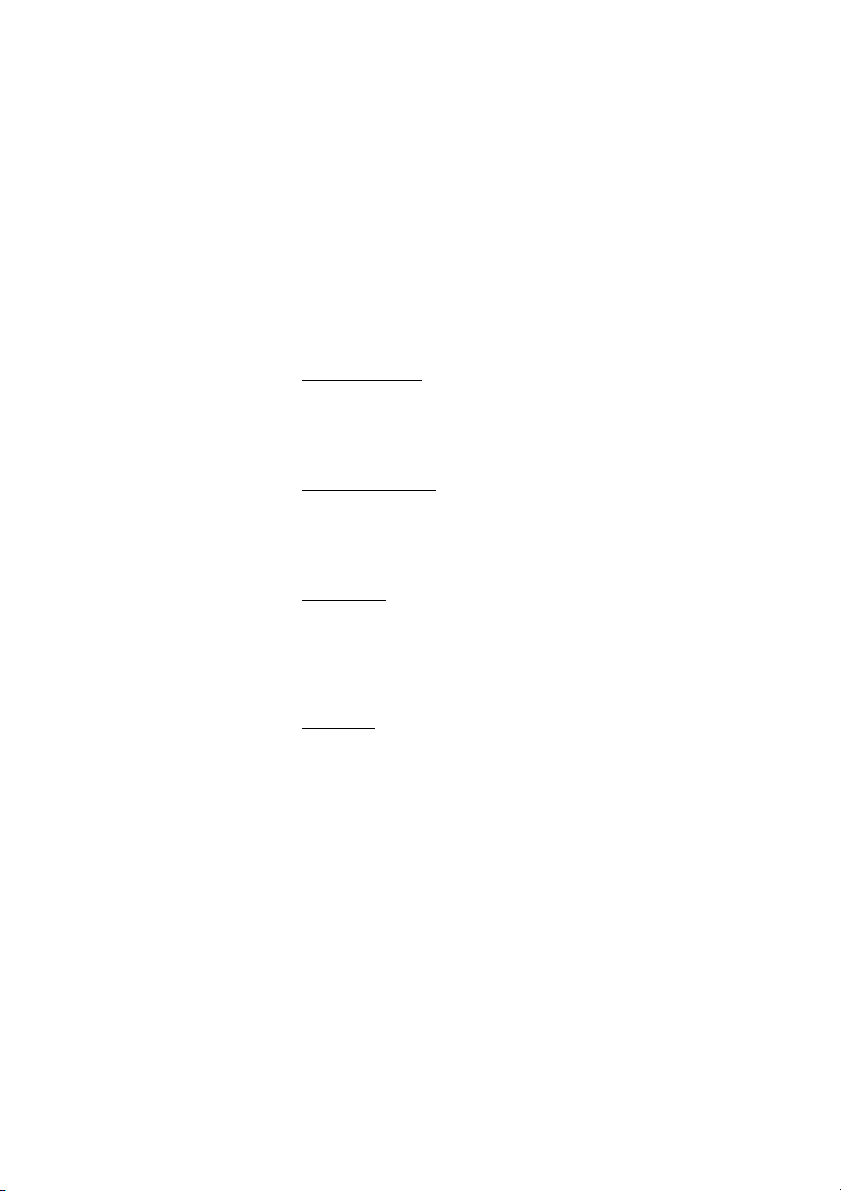
Reference
Maintenance
Consider these suggestions and guidelines to keep your phone in
good shape and working properly.
Note: The phone does not contain user-serviceable parts.
If your phone requires service, you should return it to the
supplier or retailer where you bought it.
Intrinsic safety
Do not use the phone and charger in conditions where there is a
danger of electrically ignited explosions.
Battery disposal
Defective batteries must be returned to a collection point for
chemical waste disposal.
Treatment
Do not expose the phone and charger to long periods of direct
sunlight. Keep the phone and charger away from excessive heat
and moisture.
Cleaning
Clean your phone with a soft cloth moistened with water only. The
use of soap and other cleaning products can discolour and
damage the phone. Clean the battery contacts using ethanol or
isopropyl alcohol.
93BusinessPhone – Cordless phone DT190
Page 94
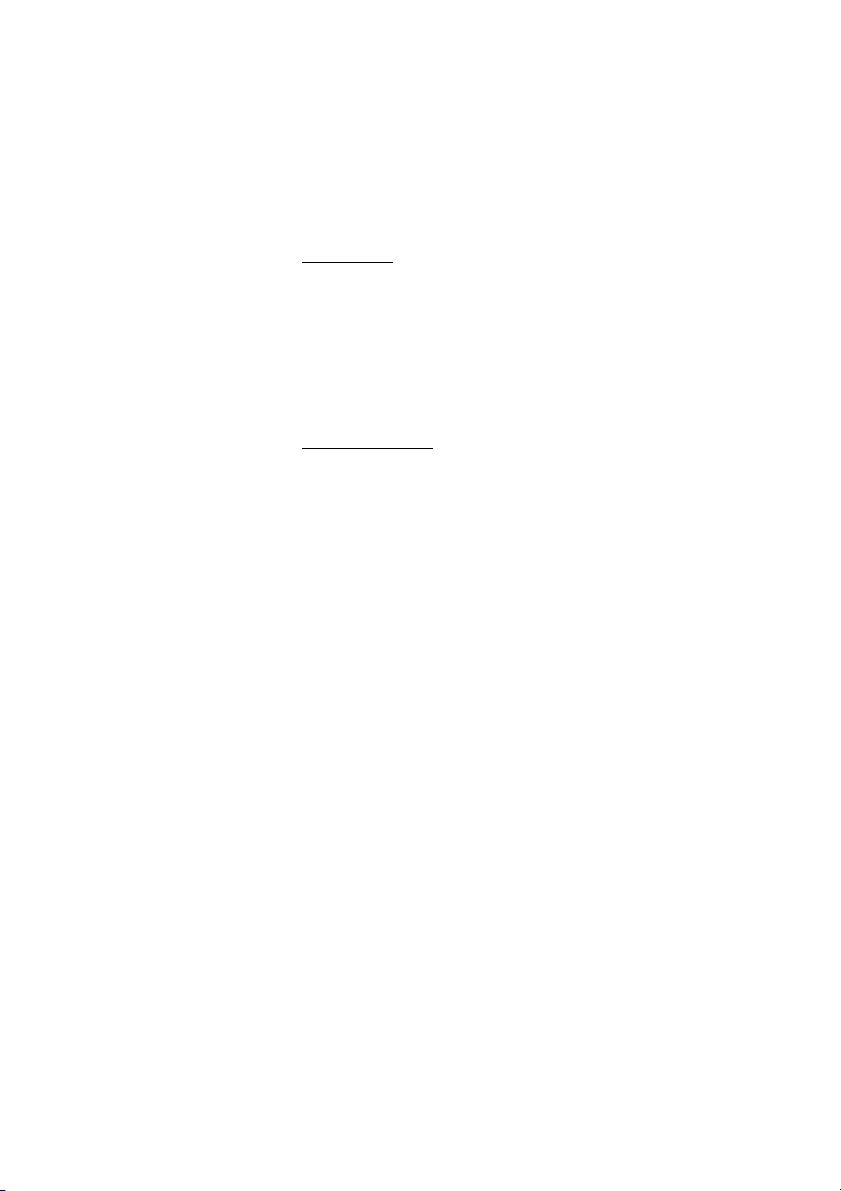
Reference
Technical specifications
DECT GAP
The Cordless phone has the unique advantages of DECT GAP
(Digital Enhanced Cordless Telecommunications Generic Access
Profile). This means that no one can eavesdrop on your calls and
that the quality of speech is as good as that of conventional fixed
telephones. DECT GAP enables interoperability with other
manufacturers’ products.
Cordless phone
Power supply
Battery NiMH pack 2.4 V, 550 mAh, 2xAAA
Standards and regulations
CE regulations 73/23/EEC, 89/336/EEC, 1999/5/EC
CE marking CE 0682
DECT standards EN 301 406 (replaced TBR6), TBR10,
TBR22
Safety standards EN60950
EMC standards EN 301 486-6 (replacing ETS 300 329),
EN 55022 class B
Maximum environmental values during use
Te m p e r a t u r e + 5 t o + 4 5 °C
Relative air humidity 15% to 90% non-condensing
Dimensions and weight
L x W x H 154 x 59 x 30 mm
Weight 127 g (including batteries)
Receiver radio specifications
Receiver sensitivity
Unwanted emissions As per CTR6
Typical -94 dBm with a B.E.R. = 10
the radio interface
BusinessPhone – Cordless phone DT19094
-3
at
Page 95
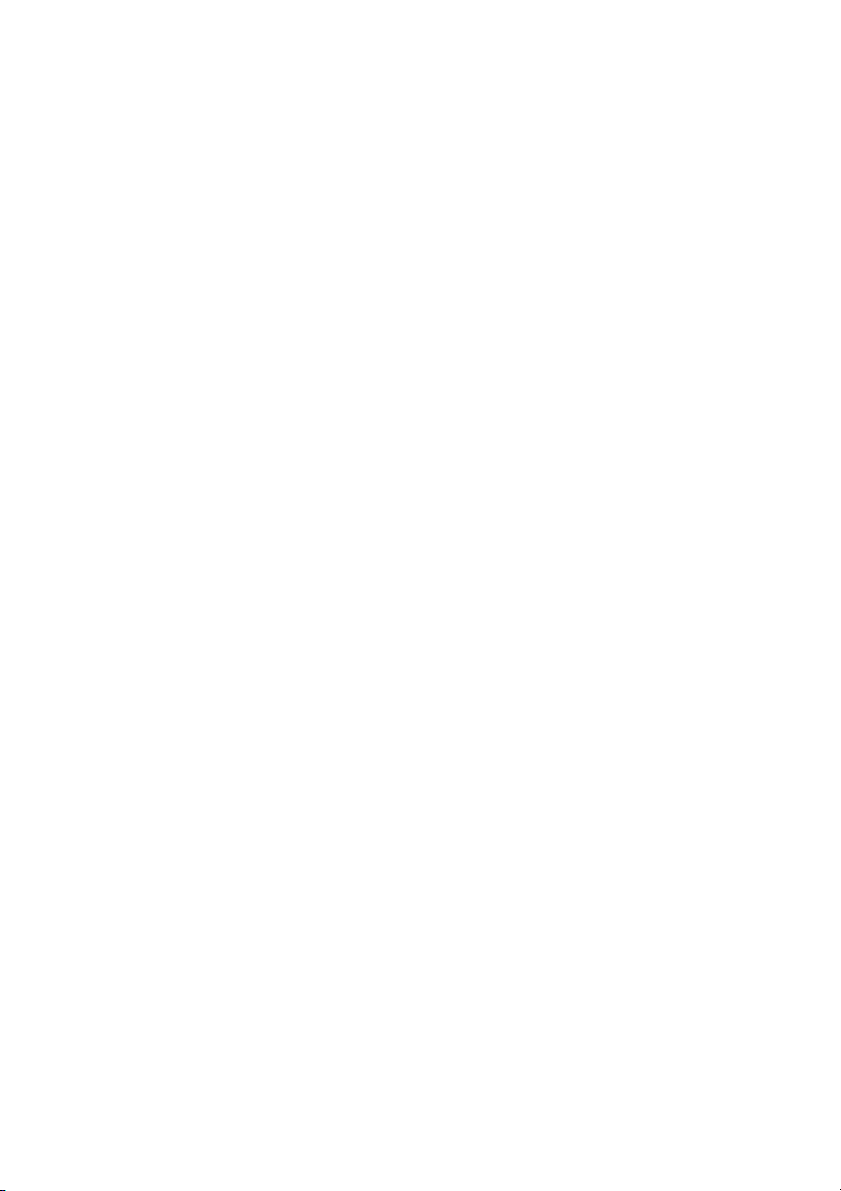
Reference
Performance
Battery NiMH, 500 to 1000 charge cycles
Standby time up to 170 hours
Call time up to 10 hours
Charge time 5.5 hours maximum
Volume
Ring signal Five step adjustable volume or
Crescendo (starts with lowest setting
and increases volume with each ring
burst until it reaches maximum volume).
Earpiece Three step adjustable
Phonebook
Maximum name length 12 characters
Maximum number length 22 digits
Entries 20
Call List
Maximum name length 12 characters
Maximum number length 22 digits
Entries 5 incoming answered or outgoing calls
Missed calls list
Maximum name length 12 characters
Maximum number length 22 digits
Entries 5
External interfaces
Radio connection DECT GAP, 1880-1900 MHz 1900-1920
MHz, 1910-1930 MHz up to 250 mW
radiated power during 1 of the 24 time
slots
User interface BackLit LCD display with one line of
12 alphanumeric characters (each
consisting of 13 segments) and three
lines of icons for status and soft key
display, keys with text
Accessory connector For battery charging
95BusinessPhone – Cordless phone DT190
Page 96

Reference
Features
Menu controlled, predial, illuminated display, difference between
internal and external calls, Phonebook, caller identification (if
provided), Call List (5 numbers), Missed calls list (5 numbers),
system specific display texts, access to 1 DECT GAP telephone
system, key click on/off, battery meter, call duration indication,
direct access to the message system (Message key)
Spare parts and accessories
DT190
R
Use only approved spare parts and accessories. The operation of
non-approved parts cannot be guaranteed and may even cause
damage. Contact your supplier for more information.
• Charger including power adapter
• Nickel metal hydride battery for Cordless Phone
BusinessPhone – Cordless phone DT19096
Page 97

Troubleshooting
Troubleshooting
This section contains information on how to solve common
operational problems. Check if your problem is listed below. If it is
not or if the suggested action does not solve your problem, contact
your system administrator.
Action or
Fault Probable cause
No display Battery low or
No ringing Ring off icon on or
Battery icon flashes Battery low Charge battery
1 short beep every
30 seconds
---BACK--- when
pressing
Warning tone when
trying to make new
entry in integrated
Phonebook
NO NET Out of coverage
NO NET and
warning tone when
trying to subscribe
ö
phone defective
phone defective
Battery low Charge battery
Integrated
Phonebook empty
Phonebook full Delete an old entry
area or not
connected
Entered AC
number does not
match network AC
or network cannot
add another
subscription
comment
Charge battery
Off icon on =
* long
Press
Store names and
numbers in
Phonebook
to free up space
Enter coverage
area or contact
system
administrator
Try t o s ubs c ribe
again
97BusinessPhone – Cordless phone DT190
Page 98

Glossary
Glossary
Abbreviated number
Short number. Initiating a call to a preprogrammed number by dialling a code or
pressing a key. See section “Abbreviated
Numbers” on page 49.
DECT/GAP
Digital Enhanced CordlessTelecommunication/
Generic Access Profile. This means that no one
can eavesdrop on your calls and that the
quality of speech is as good as that of
conventional fixed telephones. DECT/GAP
enables interoperability with other
manufacturers’ products.
Directory number
Number with 1-8 digits which is assigned to an
extension or external line or as a common
abbreviated number.
Extension number
All telephones connected to the PBX have a
unique internal number (up to 8 digits). If your
telephone is equipped with a display, you can
see your number.
IP call
Internal call sent via an internal data network
(LAN or WAN).
ISDN
Integrated Services Digital Network. Provides
your system with supplementary services from
the public net.
PBX
Private Branch Exchange. Your telephone
switching system (e.g. BusinessPhone
Communication Platform).
Third party
A third connection (person), which can be
included in an ongoing two person
conversation. The connection can be internal
or external. See section “During Calls” on
page 27.
Tie line
An external line from the private network.
Trunk line
A trunk line is the same as an external line. Can
be either digital or analog.
BusinessPhone – Cordless phone DT19098
Page 99

Index
Index
A
Abbreviated Numbers 49
Common 49
Individual 50
Programming a number or function on the
Message key 52
Access the Mailbox 42
Accessories 96
Account Number 59
Activate the Mailbox 40
Add a name or a number to the Phonebook 69
Add number while dialling 73
Add numbers from the Call List 72
Adjustments 79
Discreet Ringing 80
Key Click 81
Language 82
Ringer tones or melodies 80
Vol ume co ntrol 79
Alternative programming for Automatic
Callback, Camp-on, Intrusion 78
Answer calls 19
Answering mode, change 20
Audible Signals 83
Automated Attendant 58
Automatic Callback 25
B
Battery 88
Block Extension 64
Busy extension 25
Bypass Blocked Extension 65
Bypass Call Forwarding 35
C
Call Forwarding 30
Bypass 35
Fixed Diversion 31
Follow me 34
Individual Diversion 32
Call List 24
Call Waiting 29
Camp-on 25
Change a name or a number in the
Phonebook 70
Change Password
via the telephone 47
via your mailbox 47
Change your Personal Greeting 44
Character table 77
Charging the battery 89
Common abbreviated numbers 49
Common Bell 56
Conference 28
Connections between external lines 84
Coverage area 11
Crescendo 80
D
Deactivate the Mailbox 41
Delete a name or a number from the
Phonebook 71
Description 12
Display info 14
Dictaphone function 48
Direct Inward System Access (DISA) 60
Discreet Ringing 80
Display info 14
Doorphone 58
During Calls 27
Call Waiting 29
Conference 28
Inquiry 27
Tran sf er 2 7
E
Enter information 36
Erase Information 39
99BusinessPhone – Cordless phone DT190
Page 100

Index
F
Fixed Diversion 31
Follow me 34
Forward a Voice Message 44
G
Glossary 98
Group Call Pick-up 56
Group Facilities 53
Common Bell 56
Group Call Pick-up 56
Group Hunting 53
Group Hunting 53
Guidelines, warnings and precautions for safe
and efficient use 6
I
Important 6
Coverage area 11
Incoming Calls 19
Answer calls 19
Change answering mode 20
Missed Calls List 21
Mute ring sound or warning sound 20
Individual abbreviated numbers 50
Individual Diversion 32
Information 36
Enter information 36
Erase 39
Save 39
Inquiry 27
Installation 85
Internal Messages
Dictaphone function 48
Send Message 29
Intrusion 26
IP calls 62
K
Key Click 81
Key Lock 63
L
Language 82
Last External Number Redial 24
Least Cost Routing 66
Listen to your Messages 43
M
Mailbox System 40
Access the Mailbox 42
Activate the Mailbox 40
Change Password 47
Change your Personal Greeting 44
Deactivate the Mailbox 41
Forward a Voice Message 44
Listen to your Messages 43
Outcall (External) Notification 45
Send Messages via your mailbox 45
Maintenance 93
Make a call via the Phonebook 68
Make a call via the System Phonebook 75
Make calls 22
Melody 80
Menu structure 17
Missed Calls List 21
Mute ring sound or warning sound 20
N
Networking 62
O
Other Useful Facilities 57
Account Number 59
Automated Attendant 58
Direct Inward System Access (DISA) 60
Doorphone 58
IP calls 62
Key Lock 63
Networking 62
Reminder 57
Tandem Configuration 61
Outcall (External) Notification 45
Outgoing Calls 22
Automatic Callback 25
Busy extension 25
Camp-on 25
Intrusion 26
Last External Number Redial 24
Make calls 22
Redial number from Call List 24
P
Phone signals 92
Phonebook 67
Add a name or a number 69
Add number from Call List 72
Add number while dialling 73
BusinessPhone – Cordless phone DT190100
