Page 1

Dialog 4420 IP Basic
SIP Enabled IP Telephone for MX-ONE™
User Guide
Cover Page Graphic
Place the graphic directly on the page, do not care about
putting it in the text flow. Select Graphics > Properties
and make the following settings:
• Width: 15,4 cm (Important!)
• Height: 11,2 cm (May be smaller)
• Top: 5,3 cm (Important!)
• Left: -0,3 cm (Important!)
This text should then be hidden.
Page 2

EN/LZT 103 057 R2A
© Aastra Telecom Sweden AB 2008. All rights reserved.
Page 3

Table of Contents
Welcome ..........................................................4
Important User Information ...............................6
Start the Phone ..............................................13
Incoming Calls ............................................... 14
Outgoing Calls ............................................... 17
During Calls ....................................................25
Call Forwarding .............................................. 29
Absence Information (optional) ....................... 39
Messages ......................................................41
Group Features .............................................. 46
Other Useful Features ..................................... 48
Settings ..........................................................53
Accessories ...................................................55
Web Server .................................................... 56
Installation ......................................................62
Troubleshooting .............................................. 68
Glossary ......................................................... 69
Index .............................................................. 70
Tab le of Co nt en ts
3Dialog 4420 IP Basic
Page 4

Welcome
Welcome
Welcome to the user guide for the Dialog 4420 IP Basic IP
telephone that conforms to the SIP standard.
This guide describes the available features of the telephone when it
is connected to MX-ONE™.
The functions and features available with this telephone are
designed for easy use in all different telephone handling situations.
The user guide describes the functions and features of the
Dialog 4420 IP Basic as it is programmed at delivery from the
factory. There may be some differences in the way your phone is
programmed. Please consult your system administrator if you need
further information.
Some markets use differing codes for some features. In this guide
they are described using the most common code.
The latest version of the user guide can be downloaded from:
http://www.aastra.com
Dialog 4420 IP Basic4
Page 5

Welcome
Copyright
All rights reserved. No parts of this publication may be reproduced,
stored in retrieval systems, or transmitted in any form or by any
means, electronic, mechanical, photocopying, recording or
otherwise, without prior written permission of the publisher except
in accordance with the following terms.
When this publication is made available on Aastra media, Aastra
gives its consent to downloading and printing copies of the content
provided in this file only for private use and not for redistribution. No
parts of this publication may be subject to alteration, modification
or commercial use. Aastra will not be liable for any damages arising
from use of an illegal modified or altered publication.
Aastra is a registered trademark of Aastra Technologies Limited. All
other trademarks mentioned herein are the property of their
respective owners.
Warranty
AASTRA MAKES NO WARRANTY OF ANY KIND WITH REGARD
TO THIS MATERIAL, INCLUDING, BUT NOT LIMITED TO, THE
IMPLIED WARRANTIES OF MERCHANTABILITY AND FITNESS
FOR A PARTICULAR PURPOSE. Aastra shall not be liable for
errors contained herein nor for incidental or consequential
damages in connection with the furnishing, performance or use of
this material.
Declaration of conformity
Hereby, Aastra Telecom Sweden AB, SE-126 37 Hägersten,
declares that this telephone is in conformity with the essential
requirements and other relevant provisions of the R&TTE
directive 1999/5/EC.
Details to be found at: http://www.aastra.com/sdoc.
5Dialog 4420 IP Basic
Page 6

Important User Information
Important User Information
Safety instructions
Save these instructions.
Read these safety instructions before use!
Note: When using your telephone or connected
equipment, the following basic safety precautions should
always be followed to reduce risk of fire, electrical shock
and other personal injury.
• Follow instructions in the equipment's user guide or other
documentation.
• Always install equipment in a location and environment for which it is
designed.
• For mains powered telephones: Only operate with the mains power
voltage indicated. If you are uncertain of the type of power supplied to the
building, consult property management or your local power company.
• For mains powered telephones: Avoid placing the telephone's power
cable where it can be exposed to mechanical pressure as this may
damage the cable. If the power supply cord or plug is damaged,
disconnect the product and contact qualified service personnel.
• Headsets used with this equipment must comply with EN/IEC 60950-1
and for Australia AS/NZS 60950:1-2003.
• Do not make any changes or modifications to equipment without seeking
approval from the party responsible for compliance. Unauthorized
changes or modifications could void the user's authority to operate the
equipment.
• Do not use the telephone to report a gas leak in the vicinity of the leak.
• Do not spill liquid of any kind on the product or use the equipment near
water, for example, near a bathtub, washbowl, and kitchen sink, in a wet
basement or near a swimming pool.
• Do not insert any object into equipment slots that is not part of the
product or auxiliary product.
• Do not disassemble the product. Contact a qualified service agency
when service or repair work is required.
• Do not use a telephone (other than cordless type) during an electrical
storm.
Disposal of the product
Your product should not be placed in municipal waste. Please check local
regulations for disposal of electronic products.
Dialog 4420 IP Basic6
Page 7

Important User Information
17
18
1
2
3
4
5
8
9
6
10
12
14
11
13
7
15
16
17
Conference
Callback
Call Pickup
Transfer
Line/Hold
Call Waiting
Message
Follow-me
Status
ABC
DEF
GHI
JKL
MNO
PQRS
TUV
WXYZ
Dialog 4420 IP Basic
1
2
3
4
5
6
7
8
9
10
11
12
13
14
15
16
17
18
19
Description
7Dialog 4420 IP Basic
Page 8

Important User Information
1 Status
Monitoring the network link. Three different status are indicated:
1 Steady light - Telephone is ready to be used.
2 Flashing slowly - Telephone is not ready to be used.
3 Double flash - Telephone has no network connection.
Keys 2-10 Preprogrammed keys / Function keys
The keys are programmed with the specified default features (see
below). The features can be moved to any other programmable
function key by the system administrator.
The features can also be removed from the keys (by your system
administrator). In this case you can program frequently used
features and phone numbers on the keys.
See section “Web Server” on page 56.
2Follow-me
Indicate activation/deactivation of Follow-me. See section “Call
Forwarding” on page 29.
3Message
Message indication key. When the key lamp is on, it is an indication
that you have a new message. See section “Messages” on
page 41.
4 Call Waiting
Activate Call Waiting towards a busy extension. See section “When
you receive a busy tone” on page 22.
5Conference
Establish a conference. See section “Conference” on page 28.
6Callback
Activating Callback. See section “When you receive a busy tone”
on page 22.
7Call Pickup
Call Pickup is used to answer a call from another telephone. See
section “Answer calls” on page 15.
8Transfer
Transfer calls. See section “Transfer” on page 27.
9Line/Hold
Indicates incoming or outgoing calls. See section “Answer calls” on
page 15.
10 Function key
Program frequently used features and phone numbers on the key.
See section “Web Server” on page 56.
Dialog 4420 IP Basic8
Page 9

Important User Information
11 Designation card
Use the DCM (Designation Card Manager) to make and print your
own designation cards. DCM is included on the Enterprise
Telephone Toolbox CD or it can be downloaded from:
http://www.aastra.com
For more information, please contact your Aastra Certified Sales
Partner.
12 Mute
Pressing the Mute key during a call prevents the connected party
from hearing you. Pressing the key in idle or ringing state activates
silent ringing. Pressing any key deactivates silent ringing.
a) Switch the microphone on or off during a call. See section
“Mute” on page 25.
b) Switch off the ring signal in idle mode or when ringing. See
sections “Mute ring signal” on page 53 and “Silent Ringing” on
page 54.
13 Volume control keys
The Volume keys control the volume for incoming speech (handset
and loudspeaker) and the ringing volume. The + key increases the
level and the - key decreases the level. Adjust the volume. See
section “Settings” on page 53.
14 Speaker/Call key
The Speaker/Call key is used for monitoring a connection and as
“call” key after entering digits
See section “Monitoring” on page 25.
.To activate monitoring during a call.
15 Clear key
Disconnect calls or exit a feature. Can always be pressed instead of
replacing the handset
16 Loudspeaker
17 Handset
Supplied with hearing aid feature as standard.
Please note: The handset can attract and trap small metal
objects in the earcap region.
9Dialog 4420 IP Basic
Page 10

Important User Information
18 Pull-out leaf for easy guide (optional)
See section “Pull-out leaf (optional)” on page 55.
19 Power adapter connection
See section “Start the Phone” on page 13.
Lamp indications
Ô
ÕÔ
ÖÔ
ÖÔ
ÕÔ
Extinguished lamp The feature is not active.
Steady light
Slowly flashing lamp The line (or feature) is put on hold.
Rapidly flashing lamp An incoming call.
Light with short breaks Ongoing call.
Note: Special lamp indications are used for the Status
lamp, see description of Status lamp on page 8.
The feature is active or the multiple
represented line is busy.
Dialog 4420 IP Basic10
Page 11

Dial tone
Special dial tone
Ring tone or queue tone
Busy tone
Congestion tone
Number unobtainable tone
Important User Information
Tones and signals
The following different tones and signals are sent from the
exchange to your phone.
Tone characteristics
The tones shown in this section are the most used tones
worldwide. Many markets use a differing tone for one or more
situations.
Call waiting tone
or verification tone
Intrusion tone
Conference tone every 15 seconds (to all parties)
Hold tone
Connection in progress tone
11Dialog 4420 IP Basic
Page 12

Important User Information
Internal ring signal
External ring signal
Recall signal
(Callback reminder)
Ring signals
Three different ring signals inform you about the type of the
incoming call. The signals shown in this section are the most used
signals worldwide. Many markets use signals that are adapted for
the local standards. If you get a signal that is not described or you
cannot identify, ask your system administrator.
Dialog 4420 IP Basic12
Page 13

Start the Phone
Start the Phone
Startup procedure
Connect the required cables.
See section “Installation” on page 62.
When the phone is connected to the network, your phone initiates
the startup procedure automatically when connected to the mains.
Note: The phone does not work when a power failure
occurs. After a power failure the phone will restart
automatically.
After a short while the Mute key lamp is lit for a few seconds. The
phone is connecting to the server and software is loading. After a
self test, the phone is ready for log on. The startup procedure
normally takes about one minute. When the phone is ready to be
used the Status lamp is turned on.
Notes:
When the startup procedure is ready and the Status lamp
is extinguished or flashing the phone is not ready to be
used, see section “Troubleshooting” on page 68 to solve
the problem.
The phone is always logged on with a default number. You
cannot log on or off.
Reset the phone
If your phone does not work properly, you can use the following
procedure to reset the phone. After the procedure the startup
procedure is initiated again.
É# Press all keys simultaneously for at least one second.
13Dialog 4420 IP Basic
Page 14

Incoming Calls
Incoming Calls
Answer calls
A ring signal and a flashing lamp indicate an incoming call.
Note: If the feature Parallel Ringing is activated, the call will
ring on more than one phone, see section “Parallel Ringing”
on page 15.
Line/Hold
Calls are received on Line/Hold.
u Lift the handset.
On another extension
You can answer a call to another extension:
uz Lift the handset and call the ringing extension.
Press.
Busy tone.
8 Press.
Note: France, press
or
4; Sweden, press 6
Ô Call Pickup Press to answer.
Dialog 4420 IP Basic14
Page 15

Incoming Calls
Parallel Ringing
Note: This feature is only available in newer versions of the
exchange.
The Parallel Ringing feature makes it possible for an incoming call
to ring several phones simultaneously and for the call to be
answered on any of the phones. The main advantage of this feature
is that you do not risk losing any calls.
The feature requires all the phones involved to be defined in a
Parallel Ringing list, which must be configured and initiated by
your system administrator. Because only calls to a main extension
will be distributed among the phones in the list, this main extension
also needs to be defined.
A call to a specific extension will not be distributed to other phones
in the list, and will only ring that specific extension's phone.
Parallell Ringing can be temporarily disabled by the phone user
using the feature “Internal Follow-me”. See also section “Internal
Follow-me” on page 29.
Note:
If an extension part of a parallel ringing list tries to activate/
deactivate one of the features below, the procedure is only
performed on the main directory number not on the
extensions own number.
- Call diversion for non-generic extension
- Do not disturb
- External Follow-me
- Follow-me
- General Cancellation
- Individual Repeated Distribution or Personal Number
- Message Diversion
To disable Parallel Ringing temporarily
*21*z# Dial, enter the extension number and press.
If you want to disable Parallel Ringing for all phones defined in the
list, follow the procedure for disabling the feature from the phone
with the main extension number and enter the number of the
answering position.
If you want to disable Parallel Ringing for one specific phone in the
list only, follow the procedure for disabling the feature from this
phone and enter its extension number.
15Dialog 4420 IP Basic
Page 16

Incoming Calls
Notes:
U.K., dial
The Follow-me key cannot be used to disable Parallel
Ringing.
Press.
The Follow-me key lamp is now on.
To restore Parallel Ringing
* 2 * Number #.
#21# Dial and press.
The Follow-me key lamp is off.
Notes:
U.K., dial
If you want to restore Parallel Ringing for all phones defined
in the list, follow the procedure for restoring the feature from
the phone with the main extension number and enter the
number of the answering position.
If you want to restore Parallel Ringing for one specific phone
in the list only, follow the procedure for restoring the feature
from this phone and enter its extension number.
The Follow-me key cannot be used to restore Parallel
Ringing.
# 2 #.
Dialog 4420 IP Basic16
Page 17

Outgoing Calls
Outgoing Calls
Make calls
Note: You can dial your calls faster by using common
Speed Dialing numbers and by using your own
programmed function keys or preprogrammed Monitoring
keys. See section “Speed Dialing” on page 23.
How to make internal and external calls:
u Lift the handset and proceed depending on call type:
Internal calls
z Dial the extension number.
Press
External calls
0 Dial the digit or digits to get an external line.
Dial tone.
Note: The particular digit or digits used in your office,
e.g.
0or 00.
z Dial the external number.
Press
d or Replace the handset or press to end the call.
17Dialog 4420 IP Basic
Page 18

Outgoing Calls
Monitoring
You can monitor the progress of an outgoing call.
With the handset on hook:
z Dial the number.
Press
When the other party answers:
u Lift the handset.
Press to terminate a monitor call.
SOS calls (Emergency calls)
Note: The number for SOS calls might vary between
countries.
z Dial the SOS number.
Press
If this feature is enabled it is still possible to make an emergency
call even if the status lamp is lit. If a dialtone is heard it is possible to
make the call.
Dialog 4420 IP Basic18
Page 19

Outgoing Calls
Individual External Line
To make a call on a specific external line:
u Lift the handset.
*0*z# Dial, enter the Individual External Line number and press.
z Dial the digit or digits to get an external line and the external
number.
Press
Last External Number Redial
When you initiate an external call, the system automatically stores
all the dialed digits, irrespective of whether the call was successful
or not.
u Lift the handset.
*** Dial to repeat the stored number.
Note: Finland and Sweden, dial
Press
The last external number is automatically redialed.
Number Presentation Restriction
If you do not want your name and number to be displayed to the
person you are calling, use the following procedure.
* * 0
Notes:
This feature is only available in newer versions of the
exchange, and it might be blocked for use on your
extension (programmed by your system administrator).
The Number Presentation Restriction is only valid for the
ongoing call, i.e. the procedure has to be repeated the next
time you want to use it.
19Dialog 4420 IP Basic
Page 20

Outgoing Calls
u Lift the handset.
*42# Dial and wait for a new dial tone.
Press
z Dial the number.
Instead of your name and number, the display on the called phone
shows
Anonymous.
When you receive a busy tone
If you call an extension and receive a busy tone, or get no answer,
or all external lines are busy, you can use any of the following
methods:
Callback
If a called extension is busy:
6 Press
or
Ô Callback press.
It can take several seconds before the procedure is executed.
A confirmation tone is heard.
Note: France, Finland and Sweden, press
d Replace the handset to finish the procedure.
You are called back (recall ring signal) when the ongoing call is finished
or the next time a new call is finished. You have to answer within eight
seconds, otherwise the Callback service is cancelled. While waiting for
the Callback, you can make and receive calls as usual.
5
u Lift the handset when you are called back.
The system calls the extension.
Note: Callbacks can be activated on several extensions at
the same time.
Dialog 4420 IP Basic20
Page 21

Callback if all lines are busy
If all external lines are busy (after dialing the digit or digits to get a
line):
6 Press
or
Ô Callback press.
Outgoing Calls
Note: France, Finland and Sweden, press
z# Dial the external number and press.
Press
d Replace the handset to finish the procedure.
When an external line becomes free, you will be called back (recall
ring signal). You have to answer within eight seconds, otherwise
the Callback service is cancelled. While waiting for the Callback,
you can make and receive calls as usual.
u Lift the handset when you are called back.
The system calls the external number.
Note: Only one Callback can be activated on a busy
external line.
Cancel any single Callback
#37*z# Dial, enter the extension number and press.
Note: To cancel a single Callback on a specific external
line, dial the digit or digits to get a line instead of the
extension number.
5
21Dialog 4420 IP Basic
Page 22

Outgoing Calls
Press.
#37# Dial.
Press.
5 Press.
Ô CallWaiting press.
Cancel all Callbacks
Activate Call Waiting
If you urgently wish to contact a busy extension or external line, you
can notify by a Call Waiting signal.
or
Note: France and Finland, press
Keep handset off hook. When the called extension or the external
line becomes free, it will be called automatically.
Note: The Call Waiting feature might be blocked for use on
your extension (programmed by your system
administrator). If Call Waiting is not allowed, you will
continue to receive a busy tone.
6; Sweden, press 4
Dialog 4420 IP Basic22
Page 23

Intrusion on a busy extension
You can intrude on an ongoing call on a busy extension.
4 Press.
Before the intrusion is executed, a warning tone is sent to the
parties in the ongoing call. A three party call is established and a
warning tone is heard.
Notes:
France and Sweden, press
The warning tone might be disabled for your system. The
Intrusion feature might be blocked for use on your extension
(programmed by your system administrator). If Intrusion is
not allowed, you will continue to receive a busy tone.
Bypass
If this feature is allowed from your extension, you can bypass an;
activated Diversion, activated Follow-me or activated Absence
Information on a specific extension.
8
Outgoing Calls
u Lift the handset.
*60*z# Dial, enter the extension number and press.
Wait for answer.
Press.
Speed Dialing
Common Speed Dialing Numbers
By using common Speed Dialing numbers, you can make calls
simply by pressing a few keys. The common Speed Dialing
numbers consist of 1–5 digits and are stored in the exchange (by
your system administrator).
23Dialog 4420 IP Basic
Page 24

Outgoing Calls
uz Lift the handset and dial the common Speed Dialing number.
Dial by a function key
Both features and phone numbers can be programmed on a
function key. To program a key, see section “Web Server” on
page 56.
u Lift the handset.
Head office Ô Press the function key.
This function key is preprogrammed by you.
Dialog 4420 IP Basic24
Page 25

During Calls
Mute
During Calls
É Press to switch the microphone on or off.
When the lamp is on, the person on the line cannot hear what is
being said near to your phone.
Monitoring
This feature lets you listen to the loudspeaker while the handset is
on hook, e.g. while waiting for a called busy person to become free
or passive listening to an ongoing telephone conference, etc.
You have an ongoing conversation via the handset:
Press to switch the loudspeaker on.
d Replace the handset.
When the Speaker key lamp is on, you monitor the call via the
loudspeaker. The handset (including the microphone) is
disconnected. Also the Mute key lamp is on to inform that there is
no microphone connected.
Note: You can adjust the volume, see section “Settings” on
page 53.
Press to end the call.
From Monitoring to handset
u Lift the handset.
Continue your conversation via the handset.
25Dialog 4420 IP Basic
Page 26

During Calls
Hold
You can temporarily put the ongoing call on hold.
ÕÔ Line/Hold Press the Line/Hold key.
The key lamp flashes slowly.
Note: If you replace the handset, the call is terminated.
Press again to resume the call.
Inquiry
You have a voice connection on Line/Hold and want to make an
Inquiry to an internal or external party.
Ô Line/Hold Press.
The first call is put on hold (Line/Hold flashes slowly).
z Call the third party.
When the other party answers, you can switch between the calls
(Refer Back), Transfer the call, create a Conference or end one of
the calls.
Press to end the Inquiry call.
The third party is disconnected.
ÖÔ Line/Hold Press to return to the first call.
Suffix Dialing (Dialing During Speech)
You want to communicate and control a voice mail system or, for
example, retrieve information through your telephone about your
bank account.
9 Press to activate.
Dialog 4420 IP Basic26
Page 27

During Calls
Transfer
You have an ongoing call and you want to transfer the call to
another extension.
Ô Line/Hold Press.
Wait for dial tone.
z Call the third party.
Ô Transfer Press
or
press before or after answer.
The ongoing call is transferred.
Note: If you have put more than one call on hold, the last
call that was put on hold will be transferred. If the dialed
extension is busy or Transfer is not allowed, your phone will
ring again.
27Dialog 4420 IP Basic
Page 28

During Calls
Ô Line/Hold Press.
Conference
With this procedure you can include up to seven parties in a
conference. Only the conference leader (i.e. the person initiating the
conference) can admit participants. The conference tone will be
heard every 15 seconds during the conference. The tone is also
heard each time a participant enters or leaves the conference.
Note: The conference tone might be disabled for your
system.
You have an ongoing conversation and want to establish a phone
conference. You will become the conference leader.
z Call the third party.
Wait for answer.
3 Press
or
ÔConference press to establish a conference.
Repeat the procedure to add more conference members.
d Replace the handset to leave the conference.
Note: When the conference leader leaves the conference,
the conference will continue with the other included parties.
The conversation is changed back to a normal two party
connection when there are only two parties left.
Dialog 4420 IP Basic28
Page 29

Call Forwarding
Call Forwarding
Internal Follow-me
All calls to your extension are diverted to another extension of your
choice (within the private network). The Follow-me lamp indicates
that you have activated Follow-me. During Follow-me, your phone
can still be used for outgoing calls and you will hear a special dial
tone when you lift the handset.
Order from your own extension
*21*z# Dial, enter the answering position number and press.
Press.
Cancel from your own extension
Ô Follow me Press
or
#21# dial, and
press.
Note: U.K., dial
Note: U.K., dial
* 2 * No #.
# 2 #.
29Dialog 4420 IP Basic
Page 30

Call Forwarding
Redirect from answering position
If you move from one answering position to another answering
position, you can redirect Follow-me from that new position.
Note: Internal Follow-me must be ordered from your own
extension before you can redirect from answering position.
*21*z* Dial, enter your own extension number and press.
Note: U.K., dial
* 2 * No *.
z Enter the answering position number.
# Press to redirect.
Calls are diverted to the new answering position.
Cancel from answering position
#21*z# Dial, enter your own extension number and press.
Note: U.K., dial
Press.
# 2 * No #.
Dialog 4420 IP Basic30
Page 31

Call Forwarding
External Follow-me
If external Follow-me is allowed, you can have all calls to your
extension diverted to an external number of your choice. The
Follow-me lamp indicates that you have activated Follow-me.
During Follow-me, your phone can still be used for outgoing calls
and you will hear a special dial tone when you lift the handset.
Note: The Follow-me key is only used as a Follow-me
indicator. Nothing happens when the key is pressed.
Order
*22#z Dial and enter the digit or digits to get an external line.
z# Enter the external number and press.
Press.
Cancel
#22# Dial.
Press.
31Dialog 4420 IP Basic
Page 32

Call Forwarding
Personal Number
With this feature you can be reached on your normal office phone
number even if you are out of the office, at home, etc.
Depending on the functionality of your office exchange, you can
have either one individual single search profile (standard) or you can
choose between five individual search profiles (optional).
A search profile can be designed to fit the situation, i.e. in the office,
traveling, at home, etc. Both internal or external phone numbers
can be used in a profile.
Your search profile is programmed or modified by your system
administrator. See section “To design and order your search
profiles” on page 35.
When the feature is activated, incoming calls are transferred to your
selected phones or back-up services in the order that you choose.
If an answering position in the profile is busy, the call can be
transferred to another predefined position in the profile, i.e. Voice
Mail or a colleague.
You can handle the profiles from your own office phone. How to do
this is described here (an operator can also assist you).
You can also use any of the Personal Assistant applications, if
available. Contact your system administrator for more information.
When out of the office, the feature Direct Inward System Access
(DISA) can be used, if available in your system. How to use DISA is
described in this section.
Dialog 4420 IP Basic32
Page 33

To activate or change to another profile from your office
phone
*10* Dial.
( 1— 5) # Enter the search profile digit and press.
Press.
Note: When another party is included in the activated
profile, a colleague or an operator, etc., always remember
to inform them about your absence. If Voice Mail is included
in the activated profile, always update your greeting with
Absence Information.
To cancel from your office phone
#10# Dial.
Press.
Call Forwarding
33Dialog 4420 IP Basic
Page 34
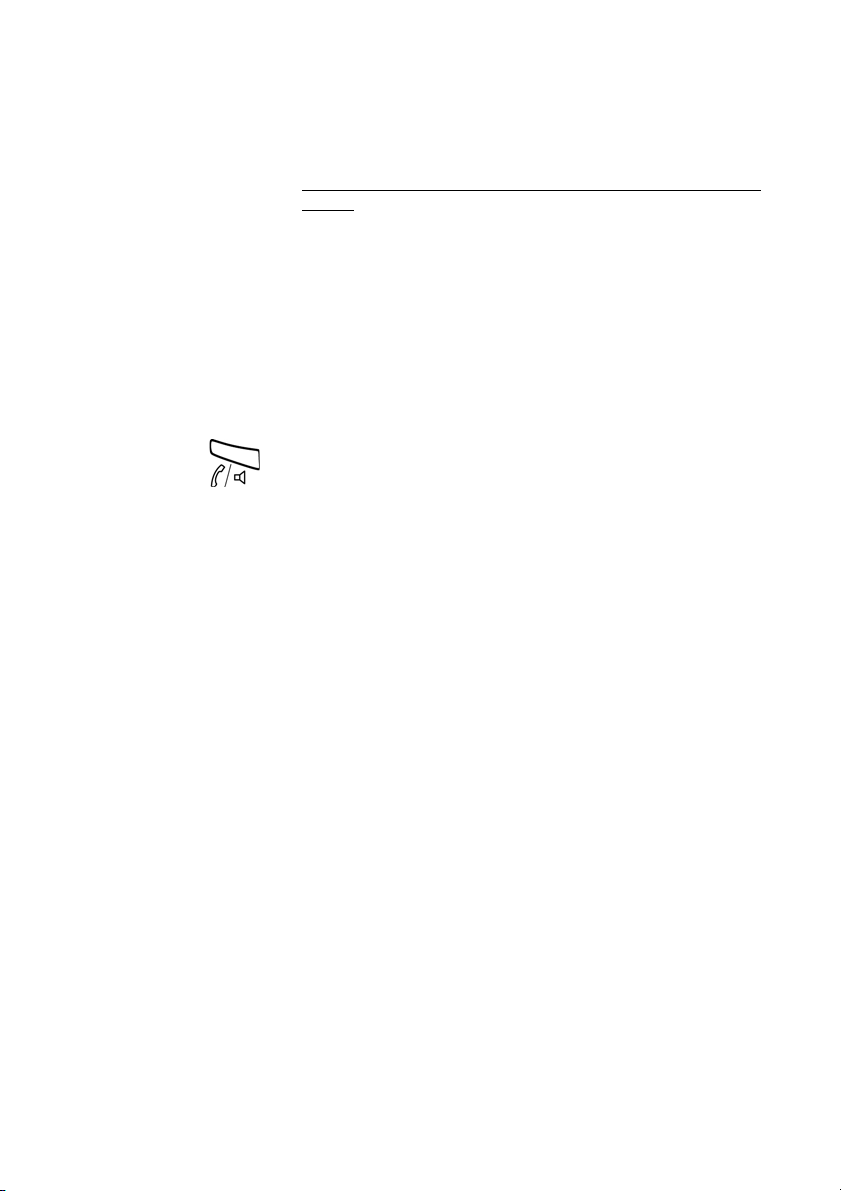
Call Forwarding
To activate or change to another profile from an external
phone
The external phone must be of push button type provided with
pound key (
tone pulses (DTMF).
#) and star key (*) or a mobile phone adapted for dial
z Call the DISA feature at your office.
Dial tone.
*75* Dial.
z* Enter the Authorization Code and press.
Press
Dial tone.
z# Dial your own extension number and press.
*10* Dial.
z* Dial your own extension number and press.
( 1— 5) Press the search profile digit.
#d Press and replace the handset.
Note: When another party is included in the activated
profile, a colleague or an operator, etc., always remember
to inform about your absence. If Voice Mail is included in the
activated profile, always update your greeting with Absence
Information.
Dialog 4420 IP Basic34
Page 35

Call Forwarding
To cancel from an external phone
The external phone must be of push button type provided with
pound key (
tone pulses (DTMF).
#) and star key (*) or a mobile phone adapted for dial
z Call the DISA feature at your office.
Dial tone.
*75* Dial.
z* Dial the Authorization Code and press.
z# Dial your own extension number and press.
Dial tone.
#10* Dial.
z# Dial your own extension number and press.
d Replace the handset.
To design and order your search profiles
The search profiles are installed or changed by your system
administrator. In order to set up your profiles, copy the setting
form, fill in your new or changed profiles and give it to your system
administrator.
Note: If a profile handling application is connected to your
system, you can edit profiles via your Intranet. See separate
instructions for the application.
35Dialog 4420 IP Basic
Page 36

Call Forwarding
Important notes when designing your search profiles:
• Avoid ring times longer than 45 seconds for your profiles.
Usually the caller hangs up after 3-6 ring signals. If you need a
longer ring time, the maximum time is 60 sec.
• Consider the time you need to react and answer on each
answering position in your profile.
You might need up to 15 seconds to react and answer a call on
a desk or cordless phone and 20–25 seconds for a mobile
phone.
• There must be an answering position at the end of every profile
(Voice Mail or operator/secretary).
If not, calls might end up unanswered.
• Consider what should happen while you are busy on a phone.
The available options are:
– Activate Free on 2nd (if available)
– Follow-me to Voice Mail
– Follow-me to the operator
• If an answering machine, a fax or other answering device is
used as an early answering position, it might interrupt the
searching.
Disconnect the answering device, or design the ring times so
they do not affect the searching.
• If your system admits just one single personal profile, design the
profile only with your 2–3 most frequently used positions.
If you add more numbers, there is a risk that the caller hangs up
before a latter position is called.
• Make sure you use as few answering positions as possible for
each profile. Profile examples:
–In office
–At home
– Traveling
– Absent/not reachable
Dialog 4420 IP Basic36
Page 37

Example:
How to fill in your setting form for search profiles:
Profile 1 In office
Search
order
1Desk 1234 10
2Cordless 5234 15
3 Voice Mail
* Examples: Desk, Cordless, Mobile, External, Voice Mail, Operator, etc.
Profile 2 At home
Search
order
1External 222222 20
2 Mobile 0706666666 25
3 Voice Mail
Type of telephone or
Answering position* Telephone number
Type of telephone or
Answering position* Telephone number
Call Forwarding
Ring time
(seconds)
Ring time
(seconds)
37Dialog 4420 IP Basic
Page 38

Call Forwarding
Setting form for search profiles
Name:
Department:
Tel e p h o ne N o :
Account:
Profile 1 ..........................
Search
order
1
2
3
4
* Examples: Desk, Cordless, Mobile, External, Voice Mail, Operator, etc.
Type of telephone or
Answering position* Telephone number
Profile 2 ..........................
Search
order
1
2
3
4
Type of telephone or
Answering position* Telephone number
Profile 3 ..........................
Search
order
1
2
3
4
Type of telephone or
Answering position* Telephone number
Profile 4 ..........................
Search
order
1
2
3
4
Type of telephone or
Answering position* Telephone number
Ring time
(seconds)
Ring time
(seconds)
Ring time
(seconds)
Ring time
(seconds)
Profile 5 ..........................
Search
order
1
2
3
4
Type of telephone or
Answering position* Telephone number
Ring time
(seconds)
Dialog 4420 IP Basic38
Page 39

Absence Information (optional)
Absence Information is used to inform callers why you are absent
and when you will return. If you are authorized, you can also enter
Absence Information for another extension from your extension.
During Absence Information, your phone can still be used for
outgoing calls and you will hear a special dial tone when you lift the
handset.
Order
Example: Back on September 15 (=0915).
*23* Dial.
Absence Information (optional)
( 0— 9) Enter the absence code.
Note: The absence codes consist of one digit. The
absence code assigned to each digit depends on the
system connected to the exchange. Contact your system
administrator regarding the available absence codes.
*0915# Press and enter the date (MMDD) or time (HHMM) of your
return.
Notes:
If no ret urn time o r da te is nee ded, t his st ep can be s ki pped.
The order in which the date is stated is system dependent.
Press.
39Dialog 4420 IP Basic
Page 40

Absence Information (optional)
#23# Dial.
Cancel
Press.
The programmed information is erased.
Dialog 4420 IP Basic40
Page 41

Messages
Messages
Manual Message Waiting (MMW)
If the called extension does not answer you can initiate a message
waiting indication on that extension (if this feature is allowed). If
there is a message waiting, the Message key lamp is on and you
will hear a special dial tone after lifting the handset.
Answer
Message ÕÔ Press.
A call is initiated to the extension that requested Message Waiting.
Cancel MMW at your own extension
#31# Dial.
Press.
Note: After the call you have to cancel the message
manually, see below.
41Dialog 4420 IP Basic
Page 42

Messages
Order MMW to another extension
In idle mode:
*31*z# Dial, enter the extension number and press.
Press.
The Message Waiting key lights up on the called extension.
Cancel MMW to another extension
#31*z# Dial, enter the extension number and press.
Press.
Message Waiting (optional)
If your phone is assigned with this feature and if it is diverted to an
interception computer, the Message key lamp is on when there are
messages stored for you in the computer. The messages will be
printed out on a printer connected to the computer.
To print out messages
Message ÕÔ Press.
If you find that the notification of Message Waiting is intrusive or
you want to shut off the notification:
#91#* Dial.
Acknowledgement tone.
Dialog 4420 IP Basic42
Page 43

Messages
Voice Mail (optional)
This Voice Mail application allows you to leave a voice message to
the caller when you are unable to answer calls, e.g. when out of
office, in a meeting, etc. The caller can then leave a message in
your mailbox. When back in your office you can enter your mailbox
and listen to the messages received.
You can choose to divert all incoming calls to your mailbox, or calls
when there is no answer, or calls when your phone is busy.
If you use the Personal Number feature, it is recommended to
program Voice Mail as the last answering position for all search
profiles.
When you enter your mailbox, you will hear recorded instructions
on how to handle listening, recording, storing and deleting
messages, and how to change your security code.
Note: How to handle your mailbox, depends on the type of
Voice Mail system. Contact your system administrator if you
do not know which type of Voice Mail system you have.
To activate and deactivate your mailbox
For all incoming calls:
See section “Internal Follow-me” on page 29. Use the number to
the Voice Mail system as the “answering position number”.
43Dialog 4420 IP Basic
Page 44

Messages
To access your mailbox
From your office phone:
z Dial the number to the Voice Mail system.
Note: When the Message key lamp is on (= a new message
is received), you can also press this key.
If you are asked to enter your security code:
z Enter your security code.
Code at delivery = your extension number.
From another phone:
z Dial the number to the Voice Mail system.
If you are asked to enter your security code (if the phone you are
using has a mailbox of its own):
# Press.
z Dial your mailbox number.
(normally your office extension number)
z Enter your security code (if required).
To access someone else’s mailbox
z Dial the number to the Voice Mail system.
If you are asked to enter your security code (if the phone you are
using has a mailbox of its own):
# Press.
z Dial the mailbox number.
(Normally the office extension number of the person served).
z Enter the security code of the other person (if required).
Dialog 4420 IP Basic44
Page 45

Messages
To handle the mailbox
Recorded information on the line tells you the number of new and
stored messages. If you have too many messages stored, you will
first be asked to delete saved messages.
Recorded instructions ask you to press different digits in order to
listen to caller's messages, record your own greetings, change
your password or exit your mailbox, etc.
The following diagram gives an overview of the mailbox system and
the digits to be used.
45Dialog 4420 IP Basic
Page 46

Group Features
Group Features
Group Call-pick-up
People working in a team can have their phones programmed by
their system administrator to form Call-pick-up groups.
In a Call-pick-up group, any member can answer any individual call
to group members.
u Lift the handset.
*8# Press
Press to answer.
Notes:
One Call-pick-up group can serve as an alternative to
another group. Calls to the alternative group can only be
answered when there are no calls to your own group.
Finland and Sweden, press
* 0 #.
Dialog 4420 IP Basic46
Page 47

Group Hunting
An internal Group Hunting number is a common directory number
for a group of extensions. Calls to the group will be indicated at a
free extension in the group.
When you leave the group temporarily, you make your phone
unavailable for incoming calls.
To leave the group temporarily
*21*z# Dial, enter your own extension number and press.
Group Features
Press.
To re-en t e r t h e g r oup
#21# Dial.
Press.
Note: U.K., dial
Note: U.K., dial
* 2 * No #.
# 2 #
47Dialog 4420 IP Basic
Page 48

Other Useful Features
Other Useful Features
Account Code (optional)
This feature is used to charge a call to an account number or to
prevent unauthorized calls from your phone. The Account Code
can have 1 to 15 digits.
u Lift the handset.
*61*z# Dial, enter the Account Code and press.
Press
Dial tone.
Note: Finland and Norway, dial
* 7 1 * Code #.
z Dial the digit or digits to get an external line and the external
number.
Dialog 4420 IP Basic48
Page 49

General Deactivation
The following features can be simultaneously cancelled:
• Callback (all Callbacks are cancelled)
• Internal and External Follow-me
• Manual Message Waiting/Absence Information
Order
#001# Dial.
Press.
Emergency mode
In the event of an emergency the operator can set the exchange
into Emergency mode, during which only preprogrammed
extensions are permitted to make calls. If your extension is not
assigned with this category and you try to make a call, you will not
receive a dial tone.
Other Useful Features
49Dialog 4420 IP Basic
Page 50

Other Useful Features
Night Service
When the exchange is in Night Service mode, all your incoming
calls to the operator are transferred to a selected extension or
group of extensions. The exchange has two different Night Service
modes:
Common Night Service
All incoming calls to the operator are transferred to one specific
extension. Answer the call in the normal way.
Individual Night Service
Selected external calls to the operator are transferred to one
specific extension. Answer the call in the normal way.
Malicious Call Tracing
When a malicious call is received a signal can be sent to the
switched telephone network (PSTN) before a call is disconnected.
If the calling subscriber clears the call, the external line can be held
for a limited period of time to invoke the malicious call tracing
(MCT).
Order
Ô Line/Hold Put the call on hold by pressing.
*39# Dial.
If the request is successful, an acknowledge tone is heard. If the
request fails, a reject tone is heard.
Dialog 4420 IP Basic50
Page 51

Other Useful Features
DISA = Direct Inward System Access (optional)
If you are assigned to use this feature and you are working
externally, you can call your office and get access to an external
line in order to make business calls. The business call will be
charged your office extension number or an account number. You
will be charged just for the call to the office.
The external phone must be of push button type provided with
pound key (
tone pulses (DTMF).
After a completed DISA call you must hang up before a new DISA
call can be made.
There are different procedures depending on the type of
Authorization Code, or when an Account Code is used.
With common Authorization Code
#) and star key (*) or a mobile phone adapted for dial
z Call the DISA feature at your office.
Dial tone.
*72* Dial.
z# Dial the Authorization Code and press.
Press
Dial tone.
z Dial the external number.
With individual Authorization Code
z Call the DISA feature at your office.
Dial tone.
*75* Dial.
z* Dial the Authorization Code and press.
51Dialog 4420 IP Basic
Page 52

Other Useful Features
Press
z# Dial your own extension number and press.
Dial tone.
z Dial the external number.
Dialog 4420 IP Basic52
Page 53

Settings
Settings
Handset and loudspeaker volume
Use the Volume keys to adjust the volume of the handset or
loudspeaker during a call. Adjust the handset listening volume
when the handset is off hook. Adjust the loudspeaker volume when
dial tone is heard via the loudspeaker, or during a monitor call.
ì Press to adjust the volume.
The handset and loudspeaker volume level is stored.
Ring signal volume
Use the Volume keys to adjust the ring signal volume when the
phone is in idle mode or ringing. Adjusted volume is stored.
ì Press to adjust the volume.
Note: The volume will return to the default level in case of a
power failure.
Mute ring signal
You can suppress the ring signal for an incoming call.
É Press to suppress the ring signal.
The ring signal is switched off for the current call, and your phone is
automatically set to Silent Ringing.
53Dialog 4420 IP Basic
Page 54

Settings
Silent Ringing
If you do not want to be disturbed by the ring signal but still want to
be able to answer an incoming call, you can switch off the ring
signal. Incoming calls are only indicated by a flashing line lamp.
When the phone is in idle mode, or when ringing:
É Press to switch off the ring signal.
The Mute key lamp is switched on to indicate Silent Ringing. The
ring signal will automatically be switched on the next time you lift
the handset or press any key.
Dialog 4420 IP Basic54
Page 55

Accessories
Accessories
Pull-out leaf (optional)
The pull-out leaf is used for a personal phone number list and is
installed under the phone. To install the pull-out leaf, see section
“Installation” on page 62.
Use the DCM (Designation Card Manager) to make and print your
own card for the pull-out leaf. DCM is included on the Enterprise
Telephone Toolbox CD or it can be downloaded from:
http://www.aastra.com
For more information, please contact your Aastra Certified Sales
Partner.
55Dialog 4420 IP Basic
Page 56

Web Serve r
Web Server
You can access your IP phone from a PC web browser to edit the
function keys, change hearing level, change the ring signal tone
character and change the web server password.
Dialog 4420 IP Basic56
Page 57

Web Server
Log on
To access your IP phone from a PC
On your PC:
Get the IP address and PIN or password to your telephone from
your system administrator.
http://130.120.189.28 Enter the IP address in the address field in your web browser.
(This address is an example). The web browser shows:
******* Enter the telephone PIN or password.
Note: The password is case sensitive!
Note: Use the same PIN as for logging on to the exchange.
Click.
A menu is displayed in the left column, with the following options:
Settings Click to show the sub-menus.
Log off Click to log off from the web server.
57Dialog 4420 IP Basic
Page 58

Web Serve r
Save
Settings - Programmable keys
Settings Click.
The sub-menus are shown.
Programmable Keys Click.
A table with the current programming for each key is shown. The
key order corresponds to the programmable keys on the
telephone, i.e. the Line/Hold key is located in the left lower corner.
To program a key that has not been programmed:
_ Click for the key to be programmed.
12345 Enter the number or code (example).
Click to save.
The key table is shown with the new number or code.
Note: Text that is not underlined, is a designation for a fixed
key and cannot be changed.
Dialog 4420 IP Basic58
Page 59

To edit a programmed key:
Save
Delete
Change
Web Server
(Number/Code) Click the underlined number or code for the key to be
changed.
Mark the characters to be changed (example).
467 Enter new characters (example).
Click to save.
The key table is shown with the edited number or code.
To delete a programmed key:
(Number/Code) Click the underlined number or code for the key to be
deleted.
Click to delete.
The key table is shown with text
To exit the edit and delete menu without any changes:
Programmable Keys Click.
Note: You can also click the Back key.
Not programmed for that key.
Settings - Hearing level
Settings Click.
The sub-menus are shown.
Hearing level Click.
The current level is shown in bold characters.
Click to change the level.
A confirmation page is shown.
Log off Click to exit,
or
click any menu to continue.
59Dialog 4420 IP Basic
Page 60

Web Serve r
Save
Settings - Ring signal tone character
Settings Click.
Ring Character Click.
( 0 — 9 ) Enter a new character.
Log off Click to exit,
The sub-menus are shown.
The current tone character is displayed.
Click to save.
The phone rings with the chosen character.
or
click any menu to continue.
Dialog 4420 IP Basic60
Page 61

Web Server
61Dialog 4420 IP Basic
Page 62

Installation
Handset cable to the left Handset cable to the right
Installation
Install cables
The handset cable has to be plugged into “HANDSET”, and the
cable to the network has to be plugged into “LAN”. If an external
power adapter is used this has to be plugged into “POWER”. You
can put the cable to the handset into the notch underneath the
telephone. When only one single wall terminal for the local network
is available, a PC can be connected to “PC” so that it is connected
to the network via the phone.
Dialog 4420 IP Basic62
Page 63

Installation
Position high Position low
Press to fasten stand Release to remove stand
The phone can be powered either from the network or from a
24 V AC/AC plug-in power adapter.
• Only use applicable 24 V AC/AC plug-in adapters (power
supplies) listed below or an adapter approved by your
local reseller.
Aastra product
number Power rating Supplier Supplier product number
RES 141 312/1 20VA 230V/24V Toroid, Sweden HBP 90120
RES 141 314/1 20VA 230V/24V Toroid, Sweden HBP 90220 (for Great Britain,
RES 141 315/1 20VA 120V/24V Jameco, USA AC2410F1
Hong Kong, Singapore)
(model number ADU240100)
Change cables
To remove a cable, use a screwdriver to unlock the stop.
Install stands and adapt telephone
63Dialog 4420 IP Basic
Page 64

Installation
Install card
Use the Designation Card Manager to make and print your own
designation cards. DCM is included on the Enterprise Telephone
Toolbox CD or it can be downloaded from:
http://www.aastra.com
For more information, please contact your Aastra Certified Sales
Partner.
Dialog 4420 IP Basic64
Page 65

Installation
Install pull-out leaf (optional)
1 Remove the protective film from the guiding rails.
2 Attach the guiding rails to the bottom of the phone,
observing the direction of the “cut” corner.
3 Insert the pull-out leaf.
65Dialog 4420 IP Basic
Page 66

Installation
Wall mounting
The phone can be wall mounted, useful for instance in conference
rooms or public areas.
1 Use a screwdriver to remove the handset hook.
2 Turn the hook upside down and insert.
3 Use a screwdriver to remove the two plastic covers.
4 Drill appropriate wall holes according to measurements
given here.
Wall screws Ø max 5mm.
Dialog 4420 IP Basic66
Page 67
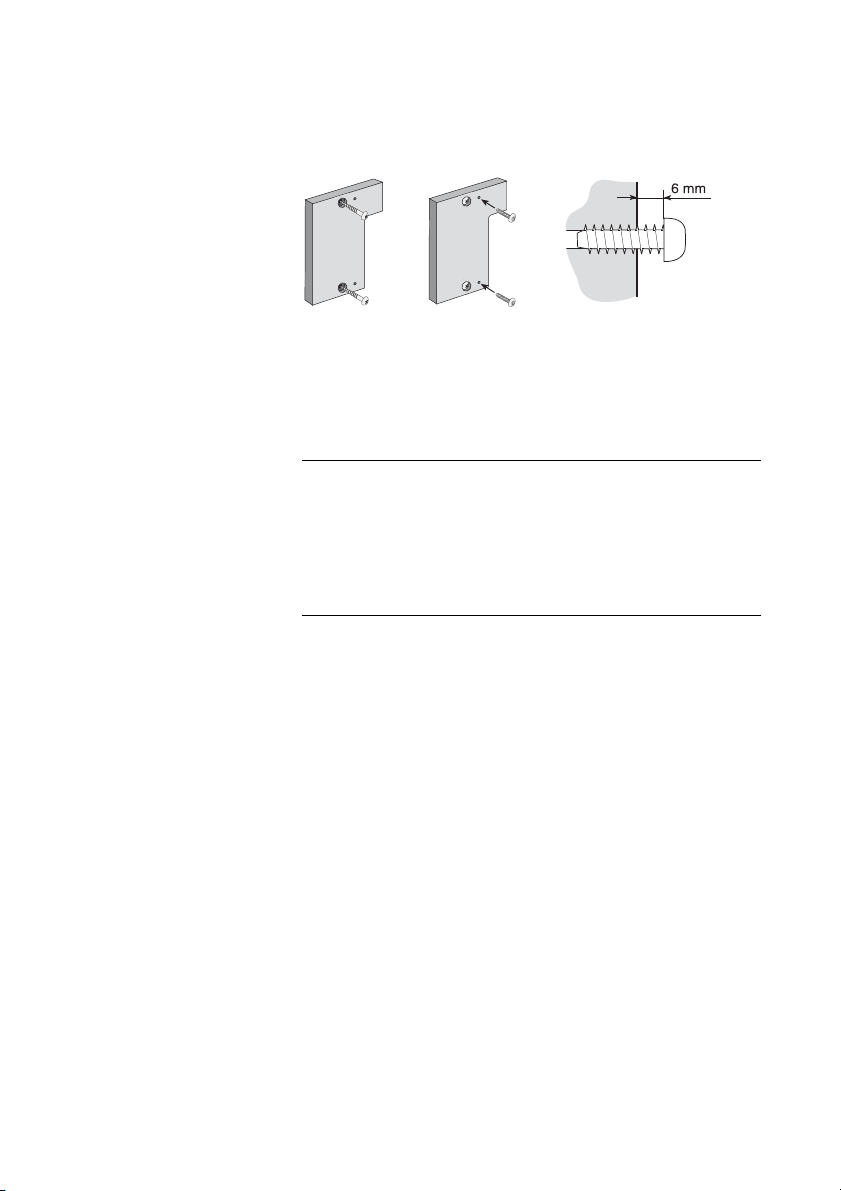
Installation
5 Mount the spacer (article no. SXK 106 2049/1) on the wall.
Wall screws (not supplied) Ø max 5mm.
6 Place screws according to measurements and mount the
phone.
Placing the phone
Do not expose your phone to direct sunlight for long periods. Keep
the phone away from excessive heat and moisture.
Cleaning
Clean your phone only with a soft, water dampened cloth. Using
soap or any other cleaning materials may discolor or damage the
phone.
67Dialog 4420 IP Basic
Page 68

Tro ub les ho ot in g
Troubleshooting
This section contains information on how to solve common
operational problems, and warnings you may receive.
Go through the following list if you encounter any problems. If this
checklist does not cover the problem, contact your system
administrator. If others have similar problems, there may be a
system error.
Fault Probable cause Action or
The phone is
locked
Disturbance on the
network.
comment
Press the Clear
key, Mute key and
# simultaneously
for one or two
seconds. This will
restart the phone.
The Status lamp is
extinguished.
The Status lamp is
double flashing.
The Status lamp is
flashing slowly.
There is no power. Verify that the
There is no
connection to the
network.
The phone is not
registered or you
are not logged on.
phone has power
support.
Verify that the
phone is
connected to the
network by
checking the
connection.
Contact your
system
administrator for
assistance.
Dialog 4420 IP Basic68
Page 69

Glossary
Glossary
Call mode The different states your phone is in; calling, ringing,
Exchange Switch. Your telephone switching system.
Idle mode The state your phone is in when nothing is activated; not
LAN Local Area Network.
Speed Dialing number Abbreviated number or short number, used for making
forwarded, etc.
calling, not ringing, not forwarded etc.
frequently used numbers faster to dial.
69Dialog 4420 IP Basic
Page 70
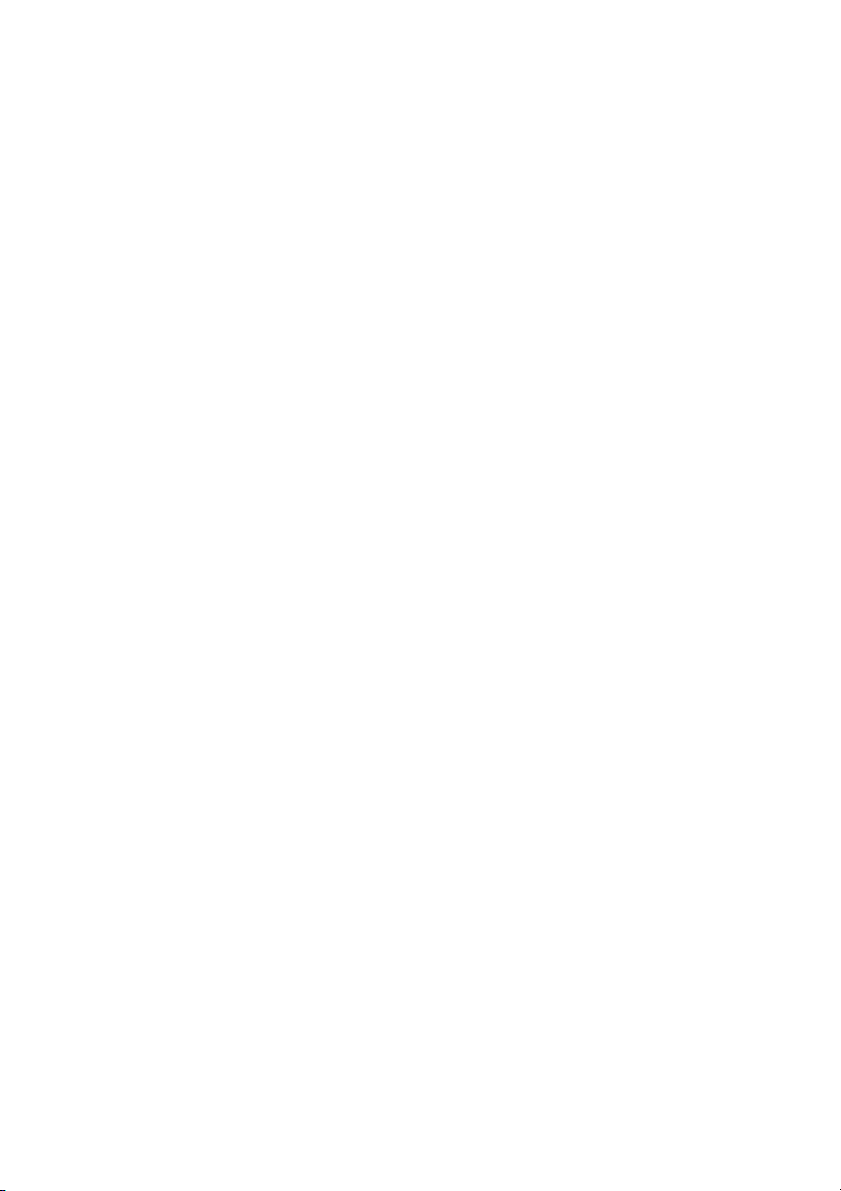
Index
Index
A
Absence Information 39
Accessories 55
Pull-out leaf 55
Account Code 48
Answer calls 14
B
Bypass 23
C
Call Forwarding
External Follow-me 31
Internal Follow-me 29
Personal Number 32
Call forwarding 29
Call Waiting 22
Callback 20
Common Speed Dialing numbers 23
Conference 28
Copyright 5
D
Declaration of conformity 5
Description 7
Lamp indications 10
Tones and signals 11
Dial by a function key 24
DISA = Direct Inward System Access 51
Disposal of the product 6
During calls 25
Conference 28
Hold 26
Inquiry 26
Microphone on or off 25
Monitoring 25
Transfer 27
E
Emergency mode 49
External Follow-me 31
G
General Deactivation 49
Glossary 69
Group Call-pick-up 46
Group features 45
Group Hunting 47
H
Handset and loudspeaker volume 53
Hold 26
I
Important user information 6
Incoming calls 14
On another extension 14
On Line/Hold 14
Parallel Ringing 15
Individual External Line 19
Inquiry 26
Installation 62
Internal Follow-me 29
Internal messages 41
Intrusion 23
L
Lamp indications 10
Last External Number Redial 19
M
Mailbox 45
Make calls 17
Malicious Call Tracing 50
Manual Message Waiting (MMW) 41
Message Waiting 42
Dialog 4420 IP Basic70
Page 71

Index
Messages 41
Manual Message Waiting (MMW) 41
Message Waiting 42
Voice Mail 43
Monitoring 25
Mute 25
Mute ring signal 53
N
Night Service 50
Number Presentation Restriction 19
O
Other useful features 48
Outgoing calls 17
Bypass 23
Call Waiting 22
Callback 20
External calls 17
Individual External Line 19
Internal calls 17
Intrusion 23
Last External Number Redial 19
Monitoring 18
Number Presentation Restriction 19
SOS calls (Emergency calls) 18
When you receive a busy tone 20
P
Parallel Ringing 15
Personal Number 32
Pull-out leaf 55
R
Reset the phone 13
Ring signal volume 53
Ring signals 12
S
Safety instructions 6
Setting form for search profiles 38
Settings 53
Handset and loudspeaker volume 53
Mute ring signal 53
Ring signal volume 53
Silent Ringing 54
Silent Ringing 54
SOS calls (Emergency calls) 18
Start the phone 13
Startup procedure 13
T
To access your IP phone from a PC 57
Tones and signals 11
Transfer 27
Troubleshooting 68
V
Voice Mail 43
Vol ume 53
W
Warranty 5
Web server 56
Welcome 4
When you receive a busy tone 20
71Dialog 4420 IP Basic
Page 72

Subject to alteration without prior notice.
For questions regarding the product, please contact your
Aastra Certified Sales Partner.
Also visit us on http://www.aastra.com
© Aastra Telecom Sweden AB 2008. All rights reserved.
EN/LZT 103 057 R2A
