
Dialog 4106 Basic/Dialog 4147 Medium
Analog Telephones
User Guide
Cover Page Graphic
Place the graphic directly on the page, do not care about
putting it in the text flow. Select Graphics > Properties
and make the following settings:
• Width: 15,4 cm (Important!)
• Height: 11,2 cm (May be smaller)
• Top: 5,3 cm (Important!)
• Left: -0,3 cm (Important!)
This text should then be hidden.
?
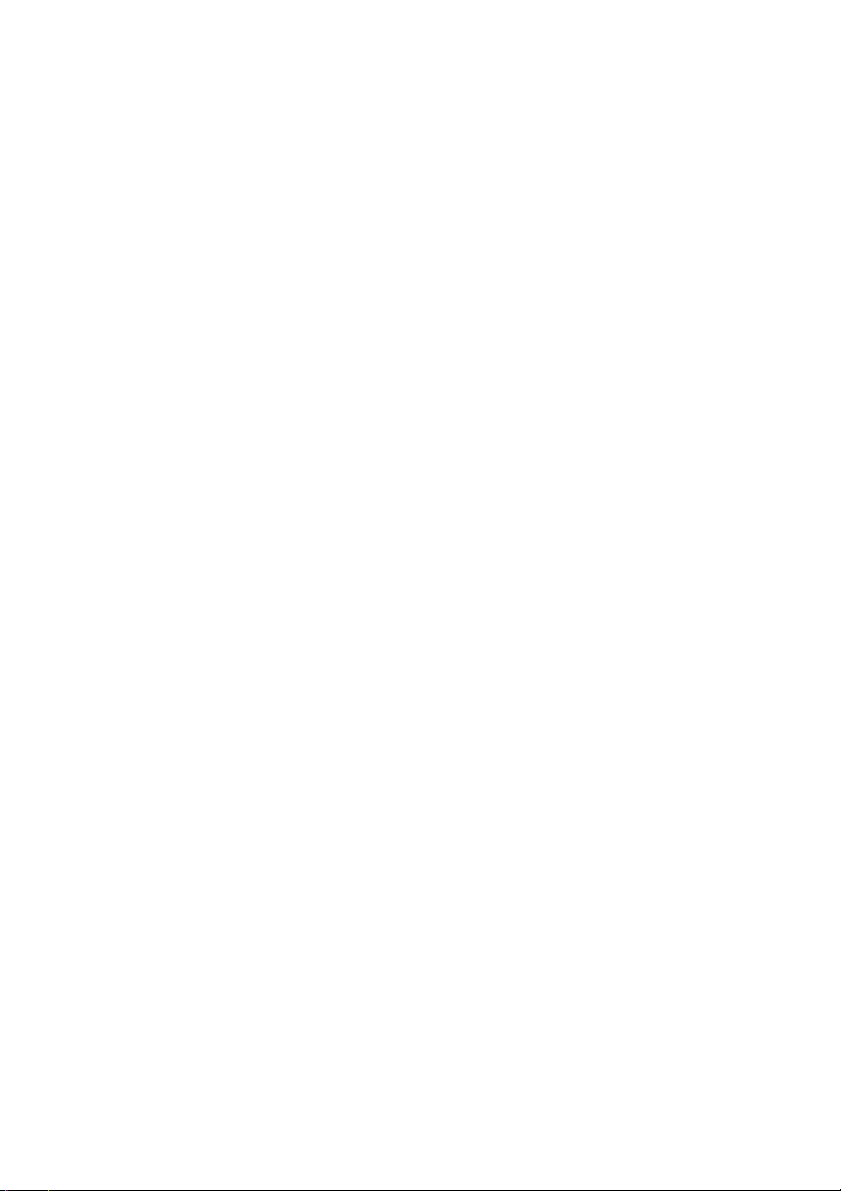
Title
EN/LZT 103 78 R1A
© Ericsson Enterprise AB 2004
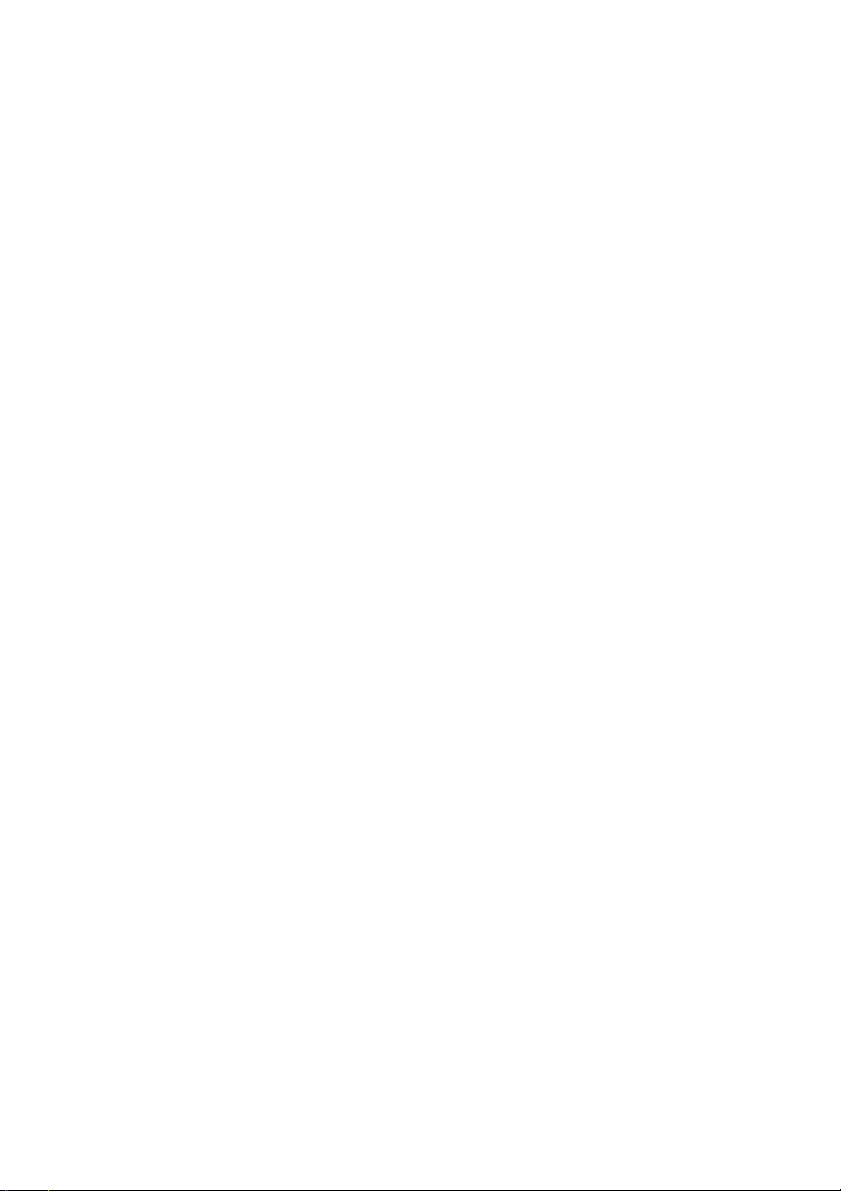
Table of Contents
page
General Information .......................................... 5
Description .......................................................7
Incoming Calls ............................................... 12
Outgoing Calls ...............................................13
During Calls .................................................... 18
Settings ..........................................................20
Installation ...................................................... 27
Troubleshooting ..............................................32
Index ..............................................................33
Tab le of Co nt en ts
3Dialog 4106 Basic/Dialog 4147 Medium
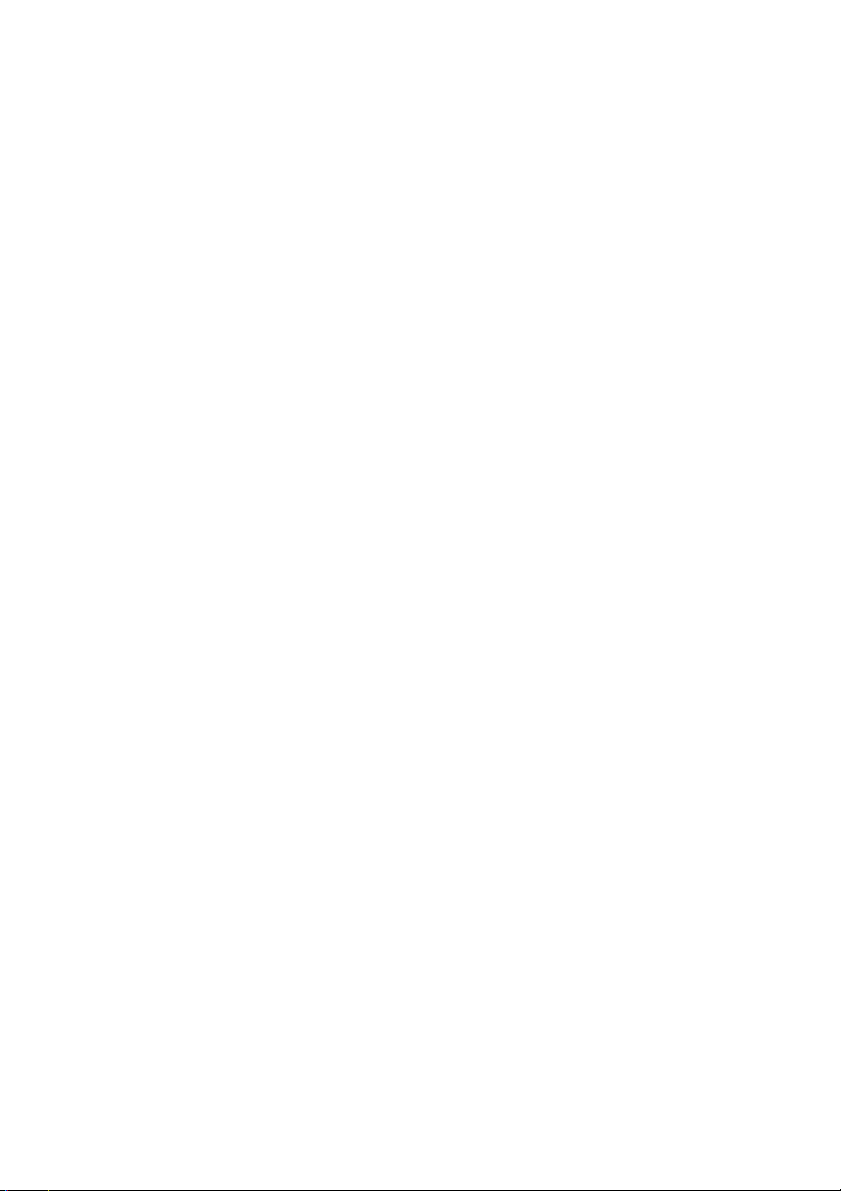
Table of Contents
Dialog 4106 Basic/Dialog 4147 Medium4
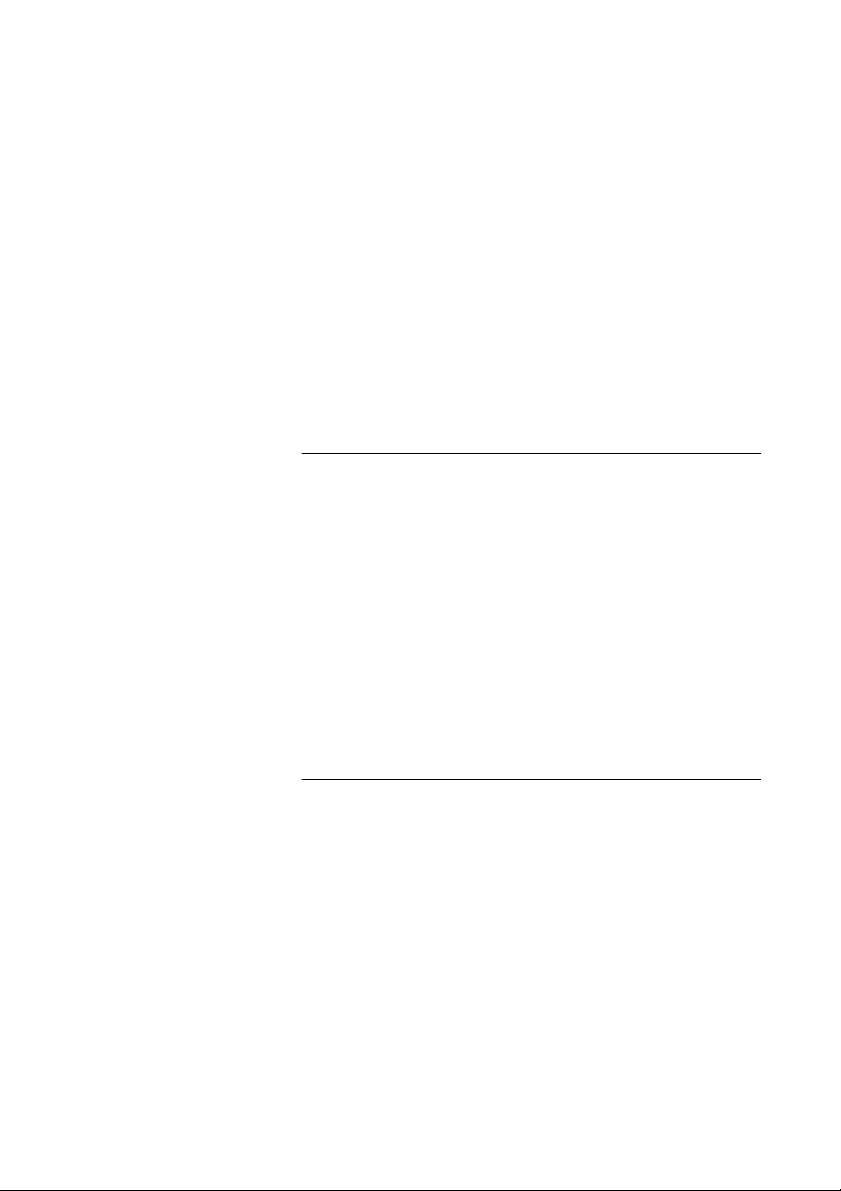
General Information
General Information
The latest version of this user guide can be downloaded from:
http://www.ericsson.com/enterprise/
Copyright
All rights reserved. No parts of this publication may be reproduced,
stored in retrieval systems, or transmitted in any form or by any
means, electronic, mechanical, photocopying, recording or otherwise, without prior written permission of the publisher except in
accordance with the following terms.
If this publication is made available on Ericsson media, Ericsson
gives its consent to downloading and printing copies of the content
provided in this file only for private use and not for redistribution. No
parts of this publication may be subject to alteration, modification
or commercial use. Ericsson will not be liable for any damages
arising from use of an illegal modified or altered publication.
Warranty
ERICSSON MAKES NO WARRANTY OF ANY KIND WITH REGARD
TO THIS MATERIAL, INCLUDING, BUT NOT LIMITED TO, THE
IMPLIED WARRANTIES OF MERCHANTABILITY AND FITNESS
FOR A PARTICULAR PURPOSE. Ericsson shall not be liable for
errors contained herein nor for incidental or consequential damages
in connection with the furnishing, performance or use of this material.
5Dialog 4106 Basic/Dialog 4147 Medium
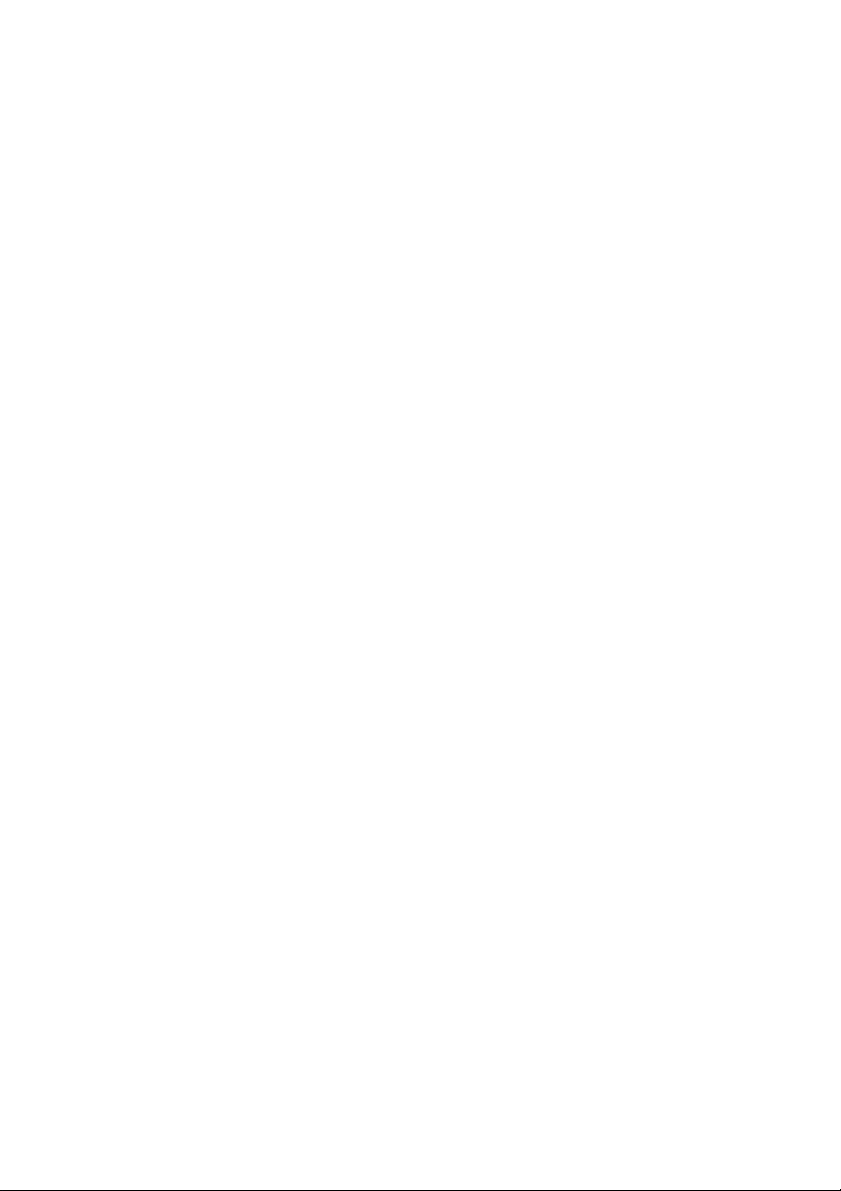
General Information
Declaration of Conformity
Hereby, Ericsson Enterprise AB, SE-131 89 Stockholm, declares
that this telephone is in conformity with the essential requirements
and other relevant provisions of the R&TTE directive 1999/5/EC.
Details to be found at:
http://www.ericsson.com/sdoc
Dialog 4106 Basic/Dialog 4147 Medium6
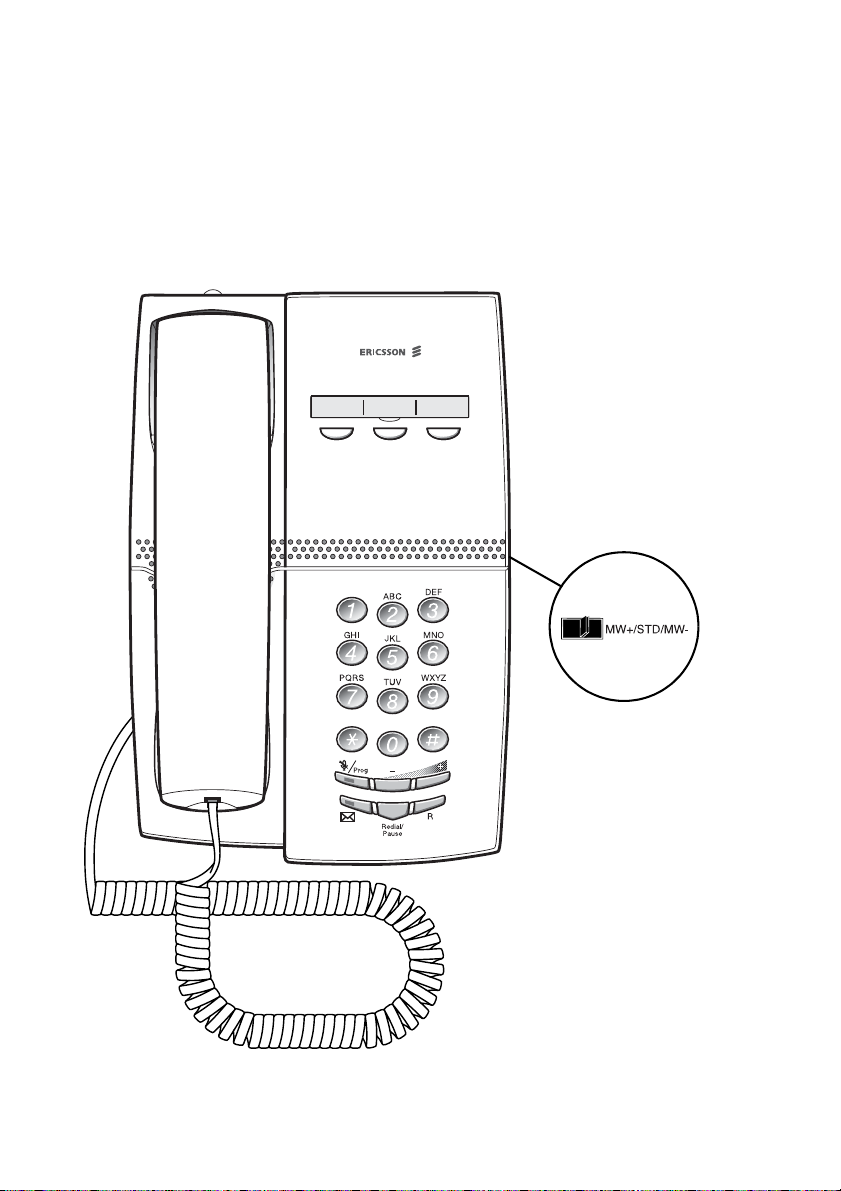
Description
Description
Dialog 4106 Basic
1
8
7
9
(bottom side)
2
3
4
6
5
7Dialog 4106 Basic/Dialog 4147 Medium
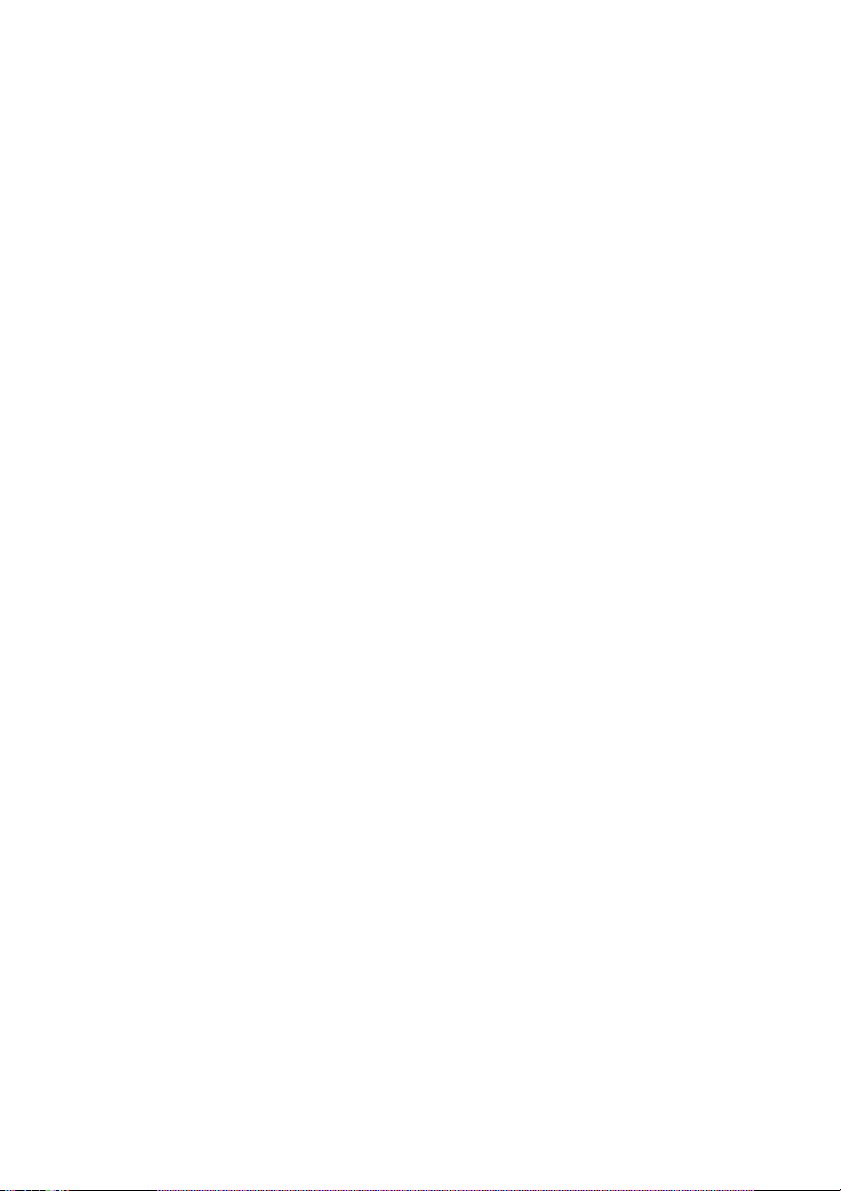
Description
1 Programmable keys
Three keys for storing frequently called numbers. You can store one
number per key, see section “Dial By a Function Key” on page 15.
Note: If you unplug the telephone, stored numbers will
remain for about 24 hours.
2 Mute/Prog
a. Switch microphone on or off. See section “During Calls” on
page 18.
b. Enter programming mode. See section “Settings” on page 20.
3 Message Waiting key
a. A flashing light indicates a waiting message.
b. Programmable key for storing of one frequently called number.
See section “Dial By a Function Key” on page 15
4 Last number redial/Pause key
a. Redial last number dialed. See section “Last Number Redial” on
page 14.
b. Insert a pause if you have to wait for dial tone when
programming a number into the memory. See section “Wait for
dial tone” on page 13.
5R-key
Used for example to make an inquiry, to transfer a call or to
establish a conference, see section “During Calls” on page 18.
6 Volume control
To adjust the volume.
7 Message Waiting switch
Switch Message Waiting indication on or off. Also used to reverse
the polarity in case of crossed line cables. See section “Settings”
on page 20.
8 Loudspeaker (beneath handset)
9 Handset with hearing aid function
Please note: The handset may attract and retain small
metal objects in the earcap region.
Dialog 4106 Basic/Dialog 4147 Medium8
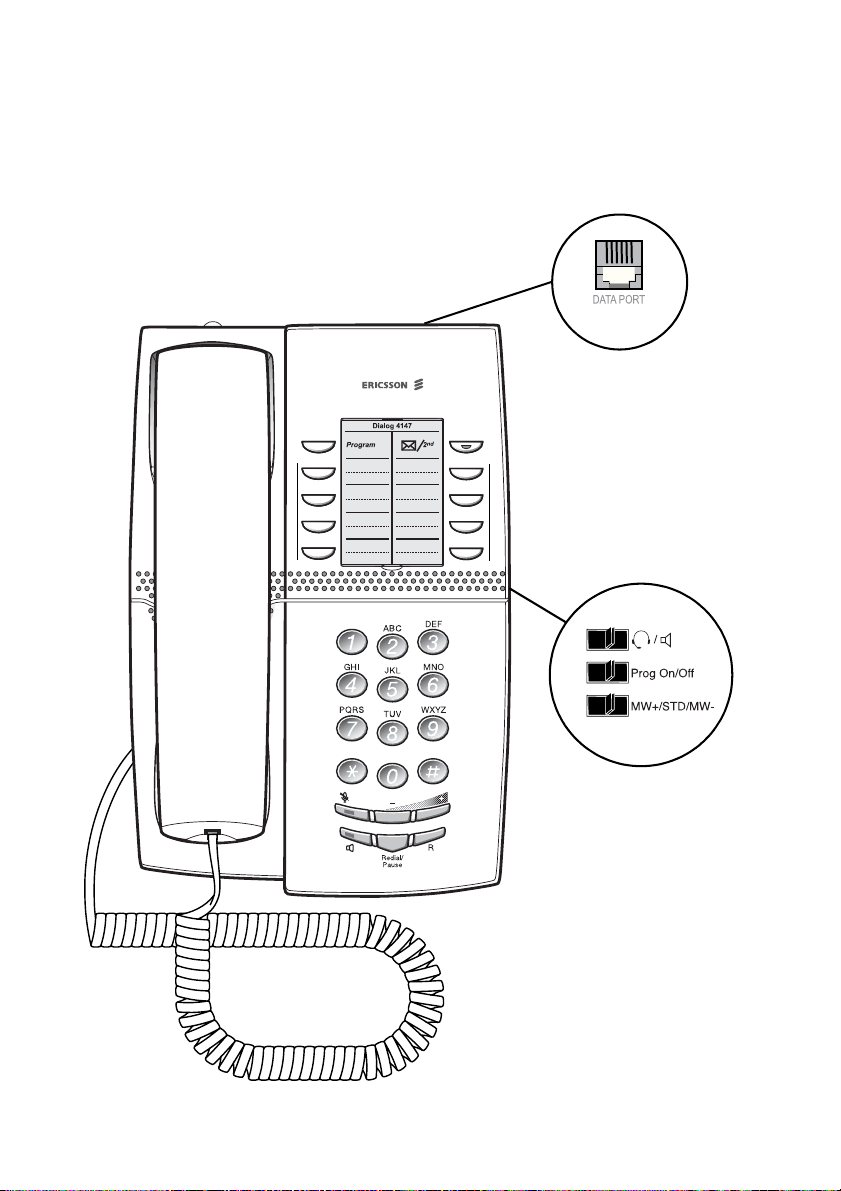
Dialog 4147 Medium
Description
12
(upper side)
13
14
1
3
4
5
6
2
3
9
10
11
(bottom side)
8
7
9Dialog 4106 Basic/Dialog 4147 Medium
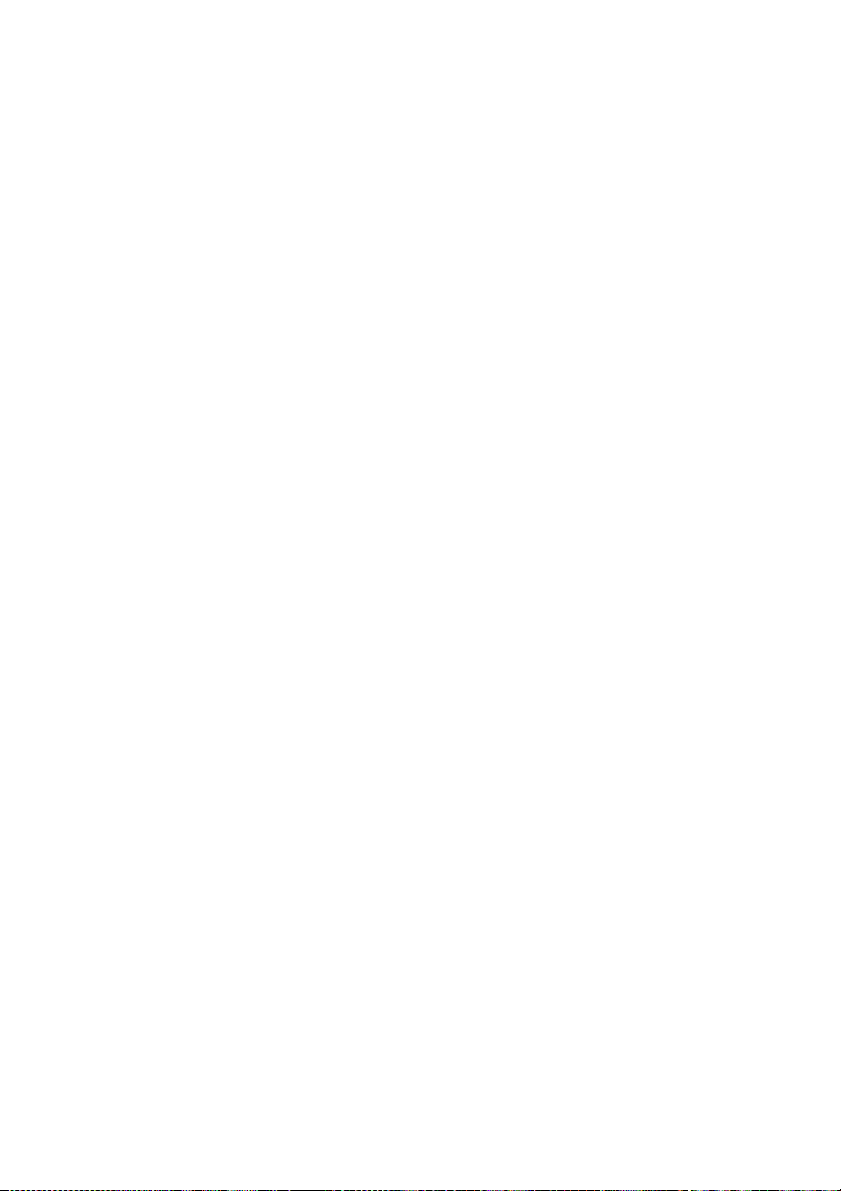
Description
1 Program
Store frequently called numbers.
2 Message Waiting/2nd
a. A flashing light indicates a waiting message.
b. Key for access to secondary key functions (these functions are
stated on the second line of the corresponding key).
3 Programmable keys
Eight keys for storing frequently called numbers. You can store two
numbers per key.
4Mute
Switch microphone on or off. See section “During Calls” on
page 18.
5 Loudspeaker on/off / Headset key
a. Switch loudspeaker on or off. See section “During Calls” on
page 18.
b. Activate headset. See section “Headset” on page 25.
6 Last number redial/Pause key
a. Redial last number dialed. See section “Last Number Redial” on
page 14.
b. Insert a pause if you have to wait for dial tone. See section “Wait
for dial tone” on page 13.
7 R-key
Used for example to make an inquiry, to transfer a call or to
establish a conference, see section “During Calls” on page 18.
Note: Sometimes it is required to change the flash time for
the R-key, see section “Flash time” on page 26.
8 Volume control
To adjust the volume.
9 Headset/Loudspeaker switch
a. At the headset position, the loudspeaker key activates a
connected headset. See section “Settings” on page 20.
b. At the loudspeaker position, the loudspeaker key activates the
loudspaker. See section “Settings” on page 20.
10 Prog On/Off switch
Enable or disable the program key. See section “Settings” on
page 20.
Dialog 4106 Basic/Dialog 4147 Medium10
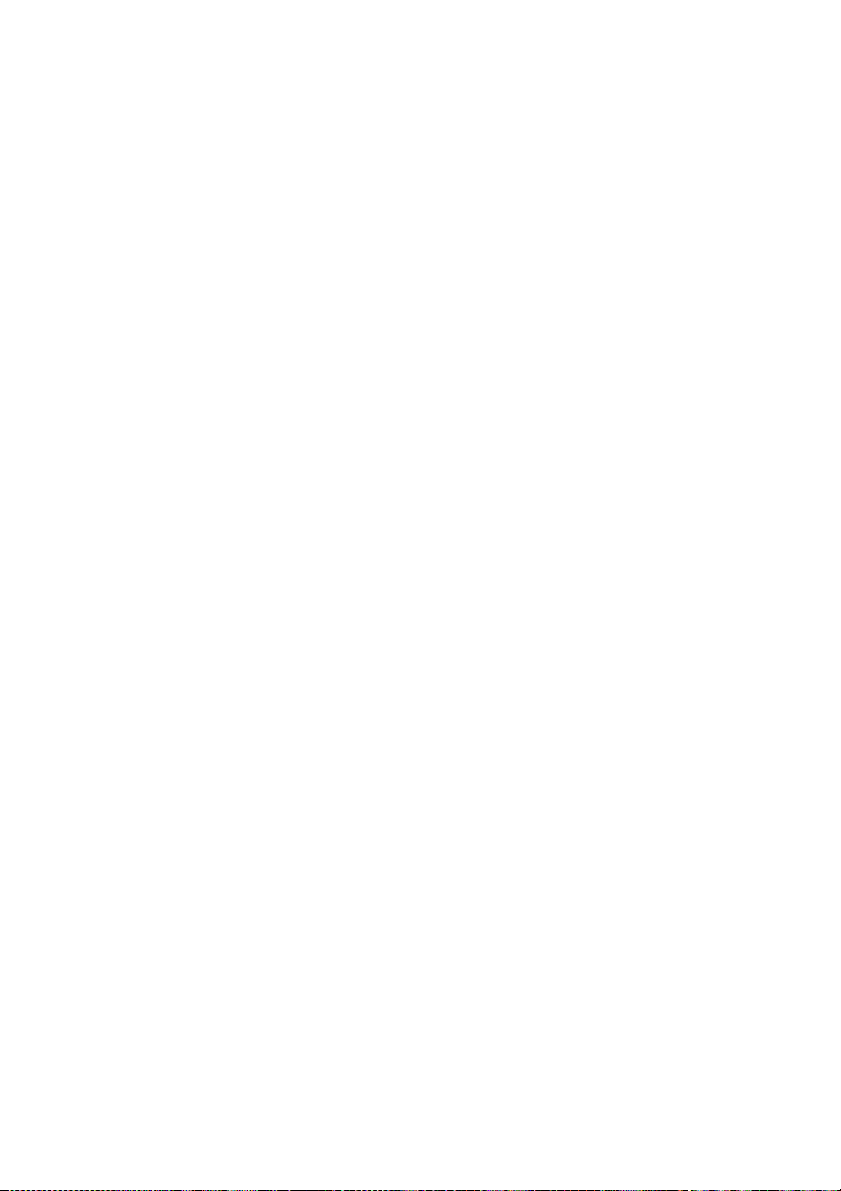
11 Message Waiting switch
Switch Message Waiting indication on or off. Also used to reverse
the polarity in case of crossed line cables. See section “Settings”
on page 20.
12 Data port
Data port for connection of a modem, PC or other telephone
equipment.
13 Loudspeaker (beneath handset)
14 Handset with hearing aid function
Please note: The handset may attract and retain small
metal objects in the earcap region.
Description
11Dialog 4106 Basic/Dialog 4147 Medium

Incoming Calls
Incoming Calls
A ring signal indicates an incoming call.
Answer calls
u Lift the handset.
d Replace the handset to end the call.
Dialog 4106 Basic/Dialog 4147 Medium12

Outgoing Calls
Make calls
How to make calls.
u Lift the handset and dial the number.
d Replace the handset to end the call.
Wait for dial tone
Sometimes it is required to wait for a new dial tone after dialing the
prefix digit when making an external call. In such situations, you
must store the pause for a new dial tone into the number:
Outgoing Calls
© Press.
Manual dial pause control:
You can control the length of a dial pause manually if you store the
pause after the fifth digit or later. This function is very useful, if you
are connected to a PBX that requires a new dial tone for extension
numbers.
Example:
You want to talk to Steven. Steven’s company has the number
12345678, and his extension is 1234, so the complete number is
12345678-1234. To wait for a new dial tone, you have to store a
pause before the extension number.
© Press.
The phone number is dialed without the extension, in this example
12345678.
© Press when the new dial tone is received.
Now the extension number is dialed.
13Dialog 4106 Basic/Dialog 4147 Medium

Outgoing Calls
Number presentation restriction
If you do not want your name and number to be displayed to the
person you are calling, you can use the following procedure.
Notes:
This function is only available in newer versions of the
exchange, and it might be blocked for use on your
extension (programmed by your system administrator).
The number presentation restriction is only valid for the
ongoing call, i.e. the procedure has to be repeated the next
time you want to use it.
u Lift the handset.
*42# Dial and wait for a new dial tone.
z Dial the number.
Your name and number is not indicated on the called person’s
display.
Last Number Redial
When you initiate a call, the phone automatically stores all the dialed
digits, irrespective of whether the call was successful or not. Stored
numbers can consist of maximum 32 digits.
Note: To redial a number that incorporates a wait for a new
dial tone, you must indicate to the telephone where in the
number it must pause and wait for the new dial tone. To do
this, press the Redial/Pause key at the proper place in the
number. See section “Wait for dial tone” on page 13.
u Lift the handset.
© Press to redial the last dialed number.
Dialog 4106 Basic/Dialog 4147 Medium14
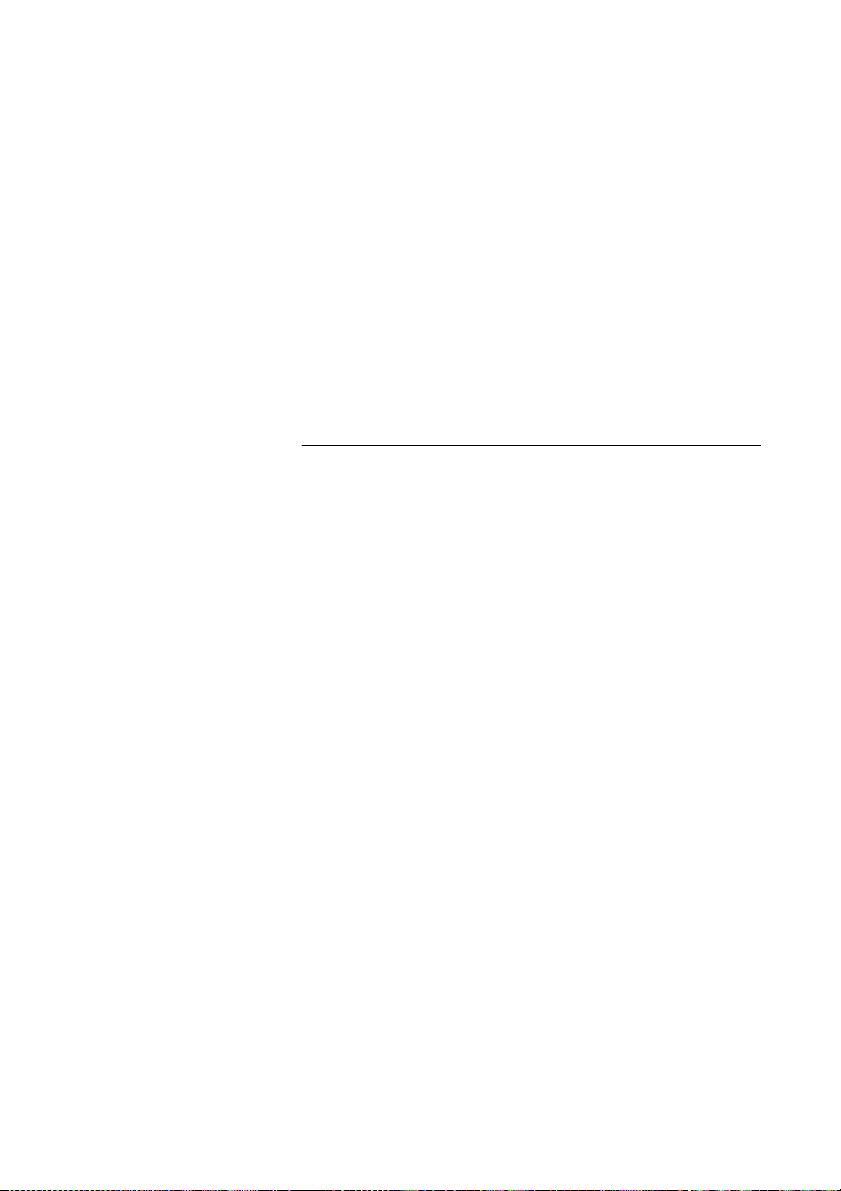
Bypass
If this function is allowed from your extension, you can bypass an;
activated Diversion, activated Follow-me or activated Absence
information on a specific extension.
u Lift the handset.
*60* z Dial and enter the extension number.
# Press and wait for answer.
Dial By a Function Key
Note: For the Dialog 4147 phone, make sure that the
programming slide switch is set to the “Prog On” position.
See section “Enable/Disable Program key” on page 24.
You can program and activate numbers on the programmable
keys. On the Dialog 4106 you can also store one number on the
Message key. Stored numbers can consist of maximum 21 digits.
Outgoing Calls
u Lift the handset.
Wait for dial tone.
Head Office î Press to make a call (pre-programmed).
Notes:
To dial a number that is stored on the second level, press
the Message Waiting/2nd key before pressing the preprogrammed key.
Only for Dialog 4147.
15Dialog 4106 Basic/Dialog 4147 Medium
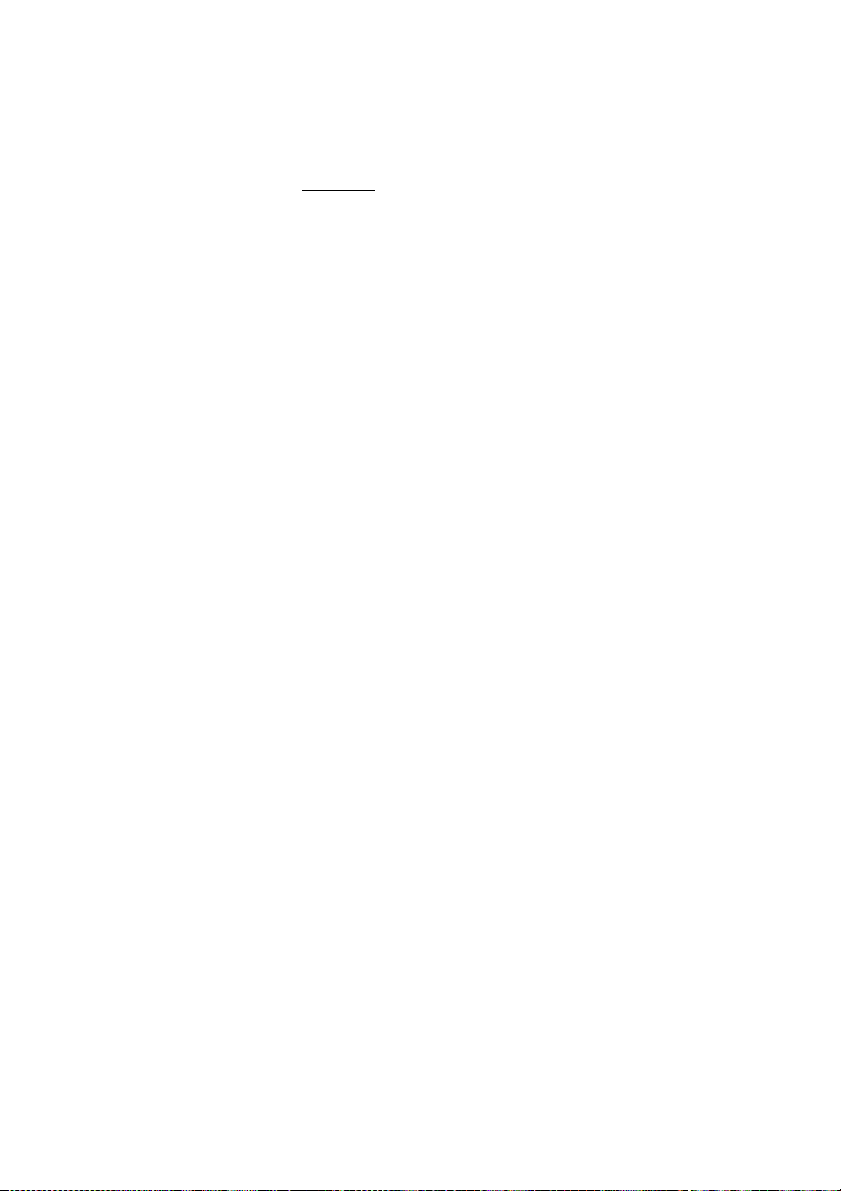
Outgoing Calls
Program
How to program a directory number on the programmable keys.
On the Dialog 4106 phone:
The Dialog 4106 has four keys for programming; the three
programmable keys and the Message key.
Note: To store a number on the Message key, just press
the key during the following procedure like a normal
programmable key.
u Lift the handset.
Wait for dial tone.
¥ Press.
î Press a programmable key.
If a number is already stored, it will be erased automatically. If you
would like to erase a number, store a 0 instead of the telephone
number.
z
Dial the number.
You can also store a pause (multiple pauses possible), the R-key
function or any code that contains
incorporates a wait for a new dial tone, see section “Wait for dial
tone” on page 13.
¥ Press.
d Replace the handset.
Notes:
You can write the names above the keys on the self-adhesive
label. Because of the special label material, you can also
erase and re-write any key name.
If you press an invalid key during programming, the
programming mode will be terminated automatically and
you will hear a special rejection tone.
* or #. To store a number that
Dialog 4106 Basic/Dialog 4147 Medium16
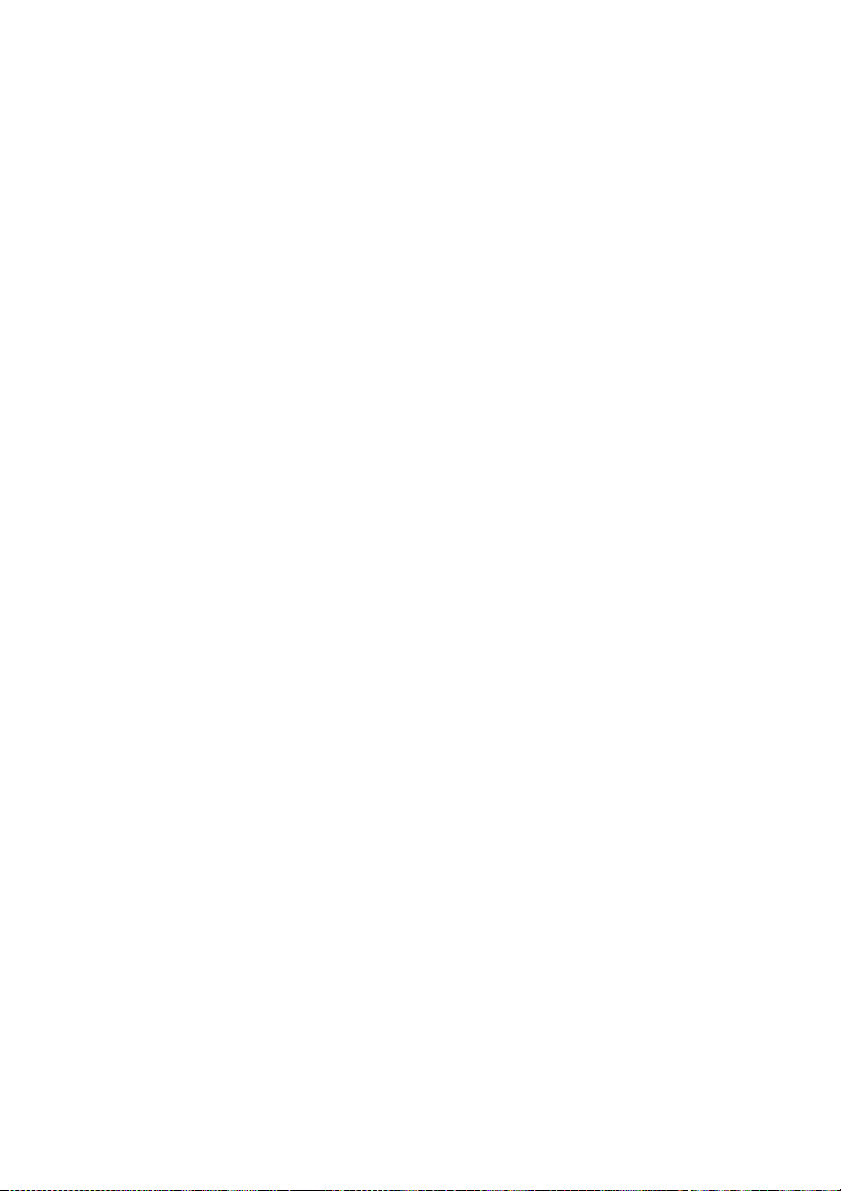
On the Dialog 4147 phone:
Outgoing Calls
u Lift the handset.
Wait for dial tone.
î Program Press.
î Press a programmable key.
If a number is already stored, it will be erased automatically.
If you would like to erase a number, store a 0 instead of the
telephone number.
z
Dial the number.
You can also store a pause (multiple pauses possible), the R-key
function or any code that contains
incorporates a wait for a new dial tone, see section “Wait for dial
tone” on page 13.
î Program Press.
d Replace the handset.
Note: To store a number on the second level, press
the Message Waiting/2nd key before pressing the
programmable key.
* or #. To store a number that
Notes:
You can remove the transparent cover in order to write the
names beside the keys.
If you press an invalid key during programming, the
programming mode will be terminated automatically and
you will hear a special rejection tone.
17Dialog 4106 Basic/Dialog 4147 Medium
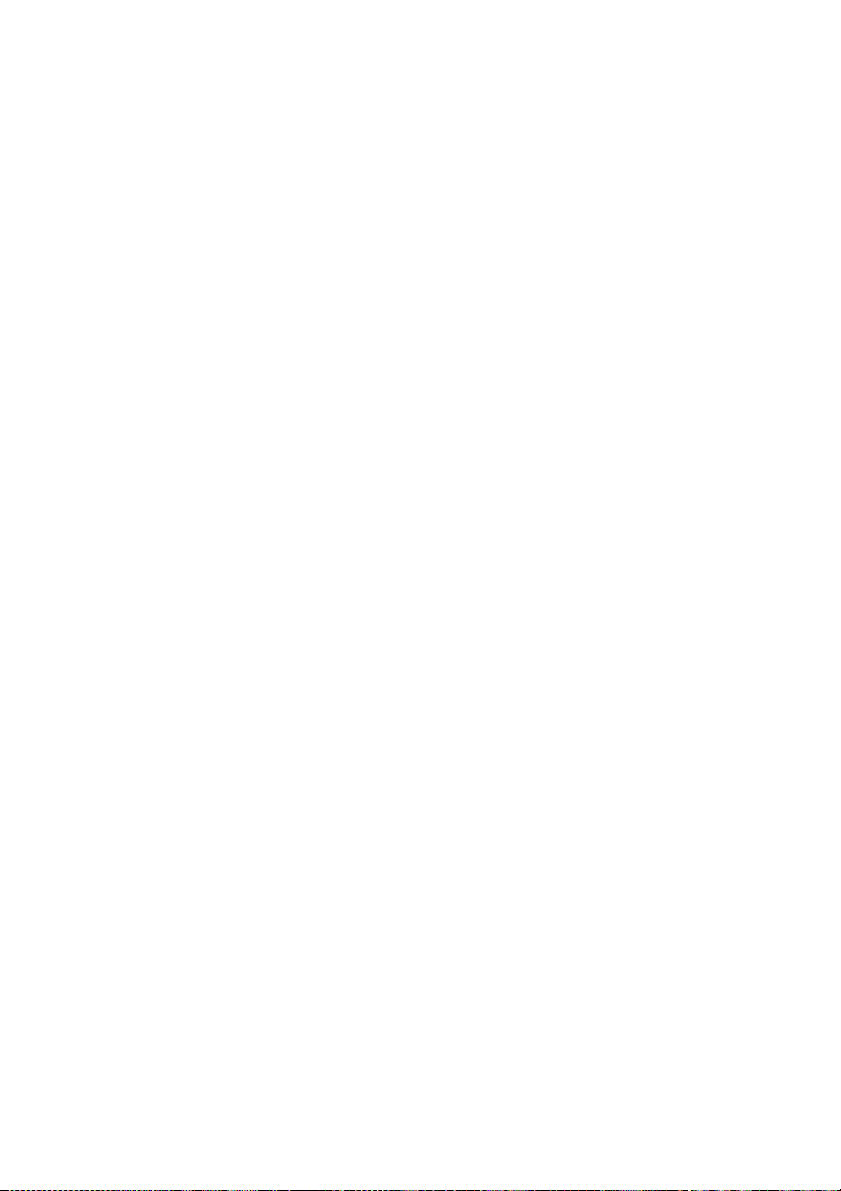
During Calls
During Calls
Group listening (loudspeaking)
Note: This function is only for the Dialog 4147 phone.
This function lets other people in your room listen to your phone
conversation. You speak in the handset while the other party´s
voice is heard on the loudspeaker.
During an ongoing conversation:
 Press to switch between loudspeaker and handset.
When the key lamp is lit, the other party´s voice is heard on the
loudspeaker.
Note: You can adjust the volume, see section “Settings”
on page 20.
Dialog 4106 Basic/Dialog 4147 Medium18

Monitoring
Note: This function is only for the Dialog 4147 phone.
You have an ongoing conversation via the handset.
 Press to switch the loudspeaker on.
During Calls
d Replace the handset.
The loudspeaker monitors the call.
Note: When the loudspeaker is on, the microphone is
automatically switched off in the handset. You can adjust
the volume, see section “Settings” on page 20.
ÄÂ Press to end the call.
From Monitoring to handset
u Lift the handset.
Continue your conversation via the handset.
Mute
You have an ongoing conversation.
¥ Press to switch the microphone on or off.
When the lamp lights, the caller will not be able to hear the
conversation in your room.
Note: Mute key looks slightly different on the Dialog 4147
phone.
19Dialog 4106 Basic/Dialog 4147 Medium
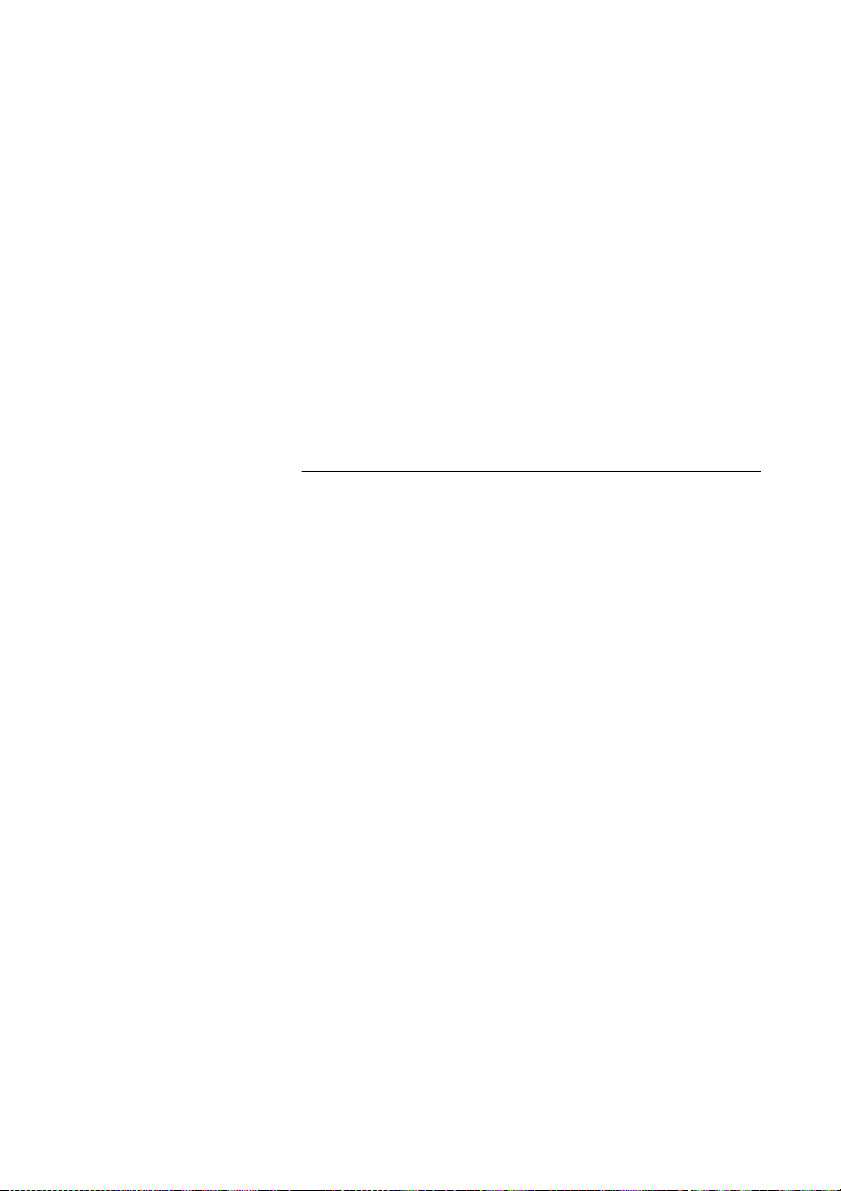
Settings
Settings
The Dialog 4106 and Dialog 4147 phones are equipped with a
couple of setting options, you can for instance set and adjust a
personal volume and ring signal.
Handset, headset and loudspeaker volume
There are two separate volume settings, one for the loudspeaker
and one for the handset/headset. Use the Volume keys to change
the volume of the handset/headset or loudspeaker during a call.
• Adjust the handset listening volume when the handset is off
hook.
• Adjust the headset listening volume when the headset is
activated.
• Adjust the loudspeaker volume when dial tone is heard via the
loudspeaker.
ì Press to change the volume.
Dialog 4106 Basic/Dialog 4147 Medium20
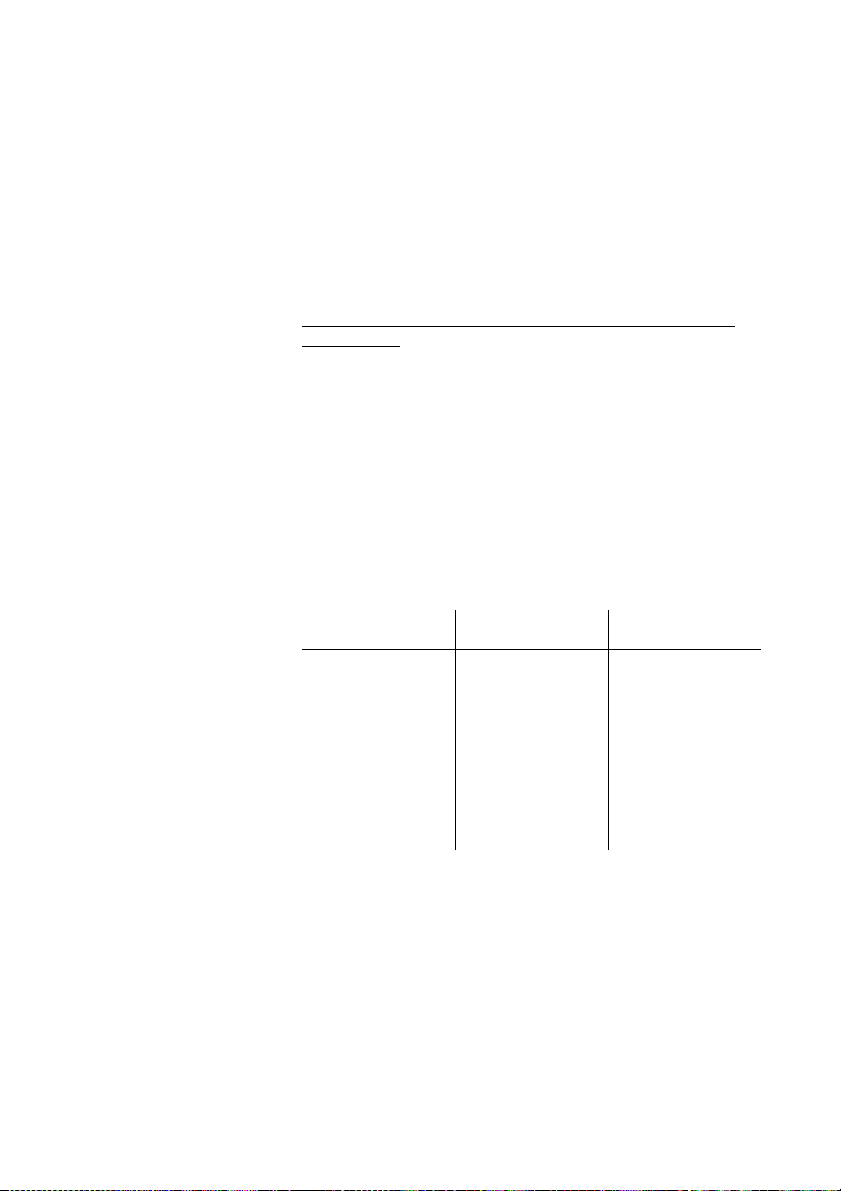
Programming of ring signal
By programming, you can adjust the ring character and ring
volume. To change the ring character and volume, you have to
enter the programming mode.
Programming the ring character and volume for the
Dialog 4106
The ring signal character can be adjusted with three different
characters, each with another three volume levels.
Settings
u Lift the handset.
Wait for the dial tone.
¥ Press.
# Press.
z Enter digit from the table below.
Digit (character)
11 timeSoft
2 1 time Medium
31 timeLoud
44 timesSoft
54 timesMedium
6 (default) 4 times Loud
7 10 times Soft
810 timesMedium
9 10 times Loud
0NoneOff
Notes:
Default setting is digit 6. If you choose 0, the ring signal will
be turned off until the next time you go off hook.
Please note also that you will not hear the ring signal during
programming.
Ring character
– Repetition rate Ring volume
¥ Press.
The selected ring signal is stored.
d Replace the handset to finish the procedure.
21Dialog 4106 Basic/Dialog 4147 Medium
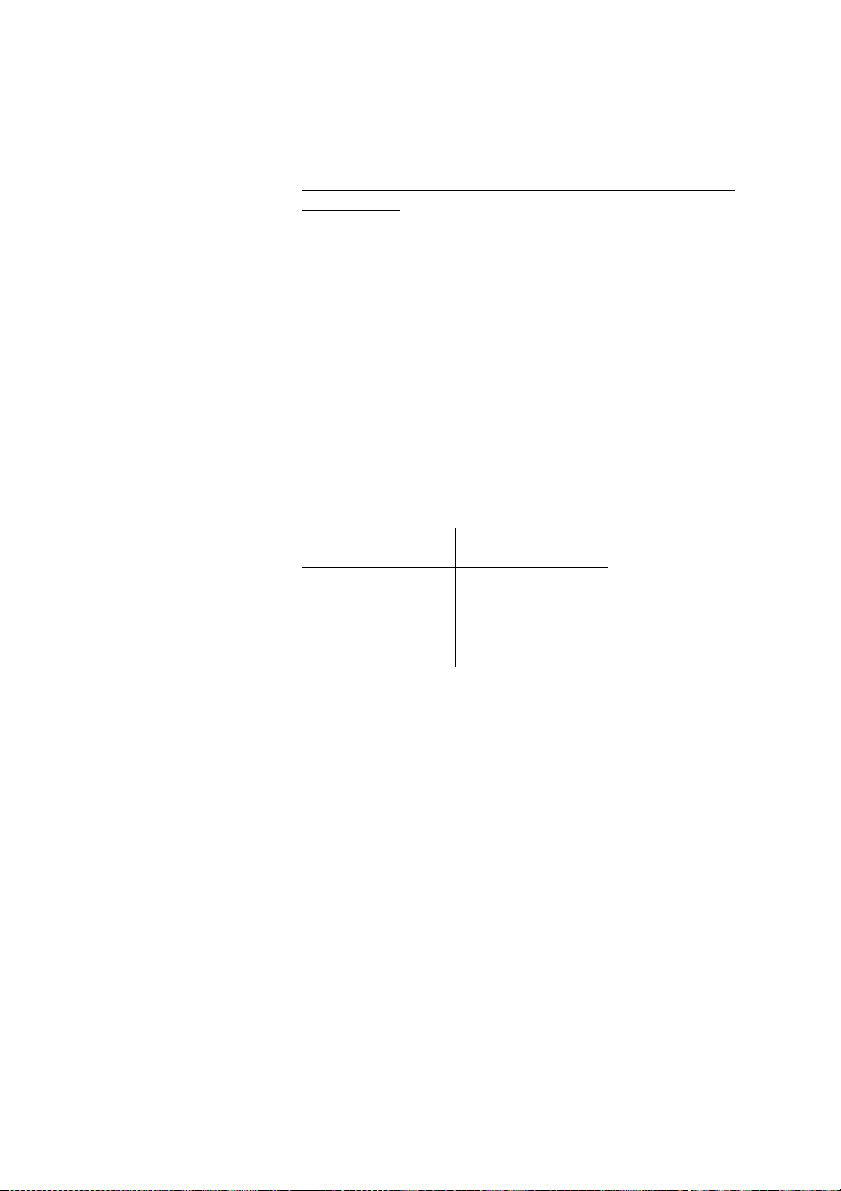
Settings
Programming the ring character and volume for the
Dialog 4147
The ring signal character can be adjusted with five different
characters and three different volume levels.
Program ring character:
u Lift the handset.
Wait for the dial tone.
î Program Press.
7 Press.
z Enter digit from the table below.
You can hear the chosen character.
Digit (character)
01 time
12 times
24 times
36 times
410 times
Note: Default setting is digit 0.
Ring character
– Repetition rate
î Program Press.
The selected ring character is stored.
d Replace the handset to finish the procedure.
Dialog 4106 Basic/Dialog 4147 Medium22

Program ring volume:
Settings
u Lift the handset.
Wait for the dial tone.
î Program Press.
6 Press.
z Enter digit from the table below.
You can hear the chosen volume.
Digit (character) Ring volume
1Soft
2Medium
3Loud
Note: Default setting is digit 3.
î Program Press.
The selected ring volume is stored.
d Replace the handset to finish the procedure.
Switch off/on ring signal:
u Lift the handset.
Wait for the dial tone.
î Program Press.
9 Press.
0or 1 Press.
0=Off and 1=On. Default setting is digit 1.
î Program Press.
d Replace the handset to finish the procedure.
23Dialog 4106 Basic/Dialog 4147 Medium
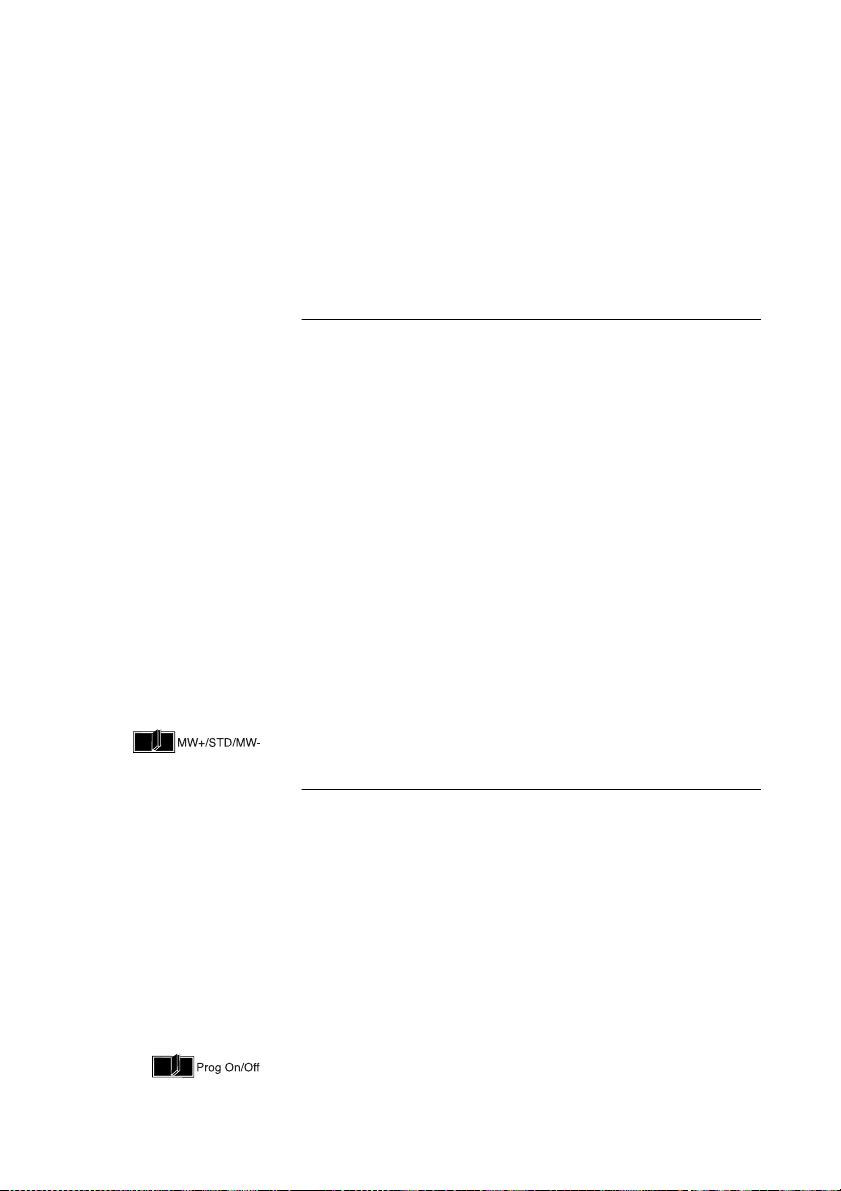
Settings
Hearing aid compatibility
Since your telephone has a built-in inductive coupler for the hardof-hearing, anyone so desiring can use the telecoil in his/her
hearing aid while telephoning. To do so, simply switch the hearing
aid in the T position.
Message Waiting indication
Your incoming messages can be indicated by a rapidly flashing
Message key. It is well known that the line leads could be twisted
after installation (the Message Waiting LED will be on when there is
no Message Waiting signal and will go off when there is a Message
Waiting signal). To solve this problem there are three possible
settings for the Message Waiting indication:
• STD. This setting should be used when no Message Waiting
indication is required. This is also the default setting upon
delivery.
• MW+. Use this position when Message Waiting indication is
required and the line cabling is straight.
• MW-. Use this position when Message Waiting indication is
required and the line cabling is twisted.
At the bottom side of your phone:
Slide the switch to the required position.
Enable/Disable Program key
Note: This function is only supported for the Dialog 4147
phone.
Via a switch it is possible to enable or disable the program key.
When the switch is set in the Off position, no programming is
possible (i.e. the memory content is locked).
At the bottom side of your phone:
Slide the switch to the required position.
Dialog 4106 Basic/Dialog 4147 Medium24

Headset
Notes:
This function is only supported for the Dialog 4147 phone.
To install the Headset, see section “Installation” on page 27.
You can adjust the volume of the headset, see section
“Handset, headset and loudspeaker volume” on page 20.
Headset calls are handled via the Loudspeaker/Headset key. To
enable the Headset functionality, you have to change the Loudspeaker/Headset switch into the Headset position.
At the bottom side of your phone:
Slide the switch to the required position.
Answer calls
 Press to answer.
Settings
ÄÂ Press to end the call.
Make calls
With the handset on hook.
 Press.
z Dial the number.
ÄÂ Press to end the call.
25Dialog 4106 Basic/Dialog 4147 Medium

Settings
Flash time
Note: This function is only supported for the Dialog 4147
phone.
Some systems require a different flash time for the R-key. You can
set two different flash times (timed breaks).
Change flash time:
u Lift the handset.
Wait for the dial tone.
î Program Press.
2 Press.
0or 1 Press.
0=100 ms and 1=600 ms. Default setting is digit 0.
î Program Press.
d Replace the handset to finish the procedure.
Dialog 4106 Basic/Dialog 4147 Medium26

Installation
Install cables
Handset cable to the left Handset cable to the right
Installation
You can put the cable to the handset in the notch underneath the
telephone. The cable to the exchange has to be plugged in “LINE”
and the handset cable has to be plugged in “HANDSET”.
Note: The headset and the data port connections are for
use with the Dialog 4147 phone only. For headset servicing
and replacement, contact your local service centre or
retailer shop.
To change cables:
Use a screwdriver to unlock the stop, and remove the cable.
27Dialog 4106 Basic/Dialog 4147 Medium

Installation
Install stands and adapt telephone
Position high Position low
Press to fasten stand Release to remove stand
Dialog 4106 Basic/Dialog 4147 Medium28

Installation
Install card
Note: This section only applies to the Dialog 4147 phone.
Use the Designation Card Manager to make and print your own
designation cards. The Designation Card Manager is included on
the Telephone Toolbox CD for MD110 Communication System. For
more information, please contact your Ericsson Enterprise certified
sales partner.
29Dialog 4106 Basic/Dialog 4147 Medium

Installation
Wall mounting
The phone can be wall mounted without using a special console.
Useful for instance in conference rooms or public areas.
1 Use a screwdriver to remove the handset hook.
2 Turn the hook upside down and insert.
3 Use a screwdriver to remove the two plastic covers.
4 Drill wall holes according to measure.
5 Mount screws according to measures and attach the
phone.
Dialog 4106 Basic/Dialog 4147 Medium30

Installation
Placing the telephone
• Do not place your telephone on sensitive surfaces. Use a
non-slippery pad to protect your furniture from possible
damage.
• Do not place your telephone near sources of extreme heat,
e.g. near the radiator.
• Make sure that the line cable isn’t creased.
Cleaning the telephone
Use a slightly moistened (not wet) soft cloth or an anti-static cloth
and wipe off the telephone carefully. Do not use rough cloth,
solvents or aggressive cleaning fluids. Any damages of the
telephone, that are caused by non-observance of these
instructions, are not part of the liability given by the manufacturer.
31Dialog 4106 Basic/Dialog 4147 Medium
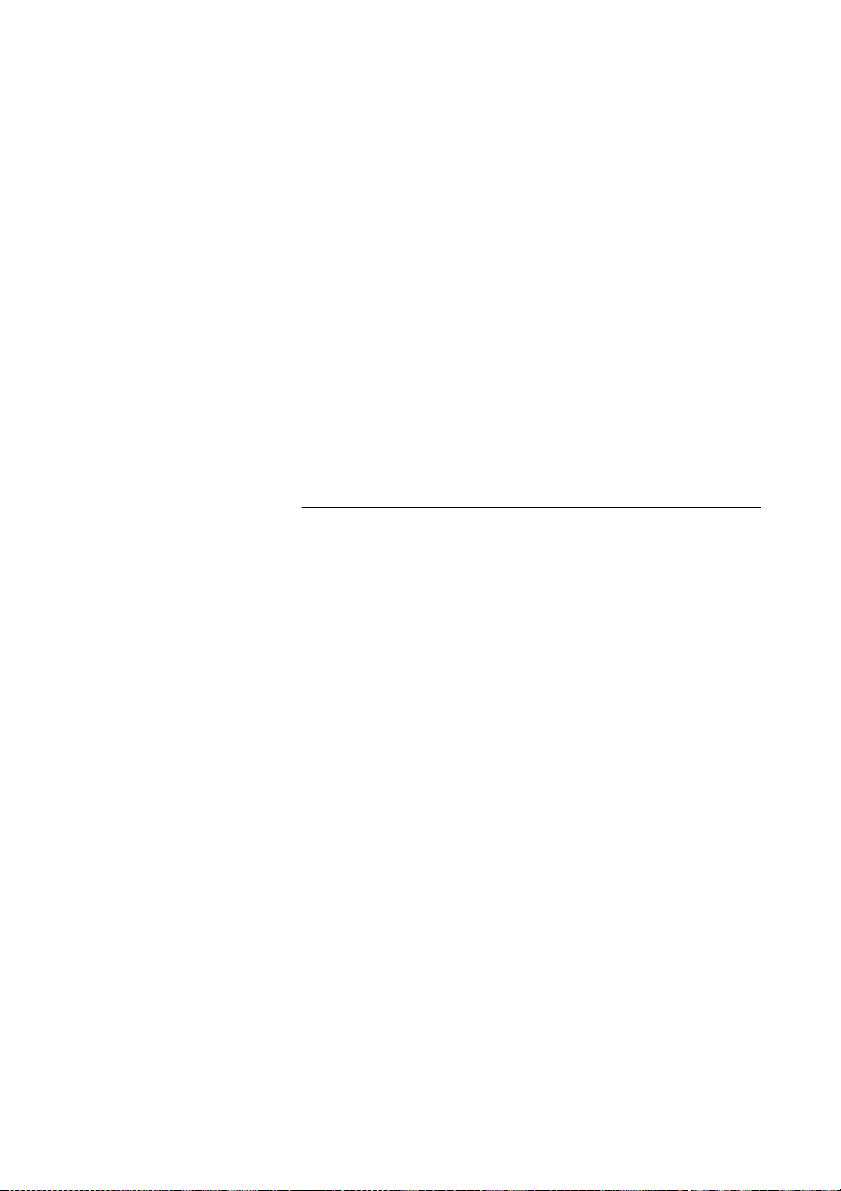
Tro ub les ho ot in g
Troubleshooting
This section contains information on how to solve common
operational problems. Go through the following steps if you
encounter any problems. If this does not solve the problem,
contact your system administrator. If others have similar problems,
there may be a system error.
Fault check list
1. Make sure your telephone is connected to an analog line.
2. Read the Installation chapter.
Make sure that you have done everything correctly and that
everything is properly connected.
3. Disconnect all extra equipment.
If your telephone is working properly when done, the problem
lies in the extra equipment.
4. Connect a functioning telephone instead of the faulty
one.
If that telephone is working properly, the problem is probably in
your telephone, contact your system administrator.
5. Check for operational problems.
If operational problems are found, the problem is in the
telephone network, contact the local telephone service or the
local telephone company.
Dialog 4106 Basic/Dialog 4147 Medium32
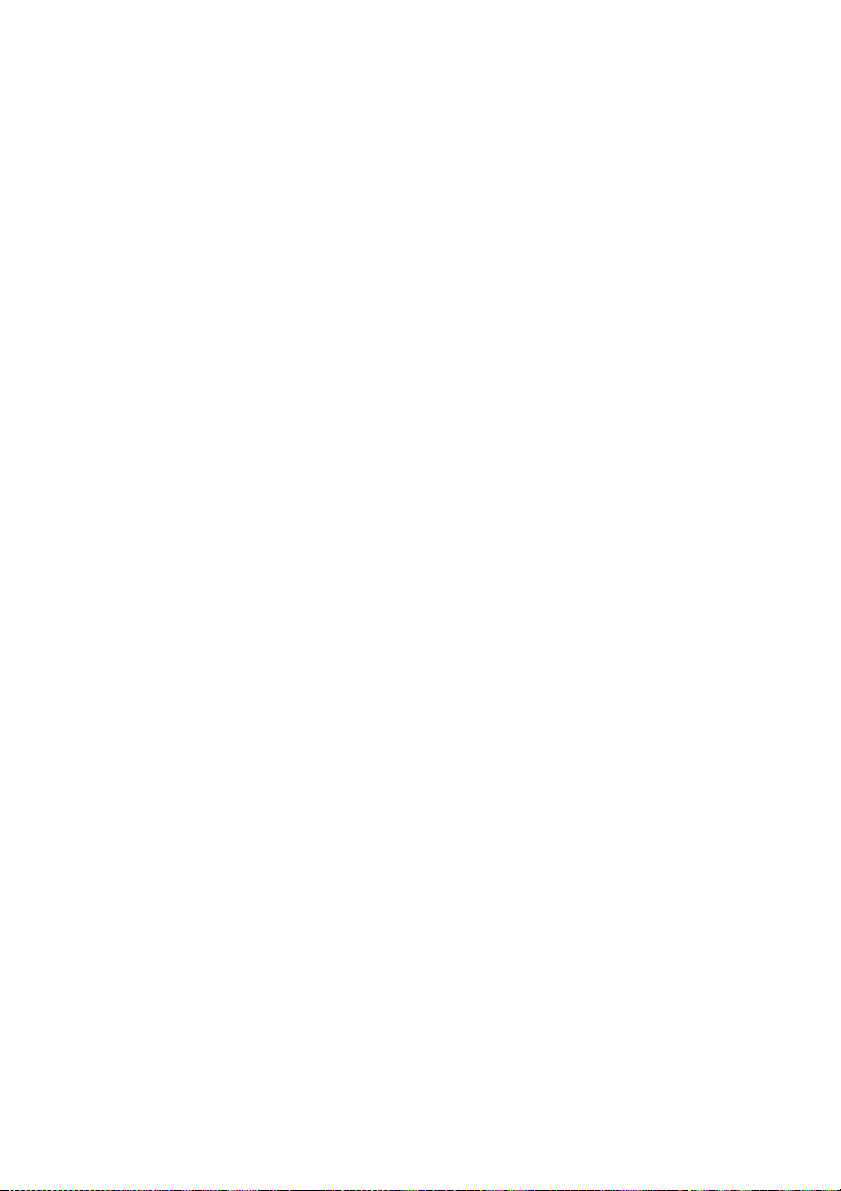
Index
Index
A
Answer calls 12
B
Bypass 15
C
Cleaning the telephone 31
Copyright 5
D
Declaration of Conformity 6
Description 7
Dialog 4106 Basic 7
Dialog 4147 Medium 9
Dial By a Function Key 15
During Calls 18
Monitoring 19
Mute 19
During calls
Group listening (loudspeaking) 18
F
Fault check list 32
Flash time 26
G
General Information 5
Group listening (loudspeaking) 18
H
Handset, headset and loudspeaker volume 20
Headset 25
Hearing aid compatibility 24
I
Incoming Calls 12
Answer calls 12
Install cables 27
Install card 29
Install stands and adapt telephone 28
Installation 27
Cleaning the telephone 31
Install cables 27
Install card 29
Install stands and adapt telephone 28
Placing the telephone 31
Wall mounting 30
L
Last Number Redial 14
M
Make calls 13
Message Waiting indication 24
Monitoring 19
Mute 19
N
Number presentation restriction 14
O
Outgoing Calls 13
Dial By a Function Key 15
Last Number Redial 14
Make calls 13
Outgoing calls
Bypass 15
Number presentation restriction 14
P
Placing the telephone 31
Programming of ring signal 21
33Dialog 4106 Basic/Dialog 4147 Medium
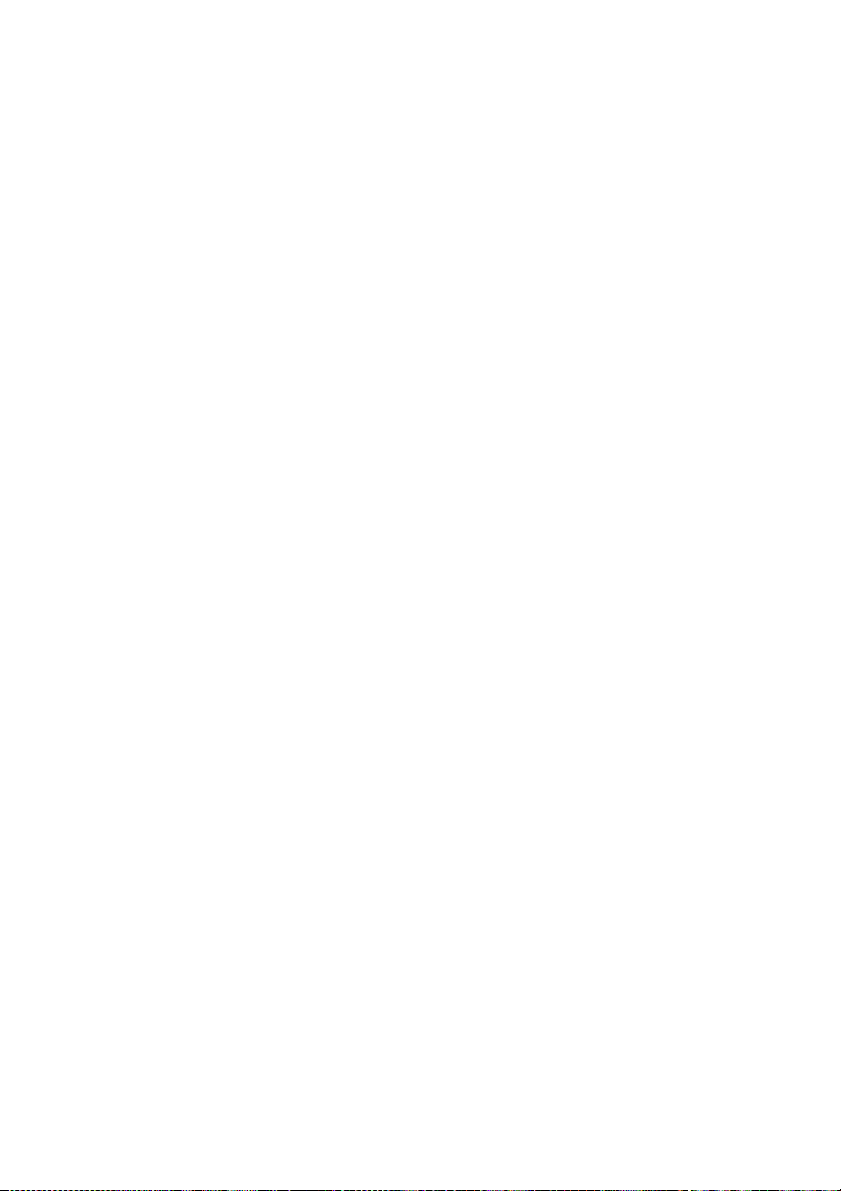
Index
S
Settings 20
Flash time 26
Handset, headset and loudspeaker
volume 20
Headset 25
Hearing aid compatibility 24
Message Waiting indication 24
Programming of ring signal 21
T
Troubleshooting 32
Fault check list 32
W
Wall mounting 30
Warranty 5
Dialog 4106 Basic/Dialog 4147 Medium34

Ericsson is shaping the future of Mobile and Broadband Internet communications through its
continuous technology leadership. Providing innovative solutions in more than 140 countries,
Ericsson is helping to create the most powerful communication companies in the world.
Ericsson Enterprise AB
All rights reserved.
For questions regarding the product,
please contact your Ericsson Enterprise Certified Sales Partner.
Also visit us on http://www.ericsson.com/enterprise
© Ericsson Enterprise AB 2004
EN/LZT 103 78 R1A
Subject to alteration without prior notice.
