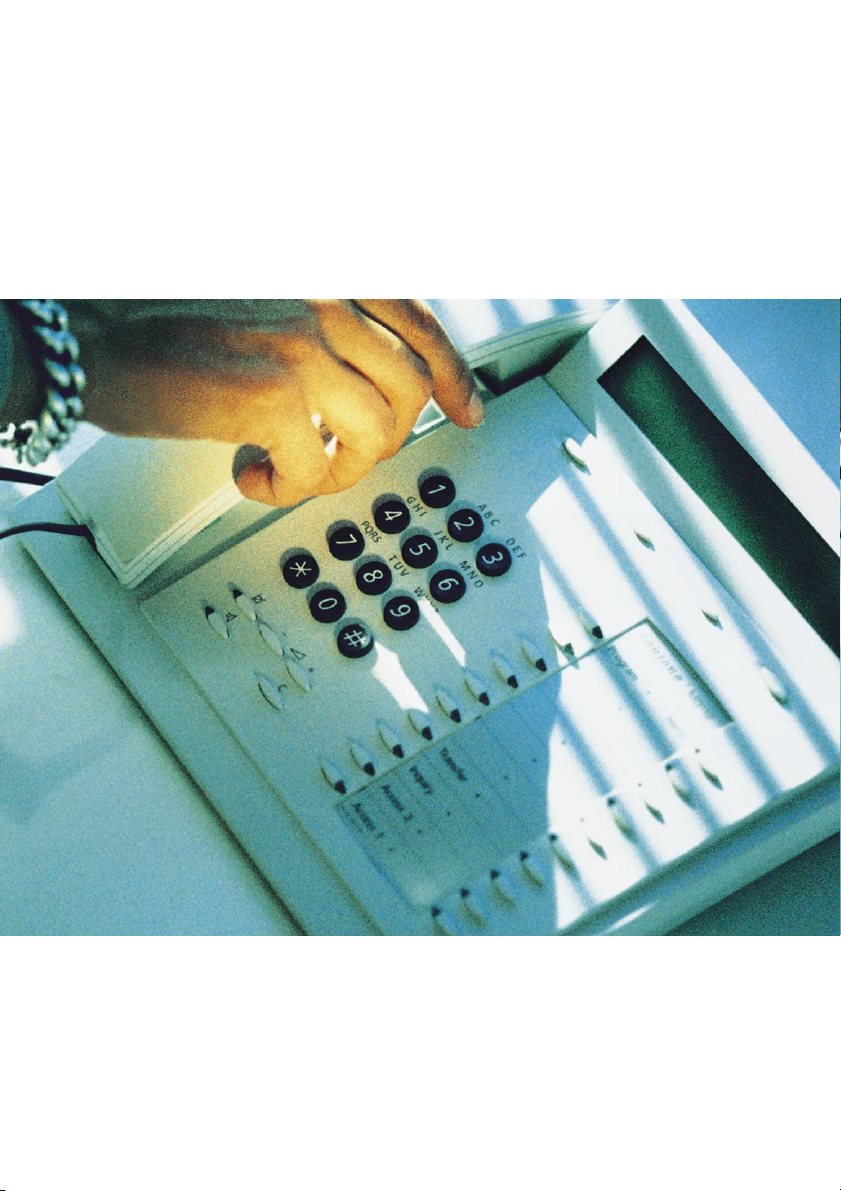
Dialog 3213
System Telephone for MD110 Communication System
User Guide
Cover Page Graphic
Place the graphic directly on the page, do not care about
putting it in the text flow. Select Graphics > Properties
and make the following settings:
• Width: 15,4 cm (Important!)
• Height: 11,2 cm (May be smaller)
• Top: 5,3 cm (Important!)
• Left: -0,3 cm (Important!)
This text should then be hidden.
?
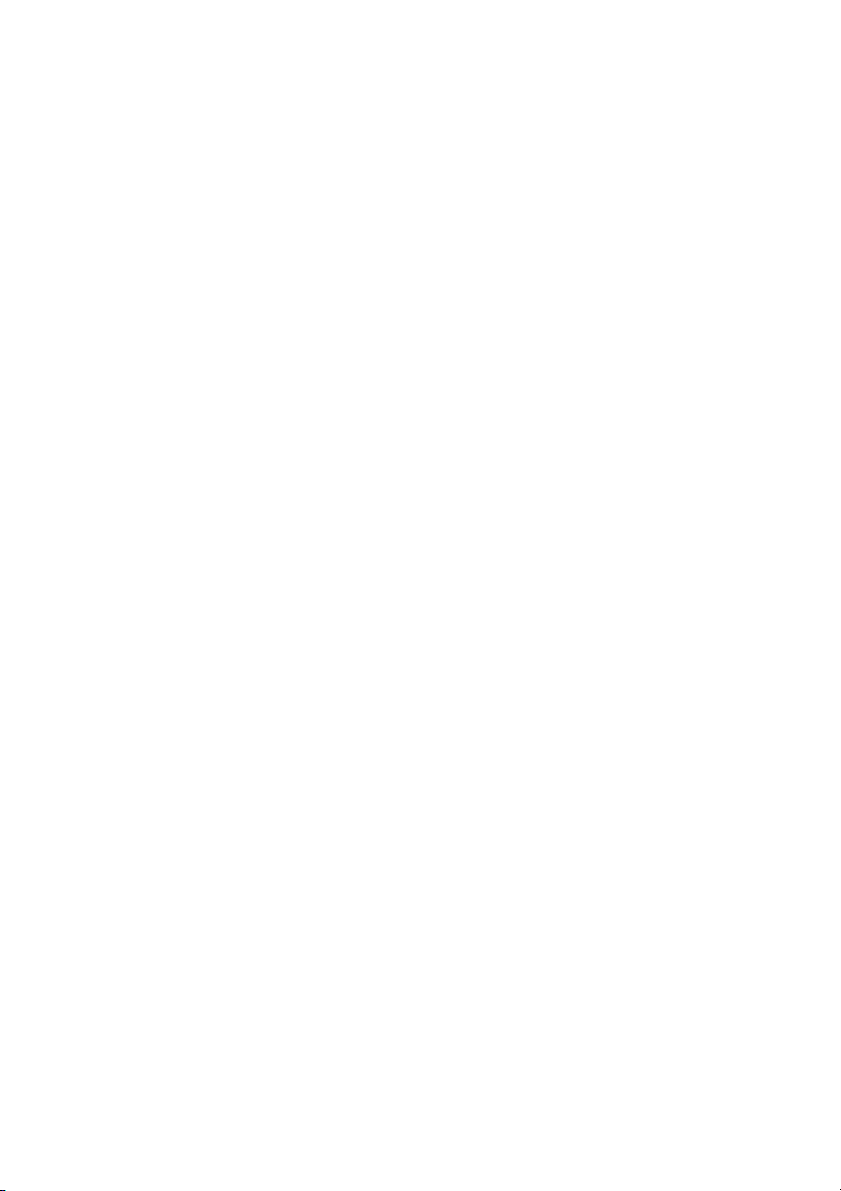
Welcome
Welcome
Welcome to the User Guide for the Dialog 3213 system telephone
in the Ericsson MD110 communication system, release BC11. It is
a state-of-the-art business communications system. Its alliance of
features and facilities effectively improves communications for
virtually any kind of organization.
To take full advantage of these advanced features and facilities
there is a line of telephones, designed for ease of use in every
situation.
Function descriptions that do not include speaking in the handset,
are described off-hook, if nothing else is stated. Instead of pressing
the “Clear-key”, you can always replace the handset.
Some markets use differing codes for some functions. In this guide,
all functions are described using the most common code for every
specific function. As a note the markets and their differing code is
shown.
The User Guide describes the facilities of the Dialog 3213 system
telephone as it is programmed at delivery from the factory. There
may be some differences in the way your phone is programmed.
Please consult your system administrator if you need further
information.
The latest version of this User Guide can also be downloaded from:
http://www.ericsson.com/enterprise/archive/manuals.shtml
Note: Dialog 3213 is a system telephone, i.e. it can only be
used for an Ericsson private branch exchange that supports
this type of telephone.
ERICSSON MAKES NO WARRANTY OF ANY KIND WITH
REGARD TO THIS MATERIAL, INCLUDING, BUT NOT LIMITED
TO, THE IMPLIED WARRANTIES OF MERCHANTABILITY AND
FITNESS FOR A PARTICULAR PURPOSE. Ericsson shall not be
liable for errors contained herein nor for incidental or consequential
damages in connection with the furnishing, performance or use of
this material.
Hereby, Ericsson Enterprise AB, declares that this telephone, is in
conformity with the essential requirements and other relevant
provisions of the European R&TTE directive 1999/5/EC.
Please refer to: http://www.ericsson.com/sdoc.
EN/LZT 103 24 R1A
© Ericsson Enterprise AB 2002
All rights reserved. No parts of this publication may be reproduced,
stored in retrieval system, or transmitted in any form or by any
means, electronic, mechanical, photocopying, recording or
otherwise, without prior written permission of the publisher.
Dialog 32132
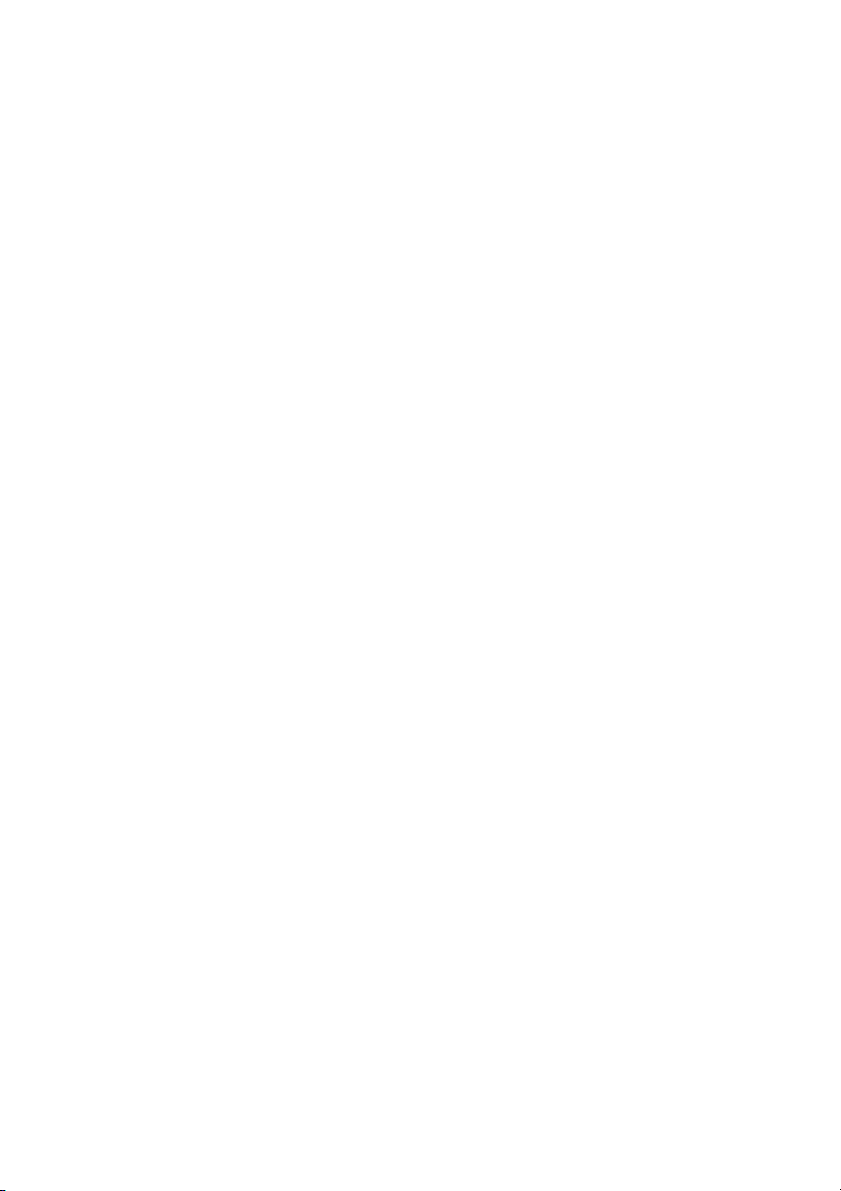
Table of Contents
Description ....................................................... 4
Free Seating (optional) ...................................... 7
Incoming Calls ................................................. 9
Outgoing Calls ............................................... 12
During Calls ....................................................15
When You Receive a Busy Tone .....................21
Call Forwarding .............................................. 25
Internal Messages .......................................... 37
Voice Mail ....................................................... 40
Information ..................................................... 43
Abbreviated Numbers .................................... 45
Call Metering ..................................................50
Group Facilities ..............................................52
Other Useful Facilities .....................................54
Paging (optional) ............................................ 65
Authority ........................................................70
Programming and Adjustments ...................... 76
Audible Signals .............................................. 87
Visible Signals ................................................89
Display Information ......................................... 90
Option Unit/Vocabulary ..................................94
Installation ......................................................95
Index .............................................................. 98
Table of Contents
page
3Dialog 3213
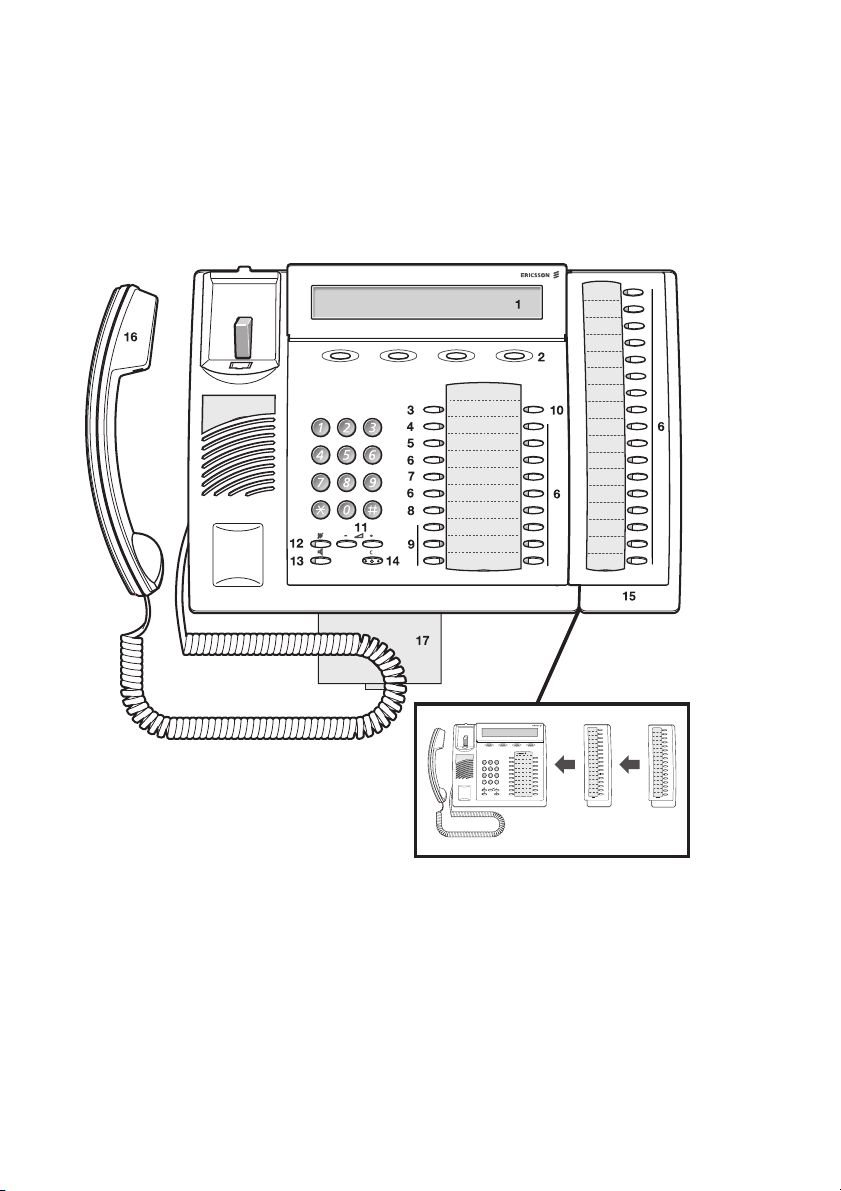
Description
Description
ABC DEF
JKL MNOGHI
TUV WXYZPQRS
Program
Transfer
Inquiry
Access 2
Access 1
Dialog 3213
Dialog 3213
•
•
•
•
•
•
•
•
•
•
MD110
MD110
Menu
Program
Menu
•
ABC DEF
•
•
JKL MNOGHI
•
TUV WXYZPQRS
•
•
Transfer
•
Inquiry
•
Access 2
•
•
Access 1
1Display
3x40 characters. See section “Display Information” on page 90.
2 Soft keys
The functions depend on the traffic state. When you are requested
to “(see display)”, press the required key to access the function.
3 Programming
See section “Programming and Adjustments” on page 76.
Dialog 32134
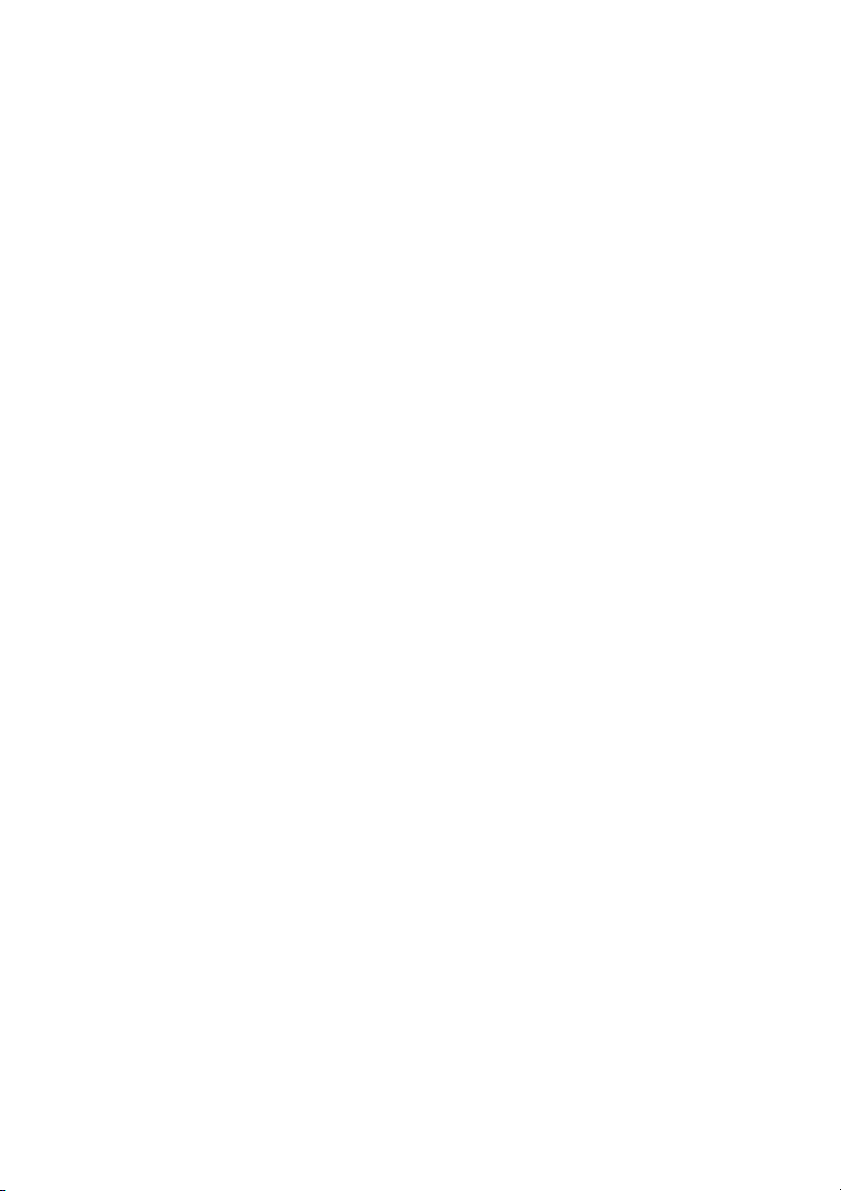
4Callback
See section “When You Receive a Busy Tone” on page 21.
Function can be removed or moved to other programmable
function key by system administrator.
5 Diversion (follow-me)
See section “Call Forwarding” on page 25. Function can be
removed or moved to other programmable function key by system
administrator.
6 Programmable function keys
See section “Programming and Adjustments” on page 76.
7 Programmable function key/Headset key
Normally a programmable function key as described at 6. With
Option unit DBY 410 02 (optional accessory) installed under the
telephone, the key is dedicated to be programmed by the system
administrator as the Headset key. See section “Other Useful
Facilities” on page 54.
8Transfer
See section “During Calls” on page 15.
9 Triple access line
For handling calls. Access 1 and 2 are available both for incoming
and outgoing calls. Inquiry can only be used for outgoing calls.
Description
10 Menu key
When the telephone is in idle state, press to switch between “idle
message” and soft key descriptions.
11 Volume control
See section “Programming and Adjustments” on page 76.
12 Mute
a To switch the microphone on or off during a call.
b To switch off the ringing signal in idle state or when
ringing. See sections “During Calls” on page 15 and
“Audible Signals” on page 87.
13 Loudspeaker on/off
See section “During Calls” on page 15.
14 Clear
To disconnect calls, exit a function or clear the display in programming.
Can always be pressed instead of replacing the handset.
15 Optional key panel
With 17 dual-function programmable keys. One or two panels can
be connected.
5Dialog 3213
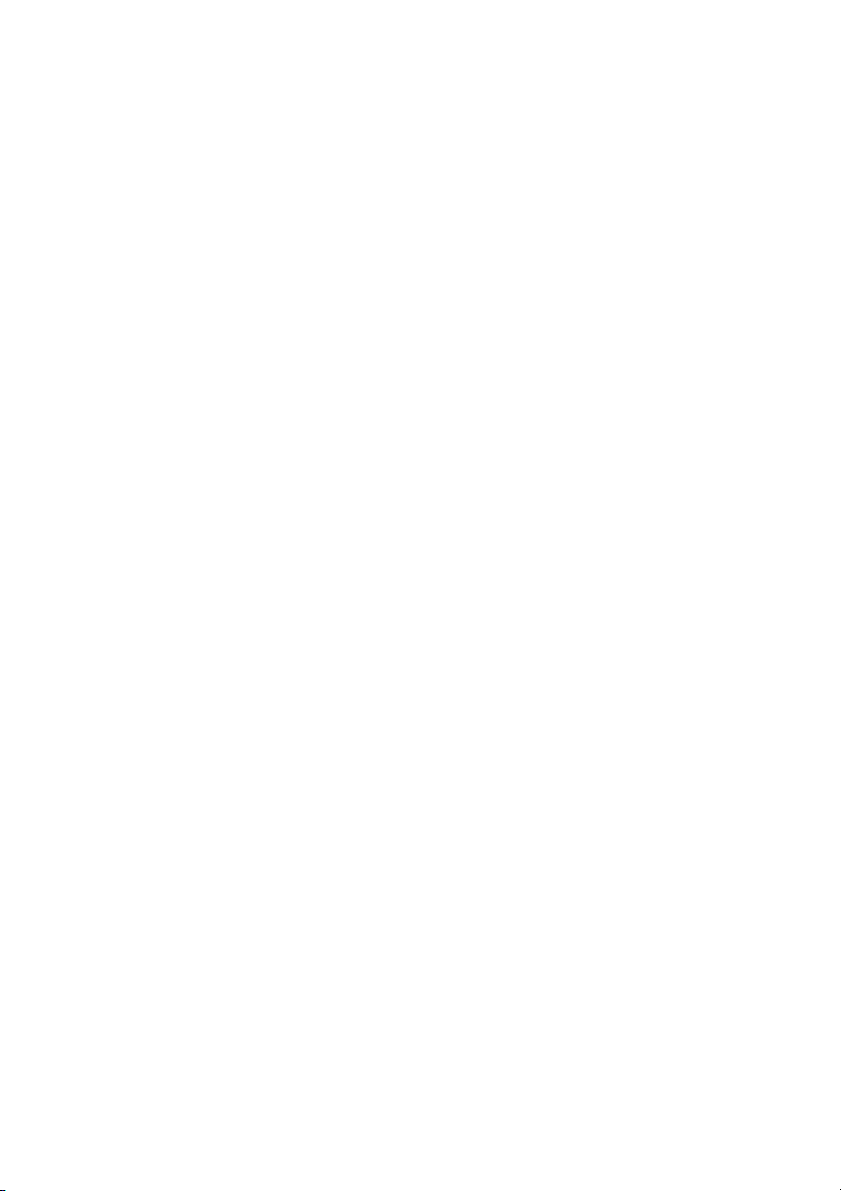
Description
16 Handset
Supplied with hearing aid function as standard.
Please note: The handset may attract and retain small
metal objects in the earcap region.
17 Optional pull-out leaf for easy guide
See inside of the back cover.
Dialog 32136
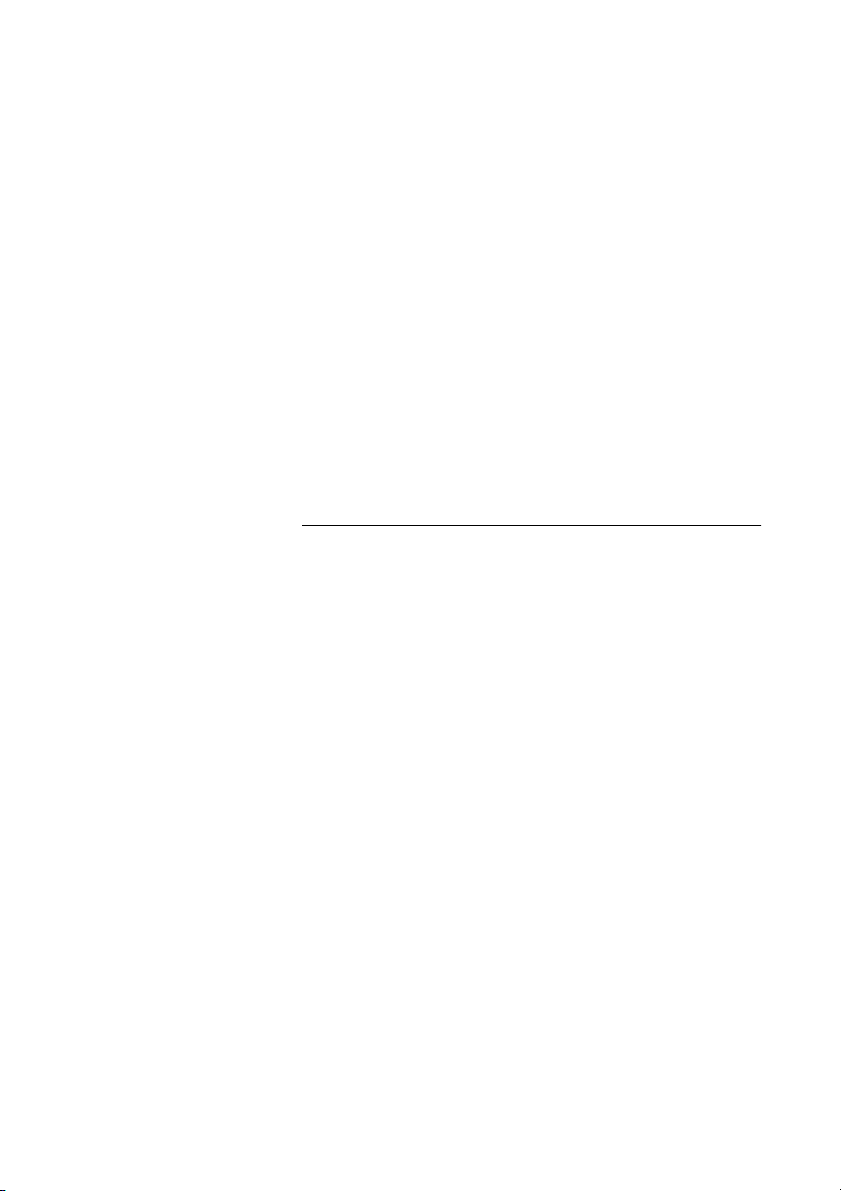
Free Seating (optional)
The free seating function is used for persons who have an office
extension number but no telephone set of their own. For example,
flexible office workers, persons mostly working outside the office,
etc. As a free seating user and working from the office, you logon to
any free telephone set that temporarily will be assigned with your
extension number and your system authorities.
To log on
* 1 1 * Press
Free Seating (optional)
z * Enter the authorization code and press
z # Enter your telephone number and press
X Press to finish the procedure
The display shows your telephone number.
Note: An earlier version of the free seating function use
another procedure: To log on, press
* 1 0 * extension No. #.
7Dialog 3213
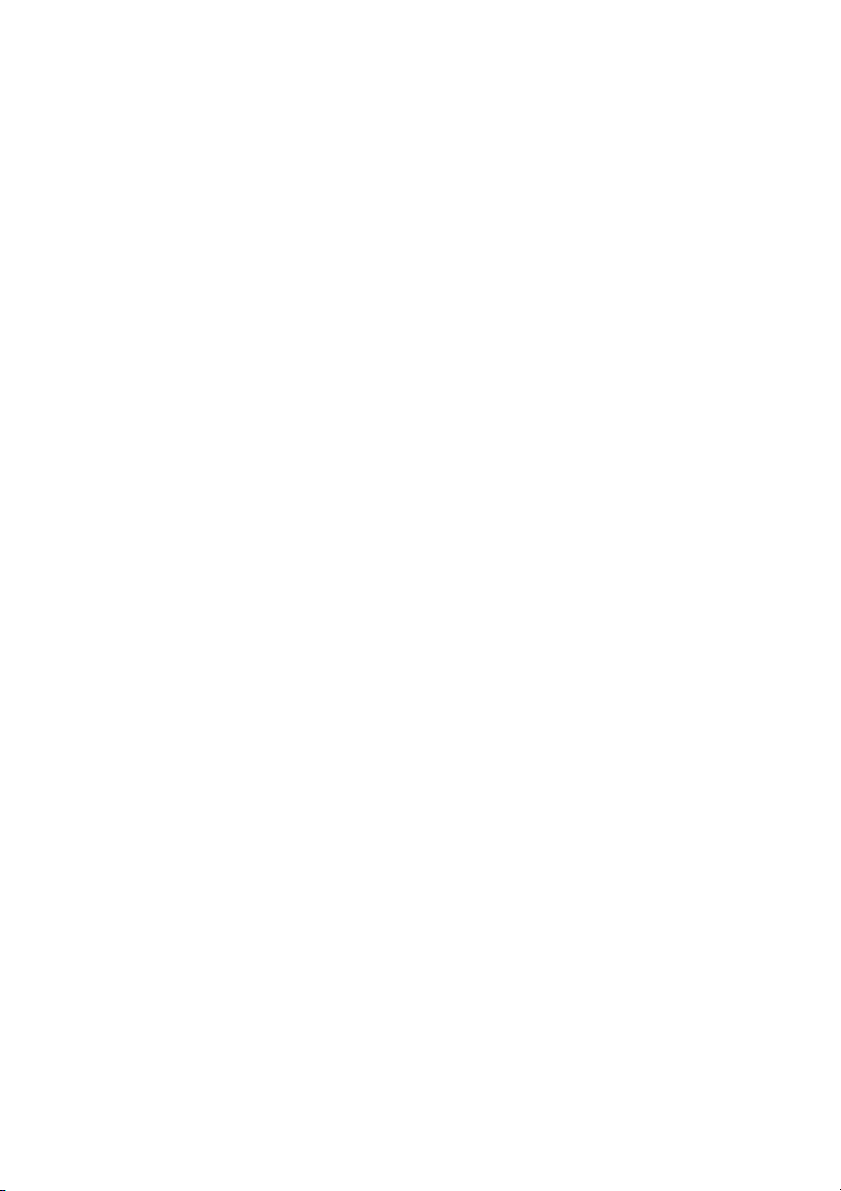
Free Seating (optional)
To log off
# 1 1 # Press
X Press to finish the procedure
Note: An earlier version of the free seating function use
another procedure: To log off, press
# 1 0 #.
Dialog 32138
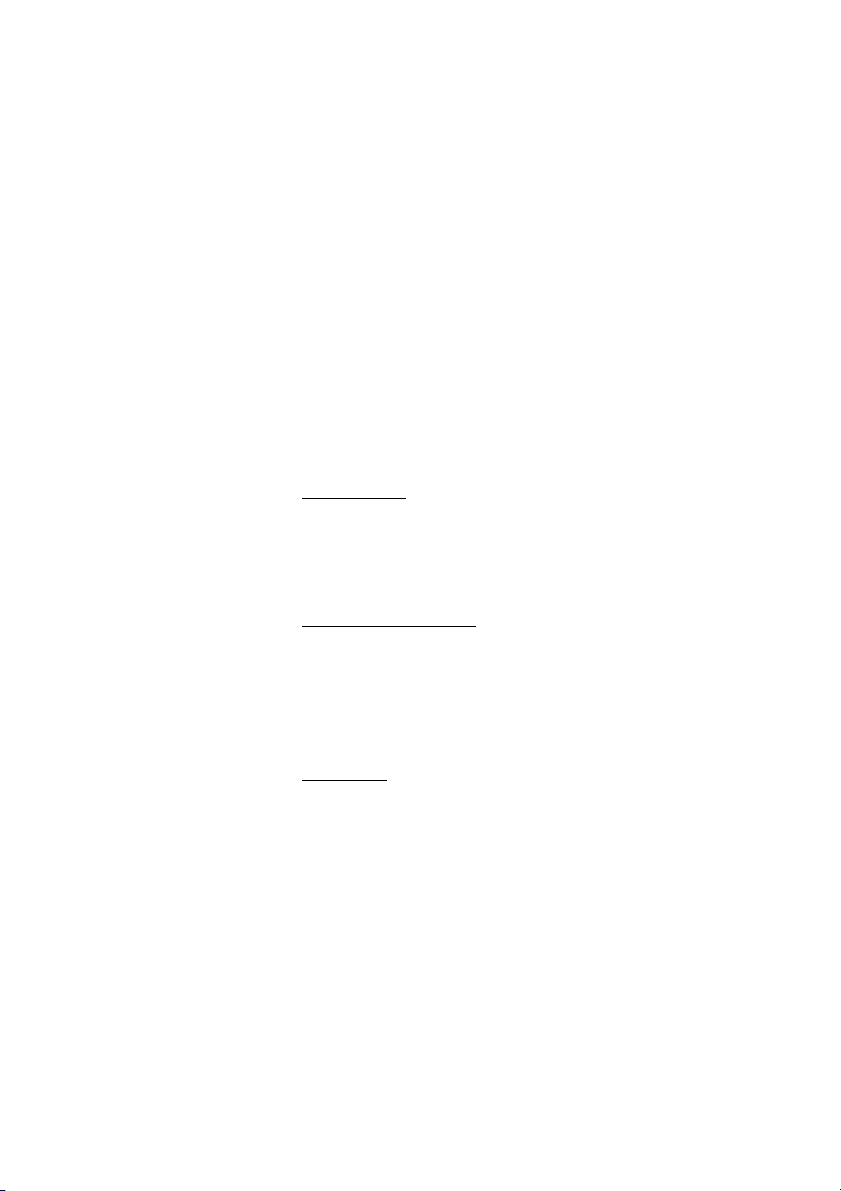
Incoming Calls
Answer calls
A ringing signal and a flashing lamp indicate an incoming call.
On Access 1
Normally you will receive calls on the Access 1 line.
u Lift the handset
On any other line key
Incoming Calls
u Lift the handset
}h Press the flashing line key
Handsfree
}h Press the flashing line key
You are connected to the caller via the loudspeaker and
microphone.
X Press to terminate a handsfree call
9Dialog 3213
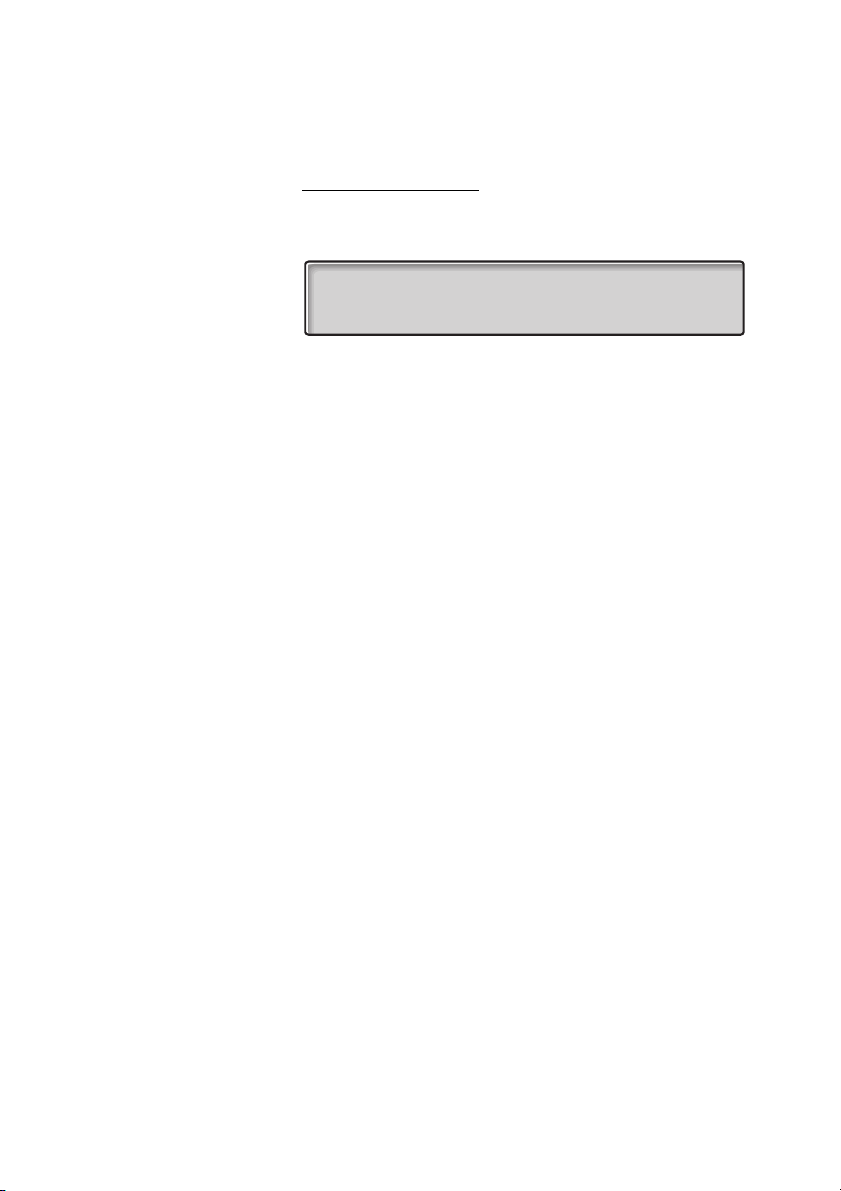
Incoming Calls
On another extension
You can answer a call to a phone in another room:
u z Call the ringing extension
14:25 12 Feb 2001
2222
CBack CWait Pick
Note: The display image might differ from the above.
8 Press
Notes:
You can also press
(function key pre-programmed by you).
Pick (see display) or On-hold/Pick-up
France press
4; Sweden press 6
Dialog 321310
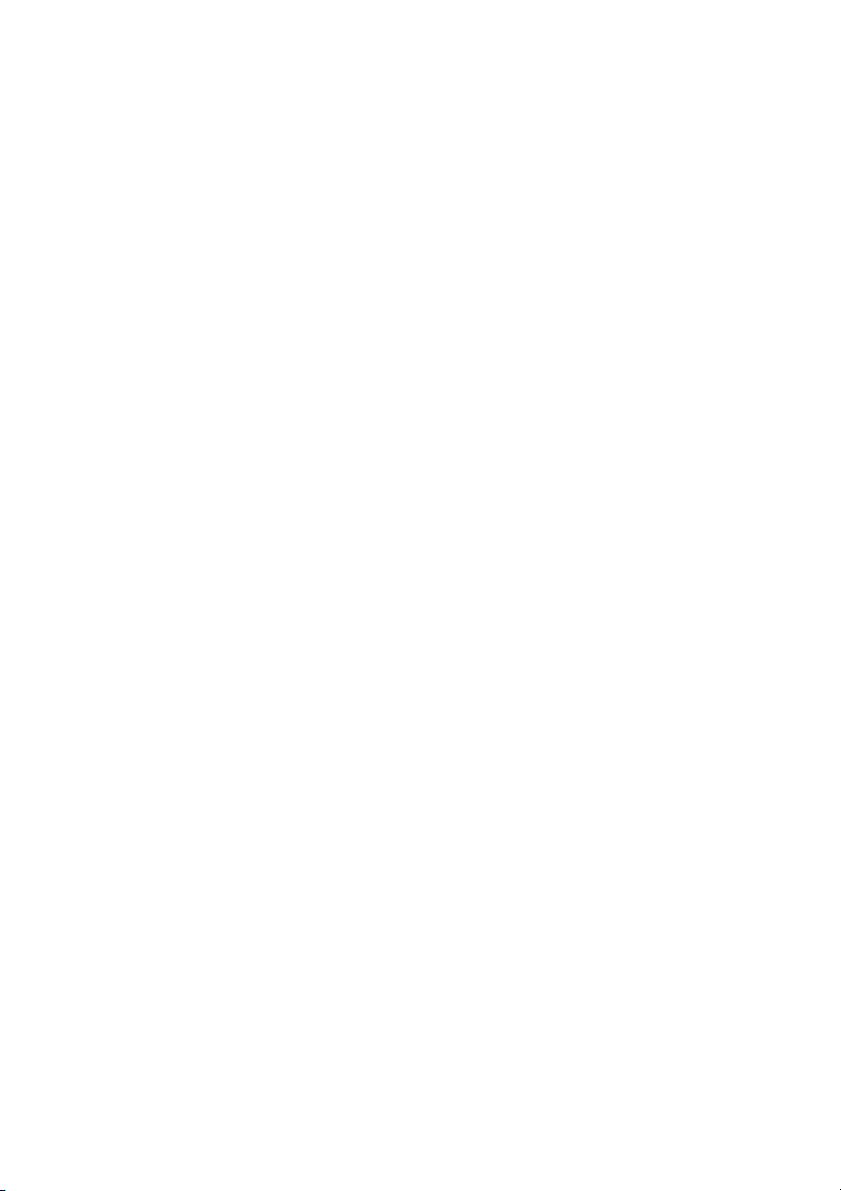
Incoming Calls
Answer a second call during an ongoing call
If your telephone is pre-programmed with a “Free on 2nd access”
key, you can receive another call, if this function is activated.
h Free on 2nd Access Press to activate / deactivate
When Free on 2nd access is active the lamp is lit.
Note: Function key pre-programmed by system
administrator.
You have an ongoing call on Access 1, when the Access 2 key
flashes to indicate a new incoming call:
}h Access 2 Press to answer
The first call is put on hold.
}h Access 1 Press to switch back to the first call
The second call is put on hold. You are connected to the first caller.
X Press to terminate the connected call
Note: If the calling party has activated Call waiting, you can
receive a second call even if Free on 2nd access is not
activated.
11Dialog 3213
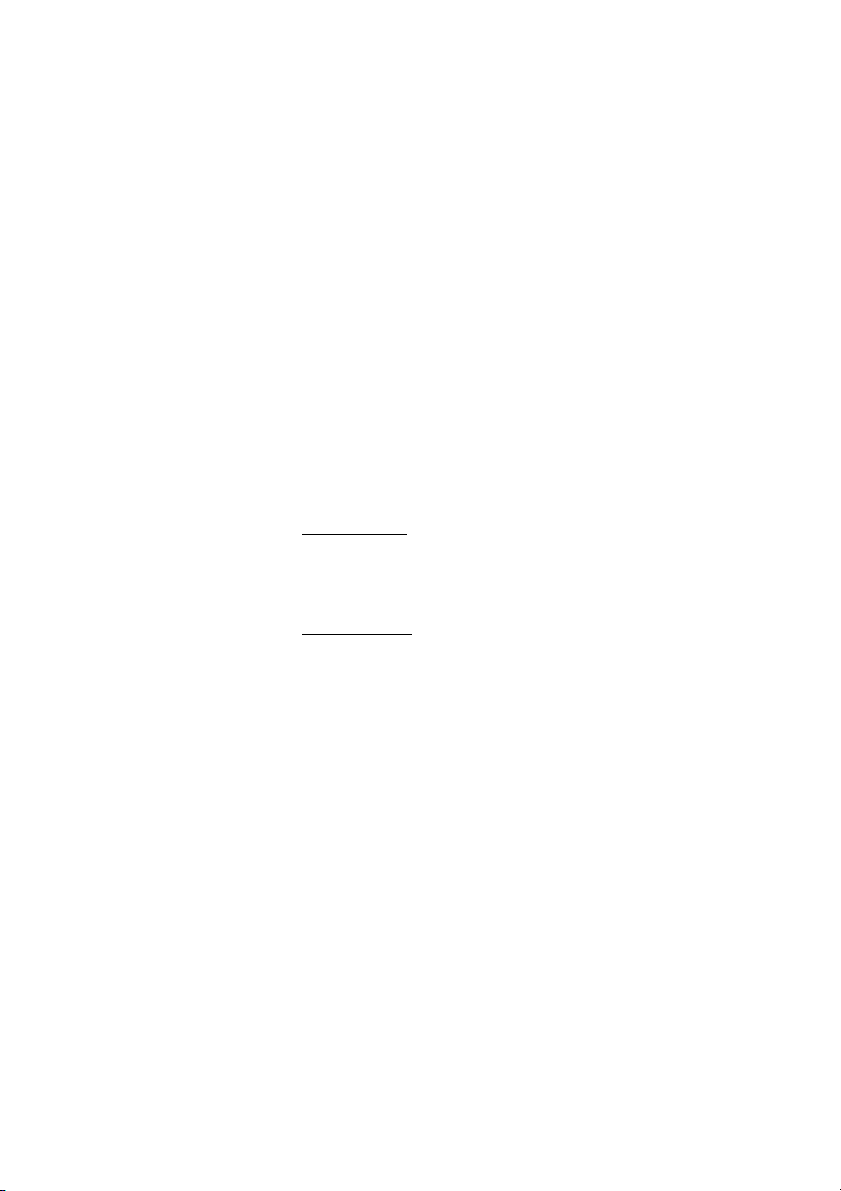
Outgoing Calls
Outgoing Calls
Make calls
How to make internal and external calls:
u Lift the handset and proceed depending on call type:
Internal calls
z Dial the extension number
External calls
0 Dial the digit or digits to get an external line
Dial tone.
Note: The particular digit or digits used in your office, e.g.
0 or 00.
z Dial the external number
d or X Press to end the call
Note: If you receive a queue tone when the digit or digits to
get an external line are dialled (optional function Least Cost
Routing is used in the system), keep waiting. Once a line
becomes free you will receive a dial tone. If a warning tone
is heard, the selected line is marked “Expensive”.
Dialog 321312
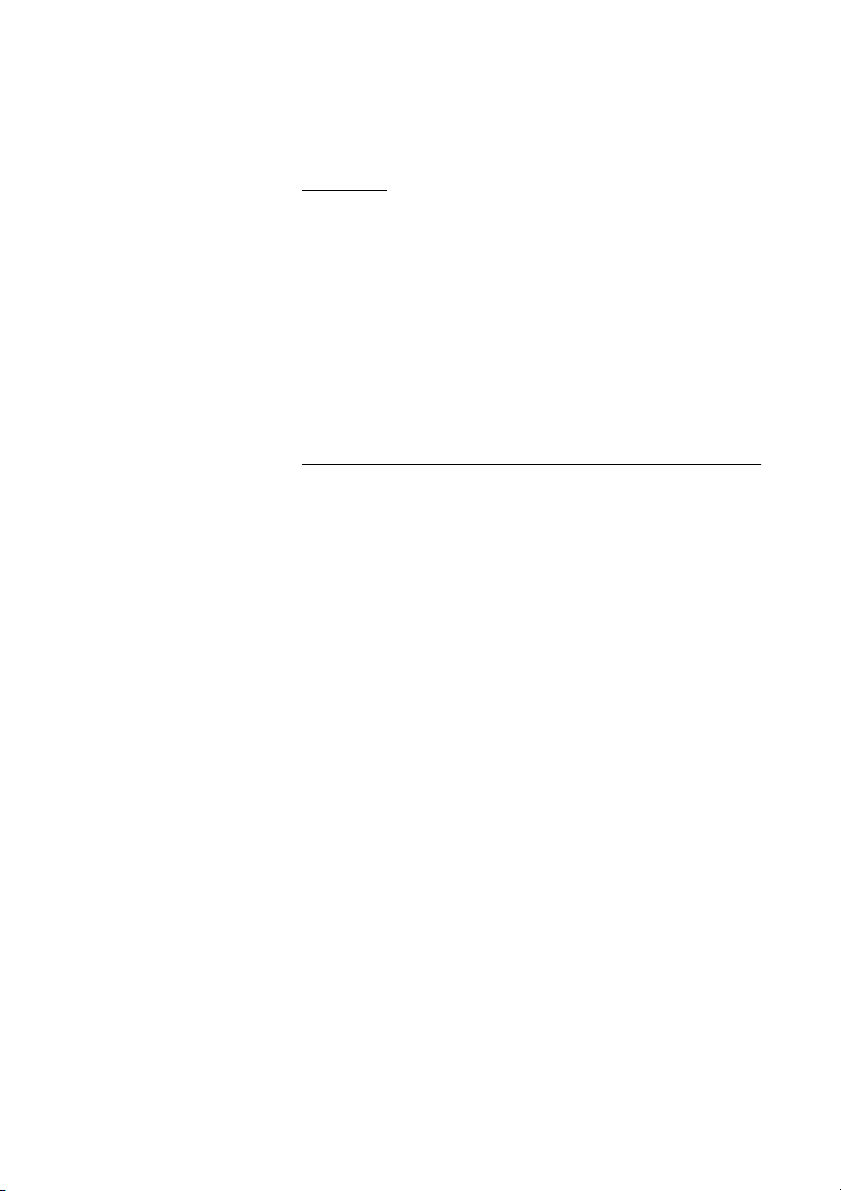
Handsfree
With the handset on hook:
Outgoing Calls
z Dial the number
You are connected via the loudspeaker and microphone.
X Press to terminate a handsfree call
Note: You can make your calls faster by using common
abbreviated numbers and by using your own programmed
abbreviated numbers. See section “Abbreviated Numbers”
on page 45.
Individual external line
To make a call on a specific external line:
* 0 * Press
z # Dial the individual external line number and press
z Dial the digit or digits to get an external line and the external
number
13Dialog 3213
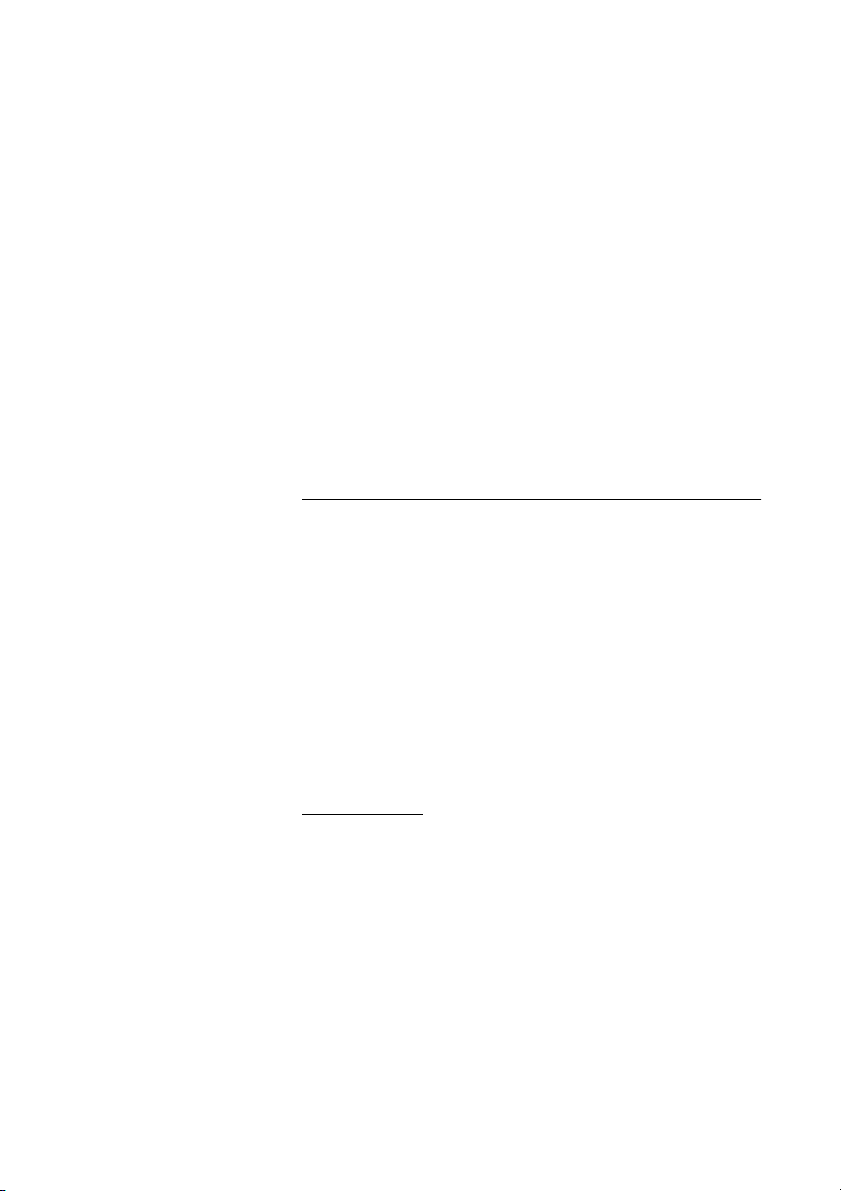
Outgoing Calls
Last external number redial
When you initiate an external call the system automatically stores all
the dialled digits, irrespective of whether the call was successful or
not.
u Lift the handset
* * * Press to redial the saved number
The last external number is automatically redialled.
Notes:
You can also press
redial (function key pre-programmed by you).
Finland and Sweden press
RDial (see display) or Last number
Save external number
When you make an external call, you can save the number in order
to redial the same number easily. Any previously saved number is
erased.
To save an external number:
Redial g Press before you finish the call
Note: Function key pre-programmed by system
administrator.
Redial number
u Lift the handset
Redial g Press to redial the number
* * 0
Note: Function key pre-programmed by system
administrator.
Dialog 321314
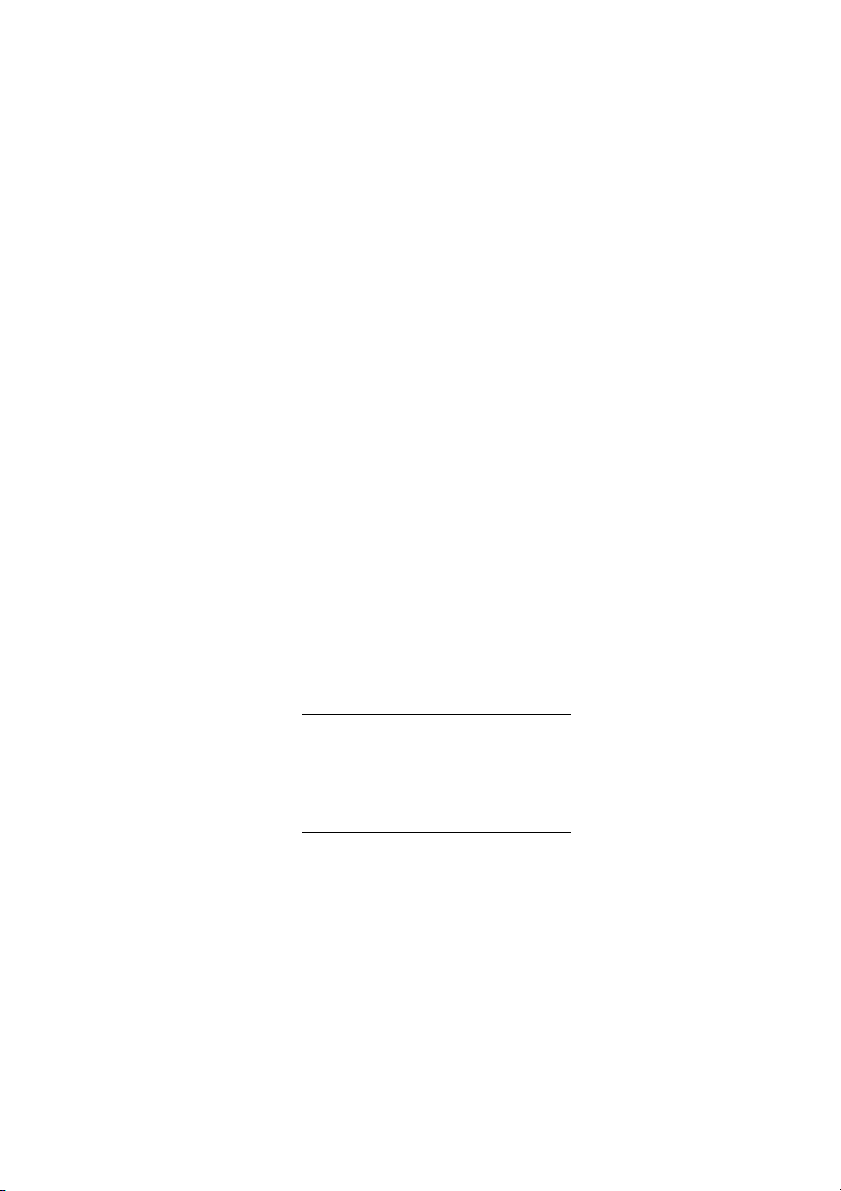
During Calls
During Calls
Group listening (loudspeaking)
This function lets other people in your room listen to your telephone
conversation. You speak in the handset while the other party´s
voice is heard on the loudspeaker.
During an ongoing conversation:
s Press to switch between loudspeaker and handset
When the key lamp is lit, the other party´s voice is heard on the
loudspeaker.
Note: You can adjust the volume, See section
“Programming and Adjustments” on page 76.
From loudspeaking to handsfree
d Replace the handset
Handsfree conversation.
From handsfree to loudspeaking
u s Lift the handset and press
X Press to end the call
15Dialog 3213
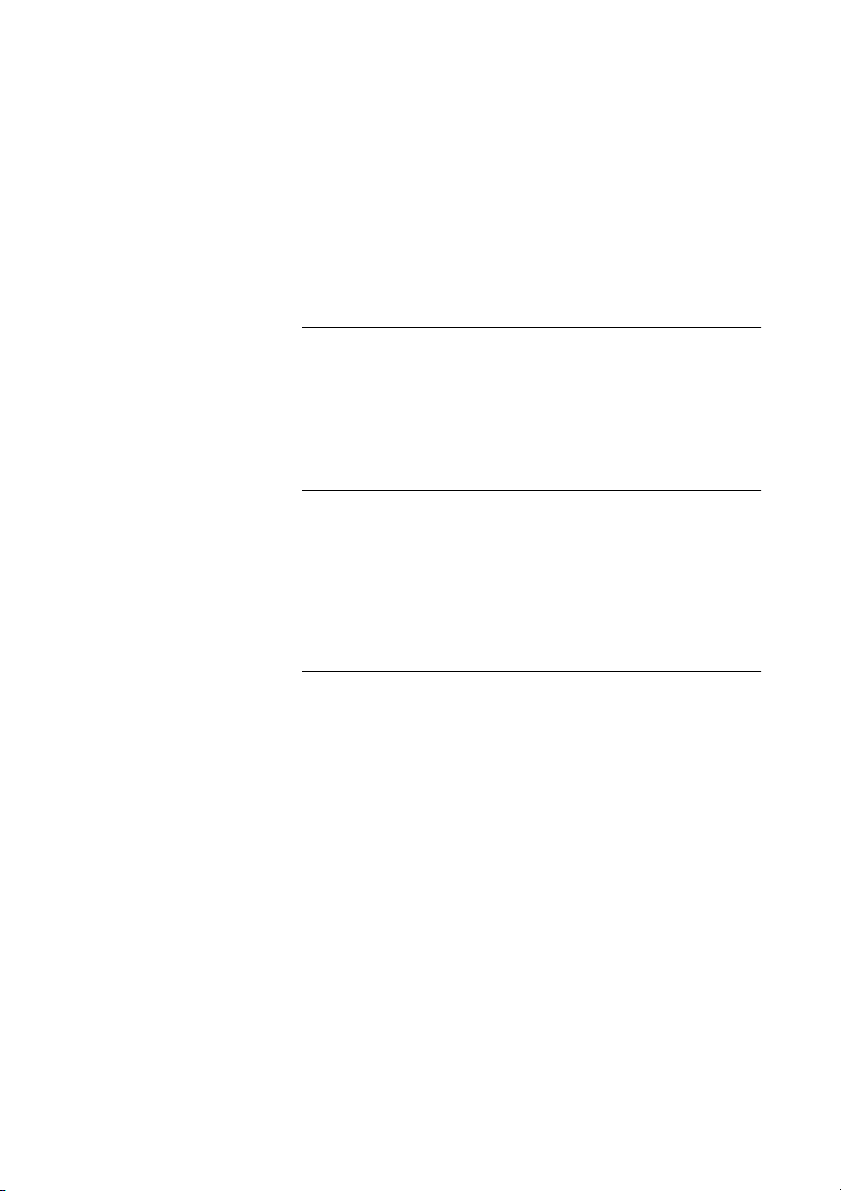
During Calls
From handset to handsfree
s d Press and replace the handset
Handsfree conversation.
X Press to end the call
From handsfree to handset
u Lift the handset
Conversation via the handset.
Mute
m Press to switch the microphone on or off
When the lamp is lit, the person on the line cannot hear what is
being said in your room.
Inquiry
You have speech connection on Access 1 and want to make an
inquiry to an internal or external party.
h Inquiry Press
Note: You can also press Access 2.
z Call the second party
The first party is put on hold (the Access 1 key lamp flashes slowly).
When the other party answers you can switch between the calls
(refer back), transfer the call, create a conference and end one of
the calls.
X Press to end the inquiry call
The second party is disconnected.
}h Access 1 Press to return to the first party
Dialog 321316
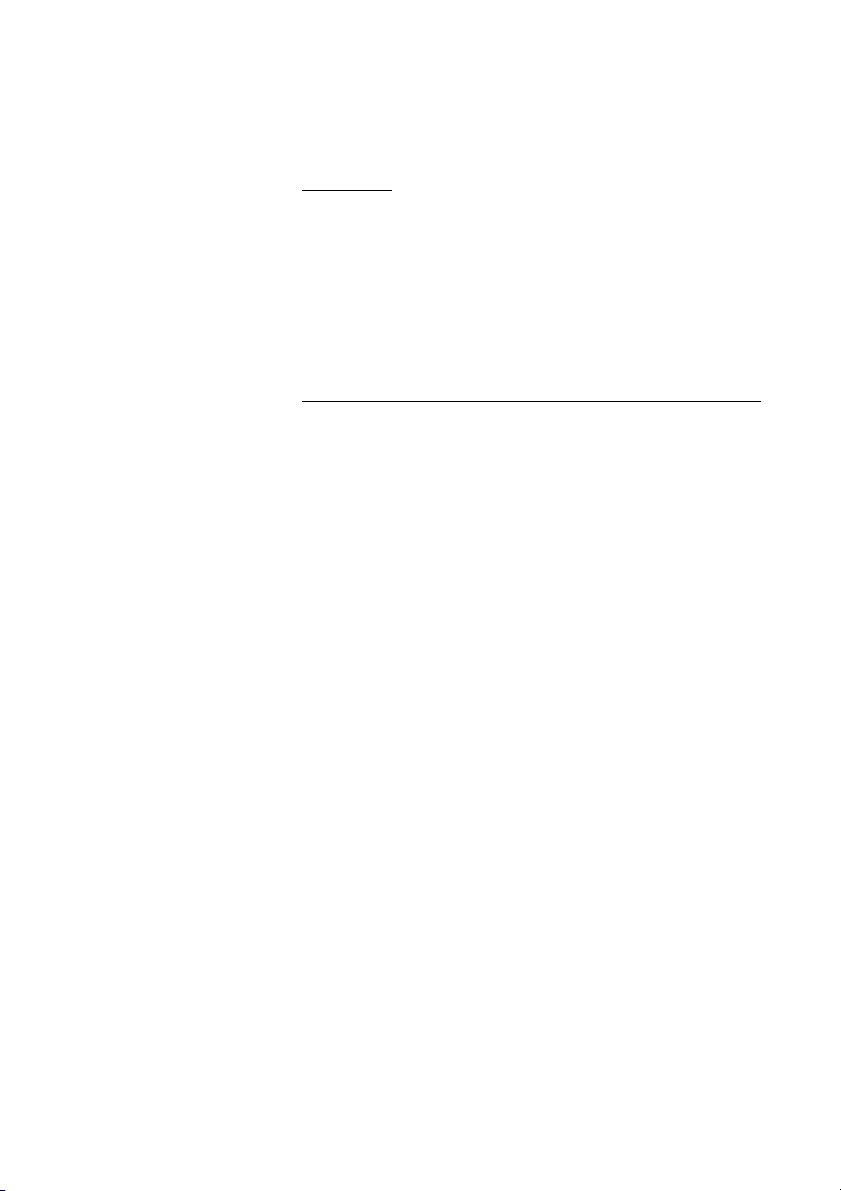
Refer back
The key lamp flashes for the call put on hold.
During Calls
}h Access 1 Press to put second party on hold
First party is connected.
}h Inquiry Press to put first party on hold
Second party is connected.
X Press to terminate the connected call
Transfer
You want to transfer an ongoing call.
h Inquiry Press
z Call the second party
h Transfer Press before or after answer
The ongoing call is transferred.
Note: If you have put more than one call on hold, the last
call that was put on hold will be transferred. If the dialled
extension is busy or transfer is not allowed, your phone will
ring again.
17Dialog 3213
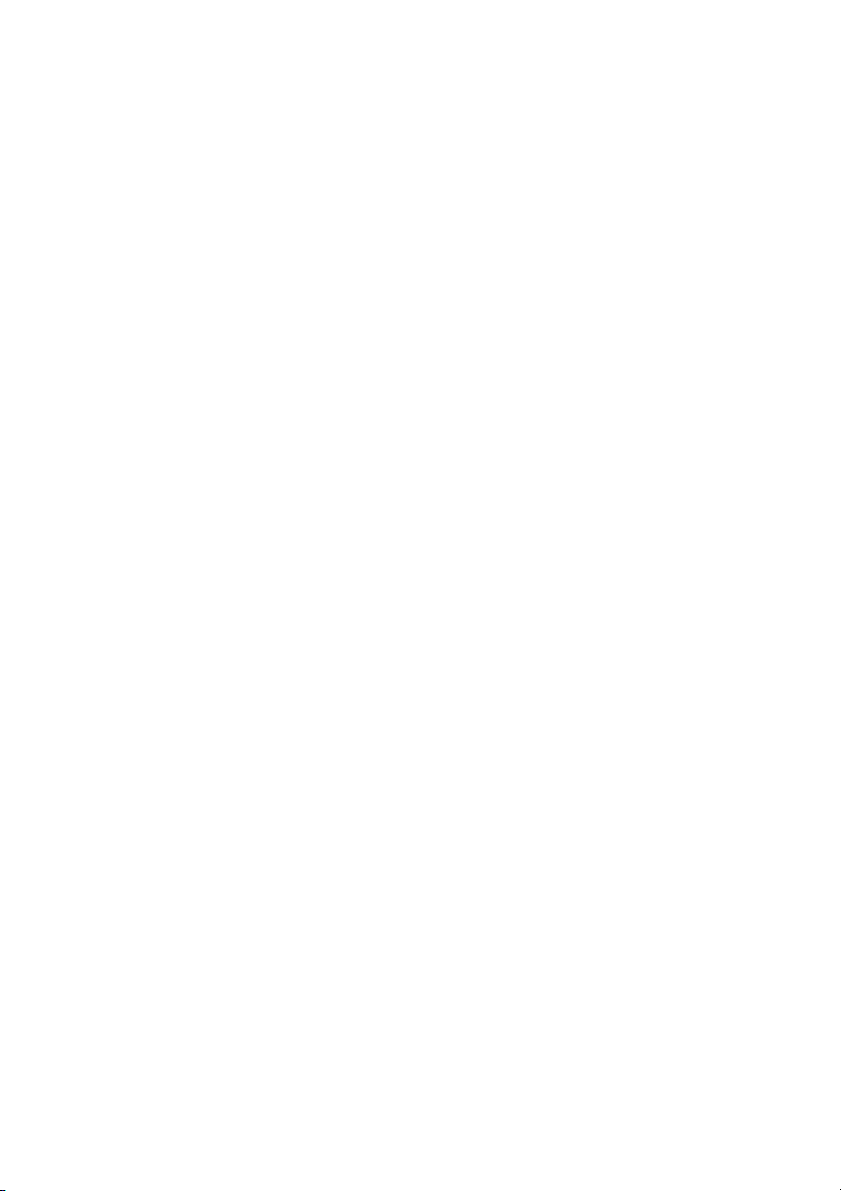
During Calls
h Inquiry Press
Conference
With this procedure you can include up to seven parties in a
conference. Only the conference leader can admit participants.
During the conference a tone will be heard every 15th second.
Note: The conference tone might be disabled for your
system.
You have an ongoing conversation (Access 1) and want to establish
a telephone conference. You will become the conference leader.
Note: You can also press Access 2.
z Call the second party
Wait for answer.
3 Press to establish a conference
Note: You can also press:
Conference (function key pre-programmed by you).
Repeat the procedure to add more conference members
Conf (see display) or
d Replace the handset to leave the conference
Dialog 321318
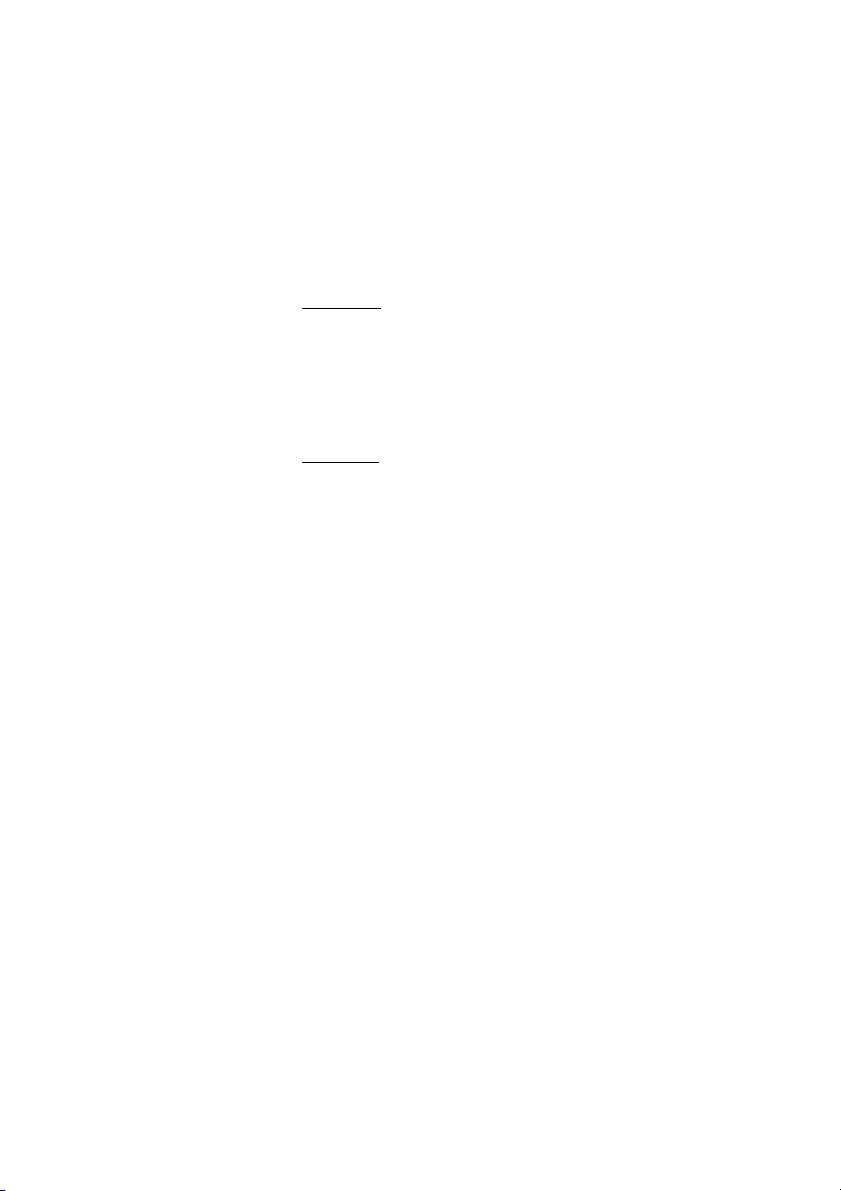
During Calls
On hold
You can temporarily put the ongoing call on hold. Calls put on hold
can be resumed on your own telephone or another.
Individual
h d Press the ongoing call line key and replace the handset
The key lamp flashes slowly.
}h Press the line key again to resume the call
Common
8 Press
Notes:
You can also press:
(function key pre-programmed by you).
France press
Pick (see display) or On hold/Pick-up
4; Sweden press 6
d Replace the handset
The key lamp flashes slowly. If your number is multiple represented
on other telephones, the key lamp that represents your number
flashes slowly on these telephones.
To resume the call on your own extension:
}h Press the line key
To resume the call on another extension:
z Call the extension where the call was put on hold
8 Press
Notes:
You can also press:
(function key pre-programmed by you).
If your number is multiple represented on the telephone,
you can also press the key that represents your number.
France press
Pick (see display) or On hold/Pick-up
4; Sweden press 6
19Dialog 3213
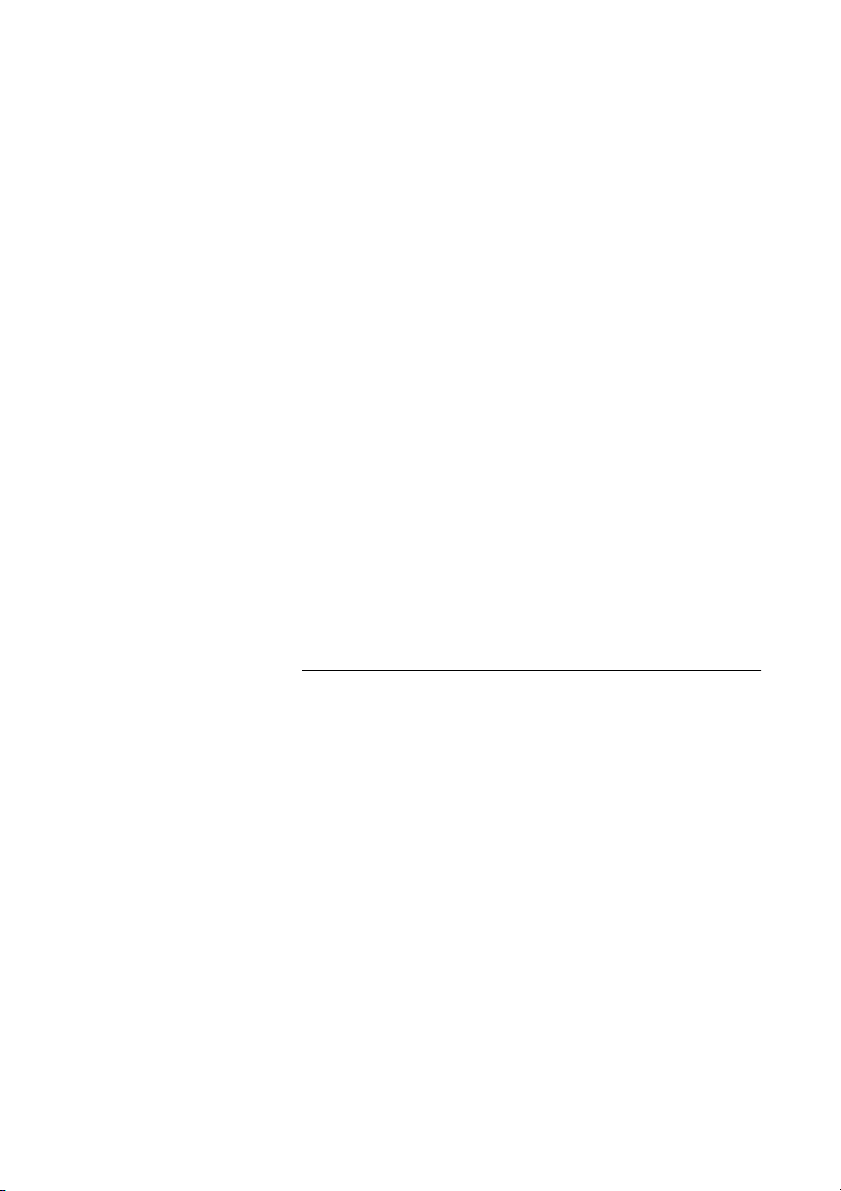
During Calls
Send caller identity code at transfer
When transferring a call you can send the caller’s identity code or
number to the receiver’s display.
You have speech connection with an external party on Access 1.
h Inquiry Press to put the call on hold
Note: You can also press Access 2.
* 7 7 * Press
z # Dial the caller’s identity code or number and press
z Call the second party
h Transfer Press before or after answer
The ongoing call is transferred with the caller´s identity code or
number.
Note: You can only use this function if the receiver’s
telephone is programmed to handle identity codes.
Dialling during a connected call
When calling interactive tele services, e.g. telephone banks, you
need to use Dual Tone Multi Frequency (DTMF) signals. If your
exchange is not already programmed to automatically convert your
entered digits into DTMF signals, you need to activate the function
during the call.
During an ongoing call:
9 z Press and dial the requested digits
Entered digits are transferred as DTMF signals.
Notes:
You can also press
Finland press
Tones (see display).
1 and dial the required digits.
Dialog 321320
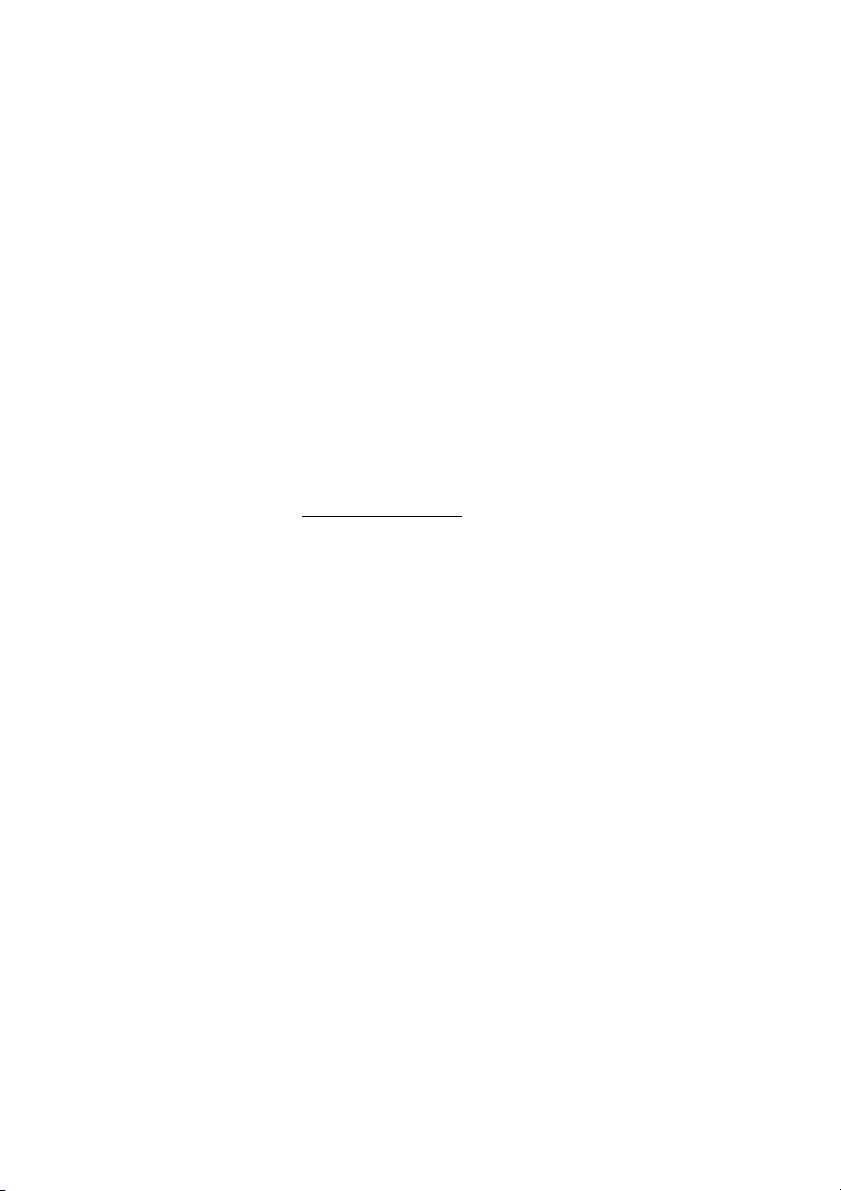
When You Receive a Busy Tone
When You Receive a Busy Tone
Busy extension or external line
If you call an extension and receive a busy tone or get no answer or
all external lines are busy you can use these methods:
Automatic callback
If a called extension is busy or there is no answer:
6 Press
Notes:
You can also press:
(function key pre-programmed by you).
CBack (see display) or Callback
France, Finland and Sweden press
5
d Replace the handset to finish procedure
You are called back (recall ringing signal) when the ongoing call is
finished or the next time a new call is finished. You have to answer
within eight seconds, otherwise the Callback service is cancelled.
u Lift the handset when you are called back
The system calls the extension.
Note: Callbacks can be activated on several extensions at
the same time. Callbacks from additional lines will recall on
the Access 1 line.
21Dialog 3213
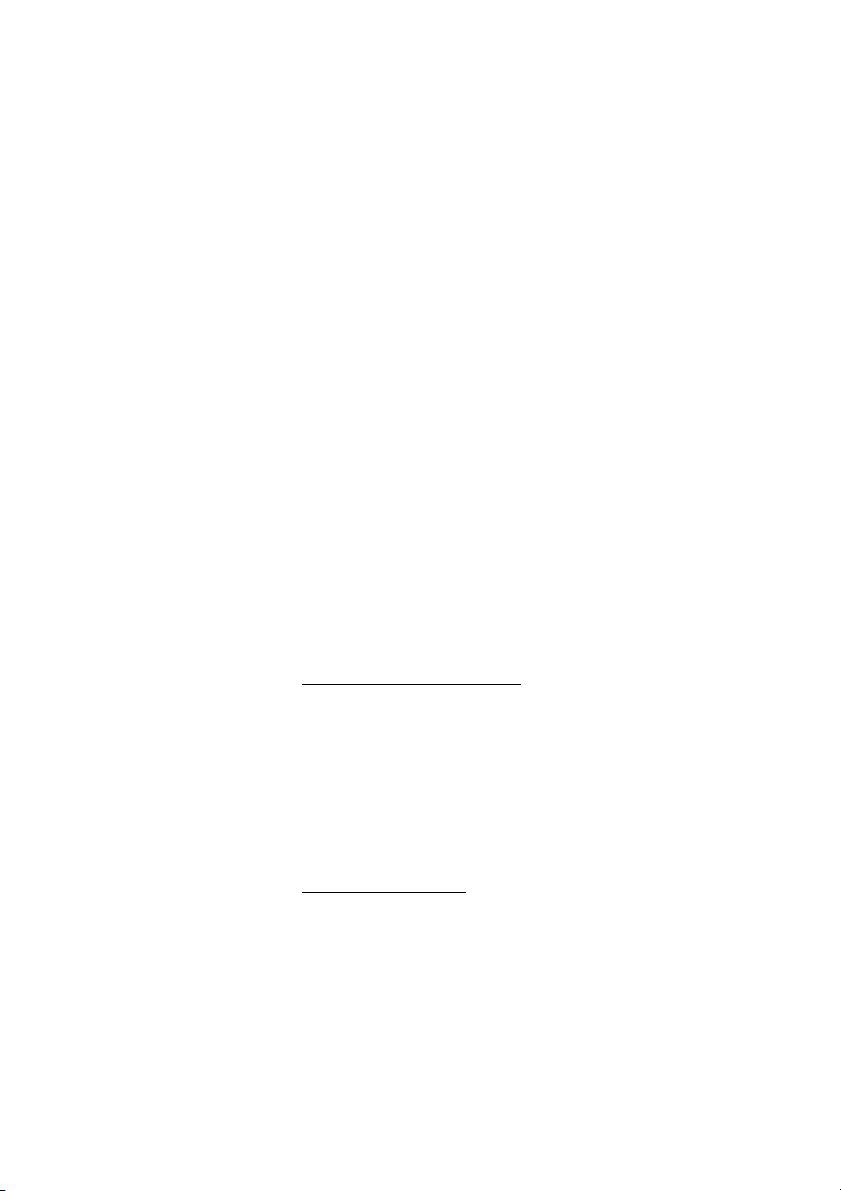
When You Receive a Busy Tone
If all external lines are busy (after dialling the digit or digits to get a
line):
6 Press
Notes:
You can also press:
(function key pre-programmed by you).
CBack (see display) or Callback
France, Finland and Sweden press
z # Dial the external number and press
d Replace the handset to finish procedure
When an external line becomes free you will be called back (recall
ringing signal). You have to answer within eight seconds, otherwise
the Callback service is cancelled.
u Lift the handset when you are called back
The system calls the external number.
Note: Only one Callback can be activated on a busy
external line. Callbacks from additional lines will recall on the
Access 1 line.
Cancel any single callback
# 3 7 * z Press and dial the extension number
Note: To cancel a single Callback on a specific external line,
dial the digit or digits to get a line instead of the extension
number.
# X Press
Cancel all callbacks
# 3 7 # Press
5
X Press
Dialog 321322
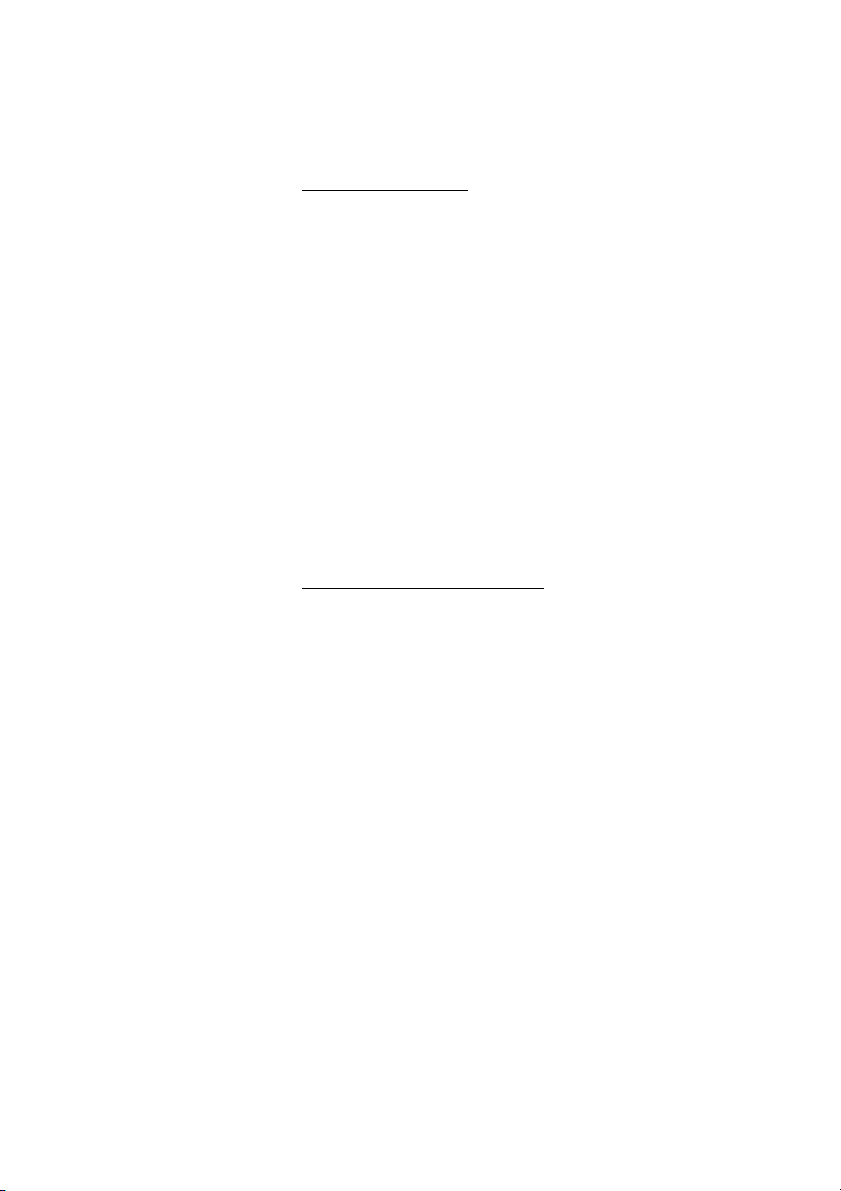
When You Receive a Busy Tone
Activate call waiting
If you urgently wish to contact a busy extension or external line, you
can notify it by a call waiting signal.
5 Press
Notes:
You can also press:
(function key pre-programmed by you).
CWait (see display) or Call waiting
France and Finland press
Keep handset off-hook. When the called extension or the external
line becomes free, it will be called automatically.
Note: The call waiting function might be blocked for use on
your extension (programmed by system administrator). If
call waiting is not allowed you will continue to receive a busy
tone.
Intrusion on a busy extension
You can intrude on an ongoing call on a busy extension.
6; Sweden press 4
4 Press
Notes:
You can also press:
key pre-programmed by you).
France and Sweden press
Before the intrusion is executed a warning tone is sent to the
parties in the ongoing call. A three party call is established and a
warning tone is heard.
Note: The warning tone might be disabled for your system.
The Intrusion function might be blocked for use on your
extension (programmed by system administrator). If
Intrusion is not allowed you will continue to receive a busy
tone.
Intr (see display) or Intrusion (function
8
23Dialog 3213
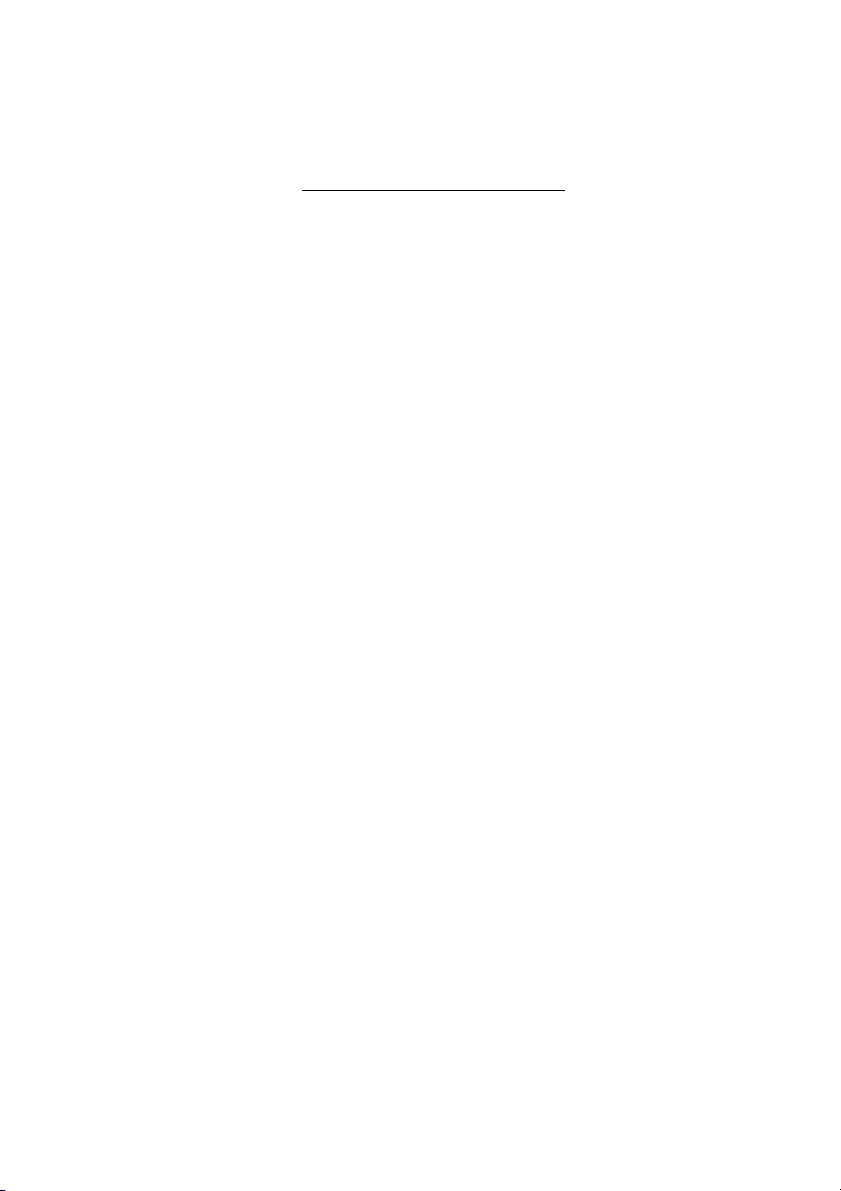
When You Receive a Busy Tone
* 4 4 * z Press and dial the individual external line number
Intrusion on a busy external line
You can intrude on an ongoing call on a busy external line.
# z Press and dial the digit or digits to get an external line
Busy tone.
4 Press
Notes:
You can also press:
key pre-programmed by you).
France and Sweden press
Before the intrusion is executed a warning tone is sent to the
parties in the ongoing call. A three party call is established and a
warning tone is heard.
Note: The warning tone might be disabled for your system.
The Intrusion function might be blocked for use on your
extension (programmed by system administrator). If
Intrusion is not allowed you will continue to receive a busy
tone.
Intr (see disp la y) or Int ru sion (fu nc ti on
8
Dialog 321324
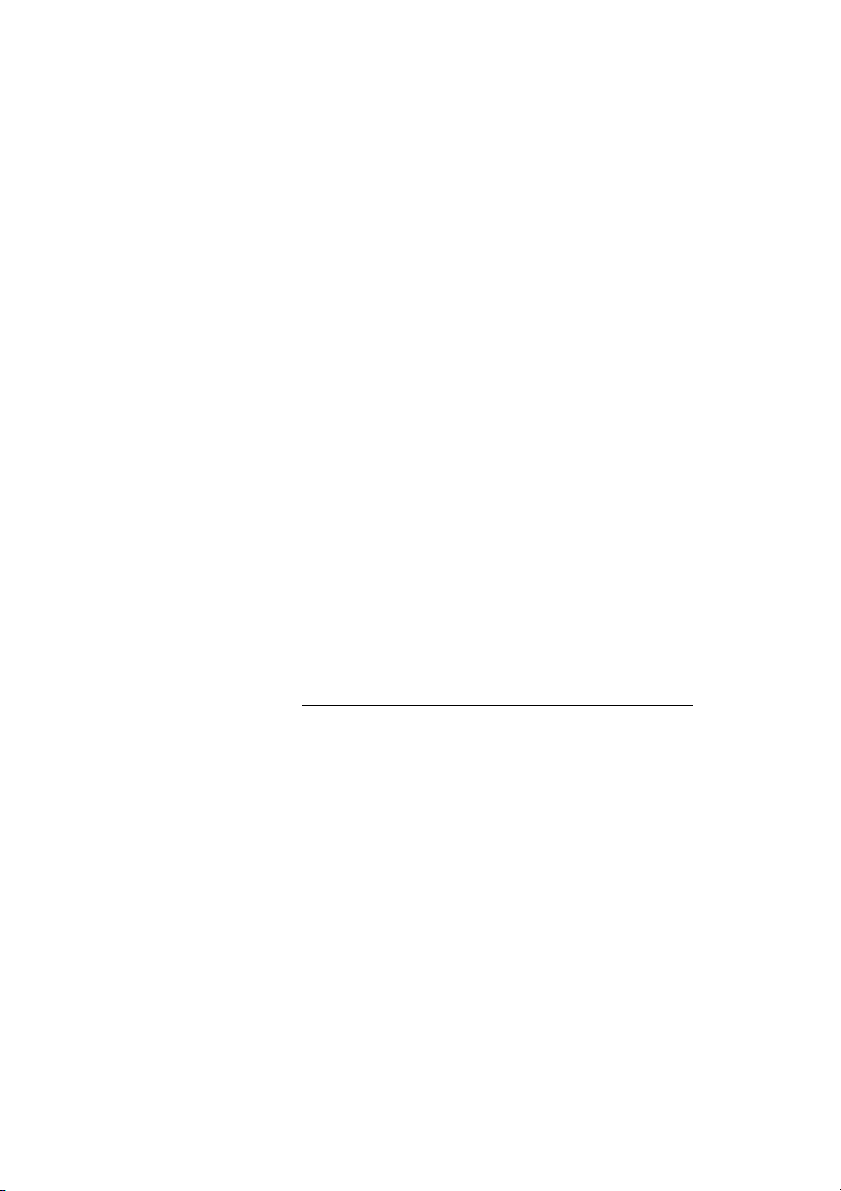
Call Forwarding
Call Forwarding
Diversion
If you do not want to be disturbed or will be out of the office, you
can have all calls to your extension diverted to a pre-programmed
answering position. During diversion you will hear a special dial
tone and the diversion lamp indicates that your triple access line is
diverted. You can still make calls as usual.
Diversion can be direct, on no answer, on busy or to another
information service facility.
Note: If your telephone is programmed with “Multiple
Directory Diversion and Do not disturb” (ask your system
administrator), Diversion is ordered and cancelled
simultaneously on all lines.
Order direct diversion from your own extension
The call is diverted to an individual position or up to three predetermined common answering positions (depending on the type
of the incoming call). Programmed by the system administrator.
h Diversion Press
* 2 1 # Press
X Press
Note: Function key pre-programmed by system administrator.
If you order diversion with the handset off-hook or the
loudspeaker on, press the diversion key twice. You can also
use the procedure below.
Note: U.K. press
Note: Diversion can also be ordered and cancelled from
the answering position, use the same procedure as in
section “Internal follow-me” on page 28.
* 2 #
25Dialog 3213
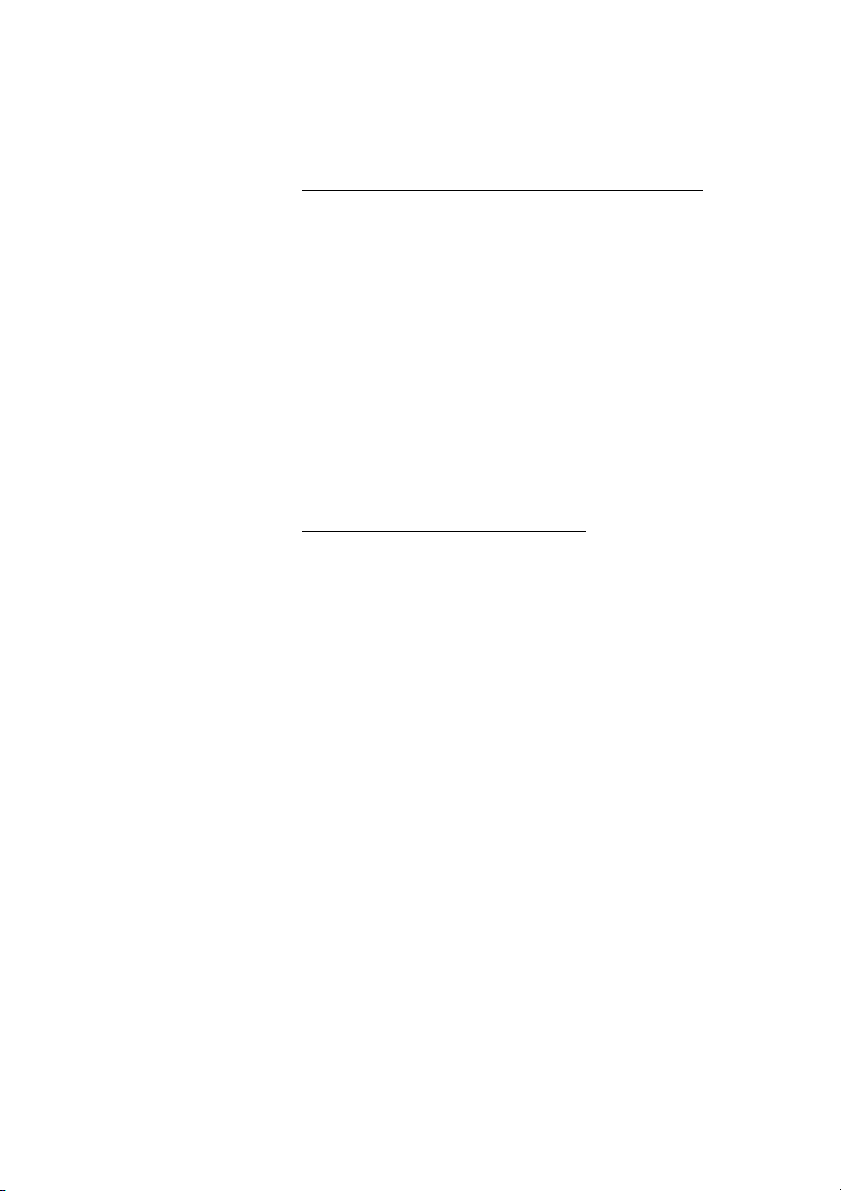
Call Forwarding
)h Diversion Press
# 2 1 # Press
Cancel direct diversion from your own extension
Note: Function key pre-programmed by system
administrator. You can also use the procedure below.
Note: U.K. press
X Press
Note: Diversion can also be ordered and cancelled from
the answering position, use the same procedure as in
section “Internal follow-me” on page 28.
Diversion when there is no answer
* 2 1 1 # Press to order
Note: Finland and Norway press
The incoming call is diverted after 3 signals.
X Press
# 2 1 1 # Press to cancel
Note: Finland and Norway press
X Press
# 2 #
* 6 1 #
# 6 1 #
Dialog 321326
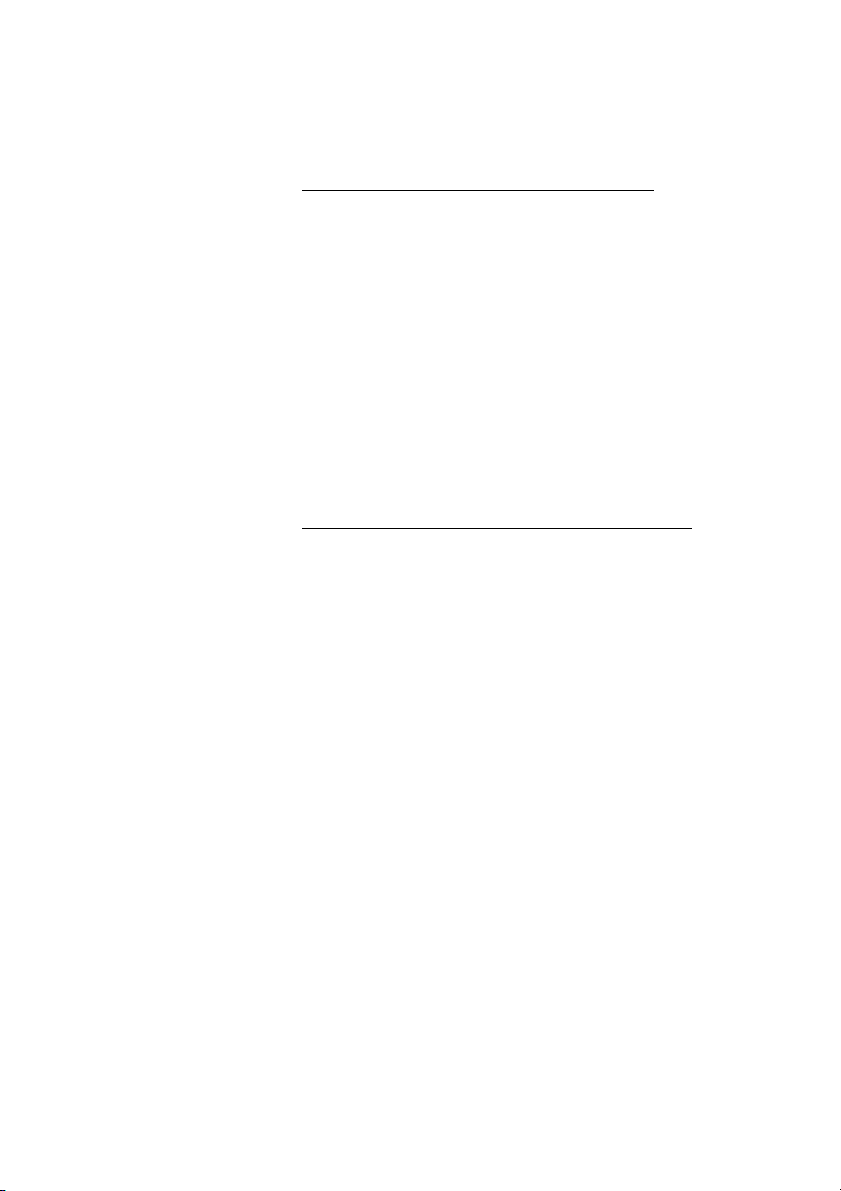
Diversion when caller receives a busy tone
* 2 1 2 # Press to order
Call Forwarding
Note: Finland and Norway press
X Press
# 2 1 2 # Press to cancel
Note: Finland and Norway press
X Press
Diversion to another information service facility
* 2 1 8 # Press to order
X Press
# 2 1 8 # Press to cancel
X Press
* 6 7 #
# 6 7 #
27Dialog 3213
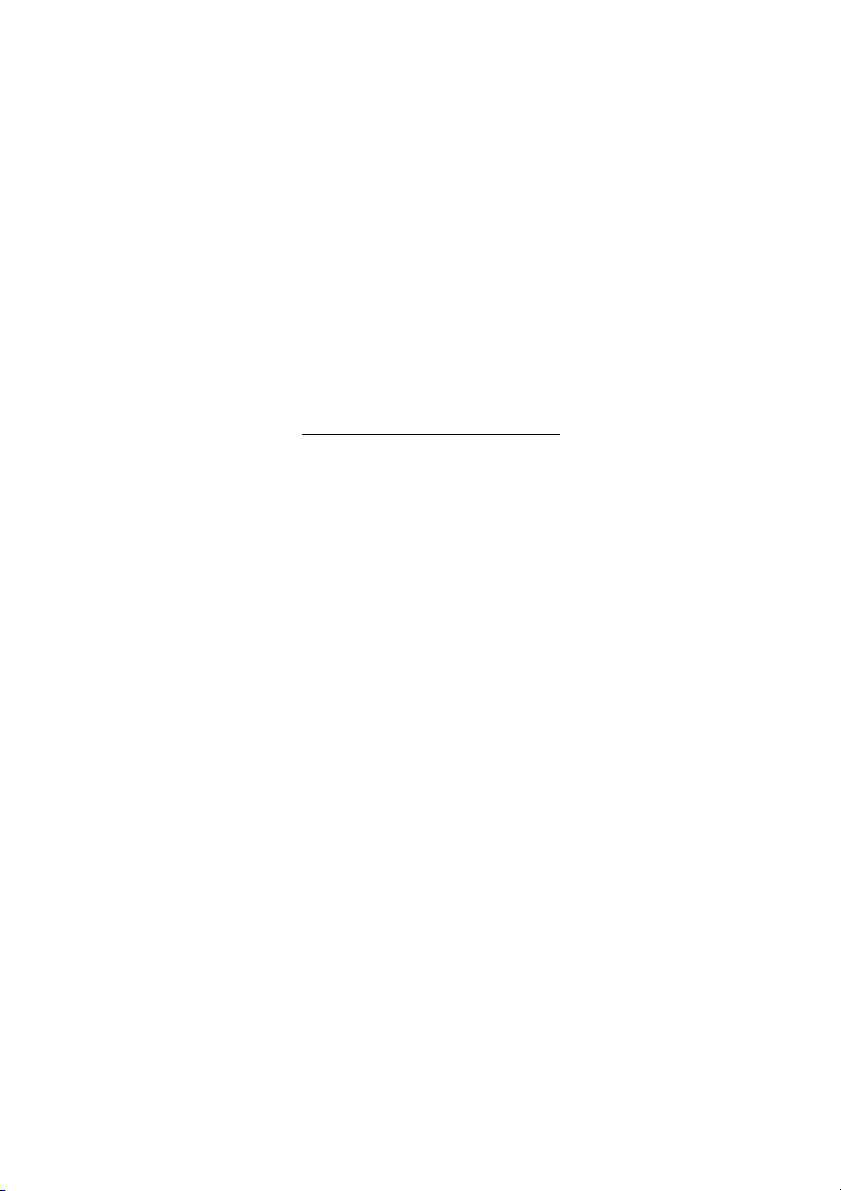
Call Forwarding
Internal follow-me
All calls to your extension are diverted to an extension of your
choice (within the private network). During follow-me you will hear a
special dial tone and the diversion lamp indicates that your triple
access line has follow-me. You can still make calls as usual.
Note: If your telephone is programmed with “Multiple
Directory Diversion and Do not disturb” (ask your system
administrator), Internal follow-me is ordered and cancelled
simultaneously on all lines.
Order from your own extension
u Lift the handset
h Diversion z Press and dial the answering position number
Note: Function key pre-programmed by system
administrator.
h Diversion Press to order
d Replace the handset
Note: You can also use the procedure below.
* 2 1 * z Press and dial the answering position number
Note: U.K. press
* 2 * No.
# X Press
Dialog 321328
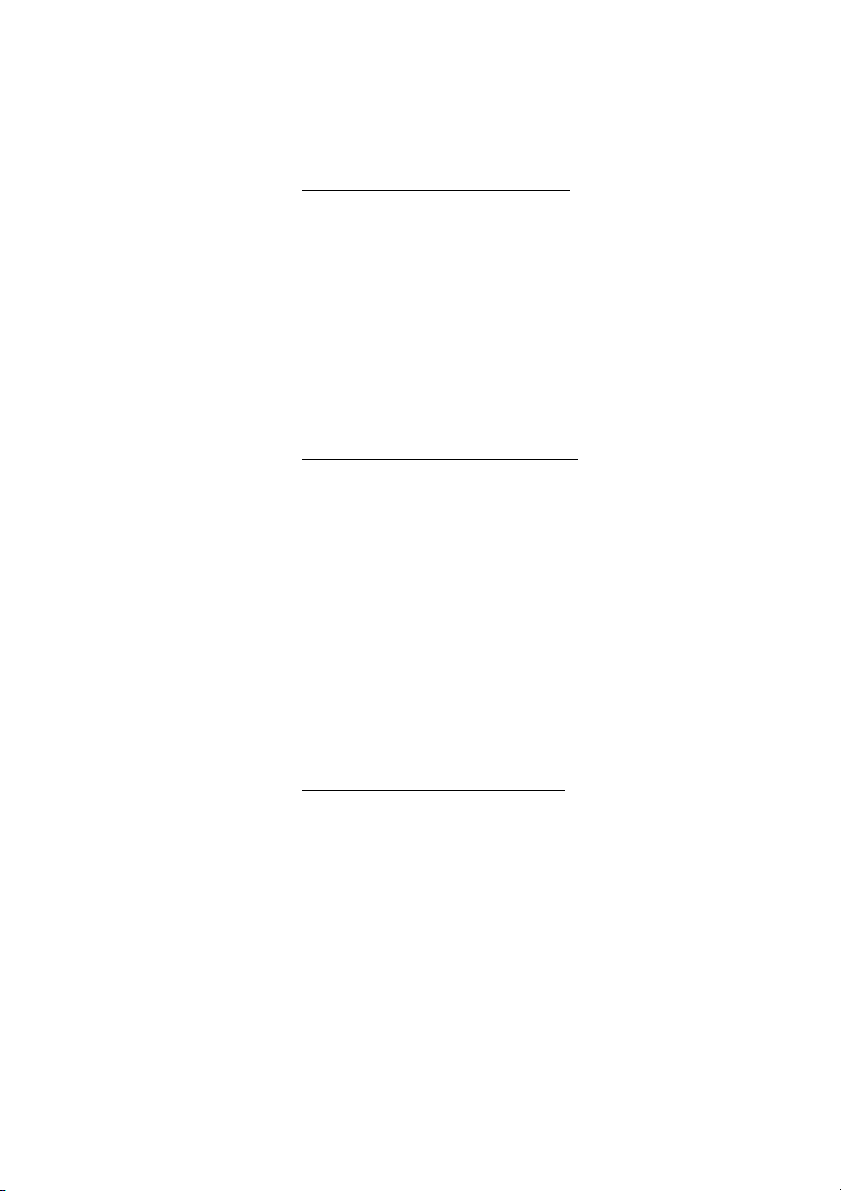
Cancel from your own extension
)h Diversion Press
# 2 1 # X Press
Call Forwarding
Notes:
Function key pre-programmed by system administrator.
You can also use the procedure below.
Note: U.K. press
Redirect from answering position
# 2 #
* 2 1 * z Press and dial your own extension number
Note: U.K. press
* 2 * No.
* z Press and dial the diversion number
# X Press to redirect
Calls are diverted to the answering position.
Note: Internal follow-me must be ordered from your own
extension before you can redirect from answering position.
Cancel from answering position
# 2 1 * z Press and dial your own extension number
Note: U.K. press
# 2 * No.
# X Press
29Dialog 3213
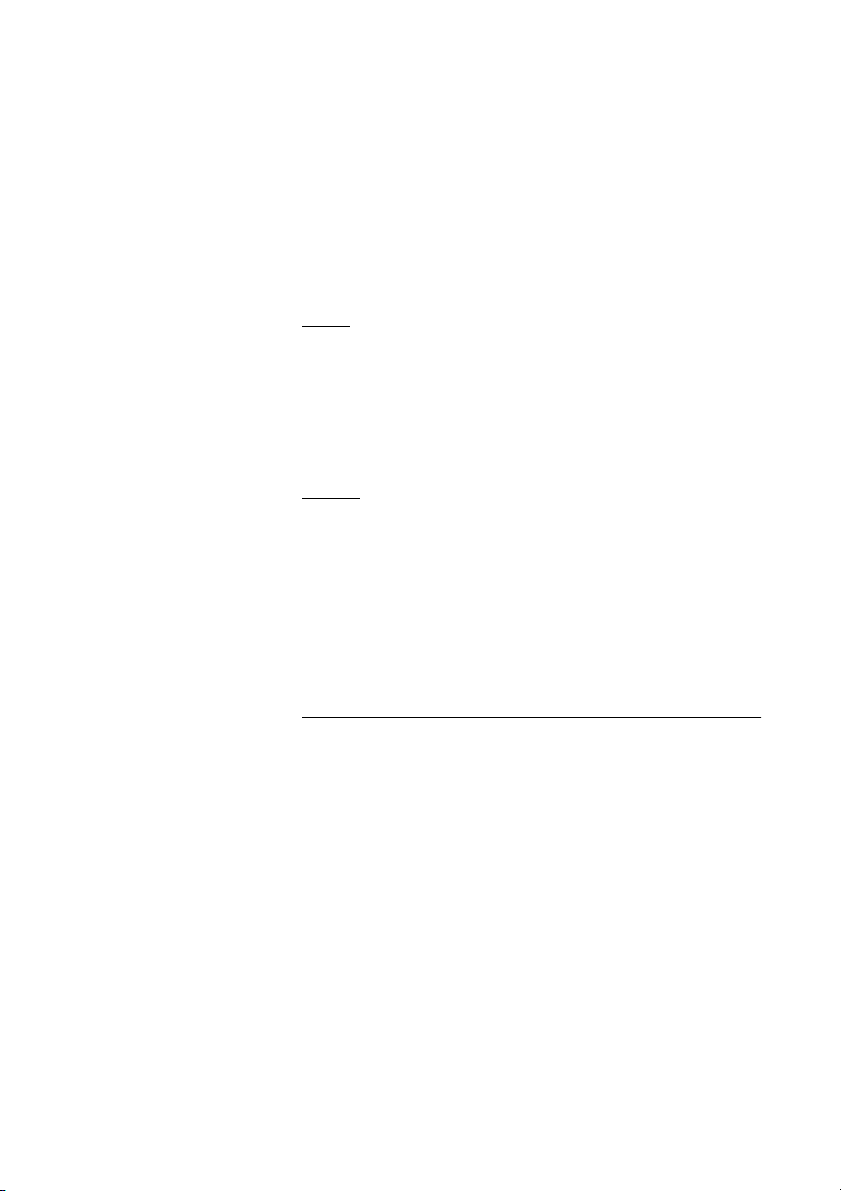
Call Forwarding
External follow-me
If external follow-me is allowed you can have all calls to your
extension diverted to an external number of your choice. A special
dial tone will be heard. You can still make calls as usual.
Order
* 2 2 # z Press and dial the digit or digits to get an external line and the
external number
# X Press
Cancel
)h Diversion Press
Note: Function key pre-programmed by system
administrator. You can also use the procedure below.
# 2 2 # Press
X Press
Bypass diversion
If bypass diversion is allowed from your extension, you can bypass
an activated diversion/follow-me on a specific extension.
* 6 0 * z Press and dial the extension number
# Press and wait for answer
Dialog 321330

Call Forwarding
Personal number (optional)
With this function you can be reached on your normal office
telephone number even if you are in another room, out of the office,
at home, etc. Depending on the functionality of your office
exchange, you can have either one individual single search profile
or you can choose between five individual search profiles. A search
profile can be designed to fit the situation, i.e. In the office, On
travel, At home, etc. Both internal or external telephone numbers
can be used in a profile.
On your request, the search profiles are programmed or modified
by the system administrator. See section “To design and order your
search profiles” on page 33.
When the function is activated, incoming calls are transferred to
different telephones or back-up services in your decided order. If an
answering position in the profile is busy, the call can be transferred
to another predefined position in the profile, i.e. Voice mail or a
colleague. You can activate the function from your own office
telephone or when out of the office, by using the Direct Inward
System Access function (DISA).
To activate or change to another profile from your office
telephone
* 1 0 * Press
( 1 — 5 ) Dial the search profile digit
# X Press
The display shows the chosen search profile digit.
Note:
You can also activate and change to another profile by
programming one function key/search profile (the function
keys has to be pre-assigned by your system administrator).
When the search profile is active the key lamp is on. See
section “Programming and Adjustments” on page 76.
If the operator is included in the activated profile as an
answering position, always inform the operator if you are
absent. Use the Absence information function or call the
operator. If Voice Mail is included in the activated profile,
always update your greeting with absence information.
31Dialog 3213

Call Forwarding
To cancel from your office telephone
# 1 0 # Press
X Press
To activate or change to another profile from an external
telephone
The external telephone must be of push button type provided with
hash (
tone pulses (DTMF).
Note: If you have activated a profile via a function key, you
can press this key instead of using the procedure above.
#) and star (*) keys or a mobile telephone adapted for dial
z Call the DISA function at your office
Dial tone.
* 7 5 * Press
z * Enter the authorization code and press
z # Dial your own extension number and press
Dial tone.
* 1 0 * Press
z * Dial your own extension number and press
( 1 — 5 ) Dial the search profile digit
# d Press and replace the handset
Note: If the operator is included in the activated profile as
an answering position, always inform the operator if you are
absent. Use the Absence information function or call the
operator. If Voice Mail is included in the activated profile,
always update your greeting with absence information.
Dialog 321332

Call Forwarding
To cancel from an external telephone
The external telephone must be of push button type provided with
#) and star (*) keys or a mobile telephone adapted for dial
hash (
tone pulses (DTMF).
z Call the DISA function at your office
Dial tone.
* 7 5 * Press
z * Enter the authorization code and press
z # Dial your own extension number and press
Dial tone.
# 1 0 * Press
z # Dial your own extension number and press
d Replace the handset
To design and order your search profiles
The search profiles are installed or changed by the system
administrator. In order to set up your profiles, copy the setting form,
fill in your new or changed profiles and give it to your system
administrator.
Note: If Personal Screen Call Server is connected to your
system, you can edit the profiles via your Intranet. See
instructions for the server!
33Dialog 3213

Call Forwarding
Important notes when designing your search profiles:
• Avoid a ringing time longer than 45 seconds for your profiles
Usually the caller hangs up after 3-6 ringing signals. If you need
a longer ringing time, the maximum time is 60 sec.
• Consider the time you need to react and answer on each
answering position in your profiles
You might need up to 15 seconds to react and answer on a
desk or cordless telephone and 20—25 seconds for a mobile
telephone.
• There must be an answering position at the end of every profile
(voice mail or operator/secretary)
If not, calls might end up unanswered.
• Consider what should happen when you are busy on a
telephone
The available options are:
— Activate Free on 2nd (if available)
— Diversion to Voice mail
— Diversion to the operator
• If an answering machine, a FAX or other answering service is
used as an early answering position, it might interrupt the
searching
Disconnect the answering service, or design the ringing times
so they do not affect the searching.
• If your system admits just one single personal profile, design the
profile only with your 2—3 most frequently used positions
If you add more numbers, there is a risk that the caller hangs up
before a late position is called.
• If your system admits 1—5 personal profiles, design the different
profiles to fit your most used positions
Make sure you use as few answering positions as possible for
each profile. Profile examples:
—In office
—At home
—On travel
— Absent/not reachable
Dialog 321334

Example:
How to fill in your setting form for search profiles:
Profile 1 In office
Search
order
1 Desk 1234 10
2 Cordless 5234 15
3 Voice Mail
* Examples: Desk, Cordless, Mobile, External, Voice Mail, Operator, etc.
Profile 2 At home
Search
order
1 External 222222 20
2 Mobile 0706666666 25
3 Voice Mail
Type of telephone or
answering position* Telephone number
Type of telephone or
answering position* Telephone number
Call Forwarding
Ringing time
(seconds)
Ringing time
(seconds)
35Dialog 3213

Call Forwarding
Setting form for search profiles
Name:
Department:
Te l e p h o n e N o :
Account:
Profile 1 ..........................
Search
order
1
2
3
4
* Examples: Desk, Cordless, Mobile, External, Voice Mail, Operator, etc.
Profile 2 ..........................
Search
order
1
2
3
4
Type of telephone or
answering position* Telephone number
Type of telephone or
answering position* Telephone number
Ringing time
(seconds)
Ringing time
(seconds)
Profile 3 ..........................
Search
order
1
2
3
4
Type of telephone or
answering position* Telephone number
Profile 4 ..........................
Search
order
1
2
3
4
Type of telephone or
answering position* Telephone number
Ringing time
(seconds)
Ringing time
(seconds)
Dialog 321336

Internal Messages
Manual message waiting (MMW)
If the called extension does not answer you can initiate a message
waiting indication on that extension (if this function is allowed).
Answer
)h Message Press
Internal Messages
Note: Function key pre-programmed by system
administrator.
A call is initiated to the extension that requested message waiting.
Checking the party that requested MMW
h Program Press
The program key lamp turns on and all other lamps turn off.
h Message Press
Note: Function key pre-programmed by system
administrator.
The number that requested message waiting is shown in the
display.
)h Program Press to finish procedure
37Dialog 3213

Internal Messages
Cancel MMW at your own extension
# 3 1 # Press
X Press
Order MMW to another extension
* 3 1 * Press
z Dial the extension number
# X Press
The message waiting key lights up on the called extension.
Cancel MMW to another extension
# 3 1 * Press
z Dial the extension number
# X Press
Dialog 321338

Internal Messages
Message waiting (optional)
If assigned this function and your telephone is diverted to an
interception computer, a function key (programmed by the system
administrator) will flash when there are messages stored for you in
the computer. The messages will be printed out on a printer
connected to the computer.
To print out messages
)h Message Press
The display shows the identity of the computer and the number of
messages stored for you.
If you find that the notification of message waiting is intrusive or you
want to shut off the notification:
# 9 1 # * Press
Acknowledgement tone.
39Dialog 3213

Voice Mail
Voice Mail
Integrated voice mail (optional)
This function allows you to leave a voice message to the caller
when you are unable to answer calls, e.g. when out of office, in a
meeting, etc. Then the caller can leave a message in your mailbox.
When back in office you can enter your mailbox and listen to
received messages.
You can choose to divert all incoming calls to your mailbox, or calls
when there is no answer, or calls when your telephone is busy.
When you enter your mailbox, you will hear recorded instructions
how to handle listening, recording, storing and deleting messages,
and how to change your security code.
To activate and deactivate your mailbox
For all incoming calls:
See “Call Forwarding” on page 25, section “Internal follow-me” on
page 28 (function code 21). Use the number to the voice mail
system as the “answering position number”.
When incoming calls get no answer:
See “Call Forwarding” on page 25, section “Diversion” on page 25
when there is no answer (function code 211).
When incoming calls get a busy tone:
See “Call Forwarding” on page 25, section “Diversion” on page 25
when caller receives a busy tone (function code 212).
Dialog 321340

To enter your mailbox
From your office telephone:
z Dial the number to the voice mail system
Note: If a function key is programmed for your mailbox and
the key lamp is lit or flashing (= a new message is received),
you can also press this key.
If you are asked to enter your security code:
Voice Mail
z Enter your security code
Code at delivery = your extension number.
From another telephone:
z Dial the number to the voice mail system
If you are asked to enter your security code (the used telephone
has a mailbox of its own):
# Press
z Enter your mailbox number
(normally your office extension number)
z Enter your security code (if required)
To enter someone else´s mailbox
z Dial the number to the voice mail system
If you are asked to enter your security code (the used telephone
has a mailbox of its own):
# Press
z Enter the mailbox number
(normally the office extension number of the person served)
z Enter the security code of the person served (if required)
41Dialog 3213

Voice Mail
To handle the mailbox
Recorded information on the line informs about the number of new
and stored messages. If you have too many messages stored, you
will first be asked to delete saved messages.
Recorded instructions ask you to press different digits in order to
listen to caller's messages, record your own greetings, change
your password or exit your mailbox, etc.
The following diagram gives an overview of the mailbox system and
the digits to be used.
Dialog 321342

Information
Absence information (optional)
To be used during absence to inform callers about the reason and
time or date of your return. If you are authorized, you can also enter
absence information on another extension from your own
extension.
Order
Example: Back on September 15th (=0915).
* 2 3 * Press
Information
( 0 — 9 ) Enter the absence code
Note: The absence codes consist of one digit which
depends on the system connected to the exchange.
Contact your system administrator regarding your available
absence codes.
*0 9 1 5 Press and enter the date (MMDD) or time (HHMM) of your
return
Note: If no return time or date is needed, this step can be
excluded.
# X Press
The display shows the reason, and if entered, time or date of
return.
43Dialog 3213

Information
Cancel
# 2 3 # Press
X Press
The programmed information is erased.
Order for another extension
* 2 3 0 * Press
z * Dial the extension number and press
( 0 — 9 ) Enter the absence code
* 0 9 1 5 Press and enter the date or time of the other person's return
# X Press
The display on the other person's extension shows the reason, and
if entered, time or date of return.
Cancel for another extension
# 2 3 0 * Press
z # Dial the extension number and press
Note: If the special dial tone is received, the authorization
code for the other extension is required. Add the code and
press
# before pressing the Clear key.
X Press
Dialog 321344

Abbreviated Numbers
Abbreviated Numbers
Common abbreviated numbers
By using abbreviated numbers, you can make calls simply by
pressing a few keys. The common abbreviated numbers consist of
1—5 digits and are stored in the exchange (by the system
administrator).
u z Lift the handset and dial the common abbreviated number
Individual abbreviated numbers
You can program up to ten frequently used telephone numbers on
the digit keys 0—9 and use them as individual abbreviated numbers
(if this function is allowed).
Note: In Finland up to nine numbers, keys 1—9.
To u s e
* * ( 0 — 9 ) Press and dial the relevant digit
Note: Finland press
* * ( 1 — 9 ); Sweden press ( 0 — 9 ) #
45Dialog 3213

Abbreviated Numbers
Program and alter individual abbreviated numbers
* 5 1 * ( 0 — 9 ) Press and dial selected digit
Note: Finland press
* 5 1 * ( 1 — 9 )
* z Press and dial the telephone number
# X Press
Note: The programmed number may consist of a
maximum of 20 digits plus a “
second dial tone from the public network. The display only
shows the last 20 characters in a number.
Erase one programmed number
# 5 1 * ( 0 — 9 ) Press and dial selected digit
Note: Finland press
# 5 1 * ( 1 — 9 )
# X Press
Erase all programmed numbers
# 5 1 # Press
X Press
*”, which indicates the
Dialog 321346

Abbreviated Numbers
Dial-by-name (optional)
By use of the Integrated Telephone Directory you can search for a
name, group, operator, etc. via your display and then call the
wanted person or group by use of a soft-key below the display.
Dir Press (see display)
The display shows:
14:25 12 Feb 2001
Del Space Find Exit
Del Press to delete the last entered character (see display)
Space Press to enter a space (see display)
Find Press to search using the entered characters (see display)
Exit Press to return to the previous menu (see display)
Use the key pad to enter the characters of the name. The
characters above the keys show the key to be pressed.
Example:
Select characters by pressing digits repeatedly. The cursor is
ABC DEF
moved automatically when you stop pressing.
Press a digit
1 time result A
2 times result B
3 times result C
When the requested character is shown on the display, wait for the
cursor to move to the next place.
The name must be entered as follows:
Family name - Space - Name
It is not necessary to enter all the characters, just as many to get as
close as possible to the requested name when you start to search.
Note: If you want to specify the person's first name, you
must enter the full family name before you can enter a
space.
47Dialog 3213

Abbreviated Numbers
Example:
To s e a r c h f o r B o b Sm i t h :
7 7 7 7 Press for S
6 Press for m
4 4 4 Press for i
The display shows:
14:25 12 Feb 2001
Smi
Del Space Find Exit
Find Press to find (see display)
Up Press to scroll up trough the name list (see display)
Down Press to scroll down trough the name list (see display)
Call Press to dial the number displayed (see display)
Back Press to return to the previous menu (see display)
If SMI was sufficient to find Bob Smith, the display shows:
Smith Bob 54321
Up Space Call Back
If SMI gives a name close to Bob Smith, e.g. Ann Smith, scroll
down until you find the requested name.
If there is additional information in the directory for the name being
displayed, this is shown under the name, e.g. company, country,
etc.
The display will inform if no name matches your search and show
the name alphabetically preceding the entered one.
Dialog 321348

Dial by a function key
Head office g Press the function key
Program
Both telephone numbers and function codes can be programmed
on a function key.
h Program Press
Abbreviated Numbers
g z Press the selected function key and dial the telephone
number or function code
(g Press the function key again
)h Program Press to finish programming
Assign the key.
Verify and erase programmed number
h Program Press
g Press the selected function key
The stored number is shown on the display.
X (g Press if you want to erase the stored number
The stored number is erased.
)h Program Press
49Dialog 3213

Call Metering
Call Metering
Charging information
Charging information for your call can be shown in the local
currency in the display.
14:25 12 Feb 2001
Cost in £ 3.25 2222
Tones Cost Time
Cost Press to display or hide the cost indication (see display)
Note: The cost indication is automatically displayed for all
charged calls, when the function is activated.
Dialog 321350

Timer
You can measure the elapsed time of your call.
14:25 12 Feb 2001
2 22 2
Sart Clr Date Exit
Time Press to activate the timer (see display)
Call Metering
Start Press to start the timer function (see display)
The display changes and the elapsed time is shown.
Stop Press to stop the timer function (see display)
Exit Press to exit the timer function (see display)
Note: Timer can be activated when your telephone is idle,
ready for dialling, during an outgoing call or when in speech
connection.
Other functions
These functions are also available, during timer mode:
Date Press to show date (see display)
Time Press to display time measurement (see display)
Clr Press to clear time measurement (see display)
51Dialog 3213

Group Facilities
Group Facilities
Call pick-up group
People working in a team can have their telephones programmed
by the system administrator to form Call Pick-up groups.
In a Call Pick-up group, any member can answer any individual call
to group members.
8 Press to answer
Notes:
You can also press
One Call Pick-up group can serve as an alternative to
another group. Calls to the alternative group can only be
answered when there are no calls to your own group.
CUp (see display).
Finland and Sweden press
Common bell group
Calls are signalled on a common bell.
8 Press to answer
Notes:
You can also press
Finland and Sweden press
0
CUp (see display).
0
Dialog 321352

Group hunting
As a member of a group of extensions that is called by a common
number, you can temporarily leave the group.
* 2 1 * z Press and dial your own extension number
Group Facilities
Note: U.K. press
* 2 * No.
# X Press
To re-enter the group
# 2 1 # Press
Note: U.K. press
# 2 #
X Press
If you are authorized you can divert all calls to a group to another
extension or group:
* 2 4 * Press
z * Dial the number of the group to be diverted and press
z Dial the extension number of the new anwering position
# X Press
To cancel the diversion:
# 2 4 * Press
z Dial the number of the group that has been diverted
# X Press
53Dialog 3213

Other Useful Facilities
Other Useful Facilities
Account code (optional)
This function is used to charge a call to an account number or to
prevent unauthorised calls from your telephone. The account code
can have 1 to 15 digits.
* 6 1 * Press
Note: Finland and Norway press
* 7 1 *
z # Enter the account code and press
Dial tone.
Note: You can also press
account code and press
AcCo (see display), enter the
Enter (see display).
z Dial the digit or digits to get an external line and the external
number
Dialog 321354

Other Useful Facilities
Ongoing external call
When used to charge a call it is also possible to connect an
ongoing external call to an account code. During the call:
h Access Press the line key to put the ongoing call on hold
* 6 1 * Press
Note: Finland and Norway press
z # Enter the account code and press
Dial tone.
Note: You can also press
account code and press
}h Access Press the line key for the call put on hold
Immediate speech connection
You automatically answer a call without lifting the handset or
pressing any keys. The function can be permanently active or
activated by use of a function key (programmed by system
administrator).
Permanently active
Program the ringing option with “Immediate speech connection
with single tone burst”, option 6, on the Access line key. See
section “Programming and Adjustments” on page 76.
Activated on a function key
Automatic answer g Press to order or cancel
* 7 1 *
AcCo (see display), enter the
Enter (see display).
Note: Function key pre-programmed by system
administrator.
The incoming call is signalled with a tone burst. When the key lamp
is lit you can use this function.
55Dialog 3213

Other Useful Facilities
# 0 0 1 # Press
General cancellation
The following features can be simultaneously cancelled:
• Callback (all Callbacks are cancelled).
• Diversion/Internal and External Follow-me.
• Manual message waiting/Message diversion.
•Do not disturb.
• Flexible night service.
Order
X Press
Night service
When the exchange is in night service mode, all your incoming calls
to the operator are transferred to a selected extension or group of
extensions. The exchange is equipped with four different night
service modes:
Common night service
All incoming calls to the operator are transferred to one specific
extension. Answer the call in the normal way.
Individual night service
Selected external calls to the operator are transferred to one
specific extension. Answer the call in the normal way.
Universal night service
All incoming calls to the operator are transferred to a universal
signalling device, e.g. the common bell. Answer the call as
descibed in section “Common bell group” on page 52.
Dialog 321356

Flexible night service
This function permits you to order an external line and connect it
directly to your telephone. Ask your operator for the external line
numbers.
To order flexible night service
* 8 4 * z Press and dial the digit or digits to get a line
* z Press and dial the external line number
# X Press
Cancel
# 8 4 # z Press and dial your own extension number
Other Useful Facilities
X Press
57Dialog 3213

Other Useful Facilities
Hot line
Ask your system administrator if you require this function.
Delayed hot line
When the handset of the delayed hot-line telephone is lifted or
when the line key is pressed, a timer is started. If no digit is pressed
before time out, a call is automatically generated to a specific
extension or external line. If a digit is pressed before time out the
telephone works as an ordinary telephone.
Note: This function is only available in newer versions of the
telephone exchange.
Direct hot line
The same function as described above, but no delay. Only hot line
calls can be placed from this line. To be used e.g. as alarm phone,
door phone etc.
Alarm extension
An extension can be programmed by system administrator as an
alarm extension. A call to an alarm extension obtains automatic
intrusion if the extension is busy. Up to seven calling parties may be
connected at the same time.
Emergency state
In the event of an emergency the operator can switch the
exchange into emergency state, during which only preprogrammed extensions are permitted to make calls.
Dialog 321358

Data communication
Your telephone can be used together with a PC as an integrated
voice and data terminal. Contact your system administrator if you
require this function.
Additional directory number
You can be assigned (programmed by system administrator) one or
more additional directory numbers (lines) on free function keys.
To answer, make calls and use functions on the additional directory
lines, use the same procedure as for triple access lines if nothing
else is stated. However, you have to press the additional line key
after lifting the handset.
Example:
To make a call on an additional directory line:
u Lift the handset
Other Useful Facilities
Additional line g Press
z Dial the extension number
Multiple represented directory number
Your extension number can be programmed on a dedicated key on
other system telephones, i.e. the number is “represented” on these
telephones.
This means that incoming calls to your extension can be answered
on any of these other telephones by just pressing the dedicated
key. The dedicated key can also be assigned the possibility to call
your extension when pressed. This function has to be programmed
by your System Administrator.
Note: Function key pre-programmed by system
administrator.
59Dialog 3213

Other Useful Facilities
Malicious call tracing
If you are disturbed by malicious external incoming calls, you can
request a number tracing from the network provider.
You can invoke tracing during or after an ongoing conversation.
The external line can be held for a limited period of time.
Order
During an ongoing conversation:
Mal Press (see display)
Note: You can also press Mal. Call Tracing (function key
pre-programmed by system administrator).
The system acknowledges with different tones whether the tracing
request was accepted or rejected.
Headset
If your telephone is equipped with Option unit DBY 410 02, the
following headset functions are available.
Note: How to install Option unit and headset, see
installation instruction provided with the Option unit.
Activate/Deactivate the headset
h Headset Press the headset key to activate/deactivate the headset
Note: Function key pre-programmed by system
administrator.
See section “Description” on page 4. All calls can be handled via
the headset.
Dialog 321360

Answer calls
}h Press the flashing line key to answer
X Press to terminate a headset call
Make calls
z Dial the number
X Press to terminate the call
Headset to handset
u Lift the handset
Handset to headset
h Headset Press the headset key
Other Useful Facilities
Note: Function key pre-programmed by system
administrator.
61Dialog 3213

Other Useful Facilities
Headset with loudspeaking
s Press to toggle between headset with or without
loudspeaking
Headset to handsfree
s Press
h Headset Press the headset key
Note: Function key pre-programmed by system
administrator.
Handsfree to headset
h Headset Press the headset key
Note: Function key pre-programmed by system
administrator.
Dialog 321362

Other Useful Facilities
Direct Inward System Access (DISA) (optional)
If you are assigned to use this function and you are working
externally, you can call your office and get access to an external line
in order to make business calls. The business call will be charged
your office extension number or an account number. You will just
be charged for the call to the office.
The external telephone must be of push button type provided with
#) and star (*) keys or a mobile telephone adapted for dial
hash (
tone pulses (DTMF).
After a completed DISA call you must hang up before a new DISA
call can be made.
Depending on the type of authorization code and if an account
code is used, different procedures must be used:
With common authorization code
z Call the DISA function at your office
Dial tone.
* 7 2 * Press
z # Enter the authorization code and press
Dial tone.
z Dial the external number
With individual authorization code
z Call the DISA function at your office
Dial tone.
* 7 5 * Press
z * Enter the authorization code and press
z # Dial your own extension number and press
Dial tone.
z Dial the external number
63Dialog 3213

Other Useful Facilities
Number log (g Press
Name and number log (optional)
With this function all unanswered calls to your telephone will be
logged. By use of the soft keys under the display you can browse
the log, make calls to logged numbers and delete logged numbers.
A function key must be programmed by the system administrator.
The key lamp is switched on and will flash when new unanswered
calls have been logged, since last time the key was activated.
Your telephone must be idle and unlocked to be able to browse the
log.
To browse the number log
Note: Function key pre-programmed by system
administrator.
The key lamp is switched off and the display shows the number of
stored numbers, time, date, name and number of the last
unanswered call:
Unanswered calls:2
14:25 12Feb 2001 Bob Smith 12345
Next Del Call Exit
Next Press to show the next logged number (see display)
Del Press to delete the displayed number (see display)
Call Press to call the displayed number (see display)
Exit Press to exit (see display)
Dialog 321364

Paging (optional)
Paging (optional)
Persons equipped with a wireless paging receiver or assigned to a
lamp signal, can be paged from a telephone set. Depending on the
type of paging system it is possible to send digit messages or voice
messages to the paged person.
Paging can also be initiated and answered during an ongoing call.
Make an Inquiry call and proceed according to the appropriate
procedure for the type of connected paging system. You can then
either return to the ongoing call or transfer the paging call to the
person that was put on hold. If this person is an external
subscriber, your exchange must be programmed for this function.
If you receive a congestion tone when paging, this indicates that
the paged person has his paging receiver in the charging rack and
is probably out of the office.
65Dialog 3213

Paging (optional)
Paging receivers without a display and paging via lamp signals
To initiate
When there is no answer or a busy tone, keep the handset off
hook:
7 Press
Wait for an answer with the handset off hook.
If you want to start paging without calling the person:
* 8 1 * Press
z # Dial the extension number and press
Wait for an answer with the handset off hook.
To a n s we r
From any telephone within the system and within the
predetermined paging time:
* 8 2 * Press
z # Dial your own extension number and press
Or if only one paging call is permitted at the time:
* 8 2 # Press
Dialog 321366

Paging (optional)
Paging receivers with a display
To initiate
When there is no answer or a busy tone, keep the handset off
hook:
7 d Press and replace the handset
Wait for the paged person to call back.
If you want to start paging without calling the person:
* 8 1 * Press
z # Dial the extension number and press
Wait for the acknowledgement tone.
d Replace the handset
Wait for the paged person to call back.
If you want to send a digit message code:
* 8 1 * Press
z * Dial the extension number and press
z # Dial the message code (1—10 digits) and press
Wait for the acknowledgement tone.
d Replace the handset
If expected, wait for the paged person to call back.
67Dialog 3213

Paging (optional)
To a n s we r
From the nearest telephone within the system: Call the extension
number shown in the display of your paging receiver. If zeros are
shown it indicates that you are being paged from an external
subscriber. To answer:
* 8 2 * Press
z # Dial your own extension number and press
Or if only one paging call is permitted at the time:
* 8 2 # Press
If a message code is shown in the display, take the appropriate
action.
Paging receivers with voice message
To initiate
When there is no answer or a busy tone, keep the handset off
hook:
7 Press
Leave your message after the tone. Just before the predetermined
speech time is ended, a warning tone will be heard.
If you want to start paging without calling the person:
* 8 1 * Press
z # Dial the extension number and press
Leave your message after the tone. Just before the predetermined
speech time is ended, a warning tone will be heard.
To a n s we r
If your paging receiver has bothway voice connection, press the
answer button to speak. If no bothway connection exists, take the
appropriate action according to the message or answer the paging
in the same way as paging without a voice message.
Dialog 321368

Alarm paging
To initiate
* 8 1 0 * Press
Paging (optional)
z # Dial the extension number and press
Wait for the acknowledgement tone.
d Replace the handset
If you want to send an alarm message code:
* 8 1 0 * Press
z * Dial the extension number and press
z # Dial the message code (1—5 digits) and press
Wait for the acknowledgement tone.
d Replace the handset
To acknowledge an alarm
You must acknowledge the alarm to be terminated:
* 8 2 0 * Press
z # Dial your own extension number and press
To acknowledge an alarm for another extension:
* 8 2 0 * Press
z * Dial the other extension number and press
z # Dial your own extension number and press
69Dialog 3213

Authority
Authority
Data privacy
Data privacy allows you to make a call without any disturbances,
i.e. intrusion. This function is automatically cancelled when the call
is finished.
Order
u Lift the handset
* 4 1 # z Press and dial the number
Dialog 321370

Do not disturb, DND
When you activate DND, calls to your extension are not indicated.
Outgoing calls can be made as usual.
DND Press to activate or deactivate DND (see display)
Note: You can also press DND (function key preprogrammed by system administrator) or use the
procedure below.
Authority
* 2 7 # Dial to activate
Special dial tone.
or
# 2 7 # Dial to deactivate
X Press to finish activation/deactivation
Note: If your telephone is programmed with “Multiple
Directory Diversion and Do not disturb” (ask your system
administrator), DND is ordered and cancelled
simultaneously on all lines.
71Dialog 3213

Authority
Group do not disturb
If your extension is defined as a master extension (programmed by
system administrator), you can mark a group of extensions as
Group do not disturb. The group can be bypassed by you.
Order
* 2 5 * z Press and dial the group number
Note: Germany and South Africa press
# Press
Special dial tone.
X Press
Cancel
# 2 5 * z Press and dial the group number
Note: Germany and South Africa press
# X Press
Bypass
* 6 0 * z Press and dial the extension number
# Press
The call is made to the specified extension in the group.
* 2 8 * No.
# 2 8 * No.
Dialog 321372

Authorization code, common (optional)
If you are assigned to use a common authorization code (1 to 7
digits) you can temporarily change any used telephone within the
exchange to the authority level connected to this code. You can
use the code for one call only or you can open the phone for some
calls and lock it when leaving the phone.
To use for a single call
* 7 2 * Press
Authority
z # Enter authorization code and press
Verific at io n tone .
Note: You can also press
code and press
Enter (see display).
AutCo (see display), enter the
z Dial the digit or digits to get an external line and the external
number
To open an extension for some calls
# 7 3 * Press
z # Enter authorization code and press
Verific at io n tone .
Note: You can also press
code and press
To lock an extension
Enter (see display).
Open (see display), enter the
* 7 3 * Press
z # Enter authorization code and press
Verific at io n tone .
Note: You can also press
code and press
Enter (see display).
Lock (see display), enter the
73Dialog 3213

Authority
Authorization code, individual (optional)
If you are assigned to an individual authorization code (1 to 7 digits,
affiliated to your own extension) you can lock your own extension
to a common authority level, e.g. when out of the office. You can
also temporarily change any other used telephone within the
exchange to the same authority level as you have on your own
phone.
The individual code can be changed from your own extension.
To lock your telephone
* 7 6 * Press
z # Enter authorization code and press
Verific at io n tone .
Note: You can also press
code and press
To make calls with your authority level when your
telephone is locked
Enter (see display).
Lock (see display), enter the
* 7 5 * Press
z # Enter authorization code and press
Verific at io n tone .
Note: You can also press
code and press
Enter (see display).
AutCo (see display), enter the
z Dial the digit or digits to get an external line and the external
number
Dialog 321374

To open your telephone
# 7 6 * Press
Authority
z # Enter authorization code and press
Verific at io n tone .
Note: You can also press
code and press
To assign your own authority level to another telephone
Enter (see display).
Open (see display), enter the
* 7 5 * Press
z * Enter authorization code and press
Verific at io n tone .
Note: You can also press
code and press
Enter (see display).
AutCo (see display), enter the
z # Dial your own extension number and press
Verific at io n tone .
z Dial the digit or digits to get an external line and the external
number
To change your individual authority code
* 7 4 * Press
z * Enter old authorization code and press
z # Enter new authorization code and press
Verific at io n tone .
75Dialog 3213

Programming and Adjustments
h Program Press
Programming and Adjustments
Programming of functions
Frequently used functions and telephone numbers can be
programmed on the function keys for easy access. When you want
to use the function, just press the key. Certain functions must be
pre-programmed by the system administrator.
Program or change a function
g Press selected function key
Note: If the key is already programmed, the number or
function will be displayed.
z Enter telephone number or a function code according to the
list on the next page
Note: If a wrong number is entered, press the Clear key to
erase it, and then enter the number again.
(g Press the function key again
)h Program Press to finish programming
Remove the transparent cover and write the function name or
telephone number beside the key.
Note: To erase a programmed function, press the Clear
key, instead of the telephone number or function code, in
the sequence above.
Dialog 321376

Verify a programmed number or function
h Program Press
Programming and Adjustments
g Press selected function key
The stored number or function is displayed.
)h Program Press
Functions and required data
Function Function code or Associated number
Call pick up:
Group 8 4 6
Individual No. + 8 No. + 4 No. + 6
Call waiting 5664
On hold, common 846
Conference 3
Dial by a function key Extension No.
Most
common
Finland France Sweden
Flexible night service
Intrusion on busy
extension
Last external number
redial
Personal number
(list No.)
* 8 4 * 0 * + External line number + #
488
*** **0 **0
1—5)
(
77Dialog 3213

Programming and Adjustments
Functions that need to be programmed by the system
administrator:
• Additional lines • Automatic callback*
• Dedicated intercom link • Diversion*
• Do not disturb* • External line
• Free on 2nd access • Immediate speech
connection*
• Individual external line • Malicious call tracing
• Manual message waiting • Multiple representation
• Name and number log • Search profile lists and preassigning of function keys
for personal number
*Function can be programmed by you.
When the function is programmed by you, you will not get a toggle
function. Instead you will have one key for activation and another
key for deactivation. The key lamp will not indicate that the function
is activated.
When the function is programmed by the System Administrator
you will get a toggle function and the key lamp will indicate that the
function is activated.
Dialog 321378

Programming of ringing signals
You have 6 programmable ringing signals on your telephone. The
different signals can be programmed on access lines, additional
lines and multiple represented lines.
h Program Press
Programming and Adjustments
h Access 1 Press the corresponding line key
A digit (0—6) is shown in the display.
( 0 — 6 ) Select the ringing signal you want to use according to the list
below
0 = Silent.
1 = Periodic ringing signal.
2 = Delayed periodic ringing signal.
3 = One muted ringing signal.
4 = One muted delayed ringing signal.
5 = Immediate speech connection with single tone burst
controlled by function key.
6 = Immediate speech connection with single tone burst.
Note: Options 5 and 6 are not available for multiple
represented lines.
)h Access 1 Press
)h Program Press to finish programming
X Press to clear the display during programming
To verify a ringing signal
h Program Press
h Access 1 Press the corresponding line key
A digit (0—6) is shown in the display.
)h Program Press to finish programming
79Dialog 3213

Programming and Adjustments
Programming of ringing signal tone character
There are 10 different programmable ringing signal tone characters
on your telephone, each corresponding to a digit between 0 and 9.
Note: If you use melodies to signal incoming calls, this will
replace the tone character. See section “Melody ringing” on
page 82.
h Program Press
The current tone character is displayed.
( 0 — 9 ) Press the corresponding digit
The telephone rings with the chosen character.
)h Program Press to finish programming
Handset and loudspeaker volume
Use the volume keys to change the volume of the handset or
loudspeaker during a call. Adjust handset listening volume in
handset mode. Adjust loudspeaker volume in monitor mode.
V Press to change the volume
Ringing signal volume
Use the volume keys to adjust the ringing signal volume when the
telephone is idle or ringing. Adjusted volume is stored.
V Press to change the volume
Dialog 321380

Programming and Adjustments
Mute ringing signal
You can supress the ringing signal for an incoming call.
Note: This function is only available in newer software
versions of your telephone. If the Mute key lamp is turned
on when you press the key in idle state, your telephone
supports this function.
m Press to supress the ringing signal
The ringing signal is switched off for the current call.
Silent ringing
If you do not want to be disturbed by the ringing signal but still want
to be able to answer an incoming call, you can switch off the
ringing signal. Incoming calls are only indicated by a flashing
access line lamp and display information.
Note: This function is only available in newer software
versions of your telephone. If the Mute key lamp is turned
on when you press the key in idle state, your telephone
supports this function.
m Press to switch off the ringing signal
The Mute key lamp is switched on to indicate silent ringing. The
ringing signal will automatically be switched on the next time you lift
the handset or press any key.
81Dialog 3213

Programming and Adjustments
X * 7 Press and hold simultaneously to enter melody mode
Melody ringing
If you want personal melodies when your telephone rings, you can
program one melody to signal an internal call, a second melody for
an external call and a third melody to signal a callback call.
Note: This function is only available in newer software
versions of your telephone. If you can enter “Melody mode”,
your telephone supports this function.
Melody Mode
If there is a stored and activated melody for internal calls (Access 1
key), external calls (Access 2 key) or callback calls (Inquiry key), the
corresponding key lamp is switched on.
In melody mode you can:
• Program new melodies
• Edit or delete stored melodies
• Activate or deactivate stored melodies
# Press to exit melody mode
Note: If you do not press any key within 30 seconds,
melody mode is automatically cancelled.
Dialog 321382

Program a new melody, edit or delete a current melody
h Program Press
Program Melody
Press the key for the requested type of call:
If there is a current melody, the melody is played and the last 19
notes or signs are displayed.
h Access 1 Press for internal calls
or
h Access 2 Press for external calls
or
h Inquiry Press for callback calls
To edit the current melody:
Programming and Adjustments
V Move the cursor to the right of the position to be edited
Keep pressed to go to the beginning or to the end.
X Press to erase the note to the left of the cursor
Keep pressed to erase all the notes.
To enter a new melody or new notes, see section “To enter notes”
on page 85.
To store the current melody:
}h Press the flashing line key (Access 1 or Access 2 or Inquiry)
)h Program Press
The current melody is stored.
Note: The melody is not activated, see section “Activate or
deactivate a stored melody” on page 84.
83Dialog 3213

Programming and Adjustments
X Press and hold until no notes are displayed
}h Press the flashing line key (Access 1 or Access 2 or Inquiry)
)h Program Press
To delete the current melody:
Activate or deactivate a stored melody
A stored melody has to be activated in melody mode to be heard
when you get an incoming call.
To activate (in melody mode):
h Press the key for the requested type of call (Access 1 or
Access 2 or Inquiry)
The corresponding key lamp is switched on:
Access 1 key = Internal calls
Access 2 key = External calls
Inquiry key = Callback calls
Note: If you want to return to an ordinary ringing singnal but
keep the melody stored, just press the key for the requested
type of call again. When key lamp is off the stored melody
is deactivated.
# Press to exit melody mode
Dialog 321384

Programming and Adjustments
To enter notes
In melody mode, the keypad is used to enter notes, pauses, etc. A
maximum of 40 notes can be programmed for incoming calls, and
20 notes for recalls.
This is how the keys are used:
Press to insert notes (1—9)
Note: A short press gives a short note, a long press gives
a long tone (displayed by a capital letter), +c and +d means
the higher octave.
* Press to insert a short pause (p)
Hold to get a long pause (P). Repeat to get a longer pause (pp...p).
0 Press to get a higher octave for the inserted note
A + is shown in front of the note to indicate the higher octave.
Example: 30 to get +e
# Press to increase or decrease the pitch for the inserted note
Press once for sharp pitch, twice for flat pitch and three times to
get the normal pitch.
V Press to move the cursor to the left or to the right
Keep pressed to go to the beginning or to the end.
s Press to listen to the entered notes
X Press to erase the note to the left of the cursor
Keep pressed to erase all the notes.
Melody example:
James Bond theme programmed for Internal calls:
C d d D D pp C C C C #d #d #D #D pp D D D ##A G pppp G F G
Enter the notes
Grey digit = Long press.
Note: The
the note, but is displayed before the note.
# key (to get a sharp or flat tone) is pressed after
85Dialog 3213

Programming and Adjustments
When the first 19 positions are entered, the display shows (only last
entered 19 positions can be shown):
Program Intern
CddDDppCCCC#d#d#D#D<
When all the notes are entered, the display shows (only last entered
19 positions are shown):
Program Intern
#D#DppDDDbAGppppGFG<
Note: The flat A (
##A) is shown a s b A, i.e. b i s u sed to sh ow
both the note b and the flat sign.
Dialog 321386

Dial tone
Audible Signals
Audible Signals
The following different tones and signals are sent from the
exchange to your telephone.
Tone characteristics
The tones shown in this section are the most used tones
worldwide. Many markets use a differing tone for one or more
situations..
Special dial tone
Ringing tone or Queue tone every 4th second
Busy tone
Congestion tone
Number unobtainable tone
Call waiting tone
Intrusion tone
Conference tone every 15th second (to all parties)
Verification tone
Warning tone, expensive route
87Dialog 3213

Audible Signals
Internal ringing signal
External ringing signal
Recall signal
(automatic callback reminder)
Ringing signals
Three different ringing signals inform you about the type of the
incoming call. The signals shown in this section are the most used
signals worldwide. Many markets use signals that are adapted for
the local standards. If you get a signal that is not described or you
cannot identify, ask your system administrator.
Dialog 321388

Visible Signals
Lamp indications
Visible Signals
h
)h
}h
}h
)h
Extinguished lamp The function is not active.
Steady light
Slowly flashing lamp The line (or function) is put on hold.
Rapidly flashing lamp An incoming call.
Light with short breaks Ongoing call.
The function is active or supervised
line is busy.
89Dialog 3213

Display Information
Display Information
The display gives you feedback information such as time and date,
traffic state and connected telephone numbers. The following
displays show examples of the different states your telephone is in.
When an information end with three dots (...), this means that the
system is working or waiting for your action. When an information
ends with a exclamation mark (!), this means that no further action
is possible.
Idle telephone
When your phone is idle, the upper line shows general information.
The middle line shows your extension number. The lower line
presents lead texts for the soft keys.
14:25 12Feb 2001
2 22 2
Open AcCo AutCo Dir
Dialog 321390

Display Information
Outgoing call
When you make an outgoing call on your telephone, the middle line
shows both the traffic state and dialled number.
14:25 12Feb 2001
Cal li ng ... 333 3
CBack Time
If the called party´s telephone is diverted, the middle line shows the
diversion information.
14:25 12Feb 2001
33 333 >D i re ct 5 55 55
CBack Time
> is the diversion symbol.
The dialled number (3333) is directly diverted to number 5555.
Incoming call
When you receive an incoming call the middle line flashes the
calling party´s extension number.
14:25 12Feb 2001
33333
If a diverting extension is calling, the middle line shows the
diversion information. The calling party´s number is flashing.
> is the
diversion symbol.
14:25 12Feb 2001
44444 >Direct 22222
Number 22222 has dialled number 44444 and the call is directly
diverted to you.
91Dialog 3213

Display Information
AcCo
AutCo
Call
CBack
Clr
Conf
Cost
CUp
CWait
Date
Del
DND
Down
Exit
Find
Intr
Lock
Mal
Next
Open
Page
Pick
RDial
Space
Start/Stop
Time
Tones
Up
Soft keys
The soft keys are used to access different functions. Depending on
which traffic state and category of extension, the available
functions change.
The following abbreviations are used for the soft keys:
Account code
Authorization code
Call the number displayed
Callback
Reset time measurement
Conference (only shown when there is a party put
on hold)
Display charging information
Group call pick-up
Call waiting
Show date
Delete
Do not disturb
Scroll down
Exit the displayed menu
Search
Intrusion
Lock the telephone
Malicious call tracing
Show next logged number
Unlock the telephone
Paging
Call pick-up
Last number redial
Enter a space when writing names
Start/Stop time measurement
Display time measurement
Dialling during a connected call (Push button tones,
DTMF)
Scroll up
Dialog 321392

Choice of language (optional)
One of the following languages can be chosen to be used for the
display information on your telephone.
Digit 0—9 = the language code:
0 English 1 French 2 German 3 Spanish 4 Italian
5__________ 6 _________ 7 _________ 8 _________ 9 _________
Note: By default 5-9 are programmed for English. To be
changed locally to other languages.
To choose a language
* 0 8 * Press
( 0 — 9 ) Enter the language code
# X Press
Display Information
93Dialog 3213

Option Unit/Vocabulary
Option Unit/Vocabulary
Option unit
The Option unit DBY 410 02 is an optional accessory, to be
installed under your telephone set. The following devices can be
installed via the Option unit:
• Tape recorder
• Extra bell or busy signal outside your door
• Headset or conference unit
Note: Regarding the headset functions see section “Other
useful facilities”.
•Second handset
Note: For people with impaired hearing the Option unit
offers the possibility to amplify the receiving volume in the
handset and headset.
Vocabulary
Additional lines One or more additional extension numbers can be assigned to
Idle message A message shown in the display when the telephone is idle.
Multiple
represented line
Triple access line A collective name for the Access 1, Access 2 and Inquiry lines.
your telephone, these are programmed on free function keys.
This message is programmed by your system administrator.
Your extension number can be represented on a function key
on other extensions (two or more).
Access 1 and Access 2 forms your extension number and are
available both for incoming and outgoing calls. Inquiry can
only be used for outgoing calls.
Dialog 321394

Installation
Install stand and adapt telephone
Press to decrease angle Pull to increase angle
Installation
Tiltable display
Adjustable angle
95Dialog 3213

Installation
Install cables
1Cable to handset
2 Cable to exchange
3 Space for personal directory list(optional)
4 Wallmounting screw holes
Wall mounting handset hook
Dialog 321396

Install keypanel
1 Remove the small plastic plate, marked DSS, i.e. with a
screwdriver and connect the cable
2 Attach key-panel unit
3 Secure with screws
4 Install stand
Installation
97Dialog 3213

Index
Index
A
Abbreviated numbers 45
Absence information 43
Account code 54
Additional directory number 59
Alarm extension 58
Alarm paging 69
Answer calls 9
Audible signals 87
Authority 70
Authorization code, common 73
Authorization code, individual 74
Automatic callback 21
B
Busy extension or external line 21
Bypass diversion 30
C
Call forwarding 25
Call metering 50
Call pick-up group 52
Call waiting 23
Charging information 50
Choice of language 93
Common abbreviated numbers 45
Common bell group 52
Conference 18
D
Data communication 59
Data privacy 70
Description 4
Dial by a function key 49
Dial-by-name 47
Dialling during a connected call 20
DISA 63
Display information 90
Diversion 25
Do not disturb, DND 71
DTMF signals 20
During calls 15
Conference 18
Conversation via the handset 16
DTMF signals 20
Handsfree conversation 16
Handsfree to loudspeaking 15
Hold 19
Inquiry 16
Loudspeaking to handsfree 15
Microphone on or off 16
Send caller´s identity code 20
Tran sf er 17
E
Emergency state 58
External follow-me 30
F
Free seating 7
Functions and required data 77
G
General cancellation 56
Group do not disturb 72
Group facilities 52
Group hunting 53
Group listening (loudspeaking) 15
H
Handset and loudspeaker volume 80
Handset to handsfree 16
Handsfree to handset 16
Headset 60
Hot line 58
Dialog 321398

Index
I
Immediate speech connection 55
Incoming calls 9
Answer a second call 11
Handsfree 9
On Access 9
On another extension 10
On any other line key 9
Individual abbreviated numbers 45
Information 43
Inquiry 16
Installation 95
Integrated voice mail 40
Internal follow-me 28
Internal messages 37
Intrusion on a busy extension 23
L
Language 93
M
Mailbox 42
Make calls 12
Malicious call tracing 60
Manual message waiting (MMW) 37
Melody ringing 82
Message waiting 39
Messages 37
Multiple represented directory number 59
Mute 16
Mute ringing signal 81
N
Name and number log 64
Night service 56
O
On hold 19
Option unit 94
Other useful facilities 54
Outgoing calls 12
External calls 12
Handsfree 13
Individual external line 13
Internal calls 12
Last external number redial 14
Save external number 14
P
Paging 65
Alarm paging 69
Paging receivers with a display 67
Paging receivers with voice message 68
Paging receivers without a display and
paging via lamp signals 66
Personal number 31
Programming and adjustments 76
Programming of functions 76
Programming of ringing signal tone
character 80
Programming of ringing signals 79
Put a call on hold 19
R
Redial number 14
Refer back 17
Ringing signal volume 80
Ringing signals 88
S
Send caller identity code at transfer 20
Setting form for search profiles 36
Short numbers 45
Silent ringing 81
T
Timer 51
Tone characteristics 87
Tran sf er 17
V
Visible signals 89
Vocabul ary 94
Voice mail 40
Volume 80
W
When you receive a busy tone 21
Call waiting 23
Intrusion 23
99Dialog 3213

Ericsson is shaping the future of Mobile and Broadband Internet communications through its
continuous technology leadership. Providing innovative solutions in more than 140 countries,
Ericsson is helping to create the most powerful communication companies in the world.
Ericsson Enterprise AB
All rights reserved.
For quest ions regard ing the prod uct,
please contact your Ericsson Enterprise Certified Sales Partner.
Also visit us on http://www.ericsson.com/enterprise
© Ericsson Enterprise AB 2002
EN/LZT 103 24 R1A
Printed on chlorine free paper.
