Page 1
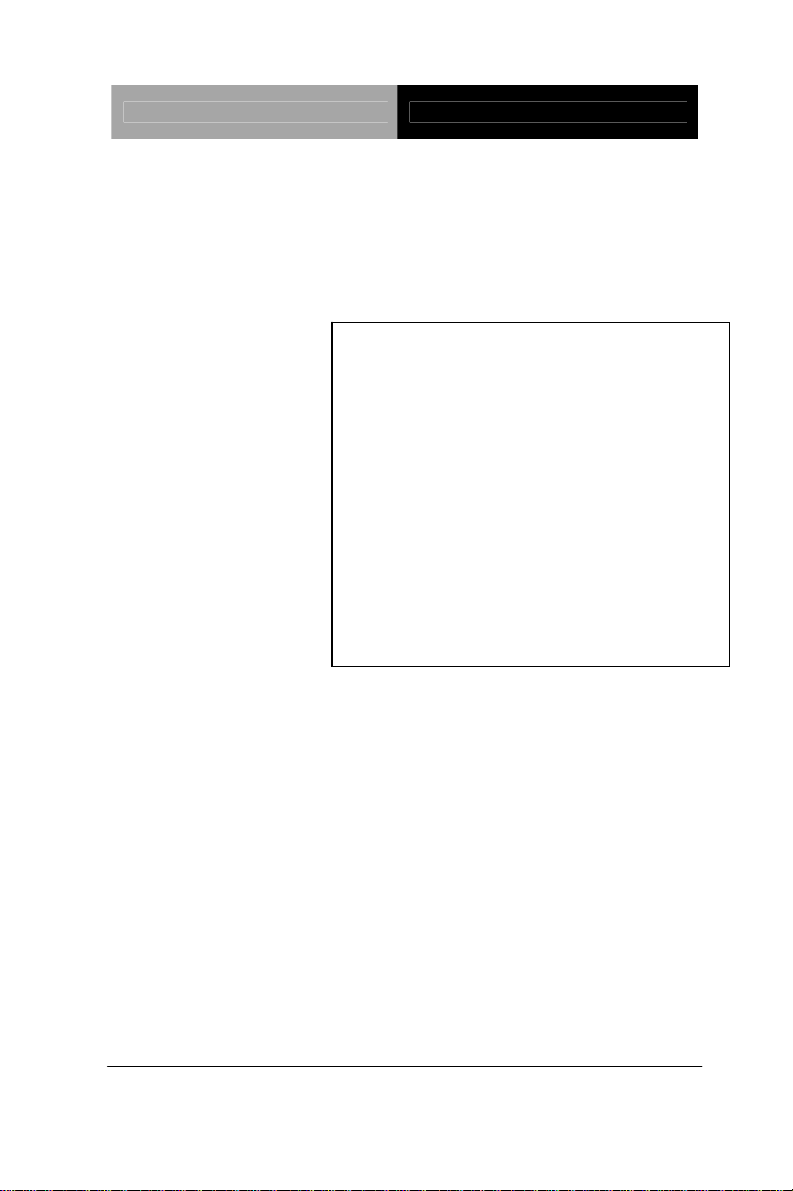
SubCompact Board GENE-9455
Onboard Intel® AtomTM N270
®
82574L for 10/100/1000Mbps
Intel
Type II CompactFlash
4 COM, 4 USB2.0,
ECX Proprietary Expansion/
GENE-9455
Processor
Mini PCI
GENE-9455 Manual Rev.A 5th Ed.
September 2012
Page 2
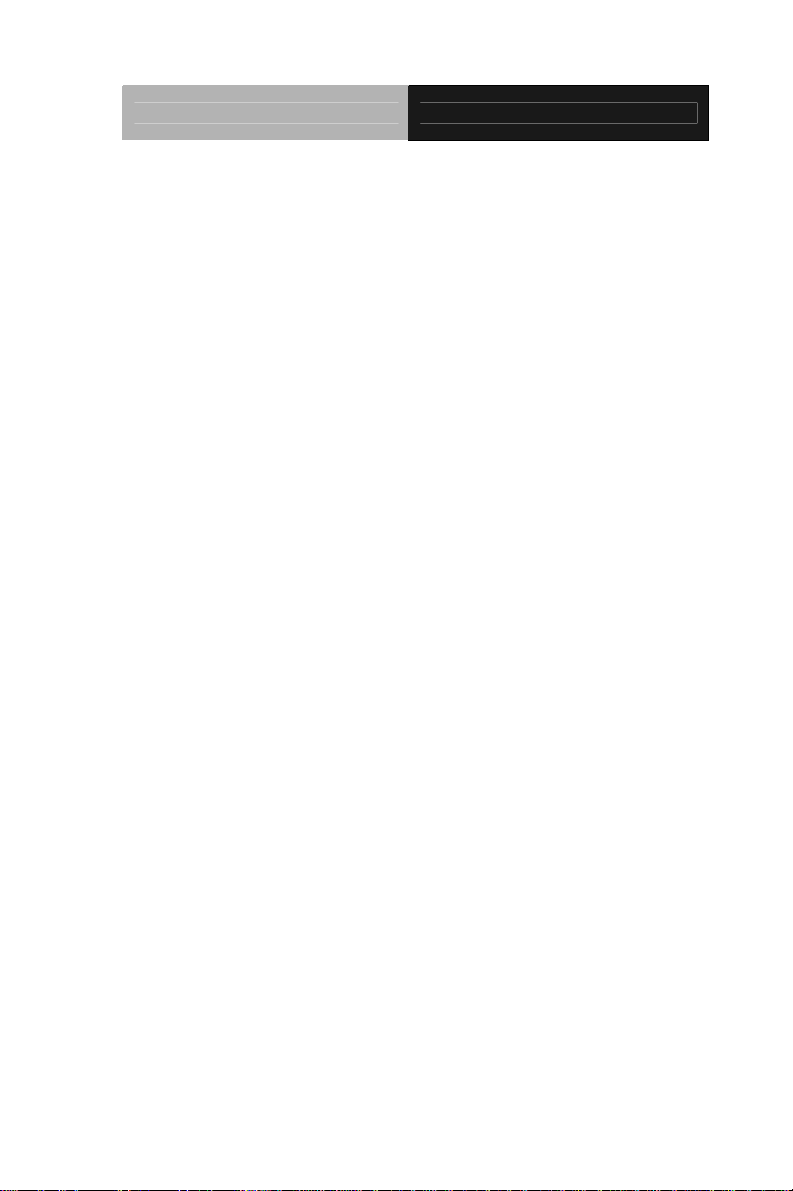
SubCompact Board GENE-9455
Copyright Notice
This document is copyrighted, 2012. All rights are reserved. The
original manufacturer reserves the right to make improvements to the
products described in this manual at any time without notice.
No part of this manual may be reproduced, copied, translated, or
transmitted in any form or by any means without the prior written
permission of the original manufacturer. Information provided in this
manual is intended to be accurate and reliable. However, the original
manufacturer assumes no responsibility for its use, or for any infringements upon the rights of third parties that may result from its
use.
The material in this document is for product information only and is
subject to change without notice. While reasonable efforts have been
made in the preparation of this document to assure its accuracy,
AAEON assumes no liabilities resulting from errors or omissions in
this document, or from the use of the information contained herein.
AAEON reserves the right to make changes in the product design
without notice to its users.
i
Page 3
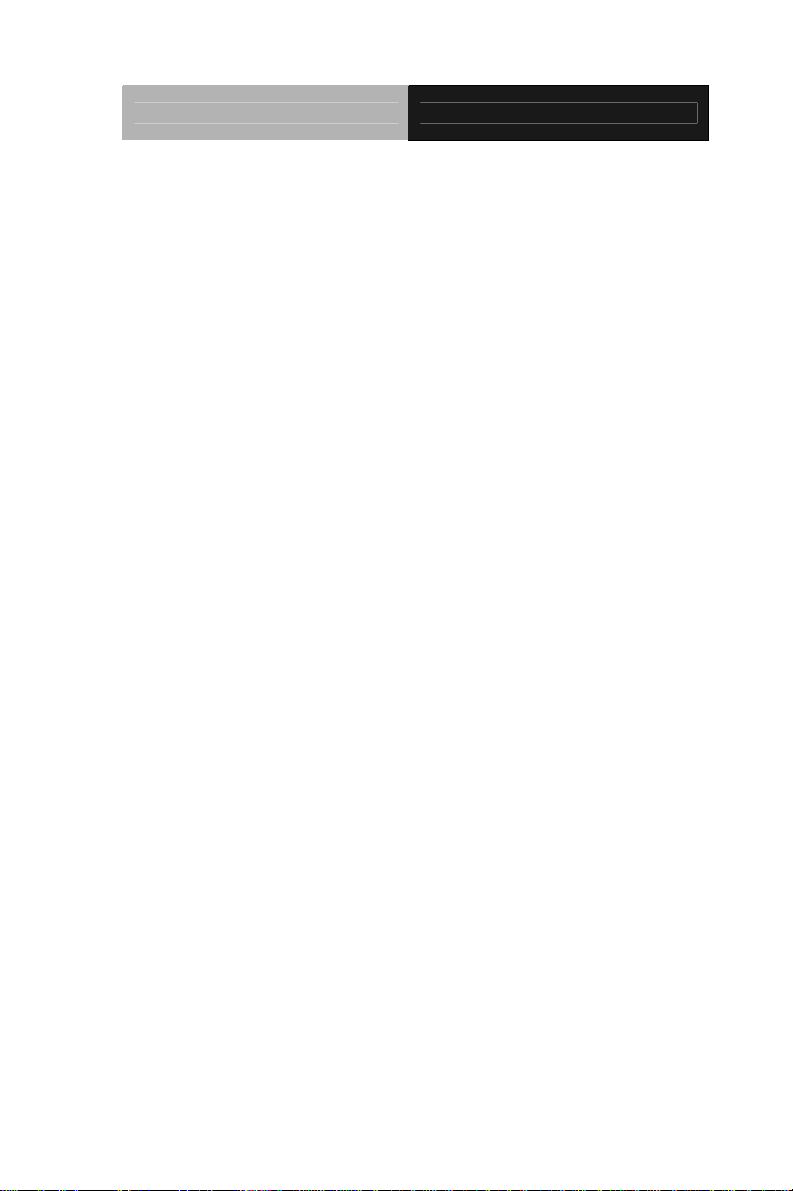
SubCompact Board GENE-9455
Acknowledgments
All other products’ name or trademarks are properties of their
respective owners.
Award is a trademark of Award Software International, Inc.
CompactFlash™ is a trademark of the Compact Flash
Association.
Intel
Microsoft Windows
ITE is a trademark of Integrated Technology Express, Inc.
IBM, PC/AT, PS/2, and VGA are trademarks of International
SoundBlaster is a trademark of Creative Labs, Inc.
All other product names or trademarks are properties of their
respective owners.
®
, Atom™ are trademarks of Intel® Corporation.
®
is a registered trademark of Microsoft Corp.
Business Machines Corporation.
ii
Page 4
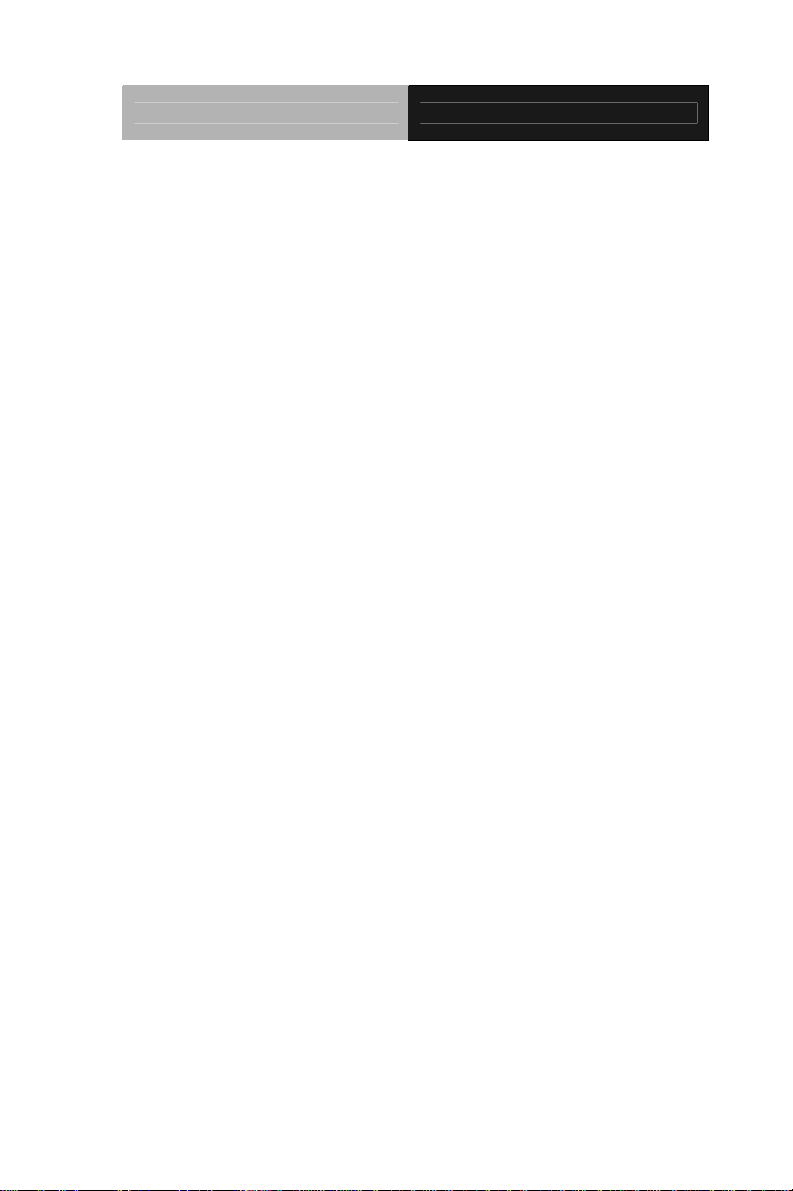
SubCompact Board GENE-9455
Packing List
Before you begin installing your card, please make sure that the
following materials have been shipped:
9657666600 Jumper Cap
Cooler or Heatsink
CD-ROM for manual (in PDF format) and drivers
GENE-9455 A2.1
If any of these items should be missing or damaged, please
contact your distributor or sales representative immediately.
iii
Page 5
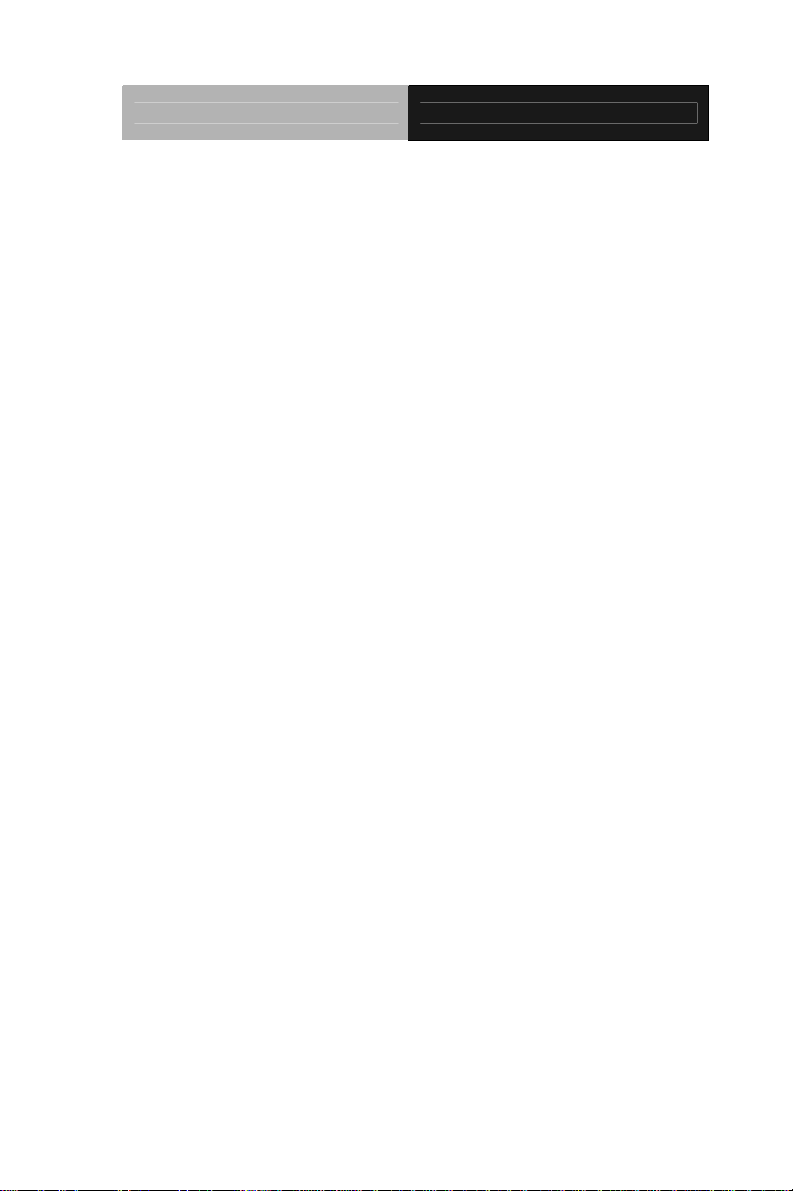
SubCompact Board GENE-9455
Contents
Chapter 1 General Information
1.1 Introduction................................................................ 1-2
1.2 Features....................................................................1-3
1.3 Specifications............................................................1-4
Chapter 2 Quick Installation Guide
2.1 Safety Precautions....................................................2-2
2.2 Location of Connectors & Jumpers...........................2-3
2.3 Mechanical Drawing..................................................2-5
2.4 List of Jumpers.......................................................... 2-7
2.5 List of Connectors ..................................................... 2-8
2.6 Setting Jumpers ........................................................ 2-10
2.7 Clear CMOS (JP1) .................................................... 2-11
2.8 Front Panel (JP2)......................................................2-11
2.9 Touch Screen 4/5/8-wire Mode Selection (Optional) (JP3)
.........................................................................................2-11
2.10 LVDS Operating Voltage Selection (JP4)...............2-11
2.11 LVDS Inverter Voltage Selection (JP5)...................2-11
2.12 COM2 RI/+5V/+12V Selection (JP6)....................... 2-12
2.13 LVDS Inverter Operating Mode Selection (JP7).....2-12
2.14 AT/ATX Selection (JP8)…………..……………… …2-12
2.15 Audio In/Out and MIC Connector (CN1) ................. 2-12
iv
Page 6
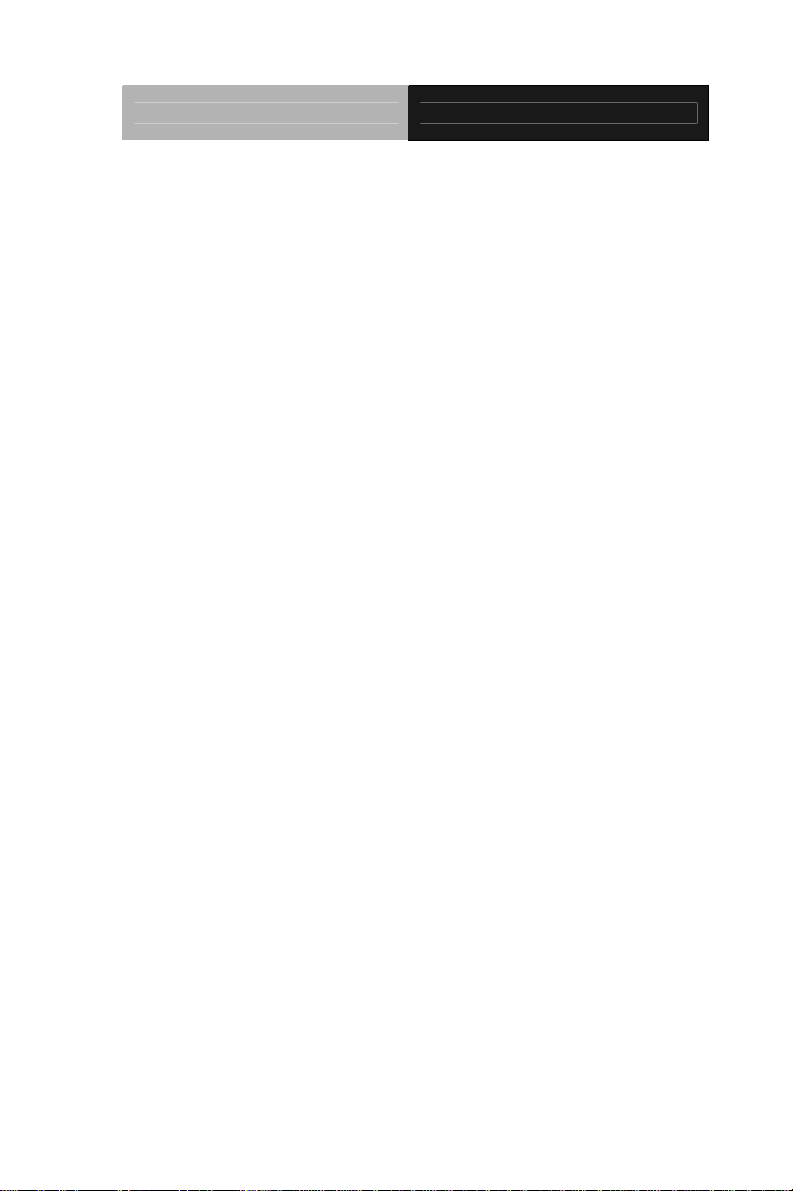
SubCompact Board GENE-9455
2.16 AAEON Expansion Slot (CN2)................................2-13
2.17 Keyboard/Mouse Connector (CN3).........................2-15
2.18 USB Port 1, 2 Connector (CN4)..............................2-15
2.19 Touch Screen Connector (CN5).............................. 2-16
2.20 IDE Connector (CN6).............................................. 2-16
2.21 RJ-45 Ethernet #2 Connector (CN7).......................2-17
2.22 RJ-45 Ethernet #1 Connector (CN8).......................2-17
2.23 USB Port 3, 4 Connector (CN9)..............................2-18
2.24 SATA 0 Connector (CN11)...................................... 2-18
2.25 SATA 2 Connector (CN12)...................................... 2-18
2.26 LVDS Connector (CN13)......................................... 2-19
2.27 LVDS Inverter Connector (CN14) ........................... 2-19
2.28 COM Port 1 Connector (CN15)...............................2-20
2.29 COM Port 2 Connector (CN16)...............................2-20
2.30 COM Port 3 Connector (CN17)...............................2-21
2.31 COM Port 4 Connector (CN18)...............................2-21
2.32 DVI/CRT Display Connector (CN19)-Configured by
Manufacturer...................................................................2-21
2.33 Digital I/O Connector (CN20)..................................2-22
2.34 Onboard BIOS Programming I/F (CN21)................ 2-23
2.35 External AUX Power and PSON# (CN22) (Optional)
.........................................................................................2-23
2.36 +5V Only/ Power Input Connector (CN23).............. 2-24
2.37 Wide Range Voltage Connector (CN24)- Configured by
manufacturer...................................................................2-24
v
Page 7
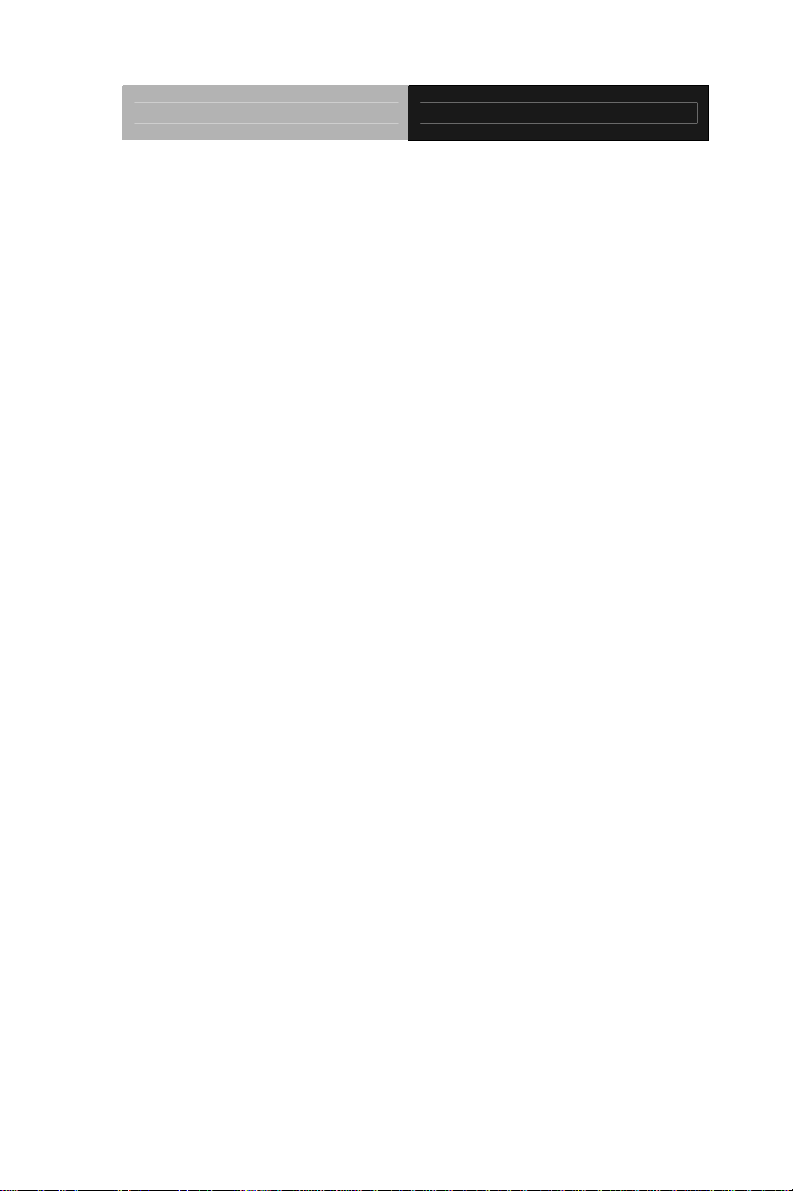
SubCompact Board GENE-9455
2.38 System Fan Connector (CN25)...............................2-24
2.39 +5V/+12V Output Connector (CN26)......................2-24
2.40 CompactFlash Disk (CFD1) ..................................2-25
2.41 Mini-PCI Slot (MPCI1) ...........................................2-26
2.42 DDR2 SODIMM Slot (DIMM1) ............................... 2-26
Chapter 3 Award BIOS Setup
3.1 System Test and Initialization. .................................. 3-2
3.2 Award BIOS Setup.................................................... 3-3
Chapter 4 Driver Installation
4.1 Installation.................................................................4-3
Appendix A Programming The Watchdog Timer
A.1 Programming .........................................................A-2
A.2 ITE8781 Watchdog Timer Initial Program..............A-6
Appendix B I/O Information
B.1 I/O Address Map....................................................B-2
st
B.2 1
MB Memory Address Map ................................B-3
B.3 IRQ Mapping Chart................................................B-4
B.4 DMA Channel Assignments...................................B-4
Appendix C Mating Connector
C.1 List of Mating Connectors and Cables.................. C-2
vi
Page 8

SubCompact Board GENE-9455
Information
Chapter
1
General
Chapter 1 General Information 1- 1
Page 9
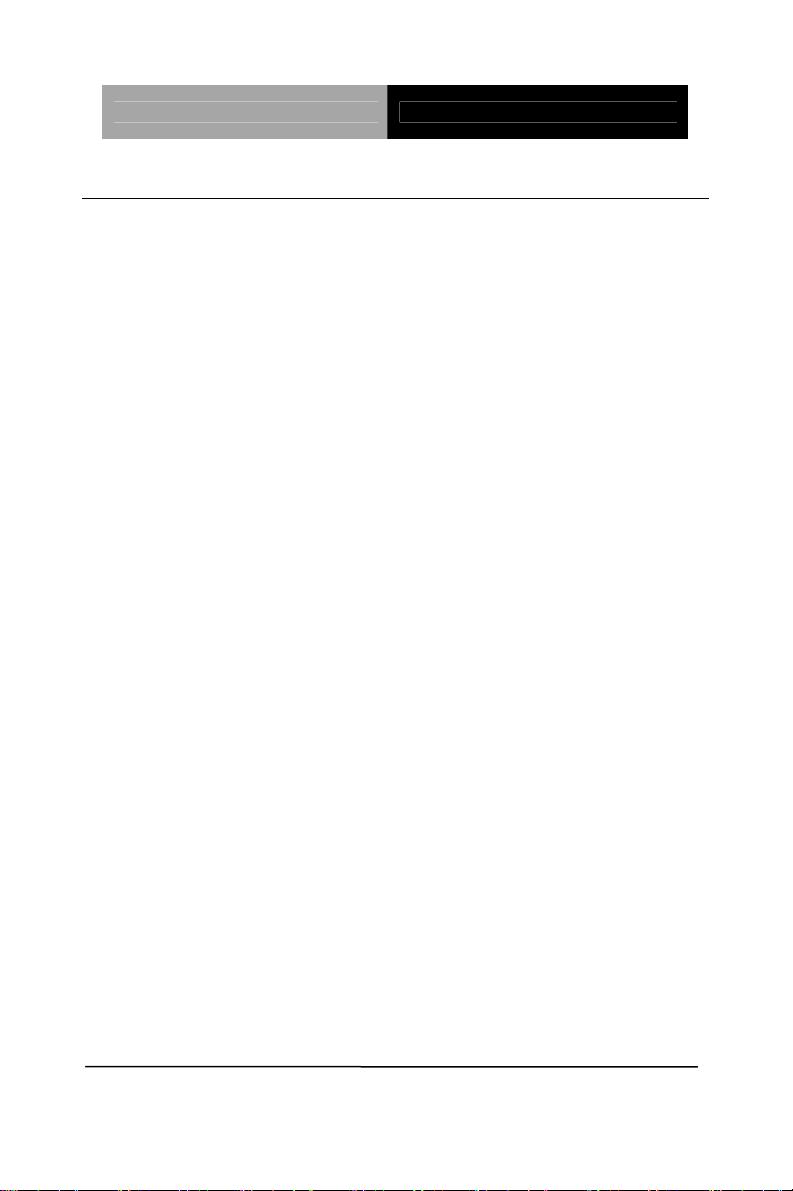
SubCompact Board GENE-9455
1.1 Introduction
AAEON, a leading embedded boards manufacturer, is pleased to
announce the debut of their new generation 3.5” SubCompact
Board—GENE-9455. The GENE-9455 is a cutting-edge product that
provides high performance and low power consumption in the
embedded market.
GENE-9455 adopts the latest Intel
®
AtomTM N270 Processor and the
system memory is deployed with SODIMM DDRII 400/533 up to 2GB.
In addition, Intel
®
82574L supports two 10/100/100Base-TX that
allows network connections. This model applies one Mini PCI and
one ECX Proprietary expansion. Moreover, one EIDE, two SATA II
and one Type II CompactFlash
TM
storages are configured on the
GENE-9455. In addition to the diverse storages, GENE-9455 also
equips four USB2.0, four COM, one keyboard/mouse ports for flexible
I/O expansions. There is no more worries about installing many
necessary devices to complete the functions of your system.
The display of GENE-9455 supports CRT/LCD simultaneous/ dual
view displays and is up to 18-bit dual-channel LVDS. This brand new
SubCompact board is developed to cater to the requirements of
Automation, Medical, ticket machine, transportation, gaming, KIOSK,
and POS/POI applications.
Chapter 1 General Information 1- 2
Page 10
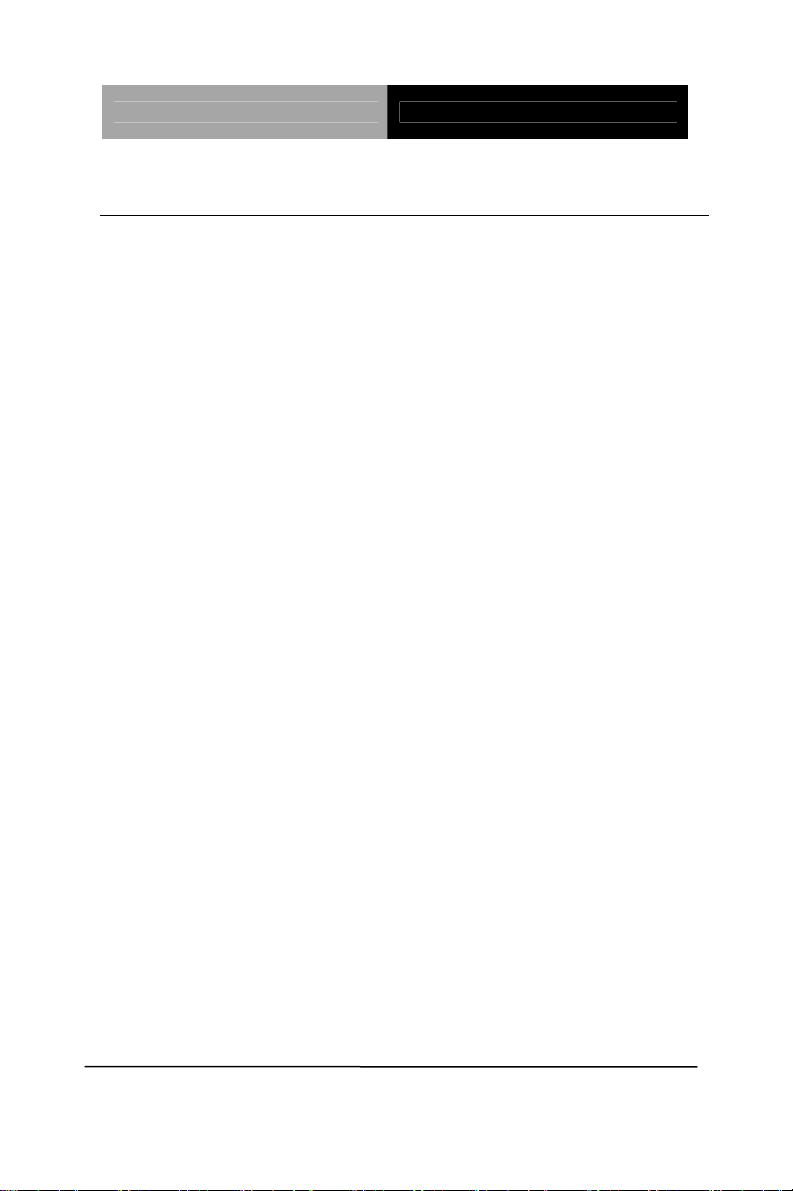
SubCompact Board GENE-9455
1.2 Features
Onboard Intel® Atom™ N270 Processor
Intel
®
945GSE + ICH7M
DDRII 400/533 Memory, Max. 2GB
Gigabit Ethernet x 2
CRT or DVI, 18-bit Dual-channel LVDS LCD
AC97 2.3 Codec 2CH Audio
SATA 3.0Gb/s x 2, EIDE x 1 & CompactFlash™ x 1
USB2.0 x 4, COM x 4, 8-bit Digital I/O
Mini PCI and ECX Proprietary Expansion
+8.5V to +24V Wide DC Input Range or +5V Only
Operation
4/5/8-wire Touch Screen Controller (Optional)
Chapter 1 General Information
1 - 3
Page 11
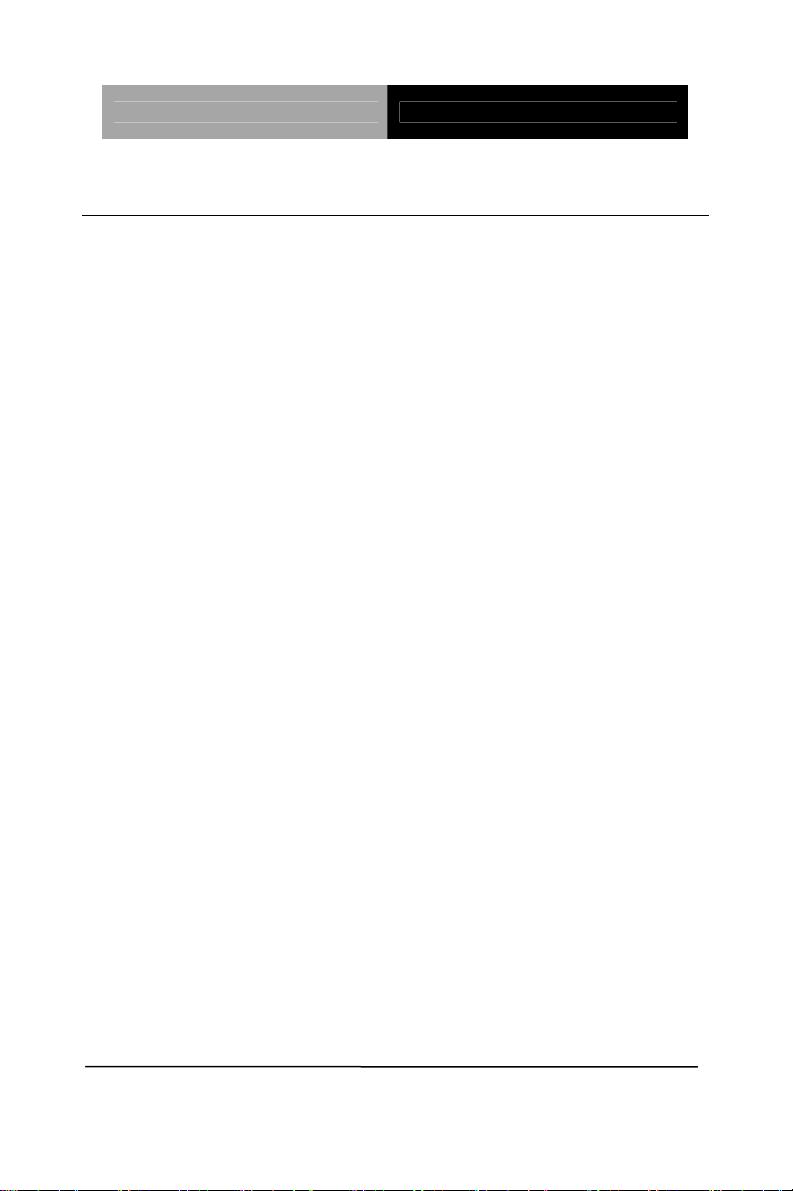
SubCompact Board GENE-9455
1.3 Specifications
System
Processor Onboard Intel
System Memory 200-pin DDRII SODIMM x 1,
Chipset Intel
I/O Chipset ITE8781
Ethernet Intel
10/100/100Base-TX, RJ-45 x 2
BIOS Award Plug & Play SPI BIOS –
2MB Flash
Watchdog Timer Generates a time-out system
®
Atom™ N270
Processor 1.6GHz, FSB
533MHz
Max. 2GB (DDRII 400/533)
®
945GSE + ICH7M
®
82574L,
reset
H/W Monitor Chipset Supports power supply voltages
and temperature monitoring
Expansion Interface Mini PCI x 1 & ECX Proprietary
Expansion x 1
Battery Lithium battery
Power Requirement +8.5V to +24V Wide DC Input
Range or +5V only
Board Size 5.75”(L) x 4”(W) (146mm x
101.6mm)
Chapter 1 General Information 1- 4
Page 12
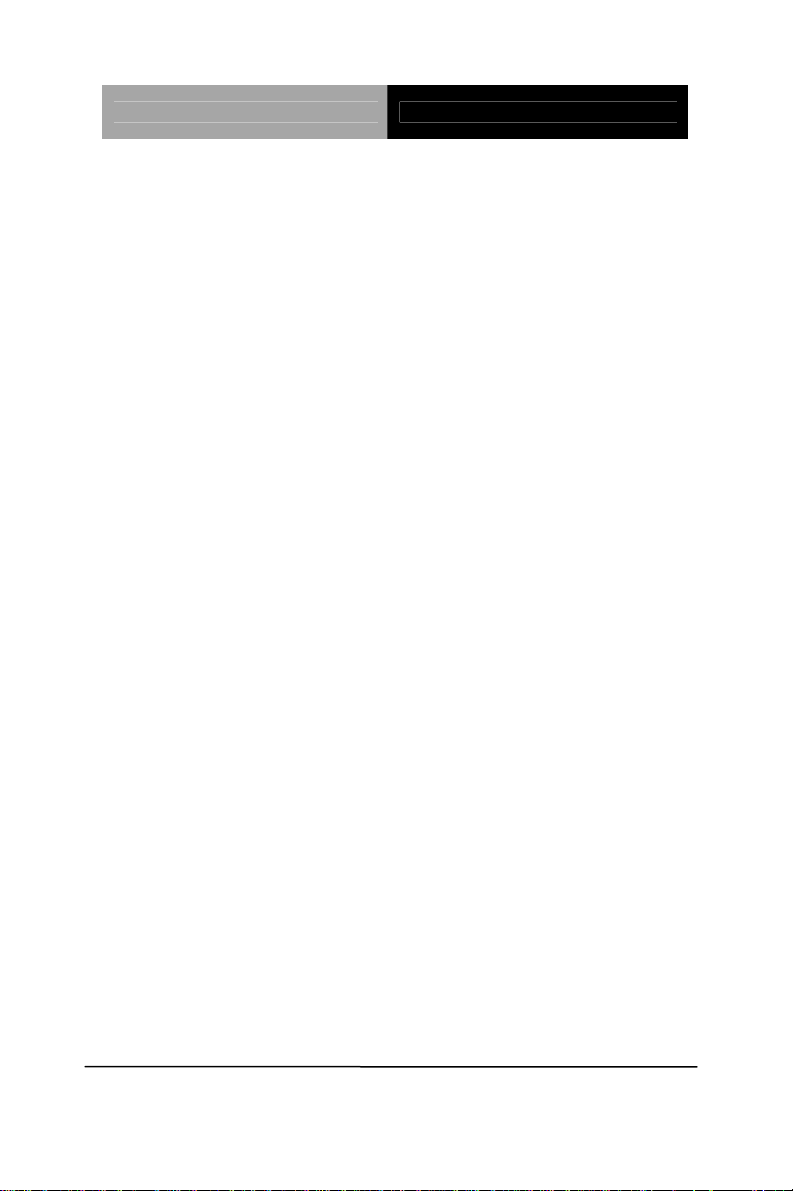
SubCompact Board GENE-9455
Gross Weight 0.88 lb (0.4 kg)
Operating Temperature 32˚F~ 140˚F (0˚C ~ 60˚C)
Storage Temperature -40˚F~ 176˚F (-40˚C ~ 80˚C)
Operating Humidity 0%~90% relative humidity,
non-condensing
Display Supports CRT/LCD simultaneous/dual view displays
Chipset Intel
®
945GSE integrated
Memory Shared system memory up to
224MB/ DVMT3.0
LCD Interface Up to 18-bit dual-channel LVDS
Resolution Up to 2048 x 1536 @ 32bpp for
CRT; Up to 1600 x 1200 @
18bpp for LCD
I/O
Storage EIDE x 1 (UDMA-100 for two
devices); SATA II x 2, Type II
CompactFlash x 1
Serial Port RS-232 x 3,
RS-232/422/485 x 1
USB Port USB2.0 x 4
PS/2 Port Keyboard & Mouse x 1
Digital I/O Supports 8-bit (Programmable)
Audio Line-in, Line-out, Mic-in
TouchScreen Supports 4/5/8-wire
(Optional)
Chapter 1 General Information
1 - 5
Page 13
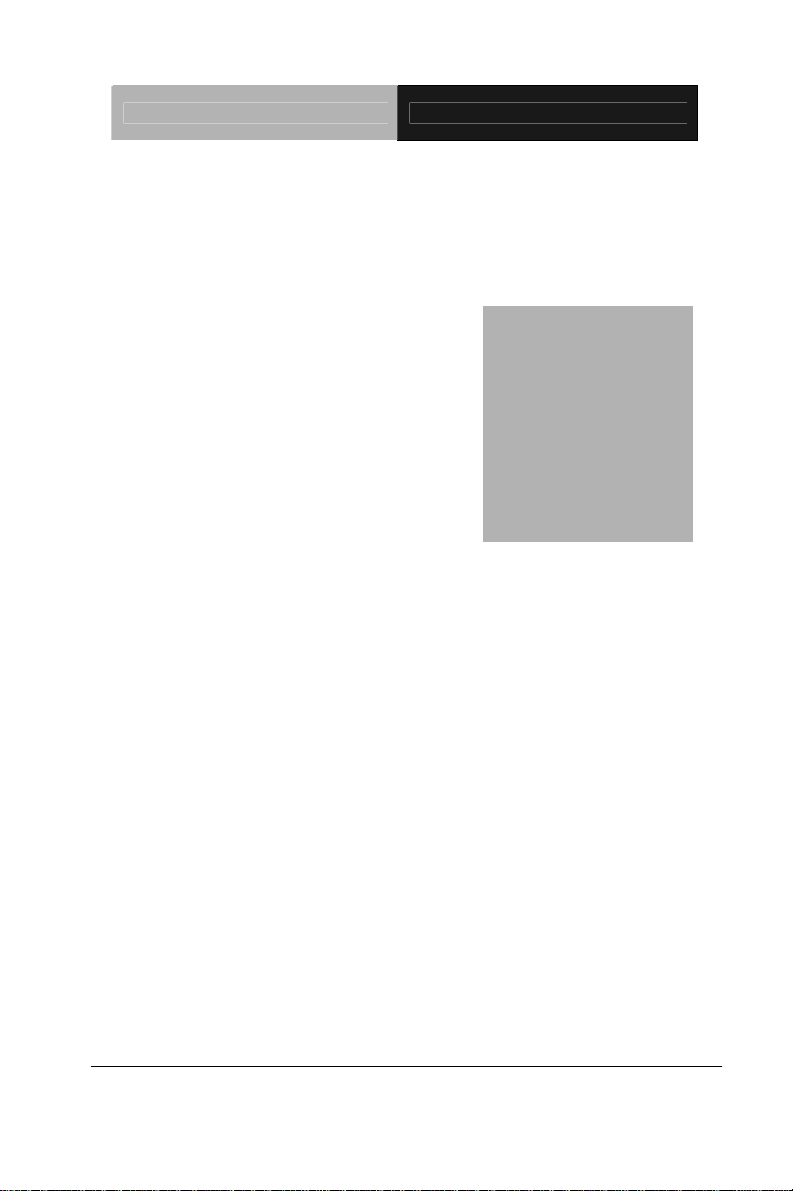
SubCompact Board GENE-9455
Chapter
2
Quick
Inst
Chapter 2 Quick Installation Guide 2-1
allation
Guide
Page 14
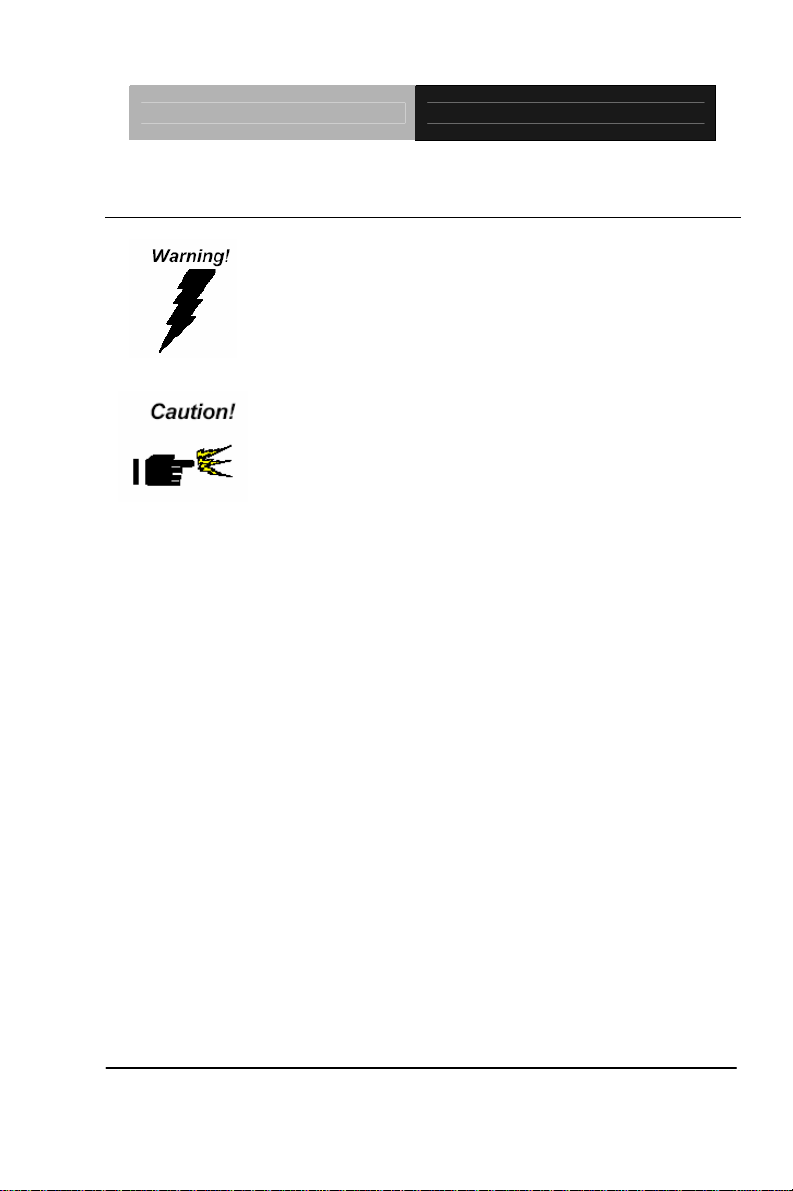
SubCompact Board GENE-9455
2.1 Safety Precautions
Always completely disconnect the power cord
from your board whenever you are working on
it. Do not make connections while the power is
on, because a sudden rush of power can
damage sensitive electronic components.
Always ground yourself to remove any static
charge before touching the board. Modern
electronic devices are very sensitive to static
electric charges. Use a grounding wrist strap at
all times. Place all electronic components on a
static-dissipative surface or in a static-shielded
bag when they are not in the chassis
Chapter 2 Quick Installation Guide 2-2
Page 15
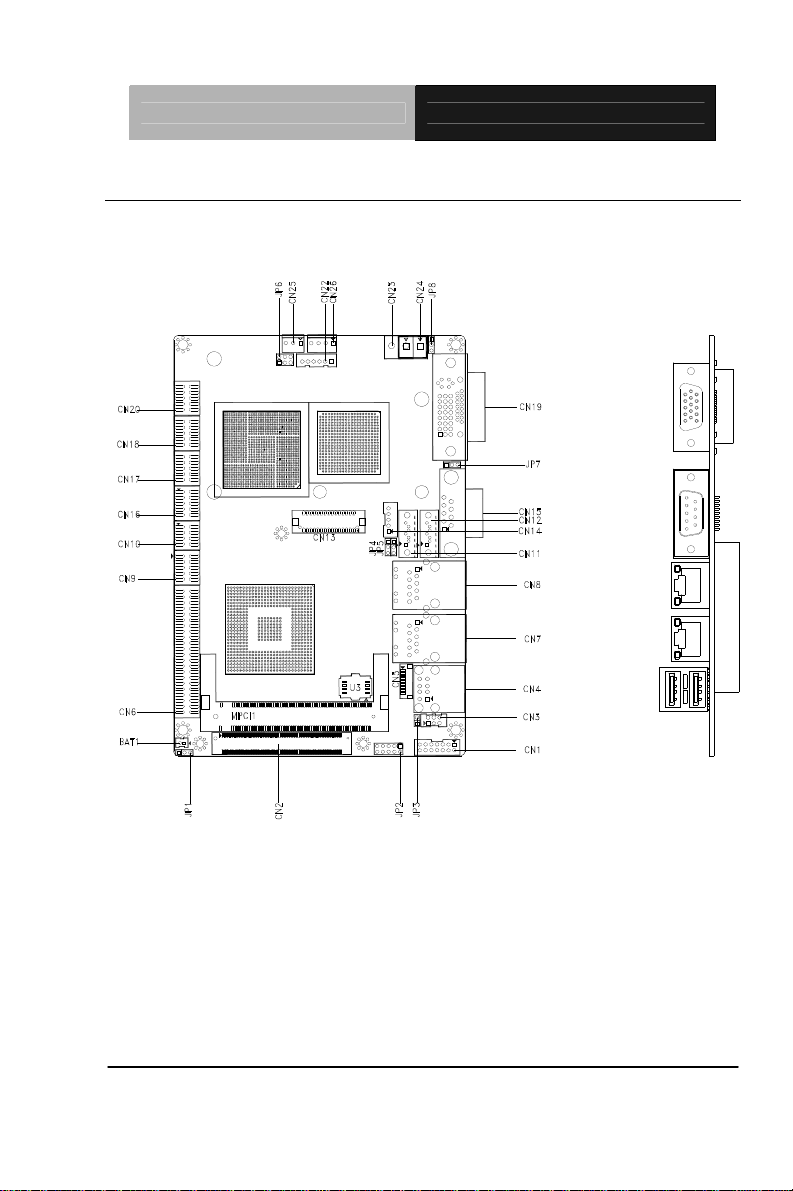
SubCompact Board GENE-9455
2.2 Location of Connectors and Jumpers
Component Side
Chapter 2 Quick Installation Guide 2-3
Page 16

SubCompact Board GENE-9455
Solder Side
Chapter 2 Quick Installation Guide 2-4
Page 17
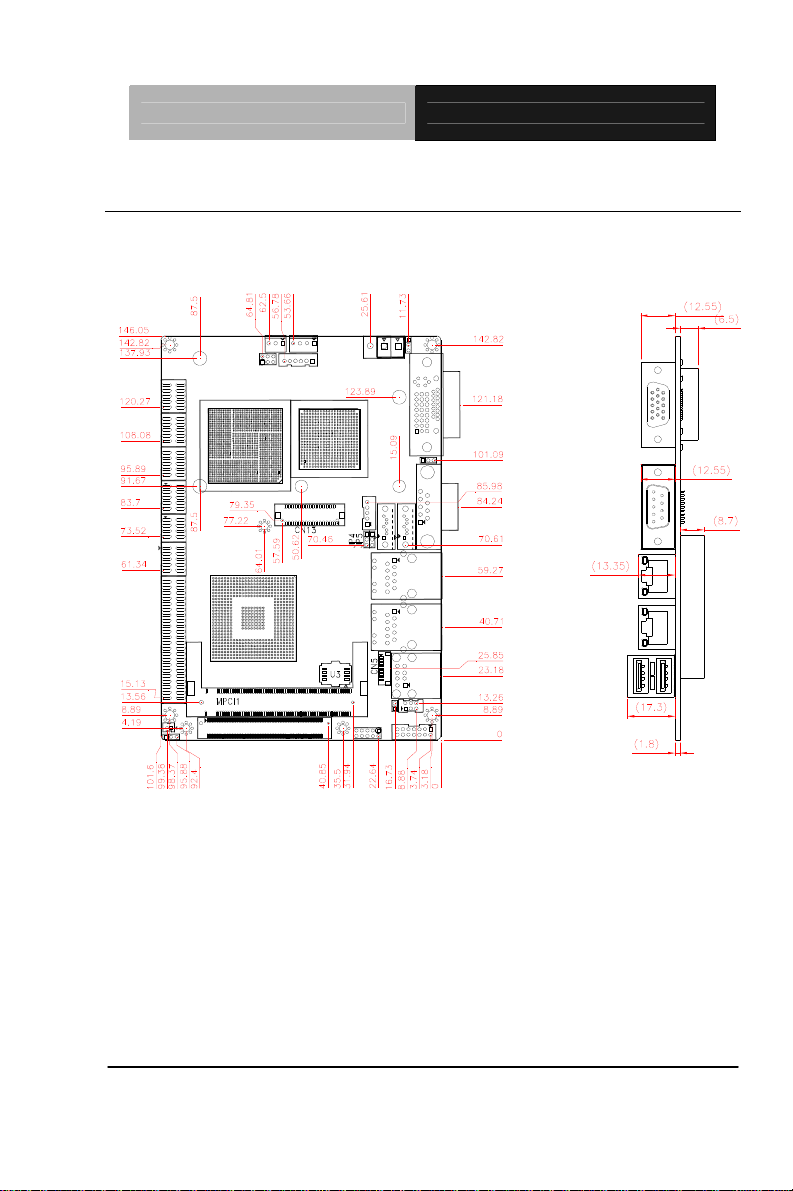
SubCompact Board GENE-9455
2.3 Mechanical Drawing
Component Side
Chapter 2 Quick Installation Guide 2-5
Page 18
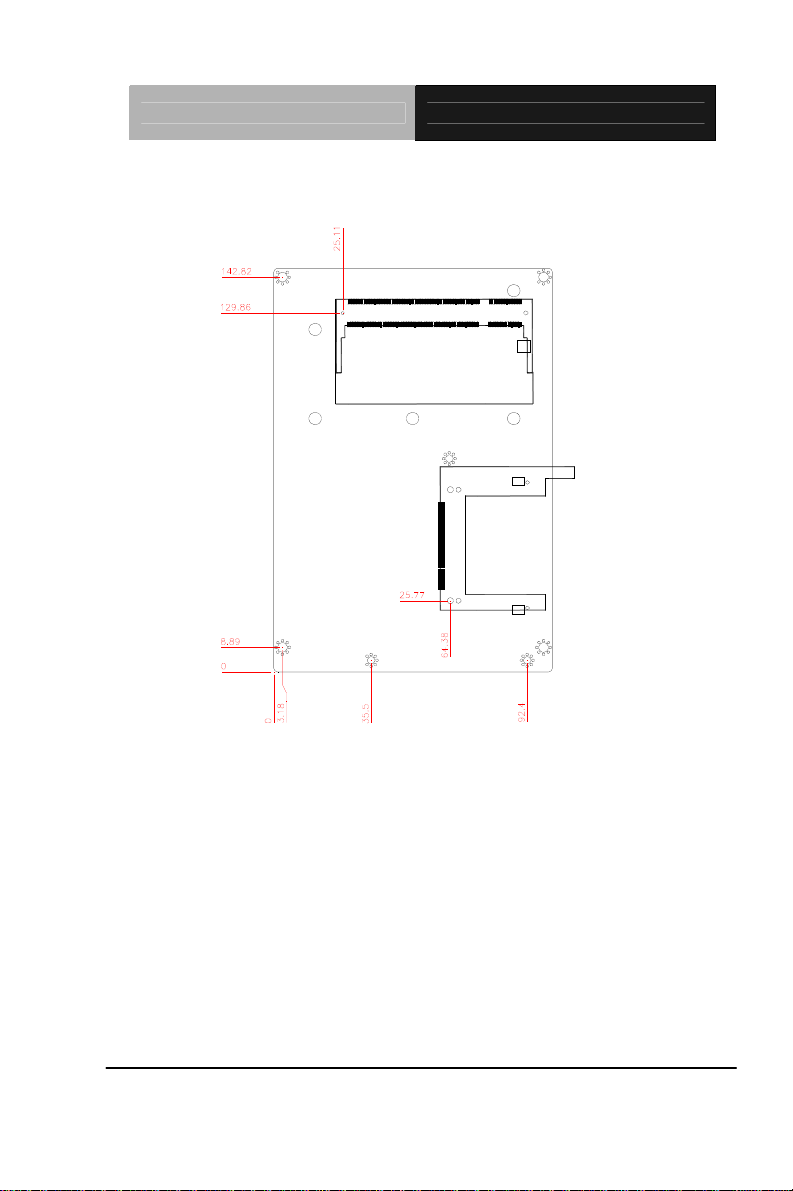
SubCompact Board GENE-9455
Solder Side
Chapter 2 Quick Installation Guide 2-6
Page 19
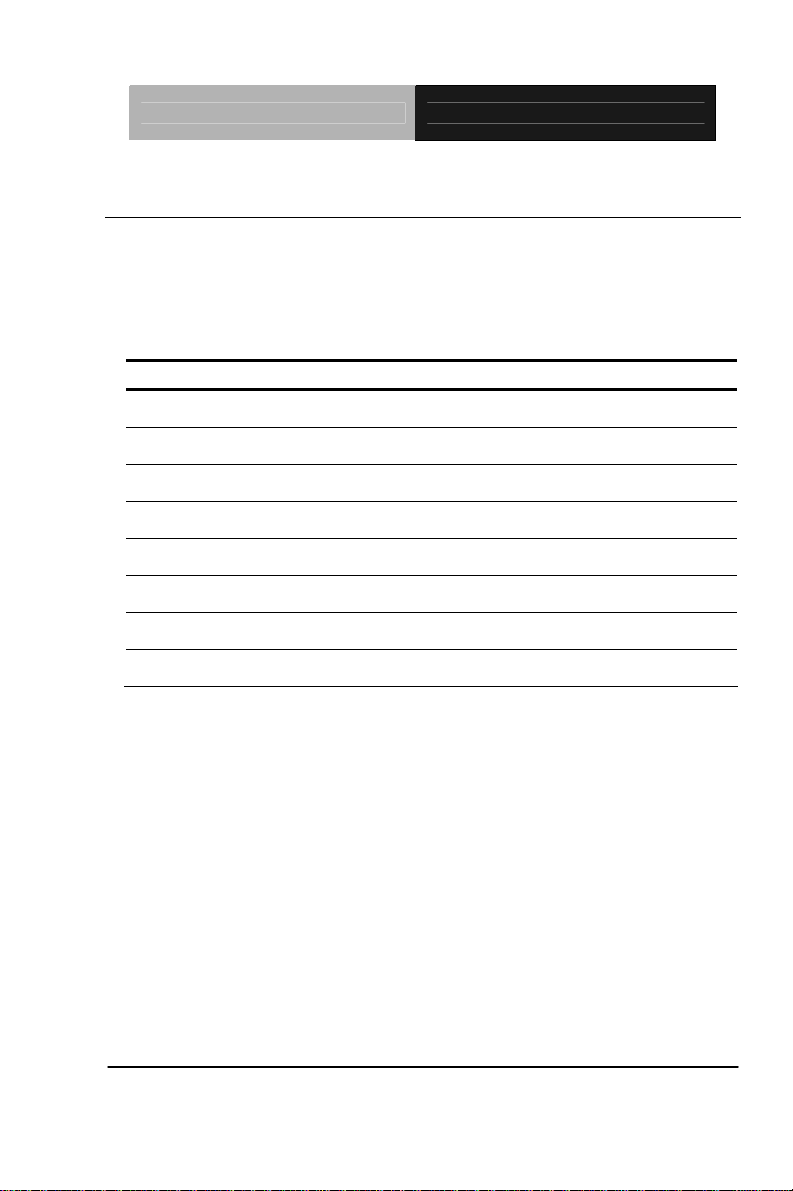
SubCompact Board GENE-9455
2.4 List of Jumpers
The board has a number of jumpers that allow you to configure your
system to suit your application.
The table below shows the function of each of the board's jumpers:
Label Function
JP1 Clear CMOS
JP2 Front Panel
JP3 Touch Screen 4/5/8-wires Mode Selection (Optional)
JP4 LVDS Operating Voltage Selection
JP5 LVDS Inverter Voltage Selection
JP6 COM2 RI/+5/+12V Selection
JP7 LVDS Inverter Operating Mode Selection
JP8 AT / ATX mode Selection
Chapter 2 Quick Installation Guide 2-7
Page 20
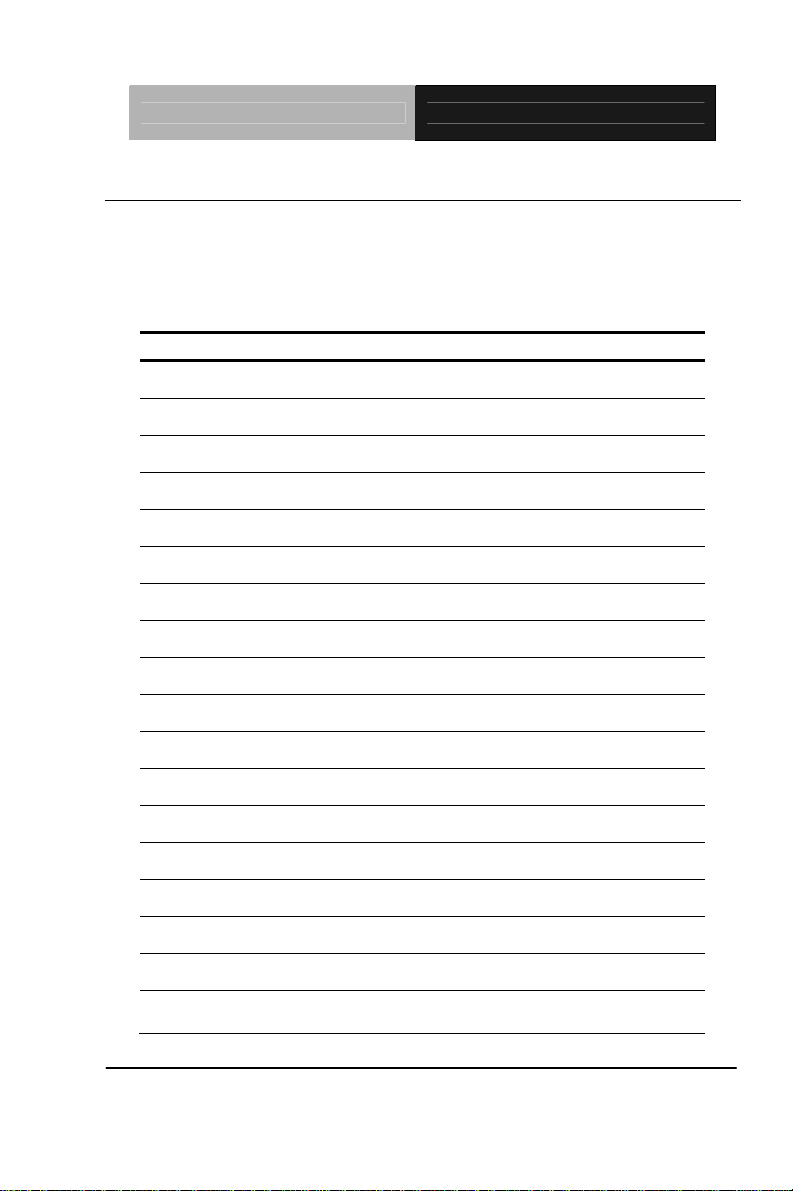
SubCompact Board GENE-9455
2.5 List of Connectors
The board has a number of connectors that allow you to configure your
system to suit your application. The table below shows the function of
each board's connectors:
Label Function
CN1 Audio In/Out and MIC Connector
CN2 AAEON Expanison Slot
CN3 Keyboard / Mouse Connector
CN4 USB Port 1,2 Connector
CN5 Touch Screen Connector
CN6 IDE Connector
CN7 RJ-45 Ethernet#2 Connector
CN8 RJ-45 Ethernet#1 Connector
CN9 USB Port 3,4 Connector
CN11 SATA 1 Connector
CN12 SATA 2 Connector
CN13 LVDS Connector
CN14 LVDS Inverter Connector
CN15 COM Port 1 Connector
CN16 COM Port 2 Connector
CN17 COM Port 3 Connector
CN18 COM Port 4 Connector
CN19
Chapter 2 Quick Installation Guide 2-8
DVI / CRT Display Connector (Configure by
manufacture)
Page 21

SubCompact Board GENE-9455
CN20 Digital I/O Connector
CN21 Onboard BIOS Programming I/F
CN22
(Optional)
CN23
CN24
CN25 System Fan Connector
CN26 +5V/+12V Output Connector
CFD1 Compact Flash Disk
MPCI1 Mini-PCI Slot
DIMM1 DDR2 SODIMM Slot
External AUX Power and PS_ON#
+5V Only / Power Input Connector (Configure by
manufacture)
Wide Range Voltage Input Connector
(Configure by manufacture)
Chapter 2 Quick Installation Guide 2-9
Page 22

SubCompact Board GENE-9455
2.6 Setting Jumpers
You configure your card to match the needs of your application by
setting jumpers. A jumper is the simplest kind of electric switch. It
consists of two metal pins and a small metal clip (often protected by a
plastic cover) that slides over the pins to connect them. To “close” a
jumper you connect the pins with the clip.
To “open” a jumper you remove the clip. Sometimes a jumper will have
three pins, labeled 1, 2 and 3. In this case you would connect either
pins 1 and 2 or 2 and 3.
3
2
1
Open Closed Closed 2-3
A pair of needle-nose pliers may be helpful when working with jumpers.
If you have any doubts about the best hardware configuration for your
application, contact your local distributor or sales representative before
you make any change.
Generally, you simply need a standard cable to make most
connections.
Chapter 2 Quick Installation Guide 2-10
Page 23

SubCompact Board GENE-9455
2.7 Clear CMOS (JP1)
JP1 Function
1-2 Normal (Default)
2-3 Clear CMOS
2.8 Front Panel (JP2)
JP2 Function
(-)1-2(+) ATX Power-on Button
(-)3-4(+) HDD Active LED
(-)5-6(+) External Speaker
(-)7-8(+) Power LED
(-)9-10(+) System Reset Button
2.9 Touch Screen 4/5/8-wire Mode Selection (Optional)(JP3)
JP3 Function
1-2 4, 8 wire (Default)
NC 5 wire
2.10 LVDS Operating Voltage Selection (JP4)
JP4 Function
1-2 +5V
2-3 +3.3V (Default)
2.11 LVDS Inverter Voltage Selection (JP5)
JP5 Function
1-2 +12V
2-3 +5V (Default)
Chapter 2 Quick Installation Guide 2-11
Page 24

SubCompact Board GENE-9455
2.12 COM2 RI/+5V/+12V Selection (JP6)
JP6 Function
5-6 RI (Default)
3-4 +5V
1-2 +12V
2.13 LVDS Inverter Operating Mode Selection (JP7)
JP7 Function
1-2 BIAS (Default)
2-3 PWM Control
2.14 AT/ATX Selection (JP8)
JP8 Function
1-2 AT (Default)
2-3 ATX
2.15 Audio In/Out and MIC Connector (CN1)
Pin Signal Pin Signal
1 MIC 2 MIC_Vcc
3 Ground 4 CD_GND
5 LINE_IN L 6 CD_L
7 LINE_IN R 8 CD_GND
9 Ground 10 CD_R
11 LINE_OUT L 12 LINE_OUT R
13 Ground 14 Ground
Chapter 2 Quick Installation Guide 2-12
Page 25

SubCompact Board GENE-9455
2.16 AAEON Expansion Slot (CN2)
Pin Signal Pin Signal
1 +2.5 Volt. 2 SDVO_CLK#
3 +2.5 Volt. 4 SDVO_CLK
5 +2.5 Volt. 6 Ground
7 RI# 8 SDVO_BLUE#
9 SERIRQ# 10 SDVO_BLUE
11 PCI_RST# 12 SDVO_GREEN#
13 PCI_GNT#2 14 SDVO_GREEN
15 PCI_GNT#1 16 SDVO_RED#
17 PCI_AD11 18 SDVO_RED
19 PCI_AD13 20 Ground
21 PCI_TRDY# 22 SDVO_INT#
23 PCI_FRAME# 24 SDVO_INT
25 PCI_AD24 26 Ground
27 PCI_INT#C 28 SDVOCTRL_CLK
29 PCI_PME# 30 SDVOCTRL_DATA
31 PCI_AD28 32 SDVO_FLDSTALL#
33 PCI_REQ#1 34 SDVO_FLDSTALL
35 PCI_AD22 36 Ground
37 PCI_PAR 38 +5 Volt.
39 PCI_INT#D 40 +5 Volt.
41 PCICLK2_IN 42 +5 Volt.
43 PCICLK1_IN 44 Ground
45 PCI_AD16 46 SMBCLK
47 PCI_REQ#2 48 SMBDATA
49 PCI_AD26 50 Ground
Chapter 2 Quick Installation Guide 2-13
Page 26

SubCompact Board GENE-9455
51 PCI_AD30 52 PCIE_WAKE#
53 PCI_AD31 54 PCIE_RST#
55 PCI_AD29 56 Ground
57 PCI_STOP# 58 PCIE_TXP
59 PCI_AD18 60 PCIE_TXN
61 PCI_AD27 62 PCIE_RXP
63 PCI_AD25 64 PCIE_RXN
65 PCI_C/BE#0 66 Ground
67 IDSEL2 – ( PCI_AD27 ) 68 PCIE_CLK
69 PCI_C/BE#3 70 PCIE_CLK#
71 PCI_AD23 72 Ground
73 IDSEL1 – ( PCI_AD25 ) 74 LPC_AD3
75 PCI_AD20 76 LPC_AD2
77 PCI_DEVSEL# 78 LPC_AD1
79 PCI_AD21 80 LPC_AD0
81 PCI_AD19 82 LPC_DRQ#
83 PCI_AD17 84 LPC_FRAME#
85 PCI_C/BE#2 86 Ground
87 PCI_IRDY# 88 +3.3 Volt. Standby
89 PCI_AD4 90 +3.3 Volt. Standby
91 PCI_AD9 92 +3.3 Volt. Standby
93 PCI_AD15 94 Ground
95 PCI_CLKRUN# 96 SLP_S3#
97 PCI_SERR# 98 SLP_S4#
99 PCI_AD6 100 SLP_S5#
101 PCI_PERR# 102 N/C
103 PCI_C/BE#1 104 +5 Volt. Standby
105 PCI_AD0 106 +5 Volt. Standby
Chapter 2 Quick Installation Guide 2-14
Page 27

SubCompact Board GENE-9455
107 PCI_AD2 108 +5 Volt. Standby
109 PCI_AD14 110 N/C
111 PCI_LOCK# 112 N/C
113 PCI_INT#B 114 N/C
115 PCI_AD12 116 N/C
117 PCI_AD10 118 N/C
119 PCI_AD8 120 N/C
121 PCI_AD7 122 N/C
123 PCI_INT#A 124 N/C
125 PCI_AD3 126 N/C
127 PCI_AD5 128 Ground
129 PCI_AD1 130 CLK48_IN
131 +3.3 Volt. 132 CLK33_IN
133 +3.3 Volt. 134 Ground
135 +3.3 Volt. 136 USB_D+
137 Ground 138 USB_D139 Ground 140 OC#
2.17 Keyboard/Mouse Connector (CN3)
Pin Signal Pin Signal
1 Keyboard Data 2 Keyboard Clock
3 Ground 4 +5 Volt.
5 Mouse Data 6 Mouse Clock
2.18 USB Port 1, 2 Connector (CN4)
Pin Signal Pin Signal
1 +5 Volt. Standby 5 +5 Volt. Standby
2 Data0- 6 Data1-
3 Data0+ 7 Data1+
Chapter 2 Quick Installation Guide 2-15
Page 28

SubCompact Board GENE-9455
4 Ground 8 Ground
2.19 Touch Screen Connector (CN5)
Pin 8-wire Signal 4-wire Signal 5-wire Signal
1 Ground Ground Ground
2 Top Excite Top UL(Y)
3 Bottom Excite Bottom UR(H)
4 Left Excite Left LL(L)
5 Right Excite Right LR(X)
6 Top Sense N/C SENSE
7 Bottom Sense N/C N/C
8 Left Sense N/C N/C
9 Right Sense N/C N/C
2.20 IDE Connector (CN6)
Pin Signal Pin Signal
1 IDERST# 2 Ground
3 D7 4 D8
5 D6 6 D9
7 D5 8 D10
9 D4 10 D11
11 D3 12 D12
13 D2 14 D13
15 D1 16 D14
17 D0 18 D15
19 Ground 20 N/C /+5 Volt. For DOM optional
21 DREQ 22 Ground
23 IOW# 24 Ground
25 IOR# 26 Ground
27 IORDY 28 Ground
Chapter 2 Quick Installation Guide 2-16
Page 29

SubCompact Board GENE-9455
29 DACK# 30 Ground
31 IRQ14 32 N/C
33 A1 34 Cable Detect
35 A0 36 A2
37 CS#1 38 CS#3
39 ACT# 40 Ground
2.21 RJ-45 Ethernet #2 Connector (CN7)
Pin Signal Pin Signal
1 MDI2_0+ / TXD+ 2 MDI2_0- / TXD3 MDI2_1+ / RXD+ 4 MDI2_1- / RXD5 TCD2_0 6 TCD2_1
7 MDI2_2+ 8 MDI2_29 MDI2_3+ 10 MDI2_311 ACT_2_LED 12 +3.3 Volt.
13 SPD100_2_LED 14 SPD1G_2_LED
2.22 RJ-45 Ethernet #1 Connector (CN8)
Pin Signal Pin Signal
1 MDI1_0+ / TXD+ 2 MDI1_0- / TXD3 MDI1_1+ / RXD+ 4 MDI1_1- / RXD5 TCD1_0 6 TCD1_1
7 MDI1_2+ 8 MDI1_29 MDI1_3+ 10 MDI1_311 ACT_1_LED 12 +3.3 Volt.
13 SPD100_1_LED 14 SPD1G_1_LED
Chapter 2 Quick Installation Guide 2-17
Page 30

SubCompact Board GENE-9455
2.23 USB Port 3, 4 Connector (CN9)
Pin Signal Pin Signal
1 +5 Volt. Standby 2 Ground
3 Data2- 4 Ground
5 Data2+ 6 Data3+
7 Ground 8 Data39 Ground 10 +5 Volt. Standby
2.24 SATA 0 Connector (CN11)
Pin Signal
1 Ground
2 TX0+
3 TX04 Ground
5 RX06 RX0+
7 Ground
2.25 SATA 2 Connector (CN12)
Pin Signal
1 Ground
2 TX1+
3 TX14 Ground
5 RX16 RX1+
7 Ground
Chapter 2 Quick Installation Guide 2-18
Page 31

SubCompact Board GENE-9455
2.26 LVDS Connector (CN13)
Pin Signal Pin Signal
1 Back-Light Enable 2 Back-Light Control / N/C
3 LCD Volt. 4 Ground
5 LA_CLK# 6 LA_CLK
7 LCD Volt. 8 Ground
9 LA_DATA#_0 10 LA_DATA_0
11 LA_DATA#_1 12 LA_DATA_1
13 LA_DATA#_2 14 LA_DATA_2
15 N/C 16 N/C
17 LVDS_DATA / N/C 18 LVDS_CLK / N/C
19 LB_DATA#_0 20 LB_DATA_0
21 LB_DATA#_1 22 LB_DATA_1
23 LB_DATA#_2 24 LB_DATA_2
25 N/C 26 N/C
27 LCD Volt. 28 Ground
29 LB_CLK# 30 LB_CLK
2.27 LVDS Inverter Connector (CN14)
Pin Signal
1 +5 Volt. / +12 Volt.
2 Brightness Control
3 Ground
4 Ground
5 Backlight Enable
Note: For the 5V version of GENE-9455 A2.1:
If the LCD panel is using +12V LVDS Inverter and the IDD of the Panel is more
than 500mA at +3.3V, the panel will need to connect an ext ernal power supply
or the LVDS Inverter Connector (CN14) on the board will has no function.
Chapter 2 Quick Installation Guide 2-19
Page 32

SubCompact Board GENE-9455
2.28 COM Port 1 Connector (CN15)
Pin Signal Pin Signal
1 DCDA 2 RXA
3 TXA 4 DTRA
5 Ground 6 DSRA
7 RTSA 8 CTSA
9 RIA 10 N/C
2.29 COM Port 2 Connector (CN16)
RS-232 Mode
Pin Signal Pin Signal
1 DCDB 2 RXB
3 TXB 4 DTRB
5 Ground 6 DSRB
7 RTSB 8 CTSB
9 RIB / +5 Volt. / +12 Volt. 10 N/C
RS-422 Mode
Pin Signal Pin Signal
1 TXD- 2 RXD+
3 TXD+ 4 RXD5 Ground 6 N/C
7 N/C 8 N/C
9 N/C / +5 Volt. / +12 Volt. 10 N/C
RS-485 Mode
Pin Signal Pin Signal
1 TXD- 2 N/C
3 TXD+ 4 N/C
5 Ground 6 N/C
Chapter 2 Quick Installation Guide 2-20
Page 33

SubCompact Board GENE-9455
7 N/C 8 N/C
9 N/C / +5 Volt. / +12 Volt. 10 N/C
2.30 COM Port 3 Connector (CN17)
Pin Signal Pin Signal
1 DCDC 2 RXC
3 TXC 4 DTRC
5 Ground 6 DSRC
7 RTSC 8 CTSC
9 RIC 10 N/C
2.31 COM Port 4 Connector (CN18)
Pin Signal Pin Signal
1 DCDD 2 RXD
3 TXD 4 DTRD
5 Ground 6 DSRD
7 RTSD 8 CTSD
9 RID 10 N/C
2.32 DVI/CRT Display Connector (CN19) -Configured by
manufacturer
DVI Display
Pin Signal Pin Signal
C1 RED C2 GREEN
C3 BLUE C4 HSYNC
C5 Ground C6 N/C
1 DVI_TDC2# 2 DVI_TDC2
3 Ground 4 DDCCLK
Chapter 2 Quick Installation Guide 2-21
Page 34

SubCompact Board GENE-9455
5 DDCDATA 6 DVI_CLK
7 DVI_DATA 8 VSYNC
9 DVI_TDC1# 10 DVI_TDC1
11 Ground 12 N/C
13 N/C 14 +5 Volt.
15 Ground 16 DVI_DET
17 DVI_TDC0# 18 DVI_TDC0
19 Ground 20 N/C
21 N/C 22 Ground
23 DVI_TLC 24 DVI_TLC#
25 Ground 26 Ground
27 N/C 28 N/C
CRT Display
Pin Signal Pin Signal
29 DDCCLK 30 N/C
31 +5 Volt. 32 HSYNC
33 GREEN 34 Ground
35 N/C 36 Ground
37 Ground 38 VSYNC
39 BLUE 40 Ground
41 DDCDATA 42 RED
43 CRT_PLUG#
2.33 Digital I/O Connector (CN20)
Pin Signal Pin Signal
1 Port 1 2 Port 2
3 Port 3 4 Port 4
5 Port 5 6 Port 6
Chapter 2 Quick Installation Guide 2-22
Page 35

SubCompact Board GENE-9455
7 Port 7 8 Port 8
9 +5 Volt. 10 Ground
The pin definitions and registers mapping are illustrated below:
Address: 680,682,684H
BIOS Setting
Port 8 @684h CN20 Pin 8 GPIO Set 5 / Bit 2 U9 Pin 9 (GPIO 52)
Port 7 @684h CN20 Pin 7 GPIO Set 5 / Bit 1 U9 Pin 10 (GPIO 51)
Port 6 @682h CN20 Pin 6 GPIO Set 3 / Bit 7 U9 Pin 11 (GPIO 37)
Port 5 @682h CN20 Pin 5 GPIO Set 3 / Bit 6 U9 Pin 12 (GPIO 36)
Port 4 @680h CN20 Pin 4 GPIO Set 1 / Bit 4 U9 Pin 31 (GPIO 14)
Port 3 @680h CN20 Pin 3 GPIO Set 1 / Bit 3 U9 Pin 32 (GPIO 13)
Port 2 @680h CN20 Pin 2 GPIO Set 1 / Bit 2 U9 Pin 33 (GPIO 12)
Port 1 @680h CN20 Pin 1 GPIO Set 1 / Bit 1 U9 Pin 34 (GPIO 11)
Connector
Definition
Address
IT8712 GPIO
Setting
2.34 Onboard BIOS Programming I/F (CN21)
Pin Signal Pin Signal
1 +3.3 Volt. 2 Ground
3 SPI_CE# 4 SPI_CLK
5 SPI_SO 6 SPI_SI
7 N/C 8 N/C
2.35 External AUX Power and PSON# (CN22) (Optional)
Pin Signal
1 N/C
2 Ground
Chapter 2 Quick Installation Guide 2-23
Page 36

SubCompact Board GENE-9455
3 N/C
4 Ground
5 PS_ON#
6 + 5 Volt. Standby
2.36 +5V Only/ Power Input Connector (CN23)
Pin Signal
1 Ground
2 Vin (+5 Volt. only)
2.37 Wide Range Voltage Connector (CN24)- Configured by
manufacturer
Pin Signal
1 Vin (+8.5 ~ +24 Volt.)
2 Ground
2.38 System Fan Connector (CN25)
Pin Signal
1 Ground
2 + 5 Volt. (Optional) / +12 Volt.
3 FAN Sense
2.39 +5V/+12V Output Connector (CN26)
Pin Signal
1 +12 Volt.
2 Ground
3 Ground
4 +5 Volt.
Chapter 2 Quick Installation Guide 2-24
Page 37

SubCompact Board GENE-9455
2.40 CompactFlash Disk (CFD1)
Pin Signal Pin Signal
1 Ground 26 Ground
2 PDD3 27 PDD11
3 PDD4 28 PDD12
4 PDD5 29 PDD13
5 PDD6 30 PDD14
6 PDD7 31 PDD15
7 PDCS#1 32 PDCS#3
8 Ground 33 Ground
9 Ground 34 PDIOR#
10 Ground 35 PDIOW#
11 Ground 36 +3.3 Volt.
12 Ground 37 INT_IRQ14
13 +3.3 Volt. 38 +3.3 Volt.
14 Ground 39 CSEL#
15 Ground 40 N/C
16 Ground 41 IDERST#
17 Ground 42 PIORDY
18 PDA2 43 N/C
19 PDA1 44 +3.3 Volt.
20 PDA0 45 DASP#
21 PDD0 46 PDIAG#
22 PDD1 47 PDD8
23 PDD2 48 PDD9
24 N/C 49 PDD10
25 Ground 50 Ground
Chapter 2 Quick Installation Guide 2-25
Page 38

SubCompact Board GENE-9455
2.41 Mini-PCI Slot (MPC1)
Standard Specification.
2.42 DDR2 SODIMM Slot (DIMM1)
Standard Specification.
Chapter 2 Quick Installation Guide 2-26
Page 39

SubCompact Board GENE-9455
Below Table for China RoHS Requirements
产品中有毒有害物质或元素名称及含量
AAEON Main Board/ Daughter Board/ Backplane
有毒有害物质或元素
部件名称
印刷电路板
及其电子组件
外部信号
连接器及线材
O:表示该有毒有害物质在该部件所有均质材料中的含量均在
SJ/T 11363-2006 标准规定的限量要求以下。
X:表示该有毒有害物质至少在该部件的某一均质材料中的含量超出
SJ/T 11363-2006 标准规定的限量要求。
备注:此产品所标示之环保使用期限,系指在一般正常使用状况下。
铅
(Pb)汞 (Hg)镉 (Cd)
× ○ ○ ○ ○ ○
× ○ ○ ○ ○ ○
六价铬
(Cr(VI))
多溴联苯
(PBB)
多溴二苯醚
(PBDE)
Chapter 2 Quick Installation Guide 2-27
Page 40

SubCompact Board GENE-9455
Chapter
3
Award
BIOS Setup
Chapter 3 Award BIOS Setup 3-1
Page 41

SubCompact Board GENE-9455
3.1 System Test and Initialization
These routines test and initialize board hardware. If the routines
encounter an error during the tests, you will either hear a few short
beeps or see an error message on the screen. There are two kinds
of errors: fatal and non-fatal. The system can usually continue the
boot up sequence with non-fatal errors. Non-fatal error messages
usually appear on the screen along with the following instructions:
Press <F1> to RESUME
Write down the message and press the F1 key to continue the boot
up sequence.
System configuration verification
These routines check the current system configuration against the
values stored in the CMOS memory. If they do not match, the
program outputs an error message. You will then need to run the
BIOS setup program to set the configuration information in memory.
There are three situations in which you will need to change the
CMOS settings:
1. You are starting your system for the first time
2. You have changed the hardware attached to your system
3. The CMOS memory has lost power and the configuration
information has been erased.
The GENE-9455 CMOS memory has an integral lithium battery
backup for data retention. However, you will need to replace the
complete unit when it finally runs down.
Chapter 3 Award BIOS Setup 3-2
Page 42

SubCompact Board GENE-9455
3.2 Award BIOS Setup
Awards BIOS ROM has a built-in Setup program that allows users
to modify the basic system configuration. This type of information is
stored in battery-backed CMOS RAM so that it retains the Setup
information when the power is turned off.
Entering Setup
Power on the computer and press <Del> immediately. This will
allow you to enter Setup.
Standard CMOS Features
Use this menu for basic system configuration. (Date, t ime, IDE,
etc.)
Advanced BIOS Features
Use this menu to set the advanced features available on your
system.
Advanced Chipset Features
Use this menu to change the values in the chipset registers and
optimize your system performance.
Integrated Peripherals
Use this menu to specify your settings for integrated peripherals.
(Primary slave, secondary slave, keyboard, mouse etc.)
Power Management Setup
Use this menu to specify your settings for power management.
(HDD power down, power on by ring, KB wake up, etc.)
Chapter 3 Award BIOS Setup 3-3
Page 43

SubCompact Board GENE-9455
PnP/PCI Configurations
This entry appears if your system supports PnP/PCI.
PC Health Status
This menu shows the voltage, temperature and fan speed of the
system.
Load Fail-Safe Defaults
Use this menu to load the BIOS default values for the
minimal/stable performance for your system to operate.
Load Optimized Defaults
Use this menu to load the BIOS default values that are factory
settings for optimal performance system operations. While AWARD
has designated the custom BIOS to maximize performance, the
factory has the right to change these defaults to meet their needs.
Set Supervisor/User Password
Use this menu to set Supervisor/User Passwords.
Save and Exit Setup
Save CMOS value changes to CMOS and exit setup.
Exit Without Saving
Abandon all CMOS value changes and exit setup.
You can refer to the “ AAEON BIOS Item Description.pdf” file
in the CD for the meaning of each setting in this chapter.
Chapter 3 Award BIOS Setup 3-4
Page 44

SubCompact Board GENE-9455
Chapter
4
Driver
Inst
.
Chapter 4 Driver Installation 4 -1
allation
Page 45

SubCompact Board GENE-9455
The GENE-9455 comes with an AutoRun CD-ROM th at contai ns all
drivers and utilities that can help you to install the driver
automatically.
Insert the driver CD, the driver CD-title will auto start and show the
installation guide. If not, please follow the sequence below to install
the drivers.
Follow the sequence below to install the drivers:
Step 1 – Install Chipset Driver
Step 2 – Inst all VGA Driver
Step 3 – Install LAN Driver
Step 4 – Install Audio Driver
Step 5 – Install Touch Panel Driver
Please read instructions below for further detailed installations.
Chapter 4 Driver Installation 4 -2
Page 46

SubCompact Board GENE-9455
4.1 Installation:
Insert the GENE-9455 CD-ROM into the CD-ROM drive. And install
the drivers from Step 1 to Step 5 in order.
Step 1 – Install Chipset Driver
1. Click on the STEP1-CHIPEST folder and select the OS
folder your system is
2. Double click on the infinst91 1_autol.exe located in
each OS folder
3. Follow the instructions that the window shows
4. The system will help you install the driver automatically
Step 2 – Inst all VGA Driver
1. Click on the STEP2-VGA folder and select the OS folder
your system is
2. Double click on the .exe file located in each OS folder
3. Follow the instructions that the window shows
4. The system will help you install the driver automatically
Step 3 –Install LAN Driver
1. Click on the STEP3-LAN folder and select the OS folder
your system is
2. Double click on the .exe file located in each OS folder
3. Follow the instructions that the window shows
4. The system will help you install the driver automatically
Chapter 4 Driver Installation 4 -3
Page 47

SubCompact Board GENE-9455
Step 4 –Install Audio Driver
1. Click on the STEP4-AUDIO folder and select the OS
folder your system is
2. Double click on setup.exe file located in each OS folder
3. Follow the instructions that the window shows
4. The system will help you install the driver automatically
Step 5 –Install Touch Panel Driver
1. Click on the STEP5-TOUCH folder and select the OS
folder your system is
2. Double click on the Setup.exe file located in each OS
folder
3. Follow the instructions that the window shows
4. The system will help you install the driver automatically
Chapter 4 Driver Installation 4 -4
Page 48

SubCompact Board GENE-9455
A
Programming the
Watchdog Timer
Appendix
Appendix A Programming the Watchdog Timer A-1
Page 49

SubCompact Board GENE-9455
A.1 Programming
GENE-9455 utilizes ITE 8781 chipset as its watchdog
timer controller. Below are the procedures to complete its
configuration and the AAEON initial watchdog timer
program is also attached based on which you can
develop customized program to fit your application.
Configuring Sequence Description
After the hardware reset or power-on reset, the ITE 8781 enters the
normal mode with all logical devices disabled except
KBC. The initial state (enable bit ) of this logical device (KBC) is
determined by the state of pin 121 (DTR1#) at the falling edge of
the system reset during power-on reset.
Appendix A Programming the Watchdog Timer A-2
Page 50

SubCompact Board GENE-9455
There are three steps to complete the configuration setup: (1) Enter
the MB PnP Mode; (2) Modify the data of configuration re gisters; (3)
Exit the MB PnP Mode. Undesired result may occur if the MB PnP
Mode is not exited normally.
(1) Enter the MB PnP Mode
To enter the MB PnP Mode, four special I/O write operations are to
be performed during Wait for Key st ate. To ensure the initial state of
the key-check logic, it is necessary to p erform four write opera-tio ns
to the Special Address port (2EH). Two different enter keys are
provided to select configuration ports (2Eh/2Fh) of the next step.
(2) Modify the Data of the Regist ers
All configuration registers can be accessed after entering the MB
PnP Mode. Before accessing a selected register, the content of
Index 07h must be changed to the LDN to which the register
belongs, except some Global registers.
(3) Exit the MB PnP Mode
Set bit 1 of the configure control register (Index=02h) to 1 to exit the
MB PnP Mode.
Appendix A Programming the Watchdog Timer A-3
Page 51

SubCompact Board GENE-9455
WatchDog Ti mer Configuration Registers
Configure Control (Index=02h)
This register is write only. Its values are not sticky; that is to say, a
hardware reset will automatically clear the bits, and does not
require the software to clear them.
Watch Dog Timer 1, 2, 3 Control Register (Index=71h,81h,91h
Default=00h)
Appendix A Programming the Watchdog Timer A-4
Page 52

SubCompact Board GENE-9455
Watch Dog Timer 1, 2, 3 Configuration Register (Index=72h,
82h, 92h Default=001s0000b)
Watch Dog Timer 1,2,3 Time-Out Value (LSB) Register
(Index=73h,83h,93h, Default=38h)
Watch Dog Timer 1,2,3 Time-Out Value (MSB) Register
(Index=74h,84h,94h Default=00h)
Appendix A Programming the Watchdog Timer A-5
Page 53

SubCompact Board GENE-9455
A.2 ITE8781 Watchdog Timer Initial Program
.MODEL SMALL
.CODE
Main:
CALL Enter_Configuration_mode
CALL Check_Chip
mov cl, 7
call Set_Logic_Device
;time setting
mov cl, 10 ; 10 Sec
dec al
Watch_Dog_Setting:
;Timer setting
mov al, cl
mov cl, 73h
call Superio_Set_Reg
;Clear by keyboard or mouse interrupt
mov al, 0f0h
mov cl, 71h
call Superio_Set_Reg
;unit is second.
mov al, 0C0H
mov cl, 72h
Appendix A Programming the Watchdog Timer A-6
Page 54

SubCompact Board GENE-9455
call Superio_Set_Reg
; game port enable
mov cl, 9
call Set_Logic_Device
Initial_OK:
CALL Exit_Configuration_mode
MOV AH,4Ch
INT 21h
Enter_Configuration_Mode PROC NEAR
MOV SI,WORD PTR CS:[Offset Cfg_Port]
MOV DX,02Eh
MOV CX,04h
Init_1:
MOV AL,BYTE PTR CS:[SI]
OUT DX,AL
INC SI
LOOP Init_1
RET
Enter_Configuration_Mode ENDP
Exit_Configuration_Mode PROC NEAR
MOV AX,0202h
Appendix A Programming the Watchdog Timer A-7
Page 55

SubCompact Board GENE-9455
CALL Write_Configuratio n_Data
RET
Exit_Configuration_Mode ENDP
Check_Chip PROC NEAR
MOV AL,20h
CALL Read_Configuration_Data
CMP AL,87h
JNE Not_Initial
MOV AL,21h
CALL Read_Configuration_Data
CMP AL,81h
JNE Not_Initial
Need_Initial:
STC
RET
Not_Initial:
CLC
RET
Check_Chip ENDP
Read_Configuration_Data PROC NEAR
MOV DX,WORD PTR CS:[Cfg_Port+04h]
Appendix A Programming the Watchdog Timer A-8
Page 56

SubCompact Board GENE-9455
OUT DX,AL
MOV DX,WORD PTR CS:[Cfg_Port+06h]
IN AL,DX
RET
Read_Configuration_Data ENDP
Write_Configuration_Data PROC NEAR
MOV DX,WORD PTR CS:[Cfg_Port+04h]
OUT DX,AL
XCHG AL,AH
MOV DX,WORD PTR CS:[Cfg_Port+06h]
OUT DX,AL
RET
Write_Configuration_Data ENDP
Superio_Set_Reg proc near
push ax
MOV DX,WORD PTR CS:[Cfg_Port+04h]
mov al,cl
out dx,al
pop ax
inc dx
out dx,al
ret
Superio_Set_Reg endp.Set_Logic_Device proc near
Appendix A Programming the Watchdog Timer A-9
Page 57

SubCompact Board GENE-9455
Set_Logic_Device proc near
push ax
push cx
xchg al,cl
mov cl,07h
call Superio_Set_Reg
pop cx
pop ax
ret
Set_Logic_Device endp
;Select 02Eh->Index Port, 02Fh->Data Port
Cfg_Port DB 087h,001h,055h,055h
DW 02Eh,02Fh
END Main
Note: Interrupt level mapping
0Fh-Dh: not valid
0Ch: IRQ12
.
.
03h: IRQ3
02h: not valid
01h: IRQ1
00h: no interrupt selected
Appendix A Programming the Watchdog Timer A-10
Page 58

SubCompact Board GENE-9455
Appendix
I/O Information
B
Appendix B I/O Information B - 1
Page 59

SubCompact Board GENE-9455
B.1 I/O Address Map
Appendix B I/O Information B - 2
Page 60

SubCompact Board GENE-9455
B.2 1st MB Memory Address Map
Appendix B I/O Information B - 3
Page 61

SubCompact Board GENE-9455
B.3 IRQ Mapping Chart
B.4 DMA Channel Assignments
Appendix B I/O Information B - 4
Page 62

SubCompact Board GENE-9455
Appendix
Mating Connecotor
C
Appendix C Mating Connector C - 1
Page 63

SubCompact Board GENE-9455
C.1 List of Mating Connectors and Cables
The table notes mating connectors and available cables.
Function
Label
CN1
CN2
CN3
CN5
CN6
CN9
CN13
CN14
CN16
CN17
CN18
CN20
CN22 External
Appendix C Mating Connector C - 2
Audio
Connector
Expansion
Slot
Keyboard /
Mouse
Connector
Touch
Screen
Connector
IDE
Connector
USB Port
3,4
Connector
LVDS
Connector
LVDS
Inverter
Connector
COM Port 2
Connector
COM Port 3
Connector
COM Port 4
Connector
Digital I/O
Connector
Mating Connector Connector
Vendor Model no
Catch
Hirose
Catch
LIAN
TAY
Catch
Neltron 2026B-10
HIROSE
HoBase
Neltron 2026B-10
Neltron 2026B-10
Neltron 2026B-10
Neltron 2026B-10 N/A
Catch 2418HJ-06 1702200205
052-D200-14P Audio
0.6mm Pitch
140 pins
( Hirose
FX8C-140P-S
V6(93)
A003-290
H746-09 N/A
B016-009-2
DF13-30DS-1.
25C
2002-H-5
Available
Cable
Cable
N/A N/A
KB/MS
Cable
IDE Cable
USB
Cable
N/A
N/A
Serial Port
Cable
Serial Port
Cable
Serial Port
Cable
Cable P/N
1700140510
1700060152
1701440500
1709100201
1701100206
1701100206
1701100206
Page 64

SubCompact Board GENE-9455
(Optional) AUX Power
and
PS_ON#
+5V Power
CN24
CN25
CN26
Input
Connector
CPU Fan
Connector
+5V/+12V
Output
Connector
Neltron 8980-04 N/A
Catch
HoBase 2543-H-4
1190-700-03S
N/A
SATA
Power
N/A
1702151200
Cable
Appendix C Mating Connector C - 3
