Page 1
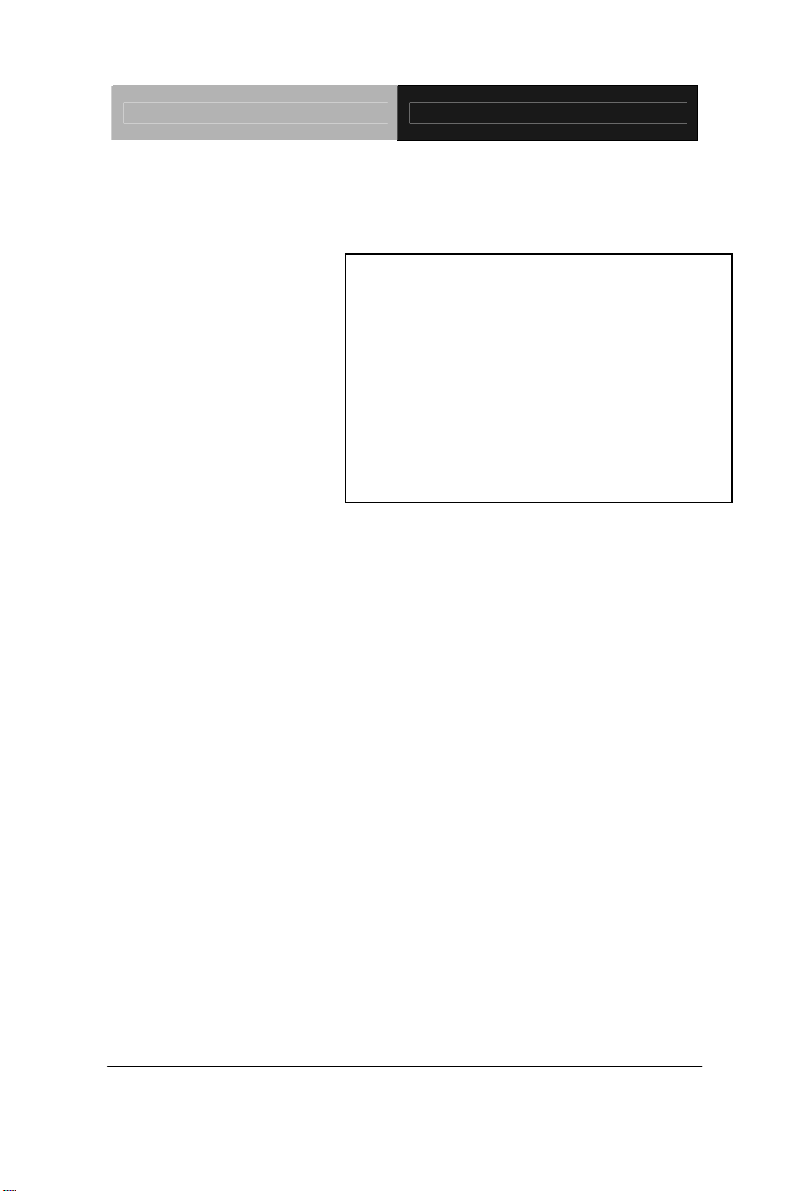
SubCompact Board GENE-9310
Intel® CoreTM 2 Duo/ Core
Celeron
With LVDS, Ethernet,
GENE-9310
TM
Duo/
®
M Processors
2 Channel Audio & Mini PCI
GENE-9310 Rev. A Manual 4th Ed.
July 2010
Page 2
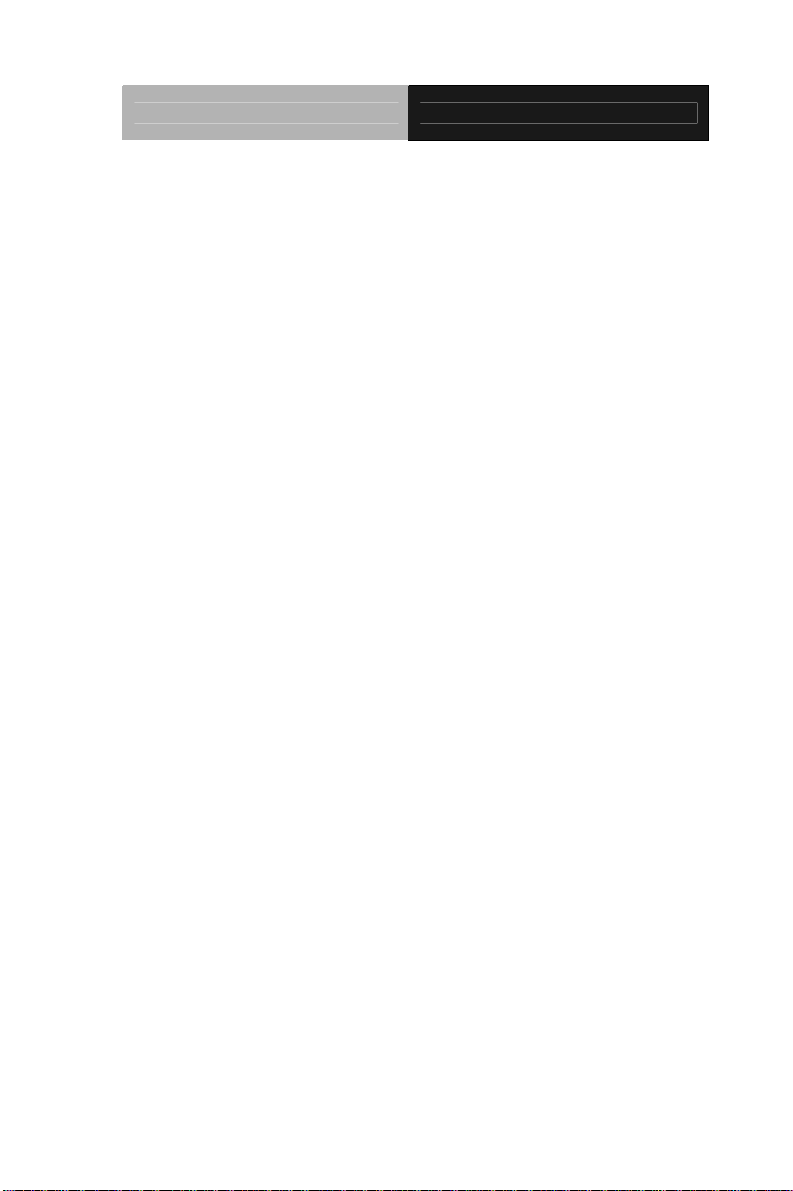
SubCompact Board GENE-9310
Copyright Notice
This document is copyrighted, 2010. All rights are reserved. The
original manufacturer reserves the right to make improvements
to the products described in this manual at any time without
notice.
No part of this manual may be reproduced, copied, translated,
or transmitted in any form or by any means without the prior
written permission of the original manufacturer. Information
provided in this manual is intended to be accurate and reliable.
However, the original manufacturer assumes no responsibility
for its use, or for any infringements upon the rights of third
parties that may result from its use.
The material in this document is for product information only
and is subject to change without notice. While reasonable
efforts have been made in the preparation of this document to
assure its accuracy, AAEON assumes no liabilities resulting
from errors or omissions in this document, or from the use of the
information contained herein.
AAEON reserves the right to make changes in the product
design without notice to its users.
i
Page 3
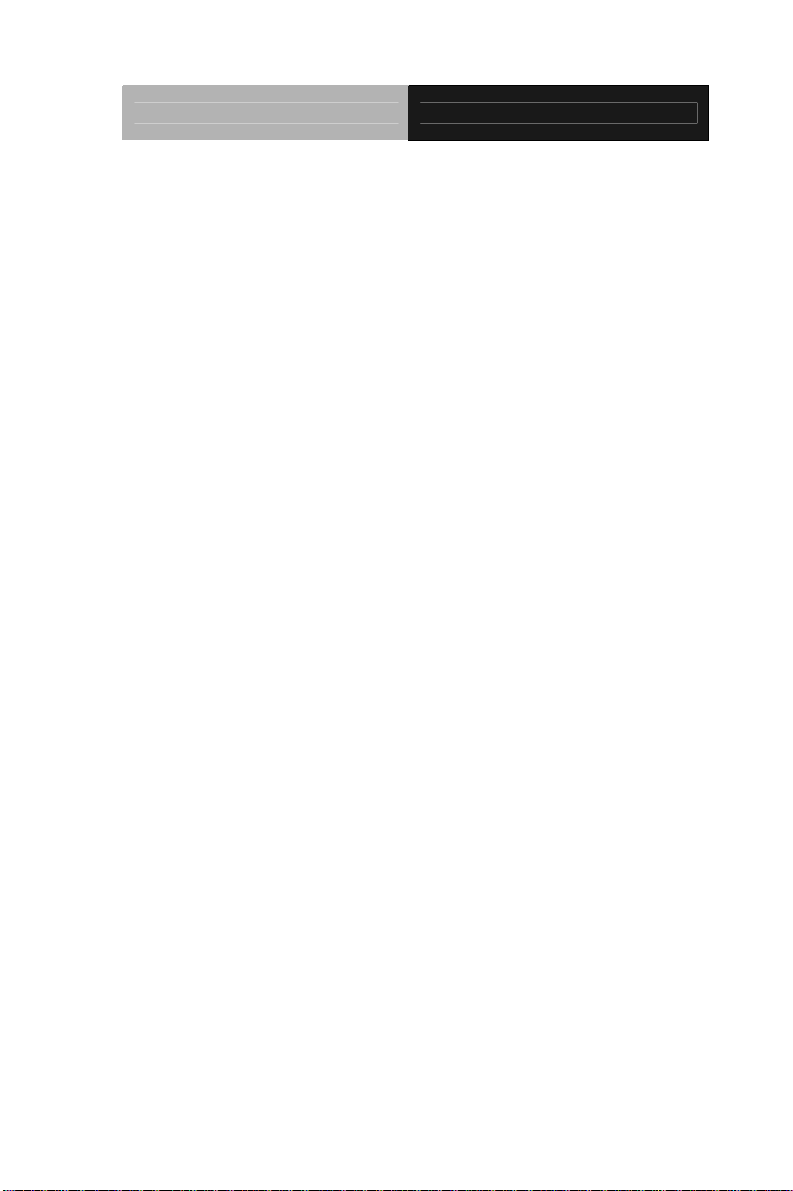
SubCompact Board GENE-9310
Acknowledgments
All other products’ name or trademarks are properties of their
respective owners.
z Award is a trademark of Award Software International, Inc.
z CompactFlash™ is a trademark of the Compact Flash
Association.
z Intel
z Microsoft Windows
z ITE is a trademark of Integrated Technology Express, Inc.
z IBM, PC/AT, PS/2, and VGA are trademarks of International
z SoundBlaster is a trademark of Creative Labs, Inc.
Please be notified that all other products’ name or trademarks not be
mentioned above are properties of their respective owners.
®
, Core™ 2 Duo, Core™ Duo and Celeron® M are
trademarks of Intel
®
Corporation.
®
is a registered trademark of Microsoft Corp.
Business Machines Corporation.
ii
Page 4
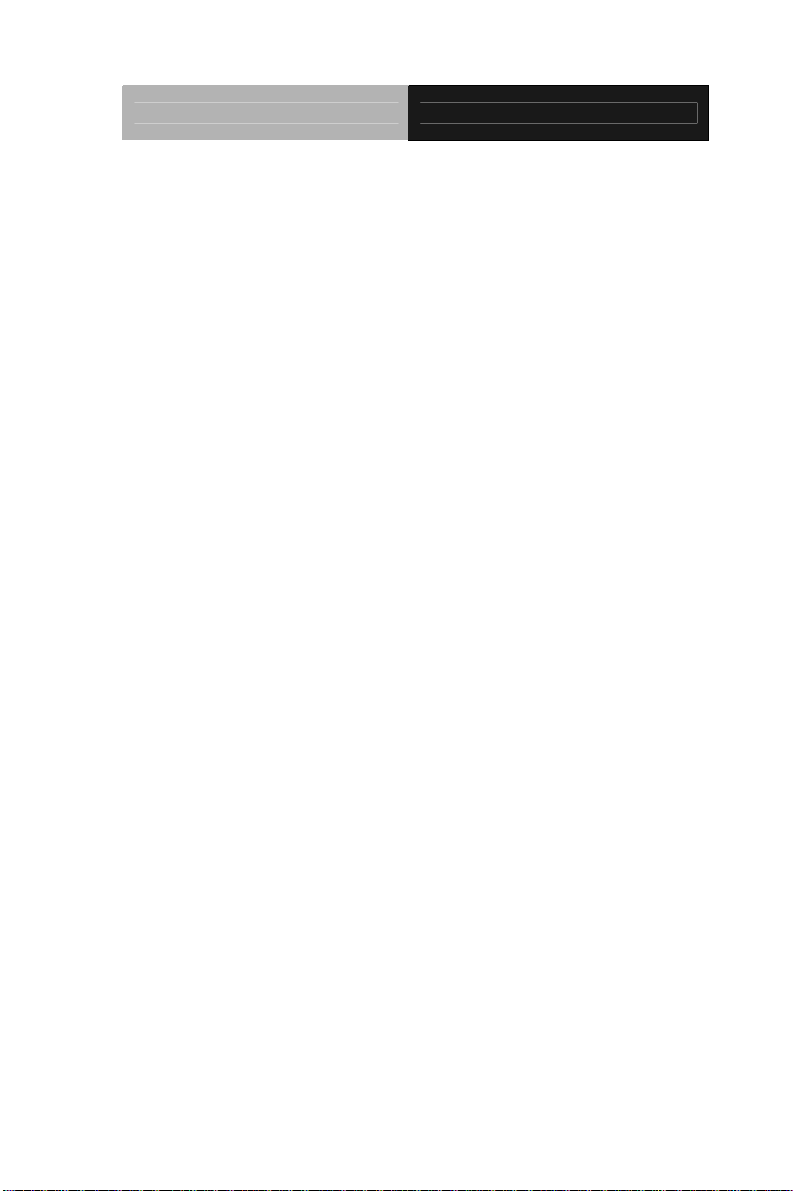
SubCompact Board GENE-9310
Packing List
Before you begin installing your card, please make sure that the
following materials have been shipped:
• 9657666600 Jumper Cap
• Cooler or Heatsink
• Quick Installation Guide
• CD-ROM for manual (in PDF format) and drivers
• GENE-9310 CPU Card
If any of these items should be missing or damaged, please
contact your distributor or sales representative immediately.
iii
Page 5
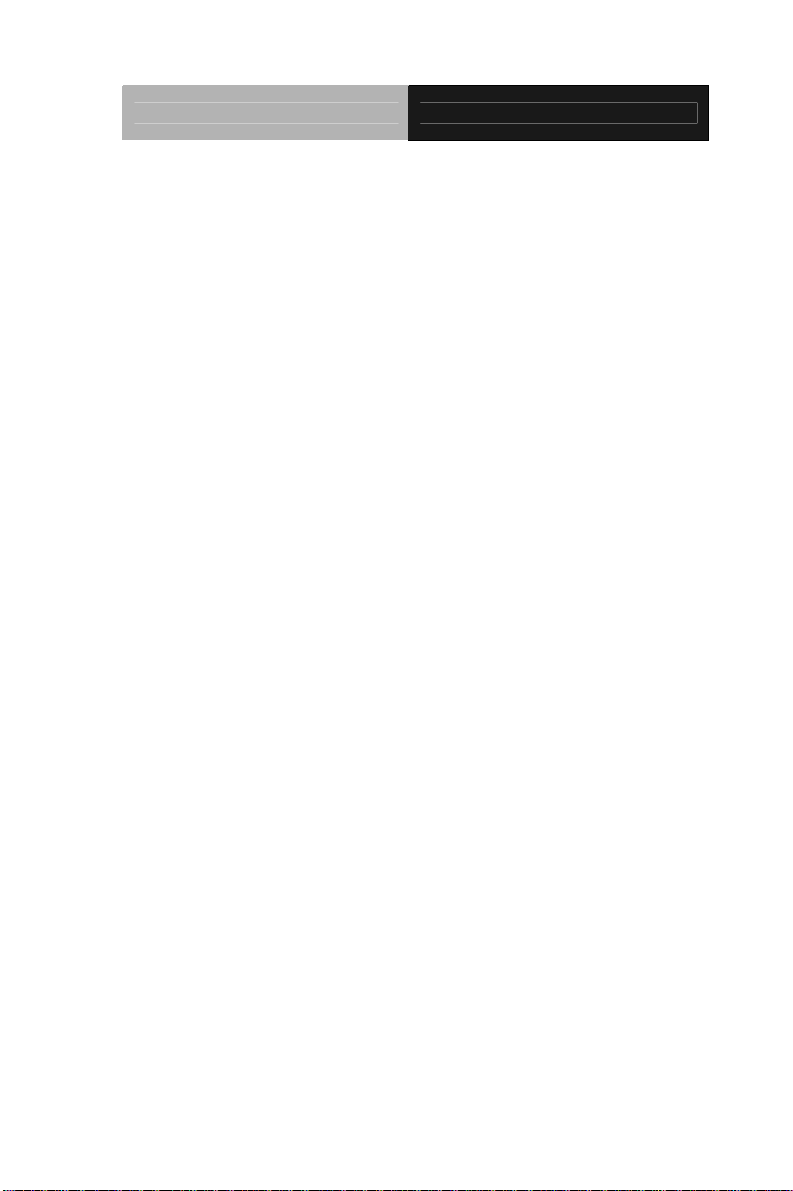
SubCompact Board GENE-9310
Contents
Chapter 1 General Information
1.1 Introduction................................................................ 1-2
1.2 Features....................................................................1-3
1.3 Specifications............................................................1-4
Chapter 2 Quick Installation Guide
2.1 Safety Precautions....................................................2-2
2.2 Location of Connectors and Jumpers ....................... 2-3
2.3 Mechanical Drawing..................................................2-5
2.4 List of Jumpers.......................................................... 2-7
2.5 List of Connectors ..................................................... 2-8
2.6 Setting Jumpers ........................................................ 2-10
2.7 LVDS (1)-LCD (CN12) Voltage Selection (JP1)........ 2-11
2.8 COM2 Ring/ +5V/ +12V Selection (JP3)...................2-11
2.9 Clear CMOS (JP6) .................................................... 2-11
2.10 AT/ATX Power Mode Selction (JP7).......................2-11
2.11 Buzzer Header (JP8)............................................... 2-11
2.12 LCD Backlight +5V/+12V Selection (JP9)...............2-12
2.13 Digital I/O Connector (CN2)....................................2-12
2.14 TV_Out Connector (CN3)........................................ 2-13
2.15 AC97 Audio Connector (CN6)................................. 2-13
2.16 LCD Inverter/ Backlight Connector (CN7)...............2-13
2.17 COM2 RS-232/422/485 Serial Port Connector (CN9)
.........................................................................................2-14
iv
Page 6
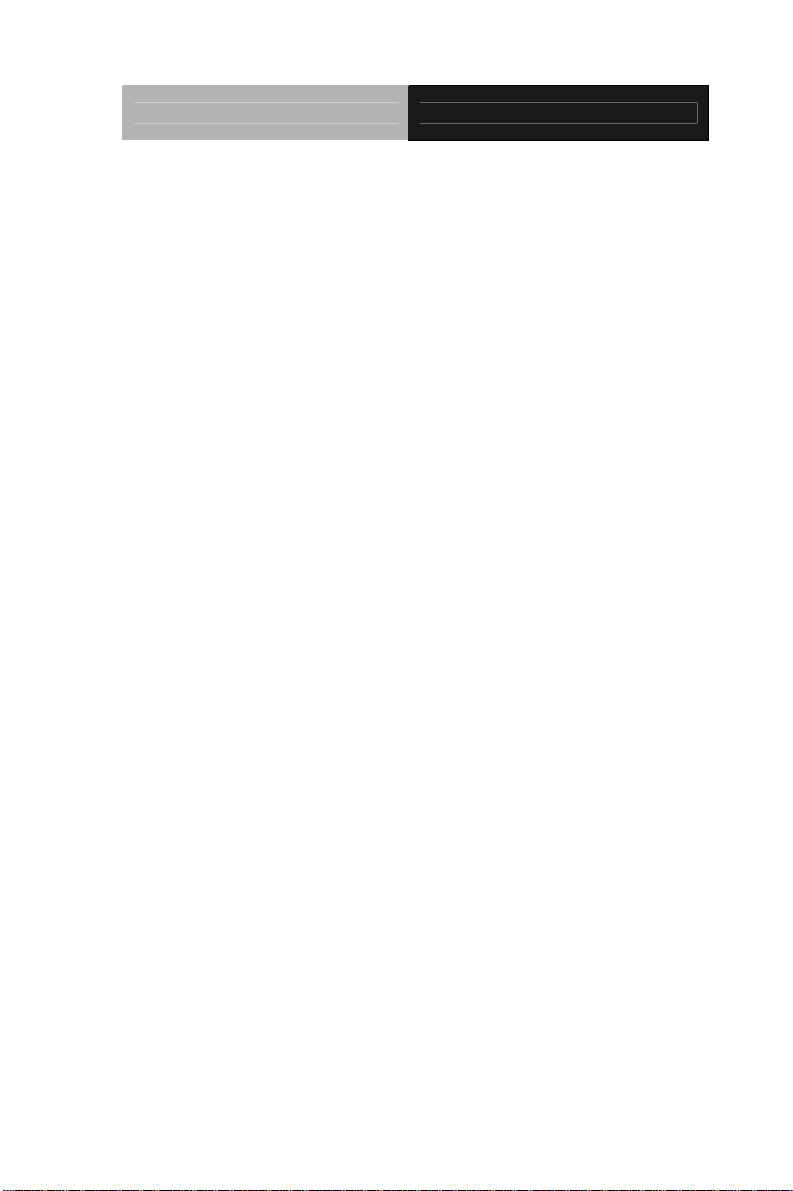
SubCompact Board GENE-9310
2.18 COM1 RS-232 Serial Port Connector (CN11) ........ 2-14
2.19 LVDS (1)-LCD Connector (CN12)...........................2-14
2.20 Fan Connector (CN15)............................................2-15
2.21 DC 12V Power Connector (CN19).......................... 2-15
2.22 USB Connector (CN20)........................................... 2-15
2.23 PS2 Keyboard/ Mouse Connector (CN21)..............2-15
2.24 EIDE Connector (CN22).......................................... 2-16
2.25 Front Panel Connector (CN23) ............................... 2-17
2.26 Compact Flash Slot (CN24)....................................2-17
2.27 Expansion Board 140-pin Slot (CN25)....................2-18
2.28 VGA Display Connector (CN26).............................. 2-20
2.29 SPDIF IN/OUT Connector (CN28).......................... 2-21
2.30 RTC BATTERY Connector (BAT1)......................... 2-21
Chapter 3 Award BIOS Setup
3.1 System Test and Initialization. .................................. 3-2
3.2 Award BIOS Setup.................................................... 3-3
Chapter 4 Driver Installation
4.1 Installation.................................................................4-3
Appendix A Programming The Watchdog Timer
A.1 Programming .........................................................A-2
A.2 IT8712 Watchdog Timer Initial Program................A-6
Appendix B I/O Information
B.1 I/O Address Map....................................................B-2
v
Page 7
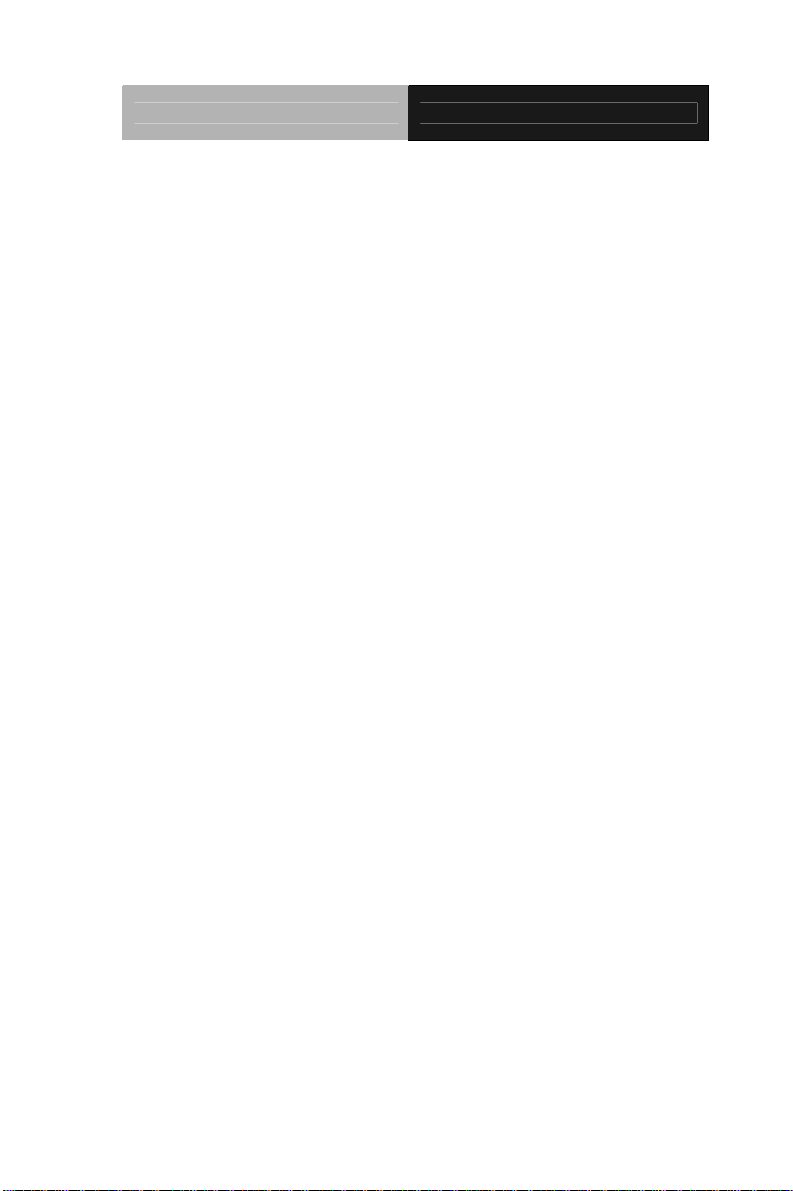
SubCompact Board GENE-9310
st
MB Memory Address Map ................................B-3
B.2 1
B.3 IRQ Mapping Chart................................................B-4
B.4 DMA Channel Assignments...................................B-4
Appendix C Mating Connector
C.1 List of Mating Connectors and Cables.................. C-2
vi
Page 8
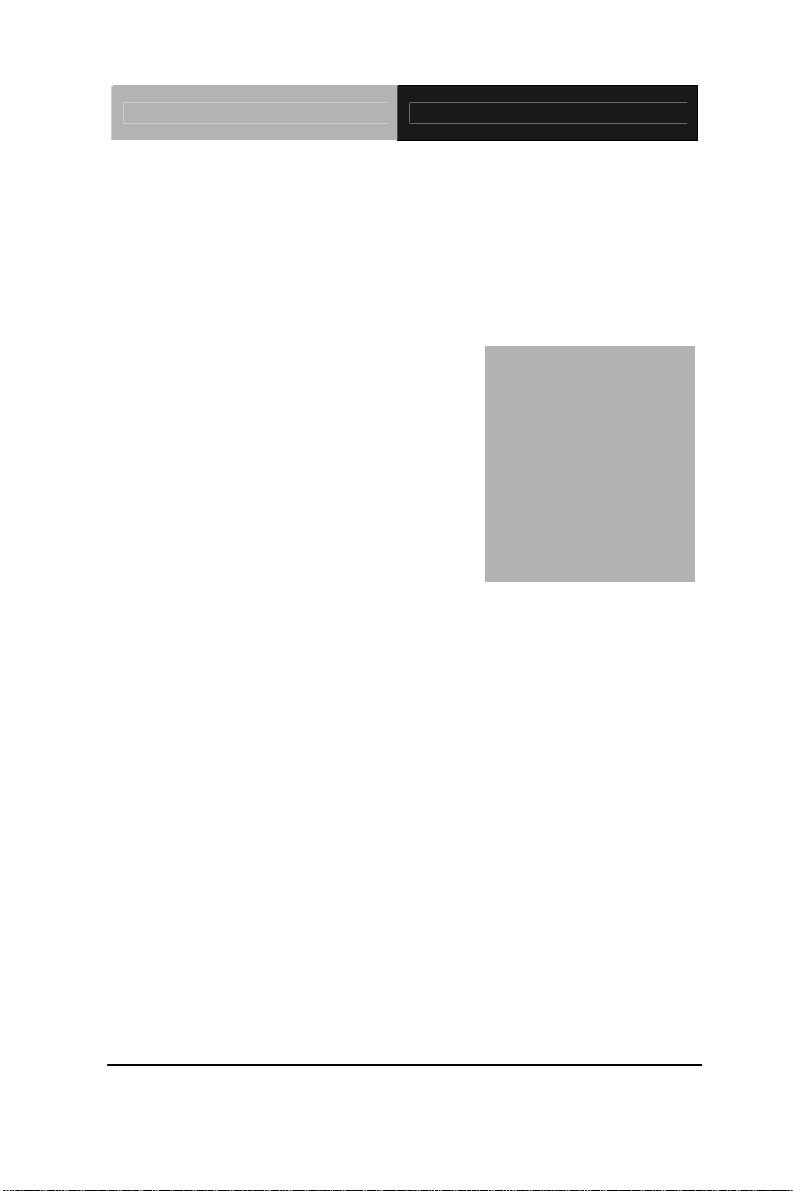
SubCompact Board GENE-9310
Information
Chapter
1
General
Chapter 1 General Information 1- 1
Page 9
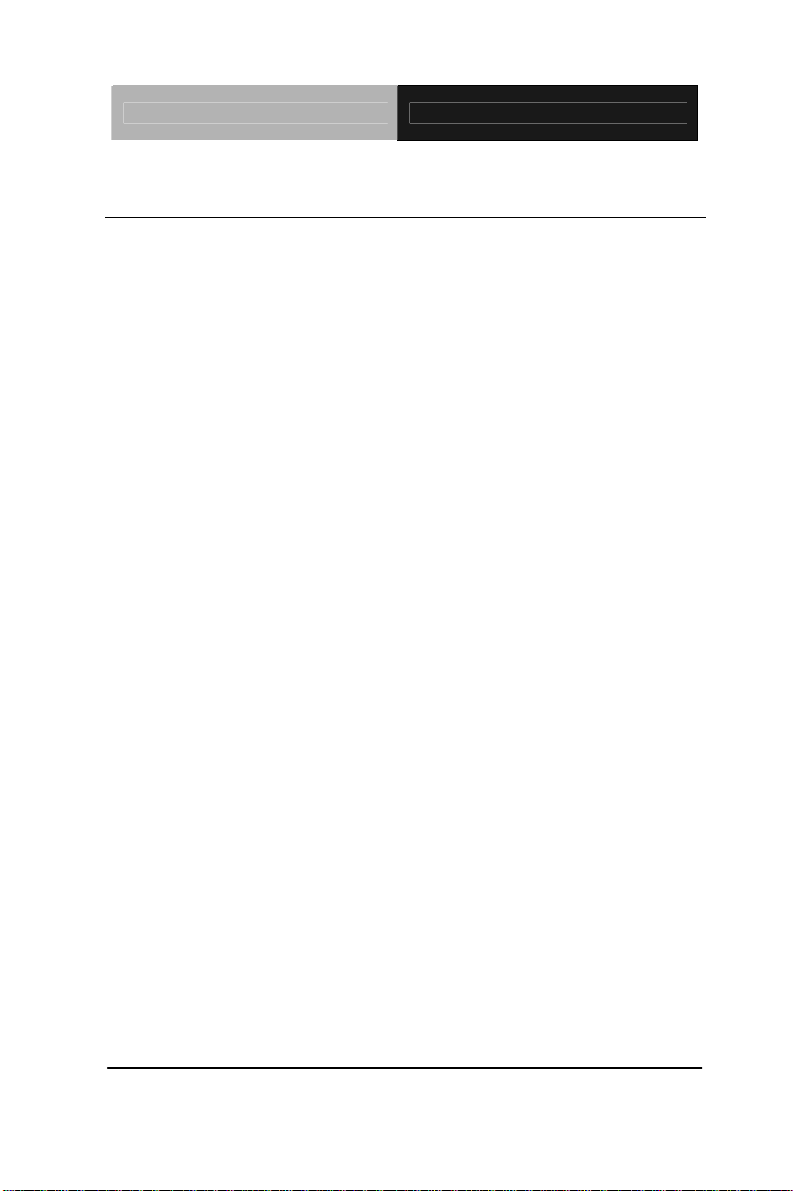
SubCompact Board GENE-9310
1.1 Introduction
AAEON Technology is announcing a cutting-edge 3.5” and ECX
form factor single board computer, GENE-9310 which supports the
innovative Intel
®
Core™ 2 Duo/Core™ Duo/Celeron® M (65nm)
processors.
As a leading Industrial PC manufacturer, AAEON
initiates the new product to fulfill the needs from versatile market
segments.
GENE-9310 features one DDR SODIMM that supports DDRII
400/533/667 up to 2 GB. The VGA/ LCD controller integrated in
the Mobile Intel
®
945GME Express chipset which supports dual
view/simultaneous display on the configuration of CRT/LCD,
CRT/TV, LCD/TV. This controller supports up to 24-bit dual
channel LVDS. In addition, GENE-9310 offers two COM ports
through one D-sub connector and the other internal pin-header.
Furthermore, through expansion interface, customers can get four
additional COM ports. Concerning the USB ports, GENE-9310
features a total of five USB 2.0 ports. Two are standard ports, and
two are internal pin headers with the last one is extended from the
extension card.
The GENE-9310 offers one of the best combinations in
revolutionary dual-core performance and breakthrough processor
energy efficiency for versatile applications.
Chapter 1 General Information 1-2
Page 10
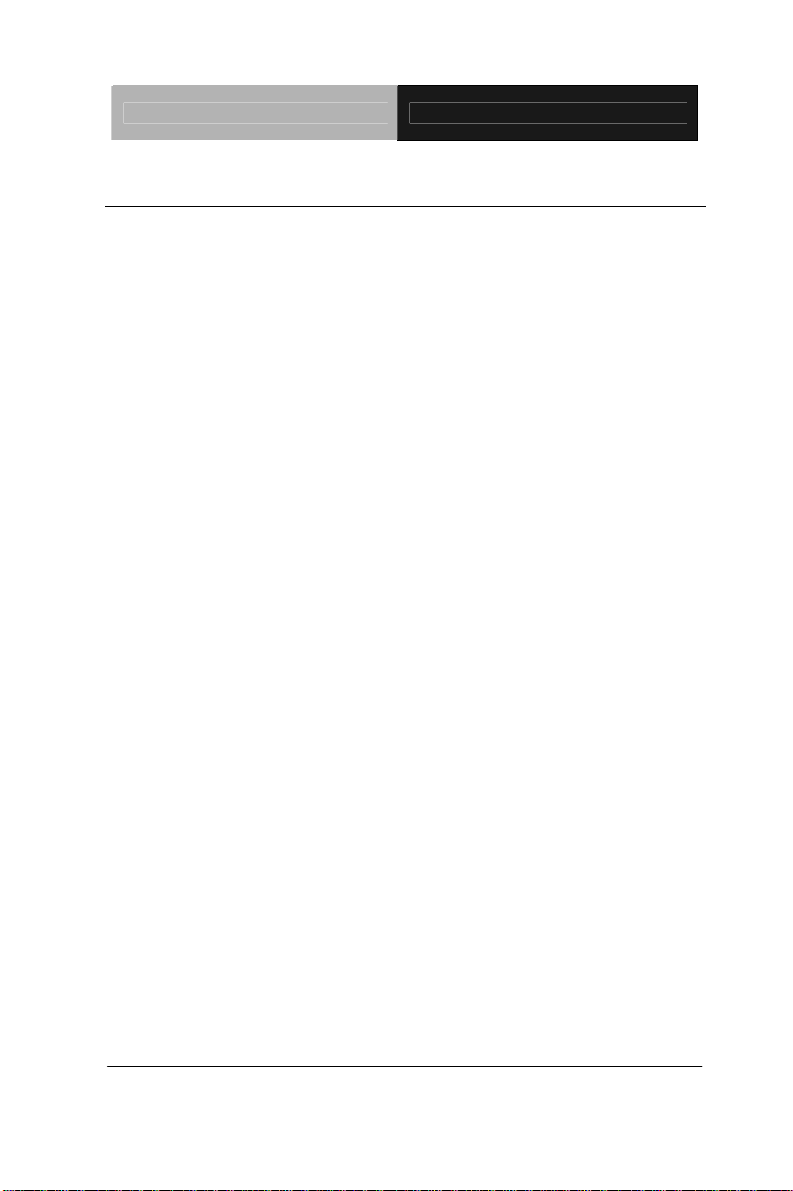
SubCompact Board GENE-9310
1.2 Features
z Intel
®
Core™ 2 Duo/ Core™ Duo/ Celeron® M (65nm)
Processor Up To 2.16 GHz
z Intel 945GME + ICH7M
z SODIMM DDR2 400/533/667, Max. 2 GB
z Gigabit Ethernet x 1
z CRT, TV-out, 24-bit Dual-Channel LVDS LCD
z AC97 2.3 Codec 2CH Audio Codec
z EIDE x 1 SATA I x 2, CompactFlash™ x 1
z 8-bit Digital I/O, USB x 4, COM x 2
z Flexible Expansion: Mini-PCI Socket And ECX Proprietary
Expansion Connector
z +12V Only Operation
z Optional Extension Board Supports: 24-bit Dual-Channel
LVDS or DVI, USB x 1, SATA x 2 (Support RAID 0 & RAID 1
Functions), PCI-E[x1] x 1, COM x 4, LPC x 1, PCI x 1
Chapter 1 General Information
1-3
Page 11
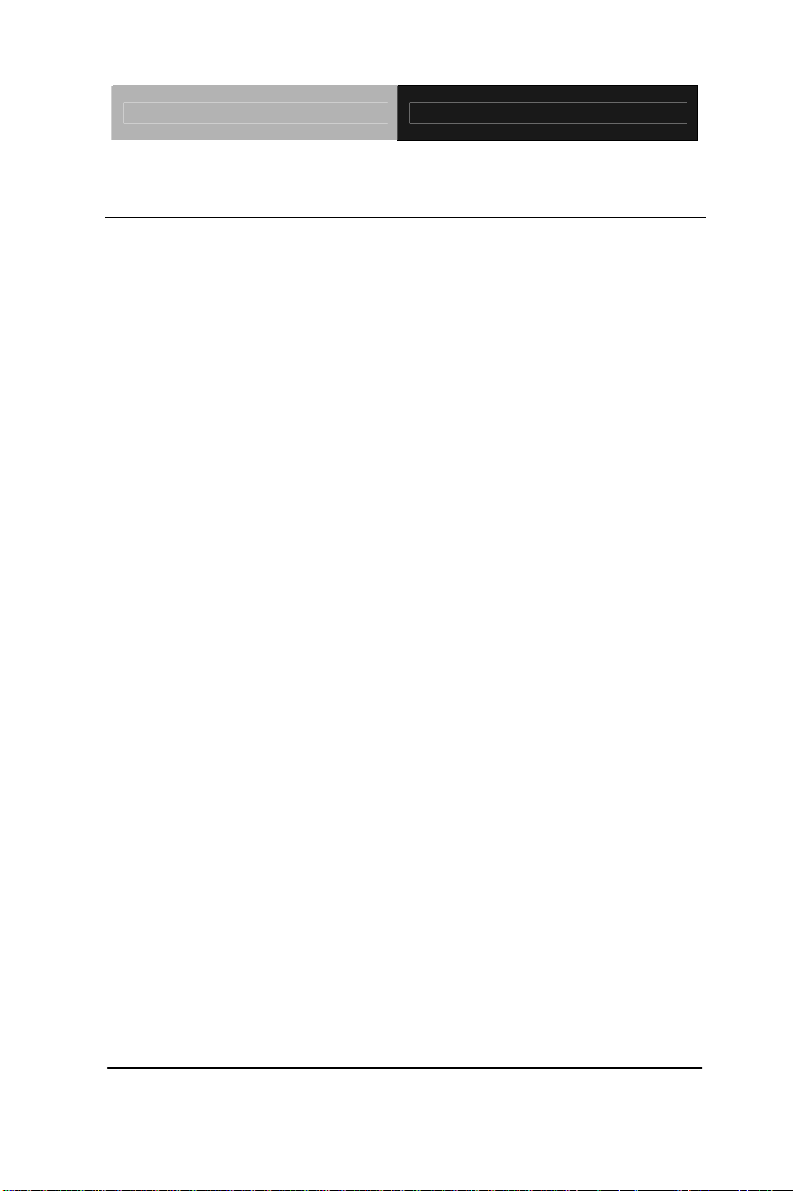
SubCompact Board GENE-9310
1.3 Specifications
System
z Processor Socket-478M or onboard Intel
Core™ 2 Duo/ Core™ Duo/Celeron
®
®
M
Processor up to 2.16 GHz, FSB
533/667MHz
z System Memory 200-pin DDR2 SODIMM x 1, Max. 2 GB
(DDR2 400/533/667)
z Chipset
®
945GME + ICH7M
Intel
z I/O Chipset ITE IT8712
z Ethernet
Intel
®
82573L,
10/100/1000Base-TX,RJ-45 x 1
z BIOS Award Plug & Play BIOS – 1 MB Flash
z Wake On LAN Yes
z Watchdog Timer Generates a Time-out System Reset
z H/W Status
Monitoring
z Expansion
Interface
Supports Power Supply Voltages, Fan
Speed and Temperatures Monitoring
Mini PCI x 1, ECX Proprietary Expansion
Connector x 1
z Battery Lithium battery
z Power
+12V, AT/ATX
Requirement
®
z Power
Consumption
Core™ 2 Duo/ T7400 2.16 GHz,
Intel
DDR2 667 1GB
+12V @ 3.89A
z Board Size 5.75”(L) x 4”(W) (146mm x 101.6mm)
z Gross Weight 0.88lb (0.4kg)
Chapter 1 General Information 1-4
Page 12
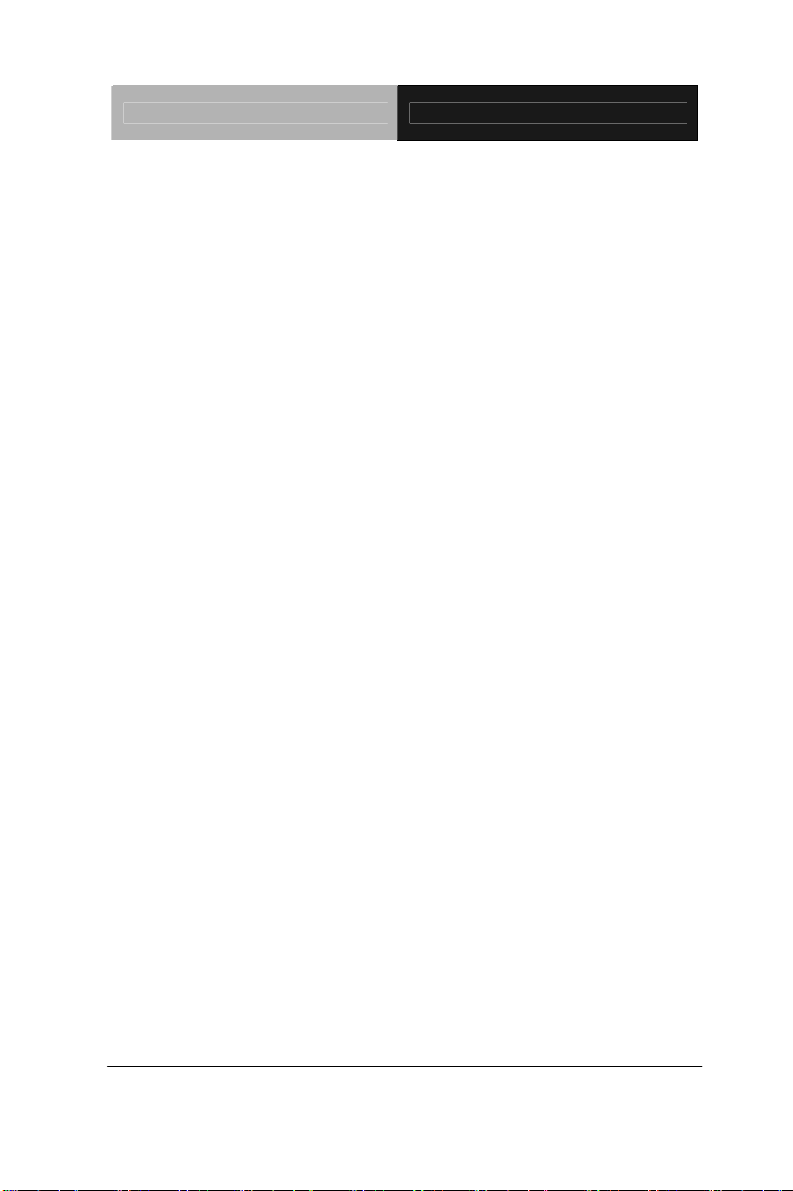
SubCompact Board GENE-9310
z Operating
32°F~140°F (0°C~60°C)
Temperature
z Storage
-40°F~176°F (-40°C~80°C)
Temperature
z Operating
Humidity
0%~90% relative humidity,
non-condensing
z MTBF (Hours) 70,000
Display: Supports CRT/LCD, CRT/TV, LCD/TV, simultaneous
/dual view displays
z Chipset
®
945GME integrated
Intel
z Memory Shared System Memory Up to 224MB
with DVMT 3.0
z Resolutions Up to 2048x1536 for CRT
Up to 1920x1200 for LCD
z LCD Interface Up to 24-bit Dual-channel LVDS
z TV-Out Supports NTSC and PAL Standard,
S-terminal and Composite Video
I/O
z Storage EIDE x 1 (UDMA 33 for two devices),
SATA I x 2, Type II CompactFlash x 1
z Serial Port RS-232 x 1, RS-232/422/485 (Auto flow)
x 1
z USB USB2.0 x 4
z PS/2 Port Keyboard x 1, Mouse x 1
z Digital I/O Supports 8-bit (Programmable)
z Audio MIC-in, Line-in, Line-out, CD-in, S/PDIF
in/out
Chapter 1 General Information
1-5
Page 13
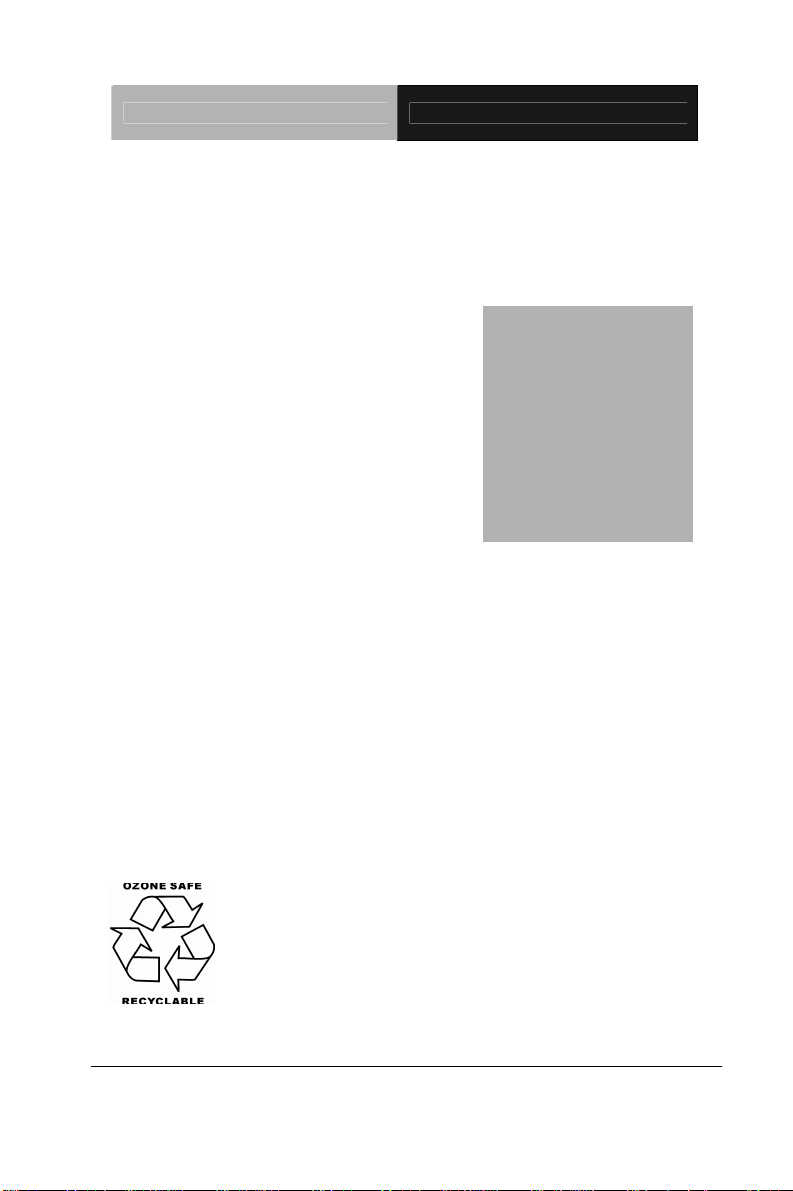
SubCompact Board GENE-9310
Installation
Chapter
2
Quick
Guide
Part No. 2007931013 Printed in Taiwan July 2010
Chapter 2 Quick Installation Guide 2-1
The Quick Installation Guide is derived
from Chapter 2 of user manual. For other
chapters and further installation
instructions, please refer to the user
manual CD-ROM that came with the
product.
Notice:
Page 14
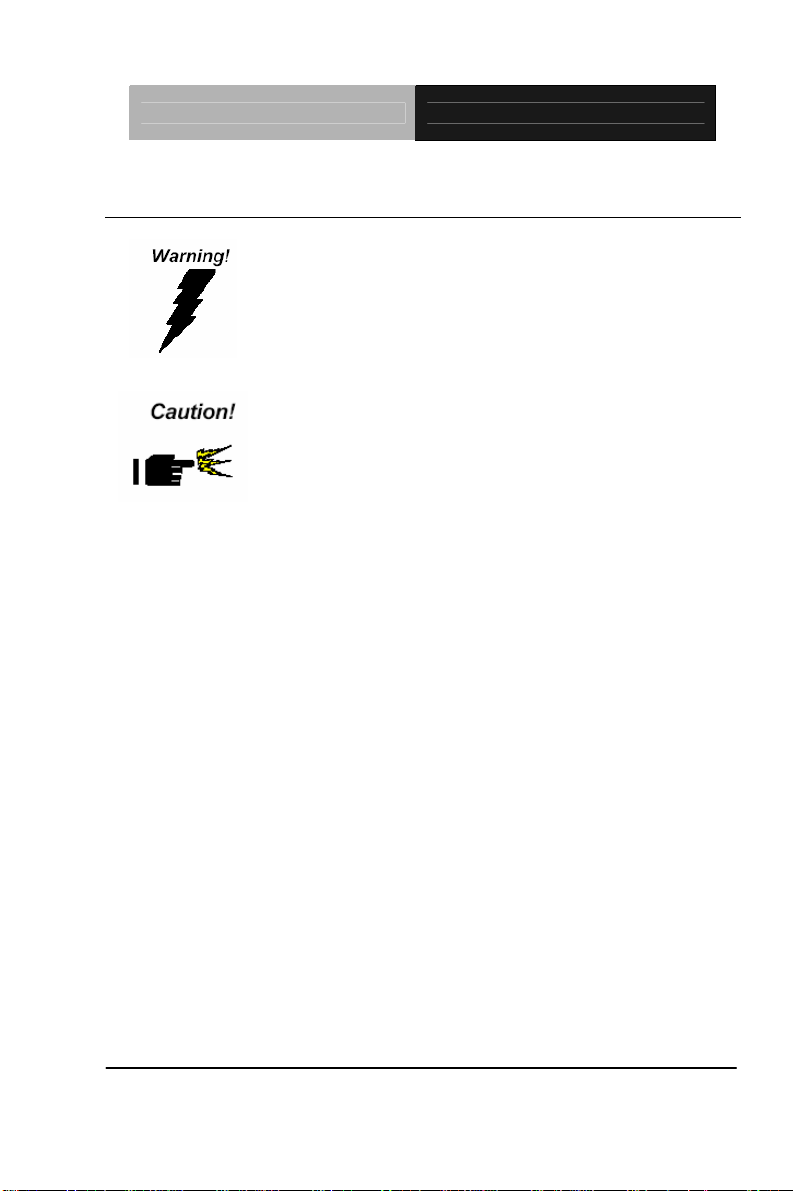
SubCompact Board GENE-9310
2.1 Safety Precautions
Always completely disconnect the power cord
from your board whenever you are working on
it. Do not make connections while the power is
on, because a sudden rush of power can
damage sensitive electronic components.
Always ground yourself to remove any static
charge before touching the board. Modern
electronic devices are very sensitive to static
electric charges. Use a grounding wrist strap at
all times. Place all electronic components on a
static-dissipative surface or in a static-shielded
bag when they are not in the chassis
Chapter 2 Quick Installation Guide 2-2
Page 15

SubCompact Board GENE-9310
2.2 Location of Connectors and Jumpers
Component Side
JP1
CN12
CN22
CN19
CN26
CN21
CN15
CN20
CN11
SATA1
CN3
SATA2
JP9
JP6
BAT1
LAN1
CN7
USB1
CN2
CN9
JP3
CN25
JP8
CN23
CN6
CN28
JP7
MPCI1
Chapter 2 Quick Installation Guide 2-3
Page 16
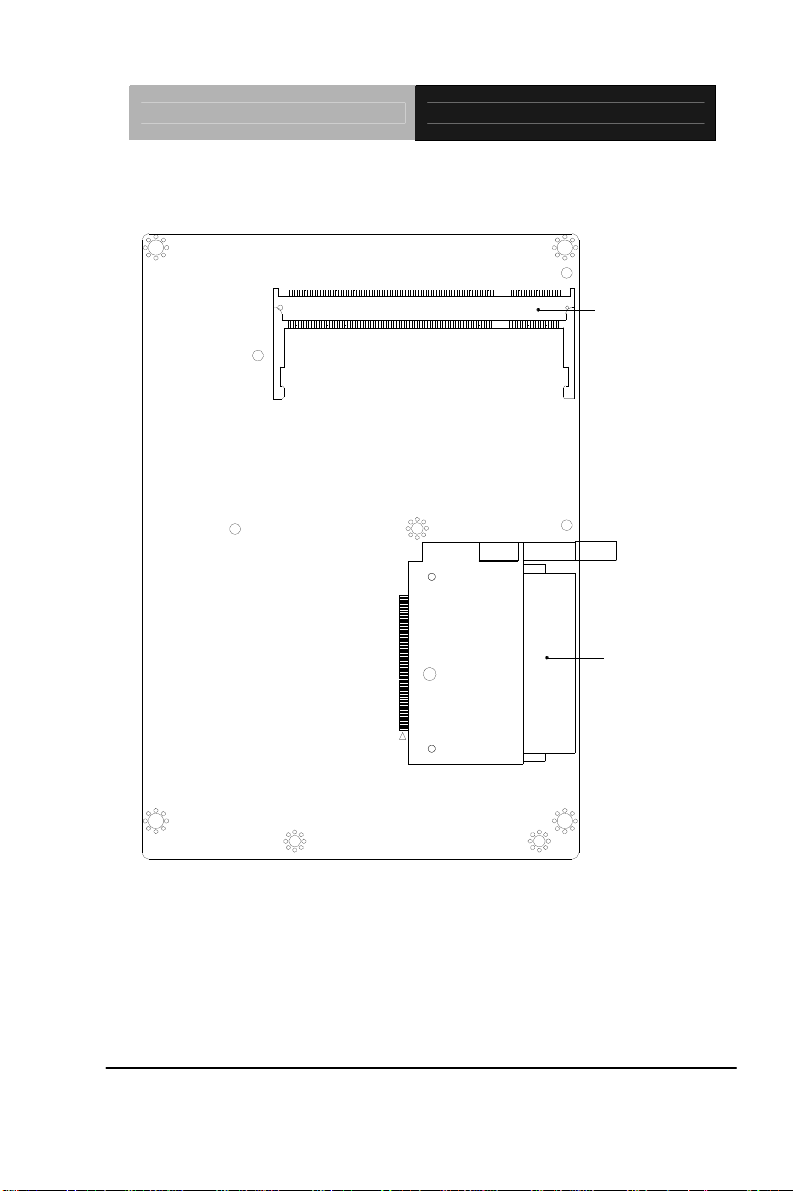
SubCompact Board GENE-9310
Solder Side
DIMM1
CN24
Chapter 2 Quick Installation Guide 2-4
Page 17
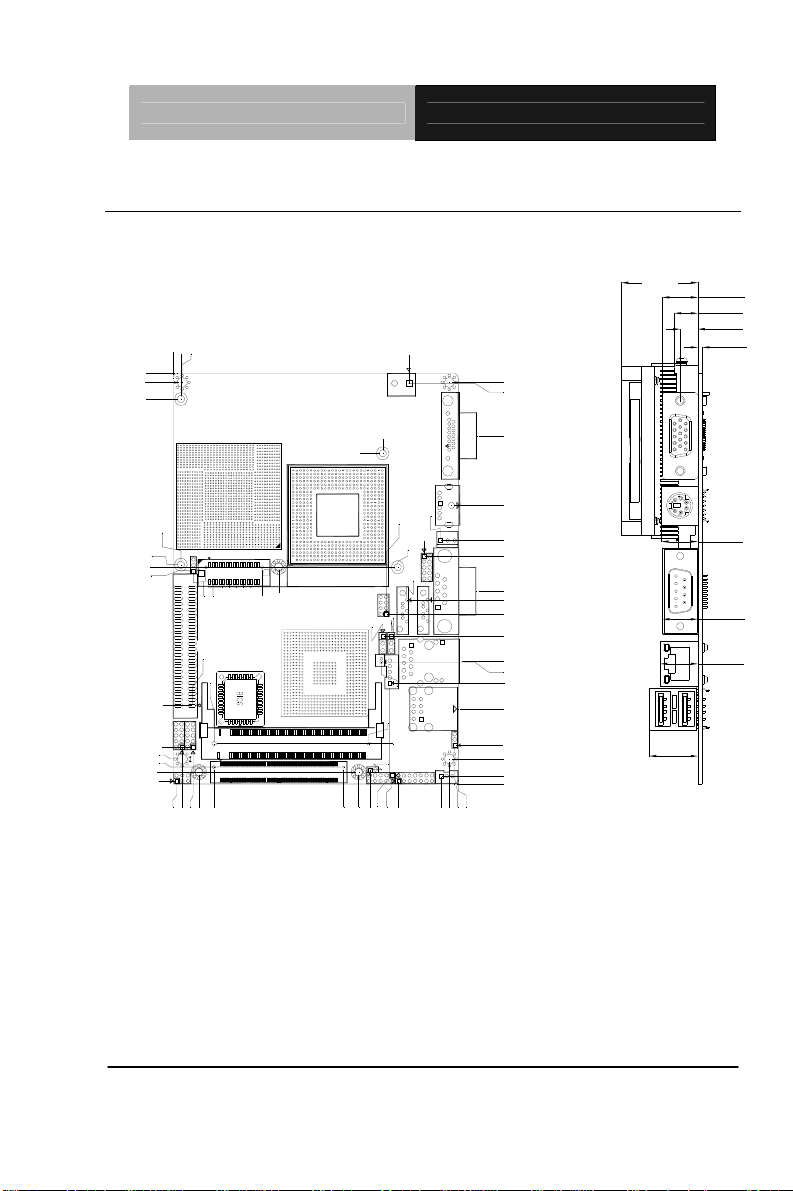
SubCompact Board GENE-9310
2.3 Mechanical Drawing
Component Side
146.05
142.82
136.91
77.98
77.09
75.82
28.02
13.21
8.89
5.99
4.19
1.02
(30.00)
101.60
98.37
98.81
117.60
98.81
64.01
69.93
89.93
94.36
94.78
86.94
92.40
87.05
98.55
94.49
100.33
40.85
17.69
142.82
142.49
26.92
6.35
25.67
12.19
21.59
18.31
23.88
26.92
27.43
31.94
14.35
5.08
24.43
31.50
35.50
6.10
21.34
23.62
123.83
99.06
86.61
81.03
68.58
65.41
60.50
52.58
43.61
43.32
35.85
26.68
13.75
8.89
2.79
0.00
0.00
3.18
1.27
(17.30)
(12.60)
(8.40)
(6.30)
(1.60)
(12.90)
(12.55)
(13.35)
Chapter 2 Quick Installation Guide 2-5
Page 18
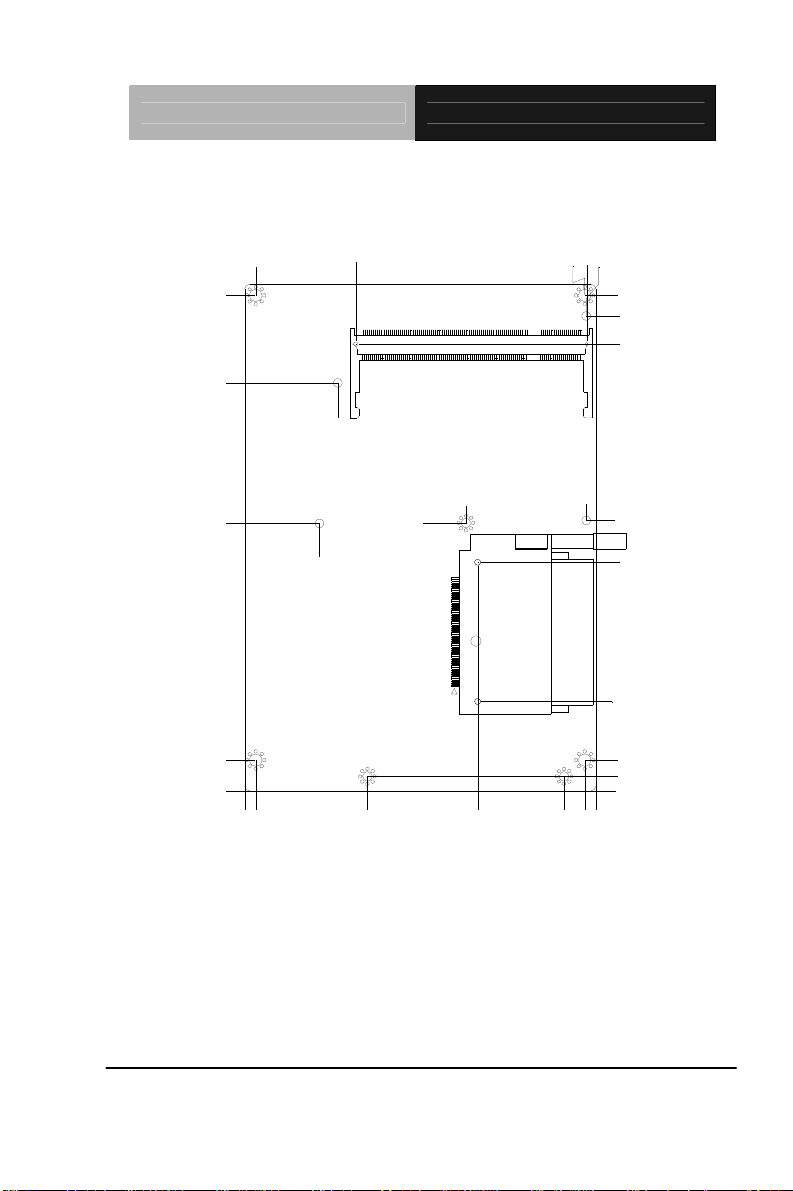
SubCompact Board GENE-9310
Solder Side
133.93
108.71
68.20
0.00
8.89
95.20
95.20
98.37
76.78
71.45
66.24
62.87
68.33
34.37
30.99
5.97
0.56
0.00
0.43
133.93
128.02
119.89
0.43
69.09
57.04
16.88
0.00
4.70
8.89
3.23
0.00
Chapter 2 Quick Installation Guide 2-6
Page 19
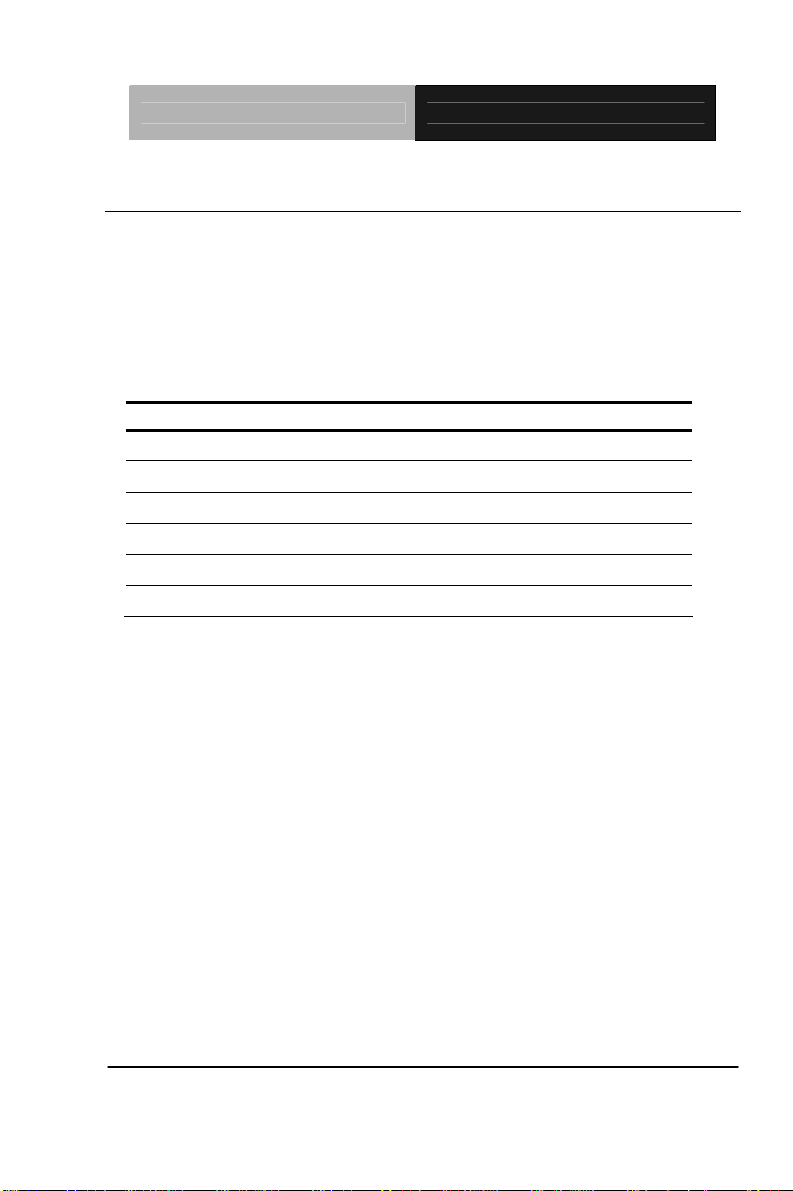
SubCompact Board GENE-9310
2.4 List of Jumpers
The board has a number of jumpers that allow you to configure your
system to suit your application.
The table below shows the function of each of the board's jumpers:
Jumpers
Label Function
JP1 LVDS(1)-LCD(CN12) Voltage Selection
JP3 COM2 Ring/+5V/+12V Selection
JP6 Clear CMOS
JP7 AT/ATX Power Mode Selection
JP8 Buzzer Header
JP9 LCD Inverter/Backlight +5V/+12V Selection
Chapter 2 Quick Installation Guide 2-7
Page 20

SubCompact Board GENE-9310
2.5 List of Connectors
The board has a number of connectors that allow you to configure your
system to suit your application. The table below shows the function of
each board's connectors:
Connectors
Label Function
CN2 Digital I/O Connector
CN3 TV-Out Connector
CN6 Audio Connector
CN7 LCD Inverter/Backlight Connector
CN9 COM2 RS-232/422/485 Serial Port Connector
CN11 COM1 RS-232 Serial Port Connector
CN12 LVDS (1)-LCD Connector
CN15 Fan Connector
CN19 DC12V Power Connector
CN20 USB Connector
CN21 PS2 Keyboard/Mouse Connector
CN22 EIDE Connector
CN23 Front Panel Connector
CN24 Compact Flash Slot
CN25 Expansion board 140Pins slot
CN26 VGA Display Connector
CN28 SPDIF IN/OUT Connector
LAN1 10 /100 /1000 Base-TX Ethernet Connector
USB1 USB Connector
Chapter 2 Quick Installation Guide 2-8
Page 21

SubCompact Board GENE-9310
BAT1 RTC BATTERY Connector
MPCI1 Mini PCI Slot
SATA1 Primary Serial ATA Connector
SATA2 Secondary Serial ATA Connector
DIMM1 DDR2 SODIMM Slot
Chapter 2 Quick Installation Guide 2-9
Page 22

SubCompact Board GENE-9310
2.6 Setting Jumpers
You configure your card to match the needs of your application by
setting jumpers. A jumper is the simplest kind of electric switch. It
consists of two metal pins and a small metal clip (often protected by a
plastic cover) that slides over the pins to connect them. To “close” a
jumper you connect the pins with the clip.
To “open” a jumper you remove the clip. Sometimes a jumper will have
three pins, labeled 1, 2 and 3. In this case you would connect either
pins 1 and 2 or 2 and 3.
3
2
1
Open Clo sed Closed 2-3
A pair of needle-nose pliers may be helpful when working with jumpers.
If you have any doubts about the best hardware configuration for your
application, contact your local distributor or sales representative before
you make any change.
Generally, you simply need a standard cable to make most
connections.
Chapter 2 Quick Installation Guide 2-10
Page 23

SubCompact Board GENE-9310
2.7 LVDS(1)-LCD(CN12) Voltage Selection (JP1)
JP1 Function
1-2 +5V
2-3 +3.3V (Default)
2.8 COM2 Ring/+5V/+12V Selection (JP3)
JP3 Function
1-2 +12V
3-4 +5V
5-6 Ring (Default)
2.9 Clear CMOS (JP6)
JP6 Function
1-2 Protected (Default)
2-3 Clear
2.10 AT/ATX Power Mode Selection (JP7)
JP7 Function
1-2 AT Power Mode (Default)
2-3 ATX Power Mode
2.11 Buzzer Header (JP8)
JP8 Function
Pin1 External Buzzer (+)
Pin2 External Buzzer (-)
Chapter 2 Quick Installation Guide 2-11
Page 24

SubCompact Board GENE-9310
2.12 LCD Backlight +5V/+12V Selection (JP9)
JP9 Function
1-2 +12V
2-3 +5V (Default)
2.13 Digital I/O Connector (CN2)
This connector offers 4-pair of digital I/O functions and address is 801H. The
pin definitions are illustrated below:
Pin Signal Pin Signal
1 DIO1-1 2 DIO1-2
3 DIO1-3 4 DIO1-4
5 DIO1-5 6 DIO1-6
7 DIO1-7 8 DIO1-8
9 +5V 10 GND
The pin definitions and registers mapping are illustrated below:
Address: 801H
BIOS
Setting
DIO1-1
DIO1-2
DIO1-3
DIO1-4
DIO1-5
DIO1-6
DIO1-7
Chapter 2 Quick Installation Guide 2-12
Connector
Definition
CN2 Pin1
CN2 Pin2
CN2 Pin3
CN2 Pin4
CN2 Pin5
CN2 Pin6
CN2 Pin7
Address IT8712F/ KX GPIO Setting
Bit0 U4 Pin27 (GPIO20)
Bit1 U4 Pin26 (GPIO21)
Bit2 U4 Pin25 (GPIO22)
Bit3 U4 Pin24 (GPIO23)
Bit4 U4 Pin23 (GPIO24)
Bit5 U4 Pin22 (GPIO25)
Bit6 U4 Pin21 (GPIO26)
Page 25

SubCompact Board GENE-9310
DIO1-8
CN2 Pin8
Bit7 U4 Pin20 (GPIO27)
2.14 TV_Out Connector (CN3)
Pin Name Pin Name
1 Y 2 CVBS
3 GND 4 GND
5 C 6 N.C.
7 GND 8 N.C.
2.15 AC97 Audio Connector (CN6)
Pin Signal Pin Signal
1 First MIC_IN 2 Secondary MIC_IN
3 LINE_IN_GND 4 CD_GND
5 LINE_IN_L 6 CD_IN_L
7 LINE_IN_R 8 CD_GND
9 LINE_IN_GND 10 CD_IN_R
11 LINE_OUT_L 12 LINE_OUT_R
13 LINE_OUT_GND 14 LINE_OUT_GND
2.16 LCD Inverter/ Backlight Connector (CN7)
Pin Signal
1 + 5V (Default) / +12V input
2 BKL_CON
3 GND
4 GND
5 INV_EN
Chapter 2 Quick Installation Guide 2-13
Page 26

SubCompact Board GENE-9310
2.17 COM2 RS-232/422/485Serial Port Connector (CN9)
Pin Signal Pin Signal
1 DCD 2 RXD
3 TXD 4 DTR
5 GND 6 DSR
7 RTS 8 CTS
9 RI/VCC12/VCC5 10 N.C.
2.18 COM1 RS-232 Serial Port Connector (CN11)
Pin Signal Pin Signal
1 DCD 2 RXD
3 TXD 4 DTR
5 GND 6 DSR
7 RTS 8 CTS
9 RI 10.11 GND
2.19 LVDS (1)-LCD Connector (CN12)
Pin Signal Pin Signal
1 BKLTEN 2 BKLTCTL
3 PPVCC 4 GND
5 LVDS1_TXCLK- 6 LVDS1_TXCLK+
7 PPVCC 8 GND
9 LVDS1_TX0- 10 LVDS1_TX0+
11 LVDS1_TX1- 12 LVDS1_TX1+
13 LVDS1_TX2- 14 LVDS1_TX2+
15 LVDS1_TX3- 16 LVDS1_TX3+
17 I2C_DATA 18 I2C_CLK
Chapter 2 Quick Installation Guide 2-14
Page 27

SubCompact Board GENE-9310
19 LVDS2_TX0- 20 LVDS2_TX0+
21 LVDS2_TX1- 22 LVDS2_TX1+
23 LVDS2_TX2- 24 LVDS2_TX2+
25 LVDS2_TX3- 26 LVDS2_TX3+
27 PPVCC 28 GND
29 LVDS2_TXCLK- 30 LVDS2_TXCLK+
2.20 Fan Connector (CN15)
Pin Signal
1 GND
2 Speed Control +12V (Default) or +5V
3 Speed Sense
2.21 DC12V Power Connector (CN19)
Pin Signal Pin Signal
1 +12V 2 GND
2.22 USB Connector (CN20)
Pin Signal Pin Signal
1 +5V 2 GND
3 USBD2- 4 GND
5 USBD2+ 6 USBD3+
7 GND 8 USBD39 GND 10 +5V
2.23 PS2 Keyboard/Mouse Connector (CN21)
Pin Signal Pin Signal
1 KBDAT 2 MSDAT
Chapter 2 Quick Installation Guide 2-15
Page 28

SubCompact Board GENE-9310
3 GND 5 VCC_KB
6 KBCLK 8 MSCLK
H1 GND H1 GND
H3 GND
2.24 EIDE Connector (CN22)
Pin Signal Pin Signal
1 IDE RESET 2 GND
3 DATA7 4 DATA8
5 DATA6 6 DATA9
7 DATA5 8 DATA10
9 DATA4 10 DATA11
11 DATA3 12 DATA12
13 DATA2 14 DATA13
15 DATA1 16 DATA14
17 DATA0 18 DATA15
19 GND 20 N.C.
21 REQ 22 GND
23 IO WRITE 24 GND
25 IO READ 26 GND
27 IO READY 28 GND
29 DACK 30 GND
31 IRQ14 32 N.C.
33 ADDR1 34 UDMA DETECT
35 ADDR0 36 ADDR2
37 CS#1 38 CS#3
39 HD LED 40 GND
41 +5V 42 +5V
43 GND 44 N.C.
Chapter 2 Quick Installation Guide 2-16
Page 29

SubCompact Board GENE-9310
2.25 Front Panel Connector (CN23)
Pin Signal Pin Signal
1 Power On Button (-) 2 Power On Button (+)
3 IDE LED (-) 4 IDE LED (+)
5 External Buzzer (-) 6 External Buzzer (+)
7 Power LED (-) 8 Power LED (+)
9 Reset Switch (-) 10 Reset Switch (+)
2.26 Compact Flash Slot (CN24)
Pin Signal Pin Signal
1 GND 2 DATA3
3 DATA4 4 DATA5
5 DATA6 6 DATA7
7 CS#1 8 GND
9 GND 10 GND
11 GND 12 GND
13 +5V/+3.3V 14 GND
15 GND 16 GND
17 GND 18 ADDR2
19 ADDR1 20 ADDR0
21 DATA0 22 DATA1
23 DATA2 24 N.C.
25 GND 26 GND
27 DATA11 28 DATA12
29 DATA13 30 DATA14
31 DATA15 32 CS#3.
33 GND 34 IO READ
35 IO WRITE 36 +5V/+3.3V
Chapter 2 Quick Installation Guide 2-17
Page 30

SubCompact Board GENE-9310
37 IRQ14 38 +5V/+3.3V
39 GND 40 N.C.
41 CFDRST 42 IO READY
43 REQ 44 DACK
45 LED 46 UDMA DETECT
47 DATA8 48 DATA9
49 DATA10 50 GND
2.27 Expansion Board 140-pin Slot (CN25)
Pin Signal Pin Signal
1 +2.5V 2 SDVOB_CLKN
3 +2.5V 4 SDVOB_CLKP
5 +2.5V 6 GND
7 ICH_RI# 8 SDVOB_BLUE#
9 INT_SERIRQ 10 SDVOB_BLUE
11 PCI_SLOT_RST# 12 SDVOB_GREEN#
13 PCI_GNT#2 14 SDVOB_GREEN
15 PCI_GNT#1 16 SDVOB_RED#
17 PCI_AD11 18 SDVOB_RED
19 PCI_AD13 20 GND
21 PCI_TRDY# 22 SDVOB_INT#
23 PCI_FRAME# 24 SDVOB_INT
25 PCI_AD24 26 GND
27 INT_PIRQC# 28 SDVO_SPC
29 PCI_PME# 30 SDVO_SPD
31 PCI_AD28 32 SDVO_FLDSTALL#
33 PCI_REQ#1 34 SDVO_FLDSTALL
35 PCI_AD22 36 GND
Chapter 2 Quick Installation Guide 2-18
Page 31

SubCompact Board GENE-9310
37 PCI_PAR 38 +5V
39 INT_PIRQD# 40 +5V
41 PCI_SLOT2_CLK33 42 +5V
43 PCI_SLOT1_CLK33 44 GND
45 PCI_AD16 46 SMBCLK_SBY
47 PCI_REQ#2 48 SMBDAT_SBY
49 PCI_AD26 50 GND
51 PCI_AD30 52 PCIE_WAKE#
53 PCI_AD31 54 PCIE_RST#
55 PCI_AD29 56 GND
57 PCI_STOP# 58 PCIE_TXP
59 PCI_AD18 60 PCIE_TXN
61 PCI_AD27 62 PCIE_RXP
63 PCI_AD25 64 PCIE_RXN
65 PCI_C/BE#0 66 GND
67 IDSEL0(PCI_AD27) 68 PCIESLOT1_CLK
69 PCI_C/BE#3 70 PCIESLOT1_CLK#
71 PCI_AD23 72 GND
73 IDSEL1(PCI_AD25) 74 LPC_AD3
75 PCI_AD20 76 LPC_AD2
77 PCI_DEVSEL# 78 LPC_AD1
79 PCI_AD21 80 LPC_AD0
81 PCI_AD19 82 ICH_DRQ#1
83 PCI_AD17 84 LPC_FRAME#
85 PCI_C/BE#2 86 GND
87 PCI_IRDY# 88 +3.3V_DUAL
89 PCI_AD4 90 +3.3V_DUAL
91 PCI_AD9 92 +3.3V_DUAL
Chapter 2 Quick Installation Guide 2-19
Page 32

SubCompact Board GENE-9310
93 PCI_AD15 94 GND
95 PM_CLKRUN# 96 PM_SLP_S3#
97 PCI_SERR# 98 PM_SLP_S4#
99 PCI_AD6 100 PM_SLP_S5#
101 PCI_PERR# 102 INT_BAT#
103 PCI_C/BE#1 104 +5V_DUAL
105 PCI_AD0 106 +5V_DUAL
107 PCI_AD2 108 +5V_DUAL
109 PCI_AD14 110 N.C.
111 PCI_LOCK# 112 N.C.
113 INT_PIRQB# 114 N.C.
115 PCI_AD12 116 N.C.
117 PCI_AD10 118 N.C.
119 PCI_AD8 120 N.C.
121 PCI_AD7 122 N.C.
123 INT_PIRQA# 124 N.C.
125 PCI_AD3 126 N.C.
127 PCI_AD5 128 GND
129 PCI_AD1 130 CLK48
131 +3.3V 132 CLK33
133 +3.3V 134 GND
135 +3.3V 136 USBPN
137 GND 138 USBPP
139 GND 140 OC#
2.28 VGA Display Connector (CN26)
Pin Signal Pin Signal
1 RED 2 GREEN
Chapter 2 Quick Installation Guide 2-20
Page 33

SubCompact Board GENE-9310
3 BLUE 4 N.C.
5 GND 6 CRT_PLUG
7 GND 8 GND
9 +5V 10 GND
11 N.C. 12 DDCDAT
13 HSYNC 14 VSYNC
15 DDCCLK H1, H2 GND
H3, H4 N.C.
2.29 SPDIF IN/OUT Connector (CN28)
in Signal Pin Signal
1 SPDIF-OUT 2 GND
3 SPDIF-IN
2.30 RTC BATTERY Connector (BAT1)
Pin Signal Pin Signal
1 Battery
2
GND
Chapter 2 Quick Installation Guide 2-21
Page 34

SubCompact Board GENE-9310
Below Table for China RoHS Requirements
产品中有毒有害物质或元素名称及含量
AAEON Main Board/ Daughter Board/ Backplane
有毒有害物质或元素
部件名称
印刷电路板
及其电子组件
外部信号
连接器及线材
O:表示该有毒有害物质在该部件所有均质材料中的含量均在
SJ/T 11363-2006 标准规定的限量要求以下。
X:表示该有毒有害物质至少在该部件的某一均质材料中的含量超出
SJ/T 11363-2006 标准规定的限量要求。
备注:此产品所标示之环保使用期限,系指在一般正常使用状况下。
铅
(Pb)汞 (Hg)镉 (Cd)
× ○ ○ ○ ○ ○
× ○ ○ ○ ○ ○
六价铬
(Cr(VI))
多溴联苯
(PBB)
多溴二苯醚
(PBDE)
Chapter 2 Quick Installation Guide 2-22
Page 35

SubCompact Board GENE-9310
BIOS Setup
Chapter
3
Award
Chapter 3 Award BIOS Setup 3-1
Page 36

SubCompact Board GENE-9310
3.1 System Test and Initialization
These routines test and initialize board hardware. If the
routines encounter an error during the tests, you will either
hear a few short beeps or see an error message on the
screen. There are two kinds of errors: fatal and non-fatal. The
system can usually continue the boot up sequence with
non-fatal errors. Non-fatal error messages usually appear on
the screen along with the following instructions:
Press <F1> to RESUME
Write down the message and press the F1 key to continue
the boot up sequence.
System configuration verification
These routines check the current system configuration
against the values stored in the CMOS memory. If they do
not match, the program outputs an error message. You will
then need to run the BIOS setup program to set the
configuration information in memory.
There are three situations in which you will need to change
the CMOS settings:
1. You are starting your system for the first time
2. You have changed the hardware attached to your system
3. The CMOS memory has lost power and the configuration
information has been erased.
The GENE-9310 CMOS memory has an integral lithium
battery backup for data retention. However, you will need to
replace the complete unit when it finally runs down.
Chapter 3 Award BIOS Setup 3-2
Page 37

SubCompact Board GENE-9310
3.2 Award BIOS Setup
Awards BIOS ROM has a built-in Setup program that allows
users to modify the basic system configuration. This type of
information is stored in battery-backed CMOS RAM so that it
retains the Setup information when the power is turned off.
Entering Setup
Power on the computer and press <Del> immediately. This
will allow you to enter Setup.
Standard CMOS Features
Use this menu for basic system configuration. (Date, time,
IDE, etc.)
Advanced BIOS Features
Use this menu to set the advanced features available on your
system.
Advanced Chipset Features
Use this menu to change the values in the chipset registers
and optimize your system performance.
Chapter3 Award BIOS Setup
3 - 3
Page 38

SubCompact Board GENE-9310
Integrated Peripherals
Use this menu to specify your settings for integrated
peripherals. (Primary slave, secondary slave, keyboard,
mouse etc.)
Power Management Setup
Use this menu to specify your settings for power
management. (HDD power down, power on by ring, KB wa ke
up, etc.)
PnP/PCI Configurations
This entry appears if your system supports PnP/PCI.
PC Health Status
This menu allows you to set the shutdown temperature for
your system.
Frequency/Voltage Control
Use this menu to specify your settings for auto detect
DIMM/PCI clock and spread spectrum.
Load Fail-Safe Defaults
Use this menu to load the BIOS default values for the
minimal/stable performance for your system to operate.
Load Optimized Defaults
Use this menu to load the BIOS default values that are
factory settings for optimal performance system operations.
Chapter 3 Award BIOS Setup 3-4
Page 39

SubCompact Board GENE-9310
While AWARD has designated the custom BIOS t o maximize
performance, the factory has the right to change these
defaults to meet their needs.
Set Supervisor/User Password
Use this menu to set Supervisor/User Passwords.
Save and Exit Setup
Save CMOS value changes to CMOS and exit setup.
Exit Without Saving
Abandon all CMOS value changes and exit setup.
You can refer to the "AAEON BIOS Item Description.pdf"
file in the CD for the meaning of each setting in this
chapter.
Chapter3 Award BIOS Setup
3 - 5
Page 40

SubCompact Board GENE-9310
Installation
Chapter
4
Driver
Chapter 4 Driver Installation 4-1
Page 41

SubCompact Board GENE-9310
The GENE-9310 comes with a CD-ROM that contains all
drivers and utilities that meet your needs.
Follow the sequence below to install the drivers:
Step 1 – Install Intel® INF Driver
Step 2 – Install Intel
Step 3 – Install Intel® LAN Driver
Step 4 – Install Realtek Audio Driver
Step 5 – Install SATA Driver
USB 2.0 Drivers are available for download using Windows
Update for both Windows XP and Windows 2000. For
additional information regarding USB 2.0 support in Windows
XP and Windows 2000, please visit
www.microsoft.com/hwdev/usb/.
Please read instructions below for further detailed
installations.
®
VGA Driver
Chapter 4 Driver Installation 4-2
Page 42

SubCompact Board GENE-9310
4.1 Installation:
Insert the GENE-9310 CD-ROM into the CD-ROM Drive. And
install the drivers from Step 1 to Step 5 in order.
Step 1 – Install Intel INF Driver
1. Click on the Step 1-Intel Inf Driver folder and then
double click on the Setup.exe
2. Follow the instructions that the window shows
3. The system will help you install the driver automatically
Step 2 – Install Intel VGA Driver
1. Click on the Step 2-Intel VGA Driver folder and select
the OS folder your system is
2. Double click on the .exe file located in each OS folder
3. Follow the instructions that the window shows
4. The system will help you install the driver automatically
Step 3 – Install Intel LAN Driver
1. Click on the Step 3-Intel LAN Driver folder and select
the OS folder your system is
2. Double click on the .exe file located in each OS folder
3. Follow the instructions that the window shows
4. The system will help you install the driver automatically
Step 4 – Install Realtek Audio Driver
1. Click on the Step 4-Realtek Audio Driver folder and
select the OS folder your system is
Chapter4 Drivers Installation 4-3
Page 43

SubCompact Board GENE-9310
2. Double click on the setup.exe located in each OS folder
3. Follow the instructions that the window shows
4. The system will help you install the driver automatically
Step 5 – Install SATA Driver
Place the Driver CD-ROM into your CD-ROM drive and pull up
the CD-ROM file on your screen.
1. Click on Start button
2. Click on Settings button
3. Click on Control Panel button
4. Click on System button
5. Select Hardware and click on Device Manager…
6. Double click on SCSI and RAID Controller
7. Click on Update Driver…
8. Click on Next
9. Select Search for a suitable driver…, then click on Next
10. Select Specify a location, then click on Next
11. Click on Browse
12. Select “silicon Image Sil3132 SATALink Controller” file
from CD-ROM (Driver/Step 5-Sil3132 SATA Driver) then
click on Open
13. Click on OK
14. Click on Next
15. Click on Yes
16. Click on Finish
Chapter 4 Driver Installation 4-4
Page 44

SubCompact Board GENE-9310
A
Programming the
Watchdog Timer
Appendix
Appendix A P rogramming the Watchdog Timer A-1
Page 45

SubCompact Board GENE-9310
A.1 Programming
GENE-9310 utilizes ITE 8712 chipset as its watchdog timer
controller.
Below are the procedures to complete its configuration and the
AAEON intial watchdog timer program is also attached based on
which you can develop customized program to fit your
application.
Configuring Sequence Description
After the hardware reset or power-on reset, the ITE 8712 enters
the normal mode with all logical devices disabled except KBC.
The initial state (enable bit ) of this logical device (KBC) is
determined by the state of pin 121 (DTR1#) at the falling edge of
the system reset during power-on reset.
There are three steps to complete the configuration setup: (1)
Enter the MB PnP Mode; (2) Modify the data of configuration
Appendix A P rogramming the Watchdog Timer A-2
Page 46

SubCompact Board GENE-9310
registers; (3) Exit the MB PnP Mode. Undesired result may
occur if the MB PnP Mode is not exited normally.
(1) Enter the MB PnP Mode
To enter the MB PnP Mode, four special I/O write operations
are to be performed during Wait for Key state. To ensure the
initial state of the key-check logic, it is necessary to perform
four write operations to the Special Address port (2EH). Two
different enter keys are provided to select configuration ports
(2Eh/2Fh) of the next step.
(2) Modify the Data of the Registers
All configuration registers can be accessed after entering the
MB PnP Mode. Before accessing a selected register, the
content of Index 07h must be changed to the LDN to which
the register belongs, except some Global registers.
(3) Exit the MB PnP Mode
Set bit 1 of the configure control register (Index=02h) to 1 to
exit the MB PnP Mode.
Appendix A Programming the Watchdog Timer A-3
Page 47

SubCompact Board GENE-9310
WatchDog Timer Configuration Registers
Configure Control (Index=02h)
This register is write only. Its values are not sticky; that is to
say, a hardware reset will automatically clear the bits, and
does not require the software to clear them.
Appendix A P rogramming the Watchdog Timer A-4
Page 48

SubCompact Board GENE-9310
WatchDog Timer Control Register (Index=71h, Default=00h)
WatchDog Timer Configuration Register (Index=72h,
Default=00h)
WatchDog Timer Time-out Value Register (Index=73h,
Default=00h)
Appendix A Programming the Watchdog Timer A-5
Page 49

SubCompact Board GENE-9310
A.2 IT8712 Watchdog Timer Initial Program
.MODEL SMALL
.CODE
Main:
CALL Enter_Configuration_mode
CALL Check_Chip
mov cl, 7
call Set_Logic_Device
;time setting
mov cl, 10 ; 10 Sec
dec al
Watch_Dog_Setting:
;Timer setting
mov al, cl
mov cl, 73h
call Superio_Set_Reg
;Clear by keyboard or mouse interrupt
mov al, 0f0h
mov cl, 71h
call Superio_Set_Reg
;unit is second.
mov al, 0C0H
mov cl, 72h
call Superio_Set_Reg
Appendix A P rogramming the Watchdog Timer A-6
Page 50

SubCompact Board GENE-9310
; game port enable
mov cl, 9
call Set_Logic_Device
Initial_OK:
CALL Exit_Configuration_mode
MOV AH,4Ch
INT 21h
Enter_Configuration_Mode PROC NEAR
MOV SI,WORD PTR CS:[Offset Cfg_Port]
MOV DX,02Eh
MOV CX,04h
Init_1:
MOV AL,BYTE PTR CS:[SI]
OUT DX,AL
INC SI
LOOP Init_1
RET
Enter_Configuration_Mode ENDP
Exit_Configuration_Mode PROC NEAR
MOV AX,0202h
CALL Write_Configuration_Data
Appendix A Programming the Watchdog Timer A-7
Page 51

SubCompact Board GENE-9310
RET
Exit_Configuration_Mode ENDP
Check_Chip PROC NEAR
MOV AL,20h
CALL Read_Configuration_Data
CMP AL,87h
JNE Not_Initial
MOV AL,21h
CALL Read_Configuration_Data
CMP AL,12h
JNE Not_Initial
Need_Initial:
STC
RET
Not_Initial:
CLC
RET
Check_Chip ENDP
Read_Configuration_Data PROC NEAR
MOV DX,WORD PTR CS:[Cfg_Port+04h]
OUT DX,AL
Appendix A P rogramming the Watchdog Timer A-8
Page 52

SubCompact Board GENE-9310
MOV DX,WORD PTR CS:[Cfg_Port+06h]
IN AL,DX
RET
Read_Configuration_Data ENDP
Write_Configuration_Data PROC NEAR
MOV DX,WORD PTR CS:[Cfg_Port+04h]
OUT DX,AL
XCHG AL,AH
MOV DX,WORD PTR CS:[Cfg_Port+06h]
OUT DX,AL
RET
Write_Configuration_Data ENDP
Superio_Set_Reg proc near
push ax
MOV DX,WORD PTR CS:[Cfg_Port+04h]
mov al,cl
out dx,al
pop ax
inc dx
out dx,al
ret
Superio_Set_Reg endp.Set_Logic_Device proc near
Set_Logic_Device proc near
Appendix A Programming the Watchdog Timer A-9
Page 53

SubCompact Board GENE-9310
push ax
push cx
xchg al,cl
mov cl,07h
call Superio_Set_Reg
pop cx
pop ax
ret
Set_Logic_Device endp
;Select 02Eh->Index Port, 02Fh->Data Port
Cfg_Port DB 087h,001h,055h,055h
DW 02Eh,02Fh
END Main
Note: Interrupt level mapping
0Fh-Dh: not valid
0Ch: IRQ12
.
.
03h: IRQ3
02h: not valid
01h: IRQ1
00h: no interrupt selected
Appendix A P rogramming the Watchdog Timer A-10
Page 54

SubCompact Board GENE-9310
I/O Information
Appendix
B
Appendix B I/O Information B-1
Page 55

SubCompact Board GENE-9310
B.1 I/O Address Map
Appendix B I/O Information B-2
Page 56

SubCompact Board GENE-9310
B.2 1st MB Memory Address Map
Appendix B I/O Informaion B-3
Page 57

SubCompact Board GENE-9310
B.3 IRQ Mapping Chart
B.4 DMA Channel Assignments
Appendix B I/O Information B-4
Page 58

SubCompact Board GENE-9310
Appendix
Mating Connecotor
C
Appendix C Mating Connector C - 1
Page 59

SubCompact Board GENE-9310
C.1 List of Mating Connectors and Cables
The table notes mating connectors and available cables.
Function
or Label
CN2
CN3 TV-Out
CN6 Audio
CN9 COM2
Digital I/O
Connector
Connector
Connector
Connector
CATCH 2.00mm Pitch 10
CATCH 2.00mm Pitch 8
CATCH 2.00mm Pitch 14
CATCH 2.00mm Pitch 10
Mating Connector Connect
Vendor Model no
pins ( CATCH
H754-2x5 or
compatible)
pins ( CATCH
H754-2x4 or
compatible)
pins ( CATCH
H709-2 or
compatible)
pins ( CATCH
Available
Cable
Digital I/O
Cable
TV-Out
Cable
Audio
Cable
Serial Port
Cable
Cable P/N
N/A
1700080180
1700140510
1701100206
CN12 LVDS(1)-L
CD
Connector
Appendix C Mating Connector C - 2
H754-2x5 or
compatible)
CATCH 1.25mm Pitch 30
pins ( CATCH
H716 or
LVDS
Cable
N/A
Page 60

SubCompact Board GENE-9310
compatible)
CN20 USB
Connector
CN21 PS2
Keyboard/
Mouse
Connector
CN22 EIDE
Connector
CN23 Front
Panel
Connector
CN25
Expansion
board
CATCH 2.00mm Pitch 10
pins ( CATCH
H754-2x5 or
compatible)
CATCH ( CATCH MD-6PS
or compatible)
CATCH 2.00mm Pitch 44
pins ( CATCH
H820-2 or
compatible)
CATCH 2.00mm Pitch 10
pins ( CATCH
H754-2x5 or
compatible)
Hirose 0.6mm Pitch 140
pins ( Hirose
USB
Cable
Keyboard /
Mouse
Cable
EIDE
Cable
Front
Panel
Cable
Board to
Board
1709100201
1700060192
1701440500
N/A
N/A
Connector
CN28 SPDIF
IN/OUT
Connector
FX8C-140P-SV6(
93)
CATCH 2.00mm Pitch 3
pins ( CATCH
H732-03 or
Connector
SPDIF
1709030150
Cable
Appendix C Mating Connector C - 3
Page 61

SubCompact Board GENE-9310
compatible)
SATA1 Primary
Serial ATA
Connector
SATA2 Secondar
y Serial
ATA
Connector
CATCH 1.27mm Pitch 7
pins ( CATCH
SA07FGP002X or
compatible)
CATCH 1.27mm Pitch 7
pins ( CATCH
SA07FGP002X or
compatible)
SATA
Cable
SATA
Cable
1709070500
1709070500
Appendix C Mating Connector C - 4
