Page 1
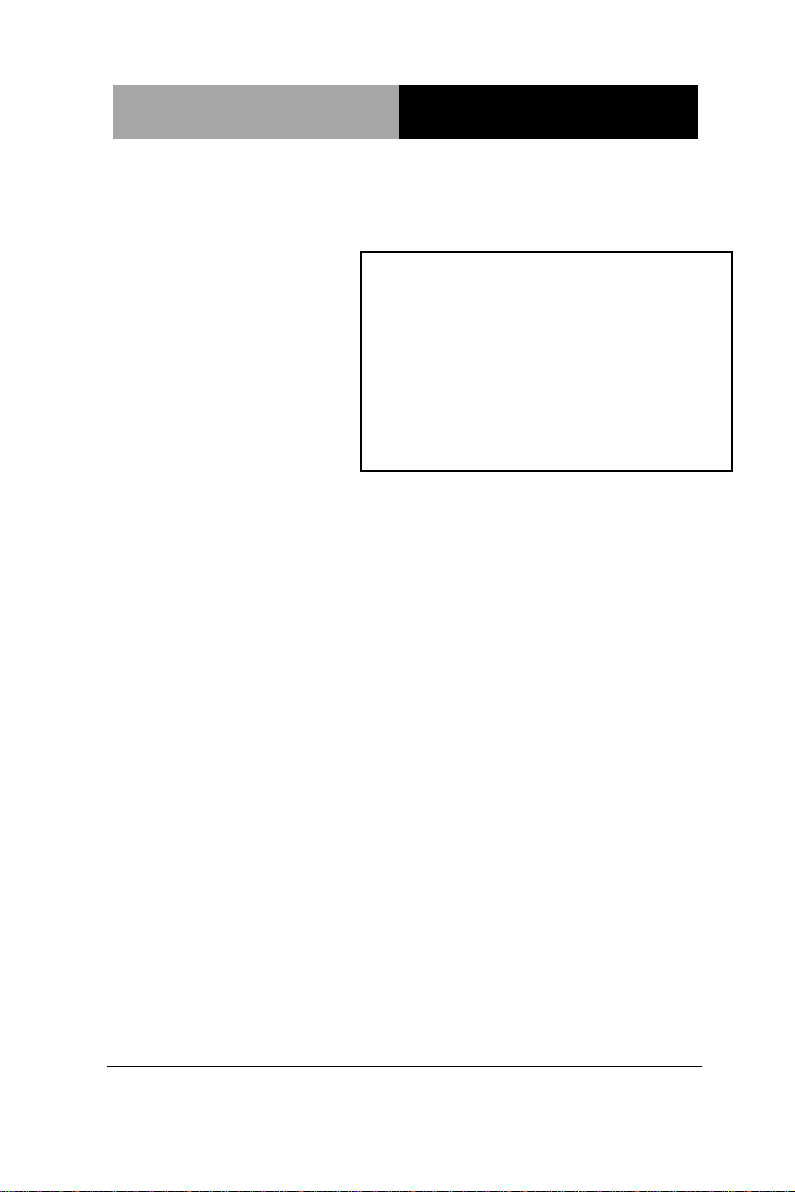
Network Appliance
FWS- 7 8 00
FWS-7800
1U Rackmount
Network Appliance Platform
1 ATA-100, 2 SATA 3.0 Gb/s
6 USB Ports, 1 Mini-PCI Type 3
FWS-7800 Manual 3rd Ed.
April 28, 2014
Page 2
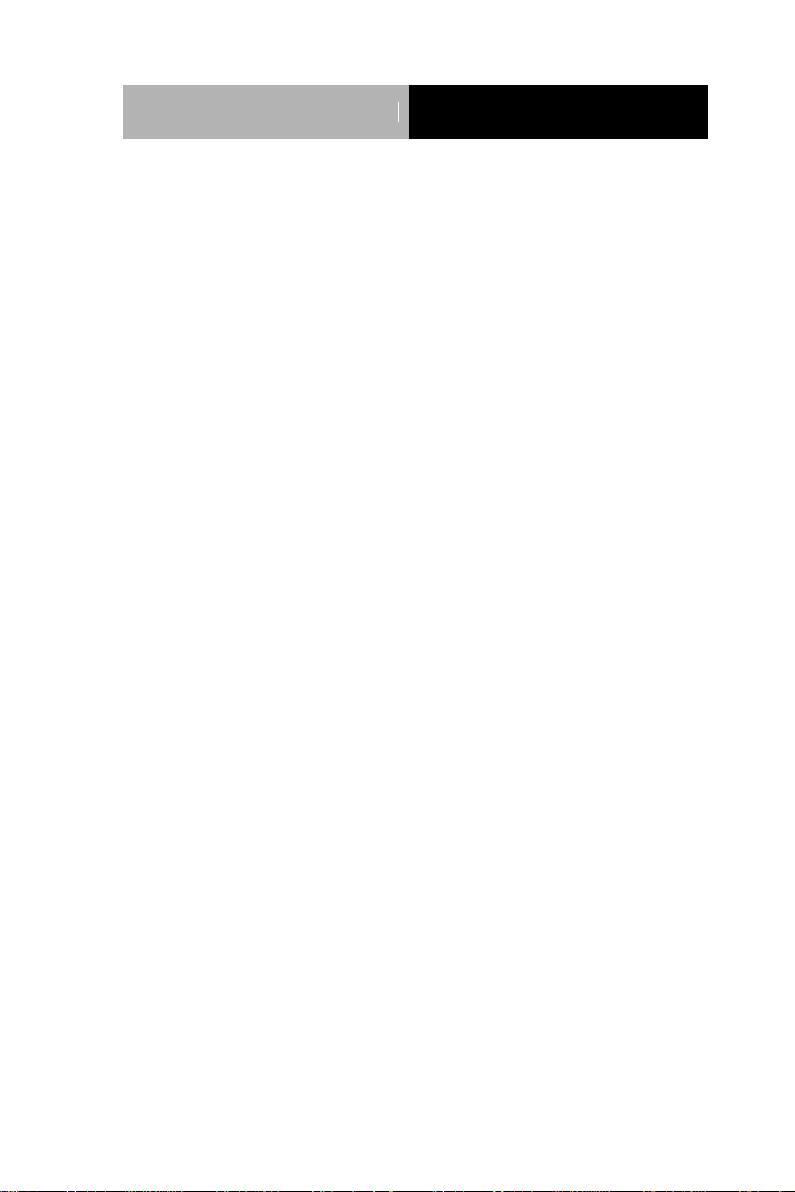
Network Appliance
FWS- 7800
Copyright Notice
This document is copyrighted, 2014. All rights are reserved. The
original manufacturer reserves the right to make improvements to the
products described in this manual at any time without notice.
No part of this manual may be reproduced, copied, translated, or
transmitted in any form or by any means without the prior written
permission of the original manufacturer. Information provided in this
manual is intended to be accurate and reliable. However, the original
manufacturer assumes no responsibility for its use, or for any infringements upon the rights of third parties that may result from its
use.
The material in this document is for product information only and is
subject to change without notice. While reasonable efforts have been
made in the preparation of this document to assure its accuracy,
AAEON assumes no liabilities resulting from errors or omissions in
this document, or from the use of the information contained herein.
AAEON reserves the right to make changes in the product design
without notice to its users.
i
Page 3
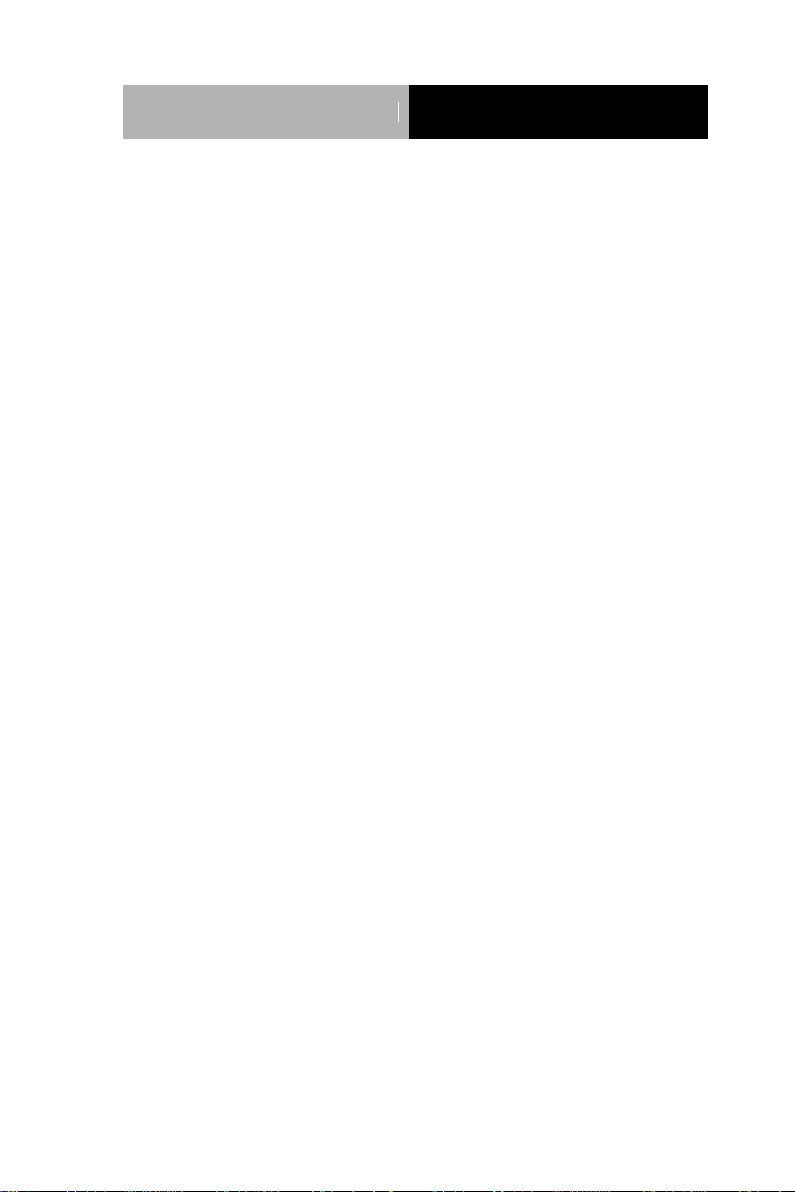
Network Appliance
FWS- 7800
Acknowledgments
All other products’ name or trademarks are properties of their
respective owners.
AMI is a trademark of American Megatrends Inc.
CompactFlash™ is a trademark of the Compact Flash
Association.
Intel®, and Xeon Quad Core, are trademarks of Intel®
Corporation.
Microsoft Windows® is a registered trademark of Microsoft Corp.
ISoundBlaster is a trademark of Creative Labs, Inc.
All other product names or trademarks are properties of their
respective owners.
ii
Page 4
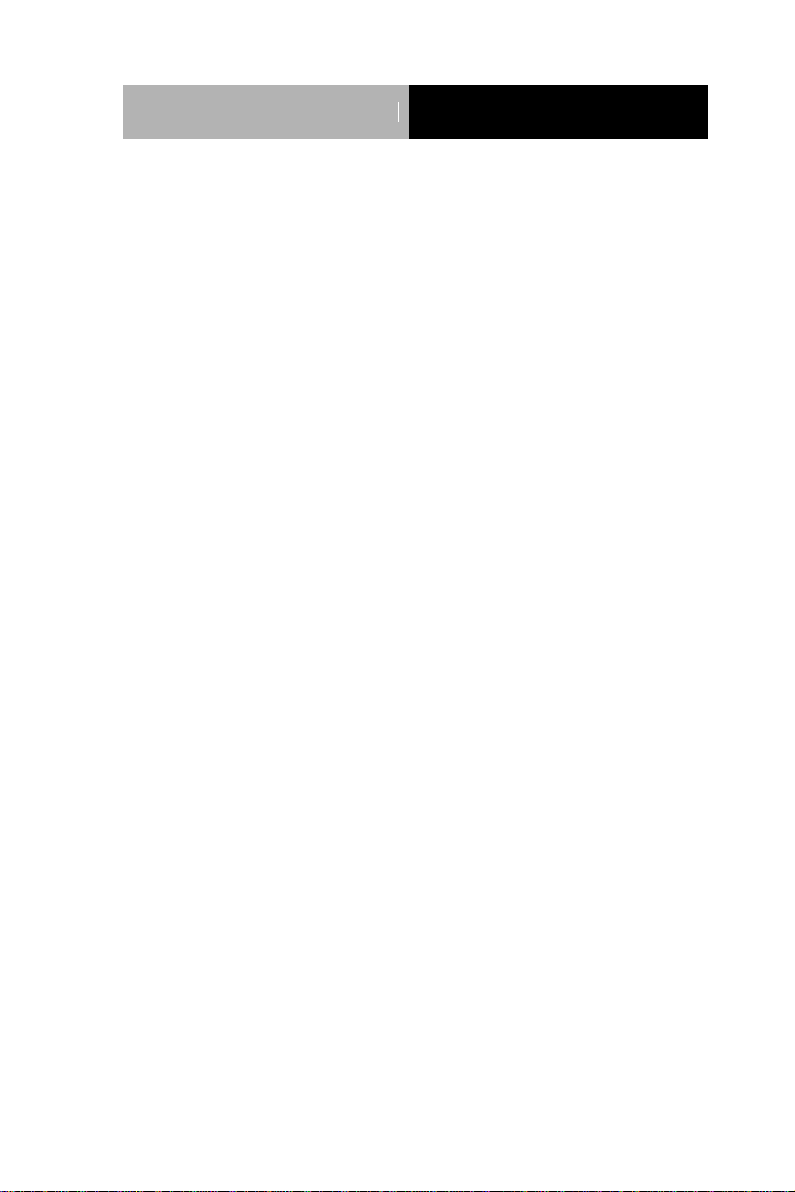
Network Appliance
FWS- 7800
Caution
There is a danger of explosion if the battery is incorrectly replaced.
Replace only with the same or equivalent type recommended by the
manufacturer. Dispose of used batteries according to the
manufacturer’s instructions and your local government’s recycling or
disposal directives.
Attention:
Il y a un risque d’explosion si la batterie est remplacée de façon incorrecte.
Ne la remplacer qu’avec le même modèle ou équivalent recommandé par le
constructeur. Recycler les batteries usées en accord avec les instructions du
fabricant et les directives gouvernementales de recyclage.
iii
Page 5
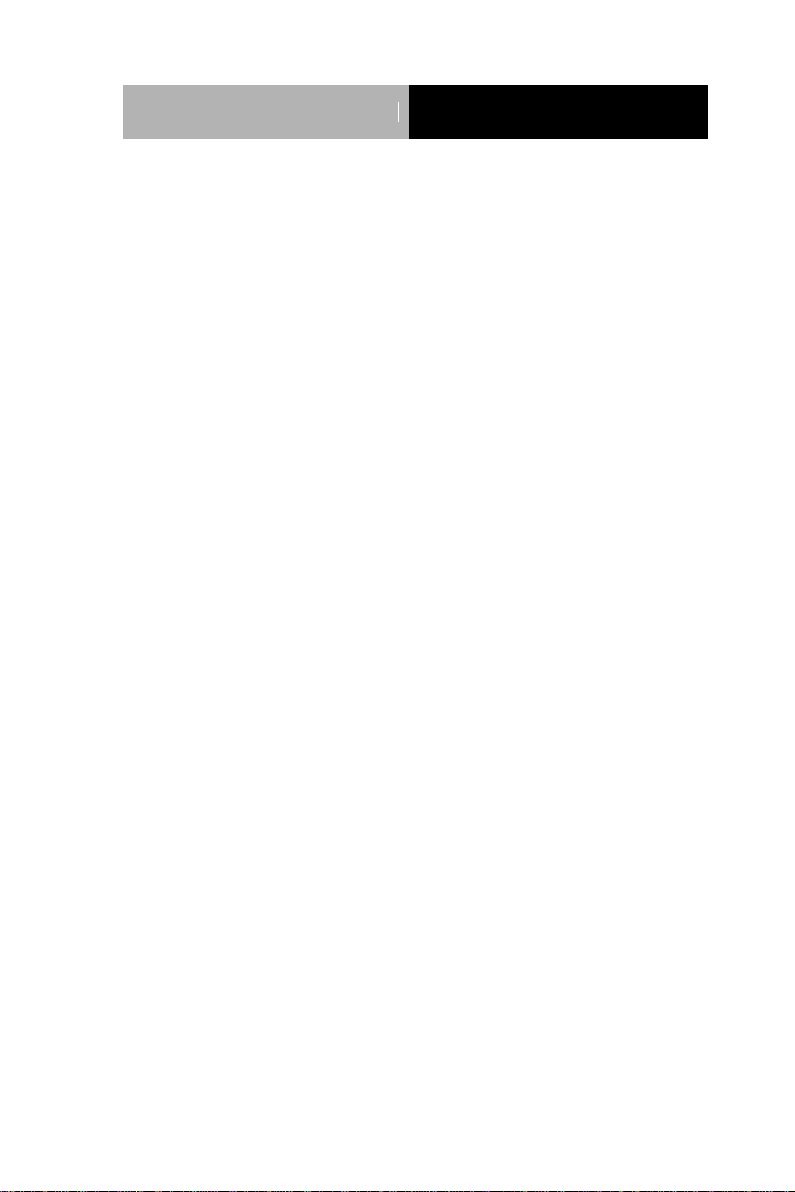
Network Appliance
FWS- 7800
Packing List
Before you begin installing your card, please make sure that the
following materials have been shipped:
1 FWS-7800
1 DVD-ROM for manual (in PDF format) and drivers
1 HDD Power Cable
2 Serial ATA Cable
1 D-Sub 9-pin Cable
1 CPU Heatsink 85mm x 85mm x 26mm
1 Ear Bracket Module, Black
If any of these items should be missing or damaged, please contact
your distributor or sales representative immediately.
iv
Page 6
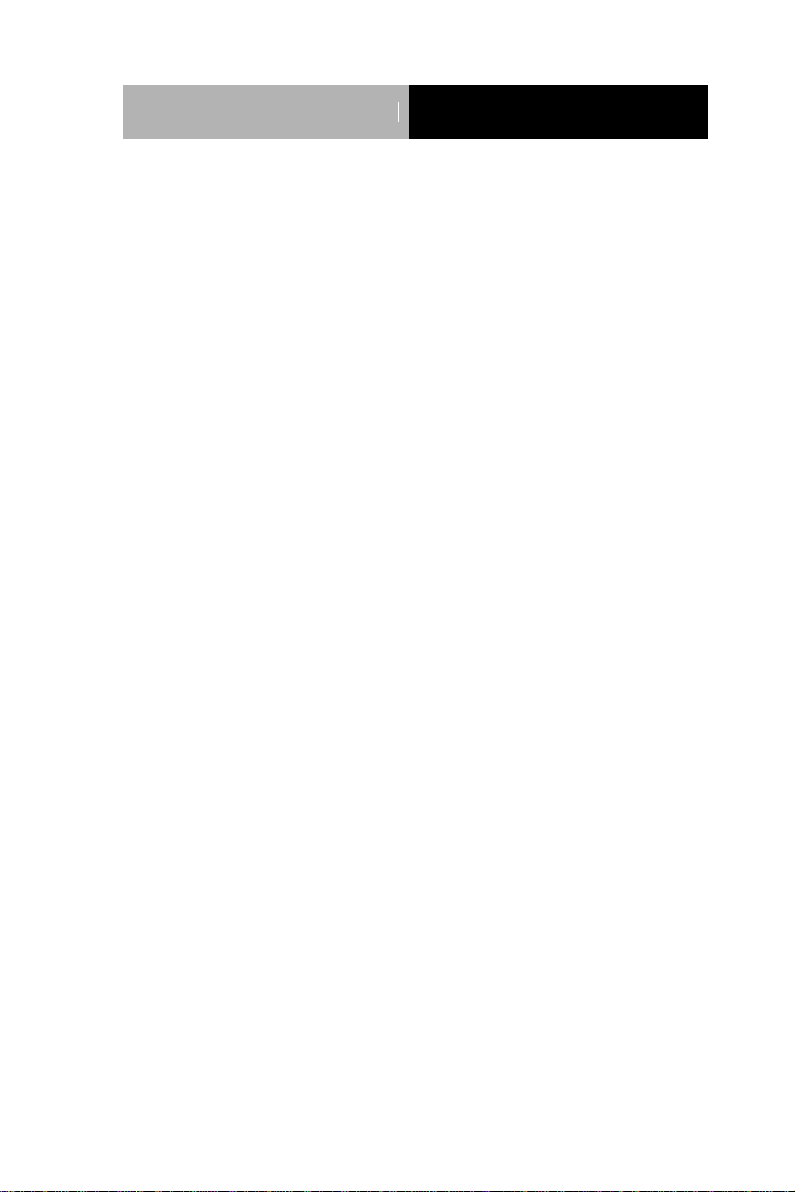
Network Appliance
FWS- 7800
Contents
Chapter 1 General Information
1.1 Introduction ................................................................ 1-2
1.2 Features .................................................................... 1-3
1.3 Specifications ............................................................ 1-4
1.4 General System Information ..................................... 1-7
Chapter 2 Quick Installation Guide
2.1 Safety Precautions .................................................... 2-2
2.2 Location of Connectors ............................................. 2-3
2.3 Mechanical Drawings of FWS-7800 .......................... 2-5
2.4 List of Jumpers .......................................................... 2-6
2.5 List of Connectors ..................................................... 2-7
2.6 Setting Jumpers ........................................................ 2-8
2.7 Clear CMOS / RTC (JP1/JP2) ................................... 2-9
2.8 AT/ATX Power Type Selection (JP3) ........................ 2-9
2.9 Compact Flash Card Power Selection (JP4) ............ 2-9
2.10 Front Panel Connector (FP1) .................................. 2-9
2.11 ATX POWER Connector (ATX1) ............................. 2-9
2.12 AUX POWER 12 Connector (ATX 2) ...................... 2-10
2.13 VGA PIN HEADER (CN1) ....................................... 2-10
2.14 PS2 Keyboard/Mouse Connector (CN2) ................. 2-11
2.15 USB 0/1/2/3 PIN HEADER (CN3/CN4) ................... 2-11
2.16 PCI-E Power Connector (CN7) ............................... 2-11
v
Page 7
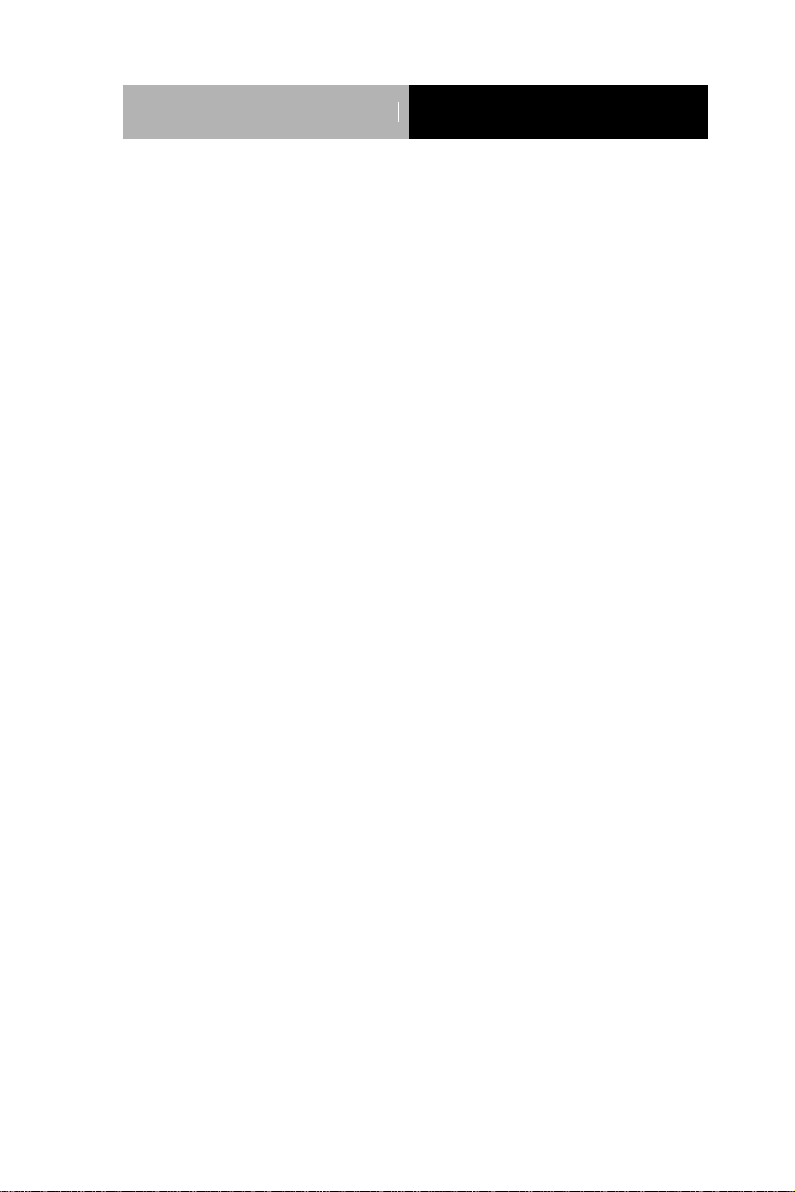
Network Appliance
FWS- 7800
2.17 CPU/SYSTEM FAN Connector
(CPU_FAN1/SYS_FAN_1~3) .......................................... 2-11
2.18 COM2 RS232 Serial Port PIN HEADER (COM1) ... 2-12
2.19 LCM & Key Pad Control Connector (LCMA) ........... 2-12
2.20 Serial ATA power Connector (Power1~5) ............... 2-12
2.21 Installing the CPU and the Heatsink ....................... 2-13
2.22 Rackmount Slide Installation ................................... 2-19
Chapter 3 AMI BIOS Setup
3.1 System Test and Initialization ................................... 3-2
3.2 AMI BIOS Setup ........................................................ 3-3
Chapter 4 Driver Installation
4.1 Installation ................................................................. 4-3
Appendix A Programming the Watchdog Timer
A.1 Programming ......................................................... A-2
A.2 ITE8718 Watchdog Timer Initial Program.............. A-6
Appendix B I/O Information
B.1 I/O Address Map .................................................... B-2
B.2 Memory Address Map ............................................ B-3
B.3 IRQ Mapping Chart ................................................ B-3
B.4 DMA Channel Assignments ................................... B-3
Appendix C Standard Firewall Platform Setting
C.1 Standard Firewall Platform Setting ....................... C-2
C.2 Status LED Sample Code ..................................... C-3
vi
Page 8
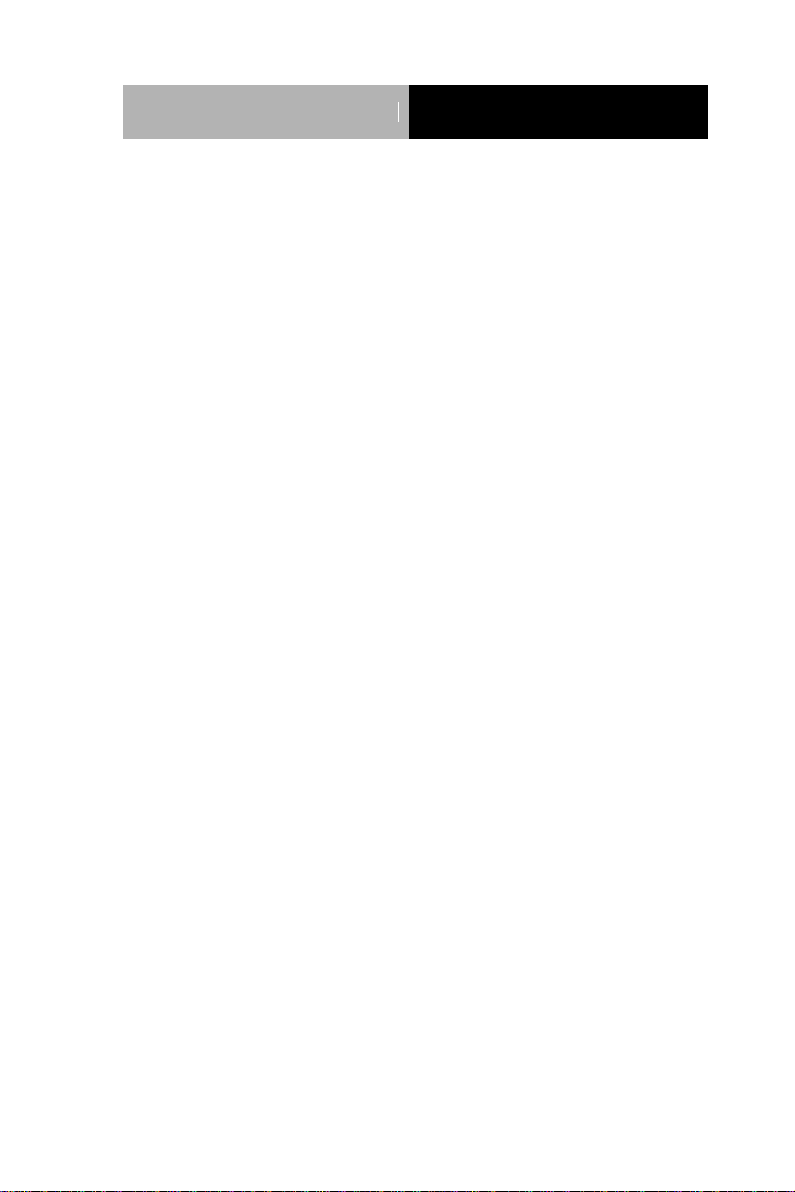
Network Appliance
FWS- 7800
C.3 LAN Bypass Mode Sample Code ......................... C-6
C.4 LCM Sample Code ............................................... C-8
C.5 Console Redirection ........................................... C-14
vii
Page 9

Network Appliance FWS-7800
Information
Chapter
1
General
Chapter 1 General Information 1- 1
Page 10
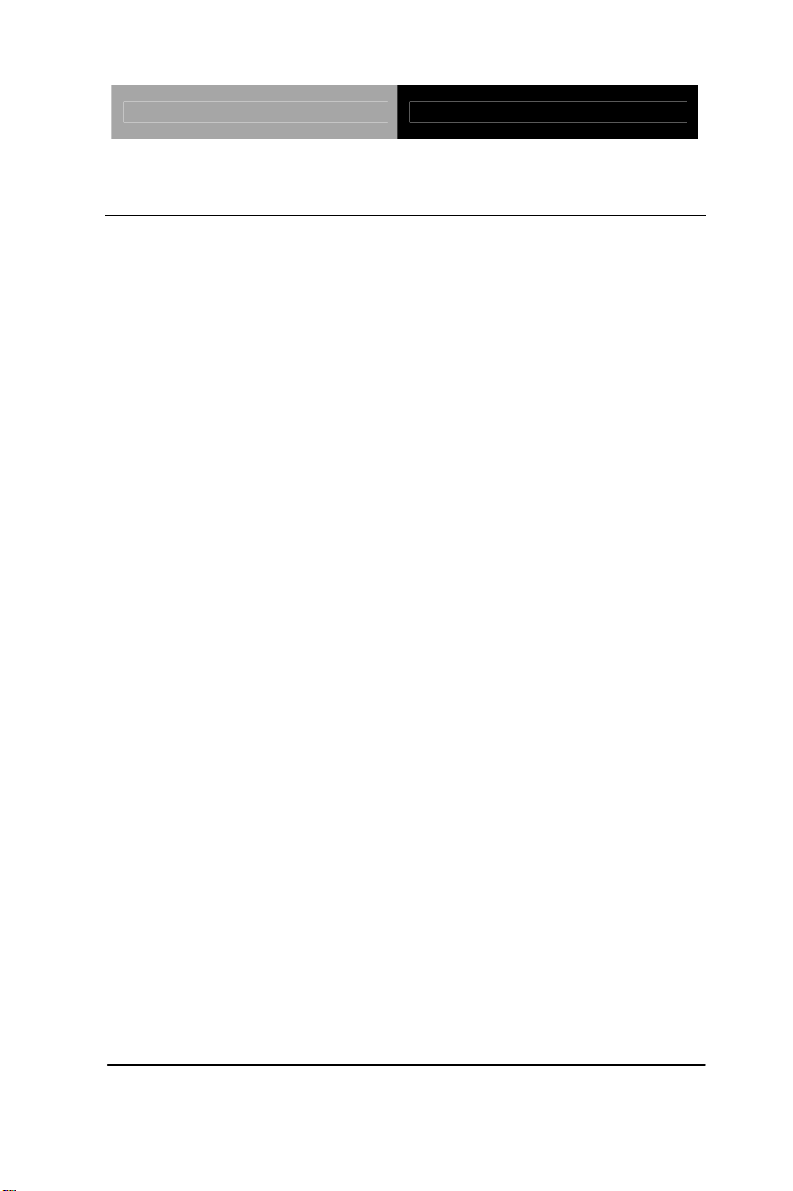
Network Appliance FWS-7800
1.1 Introduction
FWS-7800 adopts Intel® Xeon Quad Core™ 3400 series up to 3.06
GHz Processor. The chipset is equipped with Intel
®
3450. In
addition, the system memory features four 240-pin ECC DDR3
1066/1333 DIMM socket total up to 16GB and supports
dual-channel. FWS-7800 deploys optional four Fiber Ethernet or
eight Gigabit Ethernet (4 ports bypass function). The condensed
appearance of FWS-7800 features 1U form factor that fits nicely
into a space- limited environment.
This compact FWS-7800 is equipped with one Ultra ATA-100,
two SATA3.0 Gb/s and CompactFlash
TM
Type II connector with
ATA mode. In addition, it offers flexible expansion with network
products and features one Mini-PCI Type 3 expansion slot, six
USB2.0 ports and two RS-232 console ports. The console port
deploys console re-direction that increases the network security
via remote control. Moreover, there is a front panel support
LCM with keypad control that allows for easy access and
operation. All of these designs provide for a more user-friendly
solution.
Chapter 1 General Information 1- 2
Page 11
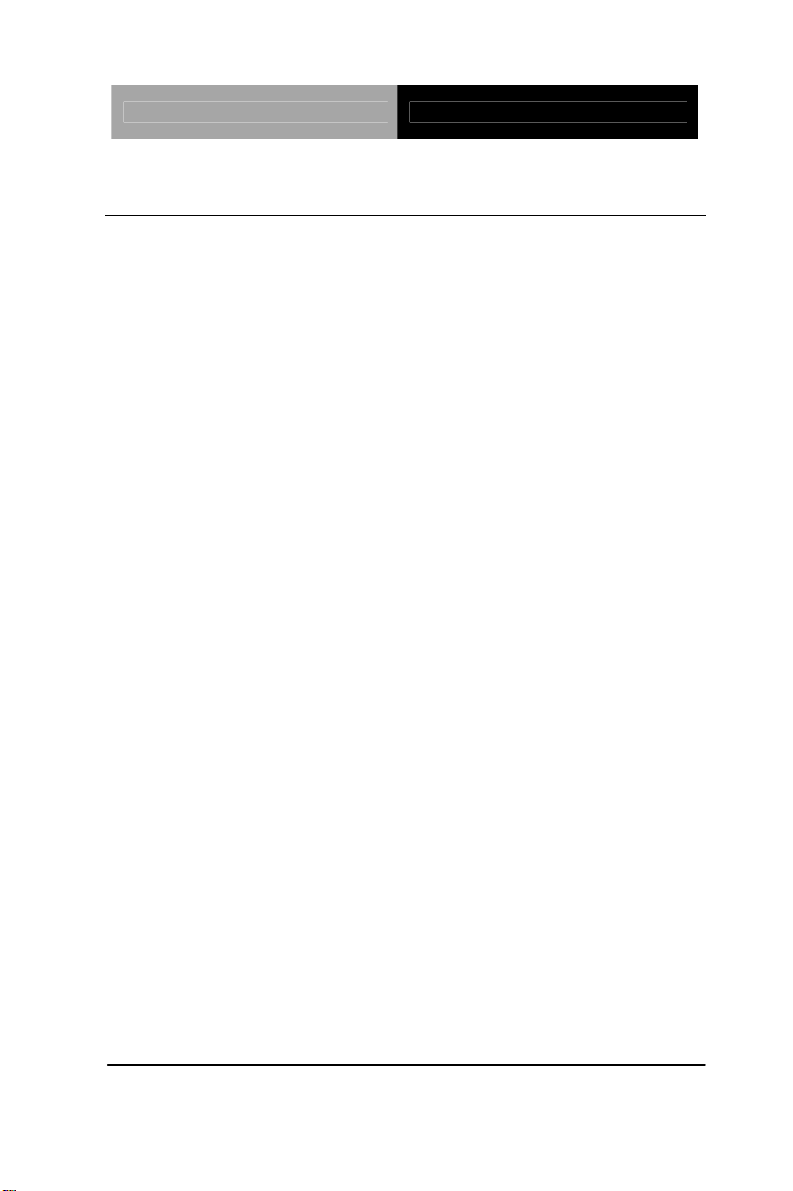
Network Appliance FWS-7800
1.2 Features
1U Rackmount 10 LAN Ports Network Appliance
Intel
®
Xeon Quad Core™ 3400 Series Up To 3.06 GHz
240-Pin Dual-Channel ECC DDR3 1066/1333 SDRAM DIMM
x 4 (Up To 16 GB)
Optional Fiber Ethernet x 4 or Gigabit Ethernet x 8 (4 Ports
Bypass Function)
Ultra ATA 100 Port x 1, SATA 3.0Gb/s x 2
CompactFlash™ Type 2 x 1, Mini-PCI Type 3 x 1
300W Power With Auto Range Input
USB2.0 x 6 (Pin Header x 4, Type A Port x 2 On Front Panel)
Parallel LCM With Keypad x 1, RS-232 Console x 1 On Front
Panel
Watchdog Function 1~255 Sec.
3.5” Internal Disk Drive Bay x 1, Dual 2.5” Internal Disk Drive
Bay x 1 (Optional)
Chapter 1 General Information 1- 3
Page 12
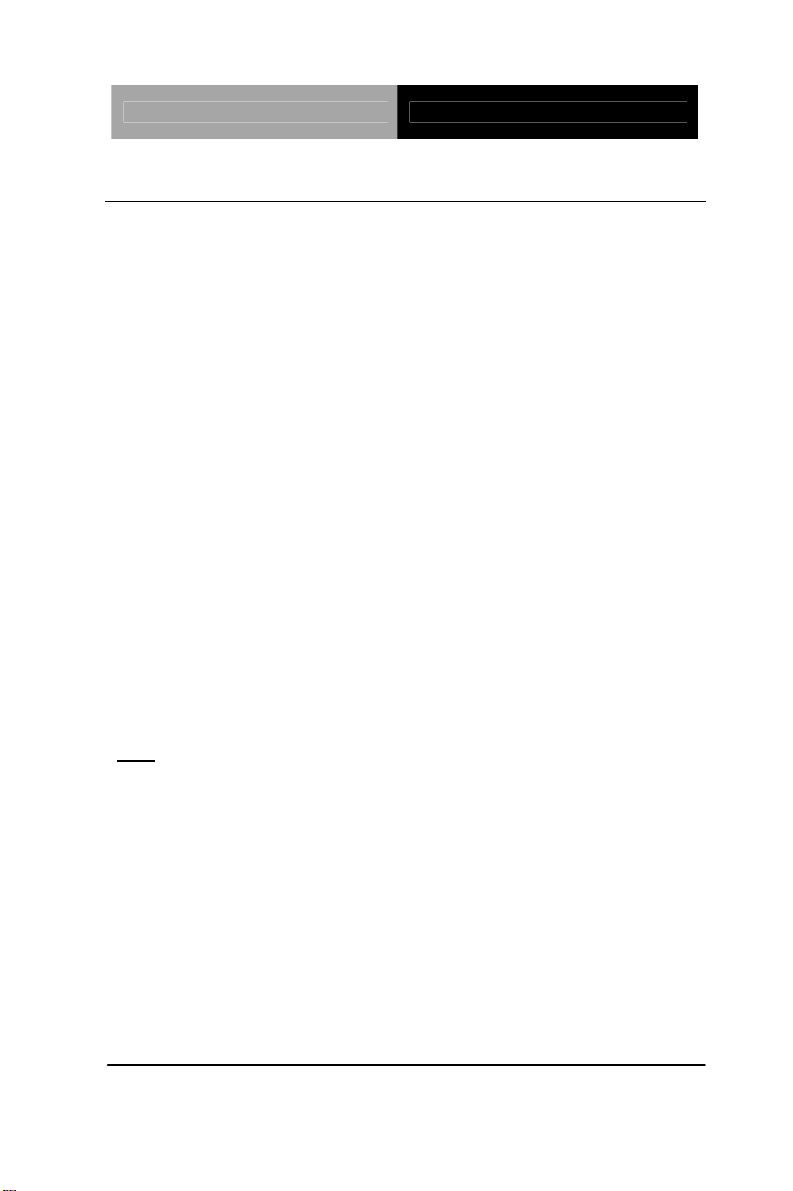
Network Appliance FWS-7800
1.3 Specifications
System
Form Factor
Processor
1U 10-port Network Appliance
®
Intel
45nm Quad Core™ Xeon 3400
series LGA1156
System Memory
240-pin Dual-Channel DCC DDR3
1066/1333 DIMM Socket x 4, up to 16
GB
®
Intel
Chipset
Ethernet (Optional)
3450
10/100/1000Base-TX Ethernet w/
®
Intel
82573L x 4
10 Gigabit Fiber LAN w/ Intel
82599ES, SFP
+
x 2
Gigabit Ethernet LAN w/ Intel
®
®
82571ES, SFP x 2
Note: FWS-7800 supports “Boots on LAN” function for LAN1 only.
BIOS
Serial A TA
AMI BIOS 32 Mb SPI ROM
SATA 3.0 Gb/s x 2
SSD
Expansion Interface
Watchdog Timer
Chapter 1 General Information 1- 4
CompactFlash Type 2 Connector
(ATA Mode)
Mini-PCI Type 3 Socket
1~255 steps, can be set with software
on Super I/O
Page 13
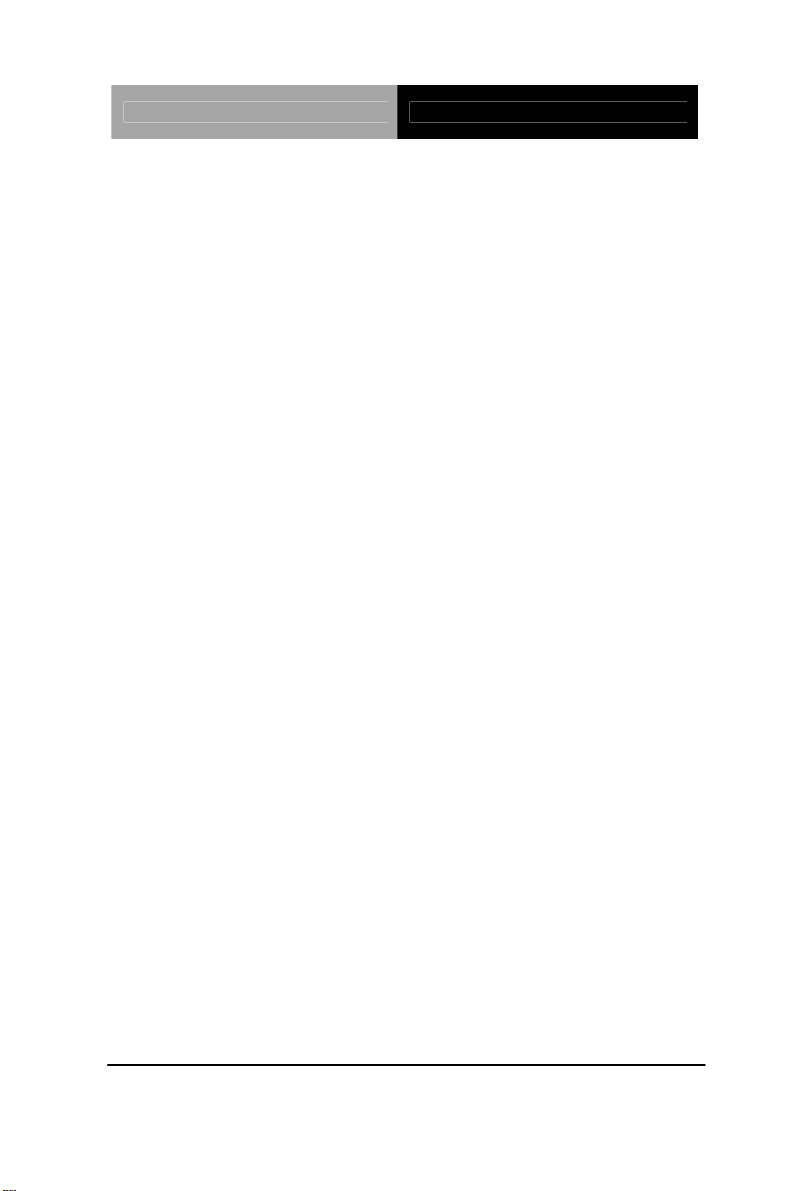
Network Appliance FWS-7800
RTC
Internal R
TC
Storage
System Fan
Front I/O Panel
Color
LCM
Power Supply
Dimension
Internal: 3.5” Hard Disk (SATA or IDE)
x 1
4 cm Ball Bearing Fan (Optional)
Power LED x 1
Bypass LED x 1
Status LED x 1
HDD Active LED x 1
LAN LED x 10 (Optional)
USB2.0 x 2
LAN x 10 (Optional)
DB-9 x 1
LCM Display x 1
Reset Button x 1
Black
16 x 2 characters with 4 keypad control
1U 300W w/ auto range input
16.9” x 18.5” x 1.73” (430mm x 470mm
Power Consumption
Display
VGA Controller
x 44mm)
95W, Intel
®
Xeon X3450 2.67 GHz
Pin header reserved for Graphic
display
Chapter 1 General Information 1- 5
Page 14
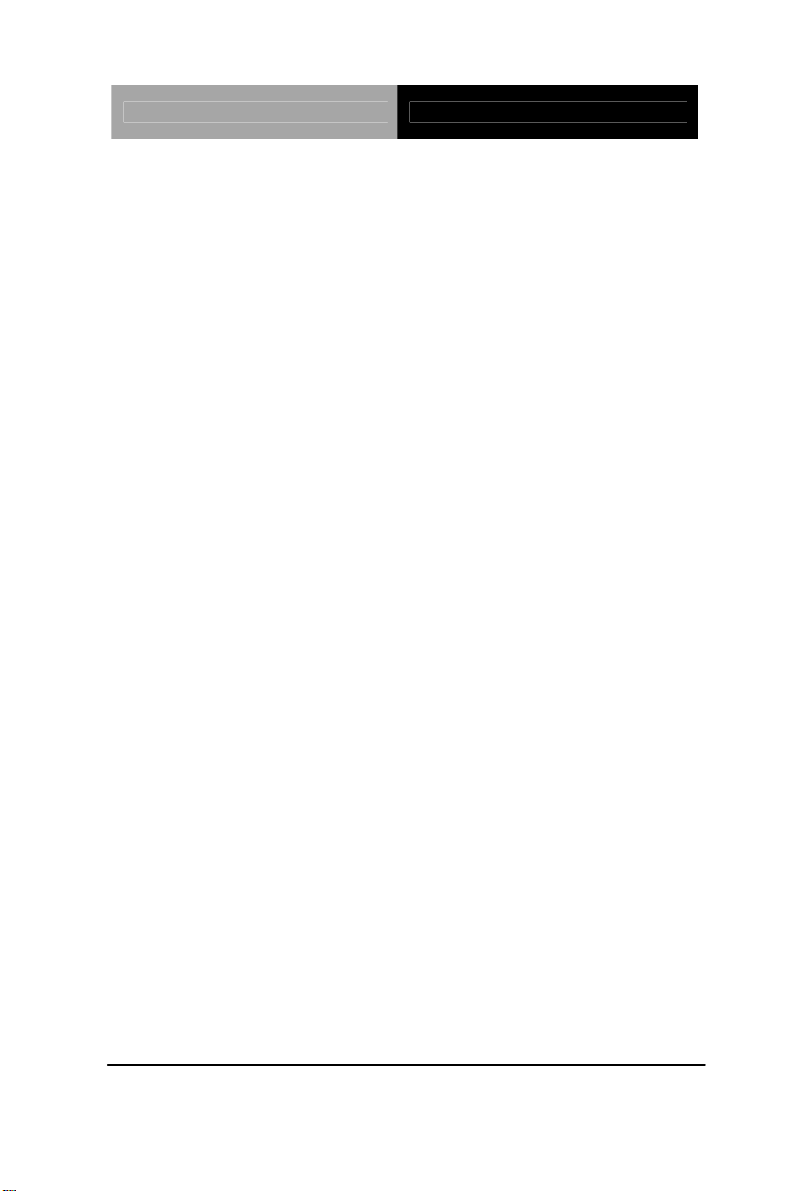
Network Appliance FWS-7800
I/O
Serial Port
Keyboard and Mouse
Universal Serial Bus
Real I/O Panel
Environmental
Operating Temperature
Storage Temperature
Operating Humidity
Storage Humidity
Vibration
COM port x 2 (Internal Pin Header x 1)
COM 1: RS-232
COM 2: RS-232 (Pin header)
Reserved pin header
USB2.0 x 6: Dual Type A Connector on
front panel x 2
Pin header x 4 (Internal)
PCI-E[x1]/ PCI-X/ PCI Expansion slot x
1 (Optional)
o
32
F~104oF (0oC~40oC)
o
-4
F~140oF (-20oC~60oC)
10~80%
10~80% @ 40
o
C, non-condensing
0.5 g rms/ 5~500 Hz/ Operation (3.5”
Shock
Chapter 1 General Information 1- 6
Hard Disk Drive)
1.5 g rms/ 5~500 Hz/ Non Operation
10 G peak acceleration (11 m sec.
duration), operation
20 G peak acceleration (11 m sec.
duration), non operation
Page 15
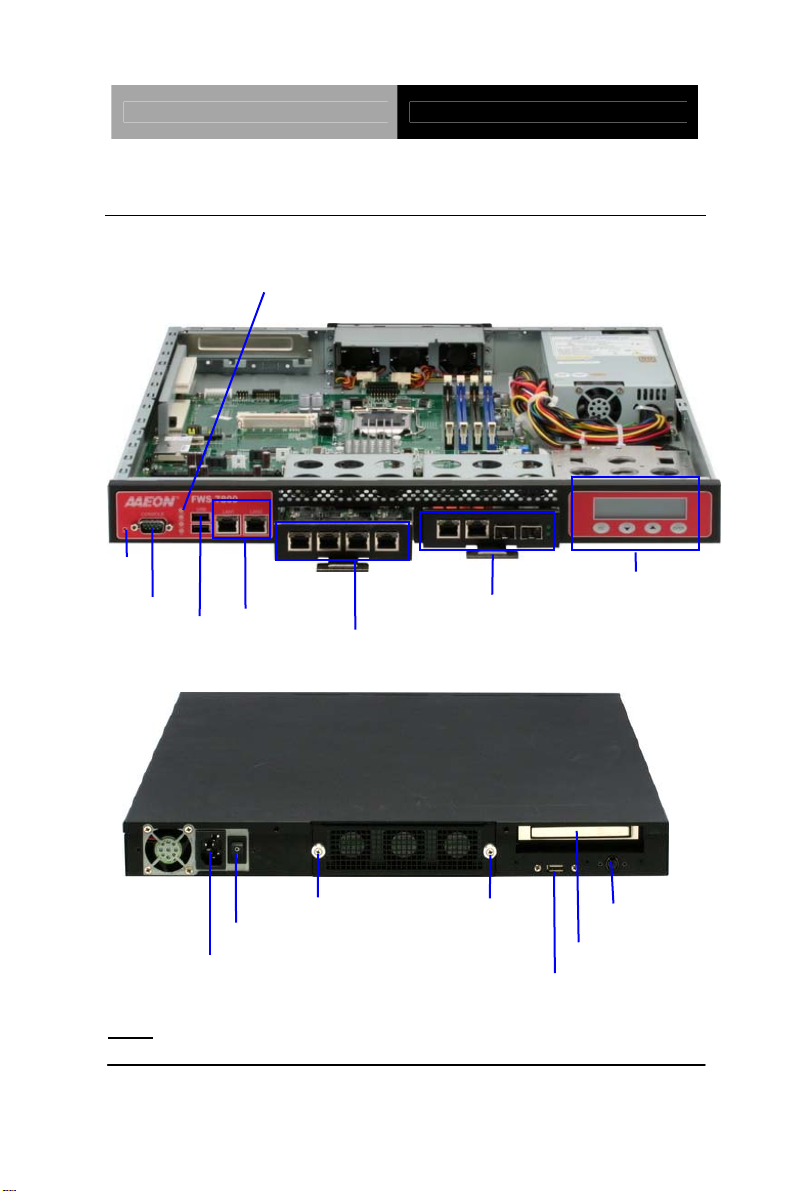
Network Appliance FWS-7800
1.4 General System Information
Front Panel
Reset
Console Port
2 USB Ports
Rear Panel
LEDs for Bypass, HDD Active, Status, Power
2 GbE Copper Ports
PER-C33L Optional
PER-C31L Optional
LCM & Keypad
Control
Power Switch
Note:
subsequent accessible installation.
1 U Power Supply
These thumbscrews must be tightened with tools after initial and
Thumbscrew
Thumbscrew
1 USB2.0
(Optional)
Chapter 1 General Information 1- 7
PS/2 KB/MS (Optional)
PCIe/ PCI Expansion
Slot (Optional)
Page 16
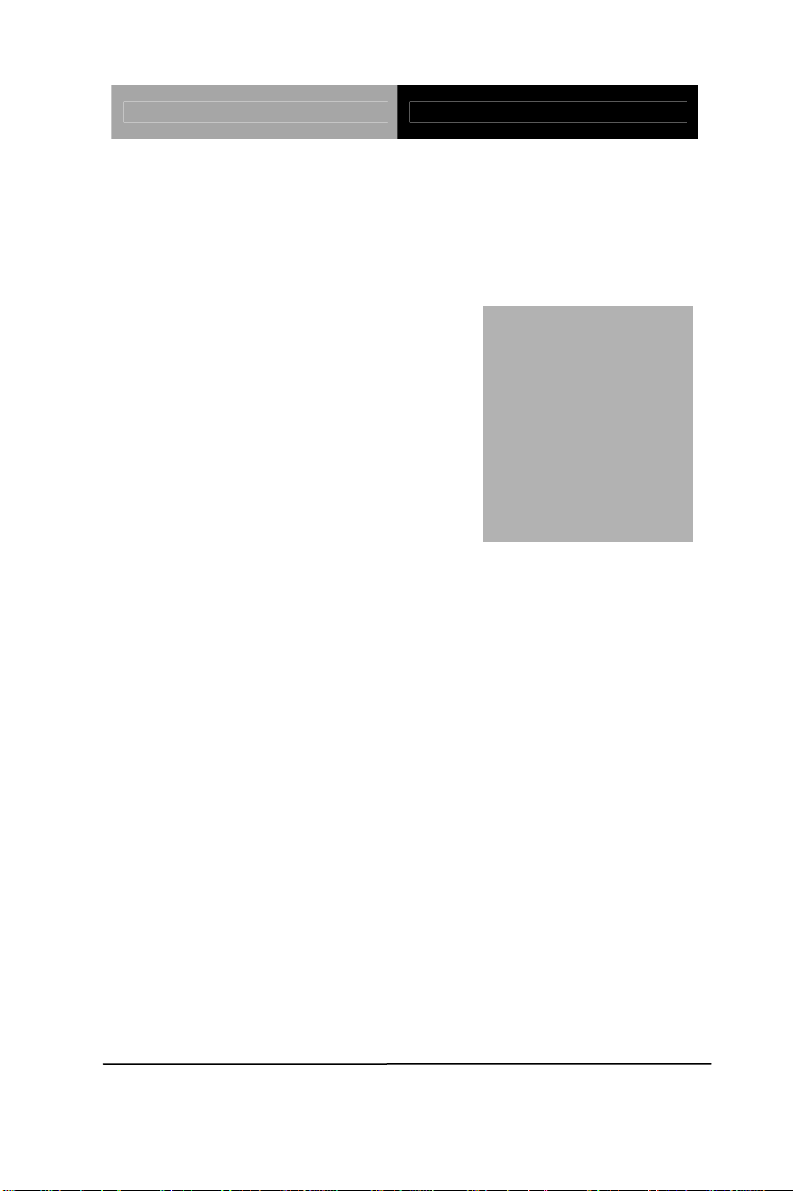
Network Appliance FWS-7800
FWS-7800
Chapter
2
Quick
Inst
Chapter 2 Quick Installation Guide 2-1
allation
Guide
Page 17
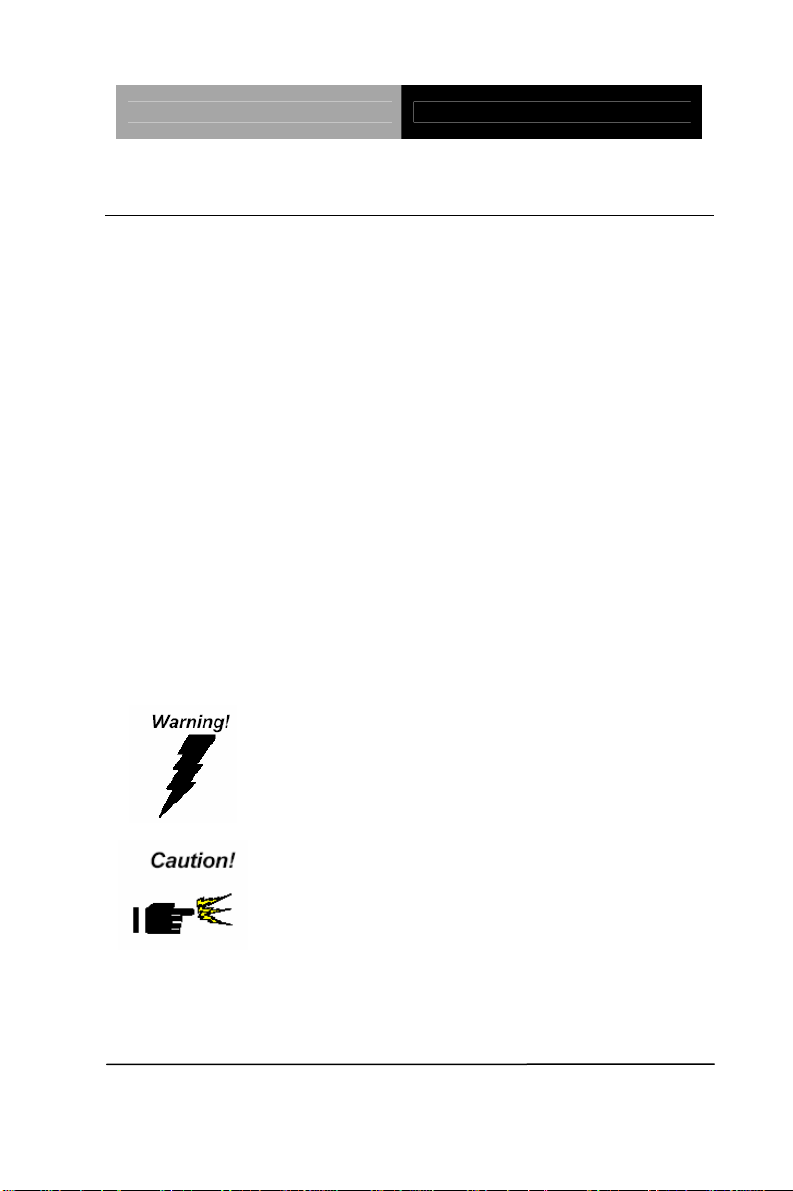
Network Appliance FWS-7800
2.1 Safety Precautions
The installation is intended for technically qualified personnel who
have experience installing and configuring system boards.
The equipment can be installed in a restricted access location (RAL)
only.
A restricted access location is a site location for equipment where
the following criteria apply:
01. Access can only be gained by service persons or by users who
have been trained on the restrictions and the precautions for this
specific site.
02. Access is by means of at least one of the following, special tool,
lock and key, or other means of security, and is controlled by the
authority responsible for the location.
Safety Precautions:
Always completely disconnect the power cord from
your board whenever you are working on it. Do not
make connections while the power is on, because a
sudden rush of power can damage sensitive
electronic components.
Always ground yourself to remove any static charge
before touching the board. Modern electronic devices
are very sensitive to static electric charges. Use a
grounding wrist strap at all times. Place all electronic
components on a static-dissipative surface or in a
static-shielded bag when they are not in the chassis
Risk of explosion if the battery is replaced by an incorrect type. Dispose of
used batteries according to the instructions.
Chapter 2 Quick Installation Guide 2-2
Page 18
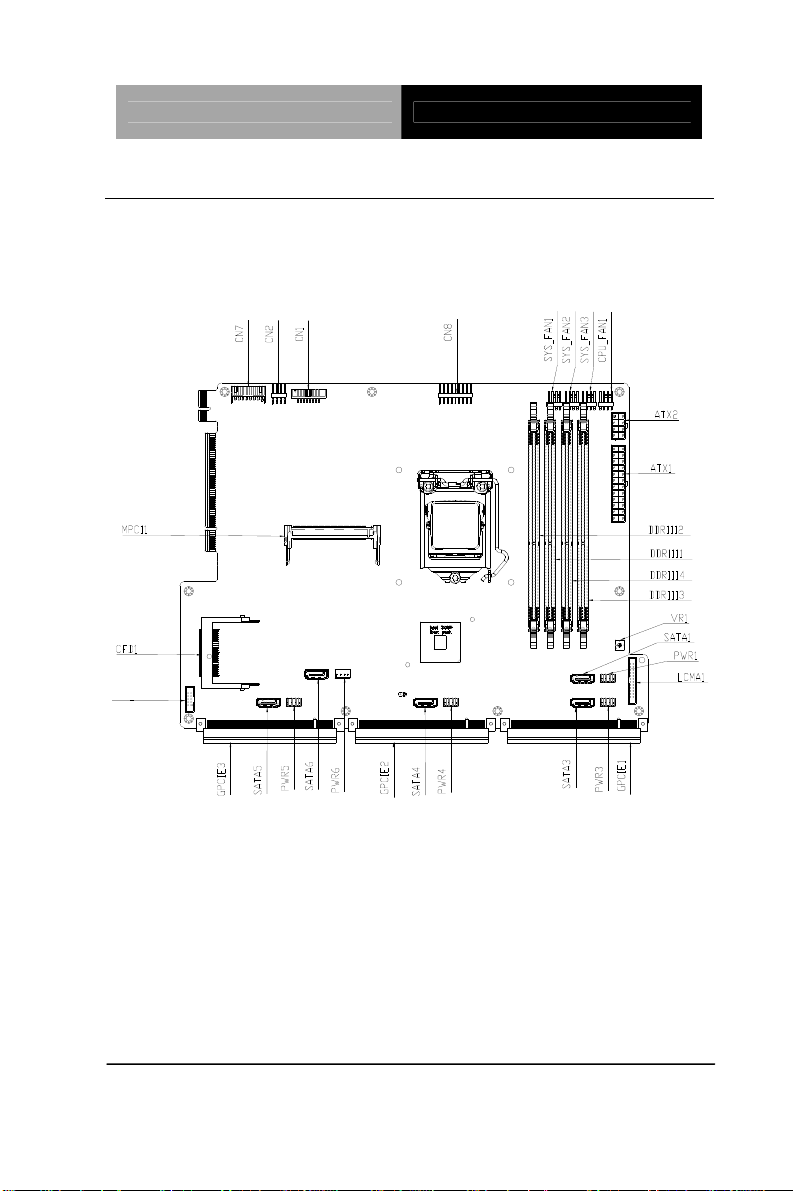
Network Appliance FWS-7800
2.2 Location of Connectors
Board of FWS-7800
Component side
Chapter 2 Quick Installation Guide 2-3
Page 19
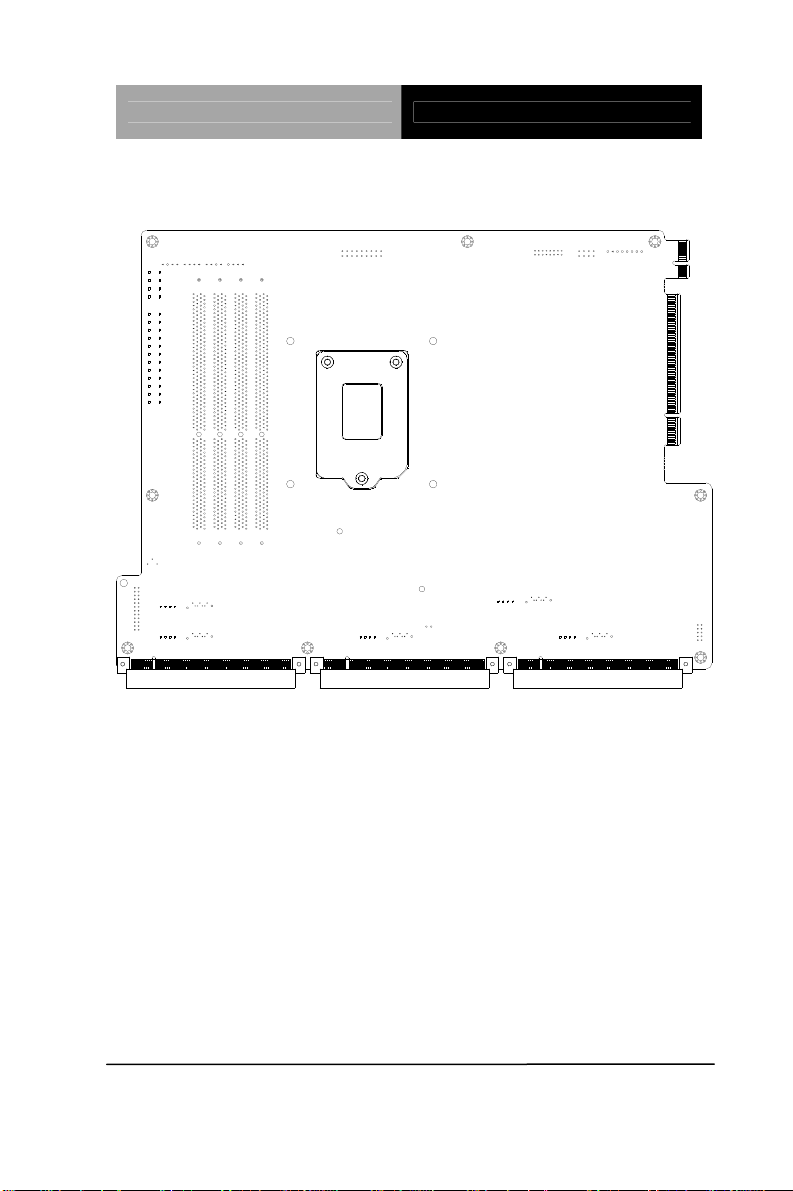
Network Appliance FWS-7800
Solder Side
Chapter 2 Quick Installation Guide 2-4
Page 20

Network Appliance FWS-7800
2.3 Mechanical Drawings of FWS-7800
Chapter 2 Quick Installation Guide 2-5
Page 21
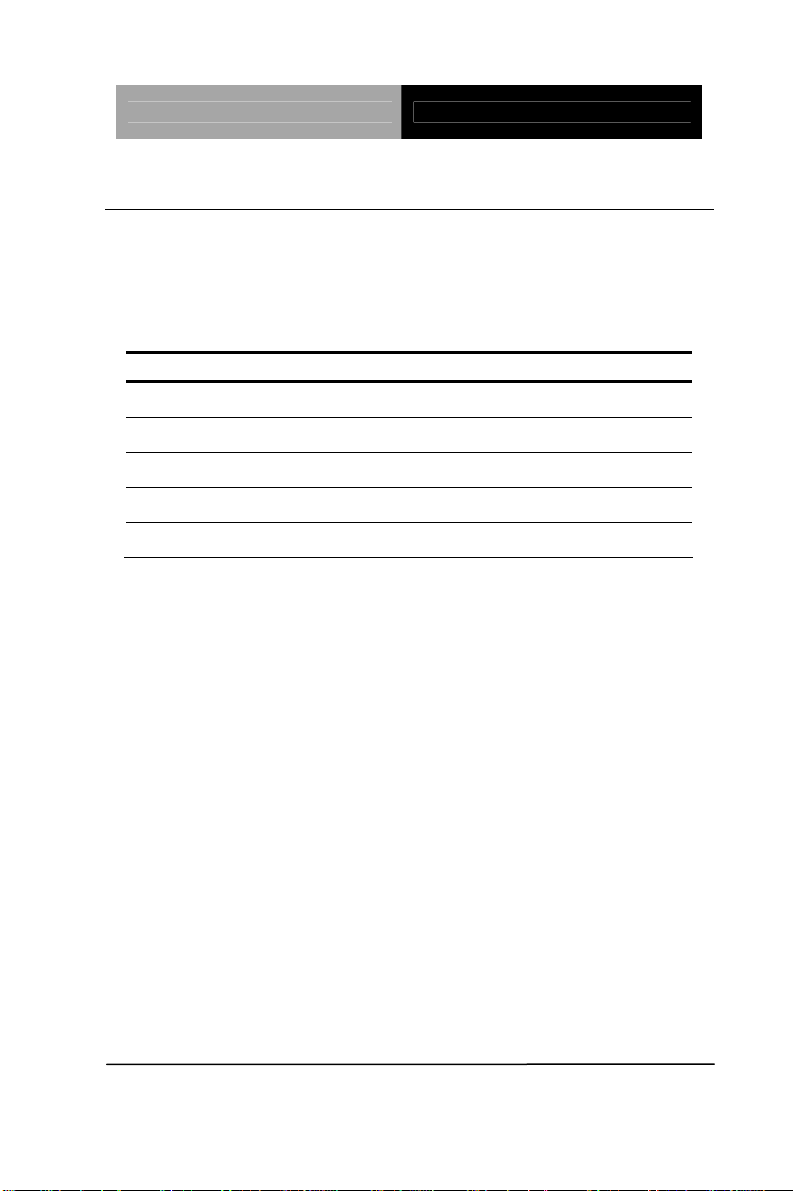
Network Appliance FWS-7800
2.4 List of Jumpers
The board has a number of jumpers that allow you to configure your
system to suit your application.
The table below shows the function of each of the board's jumpers:
Label Function
JP1 Clear RTC
JP2 Clear CMOS
JP3 AT/ATX Power Type Select
JP4 Compact Flash Card Power Select
FP1 Front panel connector
Chapter 2 Quick Installation Guide 2-6
Page 22

Network Appliance FWS-7800
2.5 List of Connectors
The board has a number of connectors that allow you to configure
your system to suit your application. The table below shows the
function of each board's connectors:
Label Function
ATX1 ATX Power Connector
ATX2 AUX Power 12V Connector
CN1 VGA PIN HEADER
CN2 PS2 Keyboard / Mouse PIN HEADER
CN3 USB 0/1 PIN HEADER
CN4 USB 2/3 PIN HEADER
CN7 PCI-E Power Connector
CN8 External FAN PIN HEADER
CFD1 Compact Flash Socket
CPU_FAN1 CPU FAN Connector
COM1 COM2 PIN HEADER
DDRIII1~4 DIMM Slot
LCMA LCM & Key Pad Control PIN HEADER
MPCI1 Mini PCI Slot
Power1~5 Serial ATA power Connector
SYS_FAN1~3 System FAN1~3 Connector
SATA1~5 Serial ATA Connector
Chapter 2 Quick Installation Guide 2-7
Page 23

Network Appliance FWS-7800
2.6 Setting Jumpers
You configure your card to match the needs of your application by
setting jumpers. A jumper is the simplest kind of electric switch. It
consists of two metal pins and a small metal clip (often protected by
a plastic cover) that slides over the pins to connect them. To “close”
a jumper you connect the pins with the clip.
To “open” a jumper you remove the clip. Sometimes a jumper will
have three pins, labeled 1, 2 and 3. In this case you would connect
either pins 1 and 2 or 2 and 3.
3
2
1
Open Closed Closed 2-3
A pair of needle-nose pliers may be helpful when working with
jumpers.
If you have any doubts about the best hardware configuration for
your application, contact your local distributor or sales
representative before you make any change.
Generally, you simply need a standard cable to make most
connections.
Chapter 2 Quick Installation Guide 2-8
Page 24

Network Appliance FWS-7800
2.7 Clear CMOS / RTC (JP1/JP2)
JP1, JP2 Function
1-2 Protected (Default)
2-3 Clear
2.8 AT/ATX Power Type Selection (JP3)
JP3 Fun ction
Close 1-2 AT (Default)
Close 2-3 ATX
2.9 Compact Flash Card Power Selection (JP4)
JP4 Fun ction
Close 1-2 +5V
Close 2-3 +3.3V (Default)
2.10 Front Panel Connector (FP1)
Pin Signal Pin Signal
1 PWRBTN- 2 PWRBTN+
3 IDELED- 4 IDELED+
5 SPEAKER- 6 SPEAKER+
7 POWERLED- 8 POWERLED+
9 RESET- 10 RESET+
2.11 ATX POWER Connector (ATX1)
Pin Signal Pin Signal
1 +3.3V 2 +3.3V
3 GND 4 +5V
5 GND 6 +5V
Chapter 2 Quick Installation Guide 2-9
Page 25

Network Appliance FWS-7800
7 GND 8 PWROK
9 +5VSB 10 +12V
11 +12V 12 +3.3V
13 +3.3V 14 -12V
15 GND 16 PS_ON
17 GND 18 GND
19 GND 20 NC
21 +5V 22 +5V
23 +5V 24 GND
2.12 AUX POWER 12 Connector (ATX 2)
Pin Signal Pin Signal
1 GND 2 GND
3 GND 4 GND
5 +12V 6 +12V
7 +12V 8 +12V
2.13 VGA PIN HEADER (CN1)
Pin Signal Pin Signal
1 Red 2 +5V
3 Green 4 GND
5 Blue 6 CRT Plug#
7 NC 8 DDC_DATA
9 GND 10 H sync
11 GND 12 V sync
13 GND 14 DDC_CLK
15 GND 16 NC
Chapter 2 Quick Installation Guide 2-10
Page 26

Network Appliance FWS-7800
2.14 PS2 Keyboard/Mouse Connector (CN2)
Pin Signal Pin Signal
1 KB_DATA 2 KB_CLK
3 GND 4 +5V
5 MS_DATA 6 MS_CLK
7 NC 8 NC
2.15 USB 0/1/2/3 PIN HEADER (CN3/CN4)
Pin Signal Pin Signal
1 +5V 2 GND
3 USBD- 4 GND
5 USBD+ 6 USBD+
7 GND 8 USBD9 GND 10 +5V
2.16 PCI-E Power Connector (CN7)
Pin Signal Pin Signal
1 GND 2 +3.3V
3 +3.3V 4 +3.3V
5 -12V 6 +5V
7 +5V 8 GND
2.17 CPU/SYSTEM FAN Connector (CPU_FAN1/SYS_FAN_1~3)
Pin Signal Pin Signal
1 GND 2 +12V
3 FAN Sense 4 FAN Control
Chapter 2 Quick Installation Guide 2-11
Page 27

Network Appliance FWS-7800
2.18 COM2 RS232 Serial Port PIN HEADER (COM1)
Pin Signal Pin Signal
1 DCD 2 RXD
3 TXD 4 DTR
5 GND 6 DSR
7 RTS 8 CTS
9 RI 10 NC
2.19 LCM & Key Pad Control Connector (LCMA)
Pin Signal Pin Signal
1 POWER 2 GND
3 LSLIN- 4 VEE
5 LAFD- 6 LINIT7 LPD1 8 LPD0
9 LPD3 10 LPD2
11 LPD5 12 LPD4
13 LPD7 14 LPD6
15 LCD- 16 VCC
17 UP 18 RIGHT
19 LEFT 20 DOWN
21 RESET 22 NC
23 NC 24 NC
2.20 Serial ATA power Connector (Power1~5)
Pin Signal Pin Signal
1 +12V 2 GND
3 GND 4 +5V
Chapter 2 Quick Installation Guide 2-12
Page 28

Network Appliance FWS-7800
2.21 Installing the CPU and the Heatsink
Step 1: Release the lock pole of the CPU bracket
Chapter 2 Quick Installation Guide 2-13
Page 29

Network Appliance FWS-7800
Step 2
: Lift up the CPU bracket
: Lift up the CPU cover
Step 3
Chapter 2 Quick Installation Guide 2-14
Page 30

Network Appliance FWS-7800
UStep 4U
: Place the CPU to the socket and have the two filliste
locked properly
Step 5: Close the CPU bracket and lock the pole to the position
rs
Chapter 2 Quick Installation Guide 2-15
Page 31

Network Appliance FWS-7800
Chapter 2 Quick Installation Guide 2-16
Page 32

Network Appliance FWS-7800
UStep 6U
: Cover the Heatsink on the CPU and watch out the
direction of the Heatsink that did not against the airflow
Step 7: Fasten the four screws to lock the air duct
Chapter 2 Quick Installation Guide 2-17
Page 33

Network Appliance FWS-7800
Step 8
: Lock the cables in position and done the CPU installation
Chapter 2 Quick Installation Guide 2-18
Page 34

Network Appliance FWS-7800
2.22 Rackmount Slide Installation
Chapter 2 Quick Installation Guide 2-19
Page 35

Network Appliance FWS-7800
Chapter 2 Quick Installation Guide 2-20
Page 36

Network Appliance FWS-7800
Below Table for China RoHS Requirements
产品中有毒有害物质或元素名称及含量
AAEON Boxer/ Industrial System
有毒有害物质或元素
部件名称
印刷电路板
铅
(Pb)汞 (Hg)镉 (Cd)
六价铬
(Cr(VI))
多溴联苯
(PBB)
多溴二苯醚
(PBDE)
× ○ ○ ○ ○ ○
及其电子组件
外部信号
× ○ ○ ○ ○ ○
连接器及线材
外壳
中央处理器
× ○ ○ ○ ○ ○
× ○ ○ ○ ○ ○
与内存
硬盘
电源
O:表示该有毒有害物质在该部件所有均质材料中的含量均在
SJ/T 11363-2006 标准规定的限量要求以下。
X:表示该有毒有害物质至少在该部件的某一均质材料中的含量超出
SJ/T 11363-2006 标准规定的限量要求。
备注:
一、此产品所标示之环保使用期限,系指在一般正常使用状况下。
二、上述部件物质中央处理器、内存、硬盘、电源为选购品。
× ○ ○ ○ ○ ○
○ ○ ○ ○ ○
×
Chapter 2 Quick Installation Guide 2-21
Page 37

Network Appliance FWS-7800
Chapter
3
AMI
BIOS Setup
Chapter 3 AMI BIOS Setup 3-1
Page 38

Network Appliance FWS-7800
3.1 System Test and Initialization
These routines test and initialize board hardware. If the routines
encounter an error during the tests, you will either hear a few short
beeps or see an error message on the screen. There are two kinds
of errors: fatal and non-fatal. The system can usually continue the
boot up sequence with non-fatal errors.
System configuration verification
These routines check the current system configuration against the
values stored in the CMOS memory. If they do not match, the
program outputs an error message. You will then need to run the
BIOS setup program to set the configuration information in memory.
There are three situations in which you will need to change the
CMOS settings:
1. You are starting your system for the first time
2. You have changed the h ardware attached to your system
3. The CMOS memory has lost power and the configuration
information has been erased.
The FWS-7800 CMOS memory has an integral lithium battery
backup for data retention. However, you will need to replace the
complete unit when it finally runs down.
Chapter 3 AMI BIOS Setup 3-2
Page 39

Network Appliance FWS-7800
3.2 AMI BIOS Setup
AMI BIOS ROM has a built-in Setup program that allows users to
modify the basic system configuration. This type of information is
stored in battery-backed CMOS RAM so that it retains the Setup
information when the power is turned off.
Entering Setup
Power on the computer and press <Del> or <F2> immediately. This
will allow you to enter Setup.
Main
Set the date, use tab to switch between date elements.
Advanced
Enable disable boot option for legacy network devices.
Chipset
host bridge parameters.
Boot
Enables/disable quiet boot option.
Security
Set setup administrator password.
Save&Exit
Exit system setup after saving the changes.
Chapter 3 AMI BIOS Setup 3-3
Page 40

Network Appliance FWS-7800
Chapter
4
Driver
Inst
Chapter 4 Driver Installation 4-1
allation
Page 41

Network Appliance FWS-7800
The FWS-7800 comes with an AutoRun DVD-ROM that contains all
drivers and utilities that can help you to install the driver
automatically.
Insert the driver DVD, the driver DVD-title will auto start and show
the installation guide. If not, please follow the sequence below to
install the drivers.
Follow the sequence below to install the drivers:
Step 1 – Install Chipset Driver
Step 2 – Install VGA Driver
Step 3 – Install LAN Driver
Please read instructions below for further detailed installations.
Chapter 4 Driver Installation 4-2
Page 42

Network Appliance FWS-7800
4.1 Installation
Insert the FWS-7800 CD-ROM into the CD-ROM drive and install
the drivers from Step 1 to Step 3 in order.
Step 1 – Install Chipset Driver
1. Click on the STEP1-CHIPSET folder and select the OS
folder your system is
2. Double click on the .exe file located in each OS folder
3. Follow the instructions that the window shows
4. The system will help you install the driver automatically
Step 2 – Install VGA Driver
1. Click on the STEP2-VGA folder and select the OS
folder your system is
2. Double click on the .exe file located in each OS folder
3. Follow the instructions that the window shows
4. The system will help you install the driver automatically
Step 3 – Install LAN Driver
1. Click on the STEP3-LAN folder and select the OS folder
your system is
2. Double click on the .exe file located in each OS folder
3. Follow the instructions that the window shows
4. The system will help you install the driver automatically
Chapter 4 Driver Installation 4-3
Page 43

Network Appliance FWS-7800
A
Programming the
W
atchdog Timer
Appendix
Appendix A Programming the Watchdog Timer A-1
Page 44

Network Appliance FWS-7800
A.1 Programming
FWS-7800 utilizes ITE 8718 chipset as its watchdog timer controller.
( K version )
Below are the procedures to complete its configuration and the
AAEON intial watchdog timer program is also attached based on
which you can develop customized program to fit your application.
Configuring Sequence Description
After the hardware reset or power-on reset, the ITE 8718 enters the
normal mode with all logical devices disabled except KBC.
There are three steps to complete the configuration setup: (1) Enter
the MB PnP Mode; (2) Modify the data of configuration registers; (3)
Exit the MB PnP Mode. Undesired result may occur if the MB PnP
Mode is not exited normally.
Appendix A Programming the Watchdog Timer A-2
Page 45

Network Appliance FWS-7800
(1) Enter the MB PnP Mode
To enter the MB PnP Mode, four special I/O write operations are to
be performed during Wait for Key state. To ensure the initial state of
the key-check logic, it is necessary to perform four write opera -tions
to the Special Address port (2EH). Two different enter keys are
provided to select configuration ports (2Eh/2Fh) of the next step.
Address Port Data Port
87h, 01h, 55h, 55h: 2Eh 2Fh
(2) Modify the Data of the Registers
All configuration registers can be accessed after entering the MB
PnP Mode. Before accessing a selected register, the content of
Index 07h must be changed to the LDN to which the register
belongs, except some Global registers.
(3) Exit the MB PnP Mode
Set bit 1 of the configure control register (Index=02h) to 1 to exit the
MB PnP Mode.
WatchDog Timer Configuration Registers
LDN Index R/W Reset Configuration Register or Action
All 02H W N/A Configuration Control
07H 71H R/W 00H WatchDog Timer Control Register
07H 72H R/W 00H WatchDog Timer Configuration Register
07H 73H R/W 00H WatchDog Timer Time-out Value (LSB)
Register
07H 74H R/W 00H WatchDog Timer Time-out Value (MSB)
Register
Configure Control (Index=02h)
This register is write only. Its values are not sticky; that is to say, a
hardware reset will automatically clear the bits, and does not
require the software to clear them.
Appendix A Programming the Watchdog Timer A-3
Page 46

Network Appliance FWS-7800
Bit Description
7-2 Reserved
1 Returns to the Wait for Key state. This bit is used when the
configuration sequence is completed.
0 Resets all logical devices and restores configuration register s
to their power-on states.
WatchDog Timer Control Register (Index=71h, Default=00h)
Bit Description
7 WDT is reset upon a CIR interrupt
6 WDT is reset upon a KBC (M ouse) interrupt
5 WDT is reset upon a KBC (Keyboard) interrupt
4 Reserved
3-2 Reserved
1 Force Time-out. This bit is self-clearing
0 WDT status
1: WDT value reaches 0
0: WDT value is not 0
WatchDog Timer Configuration Register (Index=72h,
Default=00h)
Bit Description
7 WDT Time-out value select
1: Second
0: Minute
6 WDT output through KRST (pulse) enable
5 WDT Time-out value Extra select
1: 4s.
0: Determine by WDT Time-out value select (bit7 of this
register)
4 WDT output through PW ROK1/PWROK2 (pulse) enable
3 Select the inter r upt level
note
for WDT
Appendix A Programming the Watchdog Timer A-4
Page 47

Network Appliance FWS-7800
WatchDog Timer Time-out Value (LSB) Register (Index=73h,
Default=00h)
Bit Description
7-0 WDT T ime-out value 7-0
WatchDog Timer Time-out Value (MSB) Register (Index=74h,
Default=00h)
Bit Description
7-0 WDT T ime-out value 15-8
Appendix A Programming the Watchdog Timer A-5
Page 48

Network Appliance FWS-7800
A.2 ITE8718 Watchdog Timer Initial Program
.MODEL SMALL
.CODE
Main:
CALL Enter_Configuration_mode
CALL Check_Chip
mov cl, 7
call Set_Logic_Device
;time setting
mov cl, 10 ; 10 Sec
dec al
Watch_Dog_Setting:
;Timer setting
mov al, cl
mov cl, 73h
call Superio_Set_Reg
;Clear by keyboard or mouse interrupt
mov al, 0f0h
mov cl, 71h
call Superio_Set_Reg
;unit is second.
mov al, 0C0H
mov cl, 72h
call Superio_Set_Reg
Appendix A Programming the Watchdog Timer A-6
Page 49

Network Appliance FWS-7800
; game port enable
mov cl, 9
call Set_Logic_Device
Initial_OK:
CALL Exit_Configuration_mode
MOV AH,4Ch
INT 21h
Enter_Configuration_Mode PROC NEAR
MOV SI,WORD PTR CS:[Offset Cfg_Port]
MOV DX,02Eh
MOV CX,04h
Init_1:
MOV AL,BYTE PTR CS:[SI]
OUT DX,AL
INC SI
LOOP Init_1
RET
Enter_Configuration_Mode ENDP
Exit_Configuration_Mode PROC NEAR
MOV AX,0202h
CALL Write_Configuration_Data
Appendix A Programming the Watchdog Timer A-7
Page 50

Network Appliance FWS-7800
RET
Exit_Configuration_Mode ENDP
Check_Chip PROC NEAR
MOV AL,20h
CALL Read_Configuration_Data
CMP AL,87h
JNE Not_Initial
MOV AL,21h
CALL Read_Configuration_Data
CMP AL,12h
JNE Not_Initial
Need_Initial:
STC
RET
Not_Initial:
CLC
RET
Check_Chip ENDP
Read_Configuration_Data PROC NEAR
MOV DX,WORD PTR CS:[Cfg_Port+04h]
OUT DX,AL
Appendix A Programming the Watchdog Timer A-8
Page 51

Network Appliance FWS-7800
MOV DX,WORD PTR CS:[Cfg_Port+06h]
IN AL,DX
RET
Read_Configuration_Data ENDP
Write_Configuration_Data PROC NEAR
MOV DX,WORD PTR CS:[Cfg_Port+04h]
OUT DX,AL
XCHG AL,AH
MOV DX,WORD PTR CS:[Cfg_Port+06h]
OUT DX,AL
RET
Write_Configuration_Data ENDP
Superio_Set_Reg proc near
push ax
MOV DX,WORD PTR CS:[Cfg_Port+04h]
mov al,cl
out dx,al
pop ax
inc dx
out dx,al
ret
Superio_Set_Reg endp.Set_Logic_Device proc near
Appendix A Programming the Watchdog Timer A-9
Page 52

Network Appliance FWS-7800
Set_Logic_Device proc near
push ax
push cx
xchg al,cl
mov cl,07h
call Superio_Set_Reg
pop cx
pop ax
ret
Set_Logic_Device endp
;Select 02Eh->Index Port, 02Fh->Data Port
Cfg_Port DB 087h,001h,055h,055h
DW 02Eh,02Fh
END Main
Note: Interrupt level mapping
0Fh-Dh: not valid
0Ch: IRQ12
.
.
03h: IRQ3
02h: not valid
01h: IRQ1
00h: no interrupt selected
Appendix A Programming the Watchdog Timer A-10
Page 53

Network Appliance FWS-7800
I/O Information
Appendix
B
Appendix B I/O Information B-1
Page 54

Network Appliance FWS-7800
B.1 I/O Address Map
Appendix B I/O Information B-2
Page 55

Network Appliance FWS-7800
B.2 Memory Address Map
B.3 IRQ Mapping Chart
B.4 DMA Channel Assignments
Appendix B I/O Information B-3
Page 56

Network Appliance FWS-7800
Standard Firewall
A ppendix
C
Plat
Appendix C Standard Firewall Platform Setting C-1
form Setting
Page 57

Network Appliance FWS-7800
C.1 Standard Firewall Platform Setting
Status LED
LAN Bypass
Disable I/O PORT 48Fh set bit 4 to 1,
I/O PORT 4B8h set bit 3 to 1
Red LED ON I/O PORT 48Fh set bit 4 to 1,
I/O PORT 4B8h set bit 3 to 0
Red LED Blink I/O PORT 48Fh set bit 4 to 1,
I/O PORT 4B8h set bit 3 to 0
I/O PORT 49Bh set bit 4 to 1
Green LED ON I/O PORT 48Fh set bit 4 to 0,
I/O PORT 4B8h set bit 3 to 1
Green LED Blink I/O PORT 48Fh set bit 4 to 0,
I/O PORT 4B8h set bit 3 to 1
I/O PORT 49Bh set bit 4 to 1
Disable I/O PORT 48Dh set bit 7 to 1,
I/O PORT 48Fh set bit 2 to 0
Force Mode I/O PORT 48Dh set bit 7 to 0,
I/O PORT 48Fh set bit 2 to 0
Watch Dog Mode I/O PORT 48Dh set bit 7 to 1,
LCM Function
Software Reset
Disable
378/IRQ7
Appendix C Standard Firewall Platfo rm Setting C-2
I/O PORT 48Fh set bit 2 to 1
Press Software Reset button I/O PORT:
4B8h bit 6 will be set 1
Page 58

Network Appliance FWS-7800
C.2 Status LED Sample Code
Status LED Sample code
[Disabled LED Function]
mov dx,48Fh ;( IO_PORT = 48Fh)
in al,dx
or al,00010000b ;set bit 4 -->high
out dx,al
mov dx,4B8h ;( IO_PORT = 4B8h)
in al,dx
or al,00001000b ;set bit 3 -->high
out dx,al
[RED LED ON]
mov dx,48Fh ;( IO_PORT = 48Fh)
in al,dx
or al,00010000b ;set bit 4 -->high
out dx,al
mov dx,4B8h ;( IO_PORT = 4B8h)
in al,dx
and al,11110111b ;set bit 3 -->LOW
Appendix C Standard Firewall Platform Setting C-3
Page 59

Network Appliance FWS-7800
out dx,al
[RED LED BLINK]
mov dx,48Fh ;( IO_PORT = 48Fh)
in al,dx
or al,00010000b ;set bit 4 -->high
out dx,al
mov dx,4B8h ;( IO_PORT = 4B8h)
in al,dx
and al,11110111b ;set bit 3 -->low
out dx,al
mov dx,49Bh ;( IO_PORT = 49Bh)
in al,dx
or al,00010000b ;set bit 4 -->high(control blink)
out dx,al
[GREEN LED ON]
mov dx,48Fh ;( IO_PORT = 48Fh)
in al,dx
and al,11101111b ;set bit 4 -->low
out dx,al
mov dx,4B8h ;( IO_PORT = 4B8h)
Appendix C Standard Firewall Platfo rm Setting C-4
Page 60

Network Appliance FWS-7800
in al,dx
or al,00001000b ;set bit 3 -->high
out dx,al
[GRN LED BLINK]
mov dx,48Fh ;( IO_PORT = 48Fh)
in al,dx
and al,11101111b ;set bit 4 -->low
out dx,al
mov dx,4B8h ;( IO_PORT = 4B8h)
in al,dx
or al,00001000b ;set bit 3 -->high
out dx,al
mov dx,49Bh ;( IO_PORT = 49Bh)
in al,dx
or al,00010000b ;set bit 4 -->high(control blink)
out dx,al
Appendix C Standard Firewall Platform Setting C-5
Page 61

Network Appliance FWS-7800
C.3 LAN Bypass Mode Sample Code
LAN BYPASS MODE Sample code
[Disable Function]
mov dx,48dh ;( IO_PORT = 48dh)
in al,dx
or al,01000000b ;set bit 7-->high
out dx,al
mov dx,48Fh ;( IO_PORT = 48Fh)
in al,dx
and al,11111011b ;set bit 2-->low
out dx,al
[Force Mode]
mov dx,48dh ;( IO_PORT = 48dh)
in al,dx
and al,10111111b ;set bit 7-->low
out dx,al
mov dx,48Fh ;( IO_PORT = 48Fh)
in al,dx
and al,11111011b ;set bit 2-->low
out dx,al
Appendix C Standard Firewall Platfo rm Setting C-6
Page 62

Network Appliance FWS-7800
[Watch Dog Mode]
mov dx,48dh ;( IO_PORT = 48dh)
in al,dx
or al,01000000b ;set bit 7-->high
out dx,al
mov dx,48Fh ;( IO_PORT = 48Fh)
in al,dx
or al,00000100b ;set bit 2-->high
out dx,al
Appendix C Standard Firewall Platform Setting C-7
Page 63

Network Appliance FWS-7800
C.4 LCM Sample Code
void Display_Clear()
{
outportb(0x378, 0x01);
wait();
outportb(0x37A, 0xC8);
wait();
outportb(0x37A, 0xCA);
wait();
}
void Return_Home()
{
outportb(0x378, 0x02);
wait();
outportb(0x37A, 0xC8);
wait();
outportb(0x37A, 0xCA);
wait();
Appendix C Standard Firewall Platfo rm Setting C-8
Page 64

Network Appliance FWS-7800
}
void Entry_mode_set()
{
outportb(0x378, 0x06);
wait();
outportb(0x37A, 0xC8);
wait();
outportb(0x37A, 0xCA);
wait();
}
void Display_Off()
{
outportb(0x378, 0x08);
wait();
outportb(0x37A, 0xC8);
wait();
outportb(0x37A, 0xCA);
Appendix C Standard Firewall Platform Setting C-9
Page 65

Network Appliance FWS-7800
wait();
}
void Display_On_Cursor_Off()
{
outportb(0x378, 0x0C);
wait();
outportb(0x37A, 0xC8);
wait();
outportb(0x37A, 0xCA);
wait();
}
void Display_On_Cursor_On()
{
outportb(0x378, 0x0E);
wait();
outportb(0x37A, 0xC8);
wait();
Appendix C Standard Firewall Platfo rm Setting C-10
Page 66

Network Appliance FWS-7800
outportb(0x37A, 0xCA);
wait();
}
/********************************************************************
****/
// Set the interface data length.
// Number of display line and character font.
// For 5x7 dots and 2 lines display now.
/********************************************************************
***/
void Function_Set()
{
outportb(0x378, 0x38);
wait();
outportb(0x37A, 0xC8);
wait();
outportb(0x37A, 0xCA);
Appendix C Standard Firewall Platform Setting C-11
Page 67

Network Appliance FWS-7800
wait();
}
void Write_Char( char x )
{
outportb(0x378, x);
outportb(0x37A, 0xC0);
wait();
outportb(0x37A, 0xC2);
wait();
}
void Change_Line()
{
outportb(0x378, 0xC0);
wait();
outportb(0x37A, 0xC8);
wait();
outportb(0x37A, 0xCA);
Appendix C Standard Firewall Platfo rm Setting C-12
Page 68

Network Appliance FWS-7800
wait();
}
void wait()
{
for (int i = 0 ; i < 0x10 ; i++)
{
for (int j = 0 ; j < 0x80 ; j++)
{
outportb(0x0EB, 0Xff);
}
}
}
Appendix C Standard Firewall Platform Setting C-13
Page 69

Network Appliance FWS-7800
C.5 Console Redirection
Console redirection allows you to maintain a system from a remote
location by re-directing keyboard input and text output through the
serial port. This section will tell you how to use the console
redirection.
1. Please insert consol e ca ble betwee n on FWS-7800 a nd rem ote
client system.
2. Setup BIOS in FWS-7800.
BIOS >> advanced BIOS features >> Baud Rate:
19200(Default)
BIOS >> advanced BIOS features >> Consol e Redirection:
Enable (Default)
Enabled Attempt to redirect console via COM port
Disabled Console redirection function disabled
3. Configure Console redirection on client system. This example is
for Windows platform.
Step1 - Click the Start button, point to programs >> Accessories
>> Communication, and click Hyper Terminal
Step2 - Enter any name for the new connection and select any
icon
Step3 - Click OK
Appendix C Standard Firewall Platfo rm Setting C-14
Page 70

Network Appliance FWS-7800
Step4 - From the conne ct to pull-d own menu, select a COM port
available on your client system and click OK
Step5 - Select Baud Rate >> 1920 0, Flow control >> None, Data
bit >>8, Parity cheek >> None, St op bit>>1
4. Power on FWS-7800 and it will display the BIOS
information on the client system.
Appendix C Standard Firewall Platform Setting C-15
