Page 1
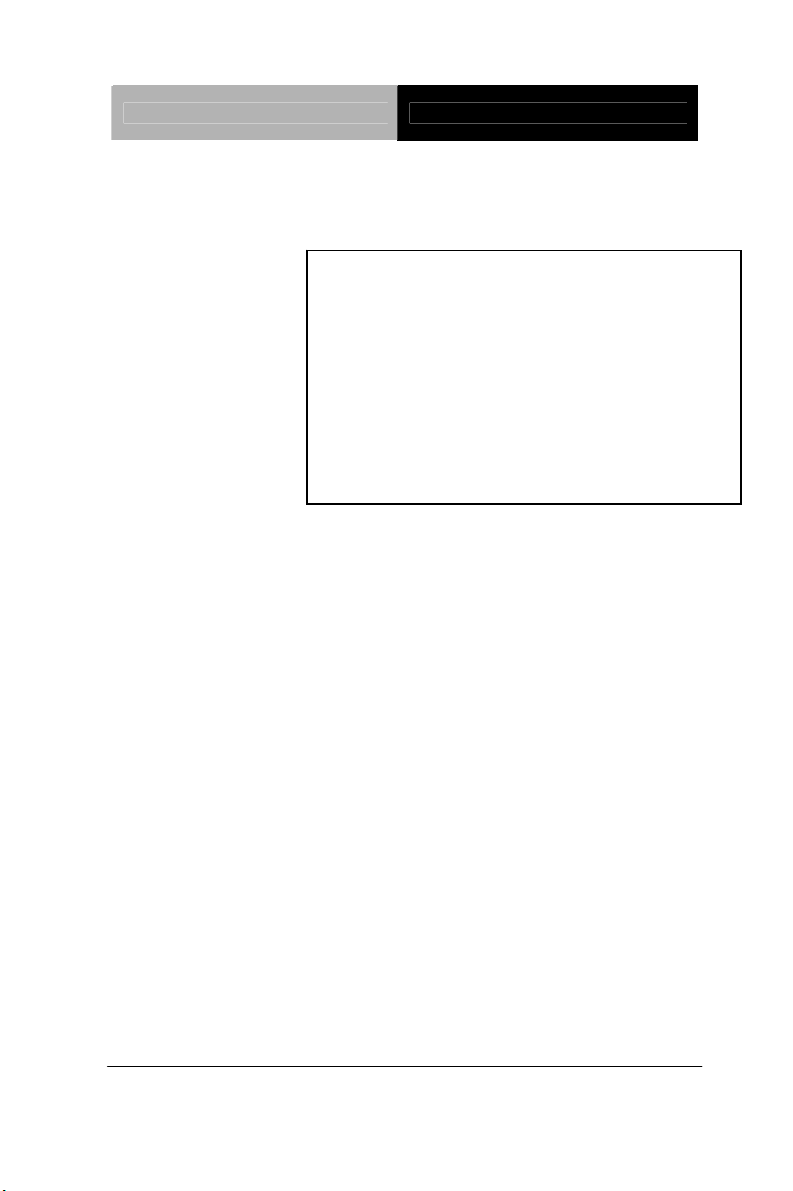
Full-size SBC FSB-G41H
FSB-G41H
Intel® CoreTM 2 Duo/
Core 2 Quad LGA775 Processor
Full-size CPU Card
With Two DDR3 1066/800 DIMM
Gigabit Ethernet, IDE, SATA 3.0Gb/s
FSB-G41H Manual Rev. A 2
nd
Ed.
Aug. 2012
Page 2
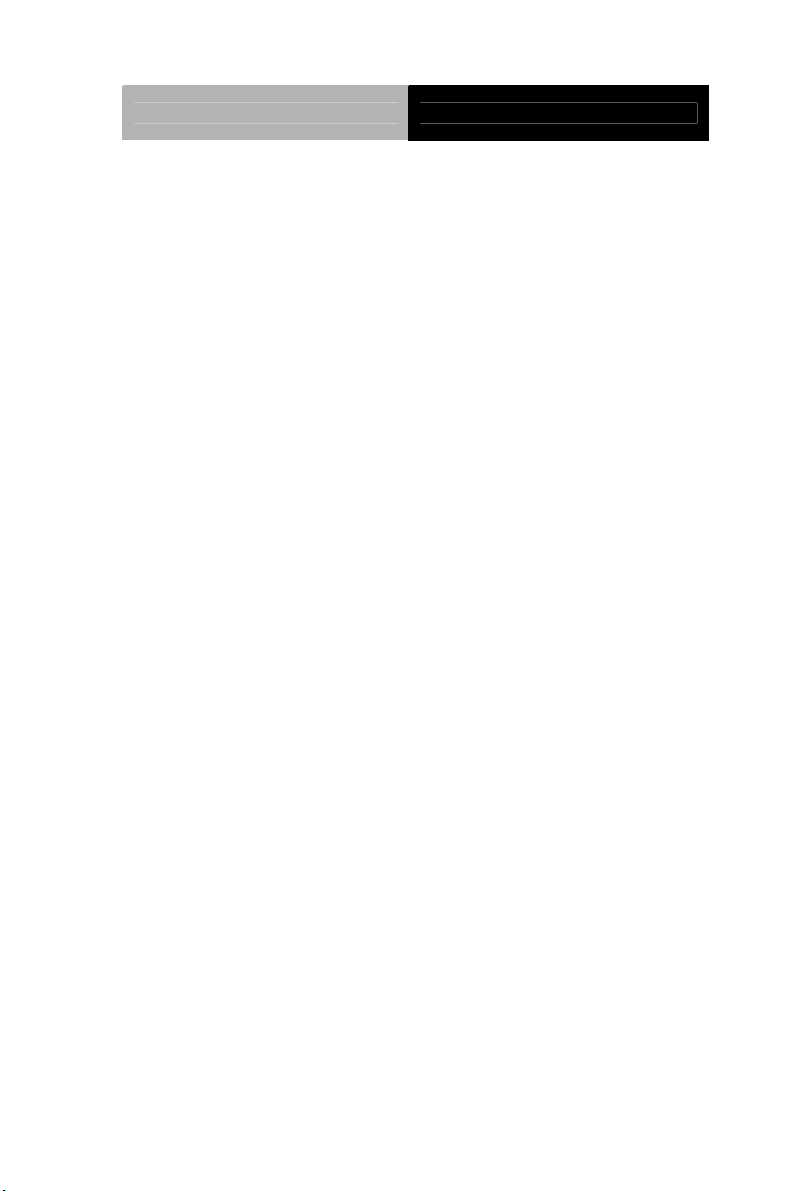
Full-size CPU Card FSB-G41H
Copyright Notice
This document is copyrighted, 2012. All rights are reserved. The
original manufacturer reserves the right to make improvements to
the products described in this manual at any time without notice.
No part of this manual may be reproduced, copied, translated, or
transmitted in any form or by any means without the prior written
permission of the original manufacturer. Information provided in this
manual is intended to be accurate and reliable. However, the
original manufacturer assumes no responsibility for its use, or for
any infringements upon the rights of third parties that may result
from its use.
The material in this document is for product information only and is
subject to change without notice. While reasonable efforts have
been made in the preparation of this document to assure its
accuracy, AAEON assumes no liabilities resulting from errors or
omissions in this document, or from the use of the information
contained herein.
AAEON reserves the right to make changes in the product design
without notice to its users.
i
Page 3
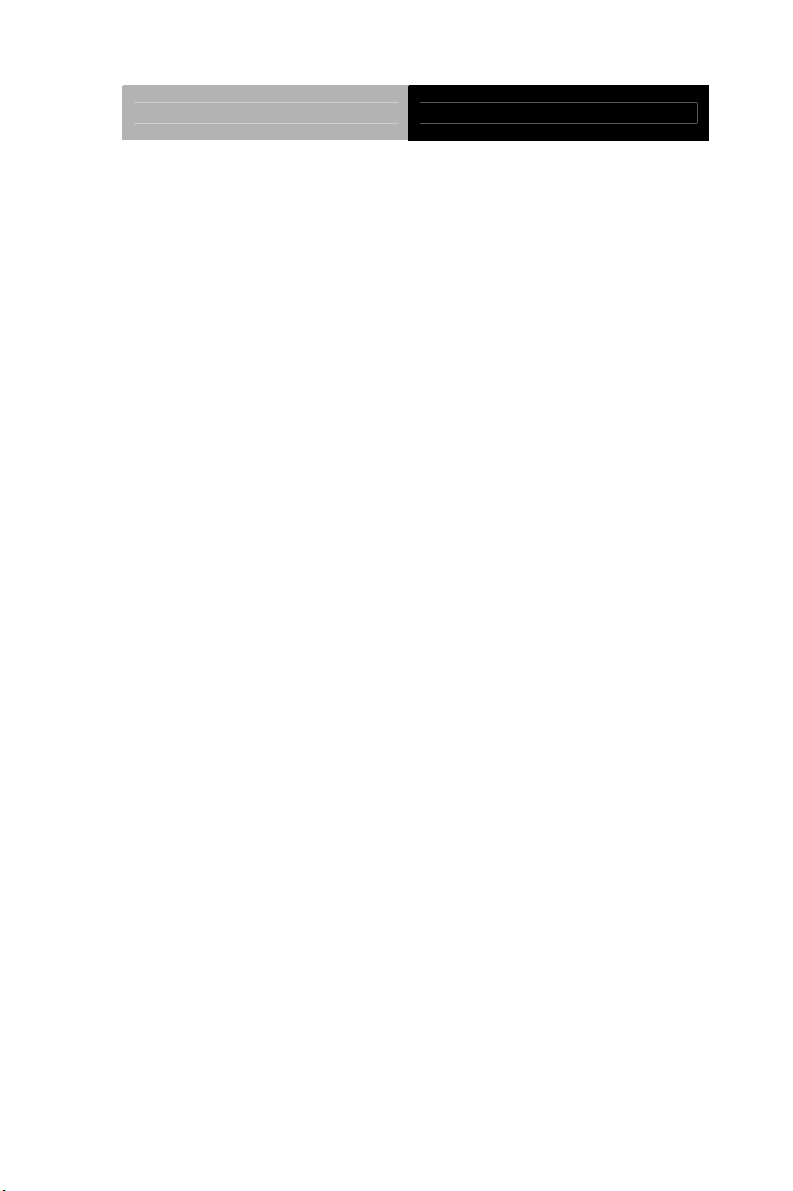
Full-size CPU Card FSB-G41H
Acknowledgments
All other products’ name or trademarks are properties of their
respective owners.
Award is a trademark of Award Software International, Inc.
CompactFlash
Association.
Intel
®
, Core™ 2 Duo, Core™ 2 Quad, Pentium
trademarks of Intel
Microsoft Windows
ITE is a trademark of Integrated Technology Express, Inc.
IBM, PC/AT, PS/2, and VGA are trademarks of International
Business Machines Corporation.
SoundBlaster is a trademark of Creative Labs, Inc.
Please be notified that all other products’ name or trademarks
not be mentioned above are properties of their respective
owners.
™
is a trademark of the Compact Flash
®,
®
Corporation.
®
is a registered trademark of Microsoft Corp.
and Celeron® are
ii
Page 4
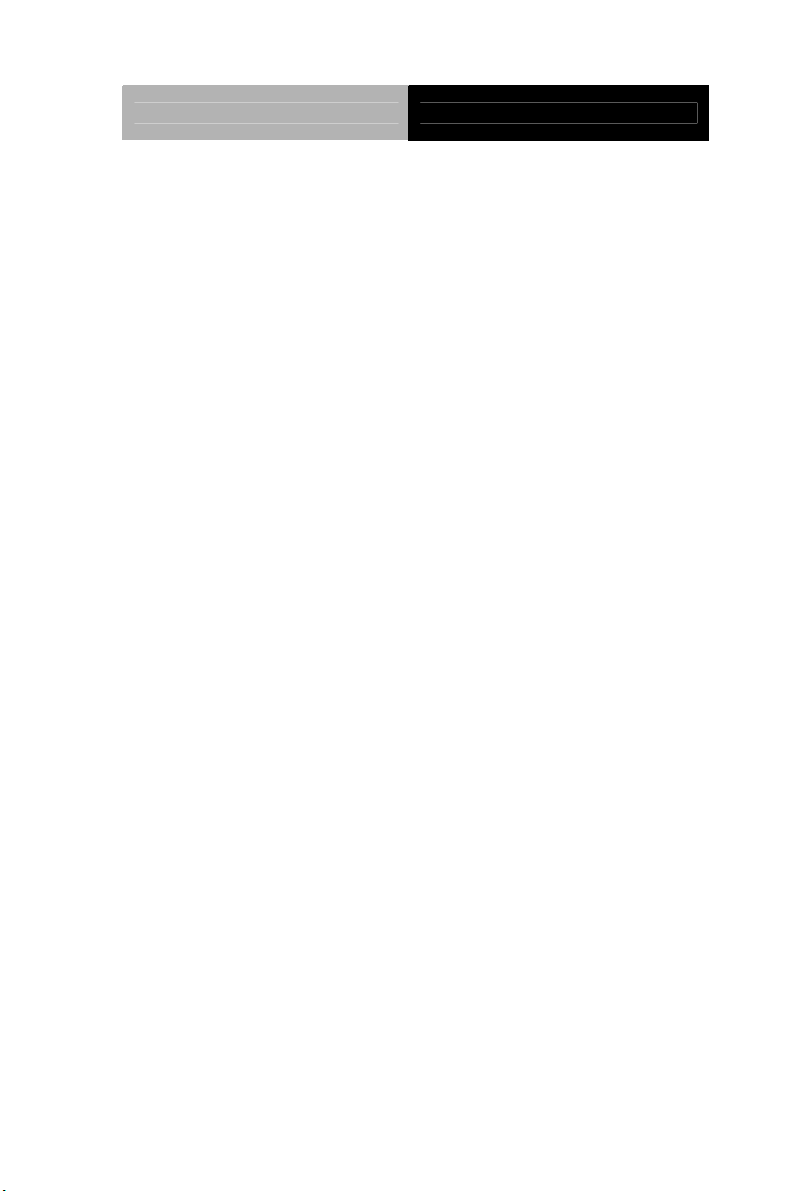
Full-size CPU Card FSB-G41H
Packing List
Before you begin installing your card, please make sure that the
following materials have been shipped:
1709070800 SATA Cable
1701340704 FDD Flat Cable
1701400453 ATA-100 Cable
1700060192 Keyboard and Mouse Cable
1701260307 LPT and COM Flat Cable with
bracket
1701100305 COM Flat Cable with bracket
1709100201 USB Cable w/ Bracket
CD-ROM for manual (in PDF format) and drivers
FSB-G41H CPU Card
If any of these items should be missing or damaged, please
contact your distributor or sales representative immediately.
iii
Page 5
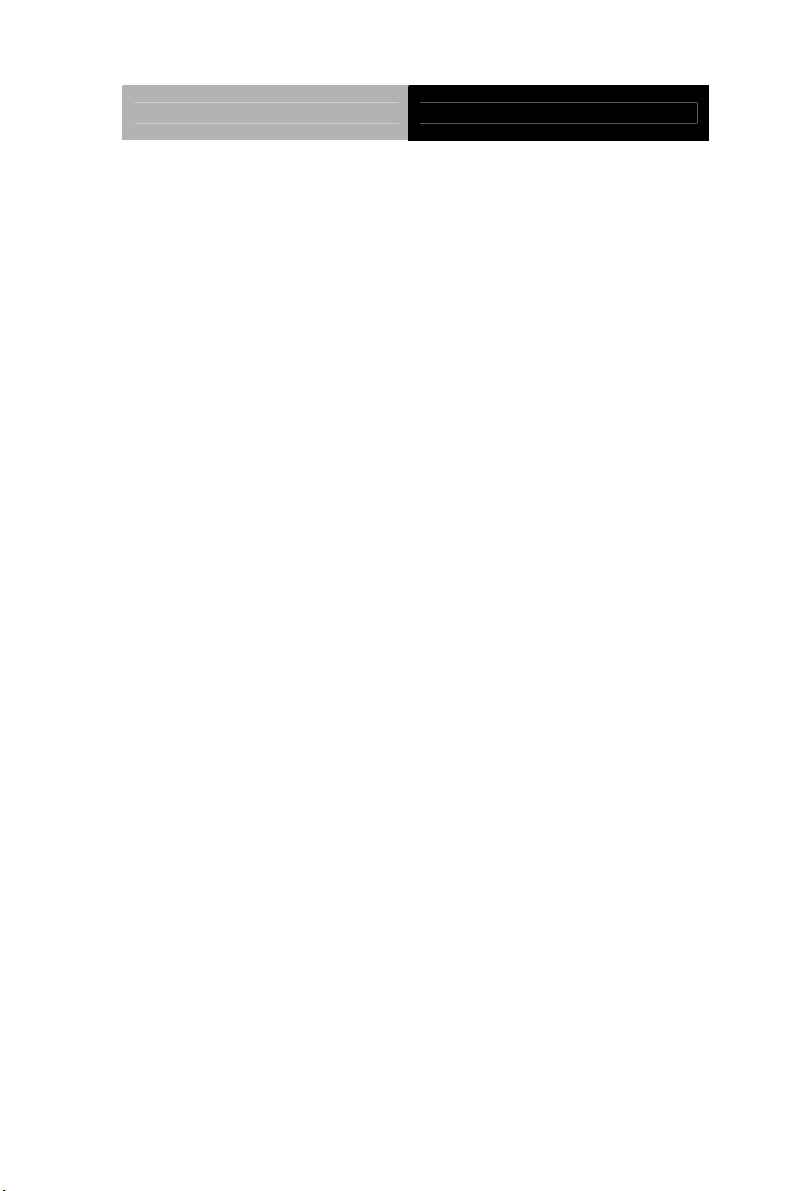
Full-size CPU Card FSB-G41H
Contents
Chapter 1 General Information
1.1 Introduction................................................................ 1-2
1.2 Feature......................................................................1-3
1.3 Specification.............................................................. 1-4
Chapter 2 Quick Installation Guide
2.1 Safety Precautions....................................................2-2
2.2 Location of Connectors and Jumpers ....................... 2-3
2.3 Mechanical Drawings................................................2-4
2.4 List of Jumpers.......................................................... 2-6
2.5 List of Connectors ..................................................... 2-7
2.6 Setting Jumpers ........................................................ 2-8
2.7 Clear CMOS (CMOS1).............................................. 2-9
2.8 CompactFlash Voltage Selection (JP1) .................... 2-9
2.9 Front Panel Connector (FP1)....................................2-9
2.10 Front Panel Connector (FP2)..................................2-9
2.11 Digital I/O (CN1)...................................................... 2-9
2.12 IrDA Connector (CN2)............................................. 2-10
2.13 Audio Pin Header (CN3) ......................................... 2-11
2.14 Internal Keyboard Connector (CN5)........................2-11
2.15 RS-232 Serial Port Connector (COM1)................... 2-11
2.16 RS-232/422/485 Serial Port Connector (COM2).....2-12
2.17 USB Connector (USB2~6) ...................................... 2-12
iv
Page 6
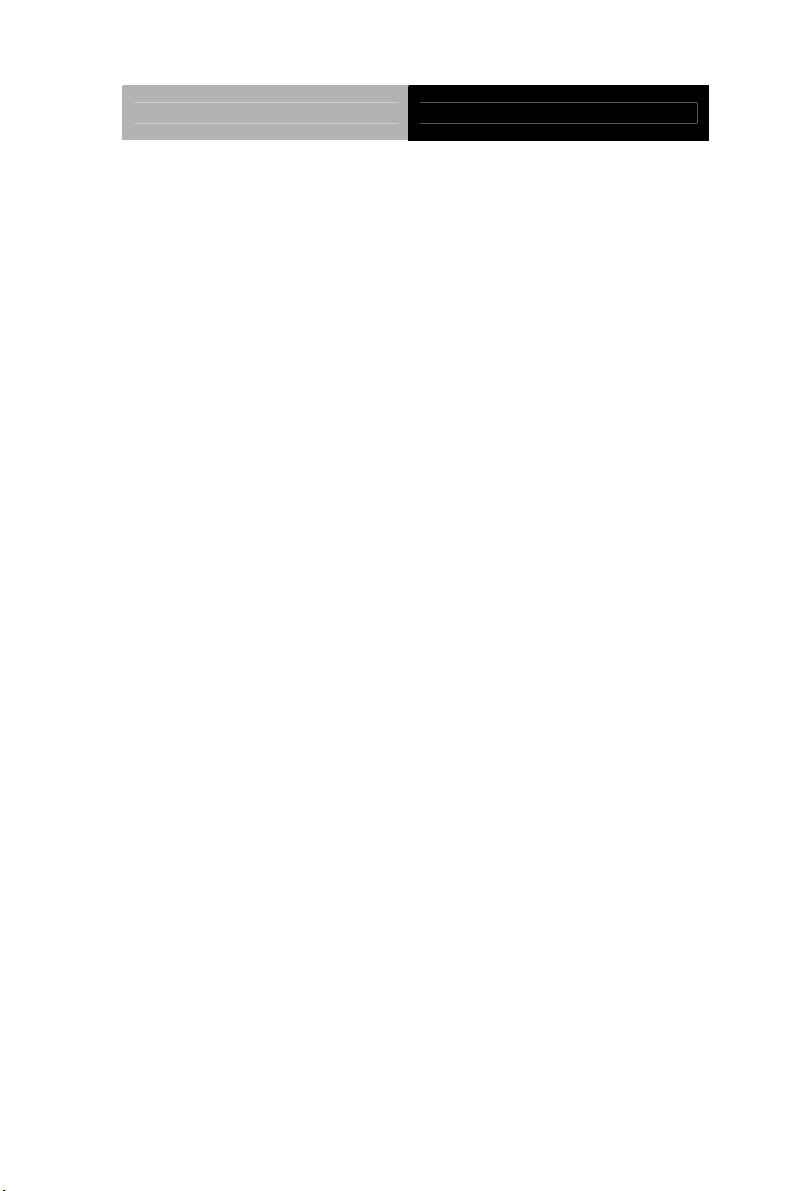
Full-size CPU Card FSB-G41H
Chapter 3 Award BIOS Setup
3.1 System Test and Initialization. .................................. 3-2
3.2 Award BIOS Setup....................................................3-3
Chapter 4 Driver Installation
4.1 Installation.................................................................4-3
Appendix A Programming The Watchdog Timer
A.1 Programming .........................................................A-2
A.2 ITE8718 Watchdog Timer Initial Program..............A-5
Appendix B I/O Information
B.1 I/O Address Map.................................................. B-2
st
B.2 1
MB Memory Address Map ................................B-4
B.3 IRQ Mapping Chart................................................B-5
B.4 DMA Channel Assignments...................................B-5
Appendix C Mating Connector
C1 List of Mating Connectors and Cables.................. C-2
v
Page 7
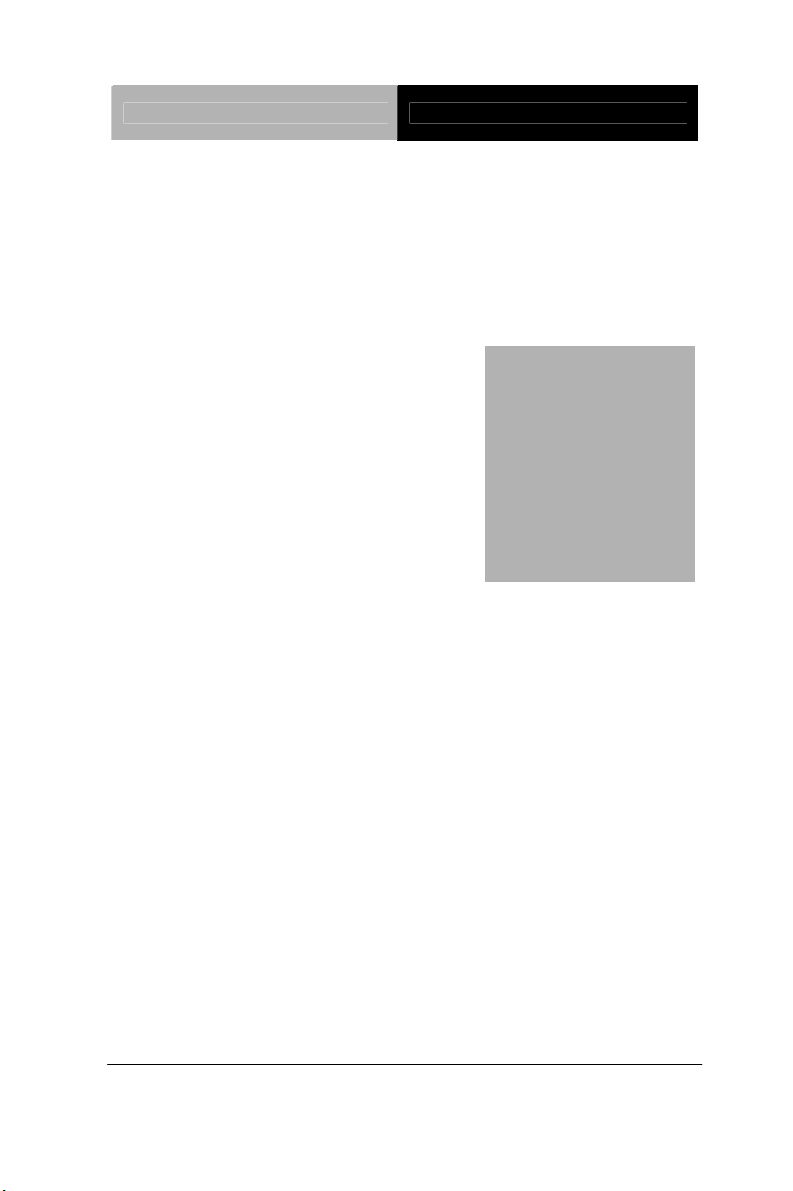
Full-size SBC FSB-G41H
Chapter
1
General
Information
Chapter 1 General Information 1-1
Page 8
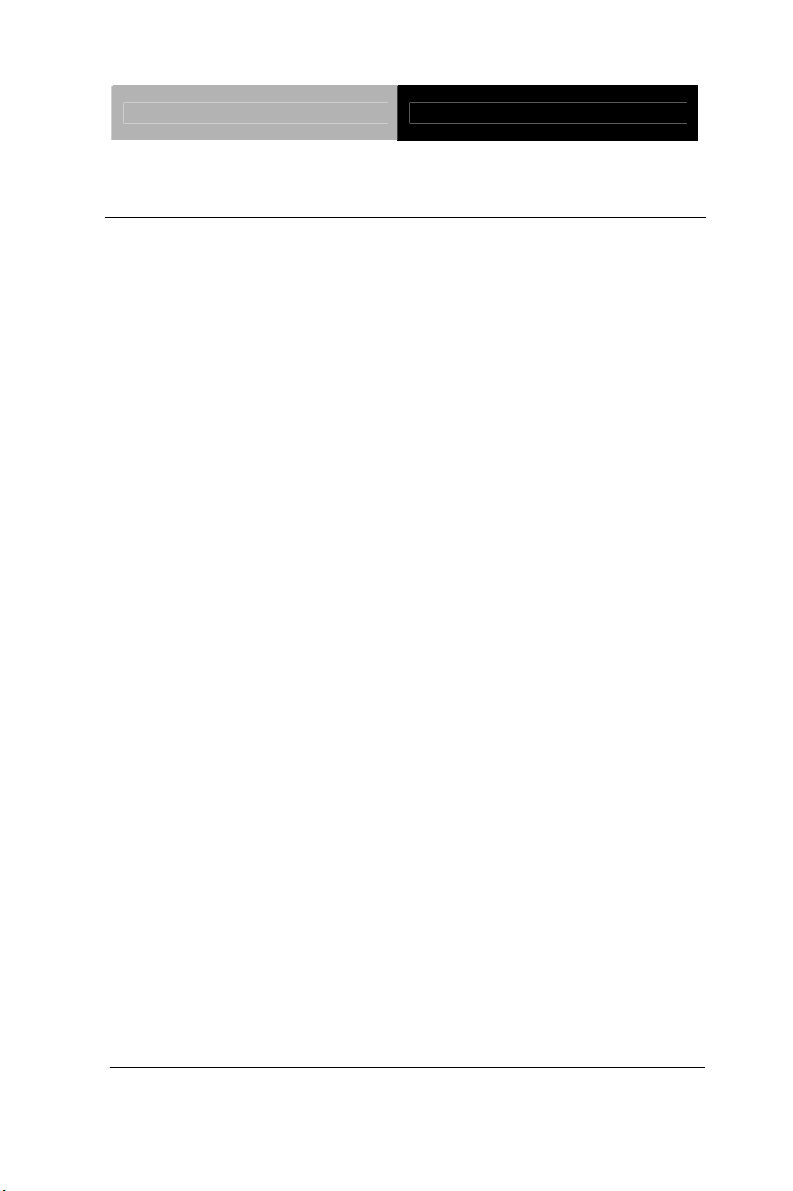
Full-size SBC FSB-G41H
1.1 Introduction
AAEON announces a new full-size form factor Single Board
Computer (SBC) with PICMG 1.3 - FSB-G41H, which is based on
the use of Intel
Celeron
®
processor. FSB-G41H utilizes Intel® LGA 775 CPU with
®
CoreTM 2 Duo / CoreTM 2 Quad / Pentium® D/
high CPU core frequencies with the Front Side Bus (FSB) running
at 800/1066/1333 MHz.
FSB-G41H supports DDR3 800/1066 system memory up to 4GB.
The VGA Controller of FSB-G41H integrates Intel
®
G41H chipset
and integrates GMA X4500 Graphic Engine to provide higher
performance of graphic processing. AAEON’s got Intel’s
long-term supply commitment and will guarantee product’s long-life
cycle to our precious customer s.
In addition to the powerful computing engine, FSB-G41H equips
with seven USB2.0 ports, two COM ports, one keyboard & one
mouse connectors, and one parallel port. Moreover, it also
supports four SATA 3.0Gb/s that support RAID 0/1/5/10, one IDE,
one Floppy, and one CompactFlash
TM
Type 2 slots. These
versatile expansion interfaces bring FSB-G41H a great flexibility to
serve different application demands.
.
Chapter 1 General Information 1-2
Page 9
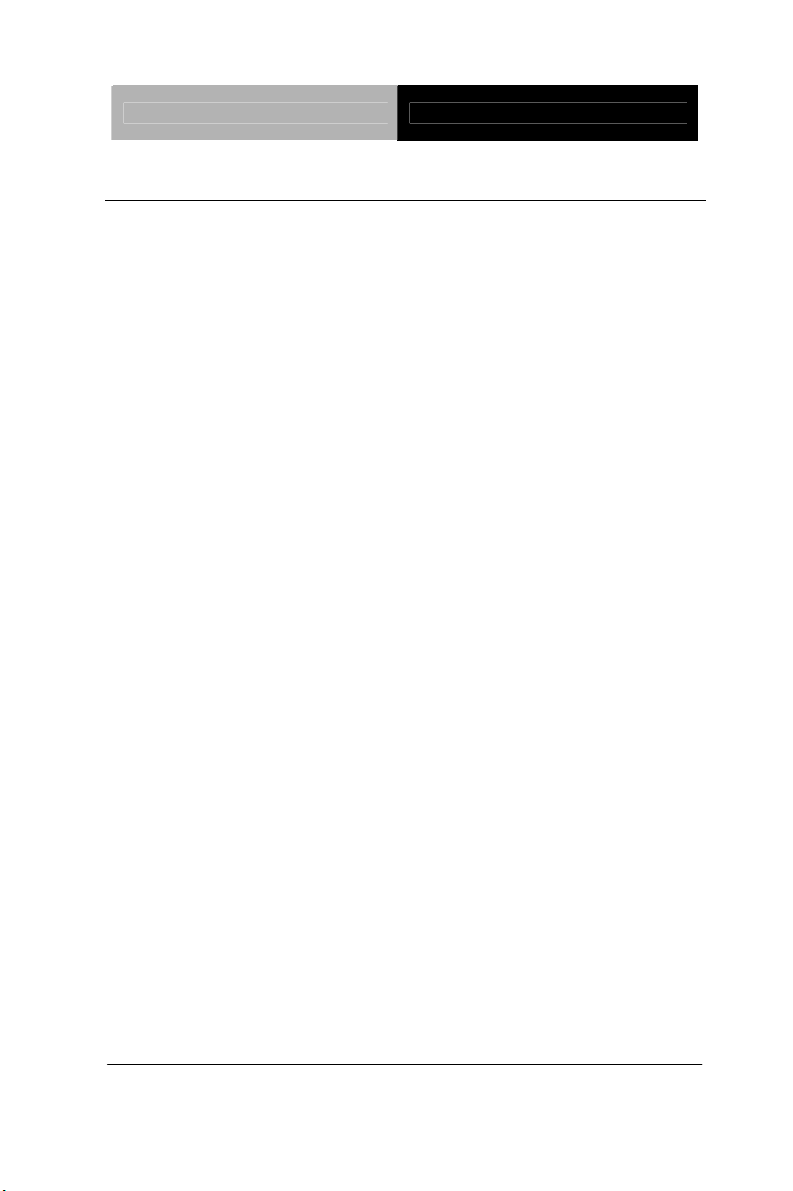
Full-size SBC FSB-G41H
1.2 Features
z Intel® Core™ 2 Duo/ Core™ 2 Quad/ Pentium® D/ Celeron®
LGA 775 Processor, FSB 800/1066/1333 MHz
z Intel
®
G41+ ICH7R
z 240-Pin Dual-Channel DDR3 800/1066 DIMM Slot x 2 (Up To
4GB)
z 10/100/1000Base-TX Ethernet x 2
z Intel
®
G41 Integrated GMA X4500 Graphic Engine
z HDAC Daughter Board
z Onboard SATA 3.0Gb/s x 4 Support RAID 0/1/5/10, IDE x 1,
Floppy x 1, CompactFlash™ Type 2 x 1
z COM x 2, USB2.0 x 7, Parallel x 1 ,
z PCI-Express [x16] x 1, PCI-Express[x4] x 1, PCI x 4
Expansions
z ATX 2.1
z PICMG 1.3
Chapter 1 General Information 1-3
Page 10
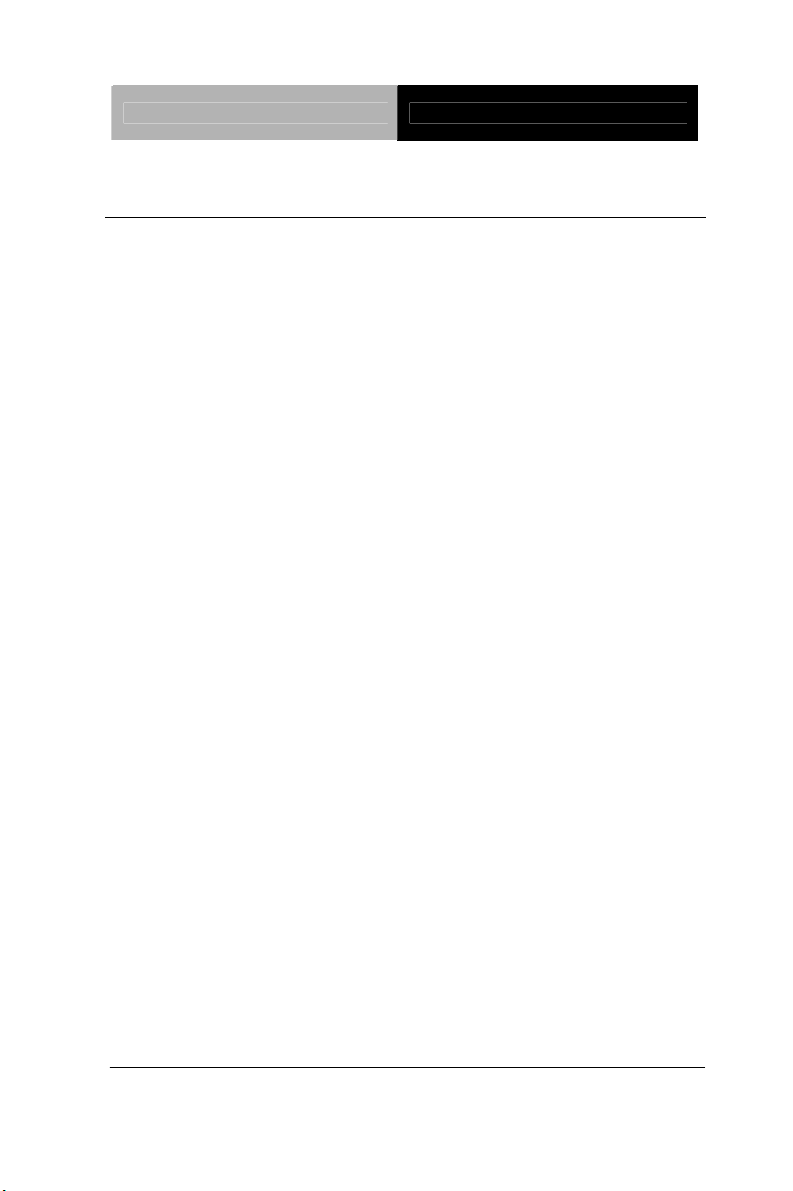
Full-size SBC FSB-G41H
1.3 Specification
System
z Form Factor PICMG 1.3
z Processor LGA 775 Intel
Core™ 2 Duo/ Pentium
®
Core™ 2 Quad/
®
D/ Celeron®,
FSB 800/1066/1333 MHz with a Max
TDP 100W
z System Memory 240-pin Dual-channel DDR3
1066/800 DIMM Slot x 2, up to 4GB
z Chipset Intel G41+ ICH7R
z Ethernet Intel 82574L, 10/100/1000Base-TX x
2, RJ-45 x 2 on the bracket
z BIOS Award SPI BIOS - 8Mb ROM
z Expansion
Interface
PCI-Express [x16] x 1 /PCI-Express
[x4] x 1/ PCI x 4
z Watchdog Timer 1~255 steps, can be set with software
on Super I/O
z RTC Internal RTC
z Battery Lithium Battery
z Power
ATX 2.1
Requirement
z Operating
32°F ~ 140°F (0°C ~ 60°C)
Temperature
z Board Size 13.3"(L) x 5"(W) (339mm x 126mm)
Chapter 1 General Information 1-4
Page 11
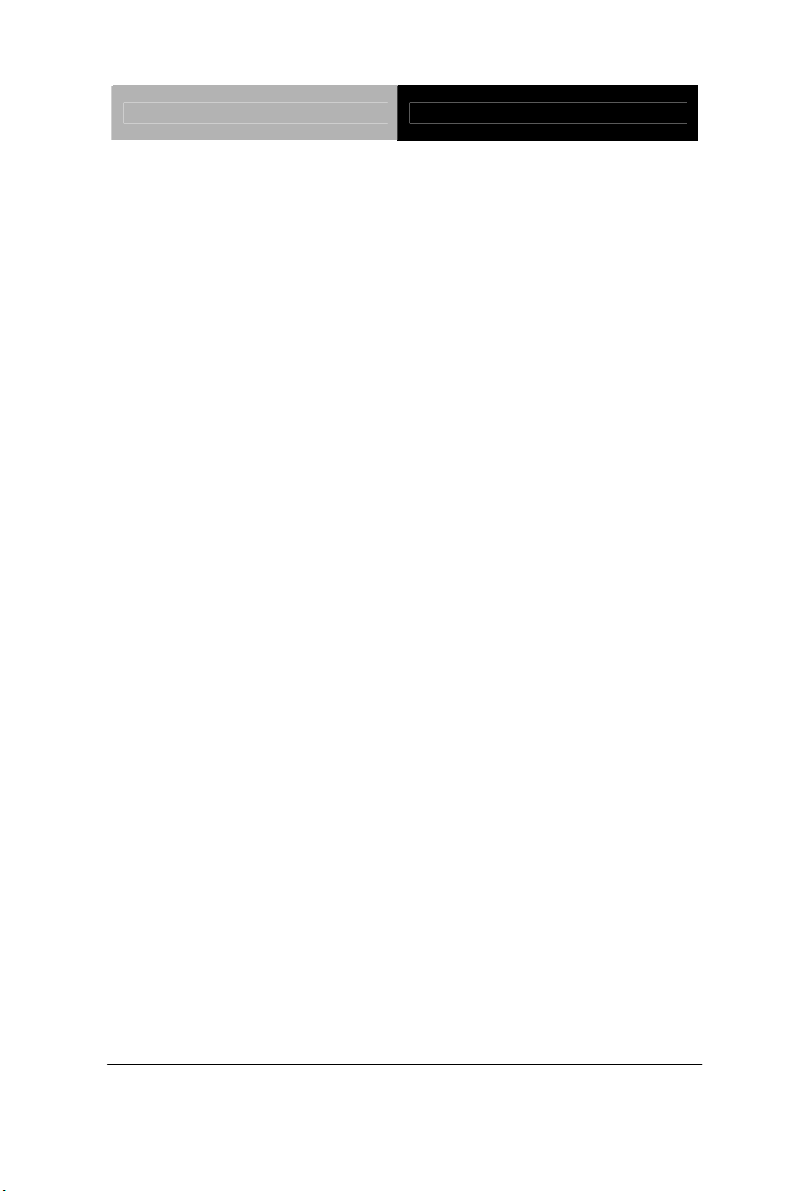
Full-size SBC FSB-G41H
z Gross Weight 1.2 lb (0.5kg)
z MTBF (Hours) 60,000
Display
z VGA Controller Intel G41 integrated GMA X4500
Graphic Engine
z Resolution 2048x1536 @ 75 Hz for CRT
I/O: ITE IT8718F
z Storage IDE slot x 1, SATA 3.0Gb/s x 4 with
RAID 0,1,5 and 10, CompactFlash™
Type 2 x 1, Standard Floppy Disk x 1
z Serial Port COM port x 2:(Internal Pin Header x
2)
COM 1: RS-232
COM 2: RS-232/422/485
z Parallel Port Supports SPP/EPP/ECP mode
z Universal Serial
Bus
USB2.0 x 7 (Internal 5x2-pin header x
3 up to 6 USB, USB2.0 type A on the
bracket x 1)
z PS/2 Port Keyboard x 1, Mouse x 1
z Audio (Daughter
Board)
HDAC Daughter board ,
Mic-in/Line-in/Line-out/CD-in
z IrDA Supports IrDA header x 1
Chapter 1 General Information 1-5
Page 12
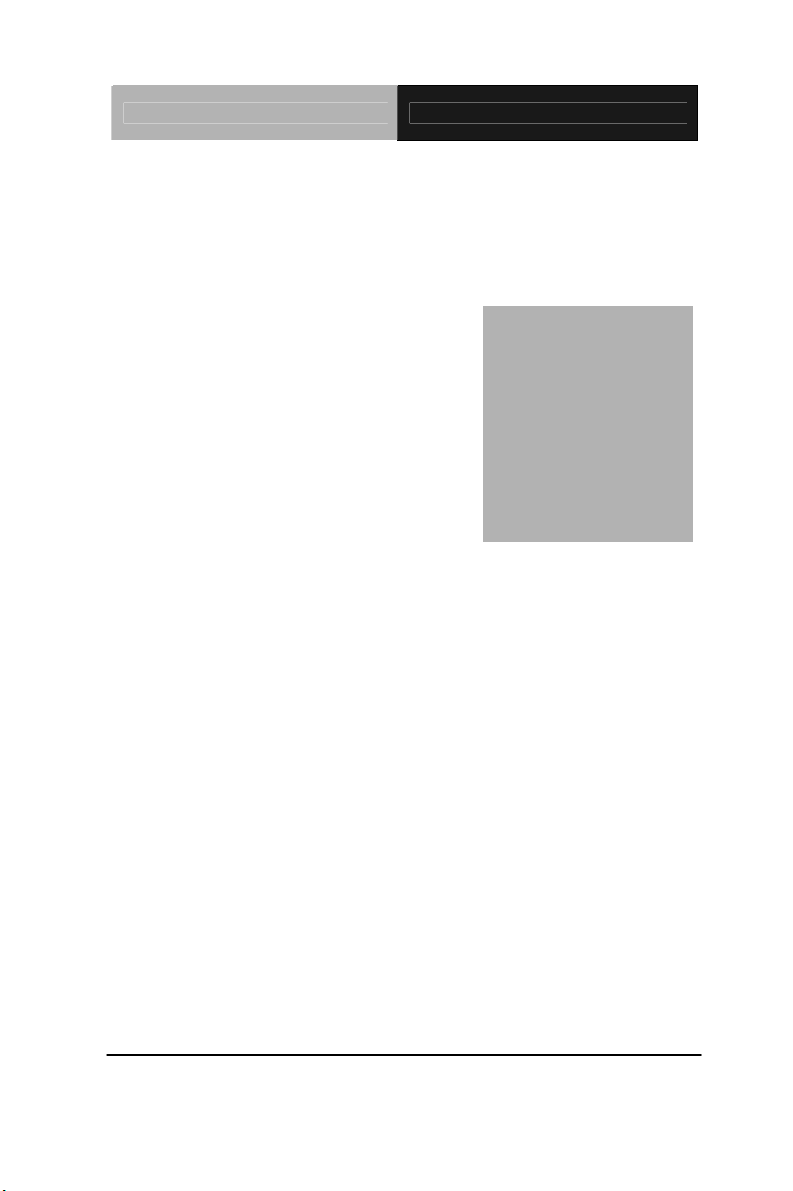
Full-size SBC FSB-G41H
Chapter
2
Quick
Inst
Chapter 2 Quick Installation Guide 2 - 1
allation
Guide
Page 13
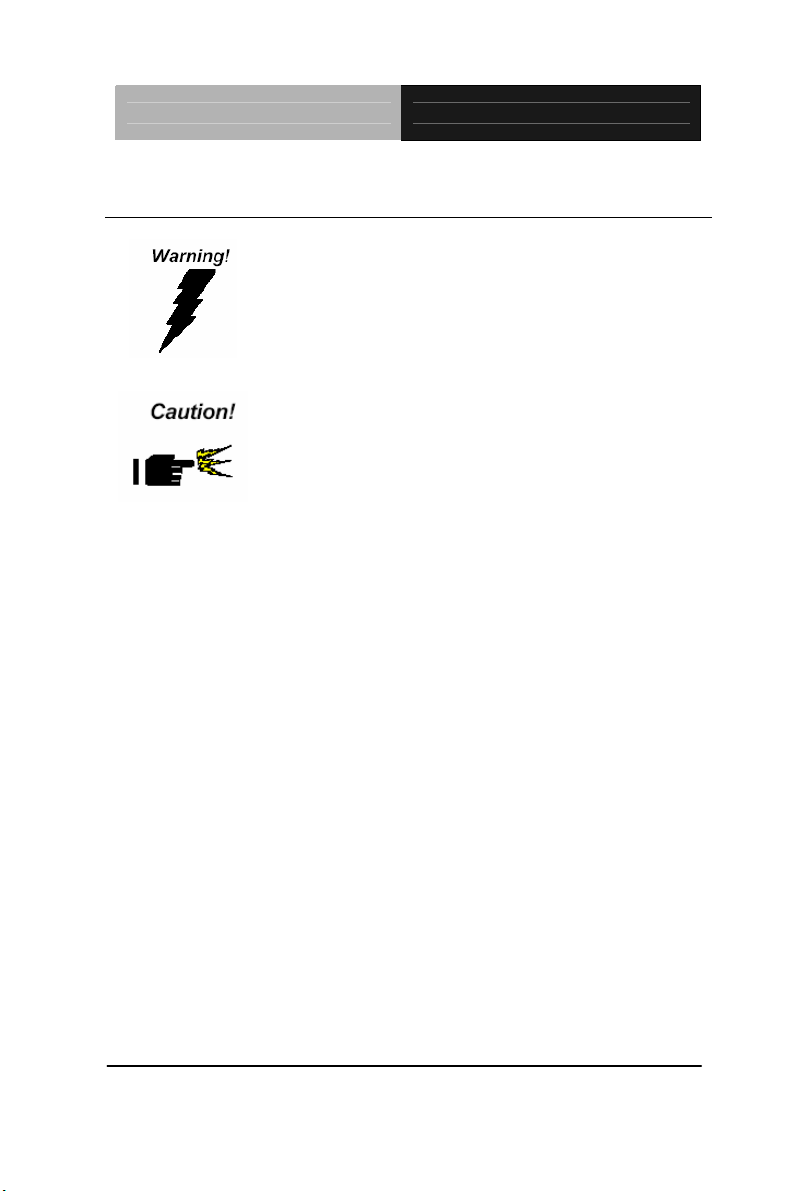
Full-size SBC FSB-G41H
2.1 Safety Precautions
Always completely disconnect the power cord
from your board whenever you are working on
it. Do not make connections while the power is
on, because a sudden rush of power can
damage sensitive electronic components.
Always ground yourself to remove any static
charge before touching the board. Modern
electronic devices are very sensitive to static
electric charges. Use a grounding wrist strap at
all times. Place all electronic components on a
static-dissipative surface or in a static-shielded
bag when they are not in the chassis
Chapter 2 Quick Installation Guide 2 - 2
Page 14
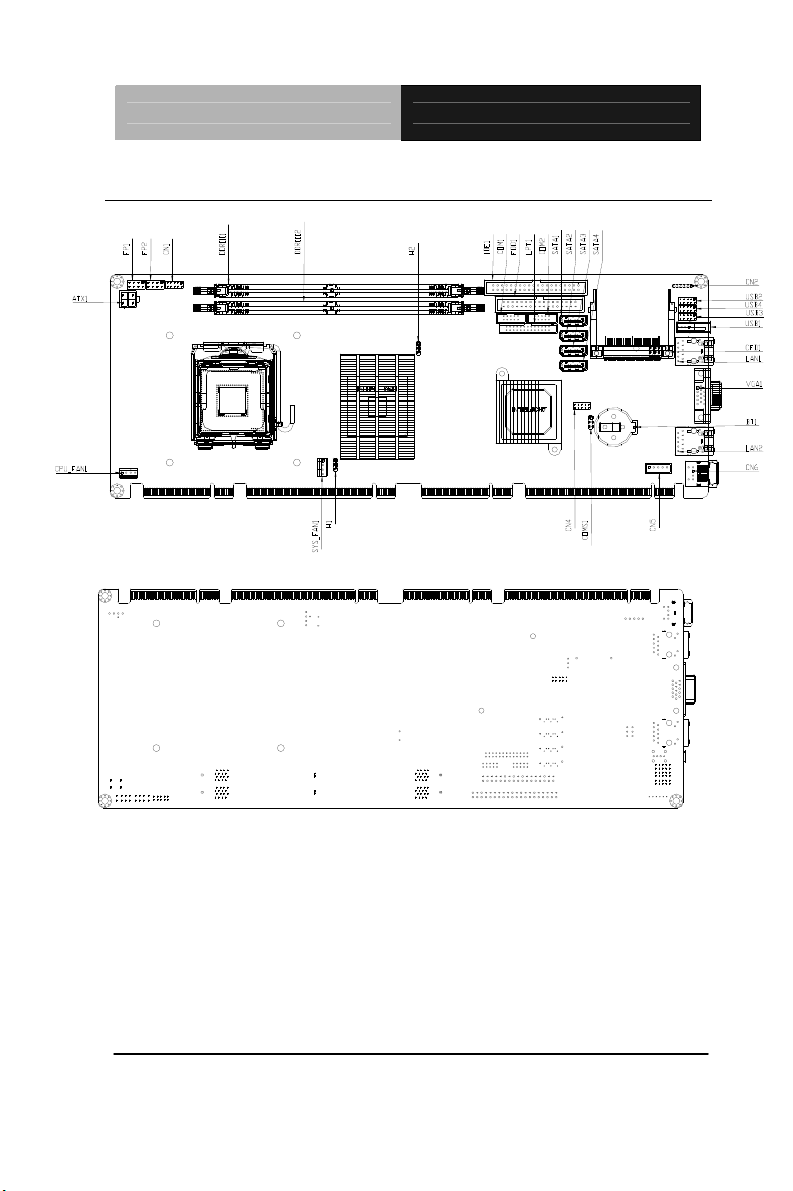
Full-size SBC FSB-G41H
2.2 Location of Connectors and Jumpers
Chapter 2 Quick Installation Guide 2 - 3
Page 15

Full-size SBC FSB-G41H
2.3 Mechanical Drawings
Chapter 2 Quick Installation Guide 2 - 4
Page 16
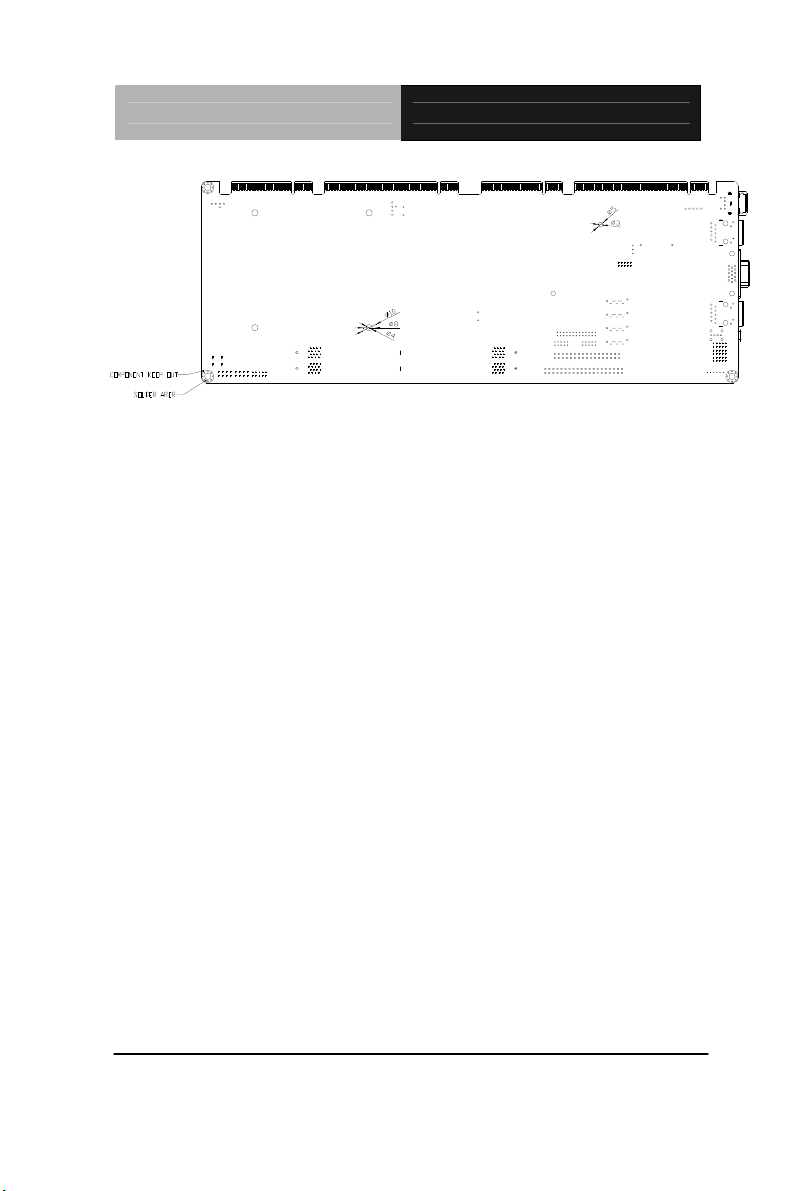
Full-size SBC FSB-G41H
Chapter 2 Quick Installation Guide 2 - 5
Page 17
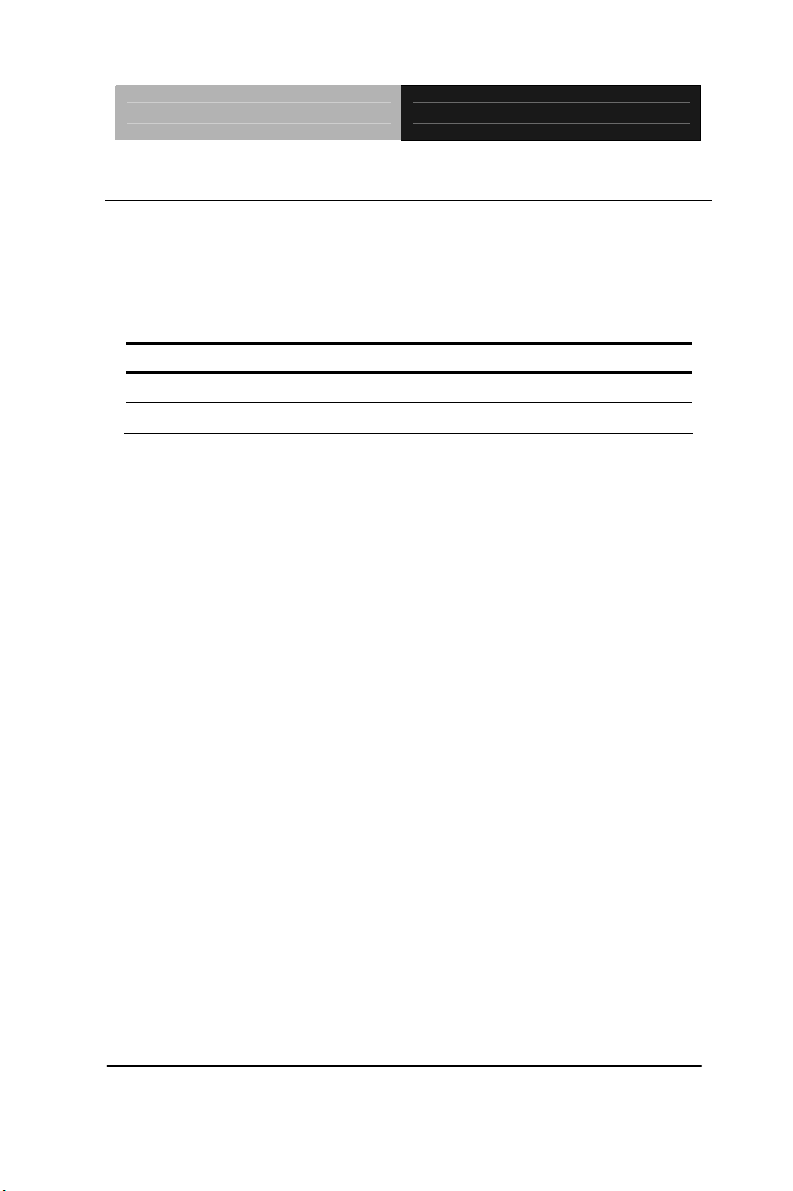
Full-size SBC FSB-G41H
2.4 List of Jumpers
The board has a number of jumpers that allow you to configure your
system to suit your application.
The table below shows the function of each of the board's jumpers:
Label Function
COMS1 Clear CMOS
JP1 CompactFlash Voltage Selection
Chapter 2 Quick Installation Guide 2 - 6
Page 18
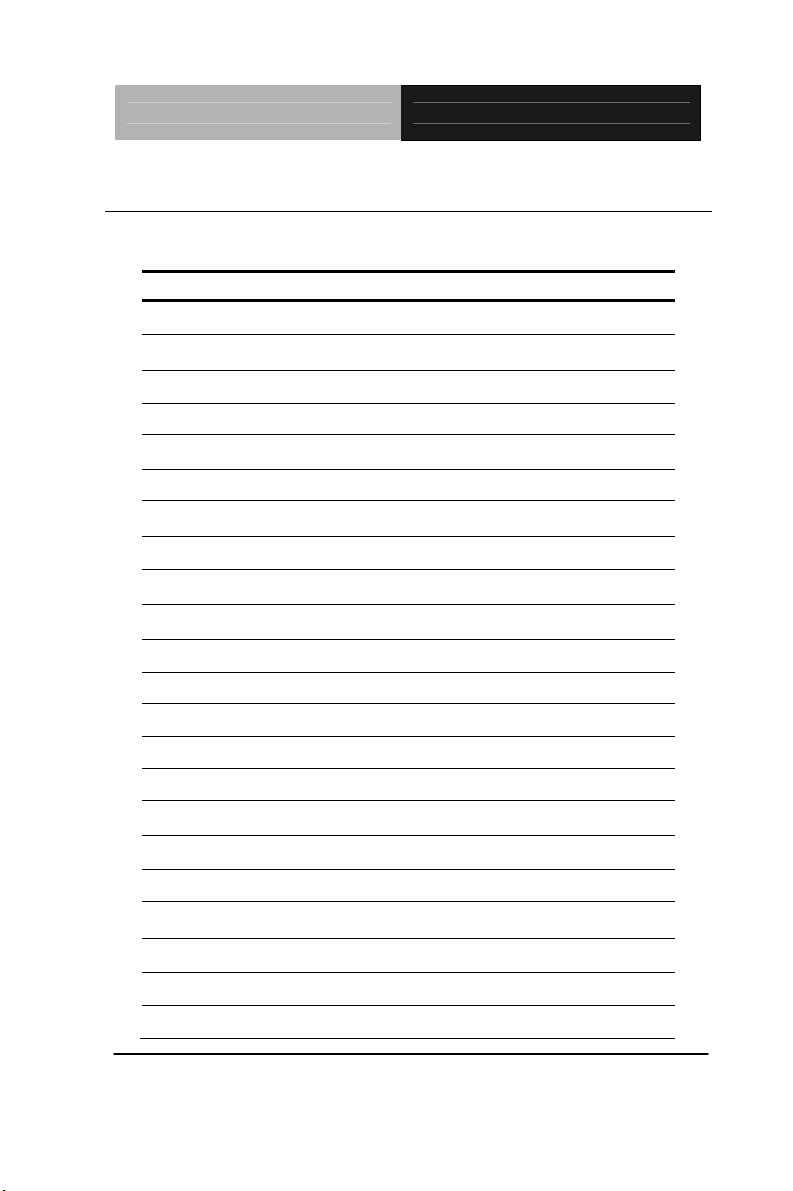
Full-size SBC FSB-G41H
2.5 List of Connectors
The table below shows the function of each board's connectors:
Label Function FP1 Front Panel C onnector 1
FP2 Front Panel C onnector 2
CN1 Digital I/O
CN2 IrDA Connector
CN3 Audio Pin Header
CN5 Internal Keyboard Connector
CN6 Keyboard/Mouse Connector
COM1 RS-232 Serial Port Connector
COM2 RS-232 / 422 / 485 Serial Port Connector
SATA1~SATA4 SATA Connector
LAN1 ~ LAN2 LAN Connector
DIMMIII1,DIMMIII2 DDR3 DIMM Slot
USB1 USB Connector
USB2 ~ USB6 USB Pin Header
CPU_FAN1 4 Pin CPU Fan Connector
SYS_FAN1 4 Pin System Fan Connector
ATX1 4 pin ATX Power +12V Connector
IDE1 IDE Connector
FDD1 Floppy Connector
CFD1 Compact Flash Connector
LPT1 PARALLEL PORT Connector
VGA1 VGA Connector
Chapter 2 Quick Installation Guide 2 - 7
Page 19
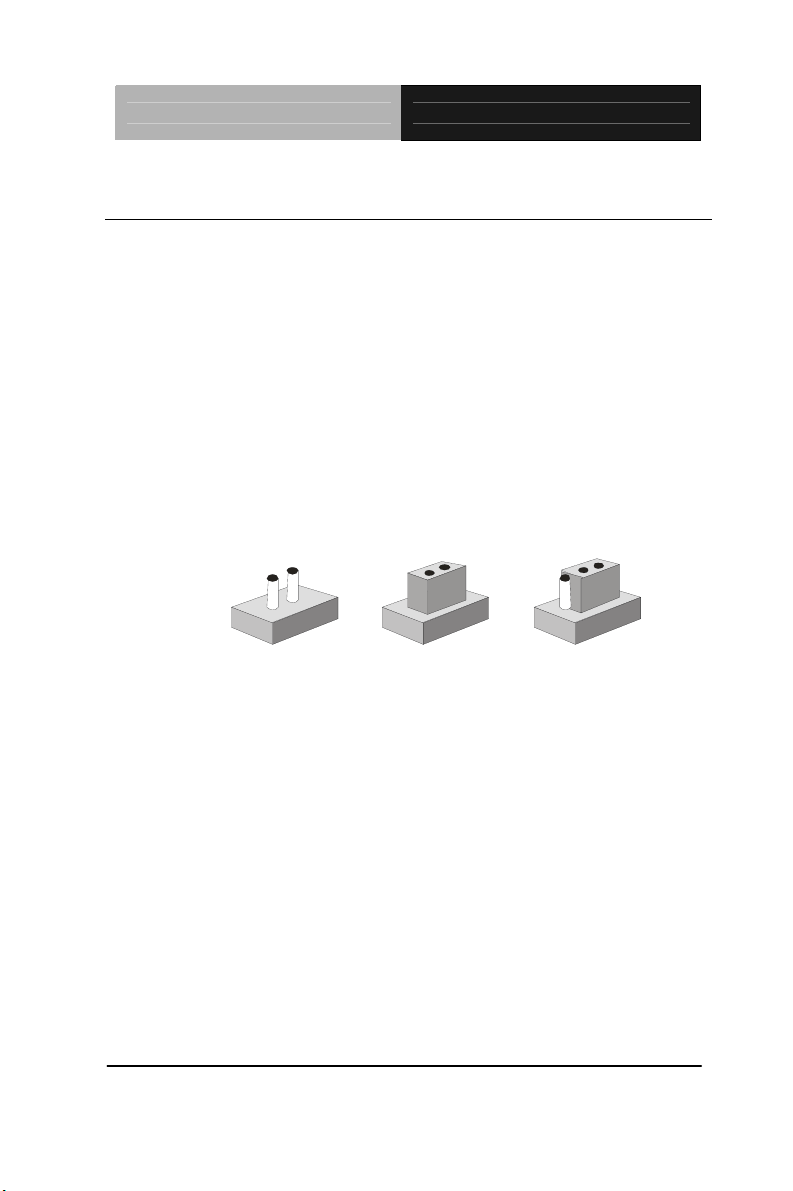
Full-size SBC FSB-G41H
2.6 Setting Jumpers
You configure your card to match the needs of your application by
setting jumpers. A jumper is the simplest kind of electric switch. It
consists of two metal pins and a small metal clip (oft en protected by
a plastic cover) that slides over the pins to connect them. To “close”
a jumper you connect the pins with the clip.
To “open” a jumper you remove the clip. Sometimes a jumper will
have three pins, labeled 1, 2 and 3. In this case you would connect
either pins 1 and 2 or 2 and 3.
3
2
1
Open C l osed Closed 2-3
A pair of needle-nose pliers may be helpful when working with
jumpers.
If you have any doubts about the best hardware configuration for
your application, contact your local distributor or sales
representative before you make any change.
Generally, you simply need a standard cable to make most
connections.
Chapter 2 Quick Installation Guide 2 - 8
Page 20
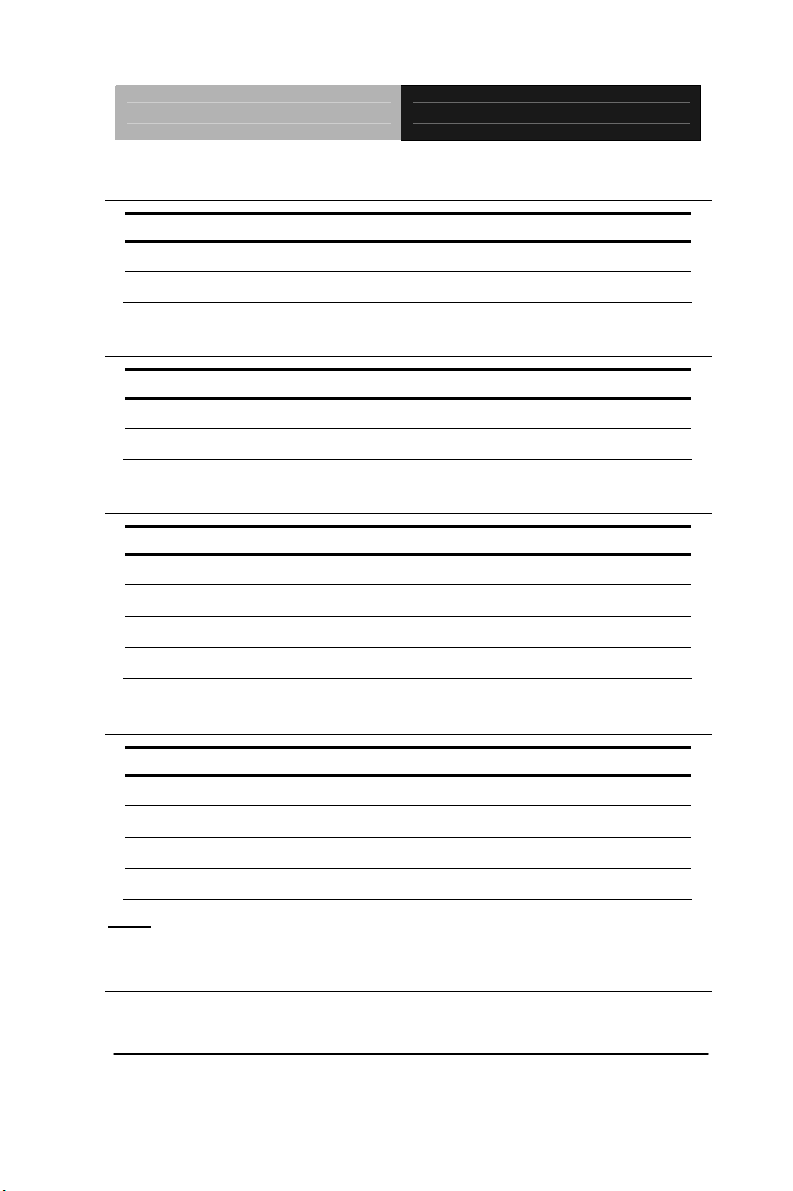
Full-size SBC FSB-G41H
2.7 Clear CMOS (CMOS1)
CMOS1 Function
1-2 Clear
2-3 Normal (default)
2.8 CompactFlash Voltage Selection (JP1)
JP1 Function
1-2 +3.3V
2-3 +5V (default)
2.9 Front Panel Connector (FP1)
Pin Signal Pin Signal
1 Power On Button (+) 2 Reset Switch (+)
3 Power On Button (-) 4 Reset Switch (-)
5 IDE LED (+) 6 Power LED (+)
7 IDE LED (-) 8 Power LED (-)
2.10 Front Panel Connector (FP2)
Pin Signal Pin Signal
1 External Speaker (+) 2 Keyboard Lock (+)
3 N.C. 4 GND
5 Internal Buzzer (-) 6 I2C Bus SMB Clock
7 External Speaker (-) 8 I2C Bus SMB Data
Note: Internal Buzzer Enable, Close Pin 5, 7
2.11 Digital I/O (CN1)
This connector offers 4-pair of digital I/O functions and address is 801H.
Chapter 2 Quick Installation Guide 2 - 9
Page 21
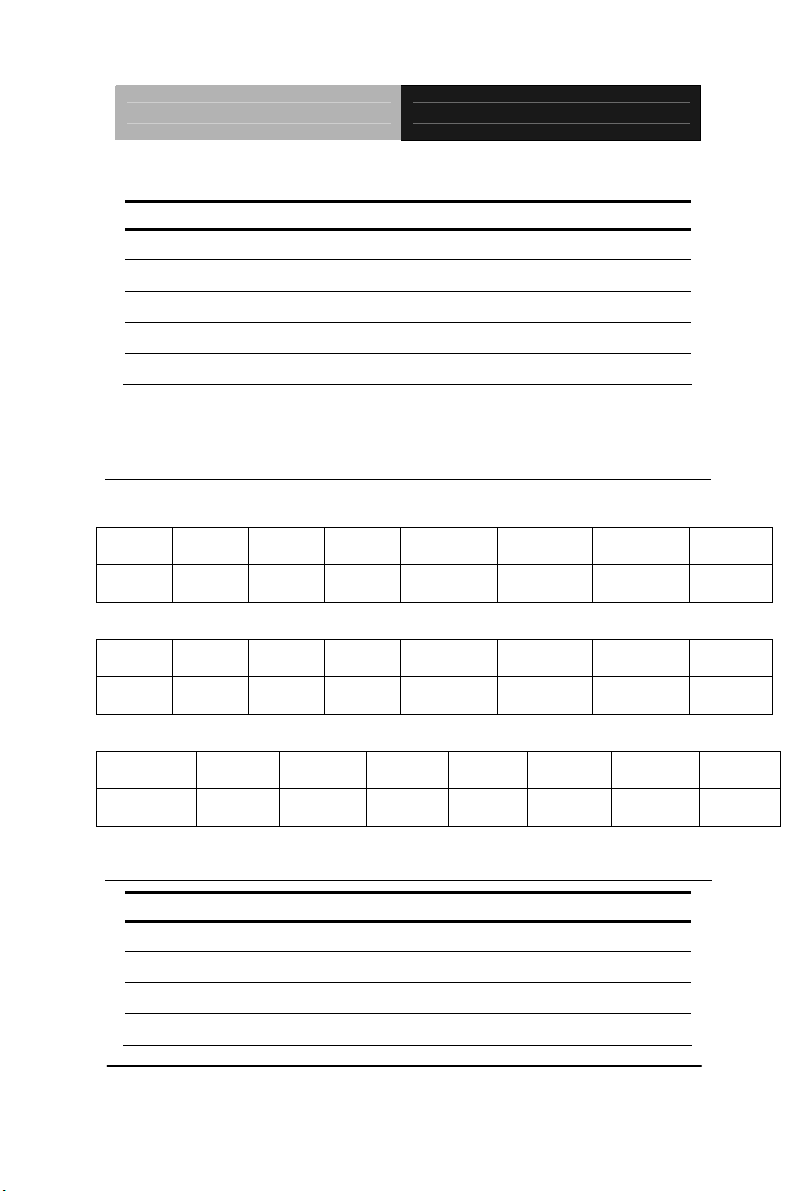
Full-size SBC FSB-G41H
The pin definitions are illustrated below:
Pin Signal Pin Signal
1 Digital- IN/OUT(Bit 7) 2 Digital- IN/OUT (Bit 6)
3 Digital- IN/OUT (Bit 5) 4 Digital- IN/OUT (Bit 4)
5 Digital- IN/OUT (Bit 3) 6 Digital- IN/OUT (Bit 2)
7 Digital- IN/OUT (Bit 1) 8 Digital- IN/OUT (Bit 0)
9 +5V 10 GND
The pin definitions and registers mapping are illustrated below:
Address: 801H
4 in / 4 out
Pin 1 Pin 2 Pin 3 Pin 4 Pin 5 Pin 6 Pin 7 Pin 8
GPI 27
(MSB)
8 in
Pin 1 Pin 2 Pin 3 Pin 4 Pin 5 Pin 6 Pin 7 Pin 8
GPI 27
(MSB)
8 Out
GPI 26 GPI 25 GPI 24 GPO 23 GPO 22 GPO 21 GPO 20
(LSB)
GPI 26 GPI 25 GPI 24 GPI 23 GPI 22 GPI 21 GPI 20
(LSB)
Pin 1 Pin 2 Pin 3 Pin 4 Pin 5 Pin 6 Pin 7 Pin 8
GPO 27
(MSB)
GPO 26 GPO 25 GPO 24 GPO 23 GPO 22 GPO 21 GPO 20
(LSB)
2.12 IrDA Connector(CN2)
Pin Signal
1 +5V
2 N.C
3 CIRTX
4 GND
Chapter 2 Quick Installation Guide 2 - 10
Page 22
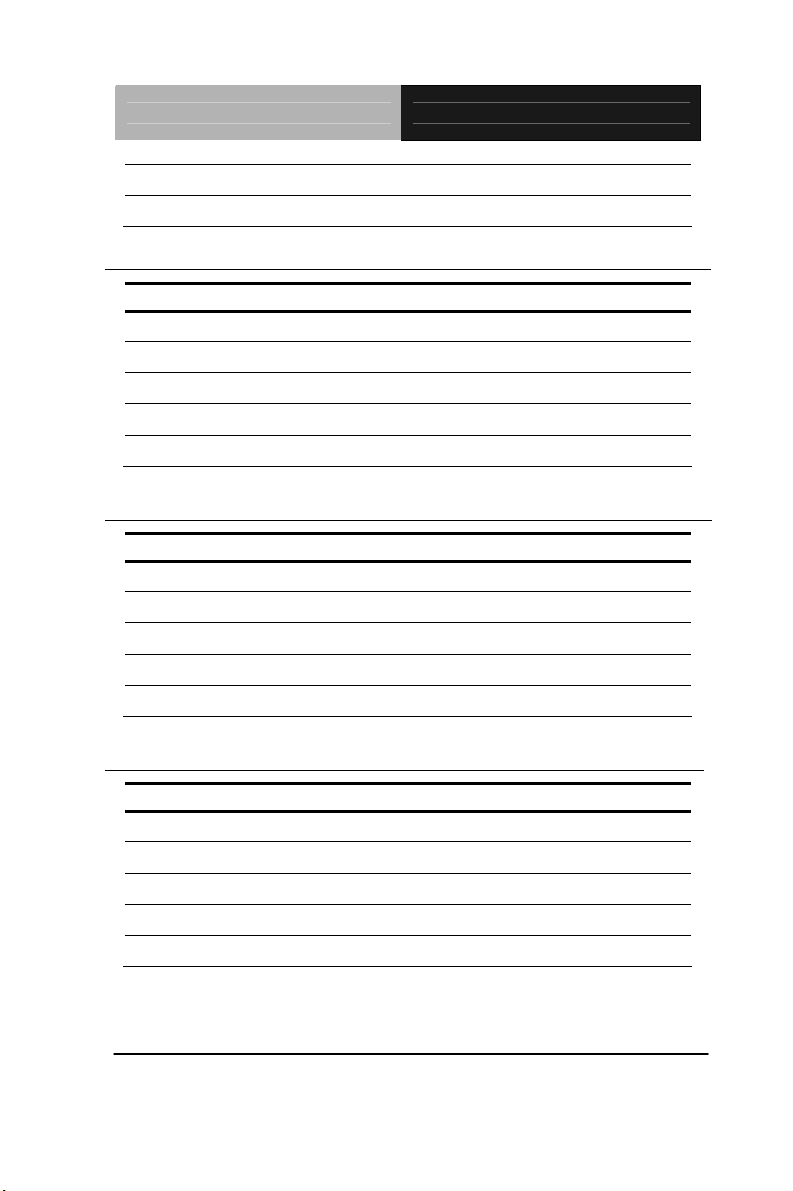
Full-size SBC FSB-G41H
5 IRRX
6 N.C
2.13 Audio Pin Header (CN3)
Pin Signal Pin Signal
1 -HDA_RST 2 HDA_SYNC
3 HDA_SDIN2 4 HDA_SDOUT
5 GND 6 HDA_BITCLK
7 GND 8 +5V
9 N.C 10 +3.3V
2.14 Internal Keyboard Connector (CN5)
Pin Signal
1 KBCLK
2 KBDAT
3 N.C
4 GND
5 +5V
2.15 RS-232 Serial Port Connector (COM1)
Pin Signal Pin Signal
1 DCD 2 RXD
3 TXD 4 DTR
5 GND 6 DSR
7 RTS 8 CTS
9 RI 10 N.C
Chapter 2 Quick Installation Guide 2 - 11
Page 23
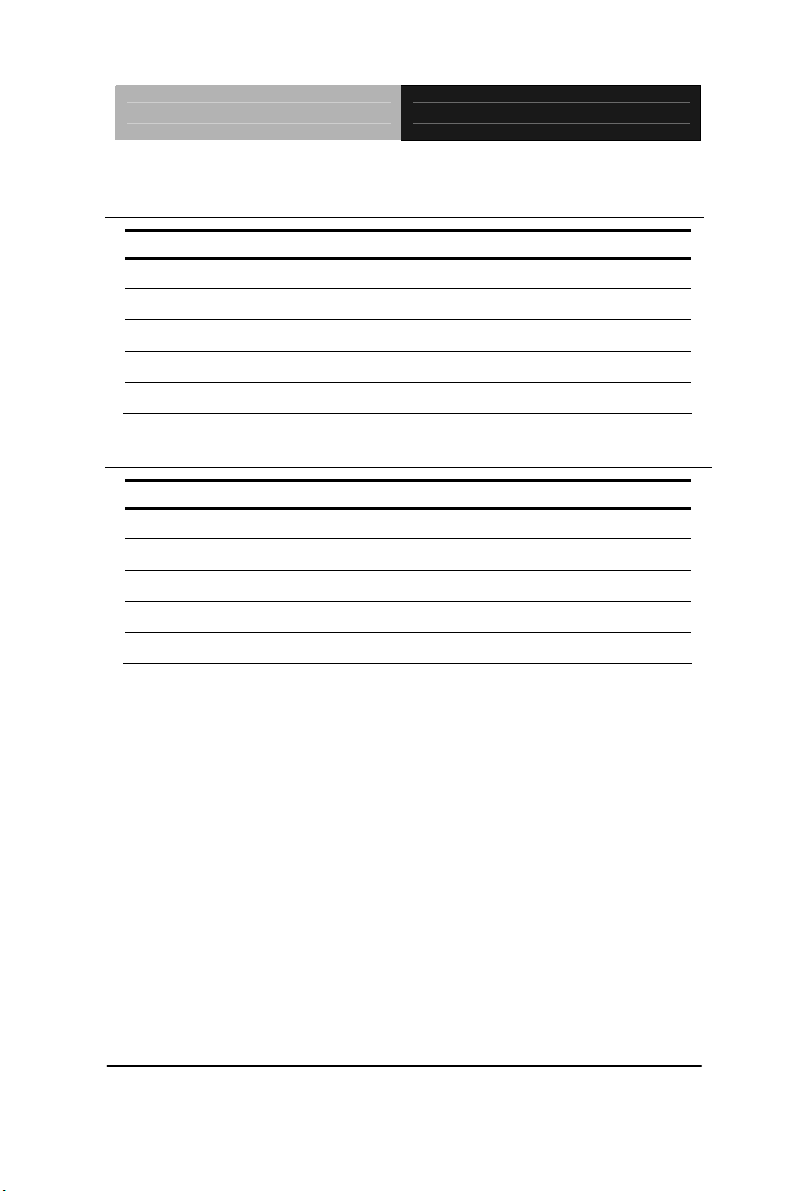
Full-size SBC FSB-G41H
2.16 RS-232/422/485 Serial Port Connector (COM2)
Pin Signal Pin Signal
1 DCD(422TXD-/485DATA-) 2 RXD(422RXD+)
3 TXD(422TXD+/485DATA+) 4 DTR(422RXD-)
5 GND 6 DSR
7 RTS 8 CTS
9 RI 10 N.C
2.17 USB Connector (USB2~6)
Pin Signal Pin Signal
1 +5V 2 GND
3 USBD- 4 GND
5 USBD+ 6 USBD+
7 GND 8 USBD9 GND 10 +5V
Chapter 2 Quick Installation Guide 2 - 12
Page 24
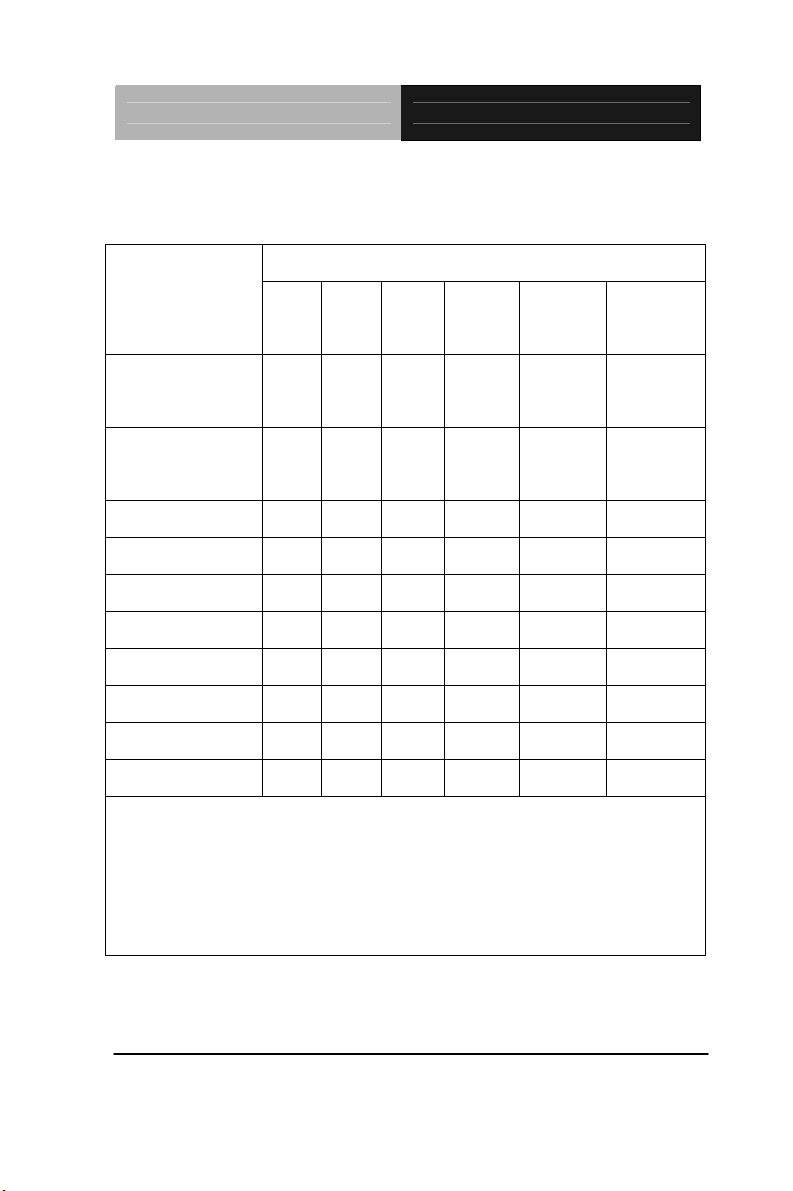
Full-size SBC FSB-G41H
Below Table for China RoHS Requirements
产品中有毒有害物质或元素名称及含量
AAEON Main Board/ Daughter Board/ Backplane
有毒有害物质或元素
部件名称
铅
(Pb)汞 (Hg)镉 (Cd)
六价铬
(Cr(VI))
多溴联苯
(PBB)
多溴二苯醚
(PBDE)
印刷电路板
× ○ ○ ○ ○ ○
及其电子组件
外部信号
× ○ ○ ○ ○ ○
连接器及线材
O:表示该有毒有害物质在该部件所有均质材料中的含量均在
SJ/T 11363-2006 标准规定的限量要求以下。
X:表示该有毒有害物质至少在该部件的某一均质材料中的含量超出
SJ/T 11363-2006 标准规定的限量要求。
备注:此产品所标示之环保使用期限,系指在一般正常使用状况下。
Chapter 2 Quick Installation Guide 2 - 13
Page 25
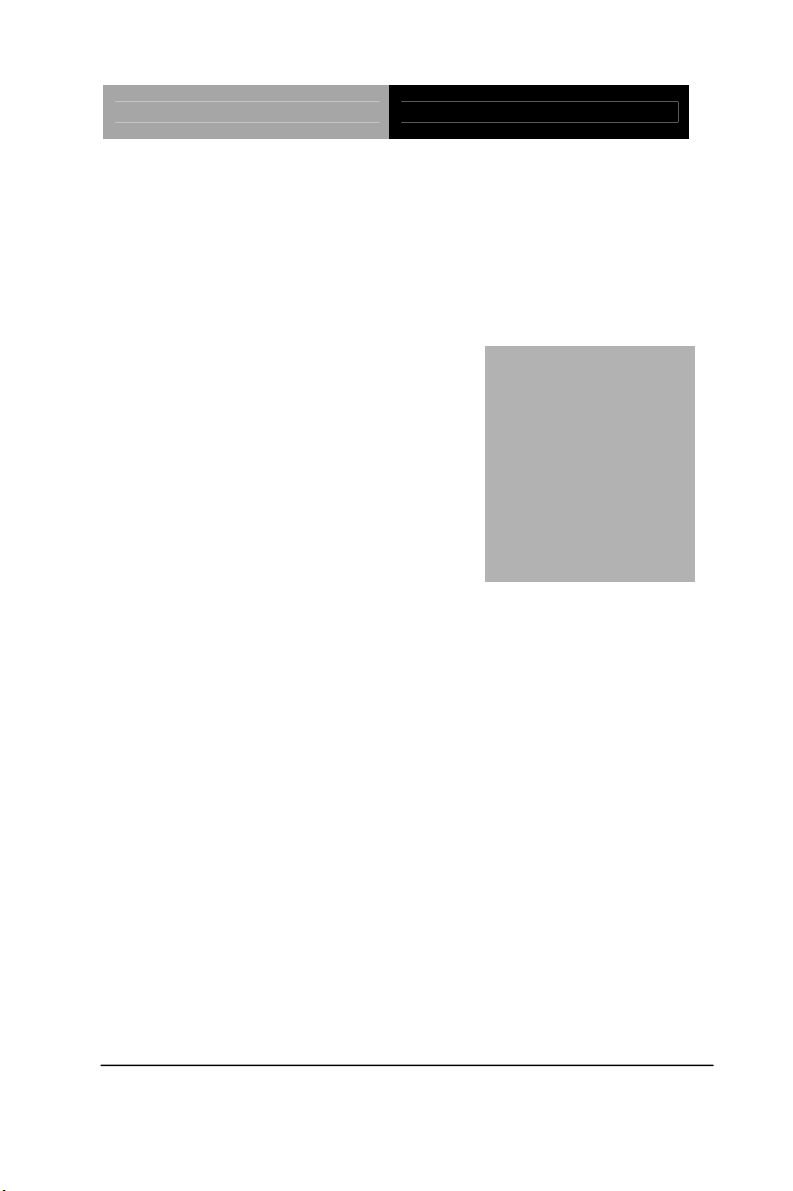
Full-size SBC FSB-G41H
Chapter
3
ard
Aw
BIOS Setup
Chapter 3 Award BIOS Setup 3-1
Page 26

Full-size SBC FSB-G41H
3.1 System Test and Initialization
These routines test and initialize board hardware. If the routines
encounter an error during the tests, you will either hear a few short
beeps or see an error message on the screen. There are two kinds
of errors: fatal and non-fatal. The system can usually continue the
boot up sequence with non-fatal errors. Non-fatal error messages
usually appear on the screen along with the following instructions:
Press <F1> to RESUME
Write down the message and press the F1 key to continue the boot
up sequence.
System configuration verification
These routines check the current system configuration against the
values stored in the CMOS memory. If they do not match, the
program outputs an error message. You will then need to run the
BIOS setup program to set the configuration information in memory.
There are three situations in which you will need to change the
CMOS settings:
1. You are starting your system for the first time
2. You have changed the hardware attached to your system
3. The CMOS memory has lost power and the configuration
information has been erased.
The FSB-G41H CMOS memory has an integral lithium battery
backup for data retention. However, you will need to replace the
complete unit when it finally runs down.
Chapter 3 Award BIOS Setup 3-2
Page 27

Full-size SBC FSB-G41H
3.2 Award BIOS Setup
Awards BIOS ROM has a built-in Setup program that allows users
to modify the basic system configuration. This type of information is
stored in battery-backed CMOS RAM so that it retains the Setup
information when the power is turned off.
Entering Setup
Power on the computer and press <Del> immediately. This will
allow you to enter Setup.
Standard CMOS Features
Use this menu for basic system configuration. (Date, t ime, IDE,
etc.)
Advanced BIOS Features
Use this menu to set the advanced features available on your
system.
Advanced Chipset Features
Use this menu to change the values in the chipset registers and
optimize your system performance.
Integrated Peripherals
Use this menu to specify your settings for integrated peripherals.
(Primary slave, secondary slave, keyboard, mouse etc.)
Power Management Setup
Use this menu to specify your settings for power management.
(HDD power down, power on by ring, KB wake up, etc.)
PnP/PCI Configurations
This entry appears if your system supports PnP/PCI.
PC Health Status
This menu allows you to set the shutdown temperature for your
system.
Chapter 3 Award BIOS Setup 3-3
Page 28

Full-size SBC FSB-G41H
Frequency/Voltage Control
Use this
menu to specify your settings for auto detect DIMM/PCI
clock and spread spectrum.
Load Fail-Safe Defaults
Use this menu to load the BIOS default values for the
minimal/stable performance for your system to operate.
Load Optimized Defaults
Use this menu to load the BIOS default values that are factory
settings for optimal performance system operations. While AWARD
has designated the custom BIOS to maximize performance, the
factory has the right to change these defaults to meet their needs.
Set Supervisor/User Password
Use this menu to set Supervisor/User Passwords.
Save and Exit Setup
Save CMOS value changes to CMOS and exit setup.
Exit Without Saving
Abandon all CMOS value changes and exit setup.
Chapter 3 Award BIOS Setup 3-4
Page 29

Full-size SBC FSB-G41H
Setup Menu
Press Delete to run Setup
Root Setup Menu
Chapter 3 Award BIOS Setup 3-5
Page 30

Full-size SBC FSB-G41H
Setup menu: Standard CMOS Features
Item Content Summary :
Chapter 3 Award BIOS Setup 3-6
Page 31

Full-size SBC FSB-G41H
Chapter 3 Award BIOS Setup 3-7
Page 32

Full-size SBC FSB-G41H
Setup Submenu: Advanced BIOS Features
IDE Channel # Master/Slave
Item Content Summary :
Chapter 3 Award BIOS Setup 3-8
Page 33

Full-size SBC FSB-G41H
Setup menu: Advanced BIOS Features
Chapter 3 Award BIOS Setup 3-9
Page 34

Full-size SBC FSB-G41H
Item Content Summary :
Chapter 3 Award BIOS Setup 3-10
Page 35

Full-size SBC FSB-G41H
Chapter 3 Award BIOS Setup 3-11
Page 36

Full-size SBC FSB-G41H
Setup menu: Advanced BIOS Features
CPU Feature
Item Content Summary :
Chapter 3 Award BIOS Setup 3-12
Page 37

Full-size SBC FSB-G41H
Setup menu: Advanced BIOS Features
Hard Disk Boot Priority
Item Content Summary :
Chapter 3 Award BIOS Setup 3-13
Page 38

Full-size SBC FSB-G41H
Setup menu: Advanced Chipset Features
Item Content Summary :
Chapter 3 Award BIOS Setup 3-14
Page 39

Full-size SBC FSB-G41H
Setup menu: Advanced Chipset Features
PCI Express Root Port Function
Chapter 3 Award BIOS Setup 3-15
Page 40

Full-size SBC FSB-G41H
Item Content Summary :
Setup menu: Integrated Peripherals
Item Content Summary :
Chapter 3 Award BIOS Setup 3-16
Page 41

Full-size SBC FSB-G41H
Setup menu: Integrated Peripherals
OnChip IDE Device
Item Content Summary :
Chapter 3 Award BIOS Setup 3-17
Page 42

Full-size SBC FSB-G41H
Chapter 3 Award BIOS Setup 3-18
Page 43

Full-size SBC FSB-G41H
Setup menu: Integrated Peripherals
Onboard Device
Chapter 3 Award BIOS Setup 3-19
Page 44

Full-size SBC FSB-G41H
Item Content Summary :
Setup menu: Advanced BIOS Features
SuperIO Device
Chapter 3 Award BIOS Setup 3-20
Page 45

Full-size SBC FSB-G41H
Item Content Summary :
Chapter 3 Award BIOS Setup 3-21
Page 46

Full-size SBC FSB-G41H
Setup menu: Integrated Peripherals
Digital I/O Device
Item Content Summary :
Chapter 3 Award BIOS Setup 3-22
Page 47

Full-size SBC FSB-G41H
Setup menu: Integrated Peripherals
USB Device Setting
Item Content Summary :
Chapter 3 Award BIOS Setup 3-23
Page 48

Full-size SBC FSB-G41H
Setup menu: Power Management Setup
Chapter 3 Award BIOS Setup 3-24
Page 49

Full-size SBC FSB-G41H
Item Content summary :
Chapter 3 Award BIOS Setup 3-25
Page 50

Full-size SBC FSB-G41H
Chapter 3 Award BIOS Setup 3-26
Page 51

Full-size SBC FSB-G41H
Setup menu: Power Management Setup
PCI Express PM Function
Item Content Summary :
Chapter 3 Award BIOS Setup 3-27
Page 52

Full-size SBC FSB-G41H
Setup menu : PnP/PCI Configurations
Item Content summary :
Chapter 3 Award BIOS Setup 3-28
Page 53

Full-size SBC FSB-G41H
Chapter 3 Award BIOS Setup 3-29
Page 54

Full-size SBC FSB-G41H
Chapter 3 Award BIOS Setup 3-30
Page 55

Full-size SBC FSB-G41H
Chapter 3 Award BIOS Setup 3-31
Page 56

Full-size SBC FSB-G41H
Setup submenu: PC Health Status
Chapter 3 Award BIOS Setup 3-32
Page 57

Full-size SBC FSB-G41H
Item Content summary :
Other Root Options
Load Fail-safe Defaults
Load Fail-safe Default values for all the setup questions.
If you highlight this item and press [Enter], a dialog box asks if you want to
install Fail-safe Default settings for all the items in the Setup utility. Press [Y]
and then press [Enter] , the Fail-safe Default setting thus will be loaded.
Load Optimal Defaults
Load optimal Default values for all the setup questions.
If you highlight this item and press [Enter], a dialog box asks if you want to
install optimal settings for all the items in the Setup utility. Press [Y] and
then press [Enter] , the optimal settings setting thus will be loaded.
Set Supervisor Password
Setting supervisor’s password.
Highlight this item and press [Enter], a dialog box asks the password you
want set. Key in your password and press[Enter] to set your new password.
Set User Password
Setting user’s password.
Highlight this item and press Enter, a dialog box asks the password you
want set. Key in your password and press [Enter] to set your new
Chapter 3 Award BIOS Setup 3-33
Page 58

Full-size SBC FSB-G41H
password.
Save & Exit Setup
Highlight this item and press [Enter], a dialog box asks if you want to save
any changes that you have made in the Setup utility and exit the Setup
utility. When the Save to CMOS dialog box appears, press [Y] & [Enter] to
save the changes and exit, or press [N] & [Enter] to return to the setup main
menu. [F10] key can be used for this operation.
Exit Without Saving
Highlight this item and press [Enter], a dialog box asks if you want to exit
the Setup utility without saving any changes that you have made in the
Setup utility. When the Save to CMOS dialog box appears, press [Y] &
[Enter] to exit the Setup utility without saving, or press [N] & [Enter] to
return to the setup main menu. [ESC] key can be used for this operation.
Chapter 3 Award BIOS Setup 3-34
Page 59

Full-size SBC FSB-G41H
Chapter
4
Driver
Installation
Chapter 4 Driver Installation 4-1
Page 60

Full-size SBC FSB-G41H
The FSB-G41H comes with a CD-ROM that contains all drivers
your need.
Follow the sequence below to install the drivers:
Step 1 – Install INF Driver
Step 2 – Install VGA Driver
Step 3 – Install LAN Driver
Step 4 – Install RAID Driver
Please read following instructions for detailed installations.
Chapter 4 Driver Installation 4-2
Page 61

Full-size SBC FSB-G41H
4.1 Installation:
Insert the FSB-G41H CD-ROM into the CD-ROM Drive. And install
the drivers from Step 1 to Step 4 in order.
Step 1 – Install INF Driver
1. Click on the step1 -- INF folder and then double click on
the Setup.exe
2. Follow the instructions that the window shows
3. The system will help you to install the driver automatically
Step 2 – Install VGA Driver
1. Click on the step2 -- VGA folder and select the OS your
system is
2. Double click on .exe file located in each OS folder
3. Follow the instructions that the window shows
4. The system will help you to install the driver automatically
Step 3 – Install LAN Driver
1. Click on the Step3 - LAN folder and double click on
autorun.exe
2. Follow the instructions that the window shows
3. The system will help you to install the driv er automatically
Step 4 – Install RAID Driver
Install Driver in Windows Vista / XP / 2000
New Windows Vista / XP / 2000 Installation
Chapter4 Drivers Installation 4-3
Page 62

Full-size SBC FSB-G41H
The following details the installation of the drivers while installing
Windows XP/ 2000.
1. When you start installing Windows XP and older operating
systems, you may encounter a message stating, “Setup could
not determine the type of one or more mass storage devices
installed in your system”. If this is the case, then you are
already in the right place and are ready to supply the driver. If
this is not the case, then press F6 when prompted at the
beginning of Windows setup.
2. Press the “S” key to select “Specify Additional Device”.
3. You should be prompted to insert a floppy disk containing the
®
Intel
RAID driver into the A: drive.
Note: For Windows Vista you can use Floppy, CD/DVD or USB.
-----------------------------------------------------------------------------------------
Important
Please follow the instruction below to make an “Intel
®
RAID Driver”
for yourself.
1. Insert the AAEON CD into the CD-ROM drive
2. Click the “Browse CD” on the Setup screen
3. Copy all the contents in \\Step4 - RAID\F6 Install
Floppy\32bit or 64bit to a formatted floppy diskette
4. The driver diskette for Intel
®
ICH10DO RAID Controller is
done
-----------------------------------------------------------------------------------------
For Windows Vista:
1. During the Operating system installation, after selecting the
location to install Vista click on “Load Driver” button to install a
third party SCSI or RAID driver.
Chapter 4 Driver Installation 4-4
Page 63

Full-size SBC FSB-G41H
2. When prompted, insert the floppy disk or media (Floppy,
CD/DVD or USB) you created in step 3 and press Enter.
3. You should be shown a list of available SCSI Adapters. This list
should include “Intel(R) ICH8R/ICH9R/ICH10R/DO SATA RAID
Controller” when the system is in RAID mode and “Intel(R)
ICH10D/DO SATA AHCI Controller” when the system is in AHCI
mode.
4. Select the appropriate Intel RAID controller and press ENTER.
5. The next screen should confirm that you have selected the
®
Intel
RAID controller. Press ENTER again to continue.
6. You have successfully installed the Intel
®
Matrix Storage
Manager driver, and Windows setup should continue.
7. Leave the disk in the floppy drive until the system reboots itself.
Windows setup will need to copy the files from the floppy again
after the RAID volume is formatted, and Windows setup starts
copying files.
Chapter4 Drivers Installation 4-5
Page 64

Full-size SBC FSB-G41H
A
Appendix
Programming the
Watchdog Timer
Appendix A Programming the Watchdog Timer A-1
Page 65

Full-size SBC FSB-G41H
A.1 Programming
FSB-G41H utilizes ITE 8718 chipset as its watchdog timer
controller. ( K version )
Below are the procedures to complete its configuration and the
AAEON intial watchdog timer program is also attached based on
which you can develop customized program to fit your application.
Configuring Sequence Description
After the hardware reset or power-on reset, the ITE 8718 enters the
normal mode with all logical devices disabled except KBC.
There are three steps to complete the configuration setup: (1) Enter
the MB PnP Mode; (2) Modify the data of configuration registers; (3)
Exit the MB PnP Mode. Undesired result may occur if the MB PnP
Mode is not exited normally.
Appendix A Programming the Watchdog Timer A-2
Page 66

Full-size SBC FSB-G41H
(1) Enter the MB PnP Mode
To enter the MB PnP Mode, four special I/O write operations are to
be performed during Wait for Key state. To ensure the initial state of
the key-check logic, it is necessary to perform four write opera -tions
to the Special Address port (2EH). Two different enter keys are
provided to select configuration ports (2Eh/2Fh) of the next step.
Address Port Data Port
87h, 01h, 55h, 55h: 2Eh 2Fh
(2) Modify the Data of the Registers
All configuration registers can be accessed after entering the MB
PnP Mode. Before accessing a selected register, the content of
Index 07h must be changed to the LDN to which the register
belongs, except some Global registers.
(3) Exit the MB PnP Mode
Set bit 1 of the configure control register (Index=02h) to 1 to exit the
MB PnP Mode.
WatchDog Timer Configuration Registers
LDN Index R/W Reset Configuration Register or Action
All 02H W N/A Configuration Control
07H 71H R/W 00H WatchDog Timer Control Register
07H 72H R/W 00H WatchDog Timer Configuration Register
07H 73H R/W 00H WatchDog Timer Time-out Value (LSB)
Register
07H 74H R/W 00H WatchDog Timer Time-out Value (MSB)
Register
Configure Control (Index=02h)
This register is write only. Its values are not sticky; that is to say, a
hardware reset will automatically clear the bits, and does not
require the software to clear them.
Appendix A Programming the Watchdog Timer A-3
Page 67

Full-size SBC FSB-G41H
Bit Description
7-2 Reserved
1 Returns to the Wait for Key state. This bit is used when the
configuration sequence is completed.
0 Resets all logical devices and restores configuratio n registers
to their power-on states.
WatchDog Timer Control Register (Index=71h, Default=00h)
Bit Description
7 W DT is reset upon a CIR interrupt
6 W DT is reset upon a KBC (Mouse) interrupt
5 W DT is reset upon a KBC (Keyboard) interrupt
4 Reserved
3-2 Reserved
1 F orce Time-out. This bit is self-clearing
0 WDT status
1: W DT value reaches 0
0: W DT value is not 0
WatchDog Timer Configuration Register (Index=72h,
Default=00h)
Bit Description
7 W DT Time-out value select
1: Second
0: Minute
6 W DT output through KRST (pulse) enable
5 W DT Time-out value Extra select
1: 4s.
0: Determine by WDT Time-out value select (bit7 of this
register)
4 W DT output through PWROK1/PWROK2 (pulse) enable
3 Select the interrupt level
note
for WDT
WatchDog Timer Time-out Value (LSB) Register (Index=73h,
Appendix A Programming the Watchdog Timer A-4
Page 68

Full-size SBC FSB-G41H
Default=00h)
Bit Description
7-0 W DT Time-out value 7-0
WatchDog Timer Time-out Value (MSB) Register (Index=74h,
Default=00h)
Bit Description
7-0 WDT Time-out value 15-8
A.2 ITE8718 Watchdog Timer Initial Program
.MODEL SMALL
.CODE
Main:
CALL Enter_Configuration_mode
CALL Check_Chip
mov cl, 7
call Set_Logic_Device
;time setting
mov cl, 10 ; 10 Sec
dec al
Watch_Dog_Setting:
;Timer setting
mov al, cl
mov cl, 73h
Appendix A Programming the Watchdog Timer A-5
Page 69

Full-size SBC FSB-G41H
call Superio_Set_Reg
;Clear by keyboard or mouse interrupt
mov al, 0f0h
mov cl, 71h
call Superio_Set_Reg
;unit is second.
mov al, 0C0H
mov cl, 72h
call Superio_Set_Reg
; game port enable
mov cl, 9
call Set_Logic_Device
Initial_OK:
CALL Exit_Configuration_mode
MOV AH,4Ch
INT 21h
Enter_Configuration_Mode PROC NEAR
MOV SI,WORD PTR CS:[Offset Cfg_Port]
MOV DX,02Eh
MOV CX,04h
Init_1:
MOV AL,BYTE PTR CS:[SI]
Appendix A Programming the Watchdog Timer A-6
Page 70

Full-size SBC FSB-G41H
OUT DX,AL
INC SI
LOOP Init_1
RET
Enter_Configuration_Mode ENDP
Exit_Configuration_Mode PROC NEAR
MOV AX,0202h
CALL Write_Configuration_Data
RET
Exit_Configuration_Mode ENDP
Check_Chip PROC NEAR
MOV AL,20h
CALL Read_Configuration_Data
CMP AL,87h
JNE Not_Initial
MOV AL,21h
CALL Read_Configuration_Data
CMP AL,12h
JNE Not_Initial
Need_Initial:
Appendix A Programming the Watchdog Timer A-7
Page 71

Full-size SBC FSB-G41H
STC
RET
Not_Initial:
CLC
RET
Check_Chip ENDP
Read_Configuration_Data PROC NEAR
MOV DX,WORD PTR CS:[Cfg_Port+04h]
OUT DX,AL
MOV DX,WORD PTR CS:[Cfg_Port+06h]
IN AL,DX
RET
Read_Configuration_Data ENDP
Write_Configuration_Data PROC NEAR
MOV DX,WORD PTR CS:[Cfg_Port+04h]
OUT DX,AL
XCHG AL,AH
MOV DX,WORD PTR CS:[Cfg_Port+06h]
OUT DX,AL
RET
Write_Configuration_Data ENDP
Superio_Set_Reg proc near
push ax
Appendix A Programming the Watchdog Timer A-8
Page 72

Full-size SBC FSB-G41H
MOV DX,WORD PTR CS:[Cfg_Port+04h]
mov al,cl
out dx,al
pop ax
inc dx
out dx,al
ret
Superio_Set_Reg endp.Set_Logic_Device proc near
Set_Logic_Device proc near
push ax
push cx
xchg al,cl
mov cl,07h
call Superio_Set_Reg
pop cx
pop ax
ret
Set_Logic_Device endp
;Select 02Eh->Index Port, 02Fh->Data Port
Cfg_Port DB 087h,001h,055h,055h
DW 02Eh,02Fh
Appendix A Programming the Watchdog Timer A-9
Page 73

Full-size SBC FSB-G41H
END Main
Note: Interrupt level mapping
0Fh-Dh: not valid
0Ch: IRQ12
03h: IRQ3
02h: not valid
01h: IRQ1
00h: no interrupt selected
.
.
Appendix A Programming the Watchdog Timer A-10
Page 74

Full-size SBC FSB-G41H
Appendix
B
I/O Information
Appendix B I/O Information B-1
Page 75

Full-size SBC FSB-G41H
B.1 I/O Address Map
Appendix B I/O Information B-2
Page 76

Full-size SBC FSB-G41H
Appendix B I/O Information B-3
Page 77

B.2 1
Full-size SBC FSB-G41H
st
MB Memory Address Map
Appendix B I/O Information B-4
Page 78

Full-size SBC FSB-G41H
B.3 IRQ Mapping Chart
B.4 DMA Channel Assignments
Appendix B I/O Information B-5
Page 79

Full-size SBC FSB-G41H
Appendix
C
Mating Connector
Appendix C Mating Connector C - 1
Page 80

Full-size SBC FSB-G41H
C.1 List of Mating Connectors and Cables
The table notes mating connectors and available cables.
Connector
Label
Function
Mating Connector
Vendor Model no
Available
Cable
Cable P/N
IDE1 IDE
Connector
SATA1 SATA
Connector
SATA2 SATA
Connector
SATA3 SATA
Connector
SATA4 SATA
Connector
FDD1 Floppy
Connector
LPT1 Parallel
Port
Connector
FP1 Front
Panel
Connector
FP2 Front
Panel
Connector
USB2 USB Pin
Header
USB3 USB Pin
Header
USB4 USB Pin
Header
CN1 Digital I/O
Pin Header
CN3 Audio Pin
Header
Catch
Electronics
TECHBEST 161S01-025A SATA
TECHBEST 161S01-025A SATA
TECHBEST 161S01-025A SATA
TECHBEST 161S01-025A SATA
Catch
Electronics
Catch
Electronics
JIH VEI
Electronics
JIH VEI
Electronics
JIH VEI
Electronics
JIH VEI
Electronics
JIH VEI
Electronics
JIH VEI
Electronics
JIH VEI
Electronics
1137-020-40SA IDE Cable 1701400453
1709070800
Cable
1709070800
Cable
1709070800
Cable
1709070800
Cable
1137-000-34SA Floppy
Disk Drive
Cable
1147-000-26S LPT Cable 1701260307
21B22564-XXS
10B-01G-6/3-V
XX
21B22564-XXS
10B-01G-6/3-V
XX
21B22050-XXS
10B-01G-4/2.8
21B22050-XXS
10B-01G-4/2.8
21B22050-XXS
10B-01G-4/2.8
21B22050-XXS
10B-01G-4/2.8
21N22050-10S1
0B-01G-4/2.8-V
N/A
N/A
USB Cable 1709100201
USB Cable 1709100201
USB Cable 1709100201
N/A
N/A
1701340704
Appendix C Mating Connector C - 2
Page 81

Full-size SBC FSB-G41H
1-G
ATX1 4P Power
Connnecto
r
CPU_FAN1 FAN
Connector
SYS_FAN1 FAN
Connector
USB1 USB
Connector
LAN1(G2、
VG)
Ethernet
Connector
LAN2(G2) Ethernet
Connector
CN2 IrDA
Connector
CN6 Mini-Din
PS/2
Connector
CN5 KB Pin
Header
COM1 Serial Port
Box
Header
COM2 Serial Port
Box
Header
VGA1 CRT
Display
Connector
CFD1 Compact
Flash
Connector
Catch
1121-700-04S N/A
Electronics
Catch
1190-700-042 N/A
Electronics
Catch
1190-700-042 N/A
Electronics
HO-BASE KS-001V-ANW N/A
UDE RDA-1A5BAK1A N/A
UDE RDA-1A5BAK1A N/A
JIH VEI
Electronics
TechBest DN508BS1-6-L KB/MS
21B12050-XXS
10B-01G-4/2.8
N/A
1700060192
Cable
HO-BASE 2503-WS-5 N/A
Catch
Electronics
Catch
Electronics
Catch
1147-000-10S Serial Port
1701260307
Cable
1147-000-10S Serial Port
1701100305
Cable
3125-000-15SB N/A
Electronics
ComWeal 60328226 N/A
Appendix C Mating Connector C - 3
