Page 1
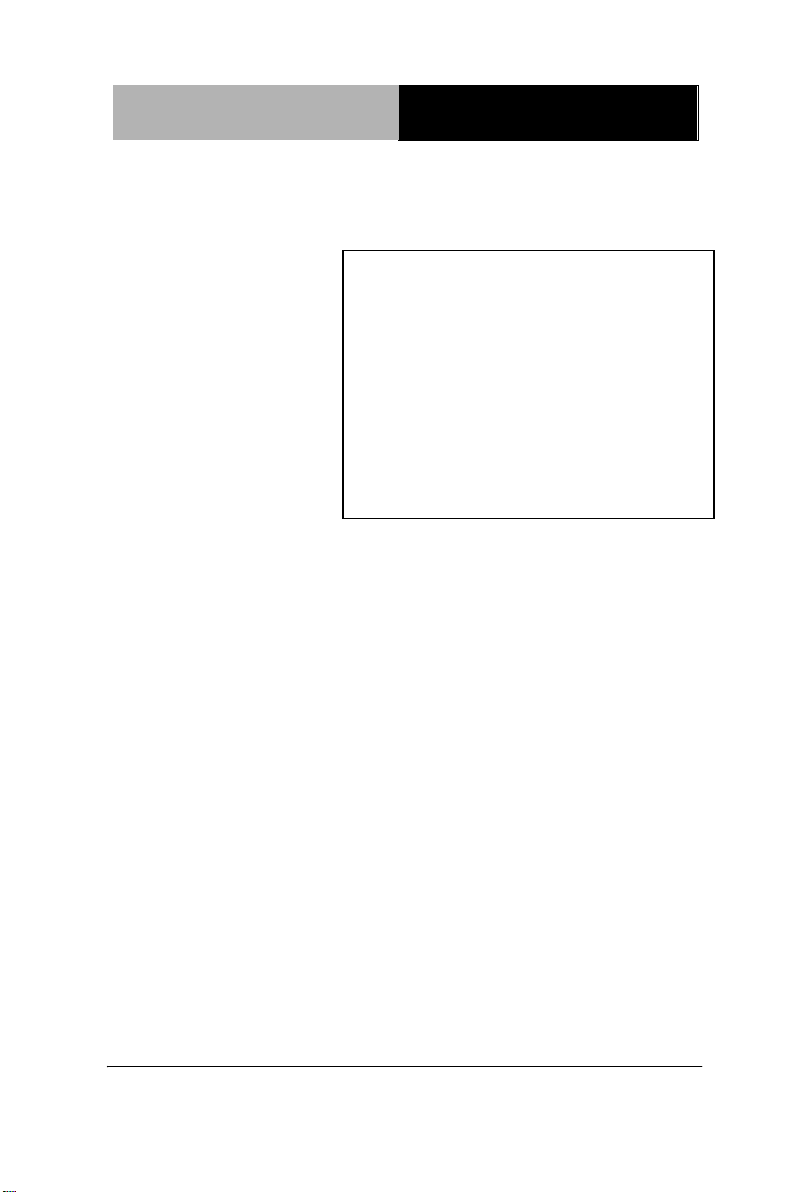
Full-size SBC
F S B - B 7 5 H
FSB-B75H
Intel® CoreTM i7/i5/i3
LGA 1155 Processor
Full-size CPU Card
With DDR3, 2 Gigabit Ethernet
USB 3.0, SATA 6.0Gb/s
FSB-B75H Manual Rev.A 3rd Ed.
June 3, 2014
Page 2
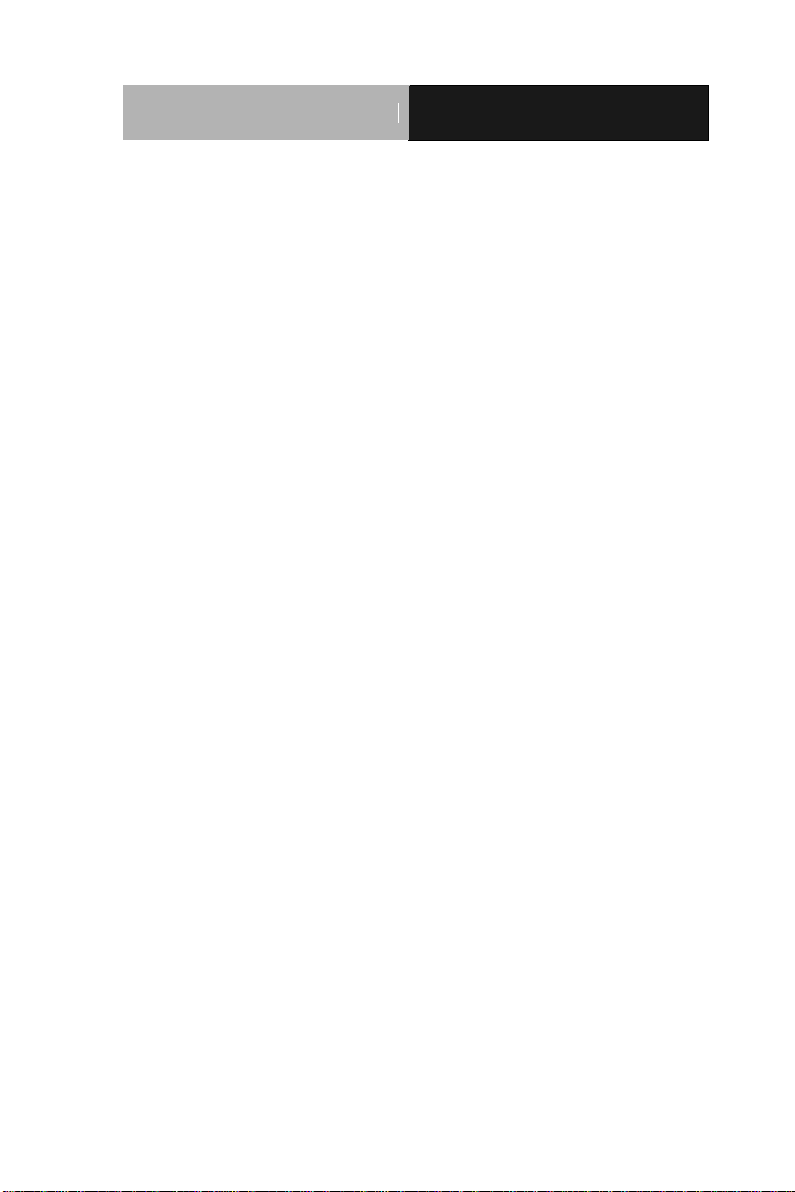
Full-size SBC
F S B - B 7 5 H
Copyright Notice
This document is copyrighted, 2014. All rights are reserved. The
original manufacturer reserves the right to make improvements to the
products described in this manual at any time without notice.
No part of this manual may be reproduced, copied, translated, or
transmitted in any form or by any means without the prior written
permission of the original manufacturer. Information provided in this
manual is intended to be accurate and reliable. However, the original
manufacturer assumes no responsibility for its use, or for any infringements upon the rights of third parties that may result from its
use.
The material in this document is for product information only and is
subject to change without notice. While reasonable efforts have been
made in the preparation of this document to assure its accuracy,
AAEON assumes no liabilities resulting from errors or omissions in
this document, or from the use of the information contained herein.
AAEON reserves the right to make changes in the product design
without notice to its users.
i
Page 3
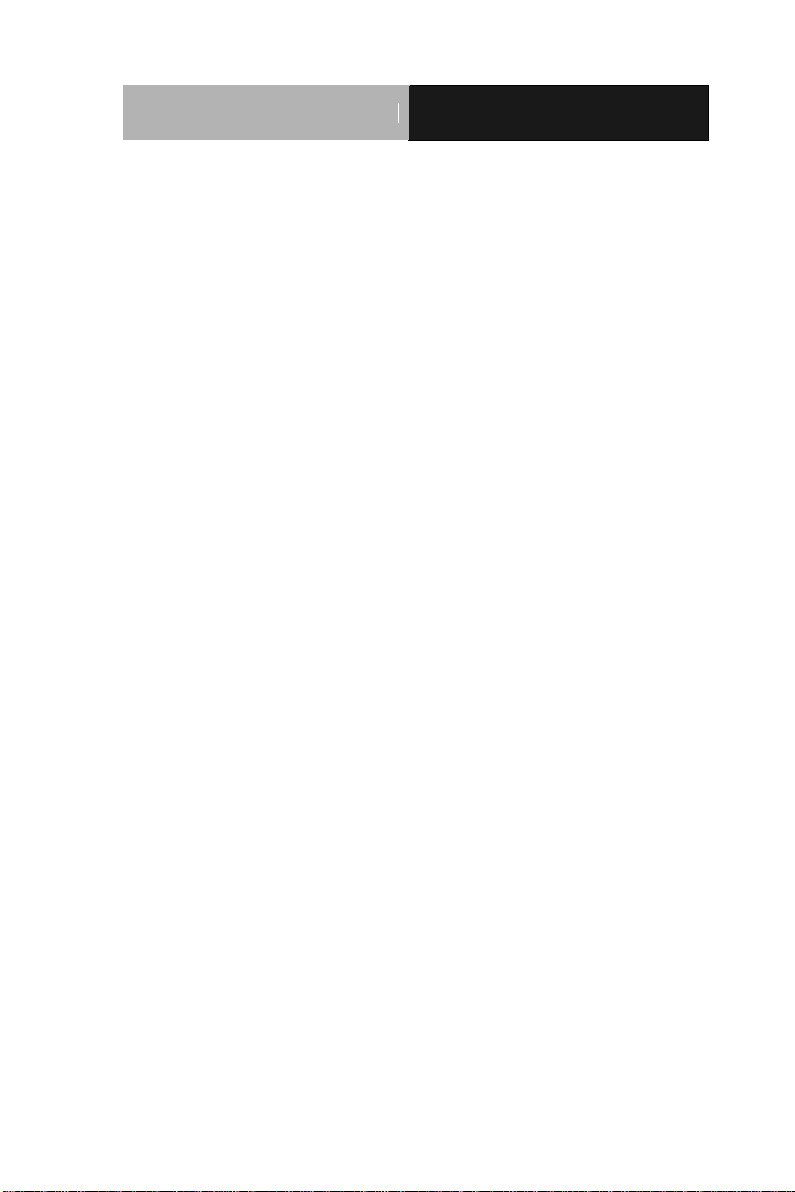
Full-size SBC
F S B - B 7 5 H
Acknowledgments
All other products’ name or trademarks are properties of their
respective owners.
AMI is a trademark of American Megatrends Inc.
Intel®, Core™ are trademarks of Intel® Corporation.
Microsoft Windows® is a registered trademark of Microsoft Corp.
PC/AT, PS/2, and VGA are trademarks of International Business
Machines Corporation.
All other product names or trademarks are properties of their
respective owners.
ii
Page 4
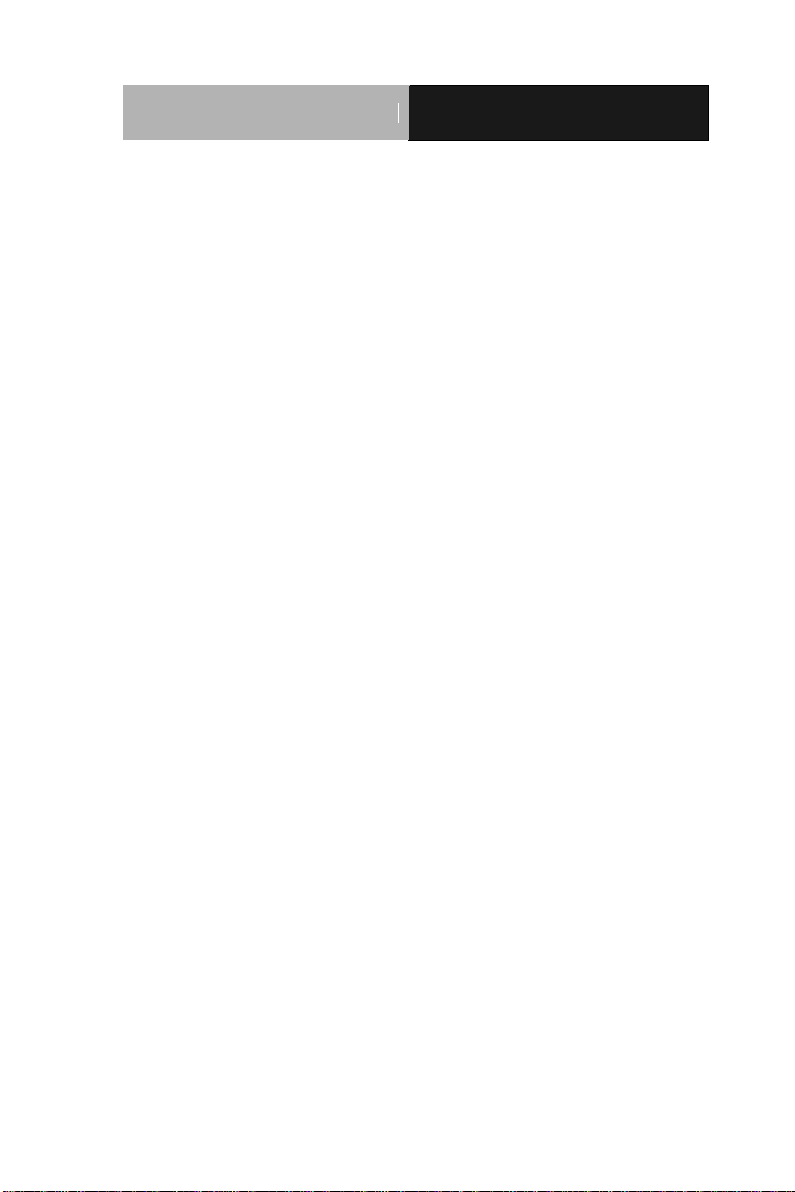
Full-size SBC
F S B - B 7 5 H
Packing List
Before you begin installing your card, please make sure that the
following materials have been shipped:
1 Serial Port Cable with one DB-9 connector
1 Cable with serial port and LPT port
1 USB Cable
4 SATA Cables
1 DVD-ROM for manual (in PDF format) and
Drivers
1 FSB-B75H
If any of these items should be missing or damaged, please
contact your distributor or sales representative immediately.
iii
Page 5

Full-size SBC
F S B - B 7 5 H
Contents
Chapter 1 General Information
1.1 Introduction ................................................................ 1-2
1.2 Features .................................................................... 1-3
1.3 Specifications ............................................................ 1-4
Chapter 2 Quick Installation Guide
2.1 Safety Precautions .................................................... 2-2
2.2 Location of Connectors and Jumpers ....................... 2-3
2.3 Mechanical Drawing .................................................. 2-4
2.4 List of Jumpers .......................................................... 2-5
2.5 List of Connectors ..................................................... 2-5
2.6 Setting Jumpers ........................................................ 2-7
2.7 Auto Power Button (JP2) ........................................... 2-8
2.8 Clear CMOS (JP3) .................................................... 2-8
2.9 Front Panel Connector (FP1) .................................... 2-8
2.10 Front Panel Connector (FP2) .................................. 2-8
2.11 Digital I/O Pin Header (DIO1) .................................. 2-9
2.12 USB3.0 Port Pin Header (USB1, USB5) ................. 2-9
Chapter 3 AMI BIOS Setup
3.1 System Test and Initialization. .................................. 3-2
3.2 AMI BIOS Setup ........................................................ 3-3
iv
Page 6
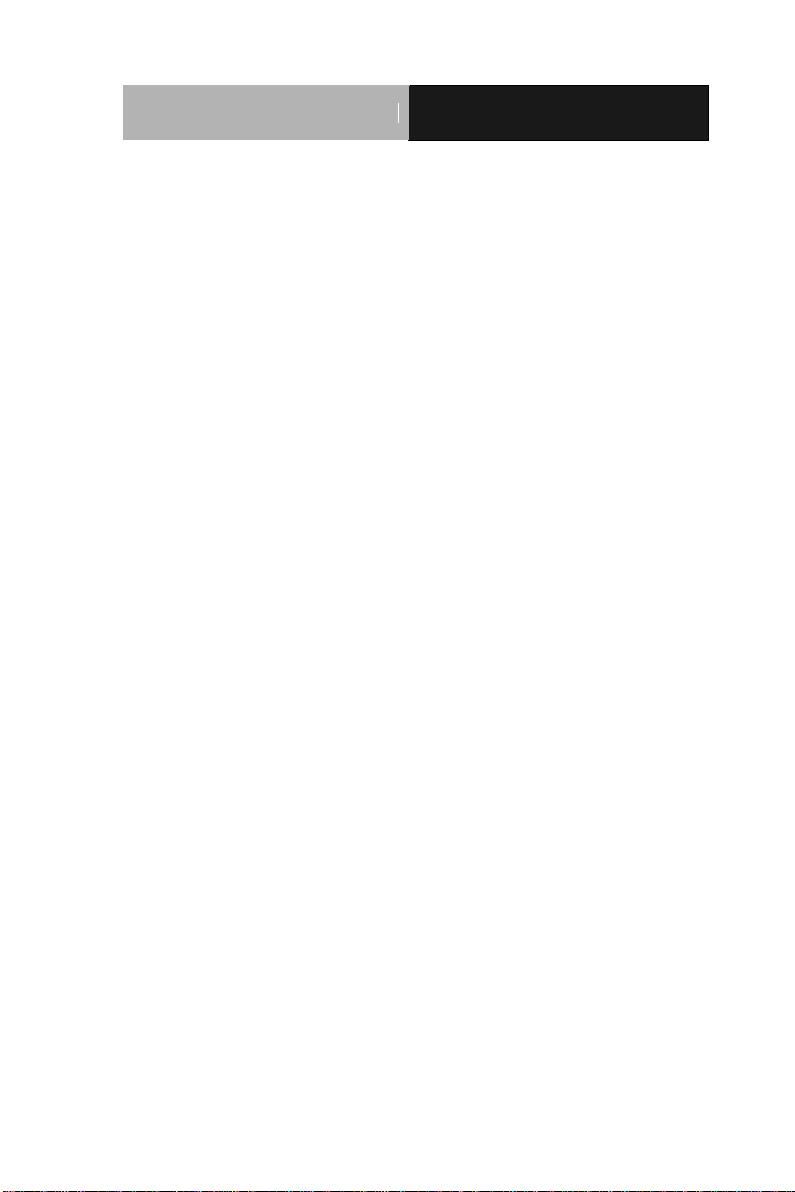
Full-size SBC
F S B - B 7 5 H
Chapter 4 Driver Installation
4.1 Installation ................................................................. 4-3
Appendix A Programming The Watchdog Timer
A.1 Programming ......................................................... A-2
A.2 W83627DHG Watchdog Timer Initial Program ...... A-6
Appendix B I/O Information
B.1 I/O Address Map .................................................... B-2
B.2 1st MB Memory Address Map ................................ B-4
B.3 IRQ Mapping Chart ................................................ B-5
B.4 DMA Channel Assignments ................................... B-7
Appendix C Mating Connector
C.1 List of Mating Connectors and Cables.................. C-2
Appendix D AHCI Settings
D.1 Setting AHCI ......................................................... D-2
v
Page 7
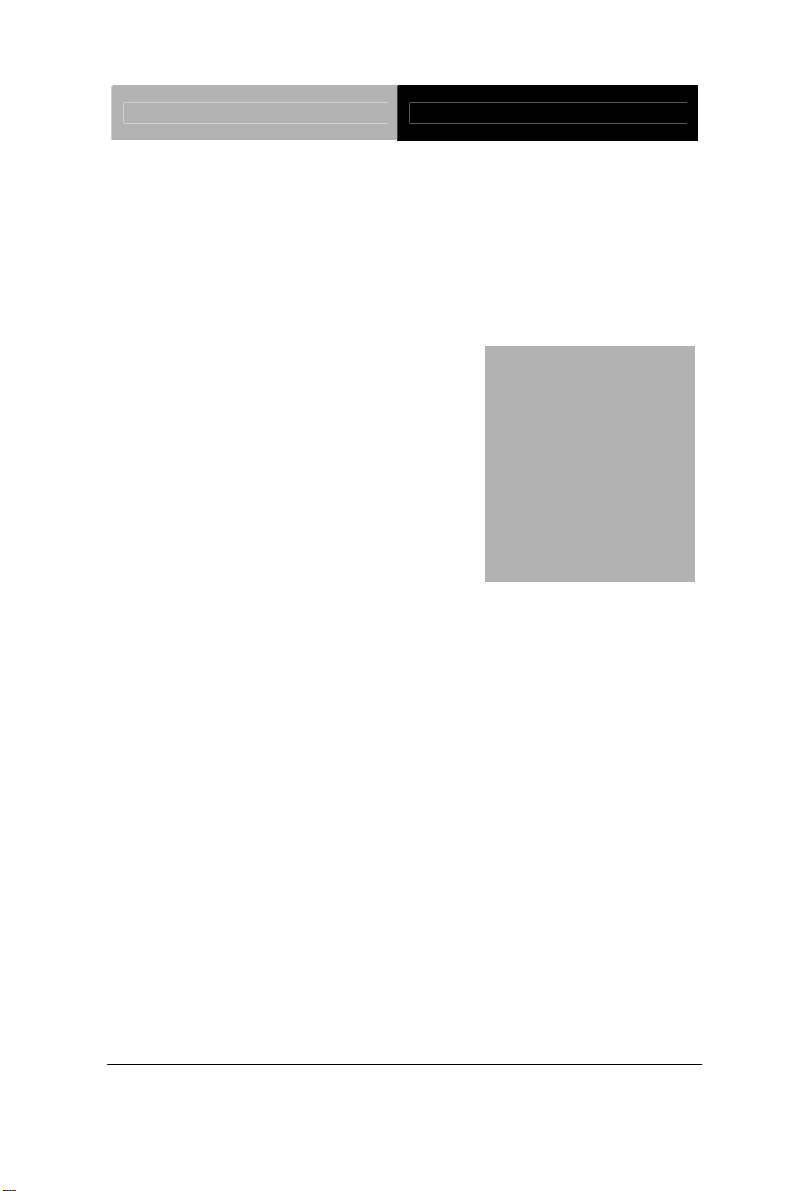
Full-size SBC FSB-B75H
Chapter
1
General
Information
Chapter 1 General Information 1-1
Page 8
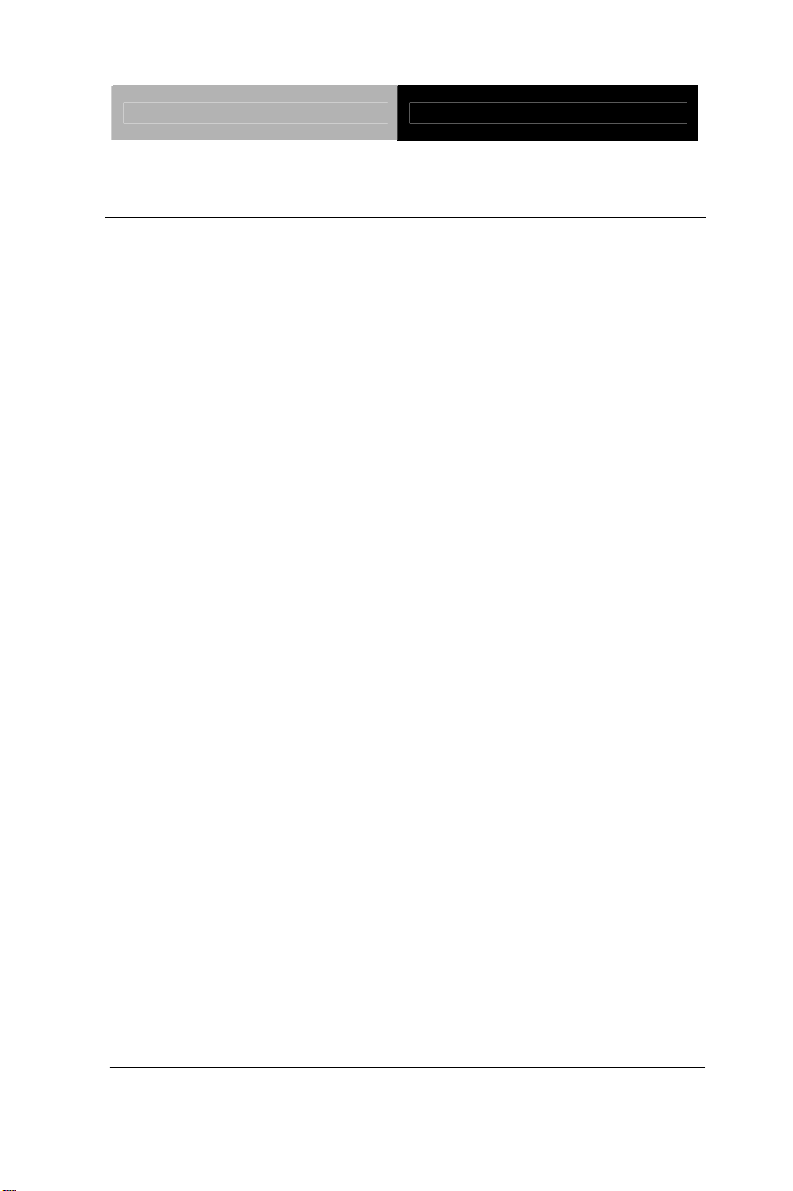
Full-size SBC FSB-B75H
1.1 Introduction
AAEON, a leading Industrial PC manufacturer, announces the
debut of a high performance full-size Single Board Computer, the
FSB-B75H.
latest Intel
AAEON has developed this full-size SBC based on the
®
B75 chipset and the Intel® 3rd generation Core™i7/i5/i3
LGA 1155 processor, to fulfill the increasing demands of multi-core
processing.
In a PICMG 1.3 SHB Express form factor the FSB-B75H system
®
host board takes full advantage of the Intel
B75 chipset for
enhanced system performance and generous expan s ion
capabilities. Considerable bandwidth is available with
point-to-point serial PCI-Express via [x16] and [x4] interfaces.
Maximizing the available PCI-Express channels offers the greatest
flexibility to today’s demanding I/O requirements. Two DIMM slots
of dual-channel DDR3 1333/1600 sockets provide ample memory
bus bandwidth for demanding applications. The FSB-B75H has
been designed for users that require high performance and
reliability for critical applications.
Chapter 1 General Information 1-2
Page 9
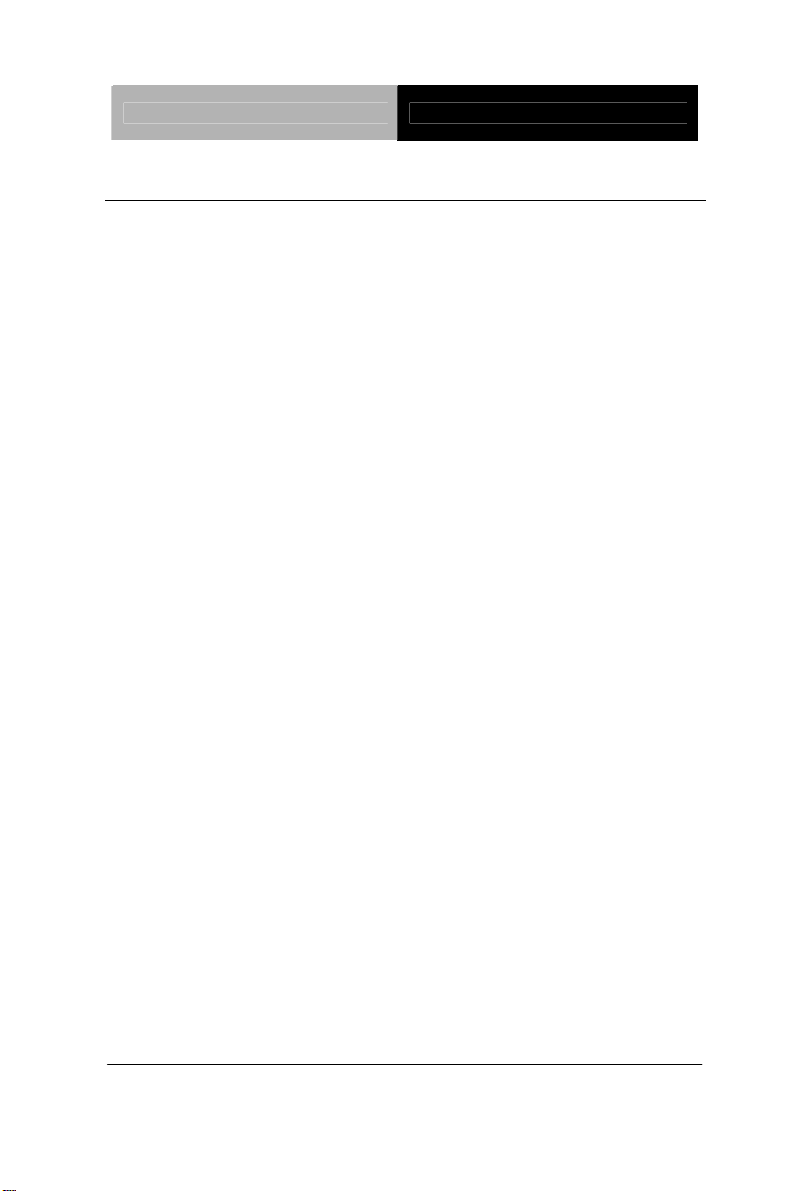
Full-size SBC FSB-B75H
1.2 Features
Intel
Intel
Dual-Channel DDR3 1333/1600 DIMM Socket x 2 (Up to
® 3rd
Generation CoreTM i7/i5/i3 LGA 1155 Processor
®
B75 Chipset
16 GB)
Intel
Gigabit Ethernet x 2
SATA 6.0 Gb/s x 1, SATA 3.0 Gb/s x 2 (Backplane x 2),
®
B75 Integrated Intel® HD Graphics
CFast™ x 1, Floppy Disk Drive x 1
USB3.0 x 4, USB2.0 x 4, COM x 2, LPT x 1
Compliance with PICMG 1.3
ATX 2.1 Power Requirement
Chapter 1 General Information 1-3
Page 10
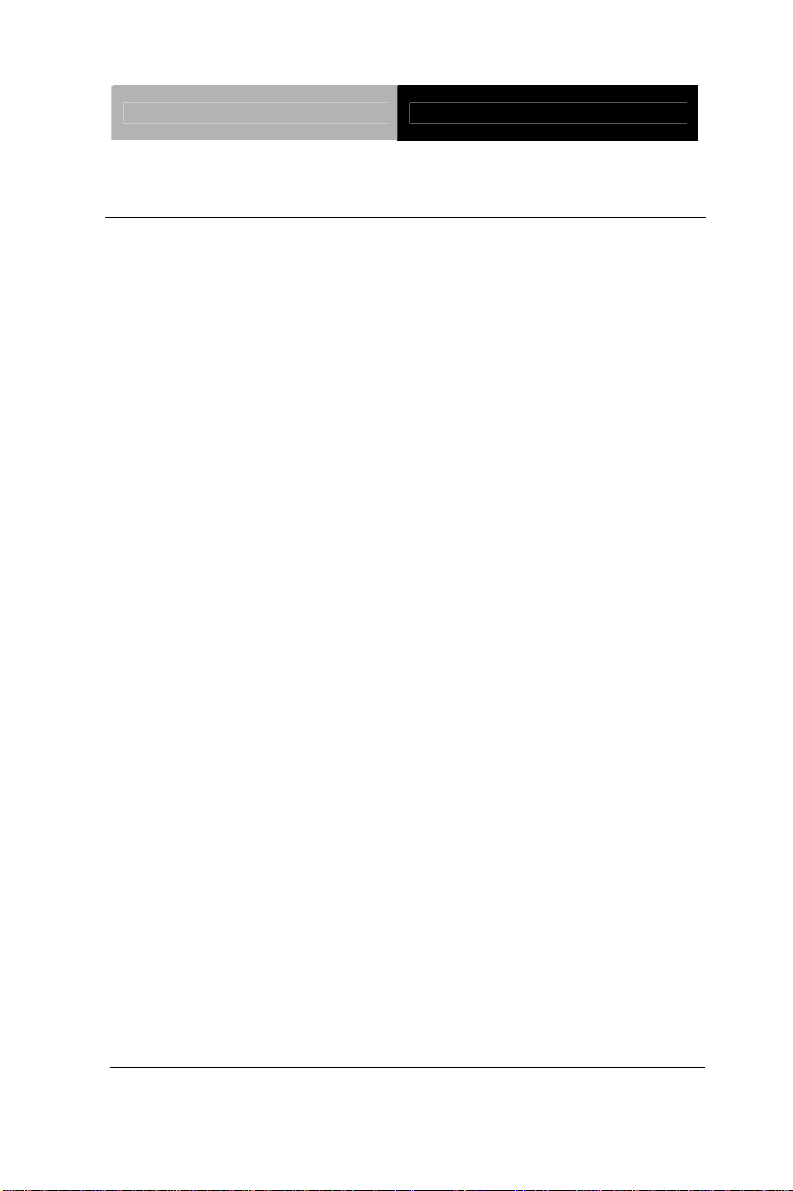
Full-size SBC FSB-B75H
1.3 Specification
System
Form Factor PICMG 1.3 Full size SBC
Processor Intel® 3rd Generation CoreTM i7/i5/i3 LGA
1155 Processor
System Memory 240-pin Dual-Channel DDR3 1333/1600
DIMM socket x 2, up to 16GB
Chipset Intel® B75
I/O Chipset Winbond W83627DHG-P
Ethernet Realtek 8111E 10/100/1000Base-TX,
RJ-45 x 2 on bracket
BIOS AMI Plug & Play SPI BIOS-128MB ROM
Wake on LAN Yes
H/W Status Monitoring System temperature, voltage and cooling
fan status monitoring
Expansion Interface Follow PICMG 1.3 Regulation
Battery Lithium battery
Power Requirement ATX 2.1
Board Size 13.3” x 5” (339mm x 126mm)
Gross Weight 1.2 lb (0.5 Kg)
Operating
32oF ~ 140 oF (0oC ~ 60 oC)
Temperature
o
Storage Temperature -4
F ~ 158 oF (-20oC ~ 70 oC)
Operating Humidity 5%~90% resistive humidity,
Chapter 1 General Information 1-4
Page 11
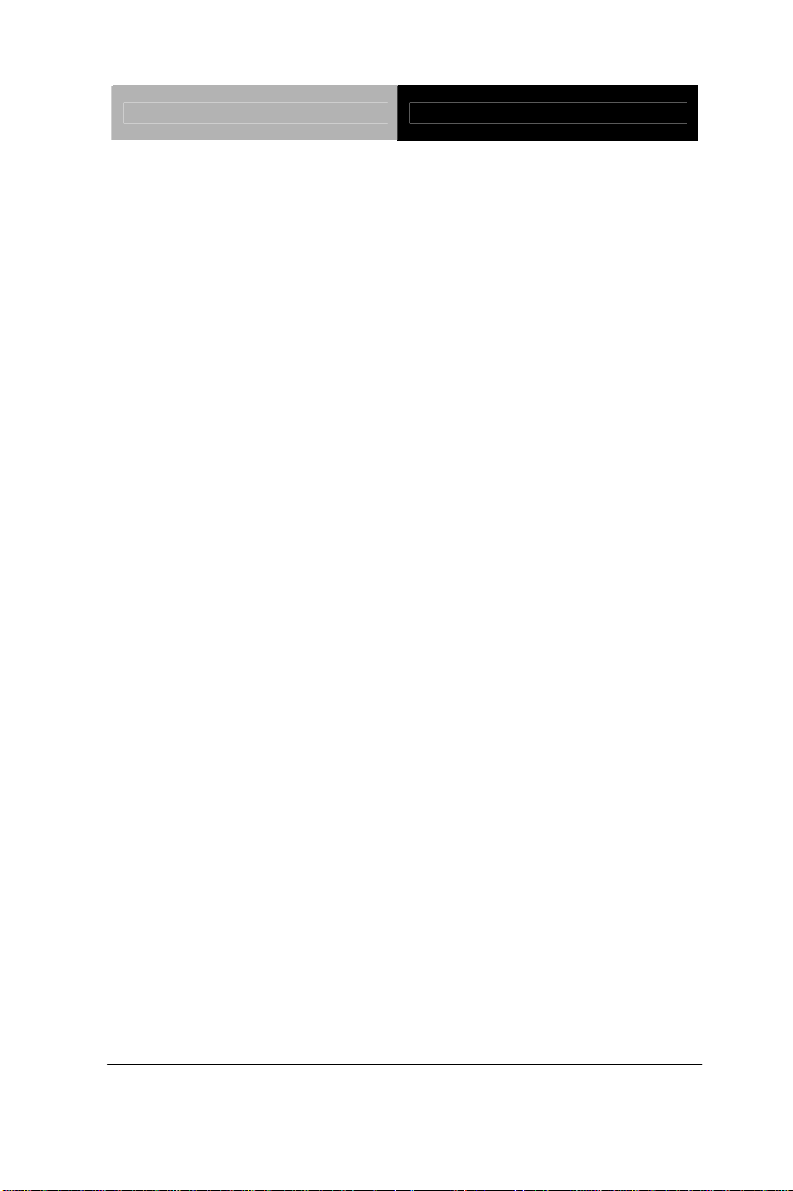
Full-size SBC FSB-B75H
non-condensing
Display
Chipset Intel® B75
Graphic Engine Integrated Intel® HD Graphics
Resolution Up to 2048x1536 @ 75Hz for CRT
Output Interface DVI x 1 on bracket, VGA (optional)
I/O
Storage SATA 6.0 Gb/s x 1, SATA 3.0 Gb/s x 2
(Backplane x 2), CFast
Serial Port COM x 2 (box headers)
COM1: RS-232
COM2: RS-232/422/485
PS/2 Port Keyboard/Mouse x 1 (4x2 pin header)
USB USB3.0 x 4 (Internal 10x2 pin header x 2)
USB2.0 x 4 (onboard dual type-A
connector x 2, internal 5x2 pin header x
1) (4 USB on backplane)
Parallel Port LPT port x 1
Audio HDAC daughter board (optional) Mic-in/
Line-in/ Line-out
Digital I/O 8-bit programmable (4-in/ 4-out)
™ x 1
Chapter 1 General Information 1-5
Page 12
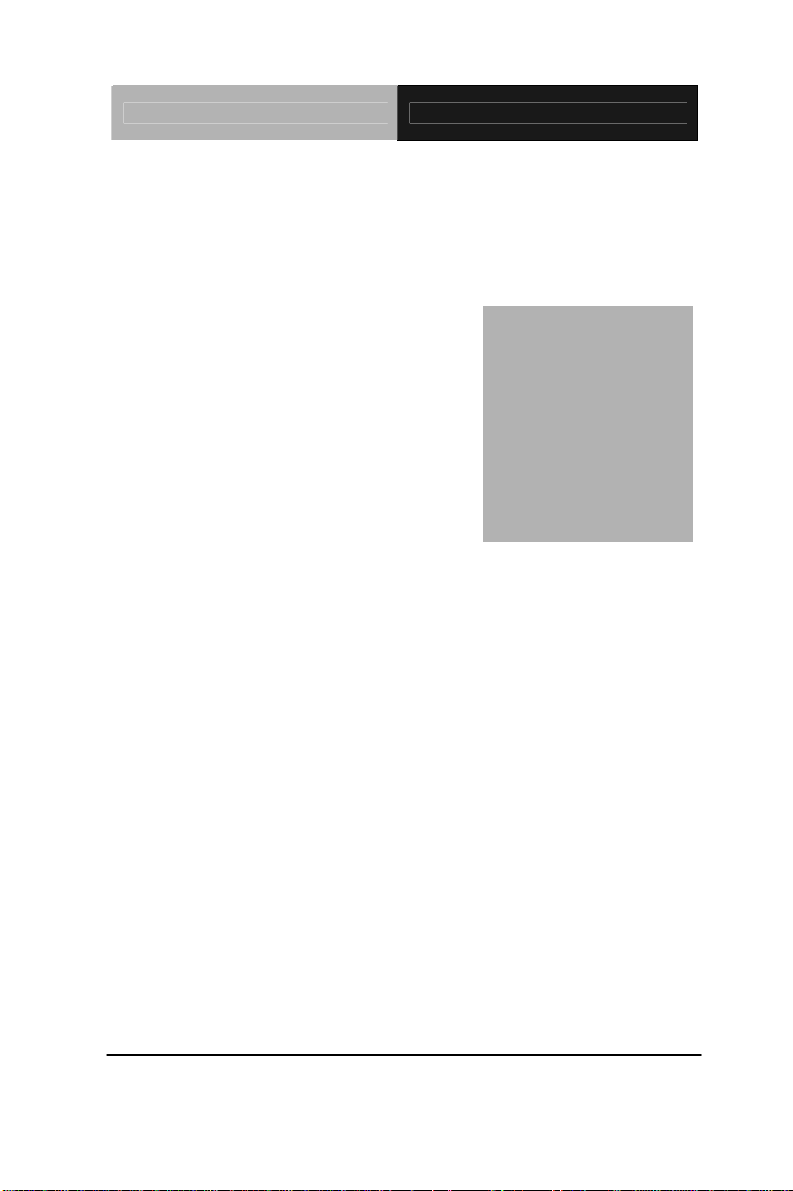
Full-size SBC FSB-B75H
Chapter
2
Quick
Inst
Chapter 2 Quick Installation Guide 2 - 1
allation
Guide
Page 13
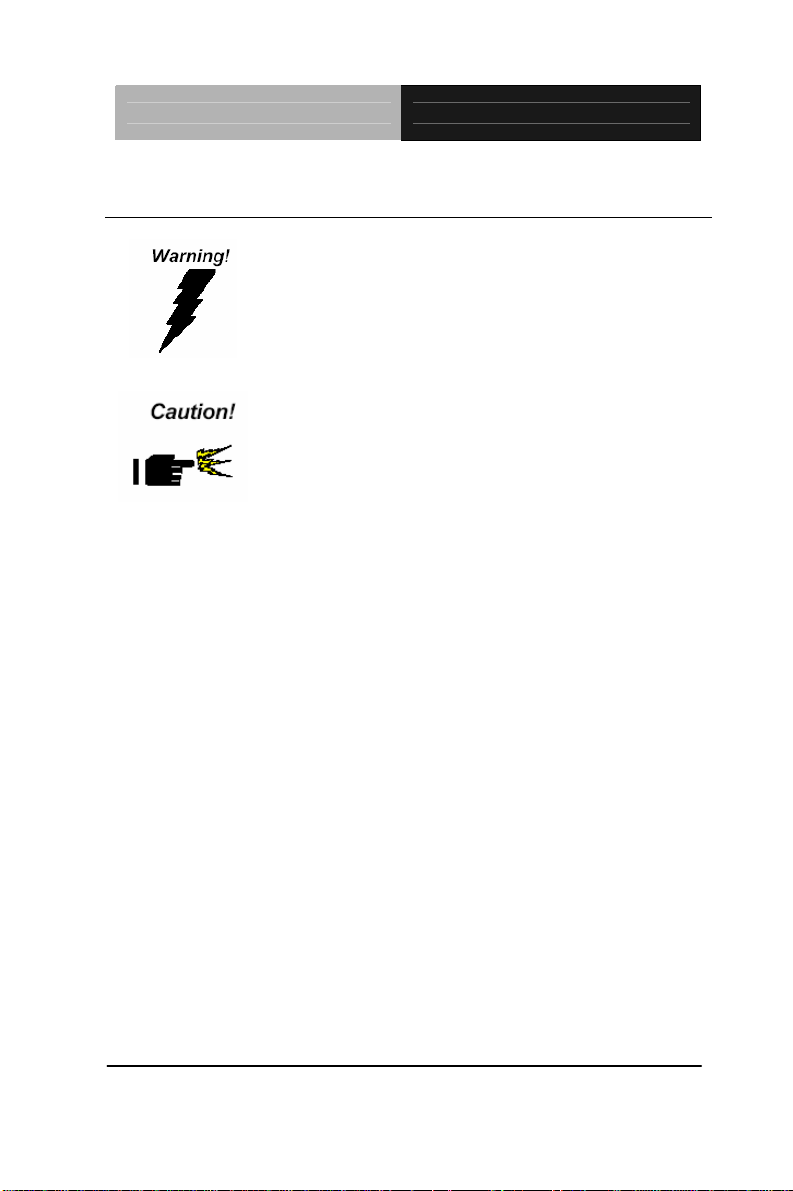
Full-size SBC FSB-B75H
2.1 Safety Precautions
Always completely disconnect the power cord
from your board whenever you are working on
it. Do not make connections while the power is
on, because a sudden rush of power can
damage sensitive electronic components.
Always ground yourself to remove any static
charge before touching the board. Modern
electronic devices are very sensitive to static
electric charges. Use a grounding wrist strap at
all times. Place all electronic components on a
static-dissipative surface or in a static-shielded
bag when they are not in the chassis
Chapter 2 Quick Installation Guide 2 - 2
Page 14
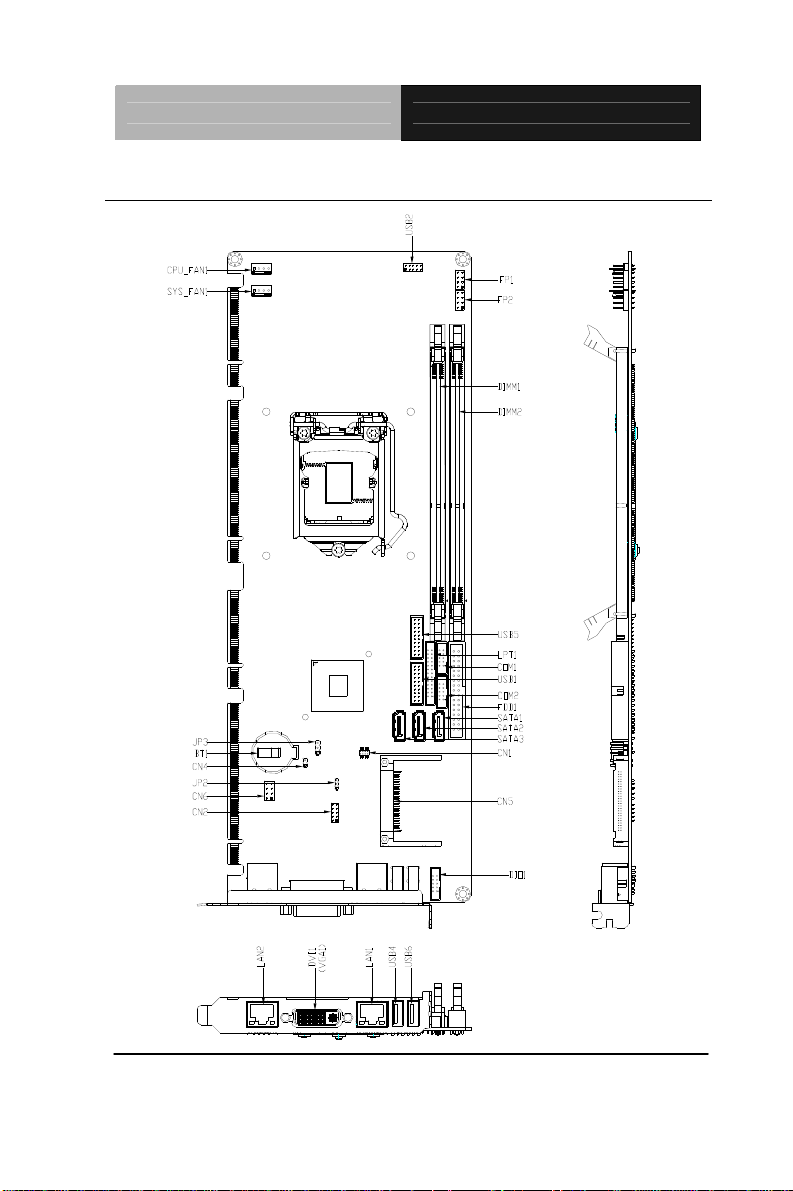
Full-size SBC FSB-B75H
2.2 Location of Connectors and Jumpers
Chapter 2 Quick Installation Guide 2 - 3
Page 15
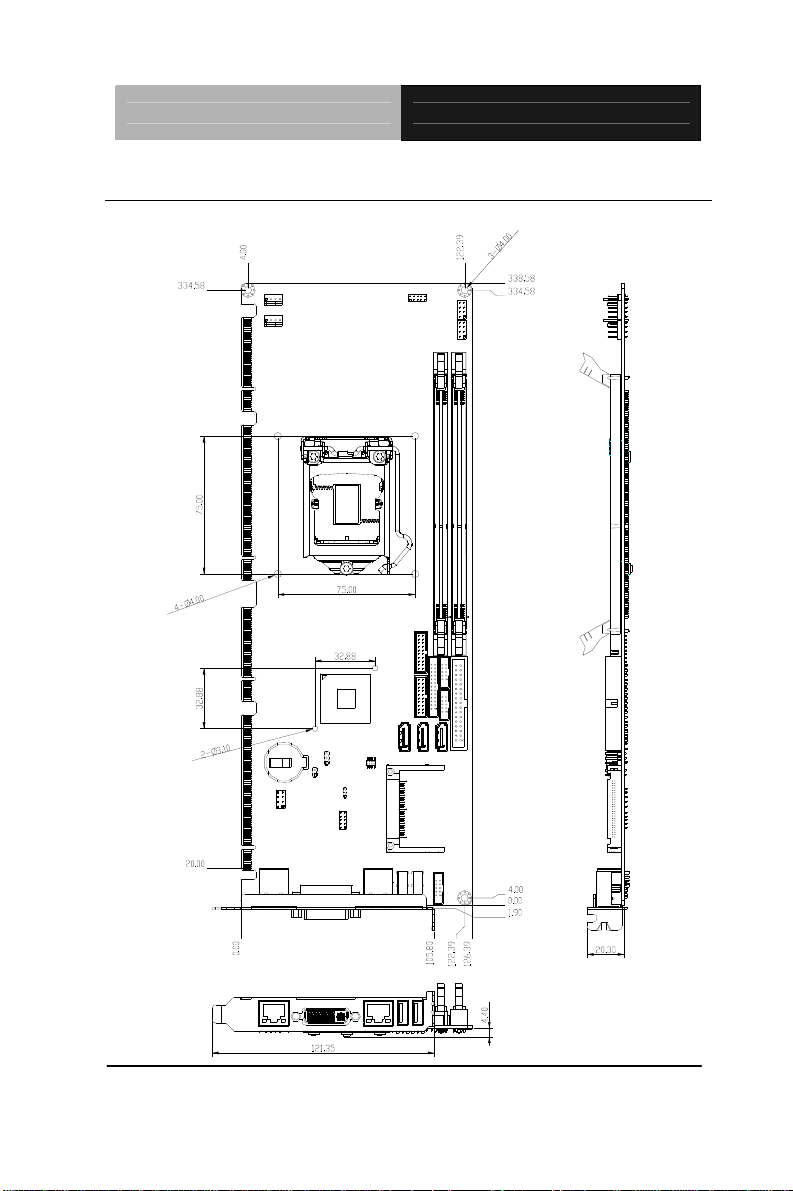
Full-size SBC FSB-B75H
2.3 Mechanical Drawing
Chapter 2 Quick Installation Guide 2 - 4
Page 16
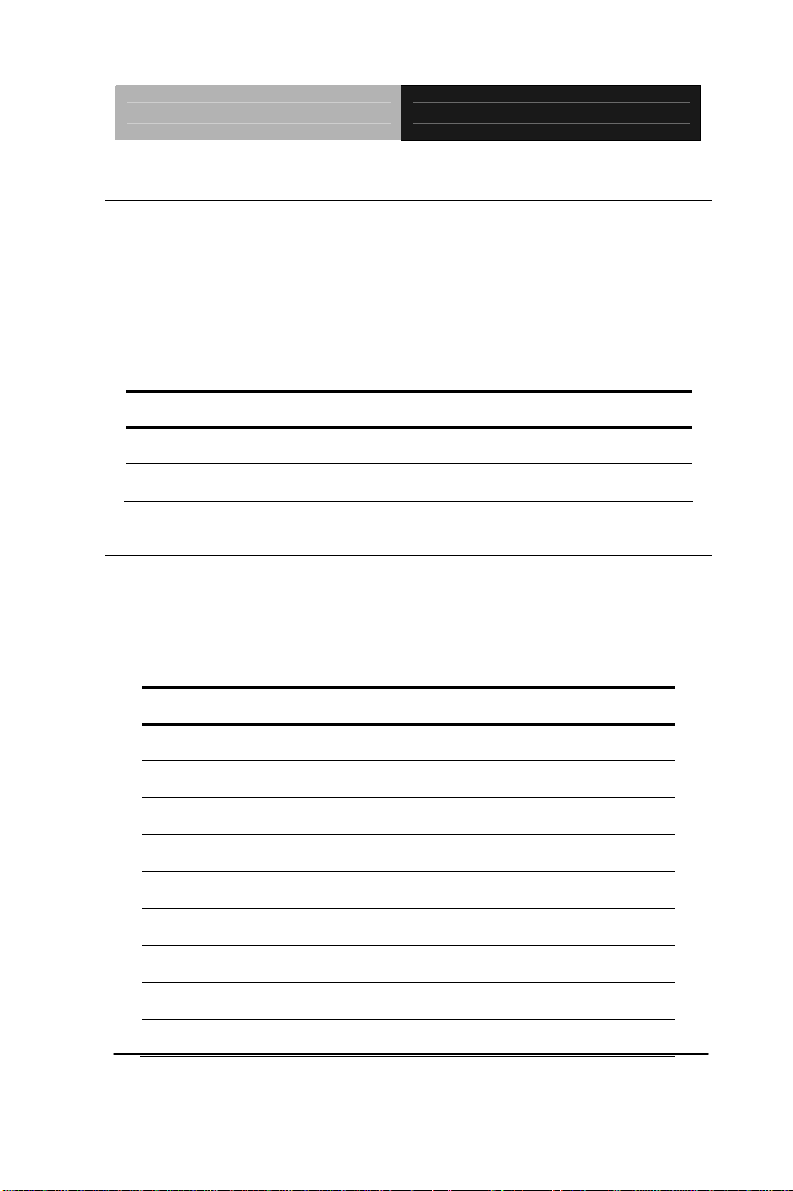
Full-size SBC FSB-B75H
2.4 List of Jumpers
The board has a number of jumpers that allow you to configure your
system to suit your application.
The table below shows the function of each of the board's jumpers:
Jumpers
Label Function
JP2 Auto Power Button
JP3 Clear CMOS
2.5 List of Connectors
The board has a number of connectors that allow you to configure
your system to suit your application. The table below shows the
function of each board's connectors:
Label Function
FP1 Front Panel Connector 1
FP2 Front Panel Connector 2
CN1 SPI Flash programmer Connector
CN2 Audio Pin Header
CN4 Case Open Connector
CN5 CFast Connector
CN6 PS2 KB/MS Pin Header
COM1 RS-232 Pin Header
COM2 RS-232/422/485 Pin Header
Chapter 2 Quick Installation Guide 2 - 5
Page 17
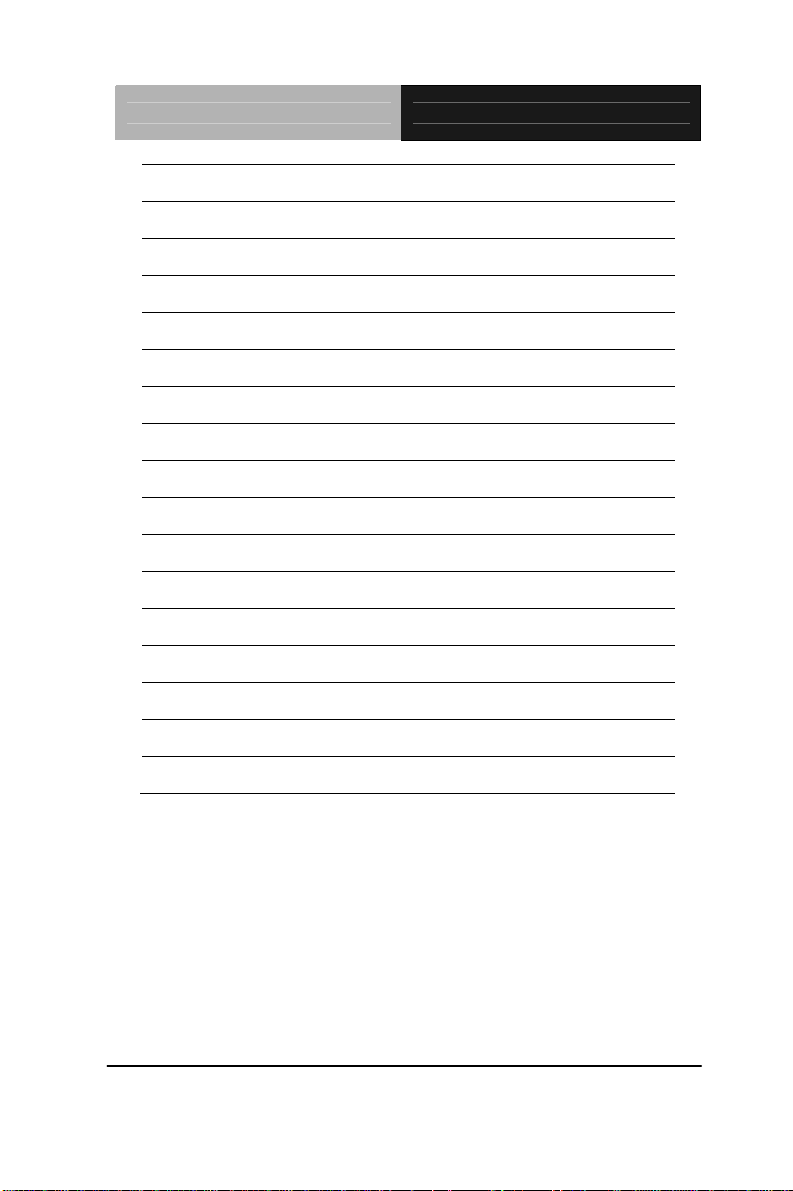
Full-size SBC FSB-B75H
DIO1 Digital I/O Pin Header
FDD1 Floppy Pin Header
LPT1 Parallel Port Pin Header
USB1 USB 3.0 Pin Header
USB2 USB Pin Header
USB4 USB Connector
USB5 USB 3.0 Pin Header
USB6 USB Connector
BT1 Battery
SATA1~SATA3 SATA Connector
LAN1 10/100/1000Base-TX Ethernet Connector
LAN2 10/100/1000Base-TX Ethernet Connector
DIMM1 DDR3 DIMM Slot
DIMM2 DDR3 DIMM Slot
CPU_FAN 4 Pin Fan Connector
SYS_FAN 4 Pin Fan Connector
DVI1 DVI-I Connector
Chapter 2 Quick Installation Guide 2 - 6
Page 18
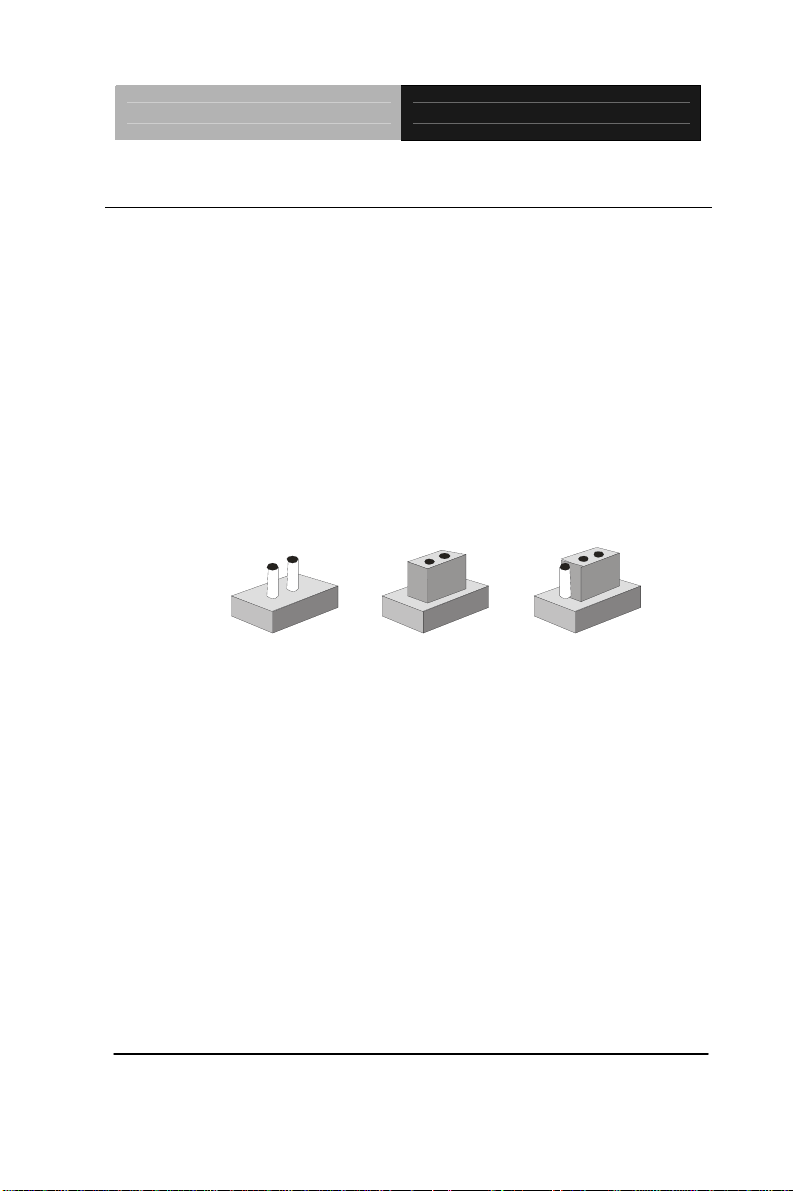
Full-size SBC FSB-B75H
2.6 Setting Jumpers
You configure your card to match the needs of your application by
setting jumpers. A jumper is the simplest kind of electric switch. It
consists of two metal pins and a small metal clip (oft en protected by
a plastic cover) that slides over the pins to connect them. To “close”
a jumper you connect the pins with the clip.
To “open” a jumper you remove the clip. Sometimes a jumper will
have three pins, labeled 1, 2 and 3. In this case you would connect
either pins 1 and 2 or 2 and 3.
3
2
1
Open Closed Closed 2-3
A pair of needle-nose pliers may be helpful when working with
jumpers.
If you have any doubts about the best hardware configuration for
your application, contact your local distributor or sales
representative before you make any change.
Generally, you simply need a standard cable to make most
connections.
Chapter 2 Quick Installation Guide 2 - 7
Page 19
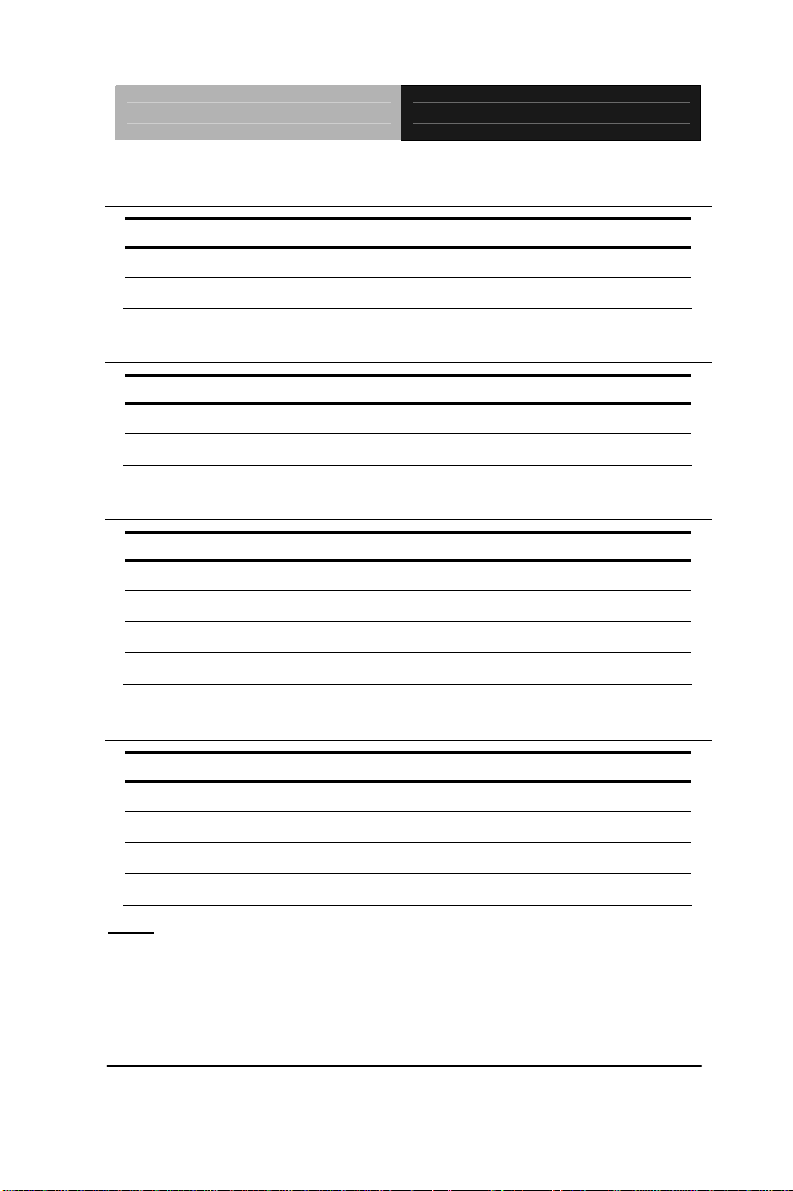
Full-size SBC FSB-B75H
2.7 Auto Power Button (JP2)
JP2 Function
1-2 Power ON by Button (default)
2-3 Auto Power ON
2.8 Clear CMOS (JP3)
JP3 Function
1-2 Protected (default)
2-3 Clear
2.9 Front Panel Connector (FP1)
Pin Signal Pin Signal
1 Power On Button (+) 2 Reset Switch (+)
3 Power On Button (-) 4 Reset Switch (-)
5 HDD LED (+) 6 Power LED (+)
7 HDD LED (-) 8 Power LED (-)
2.10 Front Panel Connector (FP2)
Pin Signal Pin Signal
1 External Speaker (+) 2 Key Board Lock (+)
3 NC 4 GND
5 Internal Buzzer (-) 6 I2C Bus SMB Clock
7 External Speaker (-) 8 I2C Bus SMB Data
Note: Closed Pin 5, 7: Internal Buzzer Enable
Chapter 2 Quick Installation Guide 2 - 8
Page 20
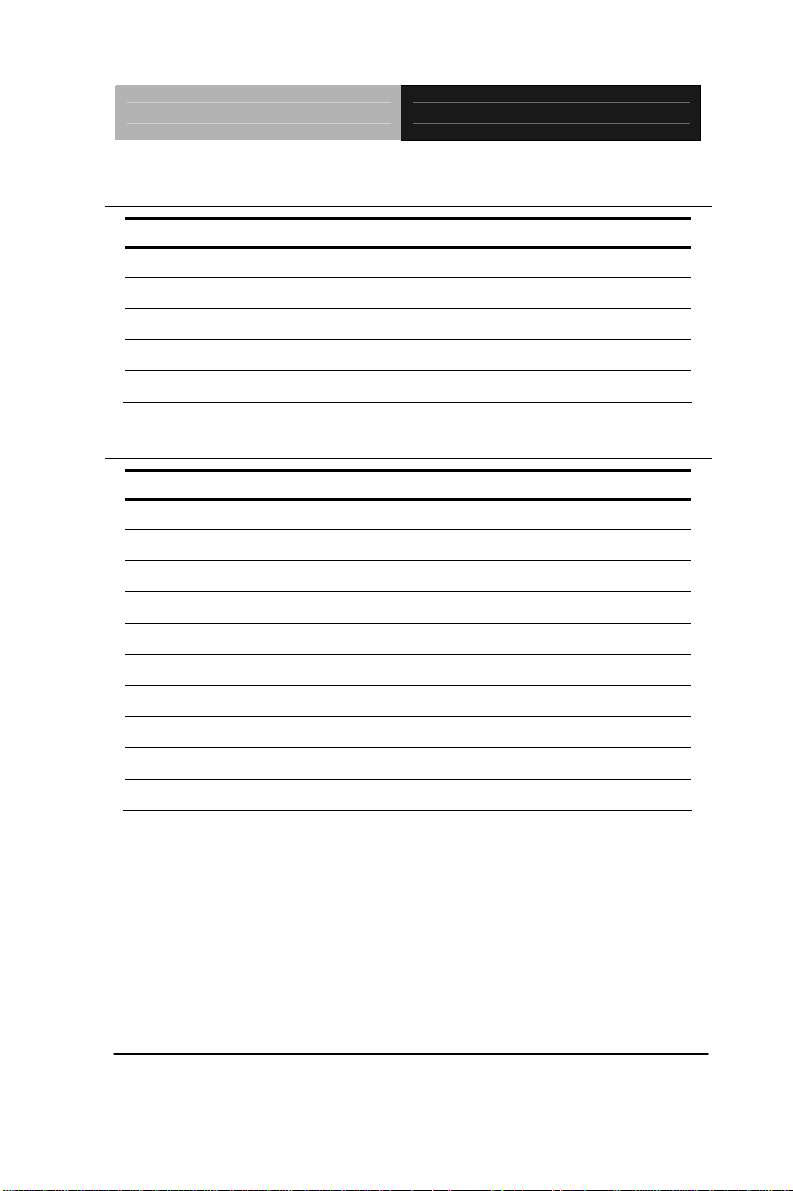
Full-size SBC FSB-B75H
2.11 Digital I/O Pin Header (DIO1)
Pin Signal Pin Signal
1 DIO_30 2 DIO_31
3 DIO_32 4 DIO_33
5 DIO_34 6 DIO_35
7 DIO_36 8 DIO_37
9 +5V 10 GND
2.12 USB3.0 Port Pin Header (USB1, USB5)
Pin Signal Pin Signal
1 VCC 20 NC
2 USB3_RX1_DN_C 19 VCC
3 USB3_RX1_DP_C 18 USB3_RX2_DN_C
4 GND 17 USB3_RX2_DP_C
5 USB3_TX1_DN_C 16 GND
6 USB3_TX1_DP_C 15 USB3_TX2_DN_C
7 GND 14 USB3_TX2_DP_C
8 USBP_0N_C 13 GND
9 USBP_0P_C 12 USBP_1N_C
10 NC 11 USBP_1P_C
Chapter 2 Quick Installation Guide 2 - 9
Page 21
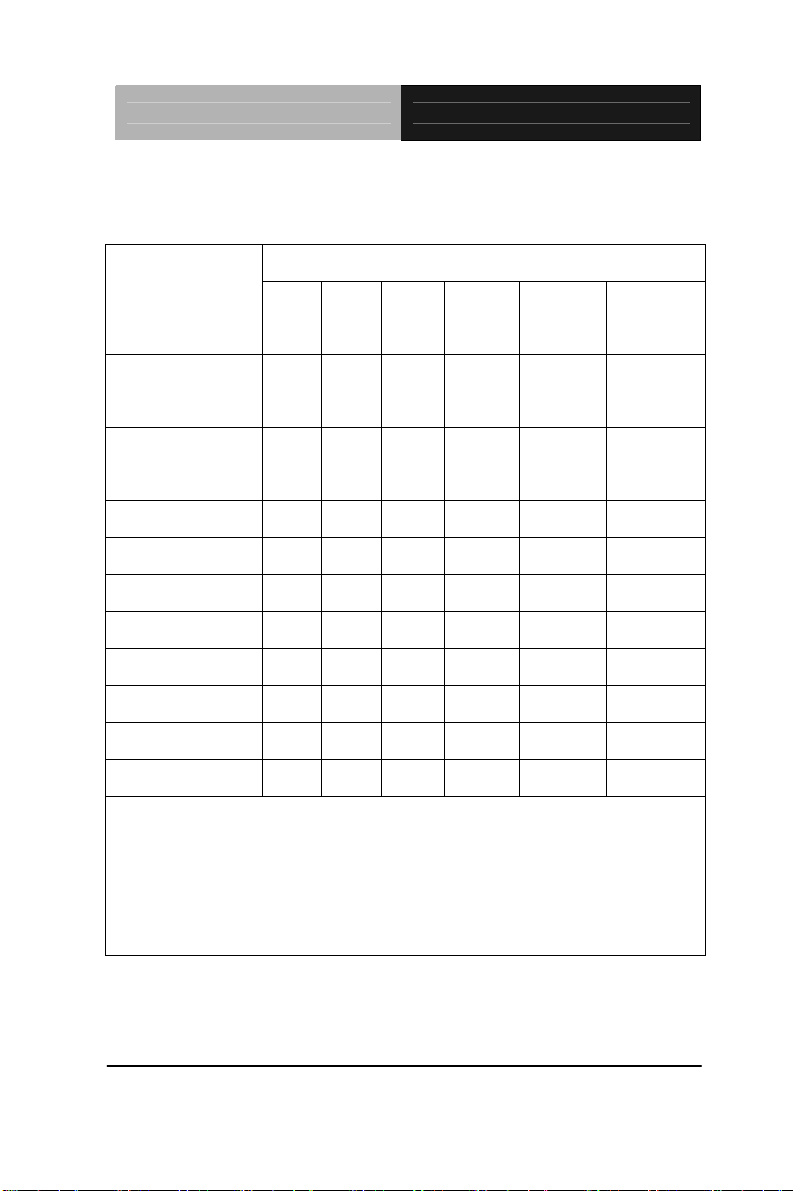
Full-size SBC FSB-B75H
Below Table for China RoHS Requirements
产品中有毒有害物质或元素名称及含量
AAEON Main Board/ Daughter Board/ Backplane
有毒有害物质或元素
部件名称
印刷电路板
及其电子组件
外部信号
连接器及线材
O:表示该有毒有害物质在该部件所有均质材料中的含量均在
SJ/T 11363-2006 标准规定的限量要求以下。
X:表示该有毒有害物质至少在该部件的某一均质材料中的含量超出
SJ/T 11363-2006 标准规定的限量要求。
备注:此产品所标示之环保使用期限,系指在一般正常使用状况下。
铅
(Pb)汞 (Hg)镉 (Cd)
× ○ ○ ○ ○ ○
× ○ ○ ○ ○ ○
六价铬
(Cr(VI))
多溴联苯
(PBB)
多溴二苯醚
(PBDE)
Chapter 2 Quick Installation Guide 2 - 10
Page 22
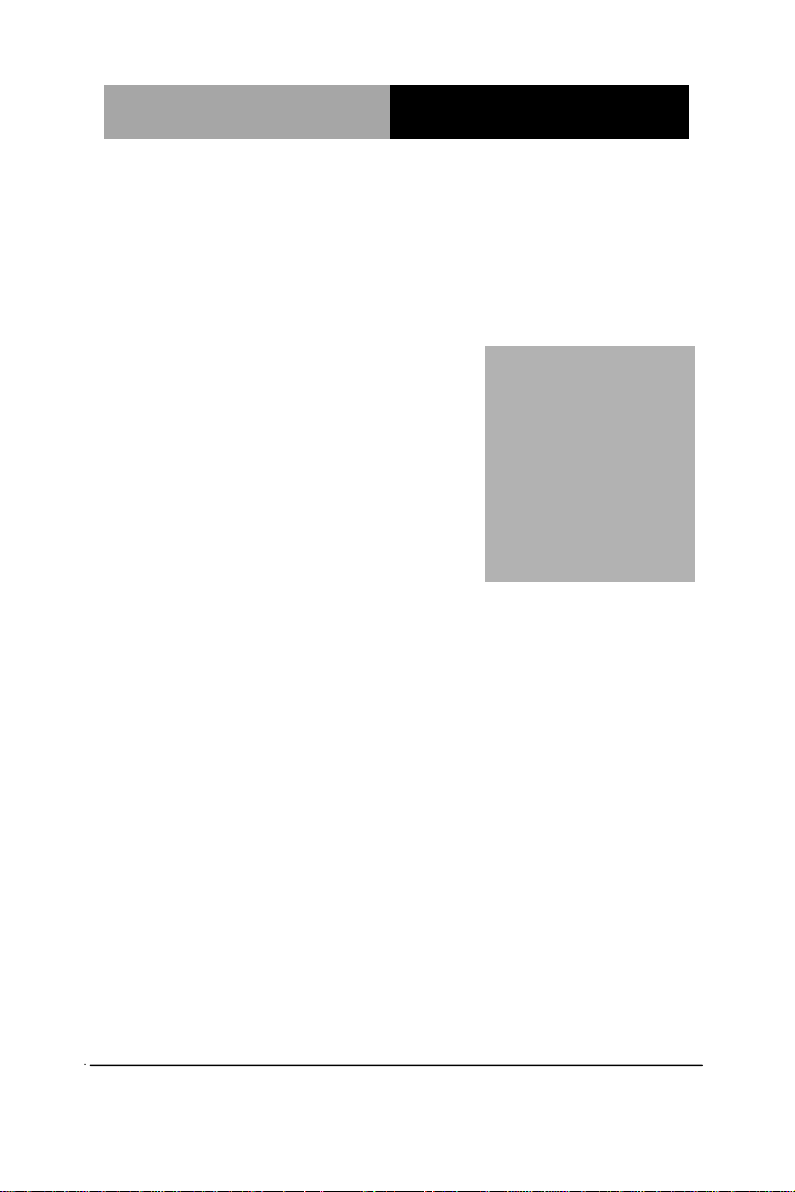
Full-size SBC
F S B - B 7 5 H
Chapter
3
AMI
BIOS Setup
Chapter 3 AMI BIOS Setup 3-1
Page 23
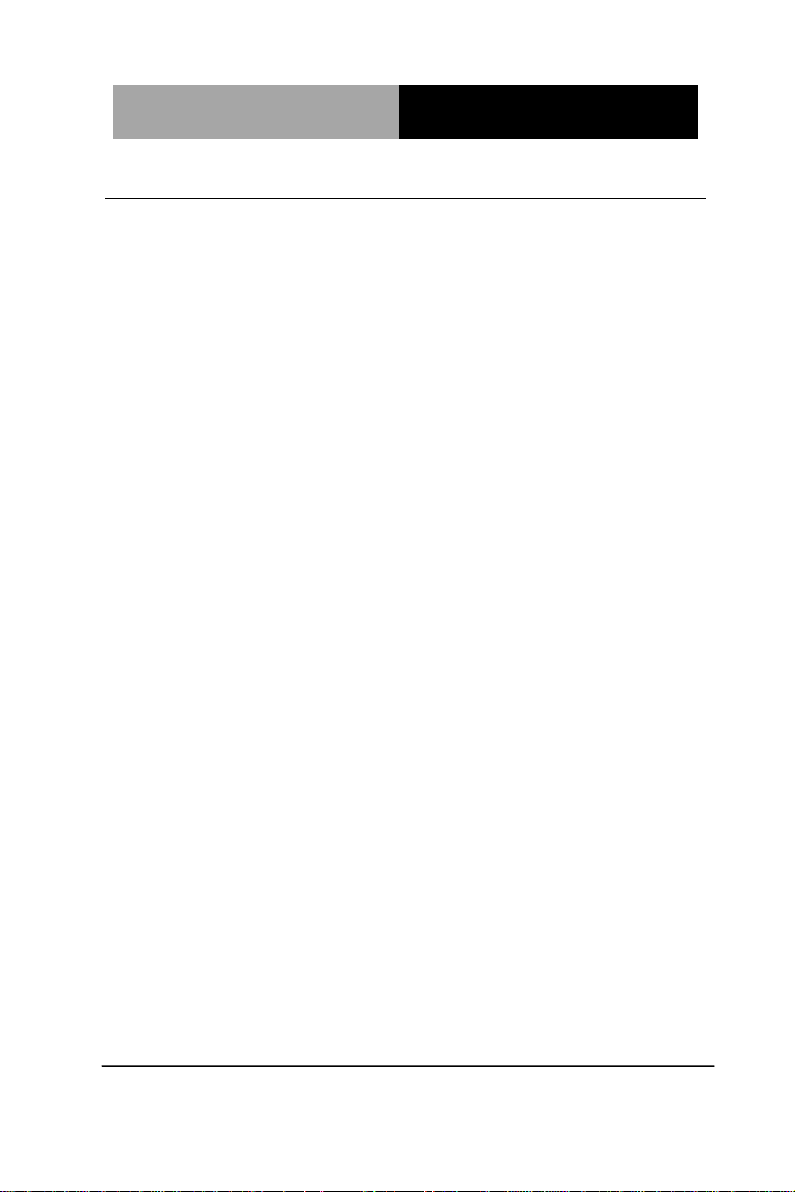
Full-size SBC
F S B - B 7 5 H
3.1 System Test and Iinitialization
These routines test and initialize board hardware. If the routines
encounter an error during the tests, you will either hear a few short
beeps or see an error message on the screen. There are two kinds
of errors: fatal and non-fatal. The system can usually continue the
boot up sequence with non-fatal errors.
System configuration verification
These routines check the current system configuration stored in the
CMOS memory and BIOS NVRAM. If system configuration is not
found or system configuration data error is detected, system will
load optimized default and re-boot with this default system
configuration automatically.
There are four situations in which you will need to setup system
configuration:
1. You are starting your system for the first time
2. You have changed the hardware attached to your system
3. The system configuration is reset by Clear-CMOS jumper
4. The CMOS memory has lost power and the configuration
information has been erased.
The FSB-B75H CMOS memory has an integral lithium battery
backup for data retention. However, you will need to replace the
complete unit when it finally runs down.
Chapter 3 AMI BIOS Setup 3-2
Page 24
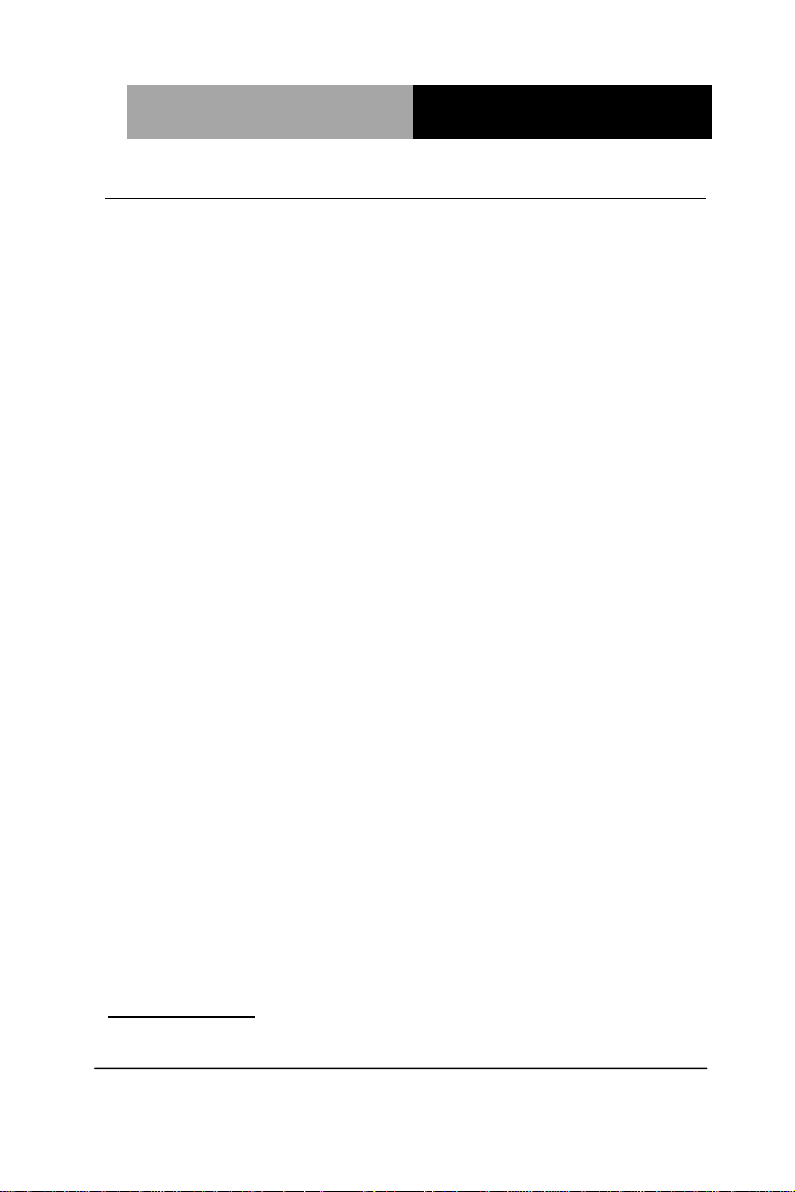
Full-size SBC
F S B - B 7 5 H
3.2 AMI BIOS Setup
AMI BIOS ROM has a built-in Setup program that allows users to
modify the basic system configuration. This type of information is
stored in battery-backed CMOS RAM and BIOS NVRAM so that it
retains the Setup information when the power is turned off.
Entering Setup
Power on the computer and press <Del>or <F2> immediately. This
will allow you to enter Setup.
Main
Set the date, use tab to switch between date elements.
Advanced
Enable disable boot option for legacy network devices.
Chipset
Host bridge parameters.
Boot
Enables/disable quiet boot option.
Security
Set setup administrator password.
Save & Exit
Exit system setup after saving the changes.
When FSB-B75H is accompanied with BP-214SH-P3E2I6
backplane in your system, please go to AAEON website
www.aaeon.com to download ISA drivers from BP-214SH-P3E2I6
webpage before installation.
Chapter 3 AMI BIOS Setup 3-3
Page 25
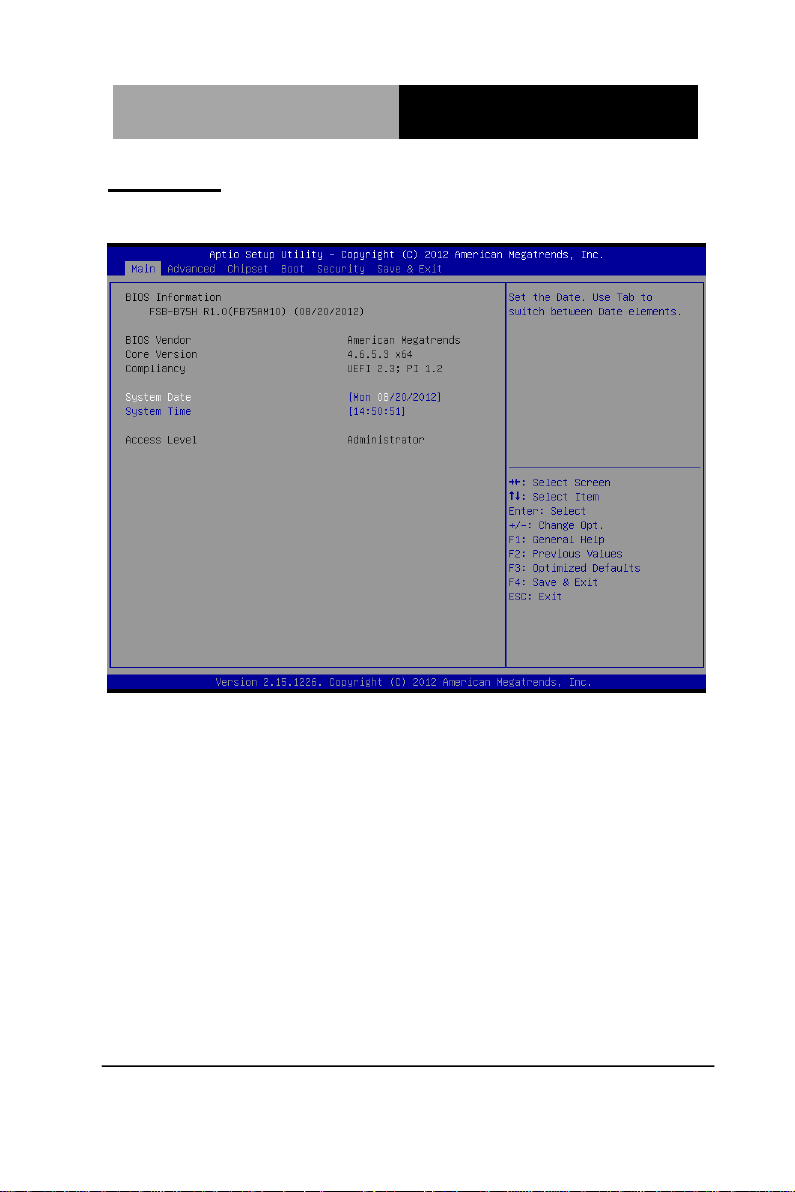
Full-size SBC
F S B - B 7 5 H
Setup Menu
Setup submenu: Main
Chapter 3 AMI BIOS Setup 3-4
Page 26
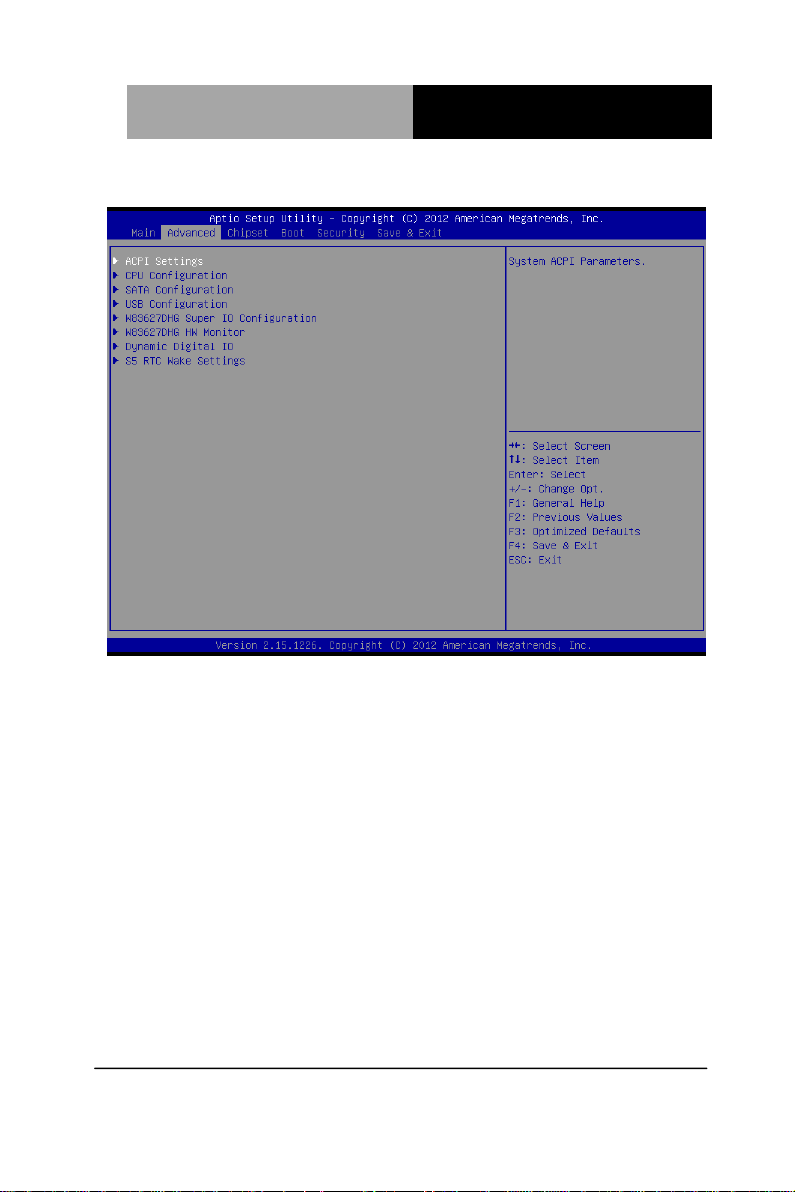
Full-size SBC
F S B - B 7 5 H
Setup submenu: Advanced
Chapter 3 AMI BIOS Setup 3-5
Page 27
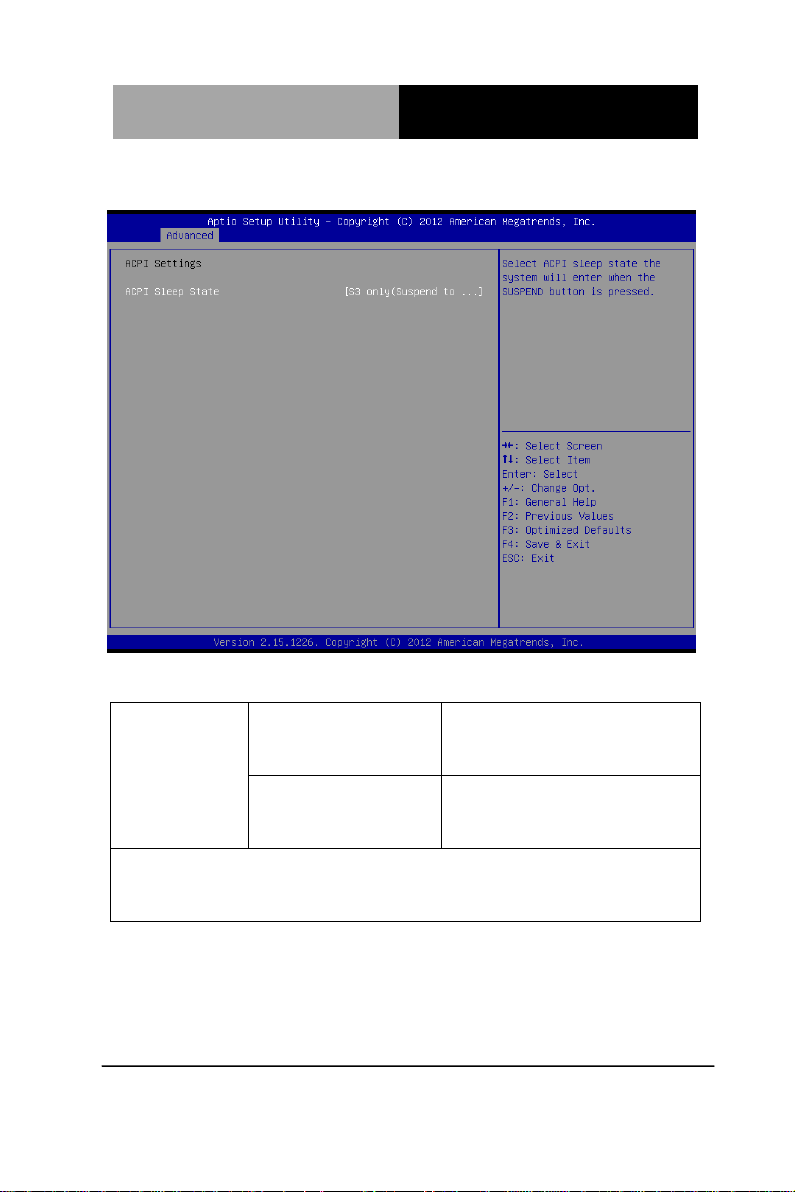
Full-size SBC
F S B - B 7 5 H
ACPI Sleep
State
S1 Only (CPU Stop
Clock)
S3 Only (Suspend to
RAM)
Default
Select ACPI sleep state the system will enter when the SUSPEND
button is pressed.
ACPI Settings
Options Summary :
Chapter 3 AMI BIOS Setup 3-6
Page 28

Full-size SBC
F S B - B 7 5 H
Hyper-Threading
Disabled
Enabled
Default
Enabled for Windows XP and Linux (OS optimized for
Hyper-Threading Technology) and Disabled for other OS (OS not
optimized for Hyper-Threading Technology).
When Disabled only one thread per enabled core is enabled.
Intel
Virtualization
Technology
Disabled
Default
Enabled
CPU Configuration
Options Summary :
Chapter 3 AMI BIOS Setup 3-7
Page 29

Full-size SBC
F S B - B 7 5 H
When enabled, a VMM can utilize the additional hardware
capabilities provided by Vanderpool Technology
SATA Configuration (IDE)
Chapter 3 AMI BIOS Setup 3-8
Page 30

Full-size SBC
F S B - B 7 5 H
SATA Controller(s)
Enabled
Default
Disabled
Enable or disable SATA device.
SATA Mode Selection
IDE
Default
AHCI
Determines how SATA controller(s) operate.
SATA Configuration (AHCI)
Options summary :
Chapter 3 AMI BIOS Setup 3-9
Page 31

Full-size SBC
F S B - B 7 5 H
Legacy USB Support
Enabled
Default
Disabled
Auto
Enable Legacy USB support. Auto option disables legacy support
if no USB devices are connected. DISABLE option will keep USB
devices available only for EFI applications.
USB3.0 Support
Enabled
Default
Disabled
Enable/Disable USB3.0 (XHCI) Controller support.
USB Configuration
Options summary :
Chapter 3 AMI BIOS Setup 3-10
Page 32

Full-size SBC
F S B - B 7 5 H
Floppy Disk
Controller
Configuration
Set Parameters of Floppy Disk Controller
(FDC)
Serial Port 1
Configuration
Set Parameters of Serial Port 1 (COMA)
Serial Port 2
Configuration
Set Parameters of Serial Port 2 (COMB)
W83627DHG Super IO Configuration
Options Summary :
Chapter 3 AMI BIOS Setup 3-11
Page 33

Full-size SBC
F S B - B 7 5 H
Parallel Port
Configuration
Set Parameters of Parallel Port
(LPT/LPTE)
Restore AC Power
Loss
Always OFF
Always ON
Last State
Default
Select AC power state when power is re-applied after a power
failure.
Floppy Disk Controller Configuration
Chapter 3 AMI BIOS Setup 3-12
Page 34

Full-size SBC
F S B - B 7 5 H
Floppy Disk Controller
Disabled
Enabled
Default
Enable or Disable Floppy Disk Controller
Serial Port
Disabled
Enabled
Default
Enable or Disable Serial Port (COM)
Change Settings
Auto
Default
Options Summary :
Serial Port 1 Configuration
Options Summary :
Chapter 3 AMI BIOS Setup 3-13
Page 35

Full-size SBC
F S B - B 7 5 H
IO=3F8h;
IRQ=4
IO=2F8h;
IRQ=3
Select an optimal setting for Super IO device.
Serial Port
Disabled
Enabled
Default
Enable or Disable Serial Port (COM)
Serial Port 2 Configuration
Options Summary :
Chapter 3 AMI BIOS Setup 3-14
Page 36

Full-size SBC
F S B - B 7 5 H
Change Settings
Auto
Default
IO=2F8h;
IRQ=3
IO=3F8h;
IRQ=4
Select an optimal setting for Super IO device.
RS232/422,485
RS232
Default
RS422
RS485
RS232/422,485 switch
Parallel Port Configuration
Chapter 3 AMI BIOS Setup 3-15
Page 37

Full-size SBC
F S B - B 7 5 H
Parallel Port
Disabled
Enabled
Default
Enable or Disable Parallel Port (LPT/LPTE)
Change Settings
Auto
Default
IO=378h; IRQ=5
IO=378h;
IRQ=5,6,7,10,11,12
IO=278h;
IRQ=5,6,7,10,11,12
IO=3BCh;
IRQ=5,6,7,10,11,12
Select an optimal setting for Super IO device.
Device Mode
STD Printer Mode
Default
SPP Mode
EPP-1.9 and SPP
Mode
EPP-1.7 and SPP
Mode
ECP Mode
ECP and EPP 1.9
Mode
ECP and EPP 1.7
Mode
Options Summary :
Chapter 3 AMI BIOS Setup 3-16
Page 38

Full-size SBC
F S B - B 7 5 H
Change the Printer Port mode.
Smart Fan Function
Disabled
Enabled
Default
Enable or Disable Smart Fan
Smart Fan Mode
Configuration
Smart Fan Mode Select
W83627DHG HW Monitor
Options Summary :
Chapter 3 AMI BIOS Setup 3-17
Page 39

Full-size SBC
F S B - B 7 5 H
SYS Smart Fan
Mode
Manual Mode
Default
Thermal
Cruise Mode
Fan Speed
Cruise Mode
SYS Smart Fan Mode Select
SYSFAN PWM/DC
Voltage Output
0~255
Default : 255
Input expect PWM Output Value(Range:0 – 255)
Smart Fan Mode Configuration
Options Summary :
Chapter 3 AMI BIOS Setup 3-18
Page 40

Full-size SBC
F S B - B 7 5 H
CPU Smart Fan 0
Mode
Manual Mode
Default
Thermal
Cruise Mode
Fan Speed
Cruise Mode
SMART FAN
III Mode
CPU Smart Fan 0 Mode Select
CPUFAN0 PWM/DC
Voltage Output
0~255
Default : 255
Input expect PWM Output Value(Range: 0 – 255)
It’s also the Fan Output initial value in Smart Fan III Mode
FAN Step down Time
Time
Default : 10
FAN Step down time value, unit is 0.1, default is 1 second
FAN Step up Time
Time
Default: 10
FAN Step up time
Chapter 3 AMI BIOS Setup 3-19
Page 41

Full-size SBC
F S B - B 7 5 H
Dynamic Digital IO( Default Disabled)
Chapter 3 AMI BIOS Setup 3-20
Page 42

Full-size SBC
F S B - B 7 5 H
Dynamic Digital IO
Configuration
Dynamic Digital IO Configuration
Dynamic Digital IO(Enabled)
Options Summary :
Chapter 3 AMI BIOS Setup 3-21
Page 43

Full-size SBC
F S B - B 7 5 H
DIO0 Direction
Input
Default
Output
Set Digital IO as Input or Output
DIO1 Direction
Input
Default
Output
Set Digital IO as Input or Output
DIO2 Direction
Input
Default
Output
Set Digital IO as Input or Output
Dynamic Digital IO Configuration
Options Summary :
Chapter 3 AMI BIOS Setup 3-22
Page 44

Full-size SBC
F S B - B 7 5 H
DIO3 Direction
Input
Default
Output
Set Digital IO as Input or Output
DIO4 Direction
Input
Output
Default
Set Digital IO as Input or Output
DIO5 Direction
Input
Output
Default
Set Digital IO as Input or Output
DIO6 Direction
Input
Output
Default
Set Digital IO as Input or Output
DIO7 Direction
Input
Output
Default
Set Digital IO as Input or Output
Output Level
Hi
Default
Low
Set Digital IO Output as Hi or Low
Chapter 3 AMI BIOS Setup 3-23
Page 45

Full-size SBC
F S B - B 7 5 H
Wake system with
Fixed Time
Disabled
Default
Enabled
Enable or disable System wake on alarm event. When enabled,
System will wake on the hr::min::sec specified
Wake system with
Dynamic Time
Disabled
Default
Enabled
Enable or disable System wake on alarm event. When enabled,
System will wake on the hr::min::sec specified
S5 RTC Wake Settings
Options Summary :
Chapter 3 AMI BIOS Setup 3-24
Page 46

Full-size SBC
F S B - B 7 5 H
System Agent (SA)
Configuration
System Agent (SA) Parameters
PCH-IO Configuration
PCH Parameters
Setup submenu: Chipset
Options Summary :
Chapter 3 AMI BIOS Setup 3-25
Page 47

Full-size SBC
F S B - B 7 5 H
Graphics
Configuration
Configure PEGO B0:D1:F0 Fen1-Gen3
System Agent (SA) Configuration
Options Summary :
Chapter 3 AMI BIOS Setup 3-26
Page 48

Full-size SBC
F S B - B 7 5 H
Primary Display
Auto
Default
IGFX
PEG
PCI
Select which of IGFX/PEG/PCI Graphics device should be Primary
Display Or select SG for Switchable Gfx.
Internal Graphics
Auto
Graphics Configuration
Options Summary :
Chapter 3 AMI BIOS Setup 3-27
Page 49

Full-size SBC
F S B - B 7 5 H
Disabled
Enabled
Keep IGD enabled based on the setup options.
DVMT Pre-Allocated
32M
64M
Default
96M
128M
160M
192M
224M
256M
288M
320M
352M
384M
416M
448M
Chapter 3 AMI BIOS Setup 3-28
Page 50

Full-size SBC
F S B - B 7 5 H
480M
512M
1024M
Select DVMT 5.0 Pre-Allocated (Fixed) Graphics Memory size
used by the Internal Graphics Device.
DVMT Total Gfx Mem
128M
256M
MAX
Default
Select DVMT5.0 Total Graphic Memory size used by the Internal
Graphics Device.
Primary IGFX Boot
Display
VBIOS
Default
Default
CRT
DVI
Select the Video Device which will be activated during POST. This
has no effect if external graphics present.
Secondary boot display selection will appear based on your
selection.
VGA modes will be supported only on primary display
Chapter 3 AMI BIOS Setup 3-29
Page 51

Full-size SBC
F S B - B 7 5 H
Power Mode
ATX Type
Default
AT Type
Select power supply mode.
PCI Express
Configuration
PCI Express Configuration settings
PCH Azalia
Configuration
PCH Azalia Configuration settings.
Onboard LAN 1
Disabled
Default
Enabled
PCH-IO Configuration
Options Summary :
Chapter 3 AMI BIOS Setup 3-30
Page 52

Full-size SBC
F S B - B 7 5 H
En/Disable Onboard LAN 1 (RTL8111E)
Onboard LAN 2
Disabled
Enabled
Default
En/Disable Onboard LAN 2 (RTL8111E)
RI# Wake
Disabled
Enabled
Default
For En/Disable Ring In wake up function.
Attention please, when this function is enabled, some devices
which connect to Serial Port may cause the system auto wake up
from sleep mode.
PCIE PORTS 0-3
Configuration
Four x1 Ports
Default
One x4 Port
To configure PCI-E Port 0-3 of PCH as four x1 slots or one x4
slot.
Step: 1. Change the option and save, system will issue special
beep during next boot.
2. When user hear the special beep, please shutdown system
and remove AC power cord.
3. Plug-in AC power cord and power on the system will set to the
mode that user
Chapter 3 AMI BIOS Setup 3-31
Page 53

Full-size SBC
F S B - B 7 5 H
PCI Express Root
Port 1
Disabled
Enabled
Default
Control the PCI Express Root Port.
PCIe Speed
Auto
Gen 1
Gen 2
Select PCI Express port speed.
PCI Express Root
Port 2
Disabled
Enabled
Default
PCI Express Configuration
Options Summary :
Chapter 3 AMI BIOS Setup 3-32
Page 54

Full-size SBC
F S B - B 7 5 H
Control the PCI Express Root Port.
PCIe Speed
Auto
Gen 1
Gen 2
Select PCI Express port speed.
PCI Express Root
Port 3
Disabled
Enabled
Default
Control the PCI Express Root Port.
PCIe Speed
Auto
Gen 1
Gen 2
Select PCI Express port speed.
PCI Express Root
Port 4
Disabled
Enabled
Default
Control the PCI Express Root Port.
PCIe Speed
Auto
Gen 1
Gen 2
Select PCI Express port speed.
Chapter 3 AMI BIOS Setup 3-33
Page 55

Full-size SBC
F S B - B 7 5 H
Azalia
Disabled
Enabled
Auto
Default
Control Detection of the Azalia device.
Disabled = Azalia will be unconditionally disabled
Enabled = Azalia will be unconditionally Enabled
Auto = Azalia will be enabled if present, disabled otherwise.
PCH Azalia Configuration
Options Summary :
Chapter 3 AMI BIOS Setup 3-34
Page 56

Full-size SBC
F S B - B 7 5 H
Boot Option #X
Your device
Your device
Sets the system boot order
Setup submenu: Boot
Boot Option Priorities
Options Summary :
Chapter 3 AMI BIOS Setup 3-35
Page 57

Full-size SBC
F S B - B 7 5 H
Setup submenu: Security
Change User/Supervisor Password
You can install a Supervisor password, and if you install a
supervisor password, you can then install a user password. A user
password does not provide access to many of the features in the
Setup utility.
If you highlight these items and press Enter, a dialog box appears
which lets you enter a password. You can enter no more than six
letters or numbers. Press Enter after you have typed in the
password. A second dialog box asks you to retype the password
for confirmation. Press Enter after you have retyped it correctly.
The password is required at boot time, or when the user enters the
Chapter 3 AMI BIOS Setup 3-36
Page 58

Full-size SBC
F S B - B 7 5 H
Setup utility.
Removing the Password
Highlight this item and type in the current password. At the next
dialog box press Enter to disable password protection.
Setup submenu: Exit
Chapter 3 AMI BIOS Setup 3-37
Page 59

Full-size SBC FSB-B75H
Chapter
4
Driver
Inst
Chapter 4 Driver Installation 4-1
allation
Page 60

Full-size SBC FSB-B75H
The FSB-B75H comes with a DVD-ROM that contains all drivers
and utilities that meet your needs.
Follow the sequence below to install the drivers:
Step 1 – Install Chipset Driver
Step 2 – Install VGA Driver
Step 3 – Install LAN Driver
Step 4 – Install Audio Driver
Step 5 – Install USB3.0 Driver
Step 6 – Install AHCI Driver
Step 7 – Install ME Driver
Chapter 4 Driver Installation 4-2
Page 61

Full-size SBC FSB-B75H
4.1 Installation:
Insert the FSB-B75H DVD-ROM into the DVD-ROM Drive. And
install the drivers from Step 1 to Step 7 in order.
Step 1 – Install Chipset Driver
1. Click on the Step 1-Chipset folder and double click on
the infinst_autol_9.3.0.1021.exe file
2. Follow the instructions that the window shows
3. The system will help you install the driver automatically
Step 2 – Install VGA Driver
1. Click on the Step 2-VGA folder and select the OS folder
your system is
2. Double click on the Setup.exe file located in each OS
folder
3. Follow the instructions that the window shows
4. The system will help you install the driver automatically
Step 3 – Install LAN Driver
1. Click on the Step 3-LAN folder and select the OS folder
your system is
2. Double click on the setup.exe file located in each OS
folder
3. Follow the instructions that the window shows
4. The system will help you install the driver automatically
Chapter 4 Driver Installation 4-3
Page 62

Full-size SBC FSB-B75H
Step 4 – Install Audio Driver
1. Click on the Step 4-Audio folder and select the OS folder
your system is
2. Double click on the .exe file located in each OS folder
3. Follow the instructions that the window shows
4. The system will help you install the driver automatically
Step 5 – Install USB3.0 Driver
1. Click on the Step 5-USB3.0 folder and double click on
the Setup.exe file
2. Follow the instructions that the window shows
3. The system will help you install the driver automatically
Step 6 – Install AHCI Driver
Please refer to the Appendix D AHCI Settings
Step 7 – Install ME Driver
1. Click on the Step 7-ME folder and double click on the
setup.exe file
2. Follow the instructions that the window shows
3. The system will help you install the driver automatically
Chapter 4 Driver Installation 4-4
Page 63

Full-size SBC FSB-B75H
A
Appendix
Programming the
W
atchdog Timer
Appendix A Programming the Watchdog Timer A-1
Page 64

Full-size SBC FSB-B75H
A.1 Programming
FSB-B75H utilizes W83627DHG chipset as its watchdog timer
controller.
Below are the procedures to complete its configuration and the
AAEON intial watchdog timer program is also attached based on
which you can develop customized program to fit your application.
Configuring Sequence Description
There are th
Unlock W83627DHG
Select register of
watchdog timer
Enable the function of
the watchdog timer
Use the function of the
watchdog timer
Lock W83627DHG
ree steps to complete the configuration setup:
(1) Enter the W83627DHG config Mode
(2) Modify the data of configuration registers
Appendix A Programming the Watchdog Timer A-2
Page 65

Full-size SBC FSB-B75H
(3) Exit the W83627DHG config Mode. Undesired result may
occur if the config Mode is not exited normally.
(1) Enter the W83627DHG config Mode
To enter the W83627DHG config Mode, two special I/O write
operations are to be performed during Wait for Key state. To
ensure the initial state of the key-check logic, it is necessary to
perform two write operations to the Special Address port (2EH).
The different enter keys are provided to select configuration ports
(2Eh/2Fh) of the next step.
Address Port Data Port
87h,87h: 2Eh 2Fh
(2) Modify the Data of the Registers
All configuration registers can be accessed after entering the config
Mode. Before accessing a selected register, the content of Index
07h must be changed to the LDN to which the register belongs,
except some Global registers.
(3) Exit the W83627DHG config Mode
The exit key is provided to select configuration ports (2Eh/2Fh) of
the next step.
Address Port Data Port
0aah: 2Eh 2Fh
CR 30h. (Default 02h)
BIT READ/WRITE DESCRIPTION
7~3 Reserved.
2 R/W 0: GPIO6 is inactive. 1: GPIO6 is active.
Appendix A Programming the Watchdog Timer A-3
Page 66

Full-size SBC FSB-B75H
1 R/W 0: GPIO5 is inactive. 1: GPIO5 is active.
0 R/W
0: WDTO# and PLED are inactive.
1: WDTO# and PLED are inactive.
CR F5h. (WDTO# and KBC P20 Control Mode Register; Default
00h)
BIT READ/WRITE DESCRIPTION
7~5 Reserved.
1000 time faster in WDTO# count mode.
0: Disable.
4 R/W
3 R/W
2 R/W
1 R/W
Reserved.
0
1: Enable.
(If bit-3 is Second Mode, the count mode is 1/1000 Sec.)
(If bit-3 is Minute Mode, the count mode is 1/1000 Min.)
Select WDTO# count mode.
0: Second Mode.
1: Minute Mode.
Enable the rising edge of KBC reset (P20) to issue
time-out event.
0: Disable.
1: Enable.
Disable/ Enable the WDTO# output low pulse to the
KBRST# pin (PIN60)
0: Disable.
1: Enable.
CR F6h. (WDTO# Counter Register; Default 00h)
BIT READ/WRITE DESCRIPTION
Watch Dog Timer Time-out value. Writing a non-zero
value to this register causes the counter to load the
value to Watch Dog Counter and start counting down.
If bits 7 and 6 of CR F7h are set, any Mouse Interrupt or
7~0 R/W
Keyboard Interrupt event will also cause the reload of
previously-loaded non-zero value to Watch Dog Counter
and start counting down. Reading this resigter returns
current value in Watch Dog Counter instead of Watch
Dog Timer Time-out value.
00h: Time-out Disable
Appendix A Programming the Watchdog Timer A-4
Page 67

Full-size SBC FSB-B75H
01h: Time-out occurs after 1 second/minute
02h: Time-out occurs after 2 second/minutes
03h: Time-out occurs after 3 second/minutes
…………………………………………………..
FFh: Time-out occurs after 255 second/minutes
CR F7h. (WDTO# Control & Status Register; Default 00h)
BIT READ/WRITE DESCRIPTION
Mouse interrupt reset watch-dog timer enable
7 R/W
6 R/W
5 Write “1” Only
4
3~0 R/W
R/W
Write“0”Clear
0: Watchdog timer is not affected by mouse interrupt.
1: Watchdog timer is reset by mouse interrupt.
Keyboard interrupt reset watch-dog timer enable
0: Watchdog timer is not affected by keyboard interrupt.
1: Watchdog timer is reset by keyboardd interrupt.
Trigger WDTO# event. This bit is self-clearing.
WDTO# status bit
0: Watchdog timer is running.
1: Watchdog timer issue time-out event.
These bits select IRQ resource for WDTO#. (02h for
SMI# event.)
Appendix A Programming the Watchdog Timer A-5
Page 68

Full-size SBC FSB-B75H
A.2 W83627DHG Watchdog Timer Initial Program
LDN Register Bit Description
00h: Time-out Disable
01h: Time-out occurs after 1 minute only.
WDT
Timer
0x07 0xF6
value
WDT
Unit
************************************************************************************
0x07 0xF5 Bit3
#include <stdio.h>
#include <conio.h>
#define SIOIndex 0x2E //Modify for project support 2E/4E
#define SIOData 0x2F //Modify for project support 2F/4F
#define void AaeonWDTConfig(void);
#define void AaeonWDTEnable(Byte Timer, boolean Unit);
void Main(){
// Procedure : AaeonWDTConfig
// This procudure will enable the WDT counting.
AaeonWDTConfig (void);
// Procedure : AaeonWDTEnable
// (byte)Timer : Time of WDT timer.(0x00~0xFF)
// (boolean)Unit : Select time unit(0: second, 1: minute).
AaeonWDTEnable(Byte Timer, boolean Unit);
}
02h: Time-out occurs after 2 second/minutes
03h: Time-out occurs after 3 second/minutes
Bit
……………………….......................................
[7-0]
FFh: Time-out occurs after 255
second/minutes
(The deviation is approx 1 second.)
Select WDTO# count mode.
0: Second Mode.
1: Minute Mode.
Appendix A Programming the Watchdog Timer A-6
Page 69

Full-size SBC FSB-B75H
************************************************************************************
// Procedure : AaeonWDTConfig
void AaeonWDTConfig (void){
Byte val;
//Super I/O Entry Key
outportb(SIOIndex,0x87);
outportb(SIOIndex,0x87);
//Setting WDT Pin.
outportb(SIOIndex,0x2D);
val = inportb((SIOData);
outportb(SIOIndex,0x2D);
outportb(SIOData,val & 0xFE);
// Enable WatchDog function
outportb(SIOIndex,0x07);
outportb(SIOData,0x08);
outportb(SIOIndex,0x30);
outportb(SIOData, 0x01);
}
**********************************************************************************
**
Appendix A Programming the Watchdog Timer A-7
Page 70

Full-size SBC FSB-B75H
************************************************************************************
// Procedure :
void AaeonWDTEnable (Byte Timer, boolean Unit){
Byte val;
//Super I/O Entry Key
outportb(SIOIndex,0x87);
outportb(SIOIndex,0x87);
// Select Logic Device Number Register
outportb(SIOIndex,0x07);
outportb(SIOData,0x08);
// Setting WDT Operation Mode
outportb(SIOIndex,0xF5);
val = inportb((SIOData);
outportb(SIOIndex,0xF5);
outportb(SIOData, val | Unit << 3 );
// Setting WDT Counter
outportb(SIOIndex,0xF6);
outportb(SIOData,Timer);
}
************************************************************************************
Appendix A Programming the Watchdog Timer A-8
Page 71

Full-size SBC FSB-B75H
Appendix
B
I/O Information
Appendix B I/O Information B-1
Page 72

Full-size SBC FSB-B75H
B.1 I/O Address Map
Appendix B I/O Information B-2
Page 73

Full-size SBC FSB-B75H
Appendix B I/O Information B-3
Page 74

Full-size SBC FSB-B75H
st
MB Memory Address Map
B.2 1
Appendix B I/O Information B-4
Page 75

Full-size SBC FSB-B75H
B.3 IRQ Mapping Chart
Appendix B I/O Information B-5
Page 76

Full-size SBC FSB-B75H
Appendix B I/O Information B-6
Page 77

Full-size SBC FSB-B75H
B.4 DMA Channel Assignments
Appendix B I/O Information B-7
Page 78

Full-size SBC FSB-B75H
Appendix
C
Mating Connector
Appendix C Mating Connector C - 1
Page 79

Full-size SBC FSB-B75H
C.1 List of Mating Connectors and Cables
The table notes mating connectors and available cables.
Connector
Label
Function
Mating Connector
Vendor Model no
Available
Cable
Cable P/N
SATA1 SATA
Connector
SATA2 SATA
Connector
SATA3 SATA
Connector
LPT1 Parallel
Port
Connector
FP1 Front
Panel
Connector
FP2 Front
Panel
Connector
USB1
USB2
USB4
USB5
USB6
COM1
COM2 COM Port
DIO1 DIO Port
USB 3.0
Connector
USB
Connector
USB
Connector
USB 3.0
Connector
USB
Connector
COM Port
Connector
Connector
Connector
TECHBEST 161S01-029A-L SATA
Cable
TECHBEST 161S01-025A SATA
Cable
TECHBEST 161S01-025A SATA
Cable
Catch
Electronics
JIH VEI
Electronics
JIH VEI
Electronics
PINREX 52X-40-20GV52 NA
JIH VEI
Electronics
HO-BASE KS-001V-ANW NA
PINREX 52X-40-20GV52 NA
HO-BASE KS-001V-ANW NA
Catch
Electronics
Catch
Electronics
Catch
Electronics
1147-000-26S LPT Cable 1701260307
21B22564-XXS
10B-01G-6/3-V
XX
21B22564-XXS
10B-01G-6/3-V
XX
21B22564-10S1
0B-01G-6/3-V10
1147-000-10S Serial Port
1147-000-10S Serial Port
1147-000-10S N/A
N/A
N/A
USB Cable 1709100204
Cable
Cable
1709070800
1709070800
1709070800
1701100305
1701100305
Appendix C Mating Connector C - 2
Page 80

Full-size SBC FSB-B75H
CPU_FAN FAN
Connector
SYS_FAN1 FAN
Connector
DIMM1 DDR3
204PIN
SKT
DIMM2 DDR3
204PIN
SKT
FDD1 Floppy
Connector
DVI1 DVI-I
Connector
VGA1 VGA
Connector
LAN1 LAN
Connector
LAN2 LAN
Connector
CN5 CFast
Connector
Catch
1190-700-042 N/A
Electronics
Catch
1190-700-042 N/A
Electronics
KORTAK AR240H-101B-
N/A
A0H
KORTAK AR240H-101B-
N/A
A0H
Catch
1137-000-34SA NA
Electronics
KORTAK 9D0290-08SC-0
NA
0H
Astron HDLH-B15-CFH
NA
N1T-1-R
UDE RDA-1A5BAK1A NA
UDE RDA-1A5BAK1A NA
3M N7G24-A0B2R
NA
A-10-0HT-DY
Appendix C Mating Connector C - 3
Page 81

Full-size SBC FSB-B75H
A ppendix
D
AHCI Settings
Appendix D AHCI Settings D-1
Page 82

Full-size SBC FSB-B75H
D.1 Setting AHCI
OS Installation to Setup AHCI mode
Step 1: Copy the files below from the Driv er CD: Step 6 -
AHCI\Driver\winxp_32 or winxp_64 to Disk.
Step 2: Connect the USB Floppy Disk with the AHCI files to the
board.
Appendix D AHCI Settings D-2
Page 83

Full-size SBC FSB-B75H
Step 3: To install “In BIOS Setup Menu”, select Advanced ->
SA TA Configuration -> SATA Mode Selection -> AHCI
Step 4: Next, select Boot -> Boot Option #1 -> DVD ROM
Type
Appendix D AHCI Settings D-3
Page 84

Full-size SBC FSB-B75H
Step 5: To save, select Sav
Step 6: Setup OS
e & Exit -> Save Changes and Exit
Appendix D AHCI Settings D-4
Page 85

Full-size SBC FSB-B75H
Step 7: Press “F6”
Step 8: Choose “S”
Appendix D AHCI Settings D-5
Page 86

Full-size SBC FSB-B75H
Step 9:
Mobile
Cho
ose “Intel(R) 7 Series Chipset Family SATA AHCI Controller”
Desktop
Choose “Intel(R) 7 Series/C216 Chipset Family SATA AHCI
Controller”
Appendix D AHCI Settings D-6
Page 87

Full-size SBC FSB-B75H
Step 10: Select “ENTER” to choose the model number
Mobile
Desktop
Appendix D AHCI Settings D-7
Page 88

Full-size SBC FSB-B75H
Step 11: Setup is loading files
Appendix D AHCI Settings D-8
